SINFONIA TECHNOLOGY D1150260 User Manual

Card Printer
CHC-C320-5
Operation Manual
http://www.sinfo-t.jp
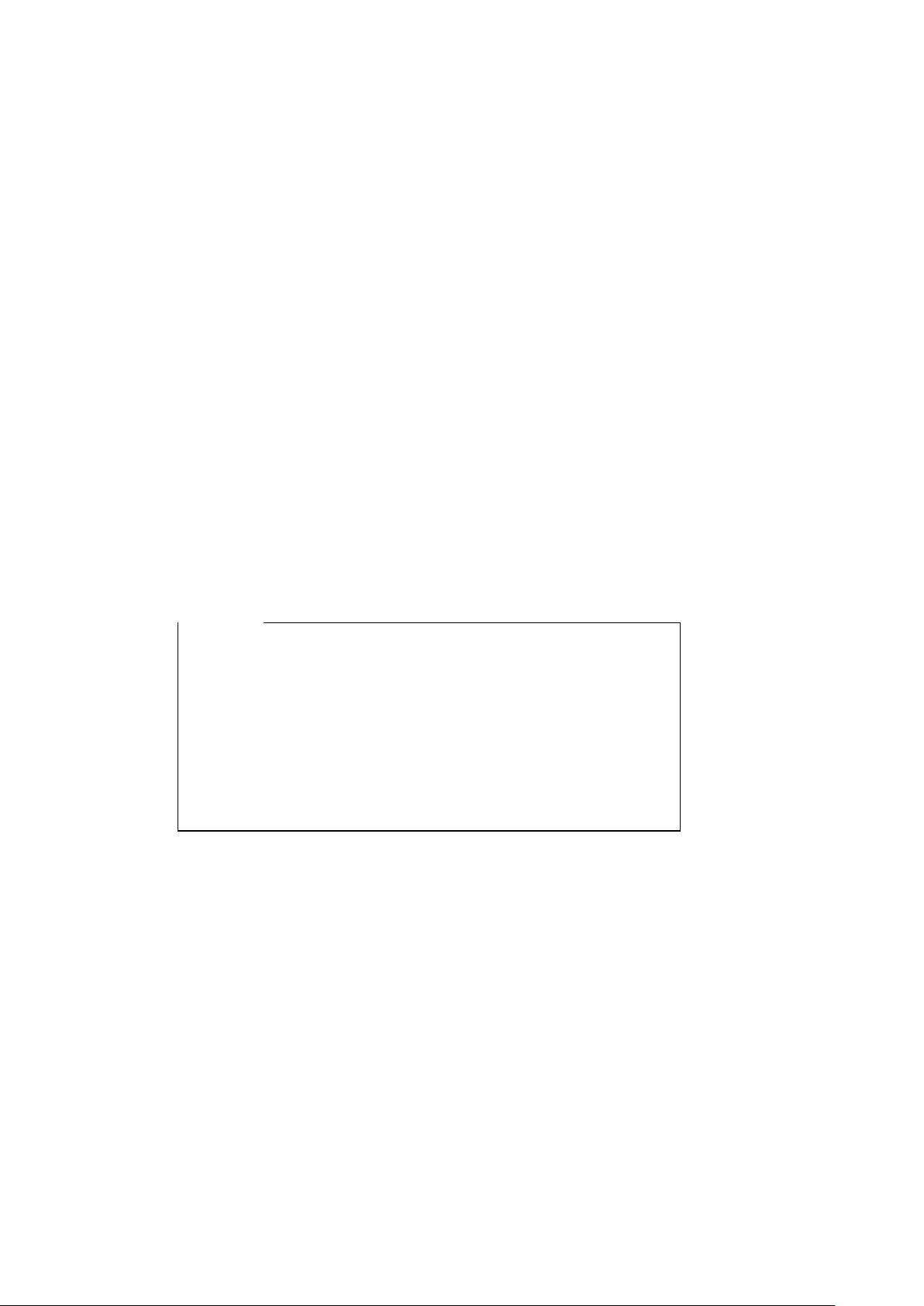
Notice
Handling of this Manual
Handling of this Manual
Handling of this ManualHandling of this Manual
1. All rights reserved. No part of this operation manual covered by the copyright herein
may be reproduced or copied in any form or by any means, including translation, without
the written permission of SINFONIA TECHNOLOGY Co., Ltd.
2. The specifications in this operation manual are subject to change without prior notice.
3. In case of having any difficulties or finding the fault in this manual, your information to
SINFONIA TECHNOLOGY will be highly appreciated.
IIIIntroduction
ntroduction
ntroductionntroduction
This manual describes detailed instructions for handling of and basic operation of Card
Printer CHC-C320-5.
We will describe this product as “the printer” in the manual.
Read this manual thoroughly to understand how to install and operate the printer before
using it.
●
Keep this manual near the printer and operators can refer to
this manual periodically.
In case, lost or damaged this manual, contact your dealers.
●
In the case of transfer, do not forget to put this manual
●
together with the printer.
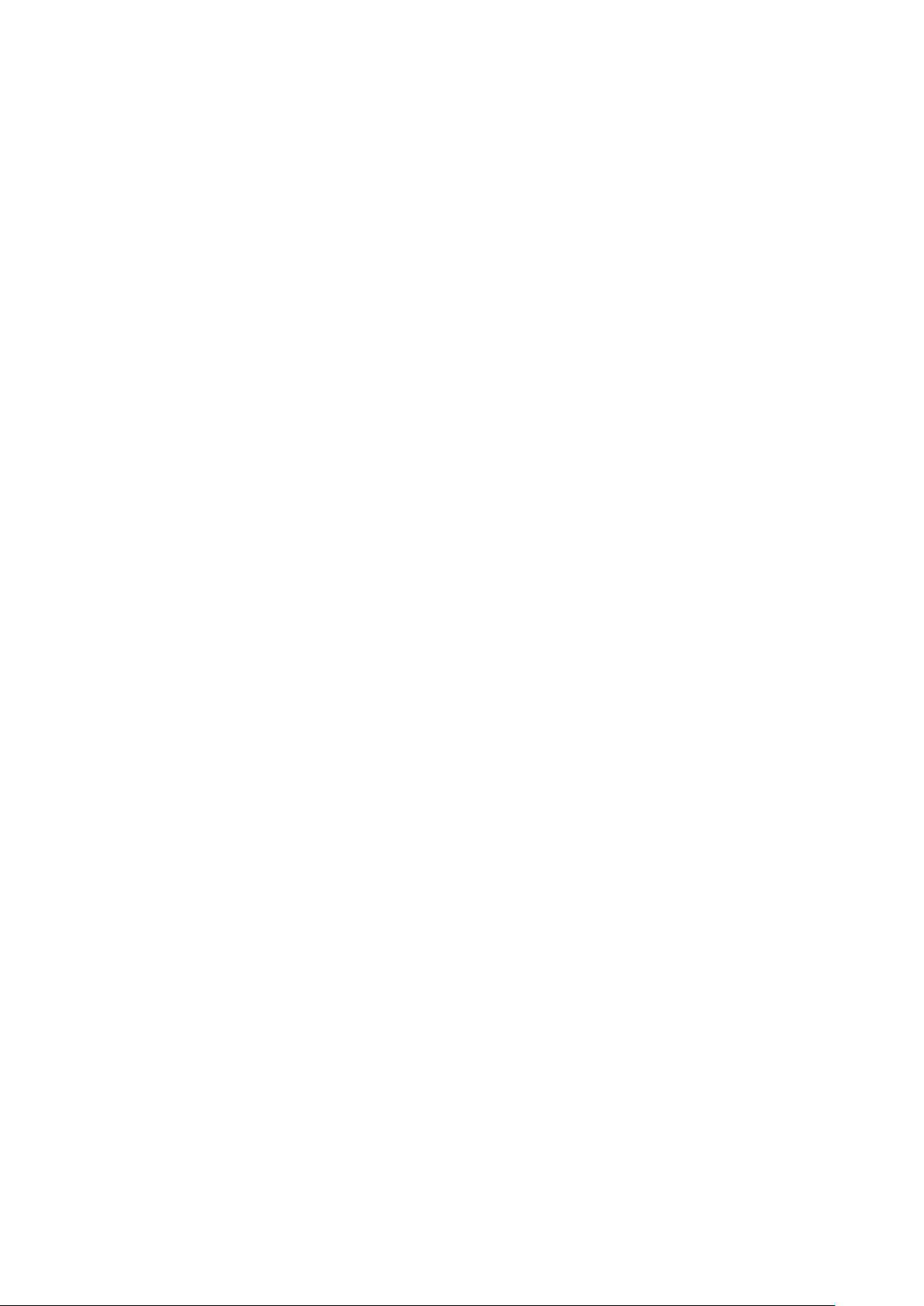
CONTENTS
PREFACE
Chapter 1.
Chapter 1. Important Safety Instruction
Chapter 1.Chapter 1.
Environments
Handling Instruction
Handling Instruction for Consumable and Printed Output
Chapter 2
Chapter 2.... Installing and Set Up
Chapter 2Chapter 2
Unpacking and Checking the Accessories
Parts Name and Function
Printer Status Lamps Name and Printer Status
Connecting Power Cable
Connecting USB Cable
Installing Clean Roller
Setting Color Ink Ribbon
Setting Hologram Ribbon
Setting the Card
Transporting the Printer
How to print
Chapter
Chapter 3333.... Routine Maintenance
Chapter Chapter
Cleaning of Thermal Head, Platen Roller, Cleaning Roller
Cleaning of Outer Cover
Cleaning of Filter
Chapter
Chapter 4444.... Error Handling
Chapter Chapter
Printer Status Lamps are displayed in red
Failure Symptoms
Paper Jam
Power Supply Interrupted during Printing
When Ribbon is snapped
Chapter
Chapter 5555.... In order
Chapter Chapter
For longer Printer usage
After
After----Sales Service
AfterAfter
Important Safety Instruction
Important Safety InstructionImportant Safety Instruction
・・・・・・・・・・・・・・・・・・・・・・・・・・・・・・・・・・・・・・ 1-1
・・・・・・・・・・・・・・・・・・・・・・・・・・・・・・・・・・・ 1-2
Installing and Set Up
Installing and Set UpInstalling and Set Up
・・・・・・・・・・・・・・・・・・・・・・・・・・・・・・・・ 2-2
・・・・・・・・・・・・・・・・・・・・・・・・・・・・・・・・・ 2-4
・・・・・・・・・・・・・・・・・・・・・・・・・・・・・・・・・・ 2-4
・・・・・・・・・・・・・・・・・・・・・・・・・・・・・・・・・・ 2-5
・・・・・・・・・・・・・・・・・・・・・・・・・・・・・・・・・ 2-6
・・・・・・・・・・・・・・・・・・・・・・・・・・・・・・・・・ 2-7
・・・・・・・・・・・・・・・・・・・・・・・・・・・・・・・・・・・・・ 2-8
・・・・・・・・・・・・・・・・・・・・・・・・・・・・・・・・・ 2-10
・・・・・・・・・・・・・・・・・・・・・・・・・・・・・・・・・・・・・・・ 2-10
Routine Maintenance
Routine MaintenanceRoutine Maintenance
・・・・・・・・・・・・・・・・・・・・・・・・・・・・・・・・・ 3-3
・・・・・・・・・・・・・・・・・・・・・・・・・・・・・・・・・・・・ 3-3
Error Handling
Error HandlingError Handling
・・・・・・・・・・・・・・・・・・・・・・・・・・・・・・・・・・・・ 4-2
・・・・・・・・・・・・・・・・・・・・・・・・・・・・・・・・・・・・・・・・ 4-3
・・・・・・・・・・・・・・・・・・・・・・・・・・・・・・・・・ 4-7
In order to more comfortably use
In order In order
Sales Service
Sales Service Sales Service
to more comfortably use
to more comfortably use to more comfortably use
・・・・・・・・・・・・・・・・・・・・・・・・・・・・・・・・・ 5-1
・・・・・・・・・・・・・・・・・・・・・・・・・・・・・・・・・・・ 5-1
・・・・・・・・・・・・・・・・・・・・・・・・・・・ 2-1
・・・・・・・・・・・・・・・・・・・・・・・・・・・ 3-1
・・・・・・・・・・・・・・・・・・・・・・・・・・・・・・・ 4-1
・・・・・・・・・・・・・・・・・・・・・・・ 1-1
・・・・・・・・・・・・・・・・・・・・・・・・ 2-1
・・・・・・・・・・・・・・・・・・・・・ 2-3
・・・・・・・・・・・・・・・・・・・・・・・・ 4-1
・・・・・・・・・・・・・・・・・・・・・・・・ 4-7
・・・・・・・・・・・・・・・・・・・・・・ 5-1
・・・・・・・・・・・・・・・・ 1-3
・・・・・・・・・・・・・・・・ 3-1
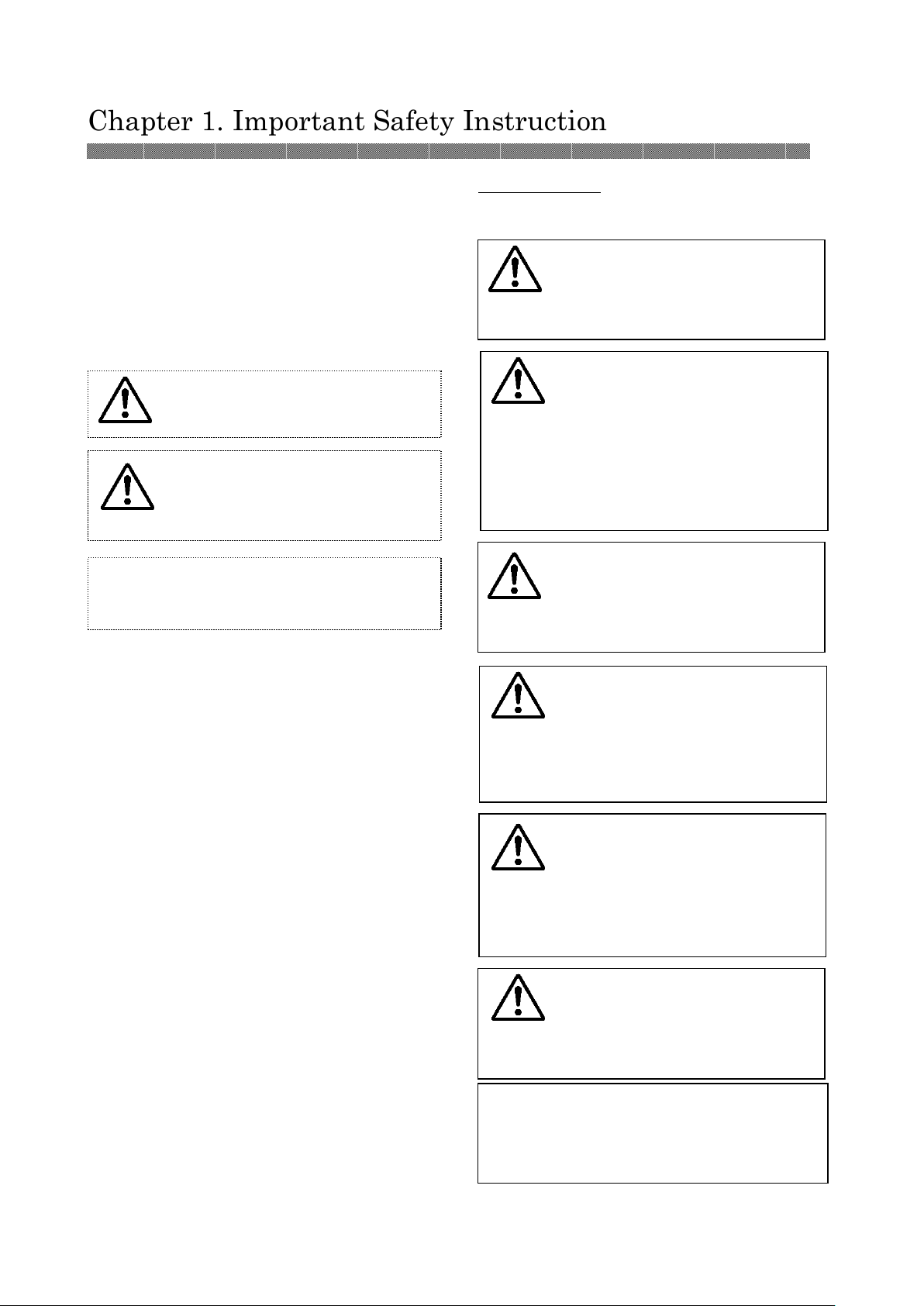
Attention:
Indicates
the cause of the
Caution:
Do not let children to
Attention:
Do not place the printer under
Warning:
Do not block the
Caution:
Do not place the printer
C
aution:
Do not place the printer
Warning:
Do not put vase,
cause the fire
or electric shock.
Chapter 1. Important Safety Instruction
This manual provides detailed instructions for
the safety use of the printer.
Read this manual carefully before operating
the printer to ensure to have proper use.
In this manual, there are notes that require
◆
special attention.
For your safety operation, Safety notices are
◆
separated as follows;
Warning: Inappropriate handling
may cause serious injury or death.
It is difficult to forecast all the danger when
◆
customers are setting or using the printer.
Therefore, warnings in this Operation
Manual, in the other documents on the
printer cannot cover all the cases.
In case of performing the operation or
maintenance which are not described in this
manual, all the concern for the safety have to
be taken care of at the customer side.
Operations and the notification for the
◆
maintenance described in this manual and
other documents are for the proper use of the
printer.
In case of use the printer in propose which is
◆
not described in this manual, all the concern
for the safety have to be take care of at the
customer side.
Do not perform the operation which are
◆
prohibited in this manual and other
documents.
◆
The contents that cannot be printed due to
a failure while using the use of this printer
are not guaranteed.
Caution: Inappropriate handling
may cause minor injury and/or
damage to property.
trouble and the environmental
condition.
Environments
To use the printer safety, please pay attention
to the followings:
touch the printer or the cables.
It may cause accidents or electric
shock.
the low temperature such as ski resort,
skating rink or open-air with direct
sunlight.
under humid or dusty place.
It may cause fire, electric shock
or printer problem.
Do not place the printer with
dust, sand and high humidity
such as bathing place, bathroom,
hot spring or on the street.
on rickety place and/or inclined
place.
Printer may fall down or tumble
and it may cause injury.
Warning: Do not insert or fall
metallic items or flammable
items into the printer through
the openings of the printer, it
may cause fire or electric shock.
flowerpot, or a cup with water
inside or on the metric items.
In case the water spilt or metric
items fall into the printer, it may
openings of the printer. In case,
the opening blocked, the heat will
remain inside and it may cause
fire.
1-1
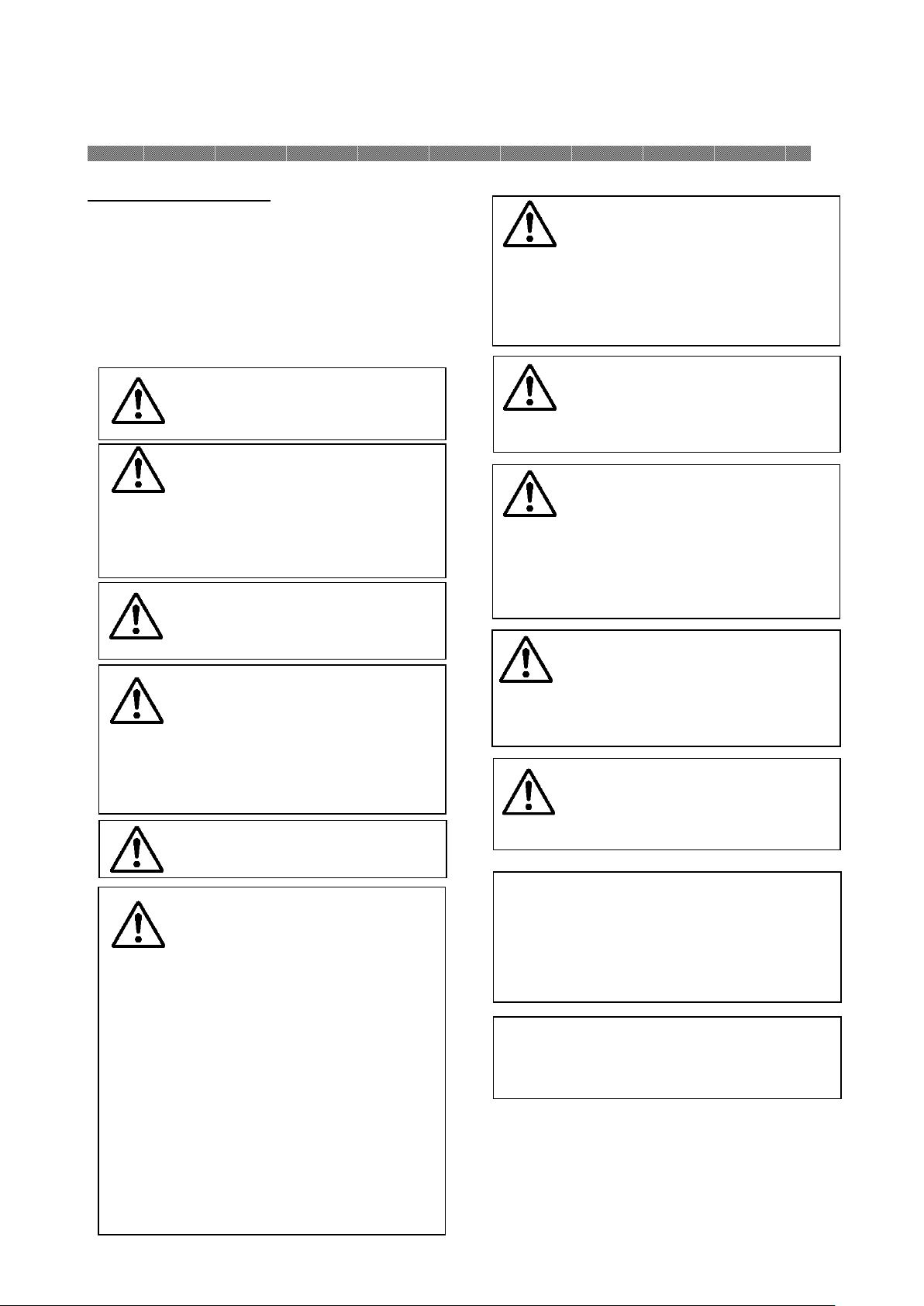
Attention:
An appropriate interface cable
Warning:
Secure the power
Warning:
The thermal head
Warning:
Do not attempt to
Warning:
Never
disassemble or
Warning
:
The card will be
Warning
:
If
the fan motor
f
ailure
,
Warning:
Lift the printer from
Warning:
Be careful when you
Warning:
In case you drop the
may
cause
fire or electric shock
.
Warning:
The printer is too
Attention:
Touching the surface of the
Chapter 1. Important Safety Instruction
Handling Instruction
In handling the printer, please pay attention to
the followings;
its box and put it onto a flat table
or desk.
heavy to be lifted by one person.
(Nearly 23 Kg)
Please take a good care of your
hands and fingers when lifting
the printer from the box.
transport the printer on the
slippery floor.
printer, firstly turn off the power
of the printer and remove the
power cable, then contact the
dealers or service center. If use
the printer without any checking,
cable firmly.
Warning: Only specified power
cable should be used, and please
make sure that it is connected
properly before turn the printer
power on. If do not operate
correctly, it may cause fire or
electric shock.
Also, there is a possibility to occur
radio or television
signal-receiving interference.
In the case you cannot connect
properly, please contact to the
dealers or services center.
service for the printer beyond the
instruction specified in this
document. In case it is
impossible to recover the problem,
please contact to the dealers or
service center.
reaches high temperature during
operation but this is normal. Do
not touch the thermal head.
modify the printer.
Some sections of the printer
contain a high voltage or become
very hot. Ignoring this warning
may cause electric shock, fire or
burns.
released from the discharge port at
a high speed. Do not look into the
outlet while in use. It may cause
blindness or injury.
it may cause fire. For replace it
please contact to the dealers or
service center.
thermal head directly may cause damage
to thermal head. When hard object get
into the printer, it may cause damage to
the printer mechanism. In such case,
please stop to use the printer.
and power cable will be required to use
this printer.
1-2
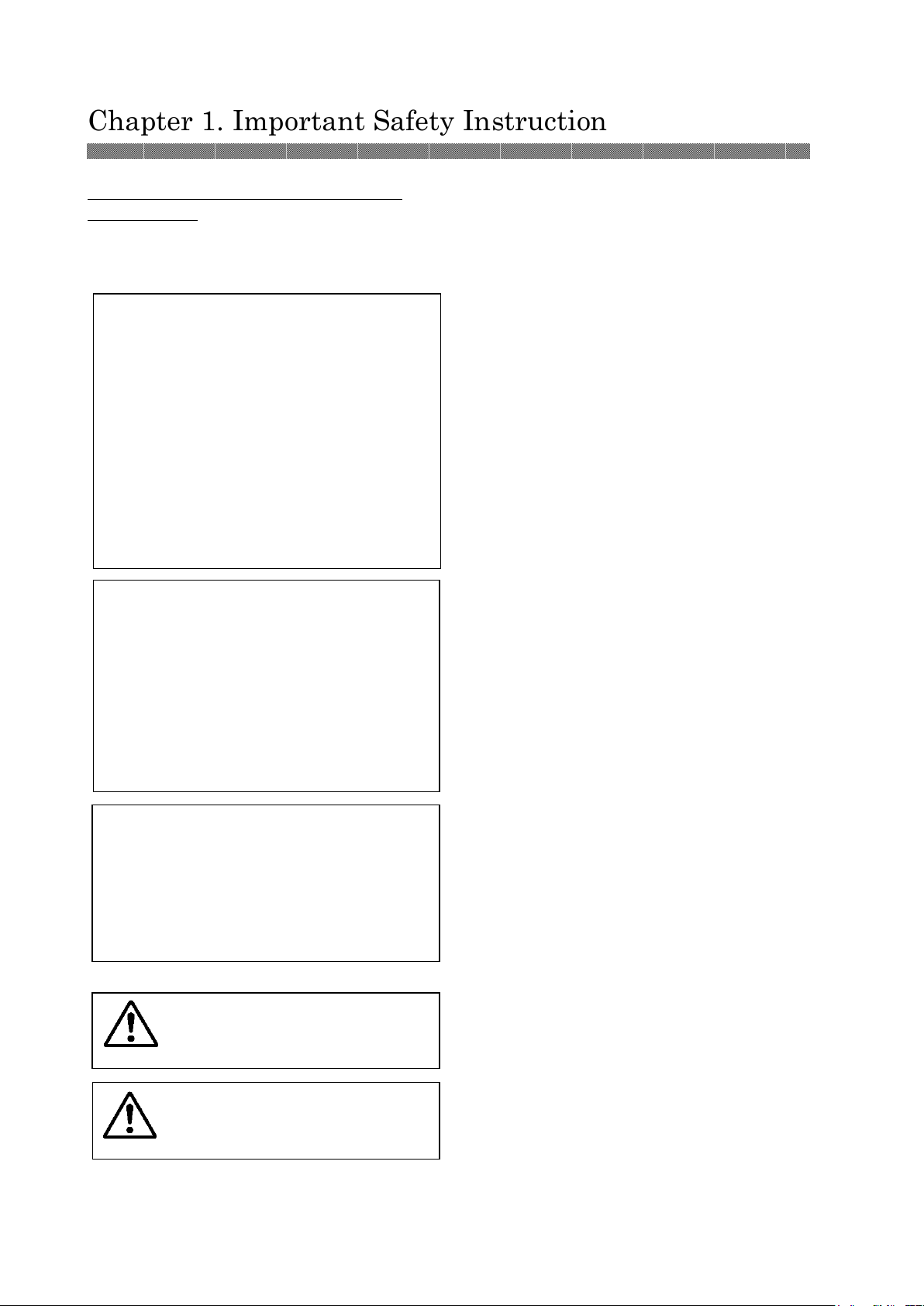
Attention:
Card
Handling
Attention:
Ink Ribbon Handling
Attention:
Printed Output Handling
Caution:
When abandon the ink
Caution:
Be careful not to injure
Chapter 1. Important Safety Instruction
Handling Instruction for Consumable and
Printed Output
In handling the ink ribbon, card and printed
output, please pay attention to the followings;
・ Use the card specified by SINFONIA
TECHNOLOGY.
・ Store the card in a dry and dark place
to avoid the direct Sunlight.
(Temperature less than 30°C,
humidity less than 60%).
・ Do not touch the card surface before
printing to avoid the fingerprints.
・
Do not leave the card on the floor or in
place which might have a foreign
matter. Something such as dust or
water drops might attach to the card.
・ Use the ink ribbon specified by
SINFONIA TECHNOLOGY.
・ Store the ink ribbon in cool place to
avoid the direct Sunlight.
(Temperature less than 30°C,
humidity less than 60%).
・
Do not leave the ink ribbon on the
floor or in a dusty place. It might
cause foreign matter adhesion.
・Store the printed output in a dark place
to avoid the direct sunlight.
・Store the printed output away from the
organic fluid such as benzene, thinner
and alcohol which may change or
deteriorate the colors.
ribbon, please handle it as
harmful industrial waste.
your hands with the card edge
when handling card.
1-3
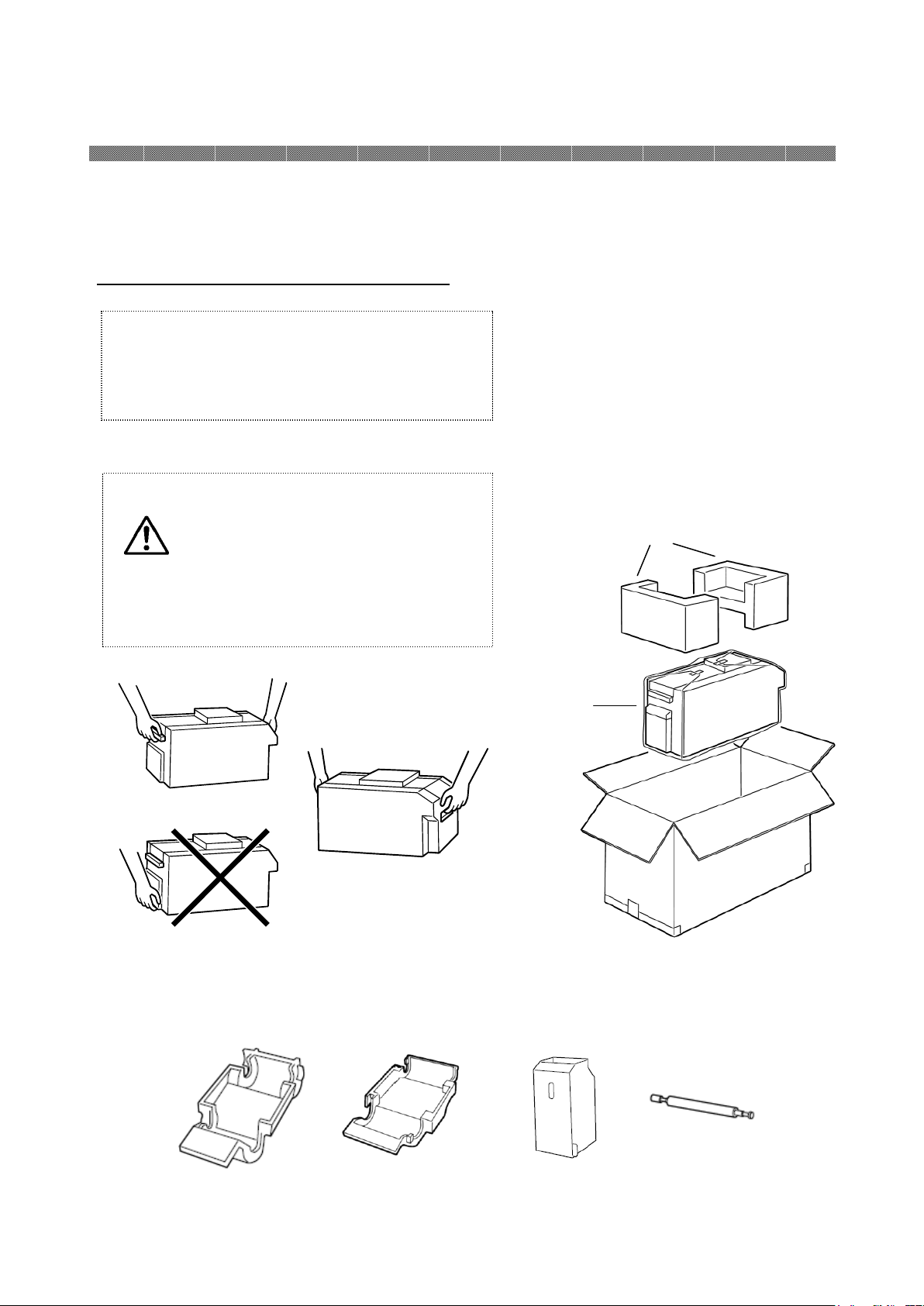
Attention:
Keep the packaging materials.
The
that they are retained.
Caution: This printer weighs about
21
Kg.
Printer
Cushioning material
Chapter 2. Installing and Set Up
This chapter explains the unpacking and set up of the printer.
Before proceeding to this chapter, please make sure to read Chapter 1. Important Safety
Instruction.
Unpacking and Checking the Accessories
1. Open the box and remove the box containing the accessories and protection materials.
2. Take out the printer by holding front and back of
the printer.
box and protection materials are
necessary when moving or
transporting the printer. Make sure
Please handle it carefully.
When the printer is taken out of
packing box or when you want to carry
it, please hold the handle parts in
front and back of the printer.
Transportation and installation must
be done by two or more personnel.
3. Accessory details
Rib b o n Cas s e t te
( C o l o r)
Rib b o n Cas s e t te
( S P )
Dust Box Cleaning Roller
2-1
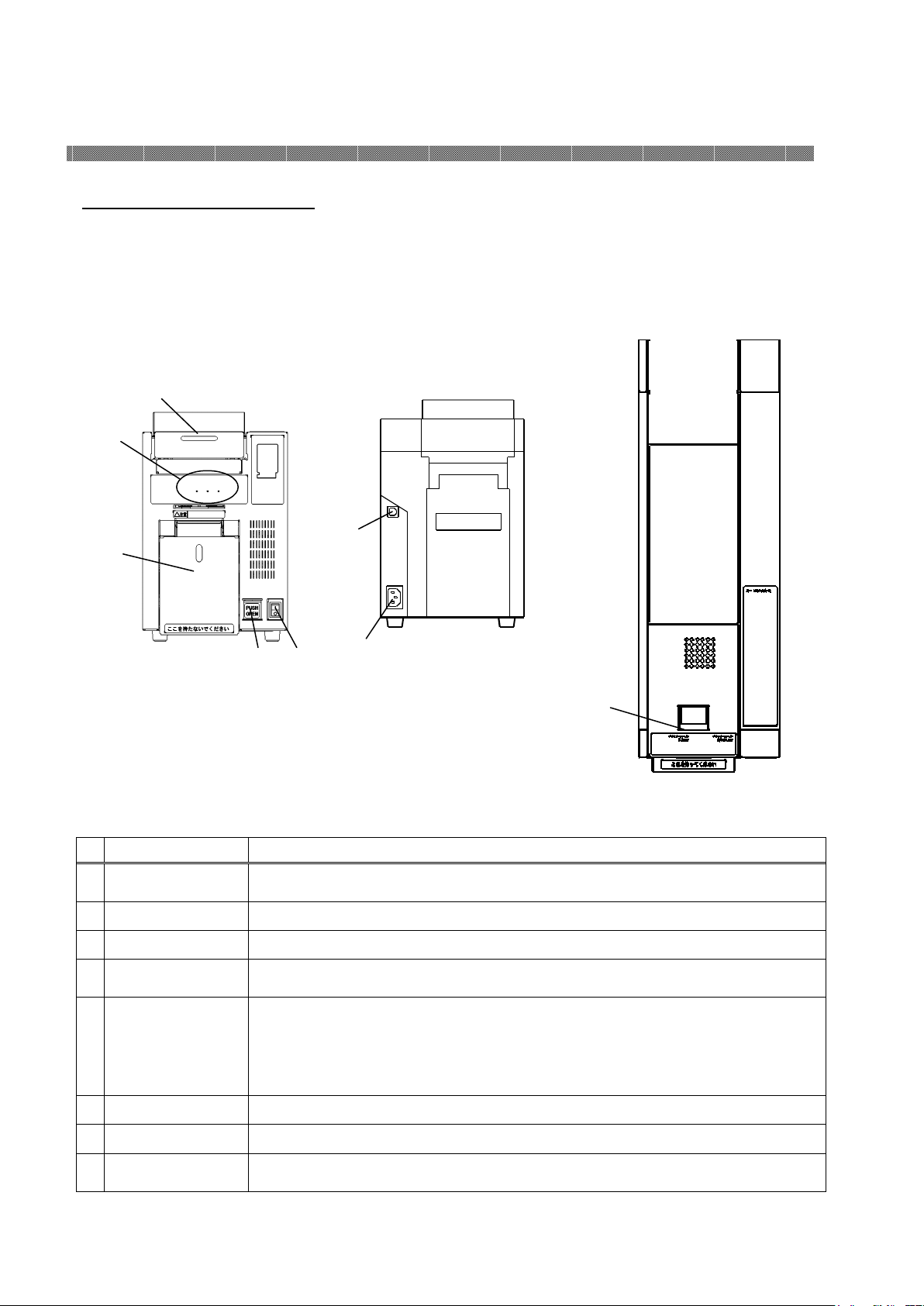
P
rinter Status
Card set unit
Upper Unit
Chapter 2. Installing and Set Up
Parts Name and Function
②
①
③
(
Front View
№
Name
⑦
⑤
④
) (
⑥
Rear View
)
Function
⑧
Upper View
(
)
①
Indicator
②
Upper Un it
③
Card se t unit Open whe n set the card, or when performing maintenance.
④
open bu tton
⑤
Power Switch
⑥
Power Connector To be used to connect the power cable.
⑦
USB Connector To be used to connect the USB cable.
⑧
Open Lev er
Printer status display lamps are located on the panel.
Open when replacing the ink ribbon or when performing maintenance.
Push th is button to open the c ard set u nit.
This switch turns on/off the power of the printer. When press the “|”
marked side of the switch, the power turn on.
When press the “○” marked side of the switch, the power turn off.
<Caution>Once the printer is turned off, wait at least 3 seconds before
turning it on again.
Hold thi s lever to open the open guide unit,
2-2

Card is not set.
Chapter 2. Installing and Set Up
Printer Status Lamps Name and Printer Status
LED Display
POWER MEDIA ERROR
Description
○ ○ ○
* ○ ○
● ○ ○
● ○ *
● ○ ●
● * ●
● ● ●
● * ○
Printer status lamp display
The power of printer is off.
The printer is processing.
The printer is ready to make prints.
The card set unit or upper unit are opened.
Card jammed in printer.
Mechanical part is faulty.
Trouble of printer control board.
The ink ribbon loaded is not supported.
Out of card.
The ink ribbon is not loaded.
The ink ribbon is empty.
The printer is initializing for the ink ribbon.
●
:on,
○
:off, *:flashing
2-3
