SimWatch SSW-01 Instruction Manual

SIMWATCH SSW01 -Smartwatch Manual
1
SIMWATCH SSW01
Warning: Watch band damage caused by excessive bending is not
covered by the limited hardware warranty!
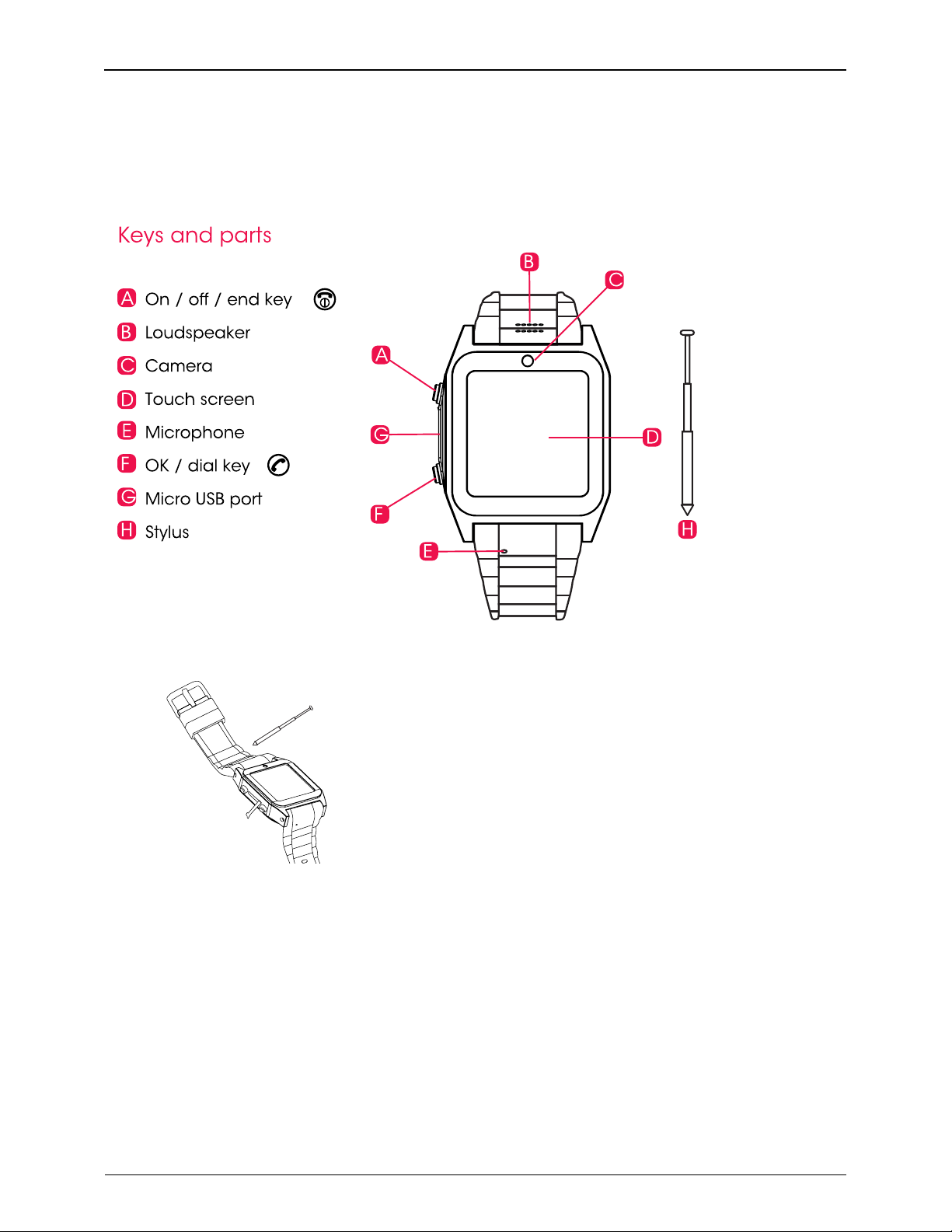
Smartwatch Overview
2
Stylus
Smartwatch Overview
Overview of the Smartwatch
The SIMwatch 5 modelcontains the following components.
The telescoping stylus is stored in the watchband, just above the screen.
Features List
• Fully functioning phone
• SMS and MMS capability
• Internet connection, through WAP
1.2.1
• Two Way Communication with
Smartphone
• MP3 / MP4 Player
• Front facing camera, with 3x zoom
function
• Video recorder
• Task list
• Alarm clock
• Calculator
• Bluetooth capability
• Phone book for up to 500
numbers
• Call history
• Scratch resistant touch pad
• Micro SD card slot
• Vibrate function
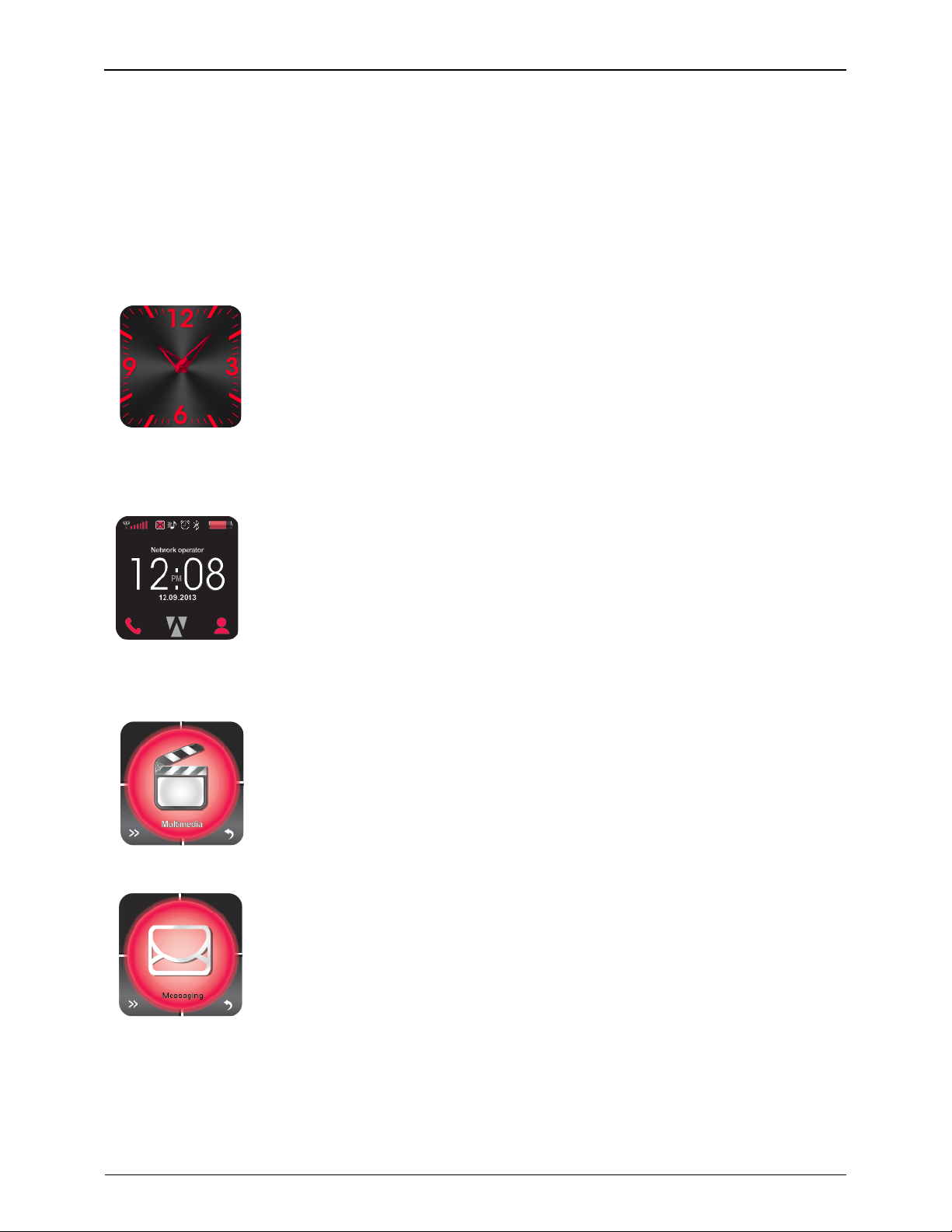
SIMWATCH SSW01 -Smartwatch Manual
3
• Audio recorder
• Voice recorder
• Image viewer
• File manager
• Organizer
• Multiple languages available
Watch Faces
Regular Watch Display
Default
Analog clock
Digital Watch Display
Signal strength
Alarm settings
Battery life
Date information
Links to telephone dialing pad, main menu and contact
list
Smartwatch Features: Screen 1
Multimedia: camera, Image
viewer, audio player, video
player, and sound recording
Smartwatch Features: Screen 2
SMS
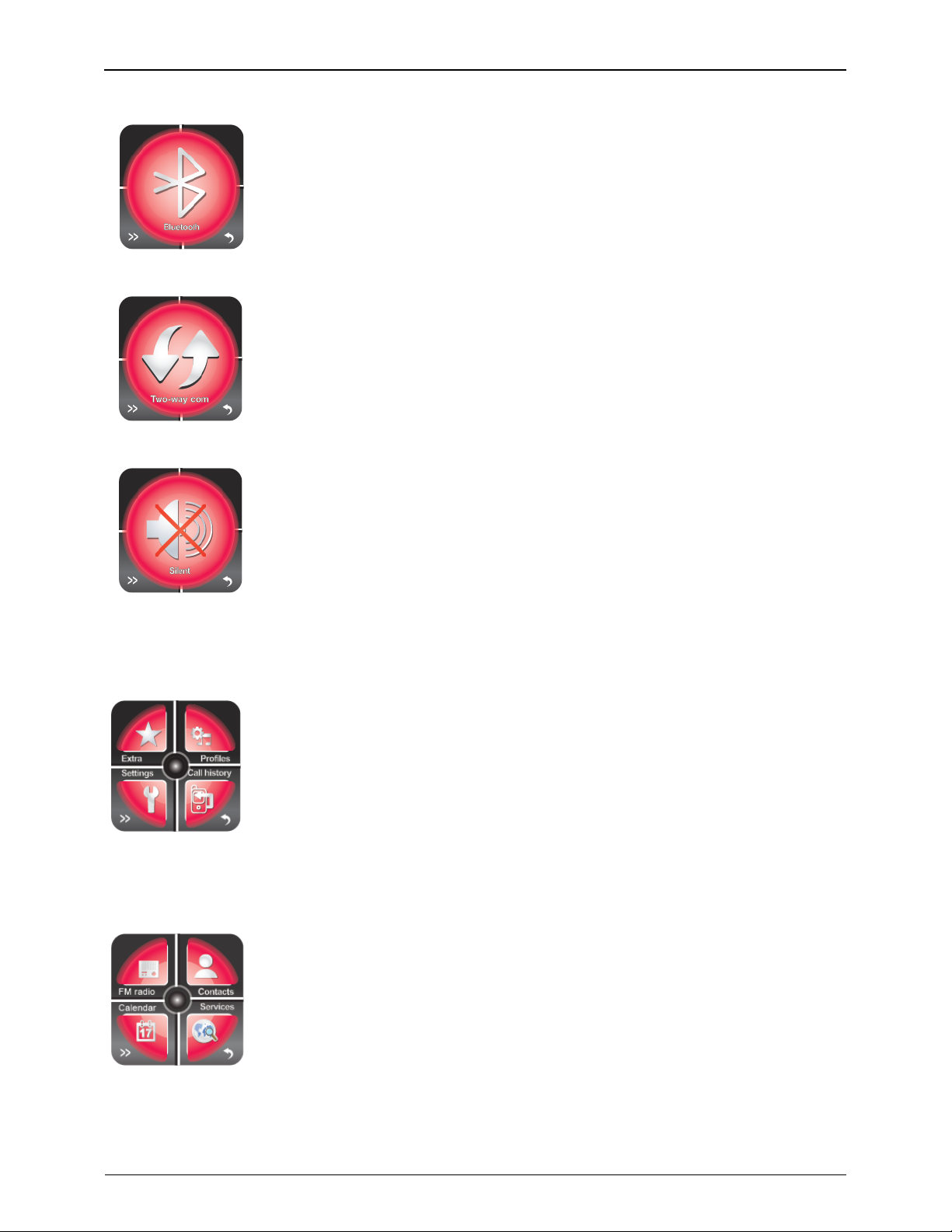
Smartwatch Overview
4
Smartwatch Features: Screen 3
Bluetooth
Smartwatch Features: Screen 4
Two Way Communication
Smartwatch Features: Screen 5
Silent mode
Smartwatch Features: Screen 6
Smartwatch Features: Screen 7
Organizer: File manager, calculator, tasks, alarm.
Profiles
Settings: pen calibration, phone settings, network settings,
security settings, call settings, restore factory settings
Call History
FM Radio
Phonebook
Calendar
Services: internet service and data
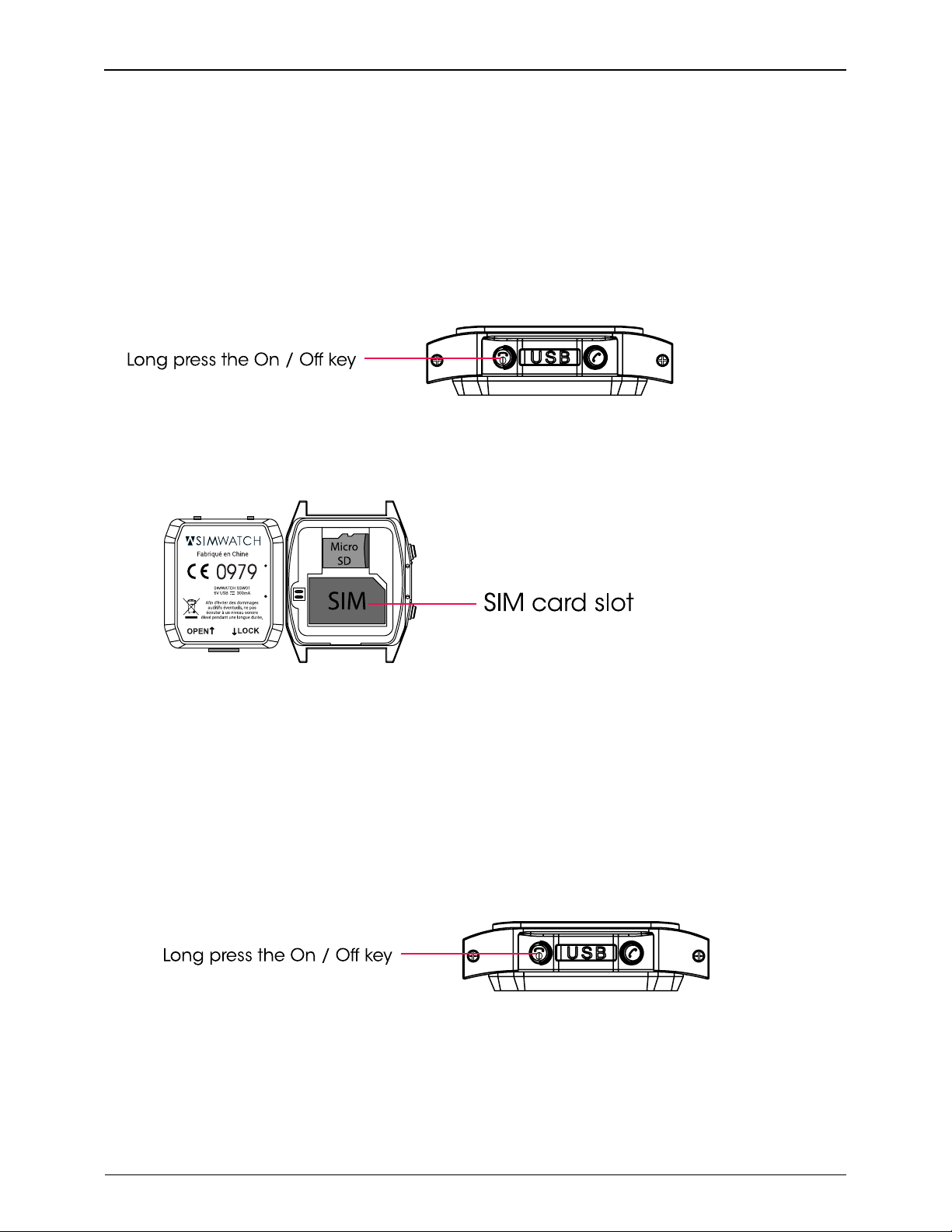
SIMWATCH SSW01 -Smartwatch Manual
5
First Time Use
Insert a SIM Card
The Smartwatch allows you to store phone contact information on your
phone itself or on a removable SIM card. To insert a SIM card into the
Smartwatch, do the following:
1. Switch off the Smartwatch by pressing and holding the power button
until the screen shuts off.
2. Turn the watch over and remove the back plate.
3. Open the larger of the two silver metal guards by gently lifting up on the
right side.
4. Insert the SIM card into the slot.
5. Flip down the silver metal cover.
6. Replace the back plate.
Insert a Micro SD Card
The Smartwatch allows you to store music, videos, audio recordings, and
other data on your phone or on a removable micro SD card up to 16GB. To
insert a micro SD card into the Smartwatch, do the following:
1. Switch off the Smartwatch by pressing and holding the power button
until the screen goes dark.
2. Turn the watch over and remove the back plate.
3. Open the smaller of the two silver metal guards by gently lifting up on
the right side.
4. Insert the micro SD card into the slot.
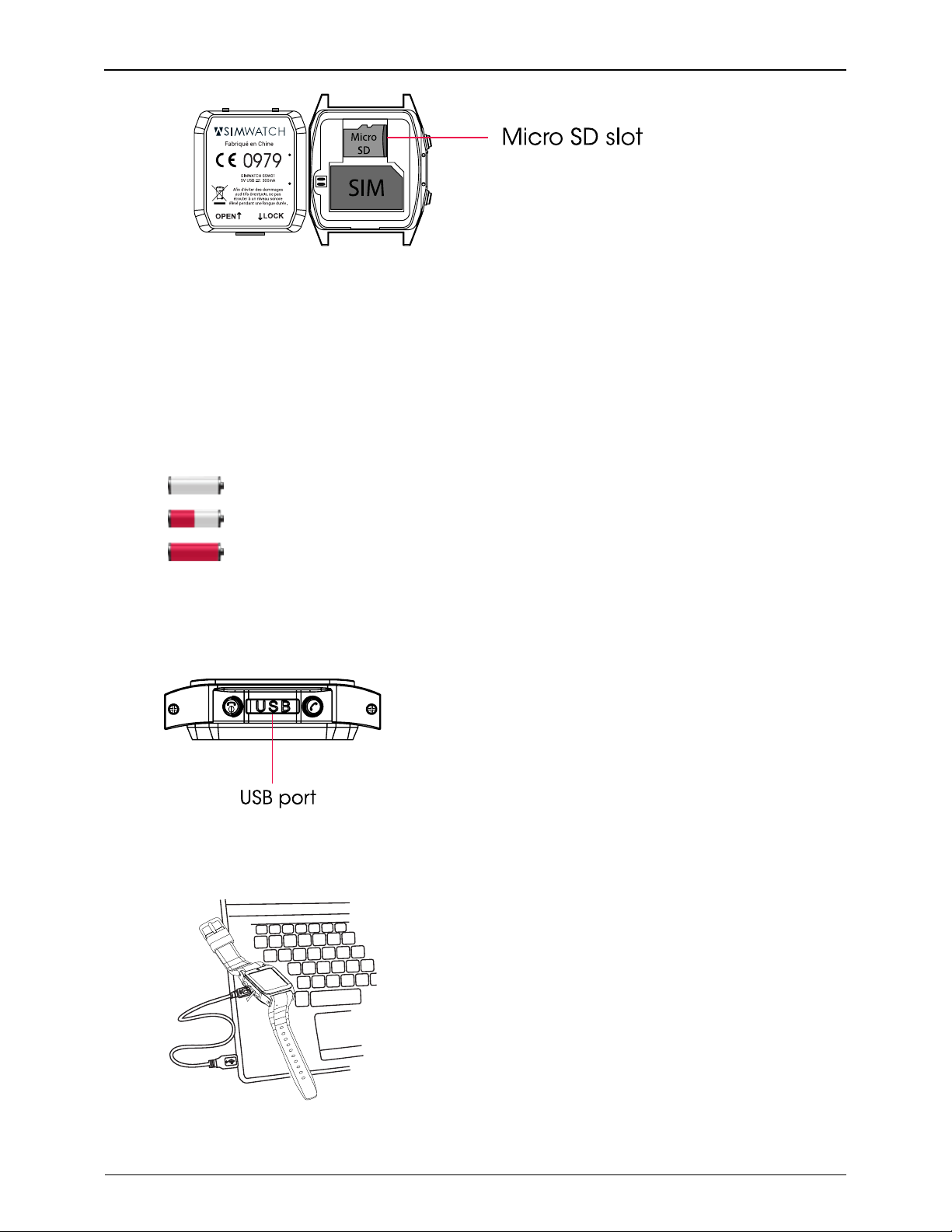
First Time Use
6
5. Flip down the silver metal cover.
6. Replace the back plate.
Note: Micro SD card is not included. Micro SD card is recommended to enjoy all the
functions in theSmartwatch.
Charge the Battery
The Smartwatch digital display screen tells you how of a charge is left in the
battery.
0% remaining
50% remaining
100% (Fully charged)
To charge the Smartwatch battery, do the following:
1. Open the hinge marked USB on the side of the watch.
2. Insert the smaller end of the USB cable that came with the watch.
3. Insert the larger end of the cable into a USB port on your computer or
laptop.
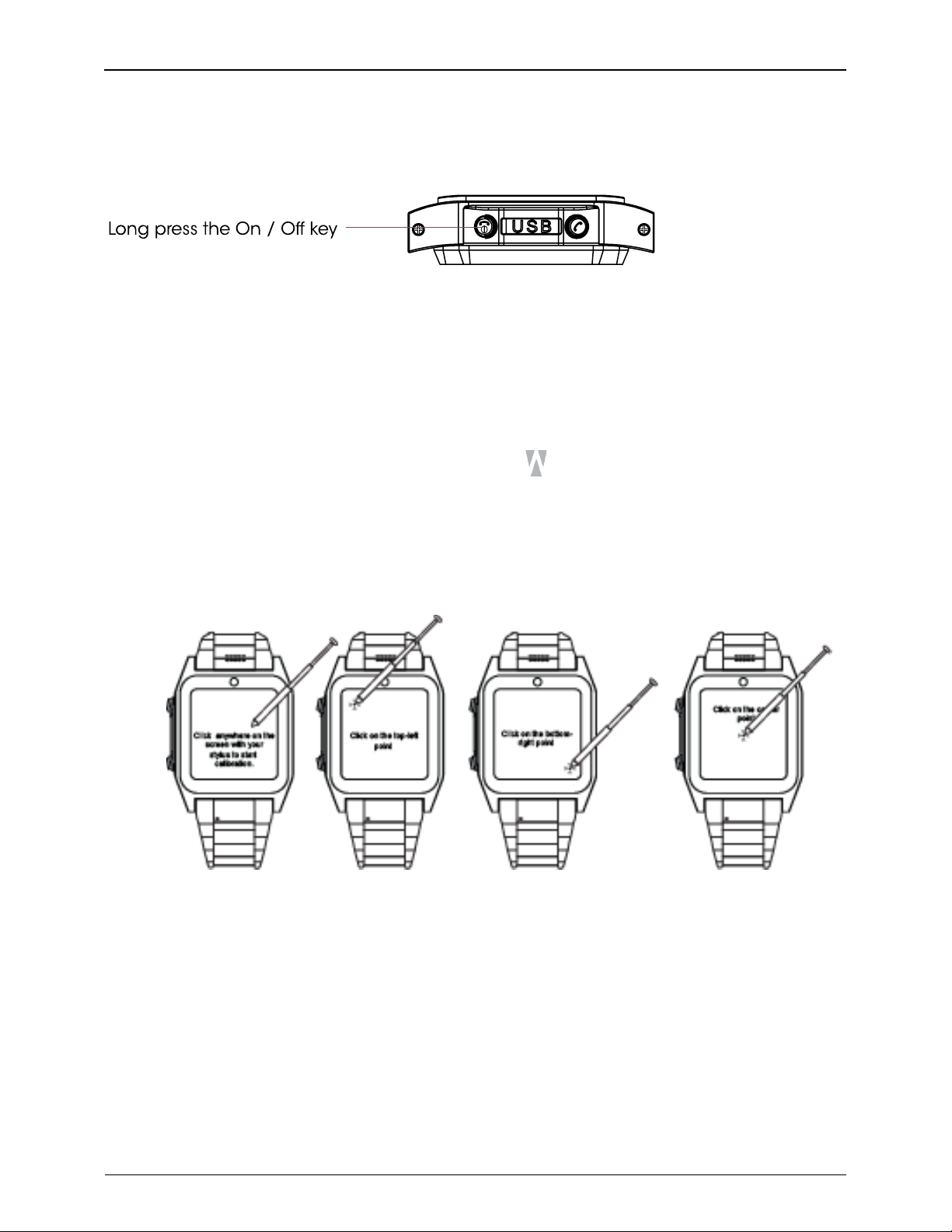
SIMWATCH SSW01 -Smartwatch Manual
7
Turn Phone On/Off
To turn the phone on or off, press and hold the On/Off button on the side of
the watch.
Calibrate the Touchscreen
In order for the touchscreen on your Smartwatch to work correctly, you must
calibrate it before your initial use. To ensure the best performance of your
Smartwatch, you should re-calibrate the touchscreen about every two weeks
after that.
To calibrate the touch screen, do the following:
1. Using the Smartwatch stylus, tap the (Menu) button on the main
digital screen.
2. Tap the>>(Forward) button in the lower left corner of the screen 4
times.
3. Tap the ‘Settings’ option in the bottom left corner of the screen.
4. Tap the ‘Pen Calibration’ option in the top left corner of the screen.
5. Follow the prompts that are displayed on the screen.
Calibration is complete when a green checkmark appears on the screen
with the word ‘Done’ underneath it.
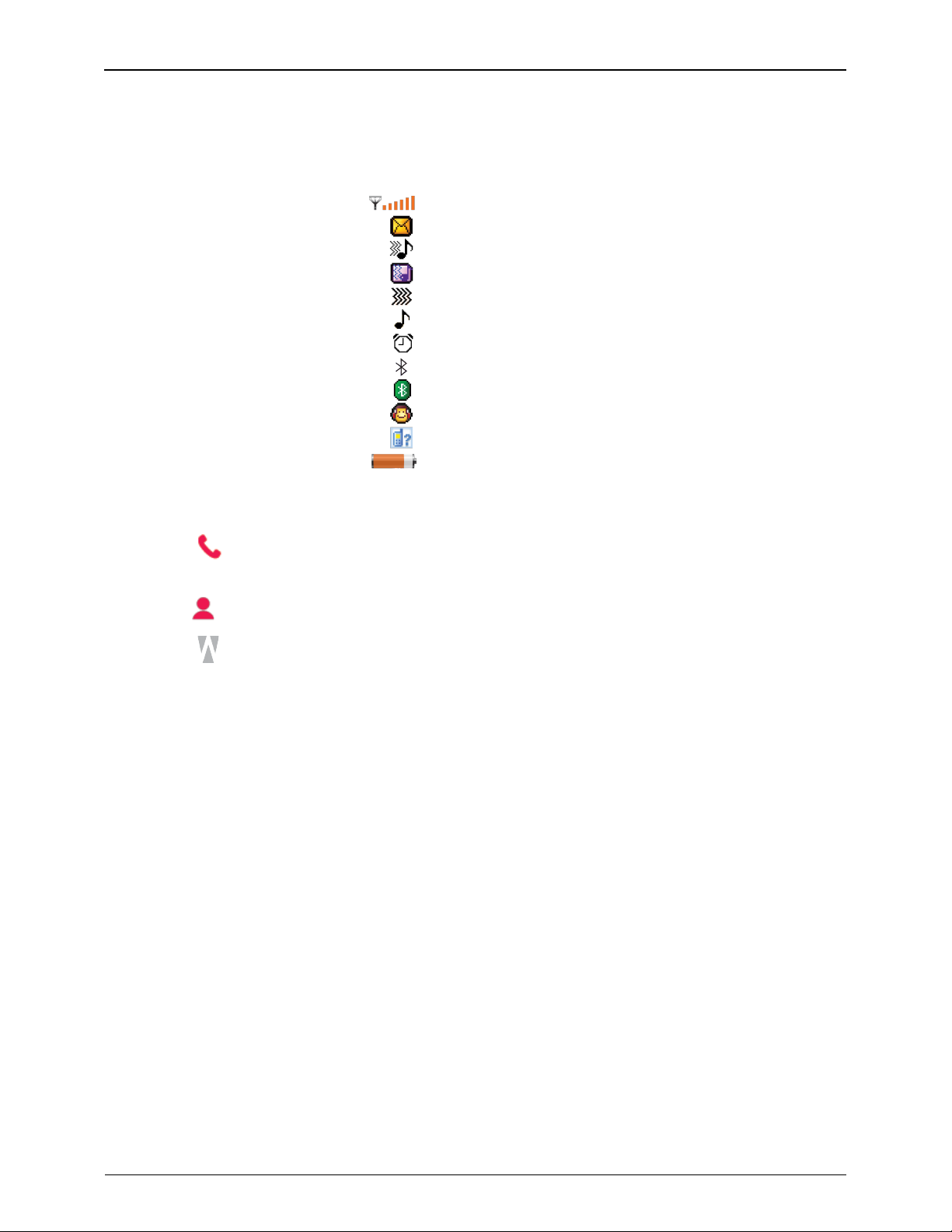
First Time Use
8
Watch Display
When you tap the default (analog) watch face, the digital watch face
appears, displaying the following phone-related icons at the top:
Signal strength
New text message (SMS)
Vibrate and ring
Vibrate then ring
Vibrate only
Ring
Alarm On
Bluetooth On
Bluetooth connected
Headset inserted
Missed call
Battery strength
To access the interactive phone features of the Smartwatch, do the
following:
Tap the button to access the telephone number pad to dial a phone
number.
Tap the button to access your Contact list.
Tap the button to access all of the other features of the Smartwatch.
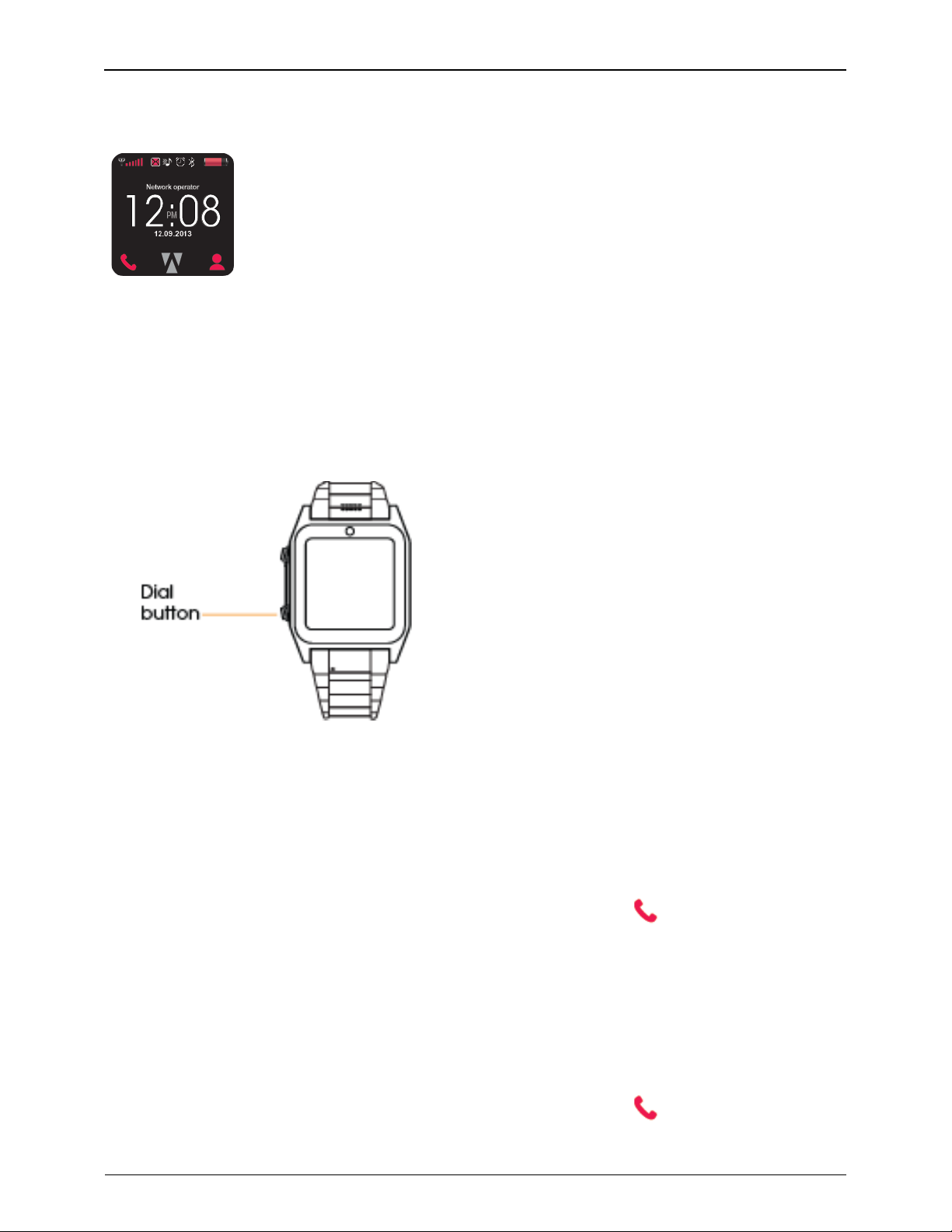
SIMWATCH SSW01 -Smartwatch Manual
9
Smartwatch Features
Make and Manage Calls
Make a Call by Dialing a Number
To make a call, do the following:
1. Tap the default (analog) watch display.
2. Press the Dial button on the side of the Smartwatch, or the ‘phone’ icon
in the lower left corner of the screen.
2. Tap out the telephone number you want to call.
3. Tap the green ‘call’ button in the top left corner of the screen to initiate
the call.
Make a Call by Selecting a Contact
To make a call by selecting a contact, do the following:
1. Tap the default (analog) watch display.
2. On the digital watch display that appears, tap the (P hone) button.
3. Tap the Contacts button in the center of the top row on the screen.
4. Tap the name of the contact you want to call.
5. In the menu that appears, tap ‘Call’ to call the contact.
Make a Call by Selecting a Recently Dialed Number
To make a call by selecting a recently dialed number, do the following:
1. Tap the default (analog) watch display.
2. On the digital watch display that appears, tap the (P hone) button.
3. Tap the green ‘call’ button in the top left corner of the screen.
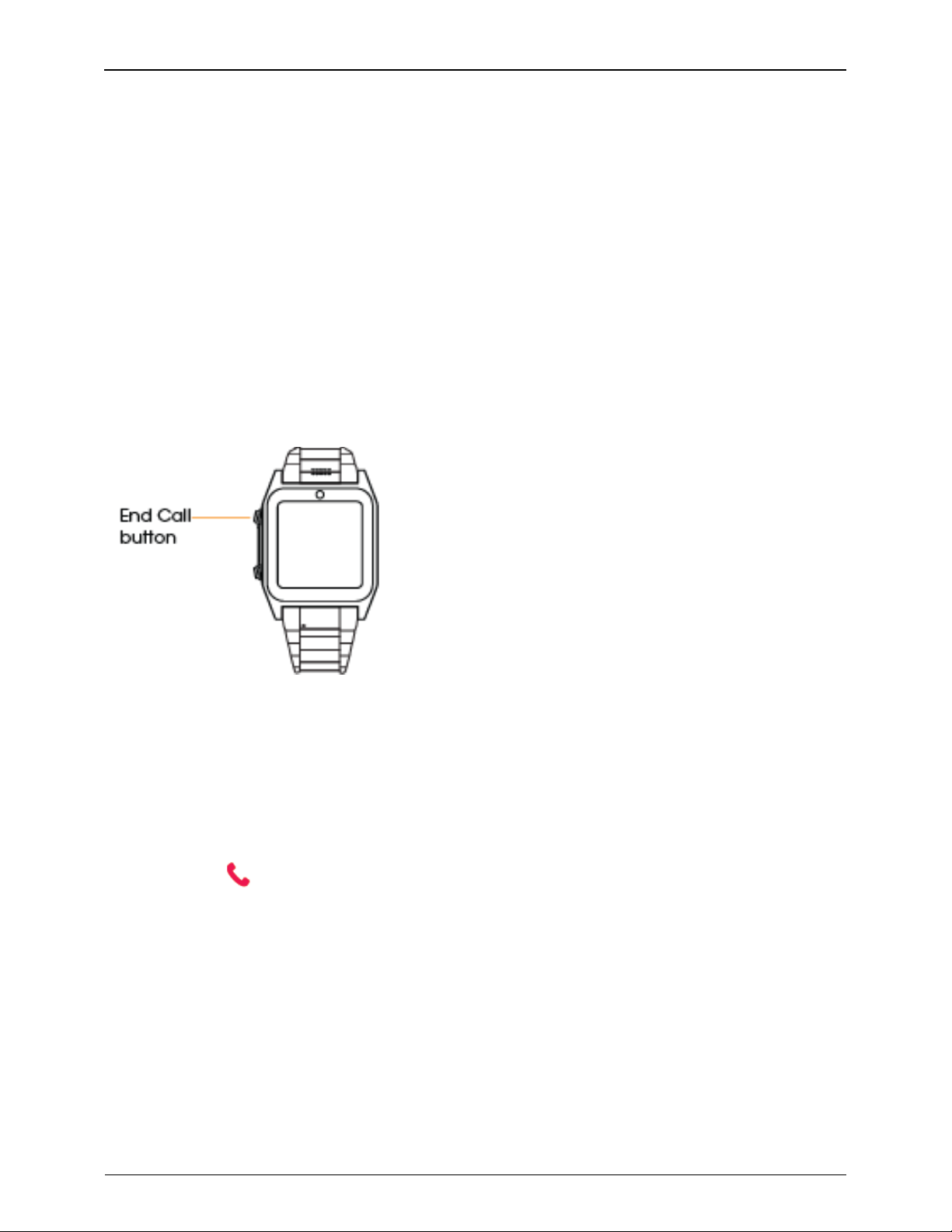
Smartwatch Features
10
4. In the list of recently dialed numbers that appears, tap the name of the
person you want to call.
5. In the menu that appears, tap ‘Call’.
Answer a Call
To answer an incoming call, tap the ‘Options’ button that appears on the
screen and the call will be connected automatically.
Reject an Incoming Call
To reject an incoming call, tap the ‘Reject’ button that appears on the
screen as the person is calling.
End a Call
To hang up at the end of a call, press the ‘End Call’ button on the side of
the Smartwatch.
Check Voicemail
When you miss a call and someone leaves a message on your Smartwatch,
a "New voicemail" graphic will appear on the display screen. To check your
voicemail, do the following:
1. Tap the ‘New voicemail’ graphic.
2. Tap the ‘Back’ button.
3. Tap the ‘Back’ button again.
4. Tap the (Phone) button.
5. Press and hold the 1 key on the keypad and the voicemail message will
begin playing.
Note: To view the number keypad as the message is playing, tap the phone
icon in the bottom center of the screen. With the keypad visible and the
message playing, you can do any of the following:
• Tap 7 to delete the current message.
• Tap 9 to save it in the archives.
• Tap 4 to replay the message.
• Tap 5 to hear the envelope information for the message.
• Tap 6 to send a copy of the message to someone else with your remarks.
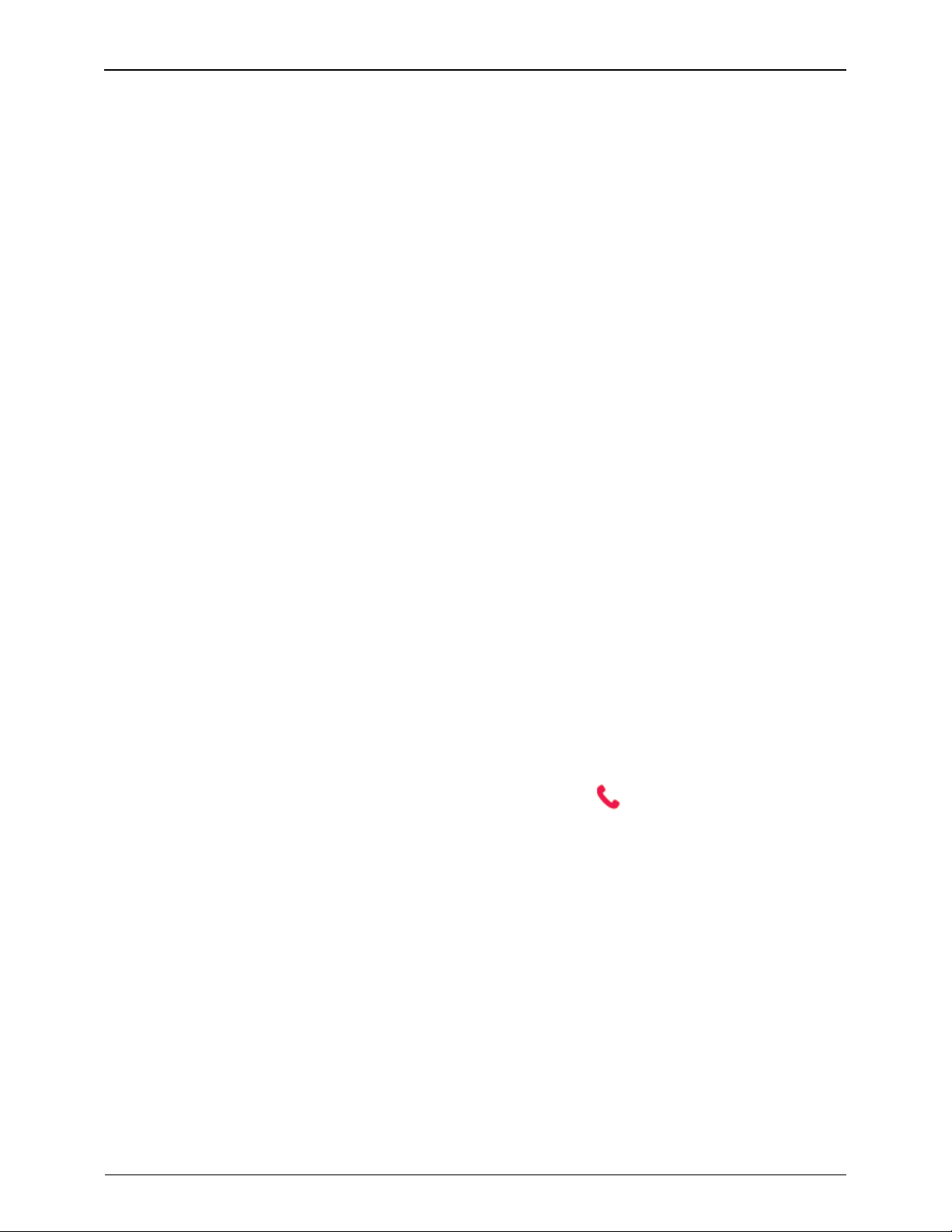
SIMWATCH SSW01 -Smartwatch Manual
11
View Voicemail Call Details
To view details about a voicemail call, do the following:
1. Tap the ‘New voicemail’ graphic.
2. Tap the ‘View’ button.
3. Tap the name of the person who called.
4. Tap View to see the following information:
! The type of call
! The name of the caller
! The calling number
! The time and date of the call
! The duration of the call
! The total number of times the person called.
Adjust the Volume During a Call
To adjust the volume during a call, do the following:
1. Tap the ‘Option’ button.
2. In the menu that appears, tap the ‘ Volume’ option.
3. Increase the volume by tapping the + button or decrease it by tapping
the – button.
Manage Call Waiting
To manage call waiting, do the following:
1. Tap the ‘Option’ button.
2. In the menu that appears, tap the Hold ‘single call’ option.
Add a Phone Number to Your Blacklist
You can block calls from specific numbers by adding them to the blacklist
on your phone. To add a number to your blacklist, do the following:
1. Tap the default (analog) watch display.
2. On the digital watch display that appears, tap (P hone) button.
3. Tap the green ‘call’ button in the top left corner of the screen.
4. In the list of recently dialed numbers that appears, tap the name of the
person whose number you want to add to your blacklist.
5. In the menu that appears, tap ‘Add to Blacklist’.
6. Tap the ‘Yes’ to confirm your decision.
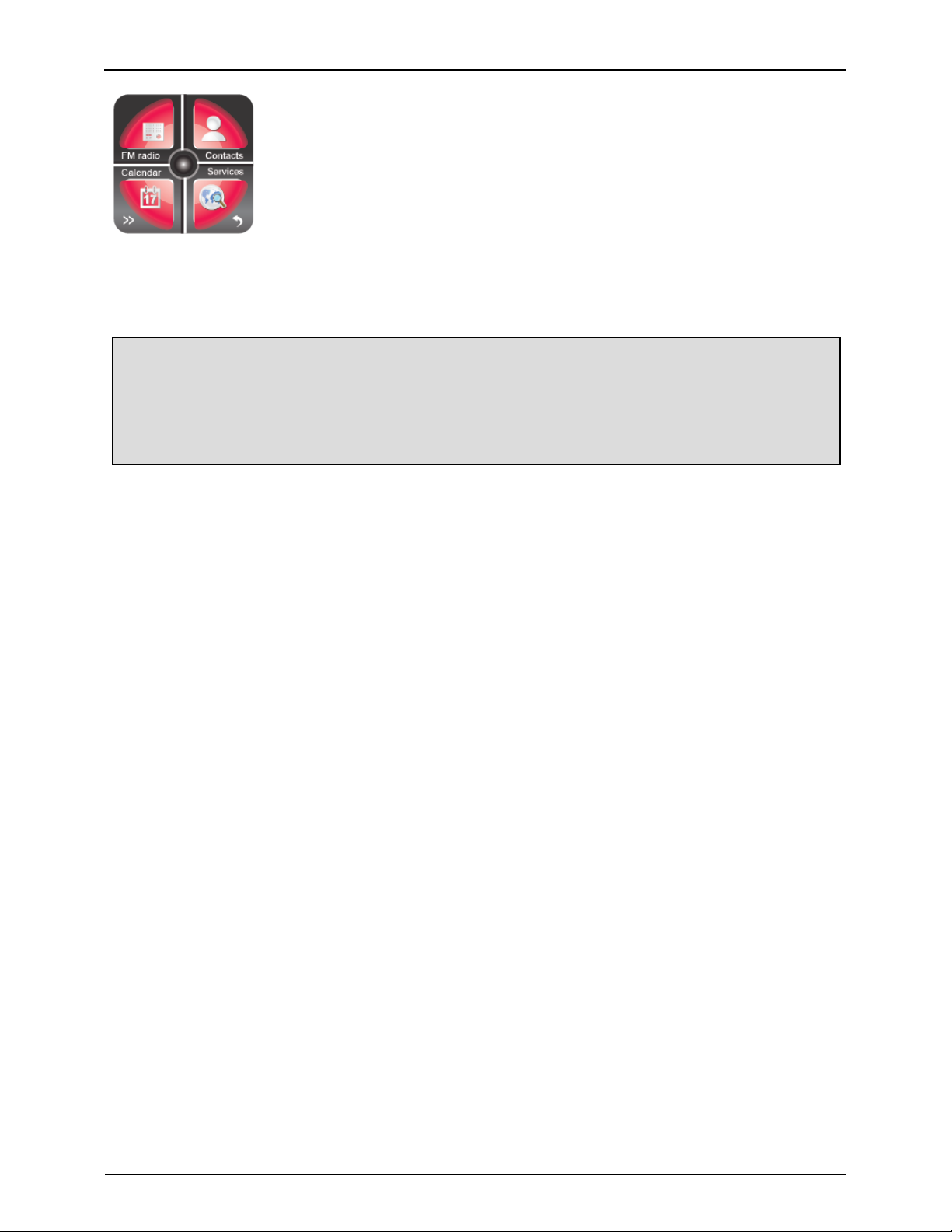
Smartwatch Features
12
Manage Contacts
All of the features listed in this section are available through the Contacts
menu on the Smartwatch. To access the Contacts menu, do the following:
1. Tap the default (analog) watch display.
2. Tap the Contacts button in the lower right corner of the screen.
View Your Contact List
To view your Contacts List, do the following:
1. Tap the ‘Contacts’ menu.
2. On the Contacts screen that appears, tap the ˄ and ˅ buttons to scroll
up and down through the list.
Add a Contact
To add a contact to your Contacts list, do the following:
1. Tap the ‘Contacts’ menu.
2. Tap the ‘Add new contact’ option at the top of the screen.
3. Enter the name of the contact.
5. Tap the ˅ button to go to #2,
6. Enter the number of the contact.
7. Tap the ˅ button to go to #3.
Note: If you are importing the contact instead of entering it manually,
skip Steps 3 to 5 and tap the ˅ button to go to #3.
8. (Optional) Enter the email address of the contact
9. Tap the ˅ button to go to #4,.
10. (Optional) Select a picture of the contact.
11. Tap the ˅ button to go to #5.
12. (Optional) Select the ringtone you want to associate with the new
contact.
13. Tap the ‘Options’ button at the bottom right corner of the screen to
input more information.
14. Tap ‘Options’ and then select‘ Save’ to add the contact to the list.
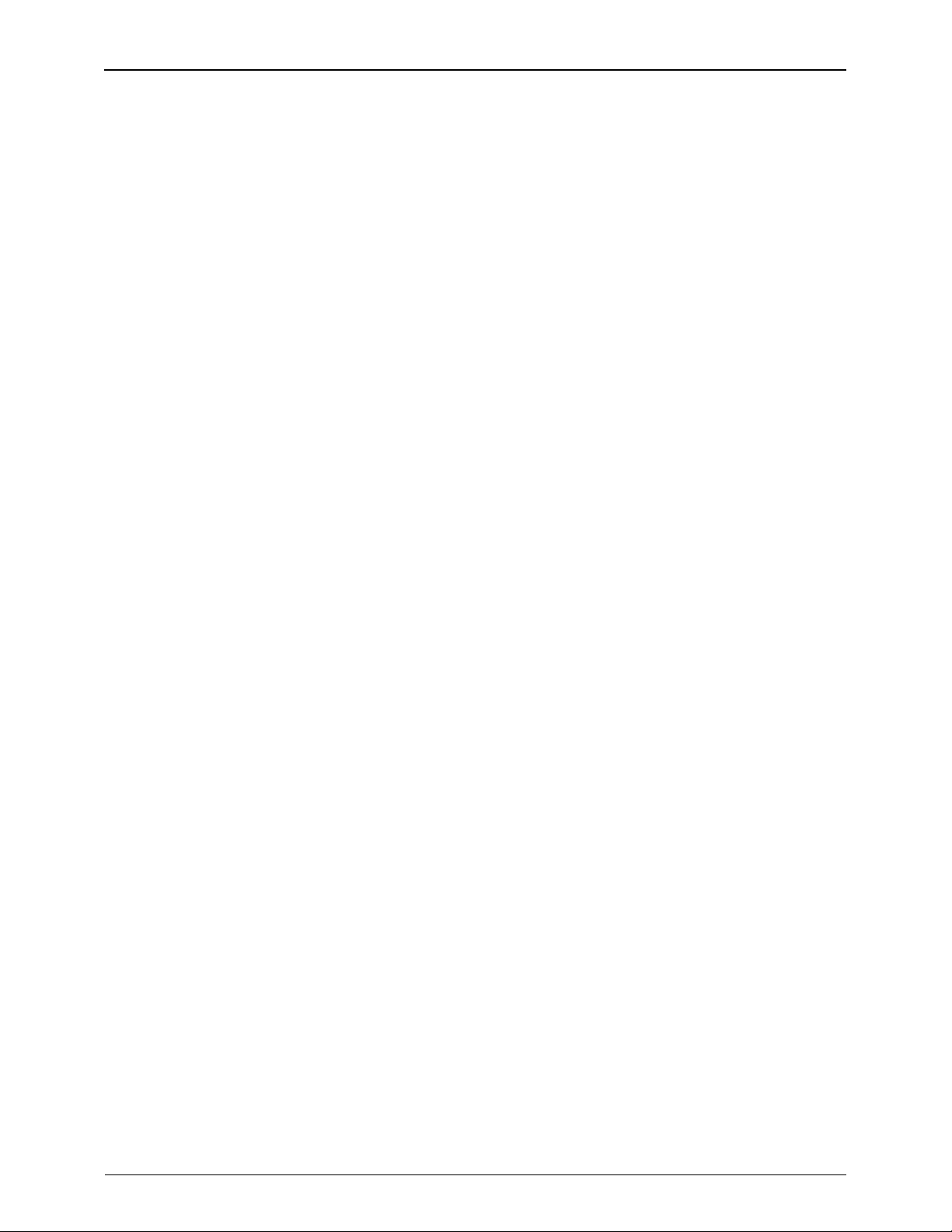
SIMWATCH SSW01 -Smartwatch Manual
13
Edit a Contact
To edit a contact's details in your Contacts list, do the following:
1. Tap the ‘Contacts’ menu.
2. Tap the name of the contact whose information you want to edit.
3. Select‘Opitons’ and then select‘Edit’ from the menu that appears.
4. Use the ˅ button to modify the name of the contact, the contact's
number,the contacts email address and/or the ringtone that
accompanies their calls.
5. When you are done, tap the ‘Options’ button at the bottom right corner
of the screen.
6. Tap ‘Okay’ and then tap ‘Y es’ to confirm that you want to save your
changes.
Delete a Contact
To delete a contact from your Contacts list, do the following:
1. Tap the ‘Contacts’ menu.
2. Tap the name of the contact you want to delete.
3. Select ‘Delete’from the menu that appears.
4. Tap‘Yes’ to confirm that you want to delete the contact.
Send a Text Message to a Contact
To send a text message to a contact via the Contacts screen, do the
following:
1. Tap the ‘Contacts’ menu.
2. Tap the name of the contact you will be sending a text message to.
3. Tap the ‘Send text message’ option in the list that appears.
4. Use the stylus to compose your message.
5. Tap the ‘Options’ button and then click the name of the contact you
want to send the text message to.
Send a Multimedia Message to a Contact
To send a multimedia message to a contact via the Contacts screen, do the
following:
1. Tap the ‘Contacts’ menu.
2. Tap the name of the contact you will be sending a multimedia message
to.
3. Tap the ‘Send multimedia message’ option in the list that appears.
4. Use the stylus to compose your message.
5. Tap the ‘Options’ button and then click the name of the contact you
want to send the Multimedia Message to.
Send a Contact's Details
The Smartwatch allows you to send a contact's details to a contact as an
SMS message or an MMS message or directly to Bluetooth device. To send
the details, do the following:
1. Tap the Contacts menu.
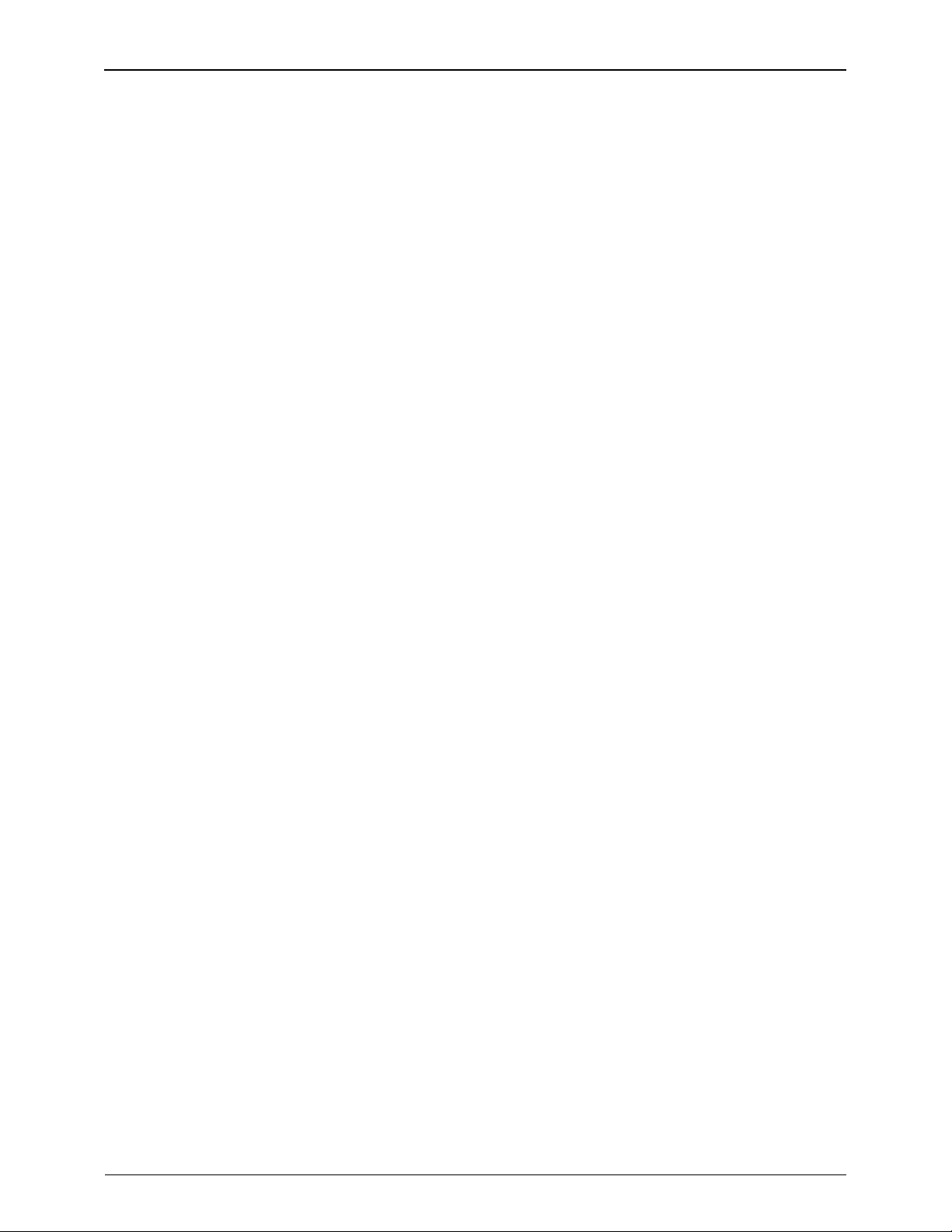
Smartwatch Features
14
2. Tap the name of the contact whose information you want to send.
3. Select ‘Send contact’ from the list that appears.
4. Select from one of the following options, then follow the prompts that
appear:
! As text message
! As multimedia message
! Via Bluetooth – If you select this option, you will be asked to confirm
that your Bluetooth device is on. If the Smartwatch is unable to
detect the device, a Search new device button will be displayed.
Add a Contact to Your Blacklist
To add a contact to your Blacklist, do the following:
1. Tap the Contacts m enu.
2. Tap the name of the contact whose number you want to add to your
blacklist.
3. Select ‘Add to Blacklist’ from the menu that appears.
4. Tap ‘Yes’ to confirm that you want to add the contact to the list.
Copy a Contact or All Contacts
To copy a single contact's details to your phone or to your SIM card, do the
following:
1. Tap the Contacts menu.
2. Tap the name of the contact whose information you want to copy.
3. Tap ‘Copy’ from the list that appears.
4. Tap ‘To phone’ to copy the contact details to your phone.
5. Tap ‘Yes’ to confirm that you want to copy the contact.
To copy all of your contacts to your phone or to your SIM card, do the
following:
1. Tap the Contacts option.
2. Tap the Options button.
3. Tap ‘Phonebook settings’ from the list that appears.
4. Tap ‘Copy contacts’ from the list that appears.
5. Tap either ‘SIM to phone’ or ‘ Phone to SIM’.
6. Tap ‘OK’.
7. Tap ‘Yes’ to confirm that you want to copy all of your contacts.
Move a Contact or All Contacts
To move a single contact's details t o your phone or to your SIM card, do the
following:
1. Tap the Contacts menu.
2. Tap the name of the contact whose information you want to move.
3. Select ‘Move’ from the list that appears.
4. Tap ‘Yes’ to confirm that you want to move the contact.
To move all of your contacts to your phone or to your SIM card, do the
following:
1. Tap the Contacts menu.
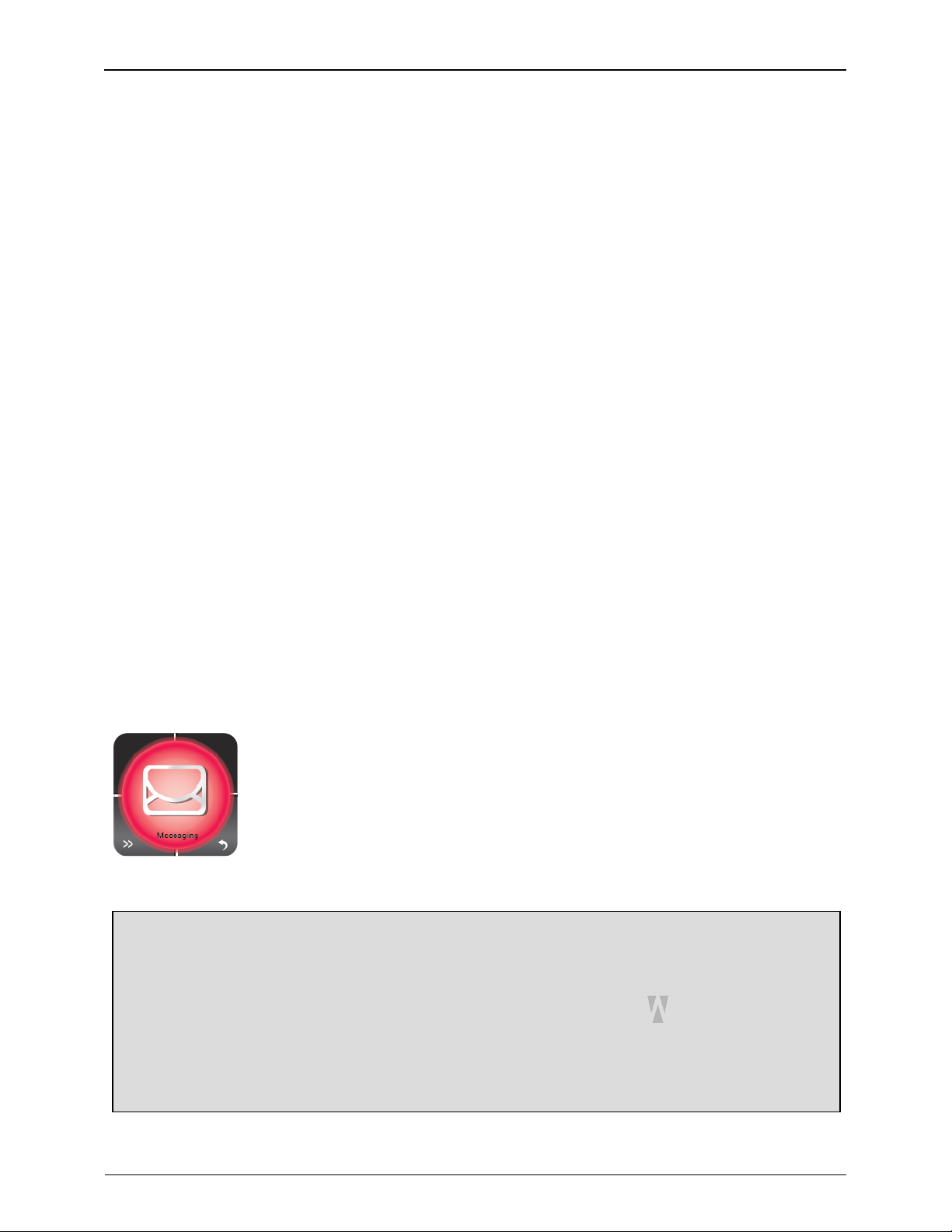
SIMWATCH SSW01 -Smartwatch Manual
15
2. Tap the Options button.
3. Tap ‘Phonebook settings’ from the list that appears.
4. Tap ‘Move contacts’ from the list that appears.
5. Tap either ‘SIM to phone’ or ‘ Phone to SIM’.
6. Tap ‘Yes’ to confirm that you want to move all of your contacts.
Create a Caller Group
To create a caller group, do the following:
1. Tap the ‘Contacts’ menu.
2. Tap the ‘Options’ button.
3. Select ‘Groups’ from the list that appears.
4. Tap the ‘Add new group’ option.
5. Tap ‘Group name’.
6. Use the stylus to type out the name of the caller group.
7. Tap the Options button.
8. Select ‘Done’ to save the new caller group.
9. Tap ‘Yes’ to confirm that you want to create the new caller group
Modify a Caller Group
To modify a caller group, do the following:
1. Tap the Contact option.
2. Tap the name of any contact in the list.
3. Select Caller groups from the list that appears.
4. Tap the name of the caller group you want to modify.
5. Select from the following options:
! Tap ‘View members’ to view and add new members.
! Tap‘Delete’ to delete the caller group.
! Tap ‘Delete all’ to delete all caller groups.
Manage SMS
All of the features listed in this section are available through the SMS menu
on the Smartwatch. To access the SMS menu, do the following:
1. Tap the default (analog) watch display.
2. On the digital watch display that appears, tap the (Menu) button.
3. Tap the >> (Forward) button in the lower left corner of the screen
Tap the ‘Messaging’ menu that appears.
