Page 1
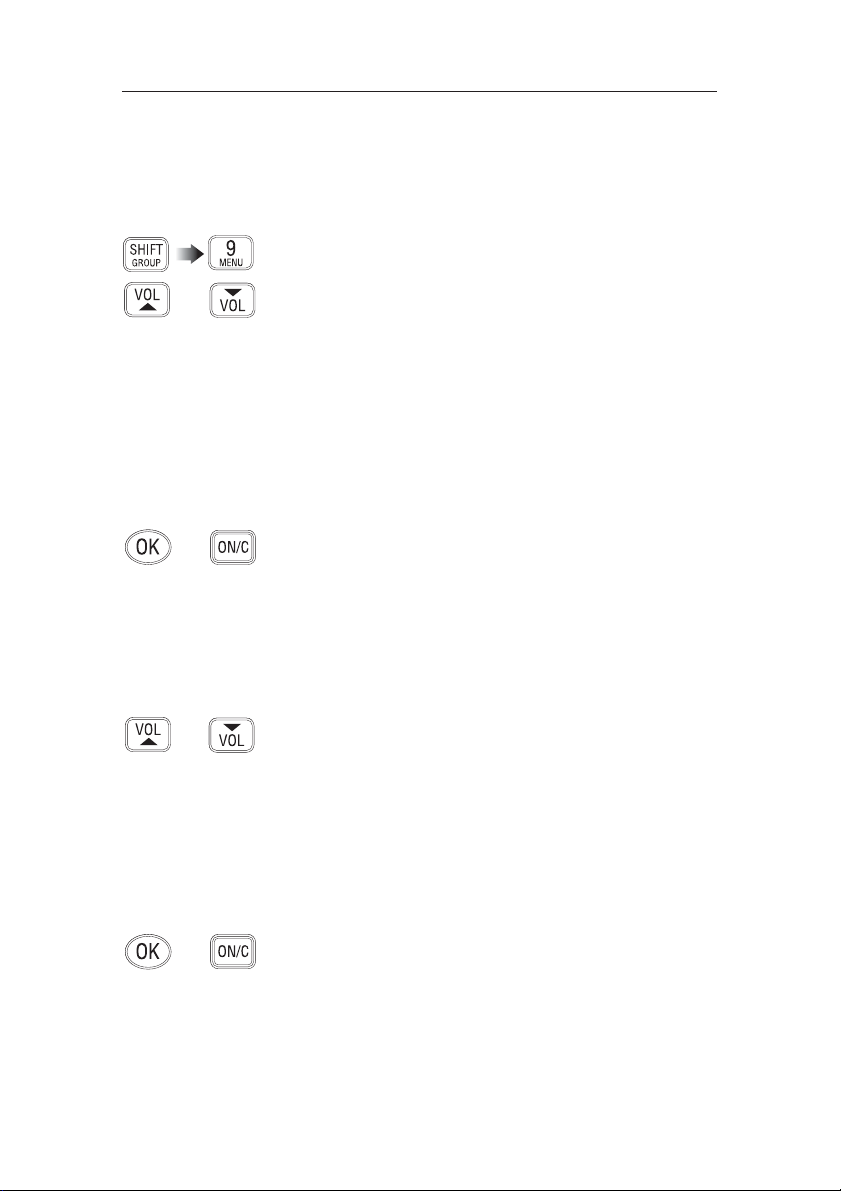
RS81/RS82 VHF
52
E04572
8 MENU MODE
Menu mode is used to adjust the various settings of the radio,
such as channels inhibited from scan functions, MMSI number
programming and User channel selection.
To enter Menu mode, press S
HIFT followed by 9 (MENU).
Use the V
OL ▲ and VOL ▼ keys to scroll through the menu
options below:
• Scanning (section 8.1) – Options related to the various
scanning functions such as channel inhibit, memory scan
select and scan dwell time.
• Numbers (section 8.2) – Entering of ID numbers such as
MMSI, Group MMSI and ATIS numbers (if applicable in
country of use).
• VHF Items (section 8.3) – Miscellaneous options such as
selection of User channel, last used channel, interrupt intercom, speaker settings and SimNet management.
To select an option, press O
K. To return to normal radio opera-
tion, press O
N/C.
NOTE Entering Menu mode will inhibit the operation of the radio.
Exit Menu mode before returning the handset to the cradle to
permit normal operation.
8.1 Scanning
Once the Scanning menu option has been selected (see introduction to section 8), use the V
OL ▲ and VOL ▼ keys to scroll
through the menu options below:
• All scan inhibit (section 8.1.1)
• All scan reset (section 8.1.2)
• All scan show (section 8.1.3)
• Memory scan select (section 8.1.4)
• Memory scan clear (section 8.1.5)
• Memory scan show (section 8.1.6)
• Scan dwell time (section 8.1.7)
To select an option, press O
K. To return to the main menu,
press O
N/C.
8.1.1 All scan inhibit
If the radio is repeatedly locking onto a busy channel when
scanning, this channel can be inhibited, i.e. excluded from the
scan cycle.
Page 2
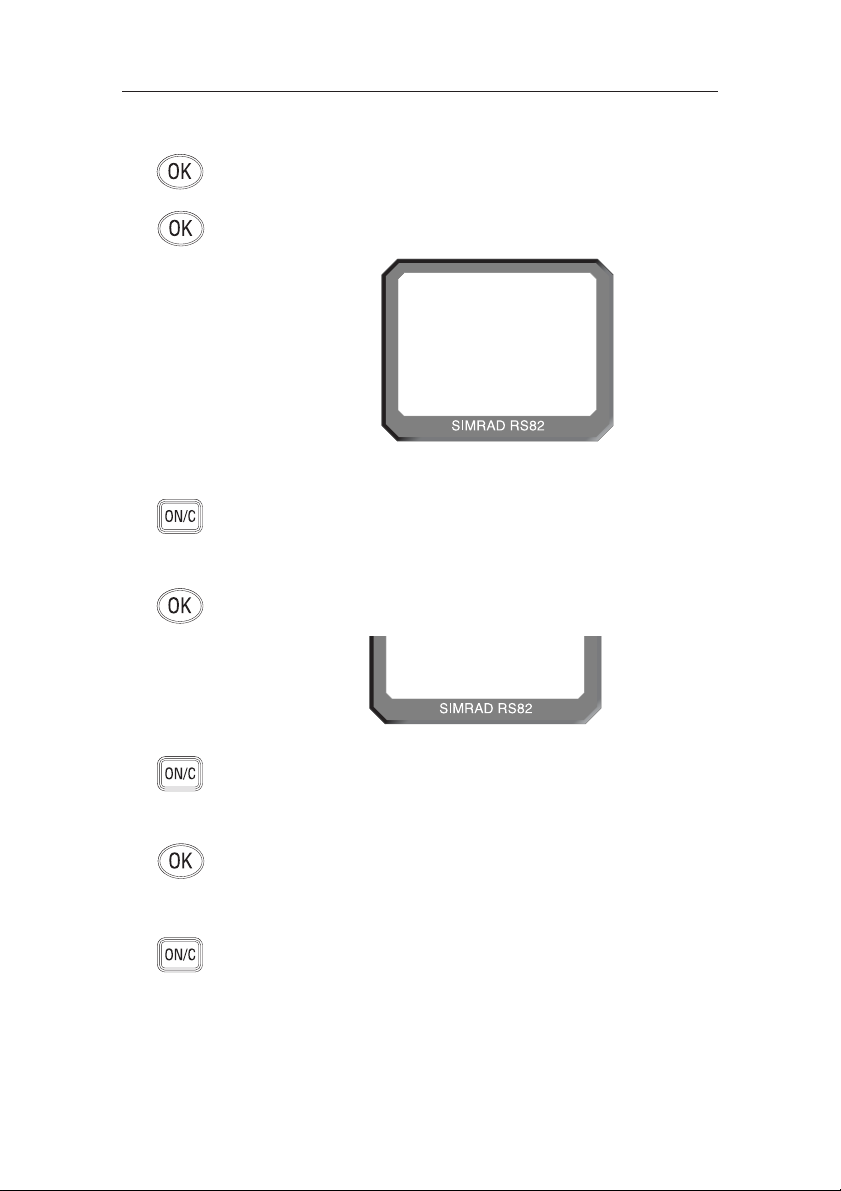
Instruction manual
53
E04572
Use the VOL ▲ and VOL ▼ keys to select another option, or
O
N/C to return to the upper menu level.
8.1.3 All scan show
This function will display all inhibited channels. From the
Scanning menu select “ALL SCAN SHOW” and press O
K. The
display will change to “SHOWING CHANNELS” and display
all inhibited channels in sequence.
Press the V
OL ▲ and VOL ▼ keys to select a further option, or
O
N/C to return to the main menu.
8.1.4 Memory scan select
This function selects the channels to be used in the Memory
scan cycle (see section 7.9).
Repeat the above procedure to enable or inhibit further channels, or use the V
OL ▲ and VOL ▼ keys to select another menu
option. To exit this menu level, press O
N/C.
8.1.2 All scan reset
To reset all inhibited channels select “ALL SCAN RESET” from
the Scanning menu and press O
K. The display will show
“CHANNELS RESET” (Fig 8.2).
From the Scanning menu select “ALL SCAN INHIBIT” and
press O
K. Enter the relevant channel number using the numeric
keypad. The display will show the channel number and its current status – “ALL SCAN” for enabled, or “ALL SCAN INHIBITED” for excluded channels (Fig 8.1). Use the O
K key to
change the channel’s status.
65
ALL SCANAA
INH IB ITEDB
INT
Fig 8.1 - Selected channel inhibited from scan
CHANNELSSS
RESETEDBBB
Fig 8.2 - All inhibited channels reset
Page 3
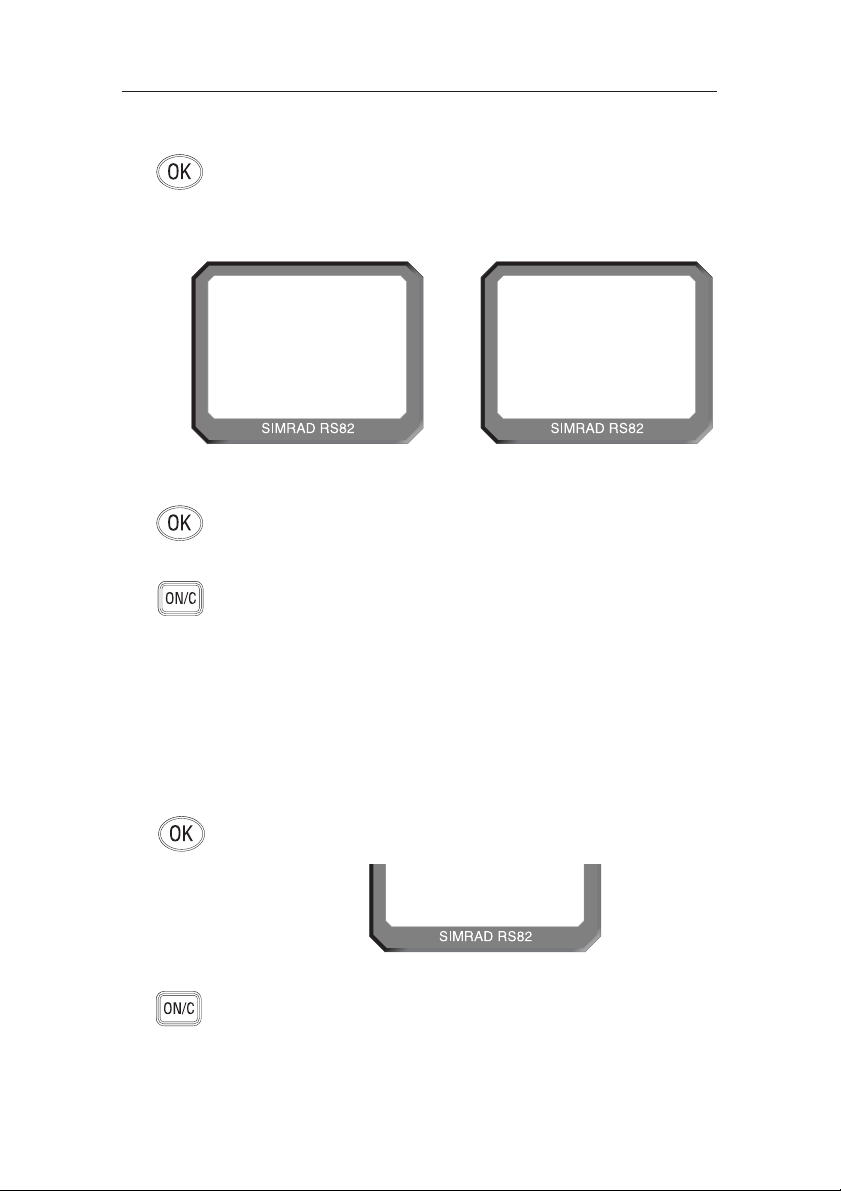
RS81/RS82 VHF
54
E04572
Press the VOL ▲ and VOL ▼ keys to select another Scanning
menu option, or press O
N/C to return to the main menu.
From the Scanning menu choose “MEM SCAN SELECT” and
press O
K. Enter the relevant channel number using the numeric
keypad. The display will show the channel number and its
memory status – “MEM SCAN” if it is not currently selected
for memory scan, or “MEM SCAN ENABLED” if it is already
selected (Fig 8.3).
Use the O
K key, to change the channel’s status – i.e. if it is not
selected, pressing O
K will add it to the Memory scan cycle and
vice versa.
Repeat the above procedure to select or deselect further channels. When finished, press O
N/C to return to the main menu, or
use the V
OL ▲ and VOL ▼ keys to select another menu option.
NOTE North American users – Only one Weather channel can be
stored in the memory scan; if another one is selected, it will
override the existing channel. The Weather channel is not
scanned as part of the memory scan sequence, it is in fact used
by the Weather Watch function (see section 11.1).
8.1.5 Memory scan clear
Memory scan clear will remove all previously selected channels. To clear all channels select “MEM SCAN CLEAR” from
the Scanning menu, then press O
K – the display will change to
show “CHANNELS CLEARED” (Fig 8.4).
65
MEM SCANAA
ENABLEDBB
INT
65
MEM SCANAA
INT
Fig 8.3 - Selecting channel for Memory scan
CHANNEL CURRENTLY NOT SELECTED CHANNEL ALREADY SELECTED
CHANNELSSS
CLEAREDBBB
Fig 8.4 - Clearing all previously selected channels
Page 4
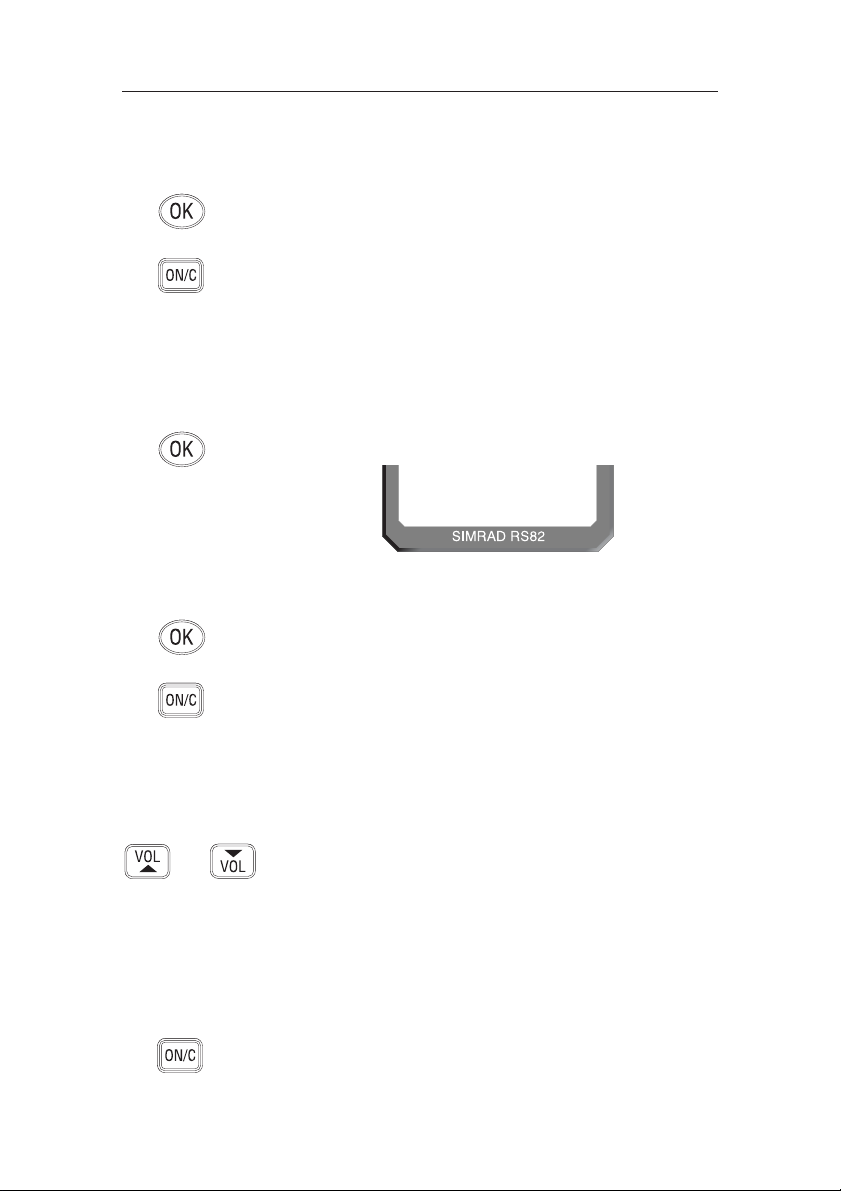
Instruction manual
55
E04572
8.1.6 Memory scan show
This function displays all channels selected for Memory scan.
From the Scanning menu select “MEMORY SCAN SHOW” and
press O
K. The display will change to “SHOWING CHANNELS”
and display all enabled channels in sequence.
Press the V
OL ▼ or VOL ▲ key to select another Scanning menu
option, or O
N/C to return to the main menu.
8.1.7 Scan dwell time
This function is used to select the amount of time the RS82
remains on a channel, after it has locked onto it during a scanning function (All scan or Memory scan) and the signal is lost.
From the Scanning menu (section 8.1) select “SCAN DWELL
TIME XX” (where “XX” denotes the current dwell time in seconds), then press O
K (Fig 8.5).
The default time is “0”, meaning that the scan will continue as
soon as the signal is lost. There are 11 levels from 0–10 seconds.
Use the numeric keys to enter the scan dwell time and press O
K
to select – the display will show “DWELL TIME XX SECONDS”.
Press the V
OL ▲ or VOL ▼ key to select another Scanning menu
option, or O
N/C to return to the main menu.
8.2 Numbers
The Numbers menu is used for entering ID numbers such as
MMSI, Group MMSI and ATIS (if applicable in country of use).
Once the Numbers menu option has been selected (see introduction to section 8), the V
OL ▲ and VOL ▼ keys to scroll
through the menu options below:
• Ship’s MMSI (section 8.2.1)
• Group MMSI (section 8.2.2)
• ATIS number (section 8.2.3)
NOTE The ATIS number option will only be shown if the radio is
ATIS enabled. This feature is only available for sets used in the
Benelux and Rhine/Danube waterways.
To return to the main menu, press O
N/C.
Fig 8.5 - Scan dwell time
SCAN DWELL
T I ME 04
Page 5
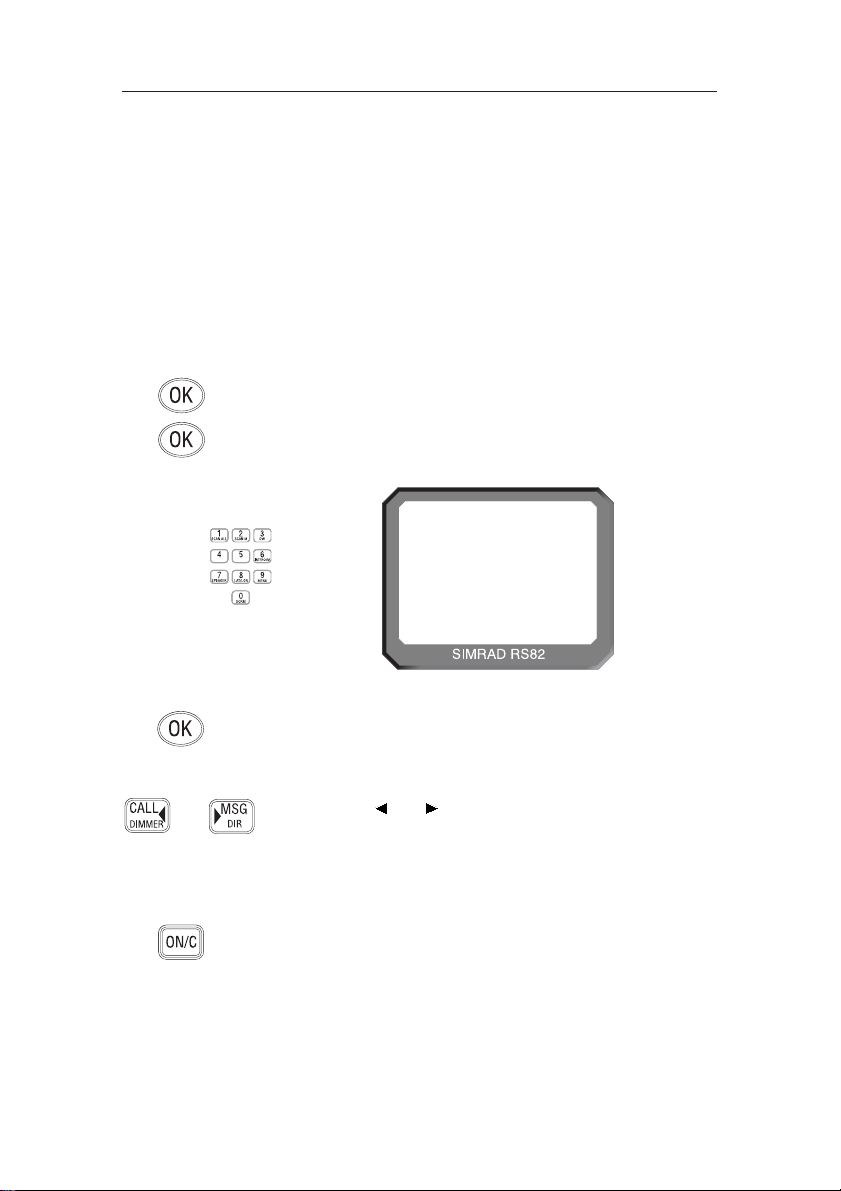
RS81/RS82 VHF
56
E04572
Enter the nine-digit MMSI number using the numeric keypad
and press O
K. The radio will then ask the MMSI number be re-
entered (“CONFIRM”). If the two numbers do not match, the
procedure must be repeated.
Use the C
ALL and MSG keys to move the cursor to correct
any errors. The cursor position is indicated by the flashing
number. Enter a new number to overwrite an incorrect number.
NOTE The MMSI number will not be accepted, unless all nine digits
have been entered.
Press O
N/C to return to the main menu.
8.2.2 Group MMSI
For boats that are part of a flotilla, racing/fishing fleet or other
group, a Group ID MMSI (Maritime Mobile Services Identity)
number can also be entered and used to contact other boats in
the same fleet (see also section 1.4).
8.2.1 Ship’s MMSI
This function will display the boat’s MMSI (Maritime Mobile
Service Identity) number, provided it has already been entered,
or allow the MMSI to be entered if the radio is being used for
the first time (cf. section 1.3).
CAUTION The MMSI number can only be entered once and cannot be
edited by the user. Should it become necessary to change the
MMSI number (for example, if the radio is being moved to
another boat), the radio must be sent to an authorised Simrad
service agent for reprogramming.
From the Numbers menu (section 8.2) select “SHIPS MMSI” and
press O
K – the display will show the MMSI number, unless the
number has not been entered yet, in which case it will show
dashes only (Fig 8.6). To enter the MMSI number, press O
K
again. The display will show “ENTER MMSI” and the first
dash will start flashing to indicate that entry can begin.
SH I PS MMS Ii
- - - - - - - - -
INT
16
Fig 8.6 - Entering the MMSI number
Page 6
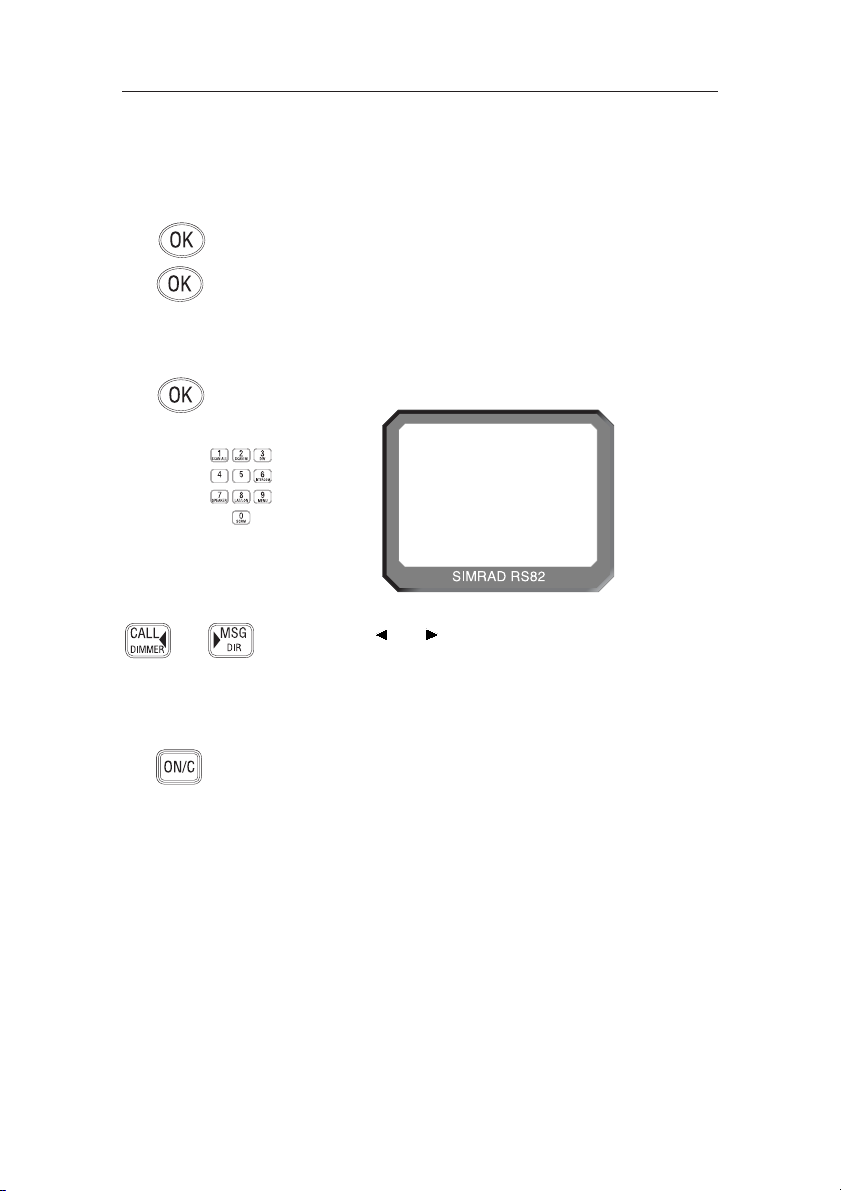
Instruction manual
57
E04572
NOTE The Group MMSI number may be allocated on a temporary
basis by the local administration, for this reason the number
can be changed by the user.
From the Numbers menu (section 8.2) select “GROUP MMSI”
and press O
K – the display will show the Group MMSI, unless
the number has not been entered yet (in which case it will show
“_ _ _”). To enter the Group MMSI number press O
K again. The
display will change to show “ENTER MMSI” and the first dash
in the number will start flashing to indicate that entry can begin.
The first digit of a Group MMSI number is always “0” and this
is pre-selected by the radio. Enter the remaining eight digits
using the numeric keypad and press O
K (Fig 8.7).
Use the CALL and MSG keys to correct any errors. The
cursor position is indicated by the flashing number. Enter a
new number to overwrite an incorrect number.
NOTE The number will not be accepted unless all eight remaining
digits have been entered.
Press O
N/C to return to the main menu.
8.2.3 ATIS number
NOTE This section applies only to radios used in countries where the
ATIS system is in operation (i.e. Benelux and the Rhine/Danube
waterways). This option will only appear on ATIS-equipped
radios. (Please refer to section 1.5 also.)
CAUTION The ATIS number can only be entered once and cannot be edit-
ed by the user. If it is necessary to change the ATIS number, the
radio must be sent to an authorised Simrad service agent for
reprogramming.
From the Numbers menu (section 8.2) select “ATIS NO”; the
display will show the ATIS number, unless the number has not
been entered yet (in which case it will show “_ _ _”).
GROUP MMS II
0436 1 ----
INT
16
Fig 8.7 - Entering a Group MMSI number
Page 7
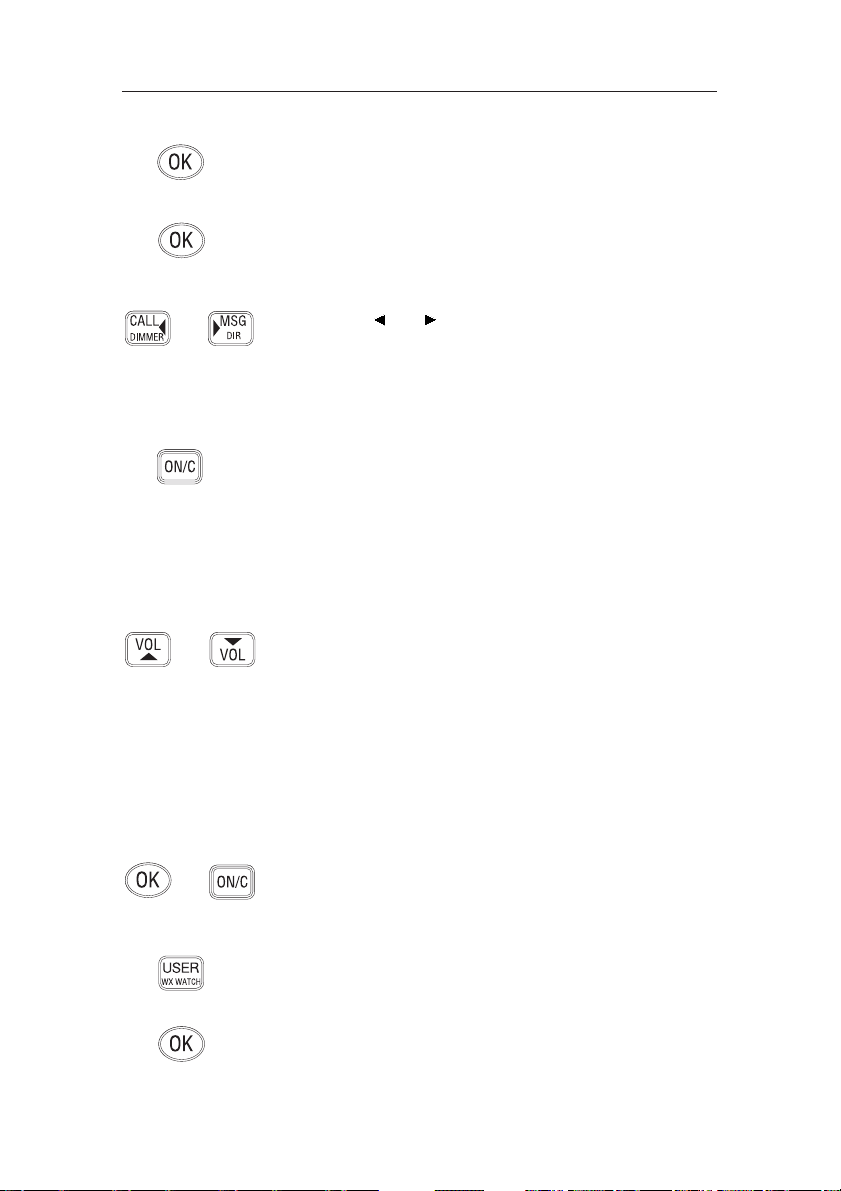
RS81/RS82 VHF
58
E04572
To enter the ATIS number press OK again. The display will now
show “ENTER ATIS” and the first dash in the number will start
flashing to indicate that entry can begin.
Enter the nine-digit ATIS number using the numeric keypad
and press O
K. The radio will then ask the number be re-entered
(“CONFIRM”). If the two numbers do not match, the procedure must be repeated.
Use the C
ALL and MSG keys to move the cursor to correct
any errors. The cursor position is indicated by the flashing
number. Enter a new number to overwrite an incorrect number.
NOTE The ATIS number will not be accepted, unless all nine digits
have been entered - the prefix “9” is automatically inserted by
the radio.
Press O
N/C to return to the main menu.
8.3 VHF Items
The VHF Items menu contains the settings for miscellaneous
functions such as User channel, position view, speaker settings,
as well as SimNet management and lighting modes.
Once the VHF Items menu option has been selected (see introduction to section 8), use the V
OL ▲ and VOL ▼ keys to scroll
through the available menu options:
• User channel (section 8.3.1)
• Position view (section 8.3.2)
• Last used channel (section 8.3.3)
• Interrupt intercom (section 8.3.4)
• Speaker settings (section 8.3.5)
• SimNet management (section 8.3.6)
• Lighting modes (section 8.3.7)
To select an option press O
K
. To return to the main menu press
O
N/C.
8.3.1 User channel
This is a user-programmable priority channel that is used in the
Tri-Watch function and can be selected by pressing the U
SER
key.
From the VHF Items menu (section 8.3) select “USER CHANNEL” and press O
K. Using the numeric keypad enter the requi-
Page 8
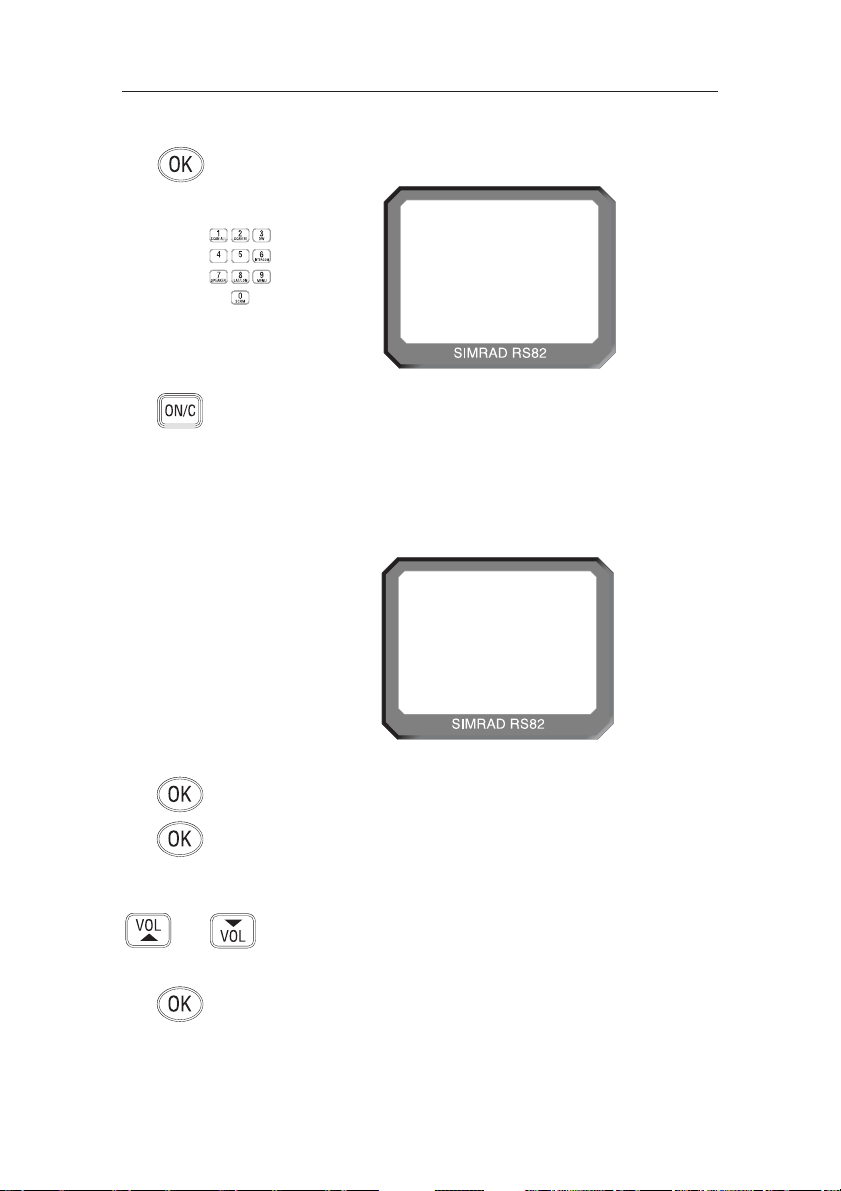
Instruction manual
59
E04572
From the VHF Items menu (section 8.3) select “POSITION
VIEW” and press O
K. If GPS position information is being
received, the display will show “POSITION VIEW OFF”. Use
the O
K key to toggle between “ON” and “OFF”.
When this option is turned on, the bottom two lines of the display will show the current “LAT/LON” positions on all handsets. If the volume or squelch is being adjusted, the display
will show the settings while the V
OL ▲ / VOL ▼ keys are oper-
ated, before reverting to the position display.
If no GPS position information is being received, the display
will show “VIEW”. Pressing O
K
will show the position entered
manually, or the last known GPS position. If no position has
been entered, the “LAT/LON” display will show “9 9 9” only.
Use the V
OL ▲ and VOL ▼ keys to select another option, or
press O
N/C to return to the main menu.
8.3.2 Position view
This option allows the user to view the current GPS position
that will be used if a distress call is made (Fig 8.9). The function
of this option depends on whether the position is received
automatically via NMEA, or has been entered manually.
16
89º 23. 000N
102º 54. 120E
INT
LAT
LON
Fig 8.9 - Position display
site channel number and press OK. The display will show
“SET USER CHANNEL” (Fig 8.8).
10
SET USERAA
CHANNELBBB
INT
Fig 8.8 - Setting the User channel
Page 9
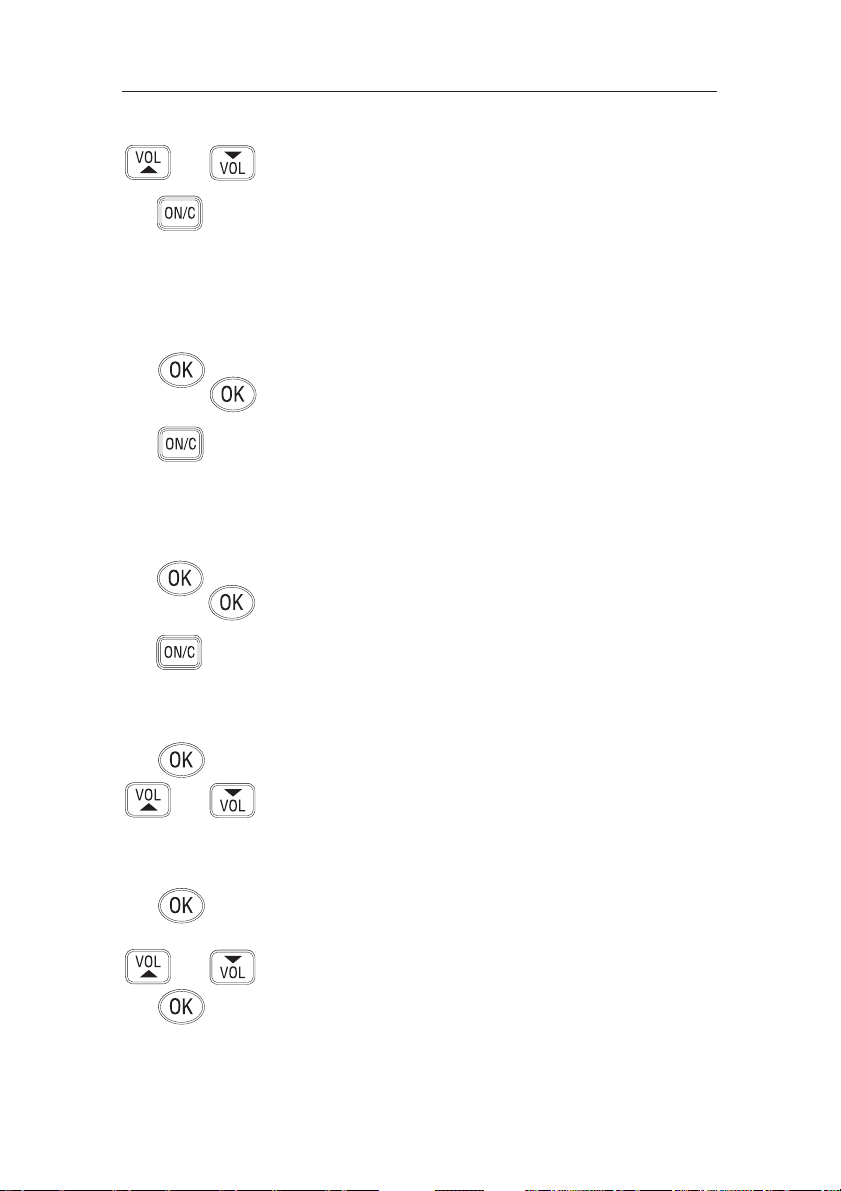
Use the VOL ▲ and VOL ▼ keys to toggle between position and
time (UTC) displays.
Press O
N/C to exit, or use the VOL ▲ and VOL ▼ keys to choose
another option.
8.3.3 Last used channel
Normally the RS82 will power up on the pre-programmed
start-up channel (usually the priority channel). This function
enables the radio to power up on the last-used channel – the
default setting is “OFF”.
From the VHF Items menu (section 8.3) select “LAST USED
CHAN” and press O
K – the current status will be displayed
(“ON”/“OFF”). Use the O
K key to toggle between the settings.
Press the V
OL ▲ and VOL ▼ key to select another option, or
O
N/C to return to the main menu.
8.3.4 Interrupt intercom
This function can be used to specify whether intercom functions should be interrupted when an incoming VHF transmission is received – the default setting is “Y” (“Yes”).
From the VHF Items menu (section 8.3) select “INTERRUPT
INTERCOM” and press O
K – the display will show the current
status (“Y” or “N”). Use the O
K key to toggle between settings.
Use the V
OL ▲ and VOL ▼ keys to select another option, or
O
N/C to return to the main menu.
8.3.5 Speaker settings
The speaker settings option is used to set individual default
volume levels for each station or intercom in the system.
From the VHF Items menu (section 8.3) select “SPEAKER SETTINGS” and press O
K
to enter the sub-menu. Use the V
OL
▲
and VOL ▼ keys to scroll through each speaker, displaying the
default volume level for each one.
NOTE Only connected speakers will be shown.
The first option in the sub-menu is “RESET TO DEFAULTS”
(Fig 8.10, p. 61) – pressing O
K will reset all speaker levels to
their default settings, the display will show “RESETTING LEVELS”. To set the required volume levels for each individual
position, use the V
OL ▲ and VOL ▼ keys to select the required
station and press O
K.
The selected speaker will emit a continuous tone indicating the
current volume level. Press V
OL ▲ and VOL ▼ to adjust the vol-
ume level as desired and press O
K to confirm.
RS81/RS82 VHF
60
E04572
Page 10
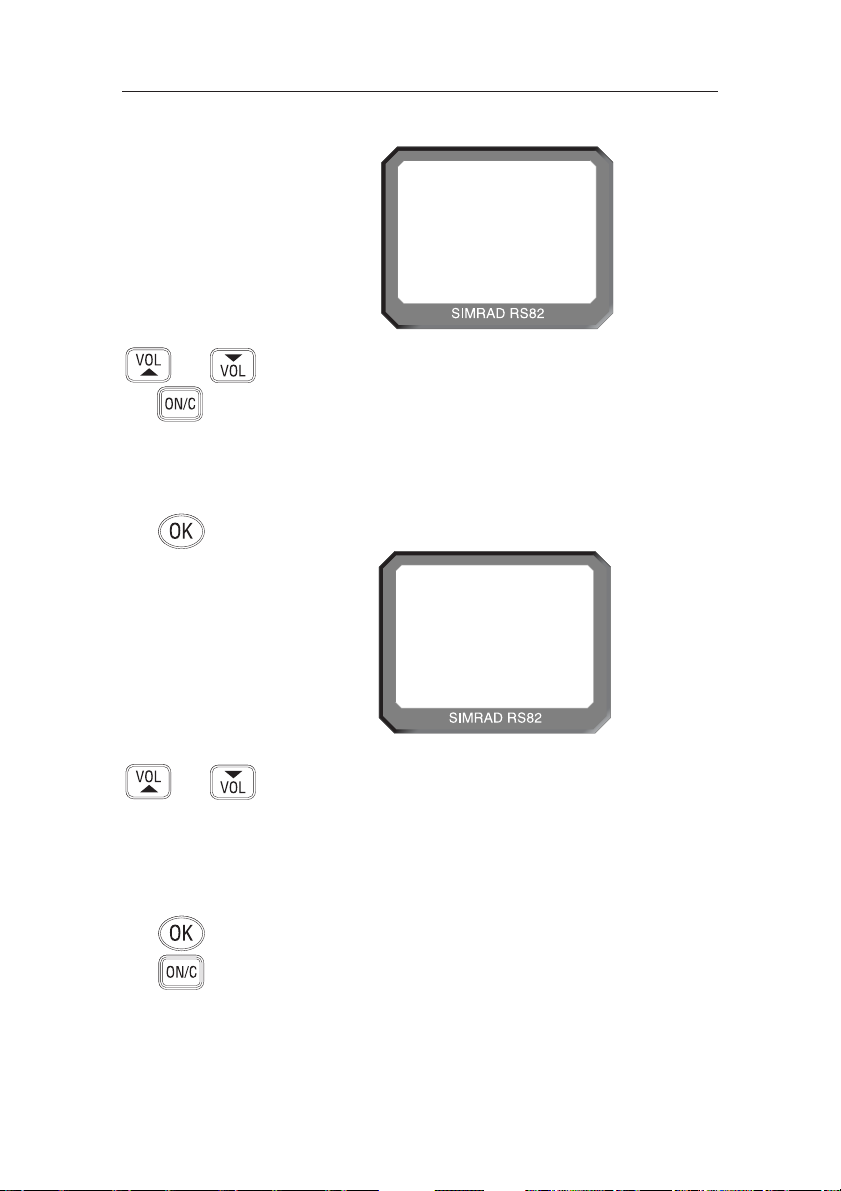
Instruction manual
61
E04572
Use the VOL ▲ and VOL ▼ keys to scroll through the available
menus -
• Data sources (section 8.3.6.1)
• Lighting banks (section 8.3.6.2)
• Device instance (section 8.3.6.3)
• System instance (section 8.3.6.4)
To select an option, press O
K.
To return to the VHF Items menu, press O
N/C.
16
RESET TO000
DEFAULTS00
INT
Fig 8.10 - Resetting speaker settings to defaults
Press the V
OL ▲ and VOL ▼ keys to select another station and
repeat the above procedure, or O
N/C to return to the upper
menu levels.
8.3.6 SimNet management
NOTE This option will only appear in the VHF Items menu, if the
radio is operating on a SimNet bus.
From the VHF Items menu select “SIMNET MANAGEMENT”
and press O
K (Fig 8.11).
SIMNET
MANAGEMENT
INT
16
Fig 8.11 - SimNet management page
Page 11
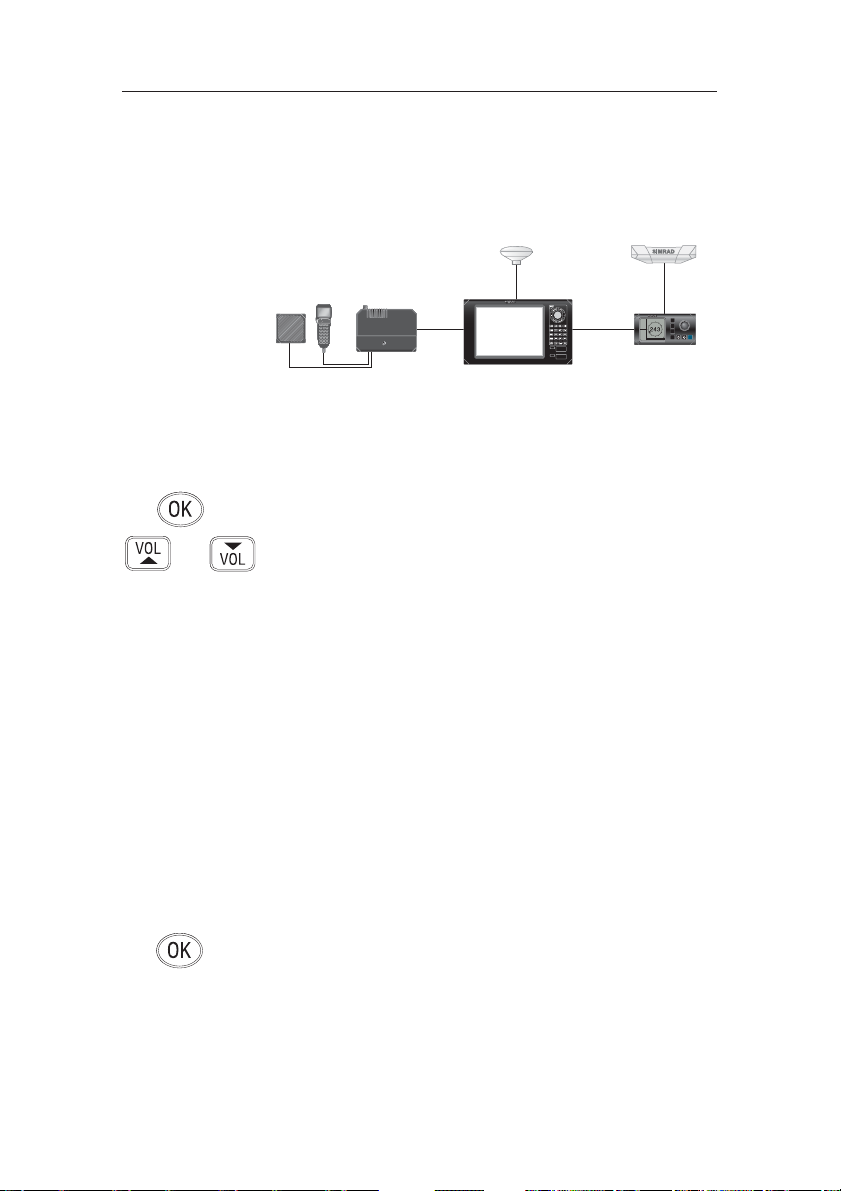
As a default, the RS82 will give priority to SimNet data over
that received via the NMEA input. This function enables you to
select the NMEA input as the priority data source.
From the SimNet management menu select “DATA SOURCES”
and press O
K.
Use the V
OL ▲ and VOL ▼ keys to scroll through the following
options -
Simrad Group – (Default) Accept the data source aspecified
by the Group Owner. A Group Owner is a unit capable of dictating which data source other SimNet units on the bus use.
The Group Owner is usually a Chartplotter or similar unit.
NMEA0183 – This option will select the NMEA0183 input as
the nav data source.
SimNet units – The display will show the name and serial
number of each SimNet unit detected on the network.
Third Party units – The display will show the name and ser-
ial number of any third party units connected to the bus via
NMEA2000.
NOTE Apart from NMEA0183, a maximum of four other sources
will be shown, and these will be the first four detected. Any
further sources apart from these will be ignored.
Press O
K to set the selected data source. The display will show
“SOURCE SELECTED”, then exit to the SimNet management
menu.
NOTE If the selected data source is lost, the radio will automatically
select another SimNet or NMEA source if available, otherwise
the display will show “SOURCE DATA LOST”.
RS81/RS82 VHF
62
E04572
8.3.6.1 Data sources
This function is used to select the data source for position, date
and time information, if the RS82 is part of a SimNet system
with more than one unit providing nav data (Fig 8.12). It will
only be shown if SimNet is present.
CP44 Chartplotter
HS50
Satellite Compass
Fig 8.12 - Example of multiple data sources on one SimNet system
HDG-Q
POS-Q
239
DIF
HS50
COG
SOG
ROT
Page 12
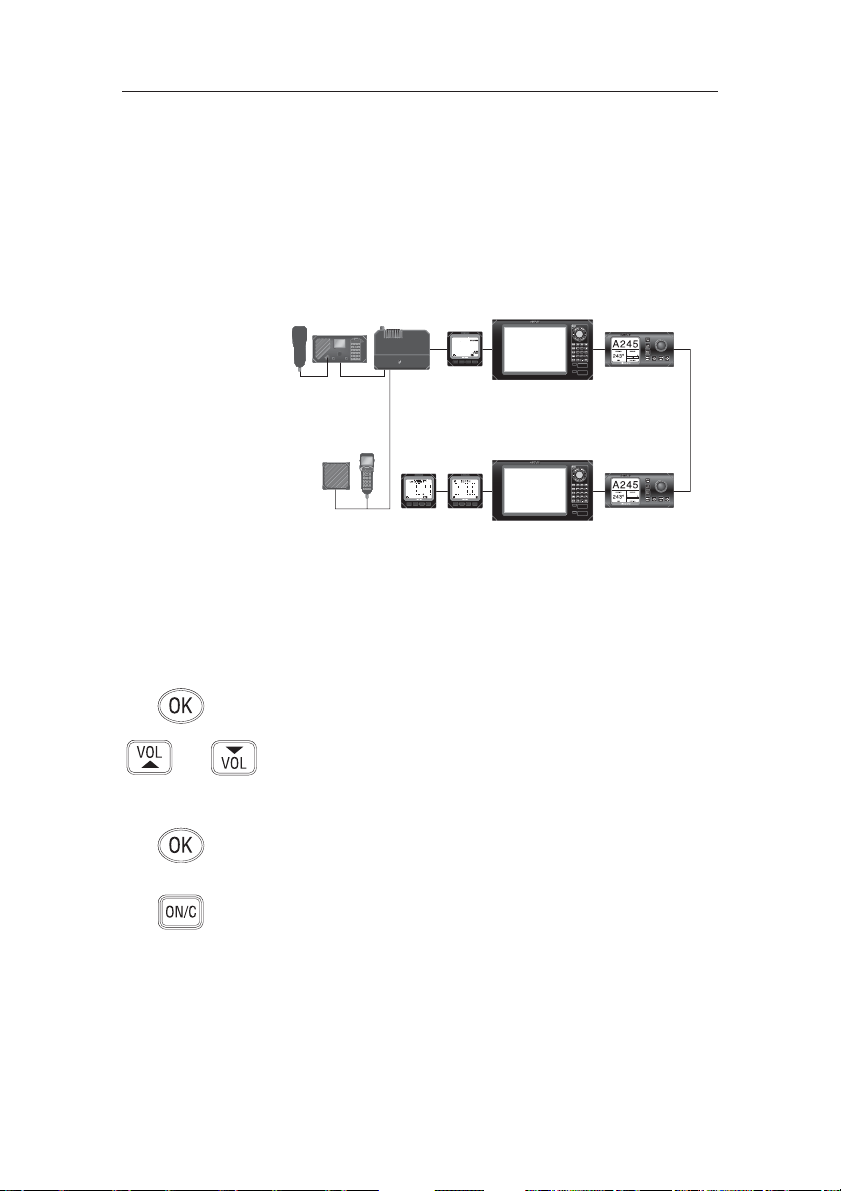
Instruction manual
63
E04572
8.3.6.2 Lighting banks
This function allows individual RS80 stations to be assigned to
different lighting banks across the SimNet bus. It enables
groups of SimNet products to be set up as “zones”, which
share the same backlight settings. This is useful on vessels
with, for example, an interior and an exterior steering position,
where the ambient lighting (and therefore backlighting
requirement) is different (Fig 8.13).
FLYBRIDGE (bank 1)
WHEELHOUSE (bank 2)
Fig 8.13 - Example of vessel with two lighting banks
Thus, on a flybridge cruiser all the equipment fitted on the flybridge can be assigned to lighting bank 1 and the equipment in
the wheelhouse can be assigned to lighting bank 2.
Adjusting the lighting on one unit in bank 1 will be duplicated
on all other products in the same bank, but will not affect any
units in bank 2.
From the SimNet management menu select “LIGHTING
BANKS” and press O
K.
Use the V
OL ▲ and VOL ▼ keys to select the station you want
to assign to a particular lighting bank.
Use the numeric keypad to enter the bank number (0–63).
Press O
K to confirm.
Repeat the above sequence for each station fitted to the RS82.
Press O
N/C to exit to the SimNet management menu.
NOTE All IS12 instruments are set to “BANK 0” by default. It is not
possible to split IS12 displays into separate banks.
Page 13
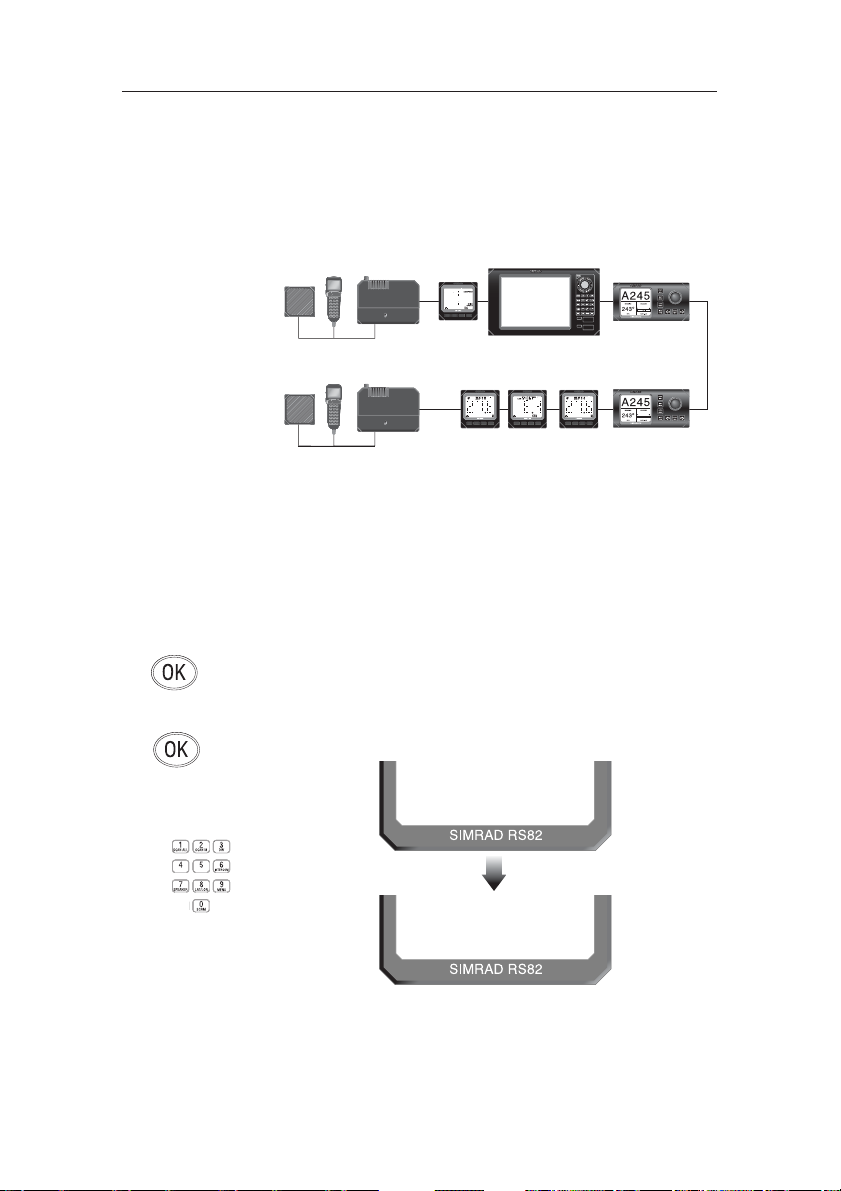
RS81/RS82 VHF
64
E04572
8.3.6.3 Device instance
This option will normally only be used on very large, complicated systems, where there is more than one RS80 system on
the same SimNet bus. For example, on certain vessels it may be
necessary to have more than one VHF radio fitted with different channel configurations (Fig 8.14).
Fig 8.14 - Multiple RS80 VHFs on the same network
To prevent conflict across the network, these can each be
assigned a unique device number.
NOTE “More than one RS80 system” refers to a complete system
radio, including the Rx/Tx transceiver, NOT to a single RS80
with multiple stations – that is still classed as one radio.
From the SimNet management menu select “DEVICE
INSTANCE” and press O
K.
The default device instance number is “000”. Use the numeric
keypad to enter the required device instance number and press
O
K to confirm (Fig 8.15).
SELECT
NO. 000
SELECT
NO. 001
Fig 8.15 - Entering a device number
The display will show “SELECTED” and the entered device
number for 2 seconds, then exit to the SimNet management
menu.
VHF nº 2
VHF nº 1
Page 14

Instruction manual
65
E04572
8.3.6.4 System instance
A SimNet bus can have a maximum of 50 devices (or “nodes”)
attached to it. If a large vessel has a requirement for more than
50 nodes, then a multiple network system is required.
The system instance allows the user to allocate a unique number to each network, which allows the multiple networks to
intercommunicate.
NOTE If your vessel is large enough that it is likely to require setting
up multiple networks, it is strongly advised that you contact
Simrad Technical Support to discuss your particular system
requirements before proceeding further.
From the SimNet management menu select “SYSTEM
INSTANCE” and press O
K.
The default system instance number is “00”. Use the numeric
keypad to enter the required system instance number and press
O
K to confirm (Fig 8.16).
The display will show “SELECTED” and the entered system
number for 2 seconds, then exit to the SimNet management
menu.
SELECT
NO. 00
SELECT
NO. 01
Fig 8.16 - Entering a system instance number
Page 15
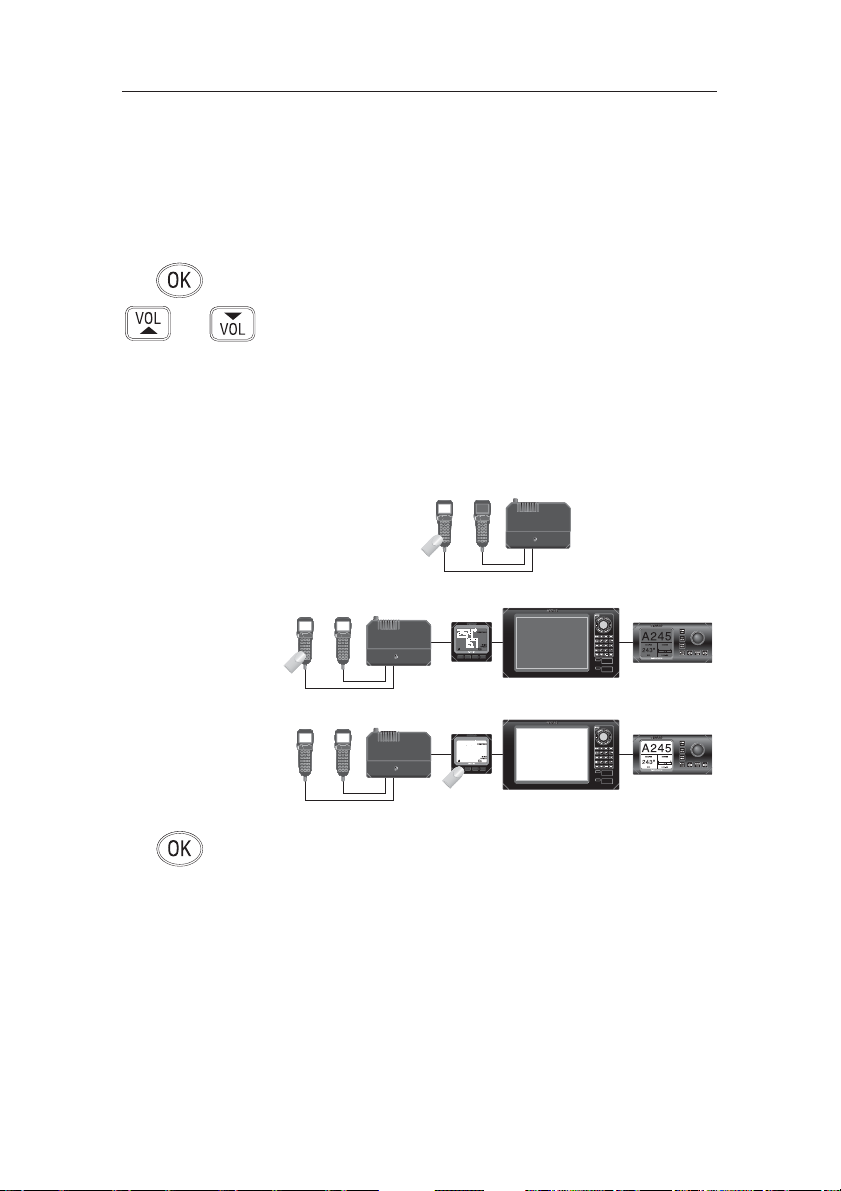
RS81/RS82 VHF
66
E04572
8.3.7 Lighting modes
This option is used to select how the backlighting is controlled
on the RS82. Backlighting control can either be limited to the
individual station, to the whole RS80 system, or across the
SimNet bus.
From the VHF Items menu select “LIGHTING MODES” and
press O
K.
Use the V
OL ▲ and VOL ▼ keys to scroll through the options
(Fig 8.17) -
Station All stations are independent.
Radio All stations will respond to a common level.
Network All stations respond to the network level (for
the specified lighting bank).
Press Ok to set the selected lighting mode. The display will
show the lighting mode selected, then exit to the VHF Items
menu.
NOTE This option is station specific. It will be necessary to duplicate
these settings to any other RS80 stations for them all to behave
in the same manner.
STATION
RADIO
NETWORK
Fig 8.17 - Lighting modes
Page 16
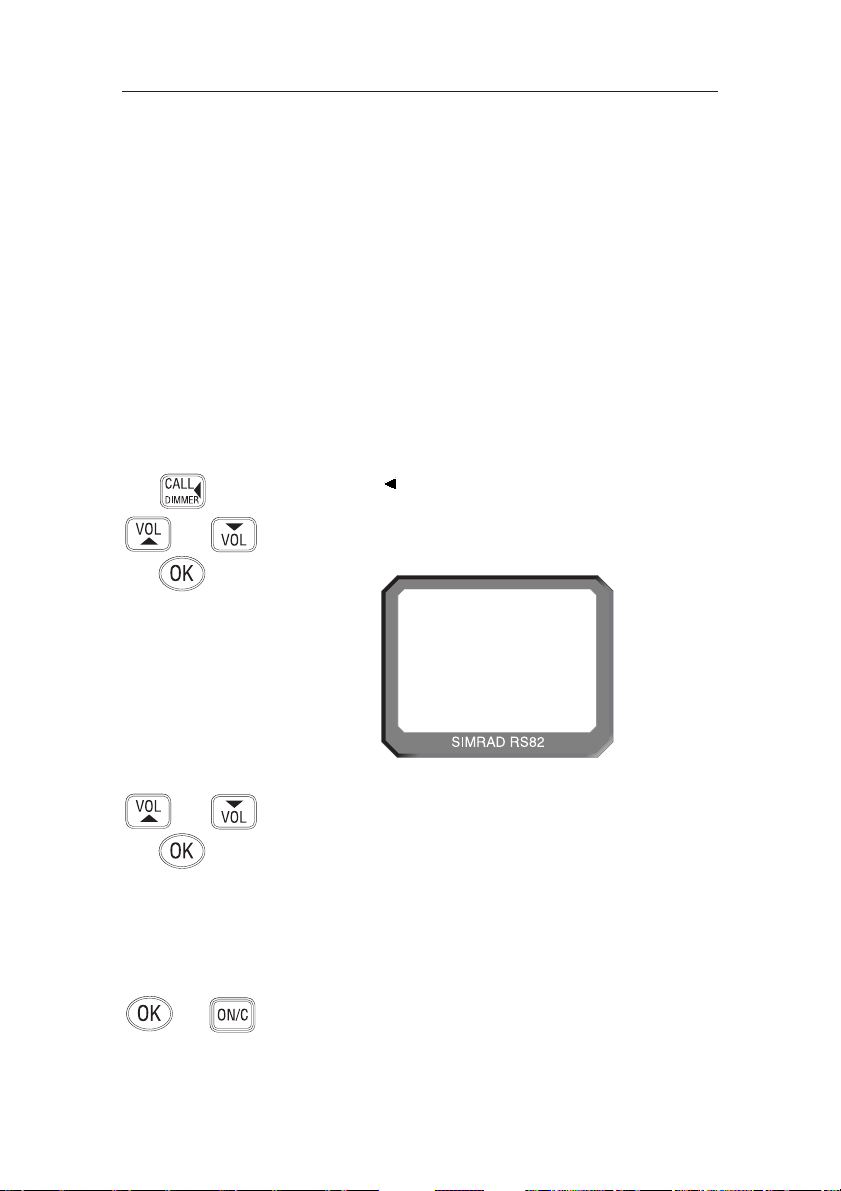
Instruction manual
67
E04572
Next enter the required reply channel using the numeric keypad, or use the V
OL ▲ and VOL ▼ keys to scroll through the
four default reply channels (06, 08, 72 & 77). Press O
K to con-
firm.
NOTE Only simplex channels can be selected as working channels.
NOTE If the MMSI number entered is for a coast station, the option to
select a working channel will not be available – this is specified
by the coast station, and will normally be a duplex channel.
The display will show “PRESS OK TO SEND” – press O
K to
initiate the call, or O
N/C to abort.
9 DSC FUNCTIONS
9.1 General
The RS82 features full Class D DSC (Digital Selective Calling)
functionality enabling the user to make digitally selected calls,
which are quicker and simpler to make than traditional voice
calls using channel 16. Should a distress situation occur, a
Distress Alert call can be initiated, indicating the vessel’s identity, position and automatically establish distress communication on the emergency voice channel (normally channel 16).
NOTE DSC functions will only be available, if the MMSI number has
been entered into the radio (see section 8.2.1).
9.2 Making a call
9.2.1 Individual routine call
Press the CALL key to enter the individual routine call function. Enter the MMSI number of the station manually using the
numeric keypad, or use the V
OL ▲ and VOL ▼ keys to scroll
through the MMSI number directory (Fig 9.1). Press O
K to con-
firm the selected entry.
SEA M I STAA
ON CH 06 00
INT
06
Fig 9.1 - Selecting a number from the MMSI directory
Page 17
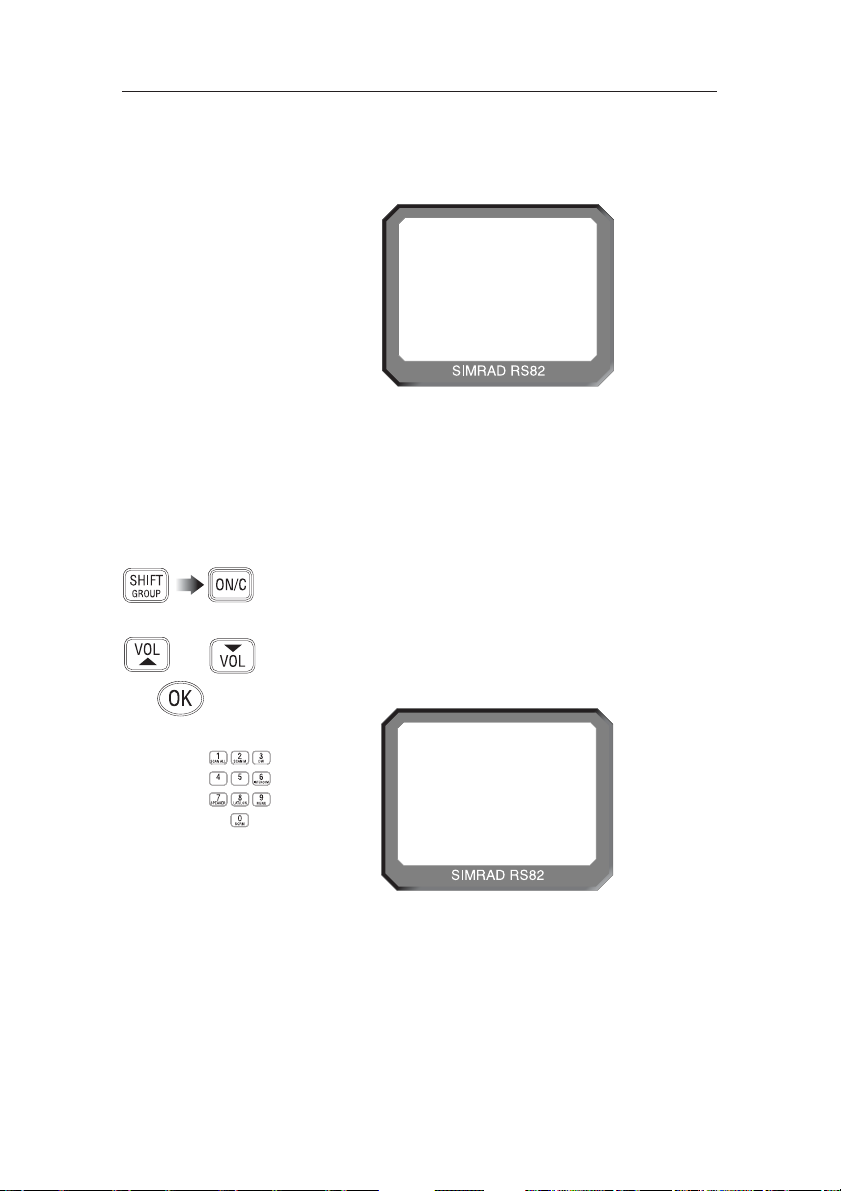
RS81/RS82 VHF
68
E04572
NOTE Check with your local network provider for usage instructions.
NOTE If an acknowledgement is not received, the radio will continue
showing “AWAITING ACKNOWLEDG” for 4.5 minutes before
timing out and returning to normal operation.
9.2.2 Public correspondence call
For vessels within range of a country operating the necessary
network, the RS82 can be used to directly make and receive
public correspondence calls from a land-based telephone system via a coast station. Press S
HIFT, then ON/C to enter the
public correspondence call function.
Enter the telephone number manually using the numeric keypad (Fig 9.3), or use the V
OL ▲ and VOL ▼ keys to scroll
through the telephone number directory. Press O
K to confirm
the selected entry.
06
AWA I T I NGAA
ACKNOWLEDG
INT
Fig 9.2 - Call sent, awaiting acknowledgement from recipient
06
44 1 606547
677------
INT
Fig 9.3 - Dialling a number manually
On initiation of the call, the display will show “AWAITING
ACKNOWLEDG” (Fig 9.2). Once an acknowledgement is
received, the radio will switch to the specified working channel.
Page 18
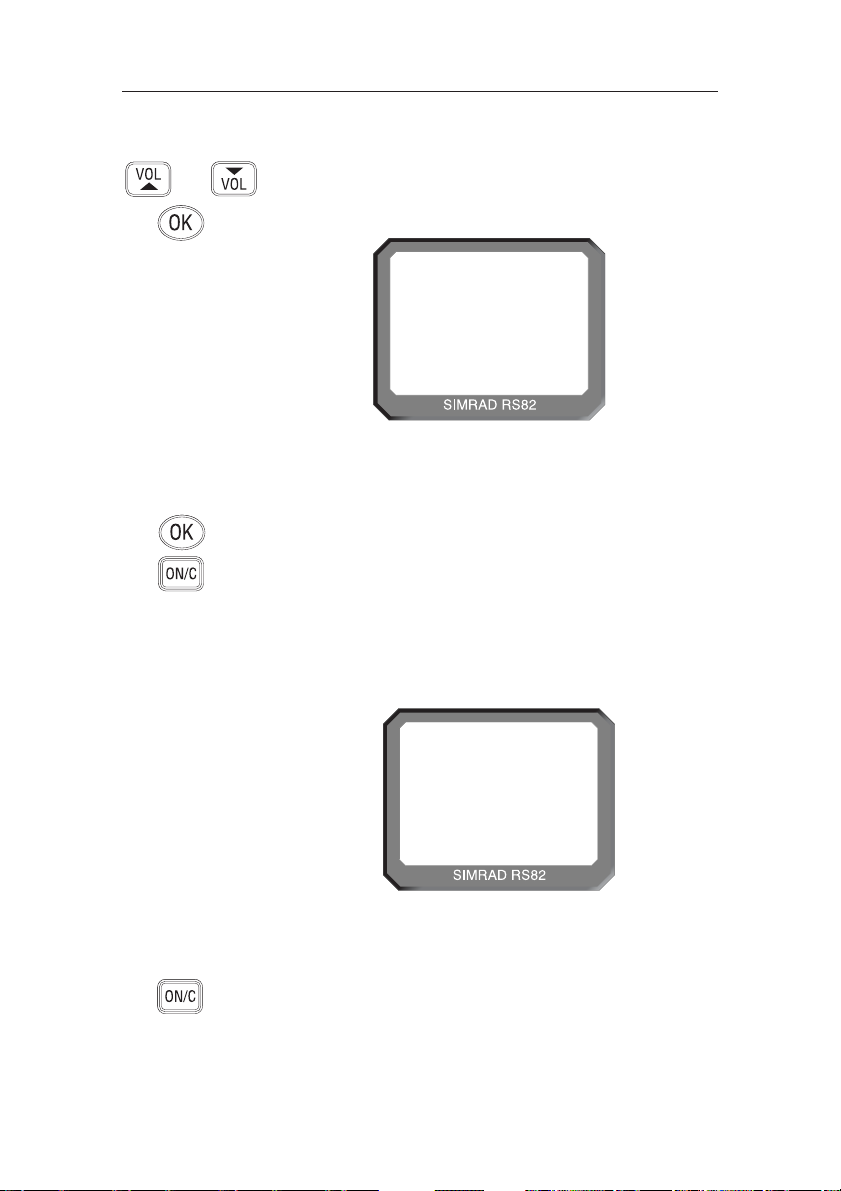
Instruction manual
69
E04572
NOTE The channel number displayed during the call is determined
by the coast station.
Press O
N/C to end the call, or wait for the other participant to
replace the receiver.
The next stage is to specify the coast station the call is to be
routed through. Either manually enter the MMSI number of the
coast station using the numeric keypad, or use the V
OL ▲ and
V
OL ▼ keys to scroll through the Coast Station MMSI directory
(Fig 9.4). Press O
K to confirm the selected entry.
NOTE The MMSI number entered must have a “00”-prefix (which
indicates a coast station), or it will not be accepted.
The display will show “PRESS OK TO SEND” – press O
K to
initiate the call, or O
N/C to abort. On initiation of the call, the
display will show “ATTEMPTING TO CONNECT”. If the call
cannot be connected for any reason, the display will show
“CANNOT CONNECT”, then “PLS WAIT 15 MINUTES”
before returning to the default display.
If the call is connected, the display will show “CALL IN
PROGRESS” (Fig 9.5) – press the PTT key to talk and release to
listen.
06
COAST 1 AAA
INT
Fig 9.4 - Selecting a coast station from the Coast Station directory
07
CALL I N AAA
PROGRESSBB
INT
Fig 9.5 - Call has been connected
Page 19
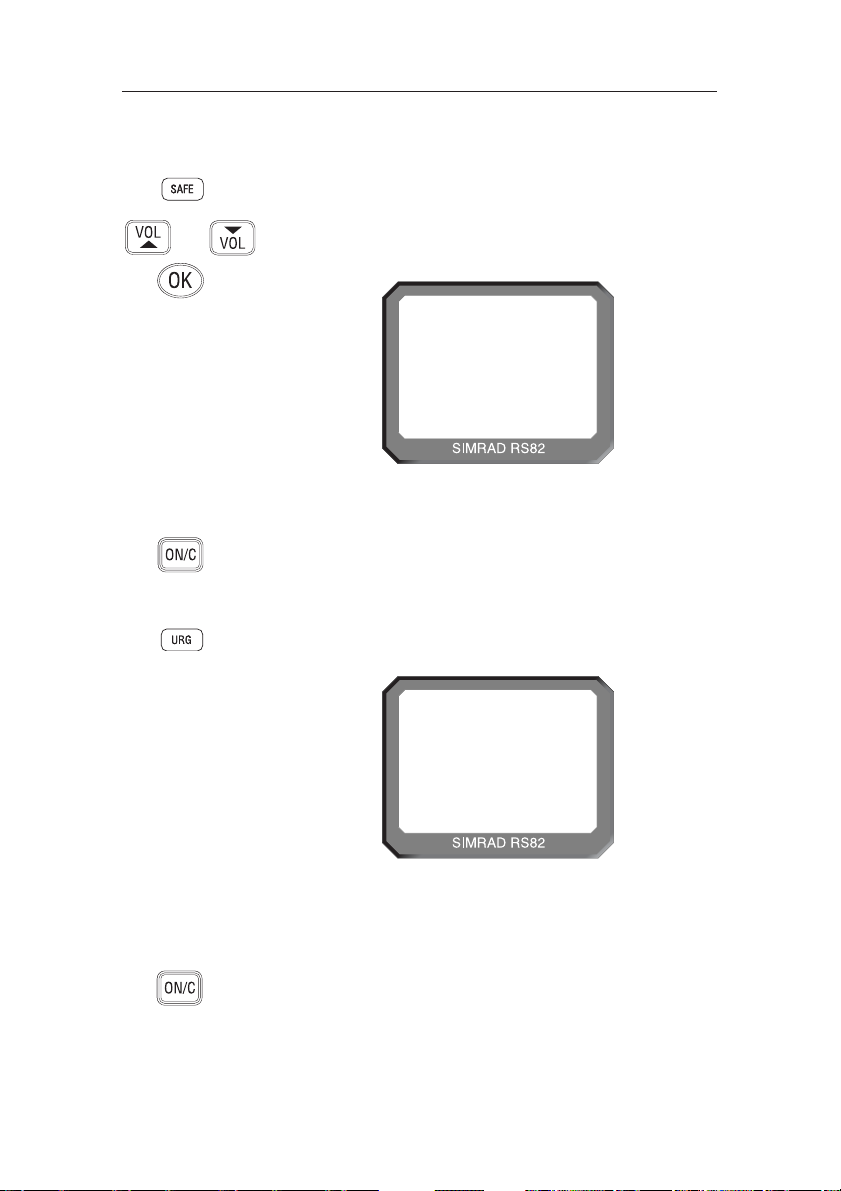
RS81/RS82 VHF
70
E04572
NOTE All Ships Urgency calls must use channel 16 for voice commu-
nication, the option to manually select a working channel is
not available.
The display will show “PRESS OK TO SEND” – press O
K to
initiate the call, or O
N/C to abort.
NOTE Only simplex channels can be selected as working channels.
The display will show “PRESS OK TO SEND” – press O
K to
initiate the call, or O
N/C to abort.
9.2.4 All Ships Urgency call
To make an All Ships Urgency call, lift the protective cover on
the front of the handset and press the U
RGENCY key. The dis-
play will show “URGENCY ON CH 16” (Fig 9.7).
9.2.3 All Ships Safety call
To make an All Ships Safety call, lift the protective cover on the
front of the handset and press the S
AFETY key. The display will
show “SAFETY ON CH 16” (Fig 9.6). Enter the required working channel using the numeric keypad, or use the V
OL ▲ and
V
OL ▼ keys to scroll through the four default reply channels
(06, 08, 72 & 77). Press O
K to confirm.
06
SAFE T YAAAA
ON CH 16 00
INT
Fig 9.6 - Making an All Ships Safety call
06
URGEN CY
AAA
ON CH 16
00
INT
Fig 9.7 - Making an All Ships Urgency call
Page 20
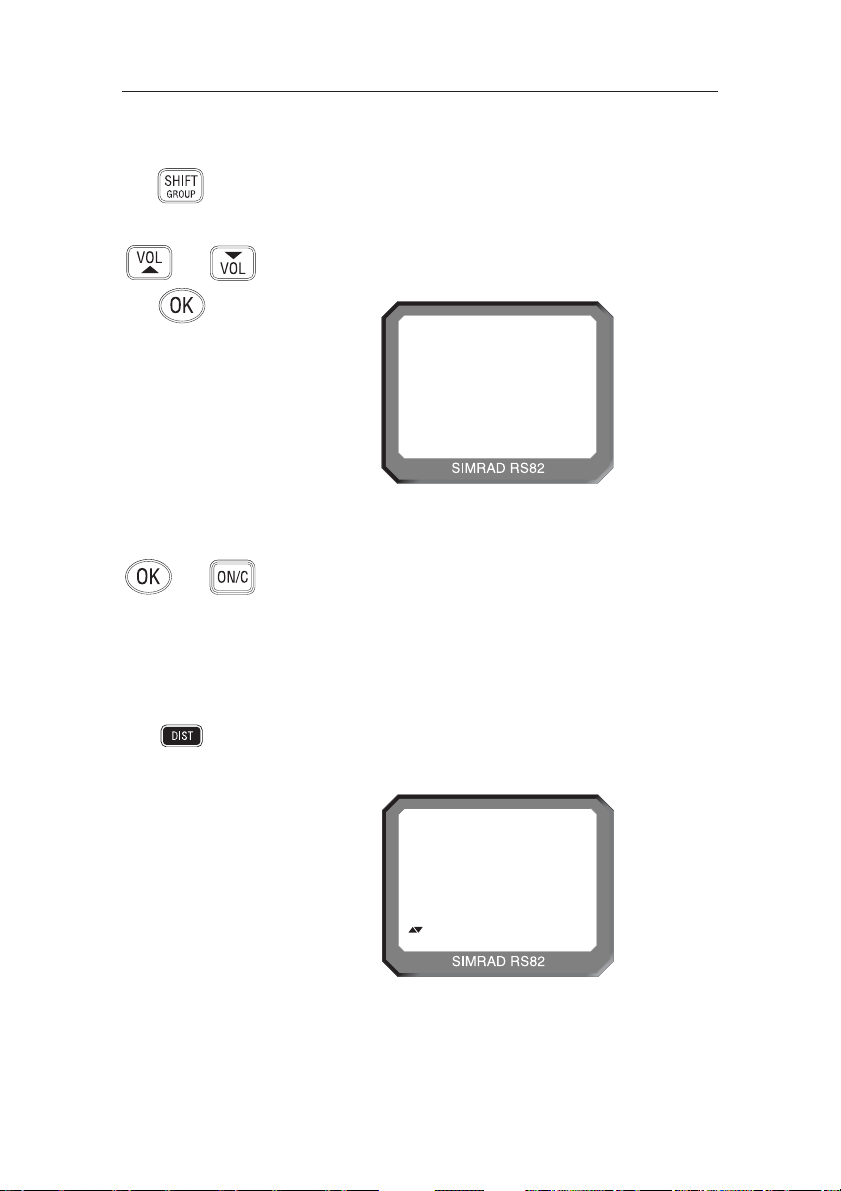
Instruction manual
71
E04572
NOTE Only simplex channels can be selected as working channels.
When the display changes to show “PRESS OK TO SEND” –
press O
K to initiate the call, or ON/C to abort.
9.2.6 Distress Alert call
WARNING This call should only be made if the vessel is in a genuine
distress situation. It is an offence to send a Distress Alert call
if the vessel or crew are not in danger.
The distress button is located under the protective cover on the
front of the handset. Press the D
ISTRESS button to access the
Distress Alert call function – the display will show “DISTRESS
UNDEFINED” (Fig 9.9).
9.2.5 Group call
Press the SHIFT key twice to enter the group call function – the
display will show the Group ID MMSI number stored in the
radio (see also section 8.2.2).
Enter the required working channel using the numeric keypad, or
use the V
OL ▲ and VOL ▼ keys to scroll through the four default
reply channels (06, 08, 72 & 77). Press O
K to confirm (Fig 9.8).
06
026530 1 45
ON CH 06B
INT
Fig 9.8 - Making a group call
--
D I STRESSAA
UNDEF I NED b
INT
Fig 9.9 - Distress Alert menu
Page 21

RS81/RS82 VHF
72
E04572
Use the VOL ▲ and VOL ▼ keys to scroll through the available
Nature of Distress categories:
• Undefined (default)
• Abandoning
• Piracy
• MOB
• Fire
• Flooding
• Collision
• Grounding
• Listing
• Sinking
• Adrift
Press and hold the D
ISTRESS key to begin the 5-second count-
down – the large digits will count down from 5 to 1 before initiating the Distress Alert, then the display will change to show
“SENDING ALERT” (Fig 9.10).
NOTE The Distress Alert call can be aborted, if the DISTRESS key is
released at any time before the 5-second countdown has
ended. Press O
N/C to return to normal radio operation.
The Distress Alert call sent includes the vessel’s MMSI number,
the nature of the distress as specified, the time the call was sent
and the current position of the vessel (if the appropriate navigational receiver is connected to the radio, or a manual position
has been entered; see section 11.3).
The radio will switch to monitoring channel 16 and the display
will show “AWAITING ACKNOWLEDG” until an acknowledgement is received. The radio will automatically repeat the
alert approximately every four minutes, until either an
acknowledgement is received, or O
N/C is pressed (it is not rec-
ommended that the Distress Alert is cancelled manually by pressing
ON/C, unless you are requested to do so by the rescue authorities).
--
SEND I NGAAA
ALER T BBBBB
INT
Fig 9.10 - Sending a Distress Alert
Page 22

Instruction manual
73
E04572
When an acknowledgement is received from the Rescue Coordination Centre, this will automatically cancel the Distress
Alert transmission. The subsequent rescue co-ordination will be
performed using the voice channel (Ch 16).
WARNING If a DSC distress alert is sent accidentally, cancel it immedi-
ately on the RS82 by pressing the O
N/C button to prevent
repeats, then make the following announcement on Ch 16:
“This is (name of vessel, call sign, MMSI)”
“Cancel DSC Alert sent (date & time/UTC)”
DO NOT simply cancel the DSC alert without verbally cancelling it as well, otherwise the rescue authorities will not be
aware that this is a false alarm.
9.3 Receiving a call
9.3.1 Individual routine call
If an individual routine call is received, the radio will sound an
incoming call alarm. The display will flash between displaying
“CALL FROM”, the caller’s MMSI number and the specified
working channel (Fig 9.11).
If the caller’s MMSI is stored in the MMSI directory (see section 10.2), the display will show the name stored instead of the
MMSI. Press O
K to accept the call, or ON/C to reject it.
If the call has been accepted, the display will show “SEND
ACKNOWLEDG”. Press O
K to send a call acknowledgement
and automatically switch to the specified working channel.
10
CALL FROMA
3453428599
INT
REPLY ON
A0
CH 0628599
Fig 9.11 - Receiving incoming individual routine call
Page 23

RS81/RS82 VHF
74
E04572
9.3.2 Public correspondence call
A public correspondence call is a call made from a land-based
telephone, which is routed via a coast station. This is only
available in countries operating the necessary network.
NOTE At present, it is not possible to receive incoming calls on the
public correspondence network – calls can only be made from
the radio. This section is for reference purposes only.
When a public correspondence call is received, the radio will
sound an incoming call alarm. The display will flash between
“TEL CALL FROM” and the caller’s telephone number. If the
caller’s number is stored in the telephone number directory
(see section 10.3), then the display will show the name stored
instead of the telephone number (Fig 9.12).
Press O
K to accept the call – the display will show “CALL IN
PROGRESS” – or O
N/C to reject it.
NOTE As the telephone call is transmitted via a VHF channel speci-
fied by the coast station, it will still be necessary to press the
PTT key to talk and release it to listen, as with a normal VHF
call. The coast station will disconnect the call if the PTT is not
pressed for 5 seconds at least every 45 seconds.
To end the call, press the O
N/C key, or wait until the other par-
ticipant replaces the receiver (an end call signal will be sent to
the radio). Replace the handset in the cradle.
10
TEL CALLA0
FROM428599
INT
SIMRAD ONA0
8599
Fig 9.12 - Receiving incoming public correspondence call
Page 24

Instruction manual
75
E04572
9.3.3 All Ships Safety call
If an All Ships Safety call is received, the radio will sound an
incoming call alarm. The display will flash between “ALL
SHIPS SAFETY” and the caller’s MMSI number. If the caller’s
MMSI is stored in the MMSI directory (see section 10.2), the
display will show the stored name instead.
Press O
K to accept the call – the display will change to “REPLY
ON CH X” (where “X” is the specified working channel), or
press O
N/C to reject the call. Press OK again to switch back to
the working channel.
9.3.4 All Ships Urgency call
If an All Ships Urgency call is received, the radio will sound an
incoming call alarm. The display will flash between displaying
“ALL SHIPS URGENCY” and the caller’s MMSI number. If the
caller’s MMSI is stored in the MMSI directory, the display will
show the name stored instead (Fig 9.13).
Press OK to accept the call and automatically switch to channel
16, or O
N/C to reject it.
NOTE All Ships Urgency calls always use channel 16 as the working
channel.
10
ALL SHIPSSS
URGENCY9 9
INT
FROMPRAY 0
SEASPRAY 0
Fig 9.13 - Incoming All Ships Urgency call
Page 25

RS81/RS82 VHF
76
E04572
If the caller’s MMSI number is stored in the MMSI directory
(see section 10.2), the display will show the name stored
instead. Press O
K to accept the call – the display will change to
“REPLY ON CH X” (Fig 9.15), where “X” is the specified working channel – or O
N/C to reject the call.
9.3.5 Group call
If the radio has a Group ID MMSI number (cf. section 8.2.2)
and a group call is received, the radio will sound an incoming
call alarm. The display will flash between displaying “ROUTINE GROUP CALL”, the caller’s MMSI number and the specified working channel (Fig 9.14).
Press OK again to switch back to the working channel.
06
ROUT I NESS
GROUP CALL
INT
FROMPRAY 0
3895623970
Fig 9.14 - Incoming group call
Fig 9.15 - Working channel specified by incoming group call
06
REPLY ONAA
CH 1 0BBBBB
INT
Page 26

Instruction manual
77
E04572
9.3.6 Distress Alert call
If a Distress Alert call is received, the radio will sound an
incoming call alarm. The display will flash between “DISTRESS
ALERT” and the caller’s MMSI number along with the nature
of the Distress Alert.
If the caller’s MMSI number is stored in the MMSI directory
(see section 10.2), the display will show the name stored
instead of the MMSI number (Fig 9.16).
Press OK to accept the call and automatically switch to channel
16, or O
N/C to reject the call. Full details of the Distress Alert
may be viewed in the call log (see section 9.4).
NOTE Distress Alert calls always use channel 16 as the working
channel.
06
D I STRESS S
ALERT CALL
INT
S I NK I NG 0
3453428599
Fig 9.16 - Incoming Distress Alert call
Page 27

RS81/RS82 VHF
78
E04572
NOTE The MMSI number/name displayed will be that of the vessel
in distress, not the station that has acknowledged the call.
Press O
K to accept the acknowledgement and automatically
switch to channel 16, or O
N/C to ignore the call.
NOTE Distress Alert calls always use channel 16 as the working
channel.
9.3.7 Distress Alert acknowledgement
If an acknowledgement is received for a Distress Alert sent (normally from a coast station or Rescue Co-ordination Centre), the
radio will sound an incoming call alarm.
The display will flash between “DISTRESS ACKNOWLEDG”
and the MMSI number of the vessel in distress (or your MMSI
number, if the Distress Alert was sent by the RS82 and the transmission has been cancelled).
If the vessel’s MMSI number is stored in the MMSI directory
(see section 10.2), the display will show the name stored
instead (Fig 9.17).
06
D I STRESS S
ACKNOWLEDG
INT
FORK I NG 0
ROBERTA00
Fig 9.17 - Distress acknowledgement received
Page 28
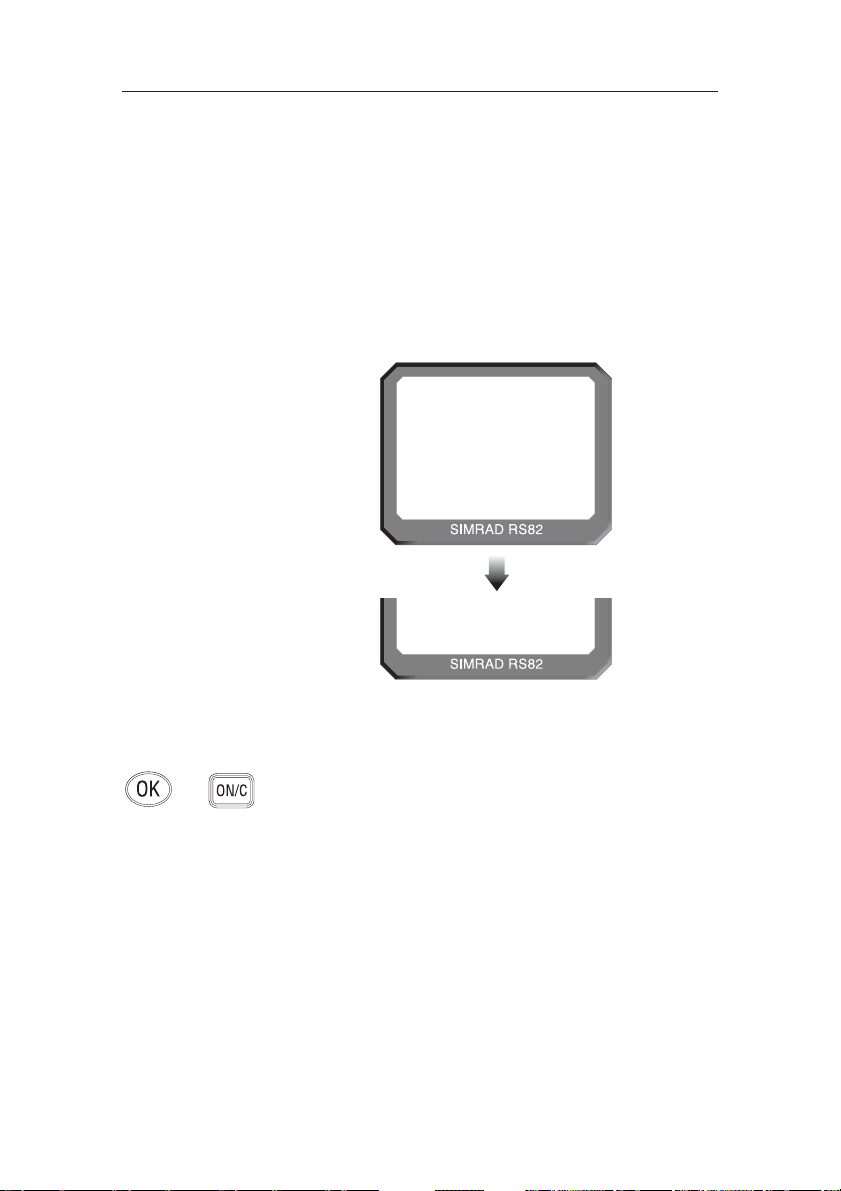
Instruction manual
79
E04572
NOTE The MMSI number/name displayed will be that of the vessel
in distress, not the vessel that relayed the call.
Press O
K to accept the call and automatically switch to channel
16, or O
N/C to reject the call.
9.3.8 Distress Relay call
The Distress Relay facility enables an incoming Distress Alert
call to be forwarded via boats within receiving distance of the
call, thus increasing the potential range of the Distress Alert
call. If a Distress Relay call is received, the radio will sound an
incoming call alarm.
The display will flash between “DISTRESS RELAY” and the
vessel’s MMSI number (Fig 9.18). If the vessel’s MMSI number
is stored in the MMSI directory (see section 10.2), the display
will show the name stored instead.
06
D I STRESS S
RELAY ALL
INT
FOR I NG 0
3453428599
Fig 9.18 - Incoming distress relay call
Page 29

RS81/RS82 VHF
80
E04572
9.4 Viewing the call log
The call log records details of the last 20 DSC or telephone calls
received, including date and time, the type of call and the caller
ID. There are two separate logs – one for standard calls, the
other for distress calls.
NOTE All calls are logged, even those rejected by pressing O
N/C.
Press M
SG to access the call log menu. If the call logs are
empty the display will show “NO CALLS RECEIVED” before
returning to the default display. Use the C
ALL and MSG
keys to switch between the standard call log (indicated by a
small “1” shown next to the large digits) and the distress call
log (indicated by a small “2” shown next to the large digits).
Press the V
OL ▲ and VOL ▼ keys to scroll through the log
entries. The display will show the call type and the date/time
the call was received (Fig 9.19). The small digit shows the log
type (“1” - standard call log, or “2” - distress call log) and the
large digits show the entry number – the first entry shown is
the most recent call.
NOTE The date and time displayed uses the date/time data received
from the navigational receiver interfaced with the radio, not
from the incoming message. If a navigational receiver was not
connected to the radio at the time the message is received, the
date and time will not be displayed.
Press O
K to view the details of the selected call – the display
will show the caller’s number (or the name if the number is
stored in the directory).
Press V
OL ▲ and VOL ▼ to display any relevant additional
information, for example, the nature of distress and the position of the vessel in distress if viewing the distress call log (Fig
9.20, p. 81).
1 03
I ND I V I DUAL
1 9- 1 2 1 452
MSG
INT
Fig 9.19 - Viewing call log entry
Page 30

Instruction manual
81
E04572
Press ON/C to return to the log entries menu. Press ON/C again
to exit the call log menu.
9.5 Position over 4 hours old
Normally current position data is supplied automatically to the
radio via an interfaced navigational receiver, or by manually
entering a position.
If the last recorded position is over 4 hours old, the display will
SHOW “POSITION 4 HOURS OLD”. Press O
K to confirm and
manually enter a position (refer to section 11.3), or press O
N/C
to ignore the message.
NOTE This display will be shown 30 minutes after switch on, if there
is no NMEA position data being received, or the position has
not been manually entered.
207
D I ST ALERT
1 4- 1 0 0937
MSG
INT
Fig 9.20 - Displaying additional call information
S I NK I NG 0
3453428599
LA 56-52N
LO 009-50E
Page 31

RS81/RS82 VHF
82
E04572
10 THE DIRECTORY
The directory function allows frequently used boat MMSI,
Coast Station MMSI and telephone numbers to be stored in the
radio. To enter the directory, press S
HIFT then MSG (DIR).
10.1 Switching between the directories
The large digits will show the current entry number and the
smaller digit to the left will show the currently selected directory:
1. Boat MMSI directory
2. Telephone number directory (used in public correspondence only)
3. Coast Station MMSI directory (used in public correspondence only)
Use the C
ALL and MSG keys to switch between directories.
10.2 Viewing the directory
Select the appropriate directory using the CALL and MSG
keys. Use the VOL ▲ and VOL ▼ keys to scroll through the
directory entries (Fig 10.1).
101
SEASPRAY 0
475394270
DIR
INT
102
ROBERTAY 0
9463872 1 5
DIR
INT
Fig 10.1 - Scrolling through the directory entries
Page 32

Instruction manual
83
E04572
Press MSGto move the cursor forward, or C
ALL
to move
back and correct any errors (the cursor position is indicated by
the flashing character, enter a new character to overwrite).
Press O
K to confirm the entry and move on to the MMSI entry.
Use the numeric keypad to enter the number (Fig 10.3). Press
the C
ALL and MSG keys to correct any errors. The cursor
position is indicated by the flashing number; enter a new number to overwrite an incorrect number. Press O
K to confirm and
store the entry in the directory.
10.3 Entering a number
Press OK to begin entering a new number – the large digits will
show the entry number in the directory (“1” for the first entry).
Enter the name first; use the V
OL ▲ and VOL ▼ keys to scroll
through the alphabetical characters and the numeric keypad to
enter any numbers (Fig 10.2).
Press ON/C at any time to abort to the default display.
NOTE When using the Boat or Coast Station directories the entry will
not be accepted, unless all nine digits of the MMSI have been
entered.
1 0 1
SEASP-----
----------
DIR
INT
Fig 10.2 - Entering a new name into the directory
1 0 1
SEASPRAY 0
47539-----
DIR
INT
Fig 10.3 - Entering the MMSI number
Page 33

RS81/RS82 VHF
84
E04572
Press OK to confirm and store the edited entry, or ON/C to
abort entry.
10.4 Editing a number
Select the directory entry to be edited and press OK. Use the
V
OL ▲ and VOL ▼ keys to highlight either the name or the
number for editing – the selected field will flash. Press O
K
again to begin editing the selected field.
Use the C
ALL and MSG keys to move the cursor – the cur-
sor position is indicated by the flashing character. Enter a new
character to overwrite, use the numeric keypad to enter a number, or use V
OL
▲ and VOL▼ to scroll through the alphabetical
characters (Fig 10.4).
101
SEASPRAY 0
475394270
DIR
INT
101
SEASP-----
475394270
DIR
INT
Fig 10.4 - Editing an existing directory entry
Selected field
will flash
Page 34

Instruction manual
85
E04572
11 MISCELLANEOUS FUNCTIONS
11.1 Selecting Weather Watch
The Weather Watch function enables the radio to monitor a single weather channel specified in the memory scan select function
(section 8.1.4). A transmission on a Weather channel is preceded
by a tone – if this is detected by the radio, it will trigger an alert
allowing the user to switch to the Weather channel.
To enable Weather Watch, press S
HIFT followed by the USER
(WX WATCH) key. The “WX” legend will be shown in the top
left-hand corner of the display and the selected weather channel will be shown on the bottom line of the display (Fig 11.1).
NOTE If a Weather channel has not been specified, the display will
show “NO WX CHAN SELECTED” and Weather Watch will
not be enabled (please refer to section 8.1.4 for instructions on
how to select a Weather channel).
NOTE If the Weather Watch function is not available (e.g. if no
Weather channels are programmed into the radio), the display
will show “WX NOT ENABLED”.
To cancel Weather Watch, press S
HIFT then USER (WX WATCH).
11.1.1 Weather Watch alert
If a Weather Watch alert tone is detected by the radio on the
specified Weather channel, the radio will sound a 10-second
alarm and the display will show “WEATHER ALERT”.
Press O
K to cancel the alarm and switch to the Weather chan-
nel, or O
N/C to cancel the alarm and ignore the weather alert.
NOTE Because the Weather channels transmit a continuous carrier
signal, it is not possible for the RS82 to detect when the transmission has ended.
Press O
N/C to return to the working channel once the trans-
mission has ended.
12
WEA T HERAAA
WAT CHBBBW4
WX
Fig 11.1 - Selecting Weather Watch mode
Page 35

RS81/RS82 VHF
86
E04572
11.2 Security mode (voice scrambler)
For additional security, a voice scrambler function is available
as an optional accessory. The scrambler uses frequency inversion to encrypt the transmission and will allow secure transmission between compatible radios.
To enable security mode press S
HIFT followed by 0 (SCRM). The
display will show “SEC”, indicating that security mode is on.
To exit security mode, press S
HIFT followed by 0 (SCRM) again,
or O
N/C.
The security mode will be cancelled if the RS82 is placed either
into another mode that requires the use of the PTT key (e.g.
intercom), or if a DSC call is made/received.
11.3 Losing SimNet data
If the selected SimNet nav data source is lost for any reason,
after one minute an alarm will sound to all station speakers,
and the display will show “SOURCE DATA LOST” (Fig 11.2).
The alarm will also be sent across the SimNet bus, where it
may be repeated by other equipment that is able to do so.
Press O
K
or O
N/C to cancel the alarm and return to the previ-
ous display. The alarm can also be cancelled by other equipment on the bus that is repeating the alarm.
If nav data is also being received via the NMEA0183 input, the
RS82 will automatically switch to this source after the loss of
SimNet data.
16
SOURCE
DATA LOST
INT
Fig 11.2 - SimNet nav data source lost
Page 36

Instruction manual
87
E04572
11.4 Losing NMEA data
If the NMEA0183 nav data source is lost (and no SimNet nav
data is being received), an alarm will sound to all station
speakers after one minute and the display will show “NMEA
LOST” (Fig 11.3).
NOTE The alarm for the loss of NMEA0183 data is not sent across the
SimNet bus.
Press O
K or ON/C to cancel the alarm and return to the previ-
ous display.
11.5 Editing Latitude, Longitude and UTC
Normally, position and time data should be supplied to the
RS82 via a GPS or other navigational device connected to the
radio. However, if this is not possible, the position and time
can be entered manually.
Press S
HIFT then 8 (LAT /LON). The display will show “ENTER
LAT”. Enter the Latitude using the numeric keypad (Fig 11.4).
Use the C
ALL and MSG keys to move the cursor to correct
any errors. The cursor position is indicated by the flashing
number. Enter a new number to overwrite an incorrect number.
16
NMEA LOST--
INT
Fig 11.3 - NMEA0183 nav data source lost
12
ENTER LA TA
LA 52-B---
INT
Fig 11.4 - Manually entering the position
Page 37

RS81/RS82 VHF
88
E04572
Use the C
ALL
and MSGkeys to move the cursor to correct
any errors. The cursor position is indicated by the flashing
number. Enter a new number to overwrite an incorrect number. Press O
K to confirm all settings, or ON/C to abort entry.
WARNING This data is only stored temporarily and will be lost when the
radio is switched off. Since the accuracy of this information is
vital in the event of a Distress Alert transmission being necessary, we strongly recommend that a GPS or other navigational device is permanently interfaced with the radio. This
data will then be automatically supplied and updated without the need for user intervention.
The final digit specifies whether the Latitude is north or south
of the Equator – use the V
OL ▲ and VOL ▼ keys to toggle
between “N” and “S”. Press O
K to confirm and move on to
entering the Longitude (the display will show “ENTER LON”),
or press O
N/C to abort entry.
Enter the Longitude using the numeric keypad. Use the C
ALL
and MSG keys to move the cursor to correct any errors. The
cursor position is indicated by the flashing number. Enter a new
number to overwrite an incorrect number.
The final digit specifies whether the Longitude is west or east
of the Meridian – the V
OL ▲ and VOL ▼ keys to toggle between
“W” and “E”.
Press O
K to confirm and move on to entering the time (the dis-
play will show “ENTER UTC”), or press O
N/C to abort entry.
Enter the UTC time (formerly known as GMT) in 24hr-format
using the numeric keypad (Fig 11.5).
12
ENTER U T CA
UTC 19B----
INT
Fig 11.5 - Manually entering time (UTC)
Page 38

Instruction manual
89
E04572
Press the V
OL
▲ and VOL▼ keys to scroll through the available
station/intercom that can be called from the station:
“Stn 1–Stn 2” Intercom call to Station 2
“Int Spkr 1” Intercom call to Intercom speaker 1
Press the PTT key or O
K to activate the intercom, or press ON/C
to cancel. Once the call has been initiated, further presses of the
O
N/C key will re-sound the call alarm. Pressing the PTT key
will open the audio path to the called station.
11.6 Toggling between Lat/Long and UTC views
If the Position View option (see section 8.3.2) is turned on, the
current position will be displayed on the bottom two lines of
the display.
The UTC time can be displayed instead by pressing S
HIFT then
8 (L
AT/LON) key for 2 seconds (Fig 11.6).
Repeat the above key sequence to toggle between the position
and time displays.
UTC 19B26-
Fig 11.6 - Displaying UTC time
12
I N T ERCOMAA
STN 1 -STN2 B
INT
Fig 11.7 - Making an intercom call to Station 2 from Station 1
11.7 Intercom
If the system comprises more than one station, or includes
intercom speakers, it is possible to make an intercom call to a
selected position from a handset.
11.7.1 Making an intercom call
Press SHIFT then 6 (INTERCOM) to enter intercom mode. The
display will show “INTERCOM STN X – STN Y”, where “X” is
the ID of the current station being used and “Y” is the first of
the other stations in the system (Fig 11.7).
Page 39

RS81/RS82 VHF
90
E04572
NOTE The call will be terminated, if it is not accepted within 15
seconds.
When calling an intercom speaker, use the V
OL ▲ and VOL ▼
keys while the PTT key is held to adjust the intercom speaker
volume. This option is not available when calling another station or making an all speaker / PA call – the current volume
settings for each position will be used.
To end the intercom call, press O
N/C or return the handset to
its cradle.
NOTE While making an intercom call, all other stations will display
“STATION X OCCUPIED”.
NOTE If the interrupt intercom option (section 8.3.4) is disabled and a
VHF transmission is being received, the display will show
“SIGNAL PRESENT” until the transmission has ended. If intercom interruption is enabled, the intercom call will be interrupted if a VHF transmission is received.
11.7.2 Receiving an intercom call
If an intercom call is received from another station, the display
will show “INTERCOM FROM STN Y”, where “Y” is the ID of
the station making the intercom call (Fig 11.8). To end an intercom call, press O
N/C or return the handset to its cradle.
12
I N T ERCOMAA
FROM STN 22
INT
Fig 11.8 - Receiving an intercom call from Station 2
11.8 Station speaker mute
For complete silence at an operating position, the station
speaker (including the handset speaker) may be muted. To
mute the speaker, press S
HIFT followed by 7 (SPEAKER) on the
specific handset that is used with the speaker.
To disable mute, press S
HIFT followed by 7 (SPEAKER) again,
use the V
OL ▲ and VOL ▼ keys, or lift the handset from the cra-
dle. If the system is powered down, the volume settings will be
restored the next time the system is turned on.
Page 40

Instruction manual
91
E04572
NOTE This will only affect the speaker that is used with this specific
handset, e.g. handset 1 will only mute the speaker connected
to the Station 1 terminals. To mute any other speakers on the
system it will be necessary to go to the relevant handset and
select mute.
11.9 iDSC
The RS82 can be integrated with one of Simrad’s navigational
displays (the xx33, xx42 and xx52 series) enabling details of
any incoming DSC calls to be displayed on the unit. Please
refer to the instruction manual of the relevant unit for more
details. (Section 12.1 provides interfacing details.)
Page 41

Page 42

PART I V
INSTALLATION
Page 43

Page 44

Instruction manual
95
E04572
Fig 12.1 - Transceiver box mounting
12 INSTALLATION
12.1 Physical installation
The RS81/RS82 is a modular radio system that is very simple
to install. However, the performance of the radios is directly
affected by the quality of the installation. Please read these
instructions carefully before attempting installation. If in any
doubt, consult a qualified marine electronics engineer.
12.1.1 Transceiver installation
The RS80B transceiver unit should be installed in a concealed
location such as in a locker or behind the switch panel.
WARNING The transceiver unit is not waterproof, it must therefore not
be installed in any location where it is likely to be exposed to
excess moisture (e.g. a wet locker or an outside locker).
The fins on the top of the transceiver act as a heatsink to dissipate heat generated by the set when in use, which maintains
the high efficiency of the radio. The free circulation of air is
essential – if mounting the transceiver in an enclosed space,
ensure that the space is well ventilated.
The transceiver requires a flat surface with an area of at least
170 x 245mm (6.8 x 9.8in) for mounting. Allow sufficient space
beneath the unit for cable entry – at least 50mm (2.0in) is recommended. The surface should be rigid and sturdy enough to
be able to support the weight of the unit, taking into account
the shock loads likely to be encountered when the vessel is
underway in heavy seas.
Fix the transceiver unit to the surface using the four self-tapping screws supplied. The four fixing points are at the corners
of the transceiver unit – the bottom two are underneath the terminal cover (Fig 12.1).
Page 45

RS81/RS82 VHF
96
E04572
12.1.2 Handset installation
The handset should be sited so that engine noise and vibration,
or other background noise does not make it difficult for the
operator to hear. As microphones and loudspeakers contain
powerful magnets, the handset and speakers should not be
installed within 1m (3ft 3in) of any compasses, whether magnetic or electronic.
The handset is connected to a 5m (16.5ft) extension cable, therefore the handset should be fitted within reach of the transceiver
box (for longer runs 20m extension cables are also available as
separate accessories; please refer to section 13.8).
The handset cradle should be mounted on a flat surface with
enough space to allow the bulkhead socket for the extension
cable to be fitted alongside. Space should also be allowed for
the accompanying loudspeaker to be fitted nearby.
NOTE The handset and bulkhead socket are waterproof. However, if
the handset is to be fitted in an exposed location (e.g. on the
flybridge of a power boat), it is recommended that the handset,
and especially the bulkhead socket, are fitted to an angled or
vertical surface to prevent standing water lying on the handset
face or inside the bulkhead socket, which could corrode the
pins.
Fit the supplied template for the handset cradle to the desired
mounting location. Drill four 3.2mm (0.125in) pilot holes in the
indicated positions. If drilling into GRP, it is recommended that
the holes are also countersunk, to prevent the gelcoat splitting
when the self-tapping screws are inserted.
Fit the supplied template to the desired mounting location for
the bulkhead socket. Drill a 23.5mm (0.94in) hole and four
2.4mm (0.1in) pilot holes. Again, the pilot holes should be
countersunk if drilling into GRP. Fit the bulkhead socket and
run the cable to the transceiver box position.
NOTE It is recommended that the cable is routed away from any other
cables carrying high current (e.g. mains power cables), or
pulsed signals (e.g. transducer cables) to avoid possible interference.
If the handset is being removed, the waterproof cover should
always be fitted to the bulkhead socket to protect the pins from
possible corrosion.
Page 46

Instruction manual
97
E04572
12.1.3 Station speaker installation
The loudspeaker should be installed near the handset and can
be flush-mounted or surface mounted with the supplied pattress.
Flush mounting Attach the self-adhesive gasket to the back of the loudspeaker.
Remove the four detachable corners of the speaker which conceal the mounting holes. Apply the supplied cutting template
to the mounting position. Carefully cut out the aperture
required for the speaker back and use the short self-tapping
screws provided. Refit the corners to conceal the screw fixings.
Surface mounting Drill a 5mm (0.2in) hole for the speaker cable. Attach the self-
adhesive gasket to the back of the loudspeaker. Remove the
four detachable corners which conceal the mounting holes. Fit
the pattress to the back of the speaker and use the long self-tapping screws provided to fix the speaker and the pattress block
to the bulkhead. Refit the corners to conceal the screw fixings.
12.2 Electronic installation
Electronic installation is straightforward – all peripherals connect to the transceiver unit (“black box”) using the clearly
labelled plug-in terminals (Fig 12.2).
Fig 12.2 - Transceiver terminal connections
STANDARD CONNECTIONS
NOTE The diagram shows the terminal bay with the standard con-
nections and the SimNet connectors (see section 12.2.5).
If it is necessary to shorten any of the cables, ensure the ends
are re-tinned for the best quality connection.
The transceiver unit is fitted with a 10Amp “blade”-type fuse.
It is recommended that the radio is connected to a 10Amp
fused switch or breaker on the boat’s switch panel.
Connect the supplied power cable to the terminals marked
PWR + and - as follows:
Terminal
Number
1
2
Wire
Colour
Red
Black
Page 47

12.2.1 Handset
A single cable links the control panel to the transceiver unit.
The standard model can support up to two control stations (for
available options see introductory section 1.1).
One fixed station is supplied with the radio – additional stations are supplied as separate accessories. The control stations
can be either an AHS81 handset, or an AHS82 handset which is
supplied with a separate loudspeaker.
Connect the main control station to the “Station 1” terminals on
the transceiver unit as shown (Fig 12.3).
RS81/RS82 VHF
98
E04572
An additional control station should be wired in the same
manner and connected to “Station 2”(Fig 12.4).
Terminal
Number
1
2
3
4
5
6
7
8
Wire
Colour
Brown
Green
Red
White
Blue
Yellow
Orange
Black
Fig 12.3 - Control panel terminal connections
SIMRADAHS81
SIMRAD
ON/C
DIMMER
VOL
SQL
USER
SHIFT
OK
1W
D/W
16
WXWATCH
MENU
SCANALL
SCANM
SPKR
INT
Station 2
Station 1
Fig 12.4 - Example of a typical dual-station installation
SIMRADAHS81
SIMRAD
ON/C
DIMMER
VOL
SQL
USER
SHIFT
OK
1W
D/W
16
WXWATCH
MENU
SCANALL
SCANM
SPKR
INT
Page 48

12.2.2 Loudspeakers
The RS82 can be fitted with a Simrad LS80 station speaker or
third party station speakers with an impedance of 4Ω.
Connect the station speaker to terminals 7 and 8 of the terminal
strip (Fig 12.5).
Instruction manual
99
E04572
12.2.3 NMEA0183 input
The inbuilt NMEA0183 processor allows navigational position
information to be received from a GPS or Chartplotter. The
boat’s position is automatically transmitted when a Distress
Alert is initiated. Note that this is only applicable in a system with
an RS82 handset.
NMEA input must be of the 0183 format, versions 2.0–3.0, outputting sentences GLL, RMC and ZDA at a Baud rate of 4800.
The “NMEA Out” connections from the GPS/Plotter should be
connected to the “NMEA In” terminals as shown (Fig 12.6):
Terminal
Number
7
8
Wire
Colour
Orange
Black
Fig 12.5 – Station loudspeaker terminal connections
Terminal
Number
1
2
Wire
Reference
Common In -
Data In +
Fig 12.6 - NMEA input terminal connections
Page 49

12.2.4 iDSC output
The RS81/82 is designed to integrate with other Simrad equipment, which enables DSC call information to be displayed on
the 33, 42 and 52 series Chartplotters.
Connect the iDSC input terminals of the chartplotter to the terminals marked “iDSC” as shown (Fig 12.7):
RS81/RS82 VHF
100
E04572
12.2.5 SimNet connectors
The two circular ports in the centre of the panel serve as connectors for SimNet cables (Fig 12.8).
Terminal
Number
3
4
Wire
Reference
iDSC -
iDSC +
Fig 12.7 - iDSC output terminal connections
Fig 12.8 - SimNet connectors
SimNet
connectors
Page 50

12.2.6 Summary
Summary of the RS81/82 connections –
Instruction manual
101
E04572
12.2.7 Cable strain relief
Once all the cables have been run to the appropriate peripherals and connected to the transceiver unit they should be
secured to ensure that they are not snagged or exposed to
excess strain.
Screw the strain relief tab to the cable exit port on the transceiver unit using the screws supplied and secure the cables to
the tab using the wraps as shown (Fig 12.9):
STANDARD CONNECTIONS
Terminal
Number
1
2
3
4
5
6
7
8
Wire
Colour
Brown
Green
Red
White
Blue
Yellow
Orange
Black
Station 1
Terminal
Number
1
2
3
4
5
6
7
8
Wire
Colour
Brown
Green
Red
White
Blue
Yellow
Orange
Black
Station 2
Terminal
Number
1
2
3
4
Wire
Reference
Common In -
Data In +
iDSC -
iDSC +
NMEA/iDSC
Terminal
Number
+
-
Wire
Reference
Red (12v in)
Black (0v)
PWR
Fig 12.9 - Cable strain relief
Replace the terminal cover and secure by tightening the retaining screw.
Page 51

Fig 12.10 - Effect of heel on range of longer whip antenna
Here the wider beam of the shorter marine antenna will be
more universally effective, although the signal will be weaker
(Fig 12.11, p. 103).
Therefore vessels with a large heel angle (small sailboats)
would be better choosing a short masthead antenna. Your local
agent should be able to provide specific advice on antenna
choice for the vessel it is to be fitted to.
12.3 Antenna installation
The most important factor in the performance of the radio will
be the quality and positioning of the antenna. Most recorded
problems with VHF radios are related to poor antenna siting,
faulty cabling, poor quality cable joints and low voltage supply.
Even a VHF as technically advanced as the RS81/RS82 cannot
compensate for these factors. Therefore, if replacing an existing
VHF installation, it is important that the antenna is thoroughly
checked for any faults or damage before use.
As the range of VHF signals are governed by line of sight (see
section 13.3), the antenna should be placed as high as possible,
while remaining clear of any metallic objects that could influence its resonance.
The most popular antennae for marine use are 1m (3ft 3in)
long. On sailboats these are usually mounted on the masthead,
where the length of the antenna keeps it clear from the navigation lights and windvanes, for example. This type of antenna
can also be mounted on the cockpit roof or powerboat garages.
Longer whip antennae are recommended for larger boats –
these radiate the same total power as smaller antennae, but
concentrate it into a narrower beam, which is advantageous on
a tall mast at extreme range, where concentrating the available
power into a narrow horizontal beam becomes more important.
However, if the antenna is not vertical when transmitting, the
beam will be angled either too high or too low (see the effect of
heel on range, Fig 12.10).
RS81/RS82 VHF
102
E04572
Page 52

Instruction manual
103
E04572
WARNING The antenna coaxial cable and any connectors used must be
rated at 50Ω. Under no circumstances should standard domestic TV cable and connectors be used. Incorrectly rated cabling
and connectors could result in power not reaching the antenna, but power could also be reflected back into the radio,
damaging it in the process.
The quality of connections and integrity of the cable (without
breaks in the sheathing) will directly affect the performance of
the radio. Poor soldering or corrosion of the terminals can
impair performance. We recommend that screw or crimp terminal type connectors are not used for any through-deck fittings –
a good quality waterproof solder terminal connector will be less
susceptible to poor connection due to corrosion of the contacts.
To ensure the best performance of the radio, the antenna cable
should be routed where it is least likely to interfere with, or
receive interference from, other electronic equipment, such as
echosounder transducer cables and high-current carrying
cables.
The antenna cable should terminate in a standard marine
PL259 plug fitting. Connect the antenna plug to the socket on
the top of the transceiver unit and screw the retaining collar
down (Fig 12.12).
Fig 12.11 - Effect of heel on range of 1m marine antenna
Fig 12.12 - VHF antenna connection
NOTE To avoid possible water damage to the radio, it is recommend-
ed that the antenna cable is looped to provide a drip path.
Page 53

RS81/RS82 VHF
104
E04572
12.4 Electrical interference suppression
Interference generated by the alternator of the engine may
occasionally cause problems. The RS81/RS82 has been
designed to minimise the effects of outside interference.
However, precautions should still be taken: route the power
supply and antenna cables away from the engine compartment. The cable run should not be using the same trunking as
other cables carrying high current. The antenna cable should
also be kept separate from the radio’s power cable.
Engines with spark ignition – as well as some refrigerators –
should be fitted with suppressors. Your local agent should be
able to give advice on this, and supply suppression kits where
necessary.
Page 54

Instruction manual
105
E04572
13 FURTHER INFORMATION
13.1 Operating procedures
The following operating procedure summary has been proposed by the UK Maritime and Coastguard Agency. It is not
exhaustive and should not be regarded as a replacement for
information provided by the proper two-day VHF/DSC training course required for all VHF licence holders.
13.1.1 Sending a Distress Alert
1. Send a Distress Alert call (cf. section 9.3.6).
2. Wait approximately 15 seconds for a DSC acknowledgement
from the Coastguard or a ship station.
3. On receipt of a DSC acknowledgement, or after about 15 seconds, transmit the following Distress Alert call on channel 16:
“Mayday, Mayday, Mayday”
“This is (name of vessel repeated three times)”
“Mayday (MMSI number and name of vessel or call sign,
spoken once, Position – Nature of distress - No of people)”
“I require immediate assistance”
“Over.”
If the vessel is not in “grave and imminent danger”, an All
Ships Urgency call followed by a spoken “Pan Pan” call or a
routine call to the nearest coastguard station may be more
appropriate.
WARNING It is a prosecutable offence to initiate a Distress Alert call for
any other reason than that the vessel and/or crew is in imminent danger.
13.1.2 Acknowledging and relaying a Distress
Alert call
When a DSC Distress Alert is received, an audible alarm will
sound. Immediately cease any transmission that may interfere
with distress traffic and continue a watch on channel 16.
If there is no DSC acknowledgement from a coast station or
ship, after a short interval acknowledge by voice on channel 16:
“Mayday (MMSI of vessel in distress, repeated three times)”
“This is (name of own vessel, repeated three times)”
“Received Mayday (state the assistance you can give)”
“Over.”
A similar response should be given to a distress relay, using the
words “Mayday Relay” instead of “Mayday”.
Page 55

RS81/RS82 VHF
106
E04572
13.1.3 Cancelling a Distress Alert
If a DSC Distress Alert is sent accidentally, cancel it immediately on the RS81/RS82 by pressing the O
N/C button to prevent
repeats, then make the following announcement on channel 16:
“This is (name of vessel or call sign, MMSI)”
“Cancel DSC Alert sent (date & time UTC)”
“Over.”
Do not simply cancel the DSC alert without verbally cancelling
it as well, otherwise the rescue authorities will not be aware
that this is a false alarm.
13.1.4 Alerting all vessels within range
If the vessel is outside of coast radio range and needs to issue a
safety warning to all vessels within radio range, transmit an All
Ships Safety call by DSC. After about 15 seconds transmit on
channel 16 the safety call and message as follows -
“Securité, Securité, Securité”
“All stations (or called station)” – repeat three times
“This is (MMSI and name or call sign of own vessel)” –
repeat text of safety message.
“Over.”
13.1.5 Calling a coast radio station
Enter the MMSI number of the station into the RS82, either
manually or from the directory. When the call is acknowledged,
the working channel for voice communication will be indicated
and the RS82 will automatically switch to that channel. Make a
voice call as normal.
13.1.6 Making an intership call
Enter the vessel’s MMSI into the RS82, either manually or from
the directory. Before sending the call, enter the intership channel to be used for subsequent communication. When the alarm
sounds on the called vessel, its operator should acknowledge
by DSC, then respond by voice on the selected channel.
If the MMSI number of the vessel is not known, call as now on
channel 16.
NOTE If no response is received, call on channel 13 (this is the GMDSS
bridge-to-bridge communication channel).
13.2 NMEA sentences received
The following NMEA0183 sentences are processed by the RS82,
in order to transmit the boat’s position if a Distress Alert is initiated: NMEA0183 version 2.0 and 3.0 – GGA, GLL, RMC, ZDA.
Page 56

Instruction manual
107
E04572
13.3 Transmission range
Because VHF signals travel in a straight line and are not reflected back off the ionosphere as lower frequency signals are, the
range of VHF signals is limited to “line of sight”, beyond
which the other vessel passes behind the curve of the Earth.
Therefore, the range will increase greatly the higher above sea
level the antenna is, as Fig 13.1 illustrates (assuming maximum
transmission power is used).
The typical ship-to-ship range of a fixed VHF radio, such as the
RS82, with a masthead antenna will be approximately 20 km
(12 miles). This will increase as height above sea level increases,
or if the other user’s antenna is at a greater height. Note, that
the range between the yacht with the antenna mounted on a
9m (30ft) mast and the shore station increases to 46–53 km
(29–33 miles).
Fig 13.1 - VHF transmission ranges
Page 57

RS81/RS82 VHF
108
E04572
13.4 Frequency of channels
NOTE Ch 0 will only be made available in the UK to Coastguard
users with written authorisation.
Channel 70 is the designated Digital Selected Calling (DSC)
channel and may not be used for voice transmissions.
Page 58

Instruction manual
109
E04572
13.5 Troubleshooting
Symptom Possible Cause Remedy
Unit will not switch on • Faulty connection to power • Check power connection
• Fuse has blown • Replace fuse and check
power supply current
• Supply voltage above limit • Check supply voltage is
less than 15.6v
Scan or Memory Scan is • Noise on the channel is • Increase squelch level
locking on a channel holding the scan • Inhibit channel from scan
without a signal (see section 2.11.1)
Dual Watch not being • Priority channel selected • Select a working channel
entered • Handset off cradle • Replace handset
Cannot change channel • Dual Watch (D/W) engaged • Exit Dual Watch
Certain channels are • Some channels are • Consult your national
not obtainable restricted and not authority for permitted
programmed depending channels in your region
on country of purchase
Will not transmit • Scanning or D/W function • Exit D/W or scan
active
Will not transmit on 25W • Low voltage when full • Check power supply
but OK on 1W transmitting current is drawn
• Some channels are restricted • Consult your national
to low power transmission authority
only
Transmissions • Damaged antenna • Replace antenna
persistently weak / • Antenna cable broken • Replace cable
display flashes ANT • Poor contact • Check antenna sockets &
through deck connector
These simple checks should be carried out before seeking technical assistance and may save time and expense. Before contacting your servicing agent, please obtain the radio’s serial
number. The software iteration should also be quoted – this is
shown in the large digits on the display for 2 seconds after the
radio is turned on and should be written in the box below for
future reference.
Serial Number: ……………………………………………………………………..
Software version: …………………………………………………………………..
Page 59

RS81/RS82 VHF
110
E04572
110mm (4.4in)
193mm (7.6in)
13.6 Dimensions
110mm (4.4in)
48mm
(1.9in)
45mm
(1.8in)
63mm (2.5in)
173mm (6.8in)
170mm (6.7in)
60mm (2.4in)
75mm (3in)
198mm (7.8in)
70mm (2.8in)
45mm
(1.8in)
LS80 Loudspeaker
AHS81 & AHS82 handsets
RS81 Transceiver “black box”
Page 60

Instruction manual
111
E04572
13.7 Technical specification
Power supply . . . . . . . . . . . . . . . . . . . 12v DC (10.8v - 15.5v DC)
Channel capability . . . . . . . . 55 international channel 1-28, 60-88
simplex & semi-duplex UK : includes M (previously 37) and M2
. . . . . . . . . . . . . . . . . . . . . . . . . . . . . . USA : Wx 1-10 receive only
. . . . . . Scandinavia: Leisure or Fishing channels as appropriate
. . . . . . . . . . . . . . . . . . . . . Canada: Canadian and USA channels
Private channels . . . . . . . . . . . . . . . . . Up to 16 private channels*
External speaker impedance . . . . . . . . . . . . . . . . . . . . . . . . . . . 4Ω
* Contact your local Simrad Technical Dealer for further details of channel program-
ming.
Transmit
Frequency range . . . . . . . . . . . . . . . . . . . . . . . . . . . . . 155-163Mhz
Power output . . . . . . . . . . . . . . . . . . . . . . . . . . 1 watt or 25 watts
Current consumption . . . . . . . . . . 5.5A (25 watts), 1.3A (1 watt)
Harmonic and spurious emissions . . . . . . . . . . . . . . . . < 0.25µW
Hum/noise . . . . . . . . . . . . . . . . . . . . . . . . . . . . . . . . . . . . < -40dB
Modulation . . . . . . . . . . . . . . . . . . . . . . . . . . . . . . . . . . . . . ±5kHz
Receive
Audio output power . . . . . . . . . . . . . . . . . . . . . . . . . . . . . 2 watts
Current consumption . . . 600mA (full volume, illumination on)
. . . . . . . . . . . . . . . . . . .220mA (fully squelched, illumination off)
Sensitivity . . . . . . . . . . . . . . . . . . . . < 1µV emf for 20 dB SINAD
Harmonic and spurious emissions . . . . . . . . . . . . . . . . . . < -2nW
Hum/noise . . . . . . . . . . . . . . . . . . . . . . . . . . . . . . . . . . . . < -40dB
Adjacent channel selectivity . . . . . . . . . . . . . . . . . . . . . . . . . 70dB
Intermodulation rejection . . . . . . . . . . . . . . . . . . . . . . . . . . . 70dB
Environmental
Telephone handset (& loudspeakers) . . . . . . Waterproof to IP67
13.8 Accessories & spares
AHK82
Active Handset Kit
(includes 20m cable)
AHK81
Active Handset Kit
(includes 20m cable)
SIMRAD
SIMRADAHS81
VOL
SPKR
SHIFT
MENU
1W
SCANALL
ON/C
DIMMER
SQL
INT
USER
OK
WXWATCH
D/W
16
SCANM
Page 61

RS81/RS82 VHF
112
E04572
The following spares and accessories are available from local
Simrad agents. Please quote the relevant part number when
ordering.
LS80 Spare station loudspeaker
EXBH05 5 metre extension cable (AHS81)
EXBH20 20 metre extension cable (AHS81)
EXAH05 5 metre extension cable (AHS82)
EXAH20 20 metre extension cable (AHS82)
EXAD00 Adapter cable to convert from RS81 to
RS82 handset
13.9 Service & Warranty
Your radio should seldom need servicing, although it will
benefit from an application of silicone or Teflon grease to the
antenna and mic sockets each season. The equipment should be
regularly checked by making routine calls to other stations.
On an annual basis test the Distress Alert button by pressing it
ONCE. This will display the Distress Alert screen and ensure
that the button is functioning. Press O
N/C to return to the main
screen – DO NOT HOLD DOWN THE DISTRESS BUTTON.
The unit is guaranteed for 2 years from date of sale. Should it
become necessary to have the unit repaired, return it carriage
prepaid to the agent in the country of purchase with a copy of
the receipted invoice showing the date of purchase. Where
possible return all the components, unless you are certain that
you have located the source of the fault. If the original box is
not available, ensure that it is well cushioned in packing; the
rigours of freight handling can be very different from the loads
encountered in the marine environment for which the unit is
designed.
For Worldwide Warranty details, please refer to the Warranty
Card supplied with this unit.
Page 62

Instruction manual
113
E04572
English Hereby, Simrad Limited (Margate), declares that this RS81/82 VHF Radio is in
compliance with the essential requirements and other relevant provisions of
Directive 1999/5/EC.
Finnish Simrad Limited (Margate) vakuuttaa täten että RS81/82 VHF Radio tyyppinen
laite on direktiivin 1999/5/EY oleellisten vaatimusten ja sitä koskevien direktiivin
muiden ehtojen mukainen.
Dutch Hierbij verklaart Simrad Limited (Margate) dat het toestel RS81/82 VHF Radio in
overeenstemming is met de essentiële eisen en de andere relevante bepalingen van
richtlijn 1999/5/EG.
French Par la présente, Simrad Limited (Margate) déclare que ce RS81/82 VHF Radio est
conforme aux exigences essentielles et aux autres dispositions de la directive
1999/5/CE qui lui sont applicables.
Swedish Härmed intygar Simrad Limited (Margate) att denna RS81/82 VHF Radio står i
överensstämmelse med de väsentliga egenskapskrav och övriga relevanta
bestämmelser som framgår av direktiv 1999/5/EG.
Danish Undertegnede Simrad Limited (Margate) erklærer herved, at følgende udstyr
RS81/82 VHF Radio overholder de væsentlige krav og øvrige relevante krav i
direktiv 1999/5/EF.
German Hiermit erklärt Simrad Limited (Margate), dass sich dieses RS81/82 VHF Radio
in Übereinstimmung mit den grundlegenden Anforderungen und den anderen
relevanten Vorschriften der Richtlinie 1999/5/EG befindet". (BMWi)
Greek Με την παρουσα Simrad Limited (Margate) δηλωνει οτι RS81/82 VHF Radio
συµµορφωνεται προς τις ουσιωδεις απαιτησεις και τις λοιπες σχετικες διαταξεις
της οδηγιας 1999/5/ΕΚ.
Italian Con la presente Simrad Limited (Margate) dichiara che questo RS81/82 VHF
Radio è conforme ai requisiti essenziali ed alle altre disposizioni pertinenti stabilite
dalla direttiva 1999/5/CE.
Spanish Por medio de la presente Simrad Limited (Margate) declara que el RS81/82 VHF
Radio cumple con los requisitos esenciales y cualesquiera otras disposiciones
aplicables o exigibles de la Directiva 1999/5/CE.
Portuguese Simrad Limited (Margate) declara que este RS81/82 VHF Radio está conforme
com os requisitos essenciais e outras provisões da Directiva 1999/5/CE.
Website – www.simrad.com
13.10 Declaration of Conformity
Page 63

Page 64

MAXIMIZING YOUR PERFORMANCE AT SEA
www.simrad.com
