Page 1

ENGLISH
NSS7, NSS8 and NSS12
Technical Manual
www.simrad-yachting.com
Page 2
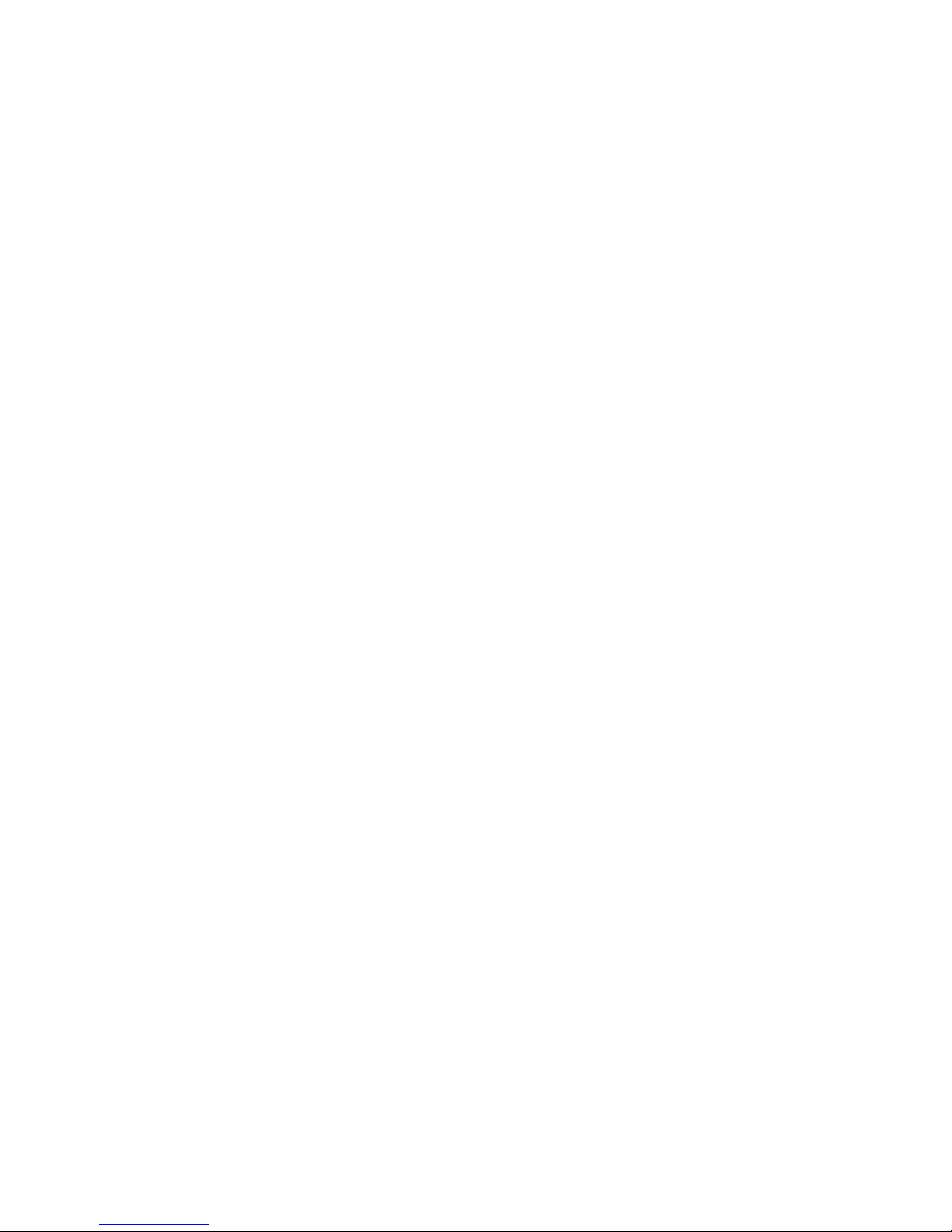
Page 3

|
1
NSS Installation Manual
Preface
As Navico is continuously improving this product, we retain the right to make changes to the
product at any time which may not be reected in this version of the manual. Please contact
your nearest distributor if you require any further assistance.
It is the owner’s sole responsibility to install and use the instrument and transducers in a
manner that will not cause accidents, personal injury or property damage. The user of this
product is solely responsible for observing safe boating practices.
NAVICO HOLDING AS AND ITS SUBSIDIARIES, BRANCHES AND AFFILIATES DISCLAIM ALL
LIABILITY FOR ANY USE OF THIS PRODUCT IN A WAY THAT MAY CAUSE ACCIDENTS, DAMAGE
OR THAT MAY VIOLATE THE LAW.
Governing Language: This statement, any instruction manuals, user guides and other information relating to the product (Documentation) may be translated to, or has been translated
from, another language (Translation). In the event of any conict between any
Translation of the Documentation, the English language version of the Documentation will be
the ocial version of the Documentation.
This manual represents the product as at the time of printing. Navico Holding AS and its subsidiaries, branches and aliates reserve the right to make changes to specications without
notice.
Copyright
Copyright © 2013 Navico Holding AS.
Warranty
The warranty card is supplied as a separate document.
In case of any queries, refer to the brand web site of your display or system:
www.simrad-yachting.com.com
Declarations and conformance
This equipment is intended for use in international waters as well as coastal sea areas administered by countries of the E.U. and E.E.A.
Compliance Statements
The Simrad NSS;
• meets the technical standards in accordance with Part 15.103 of the FCC rules
• complies with CE under R&TTE directive 1999/5/EC
• complies with the requirements of level 2 devices of the Radio-communications (Electromagnetic Compatibility) standard 2008
For more information please refer to our website:
www.simrad-yachting.com
Trademarks
• NMEA 2000 is a registered trademark of the National Marine Electronics Association
• Navionics is a registered trademark of Navionics SpA
• Simrad is a trademark of Kongsberg Maritime AS Company registered in the US and other
countries and is being used under license
• B&G, StructureScan, Navico, SonicHub, SimNet, Skimmer, InsightHD, Broadband Radar
and Broadband Sonar are trademarks of Navico, registered in the US and other countries
Warning
The user is cautioned that any changes or modications not expressly approved by
the party responsible for compliance could void the user’s authority to operate the
equipment.
This equipment has been tested and found to comply with the limits for a Class B digital
Page 4
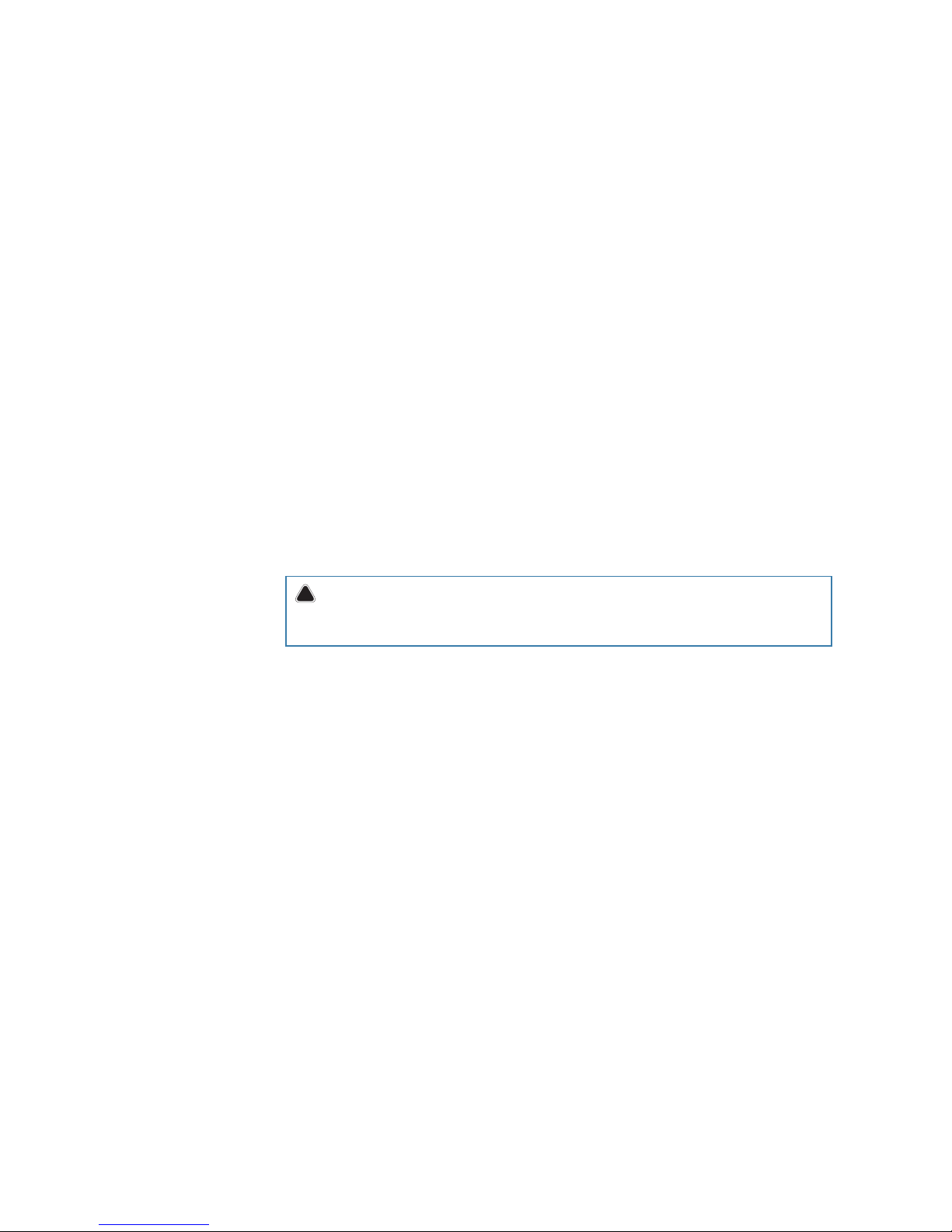
2 |
NSS Installation Manual
device, pursuant to Part 15 of the FCC rules. These limits are designed to provide
reasonable protection against harmful interference in a residential installation. This
equipment generates, uses and can radiate radio frequency energy and, if not installed
and used in accordance with the instructions, may cause harmful interference to radio
communications. However, there is no guarantee that the interference will not occur in
a particular installation. If this equipment does cause harmful interference to radio or
television reception, which can be determined by turning the equipment o and on, the
user is encouraged to try to correct the interference by one or more of the following
measures:
Reorient or relocate the receiving antenna
• Increase the separation between the equipment and receiver
• Connect the equipment into an outlet on a circuit dierent from that of the receiver
• Consult the dealer or an experienced technician for help
About this manual
This manual is a reference guide for installing Simrad NSS systems.
The manual assumes that the user has basic knowledge of navigation, nautical terminology
and practices.
The manual does not cover basic background information about how equipment such as
radars, echo sounders and AIS work.
Important text that requires special attention from the reader is emphasized as follows:
¼ Note: Used to draw the reader’s attention to a comment or some important information.
!
Warning: Used when it is necessary to warn personnel that they should proceed care-
fully to prevent risk of injury and/or damage to equipment/personnel.
Page 5

|
3
Contents | NSS Installation Manual
Contents
5 NSS overview
6 Front - Controls
7 Rear - Connectors
8 NSS7/NSS8 potential system example
9 NSS12 potential system example
10 Planning the installation
10 Preparing for installation
11 Check the contents
11 Mounting location
13 Mounting the NSS display
13 Panel mount
14 Bracket mount
15 Wiring the NSS
15 Wiring guidelines
16 Connecting power
16 Power connection (basic)
16 Power Control (yellow wire)
17 Power Control setup
18 External alarm
18 External Alarm Setup
19 External GPS
19 Mounting location
20 Internal echosounder
20 External echosounder
21 Transducer adapter cables
22 Echosounder setup
24 RADAR
25 HD radar
26 Radar setup
28 Video In
28 Connecting video sources
28 Video In conguration
29 NMEA 0183
29 Wiring NMEA 0183 for serial balanced output
29 Wiring NMEA 0183 for single ended output
30 Serial port setup
31 NMEA 2000 / SimNet
31 Device connection
32 Power the network
33 Data bridging
34 NMEA 2000 / SimNet setup
Page 6
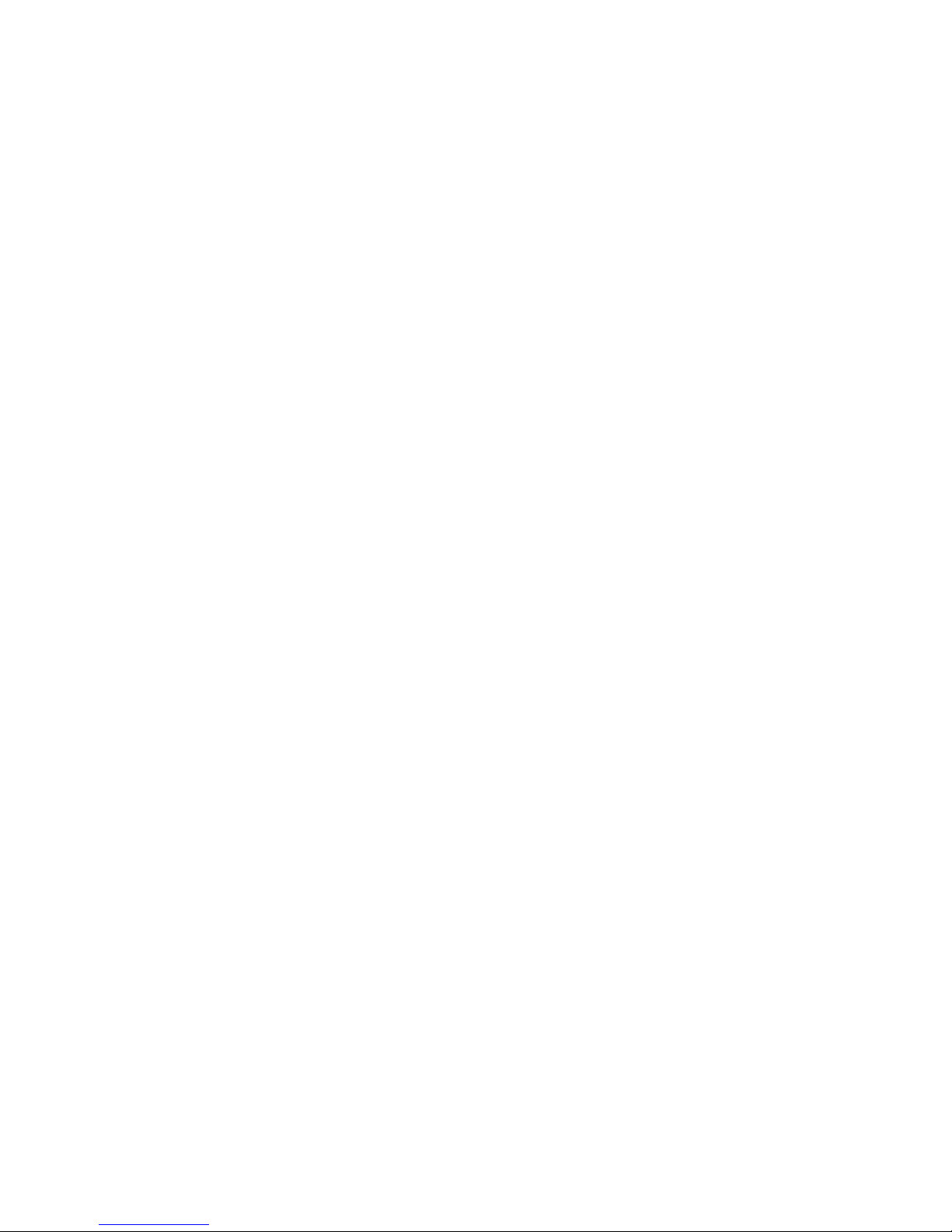
4 |
Contents | NSS Installation Manual
36 Ethernet (NETWORK port)
36 Connecting directly to a single device
36 Connecting to multiple devices
38 Ethernet setup
39 Autopilot
39 Wiring the autopilot system
40 Using the SG05 EVC gateway
41 Autopilot setup
48 CZone connection to NMEA 2000
49 CZone setup
50 Backing up user data
50 NSS software updates
51 NMEA 2000 and Ethernet device updates
51 Touch Screen Calibration
52 Dimensional Drawings
52 NSS7
53 NSS8
54 N SS12
55 Connector Pinouts
55 Power
55 Video / Data
56 NMEA 2000
56 Network (Ethernet)
56 Echosounder
57 NMEA 2000 cables
57 Ethernet cables
58 Supported data
58 NMEA 2000 PGN List
61 NMEA 0183 supported sentences
62 Maintenance
62 Preventive maintenance
62 Simple maintenance procedures
62 Software upgrades
62 Trouble shooting
63 Backing up your system data
64 Specications
Page 7
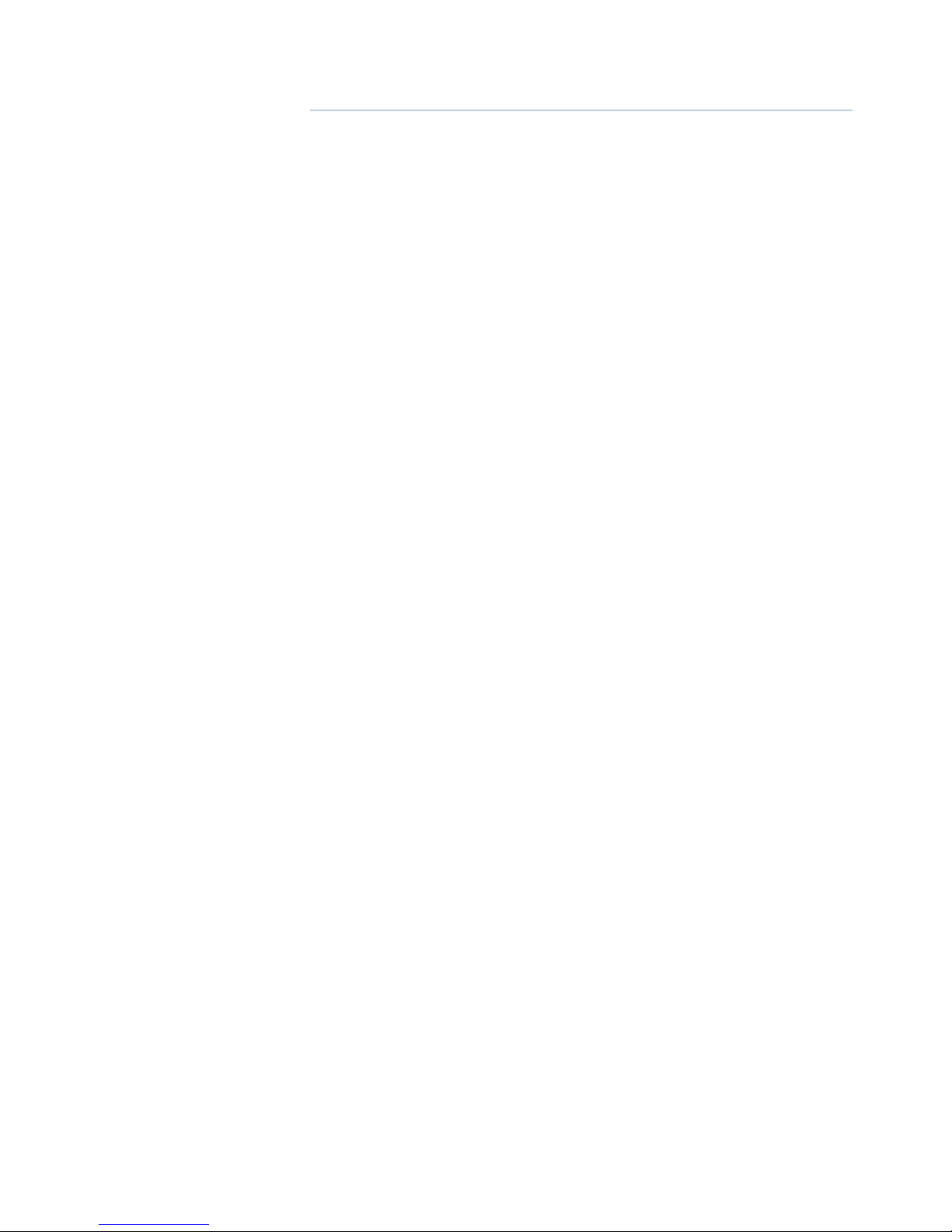
|
5
NSS overview | NSS Installation Manual
NSS overview
NSS Sport Touchscreen multifunction display range includes three display sizes: 6.4” (VGA) ,8.0”
(SVGA), and 12” (XGA).
Ultrabright LED backlit screens are used across the range.
All three models include an internal GPS antenna.
The NSS12 features an internal ethernet switch with 3 ethernet connectors for extra network
connectivity, whereas the NSS7 and NSS8 have built-in echosounders and a single ethernet
connector.
Built-in Insight or Navionics coastal cartography (depending on region) with optional
Platinum + Support via micro SD.
Network capability with Simrad NSE and NSO multifunction displays.
Expansion options include: Integration with AC12N/AC42N and SG05 autopilot computers,
external BSM-1, BSM-2, and LSS StructureScan echosounders, Broadband 3G, 4G, and HD
Digital radar, SonicHub, SiriusXM™ Weather and Audio Support, SimNet/NMEA 2000, camera/
video signal input, and BEP CZone integration.
1
Page 8
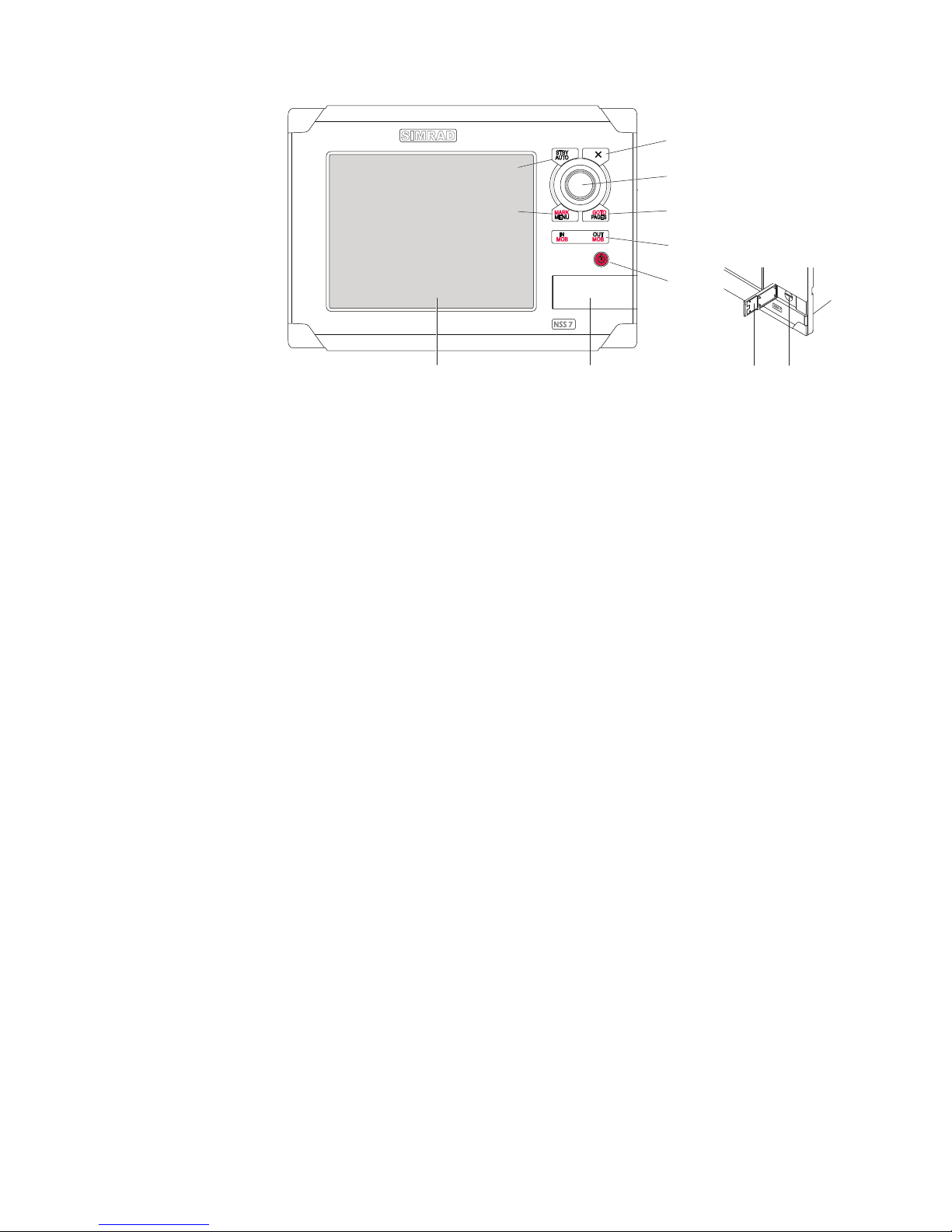
6 |
NSS overview | NSS Installation Manual
Front - Controls
MARK
MOB
GOTO
MENU
PAGES
STBY
IN
MOB
OUT
AUTO
SIMRAD
NSS 7
P
U
S
H
T
O
E
N
T
E
R
1 2 2 3
4
5
6
7
8
9
10
1 Touchscreen
2 Card reader door
3 Micro-SD Card reader
Used for optional Navionics or InsightHD chart data, software updates, transfer of user data
and system backup.
4
STBY / AUTO key
Used for Autopilot operation.
5
MARK / MENU key
A short press displays the active panel’s menu. A long press places a waypoint at the vessel’s
position.
6
X key
Used to exit dialogs, to return to previous menu level and to remove the cursor from the
screen on chart, radar and echosounder panels.
7
Rotary knob
Used for zooming chart and for scrolling through menus. Press rotary knob to conrm selection.
8
GOTO / PAGES key
A short press displays the Pages overview panel (Home page). Repeated short presses toggles
between Pages overview, Tools and Settings panels. A long press displays the Go To menu.
9
IN / OUT / MOB key Zoom key
for chart, radar and echosounder panels. A simultaneous press on both key ends will position
a Man Over Board (MOB) mark at vessel’s position.
10
Power key
A long press turns the unit ON/OFF. A short press brings up the light options dialog. Repeated
short presses toggles between preset brightness levels.
Page 9
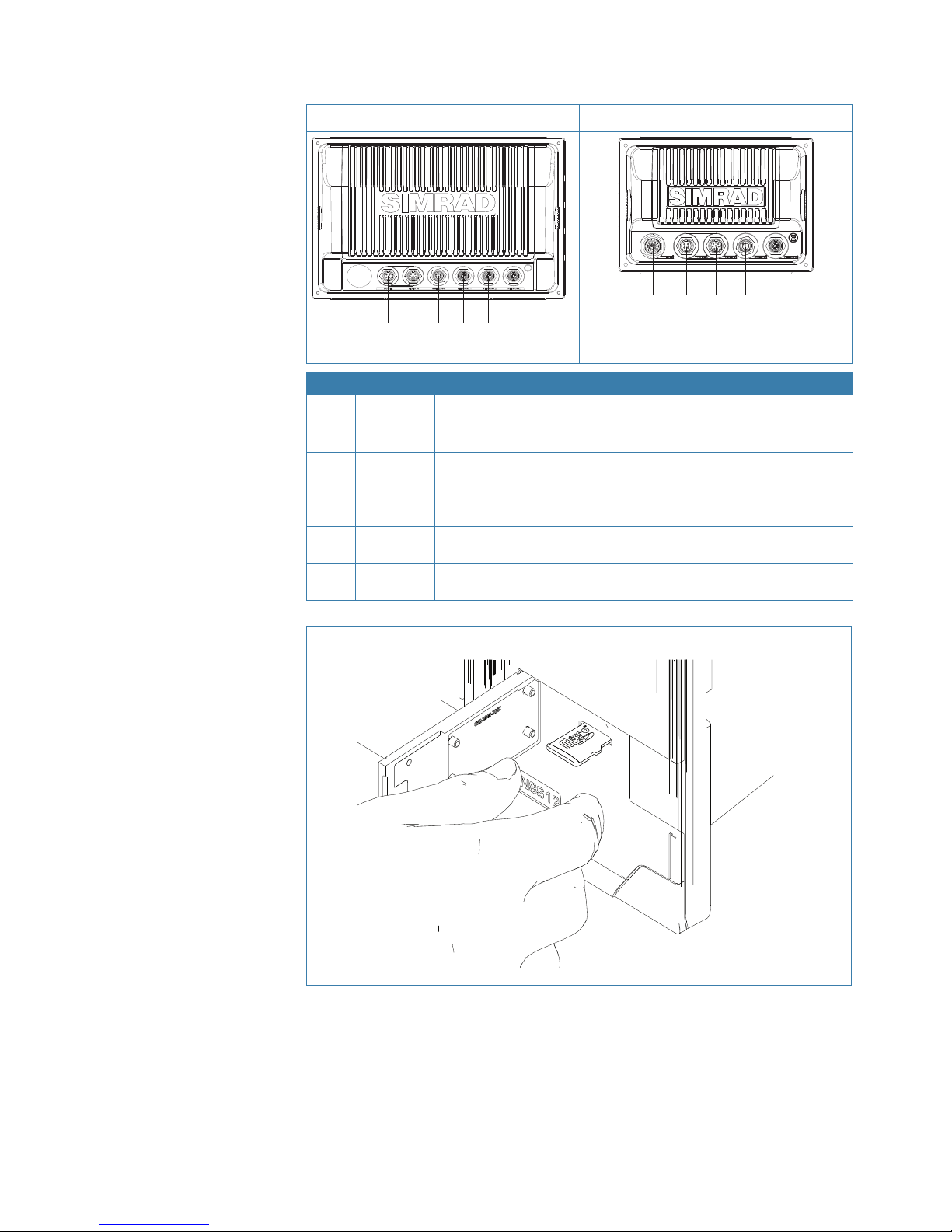
|
7
NSS overview | NSS Installation Manual
Rear - Connectors
NSS12 NSS7 & NSS8
2 3 4 5 5 5
2 3 4 51
Key Function Description
1 ECHO
Built in Broadband Echosounder on the NSS7 and NSS8.
NSS12 requires an optional echo sounder module connected via
ethernet
2 POWER
For power input 12 or 24 V DC input, Power control, and external
alarm.
3
VIDEO IN/
NMEA 0183
With optional cable provides two composite video inputs and one
RS422 port (NMEA 0183 TX, RX) see NMEA 0183 Wiring
4
NMEA 2000
/ SimNet
Connects NSS display to a NMEA 2000 or SimNet network
5 NETWORK
Three Ethernet network ports on the NSS12 or one on the NSS7 and
NSS8 for connecting to other NSS displays and Network modules
The card reader door is opened by pulling outwards the right hand edge of the door.
¼ Note: The card reader door should always be shut immediately after inserting or removing a
card, in order to prevent possible water ingress.
Page 10
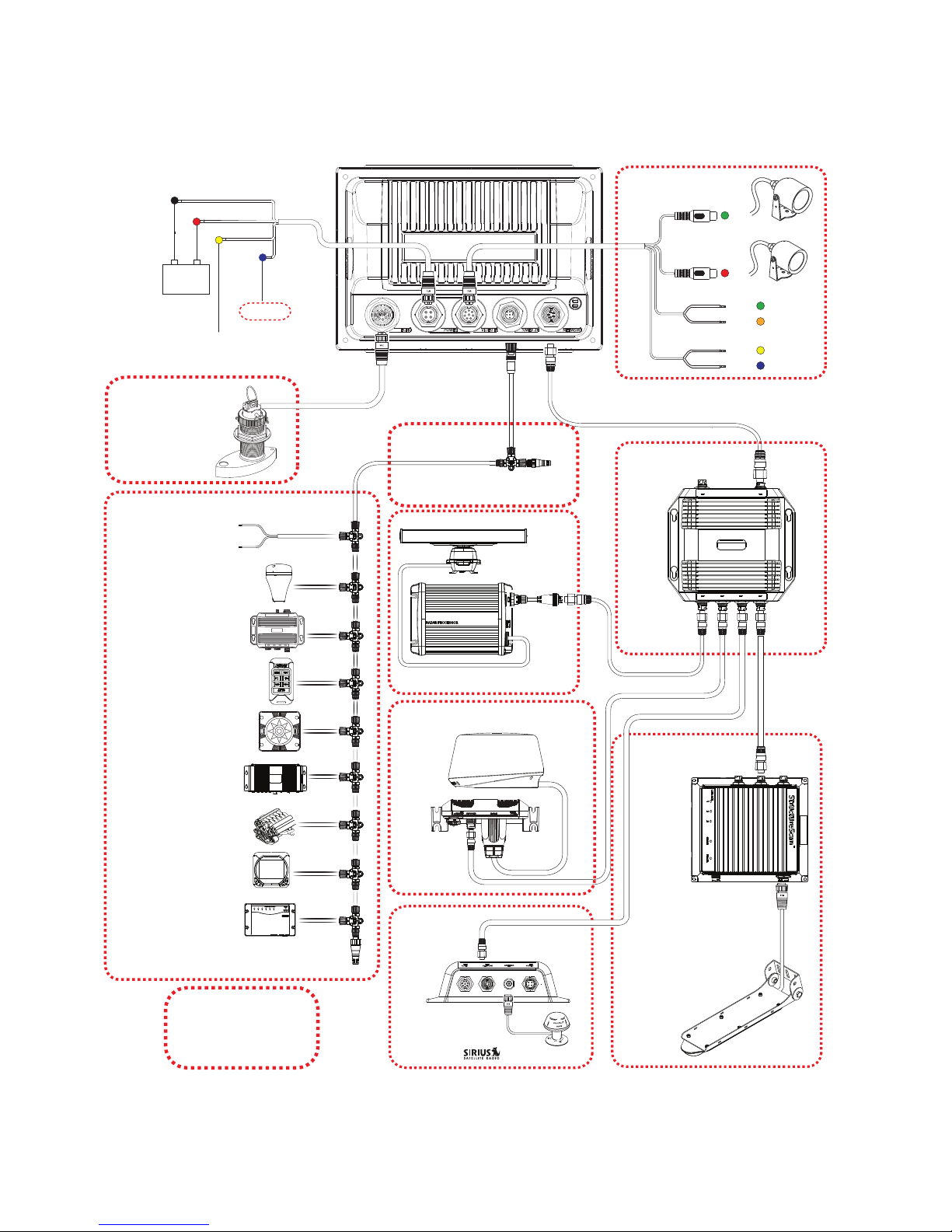
8 |
NSS overview | NSS Installation Manual
NSS7/NSS8 potential system example
Optional
accessory
HD RADAR
NEP-2
WEATHER
IMAGING
SONAR
USA Only
BROADBAND RADAR
Sirius satelite weather
and radio
HD Radar
2,4,6,10 or 25 kW
POWER
NETWORK
NETWORK NETWORK NETWORK NETWORK
NSS7 or NSS8
VIDEO /DATA
Video 1 (Red)
Video 2 (Green)
RX + Green
Blue
Yellow
Orange
TX +
TX -
RX -
NMEA 0183 Serial port
POWER
Red (FUSE)
Black
Yellow
Power Control
Ext. Alarm
12 or 24 V DC
Blue
+
_
ETHERNET SWITCH
3G / 4G
ECHO TRANSDUCER
Various inhull,
through hull, and
transom mount
options available
External GPS: ZG50
POWER: 12 V DC
Auto Pilot: Triton / AC12
Heading Sensor: RC42
Audio: SonicHub
Engines: NMEA2000
Digital Switching:
CZONE
Instruments: Triton
AIS: NAIS-400
NMEA2000
StructureScan HD
LSS-2 Transom Transducer
Page 11

|
9
NSS overview | NSS Installation Manual
NSS12 potential system example
VIDEO IN
Optional
accessory
HD Radar
ECHOSOUNDER
BSM-1 or BSM-2
NEP-2
WEATHER
AUDIO
IMAGING SONAR
iPod Dock
Sirius satelite weather
and radio (USA only)
LSS-2 thru-hull
transducer + 2nd transducer
for high deadrise hulls
2, 4, 6, 10 or 25 kW
Audio cable
POWER
NETWORK
NETWORK NETWORK NETWORK NETWORK
NSS12 NSS12
ETHERNET
SWITCH
TRANSDUCER
BROADBAND RADAR
3G/4G
WM-2
Various inhull,
through hull, and
transom mount
options available
External GPS: ZG50
POWER: 12 V DC
Auto Pilot: Triton / AC12
Heading Sensor: RC42
Audio: SonicHub
Engines: NMEA2000
Digital Switching:
CZONE
Instruments: Triton
AIS: NAIS-400
NMEA2000
StructureScan HD
Page 12
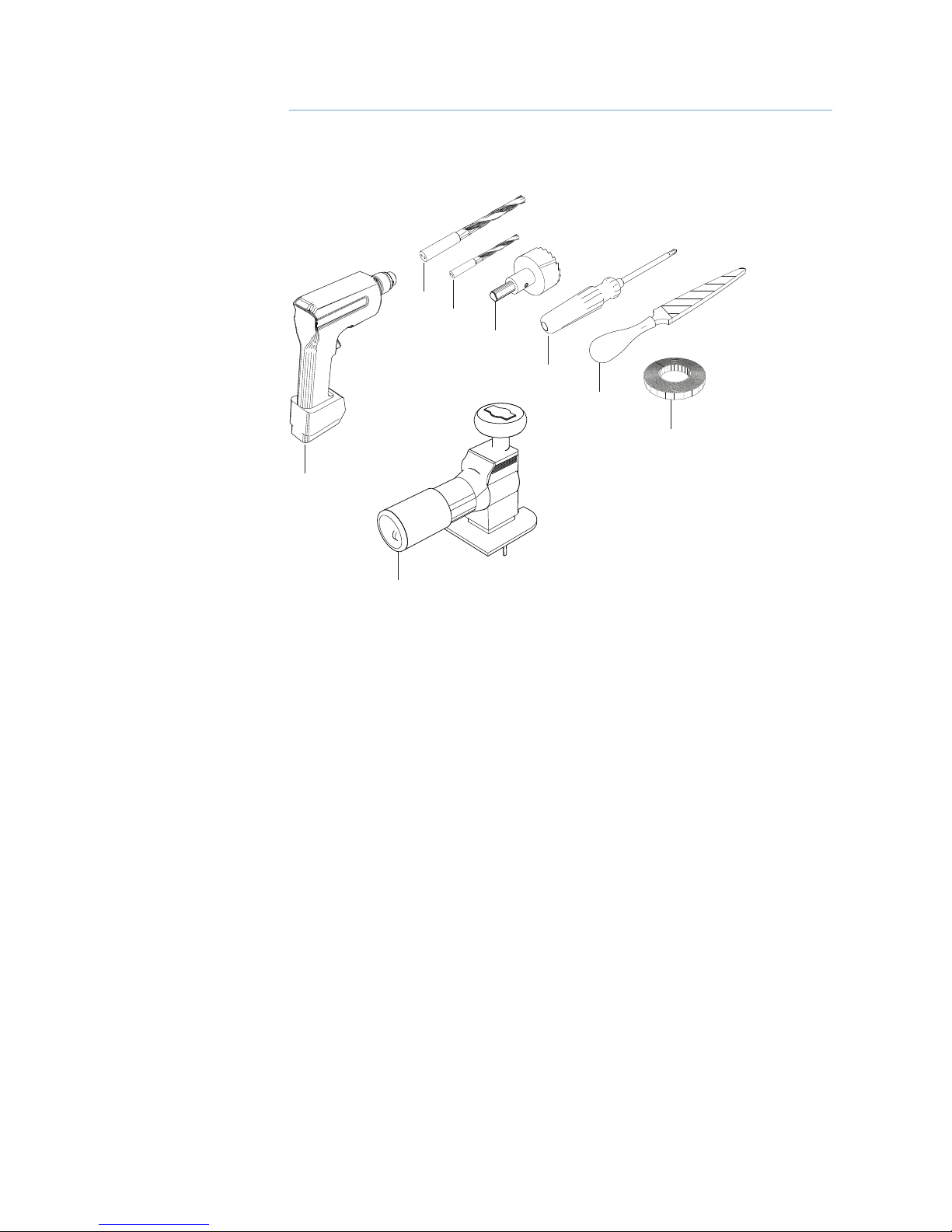
10 |
Planning the installation | NSS Installation Manual
Planning the installation
Preparing for installation
Tools required
3
2
4
5
6
7
8
1
1 Drill
2 Jig Saw
3 Drill Bit
4 Drill Bit
5 Hole Saw (25mm / 1”)
6 Pozi Screw Driver
7 File
8 PVC Electrical Tape
2
Page 13
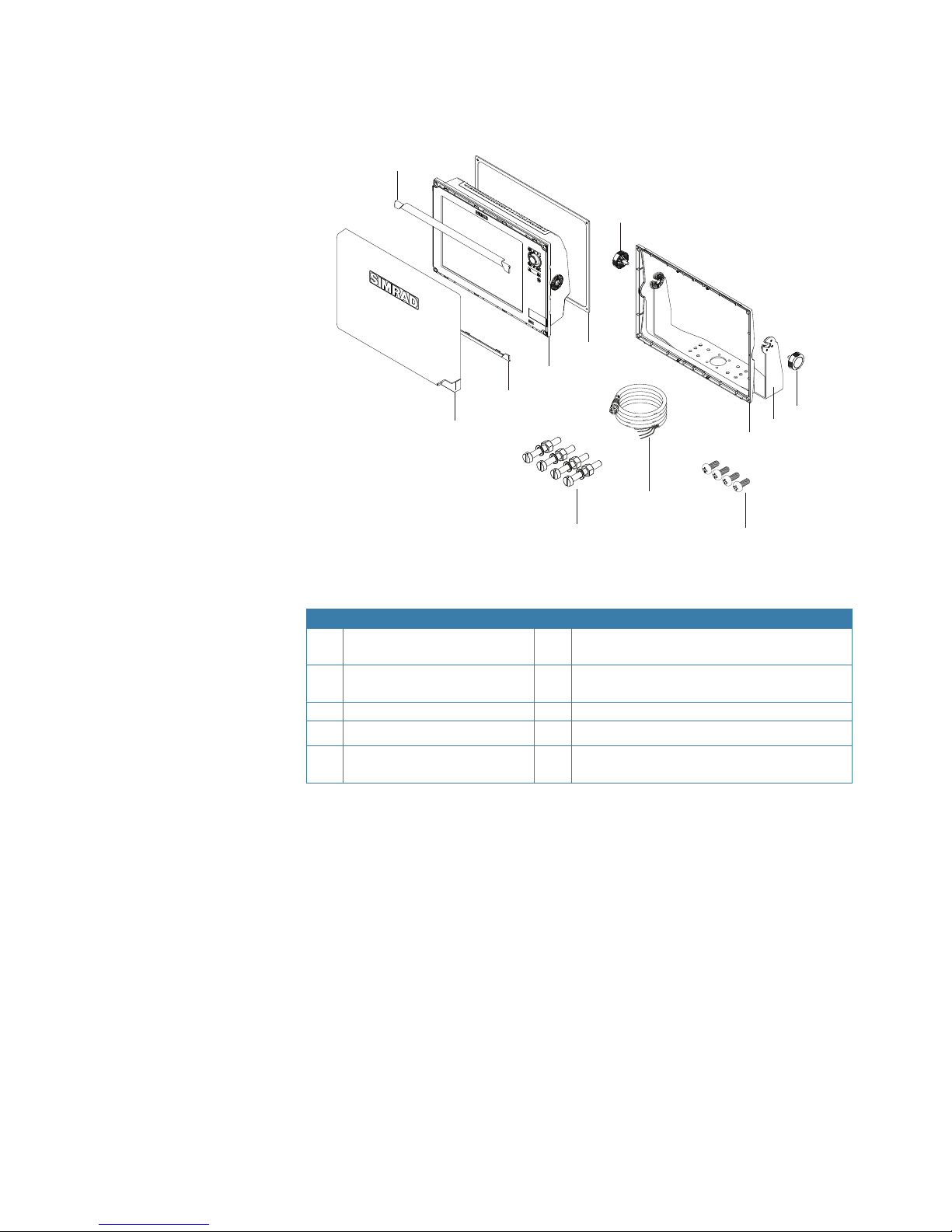
|
11
Planning the installation | NSS Installation Manual
Check the contents
2
3
4
5
5
6
7
8
9 10
2
1
Key Description Key Description
1 Sun Cover 6 Mounting bracket (NSS7 & NSS8 only, option
for NSS12)
2 Cosmetic screw covers (x2) 7 Bracket mount rear bezel (NSS7 & NSS8 only,
option for NSS12)
3 NSS Display 8 Power cable
4 Flush mount gasget 9 Flush mount machine screws (x4)
5 Bracket knobs (x2 - NSS7 &
NSS8 only, option for NSS12)
10 Bracket mount rear bezel securing screws (x4 -
NSS7 & NSS8 only, option for NSS12)
Mounting location
Choose the mounting locations carefully before you drill or cut. The display should be
mounted so that the operator can easily use the controls and clearly see the display screen.
Be sure to leave a direct path for all of the cables. Simrad displays are high-contrast and
anti-reective, and are viewable in direct sunlight, but for best results install the display out
of direct sunlight. The chosen location should have minimal glare from windows or bright
objects.
The enclosure that the display is mounted in should be dry and well ventilated. The ventilation of the space behind the unit should be enough to prevent excessive heat build up as a
combined result of radiated heat o the heat sink, and sunlight heating of the enclosure. In
very small enclosures, also subject to heating from the sun, it may be required to t forced
cooling.
Ensure that any holes cut are in a safe position and will not weaken the boat’s structure. If in
doubt, consult a qualied boat builder.
Before cutting a hole in a panel, make sure that there are no hidden electrical wires or other
parts behind the panel.
Do not mount any part where it can be used as a hand hold, where it might be submerged, or
where it will interfere with the operation, launching or retrieving of the boat.
Page 14
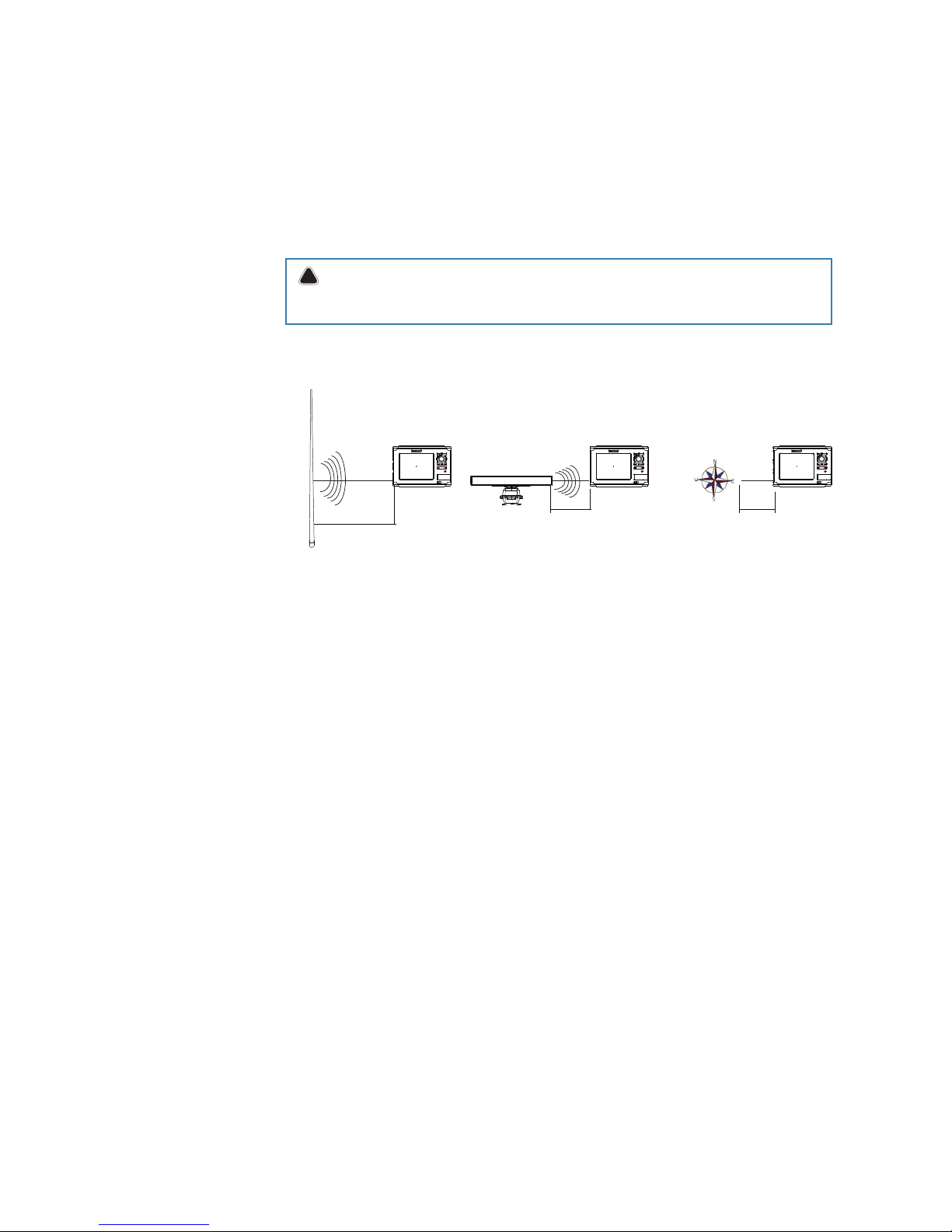
12 |
Planning the installation | NSS Installation Manual
If bracket mounting the display choose an area where the display will not be subjected to
excessive vibration.
The mounting location will aect the internal GPS receiver. Ensure you test the unit in its
intended location to ensure satisfactory reception. An external GPS source may be added to
overcome poor reception areas.
Leave sucient clearance space to connect all relevant cables.
For overall width and height requirements, please see the dimensions section on page 52.
¼ Note: The bracket kit is an optional accessory that needs to be ordered seperately.
!Warning: Poor ventilation combined with a small mounting enclosure could poten-
tially cause the display to overheat - B&G displays are designed to operate in temperatures
from -15° C to +55° C (+5° F to +131° F).
Ensure unit is not installed too close to devices that may emit harmful interference, or devices
that may be sensitive to any electromagnetic eld disruption caused by the unit. Typical
minimum ‘safe’ distances are indicated below.
2.0 m (6.5 ft) Min
1.0 m (3 ft) Min
1.5 m (5 ft) Min
RADAR
Radio or AIS Transmitter
Compass
MARK
MOB
GOTO
PAGES
MENU
STBY
AUTO
IN
MOB
OUT
MARK
MOB
GOTO
PAGES
MENU
STBY
AUTO
IN
MOB
OUT
MARK
MOB
GOTO
PAGES
MENU
STBY
AUTO
IN
MOB
OUT
Page 15
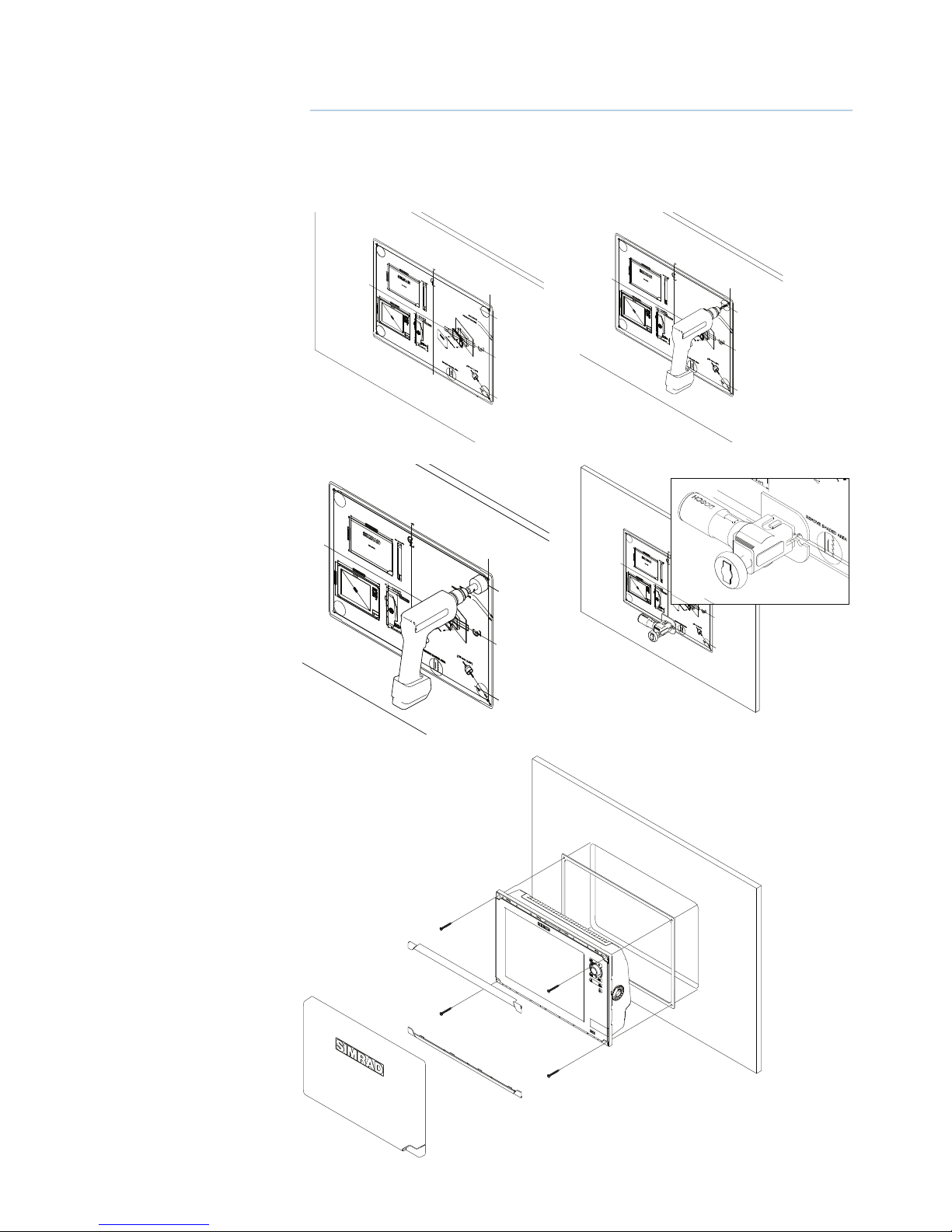
|
13
Mounting the NSS display | NSS Installation Manual
Mounting the NSS display
Panel mount
3
Attach the ush mounting template
to the selected mounting position
using adhesive tape.
Drill pilot holes for the four hole saw
cuts and four self tapping screws
used to secure the display. If using
M4 machine screws use a 5 mm
(0.20 ”) drill bit.
Peel backing o the gasket and apply to the surface.
Connect all cables to the rear of the
unit before placing the unit into the
console.
Secure the display to the surface.
To nish o the installation, rmly
clip the upper and lower bezels in
place.
Note: For ush installations the supplied rear bezel (NSS7/8) is not used.
Use a 25 mm (1 “) hole saw to cut the
four corner radius.
Cut along the dotted line and
remove the shaded area.
Page 16
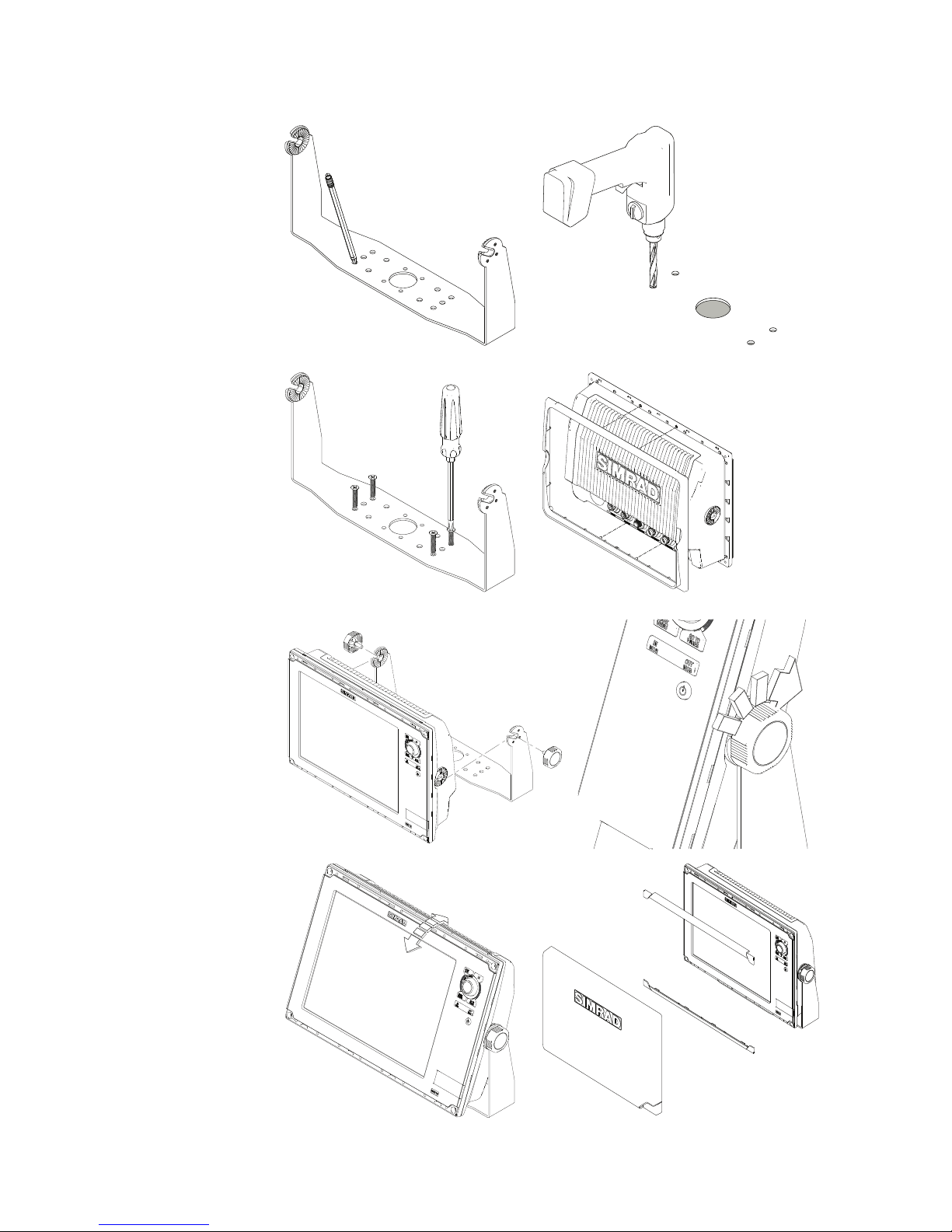
14 |
Mounting the NSS display | NSS Installation Manual
Bracket mount
Drill cable and fastener pilot holes.
Using the bracket as a template,
mark places to drill the central cable
hole and four pilot holes for the
bracket fasteners.
screw bracket down with fasteners.
Fit rear bezel to NSS using supplied
machine screws.
Align the NSS ratchet teeth with
those of the bracket and partially
screw in the bracket knobs one at
a time.
Further tighten both knobs to
ensure the unit is held securely and
can’t tilt forward under it’s own
weight.
Stand back and check if the viewing
angle is correct. Loosen the knobs
slightly if adjustment is required,
then re-tighten.
To nish o the installation, clip the
upper and lower bezels in place.
Page 17
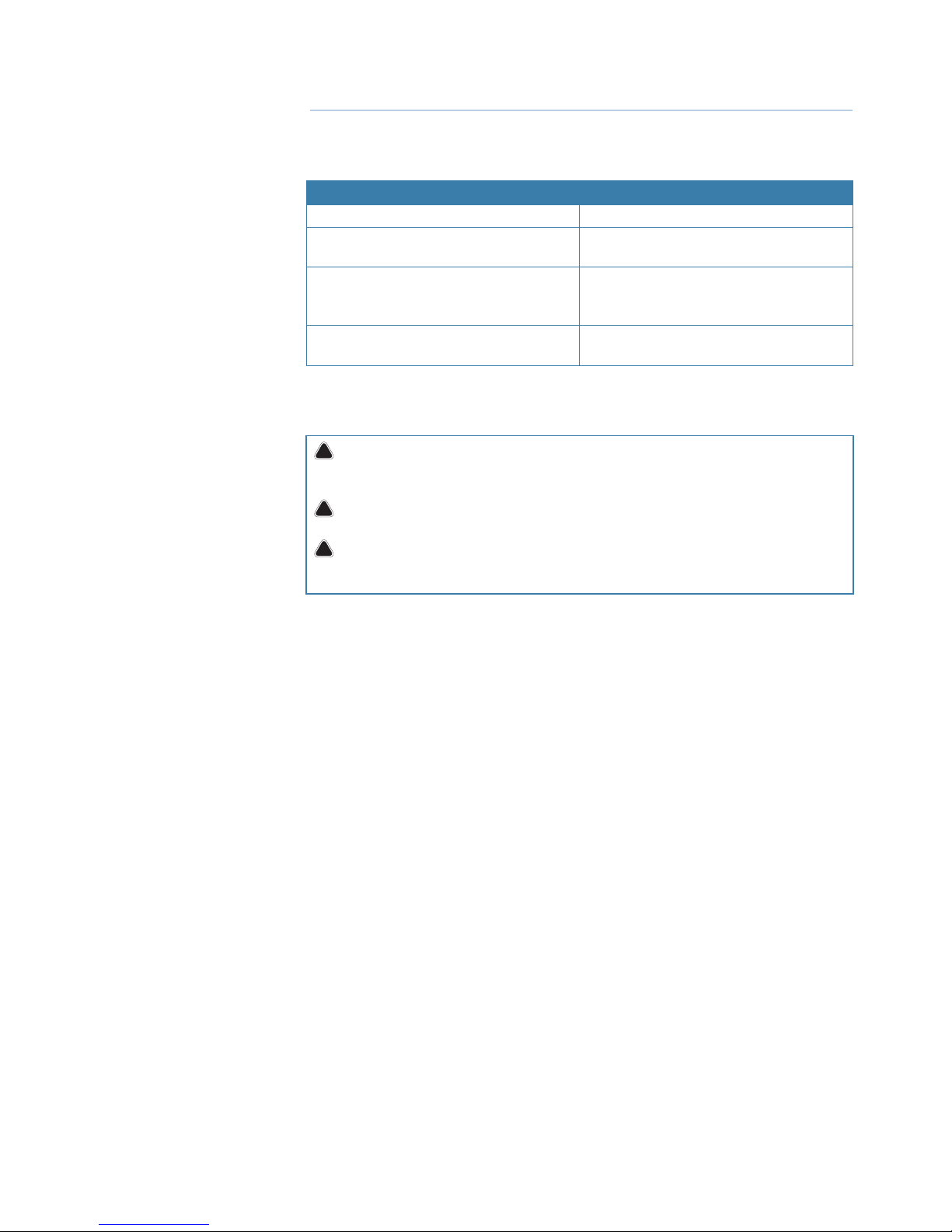
|
15
Wiring the NSS | NSS Installation Manual
Wiring the NSS
Wiring guidelines
Don’t do this Do this
Don’t make sharp bends in the cables Do make drip and service loops
Don’t run cables in a way that allows water to
ow down into the connectors
Do tie-wrap all cables to keep them secure
Don’t route the data cables in areas adjacent
to radar, transmitter, or large current carrying
cables
If cables are shortened, lengthened, or reterminated, do insulate and protect all wiring
connections
Do leave room at the back to install and
remove cables
!
Warning: Before starting the installation, be sure to turn electrical power o. If power is
left on or turned on during the installation, re, electrical shock, or other serious injury may
occur. Be sure that the voltage of the power supply is compatible with the NSS display
!
Warning: The NSS has a voltage rating of 12 V DC or 24 V DC. (9 V DC - 32 V DC max
range). SimNet is 12 V DC only
!
Warning: The red wire should always be connected to (+) DC V using a fuse or thermal
breaker (10 Amp)
4
Page 18
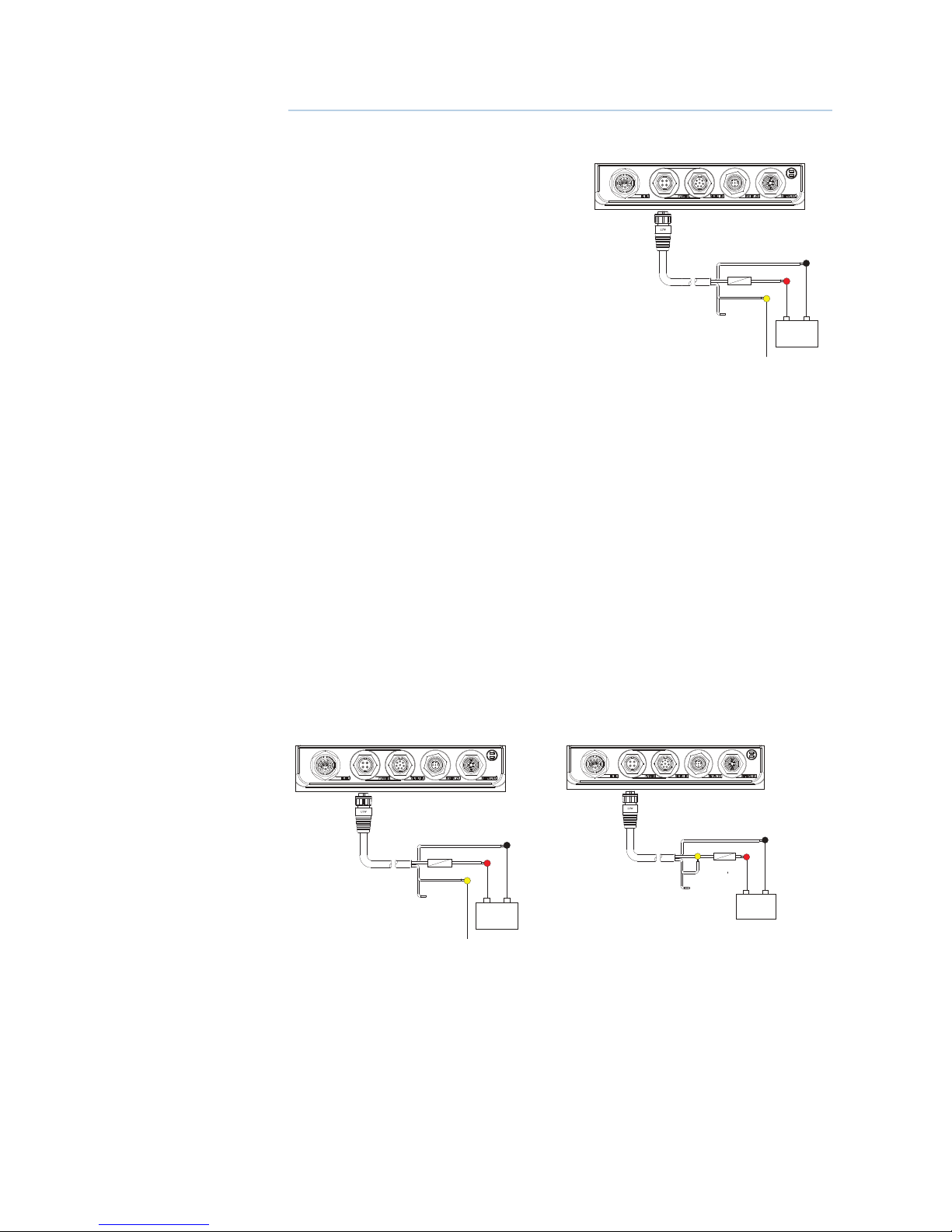
16 |
Connecting power | NSS Installation Manual
Connecting power
Power connection (basic)
The NSS display can be powered by either 12 V
or 24 V DC. Displays are protected against reverse
polarity, under voltage and over voltage.
The supplied power cable has a four core cable
used for:
• power into the system (Red and Black wires)
• controlling power state of the display or power
state of other displays and devices (Yellow wire)
• connecting to an external alarm (Blue wire)
Connect Red to (+) DC using a 5 amp fuse for
NSS12, and a 3 amp fuse for NSS7 and NSS8.
Connect Black to (-) DC. The display can be
powered on and o using the power button.
Power Control (yellow wire)
Planning is required how you want to be able to turn on and o the NSS an connected compatible devices.
The yellow (Power Control) wire on the NSS power cable can either be an input that will turn
on the display when power is applied, or an output that turns on other devices when the
display is powered on. It can be congured at the installation stage to control the power state
of displays and compatible devices. When commissioning the system, displays can be set to
be a Power Control Slave or Power Control Master.
Power Control conguration options of the NSS are:-
• use the Power button to turn on the display only: Yellow wire not connected
• display to turn on when power is applied to the display: Common red and yellow wires
• use the Power button to turn on the display and other displays and or compatible devices
such as Broadband Radar: Yellow wire connected to a Power Control Bus. (Set one or more
displays to be a Power Control Master)
12 - 24 V DC
Red (FUSE)
Black
Yellow
No Connect
+
_
Blue
12 - 24 V DC
Red (FUSE)
Black
Yellow
Blue
+
_
No Power Control
Display will turn on and o when the
power button on the front of the unit is
pressed.
Leave yellow Power Control wire disconnected. Tape or heat-shrink end to prevent
shorting.
Auto Power on
Display will turn on when power is applied.
Common the yellow wire with the red wire
after the fuse.
Note: The unit can not be powered down by
power button, but can be put in to standby
mode. (screen backlight o ).
5
12 - 24 V DC
Red (FUSE)
Black
Yellow
No Connect
+
_
Blue
Page 19
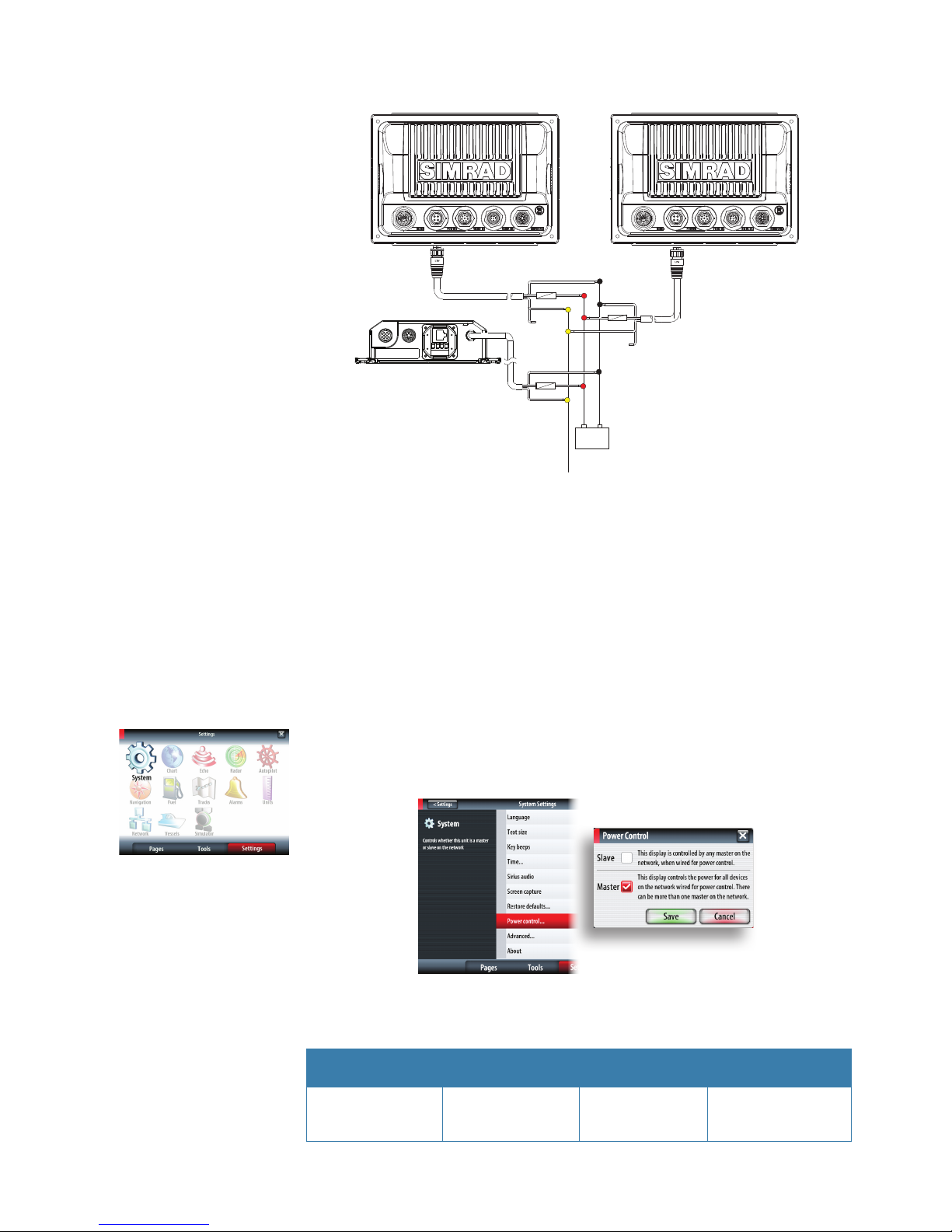
|
17
Connecting power | NSS Installation Manual
12 - 24 V DC
Red
Black
Power Control Master
Power Control Slave
Boradband Radar
Yellow
Red
Black
Yellow
Red
Black
Power Control Bus
Yellow
+
_
A B
C
Power Control Master
Display (A) turns on using the power button. It is set as the Power Control Master and will
output voltage on the Power Control bus to turn on display (B) and Broadband radar (C).
Display (B) is set to Power Control Slave and if turned on by display (A) cannot be powered
down using its own power button, but can be set to standby.
If display (A) is o, display (B) can be turned on using its power button, but won’t turn on
any other devices. Display (B) could, however also be set to Power Control Master.
¼ Note: If a display has its power state controlled by another display or ignition switch, it can’t
be totally powered down. It can enter a standby state to save power. If the power button is
pressed and Power O selected, a message will appear “Preparing to standby…”
Power Control setup
To congure a display as a Power Control Slave or Master select Power control from the
‘Settings’ menu.
The following Simrad products require (+) DC Volts on the yellow wire in order to function:
NEP-2, BSM-1, BSM,-2, WM-2, Broadband radar, RI10, SonicHub.
The +DC volts can come via a switch, a breaker or from an NSS or NSE display yellow wire.
Not connected Fused + DC power
supply
Switch NSS, NSE display
yellow wire
Unit is turned on
using the power key
Unit always on when
power is on
Unit power controlled by switch
Unit turned on or o
by display (if display
power control master)
Page 20
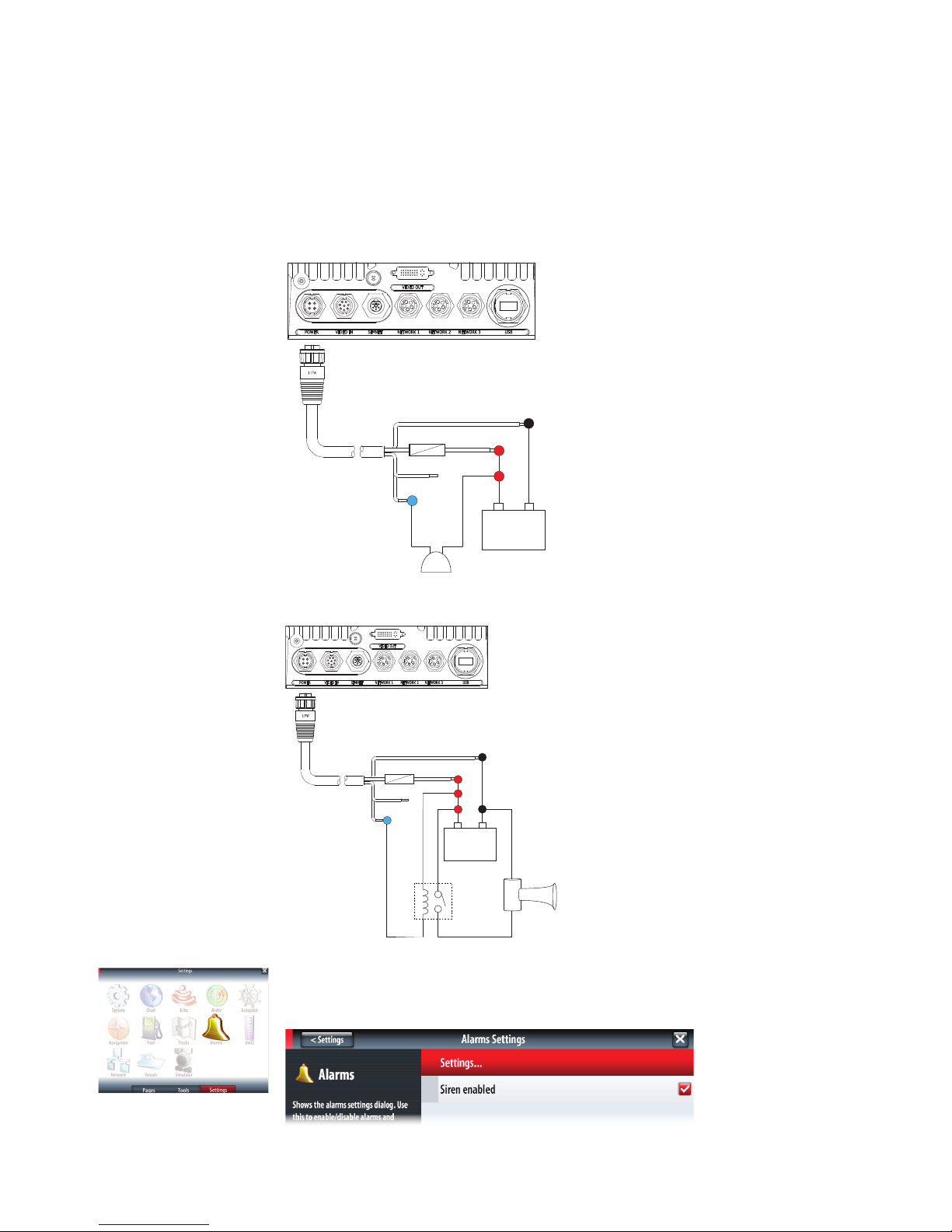
18 |
Connecting power | NSS Installation Manual
External alarm
Blue wire on power cable:
An external alarm can be connected to one or more displays on the network. The external
alarm can be a small peizo buzzer connected directly, or a horn siren connected via a relay.
Alarms are congured globally in the system i.e they can be congured on one display and
seen, heard and acknowledged from all displays. How ever the external alarm siren can be
enabled or disabled on individual displays. For information on conguring alarms, refer to the
Alarms section in the Operation manual.
12 - 24 V DC
1 A max
35 V DC max
Red (FUSE)
Black
Yellow
+
_
Blue
For sirens that draw more than 1 Amp use a relay
12 - 24 V DC
Red (FUSE)
Black
Yellow
+
_
Blue
External Alarm Setup
The SIREN ENABLED option must be set in order for the unit to drive the external alarm when
an alarm condition arises.
Page 21
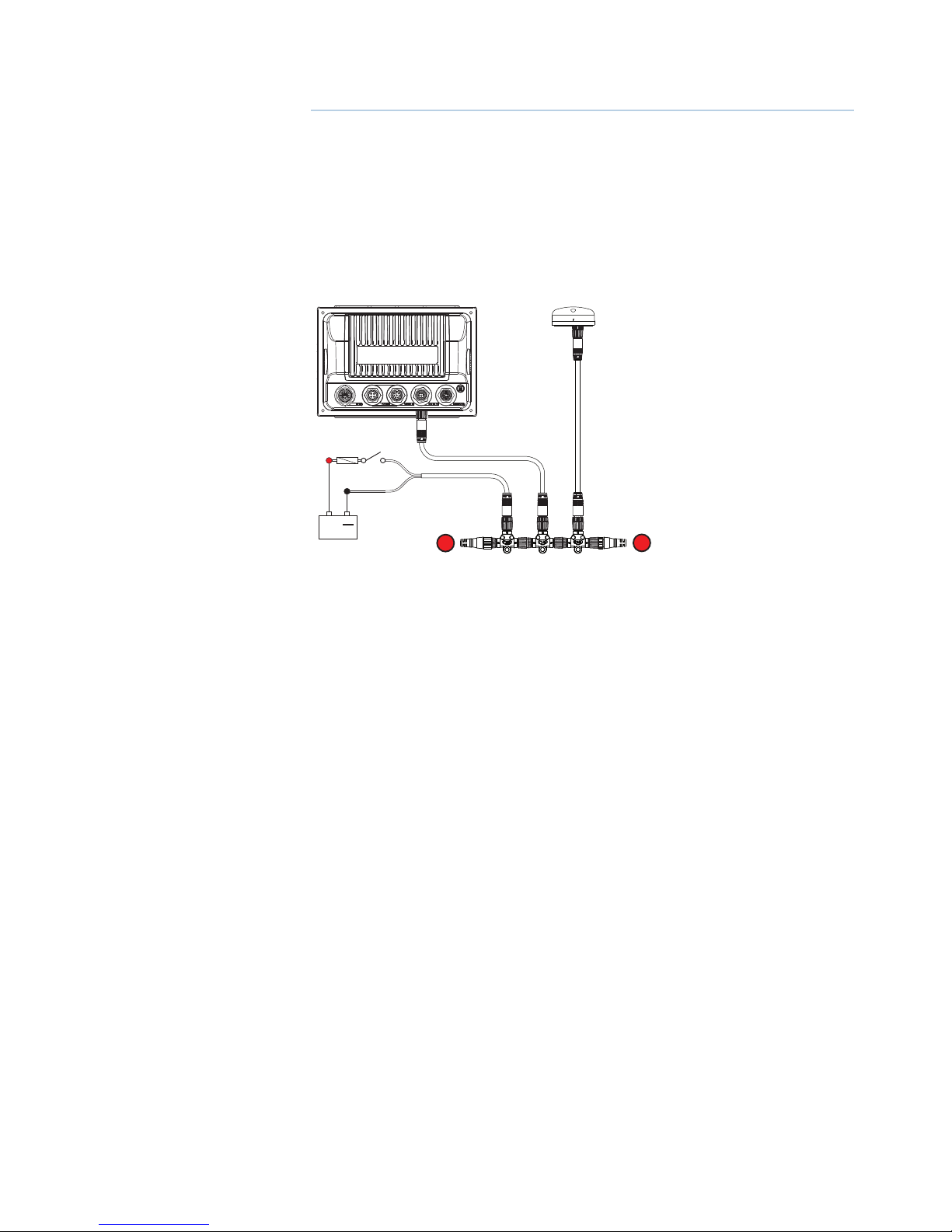
|
19
External GPS | NSS Installation Manual
External GPS
Mounting location
Depending on vessel design and materials, certain mounting locations chosen for the NSS
may not oer adequate GPS satellite signal reception using the internal receiver. An external
GPS source such as the GS15 can be used to overcome this, by allowing remote installation in a location that has an unobscured view of the sky. An NMEA 2000 expansion kit may
be required to connect the GPS antenna to the NSS, if no other network cabling is already
installed.
Refer to “Device connection” on page 31 for further details on connecting to the network.
T
T
12 - 24 V DC
+
_
For setting the external NMEA 2000 / SimNet GPS as position source, refer to “NMEA 2000 /
SimNet setup” on page 34
6
Page 22

20 |
External GPS | NSS Installation Manual
Echosounder
Internal echosounder
The NSS7 and NSS8 have an Internal Broadband Echosounder. Navico transducers tted
with the 7 pin blue connector can be plugged directly into the corresponding blue socket
adjacent to the power connector.
External echosounder
An optional Navico external sounder module (eg. BSM-1, BSM-2, StuctureScan HD) can be
added to the NSS7, NSS8 and NSS12 via the ethernet port on any of these devices.
+
_
1
3
4
5
2
1 NSS display
2 BSM-1 Broadband Echosounder module
3 Ethernet cable yellow 5 pin. See page 57 for more cable length options. Cable can be con-
nected directly to NSS or via a Network Expansion Port
4 12 or 24 V DC
5 Transducer
7
Page 23

|
21
External GPS | NSS Installation Manual
Transducer adapter cables
For vessels with existing transducers that do not have the Navico blue 7 pin connector, there
are two adapter cables available to assist with installation.
For vessels that already have a transducer that was used with older Navico products that has 6
pin connector. Use 000-00022-001 6 pin to 7 pin transducer adapter cable.
These transducers will require the 10 k temp version of the transducer selected for transducer
type in Echo Installation. See “Echosounder setup” on page 22 for further information.
3
2
1
6
7
5
4
Blue 7 pin connector
6 pin connector
Connector Pins
(Front View)
Connector Pins
(Front View)
5
4
3
2
1
6
0.7 m (28”)
For other transducers that do not have Navico blue 7 Pin or 6 pin (above) connector that
require the connector to be removed. Use 000-10046-001 7 pin to bare wire adapter cable.
Not all transducers are compatible with NSS or BSM-1. Refer to the transducer type selection
list in the Echo Installation page to see if your transducer is mentioned for the selected echo
source. If not contact your Simrad dealer or Simrad Technical Support for assistance with
transducer compatibility. Simrad always recommends using Simrad transducers.
5
4
3
2
1
6
7
1. Red Depth +
Wire color
Function
Blue 7 pin connector
Connector Pin
Connector Pins
(Front View)
5. Black Depth -
6. Shield Depth Gnd.
2. Blue Speed signal
3. Orange Speed volts
4. Yellow Temp +
7. Shield Temp -
Page 24

22 |
External GPS | NSS Installation Manual
Echosounder setup
Select echosounder source
Choose the Echosounder source in the Echo Settings . MENU > MENU > ECHO.
This can be selected to be the echosounder built in to the display (NSS7 and NSS8 only), or an
external sounder module such as the BSM-1.
Deselecting the Network Echosounder option, limits source selection to internal sonar only.
Depth oset
This is a value that can be entered on the Echo Installation page to make depth readings
relate to any point from the water surface, to the deepest point of the vessel.
Below are some typical ways in which the oset is used:
A) For Depth below Keel: Set the distance from transducer to the keel.
Enter a negative value, e.g.
B) For Depth Below Transducer: no oset required.
C) For Depth Below Surface (waterline): Set the distance from transducer to the surface:
Enter a positive value., e.g.
A B C
Echosounder software version
For external sounder modules, the software version is displayed under Sonar installation. To
upgrade Sonar software, see page 49
Water speed calibration (Echosounder transducer)
Water speed calibration is used to adjust the speed value from the paddle wheel to match the
actual boat speed through the water. Actual speed can be determined from GPS speed over
ground (SOG) or by timing the boat over a known distance. Water speed calibration should be
performed in calm conditions, with minimal wind and current movement.
Select Auto correct to match water speed to ground speed (SOG).
Manual calculation. Increase this value above 100% if the paddle wheel is under reading, and
decrease this value if it is overreading, e.g. if the average water speed reads 8.5 knots and SOG
records 10 knots the calibration value needs to be increased to 117%. To calculate the adjust-
Page 25

|
23
External GPS | NSS Installation Manual
ment, divide the SOG by the paddlewheel speed, and multiply the product by 100.
Calibration range: 50-100%. Default is 100%.
Water speed averaging (echosounder transducer)
Averages water speed by measuring your speed at a selected interval of time. Water speed
intervals range from one to thirty seconds, e.g. If you select ve seconds, your displayed water
speed will be based on averaging over 5 seconds of sampling.
Calibration range: 1-30 seconds. Default is 1 second.
Water temperature calibration (echosounder transducer)
Temperature calibration is used to adjust the water temperature value from the echosounder
transducer to match the data from another temperature sensor. It may be required to correct
for localised inuences to the measured temperature.
Calibration range: -9.9° - +9.9°. Default is 0°.
¼ Note: Water temperature calibration only appears if the transducer is temperature capable.
Check transducer type selection if this option should be available.
Transducer type
Transducer type is used for selecting the transducer model connected to the echosounder
module. In some transducers with built-in temperature sensors, the temperature reading may
be inaccurate if the wrong transducer is selected from the transducer type menu.
Page 26

24 |
RADAR | NSS Installation Manual
RADAR
Broadband radar (3G / 4G)
+
_
Micro-C
Micro-C to SimNet
Ethernet cable
Ethernet cables if
using NEP-2
FUSE
FUSE
FUSE
7
POWER
NETWORK
NETWORK NETWORK NETWORK NETWORK
4
6
5
8
7
9
12
10
3
2
Magnetic heading source
required for Chart overlay
/ MARPA
Network
Brown RX-
White RX+
AT10HD
NMEA083 to SimNet
Converter Heading Only
Cut off 12 Pin
plug to expose bare wires
NMEA0183 10 Hz Heading
(e.g Gyro, Sat Compass)
Alternative: NMEA0183 heading
TX-
TX+
11
1
Micro-C
Ethernet
9
Key Description Notes
1 NSS display
2 BroadBand™ Radar Scanner
3 Interconnection cable Standard 20 m (65 ft) cable. Optional lengths:
10 m (33 ft) and 30 m (98 ft)
4 RI10 Radar interface box
5 Ethernet cable Radar supplied with a 1.8 m (6 ft) cable
6 Ethernet cables Additional required to connect radar via a
NEP-2
7 NEP-2 expansion port module
8 Micro-C drop cable
9 Micro-C to SimNet drop cable Allows display to receive heading informa-
tion for chart overlay and MARPA
10 RC42N Heading Sensor
11 AT10HD NMEA 0183 - NMEA 2000 Converts NMEA 0183 to NMEA 2000/SimNet
(Only heading information is converted)
12 NMEA 2000 Micro-C backbone
8
Page 27

|
25
RADAR | NSS Installation Manual
HD radar
+
_
Magnetic heading source required
for Chart Overlay / MARPA
Micro-C cable
Ethernet cable
extra ethernet cables
F
Optional second NSS
FUSE
FUSE
FUSE
FUSE
POWER
NETWORK
NETWORK NETWORK NETWORK NETWORK
1
2
3
6
4
5
7
8
9
Key Description
1 NSS Display
2 HD radar scanner
3 HD radar processor module
4 Ethernet adaptor cable
5 Ethernet cable (Navico 5 pin type)
6 NEP-2 Expansion Port module (optional - used where extra ports are required)
7 RC42N rate compass
8 AT10HD (provides heading data to radar processor for radar overlay and MARPA)
9 NMEA 2000 backbone
Page 28

26 |
RADAR | NSS Installation Manual
Radar setup
Setup and conguration of the Broadband radar has been simplied compared to traditional
pulse radars. There is no zero range (time delay), no warm up time, and no burn-in required..
Radar status
Scanner type
Identies the model of scanner connected to the network.
Software version
Check to make sure you have the latest software. check website for the latest version.
Serial Number
This number should be recorded for support and insurance purposes.
MARPA status
The MARPA status can identify if a heading sensor is on the network and that the radar is
receiving heading information essential for MARPA calculations.
Reset device ID
NSS displays only support one radar on the network. Should a radar be connected, that has
been connected to a dual radar network in the past, it may not be detected by the display
because it has an incorrect Device ID. With the radar connected and power up, select the
Reset Device ID button to resolve this problem.
¼ Note: This procedure must be performed with only one radar on the network.
Adjust bearing alignment
This is to align with the heading marker on the screen with the center line of the vessel, this
will compensate for any slight misalignment of the scanner during installation. Any inaccuracy will be evident when using MARPA or chart overlay.
Point the boat to be perpendicular to the very end of a breakwater or peninsula. Adjust the
bearing alignment setting, so that the heading marker and land mass intersect.
Adjust antenna height
Set the radar scanner height. The Radar uses this value to calculate the correct STC settings.
Adjust local interference reject
Interference from some onboard sources can interfere with the Broadband radar. One
symptom of this could be a large target on the screen that remains in the same relative
bearing even if the vessel changes direction. Choose from Local interference rejection LOW,
MED or HIGH. Default is LOW
Page 29

|
27
RADAR | NSS Installation Manual
Sidelobe suppression
¼ Note: This control should only be adjusted by experienced radar users. Target loss in harbour
environments may occur if this control is not adjusted correctly.
Occasionally false target returns can occur
adjacent to strong target returns such as
large ships or container ports. This occurs
because not all of the transmitted radar
energy can be focused into a single beam
by the radar antenna, a small amount
energy is transmitted in other directions.
This energy is referred to as sidelobe
energy and occurs in all radar systems. The
returns caused by sidelobes tend to appear
as arcs:
When the radar is mounted where there are metallic objects near the radar, sidelobe energy
increases because the beam focus is degraded. The increased sidelobe returns can be eliminated using the Sidelobe Suppression control in the Radar installation menu.
By default this control is set to Auto and normally should not need to be adjusted. However
if there is signicant metallic clutter around the radar, sidelobe suppression may need to be
increased. The control should be adjusted as follows:
1.
Set Radar range to between 1/2 nm to 1 nm and Sidelobe Suppression to Auto.
2. Take the vessel to a location where sidelobe returns are likely to be seen. Typically this would be near a
large ship, container port, or metal bridge
3. Traverse the area until the strongest sidelobe returns are seen.
4. Change Auto sidelobe suppression to OFF then select and adjust the sidelobe suppression control until
the sidelobe returns are just eliminated. You may need to monitor 5-10 radar sweeps to be sure they
have been eliminated.
5. Traverse the area again and readjust if sidelobes returns still occur.
6. Exit the installation menu.
Restore radar to Factory Default
This can be used to revert all user adjustments.
Page 30

28 |
Video In | NSS Installation Manual
Video In
Connect up to two composite video cameras to each display unit using the optional Video /
Data cable. This connects to the VIDEO IN port on the rear of the display.
¼ Note: The video images will not be shared with other displays via the network. It is only pos-
sible to view video on the unit connected to the video source.
Connecting video sources
VIDEO 1
VIDEO 2
VIDEO IN/
NMEA 0183
RED
GREEN
¼ Note: Only connect NTSC and PAL video sources
Video In conguration
Tapping the video panel will bring up the video panel buttons.
Access the Video Menu by one of the following:
Press the MENU key
Tap the MENU icon in the
video panel buttons
Press and hold on the video
panel
Enable PAL or NTSC depending on the video ouput standard of the camera.
You can optimize the video display by adjusting the video image settings (brightness, saturation, etc.). The settings are adjusted individually for each video source.
9
Page 31

|
29
NMEA 0183 | NSS Installation Manual
NMEA 0183
To exchange NME0183 data, the NSS display has a NMEA 0183 serial port, providing both an
input and an output.
The port uses the NMEA 0183 (serial balanced) and RS232 (single ended) standards, and can
be congured in the software for dierent baud rates up to 38,400 baud. NMEA 0183 sentences output by the NSS can be individually turned on or o.
Refer to “NMEA 0183 supported sentences” on page 61 for a complete list of sentences.
Wiring NMEA 0183 for serial balanced output
VIDEO IN/
NMEA 0183
A
B
Orange:
RX_B
Green:
RX_A
Blue:
TX_B
Yellow:
4800, 9600, 38400 baud
TX_A
+
+
-
-
NMEA 0183 Talker
NMEA 0183 Listener
RX_B
RX_A
TX_B
TX_A
Wiring NMEA 0183 for single ended output
VIDEO IN/
NMEA 0183
A
B
Orange:
RX_GND
Green:
RX
Blue:
TX_GND
Yellow:
4800, 9600, 38400 baud
TX
+
+
-
-
NMEA0183 Talker
NMEA0183 Listener
RX_GND
RX
TX_GND
TX
¼ Note: some product literature may use dierent naming for connections. The following cor-
relations can be assumed; (Tx_A = Tx+), (Tx_B = Tx-), (Rx_A = Rx+), (Rx_B = Rx-), (Tx = TxD), (Rx
= RxD).
¼ Note: when connecting to a DB-9 plug for interfacing to a PC, combine Rx_GND and TX_
GND from the NSS, and connect to pin 5 (PC GND) of the plug. Rx is connected to pin 3, Tx to
pin 2.
Talkers and Listeners
Do not connect multiple devices outputing data (Talkers) on to the input (Rx) of the NSS
display. The RS232/RS422 standards are not intended for this type of connection, and data
will be corrupted if more than one device transmits simultaneously. The output however
may drive multiple receivers (Listeners). The number of receivers is nite, and depends on the
receiving hardware. Typically three devices is possible.
10
Page 32

30 |
NMEA 0183 | NSS Installation Manual
Serial port setup
NMEA 0183 setup is done from the Network Settings page.
Receive waypoint
Select this option to allow device capable of creating and exporting waypoints via NMEA
0183 to transfer directly to the NSS.
Serial communication
This should be set according to correspond with devices connected to the NMEA 0183 input
and output. RS422 is the default setting. The input and output always use the same standard.
Baud rate
Baud Rate is set simultaneously for the input and the ouput, it can not be set at a dierent
speed for each. It should be set to match the speed of the device connected to it. Most
NMEA 0183 devices send data at 4800 baud.
¼ Note: AIS transponders typically operate at NMEA 0183-HS (high speed), and will require the
baud rate to be set to 38,400.
NMEA 0183 output
To enable data output, enable the ‘Serial output’ option, and then select which sentences the
NSS needs to transmit to other devices from the ‘Serial output sentences’ list.
Only a select list of the most commonly used sentences are enabled by default.
Page 33

|
31
NMEA 2000 / SimNet | NSS Installation Manual
NMEA 2000 / SimNet
Device connection
All models of NSS are equiped with an NMEA 2000 port, which allows the receiving and
sharing of a multitude of data from various sources.
Essential network information
• A NMEA 2000 network consists of a linear “backbone” from which “drop cables” connect to
NMEA 2000 devices
• NMEA 2000 cables used for Simrad products are of the ‘micro-c’ style, which is a cable/
connector specication approved for use in NMEA 2000 certied networks. Some Simrad
products use SimNet proprietary connectors, but are compatible via adaptor cables.
• A single drop cable has a maximum length of 6 m (20 ft). The total length of all drop cables
combined should not exceed 78m (256 ft)
• A NMEA 2000 network has a maximum cable length of 100 m (328 ft), between any two
points
• A NMEA 2000 network needs to have a terminator at each end of the backbone. A terminator
can be one of the following:
• a terminator blank plug
• a wind transducer (where the mast cable is one end of the backbone)
Planning and installing a network backbone
The NMEA 2000 backbone needs to run between the locations of all products you want to
install, typically in a bow to stern layout, and be no further than 6 m from a device to be connected.
Choose from the following components to make up your NMEA 2000 backbone:
• Micro-C cables: 0.4 m (1.3 ft), 2 m (6,6 ft), 5 m (16.6 ft), and 9 m (29.5 ft) cables
• Micro-C power cables with or without termination
• T-connector. Use at locations where you want to connect a device by drop cable
¼ Note: When using a wind sensor, the mast cable should be connected as the nal length of
cable in one end of the backbone, as the sensor is tted with a termination resistor.
¼ Note: Most NMEA 2000 devices can be connected directly to a Simrad SimNet backbone and
SimNet devices can be connected to a NMEA 2000 network by using adapter cables. (“NMEA
2000 cables” on page 57)
¼ Note: The NSS has a Micro-C NMEA 2000 connector but is fully compatible to work in a Sim-
Net network by using an adapter cable.
¼ Note: IS40 displays have two connectors, and can either be connected inline with the back-
bone, or wired individually o a drop cable. Connecting from device to device is known as
‘daisy chaining’ This network topology is not ocially NMEA 2000 compliant.
11
Page 34

32 |
NMEA 2000 / SimNet | NSS Installation Manual
Power the network
A NMEA 2000 network requires its own 12 V DC power supply protected by a 5 amp fuse or
breaker. For 24 V systems, use a DC-DC converter to supply 12 V
Connect power at any location in the backbone for smaller systems.
For larger systems introduce power at central point in the backbone to “balance” the voltage
drop of the network.
¼ Note: If joining to an existing NMEA 2000 network or similar CAN bus network that already
has it’s own power supply, do not make another power connection.
¼ Note: Do not connect the NMEA 2000 power cable to the same terminals as the start batter-
ies, Autopilot Computer, Radar, thruster or other high current devices.
The drawing below demonstrates a typical small network. The backbone
is entirely made up of T-piece joiners, which are terminated at each end.
12 V DC
T T
-
+
T
Micro-C
Power
Terminator
In the larger system below, the backbone is extended by cable and is also daisy chained
through Triton displays.
+
_
12 V DC
T
T
1
5
4
3
2
6
6 SimNet power source. Stable 12 V DC only
7 5 Amp fuse or breaker
8 Switch
9 SimNet power cable with termination (red disc) (24005902)
10 SimNet 7 way joiner
11 SimNet or NMEA 2000 GPS antenna
12 SimNet backbone daisy chained using instruments with two SimNet ports.
13 SimNet backbone
Page 35

|
33
NMEA 2000 / SimNet | NSS Installation Manual
Data bridging
NMEA 0183 to NMEA 2000
All supported NMEA 0183 sentences entering the system are internally bridged (converted) to
NMEA 2000, and output via the NMEA 2000 port for any other devices to use. The only exception is AIS data.
NMEA 2000 to NMEA 0183
The NMEA 0183 sentences shown in the ‘Transmit’ rows of the NMEA 0183 Supported Sentences table will be generated if the data is available from a NMEA 2000 data source.
Ethernet to NMEA 2000
Limited data is bridged from the Ethernet echosounder: Speed, depth and temperature are
bridged to NMEA 2000 and NMEA 0183.
Multiple Displays
In multi display setups, each display can be used to convert data from a dierent NMEA 0183
talker, and will be available to any device on NMEA 2000. Each display can be setup for outputting dierent NMEA 0183 sentences.
¼ Note: When bridging data from ethernet, an NSS display has to be nominated to bridge
the data. If this nominated display is turned o, no data will be displayed, until the display is
turned on or another display is selected to bridge the data.
¼ Note: NMEA 0183 to NMEA 2000 bridging only applies to the NMEA 0183 sentences outlined
in the “NMEA 0183 supported sentences” on page 61.
¼ Note: For high speed heading data input in to a radar for MARPA functionality, conversion
should be done via an AT10HD.
Page 36

34 |
NMEA 2000 / SimNet | NSS Installation Manual
NMEA 2000 / SimNet setup
Setup is required on initial start up of the system, or if any part of the NMEA 2000 network has
been changed or replaced.
From ‘Network’ in the main system settings menu you can:
• select NMEA 2000 data sources - either automatically or manually
• congure instance numbers for NMEA 2000 devices (where multiple sources of same data
exist)
• control how device parameters backlighting, units, damping, and alarms are grouped on the
network
• select to share waypoints via NMEA 2000
• monitor NMEA 2000 network bus state and reliability
• control data damping
• calibrate water speed derived from a NMEA 2000 source
Auto Select (Source Selection)
The Auto Select option will look for all sources connected to the NSS system. If more than
one source is available for each data type, the NSS will automatically select from an internal
priority list.
Make sure all devices are connected and are turned on before selecting the Auto Select
option.
Manual source selection
Manual selection is generally only required where there is more than one source for the same
data, and the automatically selected source is not the one desired.
Group source selection
Simrad products such as NSS, NSE, and IS40, have the ability to;
• use data sources (eg position, wind direction, etc) that all other products on the network use,
or alternatively use a data source independently from other units.
• globally change all displays over to a dierent source from any display. (This will only include
products set to a Group mode.)
In order to enable group selection, the display must be set to ‘Default’ group.
In some cases it may be desired that an NSS on a network receives the same type of data, but
from dierent sources to that of the rest of the network devices. To do this set the data Group
setting to None, and select a source for the data
Advanced source selection
This allows the most exible and precise manual control over which devices provide data to
the NSS
Some data sources, such as those for fuel level, or engine RPM, can only be changed via the
Advanced menu. Occassionally Auto Select may assign sources incorrectly, which may be
Page 37

|
35
NMEA 2000 / SimNet | NSS Installation Manual
corrected using the Advanced Source Selection. An example of this is where twin installations
with NMEA 2000 compliant engines are not programmed with unique instance numbers.
This means that the auto select feature can’t determine which engine is tted on the port and
which is tted on the starboard side.
Network Groups
It is also possible to group certain settings so they are duplicated across the network on
multiple displays. Display (ie backlighting), units, damping, and alarms can be grouped either
in ‘Default’ group, or groups ‘1’ through to ‘6’. If any of the settings require discrete control, set
it to ‘none’.
Page 38

36 |
Ethernet (NETWORK port) | NSS Installation Manual
Ethernet (NETWORK port)
The NSS system uses an Ethernet network to interconnect high bandwidth devices such as
radar, echosounder and to another NSS, NSE or NSO displays. The NSS7 and NSS8 displays
have one network port each, whereas the NSS12 has three Ethernet ports. Navico Ethernet
network cables have orange connectors that are retained by a bayonet type locking collar.
¼ Note: a maximum of two NSS may be connected to the same network.
Connecting directly to a single device
The Ethernet port is auto sensing, meaning that the NSS can connect to one Network module
directly with out the use of a cross over cable or switch.
Broadband Radar
NSS7
Connecting to multiple devices
Expanding the NSS7 and NSS8
For NSS7 and NSS8; If connecting more than one Ethernet device use the optional network
expansion Port (NEP-2).
Broadband Radar
NSS7 or NSS8 NSS7 or NSS8
POWER
NETWORK
NETWORK NETWORK NETWORK NETWORK
If the number of ethernet devices exceeds the number of available ports on the NEP-2, it is
possible to link two or more NEP-2 modules together to provide the required ports. Every
additional NEP-2 will provide an extra 4 ports, but will use up one port on the NEP-2 it is con-
nected to.
12
Page 39

|
37
Ethernet (NETWORK port) | NSS Installation Manual
Expanding the NSS12
With the NSS12, up to three ethernet devices can be connected directly to the unit. If more
than three modules need connection, use the optional network expansion port (NEP-2).
Broadband RadarBSM-1
NSS12
A second NSS connected to one of the NSS12’s three built in ports will have full visibilty and
control over any devices connected to another port on the NSS12, in the same way it would if
all devices were connected via an NEP-2 expansion port.
Transducer
Broadband Radar
NSS12
NSS7
Page 40

38 |
Ethernet (NETWORK port) | NSS Installation Manual
Ethernet setup
No special setup is required for establishing an ethernet network, it is all ‘plug and play’ . An
NEP-2 connected between an NSS and another network module (e.g. BSM-1) will automatically start working, and relay data between the two devices.
Diagnostics
The UDB (User Data Base) tab on the diagnostics page, provides information on Ethernet
activity, which is presented in two tables as shown below.
Databases
The upper table gives an account of the various automatically synchronised databases that
ensure Simrad display units (NSS, NSE, NSO, plus B&G Zeus, and Zeus Touch) are all using the
same user settings and data. Each unit stores the database locally, so that all information is
available if the device is run in standalone. Databases can become unsynchronised when one
or more displays in a multi display network are not powered up while other displays are being
operated. Creation of waypoints, routes, tracks, and altering global settings all aect databases. When the tick box ‘Dirty’ is ticked, the unit has identied that it’s database is older than that
of another device on the network. The tickbox should clear within seconds of both devices
being powered up, and the databases synchronising. If it does not clear, it is recommended
that all devices have the power cycled.
IP addresses
The lower table shows the IP address of the display being viewed (top of list), the Master
display (with a tick next to it), and any other displays in a multi display network. The function
of the Master is invisible to the end user - It manages database synchronisation, however this
task automatically shifts to another display if the current master is shut down. The IP address
list only refreshes after all devices on the network have been powered down - a single device
that is shutdown on the network will not be removed from the table shown on other devices.
When powering up a system that has been completely shutdown, a network connectivity
issue can be identied if a display does not show any other IP addresses than it’s own.
The ‘UDB version’ is dependant on the software version installed on the display. It will never
change on it’s own, unlike the ‘Version’ of the Databases on the upper table. It is preferable to
have all UDB versions the same. This can usually be acheived by loading the latest software on
to your display - refer to “NSS software updates” on page 50.
Module network light
The network LED on modules such as NEP-2, BSM-1, and RI10, can be useful for determining if
the network is fundamentally operational. No light indicates no connection. A rapidly blinking
green LED means the network module is communicating with another device.
Page 41

|
39
Autopilot | NSS Installation Manual
Autopilot
The Simrad NSS includes complete autopilot integration. When an NSS is connected to a
compatible Simrad Autopilot Computer (AC12, AC42, and SG05), you will have complete
control, setup and integration with your autopilot. The NSS display can be used in conjunction with Simrad OP10, AP24, or AP28 Control units or the NSS can be used alone to conserve
dash space.
Wiring the autopilot system
Using the AC12 or AC42 autopilot computer
The AC12/AC42 is connected to the NSS system using the SimNet network.
For more information about how to install and wire the autopilot, refer to the separate
AC12N/AC42N Installation manual.
5 Amp Fuse
12 V DC
-
+
12-24 V DC
-
+
1
2
3
8
6
5
4
7
9
1 NSS Display
2 Pump / Drive (RPU160, RPU300, DD15, HDL2000x)
3 AC12N or AC42N Autopilot computer
4 OP10 Pilot Controller
5 DC Supply
6 NMEA 2000 Micro-C backbone with T-pieces
7 RC42N Rate Compass
8 RF25N Rudder Feedback
13
Page 42

40 |
Autopilot | NSS Installation Manual
Using the SG05 EVC gateway
The SG05 is connected to the SimNet network in place of Autopilot computer. It connects to
a Volvo Gateway for communication with Volvo’s EVC system.
¼ Note: rudder angle data is sourced from the EVC system and a seperate rudder angle
indicator is not required.
5 Amp Fuse
12 V DC
-
+
1
6
7
5
8
2
3
4
1 NSS Display
2 Simrad SGO5 SimNet - Volvo Gateway
3 Volvo Gateway (p/n: 000-1-258-001)
4 12V DC Supply
5 SimNet 7 way connector
6 RC42 Rate Compass
Page 43

|
41
Autopilot | NSS Installation Manual
Autopilot setup
Verifying the autopilot connection
When an AC12N, AC42N, or SG05 is connected to the NSS system, the NSS will automatically
detect the autopilot and an Autopilot menu item will be included in the ‘Settings’ menu.
If no ‘Autopilot’ item is available in the menu, establish the connection by running the auto
select process.
The auto select process may also be used if the list of data sources needs to be updated when
a unit has been physically replaced.
If the AC12, AC42 or SG05 is later disconnected, the ‘Autopilot’ menu item will remain available, but only a few of the menu items will be available.
Commissioning the autopilot
When the autopilot installation is completed, the commissioning procedures must be performed. Failure in setting up the autopilot correctly may prohibit the autopilot from functioning properly.
The setup of the autopilot computers (AC12N/42N) can be done in full from either an NSS/
NSE/NSO unit, IS40 Display, or from an AP24/AP28 control head. The following sections
describe how you congure the autopilot from the NSS unit.
If you connect the NSS to an already commissioned autopilot system, you only have to do an
automatic source selection as described above before the autopilot is ready to be used.
Dockside setup
Initiating the required dockside setup is done from within the Commissioning dialog. Completed procedures are labelled with a tick.
When the autopilot computer is delivered from factory AND ANY TIME AFTER AN AUTOPILOT
RESET HAS BEEN PERFORMED, you will have to run a complete setup again.
All steps in all commissioning procedures are clearly described on-screen, and you will be
guided step by step through the process.
1.
Press the ‘STBY/AUTO’ key to ensure that the autopilot is in standby mode
2. Activate the autopilot commissioning dialog as shown above
3. Select boat type
• The boat type setting is used by the system to select appropriate preset steering parameters.
It will also aect available autopilot features.
4.
Perform the rudder calibration
• Used if you have a rudder feedback unit installed. This calibration is used to ensure that the
physical rudder movement corresponds to the rudder angle displayed on the NSO unit.
VRF (Virtual Rudder Feedback) calibration
• The Virtual Feedback option enables your autopilot to steer without a conventional rudder
feedback unit. This function is designed for vessels up to 40 ft. powered by outboard or stern
drives only.
• The Virtual Feedback option will only be available when there is no feedback unit connected
at rst time turn on, or at turn on after an autopilot reset.
¼ Note: Installing a feedback unit will enhance the performance of the autopilot and provide an
Page 44

42 |
Autopilot | NSS Installation Manual
accurate rudder angle indicator on the autopilot display. Unless impractical or impossible, a
rudder feedback unit should be installed.
5.
Set the drive voltage
• Refer to the drive unit table in the AC12N/AC42N Installation manual or to your drive unit
documentation for information.
6.
Run the rudder test as described in the on-screen instructions
¼ Note: If the boat uses power assisted steering, it is important that the engine or electric mo-
tor used to enable the power assist steering is turned on prior to this test.
Stand CLEAR of the wheel and do not attempt to take manual control of the wheel
during this test!
• When this test is started the autopilot computer will issue a series of PORT and STBD rudder
commands and automatically verify correct rudder direction. It detects minimum power to
drive the rudder and reduces the rudder speed if it exceeds the maximum preferred speed
(8°/sec.) for autopilot operation. The system will also detect whether the drive unit is a reversible motor or if a solenoid valve is operated.
Rudder drive setup
The rudder drive setup controls how the autopilot computer controls the steering system.
Drive voltage
Voltage specied for your drive unit.
The Drive unit voltage setting does not apply when the system
operates solenoids on a continuous running pump/steering gear.
Hence, the output voltage to the solenoids will be the same as the
input voltage.
Refer to the drive unit table in the AC12N/AC42N Installation manual
or to your drive unit documentation for information.
!
Warning: Selection of improper voltage level for your drive unit may damage both the
drive unit and the AC12N/AC42N even if the protection circuits are activated.
Drive engage
Clutch This is the default setting and it allows you to steer the boat with the helm or
wheel when in STBY mode (FU and NFU modes) as well as in all auto steering
modes
Auto This option is typically used to switch between two rudder speeds on a continu-
ous running pump, used when dierent rudder speeds are required for automatic
and Follow-up/Non-Follow-up steering
Motor output
Shows the amount of power needed to achieve the correct rudder speed. The reading is
obtained from the Rudder test.
The automatically set value may be increased or decreased.
Rudder deadband
This parameter is used to prevent the rudder from hunting. The reading is obtained from the
Rudder test which optimizes the deadband to the speed of the boat and the pressure on the
rudder.
If the auto-setting does not perform properly due to high inertia from the wheel or a loose
steering gear, it can be adjusted manually. Find the lowest possible value that will prevent the
rudder from continuous hunting. A wide deadband will cause inaccurate steering.
¼ Note: The rudder deadband setting is not available when the autopilot is congured for
Virtual Rudder Feedback.
Seatrials
A seatrial can only be performed if the dockside settings are completed and conrmed.
The seatrial must always be performed in open waters at a safe distance from other trac.
Page 45

|
43
Autopilot | NSS Installation Manual
¼ Note: You can switch the autopilot to standby mode and take manual control of the boat at
any time during the seatrial by pressing the ‘STBY/AUTO’ key.
The following seatrial calibration should be done:
• Compass calibration; used to automatically compensate for on-board magnetic interference
• Compass oset adjustment, used to compensate for a xed oset in the nal heading
readout
• Wind vane oset to compensate for a wind vane that is not mounted facing in exactly the
same direction as the bow of the vessel (dead ahead)
• Boat speed calibration
• Transition HI/LO speed setting (the speed at which you want to change the set of steering
parameters)
• Automatic tuning of the steering parameters
• Setting the seastate lter
• ‘Saiboat Setup’ menu items
Compass calibration
Before the compass calibration is started, make sure that there is enough open water around
the vessel to make a full turn.
The calibration should be done in calm sea conditions and with minimal wind to obtain good
results. Follow the on-screen instruction, and use about 60-90 seconds to make a full circle.
During the calibration, the compass will measure the magnitude and direction of the local
magnetic eld.
• If the local magnetic eld is stronger than the earth’s magnetic eld (the local eld is reading
more than 100%), the compass calibration will fail
• If the local eld is reading more than 30%, you should look for any interfering magnetic
objects and remove them, or you should move the compass to a dierent location. The
(local) eld angle will guide you to the local interfering magnetic object.
¼ Note: Calibration must be made on the compass that is active for the autopilot. If the com-
pass is not possible to initiate calibration from the device list on the NSS, refer to the compass’
own instructions regarding calibration.
¼ Note: In certain areas and at high latitudes the local magnetic interference becomes more
signicant and heading errors exceeding ±3° may have to be accepted.
Compass mounting oset
After compass calibration, the dierence between the compass lubber line and the boat’s
center line should be compensated for.
Page 46

44 |
Autopilot | NSS Installation Manual
Magnitude of local eld in
% of earth’s magnetic eld.
LUBBER LINE
Direction of local eld with
respect to lubber line. It can
also be on the reciprocal.
1. Find the bearing from the boat position to a visible object. Use a chart or a chart plotter
2. Steer the boat so that the center line of the boat is aligned with the bearing line pointing towards the
object
2. Change the oset parameter so that the bearing to the object and the compass readout becomes
equal. Refer graphic above
¼ Note: Make sure that both the compass heading and the bearing to the object have the same
unit (°M or °T).
Setting the Transition speed (HI/LO)
This is the speed at which the system automatically changes from
LO to HI steering parameters.
On power boats it is recommended that you set a value that
represents the speed where the hull begins to plane or the speed
where you change from slow to cruising speed.
On sailboats the transition speed should be set to around 3-4
knots to give the best response in a tack.
A deadband of 2 knots is incorporated to prevent oscillation of
HI/LO settings when vessel is travelling at the transition speed.
Transition to LO parameters with
increasing speed: 10kn
Transition speed set to 9kn
Transition to HI parameters with
decreasing speed: 8kn
LO response
HI response
Active response parameter set is shown in the autopilot popup, and the following abbreviations are used:
Page 47

|
45
Autopilot | NSS Installation Manual
HI-A High response parameters set automatically
LO-A Low response parameters set automatically
HI-M High response parameters set manually
LO-M Low response parameter set manually
Autotuning
The autotune feature will run the boat through several tests and then automatically set the
most important steering parameters.
Autotune is not required for the autopilot to function, as it is preset with steering parameters
that should steer most boats in the 30-50 foot range.
You can manually adjust all parameters that are set during autotuning.
Seastate lter
The Seastate lter is used to reduce rudder activity and autopilot sensitivity in rough weather.
OFF Seastate lter is disabled. This is default
AUTO Reduces rudder activity and autopilot sensitivity in rough weather by an
adaptive process. The AUTO setting is recommended if you want to use the
seastate lter
MANUAL Linked to the steering response control settings described previously. It may be
used to manually nd the optimum combination of course keeping and low
rudder activity in rough but steady sea conditions
Setting sailing parameters
¼ Note: Sailing parameter settings are only available if the
boat type is set to Sail.
Tack time
When performing a tack in WIND mode, the rate of turn
(tack time) can be adjusted. This will give single-handed
sailors time to handle the boat and the sails during a
tack.
A turn performed without shifting wind side, will also
be made at a controlled turn rate.
Range Change per step Default Units
2 - 50 1 12 seconds
Tack angle
This value is used to preset the course change used when tacking in AUTO mode. By pressing
the left/right arrow keys the course will change as much as this value.
Range Change per step Default Units
50 - 150 1 100 °
Wind function
With wind function set to Auto, the autopilot will automatically select between apparent and
true wind steering. Auto is default and recommended for cruising.
When the boat is running or on a broad reach, there is a heightened chance it will surf on the
waves. This may lead to signicant changes in boat speed, and thereby changes in apparent
wind angle. True wind steering is therefore used to prevent undesired corrections by the autopilot when heading downwind (or close to), while steering to apparent wind is used when
beating or reaching.
Apparent wind steering is preferred when you want to maintain maximum boat speed
without continuous trimming of the sails.
VMG optimizing
You can optimize the VMG to wind. When selected the function will be active for 5–10
minutes after a new wind angle has been set and only when beating.
Page 48

46 |
Autopilot | NSS Installation Manual
Layline steering
Layline steering is useful when navigating. Cross Track Error (XTE) from the navigator will keep
the boat on the track line. If the XTE from the navigator exceeds 0.15 nm, the autopilot will
calculate the layline and track towards the waypoint.
Manually adjusting steering parameters
The autotune function in the autopilot is so rened that the majority of boats will need no
further adjustments of the steering parameters. On some boats however, or in particular
sea conditions, ne tuning of the steering parameters may improve the performance of the
autopilot.
Transition speed
Refer previous description.
Rudder
This parameter determines the ratio between commanded rudder and the heading error. The
higher rudder value the more rudder is applied.
If the value is too small it will take a long time to compensate for a heading error, and the
autopilot will fail to keep a steady course.
If the value is set too high the overshoot will increase and the steering will be unstable.
Counter rudder
Counter rudder is the amount of rudder used to try to prevent the boat from yawing around
the set course. Higher counter rudder settings result in more rudder being applied.
The best way of checking the value of the Counter rudder setting is when making turns.
The gures illustrate the eects of various Counter Rudder settings;
A: Counter rudder too low; overshoot response
B: Counter rudder too high; sluggish and creeping response
C: Correct setting or counter rudder; ideal response
A B C
Auto trim
This parameter denes how fast the autopilot shall correspond after having registered a
heading error.
The standard value is 40 seconds which should work well on most boats. Rule of thumb: Set
to same value (seconds) as the boat’s length in feet. On boats operating on VRF the value
should be set to 20 seconds.
Rate limit
Sets the maximum allowed rate of turn.
The value should be kept at 6.0°/second unless there is a need for more rapid response in
turns.
Minimum rudder
This parameter lters small rudder commands to prevent high rudder activity.
Some boats may have a tendency to not respond to small rudder commands around the
“course keeping” position because of a small rudder, a rudder deadband, whirls/disturbance of
the water-stream passing the rudder or it is a single nozzle water jet boat.
Page 49

|
47
Autopilot | NSS Installation Manual
By increasing the Minimum rudder parameter you may improve the course keeping
performance on some boats. This will however increase the rudder activity.
Minimum wind angle to port and starboard
These parameters should be set identical to the minimum apparent wind angle that
will keep the sails from stalling and maintain boat speed. The parameters will vary
from boat to boat.
The settings are used for the tack-prevent function. They also apply when the autopilot is operating in WindNAV mode.
You can select dierent minimum wind angles for port and starboard. The dierence
between port and starboard will be taken into account when calculating the Distance
To Turn (DTT).
Navigation change limit
This parameter denes the maximum course change that the autopilot is allowed to
make when the NSS is following a route (NAV steering).
If the required course change to the next waypoint in a route is more than the set
limit, you are prompted and must acknowledge the course change before the autopilot will turn the vessel.
Page 50

48 |
CZone connection to NMEA 2000 | NSS Installation Manual
CZone connection to NMEA 2000
When interfacing to C-ZONE network it is recommended to use a BEP Network interface
bridge (A) to join the two network backbones together.
The CZONE / NMEA 2000 Network interface bridge isolates the power of the two networks,
but allows data to be freely shared between both sides.
The Network Interface has built in terminators so needs to be placed at the extremity of each
network backbone.
The Interface Bridge can also be used for expansion of the NMEA 2000 network, when the
maximum node limit (node = any device connected to network) for the network has been
reached or the maximum cable length of 150m will be exceeded. Once an Interface Bridge
has been tted, a further 40 nodes and additional cable length can be added.
The Network Interface is available from your BEP dealer. For more information please refer to
the BEP web site www.bepmarine.com.
BEP part number 80-911-0057-00
A SimNet to Micro-C cable (24006413 ) is required to connect to a SimNet network.
C-ZONE
NETWORK INTERFACE
Network 1 Network 2
CZONE
NETWORK
STATUS
Red - Network 1
Green - Network 1 & 2
Simrad network
or other NMEA 2000 network
Below is the correct method to interface to a C-ZONE network. In this example,
power is injected twice but connecting the two networks together via the BEP
Network interface bridge provides power isolation and correct termination.
+
_
12 V DC
+
_
12- 24
V DC
T
T
NETWORK INTERFACE
Network 1 Network 2
CZONE
NETWORK
STATUS
Red - Network 1
Green - Network 1 & 2
C-ZONE
C-ZONE
TT
4
2
4
3
5
1
5
1 Network interface bridge
2 Simrad network power
3 Czone network power
4 Simrad network termination
5 CZone network termination
14
Page 51

|
49
CZone connection to NMEA 2000 | NSS Installation Manual
CZone setup
In order to communicate with the CZone modules connected to the network, the NSS display
must be assigned a unique CZone Display Dipswitch setting.
The functionality of the CZone system is determined by the CZone Cong File (.zcf), which
is stored on all CZone modules and supported Simrad displays, such as the NSS. The le is
created using the CZone Conguration Tool, a specialised PC application available from BEP
Marine Ltd, and associated CZone distributors.
The NSS system provides a means to load the Cong le, as well as apply updates to module
rmware, removing the need to take a laptop computer aboard the vessel.
Enabling CZone functionality
Once CZone is enabled, an addtional CZone menu appears at the bottom of the Settings
page.
Assigning the dipswitch setting
Every Simrad product capable of controlling and viewing CZone devices must be assigned
a virtual dipswitch setting. This setting is unique for each device. Typically it is set after the
cong le already exists on the CZone system, but it may also be set in advance. To do so,
access the CZone menu on the Settings page.
When the cong is already available on the network, it will immediately commence uploading to the NSS once the dipswitch is set. Allow this to complete, without interruption.
Setting CZone to display at startup
With this option selected, the CZone control page will be shown rst, every time the NSS is
powered up.
CZone backlight control
Enabling this will cause the NSS to synchronize it’s backlight setting with that of any CZone
Display Interfaces set up to share backlight settings.
Import and backup a cong le
The les page may be used to import CZone cong les, or export a copy to a Micro SD card.
Importing will overwright the existing le on the NSS and all connected CZone devices.
For further information refer to “Backing up user data” on page 50
Upgrading module rmware
The les page also allows the loading of CZone module rmware updates. For further information refer to ”NMEA 2000 and Ethernet device updates” on page 51
Page 52

50 |
CZone connection to NMEA 2000 | NSS Installation Manual
Software Updates and Screen Calibration
From time to time Simrad releases software updates to it’s existing products. Updates are
created for a variety of reasons; to add or improve features, to add support for new external
devices, or to x software bugs.
Updates can be found on the Simrad website: http://www.simrad-yachting.com/Downloads/
Software-Updates/
The NSS may be used to apply software updates to itself, and to supported NMEA 2000 and
CZone devices, with les read o a Micro SD card.
Before initiating an update to the NSS itself, be sure to back up any potentially valuable user
data.
Backing up user data
There are two les that can be backed up that relate to user changes:
• Waypoints Routes and Tracks
• Settings (includes preferences such as unit settings, custom new pages, and Czone congura-
tion les)
The backup procedure is similar for both.
The le formats for waypoint backup:
• User data le version 4: Use with current Navico MFDs (NSE, NSO, HDS). Oers most detail
• User data le version 3 (with depth): Use with legacy Lowrance GPS chartplotters
• User data le version 2 (no depth): Use with legacy Lowrance GPS chartplotters
• GPX (GPS Exchange): Use with some other manufacturers’ GPS products, and PC applications
• Northstar .dat (no Tracks): Use with legacy Northstar chartplotters
The Serial port option outputs the waypoints over NMEA 0183. The receiving GPS/PC will typically need to be set to allow import of waypoints.
The Settings and Czone cong can be copied simply by selecting which you want to backup
and selecting the destination to save to.
If the NSS is defaulted, or user data is accidentally deleted, simply return to the les page,
highlight the backup le, and select ‘Import’. View le details for creation date.
NSS software updates
The update le must be loaded to the root directory of the SD card.
In the les menu, locate the update le on the SD card and select ‘Upgrade’. Accept the
prompt to reboot the unit, and wait a few moments as the unit restarts. After a fews seconds
the unit will display something similar to the following image:
Select update to run
* 0: Cancel
1: “NSS-xxxx.upd”
Turn the rotary knob so that the asterix appears next to the update le. Press the rotary knob
15
Page 53

|
51
CZone connection to NMEA 2000 | NSS Installation Manual
to commence update. Do not remove the Micro SD card or repower the NSS until the process
is completed (this will typically take no more than a couple of minutes).
NMEA 2000 and Ethernet device updates
To update SimNet and ethernet devices select the Upgrade option presented when the le
is highlighted, followed by conrmation of the device you wish to upgrade. Do not interrupt
the upgrade process.
Touch Screen Calibration
1. Turn the unit o
2. Press and hold the MENU key, then turn the unit on
3. Hold the MENU key during power on, until the calibration utility screen comes up
4. Touch crosshair shown on screen to perform nine point calibration
5. After successful calibration the unit will return to normal application screen
Page 54

52 |
Dimensional Drawings | NSS Installation Manual
Dimensional Drawings
NSS7
16
229.5 mm (9.03")
260 mm (10.23")
161 mm (6.33")
168.5 mm (6.63")
166 mm (6.53")
140.5 mm (5.53")
234.5 mm (9.23")
212.5 mm (8.37")
SUN COVER
26.5 mm (1.04")
69.5 mm (2.73")
12 mm (0.47")
2.3 mm (0.09")
120 mm (4.72")
67 mm (2.63")
123 mm (8.77")
37 mm (1.45")
88 mm (3.46")
44.5 mm (1.75")
Page 55

|
53
Dimensional Drawings | NSS Installation Manual
NSS8
288 mm (11.33")
197 mm (7.75")
192 mm (7.56")
199 mm (7.83")
SUN COVER
26.5 mm (1.04")
283.5 mm (11.16")
306.9 mm (12.08")
68 mm (2.67")
120 mm (4.72")
69 mm (2.71")
12 mm (0.47")
2.3 mm (0.09")
41 mm (1.61")
41 mm (1.61")
171 mm (6.73")
265 mm (10.43")
277 mm (10.90")
103 mm (4.05")
Page 56

54 |
Dimensional Drawings | NSS Installation Manual
NSS12
357.5 mm (14.07")
250 mm (9.84")
265 mm (10.43")
231 mm (9.09")
229.5 mm (9.03")
26 mm (1.02")
83.5 mm (3.28")
54.5 mm (2.14")
140 mm (5.51")
41 mm (1.61")
135 mm (5.31")
75 mm (2.95")
12 mm (0.47")
2.3 mm (0.09")
255 mm (10.39")
SUN COVER
CUTOUT
353 mm (13.89")
375 mm (14.76")
337 mm (13.26")
335.5 mm (13.20")
347 mm (9.72")
12.1
Page 57

|
55
Connector Pinouts | NSS Installation Manual
Connector Pinouts
Power
Power Connector
1
4
32
Power Cable: 000-00129-001 (included) Pin
Wire
Color Function
2 m (6.5 ft)
1 Black Battery
2 Blue External Alarm
3 Yellow Power Control
4 Red Battery (+)
12 - 24V DC
Video / Data
Video / Data Connector
1 7
6
5
4
3
2
8
Video Cable: 000-00129-001 (included) Pin
Wire
Colour Function
1 Red
(coax)
Video 1 Ground
2 Video 1 (+)
3 Green
(coax)
Video 2 Ground
4 Video 2 (+)
5 Blue RS422 TX 6 Yellow RS422 TX +
7 Orange RS422 RX 8 Green RS422 RX +
17
Page 58

56 |
Connector Pinouts | NSS Installation Manual
NMEA 2000
NMEA 2000 Connector
3
4
5
1
2
Pin Function
1 CAN_H
2 SimNet power (+) 12 V DC
3 SimNet power (-)
4 Shield
5 CAN_L
Network (Ethernet)
NETWORK (Ethernet) Connector
1
5
4
3
2
Pin Function
1 TX +
2 TX -
3 RX +
4 RX -
5 Gnd
Echosounder
Echosounder Connector
1
2
3
4
5
7
6
Pin Function
1 Depth +
2 Speed
3 Speed power
4 Temp
5 Depth 6 Shield
7 Temp / speed Gnd
Page 59

|
57
Connector Pinouts | NSS Installation Manual
Accessory cables
NMEA 2000 cables
Part Number Description
000-0124-69 NMEA 2000 STARTER KIT:
120 OHM RES FEM BLK
120 OHM RES MALE BLK
N2K-T-RD T-CONNECTOR
N2KEXT-2RD 2’ (0.61M) EXTENSION CABLE
N2KEXT-15RD 15’ (4.55M) EXTENSION CABLE
N2K-PWR-RD POWER CABLE
000-10996-001 N2K 4-WAY BLOCK MICRO -C
000-0127-52 TERMINATING RESISTOR KIT (MALE AND FEMALE)
000-0119-79 N2K-T-RD T-CONNECTOR
000-0119-75 N2K-PWR-RD POWER CABLE
000-0119-88 N2KEXT-2RD 2’ (0.61M) EXTENSION CABLE
000-0127-53 N2KEXT-6RD 6’ (1.82M) EXTENSION CABLE
000-0119-86 N2KEXT-15RD 15’ (4.55M) EXTENSION CABLE
000-0119-83 N2KEXT-25RD 25’ (7.58M) EXTENSION CABLE
000-0127-45 SIMNET - NMEA 2000 ADAPTER KIT:
SIMNET CABLE JOINER
CABLE MICRO-C MALE to SIMNET 0.5M
N2K-T-RD T-CONNECTOR
24005729 SimNet to Micro–C male plug, 0.5m (cable for connection of a SimNet
device to a NMEA 2000 backbone)
24006199 SimNet to Micro-C female plug, 1m (cable for connection of a NMEA
2000
device to SimNet backbone)
24006413 SimNet to Micro-C female, 4m (13 ft) (cable for connection of a NMEA
2000 device to SimNet backbone)
Ethernet cables
Part Number Description
000-0127-28 Ethernet cable yellow 5 Pin 0.6 m (2 ft)
000-0127-51 Ethernet cable yellow 5 Pin 2 m (6.5 ft)
000-0127-29 Ethernet cable yellow 5 Pin 4.5 m (15 ft)
000-0127-30 Ethernet cable yellow 5 Pin 7.7 m (25 ft)
000-0127-37 Ethernet cable yellow 5 Pin 15.2 m (50 ft)
18
Page 60

58 |
Supported data | NSS Installation Manual
Supported data
NMEA 2000 PGN List
NMEA 2000 PGN (receive)
59392 ISO Acknowledgement
59904 ISO Request
60928 ISO Address Claim
61184 Parameter Request/Command
65285 Temperature with Instance
65289 Trim Tab Insect Conguration
65291 Backlight Control
65292 Clear Fluid Level Warnings
65293 LGC-2000 Conguration
65323 Data User Group Request
65325 Reprogram Status
65341 Autopilot Mode
65480 Autopilot Mode
126208 ISO Command Group Function
126992 System Time
126996 Product Info
127237 Heading/Track Control
127245 Rudder
127250 Vessel Heading
127251 Rate of Turn
127257 Attitude
127258 Magnetic Variation
127488 Engine Parameters, Rapid Update
127489 Engine Parameters, Dynamic
127493 Transmission Parameters, Dynamic
127503 AC input status
127504 AC Output Status
127505 Fluid Level
127506 DC Detailed Status
127507 Charger Status
127508 Battery Status
127509 Inverter Status
128259 Speed, Water referenced
128267 Water Depth
128275 DistanceLog
129025 Position, Rapid Update
129026 COG & SOG, Rapid Update
129029 GNSS Position Data
129033 Time & Date
129038 AIS Class A Position Report
129039 AIS Class B Position Report
129040 AIS Class B Extended Position Report
129283 Cross Track Error
129284 Navigation Data
129539 GNSS DOPs
19
Page 61

|
59
Supported data | NSS Installation Manual
129540 GNSS Sats in View
129794 AIS Class A Static and Voyage Related Data
129801 AIS Addressed Safety Related Message
129802 AIS Safety Related Broadcast Message
129808 DSC Call Information
129809 AIS Class B “CS” Static Data Report, Part A
129810 AIS Class B “CS” Static Data Report, Part B
130074 Route and WP Service - WP List - WP Name & Position
130306 Wind Data
130310 Environmental Parameters
130311 Environmental Parameters
130312 Temperature
130313 Humidity
130314 Actual Pressure
130576 Small Craft Status
130577 Direction Data
130840 Data User Group Conguration
130842 SimNet DSC Message
130845 Parameter Handle
130850 Event Command
130851 Event Reply
130817 Product Info
130820 Reprogram Status
130831 Suzuki Engine and Storage Device Cong
130832 Fuel Used - High Reolution
130834 Engine and Tank Conguration
130835 SetEngineAndTankConguration
130838 Fluid Level Warning
130839 Pressure Insect Conguration
130843 Sonar Status, Frequency and DSP Voltage
Page 62

60 |
Supported data | NSS Installation Manual
NMEA 2000 PGN (transmit)
61184 Parameter Request/Command
65287 Congure Temperature INSOcts
65289 Trim Tab Insect Calibration
65290 Paddle Wheel Speed Conguration
65291 Backlight Control
65292 Clear Fluid Level Warnings
65293 LGC-2000 Conguration
126208 ISO Command Group Function
126992 System Time
126996 Product Info
127237 Heading/Track Control
127250 Vessel Heading
127258 Magnetic Variation
128259 Speed, Water referenced
128267 Water Depth
128275 DistanceLog
129025 Position, Rapid Update
129026 COG & SOG, Rapid Update
129029 GNSS Position Data
129283 Cross Track Error
129284 Navigation Data
129285 Route/Waypoint Data
129539 GNSS DOPs
129540 GNSS Sats in View
130074 Route and WP Service - WP List - WP Name & Position
130306 Wind Data
130310 Environmental Parameters
130311 Environmental Parameters
130312 Temperature
130577 Direction Data
130840 Data User Group Conguration
130845 Parameter Handle
130850 Event Command
130818 Reprogram Data
130819 Request Reprogram
130828 Set Serial Number
130831 Suzuki Engine and Storage Device Cong
130835 SetEngineAndTankConguration
130836 Fluid Level Insect Conguration
130837 Fuel Flow Turbine Conguration
130839 Pressure Insect Conguration
130845 Weather and Fish Prediction and Barometric Pressure History
130850 Evinrude Engine Warnings
Page 63

|
61
Supported data | NSS Installation Manual
NMEA 0183 supported sentences
TX / RX GPS
Receive GGA GLL GSA GSV V TG ZDA
Transmit GGA GLL GSA GSV V TG ZDA
Navigation
Receive RMC
Transmit AAM APB BOD BWC BWR RMC RMB XTE XDR
Echo
Receive DBT DPT MTW VLW VHW
Transmit DBT DPT MTW VLW VHW
Compass
Receive HDG HDT HDM
Transmit HDG
Wind
Receive MWV MWD
Transmit MWV MWD
AIS / DSC
Receive DSC DSE VDM AIS sentences are not bridged to or from
NMEA 2000.
MARPA
Transmit TLL TTM These are only output sentences
Page 64

62 |
Maintenance | NSS Installation Manual
Maintenance
Preventive maintenance
The NSS unit does not contain any eld serviceable components, therefore the operator is
required to perform only a very limited amount of preventative maintenance.
It is recommended that you always t the supplied protective sun cover when the unit is not
in use.
Simple maintenance procedures
Cleaning the display unit
The supplied cleaning cloth should be used to clean the screen, where possible. Use plenty of
water to resolve and take away salt remains. Crystalized salt may scratch the coating if using a
damp cloth. Apply minimal pressure to the screen.
Where marks on the screen can’t be removed by the cloth alone, use a 50/50 mixture of warm
water and isopropyl alcohol to clean the screen. Avoid any contact with solvents (acetone,
mineral turpentine etc.), or ammonia based cleaning products, as they may damage the antiglare layer, plastics bezel, or rubber keys.
To prevent UV damage to the plastic bezel and rubber keys, it is recommended that the sun
cover be tted when the unit is not in use for an extended period.
Cleaning the media port door
Clean the media port door regularly to avoid that salt crystallize on the surface, causing water
to leak into the card slot.
Checking the keys
Make sure that no keys are stuck in the down position. If one is stuck, wiggle the key to free it
back to normal.
Checking the connectors
The connectors should be checked by visual inspection only.
Push the connector plugs into the connector, if the connector plugs are equipped with a lock;
ensure that this is in the correct position.
Software upgrades
The latest software for the NSS will be available for download from our web site;
www.simrad-yaching.com.
Detailed instructions for how to install the software will follow the upgrade les.
For more details about software upgrades, refer to Software updates in Chapter 15.
Trouble shooting
Failure Corrective action
One or more functions do not operate as
normal
Perform a back to factory as described in
“Restore defaults” in System Settings.
Normal operation is not possible and back
to factory does not x the problem
Switch o the unit, press and hold the
zoom in and out keys and switch on the
unit. Release the zoom keys after some 5-6
seconds. A second beep conrms the reset.
20
Page 65

|
63
Maintenance | NSS Installation Manual
Backing up your system data
Waypoints, routes, tracks that you create are led on your system. It is recommended to regularly copy these les and your system settings les as part of your back-up routine.
The les are copied to a Micro-SD card inserted in the card slot on the front of your unit.
Dierent output formats are available:
User Data File version 4 This is best used when transferring data from one
NS* system to another, since it contains all the extra
tid bits of information these systems store about
items.
User Data le version 3 ( with depth) Should be used when transferring user data from an
NS* system to a legacy Lowrance ( LMS, LCX, etc )
User data le version 2 (no depth)
GPX (GPS Exchange) This is the format most used on the web that shares
among most GPS systems in the world. Use this
format if you are taking data to a competitors unit.
Northstar.dat (no Tracks) Used to transfer data to a legacy Northstar device.
The example shows how to export waypoints, routes and tracks. Selection is done by using
the rotary knob or the menu.
1.
Select les
2. Press the rotary knob to access the export dialog, and select the le format you want to export to
3. Select destination folder
4. Enter name for exported le
Page 66

64 |
Specications | NSS Installation Manual
Multi Function Display NSS7 NSS8 NSS12
Display
Display resolution 480 x 640 (H x W) 800 x 600 (H x W) 1024 x 768 (H x W)
Display type 6.4 inch VGA color TFT LCD 8 inch SVGA color TFT LCD 12.1 inch XGA TFT LCD
Display brightness 1200 nits 1200 nits 1200 nits
Touch screen Yes
Power
Power supply 12 - 24 V DC (9-32.0 V DC min - max) 12 - 24 V DC (9-32.0 V DC min - max) 12 - 24 V DC (9-32.0 V DC min - max)
Power consumption 10.4 W (0.8 A @ 13 V DC) 15.6 W (1.2 A @ 13 V DC) 26 W (2.0 A @ 13 V DC)
Technical / Environmental
Housing Plastic housing; Die cast rear heatsink
Temperature -15° C to + 55° C (+5° F to +131° F)
Waterproof standard IPx7
Certicate of conformity CE(EN60945: 2002) / C-tick / CSS
Interface
Ethernet 1 Port 1 Port 3 Ports
NMEA 2000 Micro-C (1)
Video input Composite video (2) (multiplexed)
Data card slot Micro SD (1)
Other
Weight (display only) 1.6 kg (3.5 lb) 2.1 kg (4.6 lb) 3.78 kg (8.3 lb)
Pack dimensions (L x W x H) 30.5 x 27.9 x 27.9 cm (12" x 11" x 11") 40.6 x 27.9 x 25.4 cm (16" x 11" x 10")
Pack weight 2.54 kg (5.6 lb) 2.9 kg (6.5 lb)
Echo sounder
Sonar frequency 50/200 or 83/200 kHz 50/200 or 83/200 kHz Not applicable
Sonar output power Max 250 W peak to peak (31 W RMS)
actual
Max 250 W peak to peak (31 W RMS)
actual
Not applicable
Specications
21
Page 67

Page 68

*988-11091-001*
0191
N2584
