Page 1
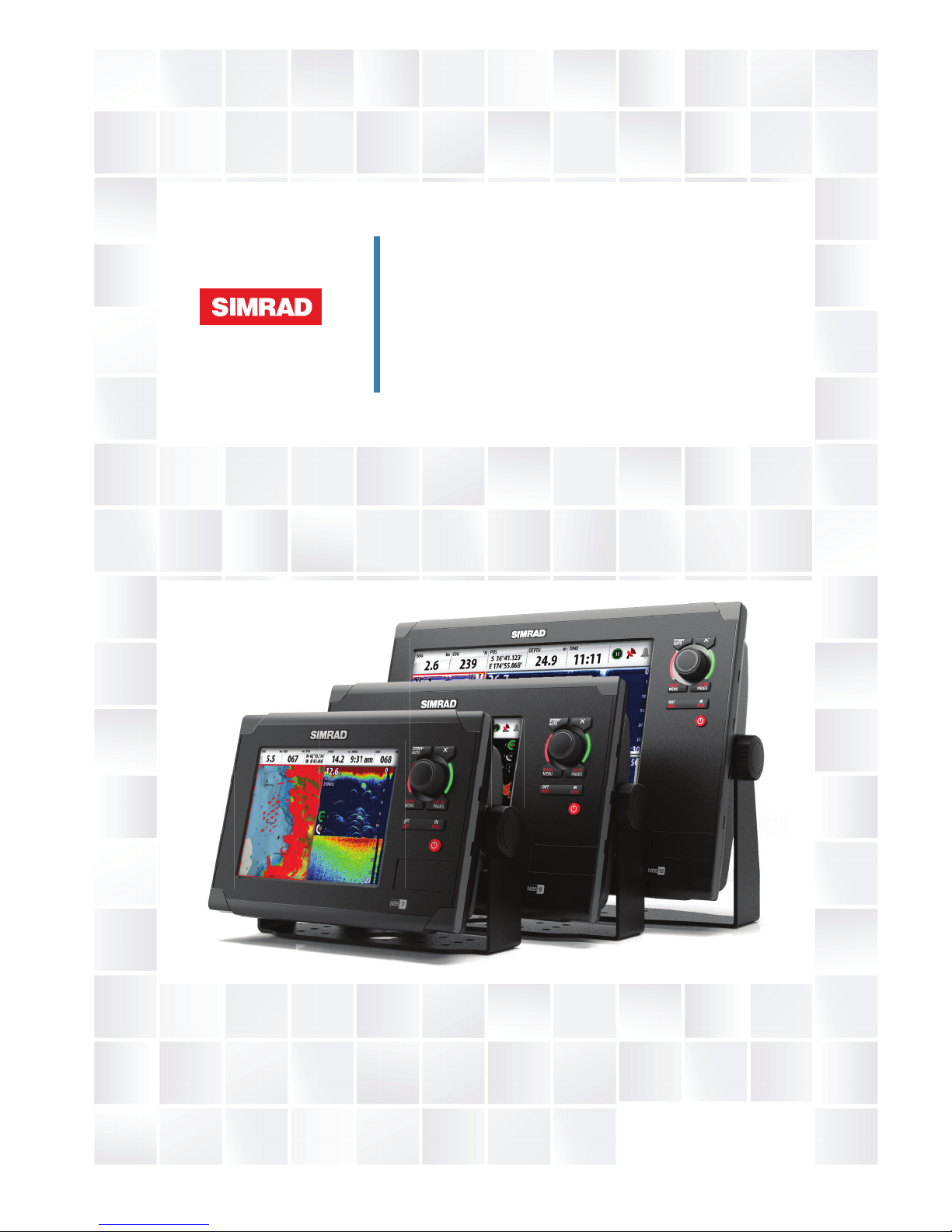
ENGLISH
NSS7, NSS8 and NSS12
Installation Guide
www.simrad-yachting.com
Page 2
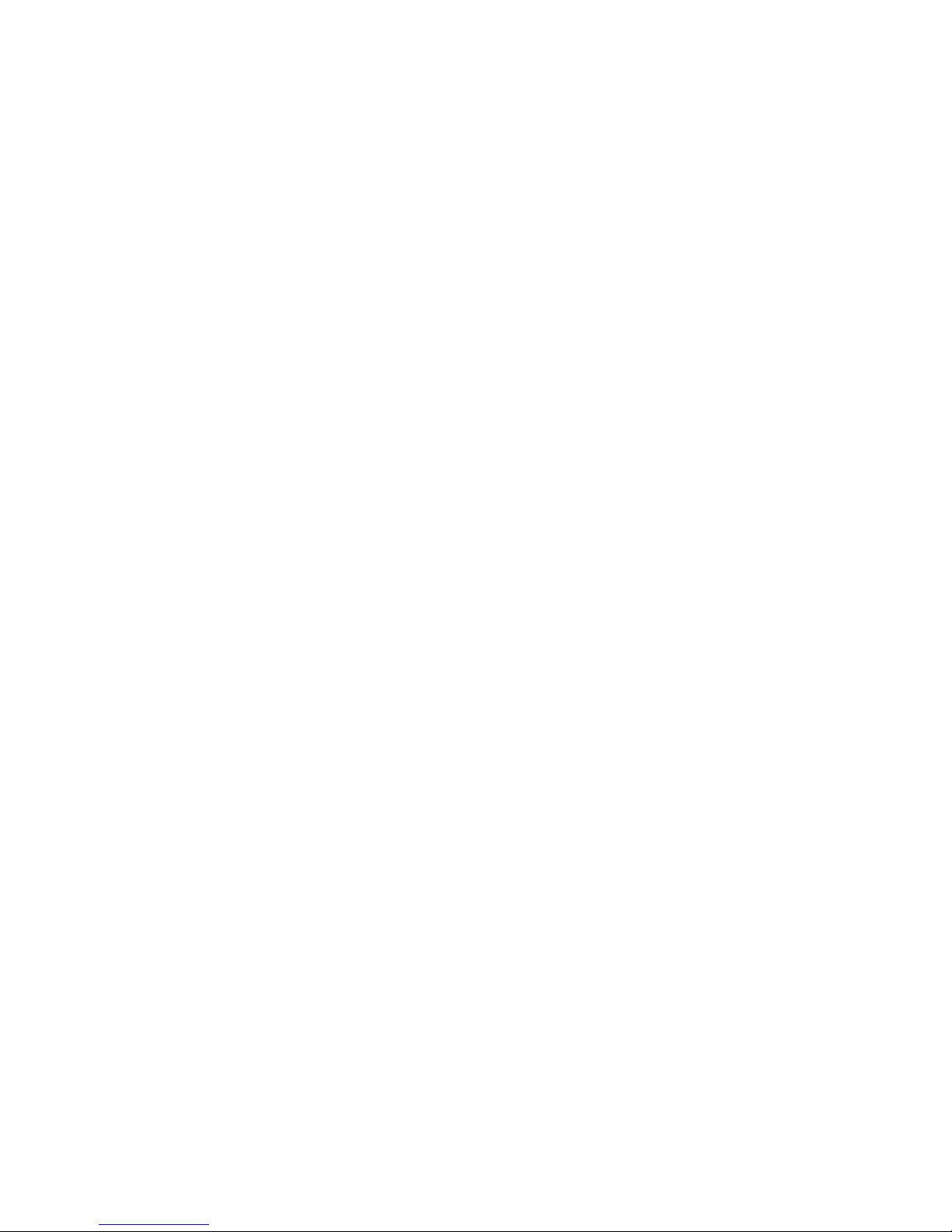
2 |
NSS Installation Manual
Page 3
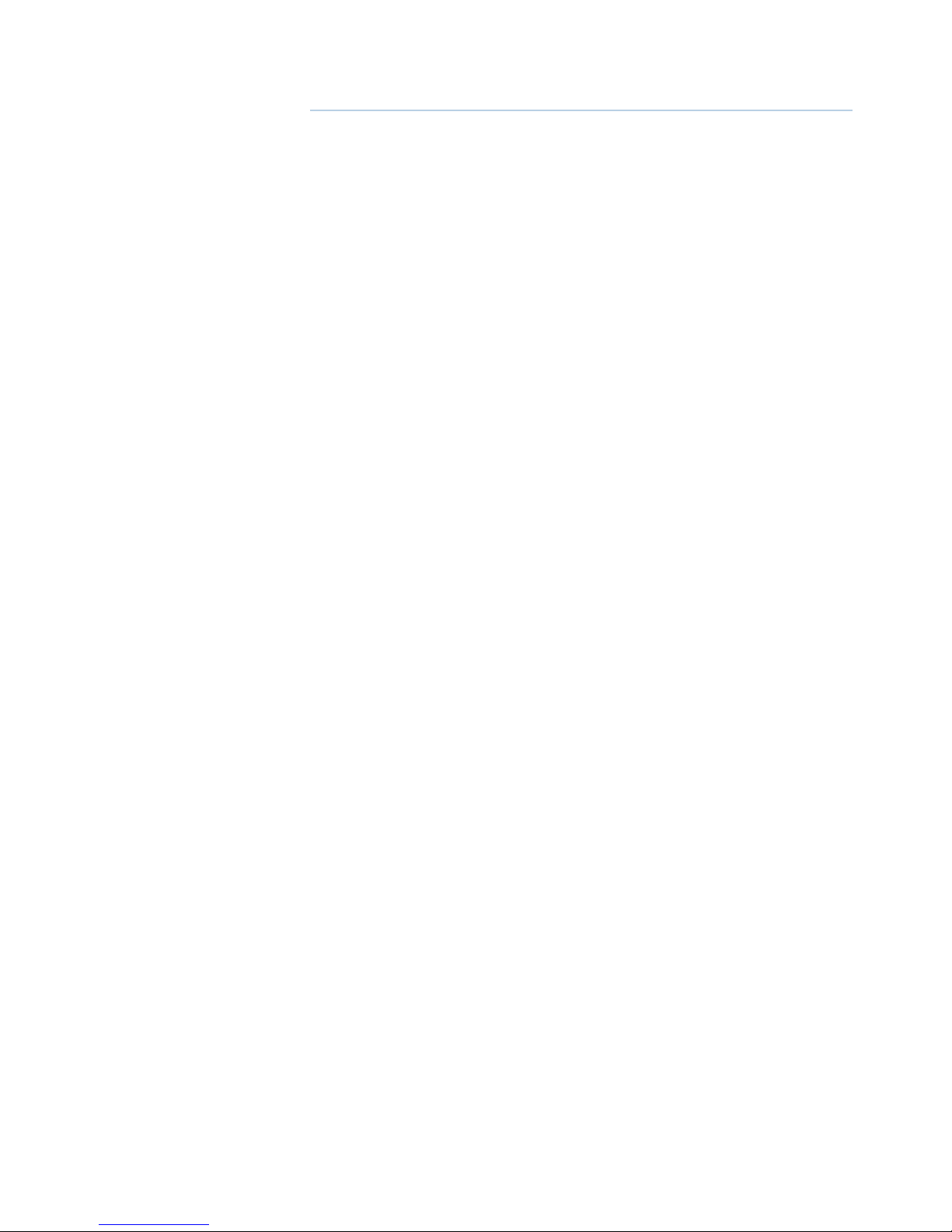
|
3
NSS Installation Manual
Preface
As Navico is continuously improving this product, we retain the right to make changes to the
product at any time which may not be re ected in this version of the manual. Please contact
your nearest distributor if you require any further assistance.
It is the owner’s sole responsibility to install and use the instrument and transducers in a
manner that will not cause accidents, personal injury or property damage. The user of this
product is solely responsible for observing safe boating practices.
NAVICO HOLDING AS AND ITS SUBSIDIARIES, BRANCHES AND AFFILIATES DISCLAIM ALL
LIABILITY FOR ANY USE OF THIS PRODUCT IN A WAY THAT MAY CAUSE ACCIDENTS, DAMAGE
OR THAT MAY VIOLATE THE LAW.
Governing Language: This statement, any instruction manuals, user guides and other information relating to the product (Documentation) may be translated to, or has been translated
from, another language (Translation). In the event of any con ict between any
Translation of the Documentation, the English language version of the Documentation will be
the o cial version of the Documentation.
This manual represents the product as at the time of printing. Navico Holding AS and its subsidiaries, branches and a liates reserve the right to make changes to speci cations without
notice.
Copyright
Copyright © 2011 Navico Holding AS.
Warranty
The warranty card is supplied as a separate document.
In case of any queries, refer to the brand web site of your display or system:
www.simrad-yachting.com
Declarations and conformance
This equipment is intended for use in international waters as well as coastal sea areas administered by countries of the E.U. and E.E.A.
Compliance Statements
The Simrad NSS complies with the following regulations:
• FCC Part 15
• CE compliant per EN60945
• C - Tick
For more information please refer to our website:
www.simrad-yachting.com.
Warning
The user is cautioned that any changes or modi cations not expressly approved by
the party responsible for compliance could void the user’s authority to operate the
equipment.
This equipment has been tested and found to comply with the limits for a Class B digital
device, pursuant to Part 15 of the FCC rules. These limits are designed to provide
reasonable protection against harmful interference in a residential installation. This
equipment generates, uses and can radiate radio frequency energy and, if not installed
and used in accordance with the instructions, may cause harmful interference to radio
communications. However, there is no guarantee that the interference will not occur in
a particular installation. If this equipment does cause harmful interference to radio or
television reception, which can be determined by turning the equipment o and on, the
user is encouraged to try to correct the interference by one or more of the following
Page 4
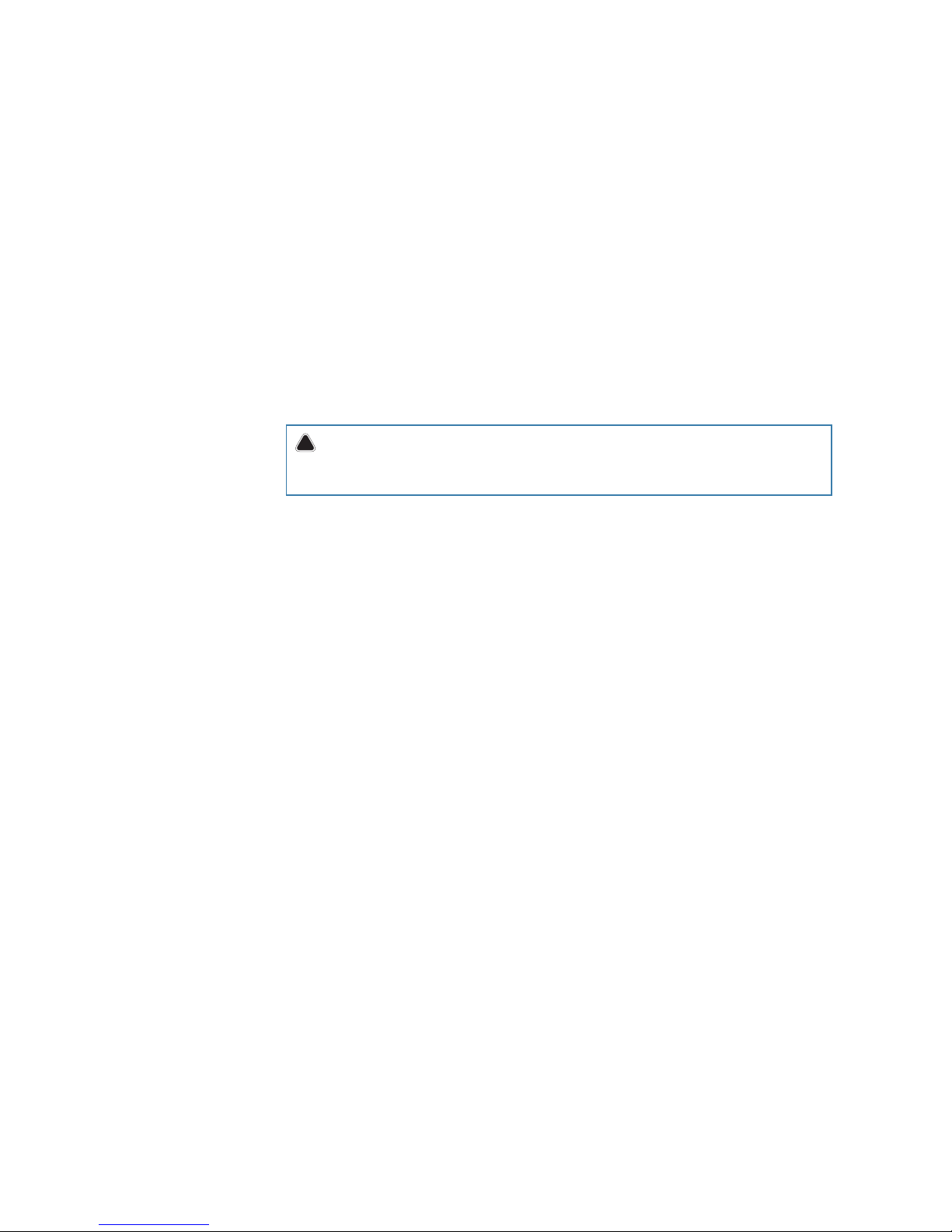
4 |
NSS Installation Manual
measures:
Reorient or relocate the receiving antenna
• Increase the separation between the equipment and receiver
• Connect the equipment into an outlet on a circuit di erent from that of the receiver
• Consult the dealer or an experienced technician for help
About this manual
This manual is a reference guide for installing the Simrad NSS systems.
The manual assumes that the user has basic knowledge of navigation, nautical terminology
and practices.
The manual does not cover basic background information about how equipment such as
radars, echo sounders and AIS work. Such information is available from our web site:
www.simrad-yachting.com/en/Support/Library/.
Important text that requires special attention from the reader is emphasized as follows:
Note: Used to draw the reader’s attention to a comment or some important information.
!Warning: Used when it is necessary to warn personnel that they should proceed care-
fully to prevent risk of injury and/or damage to equipment/personnel.
Page 5
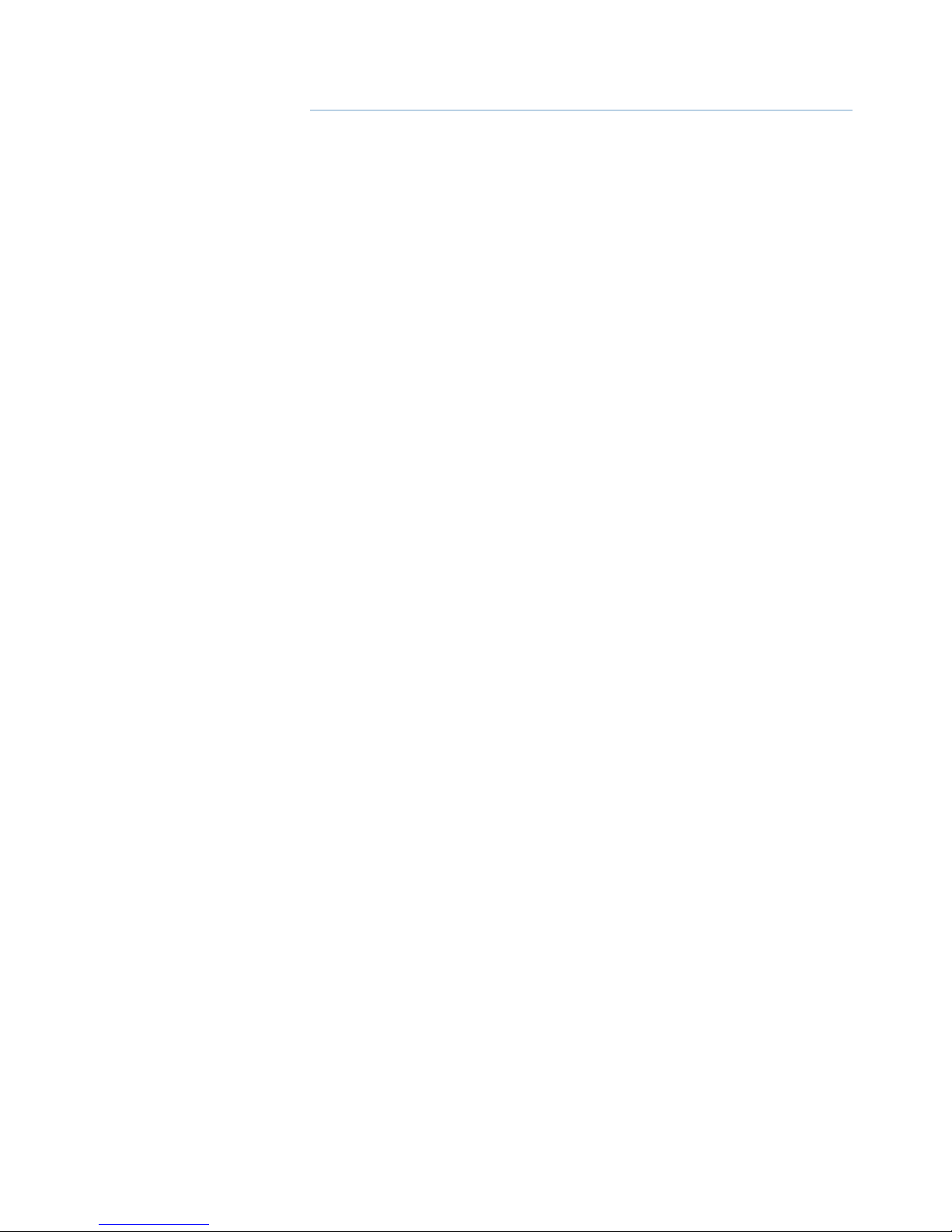
|
5
Contents | NSS Installation Manual
Contents
7 NSS overview
8 Front - Controls
9 Rear - Connectors
10 NSS7/NSS8 typical system example
11 NSS12 potential system example
12 Planning the installation
12 Preparing for installation
13 Check the contents
14 Mounting location
15 Mounting the NSS display
15 Panel mount
16 Bracket mount
17 Wiring the NSS
17 Wiring guidelines
18 Connecting power
18 Power connection (basic)
18 Power Control (yellow wire)
19 Power Control setup
20 External alarm
20 External Alarm Setup
21 External GPS
21 Mounting location
22 Internal echosounder
22 External echosounder
23 Transducer adapter cables
24 Echosounder setup
26 RADAR
27 HD radar
28 Radar setup
30 Video In
30 Connecting video sources
30 Video In con guration
31 NMEA0183
31 Wiring NMEA 0183 for RS422
31 Wiring NMEA 0183 for RS232
32 Serial port setup
33 NMEA2000 / SimNet
33 SimNet: The basics
34 Planning and installing a SimNet backbone
34 Power the SimNet network
37 Data bridging
38 NMEA 2000 / SimNet setup
Page 6
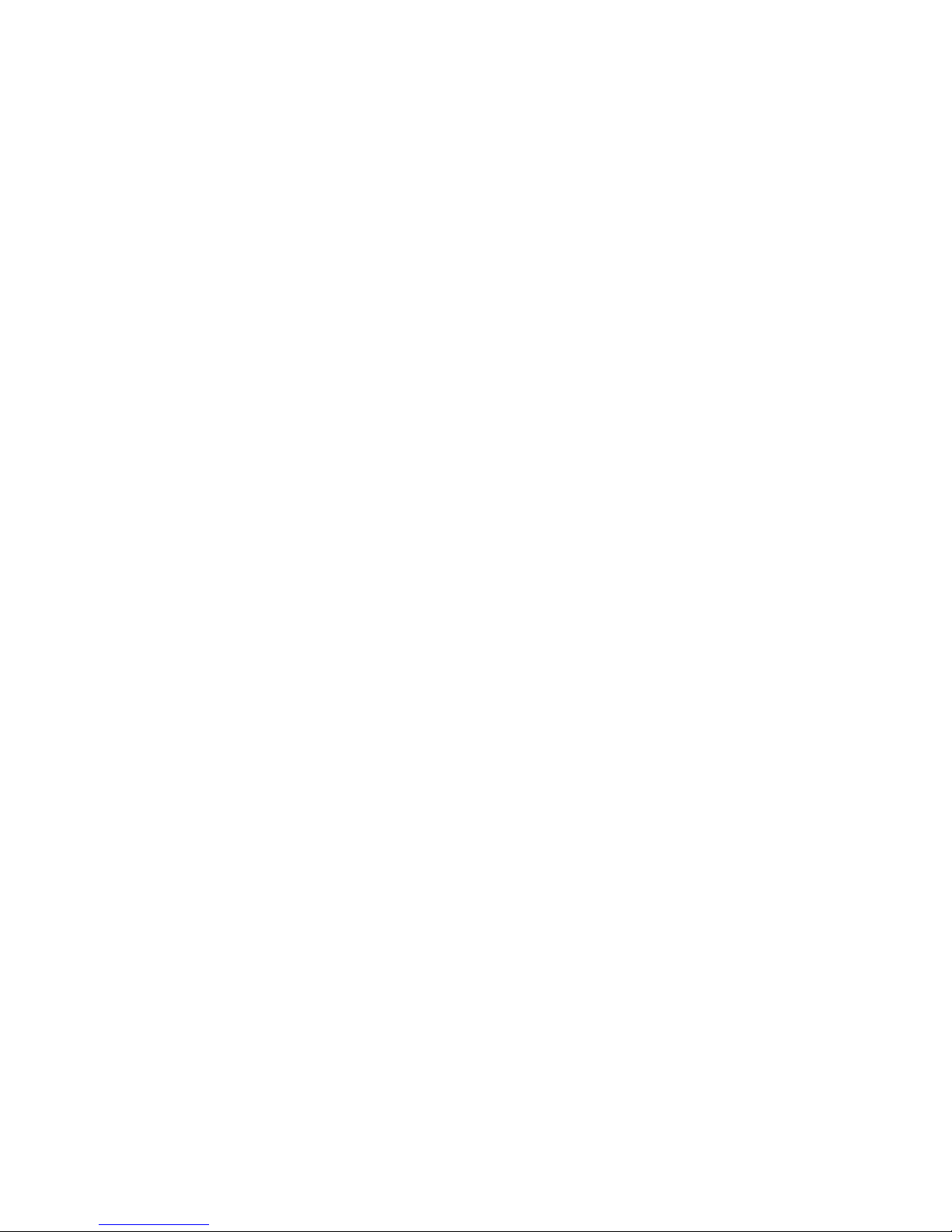
6 |
Contents | NSS Installation Manual
39 Ethernet (NETWORK port)
39 Connecting directly to a single device
39 Connecting to multiple devices
41 Ethernet setup
42 Autopilot
42 Wiring the autopilot system
43 Using the SG05 EVC gateway
43 Autopilot setup
51 CZone connection to SimNet
52 CZone setup
53 Applying Software Updates
53 Backing up user data
53 NSS software updates
54 SimNet and Ethernet device updates
55 Dimensioned Drawings
55 NSS7
56 NSS8
57 NSS12
58 Connector Pinouts
58 Power
58 Video / Data
59 NMEA2000
59 Network (Ethernet)
59 Echosounder
60 Accessory cables
60 Simnet cables
60 Ethernet cables
61 Supported data
61 NMEA 2000 PGN List
64 NMEA0183 supported sentences
65 Speci cations
Page 7
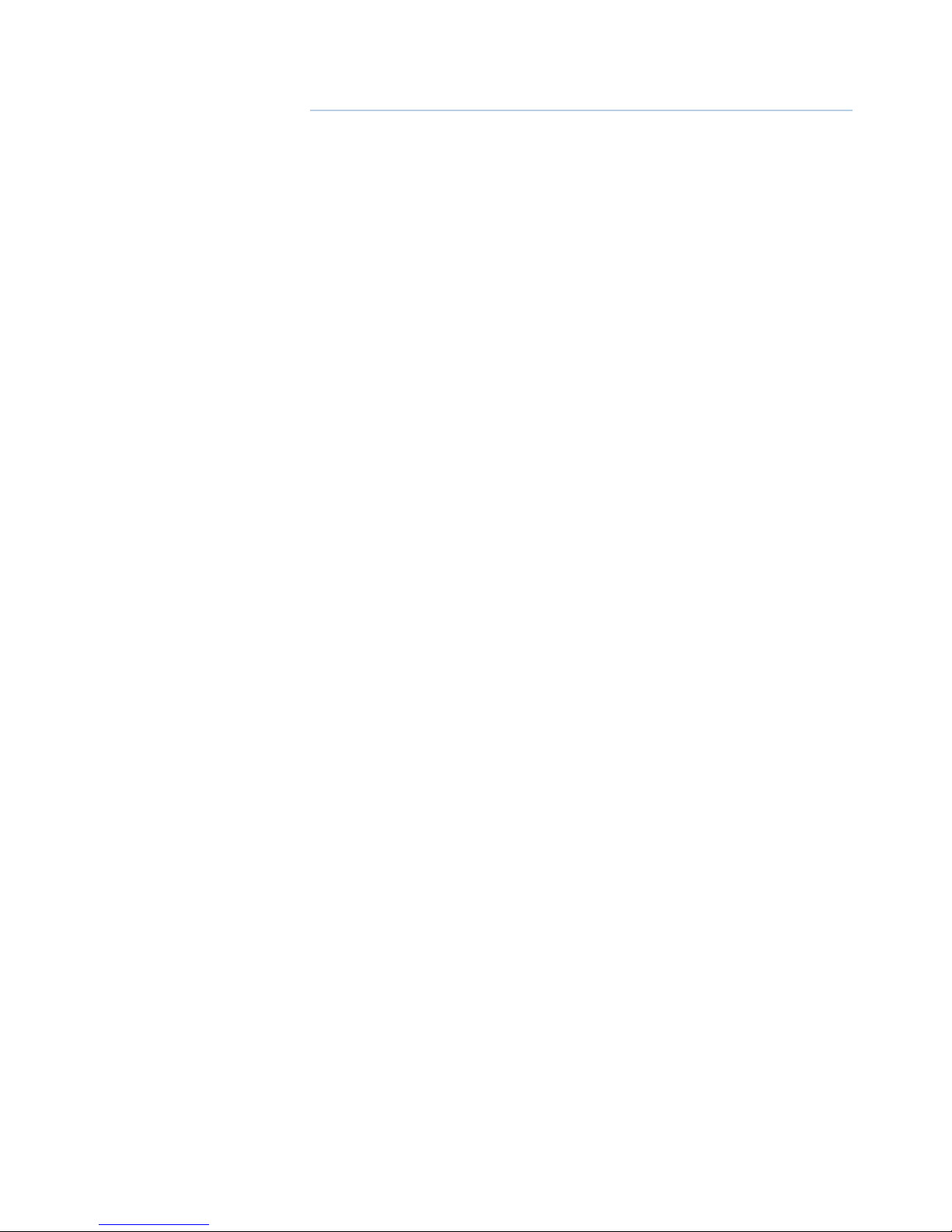
|
7
NSS overview | NSS Installation Manual
NSS overview
NSS Sport Touchscreen multifunction display range includes three display sizes: 6.4” (VGA) ,8.0”
(SVGA), and 12” (XGA).
Ultrabright LED backlit screens are used across the range.
All three models include an internal GPS antenna.
The NSS12 features an internal ethernet switch with 3 ethernet connectors for extra network
connectivity, whereas the NSS7 and NSS8 have built-in echosounders and a single ethernet
connector.
Built-in Insight or Navionics coastal cartography (depending on region) with optional
Platinum + Support via micro SD.
Network capability with Simrad NSE and NSO multifunction displays.
Expansion options include: Integration with AC12/AC42 and SG05 autopilot computers,
external BSM-1, BSM-2, and LSS StructureScan echosounders, Broadband BR24, 3G, and HD
Digital radar, SonicHub, SiriusXM™ Weather and Audio Support, SimNet/NMEA 2000, camera/
video signal input, and BEP CZone integration.
Page 8
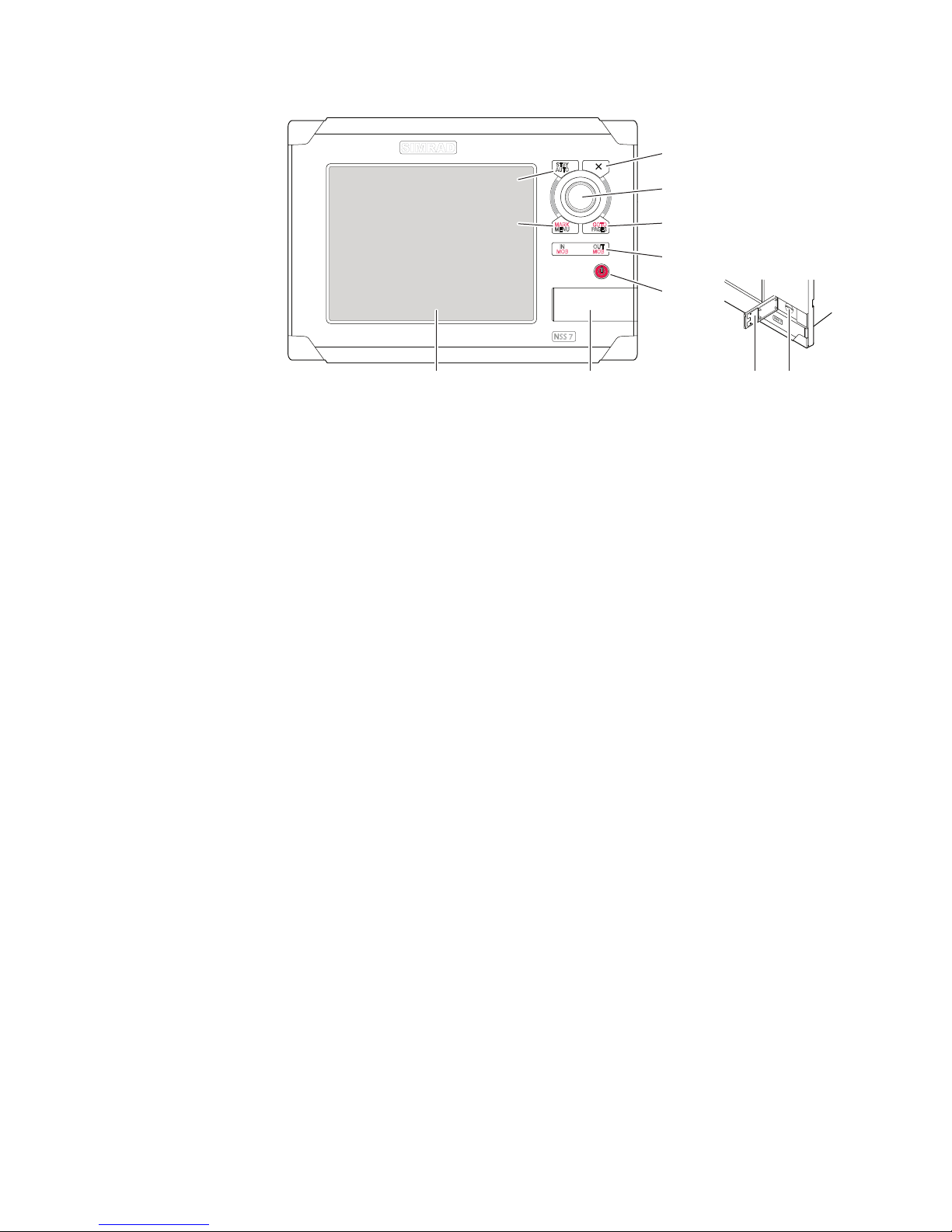
8 |
NSS overview | NSS Installation Manual
Front - Controls
MARK
MOB
GOTO
MENU
PAGE S
STBY
IN
MOB
OUT
AUTO
SIMRAD
NSS 7
P
U
S
H
T
O
E
N
T
E
R
12 23
4
5
6
7
8
9
10
1 Tou ch sc re en
2 Card reader door
3 Micro-SD Card reader
Used for optional Navionics or InsightHD chart data, software updates, transfer of user data
and system backup.
4
STBY / AUTO key
Used for Autopilot operation.
5
MARK / MENU key
A short press displays the active panel’s menu. A long press places a waypoint at the vessel’s
position.
6
X key
Used to exit dialogs, to return to previous menu level and to remove the cursor from the
screen on chart, radar and echosounder panels.
7
Rotary knob
Used for zooming chart and for scrolling through menus. Press rotary knob to con rm selection.
8
GOTO / PAGES key
A short press displays the Pages overview panel (Home page). Repeated short presses toggles
between Pages overview, Tools and Settings panels. A long press displays the Go To menu.
9
IN / OUT / MOB key Zoom key
for chart, radar and echosounder panels. A simultaneous press on both key ends will position
a Man Over Board (MOB) mark at vessel’s position.
10 Power key
A long press turns the unit ON/OFF. A short press brings up the light options dialog. Repeated
short presses toggles between preset brightness levels.
Page 9
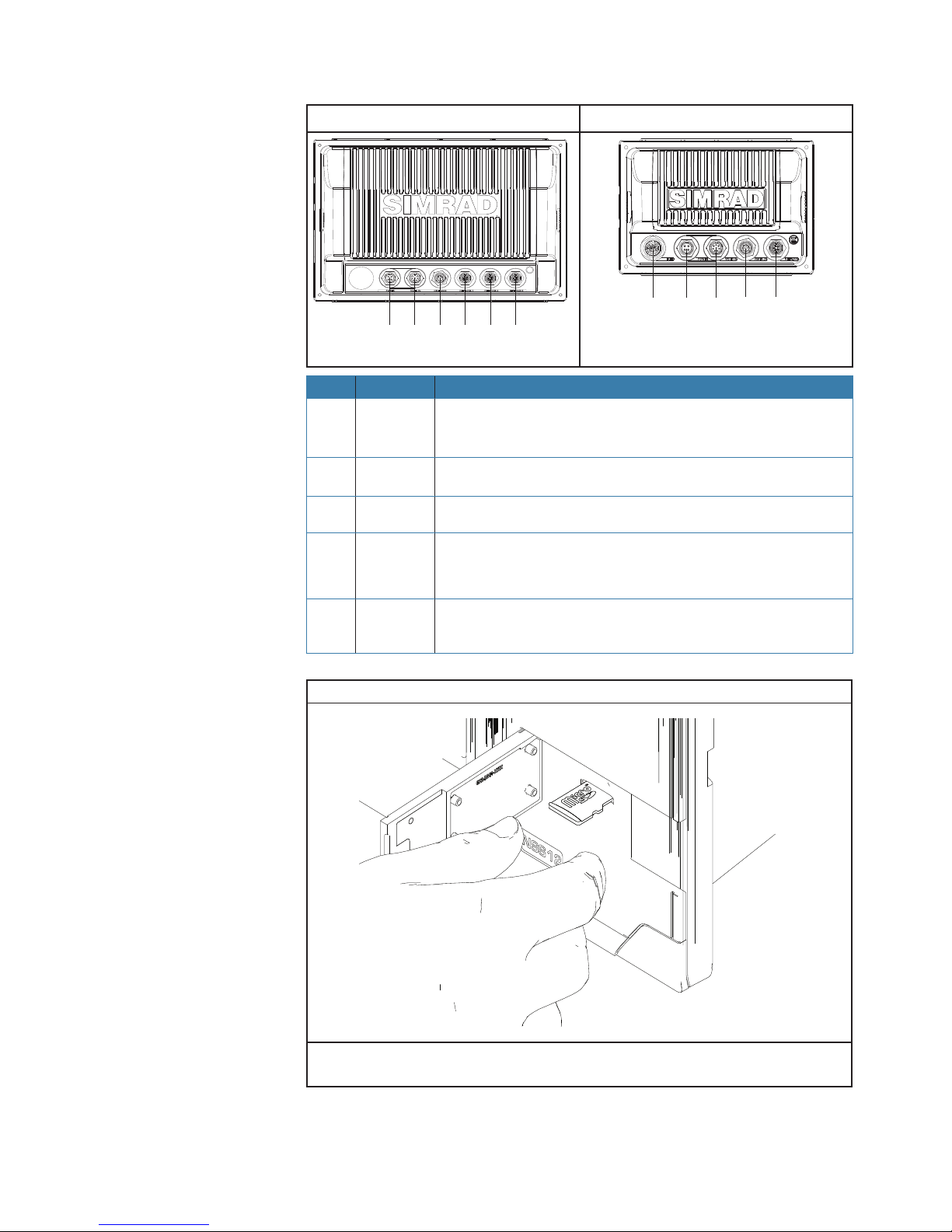
|
9
NSS overview | NSS Installation Manual
Rear - Connectors
NSS12 NSS7 & NSS8
234555
23451
Key Function Description
1 ECHO
Built in Broadband Echosounder on the NSS7 and NSS8.
NSS12 requires an optional echo sounder module connected via
ethernet
2 POWER
For power input 12 or 24 V DC input (page 18), Power control (page
18) and external alarm (page 20).
3
VIDEO IN/
NMEA0183
Supplied cable provides two composite video inputs (page 30) and
one RS422 port (NMEA0183 TX, RX) see NMEA0183 Wiring (page 31)
4
SIMNET/
NMEA2000
Connects NSS display to a SimNet or NMEA2000 network (see
‘NMEA2000 / SimNet’ on page 25).
5 NETWORK
Three Ethernet network ports on the NSS12 or one on the NSS7 and
NSS8 for connecting to other NSS displays and Network modules. (see
page 39 )
The card reader door is opened by pulling outwards the right hand edge of the door.
The card reader door should always be shut immediately after inserting or removing a card,
in order to prevent possible water ingress.
Page 10
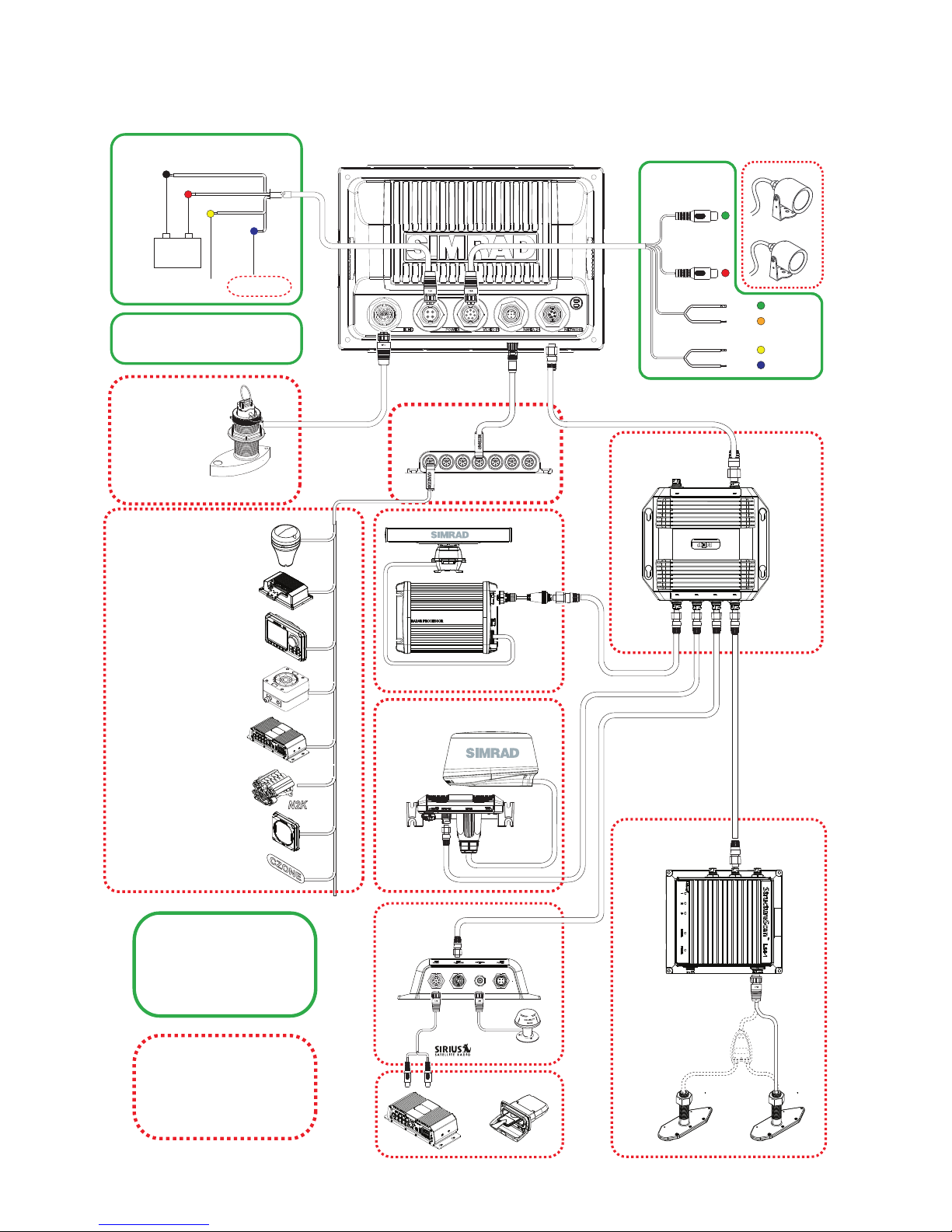
10 |
NSS overview | NSS Installation Manual
Supplied with
NSS display
Optional
accessory
HD RADAR
NEP-2
LSS-1
WEATHER
AUDIO SonicHub
External GPS: GS15
Auto Pilot: AP28/AP24
Heading Sensor: RC42
Audio: SonicHub
Engines: NMEA2000
Digital Switching:
CZONE
Instruments: IS20
Graphic, Data, Wind
AIS: NAIS300 / AI50
Built-in Broadband
ECHOSOUNDER
NSS7 and NSS8
IMAGING
SONAR
USA Only
BROADBAND RADAR
iPod Dock
Sirius satelite weather
and radio
LSS-1 Transducer
Optional 2nd transducer
for high deadrise hulls
HD Radar
2,4,6,10 or 25 kW
Audio cable
NMEA2000 / SimNet
SIMNET /
NMEA2000
POWER
NETWORK
NETWORK NETWORK NETWORK NETWORK
NSS7 or NSS8
VIDEO /DATA
Video 1 (Red)
Video 2 (Green)
RX + Green
Blue
Yellow
Orange
TX +
TX -
RX -
NMEA 0183 Serial port
POWER
Red (FU SE)
Black
Yellow
Power Control
Ext. Alarm
12 or 24 V DC
Blue
+
_
ETHERNET SWITCH
BR24/3G
ECHO TRANSDUCER
Various inhull,
through hull, and
transom mount
options available
NSS7/NSS8 typical system example
Page 11
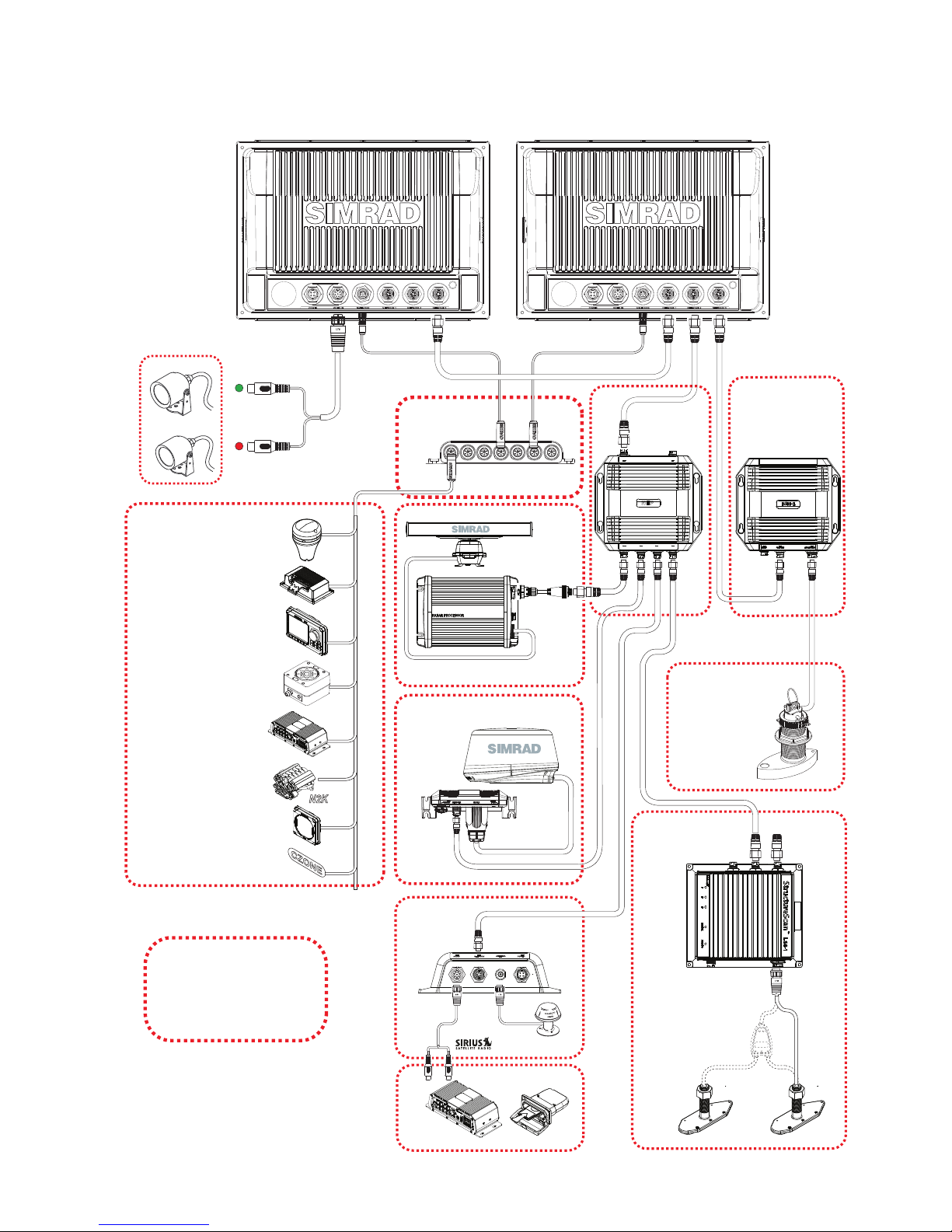
|
11
NSS overview | NSS Installation Manual
VIDEO IN
Optional
accessory
HD Radar
ECHOSOUNDER
BSM-1 or BSM-2
NEP-2
LSS-1
WEATHER
AUDIO
External GPS: GS15
Auto Pilot: AP28/AP24
Heading Sensor: RC42
Audio: SonicHub
Engines: NMEA2000
Digital Switching: CZone
Instruments: IS20
Graphic, Data, Wind
AIS: NAIS300 / AI50
Structure Scan
Echo Sounder
USA Only
iPod Dock
Sirius satelite weather
and radio
LSS-1 Transducer
Optional 2nd transducer
for high deadrise hulls
HD Radar
2,4,6,10 or 25 kW
Audio cable
NMEA2000 / SimNet
SimNet /
NMEA2000
POWER
NETWORK
NETWORK NETWORK NETWORK NETWORK
NSS12 NSS12
ETHERNET
SWITCH
TRANSDUCER
BROADBAND RADAR
BR24/3G
WM-2
Various inhull,
through hull, and
transom mount
options available
NSS12 potential system example
Page 12
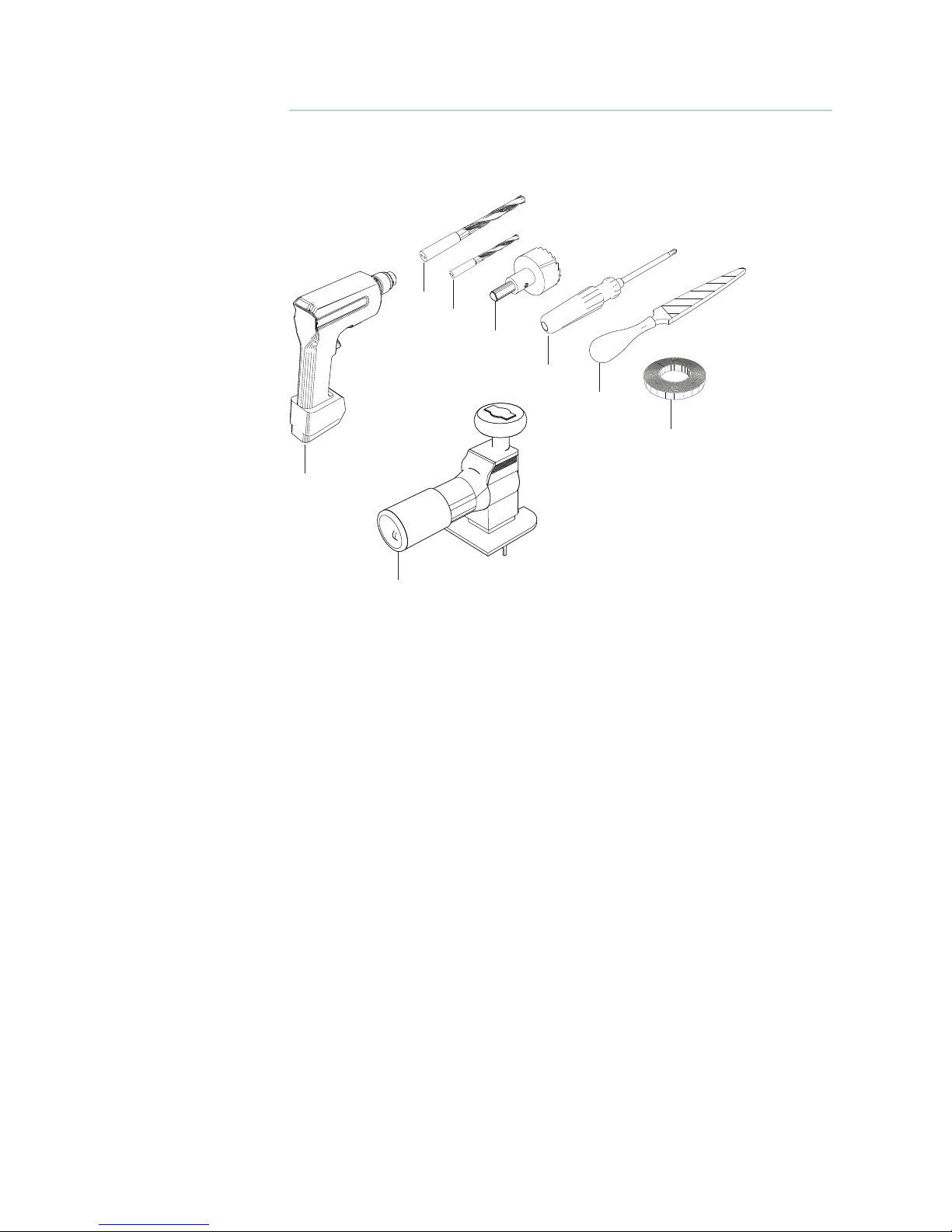
12 |
Planning the installation | NSS Installation Manual
Planning the installation
Preparing for installation
Tools required
3
2
4
5
6
7
8
1
1 Drill
2 Jig Saw
3 Drill Bit
4 Drill Bit
5 Hole Saw (25mm / 1”)
6 Pozi Screw Driver
7 File
8 PVC Electrical Tape
1
Page 13
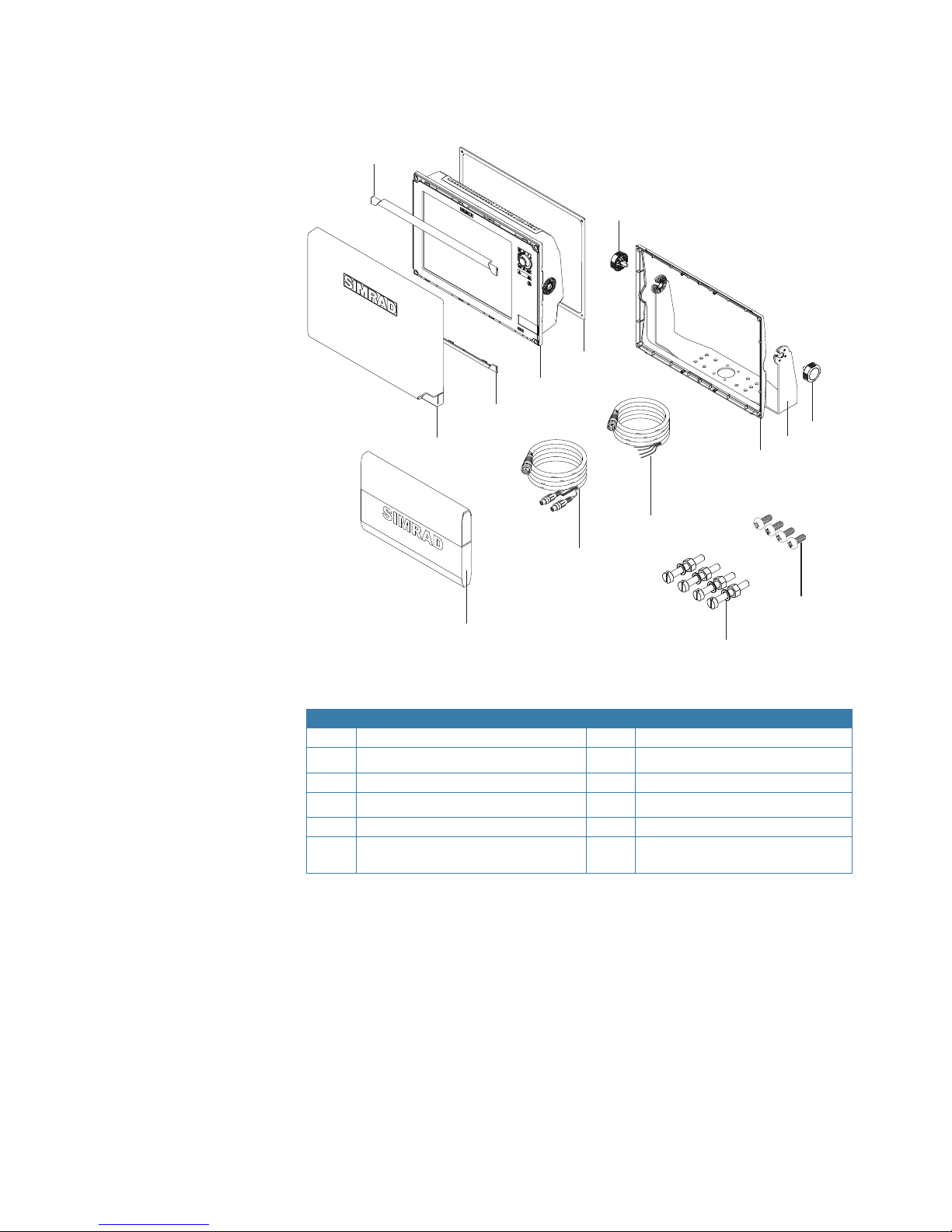
|
13
Planning the installation | NSS Installation Manual
Check the contents
2
3
4
5
5
6
7
8
9
10
11
12
2
1
Key Description Key Description
1 Sun Cover 7 Bracket mount rear bezel
2 Cosmetic screw covers (x2) 8 Power cable
3 NSS Display 9 Video/NMEA0183 cable
4 Flush mount gasget 10 Documentation wallet
5 Bracket knobs (x2) 11 Flush mount machine screws (x4)
6 Mounting bracket 12 Bracket mount rear bezel securing
screws (x4)
Page 14

14 |
Planning the installation | NSS Installation Manual
Mounting location
Choose the mounting locations carefully before you drill or cut. The display should be
mounted so that the operator can easily use the controls and clearly see the display screen.
Be sure to leave a direct path for all of the cables. Simrad displays are high-contrast and
anti-re ective, and are viewable in direct sunlight, but for best results install the display out
of direct sunlight. The chosen location should have minimal glare from windows or bright
objects.
Ensure that any holes cut are in a safe position and will not weaken the boat’s structure. If in
doubt, consult a quali ed boat builder.
Before cutting a hole in a panel, make sure that there are no hidden electrical wires or other
parts behind the panel.
Do not mount any part where it can be used as a hand hold, where it might be submerged, or
where it will interfere with the operation, launching or retrieving of the boat.
If bracket mounting the display choose an area where the display will not be subjected to
excessive vibration.
The mounting location will a ect the internal GPS receiver. Ensure you test the unit in it’s
intended location to ensure satisfactory reception. An external GPS source may be added to
overcome poor reception areas.
Leave su cient clearance space to connect all relevant cables.
Good ventilation is required. Poor ventilation may cause the display to overheat.
Simrad displays are designed to operate in temperatures from -15° C to +55° C (+5° F to +131°
F).
For overall width and height requirements, please see the dimensions section on page 55.
X
X
Electromagnetic interference
Gasoline fumes
Moving parts
Vibration
Heat
Salt spray
Hand hold
Physical damage
2.0 m (6.5 ft) Min
1.0 m (3 ft) Min
1.5 m (5 ft) Min
RADAR
Radio or AIS Transmitter
Compass
MARK
MOB
GOTO
PAGES
MENU
STBY
AUTO
IN
MOB
OUT
MARK
MOB
GOTO
PAGES
MENU
STBY
AUTO
IN
MOB
OUT
MARK
MOB
GOTO
PAGES
MENU
STBY
AUTO
IN
MOB
OUT
MARK
MOB
GOTO
PAGES
MENU
STBY
AUTO
IN
MOB
OUT
9
8
GPS Signal
Page 15
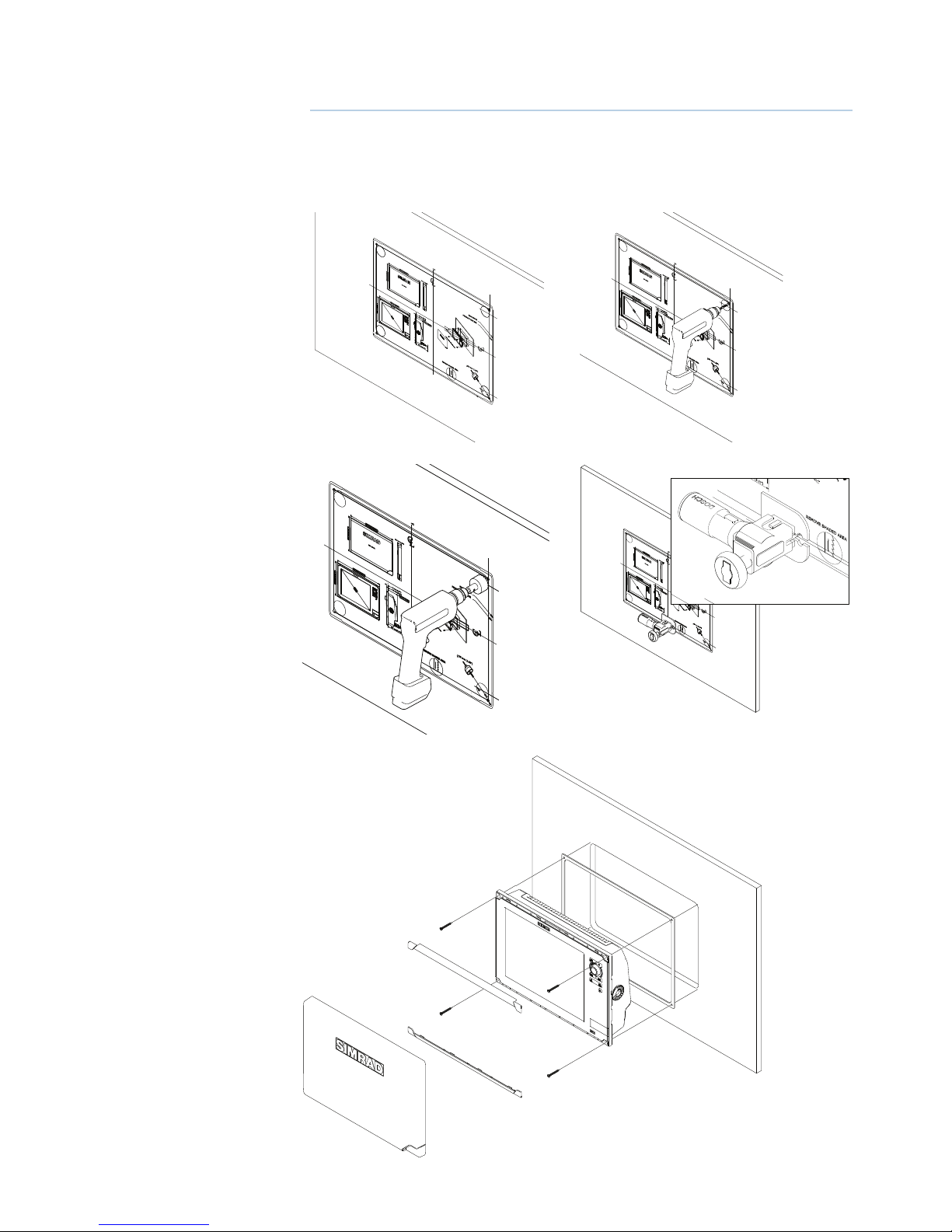
|
15
Mounting the NSS display | NSS Installation Manual
Mounting the NSS display
Panel mount
2
Attach the ush mounting template
to the selected mounting position
using adhesive tape.
Drill pilot holes for the four hole saw
cuts and four self tapping screws
used to secure the display. If using
M4 machine screws use a 5 mm
(0.20 ”) drill bit.
Peel backing o the gasket and apply to the surface.
Connect all cables to the rear of the
unit before placing the unit into the
console.
Secure the display to the surface.
To nish o the installation, rmly
clip the upper and lower bezels in
place.
Note: For ush installations the supplied rear bezel is not used.
Use a 25 mm (1 “) hole saw to cut the
four corner radius.
Cut along the dotted line and
remove the shaded area.
Page 16
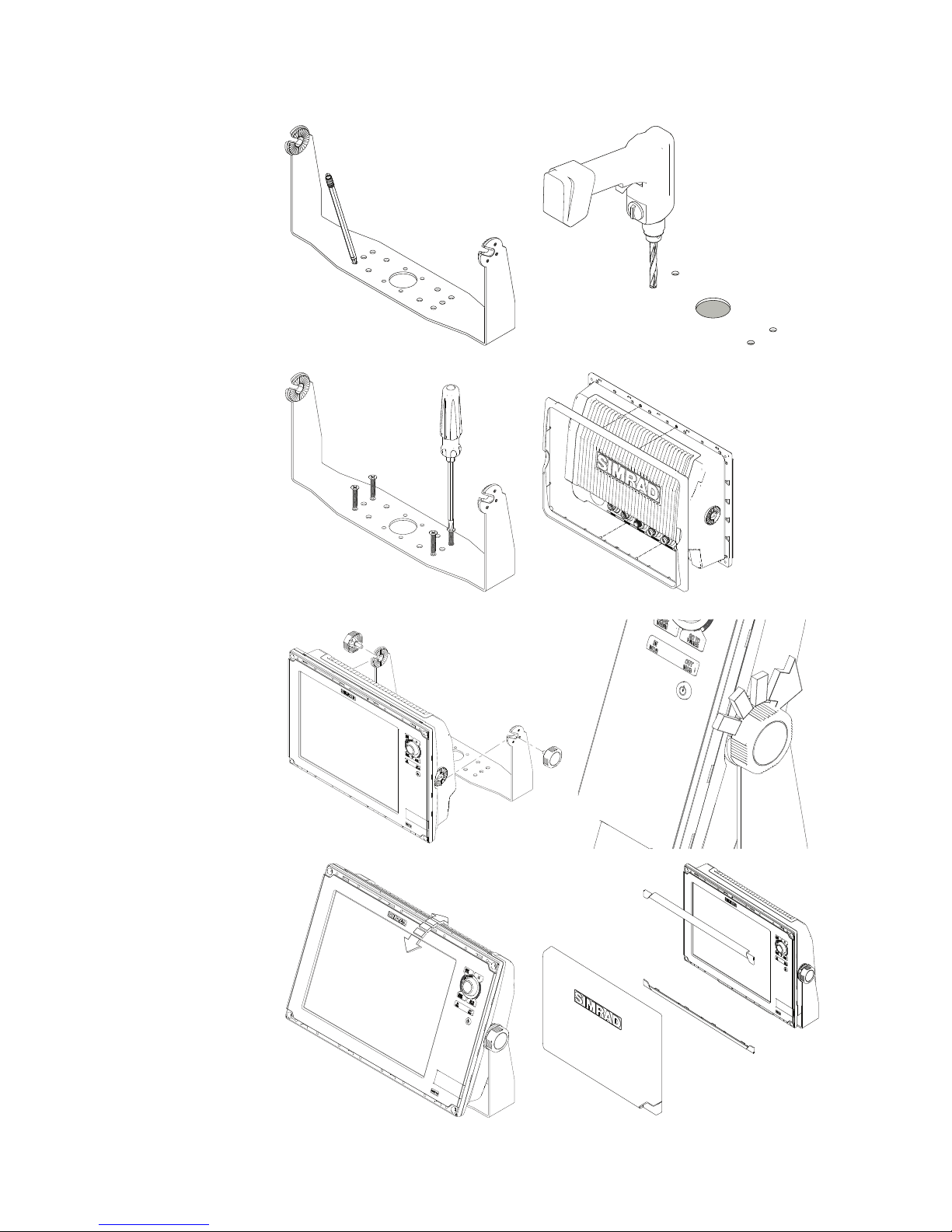
16 |
Mounting the NSS display | NSS Installation Manual
Bracket mount
Drill cable and fastener pilot holes.
Using the bracket as a template,
mark places to drill the central cable
hole and four pilot holes for the
bracket fasteners.
screw bracket down with fasteners.
Fit rear bezel to NSS using supplied
machine screws.
Align the NSS ratchet teeth with
those of the bracket and partially
screw in the bracket knobs one at
a time.
Further tighten both knobs to
ensure the unit is held securely and
can’t tilt forward under it’s own
weight.
Stand back and check if the viewing
angle is correct. Loosen the knobs
slightly if adjustment is required,
then re-tighten.
To nish o the installation, clip the
upper and lower bezels in place.
Page 17

|
17
Wiring the NSS | NSS Installation Manual
Wiring the NSS
Wiring guidelines
Don’t do this Do this
Don’t make sharp bends in the cables Do make drip and service loops
Don’t run cables in a way that allows water
to ow down into the connectors
Do tie-wrap all cables to keep them secure
Don’t route the data cables in areas adjacent
to radar, transmitter, or large current carrying
cables
If cables are shortened, lengthened, or
re-terminated, do insulate and protect all
wiring connections
Do leave room at the back to install and
remove cables
!
Warning: Before starting the installation, be sure to turn electrical power o . If power is
left on or turned on during the installation, re, electrical shock, or other serious injury may
occur. Be sure that the voltage of the power supply is compatible with the NSS display
!
Warning: The NSS has a voltage rating of 12 V DC or 24 V DC. (9 V DC - 32 V DC max
range). SimNet is 12 V DC only
!
Warning: The red wire should always be connected to (+) DC V using a fuse or thermal
breaker (10 Amp)
3
Page 18
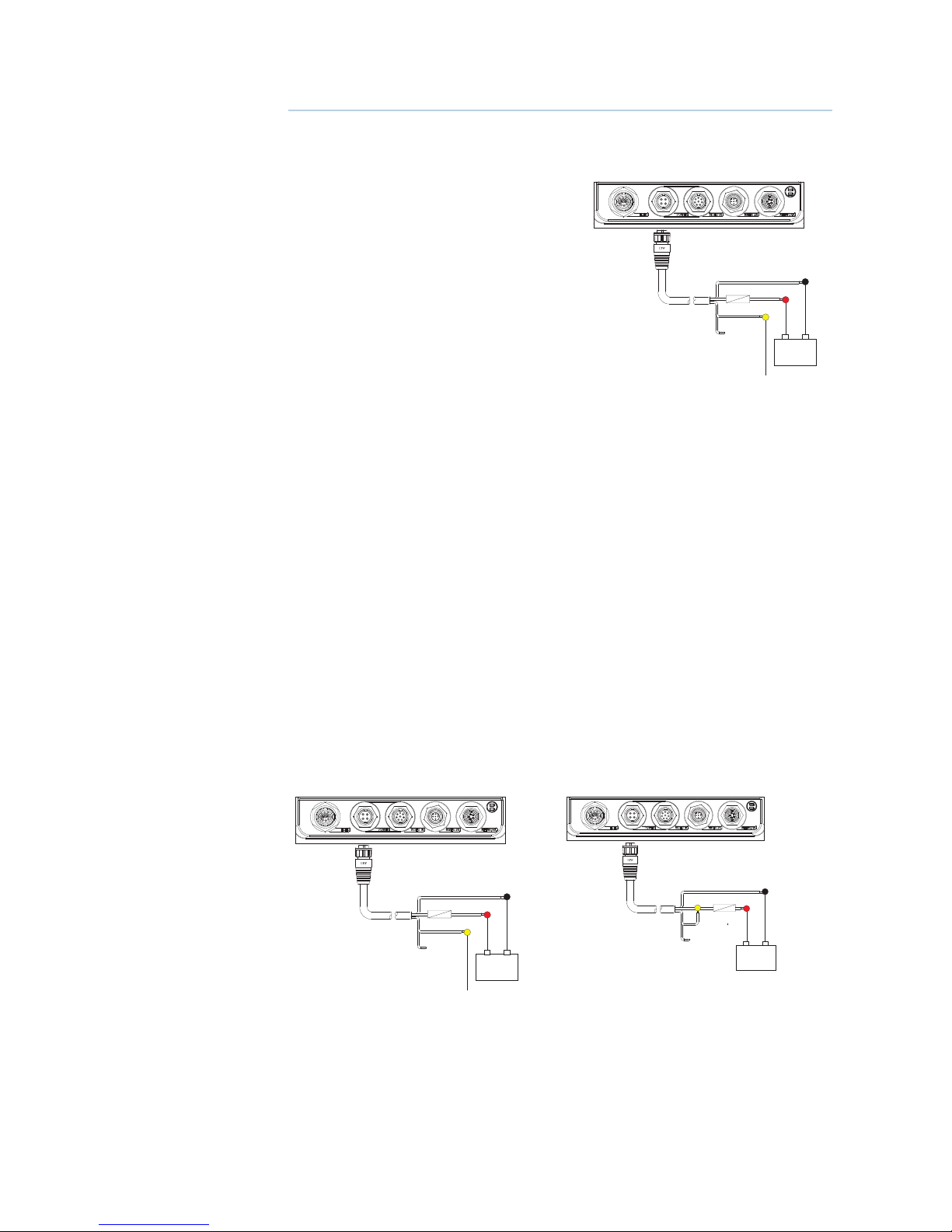
18 |
Connecting power | NSS Installation Manual
Connecting power
Power connection (basic)
The NSS display can be powered by either 12 V
or 24 V DC. Displays are protected against reverse
polarity, under voltage and over voltage.
The supplied power cable has a four core cable
used for:
• power into the system (Red and Black wires)
• controlling power state of the display or power
state of other displays and devices (Yellow wire)
• connecting to an external alarm (Blue wire)
Connect red to (+) DC using a 5 amp fuse for NSS12, and a 3 amp fuse for NSS7 and NSS8.
Connect Black to (-) DC. The display can be powered on and o using the power button.
Power Control (yellow wire)
Planning is required how you want to be able to turn on and o the NSS an connected compatible devices.
The yellow (Power Control) wire on the NSS power cable can either be an input that will turn
on the display when power is applied, or an output that turns on other devices when the
display is powered on. It can be con gured at the installation stage to control the power state
of displays and compatible devices. When commissioning the system, displays can be set to
be a Power Control Slave or Power Control Master.
Power Control con guration options of the NSS are:-
• use the Power button to turn on the display only: Yellow wire not connected
• display to turn on when power is applied to the display: Common red and yellow wires
• use the Power button to turn on the display and other displays and or compatible devices
such as Broadband Radar: Yellow wire connected to a Power Control Bus. (Set one or more
displays to be a Power Control Master)
12 - 24 V DC
Red (FUSE )
Black
Yellow
No Connect
+
_
Blue
12 - 24 V DC
Red (FUSE)
Black
Yellow
Blue
+
_
No Power Control
Yellow Wire: No Connect:
Display will turn on and o when the
power button on the front of the unit is
pressed. Power Control wire is not attached.
Auto Power on
Display will turn on when power is applied
to the display. Common the yellow wire with
the red wire after the fuse.
Note: The unit can not be powered down
but can enter a standby mode. (screen backlight o ).
4
12 - 24 V DC
Red (FUSE )
Black
Yellow
No Connect
+
_
Blue
Page 19

|
19
Connecting power | NSS Installation Manual
12 - 24 V DC
Red
Black
Power Control Master
Power Control Slave
Boradband Radar
Yellow
Red
Black
Yellow
Red
Black
Power Control Bus
Yellow
+
_
AB
C
Power Control Master
Display (A) turns on using the power button. It is set as the Power Control Master and will
output voltage on the Power Control bus to turn on display (B) and Broadband radar (C).
Display (B) is set to Power Control Slave and if turned on by display (A) cannot be powered
down using its own power button, but can be set to standby.
If display (A) is o , display (B) can be turned on using its power button, but won’t turn on
any other devices. Display (B) could, however also be set to Power Control Master.
Note: If a display has its power state controlled by another display or ignition switch, it can’t
be totally powered down. It can enter a standby state to save power. If the power button is
pressed and Power O selected, a message will appear “Preparing to standby…”
Power Control setup
To con gure a display as a Power Control Slave or Master select Power control from the
‘Settings’ menu.
The following Simrad products require (+) DC Volts on the yellow wire in order to function:
NEP-2, BSM-1, BSM,-2, WM-2, Broadband radar, RI10, SonicHub.
The +DC volts can come via a switch, a breaker or from an NSS or NSE display yellow wire.
Not connected Fused + DC power
supply
Switch NSS, NSE display
yellow wire
Unit is turned on
using the power key
Unit always on when
power is on
Unit power controlled by switch
Unit turned on or o
by display (if display
power control master)
Page 20
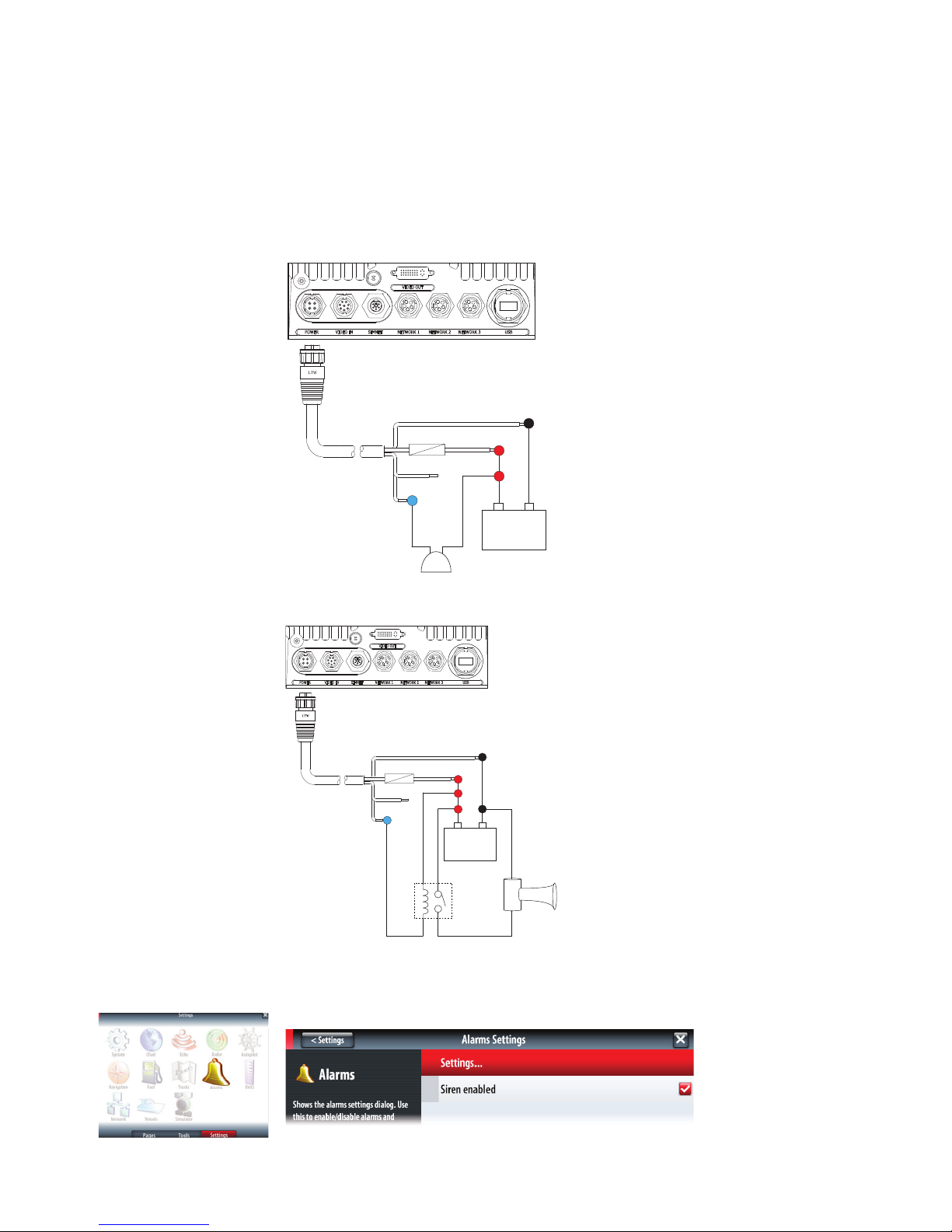
20 |
Connecting power | NSS Installation Manual
External alarm
Blue wire on power cable:
An external alarm can be connected to one or more displays on the network. The external
alarm can be a small peizo buzzer connected directly, or a horn siren connected via a relay.
Alarms are con gured globally in the system i.e they can be con gured on one display and
seen, heard and acknowledged from all displays. How ever the external alarm siren can be
enabled or disabled on individual displays. For information on con guring alarms, refer to the
Alarms section in the Operation manual.
12 - 24 V DC
1 A max
35 V DC max
Red (FU SE)
Black
Yellow
+
_
Blue
For sirens that draw more than 1 Amp use a relay
12 - 24 V DC
Red (FUS E)
Black
Yellow
+
_
Blue
External Alarm Setup
The SIREN ENABLED option must be set in order for the unit to drive the external alarm when
an alarm condition arises.
Page 21

|
21
External GPS | NSS Installation Manual
External GPS
Mounting location
Depending on vessel design and materials, certain mounting locations chosen for the NSS
may not o er adequate GPS satellite signal reception using the internal receiver. An External
GPS source such as the GS15 can be used to overcome this, by allowing remote installation
in a location that has an unobscured view of the sky.
GPS Signal
EXTERNAL GS15 GPS ANTENNA
GPS Signal
Parts required for external GPS
000-0125-25 GS15 GPS Antenna
1 2 3 4
1 GS15 Antenna
2 Pole mount
3 Surface mount gasket
4 Micro-C to SimNet cable 4 m (13 ft)
SIMKIT-1: SimNet Starter Kit
2 3 41
1 SimNet Power cable
2 SimNet 7 way Joiner
3 SimNet cable
4 SimNet Terminator
Note: Refer to chapter 11 NMEA2000/SimNet for further details on connecting to SimNet.
12 V DC
T
T
Mico-C to SimNet
SimNet power
SimNet terminator
-
+
For setting the external GPS as position source, refer to ‘“NMEA 2000 / SimNet setup” on page
38.
5
Page 22

22 |
External GPS | NSS Installation Manual
Echosounder
Internal echosounder
The NSS7 and NSS8 have an Internal Broadband Echosounder. Navico transducers tted
with the 7 pin blue connector can be plugged directly into the corresponding blue socket
adjacent to the power connector.
External echosounder
An optional external sounder module (BSM-1, LSS-1, BSM-2) can be added to the NSS7, NSS8
and NSS12 via the ethernet port on any of these devices.
+
_
1
3
4
5
2
1 NSS display
2 BSM-1 Broadband Echosounder module
3 Ethernet cable yellow 5 pin See page 58 for more cable length options. Cable can be con-
nected directly to NSS or via a Network Expansion Port
4 12 or 24 V DC
5 Tra nsd uc er
6
Page 23

|
23
External GPS | NSS Installation Manual
Transducer adapter cables
For vessels with existing transducers that do not have the Navico blue 7 pin connector, there
are two adapter cables available to assist with installation.
For vessels that already have a transducer that was used with older Navico products that has 6
pin connector. Use 000-00022-001 6 pin to 7 pin transducer adapter cable.
These transducers will require the 10 k temp version of the transducer selected for transducer
type in Echo Installation. See the Echosounder Setup section on page 69 for further information.
3
2
1
6
7
5
4
Blue 7 pin connector
6 pin connector
Connector Pins
(Front View)
Connector Pins
(Front View)
5
4
3
2
1
6
0.7 m (28”)
For other transducers that do not have Navico blue 7 Pin or 6 pin (above) connector that
require the connector to be removed. Use 000-10046-001 7 pin to bare wire adapter cable.
Not all transducers are compatible with NSS or BSM-1. Refer to the transducer type selection
list in the Echo Installation page to see if your transducer is mentioned for the selected echo
source. If not contact your Simrad dealer or Simrad Technical Support for assistance with
transducer compatibility. Simrad always recommends using Simrad transducers.
5
4
3
2
1
6
7
1. Red Depth +
Wire color
Function
Blue 7 pin connector
Connector Pin
Connector Pins
(Front View)
5. Black Depth -
6. Shield Depth Gnd.
2. Blue Speed signal
3. Orange Speed volts
4. Yellow Temp +
7. Shield Temp -
Page 24

24 |
External GPS | NSS Installation Manual
Echosounder setup
Select echosounder source
Choose the Echosounder source in the Echo Settings . MENU > MENU > ECHO.
This can be selected to be the echosounder built in to the display (NSS7 and NSS8 only), or an
external sounder module such as the BSM-1.
Deselecting the Network Echosounder option, limits source selection to internal sonar only.
Depth o set
This is a value that can be entered on the Echo Installation page to make depth readings
relate to any point from the water surface, to the deepest point of the vessel.
Below are some typical ways in which the o set is used:
A) For Depth below Keel: Set the distance from transducer to the keel.
Enter a negative value, e.g.
B) For Depth Below Transducer: no o set required.
C) For Depth Below Surface (waterline): Set the distance from transducer to the surface:
Enter a positive value., e.g.
AB C
Echosounder software version
For external sounder modules, the software version is displayed under Sonar installation. To
upgrade Sonar software See ‘Applying Software Updates’ on page 53
Water speed calibration (Echosounder transducer)
Water speed calibration is used to adjust the speed value from the paddle wheel to match the
actual boat speed through the water. Actual speed can be determined from GPS speed over
ground (SOG) or by timing the boat over a known distance. Water speed calibration should be
performed in calm conditions, with minimal wind and current movement.
Select Auto correct to match water speed to ground speed (SOG).
Manual calculation. Increase this value above 100% if the paddle wheel is under reading, and
decrease this value if it is overreading, e.g. if the average water speed reads 8.5 knots and SOG
records 10 knots the calibration value needs to be increased to 117%. To calculate the adjust-
Page 25

|
25
External GPS | NSS Installation Manual
ment, divide the SOG by the paddlewheel speed, and multiply the product by 100.
Calibration range: 50-100%. Default is 100%.
Water speed averaging (echosounder transducer)
Averages water speed by measuring your speed at a selected interval of time. Water speed
intervals range from one to thirty seconds, e.g. If you select ve seconds, your displayed water
speed will be based on averaging over 5 seconds of sampling.
Calibration range: 1-30 seconds. Default is 1 second.
Water temperature calibration (echosounder transducer)
Temperature calibration is used to adjust the water temperature value from the echosounder
transducer to match the data from another temperature sensor. It may be required to correct
for localised in uences to the measured temperature.
Calibration range: -9.9° - +9.9°. Default is 0°.
Note: Water temperature calibration only appears if the transducer is temperature capable.
Check transducer type selection if this option should be available.
Tr ansducer type
Transducer type is used for selecting the transducer model connected to the echosounder
module. In some transducers with built-in temperature sensors, the temperature reading may
be inaccurate if the wrong transducer is selected from the transducer type menu.
Page 26

26 |
RADAR | NSS Installation Manual
RADAR
Broadband radar (BR24 and 3G)
+
_
NMEA2000 cables
SimNet cables
Ethernet cable
Ethernet cables if
using NEP-2
FUSE
FUSE
FUSE
7
4
6
5
8
7
9
12
10
3
2
Magnetic heading source
required for Chart overlay
/ MARPA
SimNet Network
Brown RX-
White RX+
AT10HD
NMEA083 to SimNet
Converter Heading Only
Cut off 12 Pin
plug to expose bare wires
NMEA0183 10 Hz Heading
(e.g Gyro, Sat Compass)
Alternative: NMEA0183 heading
TX-
TX+
11
1
SimNet
Ethernet
Key Description Notes
1 NSS display
2 BroadBand™ Radar Scanner
3 Interconnection cable Standard 20 m (65 ft) cable. Optional
lengths: 10 m (33 ft) and 30 m (98 ft)
4 RI10 Radar interface box
5 Ethernet cable Radar supplied with a 1.8 m (6 ft) cable
6 Ethernet cables Additional required to connect radar via a
NEP-2
7 Ethernet expansion port NEP-2 (000-
0132-031)
8 SimNet to Micro-C cable
9 SimNet drop cable. Allows display to receive heading informa-
tion for chart overlay and MARPA
10 RC42 Heading Sensor (22090195)
11 AT10HD NMEA0183-SimNet Converts NMEA0183 to SimNet /
NMEA2000 (Only heading information is
converted)
12 SimNet backbone
7
Page 27

|
27
RADAR | NSS Installation Manual
HD radar
+
_
Magnetic heading source required
for Chart Overlay / MARPA
N2k-SimNet Cable
SimNet cables
Ethernet cable
extra ethernet cables
F
Optional second NSS
FUSE
FUSE
FUSE
FUSE
1
2
3
6
4
5
7
8
8
Key Description
1 NSS Display
2 HD Radar Scanner
3 HD Radar Processor Module
4 Ethernet adaptor cable
5 Ethernet cable (Navico 5 pin type)
6 NEP-2 Expansion Port module (optional - used where extra ports are required)
7 RC42 rate compass
8 AT10HD (provides heading data to radar processor for radar overlay and MARPA)
9 SimNet cable
Page 28

28 |
RADAR | NSS Installation Manual
Radar setup
Setup and con guration of the Broadband radar has been simpli ed compared to traditional
pulse radars. There is no zero range (time delay), no warm up time, and no burn-in required..
Radar status
Scanner type
Identi es the model of scanner connected to the network.
Software version
Check to make sure you have the latest software. check website for the latest version.
Serial Number
This number should be recorded for support and insurance purposes.
MARPA status
The MARPA status can identify if a heading sensor is on the network and that the radar is
receiving heading information essential for MARPA calculations.
Reset device ID
NSS displays only support one radar on the network. Should a radar be connected, that has
been connected to a dual radar network in the past, it may not be detected by the display
because it has an incorrect Device ID. With the radar connected and power up, select the
Reset Device ID button to resolve this problem.
Note: This procedure must be performed with only one radar on the network.
Adjust bearing alignment
This is to align with the heading marker on the screen with the center line of the vessel, this
will compensate for any slight misalignment of the scanner during installation. Any inaccuracy will be evident when using MARPA or chart overlay.
Point the boat to be perpendicular to the very end of a breakwater or peninsula. Adjust the
bearing alignment setting, so that the heading marker and land mass intersect.
Adjust antenna height
Set the radar scanner height. The Radar uses this value to calculate the correct STC settings.
Adjust local interference reject
Interference from some onboard sources can interfere with the Broadband radar. One
symptom of this could be a large target on the screen that remains in the same relative
bearing even if the vessel changes direction. Choose from Local interference rejection LOW,
MED or HIGH. Default is LOW
Page 29

|
29
RADAR | NSS Installation Manual
Sidelobe suppression
Note: This control should only be adjusted by experienced radar users. Target loss in harbour
environments may occur if this control is not adjusted correctly.
Occasionally false target returns can occur
adjacent to strong target returns such as
large ships or container ports. This occurs
because not all of the transmitted radar
energy can be focused into a single beam
by the radar antenna, a small amount
energy is transmitted in other directions.
This energy is referred to as sidelobe
energy and occurs in all radar systems. The
returns caused by sidelobes tend to appear
as arcs:
When the radar is mounted where there are metallic objects near the radar, sidelobe energy
increases because the beam focus is degraded. The increased sidelobe returns can be eliminated using the Sidelobe Suppression control in the Radar installation menu.
By default this control is set to Auto and normally should not need to be adjusted. However
if there is signi cant metallic clutter around the radar, sidelobe suppression may need to be
increased. The control should be adjusted as follows:
1.
Set Radar range to between 1/2 nm to 1 nm and Sidelobe Suppression to Auto.
2. Take the vessel to a location where sidelobe returns are likely to be seen. Typically this would be near a
large ship, container port, or metal bridge
3. Traverse the area until the strongest sidelobe returns are seen.
4. Change Auto sidelobe suppression to OFF then select and adjust the sidelobe suppression control until
the sidelobe returns are just eliminated. You may need to monitor 5-10 radar sweeps to be sure they
have been eliminated.
5. Traverse the area again and readjust if sidelobes returns still occur.
6. Exit the installation menu.
Restore radar to Factory Default
This can be used to revert all user adjustments.
Page 30

30 |
Video In | NSS Installation Manual
Video In
Connect up to two composite video cameras to each display unit using the supplied Video /
Data cable. This connects to the VIDEO IN port on the rear of the display.
Note: The video images will not be shared with another NSS unit via the network. It is only
possible to view video on the unit connected to the video source.
Connecting video sources
VIDEO 1
VIDEO 2
VIDEO IN
RED
GREEN
note: Only connect NTSC and PAL video sources
Video In con guration
Tapping the video panel will bring up the video panel buttons.
Access the Video Menu by one of the following:
Press the MENU key
Tap the MENU icon in the
video panel buttons
Press and hold on the video
panel
Enable PAL or NTSC depending on the video ouput standard of the camera.
You can optimize the video display by adjusting the video image settings (brightness, saturation, etc.). The settings are adjusted individually for each video source.
8
Page 31

|
31
NMEA0183 | NSS Installation Manual
NMEA0183
To exchange NME0183 data, the NSS display has a NMEA0183 serial port, providing both an
input and an output.
The port uses the serial RS422 (balanced) and RS232 (single ended) standards and can be
con gured in the software for di erent baud rates, up to 38,400 baud. NMEA0183 sentences
output by the NSS can be individually turned on or o .
Refer to NMEA0183 Supported Sentences on page 62 for a complete list of sentences.
Wiring NMEA 0183 for RS422
VIDEO IN/
NMEA 0183
RS422
A
B
Orange:RX -
RX -
Green: RX +
RX +
Blue: TX -
TX -
Yellow: TX +
4800, 9600, 38400 baud
TX +
+
+
-
-
NMEA0183 Talker
NMEA0183 Listener
Wiring NMEA 0183 for RS232
VIDEO IN/
NMEA 0183
RS232
A
B
Orange:RX
RX -
Green: RX - COM
COM
Blue: TX
TX -
Yellow: TX - GND
4800, 9600, 38400 baud
GND
+
+
-
-
NMEA0183 Talker
NMEA0183 Listener
note: when connecting to a DB-9 plug for interfacing to a PC, combine Rx - COM, and TX -
GND from the NSS, and connect to pin 5 (PC GND). Rx is connected to pin 3, Tx to pin 2.
Talkers and Listeners
Do not connect multiple devices outputing data (Talkers) on to the input (Rx) of the NSS. The
RS422 protocol is not intended for this type of connection, and data will be corrupted if more
than one device transmits simultaneously. The output however may drive multiple receivers
(Listeners). The number of receivers is nite, and depends on the receiving hardware. Typically
three devices is possible.
9
Page 32

32 |
NMEA0183 | NSS Installation Manual
Serial port setup
NMEA 0183 setup is done from the Network Settings page.
Receive waypoint
Select this option to allow device capable of creating and exporting waypoints via NMEA0183
to transfer directly to the NSS.
Serial communication
This should be set according to correspond with devices connected to the NMEA 0183 input
and output. RS422 is the default setting.
Baud rate
Baud Rate is set simultaneously for the input and the ouput, it can not be set at a di erent
speed for each. It should be set to match the speed of the device connected to it. Most
NMEA 0183 devices send data at 4800 baud.
Note: AIS transponders typically operate at NMEA0183-HS (high speed), and will require the
baud rate to be set to 38,400.
NMEA0183 output
To enable data output, select the Output option, and then select which sentences the NSS
needs to transmit to other devices from the Output Sentences list.
All NMEA0183 sentences are unchecked by default.
Page 33

|
33
NMEA2000 / SimNet | NSS Installation Manual
NMEA2000 / SimNet
NMEA 2000 is a combined electrical and data speci cation.
NMEA2000 and SimNet is a data network based on CAN (Control Area Network) bus technology that makes interconnection and integration of Simrad and other NMEA2000 products
simple. NMEA2000 permits exchange of data and commands between the interfaced
products. The data transfer capacity of SimNet is 50 times higher than that of the NMEA0183
standard at 4800 baud.
Certain NMEA0183 data can be converted to and from the SimNet network by;
• using the NSS display to bridge data (internally).
• using an optional external converter unit such as the Simrad AT10.
• using a third-party NMEA2000 to NMEA0183 bridge.
Most NMEA2000 devices can be connected directly to a SimNet backbone and SimNet
devices can be connected to a NMEA2000 network by using adapter cables. (see ‘Simnet
Cables’ on page 60)
Note: The NSS has a Micro-C NMEA2000 connector and is fully compatible to work in a
SimNet network.
SimNet: The basics
• SimNet is Simrad’s proprietary network based on NMEA2000 CAN bus (SAE J1939 protocol).
• SimNet is a powered network. It must have a separate 12-15 V DC power supply protected by
a 5 Amp fuse. Do not connect the SimNet power cable to the same terminals as the start batteries, Autopilot Computer, Radar, thruster or other high current products.
• A SimNet network consists of a linear “backbone” from which “drop cables” to SimNet devices
connect. Devices that have more than one SimNet connector can be part of a SimNet
backbone (daisy chained) (But not as part of a NMEA2000 backbone).
• A drop cable is a SimNet cable that connects a SimNet device to the backbone. A drop cable
has a maximum length of 6 m (20 ft).
• A SimNet Network has a maximum cable length of 120 m (394 ft), which includes drop cables
+ 30 m (98.5 ft) mast cable. Total 150 m (500 ft) max.
• A SimNet network needs to have a terminator at each end of the backbone. A terminator can
be one of the following:
• a power cable with built in terminator (red cap)
• a terminator plug (red cap)
• terminated in-line joiner (red locking collars)
• a wind transducer (terminator is in the mast head unit as opposed to mast cable).
• Certain Simrad products have two SimNet connectors, which can be made to be part of
the backbone. Connecting from device to device is known as ‘daisy chaining’ This network
topology is not o cially NMEA 2000 compliant.
MenuMenu
• NMEA2000 devices can be connected to the SimNet Network providing they:
• are NMEA2000 certi ed
• meet the CE, FCC regulations with a SimNet adapter cable
• do not exceed the SimNet load speci cation (please refer to separate document
Simrad SimNet Installation Manual (20222006)
10
Page 34

34 |
NMEA2000 / SimNet | NSS Installation Manual
Planning and installing a SimNet backbone
Plan the SimNet backbone carefully
Note: For part numbers refer to ‘SimNet Accessories’ page “Simnet Cables” on page 60
The SimNet backbone needs to run between the locations of all SimNet products you want to
install, and be less than a 5.5 m (18 ft) cable run from a SimNet device.
Choose from the following components to make up your SimNet backbone:
• SimNet cables: 0.3 m (1 ft), 2 m (6,6 ft), 5 m (16.6 ft), and 10 m (33 ft) cables
• SimNet power cables with or without termination
• SimNet in-line joiner with or without termination
• T-Joiner. Use at locations where you want to connect a single SimNet device or join lengths of
SimNet cable
• 7 way joiner. Use to connect up to 5 devices at one location
• Wind transducer. If using a wind sensor, plan to connect this to one end of the backbone as
this has a terminator built in
Power the SimNet network
A SimNet network requires its own 12 V DC power supply protected by a 5 amp fuse or
breaker. For 24 V use a DC-DC converter
Connect power at any location in the backbone for smaller systems using a SimNet power
cable with termination (red cap).
For larger systems introduce power at central point in the backbone to “balance” the voltage
drop of the network. Use SimNet cable without termination (yellow cap, part # 24005910). See
diagram on page 36.
If joining to an existing NMEA2000 network or similar CAN bus network that has it’s own
power supply, do not connect to another power supply.
Do not connect the SimNet power cable to the same terminals as the start batteries, Autopi-
lot Computer, Radar, thruster or other high current products
The drawing below shows a small SimNet network. Power is introduced at one end using a
SimNet power cable with termination ending with a second terminator.
12 V DC
T
T
Mico-C to SimNet
SimNet power
SimNet terminator
-
+
Page 35

|
35
NMEA2000 / SimNet | NSS Installation Manual
In the slightly larger system below, power is connected at one end using terminated power cable, and a second terminator is required at the end of the backbone.
+
_
12 V DC
MenuMenu
SimNet backbone
SimNet power
SimNet terminator
SimNet drop cable
T
T
T
1
8
5
4
3
2
6
7
1 SimNet power source. Stable 12 V DC only
2 5 Amp fuse or breaker
3 Switch
4 SimNet power cable with termination (red disc) (24005902)
5 SimNet 7 way joiner
6 SimNet or NMEA 2000 GPS antenna
7 SimNet backbone daisy chained using instruments with two SimNet ports.
8 SimNet backbone
Page 36

36 |
NMEA2000 / SimNet | NSS Installation Manual
For larger systems introduce power at central point in the backbone to “balance” the voltage
drop of the network. Use SimNet cable without termination (yellow cap) (24005910)
Menu
Menu
Menu
T
T
T
+
_
12 V DC
1
2
3
8
8
8
9
9
5
5
4
SimNet backbone
SimNet power cable
SimNet Terminator
SimNet drop cable
10
7
6
1 SimNet power source. Stable 12 V DC only
2 5 Amp fuse or breaker
3 Switch
4 SimNet power cable without termination (yellow disc) (24005910)
5 SimNet 7 way joiner
6 NSS Display
7 OP40 Controller with Micro-C to SimNet cable
8 SimNet 3 way joiner
9 Terminator (SimNet Wind Vane includes built-in terminator)
10 NSO Marine Processor
Integrating SimNet and other NMEA 2000 networks
Increasingly there are vessels that will have other NMEA 2000 based networks provided by
di erent manufacturers. If networks from di erent manufacturers are required to share data, it
is important to plan how both networks are going to interface to each other.
All NMEA 2000 compliant networks follow the same NMEA 2000 rules:
• a continuous backbone with devices connecting by a drop cable no more than 6 m (20 ft)
• two terminators, one at each end of the network
• a single 12 V DC power supply
Page 37

|
37
NMEA2000 / SimNet | NSS Installation Manual
Data bridging
NMEA 0183 to SimNet / NMEA2000:
All supported NMEA 0183 sentences entering the system are internally bridged (converted) to
SimNet / NMEA 2000, and distributed on SimNet for any other devices to use. The only exception is AIS data.
SimNet /NMEA 2000 to NMEA 0183:
Only the selected SimNet / NMEA 2000 active data sources for the NSS are used in bridging.
The NMEA 0183 sentences shown in the ‘Transmit’ rows of the NMEA0183 Supported Sentences table will be generated if the data is available on SimNet / NMEA2000.
Ethernet to SimNet:
Limited data is bridged from the Ethernet echosounder: Speed,
depth and temperature are bridged to SimNet and NMEA0183.
RX -
RX +
TX -
TX +
NMEA0183 Talker
SimNet /NMEA2000 Network
GPS
Heading
NSS 1
NMEA0183 Listner
A
B
NSS 2
C
NMEA0183
NMEA0183
Example of data bridging
A In this example a NMEA0183 (talker) is connected to NSS 1
B The NMEA sentences are bridged across to SimNet and distributed on the SimNet
network. Note: AIS data is not bridged
C The NMEA0183 listener connected to NSS 2 can receive the NMEA0183 sentences
from the device connected to NSS 1 and also from other devices that are on the
SimNet network, in this case heading and GPS
Note: An NMEA0183 talker can be connected to each NSS, and both sets of data will be con-
verted to SimNet. Each display can be setup for outputting selected NMEA sentences.
Note: Speed, temp and depth data from the echosounder transducer that is to be displayed
as an instrument has to bridge from Ethernet to SimNet. An NSS display has to be nominated
to bridge the data. If this nominated display is turned o , no data will be displayed, until the
display is turned on or another display is selected to bridge the data (see page 38)
Note: NMEA0183 to SimNet bridging only applies to the NMEA0183 sentences outlined in the
Supported NMEA0183 sentences section of this manual (see page 64)
Page 38

38 |
NMEA2000 / SimNet | NSS Installation Manual
NMEA 2000 / SimNet setup
Data setup is required on initial start up of the system, or if any part of the SimNet or NMEA
2000 network has been changed or replaced.
From Network in the main system settings menu you can:
• select SimNet / NMEA2000 data sources either automatically or manually
• con gure instance numbers for SimNet / NMEA2000 devices
• control how device parameters such as backlighting, units and damping are grouped on the
network
• select to share waypoints via SimNet or NMEA2000
• monitor and diagnose both Ethernet and SimNet Networks
• setup NMEA0183 port, baud rate and output data
• control damping
• calibrate water speed derived from a SimNet / NMEA2000 source
Auto Select (Source Selection)
The Auto Select option will look for all sources connected to the NSS system. If more than
one source is available for each data type, the NSS will automatically select from an internal
SimNet priority list.
Make sure all devices are connected and are turned on before selecting the Auto Select
option.
Manual source selection
Manual selection is generally only required where there is more than one source for the same
data.
Group source selection (SIMRAD)
SimNet products such as the NSS, IS20 or AP24 have the ability to;
• use data sources that all other products on the network use, or alternatively use a data source
independently from other units.
• globally change all displays over to a di erent source from any display. (This will only include
products set to Simrad Group mode.)
In order to enable group selection, the device must be set to Simrad.
There are up to 11 categories of sources such as Compass, Navigation, Position etc. Under
each of these categories a display can be set to receive data from sources as part of the
Simrad group or receive the source data independently from the group (None).
Group source selection (NONE)
In some cases it may be desired that an NSS on a network receives the same type of data, but
from di erent sources to that of the rest of the network devices. To do this set the data Group
setting to None, and select a source for the data.
Advanced source selection
This allows the most exible and precise manual control over which devices provide data to
the NSS.
Some data sources, such as those for fuel level, or engine RPM, can only be changed via the
Advanced menu. Occassionally Auto Select may assign sources incorrectly, which may be
corrected using the Advanced Source Selection. An example of this is where twin installations
with NMEA2000 compliant engines are not programmed with unique instance numbers. This
means that the auto select feature can’t determine which engine is tted on the port and
which is tted on the starboard side.
Page 39

|
39
Ethernet (NETWORK port) | NSS Installation Manual
Ethernet (NETWORK port)
The NSS system uses an Ethernet network to interconnect high bandwidth devices such as
radar, echosounder and to another NSS, NSE or NSO displays. The NSS7 and NSS8 displays
have one NETWORK port each, whereas the NSS12 has three Ethernet ports. Navico Ethernet
network cables have orange connectors that are retained by a bayonet type locking collar.
note: a maximum of two NSS may be connected to the same network.
Connecting directly to a single device
The Ethernet port is auto sensing, meaning that the NSS can connect to one Network module
directly with out the use of a cross over cable or switch.
Broadband Radar
NSS7
Connecting to multiple devices
Expanding the NSS7 and NSS8
For NSS7 and NSS8; If connecting more than one Ethernet device use the optional network
expansion Port (NEP-2).
Broadband Radar
NSS7 or NSS8 NSS7 or NSS8
If the number of ethernet devices exceeds the number of available ports on the NEP-2, it is
possible to link two or more NEP-2 modules together to provide the required ports. Every
additional NEP-2 will provide an extra 4 ports, but will use up one port on the NEP-2 it is con-
nected to.
11
Page 40

40 |
Ethernet (NETWORK port) | NSS Installation Manual
Expanding the NSS12
With the NSS12, up to three ethernet devices can be connected directly to the unit. If more
than three modules need connection, use the optional network expansion port (NEP-2).
Broadband RadarBSM-1
NSS12
A second NSS connected to one of the NSS12’s three built in ports will have full visibilty and
control over any devices connected to another port on the NSS12, in the same way it would if
all devices were connected via an NEP-2 expansion port.
Transducer
Broadband Radar
NSS12
NSS7
Page 41

|
41
Ethernet (NETWORK port) | NSS Installation Manual
Ethernet setup
No special setup is required for establishing an ethernet network, it is all ‘plug and play’ . An
NEP-2 connected between an NSS and another network module (e.g. BSM-1) will automatically start working, and relay data between the two devices.
Diagnostics
The UDB (User Data Base) tab, on the diagnostics page, provides information on Ethernet
activity.
Databases
The window titled ‘Database name’, gives an account of the various synchronised databases
that ensure Simrad display units (NSS, NSE, and NSO) are all using the same user settings and
data. Databases can become unsynchronised when one or more displays in a multi display
network are not powered up while other displays are being operated. Creation of waypoints,
routes, tracks, and altering global settings all have an e ect. When two unsynchronised
displays are started up together again, some initial activity will be seen on this page.
IP addresses
The window titled ‘Master IP address...’ shows the IP address of the display being viewed, as
well as the IP address of the Master display in a multi display network. Where the device being
viewed is the master, only one IP address may be shown. Any devices previously assigned as
master will also show in this list.
Module network light
The network LED on modules such as NEP-2, BSM-1, and RI10, can be useful for determining if
the network is fundamentally operational. No light indicates no connection. A rapidly blinking
green LED means the network module is communicating with another device.
Page 42

42 |
Autopilot | NSS Installation Manual
Autopilot
The Simrad NSS includes complete autopilot integration. When NSS is connected to a compatible Simrad Autopilot Computer (AC12, AC42, and SG05), you will have complete control,
setup and integration with your autopilot. The NSS display can be used in conjunction with
Simrad AP24, or AP28 Control units or the NSS can be used alone to conserve dash space.
Wiring the autopilot system
Using the AC12 or AC42 autopilot computer
The AC12/AC42 is connected to the NSS system using the SimNet network.
For more information about how to install and wire the autopilot, refer to the separate AC12/
AC42 Installation manual (part no 20222568).
OR
5 Amp Fuse
12 V DC
-
+
12-24 V DC
-
+
T
T
T
SimNet drop cable
SimNet Backbone
SimNet terminator
1
2
3
9
7
6
5
4
8
10
1 NSS Display
2 Pump / Drive (RPU160, RPU300, DD15, HDL2000x)
3 AC12 or AC42 Autopilot computer
4 RFU300 (Alternative option to RF25)
5 R3000X / S35 (optional steering controls)
6 DC Supply
7 SimNet 7 way Connector
8 RC42 Rate Compass
9 RF25 Rudder Feedback
10 Alarm Buzzer (optional)
12
Page 43

|
43
Autopilot | NSS Installation Manual
Using the SG05 EVC gateway
The SG05 is connected to the SimNet network in place of Autopilot computer. It connects to
a Volvo Gateway for communication with Volvo’s EVC system.
Note that rudder angle data is sourced from the EVC system and a seperate rudder angle
indicator is not required.
12 V DC
-
+
T
T
T
SimNet drop cable
SimNet Backbone
SimNet terminator
1
2
3
5
4
6
1 NSS Display
2 Simrad SGO5 SimNet - Volvo Gateway
3 Volvo Gateway (p/n: 000-1-258-001)
4 12V DC Supply
5 SimNet 7 way connector
6 RC42 Rate Compass
Autopilot setup
Verifying the autopilot connection
When an AC12, AC42, or SG05 is connected to the NSS system, the NSS will automatically
detect the autopilot and an Autopilot menu item will be included in the Settings menu.
If no
Autopilot item is available in the menu, establish the connection by running the auto
select process.
The auto select process may also be used if the list of data sources needs to be updated when
a unit has been physically replaced.
If the AC12, AC42 or SG05 is later disconnected, the
Autopilot menu item will remain avail-
able, but only a few of the menu items will be available.
Commissioning the autopilot
When the autopilot installation is completed, the commissioning procedures must be performed. Failure in setting up the autopilot correctly may prohibit the autopilot from functioning properly.
The setup of the autopilot computers (AC12/42) can be done in full from either an NSS unit or
from an AP24 or AP28 control head (if tted). The following sections describe how you con gure the autopilot from the NSS unit. If you select to setup the system from an AP24 or AP28
Page 44

44 |
Autopilot | NSS Installation Manual
control head, refer to the AP24 Operator manual (part no 20222535) or the AP28 Operator
manual (part no 20222527).
If you connect the NSS to an already commissioned autopilot system, you only have to do an
automatic source selection as described above before the autopilot is ready to be used.
Dockside setup
Initiating the required dockside setup is done from within the Commissioning dialog. Completed procedures are labelled with a tick.
When the autopilot computer is delivered from factory AND ANY TIME AFTER AN AUTOPILOT
RESET HAS BEEN PERFORMED, you will have to run a complete setup again.
All steps in all commissioning procedures are clearly described on-screen, and you will be
guided step by step through the process.
1.
Press the STBY/AUTO key to ensure that the autopilot is in standby mode
2. Activate the autopilot commissioning dialog as shown above
3. Select boat type
• The boat type setting is used by the system to select appropriate preset steering parameters.
It will also a ect available autopilot features.
4.
Perform the rudder calibration
• Used if you have a rudder feedback unit installed. This calibration is used to ensure that the
physical rudder movement corresponds to the rudder angle displayed on the NSO unit.
VRF (Virtual Rudder Feedback) calibration:
• The Virtual Feedback option enables your autopilot to steer without a conventional rudder
feedback unit. This function is designed for vessels up to 40 ft. powered by outboard or stern
drives only.
• The Virtual Feedback option will only be available when there is no feedback unit connected
at rst time turn on or at turn on after an autopilot reset.
Note: Installing a feedback unit will enhance the performance of the autopilot and provide an
accurate rudder angle indicator on the autopilot display. Unless impractical or impossible, a
rudder feedback unit should be installed.
5.
Set the drive voltage
• Refer to the drive unit table in the AC12/AC42 Installation manual or to your drive unit docu-
mentation for information.
6.
Run the rudder test as described in the on-screen instructions
Note: If the boat uses power assisted steering, it is important that the engine or electric mo-
tor used to enable the power assist steering is turned on prior to this test.
Stand CLEAR of the wheel and do not attempt to take manual control of the wheel
during this test!
• When this test is started the autopilot computer will issue a series of PORT and STBD rudder
commands and automatically verify correct rudder direction. It detects minimum power to
drive the rudder and reduces the rudder speed if it exceeds the maximum preferred speed
(8°/sec.) for autopilot operation. The system will also detect whether the drive unit is a reversible motor or if a solenoid valve is operated.
Page 45

|
45
Autopilot | NSS Installation Manual
Rudder drive setup
The rudder drive setup controls how the autopilot computer controls
the steering system.
Drive voltage
Voltage speci ed for your drive unit.
The Drive unit voltage setting does not apply when the system
operates solenoids on a continuous running pump/steering gear.
Hence, the output voltage to the solenoids will be the same as the
input voltage.
Refer to the drive unit table in the AC12/AC42 Installation manual or to your drive unit documentation for information
!
Warning: Selection of improper voltage level for your drive unit may damage both the
drive unit and the AC12/42 even if the protection circuits are activated.
Drive engage
Clutch This is the default setting and it allows you to steer the boat with the helm or
wheel when in STBY mode (FU and NFU modes) as well as in all auto steering
modes
Auto This option is typically used to switch between two rudder speeds on a continu-
ous running pump, used when di erent rudder speeds are required for automatic and Follow-up/Non-Follow-up steering
Motor output
Shows the amount of power needed to achieve the correct rudder speed. The reading is
obtained from the Rudder test.
The automatically set value may be increased or decreased.
Rudder deadband
This parameter is used to prevent the rudder from hunting. The reading is obtained from the
Rudder test which optimizes the deadband to the speed of the boat and the pressure on the
rudder.
If the auto-setting does not perform properly due to high inertia from the wheel or a loose
steering gear, it can be adjusted manually. Find the lowest possible value that will prevent the
rudder from continuous hunting. A wide deadband will cause inaccurate steering.
Note: The rudder deadband setting is not available when the autopilot is con gured for
Virtual Rudder Feedback.
Seatrials
A seatrial can only be performed if the dockside settings are completed and con rmed.
The seatrial must always be performed in open waters at a safe distance from other tra c.
Note: You can switch the autopilot to standby mode and take manual control of the boat at
any time during the seatrial by pressing the
STBY/AUTO key.
The following seatrial calibration should be done:
• Compass calibration; used to automatically compensate for on-board magnetic interference
• Compass o set adjustment, used to compensate for a xed o set in the nal heading
readout
• Wind calibration to compensate for a xed mechanical o set of the Wind vane
• Boat speed calibration
• Transition HI/LO speed setting (the speed at which you want to change the set of steering
parameters)
• Automatic tuning of the steering parameters
• Setting the seastate ler
• Saiboat setup
Page 46

46 |
Autopilot | NSS Installation Manual
Compass calibration
Before the compass calibration is started, make sure that there is enough open water around
the vessel to make a full turn.
The calibration should be done in calm sea conditions and with minimal wind to obtain good
results. Follow the on-screen instruction, and use about 60-90 seconds to make a full circle.
During the calibration, the compass will measure the magnitude and direction of the local
magnetic eld.
• If the local magnetic eld is stronger than the earth’s magnetic eld (the local eld is reading
more than 100%), the compass calibration will fail
• If the local eld is reading more than 30%, you should look for any interfering magnetic
objects and remove them, or you should move the compass to a di erent location. The
(local) eld angle will guide you to the local interfering magnetic object.
Calibration must be made on the compass that is active for the autopilot. If another model
compass from Simrad or another manufacturer is installed, refer to the instruction for that
compass regarding calibration.
Note: In certain areas and at high latitudes the local magnetic interference becomes more
signi cant and heading errors exceeding ±3° may have to be accepted.
Compass mounting o set
After compass calibration, the di erence between the compass lubber line and the boat’s
center line should be compensated for.
Magnitude of local eld in
% of earth’s magnetic eld.
LUBBER LINE
Direction of local eld with
respect to lubber line. It can
also be on the reciprocal.
Page 47

|
47
Autopilot | NSS Installation Manual
1. Find the bearing from the boat position to a visible object. Use a chart or a chart plotter
2. Steer the boat so that the center line of the boat is aligned with the bearing line pointing towards the
object
3. Change the o set parameter so that the bearing to the object and the compass readout becomes
equal. Refer graphic above
Note: Make sure that both the compass heading and the bearing to the object have the same
unit (°M or °T).
Setting the Transition speed (HI/LO)
This is the speed at which the system automatically changes from
LO to HI steering parameters.
On power boats it is recommended that you set a value that
represents the speed where the hull begins to plane or the speed
where you change from slow to cruising speed.
On sailboats the transition speed should be set to 3-4 knots to
give the best response in a tack.
Transition to LO parameters with
increasing speed: 10kn
Transition speed set to 9kn
Transition to HI parameters with
decreasing speed: 8kn
LO response
HI response
Active response parameter set is shown in the autopilot popup, and the following abbreviations are used:
HI-A High response parameters set automatically
LO-A Low response parameters set automatically
HI-M High response parameters set manually
LO-M Low response parameter set manually
Autotuning
The autotune feature will run the boat through several tests and then automatically set the
most important steering parameters.
Autotune is not required for the autopilot to function as it is preset with steering parameters
that should steer most boats in the 30-50 foot range.
You can manually set all parameters that are set during autotuning. Refer next page.
Seastate lter
The Seastate lter is used to reduce rudder activity and autopilot sensitivity in rough weather.
OFF Seastate lter is disabled. This is default
AUTO Reduces rudder activity and autopilot sensitivity in rough weather by an
adaptive process. The AUTO setting is recommended if you want to use the
seastate lter
MANUAL Linked to the steering response control settings described previously. It may
be used to manually nd the optimum combination of course keeping and
low rudder activity in rough but steady sea conditions
Page 48

48 |
Autopilot | NSS Installation Manual
Setting sailing parameters
Note: Sailing parameter settings are only available if the
boat type is set to Sail.
Tack time
When performing a tack in WIND mode, the rate of turn
(tack time) can be adjusted. This will give single-handed
sailors time to handle the boat and the sails during a
tack.
A turn performed without shifting wind side, will also
be made at a controlled turn rate.
Range Change per step Default Units
2 - 50 1 12 seconds
Tack angle
This value is used to preset the course change used when tacking in AUTO mode. By pressing
the left/right arrow keys the course will change as much as this value.
Range Change per step Default Units
50 - 150 1 100 °
Wind function
With wind function set to Auto, the autopilot will automatically select between apparent and
true wind steering. Auto is default and recommended for cruising.
When the boat is running, it will also be sur ng on the waves. This may lead to signi cant
changes in boat speed, and thereby also changes in apparent wind angle. True wind steering
is therefore used when running, while steering to apparent wind is used when beating or
reaching.
Apparent wind steering is preferred when you want to achieve maximum boat speed. The
autopilot tries to maintain a constant apparent wind angle to get maximum thrust from a
given trim of the sails.
When sailing in closed waters, the apparent wind angle may change temporarily due to wind
gusts. It may then be preferred to sail to the true wind.
VMG optimizing
You can optimize the VMG to wind. When selected the function will be active for 5–10
minutes after a new wind angle has been set and only when beating.
Layline steering
Layline steering is useful when navigating. Cross Track Error (XTE) from the navigator will keep
the boat on the track line. If the XTE from the navigator exceeds 0.15 nm, the autopilot will
calculate the layline and track towards the waypoint.
Manually adjusting steering parameters
The autotune function in the autopilot is so re ned that the majority of boats will need no
further adjustments of the steering parameters. On some boats however, or in particular
sea conditions, ne tuning of the steering parameters may improve the performance of the
autopilot.
Transition speed
Refer previous description.
Rudder
This parameter determines the ratio between commanded rudder and the heading error. The
higher rudder value the more rudder is applied.
If the value is too small it will take a long time to compensate for a heading error, and the
autopilot will fail to keep a steady course.
Page 49

|
49
Autopilot | NSS Installation Manual
If the value is set too high the overshoot will increase and the steering will be
unstable.
Counter rudder
Counter rudder is the amount of rudder used to try to prevent the boat from yawing
around the set course. Higher counter rudder settings result in more rudder being
applied.
The best way of checking the value of the Counter rudder setting is when making
turns.
The gures illustrate the e ects of various Counter Rudder settings;
A: Counter rudder too low; overshoot response
B: Counter rudder too high; sluggish and creeping response
C: Correct setting or counter rudder; ideal response
ABC
Auto trim
This parameter de nes how fast the autopilot shall correspond after having registered
a heading error.
The standard value is 40 seconds which should work well on most boats. Rule of
thumb: Set to same value (seconds) as the boat’s length in feet. On boats operating
on VRF the value should be set to 20 seconds.
Rate limit
Sets the maximum allowed rate of turn.
The value should be kept at 6.0°/second unless there is a need for more rapid
response in turns.
Minimum rudder
This parameter lters small rudder commands to prevent high rudder activity.
Some boats may have a tendency to not respond to small rudder commands around
the “course keeping” position because of a small rudder, a rudder deadband, whirls/
disturbance of the water-stream passing the rudder or it is a single nozzle water jet
boat.
By increasing the Minimum rudder parameter you may improve the course keeping
performance on some boats. This will however increase the rudder activity.
Minimum wind angle to port and starboard
These parameters should be set identical to the minimum apparent wind angle that
will keep the sails well shaped and give an acceptable thrust. The parameters will vary
from boat to boat.
The settings are used for the tack-prevent function. They also applies when the autopilot is operating in WindNAV mode. Refer to the
Operating the autopilot section.
You can select di erent minimum wind angles for port and starboard. The di erence
between port and starboard will be taken into account when calculating the Distance
To Turn (DTT ).
Page 50

50 |
Autopilot | NSS Installation Manual
Navigation change limit
This parameter de nes the maximum course change where the autopilot is allowed to automatically change the course when the NSS follows a route (NAV steering).
If the required course change to next waypoint in a route is more than the set limit, you are
prompted to verify that the upcoming course change is acceptable.
Page 51

|
51
CZone connection to SimNet | NSS Installation Manual
CZone connection to SimNet
When interfacing to C-ZONE network it is recommended to use a BEP Network interface
bridge (A) to join the two network backbones together.
The CZONE / NMEA2000 Network interface bridge isolates the power of the two networks,
but allows data to be freely shared between both sides.
The Network Interface has built in terminators so needs to be placed at the extremity of each
network backbone.
The Interface Bridge can also be used for expansion of the SimNet network, when the
maximum node limit (node = any device connected to the SimNet network) for the network
has been reached or the maximum cable length of 150m will be exceeded. Once an Interface
Bridge has been tted, a further 40 nodes and additional cable length can be added.
The Network Interface is available from your BEP dealer. For more information please refer to
the BEP web site www.bepmarine.com.
BEP part number 80-911-0057-00
A SimNet to Micro-C cable (24006413 ) is required to connect to a SimNet network.
C-ZONE
NETWORK INTERFACE
Network 1 Network 2
CZONE
NETWORK
STATUS
Red - Network 1
Green - Network 1 & 2
SimNet
or other NMEA 2000 network
Below is the correct method to interface to a C-ZONE network. In this example,
power is injected twice but connecting the two networks together via the BEP
Network interface bridge provides power isolation and correct termination.
+
_
12 V DC
+
_
12- 24
V DC
MenuMenu
SimNet backbone
SimNet power
C-Zone NMEA2000 Network
Network terminators
SimNet drop cable
T
T
T
C-ZONE
NETWORK INTERFACE
Network 1 Network 2
CZONE
NETWORK
67$786
5HG1HWZRUN
*UHHQ1HWZRUN
C-ZONE
A
B
C-ZONE
SimNet
T
T
13
Page 52

52 |
CZone connection to SimNet | NSS Installation Manual
CZone setup
In order to communicate with the CZone modules connected to the network, the NSS display
must be assigned a unique CZone Display Dipswitch setting.
The functionality of the CZone system is determined by the CZone Con g File (.zcf ), which
is stored on all CZone modules, and supported Simrad displays such as the NSS. The le is
created using the CZone Con guration Tool, a specialised PC application available from BEP
Marine Ltd, and associated CZone distributors.
The NSS system provides a means to load the Con g le, as well as apply updates to module
rmware, removing the need to take a laptop computer aboard the vessel.
Enabling CZone functionality
Once CZone is enabled, an addtional CZone menu appears at the bottom of the Advanced
Settings page.
Assigning the dipswitch setting
Every Simrad product capable of controlling and viewing CZone devices must be assigned
a virtual dipswitch setting. This setting is unique for each device. Typically it is set after the
con g le already exists on the CZone system, but it may also be set in advance.
When the con g is already available on the network, it will immediately commence uploading to the NSS once the dipswitch is set. Allow this to complete, without interruption.
Setting CZone to display at startup
With this option selected, the CZone control page will be shown rst, every time the NSS is
powered up.
CZone backlight control
Enabling this will cause the NSS to synchronize it’s backlight setting with that of any CZone
Display Interfaces set up to share backlight settings.
Import and backup a con g le
The les page may be used to import CZone con g les, or export a copy to a Micro SD card.
Importing will overwright the existing le on the NSS and all connected CZone devices.
For further information refer to ‘“Applying Software Updates” on page 53
Upgrading module rmware
The les page also allows the loading of CZone module rmware updates. For further information refer to ‘“Applying Software Updates” on page 53
Page 53

|
53
Applying Software Updates | NSS Installation Manual
Applying Software Updates
From time to time Simrad releases software updates to it’s existing products. Updates are
created for a variety of reasons; to add or improve features, to add support for new external
devices, or to x software bugs.
Updates can be found on the Simrad website: http://www.simrad-yachting.com/Downloads/
Software-Updates/
The NSS may be used to apply software updates to itself, and to external SimNet and CZone
devices, with les read o a Micro SD card.
Before initiating an update to the NSS itself, be sure to back up any potentially valuable user
data.
Backing up user data
There are two les that can be backed up that relate to user changes:
• Waypoints Routes and Tracks
• Settings (includes preferences such as unit settings, and custom new pages)
The backup procedure is similar for both.
The le formats for waypoint backup:
• User data le version 4: Use with current Navico MFDs (NSE, NSO, HDS). O ers most detail
• User data le version 3 (with depth): Use with legacy Lowrance GPS chartplotters
• User data le version 2 (no depth): Use with legacy Lowrance GPS chartplotters
• GPX (GPS Exchange): Use with some other manufacturers’ GPS products, and PC applications
• Northstar .dat (no Tracks): Use with legacy Northstar chartplotters
The Serial port option outputs the waypoints over NMEA 0183. The receiving GPS/PC will typically need to be set to allow import of waypoints.
If the NSS is defaulted, or user data is accidentally deleted, simply return to the les page,
highlight the backup le, and select Import. View le details for creation date.
NSS software updates
The update le must be loaded to the root directory of the SD card.
In the les menu, locate the update le on the SD card and select Upgrade. Accept the
prompt to reboot the unit, and wait a few moments as the unit restarts. After a fews seconds
the unit will display something similar to the following image:
14
Page 54

54 |
Applying Software Updates | NSS Installation Manual
Select update to run
* 0: Cancel
1: “NSS-xxxx.upd”
Turn the rotary knob so that the asterix appears next to the update le. Press the rotary knob
to commence update. Do not remove the Micro SD card or repower the NSS until the process
is completed (this will typically take no more than a couple of minutes).
SimNet and Ethernet device updates
To update SimNet and ethernet devices select the Upgrade option presented when the le
is highlighted, followed by con rmation of the device you wish to upgrade. Do not interrupt
the upgrade process.
Page 55

|
55
Dimensioned Drawings | NSS Installation Manual
Dimensioned Drawings
NSS7
15
229.5 mm (9.03")
260 mm (10.23")
161 mm (6.33")
168.5 mm (6.63")
166 mm (6.53")
140.5 mm (5.53")
234.5 mm (9.23")
212.5 mm (8.37")
SUN COVER
26.5 mm (1.04")
69.5 mm (2.73")
12 mm (0.47")
2.3 mm (0.09")
120 mm (4.72")
67 mm (2.63")
123 mm (8.77")
37 mm (1.45")
88 mm (3.46")
44.5 mm (1.75")
Page 56

56 |
Dimensioned Drawings | NSS Installation Manual
NSS8
288 mm (11.33")
197 mm (7.75")
192 mm (7.56")
199 mm (7.83")
SUN COVER
26.5 mm (1.04")
283.5 mm (11.16")
306.9 mm (12.08")
68 mm (2.67")
120 mm (4.72")
69 mm (2.71")
12 mm (0.47")
2.3 mm (0.09")
41 mm (1.61"
)
41 mm (1.61")
171 mm (6.73")
265 mm (10.43")
277 mm (10.90")
103 mm (4.05")
Page 57

|
57
Dimensioned Drawings | NSS Installation Manual
NSS12
357.5 mm (14.07")
250 mm (9.84")
265 mm (10.43")
231 mm (9.09")
229.5 mm (9.03")
26 mm (1.02")
83.5 mm (3.28")
54.5 mm (2.14")
140 mm (5.51")
41 mm (1.61")
135 mm (5.31")
75 mm (2.95")
12 mm (0.47")
2.3 mm (0.09")
255 mm (10.39")
SUN COVER
CUTOUT
353 mm (13.89")
375 mm (14.76")
337 mm (13.26")
335.5 mm (13.20")
347 mm (9.72")
12.1
Page 58

58 |
Connector Pinouts | NSS Installation Manual
Connector Pinouts
Power
Power Connector
Power Connector
1
4
32
Power Cable: 000-00129-001 (included)
Power Cable: 000-00129-001 (included)
Pin
Pin
Wire
Wire
Color
Color
Function
Function
2 m (6.5 ft)
1 Black Battery
2 Blue External Alarm
3 Yellow Power Control
4 Red Battery (+)
12 - 24V DC
Video / Data
Video / Data Connector
17
6
5
4
3
2
8
Video Cable: 000-00129-001 (included) Pin
Wire
Colour Function
1 Red
(coax)
Video 1 Ground
2 Video 1 (+)
3 Green
(coax)
Video 2 Ground
4 Video 2 (+)
5 Blue RS422 TX -
6 Yellow RS422 TX +
7 Orange RS422 RX -
8 Green RS422 RX +
16
Page 59

|
59
Accessory cables | NSS Installation Manual
NMEA2000
SimNet / NMEA2000 Connector
3
4
5
1
2
Pin Function
1 CAN_H
2 SimNet power (+) 12 V DC
3 SimNet power (-)
4 Shield
5 CAN_L
Network (Ethernet)
NETWORK (Ethernet) Connector
1
5
4
3
2
Pin Function
1 TX +
2 TX -
3 RX +
4 RX -
5 Gnd
Echosounder
Echosounder Connector
1
2
3
4
5
7
6
Pin Function
1 Depth +
2 Speed
3 Speed power
4 Temp
5 Depth -
6 Shield
7 Temp / speed Gnd
Page 60

60 |
Accessory cables | NSS Installation Manual
Accessory cables
Simnet cables
Part Number Description
SIMKIT-1 SimNet Starter Kit:
• 24005845 SimNet 5 m (16.5 ft) cable
• 24006298 SimNet 7-Prong Multi-Joiner
• 24005894 SimNet Termination Plug
• 24005902 SimNet 2 m (6 ft) power cable w/terminator
SIMKIT-2 SimNet Starter Kit with one AT10 NMEA0183 interface
• 24005936 AT10 two way general NMEA0183 to SimNet Converter
• 24005837 SimNet 2 m (6 ft) cable
• 24005845 SimNet 5 m (16.5 ft) cable
• 24006298 SimNet 7 Prong Multi-joiner
• 24005894 SimNet termination plug
• 24005902 SimNet 2 m (6 ft) power cable w/terminator
24005829 0.3 m (1 ft) SimNet cable
24005837 2 m (6.6 ft) SimNet cable
24005845 5 m (16.6 ft) SimNet cable
24005852 10 m (33 ft) SimNet cable
44172260 SimNet In-line joiner
24005860 SimNet T-joiner (3 prong)
24006298 SimNet Multijoiner (7 prong)
24006306 SimNet Bulkhead T-connector
24005878 SimNet cable gland
24005886 SimNet protection plug
24005894 SimNet termination plug
44172278 SimNet termination In-Line joiner
24005902 2 m (6.6 ft) SimNet power w/termination
24005910 2 m (6.6 ft) SimNet power w/o termination
24005936 AT10 Universal NMEA0183 converter
24005944 AT15 Active T-connector, IS15
24005928 SimNet cable protection cap
24005729 SimNet to Micro–C (male) cable that connects a SimNet product to a
NMEA2000 network
24006199 SimNet to Micro-C (female) cable that connects a NMEA2000
product to SimNet
24006413 SimNet to Micro-C female to SimNet 4 m (13 ft)
24006363 SimNet cable, 5.5 m (18 ft), with 1 plug
Ethernet cables
Part Number Description
000-0127-55 Adapter cable: Ethernet Yellow male to RJ45 female 0.3 m (1 ft)
000-0127-56 Adapter cable: Ethernet Yellow male to RJ45 female 2 m (6.5 ft)
000-0127-51 Ethernet cable yellow 5 Pin 2 m (6.5 ft)
000-0127-29 Ethernet cable yellow 5 Pin 4.5 m (15 ft)
000-0127-30 Ethernet cable yellow 5 Pin 7.7 m (25 ft)
000-0127-37 Ethernet cable yellow 5 Pin 15.2 m (50 ft)
17
Page 61

|
61
Supported data | NSS Installation Manual
Supported data
NMEA 2000 PGN List
NMEA 2000 PGN (receive)
59392 ISO Acknowledgement
59904 ISO Request
60928 ISO Address Claim
61184 Parameter Request/Command
65285 Temperature with Instance
65289 Trim Tab Insect Con guration
65291 Backlight Control
65292 Clear Fluid Level Warnings
65293 LGC-2000 Con guration
65323 Data User Group Request
65325 Reprogram Status
65341 Autopilot Mode
65480 Autopilot Mode
126208 ISO Command Group Function
126992 System Time
126996 Product Info
127237 Heading/Track Control
127245 Rudder
127250 Vessel Heading
127251 Rate of Turn
127257 Attitude
127258 Magnetic Variation
127488 Engine Parameters, Rapid Update
127489 Engine Parameters, Dynamic
127493 Transmission Parameters, Dynamic
127503 AC input status
127505 Fluid Level
127506 DC Detailed Status
127508 Battery Status
128259 Speed, Water referenced
128267 Water Depth
128275 DistanceLog
129025 Position, Rapid Update
129026 COG & SOG, Rapid Update
129029 GNSS Position Data
129033 Time & Date
129038 AIS Class A Position Report
129039 AIS Class B Position Report
129040 AIS Class B Extended Position Report
129283 Cross Track Error
129284 Navigation Data
129539 GNSS DOPs
129540 GNSS Sats in View
129794 AIS Class A Static and Voyage Related Data
129801 AIS Addressed Safety Related Message
Page 62

62 |
Supported data | NSS Installation Manual
129802 AIS Safety Related Broadcast Message
129808 DSC Call Information
130074 Route and WP Service - WP List - WP Name & Position
130306 Wind Data
130310 Environmental Parameters
130311 Environmental Parameters
130312 Temperature
130313 Humidity
130314 Actual Pressure
130576 Small Craft Status
130577 Direction Data
130840 Data User Group Con guration
130842 SimNet DSC Message
130845 Parameter Handle
130850 Event Command
130851 Event Reply
130817 Product Info
130820 Reprogram Status
130831 Suzuki Engine and Storage Device Con g
130832 Fuel Used - High Reolution
130834 Engine and Tank Con guration
130835 SetEngineAndTankCon guration
130838 Fluid Level Warning
130839 Pressure Insect Con guration
130843 Sonar Status, Frequency and DSP Voltage
Page 63

|
63
Supported data | NSS Installation Manual
NMEA2000 PGN (transmit)
61184 Parameter Request/Command
65287 Con gure Temperature INSOcts
65289 Trim Tab Insect Calibration
65290 Paddle Wheel Speed Con guration
65291 Backlight Control
65292 Clear Fluid Level Warnings
65293 LGC-2000 Con guration
126208 ISO Command Group Function
126992 System Time
126996 Product Info
127237 Heading/Track Control
127250 Vessel Heading
127258 Magnetic Variation
128259 Speed, Water referenced
128267 Water Depth
128275 DistanceLog
129025 Position, Rapid Update
129026 COG & SOG, Rapid Update
129029 GNSS Position Data
129283 Cross Track Error
129284 Navigation Data
129285 Route/Waypoint Data
129539 GNSS DOPs
129540 GNSS Sats in View
130074 Route and WP Service - WP List - WP Name & Position
130306 Wind Data
130310 Environmental Parameters
130311 Environmental Parameters
130312 Temperature
130577 Direction Data
130840 Data User Group Con guration
130845 Parameter Handle
130850 Event Command
130818 Reprogram Data
130819 Request Reprogram
130828 Set Serial Number
130831 Suzuki Engine and Storage Device Con g
130835 SetEngineAndTankCon guration
130836 Fluid Level Insect Con guration
130837 Fuel Flow Turbine Con guration
130839 Pressure Insect Con guration
130845 Weather and Fish Prediction and Barometric Pressure History
130850 Evinrude Engine Warnings
18
Page 64

64 |
Supported data | NSS Installation Manual
NMEA0183 supported sentences
TX / RX GPS
Receive GGA GLL GSA GSV VTG ZDA
Transmit GGA GLL GSA GSV VTG ZDA
Navigation
Receive RMC
Transmit AAM APB BOD BWC BWR RMC RMB XTE
Echo
Receive DBT DPT MTW VLW VHW
Transmit DBT DPT MTW VLW VHW
Compass
Receive HDG HDT HDM
Transmit HDG
Wind
Receive MWV MWD
Transmit MWV
AIS / DSC
Receive DSC DSE VDM AIS sentences are not bridged to or from
SimNet.
MARPA
Transmit TLL TTM These are only output sentences
Page 65

|
65
Speci cations | NSS Installation Manual
Speci cations
19
Multi Function Display NSS7 NSS8 NSS12
Display
Display resolution 480 x 640 (H x W) 800 x 600 (H x W) 1024 x 768 (H x W)
Display type 6.4 inch VGA color TFT LCD 8 inch SVGA color TFT LCD 12.1 inch XGA TFT LCD
Display brightness 1200 nits 1200 nits 1200 nits
Touch screen Yes
Power
Power supply 12 - 24 V DC (9-32.0 V DC min - max) 12 - 24 V DC (9-32.0 V DC min - max) 12 - 24 V DC (9-32.0 V DC min - max)
Power consumption 10.4 W (0.8 A @ 13 V DC) 15.6 W (1.2 A @ 13 V DC) 26 W (2.0 A @ 13 V DC)
Technical / Environmental
Housing Plastic housing; Die cast rear heatsink
Temperature
-15° C to + 55° C (+5° F to +131° F)
Waterproof standard IPx7
Certi cate of conformity CE(EN60945: 2002) / C-tick / CSS
Interface
Ethernet 1 Port 1 Port 3 Ports
NMEA2000 Micro-C (1)
Video input Composite video (2) (multiplexed)
Data card slot Micro SD (1)
Other
Weight (display only) 1.6 kg (3.5 lb) 2.1 kg (4.6 lb) 3.78 kg (8.3 lb)
Pack dimensions (L x W x H) 30.5 x 27.9 x 27.9 cm (12" x 11" x 11") 40.6 x 27.9 x 25.4 cm (16" x 11" x 10")
Pack weight 2.54 kg (5.6 lb) 2.9 kg (6.5 lb)
Echo sounder
Sonar frequency 50/200 or 83/200 kHz 50/200 or 83/200 kHz Not applicable
Sonar output power Max 250 W peak to peak (31 W RMS)
actual
Max 250 W peak to peak (31 W RMS)
actual
Not applicable
Page 66

*988-10107-001*
www.bandg.com
www.simrad-yachting.com
www.lowrance.com
