Page 1
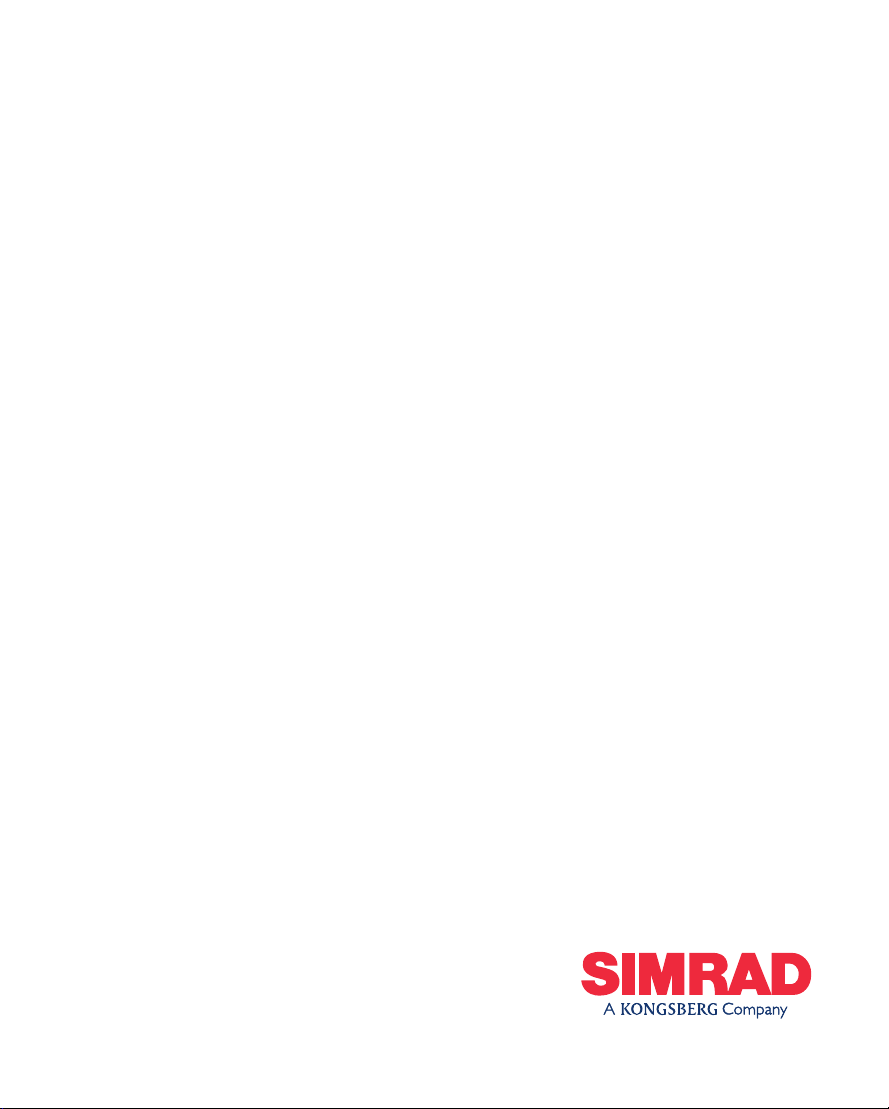
Manual
Simrad MS50
Satellite Terminal
Page 2
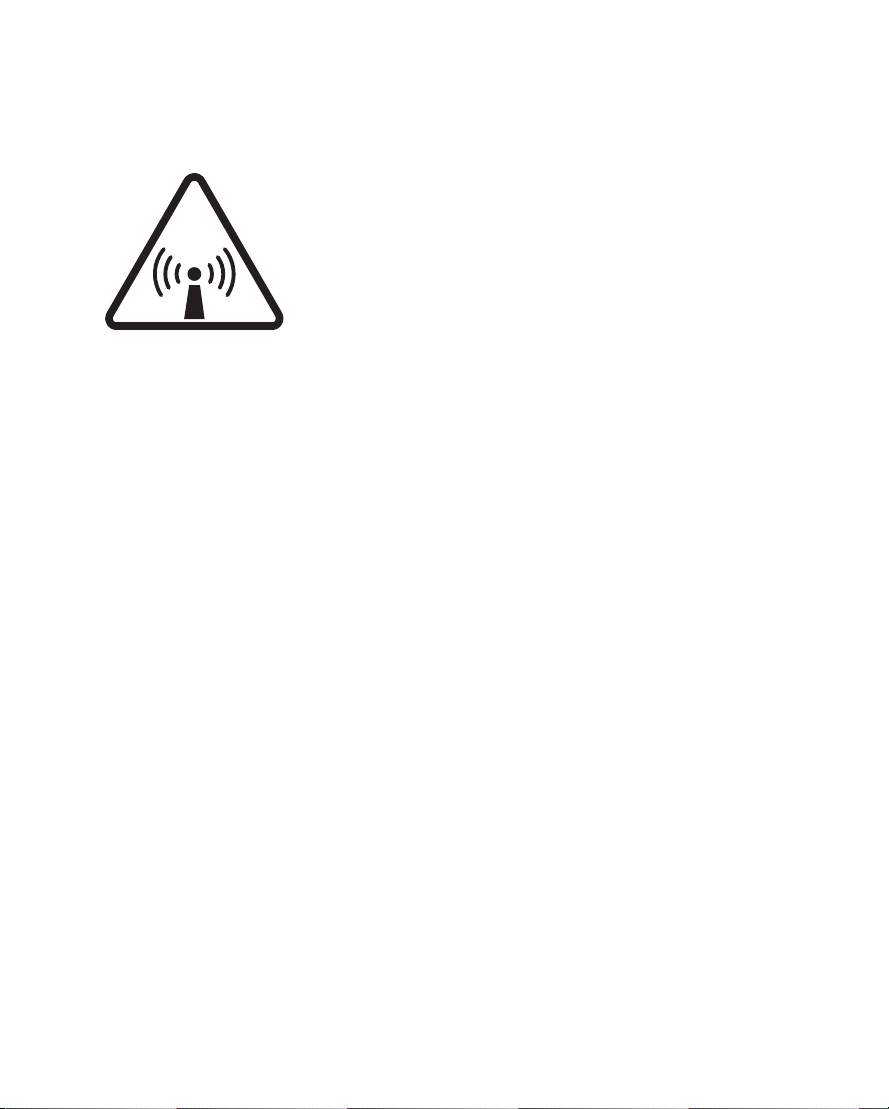
RADIATION WARNING
High levels of radio frequency radiation are considered health hazardous. Although no single value of
“safe radiation level” has been agreed upon by all
countries, the American National Standards Institute
(ANSI/LEEE C95.1-1992) recommends that people
should not be exposed to radiation stronger than
1 milliwatt per square centimetre at the frequencies
used in the SIMRAD MS50 terminal. Accordingly, the
RADIO FREQUENCY RADIATION
HAZARD - KEEP CLEAR
1 METRE MINIMUM
operator of the terminal should ensure that the area
extending 1 metre from the front of the antenna be
kept clear of personnel when the terminal is transmitting.
OBTAINING LICENSING FOR INMARSAT TERMINALS
Under rights given under ITU Radio Regulations, local telecommunications
administrations establish and enforce national rules and regulations governing
types of emissions, power levels, and other parameters that effect the purity of
signal, which may be radiated in the various frequency bands of the radio spectrum.
To legally operate an Inmarsat terminal, it is necessary to obtain permission from
the local telecommunications regulatory authorities of the country you are operating within. Using your terminal in any country without permission causes you to
run the risk of confiscation of the terminal or legal action from local authorities.
Normal practice for taking telecommunications into another country is to apply for
a license before travel. If a license has not been obtained before travel, the
equipment may be put into storage by local authorities until such time as a license is obtained.
All specifications are subject to change without notice.
Page 3
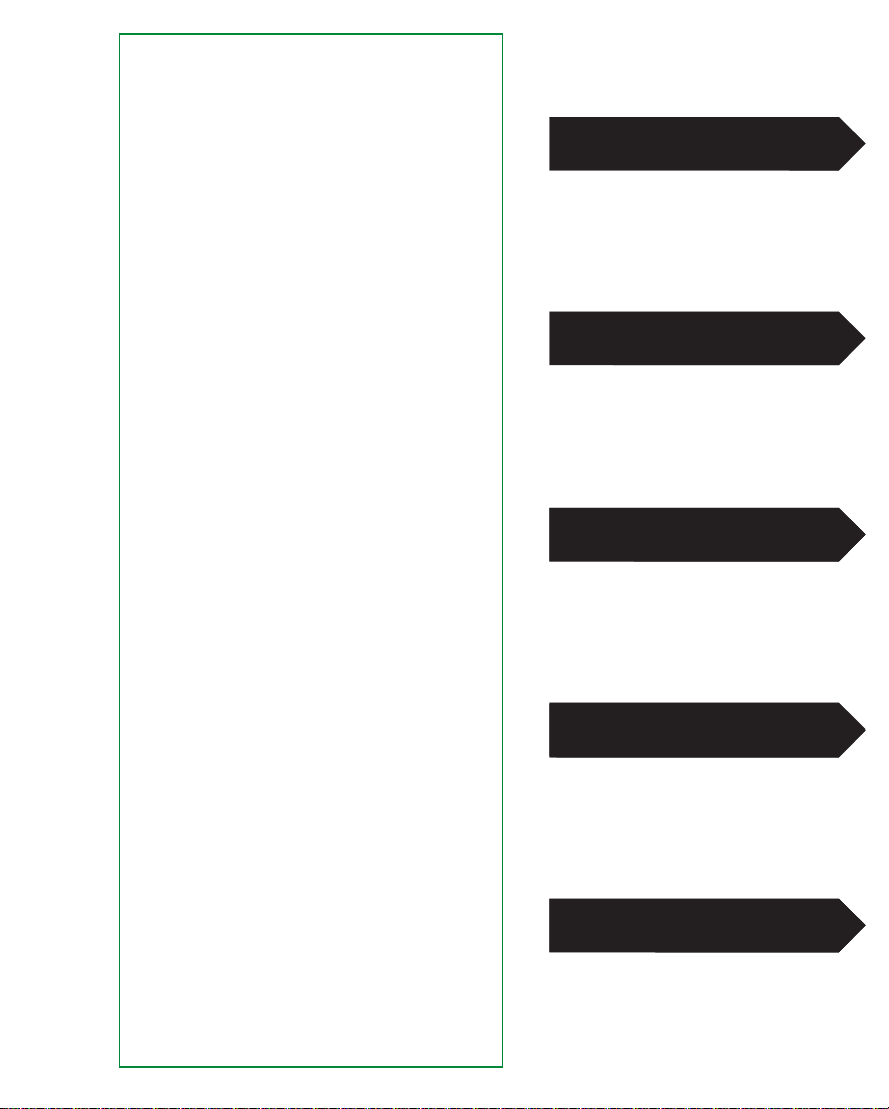
Chapter 1. Introduction
Equipment .............................................................................. 1.1
System description ................................................................ 1.6
Chapter 2. Operation
Call from Display Handset ..................................................... 2.1
Telephone features .............................................................. 2.10
Chapter 3. Telefax Service
Setting up ............................................................................... 3.1
Using telefax with Simrad MS50 ............................................ 3.2
Chapter 4. Data Service
Setting up ............................................................................... 4.1
Starting from PC .................................................................... 4.3
Sending NIMS message ........................................................ 4.6
Receiving NIMS message ..................................................... 4.8
Functions ............................................................................. 4.10
Last number list ................................................................... 4.12
Phone book .......................................................................... 4.13
Key lock ............................................................................... 4.15
Default Net service provider & terrestrial network ............... 4.16
User access ......................................................................... 4.17
Data/printer port setup ......................................................... 4.20
Phone setup ......................................................................... 4.23
Setting date and time ........................................................ 4.23
Setting key lock ................................................................. 4.24
Language setup ................................................................ 4.25
Language reset ................................................................. 4.26
Mailbox access numbers .................................................. 4.27
Call charge setup .............................................................. 4.28
Traffic log ............................................................................. 4.29
Precharge ............................................................................ 4.32
Precharge on SIM card ..................................................... 4.38
Advanced functions:
Access control ..................................................................... 4.40
Restricted dialing .............................................................. 4.41
Restricted dialing setup ..................................................... 4.43
Access code ...................................................................... 4.44
Access code setup ............................................................ 4.45
Restricted SIM usage ........................................................ 4.46
Checking SIM restrictions ................................................. 4.47
Setting SIM restrictions ..................................................... 4.48
Satellite setup ...................................................................... 4.49
Net service provider and terrestrial network ..................... 4.49
S/A operator and terrestrial network ................................. 4.49
Configuration ....................................................................... 4.50
Port configuration .............................................................. 4.50
Net service providers ........................................................ 4.51
Power conservation .......................................................... 4.52
Set diagnostics .................................................................. 4.52
Storing of Preferred/Allowed Net service provider
and Stand Alone operator on the SIM Card ...................... 4.53
Charge tone ...................................................................... 4.55
Information available ............................................................ 4.56
IMN numbers .................................................................... 4.56
Misc. version ID information .............................................. 4.57
Oscillator compensation .................................................... 4.57
Network status .................................................................. 4.57
Installation ............................................................................ 4.58
Paid functions ................................................................... 4.58
Phone name setup ............................................................ 4.58
Chapter 5. Appendices / Index
Appendix A
Telephone country codes .................................................... A-1
Service address codes ........................................................ A-5
Appendix B
Installation of Simrad MS50 ................................................ B-1
Installation of Marine Antenna............................................. B-4
Installation of Voyager Antenna ........................................ B-10
Mounting of Portable Antenna........................................... B-15
Installation of Provident Antenna ...................................... B-18
Optional antenna cable ..................................................... B-22
Appendix C
AT commands .................................................................... C-1
DTE interface ................................................................... C-17
Appendix D
Secure voice (option) ......................................................... D-1
Aero functions (option) ....................................................... D-2
Appendix E
List of terms ........................................................................ E-1
Appendix F
Troubleshooting .................................................................. F-1
1. Introduction
2. Operation
3. Telefax Service
4. Data Service
5. Appendices
Simrad MS50 – User’s Manual
Doc. No. QLZB 911073-4 Rev. B Copytema 04/99
Page 4
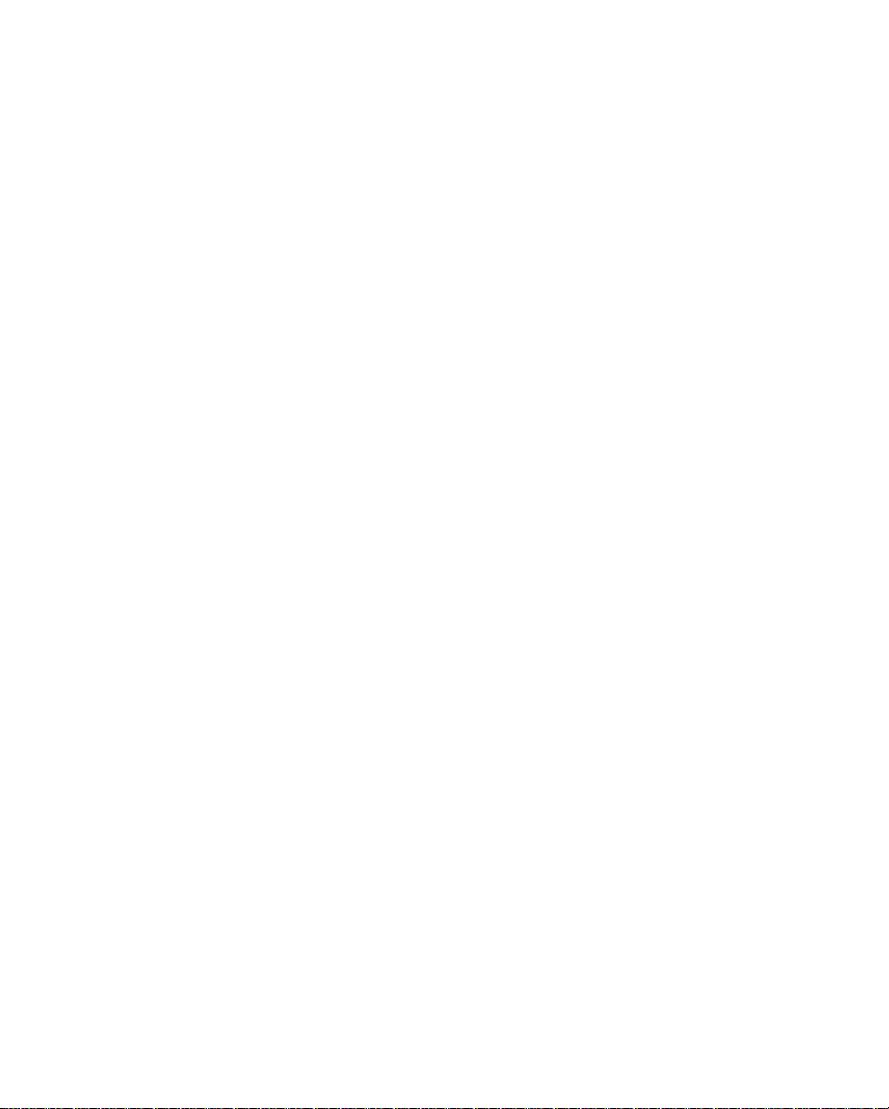
Page 5

Contents
Equipment .................................................................................. 1.1
System description ..................................................................... 1.6
Chapter 1. Introduction
INTRODUCTION
The design and specifications of the
equipment may be changed without notice.
Simrad MS50 – User’s Manual
Page 6

Page 7
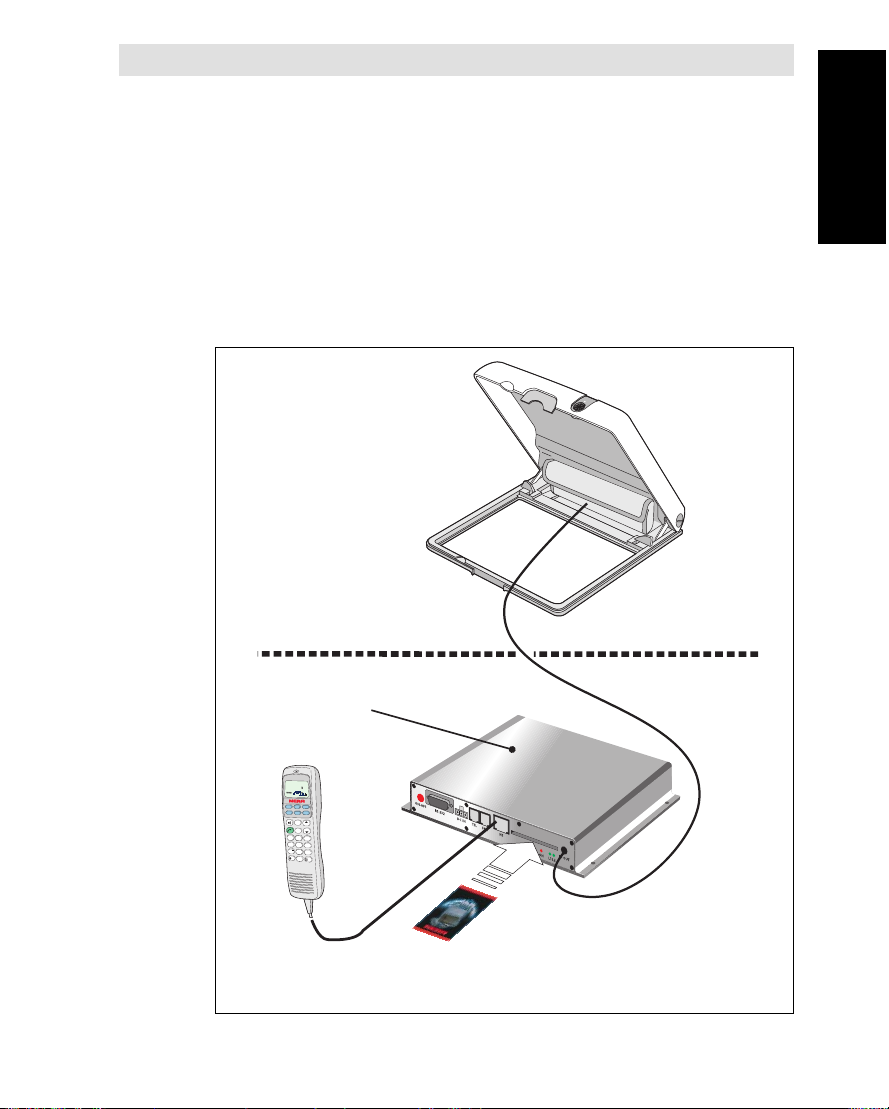
Chapter 1. Introduction
General
The Simrad MS50 terminal provides access to the international dialup telephone, facsimile and data networks via the
Inmarsat 3 Spot Beam satellite system.
The terminal comprises:
• Simrad MS50
• Antenna Unit including RF transceiver (option).
See next page for alternatives.
• Display Handset or telephone (option)
A single coax cable links Simrad MS50 and Antenna Unit.
Example of antenna:
Portable
Antenna Unit
Equipment
Equipment
Coax cable
Simrad MS50
D
I
A
L
0
0
+
I
N
T
L
T
E
L
.
N
O
.
+
S
H
I
F
T
B
A
T
A
L
P
H
A
O
N
F
U
N
C
ALPHA
E
N
T
E
R
M
O
R
E
/
L
E
S
S
H
I
F
T
H
E
L
P
P
T
T
O
N
/
O
F
F
L
I
S
T
L
I
S
T
D
E
L
E
S
C
P
L
A
Y
A
B
C
1
D
E
F
2
G
H
I
3
J
K
L
4
M
N
O
5
P
Q
R
6
T
A
X
L
I
G
H
T
S
T
U
7
VWX
8
Y
Z
Æ
9
D
A
T
A
Ø
Å
.
Ä
Ö
Ü
0
S
P
C
Display Handset
SIM card
or telephone.
(option)
Figure 1.1 Simrad MS50 w/Portable Antenna.
Simrad MS50 – Chapter 1. Introduction 1.1
Page 8
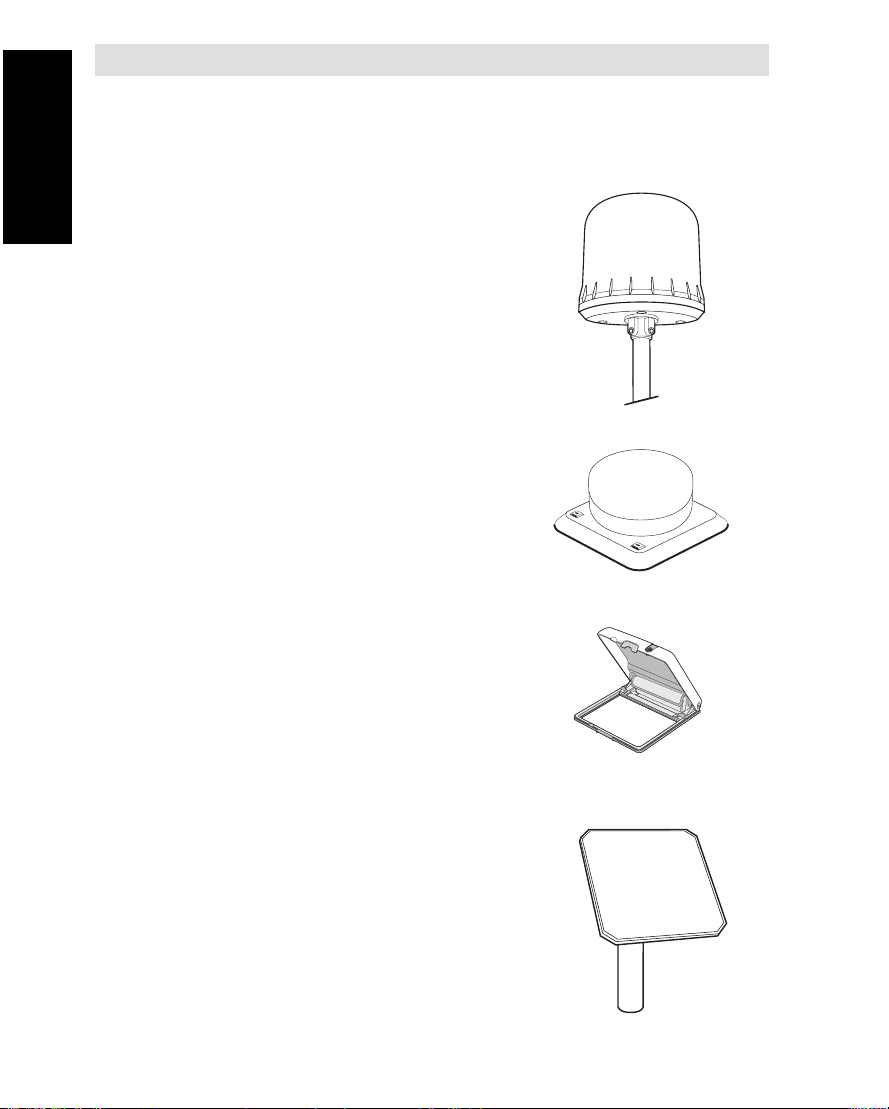
Equipment cont’d
Antenna Unit (option)
The following types of Antenna Units are available for use with the
Simrad MS50 terminal:
Equipment cont’d
Tracking antenna:
• Marine antenna designed for use
• Voyager antenna designed for
Fixed antenna:
• Portable antenna designed for
on marine crafts, leisure yachts
and work boats alike.
use on vehicles, trains or
riverboats.
semi- or fixed mounting on a flat
surface,
or tripod.
• Provident designed to provide
telecommunication services for
remote villages, farms, businesses,
construction sites etc.
Simrad MS50 – Chapter 1. Introduction1.2
Page 9
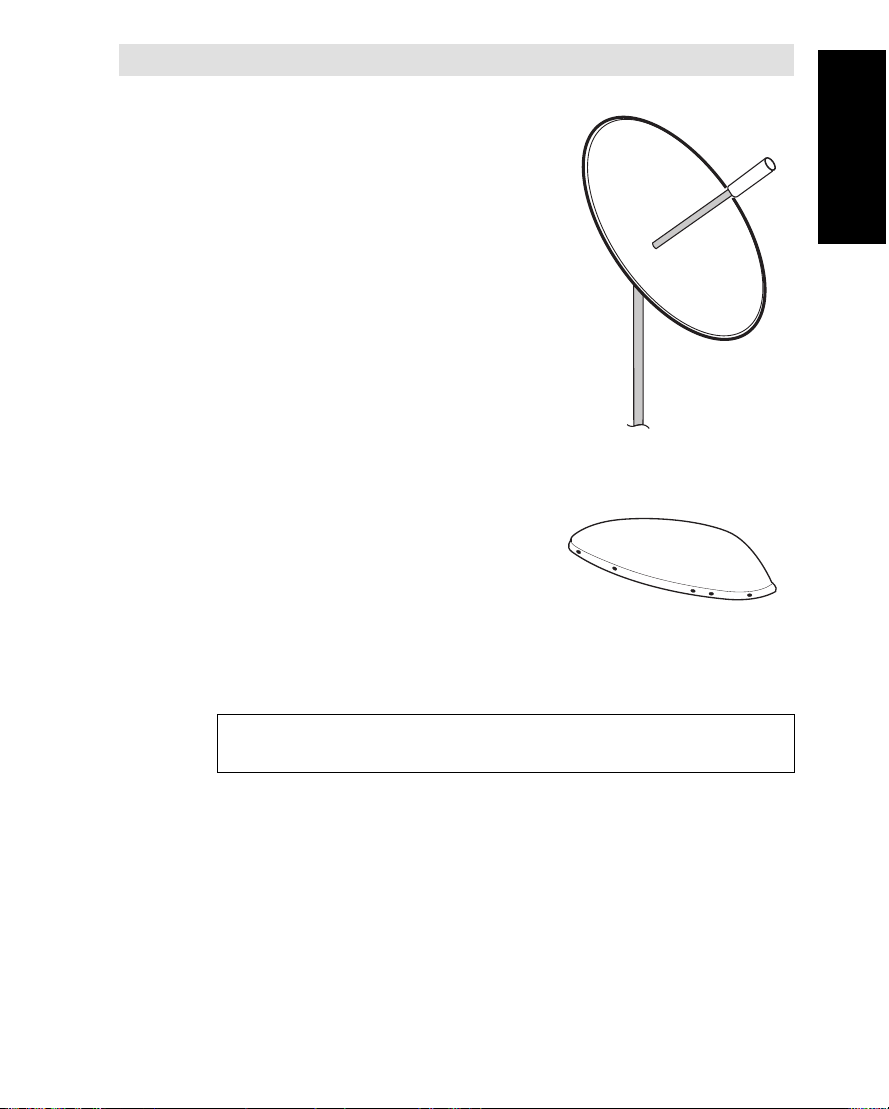
• Expander, which allows simultanous
operation of up to six WorldPhone
Telephone Units through a one meter
parabolic dish antenna.
See separate information.
• Aero, intended for use on the
small to medium size aircraft.
See separate information.
Equipment cont’d
Equipment cont’d
Note!
It is advisable to turn off the equipment prior to switching antenna.
Simrad MS50 – Chapter 1. Introduction 1.3
Page 10
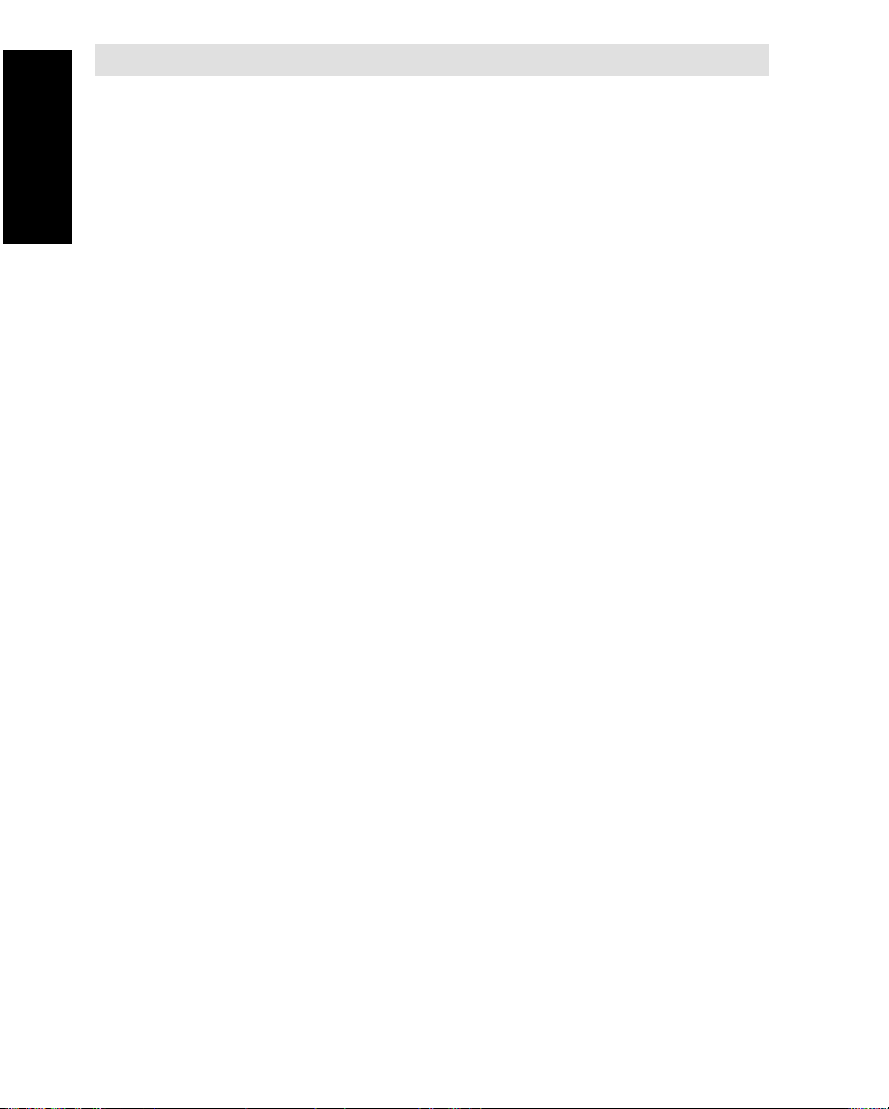
Equipment cont’d
Display handset (option)
Apart from normal voice communication, the Display Handset offers
the following functions:
• PIN protection (Personal Id Number)
Equipment cont’d
Telephone (option)
SIM card
• Phone book
• Manual selection of satellite Ocean Region
• Selection of default Net service provider
See chapter 2. Operation
Simrad MS50 may be delivered with an ordinary DTMF telephone for
basic voice communication.
A cordless base station or PABX can be delivered as option.
The SIM card (Subscriber Identity Module) carries subscription information from your Inmarsat Service Provider (ISP) or Net service provider on
an integrated circuit. The Simrad MS50 used with the SIM card assumes
the identity of the SIM card.
The SIM card has its own set of numbers on which the user can be
contacted irrespective of the Simrad MS50 used. All outgoing calls will be
billed to the owner of the SIM card.
The SIM card is protected by means of a lock code. When buying a
SIM card you will receive a Personal Identification Number (PIN) that
will contain up to 8 digits. Contact your dealer if you do not have your
PIN code.
If the PIN code entered does not match the PIN code on the SIM
card, operation with that particular SIM card will lock-up after three
failed attempts.
You must then use the SIM un-block code (PUK code) provided by
your ISP to un-lock the card. Contact your dealer if you do not have
the PUK code.
Note! When using the PUK, the SIM PIN is set to 1 2 3 4.
For procedures on how to change or disable the PIN code, see
"User access" in chapter 4. Data service.
Simrad MS50 – Chapter 1. Introduction1.4
Page 11
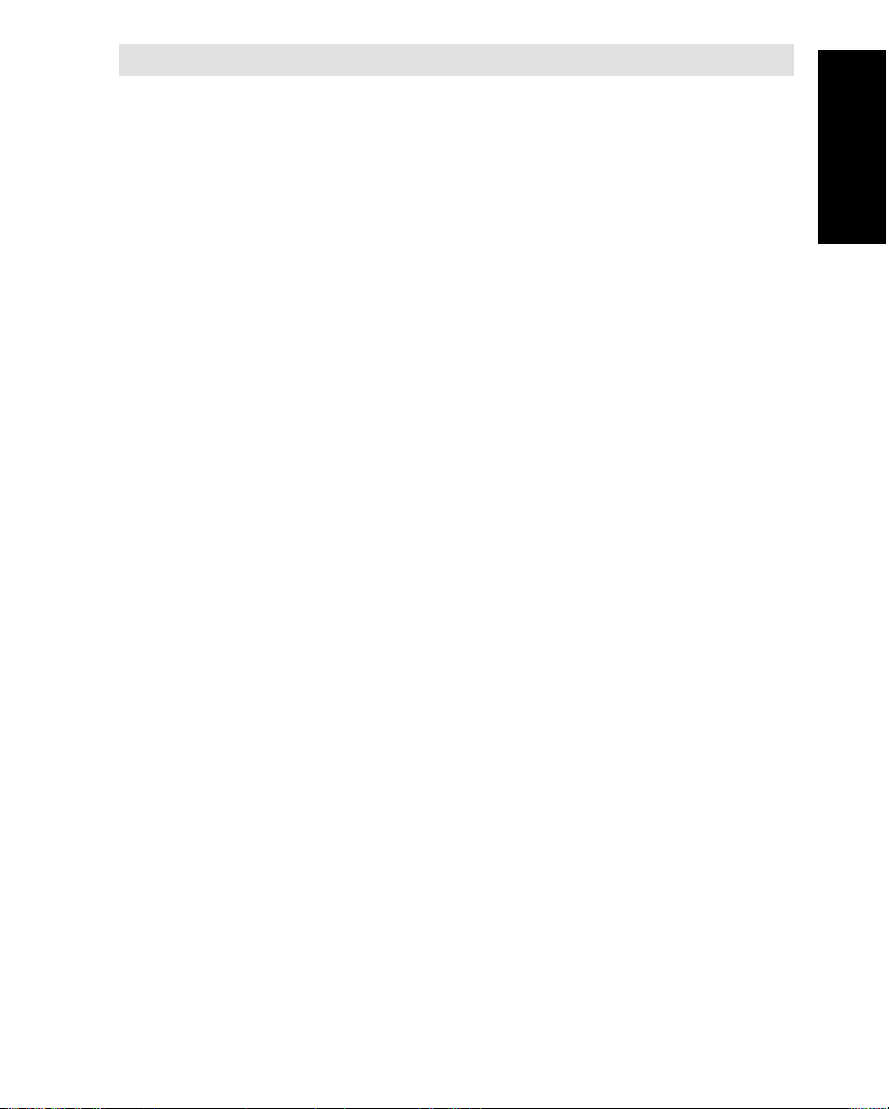
The SIM card can store miscellaneous information, f.ex.:
• PIN code (Personal Identification Number)
• Last number list (previously called numbers)
• Phone book
• Allowed and preferred Net service providers
Note! When using SIM card, the accessibility of the functions described in this manual will depend on the card supplier.
Telefax service
The Telefax facility supports Group 3 fax transmission at a rate of
2.4 Kbps. The telefax is assigned a separate incoming call number.
see chapter 3. Telefax service.
Data service
A PC can be connected for individual setup and operation of all
functions of Simrad MS50, see chapter 4. Data Service.
The PC also allows the use of the built in Data Transmission Serv-
ice without the aid of a modem or data card, see chapter 4. Data
service.
The Asynchronous Data (ASD) system provides 2.4 Kbps data transfer between two Simrad MS50s, or between a Simrad MS50 and the
fixed international network.
The Data Transmission Service is assigned a separate incoming call
number.
Equipment cont’d
Equipment cont’d
Mail service
With PC connected to Simrad MS50, the Internet Messages Service
(NIMS) allows a message of maximum 1024 characters to be sent to
the Simrad MS50 from a website, or from the Simrad MS50 to an email address or another Simrad MS50.
NIMS messages are addressed to a response NIMS IMN number.
See also appendix E.
Simrad MS50 – Chapter 1. Introduction 1.5
Page 12
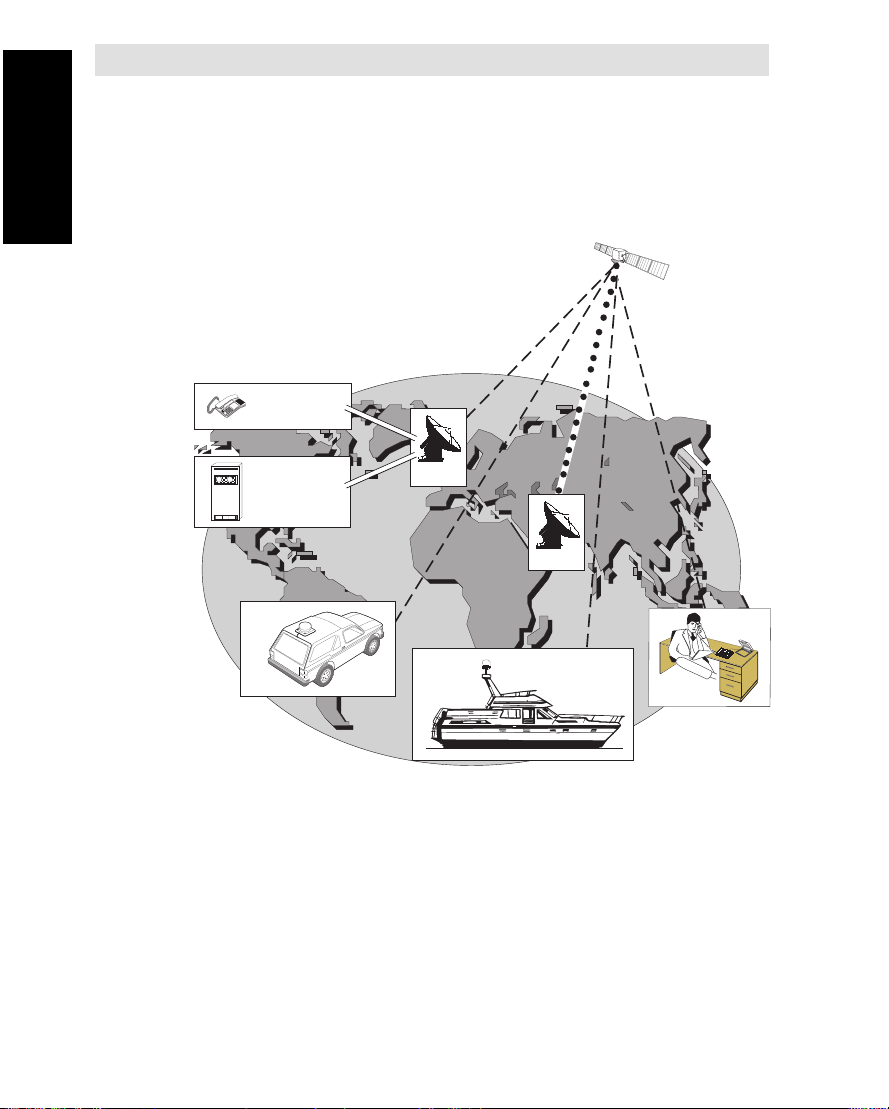
System description
Inmarsat Mini-M system
Inmarsat Mini-M is a satellite communications system that provides
highly-reliable telephone, data and facsimile communication to and
from mobile subscribers anywhere within the worldwide coverage
area of the Inmarsat 3 Spot Beam system, see map on next page.
System description
NCS: Network Coordinating Station
LES: Land Earth Station
MES: Mobile Earth Station
R
P
7
–
4
8
1
5
S
2
6
0
3
#
R
(w/Net service providers)
(WorldPhone terminal)
Simrad MS50 terminal
TELEPHONE
9
NETWORKS
DATA
NETWORKS
MES
LES
NCS
MES
MES
Figure 1.2 Overwiew of the Inmarsat Mini-M system.
Simrad MS50 – Chapter 1. Introduction1.6
Page 13
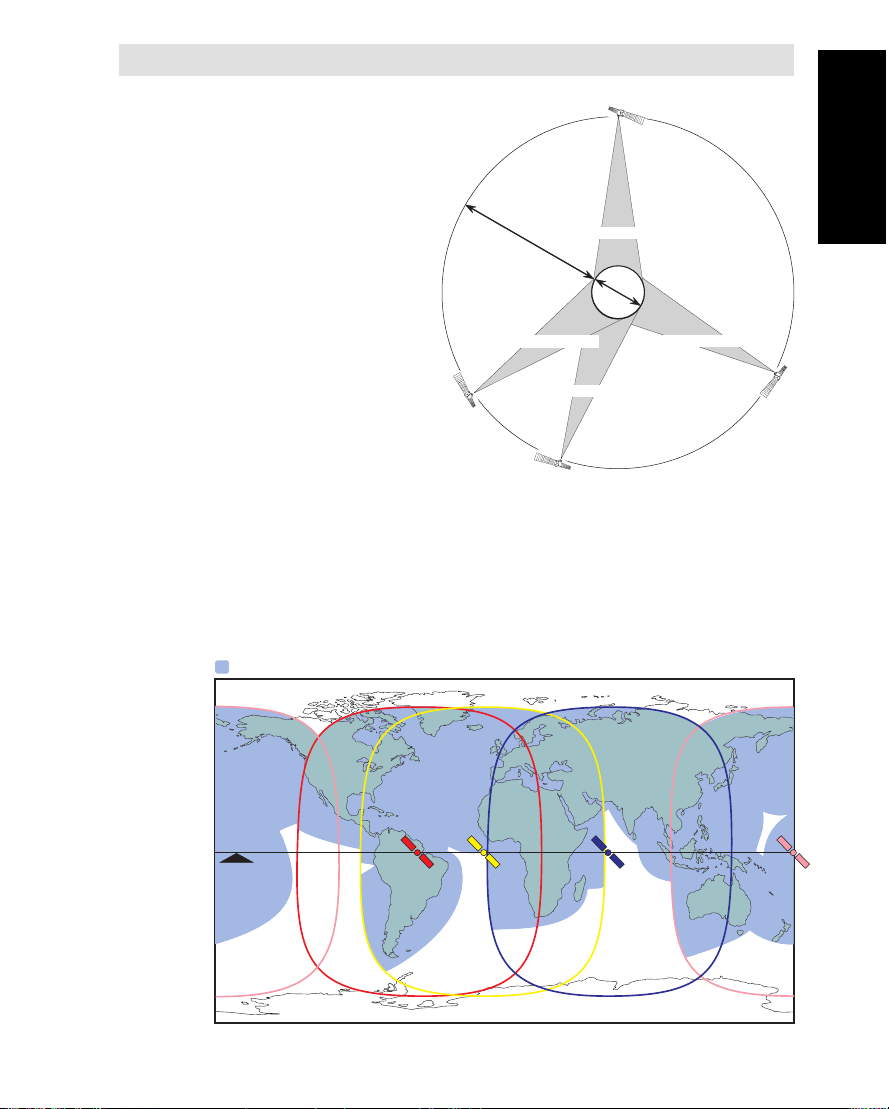
System description cont’d
System satellites
The satellites are positioned in
a geostationary orbit above
the equator at approximately 35700 km
altitude.
See figure 1.3.
In geostationary orbit,
each satellite moves at
the same rate as the
earth, and so remains
in the same relative
position to the earth.
The satellites cover approximately 1/4 of the earth
each, called Ocean Regions:
AOR-W Atlantic Ocean West Region
AOR-E Atlantic Ocean East Region
IOR Indian Ocean Region
POR Pacific Ocean Region
The coverage area of the satellites for Simrad MS50 (Mini-M) is
shown on the map below. Communication is possible in areas
marked with grey.
WorldPhone coverage
Simrad MS50 coverage
AOR-W
35700 km
Atlantic Ocean Region (West)
54
°W
AOR-E
Atlantic Ocean Region (East)
15.5
°W
178°E
Pacific Ocean Region
Q
U
E
A
T
12000 km
O
R
EA
RTH
Indian Ocean Region
Satellite positions
IOR
System description cont’d
°E
64.5
Figure 1.3
POR
Equator
Simrad MS50 – Chapter 1. Introduction 1.7
Page 14
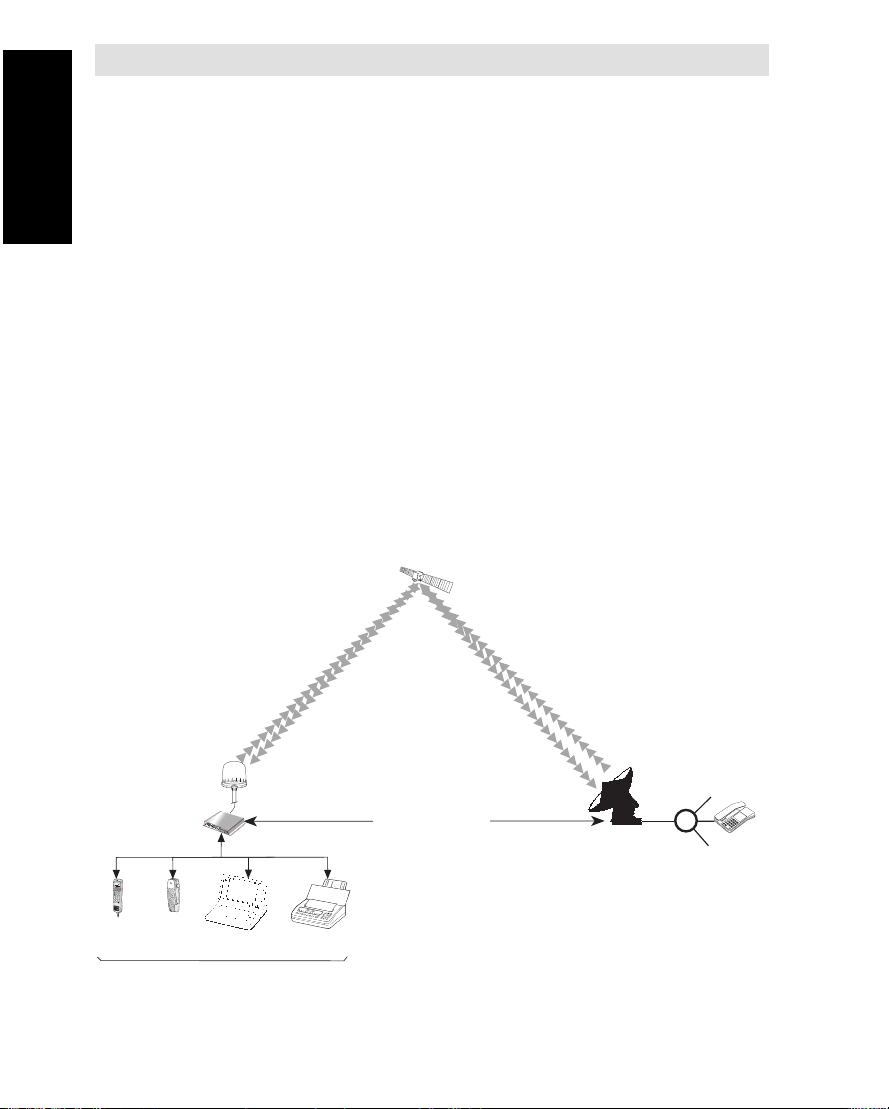
System description cont’d
Simrad MS50 communication
The Simrad MS50 terminal provides direct telephony, telefax, NIMS
and data connection to international public networks via the Inmarsat
3 Spot Beam satellite system.
For basic operation Simrad MS50 must include:
System description cont’d
Net service provider
Calls from Mobiles
• Antenna Unit, and
• Display Handset or telephone.
For added functionality:
• PC for control and settings.
• Telefax
Only a thin coaxial cable connects Simrad MS50 to the Antenna Unit.
The Net service provider issues your user licence and IMN (Inmarsat
Mobile Number) numbers. It is also responsible for the billing of calls.
Simrad MS50
D
I
A
L
0
0
+
I
N
T
L
T
E
L
.
N
O
.
+
S
H
I
F
T
B
A
T
A
L
P
H
A
O
N
F
U
N
C
A
L
P
H
A
E
N
T
E
R
S
H
M
I
F
O
T
R
E
/
L
E
S
H
E
L
P
P
T
T
O
N
/
O
F
F
L
IST
E
L
D
S
I
S
C
E
T
L
P
L
A
Y
A
1
B
C
2
D
E
F
3
G
H
I
4
J
K
L
M
5
N
O
6
P
Q
R
T
A
X
7
S
T
U
L
I
G
H
T
8
V
W
X
9
Y
Z
Æ
D
A
T
A
Ø
Å
.
0
Ä
Ö
Ü
S
P
C
Telephone
Display
Handset
Additional equipment
Marine
Antenna
PC
Path established by
the Simrad MS50
terminal via satellite.
Telefax
Figure 1.4 Communication path.
Simrad MS50 – Chapter 1. Introduction1.8
Telefax
PC/modem
Public
Telephone
Network
Page 15
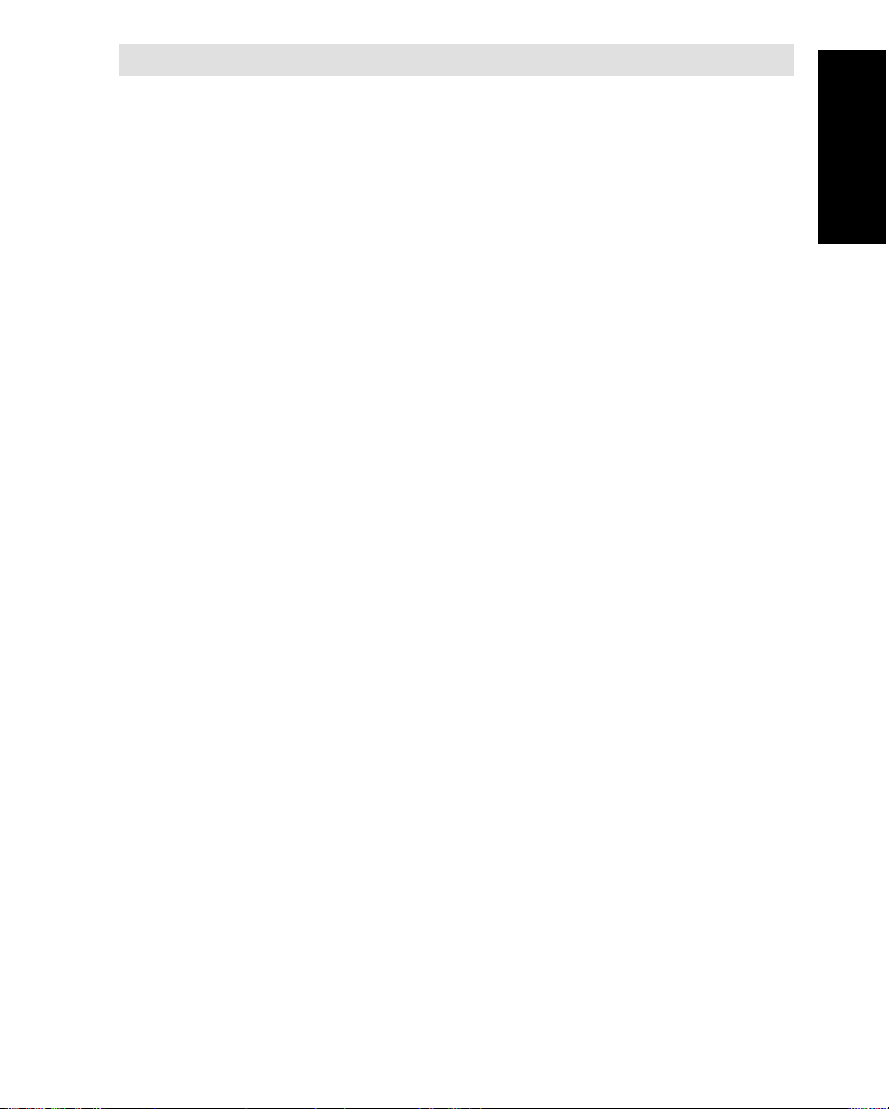
To make an outgoing call, you use a standard international telephone
number with the 00 prefix. The mobile automatically includes information to identify the MES and the particular port that originates the call.
Simrad MS50 has four ports configured for: display handset, telephone, telefax and data.
The LES uses the port identifying information (OI) for billing purposes.
The mobile transmits the dialing information on a channel specially
assigned by the NCS, to the LES, which also has been instructed to
tune to the same channel. LES routes the call over the public telecommunications networks to the intended destination. When the
called party responds, the call proceeds.
Calls to Mobiles
The Simrad MS50 terminal receives incoming calls via the IMN phone
numbers. IMN numbers are assigned to the following ports:
Calls are made as ordinary international (Satellite) calls where each
Ocean Region has an international country code. If an area is covered by more than one satellite, it is necessary that the caller knows
which satellite (Ocean Region) the mobile is tuned to, or if not known
try the other satellite(s).
The international codes to the four Ocean Regions are as follows:
Note! Some Net service providers support the common Ocean Region access no. 870, which connects the call to the dialed Simrad
MS50 regardless of the Ocean Region the user currently communicates through.
System description cont’d
System description cont’d
• Display Handset (HS port)
• Telephone (TEL port)
• Data service (DATA port)
• Telefax service (FAX port)
• NIMS service
• Atlantic Ocean East Region: 871
• Pacific Ocean Region: 872
• Indian Ocean Region: 873
• Atlantic Ocean West Region: 874
Services
• Telephone calls – basic telephony services.
• Telefax – CCITT Group 3 facsimile services, 2.4 kbps.
• Data communication – Hayes compatible 2.4 kbps data service.
• Mail service – NIMS
Simrad MS50 – Chapter 1. Introduction 1.9
Page 16
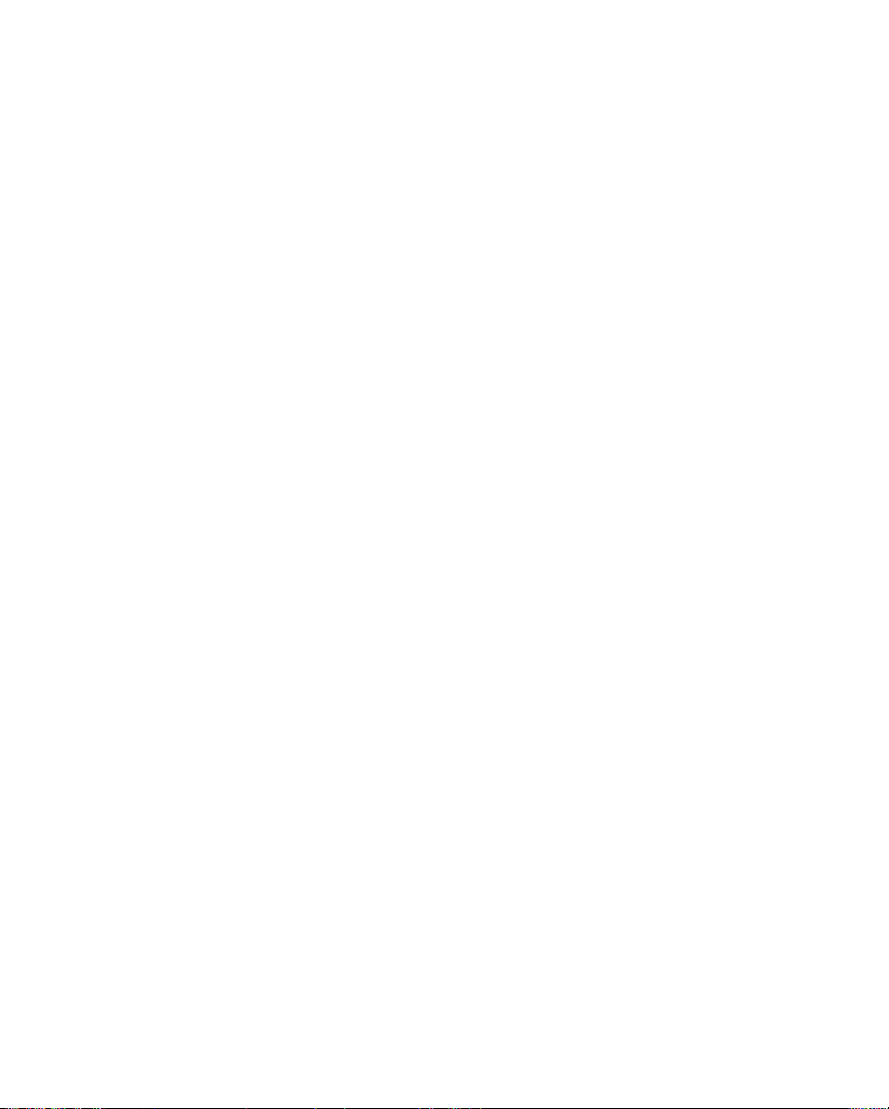
Page 17
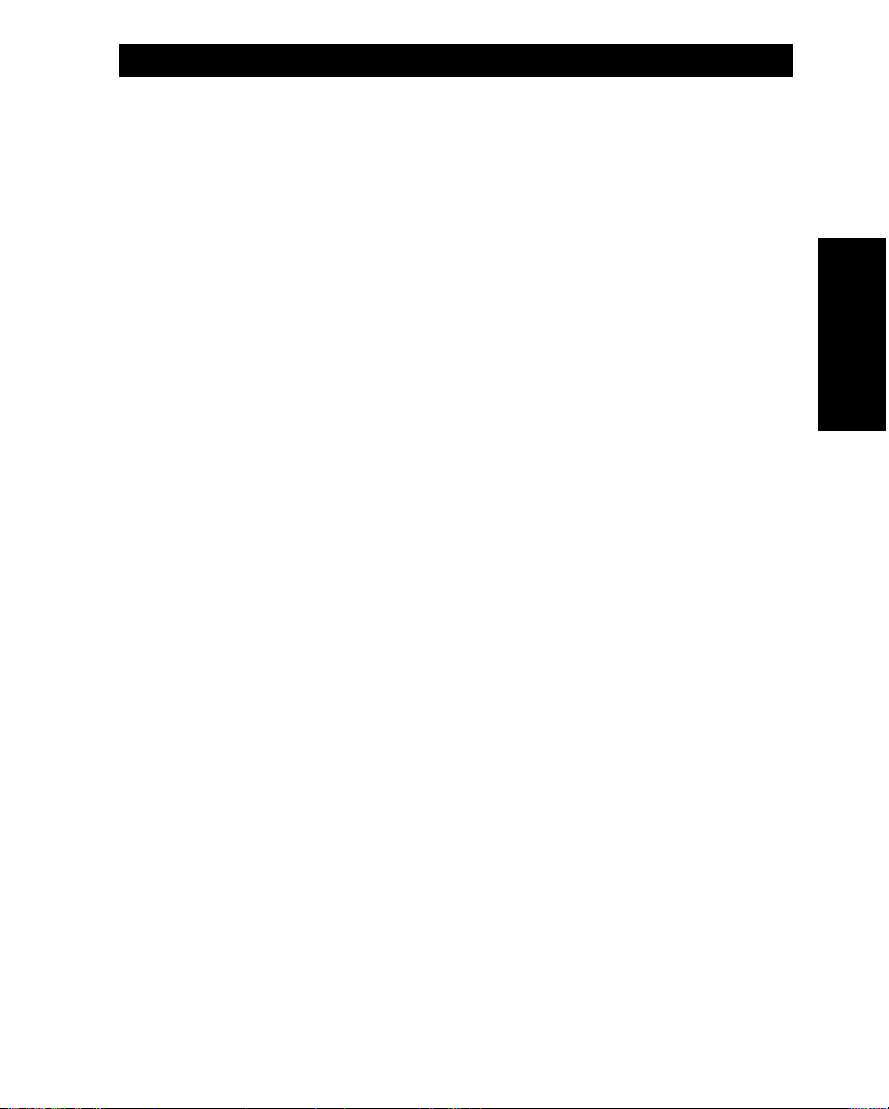
Contents Chapter 2. Operation
Call from Display Handset .......................................................... 2.1
Telephone features ................................................................... 2.10
OPERATION
The design and specifications of the
equipment may be changed without notice.
Simrad MS50 – User’s Manual
Page 18
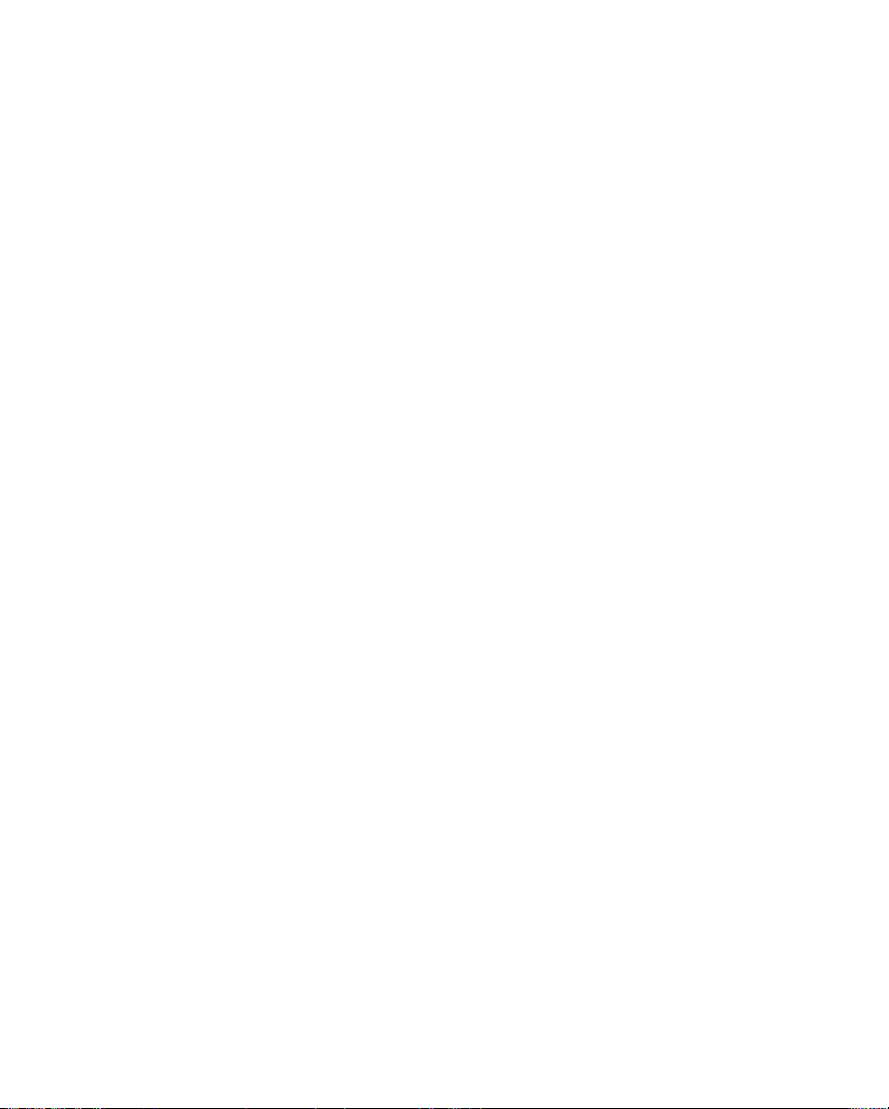
Page 19
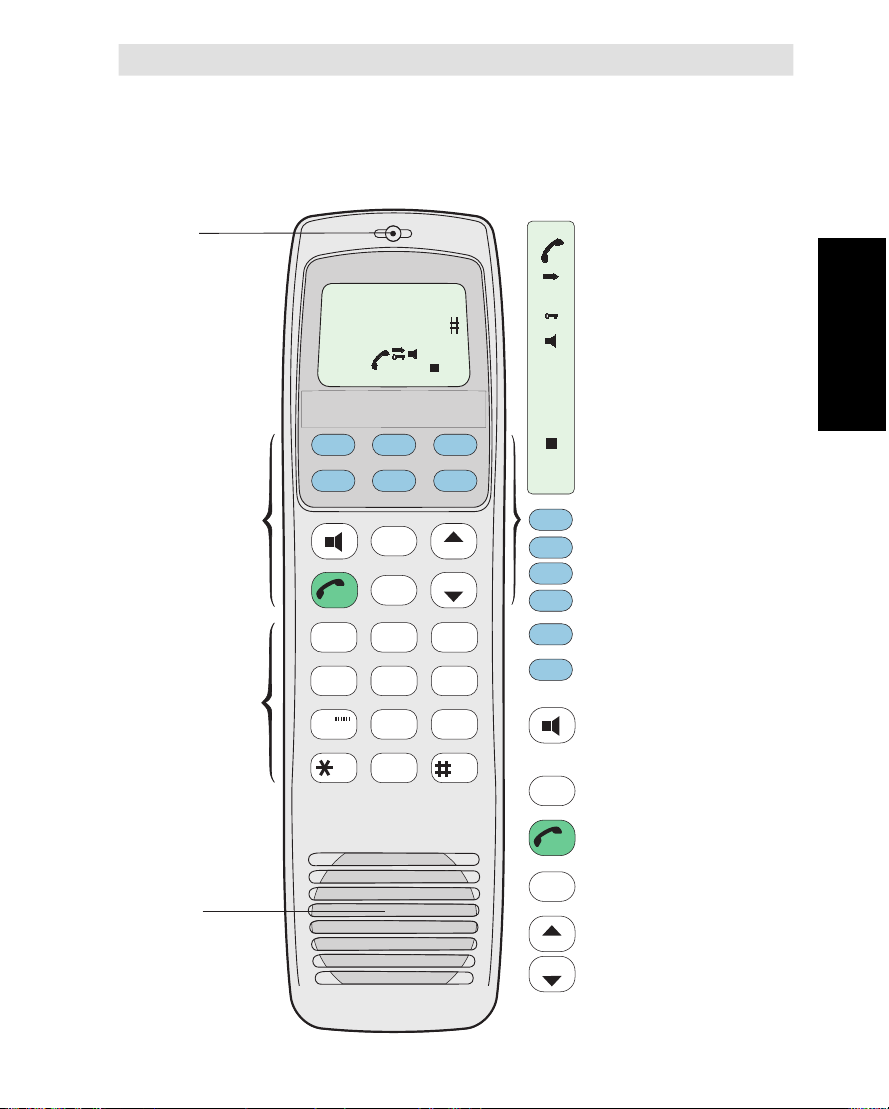
Chapter 2. Operation
Call from Display Handset
Display and keys
The Display Handset is used for telephone calls and basic functions.
Additional control of functions and other facilities must be done from a PC con-
nected to Simrad MS50, see chapter 4. Data Service.
Handsfree
microphone
2 x 12 character
alphanumerical
LCD display.
Auxiliary keys:
Allows selection of
secondary functions,
displaying additional
information, volume
and contrast
adjustment
etc.
Number keys:
Only the number keys
are required to call
the end subscriber.
Pressing ALPHA
selects letter entries.
Pressing SHIFT
selects secondary
functions.
Dial 00+Intn
Phone No.+
SHIFT
ALPHA
ON
FUNC ALPHA ENTER
MORE/
SHIFT
13
456
789
HELP
ON/OFF
DEL
ESC
2
ABC
JKL MNO PQR
STU VWX
DATA
0
PLAY
DEF
TAX LIGHT
ÄÖÜ
LES
PTT
LIST
LIST
GHI
YZÆ
SPCØÅ.
SHIFT
ALPHA
ON
FUNC
ALPHA
ENTER
SHIFT
MORE/
HELP
LES
PTT
ON/OFF
Displayed when applicable:
• at hook OFF
• when additional info/help is
available.
• when SIM card is inserted
• when loudspeaker is ON.
• when pressing SHIFT to use
secondary functions.
• when pressing ALPHA to select
keypad letters.
• when receiving a call. Stops
flashing during communication.
• when power is turned ON.
Selects functions
Selects alphabetic key function
Enters selected choice.
Selects secondary functions.
Displays additional
information/help.
Not in use
Turns internal loudspeaker
ON/OFF.
Switches between handsfree
and normal use.
Switches Simrad MS50 on/off.
Call from Display Handset
Toggles hook switch, or reverts
ESC
to previous position.
Deletes last character entry, or
Handsfree
loudspeaker
DEL
complete entry.
Adjusts volume or contrast.
LIST
Steps down/up through function
menu/choices.
LIST
LIST scrolls through choices .
Simrad MS50 – Chapter 2. Operation 2.1
Page 20
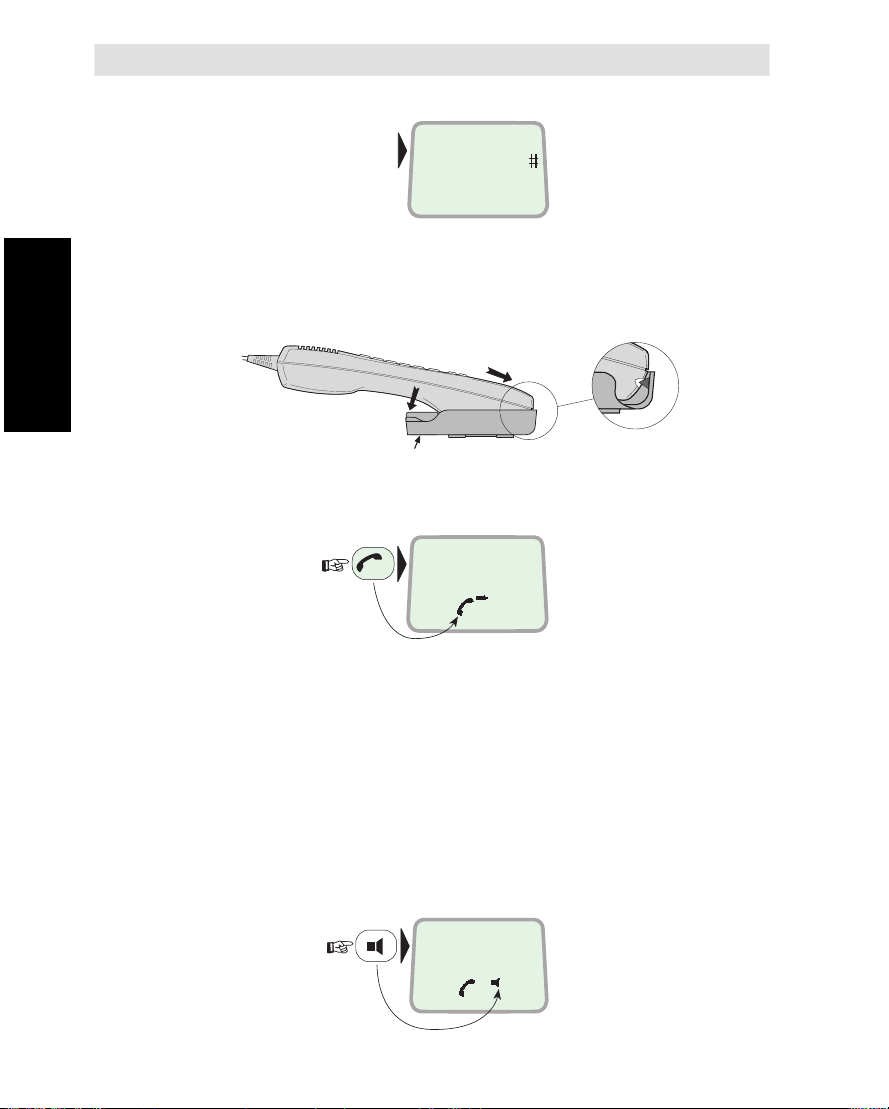
Call from Display Handset cont’d
Idle mode
Hook ON/OFF
Call from Display
Handset cont’d
The following message
appears in the display
when in IDLE mode:
Dial 00+Intn
Phone No.+
470
ON
The Display Handset is secured in a desk- or wall-mounted bracket:
c
lic
k
!
Hook ON/OFF magnet
A magnet toggles the internal hook switch. The switch can also be
toggled with the combined HOOK ON/OFF and ESCAPE key:
Telenor
ESC
?
470
ON
Beeps in the handset
Before contact is established with the selected satellite beeps indicate
attempts.
Loudspeaker
When off-hook the loudspeaker key toggles the Display Handset
loudspeaker ON and OFF:
Telenor
?
470
Simrad MS50 – Chapter 2. Operation2.2
ON
Page 21
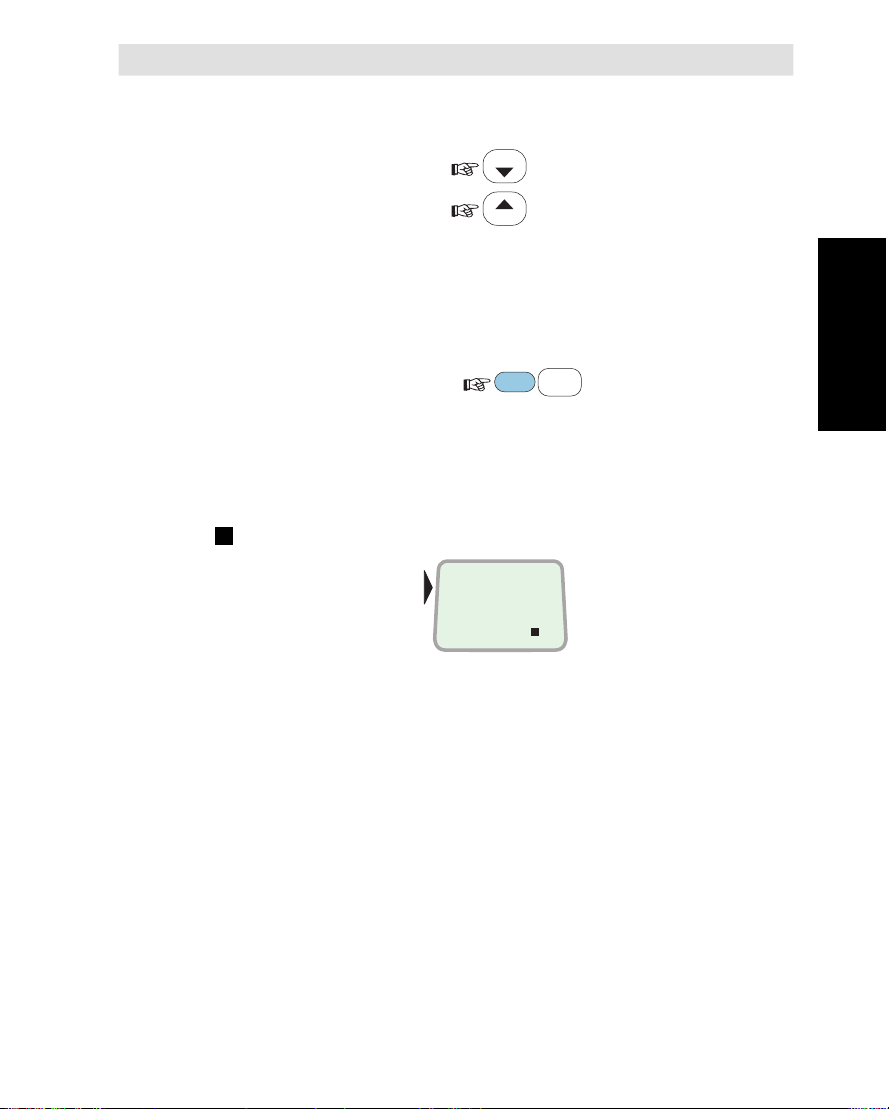
Volume control
The received volume in the Display Handset may be adjusted during a call:
• Reducing the volume:
Call from Display Handset cont’d
LIST
• Increasing the volume:
The volume is reset when clearing the call.
Light in display and keys
• Turns on during activity (default)
• For permanent light, press
Repeat strokes to turn light off, and repeat again to revert to
"activity" mode of illumination.
Incoming call indicator
flashes when receiving a call to the Display Handset.
The indicator turns off
when the call is
established.
PIN code
The user is prompted for the 4-8 digit Personal Identification Number
each time Simrad MS50 is switched on:
• SIM PIN? (with SIM card).
• Phone PIN? (without SIM card).
Ringing
470
LIST
SHIFT
ON
LIGHT
9
YZÆ
once.
Call from Display
Handset cont’d
Note! The PIN code may also be entered from the PC, if connected,
see "Starting from PC" in chapter 4. Data Service.
Be aware that the PIN protection may have been disabled, see "User
access" in the same chapter.
Simrad MS50 – Chapter 2. Operation 2.3
Page 22
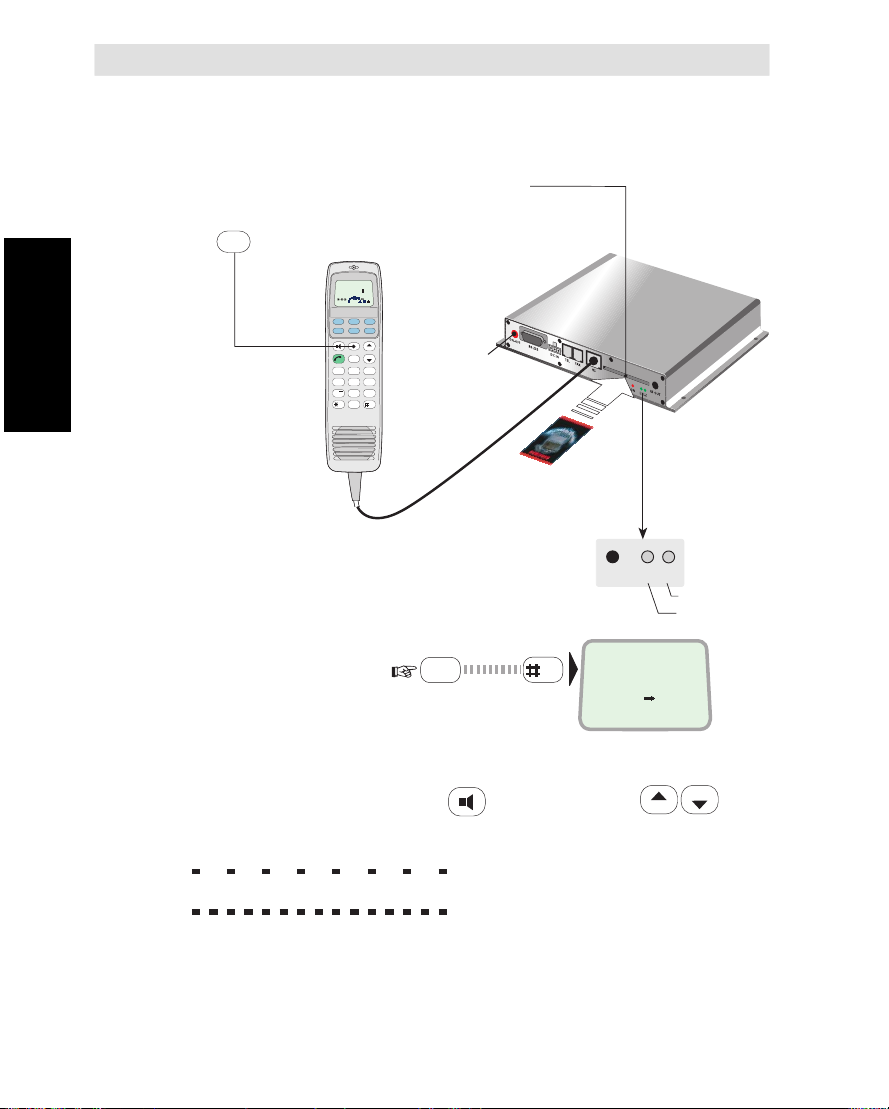
Call from Display Handset cont’d
Switching on
1 If Marine or Voyager Antenna Unit is installed, switch on Antenna
Power Supply.
2 Insert the SIM card (if SIM operated):
3 Press and hold the ON/OFF push button
ON/OFF
for 2 secs.
DIAL 00+INTL
TEL.NO.+
FUNC ALPHA ENTER
SHIFT
ESC
13
ABC2DEF
456
JKL MNO PQR
789
STU VWX
Call from Display
Handset cont’d
"ON" should
appear in the
display.
DATA
SHIFT BAT
ALPHA
ON
MORE/
LES
HELP
PTT
ON/OFF
LIST
LIST
DEL
PLAY
GHI
TAX LIGHT
YZÆ
0
ÄÖÜ
SPCØÅ.
ON-OFF
(Not in use)
Alternatively, press the ON-OFF button on
Simrad MS50.
4 Enter the
SIM PIN code:
If no SIM card is inserted, the
"Phone PIN" must be entered.
Satellite searching
5 Turn on the loudspeaker: . Adjust volume:
During the satellite search, beep tones will be heard in the Display
Handset (the green indicator L2 will flash in step with the tones):
6
When receiving a satellite signal, a short tone will sound. If it is an
Inmarsat satellite, a continuous tone will sound with varying frequency.
When closing in on a satellite, the tone should increase in frequency.
Note! Searching all satellites is the normal mode of operation.
The red ON indicator should light up:
?
SPC
SIM PIN
?
470
slow intermittent tones when searching
for any satellite.
rapid intermittent tones when searching
for a specific satellite (faster when
searching for a single satellite).
Simrad MS50 – Chapter 2. Operation2.4
ON L1 L2
ON
LIST
Search indicator
Call indicator
LIST
.
Page 23
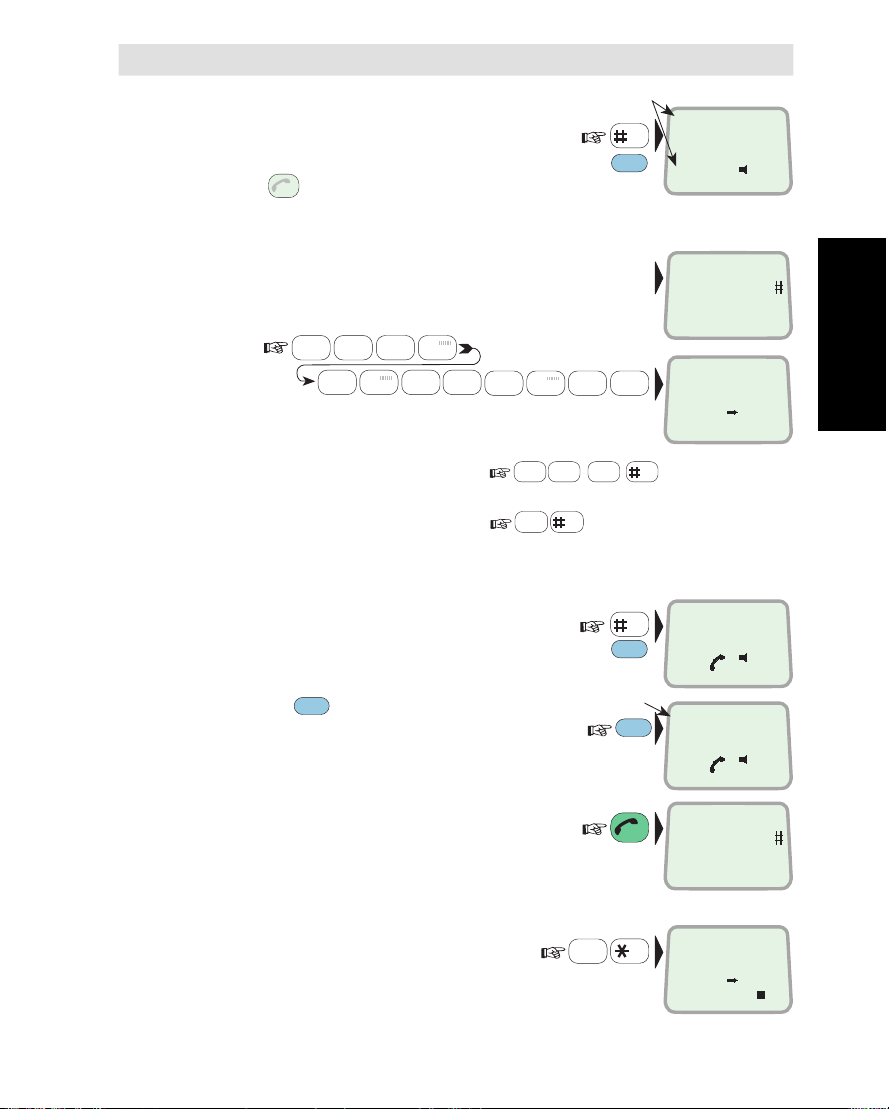
Call from Display Handset cont’d
SPC
0
ÄÖÜ
Signal strength indication
7 Accept the satellite, e.g. AOR-E:
ESC
Press
twice to choose another region, see next page.
once to restart the search,
SPC
ENTER
(or )
]
I I I I
Use AOR-E?
470
ON
8
Key in the international call prefix 00, followed by
country code and subscriber number (max. 22 digits):
0
0
ÄÖÜ
ÄÖÜ
6
PQR
7
4
STU
JKL
PLAY
2
7
STU
4
DEF
JKL
7
4
STU
JKL
0
0
ÄÖÜ
ÄÖÜ
For explanation of call numbers and list of telephone
country codes, see appendix A.
To use short number, f.ex. no 8:
PLAY
2
DEF
TAX
3
8
GHI
VWX
See "Phone book" in chapter 4. Data Service.
To retransmit last number:
See "Last number list" in chapter 4. Data Service.
See also"Telephone features" later in this chapter.
9 Initiate the call:
Slow beeps are heard during call setup.
SPC
ENTER
(or )
Ringing tone is heard until answer.
FUNC
Pressing
displays
the duration of the call as it proceeds:
The call indicator L1 lights.
10 Clear the call when finished:
Hours:minutes : seconds
FUNC
ESC
Dial 00+Intn
Phone No.+
470
Telenor
004767244700
470
SPC
Calling
Telenor
470
0:05:28
Telenor
470
Dial 00+Intn
Phone No.+
470
ON
Call from Display
ON
ON
ON
ON
Handset cont’d
Call through selected Net service provider:
PLAY
DATA
ØÅ.
002 BT
470
ON
2
11 Enter the reference code, e.g. BT:
DEF
Continue from step 1.
Note! Availability of this function depends on provider.
Simrad MS50 – Chapter 2. Operation 2.5
Page 24
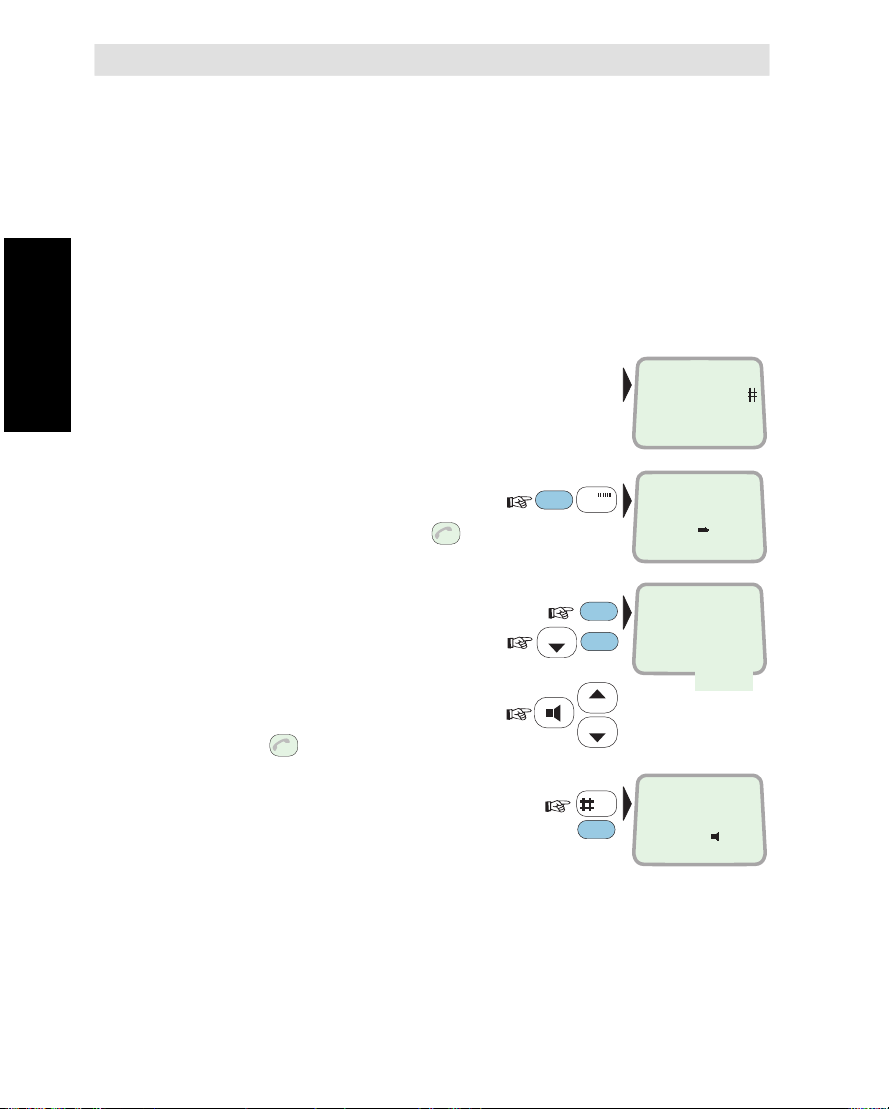
Call from Display Handset cont’d
Satellite Ocean Region
Some geographic locations allow contact with more than one Ocean
Region satellite. It is recommended to choose an Ocean Region
providing good signal quality and cost-effective communication.
Use the Satellite Coverage Map in chapter 1. Introduction to select
the Ocean Region at your location:
AOR-W Atlantic Ocean Region West: (1)
AOR–E Atlantic Ocean Region East: (2)
POR Pacific Ocean Region: (3)
IOR Indian Ocean Region: (4)
To select, starting from idle:
Call from Display
Handset cont’d
1 Enter Ocean Region select mode:
(also entered when pressing
during satellite search, see previous page.)
2 Enter list:
and scroll down to wanted region:
Turn on loudspeaker to hear
search tone, and adjust volume:
Pressing
3 Accept the satellite, e.g. AOR-E:
Note !
The antenna must be connected when selecting Ocean Region.
ESC
stops the search.
ESC
twice
SHIFT
LIST
(or )
7
FUNC
ENTER
LIST
LIST
ENTER
STU
SPC
Dial 00+Intn
Phone No.+
470
ON
]
I I I I
Use AOR-E?
470
ON
Select>All
AOR-W
AOR-E
0
ON
POR
IOR
]
I I I I
Use AOR-E?
470
ON
Simrad MS50 – Chapter 2. Operation2.6
Page 25
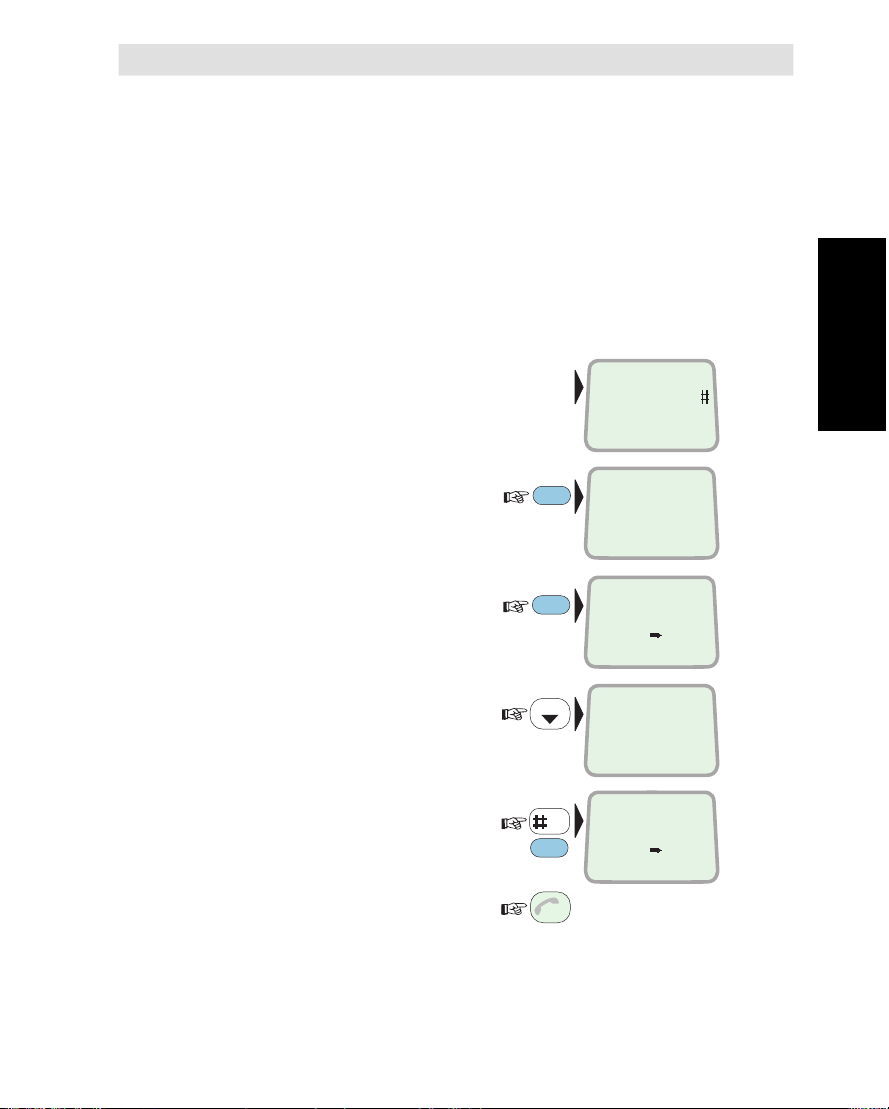
Default Net service provider
The default Inmarsat Net service provider (ISP) for a satellite (Ocean
Region) is automatically used if the user does not select another one
when making a call.
When using SIM card, selection of an ISP is restricted to one of the
allowed Net service providers!
When the Restricted Net function is enabled, and with some SIM
cards, selection of default Net service provider is not possible.
See also "Selecting default Net service provider" in chapter 4. Data
Service.
Call from Display Handset cont’d
To select:
1 Open the function MENU:
2 Display the current default Net:
3 Scroll down through list
to wanted Net service provider:
4 Store the chosen Net
service provider as default:
Revert to idle:
2x
FUNC
ENTER
LIST
SPC
ENTER
(or )
ESC
Dial 00+Intn
Phone No.+
470
ON
MENU
> Provider
1
ON
AOR-E
Telenor
004
ON
> CMC
BT
001
ON
CMC
Default Net
001
ON
Call from Display
Handset cont’d
Simrad MS50 – Chapter 2. Operation 2.7
Page 26
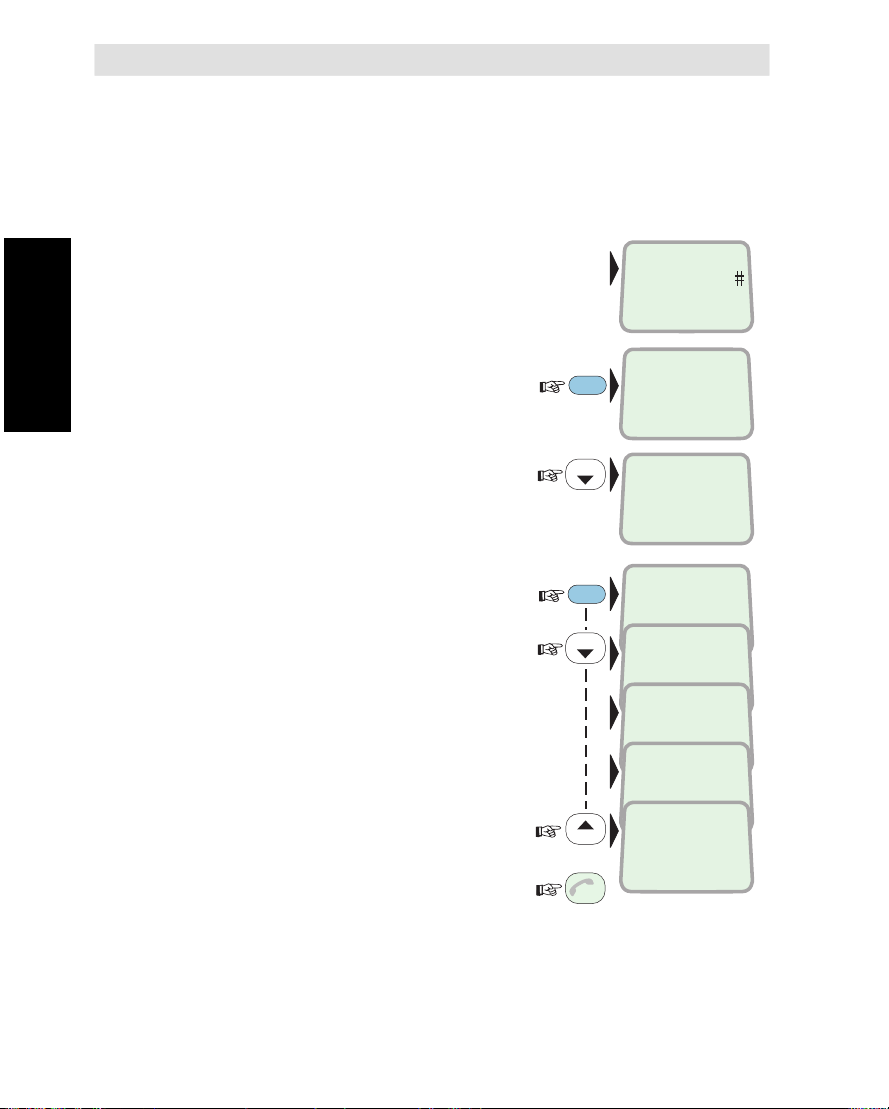
Call from Display Handset cont’d
IMN numbers
This function lists the IMN numbers assigned to Simrad MS50.
Editing of the numbers on the telephone or SIM card respectively can
only be done from the PC (when connected).
See chapter 4. Data Service.
Readout:
1 Open the function MENU:
Call from Display
Handset cont’d
2 Scroll down to IMN numbers:
3 Enter list and scroll down
to display the assigned IMN numbers:
Revert to idle:
2x
Dial 00+Intn
Phone No.+
470
MENU
FUNC
> Provider
1
LIST
> IMN numbers
8
Handset
ENTER
762420510
LIST
Std. Phone
762424333
Fax
762459000
NIMS
762445912
Data
LIST
762420510
ESC
ON
ON
Information
ON
ON
ON
ON
ON
ON
Simrad MS50 – Chapter 2. Operation2.8
Page 27
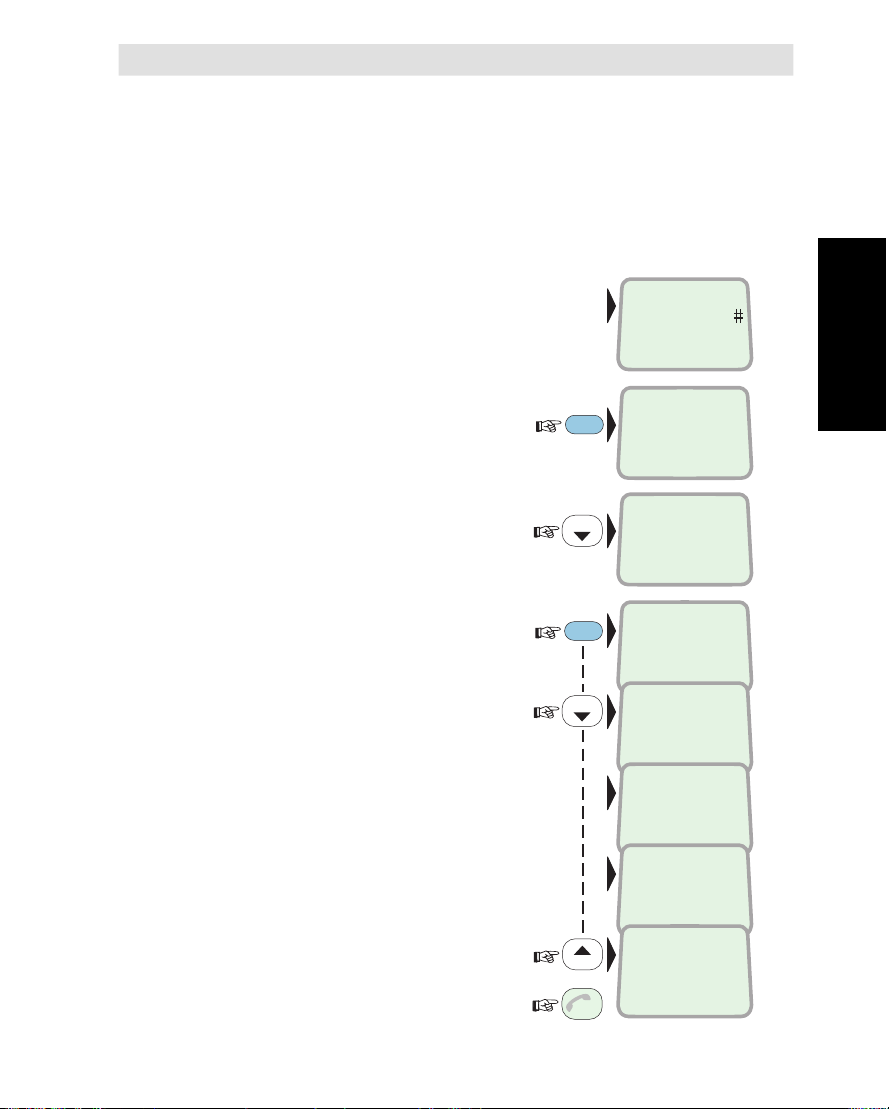
Information
Call from Display Handset cont’d
The following information is provided:
• Simrad MS50 version number.
• Forward ID number which identifies your particular Simrad MS50
and SIM card if installed.
• System version numbers of the internal software programs.
Readout:
1 Open the function MENU:
2 Scroll down to Information:
3 Enter list and scroll down
to display the information available:
Revert to idle:
2x
Dial 00+Intn
Phone No.+
470
MENU
FUNC
> Provider
1
LIST
IMN numbers
> Information
1
WorldPhone
ENTER
ModemV0.9D8
91
Fwd Id.
LIST
ABCDF
92
DSP version.
Ver. 3.1.3/Q93
93
KDB version.
QPRG9110029/
94
Boot prog.
LIST
Version 1.09
95
ESC
ON
Call from Display
Handset cont’d
ON
ON
ON
ON
ON
ON
ON
Simrad MS50 – Chapter 2. Operation 2.9
Page 28
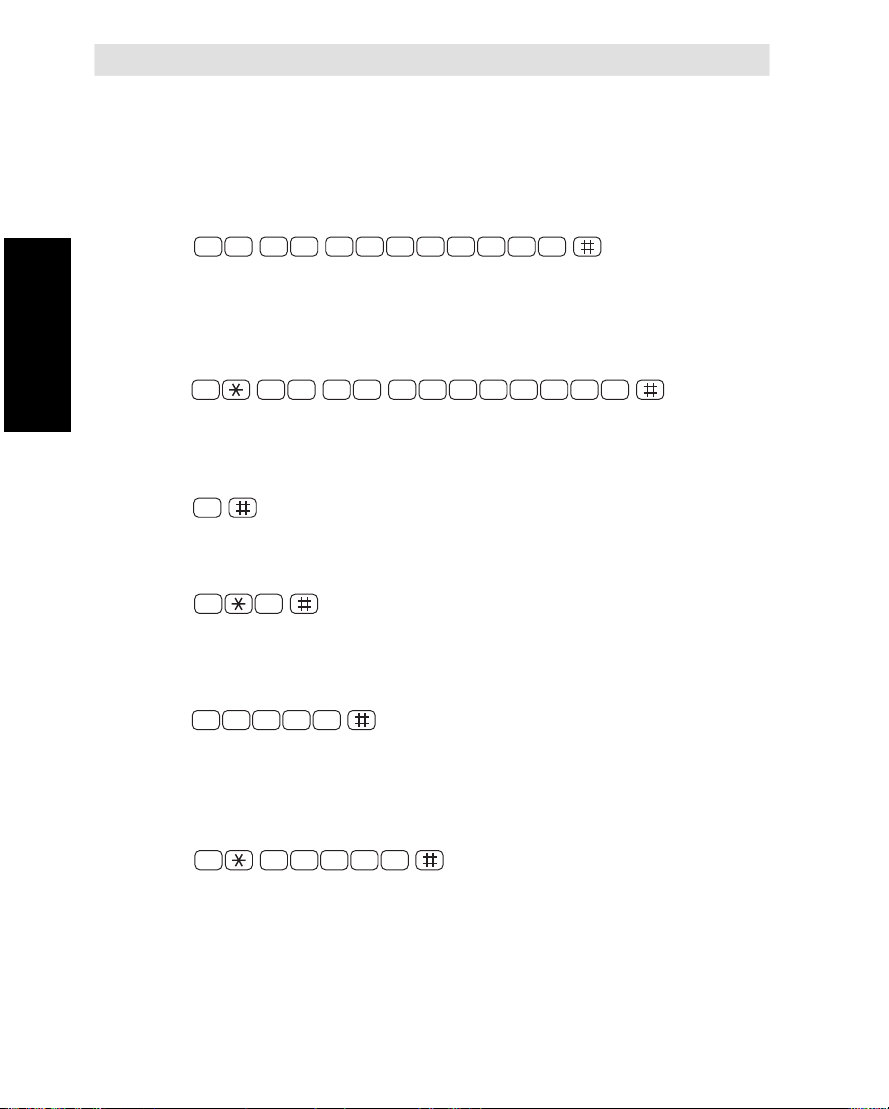
Telephone features
General
Control of functions and other facilities must be done from a PC
connected to Simrad MS50, see chapter 4. Data Service.
Call through default Net service provider
0 0 4 7 6 7 2 4 4 7 0 0
the default Net service provider for the satellite (Ocean Region) you
are using.
Call through selected Net service provider
0 0 4 7 6 7 2 4 4 7 0 04
Telephone features
call via the Net service provider Telenor (4) in Norway.
Last number redialing
0
retransmits the last number.
Last number redialing through selected Net service provider
04
service provider (Telenor=4).
retransmits the last number via the selected Net
Short number dialing (prefix 23)
2 3 0 51
stored on the SIM card under short number 105.
fetches and sends the telephone number
Short number dialing (prefix 23) through selected Net service
provider
routes the call via
routes the
2 3 0 54 1
number stored under short number 105 via the selected Net service
provider (Telenor=4).
fetches and sends the telephone
Call through selected Net service provider and terrestrial network
Dialing via a terrestrial network is only possible using a selected Net
service provider.
The number may be in the range 0 to 127.
Simrad MS50 – Chapter 2. Operation2.10
Page 29
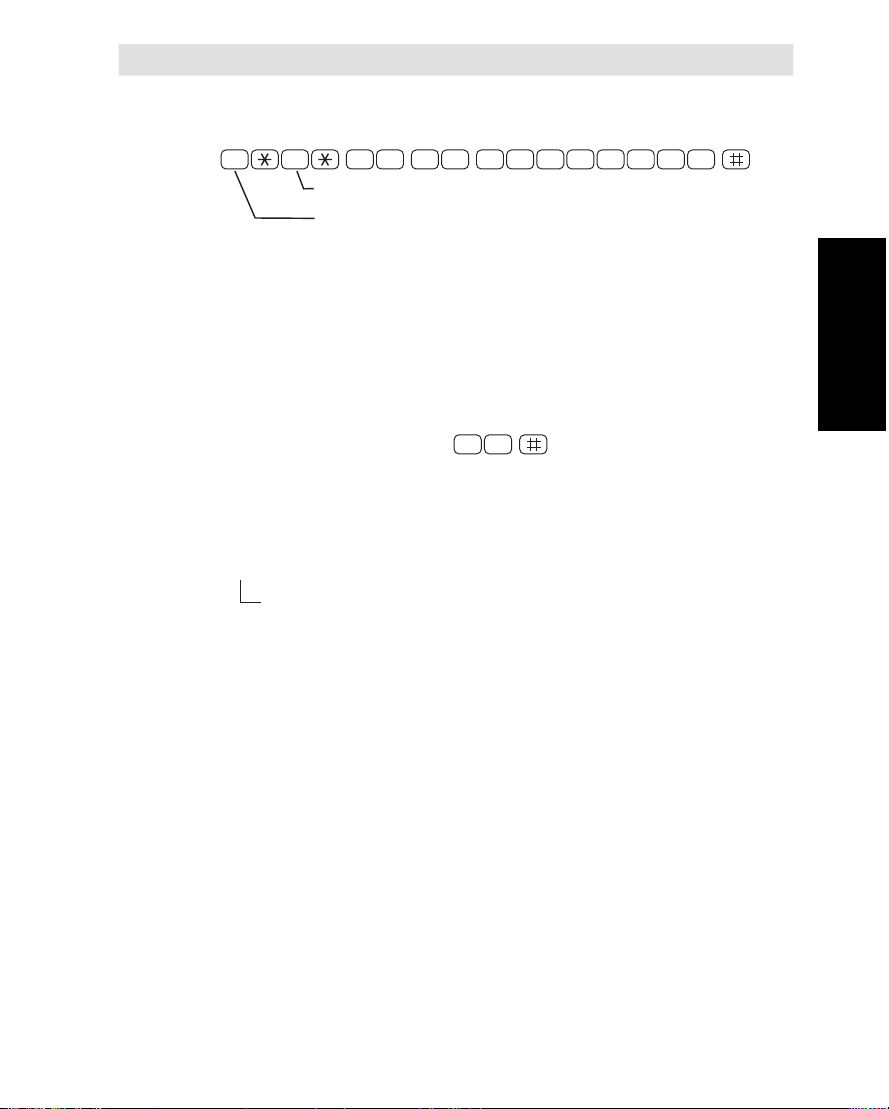
Example of a call through selected Net, e.g. Telenor, and terrestrial
network 1:
Service calls
Special information services are accessible with 2-digit service address code. See appendix A.
Note! Not all Net service providers offer every service listed.
Telephone features cont’d
0 0 4 7 6 7 2 4 4 7 0 014
NETWORK
NET PROVIDER
Example of obtaining assistance from the International Operator:
To call Simrad MS50
Dial the international prefix (normally 00) followed by
87X IMN number, f.ex. 00 871 762420510.
Depends on which satellite Simrad MS50 is currently using:
1 – AOR-E (Atlantic Ocean Region East)
2 – POR (Pacific Ocean Region)
3 – IOR (Indian Ocean Region)
4 – AOR-W (Atlantic Ocean Region West)
Note! Some Net service providers support the common Ocean Region access no. 870, which connects the call to the dialed Simrad
MS50 regardless of the Ocean Region the user currently communicates through.
Dial:
Telephone features cont’d
1 1
Simrad MS50 – Chapter 2. Operation 2.11
Page 30
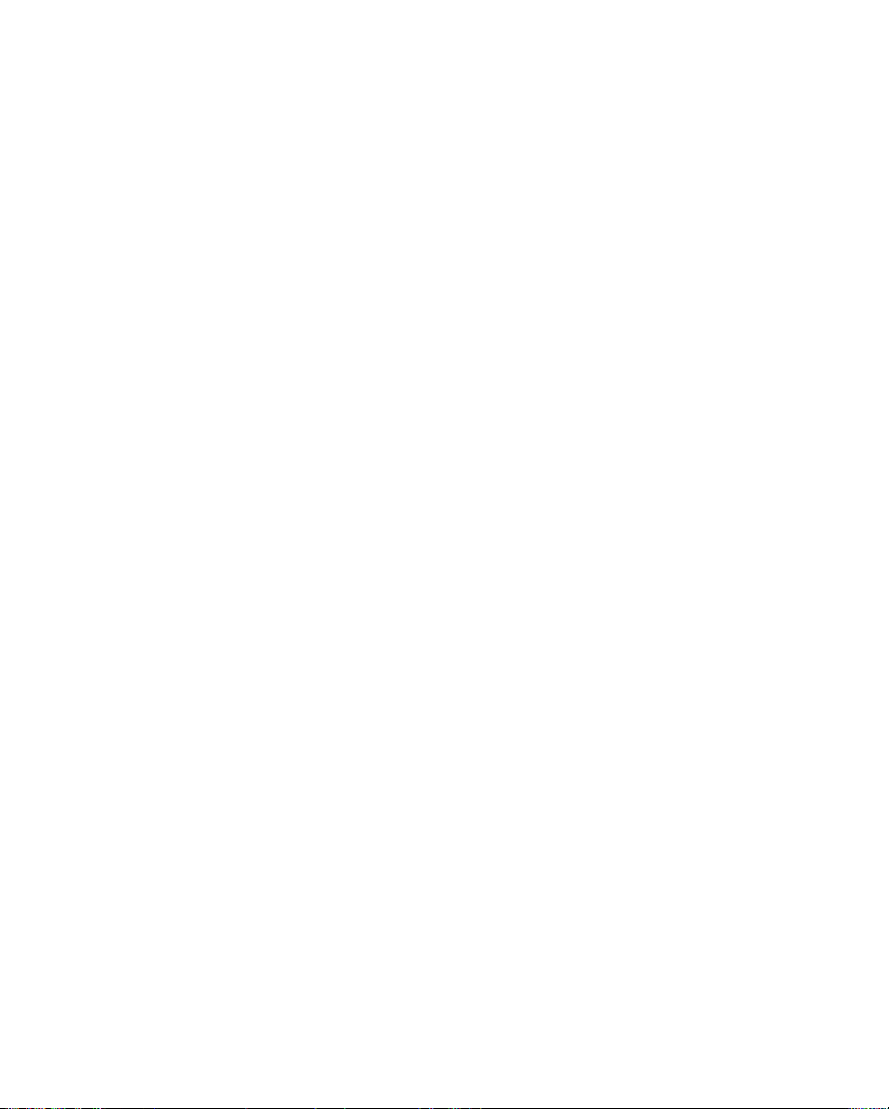
Making a call
Page 31

Contents
Setting up ................................................................................... 3.1
Using telefax with Simrad MS50 ................................................. 3.2
Chapter 3. Telefax Service
TELEFAX SERVICE
The design and specifications of the
equipment may be changed without notice.
Simrad MS50 – User’s Manual
Page 32

Page 33

General
Limitations
Installation
Setting up
The Simrad MS50 terminal provides access to a telefax service at a
transmisson rate of 2.4 Kbps.
Simrad MS50 is fully compatible with the world’s leading telefax
machines and telefax software standards. However, transmission
may not be possible through some of the telefax machines available
on the market. Please check with your Net service provider before
purchasing a telefax for use with Simrad MS50.
Connect the telefax cable to the FAX port on the Simrad MS50 connector
panel.
For wiring details, see appendix B – Installation of Simrad MS50.
Verify that the FAX port is configured for telefax service, see
"Advanced functions: Port configuration" in chapter 4. Data Service.
Connector panel
5 4 3 2 1
6 7 8 9
ON-OFF RS-232 DC IN FAX TEL HS
1 6 1 6
1 8
ON L1 L2
RF OUT
Figure 3.1 Telefax communication with Simrad MS50.
Simrad MS50 – Chapter 4. Telefax Service 3.1
Setting up
Page 34

Using telefax with Simrad MS50
Transmission
Telefax calls made by Simrad MS50 are
handset connected to the telefax machine is for dialing purposes only.
To send a fax, use the same dialing sequence as when making a call,
either through the default Net or a selected one.
See chapter 2. Operation.
telefax only.
Any telephone
Telefax transmissions normally take 1.5 minutes per standard text
page using standard resolution. Using superfine or halftone resolution
will double the transmission time. To save time, avoid using a separate cover page.
If a call failure should occur while sending a multi-page document, resend only the failed pages.
Using Telefax with
Simrad MS50
Note! Enter
as the last digit before starting transmission.
Simrad MS50 – Chapter 4. Telefax Service3.2
Page 35

Contents Chapter 4. Data Service
Setting up .................................................................................................... 4.1
Starting from PC .......................................................................................... 4.3
Sending NIMS message .............................................................................. 4.6
Receiving NIMS message ........................................................................... 4.8
Functions ................................................................................................... 4.10
Last number list ......................................................................................... 4.12
Phone book ............................................................................................... 4.13
Key lock ..................................................................................................... 4.15
Default Net service provider & terrestrial network ..................................... 4.16
User access ............................................................................................... 4.17
Data/printer port setup ............................................................................... 4.20
Phone setup .............................................................................................. 4.23
Setting date and time ............................................................................. 4.23
Setting key lock ...................................................................................... 4.24
Language setup ...................................................................................... 4.25
Language reset ...................................................................................... 4.26
Mailbox access numbers ........................................................................ 4.27
Call charge setup ................................................................................... 4.28
Traffic log ................................................................................................... 4.29
Precharge .................................................................................................. 4.32
Precharge on SIM card .......................................................................... 4.38
Advanced functions:
Access control ........................................................................................... 4.40
Restricted dialing .................................................................................... 4.41
Restricted dialing setup .......................................................................... 4.43
Access code ........................................................................................... 4.44
Access code setup ................................................................................. 4.45
Restricted SIM usage ............................................................................. 4.46
Checking SIM restrictions ....................................................................... 4.47
Setting SIM restrictions .......................................................................... 4.48
Satellite setup ............................................................................................ 4.49
Net service provider and terrestrial network ........................................... 4.49
S/A operator and terrestrial network ....................................................... 4.49
Configuration ............................................................................................. 4.50
Port configuration ................................................................................... 4.50
Net service providers .............................................................................. 4.51
Power conservation ................................................................................ 4.52
Set diagnostics ....................................................................................... 4.52
Storing of Preferred/Allowed Net service provider
and Stand Alone operator on the SIM Card ........................................... 4.53
Charge tone ............................................................................................ 4.55
Information available ................................................................................. 4.56
IMN numbers .......................................................................................... 4.56
Misc. version ID information ................................................................... 4.57
Oscillator compensation ......................................................................... 4.57
Network status ........................................................................................ 4.57
Installation ................................................................................................. 4.58
Paid functions ......................................................................................... 4.58
Phone name setup ................................................................................. 4.58
DATA SERVICE
The design and specifications of the
equipment may be changed without notice.
Simrad MS50 – User’s Manual
Page 36

Page 37

General
Installation
Setting up
When connecting a PC to Simrad MS50, access is obtained to all its
functions. With a VT100 compatible terminal emulator, such as
Windows 95 – HyperTerminal the menu is displayed on the PC
screen.
Simrad MS50 also provides access to asynchronous data services
through its built-in modem capability. The transmisson rate over the
satellite is 2.4 Kbps, and any standard PC with a serial port can be
used.
For configuration from the PC using AT commands, see appendix C.
Connect the serial cable between the serial port on the PC and the 9pin RS-232 port on the Simrad MS50 connector panel.
For configuration, see "Data/printer port setup" in this chapter.
For wiring details, see appendix B – Installation of Simrad MS50,
or "DTE interface" in appendix C.
Connector panel
5 4 3 2 1
6 7 8 9
ON-OFF RS-232 DC IN FAX TEL HS
1 6 1 6
1 8
ON L1 L2
RF OUT
PC serial port
Figure 4.1 The PC is connected to the RS-232 port.
Simrad MS50 – Chapter 4. Data Service 4.1
Setting up
Page 38

Setting up cont’d
Initial settings of Simrad MS50
• Speed, normally 9600 bps.
• 8 data bits
• No parity
• 1 stop bit
See "Data/printer port setup" in this chapter.
Initial settings of the PC
Use a PC terminal emulator program, f.ex. HyperTerminal.
1 Start the HyperTerminal.
2 Enter a name for the terminal, f.ex. "modem_test".
3 In the "Phone Number" window, select Direct to COM1 (or the
COM port Simrad MS50 is connected to).
4 In the "COM1 Properties" window, set as follows:
• Bits per second: 9600 bps.
• Data bits: 8
• Parity: None
• Stop bits: 1
• Flow control: None
5 In the File menu, select Properties then click Settings and select
Terminal.
6 Select ANSI in the Emulation list box.
7 In the View menu, click Fonts. Select Terminal in the Fonts list.
Set the size to 11 points.
Setting up cont’d
8 Click on Ok.
Testing the installation
Entering a command on the PC keyboard (f.ex. ATç) should
cause "OK" to be displayed on the screen.
If there is no response, check that the baud rate setting is the same
both for the PC and Simrad MS50.
Simrad MS50 – Chapter 4. Data Service4.2
Page 39

Procedure
Starting from PC
1 Turn on Simrad MS50, see chapter 2. Operation.
2 Open the terminal emulator on the PC, and connect. Key in the
start prompt at+wneradte.
at+wneradte
Terminal MMI started in mode: MMI (multilingual)
CTRL-f to switch font
CTRL-x to return to AT command mode.
Press space to continue
Simrad MS50
>SIM PIN: _
Press “Help” for an introduction
470 SIM <Del Ok
Ctrl + T for Help <+U> <+I> <+O> <+P>
The user is prompted for the 4-8 digit Personal Identification Number
each time Simrad MS50 is switched on:
Note!
When using the
terminal emulator,
the data/printer port
(DTE) is
busy and is not
capable of receiving
a data call.
3a Enter the SIM PIN code, and press ç:
3b If no SIM card is inserted, the "Phone PIN" will be prompted for.
4 During the satellite search, beep tones will be heard in the handset
slow intermittent tones when
searching for any satellite.
rapid intermittent tones when
searching for a specific satellite
(faster when searching for a single
satellite).
5 When receiving a satellite signal, a short tone will sound. If it is an
Inmarsat satellite, a continuous tone will sound with varying frequency
(provided the Tone is ON, see next page).
When closing in on a satellite, the tone should increase in frequency.
Simrad MS50 – Chapter 4. Data Service 4.3
Starting from PC
Page 40

Starting from PC cont’d
6 A signal strength bar will appear in the display.
The longer the signal bar or higher the signal strength indicator value,
the better the signal quality. The bar becomes dashed when the
signal strength value reaches 400.
The maximum marker indicates the highest signal strength achieved
during the current search.
Maximum marker
Low high signal strength
Signal strength indication
Selecting Mute turns OFF
the search tone (Mute Tone).
"Volume" indicator appears when the Tone is ON.
Adjust level with arrow keys.
8 Selecting the Seek function starts the search again.
New allows selection of a specific satellite:
Scroll down to desired satellite and select:
Note! Searching for a
New satellite should be
done under special
circumstances only.
Searching for any
satellite is the normal
mode of operation
(default).
Satellite search
Found AOR-E. Accept this satellite?
]
Volume^v
470 SIM Tone Seek New Ok
Ctrl + T for Help <+U> <+I> <+O> <+P>
New search satellite
Satellite search
Searching for t this satellite?
>>>>>>>>>>>>>============== ]
470 SIM Selct Quit
Ctrl + T for Help <+U> <+I> <+O> <+P>
> All
AOR-W
AOR-E
V POR
Starting from PC cont’d
9 Selecting Ok initializes the system.
10 The equipment is
ready for use when the
Main window appears:
To make a call, see
chapter 2. Operation
27 June 1998 10 : 54
Telenor in AOR-E
Dial 00 + country code + subscriber no
470 SIM Book Last Menu Seek
Ctrl + T for Help <+U> <+I> <+O> <+P>
Simrad MS50 – Chapter 4. Data Service4.4
Page 41

Selecting functions
The Simrad MS50
screen window shows
the function currently
assigned to each "soft"
key <U, I, O or P>
The example shows the
functions selectable
when starting
Simrad MS50.
In this situation, pressing:
ªUselects the phone Book
ªIshows the 10 Last number list
ªOselects the Menu
ªPselects the antenna Seek function
Starting from PC cont’d
27 June 1998 10 : 54
Telenor in AOR-E
Dial 00 + country code + subscriber no
470 SIM Book Last Menu Seek
Ctrl + T for Help <+U> <+I> <+O> <+P>
Help
Printing
The function selectable with
opened window.
For an overview, see "Functions" later in this chapter.
Whenever needed,
pressing:
ªTselects Help
ªU, I, O or P will vary with the
^ To make a call:
Dial 00 + country code + subscriber
number; press "Call" and wait for
answer.
V (For an example, press V)
470 SIM Keys
Ctrl + T for Help <+U> <+I> <+O> <+P>
V = arrow down
ªUselects Keys for direct explanation
of the various tasks performed by the four "soft" keys.
When printing f.ex. a NIMS message or Traffic log, the screen
switches to text mode. Simrad MS50 must be restarted to revert to
data mode.
Starting from PC cont’d
Simrad MS50 – Chapter 4. Data Service 4.5
Page 42

Sending NIMS message
Telenor in AOR-E
Dial 00 + country code + subscriber no
470 SIM Book Last Menu Seek
Ctrl + T for Help <+U> <+I> <+O> <+P>
Note!
Sending and receiving NIMS
messages is only possible
through service providers that
support the NIMS service.
Select Menu and then Mail to open Mail manager:
Example:
You have received 6 messages,
3 are not read
One message is not sent
Selecting In opens In Box,
see Receiving NIMS message
Indicates that the
message is not yet Sent
470 SIM Lock Mail Selct Quit
Ctrl + T for Help <+U> <+I> <+O> <+P>
In Box : 6 mail 3 unread
Out Box : 2 mail 1 unsent
You have new mail
470 IN SIM In Out Setup Quit
Ctrl + T for Help <+U> <+I> <+O> <+P>
001> *Have a nice day >
002 Happy Birthday
27 June 1998 10 : 54
ªO
ªI
Mail manager
ªI
Out Box
message
details
Remov erases selected message.
Print outputs message to screen.
Appears only if a printer is enabled,
Sending NIMS message
see "Data/printer port setup".
470 IN SIM Remov Edit New Print
Ctrl + T for Help <+U> <+I> <+O> <+P>
See next page
Setup for sending mail
User name : Kari Nordmann
NIMS center : 004767244445
470 IN SIM Edit Ok
Ctrl + T for Help <+U> <+I> <+O> <+P>
ªP
Simrad MS50 – Chapter 4. Data Service4.6
Ok reverts to
mail manager
Page 43

New
ªO
Edit
ªI
Pressing Éopens a window
which provides the choice of
sending the mail later.
Sending NIMS message cont’d
Out Box message details
To: hal @nera.no
< Subject: Have a nice day
Status : Unsent
V
470 IN SIM Edit Ok
Ctrl + T for Help <+U> <+I> <+O> <+P>
ªU ªP
> To: _
Subject
470 IN SIM Del Send
Ctrl + T for Help <+U> <+I> <+O> <+P>
ªU I O P
To : hal @ nera. no
Subject : Have a nice day ! ! !
Hello, my friend !
How are you ?
Here in Norway the sun is shining and
V this weekend I am going skiing in the.
470 IN SIM Del Send
Ctrl + T for Help <+U> <+I> <+O> <+P>
ªU I O P
Send details
> NIMS center: 004767244445
Note!
The IMN number of the
NIMS service must have
been entered into
Simrad MS50 to allow
communication, see
Advanced functions:
Information available.
Status information,
changes during call
Abort stops NIMS call after confirmation
470 IN SIM Del Ok
Ctrl + T for Help <+U> <+I> <+O> <+P>
ªU ªP
Sending message
Calling NIMS center
at 004767244445
Submitting message
470 IN SIM Abort
Ctrl + T for Help <+U> <+I> <+O> <+P>
ªP
Simrad MS50 – Chapter 4. Data Service 4.7
Sending NIMS
message cont’d
Page 44

Receiving NIMS message
Select Menu and then Mail to open Mail manager:
Example:
You have received 6 messages,
3 are not read
One message is not sent
Selecting In opens In Box
Indicates that the message
is not yet Read
Remov erases selected message.
Print outputs message to printer.
Appears only if a printer is enabled,
see “Data/printer port setup”.
Receiving NIMS message
27 June 1998 10 : 54
Telenor in AOR-E
Dial 00 + country code + subscriber no
470 IN SIM Book Last Menu Seek
Ctrl + T for Help <+U> <+I> <+O> <+P>
ªO
470 IN SIM Lock Mail Selct Quit
Ctrl + T for Help <+U> <+I> <+O> <+P>
ªI
Mail manager
In Box : 6 mail 3 unread
Out Box : 2 mail 1 unsent
You have new mail
470 IN SIM In Out Setup Quit
Ctrl + T for Help <+U> <+I> <+O> <+P>
ªU
>
Hello ! >
001
*
002 Voice mailbox message
003 Fax mailbox message
004
Mail me !
*
005
Information from Service Provider
*
V
470 IN SIM Print Remov Read Get
Ctrl + T for Help <+U> <+I> <+O> <+P>
See “Sending NIMS message”.
In Box
ªU I O P
See next page
In Box message details
Type: NIMS
< From: Knut Knutsen
Sent: 26 June 1998 15:57
Arrived: 26 June 1998 15:58
Status : Unread
V
470 IN SIM Read Ok
Ctrl + T for Help <+U> <+I> <+O> <+P>
ªU ªP
Ok reverts
to In box
See next page
Simrad MS50 – Chapter 4. Data Service4.8
Page 45

Get
ªP
Read
ªI
Receiving NIMS message cont’d
Get calls the NIMS server
to read out stored NIMS
messages.
Modify the server number if required:
Abort stops the request to the NIMS server:
Readout example:
001 Hello !
Remov erases
message
Next displays next message
Ok reverts to In Box
>NIMS center : 004766844445_
470 IN SIM <Del Ok
Ctrl +T for Help <+U> <+I> <+O> <+P>
ªU ªP
Checking for new mail
Calling NIMS center
at 004767244445
Dialing the NIMS center
470 IN SIM Abort
Ctrl +T for Help <+U> <+I> <+O> <+P>
Date: 03 Jan 1998 15 : 57
From : Knut Knutsen
Reply - to : kk@nera.com
Subject : Hello !
How are you my friend ?
V Here in Norway the sun is shining and
470 IN SIM Reply Next Remov Ok
Ctrl +T for Help <+U> <+I> <+O> <+P>
ªU I O P
>To : kk@nera.com
Subject :Re : Hello
Get new mail
ªP
Send returns mail, see
“Sending NIMS message”.
470 IN SIM <Del abc CR/LF Send
Ctrl +T for Help <+U> <+I> <+O> <+P>
ªU ªP
Read
ªU
Readout example:
002 Voice mailbox
message
Remov erases alert
message
Call dials the mailbox
to read out the voice
message
Voice mail at Telenor
Call to : 57
470 IN SIM <Del Remov Call Ok
Ctrl +T for Help <+U> <+I> <+O> <+P>
Ok reverts to In Box
Simrad MS50 – Chapter 4. Data Service 4.9
Mailbox access
_
ªU I O P
Receiving NIMS
message cont’d
Page 46

Phone setup Battery manager Advanced functions User access Owner access CHV2
Functions
General
The WorldPhone
Simrad MS50
provides the
following
Telenor in AOR-E
Dial 00 + country code + subscriber no
27 June 1998 10 : 54
functions:
470 SIM Book Last Menu Seek
Ctrl + T for Help <+U> <+I> <+O> <+P>
Book see "Phone book"
Last see "Last number list"
Seek see "Setting up" in chapter 4. Data Service
Menu scroll up/down to select function:
or key in reference
number for direct
selection.
001>Set default Net provider
002 Set access level
003 Data/printer port setup
004 Phone setup menu
006 Traffic log
008 Precharge
470 SIM Book Last Mail Quit
009 Advanced functions
Ctrl + T for Help <+U> <+I> <+O> <+P>
See also overview of functions on next page
Function menu
ªO
Ref. Function Features
001 Set default Net provider Allows changing Net service provider and terrestrial network.
See "Selecting default Net service provider".
002 Set access level Allows shifting between
• user level, and
Functions
• owner / CHV2 level (non-SIM / SIM operation),
changing phone / SIM PIN code and owner / CHV2 password.
See "User access".
003 Data/printer port setup Enables port for connection of printer or PC, and sets transfer
bit rate.
See "Data/printer port setup".
004 Phone setup menu Sets system clock, key lock code, language and
mailbox access numbers.
See "Phone setup".
006 Traffic log Logs calls and provides detailed printout.
See "Traffic log".
008 Precharge Allows preprogramming of total call duration.
See "Precharge".
009 Advanced functions See overview on next page.
Simrad MS50 – Chapter 4. Data Service4.10
Page 47

Functions cont’d
Overview of menu functions
27 June 1998 10 : 54
Telenor in AOR-E
Dial 00 + country code + subscriber no
470 SIM Book Last Menu Seek
Ctrl + T for Help <+U> <+I> <+O> <+P>
ªO
Function menu
001 Set default Net provider
002 Set access level
003 Data/printer port setup
004 Phone setup menu
006 Traffic log
008 Precharge
009 Advanced functions
Only appears
in OWNER level
(non-SIM operation).
Only editable
in OWNER level
(non-SIM operation).
SIM Only accessible
with SIM card.
SIM+ May be restricted
to higher SIM levels.
4 – Phone setup menu
004 Set system clock
005 Key lock code
006 Language setup
007 Mailbox access numbers
008 Call charge setup
9 – Advanced functions menu
001 Access control
006 Satellite setup
007 Configuration
008 Information available
009 Install
91 – Access control menu
001 Restrict dial
002 Access code
003 Restrict SIM usage
97 – Configuration menu
001 Port configuration
002 Net service providers
003 Power conservation
004 Set diagnostics
SIM+ 005 Set preferred Nets
SIM+ 006 Set allowed Nets
SIM+ 007 Set S/A preferred Nets
SIM+ 008 Set S/A allowed Nets
009 Charge tone
98 – Information available
/
001 IMN numbers
SIM+
002 Misc. version Id information
009 Network status information
99 – Installation menu
001 Paid functions
002 Phone name setup
Functions cont’d
Simrad MS50 – Chapter 4. Data Service 4.11
Page 48

Call Save Erase Apnd Call Del
Last number list
General
The last 10 numbers called are stored in the Simrad MS50 memory
or on the SIM card. Each number may comprise up to 22 digits.
If the number is already stored in the phone book, the subscriber’s
name appears in the list.
The last used number list stored on the SIM card replaces that of the
phone when inserting the card. (It is restored when removing the SIM).
Readout:
1
opens used number list:
2
1 Press the Last number function key:
to the wanted
number:
2 Scroll cop to
the wanted
3
number:
number to the
phone book. Name
will be prompted.
4
3 Pressing Call sends the selected number:
entries in Last used
number list.
Last number list
4 Press Corr. to change the number:
Selecting Last
Scroll up/down
Save copies the
Erase deletes all
LastLast
Last
27 June 1998 10 : 54
Telenor in AOR-E
Dial 00 + country code + subscriber no
470 SIM Book Last Menu Seek
Ctrl + T for Help <+U> <+I> <+O> <+P>
ªI
Last used number list
001>0044173764880 Nera Ltd Redhill
004766843120
004766724700 Nera SatCom AS
470 SIM Erase Save
Ctrl + T for Help <+U> <+I> <+O> <+P>
Simrad MS50 – Chapter 4. Data Service4.12
Page 49

BookBook
Book
General
The following may be stored for abbreviated dialing from the Display
Handset or telephone:
• 99 entries with names of up to 29 characters in Simrad MS50.
• Up to 100 entries (no.100 and up) with names of up to 10 charac-
ters on the SIM card (varies with type).
The list is sorted by name. The SIM card entries and "phone" entries
merge when the card is inserted.
Dialing example
PLAY
2
DEF
telephone number stored in the phone book under short number 8.
Phone book
TAX
3
8
GHI
VWX
on the Display Handset fetches and sends the
SPC
Phonebook entry
1 Book opens
the phone book:
2 Scroll up/down or
search for first letter(s)
of subscriber
name:
3 Right arrow
displays all data:
27 June 1998 10 : 54
Telenor in AOR-E
Dial 00 + country code + subscriber no
470 SIM Book Last Menu Seek
Ctrl + T for Help <+U> <+I> <+O> <+P>
ªU
Nera Satcom AS
102>Nera Ltd Redhill >
470 SIM New Edit
Ctrl + T for Help <+U> <+I> <+O> <+P>
^
Name : Nera Ltd Redhill
Number : 00441737648800
< Net provider: Default Net
Terrestrial network: 00
V
470 SIM New Edit
Ctrl + T for Help <+U> <+I> <+O> <+P>
Phone book
no. (SIM): 102
Short number
100 and up
when stored
on SIM card
ªO P
See next
page
Phone book
Simrad MS50 – Chapter 4. Data Service 4.13
Page 50

Phone book cont’d
BookBook
Book
Editing entry
4 New opens new
entry window:
5 Edit opens exis-
ting entry window.
6 Del deletes the
digit to left of cursor.
7 Save stores
phone book entry.
8 Remov deletes
phone book entry.
Copying entry from f.ex.
non-SIM book to SIM book
9 Select New with
entry in Edit mode.
The entry is assigned
the first free short
number on the SIM
card.
Phone book cont’d
New Edit
ªU P
New entry in the Phone book
>Name : _
Number :
Net provider: Default Net
Terrestrial net: Default
470 SIM <Del Save
Ctrl + T for Help <+U> <+I> <+O> <+P>
Edit mode in the Phone book
> Name : Nera Satcom AS _
Number : 004766724700
Net provider: Default Net
Terrestrial net: 00
470 SIM <Del Remov New Save
Ctrl + T for Help <+U> <+I> <+O> <+P>
no. (SIM): 102
no. : 4
ªO
Edit mode in the Phone book
> Name : Nera Satcom AS _
Number : 004766724700
Net provider: Default Net
Terrestrial net: 00
470 SIM <Del Remov New Save
Ctrl + T for Help <+U> <+I> <+O> <+P>
no. (SIM): 102
Simrad MS50 – Chapter 4. Data Service4.14
Page 51

General
Locking
Unlocking
Key lock
The key lock function prevents unauthorized use when Simrad MS50
is on, but still allows reception of incoming calls.
When the lock is set no dial tone is produced, and PC AT commands
are unavailable.
Entering a login password (Phone PIN / SIM PIN) will still unlock the
phone. (If Phone PIN / SIM PIN is disabled, turning power off and
then on will not unlock the phone.)
The facility is only accessible when Simrad MS50 is restricted for use
with a specific SIM, or with no SIM.
See Advanced functions:
Access control.
To initiate the key lock and
enter or change the unlock
code, see Phone setup:
setting key lock.
1 Select the function
001> Set default Net provider
Set access level
Data/printer port setup
Phone setup menu
Traffic log
470 SIM Lock Mail Selct Quit
Ctrl +T for Help <+U> <+I> <+O> <+P>
Function menu
ªU
Menu:
and then Lock:
A warning is displayed
Telenor in AOR-E
Phone locked, incoming calls only
in the main window:
470 SIM Open Seek
Ctrl +T for Help <+U> <+I> <+O> <+P>
1 – 6 digits
2 Select Open and
Open telephone
enter the unlock code:
>Enter unlock code:
Menu
ªO
27 June 1998 10 :54
ªO
Key lock
470 SIM <Del Ok
3 Ok opens the normal
main window:
Ctrl +T for Help <+U> <+I> <+O> <+P>
ªP
27 June 1998 10 :54
Telenor in AOR-E
Dial 00 + country code + subscriber no
470 SIM Book Last Menu Seek
Ctrl +T for Help <+U> <+I> <+O> <+P>
Simrad MS50 – Chapter 4. Data Service 4.15
Page 52

Default Net service provider & terrestrial network
General
The default Inmarsat Net service provider (ISP) for a satellite (Ocean
Region) is automatically used if the user does not select another one
when making a call.
When using SIM card, selection of an ISP is restricted to one of the
allowed Net service providers!
When the Restricted Net function is enabled, and with some SIM
cards, selection of default Net service provider is not possible. The
entry "001 Set default Net provider" will then not appear in the Function menu.
MenuMenu
Menu
Procedure
1 Select the function
Menu:
2 Selct or right
arrow opens Set
default Net
provider window:
3 Key in Net service
provider code, or
press right arrow
to display list of
available Nets:
Default Net service provider
& terrestrial network
4
Scroll up/down
to select Net:
5 Selct enters
the chosen Net.
6 Return to step 3,
scroll down and key in
Terrestrial network code.
7 Save stores the selected Net service provider and Terrestrial
network as default.
Menu
ªO
Function menu
001> Set default Net provider >
Set access level
Data/printer port setup
Phone setup menu
Traffic log
470 SIM Lock Mail Selct Quit
Ctrl + T for Help <+U> <+I> <+O> <+P>
1 – Set default Net provider
Satellite : AOR–E
> Default Net: KDD _ >
> Terrestrial network: 00
470 SIM <Del Save
Ctrl + T for Help <+U> <+I> <+O> <+P>
ªP
1 – Set default Net provider
Satellite : AOR–E
> Default Net: KDD _ >
Terrestrial network: 00
470 SIM Selct
Ctrl + T for Help <+U> <+I> <+O> <+P>
Net service providers
> 001CMC
002 BT
003 KDD
V 004 Telenor
ªO
Simrad MS50 – Chapter 4. Data Service4.16
Page 53

MenuMenu
Menu
General
User access
The Simrad MS50 user program is accessible from two levels:
• USER LEVEL – accessed by Phone PIN or SIM PIN.
Note! If the Phone PIN is accidentally lost, it is possible to reset the
user’s password to default by logging in as owner:
"Phone PIN:
(Resetting is not possible on SIM card.)
• CHV2 LEVEL / OWNER LEVEL – accessed by CHV2 or owner
level passwords. With a SIM card inserted, the password allows
access to CHV2 level SIM functions. Without a SIM card the
password allows access to owner level phone resident functions.
Warning!
To prevent misuse, passwords other than default must be entered
before putting Simrad MS50 in operation.
+ owner’s password"
*
User level / changing PIN code (SIM or Phone PIN):
Menu
ªO
1 Select the function Menu
and scroll down to Set
access level:
Set default Net provider
002> Set access level >
Data/printer port setup
2 Selct or right
arrow
opens the
Set access
level
>Access level : User level _
window:
3 Edit opens the
470 SIM Edit Owner Ok
Ctrl + T for Help <+U> <+I> <+O> <+P>
PIN code window:
4 Key in:
• Current PIN code
• New PIN code
• Retype to confirm
Select Ok following
each entry, and to
store new PIN code:
To shift to CHV2/OWNER
level and change password,
continue on following pages . . . . . . . . . . . . . . . . . . . . . . . . . . . . . .
Simrad MS50 – Chapter 4. Data Service 4.17
> Old PIN:
New PIN:
Retype new PIN: _
470 SIM <Del Ok
Ctrl + T for Help <+U> <+I> <+O> <+P>
Pressing Ok without entering any
numbers for New PIN and Retype new
PIN disables SIM PIN/Phone PIN.
NB! "Old" PIN code must be entered
to reactivate the SIM PIN/Phone PIN.
Function menu
2 – Set access level
ªI
Edit phone PIN
Visible in non-SIM
mode only
ªP
User access
Page 54

MenuMenuUser access cont’d
Menu
Shifting to CHV2 level / changing password:
1 Select the function
Menu:
2 Scroll down to
Set access level:
Set default Net provider
002> Set access level >
Data/printer port setup
3 Selct or right
arrow
opens the Set
access
level window:
4 Key in 2002 to
open the window
for entering
password:
5 Key in password:
OK activates the
CHV2 level:
Changing password:
6 Open Set access
level window again:
2 – Set access level
>Access level: User level _
470 SIM Edit Ok
Ctrl + T for Help <+U> <+I> <+O> <+P>
2 – Set access level
Access level: CHV2 level
>Password: _
470 SIM <Del Ok
Ctrl + T for Help <+U> <+I> <+O> <+P>
2 – Set access level
>Access level: CHV2 level _
Menu
ªO
Function menu
ªP
7 Edit opens
User access cont’d
password window:
Key in:
• Current password
• New password
• Retype to check
Select Ok following
each entry:
To revert to User level,
reselect the "Set access
level" function and select User
470 SIM Edit User Ok
Ctrl + T for Help <+U> <+I> <+O> <+P>
ªI O
Edit password
Old password:
New password:
> Retype new password: _
470 SIM <Del Ok
Ctrl + T for Help <+U> <+I> <+O> <+P>
ªP
Simrad MS50 – Chapter 4. Data Service4.18
Page 55

MenuMenu
Menu
User access cont’d
Shifting to owner level / changing password:
1 Select the function
Menu:
2 Scroll down to
Set access level:
Set default Net provider
002> Set access level >
Data/printer port setup
3 Selct or right
opens the Set
arrow
level window:
access
4 Owner opens the
window for entering
the password:
Note! The default
password is:
1 2 3 4 5 6 7 8 9 0
5 Key in password.
OK activates the Owner
level:
Changing password:
6 Open set access
level window again:
2 – Set access level
>Access level: User level _
470 SIM Edit Owner Ok
Ctrl + T for Help <+U> <+I> <+O> <+P>
2 – Set access level
Access level: Owner level
>Password: _
470 SIM <Del Ok
Ctrl + T for Help <+U> <+I> <+O> <+P>
2 – Set access level
>Access level: Owner level _
Menu
ªO
Function menu
ªO
ªP
7 Edit opens
password window:
Key in:
• Current password
• New password
(10 – 12 digits)
• Retype to check
470 SIM Edit User Ok
Ctrl + T for Help <+U> <+I> <+O> <+P>
ªI O
Edit password
Old password:
New password:
> Retype new password: _
Select Ok following
each entry:
To revert to User level,
reselect the "Set access
level" function and select User
470 SIM <Del Ok
Ctrl + T for Help <+U> <+I> <+O> <+P>
ªP
Simrad MS50 – Chapter 4. Data Service 4.19
User access cont’d
Page 56

General
The RS-232 port may be set to operate with a PC or, for instance, to
output a Traffic log directly to a printer.
Note! The bit rate setting applies for both PC and printer transfer.
When printing f.ex. the Traffic log to the PC, the screen enters text
mode. To revert to data mode, Simrad MS50 must be restarted.
Setup for data communication
• Speed as selected on next page, normally 9600 bps.
Note! The bit rate set between the PC and the Simrad MS50 must
be higher than the nominal 2400 bps Simrad MS50-to-satellite bit
rate to ensure maximum speed transfer.
• No parity *
• 8 data bits *
• 1 stop bit *
* These parameters can only be changed using AT commands,
see appendix C.
Setup for output to printer
A printer must have serial interface, and is set as follows:
• Speed as selected on next page, i.e. the bit rate specified for the
printer to be connected.
• No parity
• 8 data bits
• 1 stop bit
MenuMenuData/printer port setup
Menu
Data/printer port setup
Simrad MS50 – Chapter 4. Data Service4.20
Page 57

MenuMenu
Menu
Data/printer port setup cont’d
Procedure
1 Select the function Menu:
2 Scroll down to
Data/printer
port setup:
3 Selct or right
arrow selects the
Data/printer port
setup window:
Bit rate:
4 Edit or right
arrow opens list
of bit rates:
5 Scroll up/down
to required data/
printer bit rate:
Note!
It is recommended
to use 9600 bps for
data communication.
003> Data/printer port setup >
3 – Data/printer port setup
> Bit rate: 2400 bps _ >
Printer : Enabled
AT modem: Disabled
Hot Dial: Enabled
Initial mode: AT mode
470 SIM Edit Save
Ctrl + T for Help <+U> <+I> <+O> <+P>
3 – Data/printer port setup
Bit rate: 9600 bps –
Printer : Disabled
AT modem: Enabled
Hot dial: Enabled
Initial mode: AT mode
470 SIM Selct
Ctrl + T for Help <+U> <+I> <+O> <+P>
6 Selct enters the chosen rate:
Set access level
Phone setup menu
Function menu
ªI
Available bit rates
1200 bps
2400 bps
4800 bps
> 9600 bps
19200 bps
38400 bps
Menu
ªO
ªO
Printer:
For output to printer, select bit rate according to printer specifications.
7 Scroll down to
printer:
Enable/Disable
the DATA port for
printing, as required
.
AT modem:
8 Scroll down to AT modem:
Enable/Disable the DATA port for
Recommended port setup
Mode Output to printer Data com. (AT) Data com. (DTR dialing)
Printer: Enabled Disabled Disabled
AT modem: Disabled Enabled Disabled
Hot dial: Disabled Disabled Enabled
3 – Data/printer port setup
Bit rate: 9600 bps
> Printer : Enabled _ >
> AT modem: Enabled >
Hot Dial: Disabled
Initial mode: AT modem
470 SIM Enab Disab Save
Ctrl + T for Help <+U> <+I> <+O> <+P>
ªI O
AT modem as required
.
Simrad MS50 – Chapter 4. Data Service 4.21
Data/printer port setup cont’d
Page 58

Data/printer port setup cont’d
Hot dial:
When enabled, this function monitors the DTR-pin on the DATA port.
If the DTR-pin is pulled high by equipment connected to the DATA
port, a data call is automatically initiated to a pre-programmed
number. The number is automatically stored under short number 99.
9 Scroll down to
Hot Dial:
10 Setup opens the
Phone book editing
window.
Enter name, f.ex. "Hot".
Fill in required number,
and change provider
and network, if needed.
Initial mode:
The mode is set to AT modem as default.
When selecting any of the MMI (Man Machine Interface) settings, the
PC screen automatically displays the Simrad MS50 menu.
11 Choose Initial mode
(step 9), and scroll down
to required MMI interface:
Data/printer port setup cont’d
Selct enters the chosen mode:
MenuMenu
Menu
3 – Data/printer port setup
Bit rate: 9600 bps
Printer : Enabled
AT modem: Disabled
> Hot Dial: Enabled _ >
> Initial mode: AT mode >
470 SIM Setup Enab Disab Save
Ctrl + T for Help <+U> <+I> <+O> <+P>
ªU
Edit mode in the Phone book
> Name : Hot_
Number : 004766779016
Net provider: Default Net
Terrestrial net: 00
470 SIM <Del Save
Ctrl + T for Help <+U> <+I> <+O> <+P>
3 – Data/printer port setup
Bit rate: 9600 bps
Printer : Disabled
AT modem: Disabled
Hot Dial: Enabled
> Initial mode: AT mode
470 SIM Selct
Ctrl + T for Help <+U> <+I> <+O> <+P>
Initial mode
> AT modem
MMI (ASCII)
MMI (extended ANSI)
MMI (multilingual)
Hot dial
ªO
12 Save stores the settings:
3 – Data/printer port setup
Bit rate: 9600 bps
Printer : Disabled
AT modem: Disabled
Hot Dial: Enabled
Initial mode: AT mode
470 SIM Setup Enab Disab Save
Ctrl + T for Help <+U> <+I> <+O> <+P>
ªP
Simrad MS50 – Chapter 4. Data Service4.22
Page 59

MenuMenu
Menu
General
This function sets as follows:
• Date and time, see below.
• Key lock, which prevents unauthorized use, see following pages.
• Language, see following pages.
• Mailbox access numbers, see following pages.
Setting date and time
The date and time is set to UTC (GMT) at the factory. It is recommended to leave this setting if correct.
Warning! The system is automatically restarted when accepting new
time settings. All calls will be disconnected.
Example
1 Select function Menu
and scroll down to
Phone setup menu:
Phone setup
Menu
ªO
Data/printer port setup
004> Phone setup menu >
Traffic log
Function menu
2 Select Selct or press
right arrow and scroll
down to Set system clock:
3 Continue with
Selct or right arrow
to select Set system
clock function and
key in new data:
Move down using
down arrow.
004> Set system clock >
470 SIM Lock Mail Selct Quit
Ctrl + T for Help <+U> <+I> <+O> <+P>
> Hour: 13 _
470 SIM <Del Ok
Ctrl + T for Help <+U> <+I> <+O> <+P>
4 – Phone setup menu
Volume control
Key lock code
Language setup
Mailbox access numbers
Call charge setup
ªO
44 – Set system clock
Minute: 02
Day: 29
Month: 06
Year: 1998
ªP
4 Select OK and
confirm with Yes if
settings are correct.
Note! The Simrad MS50
is now restarted.
New system clock setting
13:02:00 29 June 1998
Proceed to system reset?
470 SIM Yes No
Ctrl + T for Help <+U> <+I> <+O> <+P>
ªU
Simrad MS50 – Chapter 4. Data Service 4.23
Phone setup
Page 60

Phone setup cont’d
Setting key lock
Simrad MS50 must be set for use with a specific SIM, or with no
SIM. See Advanced functions: Access control.
Procedure
1 Select the function
Menu:
Menu
ªO
MenuMenu
Menu
2 Scroll down to
Phone setup menu:
3 Select Selct or
press right arrow
and scroll down to
Key lock code:
4 Continue with
Selct or right arrow
to Key lock window.
Enter unlock code:
(1 - 6 digits)
and select OK:
Phone setup cont’d
5 Repeat code to
confirm:
Data/printer port setup
004> Phone setup menu >
Traffic log
Set system clock
005> Key lock code >
Language setup
Mailbox access numbers
470 SIM Lock Mail Selct Quit
Ctrl + T for Help <+U> <+I> <+O> <+P>
1 – 6 digits
>Enter unlock code: _
470 SIM <Del Ok
Ctrl + T for Help <+U> <+I> <+O> <+P>
Function menu
4 – Phone setup menu
ªO
45 – Key lock
ªP
45 – Key lock
>Confirm unlock code: _
and press OK again:
470 SIM <Del Ok
Ctrl + T for Help <+U> <+I> <+O> <+P>
ªP
Simrad MS50 – Chapter 4. Data Service4.24
Page 61

MenuMenu
Menu
Language setup
The display language may be changed as described below.
Phone setup cont’d
Example
1 Select the function
Menu:
2 Scroll down to
Phone setup menu:
3 Select Selct or
press right arrow
and scroll down to
Language setup:
4 Continue with
Selct or right arrow
to select function.
27 June 1998 10 : 54
Telenor in AOR-E
Dial 00 + country code + subscriber no
470 SIM Book Last Menu Seek
Ctrl + T for Help <+U> <+I> <+O> <+P>
ªO
^ Function menu
Data/printer port setup
004> Phone setup menu >
Traffic log
^ 4 – Phone setup menu
Key lock code
006> Language setup >
Mailbox access numbers
470 SIM Lock Mail Selct Quit
Ctrl + T for Help <+U> <+I> <+O> <+P>
ªO
46 – Language setup
>Language: English _ >
470 SIM Edit Save
Ctrl + T for Help <+U> <+I> <+O> <+P>
5 Select Edit and
scroll up/down to
wanted language:
Selct reads out the
>Language:
ªU
^ Available languages
English
45 – Key lock
> Deutsch
Español
Français
Portugués
ªP
selected language in
the setup window:
Save changes the display
text to the selected language.
470 SIM Selct
Ctrl + T for Help <+U> <+I> <+O> <+P>
ªO
To easy restore English, see next page.
Simrad MS50 – Chapter 4. Data Service 4.25
Phone setup cont’d
Page 62

Language reset
When starting Simrad MS50 with the display language set to f.ex.
Portugese, the Eng function key provides an easy way to restore the
default English display language:
Nera WorldPhone
> PIN do SIM: _
1
Tecle "Help" para uma apresentacão
470 SIM <Apag Eng Ok
Ctrl + T for Help <+U> <+I> <+O> <+P>
Do you want to reset the language to
English ? ( "SIM" = "Yes" and "Não " =
"No" )
Quer substituir para língua inglesa ?
470 SIM Sim Não
Ctrl + T for Help <+U> <+I> <+O> <+P>
ªU ªP
ªO
MenuMenuPhone setup cont’d
Menu
Phone setup cont’d
Simrad MS50 – Chapter 4. Data Service4.26
Page 63

MenuMenu
Menu
Mailbox access numbers
When receiving a mail alert (voice, fax or data), the user must call the
server mailbox to retrieve the message. To call the mailbox, normally
the default number 57 can be used.
The mailbox dial-up number may be changed as described below.
Example
1 Select the function
Menu:
Phone setup cont’d
Menu
ªO
2 Scroll down to
Phone setup menu:
3 Select Selct or
press right arrow and
scroll down to Mailbox
access numbers:
4 Continue with
Selct or right arrow
to select function
and key in new
numbers:
5 OK stores the new
mailbox number(s).
^ Function menu
Data/printer port setup
004> Phone setup menu >
Traffic log
^ 4 – Phone setup menu
Language setup
007> Mailbox access numbers
Call charge setup
470 SIM Lock Mail Selct Quit
Ctrl + T for Help <+U> <+I> <+O> <+P>
ªO
47 – Mailbox access numbers
> Voice: 57 _
Fax: 57
Data: 57
Default numbers for mailbox access
470 SIM <Del Ok
Ctrl + T for Help <+U> <+I> <+O> <+P>
ªO
Phone setup cont’d
Simrad MS50 – Chapter 4. Data Service 4.27
Page 64

Phone setup cont’d
Call charge setup
With the Call charge function enabled the cost of the call will be
displayed during the call and for 10 seconds after the call is terminated. Later the charge can be fetched using the Traffic log function.
The price per unit and minimum charge time is set as described
below.
Example
1 Select the function
Menu:
Menu
ªO
MenuMenu
Menu
2 Scroll down t o
Phone setup menu:
3 Select Selct or
press right arrow and
scroll down to Call
charge setup:
4 Continue with
Selct or right arrow
to select the Call
charge function.
Enab activates the
values set below.
Disab disables the
Call charge indication.
Ok activates the call
Call charge setup
charge indication.
5 Select Setup to
modify entries:
^ Function menu
Data/printer port setup
004> Phone setup menu >
Traffic log
^ 4 – Phone setup menu
Mailbox access numbers
008> Call charge setup >
470 SIM Lock Mail Selct Quit
Ctrl + T for Help <+U> <+I> <+O> <+P>
ªO
48 – Call charge
Charge time unit (s): 6
Price per charge unit: 3.00
Minimum charge time (s): 60
470 SIM Setup Enab Disab Ok
Ctrl + T for Help <+U> <+I> <+O> <+P>
ªU I O P
48 – Call charge
> Charge time unit (s): 6 _
Price per charge unit: 3.00
Minimum charge time (s): 60
Save stores the new values:
470 SIM <Del Save
Ctrl + T for Help <+U> <+I> <+O> <+P>
ªU ªP
Simrad MS50 – Chapter 4. Data Service4.28
Page 65

MenuMenu
Menu
Traffic log
General
This function logs all outgoing calls both with and without SIM card
inserted. Every call is logged with:
• subscriber number, start time and duration
• service (voice, fax, data, NIMS)
• Net provider and satellite
• user name (if access code is enabled) / SIM card FWD
The Simrad MS50 owner may set the log output mode as follows,
(see Traffic log settings)
• off (stops logging)
• cleared (stops logging and clears the log)
• for automatic printout after 1 or 10 calls (auto print limit).
• for display on the screen
• logging of incoming calls
Traffic log readout
1 Select the function
Menu and scroll down
to Traffic log:
:
Menu
ªO
^ Function menu
Phone setup menu
006> Traffic log >
Precharge
2 Right arrow or
selct opens the
Traffic log window:
470 SIM View Ok
Ctrl + T for Help <+U> <+I> <+O> <+P>
Only appears when log
3 View displays
the list of call data:
Scroll up/down
to wanted call:
4 Pressing right
arrow shows
detailed call data:
mode is set for output to
printer.See next page.
^
> *# 004766844700, 01Sep 13:56, 0:01>
# incoming call, 18Aug 17:08, 0:12
* # 003963221800, 15Aug 11:08, 0:05
* # 00551155053008, 03Jul 12:44, 0:11
V
470 SIM Quit
Ctrl + T for Help <+U> <+I> <+O> <+P>
# : entry tagged for printout by owner
: entry not yet printed
*
^ Dialed number : 004767244700
V Tagged : Yes Charge : 90
470 SIM Quit
Ctrl + T for Help <+U> <+I> <+O> <+P>
Appears when "Access code" is enabled.
(For SIM card call – SIM Id: ABCDF)
See Advanced functions:
Access control.
Simrad MS50 – Chapter 4. Data Service 4.29
6 – Traffic log
Log mode : To printer
Unprinted calls : 0
Auto print limit : 1
ªO P
Dialed number Call start Dur.
Net provider Telenor
Satellite : AOR-E
Service : Voice User : Nera
Reg. No : 1 Start : 01Sep 13:56
Printed : No Duration : 0:10:02
Minutes:seconds
When call charge is
enabled, the "Charge"
field appears showing the
cost of the viewed call.
Traffic log
Page 66

MenuMenu
Traffic log cont’d
#: record printed
Ref.
previously.
no.
"No hash" when
printed first time.
Ref Dialed number Call start Dur. Port Net User
001 # 004767243669 980711 09:20 4:05 H.set CMC Aslaug
002 0044222534555 980711 10:56 2:33 H.set BT Bob
003 # 004722259024 980711 13:24 11:22 TEL Telenor John
004 00494088251 980711 15:46 10:05 TEL Teleglobe IDG Franz
005 # 00871765421392 980712 08:45 5:32 H.set AOR-E Charlie
006 Incoming call 980712 09:33 6:14 H.set BT Bob
007 # 00494088251 980712 10:47 9:11 TEL Teleglobe IDG Franz
008 # 0044816865701 980712 13:55 5:20 TEL BT George
009 004722259024 980712 16:09 15:44 TEL Telenor John
010 # 044222534555 980712 16:53 9:10 H.set BT Bob
Total duration is 2:05:28 (125.46 minutes)
10 records printed 98.07.12 17:34
Subscriber
number
Start date
and time
Call duration
in minutes
and seconds
Port Net service
provider
Menu
WorldPhone
Simrad MS50
user (only appears
when access code
is enabled)
Number of
records
Traffic log cont’d
Duration in
hours, minutes
and seconds
Example of traffic log printout.
Accumulated time in
minutes and 1/100
of a minute
Simrad MS50 – Chapter 4. Data Service4.30
Note! When call charge is
enabled, the duration field will
be replaced by a call charge field
showing the cost of each call.
Page 67

MenuMenu
Menu
Traffic log settings (owner level only)
Traffic log cont’d
1 Open the Traffic
log window:
Print outputs all unprint-
ed and tagged entries.
See previous page.
2 Select Edit or
press right arrow
for settings:
Scroll up/down and Selct
at wanted output Log mode:
Auto print limit can
easily be toggled between
1 and 10:
Logging of incoming calls
can be enabled/disabled:
>Log mode: To printer >
Unprinted calls: 0
>Auto print limit: 1 >
>Log incoming calls: Enabled >
470 Print Edit View Ok
Ctrl + T for Help <+U> <+I> <+O> <+P>
Only appears when log mode
is set for output to printer.
See next page.
6 – Traffic log
ªI O
Log mode
Off
> Cleared
Print after 1 call
Print after 10 calls
To screen
Print frequency
> Print after each call
Print after 10 calls
Log incoming calls
> Enabled
Disabled
3 View displays the
list of calls:
Scroll up/down to
wanted call:
Tag tags entry:
Repeat to untag.
Pressing right arrow
shows detailed call data
of selected number:
Print outputs the
selected entry to the
printer without header
and footer.
Remove erases the
entry from the log.
Quit reverts to main
window.
Simrad MS50 – Chapter 4. Data Service 4.31
^
Dialed number Call start Dur.
> *# 004767244700, 03Jul 13:56, 0:01>
# Incoming call, 15Aug 17:08, 0:12
* # 003963221800, 18Aug 11:08, 0:05
* # 00551155053008, 01Sep 12:44, 0:11
V
470 SIM Quit
Ctrl + T for Help <+U> <+I> <+O> <+P>
Not printed
^ Dialed number : 004767244700
Net provider Telenor
Satellite : AOR-E
Service : Voice Start : 03Jul 13:56
Reg. No : 1 Duration : 0:10:02
V Printed : No Tagged : Yes
470 SIM Print Remov Tag Quit
Ctrl + T for Help <+U> <+I> <+O> <+P>
Appears when "Access code" is enabled.
(For SIM card call – SIM Id: ABCDF)
See Advanced functions: Access control.
Tag for printout
User : Nera
Hours:minutes:seconds
Traffic log cont’d
Page 68

Precharge
General
For use with SIM, see "Precharge on SIM card".
Simrad MS50 can be preprogrammed with a total call duration limit of
up to 44640 minutes (744 hours).
The owner stores a special telephone number under short number
00. This allows the user to call the owner to buy more time even when
having exceeded the time limit.
During a call the remaining time is displayed next to the call duration
in hours and minutes (seconds for the last minute).
For users, the Precharge function only appears in the menu when
enabled, i.e when bought time is loaded, see following pages.
Precharge readout
1 Select the function
Menu:
Menu
ªO
MenuMenu
Menu
Precharge
2 Scroll down
to Precharge:
3 Selct or right
arrow opens the
Precharge window
which displays the time
used and remaining in
hours, minutes and
seconds:
^ Function menu
Traffic log
008> Precharge >
Avanced functions
8 – Precharge
Time used: 2:33:45
Time remaining: 0:56:15
470 SIM Code Ok
Ctrl + T for Help <+U> <+I> <+O> <+P>
Simrad MS50 – Chapter 4. Data Service4.32
Page 69

MenuMenu
Menu
Buying more remaining time
There are three ways to load precharge time:
• Call the owner via short number 00 and get the buy code during
the conversation.
(Calling short number 00 can be done even if exceeding the remaining time limit and does not influence the limit value).
See next page.
• Fax or mail the Forward ID and Index to the owner who generates
the buy code and returns this by fax, mail, etc.
See following pages.
• The owner loads the new Precharge limit into Simrad MS50.
See following pages.
Precharge cont’d
Simrad MS50 – Chapter 4. Data Service 4.33
Precharge cont’d
Page 70

Buying time by calling the owner
MenuMenuPrecharge cont’d
Menu
1 Dial 00:
and select Short:
2 Selecting Menu displays
IMN numbers:
3 Selecting Time opens
the Precharge window
displaying the Forward
ID, Index and user code
entry field:
Read the Forward ID,
Index and the new call
duration you want to buy
to the owner.
Then key in the code he
Precharge cont’d
reads back to you.
The code
the time information.
contains
00
> Number: 00 _
Net provider: Telenor
Terrestrial network: 00
470 SIM <Del Call Short
Ctrl + T for Help <+U> <+I> <+O> <+P>
ªP
Calling Owner 00:07 / 0:00
via Telenor in AOR-E
Status: Connected
470 SIM On Mute Menu Clear
Ctrl + T for Help <+U> <+I> <+O> <+P>
Handset
Volume^v
ªO
IMN numbers
Handset: 762420510
Phone: 762420511
Fax: 762420512
Data: 762420513
NIMS: 762420513
470 SIM Time Book
Ctrl + T for Help <+U> <+I> <+O> <+P>
ªI
8 – Precharge
Forward ID: 6955B9
Index: 827660941
> Code: 123456 _
470 SIM <Del Ok
Ctrl + T for Help <+U> <+I> <+O> <+P>
ªI
ªP
É
Ok loads the new
remaining time limit:
4 Select Ok again and
then press Esc to return to
the conversation window:
8 – Precharge
Time used: 2:33:45
Time remaining: 3:56:15
470 SIM Code Ok
Ctrl + T for Help <+U> <+I> <+O> <+P>
ªP
Simrad MS50 – Chapter 4. Data Service4.34
Page 71

MenuMenu Precharge cont’d
Menu
Buying time via fax or mail
1 Select the
function Menu
and scroll down
to Precharge:
2 Selct or right
arrow opens the
Precharge window:
3 Code opens the
Precharge window
displaying the Forward
ID, Index and user
code entry field:
Fax or mail the Forward
ID, Index and the new
call duration you want
to buy to the owner.
Key in the code faxed
or mailed back to you.
The code contains the time information.
Ok loads the new remaining time limit.
Menu
ªO
^ Function menu
Traffic log
008> Precharge >
Advanced functions
8 – Precharge
Time used: 2:33:45
Time remaining: 0:56:15
470 SIM Code Ok
Ctrl + T for Help <+U> <+I> <+O> <+P>
ªO
8 – Precharge
Forward ID: 6955B9
Index: 827660941
> Code: 123456 _
470 SIM <Del Ok
Ctrl + T for Help <+U> <+I> <+O> <+P>
Simrad MS50 – Chapter 4. Data Service 4.35
Precharge cont’d
Page 72

Precharge cont’d
Owner loads Precharge time
Simrad MS50 must be set in owner level.
1 Select the
function Menu
and scroll down
to Precharge:
MenuMenu
Menu
Menu
ªO
^ Function menu
Traffic log
008> Precharge >
Advanced functions
2 Selct or right
arrow opens the
Precharge window:
3 Selecting Buy
allows keying in a
new time limit:
4 Selecting Clear
disables the
Precharge function:
Precharge cont’d
The Precharge menu
entry is now no longer
visible from user level.
Precharge is enabled when buying minutes.
8 – Precharge
Time used: 2:33:45
Time remaining: 0:56:15
470 SIM Clear Buy NewK Ok
Ctrl + T for Help <+U> <+I> <+O> <+P>
ªU I O P
8 – Precharge
> Buy minutes: 250 _
470 SIM <Del Ok
Ctrl + T for Help <+U> <+I> <+O> <+P>
8 – Precharge
Precharge disabled
470 SIM Clear Buy NewK Ok
Ctrl + T for Help <+U> <+I> <+O> <+P>
ªP
NB! Remember to revert to user level.
Simrad MS50 – Chapter 4. Data Service4.36
Page 73

MenuMenu
Menu
Key readout
Simrad MS50 must be set in owner level.
Using the Precharge Administrator program (QPRG 9110039) to
generate a buyer’s Precharge code requires both the owners password and a "key" generated by Simrad MS50, as follows:
1 Select the function
Menu and scroll down
to Precharge:
Precharge cont’d
Menu
ªO
^ Function menu
Traffic log
008> Precharge >
Advanced functions
2 Selct or right
arrow opens the
Precharge window:
3 A new "key" is
generated every time
NewK is selected:
Precharge code handling:
OWNER USER
• Before a Simrad MS50 may be rented, the
owner must derive its specific key (NewK) and
store it in the data base of the Precharge
Administrator program, which is used to
generate more precharge minutes for the user.
See above.
At changes, the NewK must be updated in the
data base.
The owner also needs to register the
Simrad MS50’s owner password with the
Precharge Administrator program.
• The owner uses the Precharge Administrator
program to generate the Precharge code for
the user on basis of the above NewK, owner’s
password and the information received from
the user.
• The owner reads or sends the
new Precharge code to the user.
Time used: 2:33:45
Time remaining: 0:56:15
470 SIM Clear Buy NewK Ok
Ctrl + T for Help <+U> <+I> <+O> <+P>
Time used: 2:33:45
Time remaining: 0:56:15
Key: 200 085 213 056 149 115 094
470 SIM Clear Buy NewK Ok
Ctrl + T for Help <+U> <+I> <+O> <+P>
8 – Precharge
ªO
8 – Precharge
ªO
More call time is needed:
When wanting to buy
more call time, the user
conveys the Forward ID,
Index and the requested
call time to the owner:
• the user calls the owner
via short number 00,
• or sends telefax or mail.
The user keys in the new
Precharge code
provided by the owner.
Precharge cont’d
Precharge option cont’d
Simrad MS50 – Chapter 4. Data Service 4.37
Page 74

Precharge cont’d
Precharge on SIM card
When using SIM card, any Precharge set on the telephone itself is
overridden. If no Precharge is set on the SIM card, Simrad MS50 may
be used freely.
Readout on SIM
The procedure is the same as described previously for the telephone
(except for the Code function which now is not required),
see "Precharge readout" :
During a conversation, the time remaining and call duration
are displayed as for calls without using SIM card.
Some SIM cards may have a prepaid option. Contact your SIM vendor for more information on how to upgrade your SIM card.
8 – Precharge
Time used: 2:33:45
Time remaining: 0:56:15
470 SIM Ok
Ctrl + T for Help <+U> <+I> <+O> <+P>
ªP
MenuMenu
Menu
Precharge cont’d
Precharge on SIM card
Simrad MS50 – Chapter 4. Data Service4.38
Page 75

MenuMenu
Menu
Overview
Advanced functions
Some of the Advanced functions are accessible from Phone OWNER
LEVEL or CHV2 LEVEL only.
The OWNER LEVEL and CHV2 levels are protected by passwords.
For shifting to owner/CHV2 level and assignment of password, see
"User access".
The Advanced functions include as follows:
• Access control:
Restrict dial
Access code
Restrict SIM usage
• Satellite setup
• Configuration:
Port configuration
Net service providers
Power conservation
Set diagnostics
Set preferred Nets (with SIM card only)
Set allowed Nets
Set S/A preferred Nets (with SIM card only)
Set S/A allowed Nets
Charge tone
(with SIM card only; CHV2 level or higher)
(with SIM card only; CHV2 level or higher)
• Information available:
IMN numbers
Misc. version Id information
Oscillator Compensation (owner level, or in user level
Network status information when diagnostics is ON, see
Configuration: Set diagnostics)
• Install: Installation and debug menu:
Paid functions (owner level)
Phone name setup (owner level)
Simrad MS50 – Chapter 4. Data Service 4.39
Advanced functions
Page 76

Advanced functions: Access control
Introduction
The following functions are available for controlling the use of
Simrad MS50:
• Restrict dial which allows the owner to establish a Barred list of
subscriber numbers that cannot be called, or set Simrad MS50 for
dialing from Phone Book only.
See next page.
• Access code which opens Simrad MS50 for up to 25 authorized
users. See following pages.
• Restrict SIM usage which permits controlling the use of SIM card
with Simrad MS50. See following pages.
The functions are editable in owner level only.
MenuMenu
Menu
Access control
Procedure:
1 Select the function
Menu and scroll
down to Advanced
functions:
^ Function menu
Precharge >
009> Advanced functions
2 Select Selct or press
right arrow to open the
Advanced functions
menu:
3 Continue with Selct
or right arrow to open
the Access control
menu:
allowing selection
of submenus:
Restricted dialing, see next page
Access code, see following pages
Restricted SIM usage, see following pages
9 – Advanced functions menu
001> Access control >
Satellite setup
Configuration
Information available
470 SIM Lock Mail Selct Quit
Ctrl + T for Help <+U> <+I> <+O> <+P>
91 – Access control menu
001> Restrict dial >
002 > Access code >
003 > Restrict SIM usage >
470 SIM Lock Mail Selct Quit
Ctrl + T for Help <+U> <+I> <+O> <+P>
Menu
ªO
ªO
ªO
Simrad MS50 – Chapter 4. Data Service4.40
Page 77

MenuMenu
Menu
Restricted dialing
Simrad MS50 provides three choices of controlling calls:
• No restrictions.
• Barred list, which may contain up to 10 phone numbers or part of
numbers that can not be called. F.ex. the entry "0087" in the
barred list prevents all mobile-to-mobile calls.
• Dial from Book only, which restricts calls to the numbers in the
Phone Book (in Simrad MS50). It is still possible to append, i.e. a
short number entry with number field "0047" means that it is possible to dial all Norwegian numbers. When a SIM card is inserted, the
SIM entries will not be merged with the "phone" entries.
The function is active for non-SIM operation and for one specific SIM
card, see "Restricted SIM usage". It applies to all ports of Simrad
MS50. Only one of the lists can be activated at one time.
Advanced functions: Access control cont’d
Simrad MS50 – Chapter 4. Data Service 4.41
Access control cont’d
Page 78

Advanced functions: Access control cont’d
Checking the dialing setup:
MenuMenu
Menu
1 Select Selct or press
right arrow via
Advanced functions
to open the Access
control menu:
2 Continue with Selct
or right arrow to open
the Restricted dialing
window, which shows
the active list:
• No restrictions
• Barred list
• Dial from Book
onl
The list to be active
is selected by the
owner, see next page.
91 – Access control menu
001>R estrict dial >
Access code
Restrict SIM usage
470 SIM Lock Mail Selct Quit
Ctrl + T for Help <+U> <+I> <+O> <+P>
ªO
911 – Restricted dialing
Current mode : No restrictions
470 SIM Ok
Ctrl + T for Help <+U> <+I> <+O> <+P>
Alternative
Current mode : Barred list
470 S IM List Ok
Ctrl + T for Help <+U> <+I> <+O> <+P>
ªO
911 – Blocked numbers
001>004767244700
0044816865701
Access control cont’d
470 SIM Ok
Ctrl + T for Help <+U> <+I> <+O> <+P>
Alternative
Current mode : Dial from Book only
470 S IM Book Ok
Ctrl + T for Help <+U> <+I> <+O> <+P>
ªO
Similar to Phone book, see this chapter.
Simrad MS50 – Chapter 4. Data Service4.42
Page 79

MenuMenu
Menu
Advanced functions: Access control cont’d
Restricted dialing setup (owner level only)
The "barred list" and the phone book are established as follows:
1 Select Selct or press
right arrow via
Advanced functions:
Access control to open
the Restrict dial window:
The window shows which
list is currently active:
2 Edit allows selection of
restriction mode.
Scroll up/down to select:
(Selct enters chosen mode)
3 Selecting List displays
the blocked phone
numbers:
4 Selecting Edit
allows the barred number
to be modified:
The field is empty when
selecting New to add a
phone number to the list.
Remove deletes number.
Save stores the changes.
91 – Access control menu
001 >Restrict dial >
Access code
911 – Restricted dialing
Current mode : Barred list _
470 Edit List Ok
Ctrl + T for Help <+U> <+I> <+O> <+P>
ªI O
Type of restriction
> Barred list
Dial from Book only
No restrictions
911 – Blocked numbers
001>0047800xxx
0044816865701
470 Remov Edit New Ok
Ctrl + T for Help <+U> <+I> <+O> <+P>
ªI O
911 – Blocking number
> Barred root : 0047800
470 <Del Save
Ctrl + T for Help <+U> <+I> <+O> <+P>
Empty
field when
selecting
New
ªP
Access control cont’d
911 – Restricted dialing
5 When the restriction
mode "Dial from Book only"
Current mode : Dial from Book only _
is active, selecting Book
allows short numbers
to be entered:
NB! Remember to revert to user level
470 Edit Book Ok
Ctrl + T for Help <+U> <+I> <+O> <+P>
Similar to Phone book,see this chapter
ªO
Simrad MS50 – Chapter 4. Data Service 4.43
Page 80

Advanced functions: Access control cont’d
Access code
When the access code function has been enabled, the user is
prompted for a 1 - 8 digit personal code when making a call.
The code opens Simrad MS50 for one call. Up to 25 authorized users
can be allocated access codes.
The function is active for non-SIM use and for one specific SIM card,
see "Restricted SIM usage". It applies to all ports of Simrad MS50.
The access code can only be
entered from owner level,
see next page.
Making a call:
Telenor in AOR-E
Enter access code to call
470 SIM Menu Seek
Ctrl +T for Help <+U> <+I> <+O> <+P>
1 – 6 digits
1 At hook-off, the Access code
login window opens, prompting
the user to enter the access code:
>Access code: _
27 June 1998 10 :54
ªO
Access code login
MenuMenu
Menu
To make a call, see
chapter 2. Operation
2 Pressing Fax or Data shows
which users are allowed to
make a telefax or data call:
Checking the setup:
1 Selecting Selct or pressing
right arrow via Advanced
Access control cont’d
functions opens the Access
control menu.
2 Scroll down to Access code.
Using Selct or right arrow
again opens the Access code
window, which indicates whether
the Access code function is
Enabled or Disabled:
470 SIM <Del Phone Fax Data
Ctrl +T for Help <+U> <+I> <+O> <+P>
ªI O P
Ready for fax call
Telephone is opened for User1
Please proceed with call.
470 SIM Quit
Ctrl +T for Help <+U> <+I> <+O> <+P>
or data call
91 – Access control menu
Restrict dial
002>Access code >
Restrict SIM usage
470 SIM Lock Mail Selct Quit
Ctrl +T for Help <+U> <+I> <+O> <+P>
912 – Access code
>Access code: Enabled
470 SIM Ok
Ctrl +T for Help <+U> <+I> <+O> <+P>
Simrad MS50 – Chapter 4. Data Service4.44
ªP
ªO
Page 81

MenuMenu
Menu
Advanced functions: Access control cont’d
Calling from external phone
1 Lift handset; enter access code + "#" on external phone.
2 If access code is accepted, a dial tone is heard and the number to
be dialed can be entered. Press "#" to initiate the call.
Access code setup (owner level only)
Access code is edited or entered as follows:
1 Selecting Selct or pressing
right arrow via Advanced
functions opens the
Access control menu.
2 Scroll down to
Access code.
3 Selecting Selct or
pressing right arrow
again opens the Access
code window:
Enab/Disab enables/
disables the access
code function.
4 Setup displays the list
of authorized users:
Scroll down to wanted
user:
91 – Access control menu
Restrict dial
002>Access code >
Restrict SIM usage
470 Lock Mail Selct Quit
Ctrl + T for Help <+U> <+I> <+O> <+P>
ªO
912 – Access code
>Access code: Enabled _
470 Setup Enab Disab Ok
Ctrl + T for Help <+U> <+I> <+O> <+P>
ªU I O
Access codes
001> User1
User2
470 Remov Edit New Quit
Select Edit to modify the
code, or select New to
add a user to the list:
Use Del to modify.
Select ABC or abc to
enter uppercase/ lowercase
letters as required.
Ok stores modified user name.
NB! Remember to revert to user level
Ctrl + T for Help <+U> <+I> <+O> <+P>
ªI O
Starts with
Access code edit
Name: Abc
> Code: _
470 <Del ABC abc Ok
Ctrl + T for Help <+U> <+I> <+O> <+P>
empty name
field when
selecting New.
Code is
prompted
when name
is entered.
ªU I O P
Simrad MS50 – Chapter 4. Data Service 4.45
Access control cont’d
Page 82

Advanced functions: Access control cont’d
Restricted SIM usage
Allowed SIM
Simrad MS50 can be set to operate from:
• one specific SIM card. Any other SIM users will be rejected.
• no SIM card. All SIM users will be rejected.
• any SIM card.
Restricted SIM
The restrictions "Restrict dial" and "Access code" can be set to be
active for:
• one specific SIM card (in addition to non-SIM usage)
• no SIM card (only active for non-SIM usage).
The setting can only be made from owner level, see Setting SIM
restrictions. See also Restricted dialing and Access code.
When restricted to SIM provider
The service provider can lock Simrad MS50 to a specific type of
card, e.g. a "MOBIQ" SIM card. The restrictions will then be:
• any "MOBIQ" SIM card.
• one specific "MOBIQ" card.
• no SIM card at all.
MenuMenu
Menu
Access control cont’d
Simrad MS50 – Chapter 4. Data Service4.46
Page 83

MenuMenu
Menu
Advanced functions: Access control cont’d
Checking SIM restrictions
1 Select the function
Menu and scroll down to
Advanced functions:
2 Selct or right arrow
opens the Advanced
functions menu.
3 Scroll down to
Access control and
use Selct or right arrow
to open the Access
control menu:
4 Scroll down to
Restrict SIM usage,
and use Selct or right
arrow to open the
SIM restrictions
window:
Menu
ªO
^ Function menu
Precharge
009> Advanced functions >
9 – Advanced functions menu
001> Access control >
Aero functions
91 – Access control menu
Access code
003>Restrict SIM usage >
470 SIM Lock Mail Selct Quit
Ctrl + T for Help <+U> <+I> <+O> <+P>
Alternatives: see below
913 – SIM restrictions
Allowed SIM: Any
Restricted SIM: No restrictions
SIM provider Id: 8012
470 SIM Ok
Ctrl + T for Help <+U> <+I> <+O> <+P>
Appears if card is locked by SIM provider
ªO
913 – SIM restrictions
Allowed SIM: Locked to one
Card number: 89013000513658144571
Restricted SIM: Locked to one
Card number: 89013000513658144571
SIM provider Id: 8012
470 SIM Ok
Alternative restrictions:
Ctrl + T for Help <+U> <+I> <+O> <+P>
When Allowed SIM is set to:
• Any, no restrictions apply
• No SIM, SIM cards are not accepted.
• Locked to one, one specific card is allowed.
When Restricted SIM is set to:
• No restrictions, Access code and Restricted dial only apply for
non-SIM operation.
• Locked to one, Access code and Restricted dial apply for non-
SIM operation and operation with the specified SIM card.
Simrad MS50 – Chapter 4. Data Service 4.47
Access control cont’d
Page 84

Setting SIM restrictions (owner level only)
1 Select Selct or press
right arrow via Advanced
functions to open the
Access control menu:
2 Continue with Selct or
right arrow to open the
SIM restrictions window:
003>Restrict SIM usage >
913 – SIM restrictions
> Allowed SIM: Any _
Restricted SIM: No restrictions
91 – Access control menu
Access code
MenuMenuAdvanced functions: Access control cont’d
Menu
* Restricted SIM:
3 Scroll down to
Restricted SIM:
4 Select Lock and insert
the actual SIM card:
Simrad MS50 can now
be operated with that
specific card only:
Access control cont’d
* Allowed SIM:
When retracting the card,
the Id of the SIM provider
is displayed:
Ok stores the settings.
Follow the same procedure as for Restricted SIM with the marker
remaining at Allowed SIM.
913 – SIM restrictions
Allowed SIM: Any
> Restricted SIM: No restrictions _
470 Lock Open Ok
Ctrl + T for Help <+U> <+I> <+O> <+P>
ªU O
913 – SIM restrictions
Allowed SIM: Any
> Restricted SIM: No restrictions _
Please insert the actual SIM card.
470
Ctrl + T for Help <+U> <+I> <+O> <+P>
913 – SIM restrictions
Allowed SIM: Any
> Restricted SIM: Locked to one _
Card number: 8980120000166470336
Please retract the SIM card.
470
Ctrl + T for Help <+U> <+I> <+O> <+P>
913 – SIM restrictions
Allowed SIM: Any
> Restricted SIM: Locked to one _
Card number: 8980120000166470336
SIM provider Id: 8012
470 Lock Open Ok
Ctrl + T for Help <+U> <+I> <+O> <+P>
Appears if card is locked by SIM provider
Simrad MS50 – Chapter 4. Data Service4.48
Page 85

MenuMenu
Menu
Advanced functions: Satellite setup
General
Allows preprogramming of default Net service provider, S/A operator (Stand
Alone operator) and terrestrial network for each satellite region (Ocean Region).
Net service provider and terrestrial network
1 Select the function
Menu and scroll down to
Advanced functions:
^ Function menu
009> Advanced functions >
Menu
ªO
Precharge
2 Sroll down to
Satellite setup:
Selct or right arrow
opens the list of Satellites
and Default Net providers.
Scroll up/down to wanted
satellite:
Selct then initiates search
for the specified satellite.
(and a new spot beam selection)
Right arrow displays
satellite info:
(scroll to wanted satellite)
3 Edit opens the setting
window for the selected
satellite:
4 Right arrow opens the
list of available Net service
providers.
5 Scroll up/down to wanted Net.
Selct enters the new default Net
service provider:
6 Return to step 4, scroll down to
Terrestrial network and key in code.
Save stores the selected Net service
provider and Terrestrial network as the
default for that particular satellite.
9 – Advanced functions menu
Aero functions
006> Satellite setup >
Configuration
Satellite Default Net provider
AOR-W 004 Telenor
001>AOR-E 003 KDD >
POR 001 CMC
IOR 002 BT
Region 4
Region 5
Region 6
470 SIM Edit Selct Ok
Region 7
Ctrl + T for Help <+U> <+I> <+O> <+P>
ªU
Satellite : AOR–E
< Default Net : 003 KDD
Terrestrial network : 00
S/A operator : 001 CMC
Terrestrial network : 00
470 SIM Edit Selct Ok
Ctrl + T for Help <+U> <+I> <+O> <+P>
ªU
Satellite : AOR–E
> Default Net : KDD _ >
Terrestrial network : 00
S/A operator : CMC
Terrestrial network : 00
470 SIM <Del Save
Ctrl + T for Help <+U> <+I> <+O> <+P>
ªP
Net service providers
> 001CMC
002 BT
003 KDD
V 004 Telenor
Selct
ªO
Satellite setup
S/A operator and terrestrial network
Repeat steps 4 - 6 for selection of S/A operator and terrestrial network.
Simrad MS50 – Chapter 4. Data Service 4.49
Page 86

Advanced functions: Configuration
Port configuration
• Displays current configuration.
"owner" level only (non-SIM operation).
• With Broadcast On, incoming calls initiate ringing on all ports
configured for voice communication.
• The secure voice function allows selected port(s) to be used with
encrypted telephone.
See appendix D – Secure voice option.
MenuMenu
Menu
Reconfiguration can be made in
Example
Configuration
1 Select the function
Menu and scroll down to
Advanced functions:
2 Select Selct or press
right arrow and scroll
down to Configuration:
3 Selct or right
arrow opens the
Configuration menu:
4 Activating Selct or
right arrow again displays
the Port configuration
window, which shows the
present service of the
ports, and the incoming
call response.
Menu
ªO
^ Function menu
Precharge
009> Advanced functions >
9 – Advanced functions menu
Satellite setup
007> Configuration >
Information available
97 – Configuration menu
001> Port configuration >
Net service providers
Power conservation
Set diagnostics
Set preferred Nets
470 Lock Mail Selct Quit
Ctrl + T for Help <+U> <+I> <+O> <+P>
ªO
Service Secure voice
Handset: Voice
TEL: Voice Enabled
FAX: Fax
Broadcast: Off
470 Ok
Ctrl + T for Help <+U> <+I> <+O> <+P>
Secure voice appears
when bought.
ªP
For enabling/disabling of
secure voice, see appendix D.
For port details, see appendix B – Connecting up optional equipment.
Simrad MS50 – Chapter 4. Data Service4.50
Page 87

MenuMenu
Menu
Advanced functions: Configuration cont’d
Net service providers
Each Net service provider has a station code. The "Net service provider" window displays a list which matches the codes to the station
owners. Names can be edited in "owner" level (non-SIM operation).
Example:
1 Select the function
Menu and scroll down
to Advanced
functions:
^ Function menu
009> Advanced functions >
2 Select Selct or
press right arrow
and scroll down to
Configuration:
007> Configuration >
3 Selct or right
arrow selects the
Configuration menu:
Using Selct or right
arrow again opens
list of Net service
providers:
4 Scroll up/down to
wanted service provider:
Ok stores the chosen provider:
002>Net service providers >
470 SIM Lock Mail Selct Quit
Ctrl + T for Help <+U> <+I> <+O> <+P>
004> Telenor
470 SIM Ok
Ctrl + T for Help <+U> <+I> <+O> <+P>
Menu
ªO
Precharge
9 – Advanced functions menu
Satellite setup
Information available
97 – Configuration menu
Port configuration
Power conservation
Set diagnostics
Charge tone
Set preferred Nets
972 – Net service providers
KDD
Indosat
France Telecom
Station 12
Teleglobe IDB
ªP
Configuration cont’d
Simrad MS50 – Chapter 4. Data Service 4.51
Page 88

Power conservation
Battery power can be conserved during voice calls and/or telefax
calls. The conservation can be enabled for voice and/or telefax.
When set in Auto mode, the conservation facility is automatically
enabled.
The speech quality at the remote end may be slightly impaired with
power conservation enabled.
Example
1 Select the function
Menu and scroll down
to Advanced functions:
MenuMenuAdvanced functions: Configuration cont’d
Menu
Menu
ªO
^ Function menu
Precharge
009> Advanced functions >
2 Select Selct or press
right arrow and scroll
down to Configuration:
3 Selct or right
arrow selects the
Configuration menu:
4 Scroll down and use
Selct or right arrow to
open the Power
conservation window:
5 Enable/Disable power
reduction during voice/fax
calls, as required.
Auto reduces drain
automatically.
Save stores new
entries or modifications:
Configuration cont’d
Set diagnostics
Additional system
information is displayed
when diagnostics is
turned On.
Note! Not necessary for
normal telephone usage.
9 – Advanced functions menu
Satellite setup
007> Configuration >
Information available
97 – Configuration menu
Net service providers
003>Power conservation >
Set diagnostics >
Charge tone
Set preferred Nets
Set S/A preferred Nets
470 SIM Lock Mail Selct Quit
Ctrl + T for Help <+U> <+I> <+O> <+P>
ªO
973 – Power conservation
Voice: Enabled
> Fax: Disabled _
470 SIM Auto Enab Disab Save
Ctrl + T for Help <+U> <+I> <+O> <+P>
ªU I O P
974 – Set diagnostics
>Set diagnostics: Off _
470 SIM On Off Ok
Ctrl + T for Help <+U> <+I> <+O> <+P>
ªI O P
Simrad MS50 – Chapter 4. Data Service4.52
Page 89

MenuMenu
Menu
Advanced functions: Configuration cont’d
Storing of Preferred/Allowed Net service provider and Stand Alone operator on the SIM Card
These functions allow you to store the preferred and allowed Net
service provider and preferred and allowed Stand Alone operator
for each satellite region on a SIM card. Note! The access level required to operate the functions depend on the SIM card supplier.
Preferred Net service provider
1 Select the function
Menu and scroll down to
Advanced functions:
^ Function menu
Precharge
009> Advanced functions >
Menu
ªO
2 Select Selct or press
right arrow and scroll
down to Configuration:
3 Selct or right
arrow selects the
Configuration menu:
Scroll down to Set
preferred Nets:
Selct or right arrow
opens the list of Set
preferred Net providers.
Scroll up/down to
wanted satellite:
4 Selct or right
arrow shows the
current Net and TNID
for the selected
satellite:
(TNID=Terrestrial
Network Identification Digits)
Remove deletes the
the Net entry.
Removes entry from list
Simrad MS50 – Chapter 4. Data Service 4.53
9 – Advanced functions menu
Satellite setup
007> Configuration >
Information available
97 – Configuration menu
Charge tone
005>Set preferred Nets >
Set S/A preferred Nets
470 SIM Lock Mail Selct Quit
Ctrl + T for Help <+U> <+I> <+O> <+P>
ªO
975 – Set preferred Nets
AOR-W
001> AOR-E >
POR
IOR
Region 4
Region 5
Region 6
470 SIM Selct Ok
Region 7
Ctrl + T for Help <+U> <+I> <+O> <+P>
ªI P
More information (preferred
Net for selected satellite)
975 – Set preferred Nets AOR–E
001>BT TNID: 00
CMC TNID: 09
Telenor TNID: 44
470 SIM Remov Edit Ok
Ctrl + T for Help <+U> <+I> <+O> <+P>
ªU I P
See next page
Configuration cont’d
Page 90

Advanced functions: Configuration cont’d
MenuMenu
Menu
5 Edit opens list
of available Nets:
6 Scroll up/down to
wanted Net:
Selct enters new default
Net service provider:
If the SIM card is not "restricted":
5b Edit opens satellite
preferred list window:
Selct or right arrow opens
list of available Nets.
6b Scroll up/down
to wanted Net:
975 – SIM preferred Nets AOR–E
001>BT TNID: 00
470 SIM Selct
Ctrl + T for Help <+U> <+I> <+O> <+P>
AOR-E preferred list (1)
> Net provider: Telenor >
Terrestrial network: 00
470 SIM Selct
Ctrl + T for Help <+U> <+I> <+O> <+P>
975 – SIM preferred Nets AOR–E
001>BT TNID: 00
ªI
Net service providers
001 CMC : 45
> 002 BT : 00
CMC TNID: 09
Telenor TNID: 44
003 KDD : 53
004 Telenor : 44
012 Station 12 : 07
ªO
ªO
Net service providers
001 CMC
> 002 BT
CMC TNID: 09
Telenor TNID: 44
003 KDD
004 Telenor
012 Station 12
Edit
Selct enters new default
Net service provider:
Configuration cont’d
Set S/A preferred Net (Stand Alone operator)
Repeat steps 3 through 6.
Set allowed Nets / Set S/A allowed Nets
Restricted to "CHV2" or higher, depending on Net service provider.
Repeat steps 3 through 6.
Simrad MS50 – Chapter 4. Data Service4.54
470 SIM Selct
Ctrl + T for Help <+U> <+I> <+O> <+P>
ªO
Page 91

MenuMenu
Menu
Charge tone
When the charge tone function is enabled, a single frequency tone or
DTMF is transmitted once the call has been established. The tone
informs an external debiting system, f.ex. a pay phone (connected to
the TEL port), that charging can start.
Settings can only be made in owner level.
Setup:
1 Select the function
Menu and scroll down to
Advanced functions:
2 Via the Advanced
functions menu, use
Selct or right arrow to open
the Configuration Menu:
Advanced functions: Configuration cont’d
Menu
ªO
^ Function menu
Precharge
009> Advanced functions >
9 – Advanced functions menu
Satellite setup
007> Configuration >
Information available
^ 97 – Configuration menu
Set diagnostics
009>Charge tone >
3 Scroll down to Charge
tone, and use Selct or right
470 Lock Mail Selct Quit
Ctrl + T for Help <+U> <+I> <+O> <+P>
arrow to open the Charge
tone window:
4 Selecting Setup opens the
Charge tone setup window,
which allows setting the
979 – Charge tone
Tone type: Single type
Frequency (Hz): 2400
Duration (ms): 1000
470 Setup Enab Disab Quit
Ctrl + T for Help <+U> <+I> <+O> <+P>
ªU
required single frequency
tone or DTMF, and its
duration in milliseconds.
Valid settings:
Frequency: 400 - 3400 Hz
Duration: 10 - 5000 ms
DTMF key: 0 - 15
Key no. when
selecting DTMF.
Selct enters the chosen settings:
Charge tone setup
>Tone type: Single type >
Frequency (Hz): 2400
Duration (ms): 1000
470 Edit Save
Ctrl + T for Help <+U> <+I> <+O> <+P>
ªI
Available tone types
> Single tone
DTMF
Selct
ªO
Simrad MS50 – Chapter 4. Data Service 4.55
Configuration cont’d
Page 92

e
Advanced functions: Information available
General
The following information and facilities are provided:
• The IMN numbers assigned to Simrad MS50.
Access level must be set to "owner" or "CHV2" for editing of the
numbers on the telephone or SIM card respectively.
• Forward ID number which identifies your particular Simrad MS50
and SIM card if installed.
• System version numbers of the internal software programs. See
next page.
• Restoring communication with the satellite when receiving the
alarm: Not available, see "Oscillator compensation" on next page.
(The function only appears when "Set diagnostics" is On).
• Network status information (only appears when "Set diagnostics"
is On, or the access level is set to "owner"), see next page.
MenuMenu
Menu
IMN numbers
1 Select the function
Menu and scroll down
to Advanced functions:
Use Selct or right arrow
to continue down to
Information available:
2 Selct or right arrow
opens the Information
available window:
Information available
3 Selecting Selct or pressing
right arrow again opens
the IMN numbers window:
Menu
ªO
^ Function menu
Precharge
009> Advanced functions >
9 – Advanced functions menu
Configuration
008> Information available >
98 – Information available
001> IMN numbers >
002> Misc. version Id information >
007> Oscillator compensation >
009> Network status information >
470 SIM Lock Mail Selct Quit
Ctrl + T for Help <+U> <+I> <+O> <+P>
See
next
pag
ªO
981 – IMN numbers
Handset: 762420510
Phone: 762424333
Fax: 762445900
Data: 762430520
NIMS: 762445912
470 SIM Ok
Ctrl + T for Help <+U> <+I> <+O> <+P>
ªP
Simrad MS50 – Chapter 4. Data Service4.56
Page 93

MenuMenu
Menu
Advanced functions: Information available cont’d
98 – Information available
IMN numbers
002> Misc. version Id information >
007>Oscillator compensation >
009> Network status information >
Misc. version ID information
4 Scroll down and use
Selct or right arrow to
open Version information
window.
Oscillator compensation
5 Scroll down and use
Selct or right arrow to
open Oscillator
compensation window:
Select Scan with the
antenna pointed towards
the satellite.
(Pointing is automatic on
Marine & Voyager antennas.
Will take 10-15 minutes.)
If several choices, scroll
down to preferred frequency.
Select Selct:
When Verification
succeeded is displayed,
select Save to update the
Simrad MS50 oscillator.
Network status
6 Scroll down and use Selct
or right arrow for readout
of network data.
982 – Version information
001> Terminal Id is
FWD: ABCDF
System version
Release 1.0.2
14 Jan 1997
470 SIM Ok
Ctrl + T for Help <+U> <+I> <+O> <+P>
ªP
987 – Oscillator compensation AOR - E
Default compensation : Not defined
Field adjustment : 0.000 kHz
Current TDM offset : Not available
Total compensation : Not available
470 SIM Scan Update Reset Ok
Ctrl + T for Help <+U> <+I> <+O> <+P>
- - - - - - - - -
ªU
Possible oscillator offsets (IOR)
001 Offset: 0.180 kHz (Active NCSC)
470 SIM Selct
Ctrl + T for Help <+U> <+I> <+O> <+P>
ªU
Verification succeeded
The selected NCSC candidate seems to
be correct
To accept this frequency and use it in
the future, press “Save”
470 SIM Save
Ctrl + T for Help <+U> <+I> <+O> <+P>
ªP
989 – Network status
NSR 1 2 3 4 5
Lk:00 Lk:00 Lk:00 Lk:00 Lk:00
Region registration: Successful
Current ocean: AOR-E
Active NCSC: 0
Active spot beam Id: 3
470 SIM Oreg Cap ChAdv P.Adv
Ctrl + T for Help <+U> <+I> <+O> <+P>
Information available cont’d
Simrad MS50 – Chapter 4. Data Service 4.57
Page 94

Advanced functions: Installation
Paid functions
Only appears in owner level (non-SIM operation).
An enhanced Simrad MS50 function is activated by entering the
"Opening key" provided when purchased:
1 Select the function
Menu and scroll down
to Advanced functions:
MenuMenu
Menu
Menu
ªO
^ Function menu
Precharge
009> Advanced functions >
Installation
Phone name setup
Use Selct or right arrow
to continue down to
Install:
9 – Advanced functions menu
Information available
009> Install >
2 Selct or right arrow
opens the Installation
menu:
3 Selecting Selct or
pressing right arrow
again opens the
Paid functions list:
The list only shows
purchased functions.
4 Selecting New opens
the Open new paid
functions window:
Enter the "Opening
key" and select Ok.
Only appears in owner level (non-SIM operation).
Repeat steps 1 and 2
to open Phone name
setup window:
Use Del to modify.
Select ABC or abc to enter
uppercase/lowercase letters
as required. Save stores the
modified phone name.
99 – Installation menu
001> Paid functions >
002> Phone name setup >
991 – Paid functions
001> Charge tone
002> Traffic log
003> Precharge
004> Restricted Net provider
005> Restricted dial
006> Secure voice
007> Access code
470 SIM New Ok
008> Data
Ctrl + T for Help <+U> <+I> <+O> <+P>
009> Advanced service level
010> Fax
011> NIMS
012> Aero functions
991 – Open new paid functions
>Code: 1234 _
470 SIM Ok
Ctrl + T for Help <+U> <+I> <+O> <+P>
992 – Phone name setup
> Factory name: Nera _
Phone name: WorldPhone
470 SIM <Del ABC abc Save
Ctrl + T for Help <+U> <+I> <+O> <+P>
ªU I O P
Simrad MS50 – Chapter 4. Data Service4.58
ªO P
ªP
Page 95

Contents
Appendix A
Appendix B
Appendix C
Appendix D
Chapter 5. Appendices
Telephone country codes..........................................A-1
Service address codes.............................................. A-5
Installation of Simrad MS50...................................... B-1
Installation of Marine Antenna .................................. B-4
Installation of Voyager Antenna .............................. B-10
Mounting of Portable Antenna ................................ B-15
Installation of Provident Antenna ............................ B-18
Optional antenna cable...........................................B-22
AT commands ...........................................................C-1
DTE interface ..........................................................C-17
Secure voice (option)................................................ D-1
Aero functions (option).............................................. D-2
Appendix E
List of terms .............................................................. E-1
Appendix F
Troubleshooting ........................................................ F-1
Simrad MS50 – User’s Manual
APPENDICES
Page 96

Page 97

Appendix A – Telephone country codes
Explanation with examples:
Mobile - to - fixed subscriber, telephone call
through default Net:
Automatic call prefix
Telephone country code
See list of telephone country
codes in this appendix.
Subscriber number
To send number
Mobile - to - fixed subscriber, telephone call
through selected Net service provider:
Selection of e.g. Net service
provider 004
Automatic call prefix
Telephone country code
See list of telephone country
codes in this appendix.
Subscriber number
To send number
Telephone country codes
00 47 66844700 Call/
4 00 47 66844700 Call/
Fixed/mobile - to - Mobile telephone call:
XX 871 765421392 Call/
International call prefix (normally 00)
Telephone satellite (Ocean Region) code:
871 – AOR-E
872 – POR
873 – IOR
874 – AOR-W
9-digit Inmarsat Mobile Number (IMN)
To send number
Note! Some Net service providers support the common Ocean Region
access no. 870, which connects the call to the dialed Simrad MS50
regardless of the Ocean Region the user currently communicates through.
Simrad MS50 – Chapter 5. Appendices A-1
Telephone country codes
Page 98

Appendix A – Telephone country codes cont’d
Afghanistan (Islamic State of) ........................ 93
Albania (Republic of) .................................... 355
Algeria (People’s Democratic Republic of) .... 21
American Samoa ......................................... 684
Angola (Republic of) .................................... 244
Anguilla ............................................................ 1
Antigua and Barbuda ....................................... 2a)
Argentine Republic ......................................... 54
Armenia (Republic of) .................................. 374
Aruba ............................................................ 297
Ascension..................................................... 247
Atlantic Ocean East Region (AOR-E) (Inmarsat) .....
Atlantic Ocean West Region (AOR-W) (Inmarsat) ...
Australia ......................................................... 61
Australian External Territories ...................... 672
Austria ............................................................43
Azerbaijani Republic .................................... 994
Bahamas (Commonwealth of the) ................... 1
Bahrain (State of) .........................................973
Bangladesh (People’s Republic of) ..............380
Barbados .......................................................... 1
Belarus (Republic of) ................................... 375 d)
Belgium .......................................................... 32
Belize ........................................................... 501
Benin (Republic of) ...................................... 223
Bermuda........................................................... 1
Bhutan (Kingdom of) .................................... 975
Bolivia (Republic of) ..................................... 591
Bosnia and Herzegovina (Republic of) ........ 387
Botswana (Republic of) ................................267
Brazil (Federative Republic of) ....................... 55
British Virgin Islands ........................................ 1
Brunei Darussalam ...................................... 673
Bulgaria (Republic of) .................................. 859
Burkina Faso ................................................226
Burundi (Republic of) ................................... 257
Cambodia ..................................................... 355
Cameroon (Republic of) ...............................237
Canada ............................................................ 1 a)
Cape Verde (Republic of) ............................ 238
Cayman Islands ............................................... 1
Central African Republic .............................. 236
Chad (Republic of) ....................................... 235
Chile ...............................................................56
China (People’s Republic of) ......................... 86
Colombia (Republic of) .................................. 57
Comoros (Islamic Federal Republic of the) .. 269
Congo (Republic of the) ............................... 242
Cook Islands ................................................ 682
Costa Rica.................................................... 506
Croatia (Republic of) .................................... 385
Telephone country codes
Cuba............................................................... 53
Cyprus (Republic of) .................................... 357
b1)
Czech Republic ............................................420
Democratic People’s Republic of Korea ...... 850
a)
Denmark......................................................... 45
Diego Garda ................................................. 246
Djibouti (Republic of) .................................... 253
d)
Dominican Republic ......................................... 1
Ecuador ........................................................ 593
871
Egypt (Arab Republic of) ................................20
874
El Salvador (Republic of) ............................. 503
Equatorial Guinea (Republic of) ...................240
Eritrea........................................................... 291
Estonia (Republic of) .................................... 372
Ethiopia ........................................................ 251
a)
Falkland Islands (Malvinas) ......................... 500
Faroe Islands (Denmark) ............................. 298
Fiji (Republic of) ........................................... 679
a)
Finland ......................................................... 358
France ............................................................33
French Poiynesia ........................................... 68
Gabonese Republic ..................................... 241
a)
Gambia (Republic of the) ............................. 220
Georgia (Republic of) .......................................7
Germany (Federal Republic of) ...................... 49
Ghana .......................................................... 233
Gibraltar ....................................................... 350
Greece ........................................................... 30
a)
Greenland (Denmark) .................................. 299
Grenada ........................................................... 1
Guadeloupe (French Department of) ........... 590
Guam ........................................................... 671
Guatemala (Republic of) .............................. 502
Guiana (French Department of) ................... 594
Guinea (Republic of) .................................... 224
Guinea-Bissau (Republic of) ........................ 245
Guyana......................................................... 592
a)
Haiti (Republic of) ........................................ 509
Honduras (Republic of) ................................ 504
Hongkong ..................................................... 852
Hungary (Republic of) .................................... 36
e)
Iceland .......................................................... 354
India (Republic of) ..........................................91
Indian Ocean Region (IOR)(Inmarsat) ......... 873
Indonesia (Republic of) .................................. 62
Iran (Islamic Republic of) ............................... 98
Iraq (Republic of) ......................................... 964
c)
a)
c)
d)
a)
Simrad MS50 – Chapter 5. AppendicesA-2
Page 99

Appendix A – Telephone country codes cont’d
Ireland .......................................................... 353
Israel (State of)............................................. 972
Italy.................................................................39
Ivory Cost (Republic of) ............................... 225
Jamaica ............................................................ 1
Japan ............................................................. 81
Jordan (Hashemite Kingdom of) .................. 962
Kazakhstan (Republic of) .................................7
Kenya (Republic of) ..................................... 254
Kiribati Republic of) ......................................686
Kuwait (State of) .......................................... 965
Kyrgyzstan (Republic of) ..............................996
Lao People’s Democratic Republic .............. 856
Latvia (Republic of) ...................................... 371
Lebanon ....................................................... 961
Lesotho (Kingdom of) ................................... 266
Liberia (Republic of) .....................................231
(Socialist People’s Ubyan Arab Jamahiriya) ...
Libya
21b2)
Liechtenstein (Principality of) ......................... 41 c)
Lithuania (Republic of) ................................. 370
Luxembourg ................................................. 352
Macau .......................................................... 853
Macedonia
(the former Yugoslav Republic of) ..
389
Madagascar (Republic of) ............................261
Malawi ..........................................................265
Malaysia .........................................................60
Maldives (Republic of) ................................. 960
Mali (Republic of) ......................................... 223
Malta ............................................................ 356
Marshall Islands (Republic of the) ....... ........ 692
Martinique (French Department of) ..............596
Mauritania (Islamic Republic of) ................... 222
Mauritius (Republic of) ................................. 230
Mexico ............................................................ 52
Micronesia (Federated States of) ................. 691
Moldova (Republic of) .................................. 373
Monaco ........................................................ 337
Mongolia....................................................... 976
Montserrat ........................................................1
Morocco (Kingdom of) .................................... 21b3)
Mozambique (Republic of) ........................... 258
Myanmar (Union of) ....................................... 95
Namibia (Republic of) .................................. 264
Nauru (Republic of) ......................................674
Nepal ............................................................ 977
Netherlands Antilles ..................................... 599
Netherlands (Kingdom of the) ........................ 31
New Caledonia ............................................. 687
New Zealand ..................................................64
Nicaragua...................................... ............... 505
Niger (Republic of the) ................................. 227
Nigeria (Federal Republic of) ....................... 234
Niue ........................................... .................. 683
a)
Northern Mariana Islands (Commonwealth of the) ..
Norway ...........................................................47
Oman (Sultanate of) ..................................... 968
d)
Pacific Ocean Region (POR)(Inmarsat) .......872
Pakistan (Islamic Republic of) ....................... 92
Palau (Republic of) ...................................... 680
d)
Panama (Republic of) .................................. 507
Papua New Guinea ............................... ......675
Paraguay (Republic of) ................................ 595
Peru................................................................ 51
Philippines (Republic of the) .......................... 63
Poland (Republic of) ...................................... 48
Portugal ........................................................ 351
Qatar (State of) ............................................ 974
Reunion (French Department of) ................. 262
Romania ......................................................... 40
Russian Federation ..........................................7
Rwandese Republic ..................................... 250
Saint Vincent and the Grenadines ................... 1
Saint Luda ........................................................1 a)
Saint Kitts and Nevis ........................................1 a)
Saint Helena ................................................ 290
Saint Pierre and Miquelon
(French Department of) .
San Marino (Republic of) ............................. 378
Sao Tome and Principe (Democratic Repulic of)
Saudi Arabia (Kingdom of) ...........................966
Senegal (Republic of) .................................. 221
Seychelles (Republic of) .............................. 248
Sierra Leone ................................................ 232
Singapore (Republic of) ................................. 65
Slovak Republic ........................................... 421
c)
Slovenia (Republic of) ..................................386
a)
Solomon Islands .......................................... 677
Somali Democratic Republic ........................252
South Africa (Republic of) .............................. 27
Spain ..............................................................34
Sri Lanka (Democratic Socialist Republic of) .94
Sudan (Republic of the) ............................... 249
Suriname (Republic of) ................................ 597
Swaziland (Kingdom of) ............................... 268
Sweden .......................................................... 46
Switzerland (Confederation of) ...................... 41
Syrian Arab Republic ................................... 963
670
d)
a)
508
239
c)
c)
Telephone country codes
Simrad MS50 – Chapter 5. Appendices A-3
Page 100

Appendix A – Telephone country codes cont’d
Tajikistan (Republic of) .................................... 7 d)
Tanzania (United Republic of) ..................... 255
Thailand ......................................................... 66
Togolese Republic ....................................... 228
Tokelau ........................................................ 690
Tonga (Kingdom of) ..................................... 676
Trinidad and Tobago
Tunisia ............................................................ 21
Turkey ............................................................ 90
Turkmenistan ............................................... 993
Turks arid Caicos Islands ................................. 1 a)
Tuvalu .......................................................... 688
Uganda (Republic of) ................................... 256
Ukraine ......................................................... 380
United Arab Emirates ...................................971 h)
United States of America, + Puerto Rico, Virgin
Islands .............................................................. 1
United Kingdom of Great Britain and Northern
Ireland ............................................................ 44
Notes
a): Integrated numbering area.
b1): Integrated numbering area with subdivisions: 213, 214 and 215 for Algeria.
b2): Integrated numbering area with subdivisions: 218 and 219 for Libya.
b3): Integrated numbering area with subdivisions: 210, 211, 212 (212 in service) for
b4): Integrated numbering area with subdivisions: 216, 217 for Tunisia.
c): Integrated numbering plan.
d): Will form part of numbering zone 7.
e): Code 866 has been allocated to the province of Taiwan.
h:) United Arab Emirates (U.A.E.) incl: Abu Dhabi, AJmna, Dubai, Fujeirah, Ras Al,
(Code actually used: +1) ..
Morocco.
Khaimah, Sharjah, Umm al Oaiwain.
Uruguay (Eastern Republic of) ..................... 598
Uzbekistan (Republic of) ..................................7
Vanuatu (Republic of) .................................. 678
Vatican City State ........................................ 379
Venezuela (Republic of) ................................. 58
296
Viet Nam (Socialist Republic of) .................... 84
b4)
Wallis and Futuna ........................................ 681
d)
Western Samoa (Independent State of) ...... 685
Yemen (Republic of) .................................... 967
Yugoslavia (Federal Republic of) .................381
d)
Zaire (Republic of) ....................................... 243
Zambia (Republic of) .................................... 260
Zanzibar (Tanzania) .....................................259
a)
Zimbabwe (Republic of) ............................... 263
d)
Telephone country codes
Simrad MS50 – Chapter 5. AppendicesA-4
