Page 1
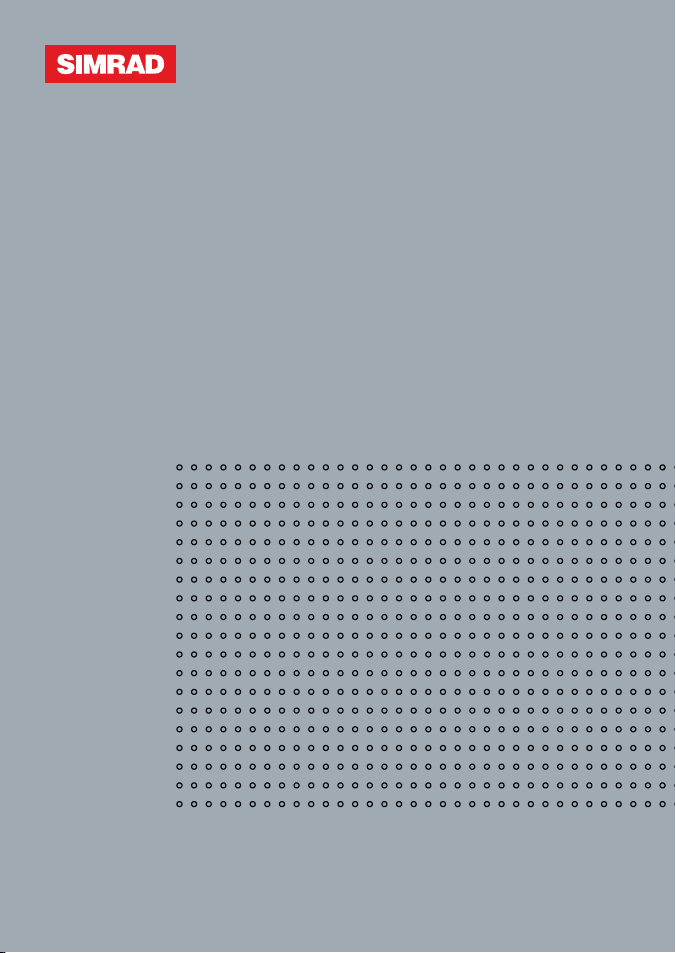
Manual
Simrad HH33U/HH33E
VHF
English
www.simrad-yachting.com A brand by Navico - Leader in Marine Electronics
Page 2
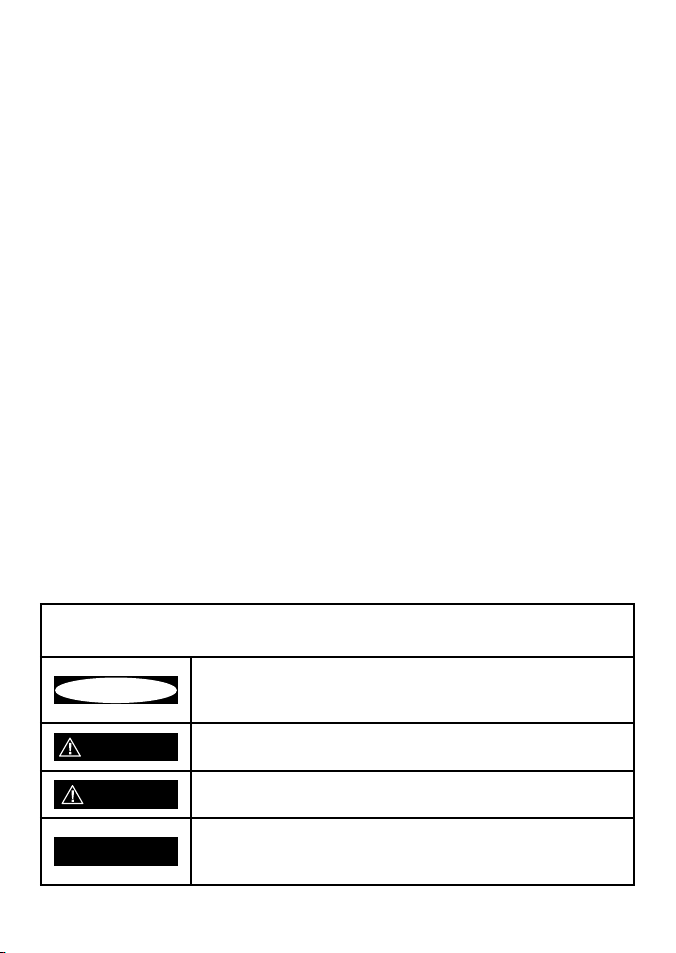
Copyright © 2010 Navico
All rights reserved.
Simrad® is a registered trademark of Navico
No part of this manual may be copied, reproduced, republished, transmitted
or distributed for any purpose, without prior written consent of Simrad. Any
unauthorized commercial distribution of this manual is strictly prohibited.
Simrad may nd it necessary to change or end policies, regulations, and special
oers at any time. We reserve the right to do so without warning. All features
and specications are also subject to change without warning. All screens in
this manual are simulated.
In accordance with EU regulations, DSC is not available in Europe for
handheld radios.
For free owner’s manuals and the most current information on this product, its
operation and accessories, visit our web site: www.simrad-yachting.com
Important safety information
Please read carefully before installation and use.
This is the safety alert symbol. It is used to alert you to poten-
DANGER
WARNING
CAUTION
CAUTION
tially hazardous situations. Obey all safety messages that follow
this symbol to avoid possible injury or death.
WARNING indicates a potentially hazardous situation which, if
not avoided, could result in death or serious injury
CAUTION indicates a potentially hazardous situation which, if
not avoided, could result in minor or moderate injury.
CAUTION used without the safety alert symbol indicates a
potentially hazardous situation which, if not avoided, may result
in property damage.
Page 3
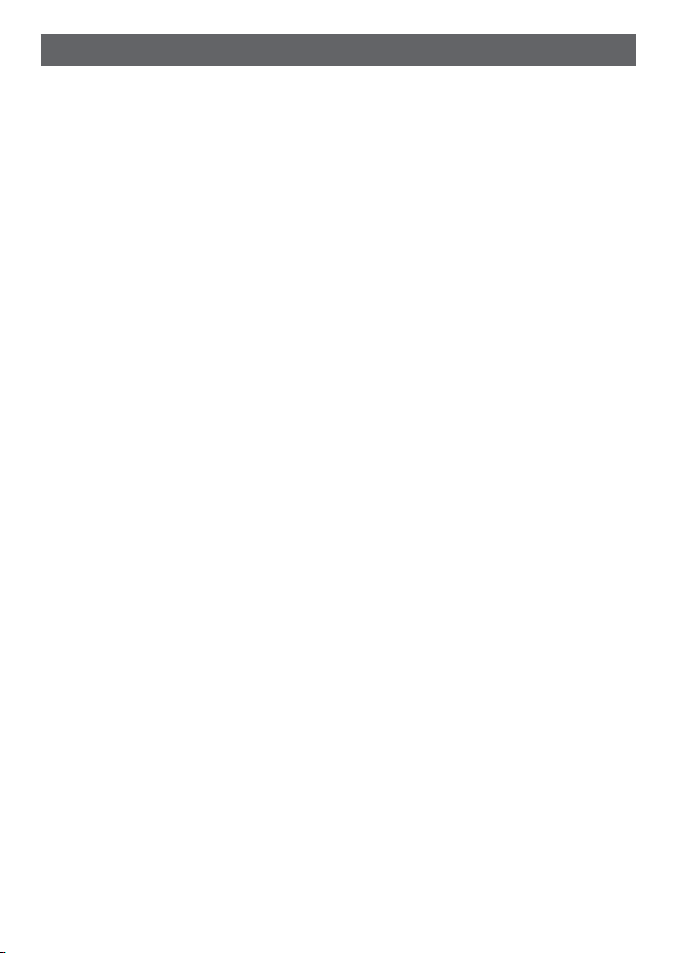
Contents
Safety and Operational Information ................................................................5
IMPORTANT ...........................................................................................................................................6
Section 1 - General Information ........................................................................7
Section 2 - Controls and Keys .............................................................................8
2-1 Keys/Controls & Functions ..............................................................................................................9
Section 3 - VHF Radio Operation .....................................................................12
3-1 Batteries and Charger ................................................................................................................... 12
3-1-1 Installing the Battery Pack ................................................................................................ 12
3-1-2 Initial Charge .......................................................................................................................... 12
3-1-3 GPS Connector ...................................................................................................................... 13
3-1-4 Mounting Battery Charger to at surface.................................................................... 14
3-1-5 Mounting Battery Charger and bracket onto wall ...................................................14
3-2 Installing the Belt Clip ..................................................................................................................15
3-3 Installing and Removing the Antenna ....................................................................................16
3-4 Power On/O .................................................................................................................................... 17
3-5 Adjusting the Squelch level .......................................................................................................17
3-6 Volume control ................................................................................................................................. 17
3-7 Channel selection ...........................................................................................................................18
3-8 Receiving and transmitting ........................................................................................................18
3-9 Dual Watch Operation ...................................................................................................................19
3-10 3CH Operation (Favorite Channel) ........................................................................................19
3-10-1 Add a favorite channel for the rst time .................................................................... 19
3-10-2 Modify or Delete favorite channel ............................................................................... 19
3-11 Scan Operation ............................................................................................................................. 20
3-12 Navigation Mode ......................................................................................................................... 20
3-13 WP Select Mode ............................................................................................................................21
3-14 Plotter Mode ................................................................................................................................ 21
3-15 GPS Satellite Mode ...................................................................................................................... 22
Section 4 - Advanced Operation ......................................................................23
4-1 Buddy List (Manage your buddy list. US only) ...................................................................... 25
4-1-1 Add a new buddy name ....................................................................................................25
4-1-2 Edit a buddy name ............................................................................................................... 26
4-1-3 DELETE a buddy name ....................................................................................................... 26
4-2 Waypoint ............................................................................................................................................ 27
Simrad - HH33 Installation and Operation Instructions2
Page 4
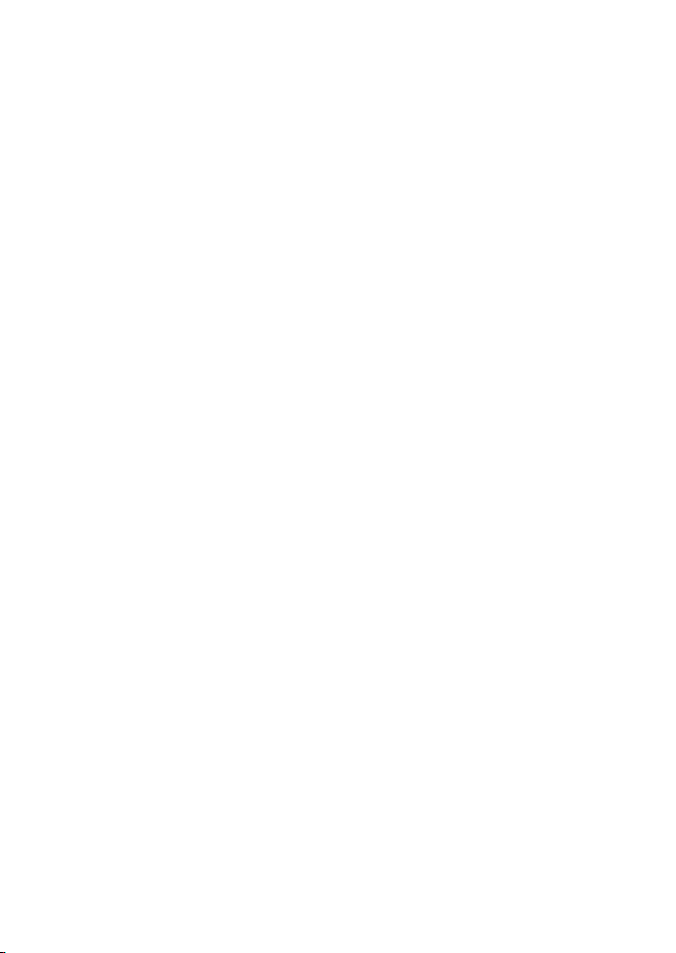
4-2-1 Add a new waypoint ........................................................................................................... 27
4-2-2 Edit a waypoint .....................................................................................................................28
4-2-3 Delete a waypoint ................................................................................................................29
4-2-4 Set a route to a stored waypoint ................................................................................... 29
4-3 Backlight Adjustment ...................................................................................................................30
4-4 Lamp Timer.......................................................................................................................................30
4-5 Contrast Adjustment ....................................................................................................................30
4-6 GPS/DATA .......................................................................................................................................... 31
4-6-1 Manual (Manually Enter Your Position and UTC Time) ............................................ 31
4-6-2 Settings: LL Display (Show or hide your position) .................................................... 32
4-6-3 Settings: Time Display (Show or hide the time) ........................................................ 32
4-6-4 Time Oset (Local time) .....................................................................................................33
4-6-5 Settings: Time Format (12 or 24 hour clock) ............................................................... 34
4-6-6 Settings: COG/SOG (Course & speed display options) ............................................ 35
4-6-7 GPS Alert.................................................................................................................................. 35
4-6-8 Turn GPS ENABLE on/o .................................................................................................... 36
4-6-9 Set Magnetic Variation (MAG VAR) ................................................................................. 36
4-7 Radio Setup .......................................................................................................................................37
4-7-1 UIC (US only) ..........................................................................................................................37
4-7-2 Channel Name Editing .......................................................................................................37
4-7-3 Ring Volume Adjustment ..................................................................................................38
4-7-4 Beep Volume Adjustment .................................................................................................38
4-7-5 Select Unit (UNITS) ............................................................................................................... 38
4-7-6 Set the Priority Channel (WATCH MODE) (US only) .................................................39
4-7-7 Weather Alerts (WX ALERT) (US only) ...........................................................................39
4-7-8 Set NMEA OUT (NMEA OUT) ............................................................................................ 39
4-8 DSC Setup (US only) ......................................................................................................................40
4-8-1 Enter or Check Your USER MMSI (USER MMSI) ........................................................... 40
4-8-2 Maintain Groups ...................................................................................................................41
4-8-2-1 Enter your Groups .....................................................................................................41
4-8-2-2 Edit user Groups .........................................................................................................42
4-8-2-3 Delete a Group ...........................................................................................................42
4-8-3 Response to Individual Calls (INDIV REPLY) ................................................................43
4-8-4 Enable DSC Functionality (DSC SELECT) ...................................................................... 43
4-8-5 Response Type to LL Polling Calls (LL REPLY) ............................................................ 43
4-9 ATIS SETUP (EU only) ..................................................................................................................... 44
4-9-1 Enter or check your ATIS MMSI (ATIS MMSI) ...............................................................44
4-9-2 Enable ATIS Functionality (ATIS SELECT)...................................................................... 45
4-10 Get Buddy ...................................................................................................................................... 45
4-11 Track Log .......................................................................................................................................... 46
4-12 Erase Track .......................................................................................................................................46
Simrad - HH33 Installation and Operation Instructions 3
Page 5
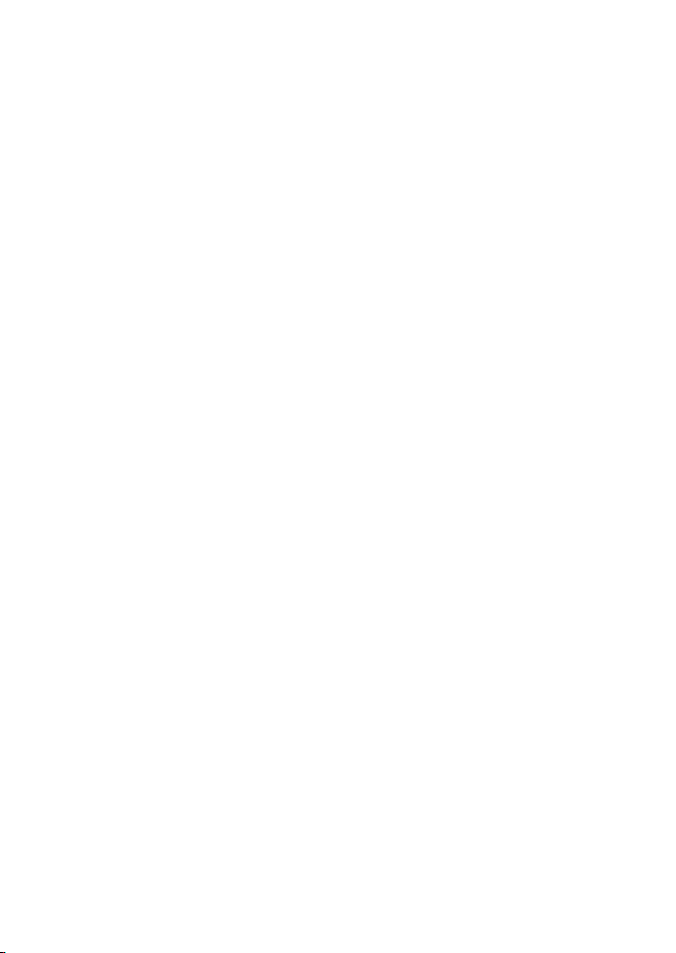
4-13 Reset (Reset to factory defaults) ............................................................................................. 46
Section 5 - Sending and Receiving DSC Calls (US only) ..................................47
5-1 What is DSC? .................................................................................................................................... 47
5-1-1 Maritime Mobile Service Identity ...................................................................................47
5-1-2 How can I obtain a MMSI number? ................................................................................ 48
5-2 DSC Call Types ................................................................................................................................. 48
5-2-1 Send an Individual call .......................................................................................................49
5-3 Send a Group Call............................................................................................................................ 50
5-4 Send an All Ships call ..................................................................................................................... 50
5-5 Reply to a call in your Call Log ................................................................................................... 51
5-6 Reply to a call in your Distress Log ...........................................................................................52
5-7 Reply to the Last Call..................................................................................................................... 53
5-8 Request the LL position of a buddy (LL Request) ............................................................... 54
5-9 Track Your Buddy Request (TRACK BUDDY) .......................................................................... 54
5-9-1 Add or Delete a Buddy (TRACKLIST) .............................................................................55
5-9-2 Select your TRACK BUDDY ................................................................................................55
5-9-3 Set the time interval of tracking .....................................................................................55
5-9-4 Start Tracking ......................................................................................................................... 56
5-10 Receive an All Ships call .............................................................................................................56
5-11 Receive a Group call ....................................................................................................................57
5-12 Reply to an LL position request ...............................................................................................57
5-12-1 Manually reply to an LL Request .................................................................................. 58
5-12-2 Automatically reply to an LL position request ........................................................ 58
5-12-3 Do not reply to an LL position request ...................................................................... 58
5-13 Receive an individual call........................................................................................................... 59
5-14 Receive a Polled Position Call ................................................................................................... 59
Section 6 - Distress Calls (US only) ..................................................................59
6-1 Send a Distress Call ......................................................................................................................... 59
6-2 Receive a Distress Call ...................................................................................................................60
6-3 Receive a Distress Relay Call ........................................................................................................ 61
6-4 Receive Distress Acknowledgement (DISTRESS ACK) ....................................................... 61
6-5 Relay a Distress Call from the Distress LOG (RELAY) ..........................................................62
Appendix A - Technical Specifications ............................................................63
A-1 General: ......................................................................................................................................63
A-2 Receiver: .....................................................................................................................................63
A-3 Transmitter: .............................................................................................................................. 64
A-4 GPS and Navigation: .............................................................................................................. 64
Simrad - HH33 Installation and Operation Instructions4
Page 6
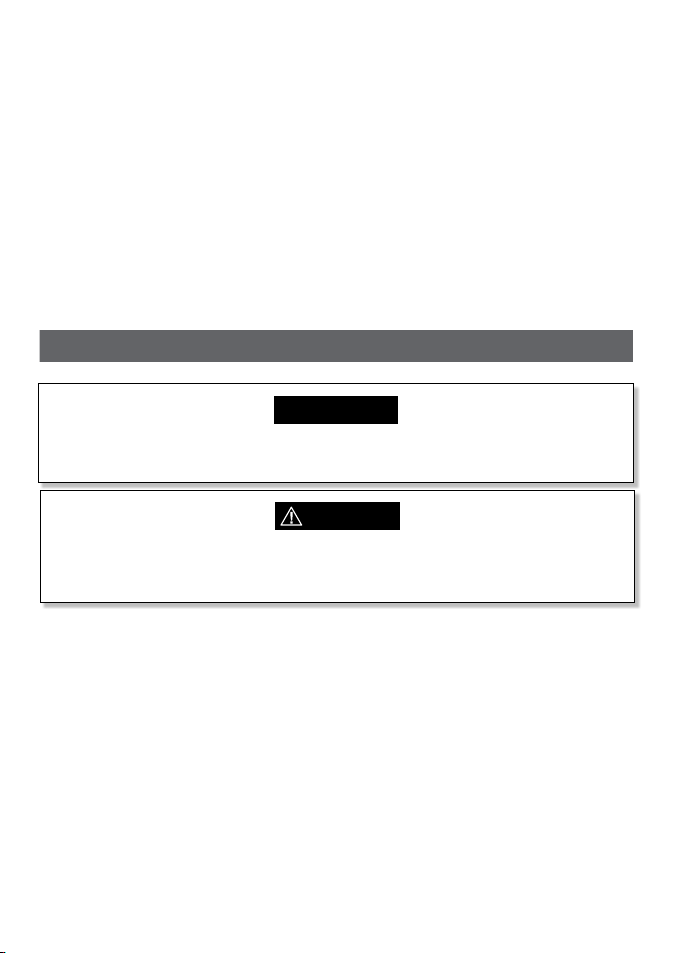
Appendix B - Frequency Charts .......................................................................65
Safety and Operational Information
International Marine Channels ................................................................................................... 65
Special Notes on International Channel Usage .................................................................... 66
USA Channel Chart.......................................................................................................................... 67
Special Notes on USA Channel Usage ...................................................................................... 68
CANADA Channel Chart ................................................................................................................ 69
Special Notes on Canada Channel Usage ...............................................................................70
WEATHER Channels ......................................................................................................................... 71
Appendix C - EU Inland Waterway Channels .................................................72
Special Channels 2 .........................................................................................................................75
CAUTION
Due to European Union (EU) regulations, DSC is not available in the HH33E (EU)
model.
WARNING
Never leave your radio in a closed car or trunk; the extremely high temperatures
generated in hot weather can damage the electronics.
Simrad - HH33 Installation and Operation Instructions 5
Page 7
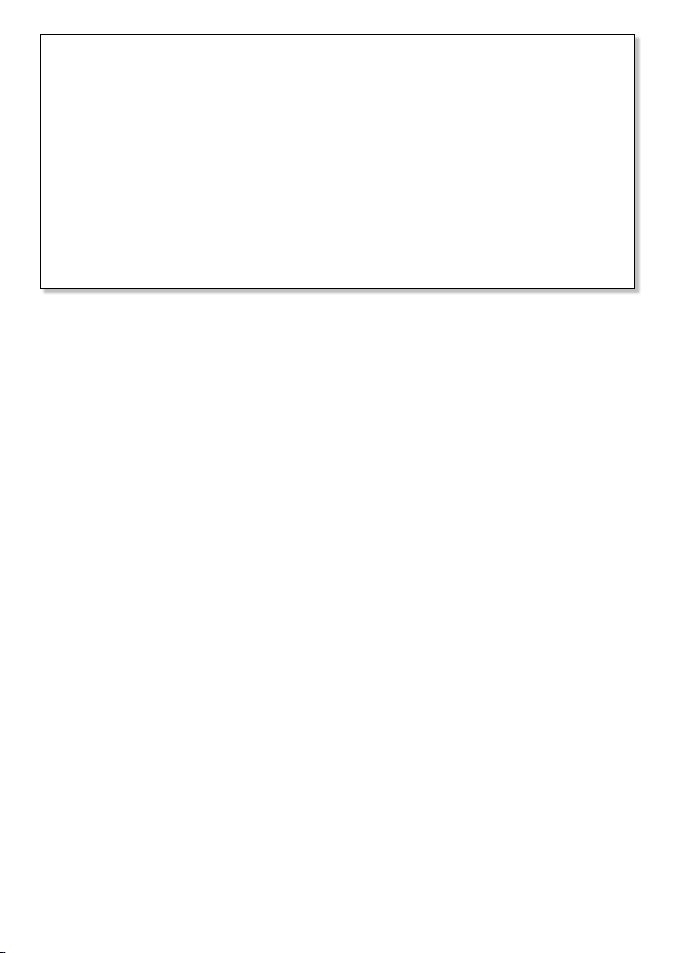
FCC Statement
This device complies with part 15 of the FCC Rules. Operation is subject to the following two conditions: (1) This device may not cause harmful interference, and (2) this
device must accept any interference received, including interference that may cause
undesired operation.
FCC regulations require that members of the general public should not be exposed
to excessive levels of radio frequency radiation. To comply with the specied limits it
is recommended that this radio is operated in such a manner as to limit transmission
to no more than ve minutes in any half hour period and that the antenna is kept at
least 8 inches from any part of the body during transmission.
CAUTION: Changes or modications not expressly approved by the manufacturer
could void the user’s authority to operate the equipment.
IMPORTANT
DSC functions will not operate until you have entered your user MMSI. 1.
The radio channels installed into the radio may vary from country to country, 2.
depending upon the model and government or national communications authority
regulations.
Simrad recommends that you check the radio operating licensing requirements of 3.
your country before using the radio. The operator is solely responsible for observing
proper radio installation and usage practices.
This radio is designed to generate a digital maritime distress call to facilitate search 4.
and rescue. To be eective as a safety device, this radio must be used only within
the geographic range of a shore-based VHF marine Channel 70 distress and safety
watch system. The geographic range may vary but under normal conditions is
approximately 20 nautical miles.
It is the owner’s sole responsibility to install and use the instrument in such a manner that
will not cause accidents, personal injury or property damage.
Simrad disclaims all liability for any use of this product in a way that may cause accidents,
damage or that may violate the law.
Governing Language: This statement, any instruction manuals, user guides and other
information relating to the product (Documentation) may be translated to, or has been
translated from, another language (Translation). In the event of any conict between any
Translation of Documentation, the English language version of the Documentation will
be the ocial version of the Documentation.
This manual represents the HH33 radio at the time of printing. Simrad reserves the right
to make changes to specications without notice.
Simrad - HH33 Installation and Operation Instructions6
Page 8
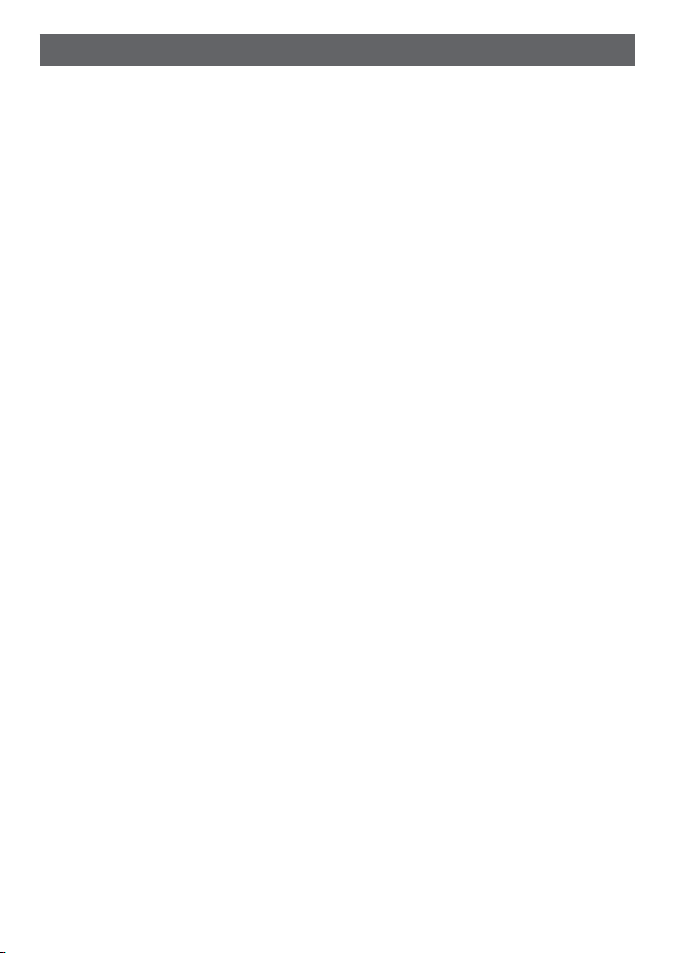
Section 1 - General Information
Congratulations on your purchase of this handheld VHF marine radio HH33, designed
and built using superior technology and craftsmanship. It provides the following useful
features:
Adjustable contrast settings for the LCD•
Adjustable keypad backlighting for easy night time use•
Waterproof and immersible to comply with IPX-7•
GPS latitude and longitude (LL) and time display•
Built-in GPS sensor•
Choice of High or Low (5W or 1W) transmission power•
Special CH16 key for quick access to the priority (international distress) channel•
Special 3CH key to select your three favorite channels•
Flexible dual watch facility•
DSC (Digital Selective Calling) capability that meets USCG SC101 Standards (US •
only) DISTRESS call button to automatically transmit the MMSI and position until an
acknowledgement is received (US only)
Easy access to a buddy list of up to 20 favorite people (US only)•
LL position polling information•
Buddy tracking capacity•
Weather alert facility (US only)•
ATIS facility for inland waterways (Europe only)•
Simrad - HH33 Installation and Operation Instructions 7
Page 9
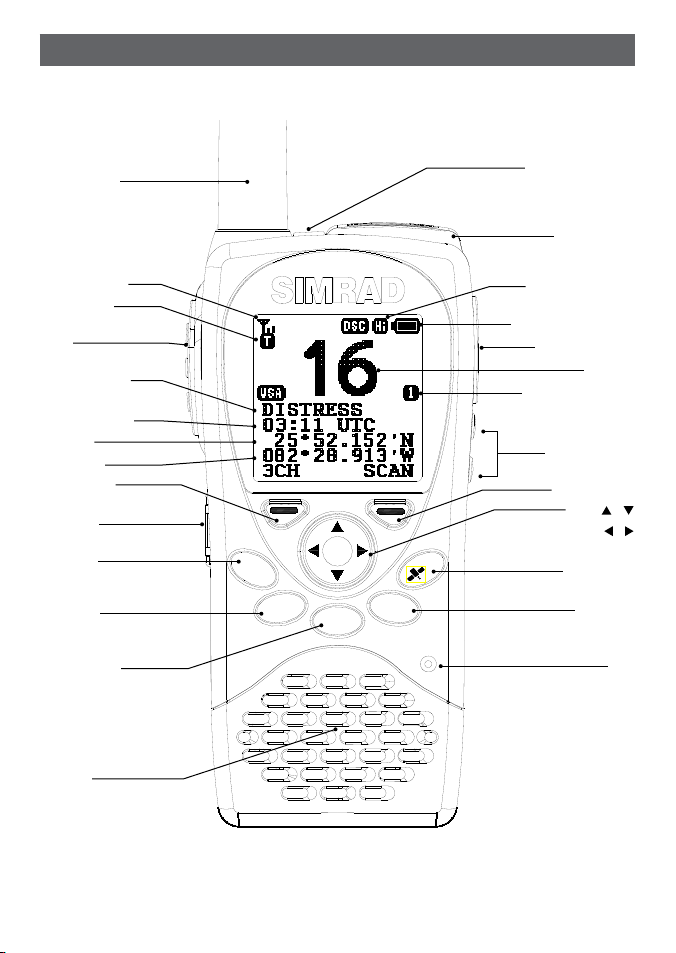
HH33 MARINE VHF/GPS
WATERPROOF
16/9
GO
MOB
CALL
MENU
WX
NAV
HI/LO
M
Section 2 - Controls and Keys
VHF Antenna
Signal strength
Status: T or R
PTT
Working mode
channel name
Time COG/SOG
Latitude
Longitude
Left Soft Key
DISTRESS
(US only)
16/9 (US)
16 (EU)
GO/MOB
CALL/MENU
POWER/KEYLOCK
GPS Antenna
Tx Power: HI or LO
Low battery indicator
Speaker/Mic jack
Channel
Favorite channels:
1, 2 or 3
Vol + and Vol -
Right Soft Key
/
CH
SQ /
HI/LO/GPS
WX/NAV
Mic
Speaker
Simrad - HH33 Installation and Operation Instructions8
Page 10
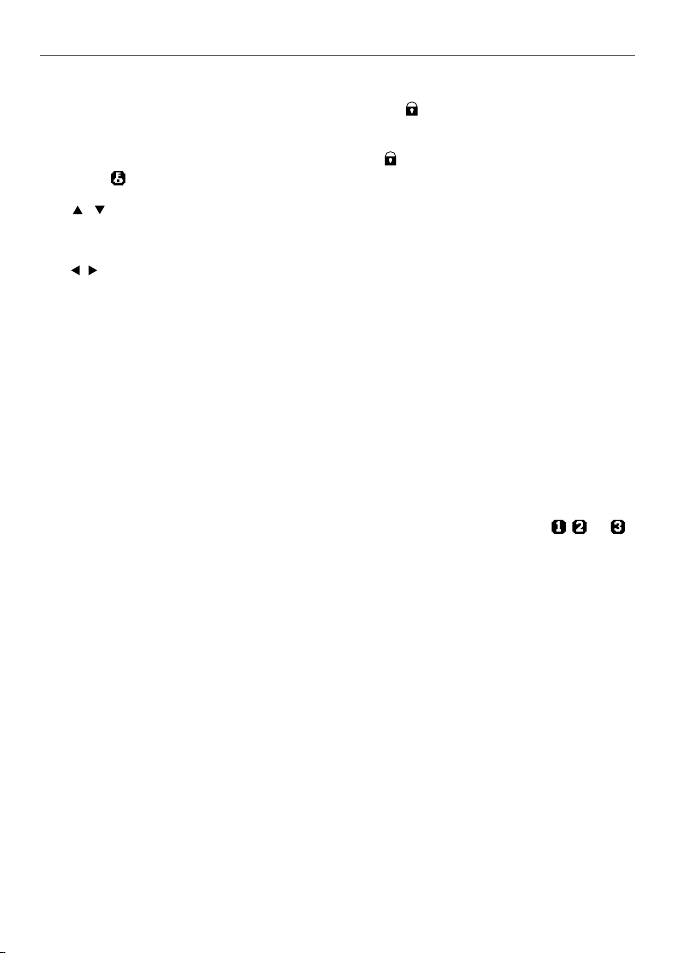
2-1 Keys/Controls & Functions
PWR On/O & KEYLOCK
To turn the unit on and o, press and hold down PWR /
onds and release.
The keylock, locks and unlocks keypad. Press PWR /
A key icon will appear on screen to indicate whether keylock is on or o.
/
VOL
Volume Adjustment. Press to increase or decrease until a comfortable volume is reached.
/
SQL
Squelch or Threshold Level. Sets the threshold level for the minimum receiver signal. 16
steps available.
16/9
Priority Channel. Press to cancel all other modes and to tune into the priority channel.
Press again to return to your original channel. To make Channel 09 the default instead,
hold down 16/9 until a beep sounds and 09 is displayed (US only).
16 Priority Channel. Press to cancel all other modes and to turn into the priority channel.
Press again to return to your original channel (EU only).
Left Soft Key (3CH/ ESC)
Three Favorite Channels. Press to toggle between your favorite channels. The
symbol appears on the LCD to show which favorite channel is selected.
If you want to scan all three favorite channels, press 3CH, then immediately press and
hold SCAN.
To add a favorite channel for the rst time, select that channel then hold 3CH to store it
in the CH1 location. Repeat the procedure to store two more favorite channels in the CH2
and CH3 locations respectively.
If you try and add another favorite channel it will overwrite the existing CH3. CH1 and
CH2 will remain unless you delete them.
To delete a favorite channel, select that channel then hold down 3CH until a dialog box
appears to prompt the deletion.
Escape. Use ESC when navigating menus to clear incorrect entries, to exit from a menu
without saving changes and to back up to the previous screen.
Right Soft Key (SCAN/ ENTER)
Scan. Quickly press and release for Dual Watch - scan between your current channel and
the priority channel in DUAL mode.
Simrad - HH33 Installation and Operation Instructions 9
(red key) for more than 2 sec-
(red key) for 1 second and release.
, , or
Page 11
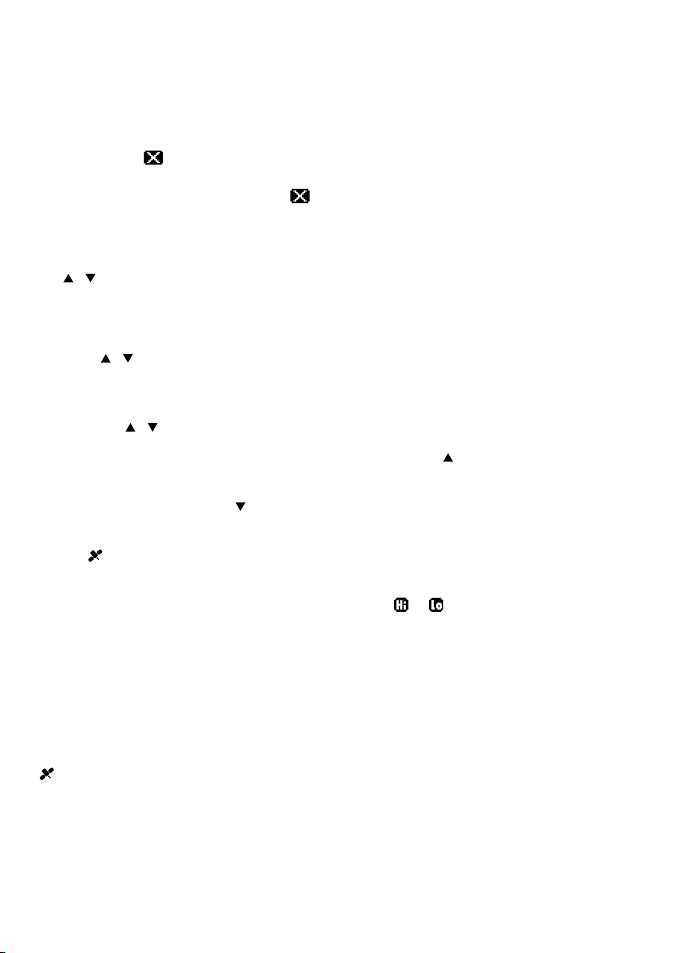
Press and hold down SCAN for more than 2 seconds to enter ALL SCAN mode where the
priority channel is checked every 1.5 seconds.
When a signal is received, scanning stops at that channel and “R” appears on the screen. If
the signal ceases for more than 5 seconds, the scan restarts.
In ALL SCAN mode, when a signal is received, holding down left- key for more than 2
seconds makes
appear on the screen. This “always busy” channel will not have been
skipped in the next scan period. If this channel needs recover, holding down left-key once
again for more than 2 seconds makes disappear. The skip function is cancelled accordingly. Besides, it is impossible to skip over the priority channel.
Enter. Use ENTER when navigating menus, to conrm entries and edits.
/
CH
Channel Select. The current channel is shown on the screen in BIG digits with the channel
description information below the channel number.
Press CH
/ to step through the available channels one at a time, or hold down to scroll
quickly through all the available channels. See Appendix B for a listing of channel charts.
Alphanumeric Entry. This key can also be used for menu selection and alphanumeric entry. Press CH
When editing an item that contains only numbers, press - CH
/ to scroll the cursor up or down menu options when navigating menus.
to count through the
numbers or hold down to scroll through quickly.
To enter a character, press CH
to step through the alphabet or hold down to scroll
through quickly.
HI/LO/
Transmission Power. High (HI) 5W or Low (LO) 1W. Press to toggle between high or low
transmission powers for the entire channel bank. The or selection is shown on the
LCD screen.
Some channels allow only low power transmissions. Error beeps will sound if the power
transmission setting is incorrect.
Some channels allow only low power transmissions initially, but can be changed to high
power by holding down HI/LO and PTT all at the same time. See Appendix B for a complete listing of channel charts.
hold down and enter GPS Satellite mode.
WX/NAV
Quickly press to access WX channel (US/Canada only).
Simrad - HH33 Installation and Operation Instructions10
Page 12
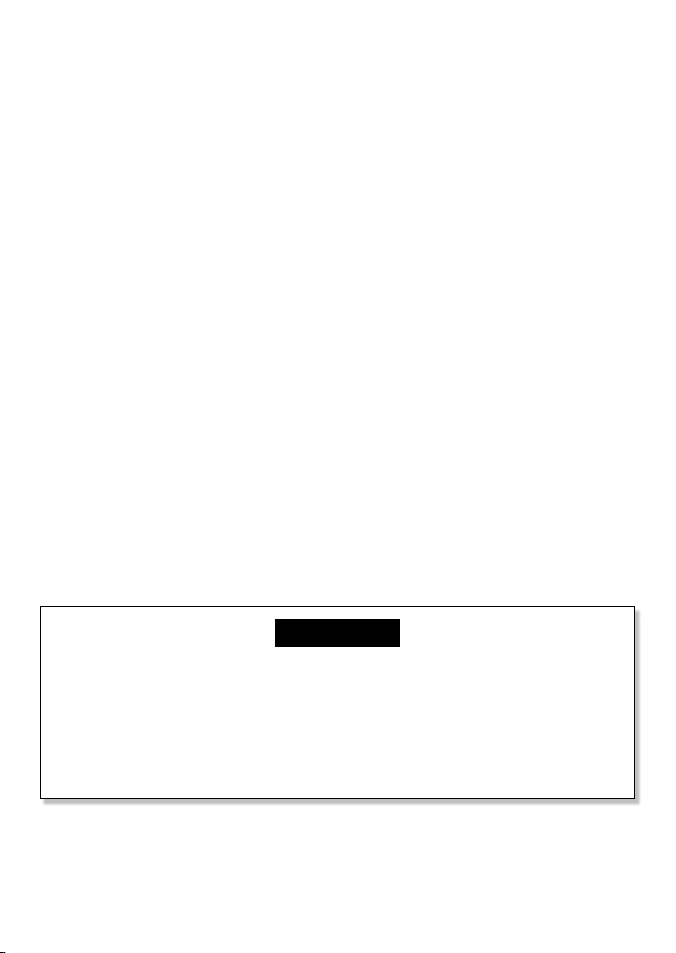
The channel is used mostly for weather. Press again to return to your previous mode. Hold
down WX/NAV for more than 3 seconds to enter Navigation mode. Bearing, Distance and
cross track error from the last selected waypoint will display on the screen. If no WP is set,
it will appear “NO ACTIVE ROUTE!!” prompt.
NAV. Press NAV to enter Navigation mode. Bearing, Distance and Cross Track error from
the Waypoint will display on screen. If no WP is set, it will appear “NO ACTIVE ROUTE!!”
prompt.
GO/MOB
Press GO / MOB if you are navigating to waypoint and want to reset the XTE (cross track
error) as shown on the screen.
If someone falls overboard, hold down GO / MOB for about 3 seconds to mark the
position.
The latitude and longitude of the Man Overboard position is shown on the screen and is
automatically set as the destination waypoint.
PTT
Push To Talk. Push to start the transmitting
CALL/MENU
Quickly press the CALL/MENU key to access the DSC Call menu. The call mode is used
for making DSC calls. Hold down the Key more than 3 seconds to access the Menu Setup
mode and to customize your VHF radio. US only
MENU. Quickly press the MENU key to access the Menu setup mode and to customize
your VHF radio (EU only).
Please refer to the following sections for more details.
CAUTION
BATTERY CAUTION: This device uses a Lithion Ion battery - please observe the following cautions.
Do not disassemble.•
Do not incinerate or expose to re.•
Dispose of used batteries according to local codes and requirements.•
Simrad - HH33 Installation and Operation Instructions 11
Page 13
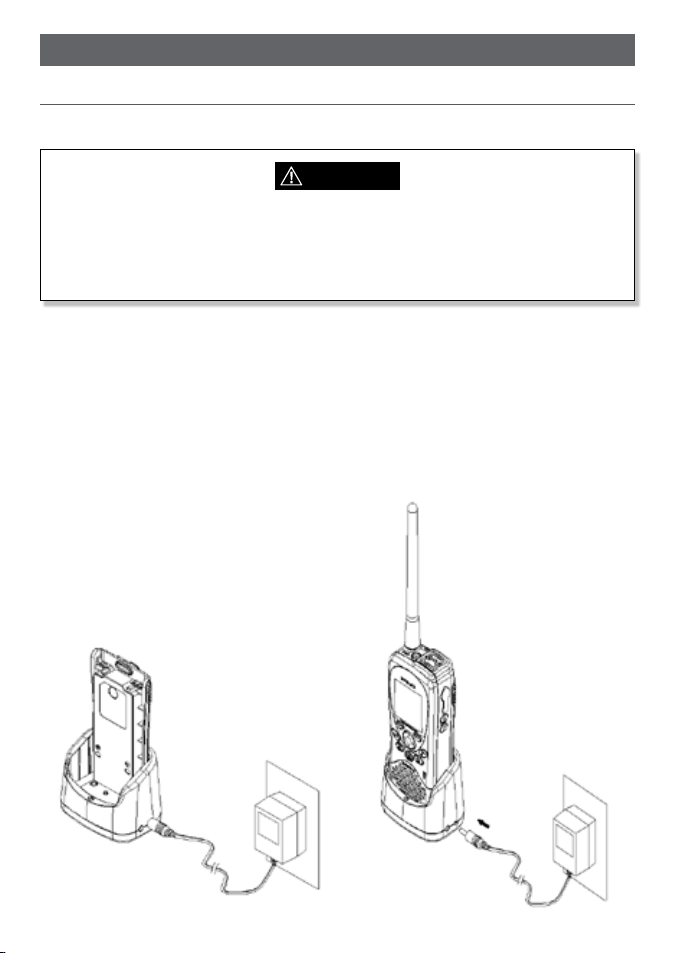
Section 3 - VHF Radio Operation
3-1 Batteries and Charger
The radio is shipped with a sealed Li-Polymer battery pack that is rechargeable.
WARNING
The charger provided for this radio is only to be used to charge the battery pack
provided. DO NOT charge any other type of batteries in the charger as re, explosion
or battery damage could occur. Avoiding extreme room temperature will also help
prolong the life of the battery pack for the radio.
3-1-1 Installing the Battery Pack
Position the battery pack to line up the three external alignment tabs to the 1.
alignment slots in the radio.
Engage the battery pack into the radio until battery pack is fully seated against the 2.
radio housing.
Pivot the locking tab up until it snaps into place on the back of the battery pack.3.
3-1-2 Initial Charge
You can either charge the Li-Polymer battery
pack when it is attached to the radio or separated:
Simrad - HH33 Installation and Operation Instructions12
Page 14
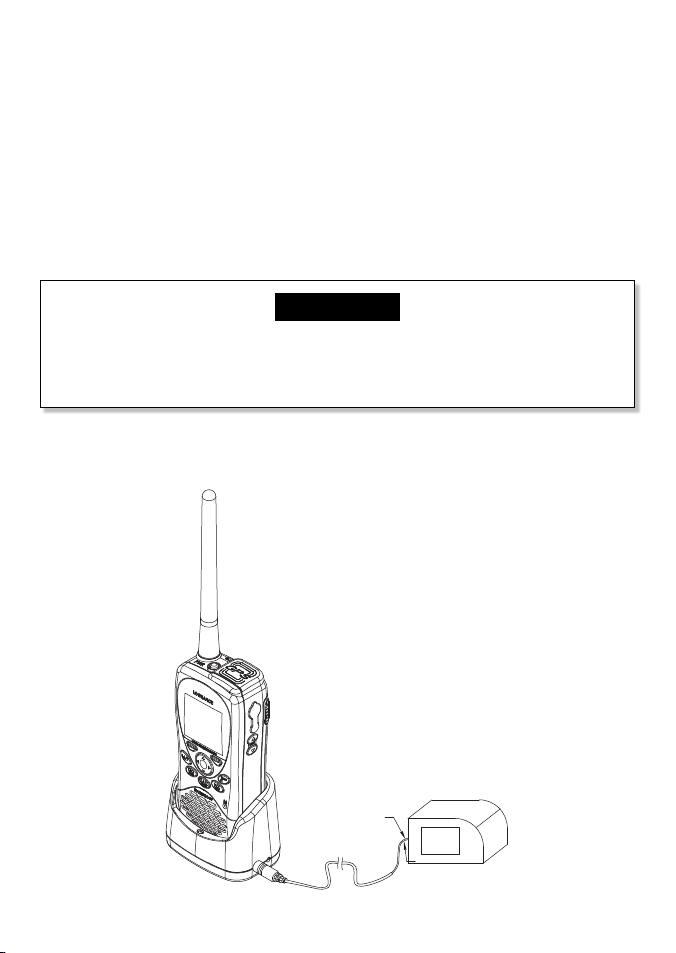
Plug in the AC/DC wall charger- check the voltage is correct for your wall charger.1.
NMEA(-)(BLACK)
NMEA(+)(RED)
GPS NAVIGATION RECEIVER
Connect the charging wire into the charging socket on the cradle charger.2.
Insert the entire radio or the separated battery pack into the cradle charger. The 3.
metal charge contacts on the radio will contact the mating prongs in the charger to
transfer the charging current.
Observe that the red light on the front of the charger glows to indicate that the 4.
battery pack is properly seated and the charger is operating.
Allow the battery to charge for about 2.5 to 3 hours before use. The light will change 5.
back to green when the battery is fully charged.
CAUTION
To maximise battery life: remove the battery from the charger after approximately 3.5
hours. Overcharging batteries may result in damage to both the battery pack and
radio.
3-1-3 GPS Connector
Simrad - HH33 Installation and Operation Instructions 13
Page 15
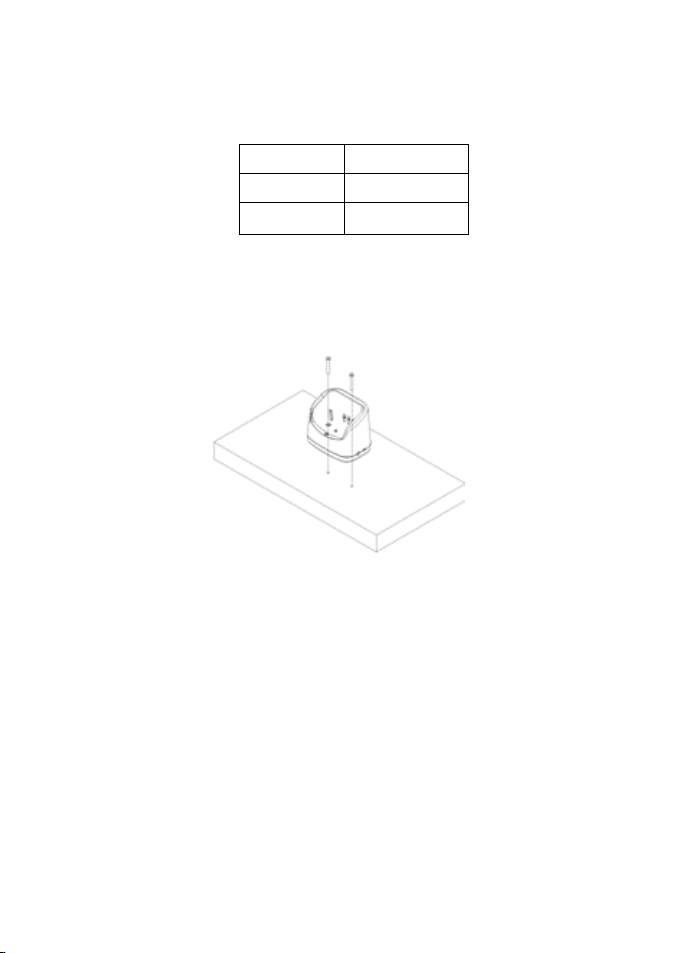
This radio supports NMEA0183 for outputting the GPS signal. You can use the GPS connector to connect the radio and some GPS navigation receiver, such as chart plotter.
Insert the GPS connector cord into the NMEA socket of the cradle charger.1.
Connect the chart plotter to the VHF using the following wiring code:2.
Wire Color Function
Red NMEA OUT(+)
Black NMEA OUT(-)
3-1-4 Mounting Battery Charger to flat surface
You can mount the battery charger straight onto solid surface. Make sure that the surface
can be penetrated and is strong enough to hold permanantly in place.
3-1-5 Mounting Battery Charger and bracket onto wall
You can also mount the battery charger onto wall by using the provided bracket and
screws.
Mount the bracket as indicated in the diagram. 1.
Attach the battery charger to the bracket using the screws provided.2.
Simrad - HH33 Installation and Operation Instructions14
Page 16
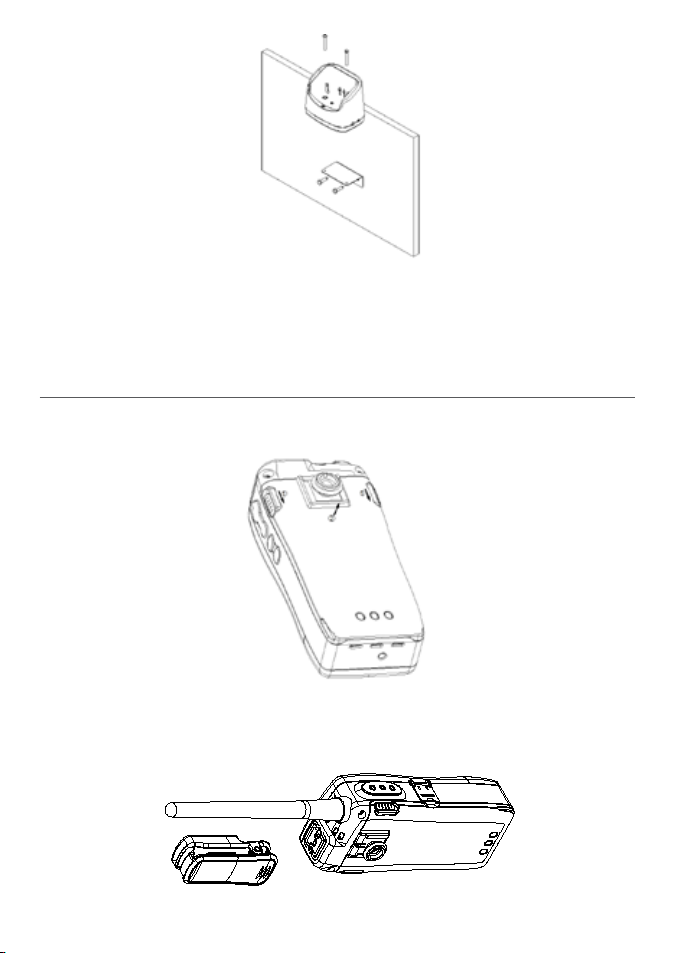
To remove the battery from the radio:
Slide the two levers (simultaneously) in a downward motion. 1.
Remove battery.2.
3-2 Installing the Belt Clip
Slide the clip (2) into the recess on the back of the radio battery.1.
The belt clip supplied with your radio allows you to attach the radio to your belt. To 2.
install the belt clip: slide the belt clip to the back of your radio, make sure that the
tting Groove is aligned.
Simrad - HH33 Installation and Operation Instructions 15
Page 17

3-3 Installing and Removing the Antenna
Make sure that the exible antenna is attached to the radio. Ensure that the radio is
turned OFF anytime that the antenna is not connected.
Installing the antenna:
1. Screw the antenna in a clockwise motion until it is securely locked into place.
Removing the antenna:
2. Unscrew the antenna in a anti-clockwise motion until it is removed (as illustrated
below).
Note: Do not operate the radio or press PTT key without the antenna being installed.
Simrad - HH33 Installation and Operation Instructions16
Page 18
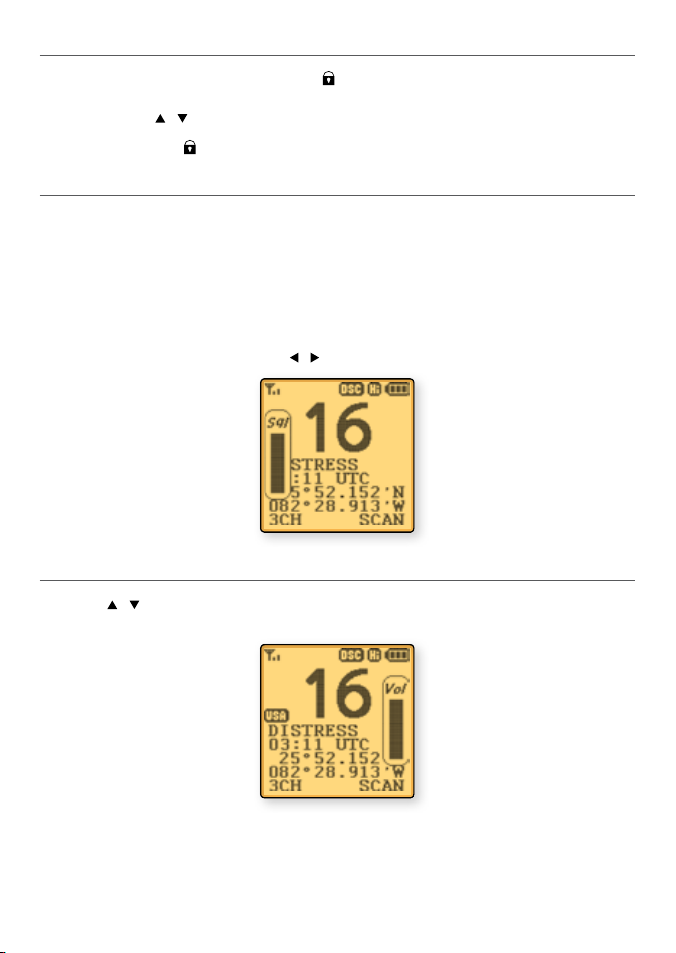
3-4 Power On/Off
You can turn on the unit by pressing PWR/ switch (on the top side of radio) until the
screen and backlight are on. You can also adjust the volume to a comfortable level, by
pressing the VOL / keys on the side of unit.
Note: Press the PWR/
key at any time will turn the display backlight on.
3-5 Adjusting the Squelch level
The SQUELCH control enables you to set the levels of your desired signal. It determines
how strong your signal can be before you can hear it, before it “breaks squelch.” It aims to
keep any static, unwanted, weak or distant signals from interrupting your conversations.
There are 16 signals to choose from when adjusting the squelch level. To increase the
levels, raise the “Squelch Gate” higher so that only stronger signals can get through. Level
“0” for instance, means that there is no “Squelch Gate” and everything will get through.
To adjust the squelch level, press SQL
/ accordingly.
3-6 Volume control
Press VOL / to adjust the volume level. A volume sub-menu will appear when pressed.
It times-out after 5 seconds.
Simrad - HH33 Installation and Operation Instructions 17
Page 19
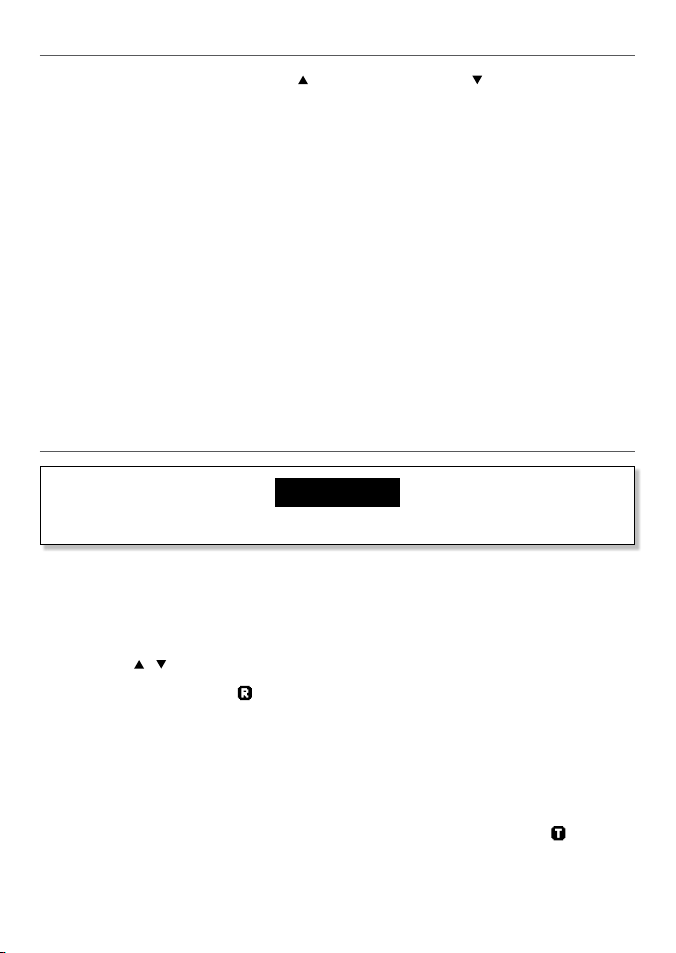
3-7 Channel selection
To manually select a channel, press CH to increase, or press CH to decrease the channel number. Communication channels are located on channel 01-28 and 60-88. For more
detailed channel chart information, refer to Appendix B.
16/9 (Priority channel)
HH33U (US only).
Press to cancel all other modes and tune into the priority channel on Hi power.1.
Press again to return to your original channel.2.
Channel 16 is the default. To make Channel 09 the default instead, hold down 16/9 3.
until a beep sounds and 09 is displayed.
16 (Priority channel)
HH33E (EU only).
Press to cancel all other modes and tune into the priority channel on Hi power.1.
Press again to return to original channel.2.
3-8 Receiving and transmitting
CAUTION
Transmitting without an antenna may damage the radio.
To turn power on, press the PWR key for more than 2 seconds1.
Adjust for comfortable volume level. ( The squelch level temporarily set to “0”)2.
Set the suitable Squelch level to mute noise if necessary.3.
Press CH 4.
When receiving a signal,
Further volume adjustment may be needed to get your desired setting.
Press HI/LO to select the output power. 5.
Choose low power to conserve battery power, or choose high power for longer
distance communications.
Press and hold “PTT” to transmit, then speak into the microphone, while 6.
on the screen.
/ to select the desired channel.
appears on screen and audio is emitted from the speaker.
appears
Release PTT, to receive conversation.7.
Simrad - HH33 Installation and Operation Instructions18
Page 20
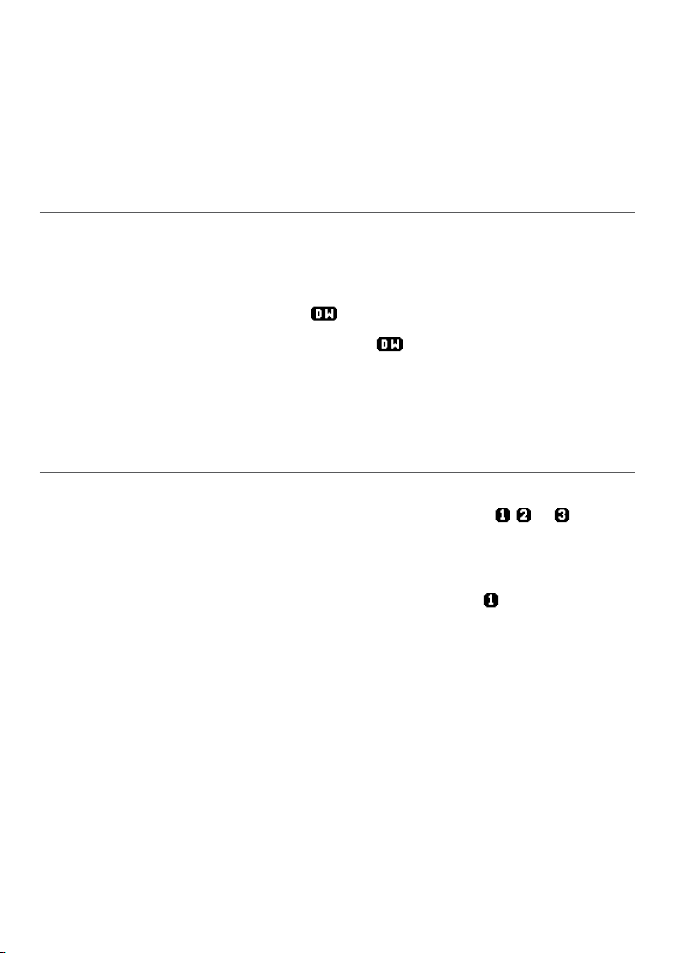
Note: Some channels are for low power only. Channel 70 cannot be used for
transmission.
For clear and audible transmission:
Pause for a few seconds after pressing PTT.•
Hold the microphone 5 to 10 cm (2 to 4 inches) away from your mouth and speak at •
a normal volume.
3-9 Dual Watch Operation
Dual watch monitors channel 16 while receiving another channel. To activate this, you
must:
Select the desired operating channel (e.g. CH88A).1.
Push the SCAN key repeatedly until 2.
To cancel dual watch, press SCAN (once) until3.
If a signal is received on channel 16, dual watch pauses on channel 16 until the signal
disappears.
To transmit on the selected channel during dual watch, press and hold PTT.
appears on screen
disappears.
3-10 3CH Operation (Favorite Channel)
You can instantly access the three most frequently used channels by 3CH mode, Three Favorite Channels. Press to toggle between your favorite channels. The
appear on the LCD to show which of your favorite channel is selected.
3-10-1 Add a favorite channel for the first time
Select the desired channel, then hold 3CH to store it. The CH11. symbol appears on
the screen.
Repeat the procedure to store two more favorite channels in the CH2 and CH3 2.
locations.
, , or symbols
3-10-2 Modify or Delete favorite channel
If you try and add another favorite channel it will overwrite the existing CH3. But CH1 and
CH2 will remain unless you delete them.
To delete a favorite channel:
Select that channel, then hold down 3CH until a dialog box appears to prompt the •
deletion.
Simrad - HH33 Installation and Operation Instructions 19
Page 21
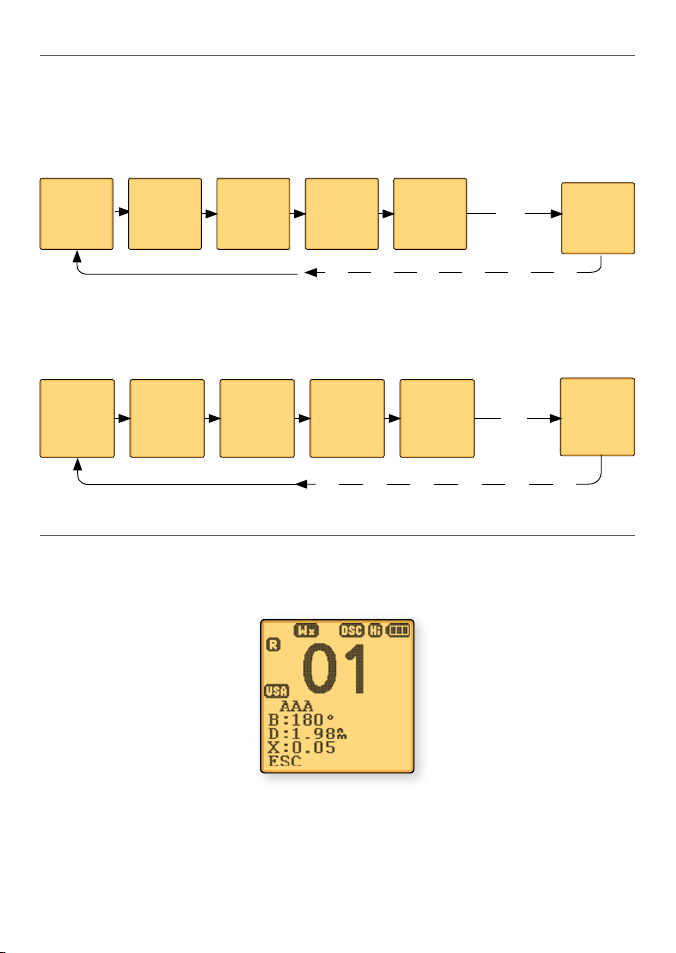
3-11 Scan Operation
Scanning is an eective way to locate signals quickly over a wide frequency range.
All Scan
All channels in the set are scanned sequentially, in repeated cycles (CH16 is checked every
1.5 seconds).
01
3CH Scan
Press and hold down the SCAN key in the 3CH mode, you will then enter a 3CH SCAN
mode. However, only the 3CH and CH16 will be scanned.
01
3-12 Navigation Mode
Press and hold down NAV key, (US only), or just press the NAV key (EU only) to enter the
Navigation Mode. It will display: Bearing, Distance and cross track error from the last
selected waypoint.
02
15
03
18
16
16
04
01
88
18
If no WP is set, ‘NO ACTIVE ROUTE!!’ will appear to prompt you that no WP is selected.
During Nav Mode:
PTT – return to normal mode and TX.•
16/9 – return to normal mode and go to 16/9•
Simrad - HH33 Installation and Operation Instructions20
Page 22
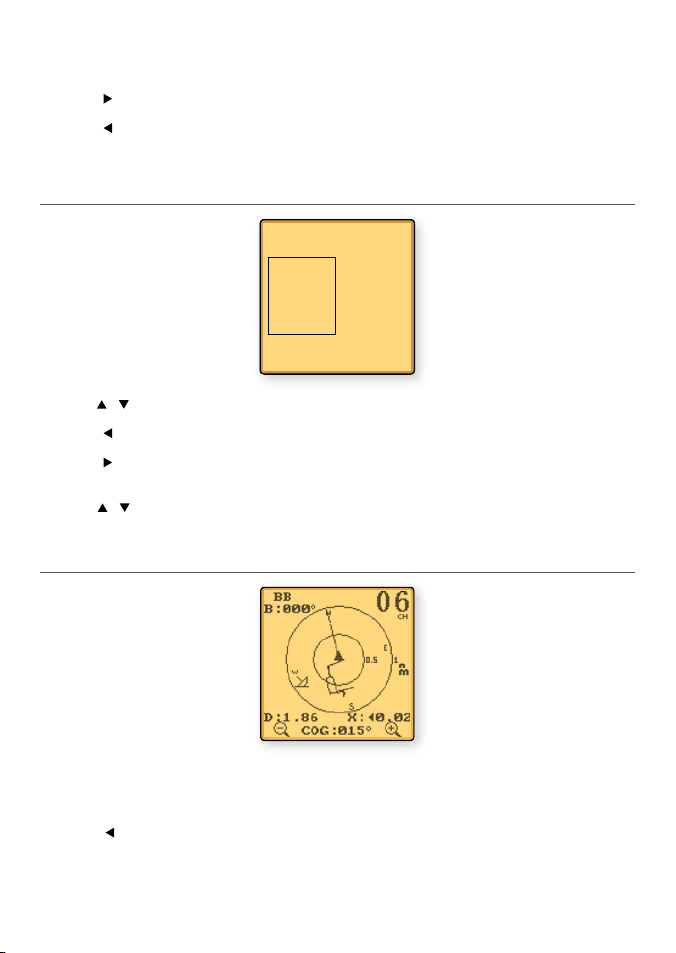
NAV – return to normal mode•
GO – Reset the cross track error (XTE)•
– Go to WP select Mode
SQL •
– Go to Plotter Mode
SQL •
Other key – error beep•
3-13 WP Select Mode
WP LIST 13
CAMP 1 MOB 1
CAMP 2 MOB 2
CAMP 3 MOB 3
DOCK 1 PARK 1
DOCK 2 PARK 2
ESC ENTER
CH • / – Page up down the list;
- Go to Plotter Mode;
SQL •
- Returns to Navigation Mode
SQL •
Note: During WP Select Mode, press ENTER right-key to ash the rst WP, then press
/ to select next WP, press ENTER right-key again to set the WP as your next
CH
destination and enter navigation mode.
3-14 Plotter Mode
During plotter Mode:
Soft Key It will zoom in/out the circle to see more/less area.•
Go to Navigation Mode
SQL •
Simrad - HH33 Installation and Operation Instructions 21
Page 23
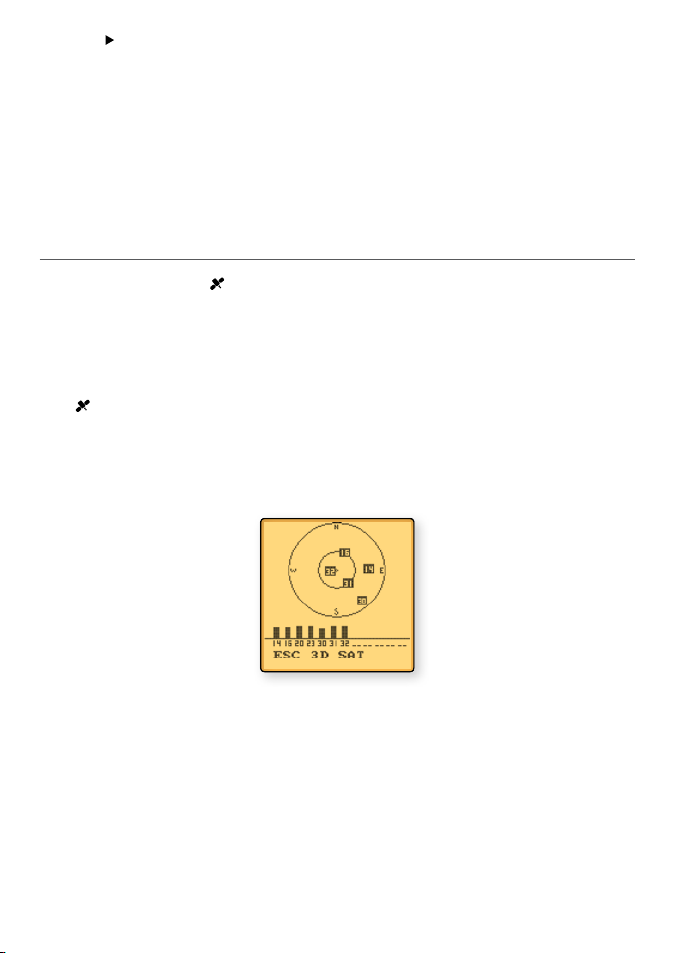
SQL • Go to WP select Mode
PTT Return to normal mode and TX.•
16/9 Return to normal mode and go to 16/9•
NAV Go to normal mode•
Other key Error beep•
To avoid screen clutter, a maximum of 5 waypoint icons closest to you plus the active
waypoint are shown.
3-15 GPS Satellite Mode
Press and hold the HI/LO/ key to enter GPS satellite mode.
During GPS satellite mode:
PTT Return to normal mode and TX.•
16/9 (16) Return to normal model and go to 16/9•
• Return to normal mode
Left soft-key Return to normal mode•
Other key Error Beep•
Simrad - HH33 Installation and Operation Instructions22
Page 24
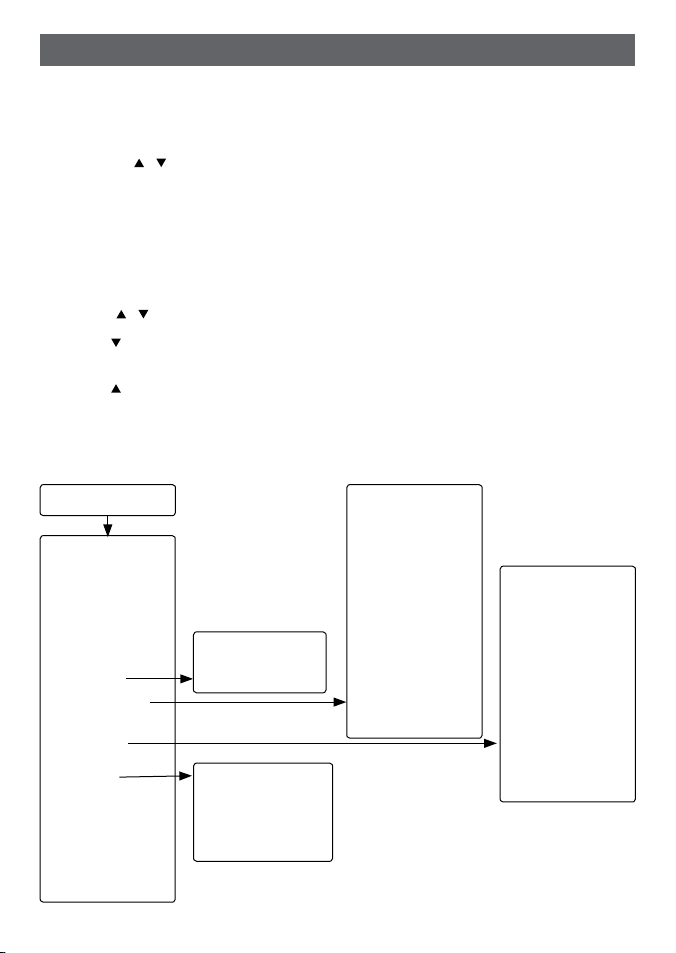
Section 4 - Advanced Operation
How to Display and Navigate Menus
Hold down CALL / MENU key to enter in menu (US only); or press MENU key to enter 1.
setup mode (EU only).
Press CH 2.
desired items. Press soft-key ENTER to enter into the items.
Press soft-key ENTER to conrm changes. Otherwise, press soft-key ESC to ignore.3.
Press soft-key ESC to go back or exit. Any changes are activated as soon as you 4.
enter/exit the screen.
How to Enter Alphanumeric and Alphabet Data
Use the CH
Press 1.
the desired character.
Press 2.
character.
Press ENTER to conrm.3.
The following options are available through MENU:
MENU
•WAYPOINT
•BACKLIGHT
•LAMP
•BUDDY LIST
(US only)
•CONTRAST
•GPS/Data
•RADIOSETUP
•DSCSETUP
(US only)
•ATISSETUP
(EU only)
•GETBUDDY
(US only)
•TRACK LOG
•ERASE TRACK
•RESET
/ to scroll up and down the menu until the cursor is positioned at the
/ key to enter characters.
to enter and count through numbers and letters, and hold down to select
to go through letters of the alphabet, and hold down to select the desired
•UIC (US only)
•CHNAME
•RINGVOLUME
•KEYBEEP
•UNITS
• MANUAL
• SETTING
•ATISMMSI
(EU only)
•ATISSELECT
(EU only)
Simrad - HH33 Installation and Operation Instructions 23
•WATCHMODE
(US only)
•WXALERT
(US only)
•NMEAOUT
•USER MMSI
(US only)
•GROUP MMSI
(US only)
•IDIV REPLY
(US only)
•DSCSELECT
(US only)
•LLREPLY
(US only)
Page 25

Hold down the CALL/ MENU key to enter radio set-up mode. This allows the following
functions to be accessed. Scroll down the list and press ENTER. To exit the Menu or submenu modes press 16 or EXIT.
WAYPOINT Selects the WP List Entry to enter names and LL positions for a WP.
Up to 500 WP can be stored.
BACKLIGHT Sets the backlight level: 8 levels.
LAMP Sets the backlight lamp time out.
BUDDY LIST Selects the Buddy List Entry to enter names and MMSI’s for
regularly called DSC stations. Up to 20 names can be stored (US only).
CONTRAST Selects display contrast setting: 1-4 levels.
GPS/DATA Select to change the following GPS/DATA settings: Time Oset, Format,
Display, LL Display, COG/SOG, GPS Alert, GPS Enabled.
RADIO SETUP Select to change the following RADIO settings: Band, CH Name, Ring
Tone Volume, Beep Volume, Units, Watch mode, WX alert
DSC SETUP Select to change the following DSC settings: User MMSI enter, Group
MMSI, INDIV RELAY AND LL Relay (US only).
ATIS SETUP Select to change the following ATIS settings: ATIS MMSI Enter, ATIS
Select. (EU Only).
GET BUDDY Enable or disable Buddy Data and Auto Function.
TRACK LOG Set the distance interval for recording the track points.
ERASE TRACE Erase track history points.
RESET Reset to factory settings.
Set-up Menu Navigation
To access the Menu Mode:
Press and hold CALL/MENU key, or press MENU key. Text area displays the Set-Up •
Menu list.
Press the 16 or ESC soft-key to exit from the menu.1.
Press the CH 2.
/ to select the Item within the Set-Up Menu list. To conrm a
selected item, push ENTER soft-key.
Or use CH 3.
/ knob to enter alphanumeric or alphabet data.
To conrm a selected item, push ENTER soft-key. 4.
Turn unit o. All changes are saved to EEPROM.5.
Simrad - HH33 Installation and Operation Instructions24
Page 26

4-1 Buddy List (Manage your buddy list. US only)
You can use the buddy list to store names and associated MMSIs of 20 DSC stations that
you call frequently. Buddy names are stored in the order of entry, with the most recent
entry rst.
The following sections demonstrates how to use BUDDY LIST, these include: to add, edit,
and delete entries.
4-1-1 Add a new buddy name
You can enter up to 20 buddy names. When your BUDDY LIST is full, you cannot make a
new entry until you have deleted an existing entry.
Each buddy name can have a maximum of 11 alphanumeric characters.•
The most recent buddy name entered is shown at the top of your buddy list.•
MENU SELECT
LAMP
> BUDDY LIST
CONTRAST
ENTER NAME
STARFISH 2
ENTER MMSI
0 _ _ _ _ _ _ _ __
BUDDY LIST
>MANUAL NEW
ENTER NAME
STARFISH 2
ENTER MMSI
123456789
ENTER NAME
_ _ _ _ _ _ _ _ _
ENTER MMSI
_ _ _ _ _ _ _ _ _ _ _
STARFISH 2
123456789
>STORE
CANCEL
ENTER NAME
STARFISH 2
ENTER MMSI_
_ _ _ _ _ _ _ _ _ _ _
>MANUAL NEW
STARFISH 2
SEA ROSE
MERMAID
Hold down CALL/MENU for 3 seconds.1.
Select BUDDY LIST then press ENTER.2.
The cursor is at <MANUAL>. Push ENTER.3.
Use the CH 4.
/ to enter the new buddy name one character at a time. Then press
ENTER until the cursor moves to the MMSI entry line.
Use CH 5.
/ to enter the 9-digit MMSI that is associated with that buddy name, one
number at a time, then press ENTER.
After you enter the last digit of the MMSI, a new screen appears automatically to 6.
show the new buddy name and MMSI. Check that it is correct; and then push ENTER
to save the new entry. (If it is not correct, select ESC).
Simrad - HH33 Installation and Operation Instructions 25
Page 27

4-1-2 Edit a buddy name
MENU SELECT
BACKLIGHT
LAMP
>BUDDYLIST
EDIT NAME
SEA ROSE
EDIT MMSI
123456789
BUDDY LIST
MENU SELECT
>SEA ROSE
MERMAID
EDIT NAME
SEA ROSE
EDIT MMSI
123456798
SEA ROSE
>EDIT
DELETE
SEA ROSE
123456798
>STORE
CANCEL
EDIT NAME
SEA ROSE _ _ _
EDIT MMSI
123456789
Press and hold down CALL/MENU for about 3 seconds.1.
Select BUDDY LIST then press ENTER.2.
Scroll down to the entry you want to edit then press ENTER .3.
The buddy name is displayed and the cursor is positioned at EDIT. Press ENTER4.
The buddy name and MMSI are displayed. The cursor is at the rst character of the 5.
name.
Use CH 6.
/ to change the rst character of the buddy name then press ENTER, or
just press ENTER to skip to the next character. Repeat if necessary. When you reach
the last character of the buddy name, make any changes if needed, then press
ENTER to move the cursor to the MMSI.
Note: If you do not want to change the buddy name, just press ENTER repeatedly until
the cursor moves to the MMSI line.
To change the MMSI, use CH 7.
/ to change the rst number or press ENTER to skip
to the next number. Repeat if necessary. When you reach the last number, press
ENTER to display the SAVE screen.
Note: If you do not want to change the MMSI, press ENTER repeatedly until the SAVE
screen appears.
Press ENTER to save the edits or CANCEL to keep the original entry.8.
4-1-3 DELETE a buddy name
MENU SELECT
BACKLIGHT
LAMP
> BUDDY LIST
BUDDY LIST
MANUAL NEW
>SEA ROSE
MERMAID
Simrad - HH33 Installation and Operation Instructions26
SEA ROSE
>EDIT
DELETE
DELETE BUDDY
SEA ROSE
>YES
NO
Page 28

Hold down CALL MENU for about 3 seconds.1.
Select BUDDY LIST. Press ENTER to display the list of buddy names.2.
Scroll down to the buddy name you want to delete then press ENTER.3.
Select DELETE then select YES.4.
The buddy name is deleted and the revised buddy list is displayed.5.
4-2 Waypoint
You can store up to 500 waypoints and their LL positions. When your WAYPOINT LIST is
full, you cannot make a new entry until you have deleted an existing one.
Each waypoint name can have a maximum of 6 alphanumeric characters.•
The most recent waypoint name will be displayed at the top of your waypoint list.•
4-2-1 Add a new waypoint
WP LIST
>NEW WP
FISH1
SAVE
MOOR 1
>YES
NO
ENTER WP
_ _ _ _ __ _ _
_° _ . _ _ _’ N
_ _° _ . _ _
ENTER WP
MOOR 1
_° _ . _ _ _N
_ _° _ . _ _ _W
ENTER WP
MOOR 1
12° 32.233’N
132°45.651’W
Hold down CALL MENU for 3 seconds (US ONLY); or press MENU key (EU only).1.
The cursor is at WAYPOINT, press ENTER.2.
Select WP LIST, and then NEW WP.3.
Use the CH4.
/ to enter the new waypoint name, one alphanumeric character at
a time. Select one waypoint symbol (there are 20 icons available); and then press
ENTER until the cursor moves to the latitude line.
Use the CH5.
/ to enter the latitude of the waypoint, one number at a time; then
press ENTER. The cursor moves to the longitude.
Use the CH6.
/ to enter the longitude waypoint, one number at a time, then press
ENTER.
A new screen appears automatically to show the new waypoint details. If they are 7.
correct, press ENTER to STORE the new waypoint. (If they are not correct, select ESC).
Simrad - HH33 Installation and Operation Instructions 27
Page 29

4-2-2 Edit a waypoint
MENU SELECT
>WAYPOINT
BACKLIGHT
LAMP
WP EDIT
MOOR 1
12032.2332’N
0
45.6512’W
132
WAYPOINT
>WP LIST
SAVE
MOOR1
>YES
NO
WP LIST
NEW WP
FISH 1
> FISH 2
WP EDIT
FISH 2
12032.2332’N
0
45.6512’W
132
Hold down CALL MENU (US only); or press MENU (EU only).1.
The cursor is at WAYPOINT. Press ENTER.2.
Select WP LIST, then push ENTER, the cursor is at new WP. Scroll down to the 3.
waypoint you want to edit then push ENTER.
Select WP EDIT and press ENTER.4.
The waypoint details are displayed and the cursor is positioned at the rst character 5.
of the name.
Use the CH6.
/ to change the rst character of the waypoint name then press
ENTER, or just press ENTER to skip to the next character.
When you reach the last character of the waypoint name, make any changes if necessary, then press ENTER to move the cursor to the waypoint icon.
Note: If you do not want to change the waypoint name waypoint icon, press ENTER
repeatedly until the cursor moves to the latitude.
To change the waypoint icon, use the CH
/ to change the icon or press ENTER to skip
to latitude. To change latitude, use the CH / to change the rst digit or press ENTER to
skip to the next digit. Repeat if necessary. When you reach the last digit, push ENTER to
move the cursor to longitude.
Note: If you do not want to change the latitude, press ENTER repeatedly until the cursor
moves to the longitude.
Repeat the previous step to change or press ENTER to continue.1.
A new screen appears. Press ENTER if you want to STORE the new waypoint. If you 2.
want to keep the original entry, move the cursor to NO then press ENTER.
Simrad - HH33 Installation and Operation Instructions28
Page 30

4-2-3 Delete a waypoint
MENU SELECT
>WAYPOINT
BACKLIGHT
LAMP
DELETE
FISH 2
>YES
NO
WAYPOINT
>WP LIST
NEAREST WP
TEMP
WP LIST
NEW WP
FISH 1
>HOME
WP LIST
NEW WP
FISH 1
>FISH 2
FISH 2
GO
WP EDIT
>DELETE
Hold down CALL MENU for about 3 seconds (US only); or press menu (EU only).
The cursor is at WAYPOINT, press ENTER.1.
Select WP list and press ENTER. The cursor is at new WP, scroll down to the waypoint 2.
you want to delete, then press ENTER.
The cursor is at GO. Move the cursor to delete and push ENTER.3.
The waypoint is deleted immediately and the revised waypoint list is displayed.4.
4-2-4 Set a route to a stored waypoint
MENU SELECT
>WAYPOINT
BACKLIGHT
LAMP
GO
HOME
>YES
NO
WAYPOINT
>WP LIST
NEAREST WP
TEMP
WP LIST
NEW WP
FISH 1
>HOME
HOME
>GO
WP EDIT
DELETE
Hold down CALL/MENU for about 3 seconds (US only); or press MENU (EU only).1.
The cursor is at WAYPOINT. Press ENTER.2.
The cursor is at WP list, press ENTER. The cursor is at new WP, scroll down to the 3.
waypoint to use as the route then press ENTER.
The cursor is at GO and push ENTER and enter the navigation mode. The waypoint is 4.
set as your next destination.
Simrad - HH33 Installation and Operation Instructions 29
Page 31

4-3 Backlight Adjustment
Select BACKLIGHT and press ENTER. There are 8 contrast levels. 1.
/ to adjust the setting. Press ENTER to conrm the setting and return to the
SQ 2.
MENU SELECT.
MENU SELECT
WAYPOINT
>BACKLIGHT
LAMP
BACKLIGHT
LO HI
4-4 Lamp Timer
Select LAMP and press ENTER. There are 4 timer settings: Always on, 5s, 15s, 30s 1.
(default).
Press CH 2.
the MENU SELECT.
MENU SELECT
WAYPOINT
>BACKLIGHT
LAMP
/ to adjust the setting. Press ENTER to conrm the setting and return to
LAMP TIMEOUT
>ALWAYS ON
3 SECONDS
5 SECONDS
4-5 Contrast Adjustment
Select CONTRAST and press ENTER. There are 8 contrast levels. The higher the 1.
numbers, the darker LCD screen.
/ to adjust the setting, Press ENTER to conrm the setting and return to the
SQ 2.
MENU SELECT.
MENU SELECT
LAMP
BUDDY LIST
>CONTRAST
CONTRAST
LO HI
Simrad - HH33 Installation and Operation Instructions30
Page 32

4-6 GPS/DATA
You can use the GPS/DATA menu to:
manually enter your position data•
manually enter the time data•
show or hide your position•
show or hide the time •
oset the UTC time to show your local time•
format the time display•
show or hide your course (COG) and speed (SOG)•
turn GPS ENABLE ON/OFF•
set True or Magnetic Bearing•
turn NO GPS DATA alarm sound ON/OFF•
Note: This information is important because it will be used if you send a DISTRESS call.
If GPS data is not available, the NO GPS alert will sound for 5 seconds (or until you press
any button) and the screen will request you to enter the position data manually.
This will repeat every 4 hours if you do not enter the position data manually. After you
have entered the position data, you must update it within 23.5 hours otherwise NO GPS
alert sequence repeats.
The GPS DATA LOST indicator is shown whenever GPS data is not available from an operational GPS navigation receiver.
4-6-1 Manual (Manually Enter Your Position and UTC Time)
Note: This option appears only when the NO GPS icon is shown to indicate that GPS data
is not available.
Use the GPS/DATA menu to manually enter your latitude and longitude and the UTC (time
data).
If GPS receives data automatically - all manual entries will be erased.
LOCAL/DST
BACKLIGHT
CONTRAST
>GPS/TIME
GPS/DATA
>MANUAL
SETTING
Simrad - HH33 Installation and Operation Instructions 31
MANUAL LL
_° _ . _ _ _N
_ _° _ . _ _ _W
_ _:_ _UTC
MANUAL LL
27° 45.210’N
112° 36.567’ W
12:56 UTC
Page 33

Select GPS/DATA in radio setup MENU.1.
The cursor is at MANUAL. Push ENTER.2.
The cursor is at the rst latitude position.3.
Use the CH4.
/ to enter the latitude one number at a time. Press ENTER to move
cursor to the longitude line.
Use the CH5.
/ to enter the longitude coordinates one number at a time. Press
ENTER to move cursor to the UTC line.
Use the CH6.
/ to enter the UTC one number at a time then press ENTER.
After you enter the last number of the UTC, a new screen appears automatically to 7.
show the position and time data. The prex M indicates a manual entry. If you made
a mistake, repeat these steps to enter the correct data.
4-6-2 Settings: LL Display (Show or hide your position)
If your position and time data is being updated automatically, you can use LL DISPLAY to
choose whether to show or hide your position on the screen.
MENU SELECT
BUDDY LIST
CONTRAST
>GPS/DATA
GPS/DATA
MANUAL
>SETTING
SETTING
TIME FORMAT
TIME DISPLAY
>LL DISPLAY
LL DISPLAY
>ON
OFF
In the radio setup MENU, select GPS/DATA, then SETTING.1.
Move the cursor to LL Display and press ENTER.2.
The cursor is at ON (to show your position).3.
If you want to hide your position, move the cursor to OFF. Press ENTER to conrm your
selection.
4-6-3 Settings: Time Display (Show or hide the time)
If your position and time data is being updated, you can use TIME DISPLAY to choose
whether to show or to hide the time on the screen.
MENU SELECT
BUDDY LIST
CONTRAST
> GPS/DATA
GPS/DATA
MANUAL
>SETTING
Simrad - HH33 Installation and Operation Instructions32
SETTING
TIME OFFSET
TIME FORMAT
>TIME DISPLY
TIME DISPLY
>ON
OFF
Page 34

In the radio setup MENU, select GPS/DATA, then SETTING.1.
Move the cursor to TIME DISPLAY and press ENTER.2.
The cursor is at ON (to show the time).3.
If you want to hide the time, move the cursor to OFF.
Press ENTER to conrm the selection.4.
4-6-4 Time Offset (Local time)
If your position and time data is being updated, you can use TIME OFFSET to enter the
time dierence between UTC and local time - so your local time is displayed on the
screen.
MENU SELECT
BUDDY LIST
CONTRAST
>GPS/DATA
GPS/DATA
MANUAL
>SETTING
SETTING
>TIME OFFSET
TIME FORMAT
TIME DISPLY
TIME OFFSET
+ 03.30
12:56 PM LOC
Work out the time dierence between UTC and your local time.1.
In the radio setup MENU, select GPS/DATA, then SETTING.2.
The cursor is at TIME OFFSET and press ENTER.3.
Enter + or – followed by the time dierence between UTC and your local time. Half 4.
hour increments can be used (as in this example). Local time is shown with the sux
LOC.
Press ENTER to conrm the selection.5.
Simrad - HH33 Installation and Operation Instructions 33
Page 35

Z
A
B
C D F
G
H
I
N
O
P
Q
R
S
T
U
W
E
STANDARD TIME ZONES
Corrected to June 2010
Zone boundaries are approximate
Daylight Saving Time (Summer Time),
usually one hour in advance of Standard
Time, is kept in some places
Map outline © Mountain High Maps
Compiled by HM Nautical Almanac Office
V
X
K
L
P
Q
Q
R
V
U
T
S
R
Q
P*
T
S
A
A
Z
B
C
Z
A
B
B
B
C
S
S
S
R
H
I*
K
K
M
M
H
H
H
I
K
F
G
E
D
*
*
E
*
*
C
C
D
G
H
E
F
H
I
G
C
E
K
L
Z
Z
P
N
0°
30°E
60°E
90°E
120°E
150°E
30°W
60°W
90°W
120°W
150°W
180°
180°
L
Z
N
O
O
Z
Z
Z
C
D
D
E
F
E
*
F
*
K
L
*
*
L
L
M
M
Q
O
Q
A
S
U
W
V
*
A
Y
M
L
M Y
P
K
H
M
X
X
W
W
X
M*
W
M
*
M
*
M
M
L
M
M
†
K
I
D
F
G
I
I
I
K
L
L
Z
International Date Line
International Date Line
WORLD MAP OF TIME Z ONES
R
C
B
B
A
P
R
I
C
R
Q
*
T
U
Q
§
§
W
M
E
†
M
K
C
G
H
I
I*
K
K*
– 7
– 8
– 9
– 9 30
–10
–10 30
L
L*
M
M
M*
M†
–11
–11 30
–12
–12 45
–13
–14
V
V*
W
X
Y
+ 9
+ 9 30
+10
+11
+12
h
h
hmm
m
m
Z
A
B
C
C*
D
0
– 1
– 2
– 3
– 3 30
– 4
h
m
E
E*
E†
F
F*
– 5 30
– 5 45
– 6
– 6 30
D*
– 4 30
– 5
N
O
P
P*
Q
+ 1
+ 2
+ 3
+ 3 30
+ 4
Q*
R
S
T
U
+ 4 30
+ 5
+ 6
+ 7
+ 8
Standard Time = Universal Time – value from table
h
No Standard Time legally adopted
Universal Time = Standard Time + value from table
h
h
m m
§
4-6-5 Settings: Time Format (12 or 24 hour clock)
Use TIME FORMAT to show the time in 12 or 24 hour format, depending on your
preference.
MENU SELECT
BUDDY LIST
CONTRAST
>GPS/DATA
In the radio setup MENU, select GPS/DATA, then SETTING.1.
Move the cursor to TIME FORMAT and press ENTER.2.
The cursor is at 12 HR (to show the sux: am or pm).
If you want to use the 24 Hr clock, move the cursor to 24 HR.
Press ENTER to conrm the selection.3.
GPS/DATA
MANUAL
>SETTING
Simrad - HH33 Installation and Operation Instructions34
SETTING
TIME OFFSET
>TIME FORMAT
TIME DISPLY
TIME FORMAT
> 12 HR
24 HR
12:56 PM LOC
Page 36

4-6-6 Settings: COG/SOG (Course & speed display options)
If your position and time data is being updated, you can use COG/SOG to choose whether
to show or hide your course over ground (COG) and speed over ground (SOG) data on the
screen.
Note: Despite the COG/SOG setting, if TIME DISPLAY is ON, the course and speed will not
display on screen.
MENU
BUDDY LIST
CONTRAST
> GPS/DATA
COAST GUARD
356° 12.6KTS
27° 34.126’N
55.568’W
109
°
GPS/DATA
MANUAL
>SETTING
SETTING
TIME DISPLAY
LL DISPLY
>COG/SOG
In the radio setup MENU, select GPS/DATA, then SETTING.1.
Move the cursor to COG/SOG and push ENTER.2.
Select ON or OFF as desired, In this example, ON has been selected, so the screen 3.
shows the bearing and speed.
If COG/SOG is set on, the time will not display on screen.
4-6-7 GPS Alert
You can choose NO GPS DATA alarm sound on/o.
MENU SELECT
BUDDY LIST
CONTRAST
>GPS/DATA
In the radio setup MENU, select GPS/DATA, then SETTING.1.
Move the cursor to GPS ALERT and press ENTER.2.
Select ON/OFF as desired, in this example, ON has been selected, so if GPS DATA is 3.
not available, the NO GPS alert will sound.
GPS/DATA
MANUAL
>SETTING
SETTING
LL DISPLY
COG/SOG
>GPS ALERT
COG/SOG
>ON
OFF
GPS ALERT
>ON
OFF
Simrad - HH33 Installation and Operation Instructions 35
Page 37

4-6-8 Turn GPS ENABLE on/off
SETTING
COG/SOG
GPS ALERT
>GPS ENABLED
GPS ENABLED
>ON
OFF
In the radio setup MENU, select GPS/DATA, then SETTING.1.
Move the cursor to GPS ENABLED and press ENTER.2.
Select ON/OFF as desired, in this example, ON has been selected, so the GPS 3.
ENABLED is turned ON.
4-6-9 Set Magnetic Variation (MAG VAR)
SETTING
GPS ALERT
GPS ENABLED
>MAG VAR
In the radio setup MENU, select GPS/DATA, then SETTING. 1.
Select MAG VAR.2.
Note: AUTO MAG VAR is default - set 00.0 for TRUE
Use CH
/ to adjust the MAGNETIC dierence between true and variation, then press
ENTER to conrm selection.
MAG VARIATION
XX.X
°W (or E)
Note: W is the default and tenths of a degree is required.
MAG VAR
00.0
°W AUTO
SAVE
>YES
NO
Simrad - HH33 Installation and Operation Instructions36
Page 38

4-7 Radio Setup
Under Radio Setup submenu, there are 7 items that user can alter settings.
MENU SELECT
CONTRAST
GPS/DATA
>RADIO SETUP
4-7-1 UIC (US only)
You can select the: USA, International, or Canadian channel band. The channel bands are
listed in the appendix sections.
RADIO SETUP
>UIC
CH NAME
RING VOLUME
In the radio setup MENU, select RADIO SETUP.1.
The cursor is at UIC, press ENTER.2.
The cursor is at USA.3.
If you want to select the International channel band, move the cursor to INT’L. If you
want to select the Canadian channel band, move the cursor to CANADA.
Press ENTER to conrm your choice.4.
The new channel band is selected. Depending on your choice, the USA, INT’L, or 5.
CAN icon is shown on the screen.
UIC
>USA
INT’L
CANADA
4-7-2 Channel Name Editing
To setup the channel name to ON or to blank the rst line.
Select RADIO SETUP, CH NAME, and then press ENTER. Then select the desired 1.
channel name by using the CH
channel name, EDIT and DELETE (Maximum of 12 characters).
Select EDIT and press ENTER to edit the existing name tag. Input the new name over 2.
the existing one and press ENTER to display the YES/NO conrmation.
To delete the channel name, just select DELETE then press ENTER.
Press ENTER to conrm the new channel name and then press cancel to return to the 3.
menu.
/ . Press ENTER then the screen will show the
Simrad - HH33 Installation and Operation Instructions 37
Page 39

RADIO SETUP
UIC
>CH NAME
RING VOLUME
CH NAME
CALLING
CALLING
>EDIT
DELETE
4-7-3 Ring Volume Adjustment
Select the RING VOLUME by pressing CH 1. / and choose your preference by
selecting the option – HIGH or LOW as ringer tone setting.
Press ENTER again to conrm the changes.2.
RADIO SETUP
UIC
CH NAME
>RING VOLUME
RING VOLUME
>HIGH
LOW
4-7-4 Beep Volume Adjustment
Select the KEY BEEP, then press CH 1. / to select one of the following options will
be displayed: HIGH, LOW/OFF as your key beep settings.
Press ENTER again to conrm.2.
RADIO SETUP
CH NAME
>RING VOLUME
KEY BEEP
KEY BEEP
HIGH
>LOW
OFF
4-7-5 Select Unit (UNITS)
You can select your preferred measurement units for distance and cross track error.
Select RADIO SETUP, then UNITS1.
Select your preferred measurement units and press ENTER.2.
RADIO SETUP
RING VOLUME
KEY BEEP
>UNITS
UNITS
>METRIC
NAUTICAL
STATUTE
Simrad - HH33 Installation and Operation Instructions38
Page 40

4-7-6 Set the Priority Channel (WATCH MODE) (US only)
If you are operating on the USA or Canada Channel banks. You can have the priority channel to cover both CH16 and CH09 as well as the working channel, similar to a TRI WATCH.
Select RADIO SETUP, then WATCH MODE.1.
Select the desired setting, and then press ENTER.2.
RADIO SETUP
KEY BEEP
UNITS
>WATCH MODE
WATCH MODE
>ONLY 16
16CH+9CH
4-7-7 Weather Alerts (WX ALERT) (US only)
The NOAA provides several weather forecast channels on US and Canadian channel banks.
If severe weather such as storms or hurricanes are forecast, the NOAA broadcasts a weather
alert on 1050 Hz.
You can choose to watch weather alerts.
RADIO SETUP
UNITS
WATCH MODE
>WX ALERT
WX ALERT
>ON
OFF
Select RADIO SETUP then WX ALERT.1.
The cursor is ON (NOAA weather alerts on 1050 Hz on normal mode). 2. If you do not
want to watch these weather alerts, move the cursor to OFF.
Press ENTER for to conrm your selection.3.
If you chose to receive the weather alerts, the beeps will sound whenever a weather
alert is broadcast. Just press any button to hear it.
4-7-8 Set NMEA OUT (NMEA OUT)
RADIO SETUP
WATCH MODE
UWX ALERT
>NMEA OUT
NMEA OUT
>ON
OFF
The HH33 can output NMEA 0183 sentences. Supported sentences are: RMC, GGA, GLL,
GNS, GSV
Simrad - HH33 Installation and Operation Instructions 39
Page 41

Select RADIO SETUP then NMEA OUT.1.
Select ON/OFF then press ENTER to conrm your desired choice.2.
4-8 DSC Setup (US only)
The submenu is used to set behavior of the function. Items are available for selection.
Hold down CALL/MENU then select DSC SETUP, press ENTER to enter DSC SETUP submenu in which there are 5:
USER MMSI GROUP SETUP
INDIV REPLY DSC SELECT
LL REPLY
4-8-1 Enter or Check Your USER MMSI (USER MMSI)
Note: You must enter your user MMSI before you can access the DSC functions.
When you have entered your MMSI correctly, you can display it any time.
>USER MMSI
GROUP SETUP
INDIV REPLY
USER MMSI
876543210
>STORE
CANCEL
INPUT USER
MMSI
USER MMSI
876543210
>STORE
CANCEL
USER MMSI
INPUT AGAIN
The cursor is at DSC SETUP and press ENTER.1.
The cursor is at USER MMSI. Press ENTER.2.
If you have already entered your MMSI, it is shown on the screen.
If this is the rst time that you are entering your MMSI, a dashed line appears with
the cursor under the rst position. You need to enter your MMSI along the dashed
line, one number at a time.
Press CH3.
/ to select the rst number of your MMSI. Press ENTER to conrm the
number and move to the next position. If you make an error, select the < character
then press ENTER to backup.
When you have entered the last number, push ENTER to advance to the next screen. 4.
The cursor is at STORE.
Simrad - HH33 Installation and Operation Instructions40
Page 42

Check whether the displayed MMSI is correct, then press ENTER to store, or CANCEL 5.
to backup.
Enter your MMSI again as a password check, then push ENTER to permanently store 6.
the user MMSI and return to the MENU.
You can view your stored user MMSI at anytime by selecting USER MMSI in the setup
menu.
NO MMSI ID
STORED!
4-8-2 Maintain Groups
You can program up to three group MMSI numbers and associated Group names. Group
MMSI numbers always begin with a zero (0). You only enter the last 8digits of the group ID
number, the intial”0” is automatically entered.
4-8-2-1 Enter your Groups
Use GROUP MMSI to create, edit, or delete 1, 2, or 3 groups of people that you call
frequently. The entries within a group are stored in alphanumeric order. A group MMSI
always has nine numbers and always starts with 0.
A group name can have a maximum of 12 alphanumeric characters.
DSC SETUP
USER MMSI
>GROUP SETUP
INDIV REPLY
GROUP SETUP
>MANUAL NEW
FISHING 1
GROUP NAME
GROUP MMSI
0___________
Select DSC SETUP then GROUP SETUP.1.
If this is FIRST TIME that you’re entering a group name, no group appears. Otherwise, 2.
any existing group names. The cursor is at MANUAL NEW.
Use CH 3.
/ to enter the new group name, one alphanumeric character at a time.
Press ENTER to conrm each correct alphanumeric character and to move to the 4.
next position.
When you have entered the group name, push ENTER so the cursor moves to the 5.
MMSI line.
Use CH 6.
/ to enter the MMSI associated with that group name, one number at a
time. Pushes ENTER to conrm a number and move to the next position.
If you make an error, select the < character then press ENTER.7.
Simrad - HH33 Installation and Operation Instructions 41
FISHER 1
012345678
>STORE
CANCEL
Page 43

When you have entered the last number of the MMSI, a new screen appears 8.
automatically.
The cursor is at STORE, check that it is correct and, if so push ENTER to save the new 9.
entry. (If it is not correct, select CANCEL).
4-8-2-2 Edit user Groups
You can change a group name or group MMSI at any time.
GROUP SETUP
MANUAL NEW
>FISHING 1
SAILING
FISHING 1
012345678
>EDIT
DELETE
EDIT NAME
FISHING 1
EDIT MMSI
01235678
FISHERS
067891234
>STORE
CANCEL
Select DSC SETUP then GROUP SETUP.1.
The names of your groups are displayed. Move the cursor to the group you want to 2.
edit and push ENTER.
The group name and MMSI are displayed, the cursor is at the EDIT, press ENTER.
Use the CH3.
/ to change the group name. Or, to edit only the MMSI press ENTER
repeatedly until the cursor moves to the MMSI line.
If you need to change the MMSI associated with that group name, use CH
change the number then press ENTER.
If you do not need to change the MMSI, press ENTER repeatedly to step through the
MMSI and then press ENTER.
When you are nished, press ENTER to display the next screen.4.
The cursor is at STORE, press ENTER to save the new entry or select CANCEL to ESC.5.
4-8-2-3 Delete a Group
Select GROUP SETUP and press ENTER. The existing group names are displayed on 1.
screen.
Select what you want to delete and press the 2. ENTER. It will display EDIT or DELETE
item.
Select DELETE and press 3. ENTER. It will display DELETE GROUP menu; arrow points
to YES, then press thee ENTER to empty the group and return to the GROUP SETUP
screen. The LCD displays the group as follow.
/ to
Simrad - HH33 Installation and Operation Instructions42
Page 44

EILEEN
053421608
EDIT
>DELETE
DELETE GROUP
EILEEN
>YES
NO
GROUP SETUP
MANUAL
SAILING
FISHING 2
4-8-3 Response to Individual Calls (INDIV REPLY)
You can respond to an incoming call with either: an automatic response or, with a manual
response.
An automatic response sends an acknowledgement and sets-up the channel ready for a
conversation..
A manual response asks if you want to acknowledge the call, and then asks if you want to
converse with the caller.
DSC SETUP
USER MMSI
GROUP SETUP
>INDIV REPLY
INDIV REPLY
MANUAL
>AUTO
Select DSC SETUP, then INDIV REPLY.1.
Select AUTO, for an automatic response, or select MANUAL for a manual response.2.
4-8-4 Enable DSC Functionality (DSC SELECT)
To turn o the DSC function temporarily, such as sailing to inland water or no DSC region.
Select DSC SETUP, then DSC SELECT.1.
Select OFF to turn the DSC function o. 2.
Press ENTER to conrm your choice and return to the menu. 3.
DSC SETUP
GROUP SETUP
INDIV REPLY
> DSC SELECT
DSC SELECT
ON
> OFF
4-8-5 Response Type to LL Polling Calls (LL REPLY)
You can set up the radio to respond to an LL polling request in one of three ways:
MANUAL• reply manually to any incoming LL polling requests from your buddies.
Simrad - HH33 Installation and Operation Instructions 43
Page 45

AUTO• automatically replies to any incoming LL polling requests from any of your
buddies.
OFF• ignores all incoming buddy LL polling requests.
DSC SETUP
ATIS SELECT
DSC SELECT
>LL REPLY
LL REPLY
>MANUAL
AUTO
OFF
Select DSC SETUP then LL REPLY.1.
Select your response and press ENT to conrm and return to the menu.2.
4-9 ATIS SETUP (EU only)
The submenu is used to adjust settings for the ATIS function.
Press MENU and then select ATIS SETUP, press ENTER to enter the submenu.•
4-9-1 Enter or check your ATIS MMSI (ATIS MMSI)
You must enter your ATIS MMSI to access ATIS functionality if you are navigating inland
waterways within Europe.
ATIS sends a digital message any time that you release the PTT key.
An ATIS MMSI always starts with the number 9.
This is a ONCE-ONLY operation. You must enter your ATIS MMSI before you can access the
ATIS functions.
You can display and read your ATIS MMSI at any time, but you get only one opportunity
to enter your ATIS MMSI.
MENU SELECT
GPS/DATA
RADIO SETUP
>ATIS SETUP
ATIS SETUP
>ATIS MMSI
ATIS SELECT
INPUT ATIS
MMSI
9_____________
ATIS MMSI
9100005366
>STORE
CANCEL
Select ATIS SETUP then ATIS MMSI and press the ENTER. If an existing MMSI is stored, 1.
the values appear.
ATIS MMSI
INPUT AGAIN
9_____________
Simrad - HH33 Installation and Operation Instructions44
ATIS MMSI
9100005366
>STORE
CANCEL
Page 46

If the MMSI is blank, a dashed line will appear, except for the initial number ’9’. Then 2.
enter ATIS MMSI along the dashed line. Press ENTER to conrm each entry and then
move to the next line.
If you make an error, press CH3.
until < appears, then press the ENTER to backup and
correct the entry.
When you have entered the last number of the MMSI, a conrmation screen appears. 4.
The cursor is at STORE, press ENTER to store your ATIS MMSI.
Enter your ATIS MMSI again as a password and check the conrmation screen 5.
appears again, select STORE and press ENTER to permanently store your ATIS MMSI
and return to the menu.
You can view your stored ATIS MMSI at anytime by selecting ATIS MMSI in the ATIS 6.
SETUP menu.
4-9-2 Enable ATIS Functionality (ATIS SELECT)
When ATIS is enabled, the following occurs:
DUAL watch, Tri Watch and scan functions are disabled.•
Inland waterways rules require 1 W Tx power on Channels 06, 08, 10, 11, 12, 13, 14, 15, •
17, 71, 72, 74, and 77 and 31 if enabled.
To enable/disable ATIS:
MENU SELECT
GPS/DATA
RADIO SETUP
>ATIS SETUP
ATIS SETUP
ATIS MMSI
>ATIS SELECT
ATIS SELECT
ON
> OFF
Select ATIS SETUP, then ATIS SELECT. Press 1. ENTER to display ATIS SELECT ON/OFF.
Select ON to turn the ATIS function on. 2.
Press the ENTER to conrm your choice and return to the menu. 3.
4-10 Get Buddy
Enable or Disable data auto function (GET BUDDY)
Enable buddy mode: Radio will transmit your LL data to the opposite after you release the
PTT key, if the opposite is GET BUDDY ON also, it will show the distance and USER MMSI
(or ATIS MMSI) of the sender.
Simrad - HH33 Installation and Operation Instructions 45
Page 47

MENU SELECT
RADIO SETUP
DSC SETUP
>GET BUDDY
Select GET BUDDY and then press ENTER.1.
Select ON or OFF as required, then press ENTER to conrm the selection.2.
Note: For EU, use clone software to Enable/Disable the GET BUDDY menu.
GET BUDDY
ON
>OFF
4-11 Track Log
Set the distance interval to 25m, 50m, or 100m for recording the track points when
navigating.
MENU SELECT
DSC SETUP
GET BUDDY
>TRACK LOG
1. Select TRACK LOG, then press ENTER, the 25m, 50m, 100m appear on the screen.
2. Select your desired and press ENTER to conrm.
TRACK LOG
25M
>50M
100M
4-12 Erase Track
Erase the TRACK HISTORY from the plotter screen.
MENU SELECT
GET BUDDY
TRACK LOG
>ERASE TRACK
Select ERASE TRACK, then press ENTER, the radio asks for conrmation.1.
Select Yes, then press ENTER to erase the track line of the plotter screen.2.
ERASE TRACK
YES
>NO
4-13 Reset (Reset to factory defaults)
Use RESET to return every setting on the radio to the factory defaults, except your MMSI,
Group MMSIs and ATIS MMSI.
Select RESET, press ENTER, the radios asks for conrmation.1.
Select yes, press ENTER to reset the radio and return to the menu.2.
Simrad - HH33 Installation and Operation Instructions46
Page 48

Section 5 - Sending and Receiving DSC Calls (US only)
5-1 What is DSC?
DSC (Digital Selective Calling) is a semi-automated method of establishing VHF, MF, and
HF
radio calls. It has been designated as an international standard by the IMO (International
Maritime
Organization) and is part of the GMDSS (Global Maritime Distress and Safety System).
Currently, you are required to monitor Distress Channel 16, but DSC will eventually
replace
listening watches on distress frequencies and will be used to broadcast routine and
urgent
maritime safety information.
DSC enables you to send and receive calls from any vessel or coast station that is
equipped
with DSC functionality and within geographic range. Calls can be categorised as distress,
urgency, safety, or routine, and DSC selects a working channel automatically.
CAUTION
Due to EU regulations, DSC is not available in the HH33E (EU) model.
5-1-1 Maritime Mobile Service Identity
An MMSI is a nine-digit number used on Marine Transceiver capable of using Digital
Selective Calling (DSC). This number is used like a telephone number to selectively call
other vessels.
Simrad - HH33 Installation and Operation Instructions 47
Page 49

5-1-2 How can I obtain a MMSI number?
Contact your local dealer.
WARNING
This radio is designed to generate a digital maritime distress and safety call to facilitate search and rescue. To be eective as a safety device, this equipment must be used
only within communication range of a shore – based VHF marine channel 70 distress
and safety watch system. The range of signal may vary but under normal conditions
should be approximately 20 nautical miles.
Quickly press the DSC/MENU key to pop up the DSC menu. Users can then select
the DSC call type to send. The channel remains unchanged and allows normal Tx
operation.
5-2 DSC Call Types
Press the CALL/MENU key to access the menu for user to select the DSC call type to send.
Note: Only 4 calls can be shown at any one time on the screen.
CH / scroll up and down the call types until the cursor is positioned at the
Press
desired option.
Press the ENTER the call types are:
Call Type Description
INDIVIDUAL Make a new call, by inputting the MMSI or pick up from the list max 20
LAST CALL Recalls last call no matter what type of call it is.
GROUP Sends transmissions that are only received by radios that share a common
group MMSI number, there is up to 3 group MMSI numbers can be stored
and called.
ALL SHIPS Makes an Urgency, Safety or Routine call to all ships. A conrmation
CALL LOG Allows a review of all stored calls by number and time of call. An individual
call type can be placed to the selected MMSI/NAME in the LOG. The LOG
Note: Only 20 calls can be stored at one time.
screen follows the priority selection of these options. The Safety call is for
advisory alert only.
contains all received call types except DISTRESS calls. The call at the end of
the list is automatically erased. The earliest call is stored at the end of the
list.
Simrad - HH33 Installation and Operation Instructions48
Page 50

DISTRESS LOG Allows a review of all stored Distress calls by number and time of call. An
individual call type can be placed to the selected MMSI / NAME in the
LOG. The call at the end of the list is automatically erased. This means the
earliest call is stored at the end of the list. There are only 10 calls that can
be stored.
LL REQUEST Enables you to request GPS position information from any vessel that has
a known MMSI number. The request can be picked up through the buddy
list or manual entry.
TRACK BUDDY Track the GPS position information from up to three vessels that have a
known MMSI number.
5-2-1 Send an Individual call
DSC CALL
>INDIVIDUAL
LAST CALL
GROUP
112345678
INDIVIDUAL
ROUTINE
>SET CHANNEL
INDIV ACK
112345678
PRESS PTT
ESC>EXIT
INDIVIDUAL
> ROUTINE
SAFETY
URGENCY
112345678
INDIVIDUAL
ROUTINE
>SEND?
INDIVIDUAL
>MANUAL NEW
SEA ROSE
MERMAID
112345678
INDIVIDUAL
ROUTINE
CALLING...
MANUAL MMSI
0____________
112345678
INDIVIDUAL
ROUTINE
WAITING ACK
You can call anyone who has an DSC equipped radio.
To call another person:
Press CALL/MENU to enter DSC mode, then select INDIVIDUAL.1.
The cursor is at ROUTINE. Press ENTER to make a routine call or select to another 2.
priority level: SAFETY or URGENCY.
Select MANUAL NEW to call a person that is not in your buddy list, otherwise 3.
select the name of your buddy. Press ENT. If you selected MANUAL NEW, you need to
enter the user MMSI and then press ENT.
Select the working channel and press ENT. (Note: Duplex channels cannot usually be 4.
called and are automatically eliminated from the suggested call list. If the call is to a
Coast Station, the radio will recognize this and select the correct channel).
Simrad - HH33 Installation and Operation Instructions 49
Page 51

The radio summarizes the call details and asks for conrmation to send the call 5.
(SEND?). Press ENT to send the call. The radio goes to CH70 and the Tx is displayed
on the screen while the DSC call is being sent.
If the call is acknowledged (ACK), press PTT to talk. If there is no reply, try making the 6.
call again.
5-3 Send a Group Call
You should have already stored the GROUP MMSI before making the call. Group calls are
always sent with ROUTINE priority.
DSC CALL
INDIVIDUAL
LAST CALL
> GROUP
RD GROUP
012345678
ROUTINE
CALLING . . .
GROUP
>RD GROUP
GROUP #2
GROUP #3
RD GROUP
012345678
ROUTINE
>SET CHANNEL
RD GROUP
012345678
ROUTINE
>SEND?
Press CALL/ MENU to show the DSC CALL menu.1.
The cursor is at LAST CALL. Move the cursor to GROUP and push ENTER. The names 2.
of your groups are displayed.
Select the group that you want to call and press ENTER.3.
Select the working channel and press ENTER to SEND the call.4.
Note: Duplex channels cannot usually be called and are automatically eliminated from
the suggested call list.
The Tx icon is displayed on the screen while the call is being sent.
5-4 Send an All Ships call
DSC CALL
LAST CALL
GROUP
>ALL SHIPS
ALL SHIPS
>ROUTINE
SAFETY
URGENCY
ALL SHIPS
ROUTINE
> SET CHANNEL
Simrad - HH33 Installation and Operation Instructions50
Page 52

ALL SHIPS
ROUTINE
>SEND?
ALL SHIPS
ROUTINE
CALLING l ...
Press CALL/MENU to show the DSC CALL menu.1.
The cursor is at LAST CALL Move the cursor to ALL SHIPS and press ENTER.2.
The ALL SHIPS priority is set automatically to ROUTINE but there are 3 priority levels 3.
available:
URGENCY: when a serious situation or problem has occurred and could lead to a
distress situation.
SAFETY: to send safety information to all other boats in range.
ROUTINE: to send a routine call to all other boats in range.
Move the cursor to the priority level that is appropriate to your present situation 4.
then press ENTER.
Select the working channel and press Enter. Duplex channels which are not usually 5.
called are automatically eliminated from the suggested call list.
The radio asks for conrmation of the ALL SHIPS call. Press ENTER to select YES and 6.
send the ALL SHIPS call.
The Tx icon is displayed on the screen while the call is being sent. 7.
If the call is acknowledged press PTT to speak.8.
5-5 Reply to a call in your Call Log
Your call log contains the contact details of the 20 most recent incoming calls - so you can
use the call log to reply to any of these quickly. When the call log is full, the oldest entry is
overwritten. Therefore, to select the priority level:
DSC CALL
GROUP
ALL SHIPS
>CALL LOG
112345678
INDIVIDUAL
ROUTINE
09:45 UTC
Simrad - HH33 Installation and Operation Instructions 51
112345678
>CALL BACK
DELETE
SAVE MMSI
112345678
INDIVIDUAL
ROUTINE
>SET CHANNEL
Page 53

112345678
INDIVIDUAL
ROUTINE
>SENT?
Press call/menu to show the DSC CALL menu.1.
The cursor is at last call. 2.
The contact details of the most recent incoming call are shown.3.
(Optional) If you want to save this log entry in your BUDDY LIST, move the cursor 4.
to MMSI then press ENTER and enter a buddy name. The MMSI is automatically
displayed.
The cursor is at CALL BACK. Press ENTER.5.
Select the working channel and press ENTER.6.
Note: Duplex channels cannot usually be called and are automatically eliminated
from the suggested call list. If the call is to a Coast Station, the channel is selected
automatically.
The call details are shown. Pushes ENTER to send the call. The Tx icon is shown on 7.
the screen while the call is being sent.
If the call is acknowledged, press PTT to talk.8.
If there is no reply (UNABLE TO ACKNOWLEDGE), a message asks if you want to retry 9.
(SEND AGAIN?).
Select YES, then press ENTER to retry the call.10.
This cycle repeats twice. If the call still cannot be placed, the radio returns to normal
operation.
5-6 Reply to a call in your Distress Log
Your distress log contains the contact details of the 10 most recent relayed distress calls,
so that you can reply to any of these quickly. When the distress log is full, the oldest entry
is overwritten to select the priority level.
DSC CALL
ALL SHIPS
CALL LOG
>DIST LOG
DISTRESS
10:03 UTC
82◦ 50.123’N’
127◦ 45.456’W
Simrad - HH33 Installation and Operation Instructions52
FRED
DISTRESS
PIRACY
ALL RELAY
FRED
>CALL BACK
DELETE
Page 54

FRED
INDIVIDUAL
ROUTINE
>SET CHANNEL
FRED
INDIVIDUAL
ROUTINE
>SEND?
Press DSC MENU to show the DSC CALL menu.1.
The cursor is at LAST CALL. Move the cursor to DIST CALL and push ENTER.2.
The contact details of the most recent incoming distress call are shown as the rst 3.
entry (01) in the distress log. Move the cursor to step through the distress calls and
select the entry that you want to call.
The details are displayed over two screens that alternate every 1.5 seconds: one screen
shows the location and UTC time of the boat in distress. The other screen shows the
nature of the emergency (if specied) and the MMSI of the boat that relayed the
distress call.
The cursor is at CALL BACK. Press ENTER.4.
Select the working channel and press ENTER.5.
Note: Duplex channels cannot usually be called and are automatically eliminated from
the suggested call list. If the call is to a coast station, the channel is selected automatically.
The call details are shown. Press ENTER to send the call.6.
The Tx icon is shown on the screen while the call is being sent.
If the call is acknowledged, press PTT to talk.7.
If there is no reply (UNABLE TO ACKNOWLEDGE); a message asks if you want to retry 8.
(SEND AGAIN?).
Select YES, then push ENTER to retry the call.9.
This cycle repeats twice. If the call still cannot be placed, the radio returns to normal
operation.
5-7 Reply to the Last Call
Your call log contains the contact details of the 20 most recent incoming calls. Use LAST
CALL to reply quickly to the most recent call.
Select the priority level as follows:
DSC CALL
INDIVIDUAL
> LAST CALL
GROUP CALL
BARRY
INDIVIDUAL
ROUTINE
10:22 UTC
Simrad - HH33 Installation and Operation Instructions 53
BARRY
INDIVIDUAL
ROUTINE
>SET CHANNEL
BARRY
INDIVIDUAL
ROUTINE
>SEND?
Page 55

Press CALL/MENU to show the DSC CALL menu.1.
The cursor is at LAST CALL, push ENTER.2.
The contact details of the most recent incoming call are displayed.
Select the working channel and press ENTER.3.
Note: Duplex channels cannot usually be called and are automatically eliminated from
the suggested call list. If the call is to a coast station, the channel is selected
automatically.
The call details are shown. Press ENTER to send the call. The Tx icon is displayed on 4.
the screen while the call is being sent.
If the call is acknowledged, press PTT to talk.5.
If there is no reply (UNABLE TO ACKNOWLEDGE), a message asks if you want to retry 6.
(SEND AGAIN?).
Select YES and then press ENTER to retry the call. This cycle repeats twice. If the call 7.
still cannot be placed, the radio returns to normal operation.
5-8 Request the LL position of a buddy (LL Request)
DSC CALL
CALL LOG
DIST LOG
> LL REQUEST
SAM
LL REQUEST
WAITING ACK
LL REQUEST
> SAM
VHF7200
BUDDY #3
SAM
LL REQUEST
>SEND?
SAM
LL REQUEST
CALLING . . .
Press CALL/MENU to enter DSC MENU, then select LL REQUEST.1.
Select the buddy whose LL position you want to request, then press ENT to send the 2.
request.
The working channel name is displayed while the radio waits for an 3.
acknowledgement from your buddy. If there is no reply after 30 seconds, the radio
asks if you want to retry.
5-9 Track Your Buddy Request (TRACK BUDDY)
Use the TRACK LIST option to select a buddy (or buddies) whose position you want to
track. Specify the time interval through the INTERVAL option, to start the track alternatively. If the buddy name and time interval are already set to your preference, just start
tracking.
Simrad - HH33 Installation and Operation Instructions54
Page 56

5-9-1 Add or Delete a Buddy (TRACKLIST)
DSC CALL
DIST LOG
LL REQUEST
>TRACK BUDDY
TRACKLIST
> ADD NEW
K ATH Y
SAM
TRACK BUDDY
START TRACK
SET BUDDY
> TRACKLIST
TRACKLIST
> ADD NEW
SAM
ADD NEW
>K AT HY
SEA ROSE
Press CALL/MENU to enter DSC MENU, then select TRACK BUDDY.1.
Select TRACKLIST. Any buddies that are already on the track list will be listed.2.
Note: To delete a buddy from the track list, select the buddy that you want to delete, then
press ENTER. Select Yes and press ENTER to conrm your choice.
Select ADD NEW to show your buddy list.3.
Select the target buddy then press ENTER to add that buddy to the track list.4.
5-9-2 Select your TRACK BUDDY
Select your buddy as follows:
DSC CALL
DIST LOG
LL REPLY
>TRACK BUDDY
TRACK BUDDY
TRACK START
>SET BUDDY
TRACK LIST
Press CALL/MENU to enter DSC MODE, then select TRACK BUDDY.1.
Select SET BUDDY and scroll down to your desired buddy. Your can set a maximum 2.
of three buddies to track.
Select ON to track that buddy, or OFF to not. Press ENTER to conrm. (Repeat for the 3.
other two buddies if necessary.)
SET BUDDY
> KATHY OFF
SAM ON
BUDDY #3 OFF
SET BUDDY
K ATH Y
> O N
OFF
5-9-3 Set the time interval of tracking
Set the time interval as follows:
Simrad - HH33 Installation and Operation Instructions 55
Page 57

DSC CALL
DIST LOG
LL REPLY
>TRACK BUDDY
Press CALL/MENU to enter DSC mode, then select TRACK BUDDY.1.
Select INTERVAL, and choose the desired time interval. Press ENTER to conrm. 2.
5-9-4 Start Tracking
Start tracking as follows:
TRACK BUDDY
SET BUDDY
TRACK LIST
>INTERVAL
INTERVAL
>15 MINUTES
30 MINUTES
1 HOUR
DSC CALL
DIST LOG
LL REPLY
> TRACK BUDDY
TRACK BUDDY
> START BUDDY
SET BUDDY
TRACK LIST
SET TRACK
KATHY 1 OFF
SAM 2 ON
BUDDY #3 3 OFF
START TRACK
> Y E S
NO
Press CALL/MENU to enter DSC mode, then select TRACK BUDDY.1.
Select START TRACK, then YES.2.
(The START TRACK display changes to STOP TRACK. To stop tracking at any time, just 3.
press YES.)
As soon as you start tracking, an LL Request is sent immediately on CH70 and your radio;
and it waits for acknowledgement of the (rst) buddy’s LL position to be displayed on
your radio screen.
Each of the selected buddies is polled for their LL positions at regular time intervals.
When information is received, a friendly ring tone sounds and the position is shown on
the screen. Pressing any key cancels the screen.
The position that is received is not stored in your radio’s Log, but is broadcast over
NAVBUS to the Chartplotters. Press any key to acknowledge, or wait for the automatic 20
second timeout.
Note: The HH33 is capable of receiving and displaying the LL position data at normal or
enhanced resolution.
5-10 Receive an All Ships call
The DSC icon on the screen ashes and the call alert sounds when the radio receives 1.
an ALL SHIPS call from another boat or a coast station within range. A call alert with
a friendly two-tone cycle indicates a ROUTINE call.
A call alert with a cycle of 6 beeps followed by a 2 second pause indicates an URGENCY or DISTRESS call.
Simrad - HH33 Installation and Operation Instructions56
Page 58

Press any button to cancel the call alert. The radio is switched to the designated 2.
channel by pressing ENTER, or return to the old channel by pressing ESC. The priority
level and the user MMSI are shown on the screen. If the radio recognizes the user
MMSI as one of your buddies, the buddy name is shown in place of the user MMSI.
Press PTT to initiate voice contact on CH16 and then switch to a working channel; OR 3.
press ESC if you do not want to make voice contact. The call data is stored in your call
log.
ALL SHIPS
URGENCY
FROM
123456789
14 CHANNEL
REQUEST
ENT > ACCEPT
ESC > EXIT
5-11 Receive a Group call
RCV: GROUP
GP: RD GROUP
LVH880
ESC >EXIT
The DSC icon on the screen ashes and a friendly two-tone call alert sounds when 1.
the radio receives a GROUP call all from one of your 3 designated groups. A GROUP
call always has ROUTINE priority.
Press any button to cancel the call alert. No acknowledgement is required. The radio 2.
automatically selects the channel designated in the incoming GROUP call. The group
name is shown on the screen. If the radio recognizes the GROUP MMSI as one of
your groups, the group name is shown in place of the MMSI.
Press PTT to initiate voice contact on designated channel and then switch to a 3.
working channel, OR press ESC if you do not want to make voice contact.
The call data is stored in your call log.
5-12 Reply to an LL position request
Your radio can automatically, or manually turn OFF to an incoming LL request caller
depending on the LL REPLY setting.
Simrad - HH33 Installation and Operation Instructions 57
Page 59

5-12-1 Manually reply to an LL Request
POSITION REQ
123451234
ENTER > ACK
ESC > EXIT
When the radio receives an LL position request it beeps to alert you. Meanwhile, the LCD
screen displays the position request and the MMSI of the caller.
If you press ESC, or do not respond to the request within ve minutes, the radio 1.
returns to its previous state.
Press ENTER to acknowledge the call and transmit your position on CH70 2.
automatically. The LL position request is not stored in the call log.
5-12-2 Automatically reply to an LL position request
POSITION REQ
123451234
ESC>EXIT
When the radio receives an LL position request it beeps to alert you.
Meanwhile the LCD screen displays the position request and the MMSI of the caller. The
radio acknowledges the request automatically and immediately sends your boat’s position to the caller.
5-12-3 Do not reply to an LL position request
POSITION REQ
123451234
LL REPLY OFF
ESC>EXIT
When the radio receives an LL position request, it will beep to alert you. The LCD screen
will display, the position request, and the caller’s MMSI. The radio will show that the reply
facility is OFF. Press <ESC or PTT to return to the previous screen. The LL position request
is not stored in the call log.
Simrad - HH33 Installation and Operation Instructions58
Page 60

5-13 Receive an individual call
The radio makes a friendly two-tone alert when it detects an incoming DSC call.
Incoming individual calls are always a priority, and should be part of your protocol.
RCV: INDIV
123456789
ROUTINE
ENTER>ACK
67 CHANNEL
REQUEST
ESC>EXIT
If the radio recognizes the user MMSI as one of your buddies, your buddy’s name is displayed. Your radio can automatically or manually reply to the incoming caller depending
on the INDIV REPLY settings.
Press ENTER to send an acknowledgement to the incoming caller, or HH33 1.
automatically sends an acknowledgement to the caller. This stops the two-tone
alert. The radio automatically detects the channel of the incoming call.
The caller should respond, you can press PTT to initiate contact.2.
5-14 Receive a Polled Position Call
POSITION ACK
12341234
ESC > EXIT
When you receive GPS position data from a buddy in response to your LL request, you are
recommended make note of it - especially if it is a good shing position.
If enhanced LL position information is available, it is shown on the LCD until the display
changes.
POSITION ACK
12:45 UTC
82°50.123’N
127 ° 45.142’W
Section 6 - Distress Calls (US only)
Note: You must have entered a valid user MMSI to send and receive DSC DISTRESS calls.
6-1 Send a Distress Call
DISTRESS CALL
>UNDEFINED
FIRE
FLOODING
DISTRESS CALL
>UNDEFINED
HOLD DISTRESS
3 SECONDS . .
Simrad - HH33 Installation and Operation Instructions 59
DISTRESS CALL
SENT! WAIT . .
PRESS ESC
TO CANCEL
Page 61

Open the red cover labelled DISTRESS. If you have time to specify the nature of the 1.
distress, go to step 2. Otherwise, go directly to step 3.
Press the DISTRESS key to display the following categories. Scroll down to the 2.
category that best describes your situation, and then press ENT:
UNDEFINED • (Undened)
FIRE • (Fire)
FLOODING • (Flooding)
COLLISION • (Collision)
GROUNDING • (Grounding)
LISTING • (Listing)
SINKING • (Sinking)
ADRIFT • (Adrift)
ABANDONING • (Abandoning)
PIRACY • (Piracy)
OVER BOARD • (Over board)
Hold down the DISTRESS key for about 3 seconds, until you see the distress call sent 3.
message (DISTRESS CALL SENT!) on the screen. The whole display starts to ash
and beep loudly. The distress call repeats ve times continuously. It then repeats
randomly every 3.5 to 4.5 minutes until a distress acknowledgement (DISTRESS ACK)
is received from a search and rescue authority, or until you cancel the distress call
manually.
The radio selects CH16 automatically so that you can hear any incoming voice contacts from search and rescue authorities, or other vessels within range.
Press ESC if you need to cancel the distress call. This is the only key that operates in
Distress mode.
6-2 Receive a Distress Call
123456789
DISTRESS
FLOODING
ESC > EXIT
An alert sounds when a distress call (DISTRESS!) is received. Press any key to cancel 1.
the alert. You do not need to send an acknowledgement.
The radio automatically selects CH16 and displays the details of the distress call on 2.
the screen. Press PTT to establish voice contact.
123456789
10:34 UTC
0
50.003’N
82
0
45.543’W
27
Simrad - HH33 Installation and Operation Instructions60
Page 62

The details are displayed over two screens that alternate every 1.5 seconds; the rst 3.
screen shows the user MMSI and nature of the emergency (if specied), the second
screen shows the time and the location (if specied). If the location and time are not
specied, these are replaced with sequences of 9s and 8s respectively.
The HH33 is capable of receiving enhanced LL position data if the vessel 4.
transmitting the Distress Call is sending. It provides the position of the distressed
vessel to within 20m (60ft).
6-3 Receive a Distress Relay Call
DISTRESS
RELAY FROM
123456789
ESC > EXIT
FLOODING
987654321
0
50.003’N
82
0
45.543’W
127
When the radio picks up an incoming distress call:
The radio beeps loudly to alert you to the incoming distress call and the working channel
changes automatically to CH16. Press any key except PTT or ESC, if you want to stop the
beeps.
At the same time, the LCD screen displays, the category of the distress, the MMSI (or
buddy name and the position) of the distressed vessel. After one second, the LCD display
changes to show the MMSI of the sender with priority Relay.
An alert sounds when a Distress Relay (DISTRESS RELAY) is received. Press any key 1.
to cancel the alert.
Try to make voice contact with the calling vessel. Maintain a listening watch on 2.
CH16 and standby to lend assistance.
6-4 Receive Distress Acknowledgement (DISTRESS ACK)
DISTRESS
ACK FROM
12341234
EXIT
ESC >
When the radio picks up an incoming distress acknowledgement:
The radio beeps loudly for two minutes, to alert you to the incoming distress 1.
acknowledgement, the working channel changes automatically to CH16. Press any
key except ESC OR 16/9 to stop the beeps.
SINKING
654365436
39° 27.021’N
135° 12.011’W
Simrad - HH33 Installation and Operation Instructions 61
Page 63

At the same time, the LCD screen displays the distress acknowledgement and the
MMSI (or buddy name) of the vessel sending it. After one second, the LCD screen
changes to show the MMSI and position of the distressed vessel, including the type
of distress call.
Press ESC or 16/9 to cancel the LCD screen cycle, then press PTT to try and establish 2.
voice contact with the coast guard or press ESC again to maintain a listening watch
on CH16.
6-5 Relay a Distress Call from the Distress LOG (RELAY)
DSC CALL
ALL SHIPS
CALL LOG
> DIST LOG
RELAY
>INDIV RELAY
ALL RELAY
DISTRESS
10:03 UTC
82° 50.123’N’
127° 45.456’W
INDIV RELAY
>MANUAL NEW
BUDD1
02 123456789
DISTRESS
PIRACY
ALL RELAY
123456789
DELETE
SAVE MMSI
>RELAY
You can Relay a Distress Call from your Distress Log to an individual or to ALL SHIPS.
Press CALL/MENU to enter the DSC CALL menu, then select DIST LOG.1.
The most recently received distress call is the rst entry(01) in the Distress Log. 2.
Select the distress call that you want to relay, then select RELAY.
Either select:3.
INDIV RELAY. It relays the distress call to an individual. Select MANUAL NEW if the person •
is not in your buddy list, otherwise scroll to the name of your buddy. Press ENTER. (If
you select MANUAL NEW, you need to enter the user MMSI then press ENTER).
ALL RELAY. It relays the distress call to all ships, then press ENTER.•
4. The radio automatically selects CH16 (For ALL RELAY), or manually set the working
channel (INDIV RELAY). It displays the detail of the distress call on the screen.
5. Press ENTER to Relay the distress call.
Simrad - HH33 Installation and Operation Instructions62
Page 64

Appendix A - Technical Specications
Simrad HH33U & HH33E
A-1 General:
Waterproof Floating and totally immersible to IPX-7
Channels All US, Canadian and International Channels
10 NOAA Weather Channels
Frequency Range Transmit -156.025 to 157.425 MHz
Receive - 156.025 to 163.275 MHz (US only)
10 WX Channels (US Only)
Battery 7.4 V high-capacity 1400 mAh Li-Polymer
Battery Life >8 Hours (with GPS/DSC on and 5W 5/5/90% ratio)
Charging current (with cradle charge) 700±100 mA with 3 hour rapid charge time
Antenna Socket SMA
Display 128x128 pixel bit-mapped LCD with backlight
A-2 Receiver:
Sensitivity 12 dB SINAD ≤0.25 uV
Squelch sensitivity Threshold –12 dBμV (EMF)
Adjacent Channel Selection 70 dB
Spurious Response Rejection 70 dB
Intermodulation Rejection 68 dB
Audio Power Output 250 mW at 5% THD, 400 mW max
Simrad - HH33 Installation and Operation Instructions 63
Page 65

A-3 Transmitter:
Power Output 1 or 5 Watts (Selectable)
Modulation Type FM
Hum and Noise Attenuation 40 dB
Audio Distortion 5%
Adjacent Channel Power more than 70 dB
Spurious/Harmonic Emissions less than -70 dBc
Current drain Transmit (High) 1.75 A, Transmit (Low) 0.8 A
A-4 GPS and Navigation:
Satellites tracked 12
Navigation Great Circle navigation display with 500 waypoints
Plotter 12 range scales and 360 point of track history with in-
Units NM, SM, KM
NMEA Output RMC, GGA, GLL, GNS, GSV
terval control
Simrad - HH33 Installation and Operation Instructions64
Page 66

Appendix B - Frequency Charts
International Marine Channels
CH T X (MHz) RX (MHz) MODE TRAFFIC TYPE SHIP TO
01 156.050 160.650 D Public Correspondence No Yes TELEPHONE
02 156.100 160.700 D Public Correspondence No Yes TELEPHONE
03 156.150 160.750 D Public Correspondence No Yes TELEPHONE
04 156.200 160.800 D Port Operations No Yes PORT OP
05 156.250 160.850 D Port Operations, Selected VTS
06 156.300 156.300 S Inter-ship Safety Yes No SAFETY
07 156.350 160.950 D Port Operations No Yes PORT OPS
08 156.400 156.400 S Commercial (inter-ship only) Yes No COMMERCIAL
09 156.450 156.450 S Recreational Calling Channel Yes Yes CALLING
10 156.500 156.500 S Commercial Yes Yes COMMERCIAL
11 156.550 156.550 S Commercial, VTS in Selected Areas Yes Yes VTS
12 156.600 156.600 S Port Operations, Selected VTS
13 156.650 156.650 S Inter-ship Navigation Safety
14 156.700 156.700 S Port Operations, Selected VTS
15 156.750 156.750 S Port Operations Yes Yes PORT OPS
16 156.800 156.800 S International Distress, Safety,
17 156.850 156.850 S State Controlled Yes Yes SAR
18 156.900 161.500 D Port Operations No Yes PORT OPS
19 156.950 161.550 D Commercial No Yes SHIP - SHORE
20 157.000 161.600 D Port Operations No Yes PORT OPS
21 157.050 161.650 D Port Operations No Yes PORT OPS
22 157.100 161.700 D Port Operations No Yes PORT OPS
23 157.150 161.750 D Public Correspondence No Yes TELEPHONE
24 157.200 161.800 D Public Correspondence No Yes TELEPHONE
25 157.250 161.850 D Public Correspondence No Yes TELEPHONE
26 157.300 161.900 D Public Correspondence No Yes TELEPHONE
27 157.350 161.950 D Public Correspondence No Yes TELEPHONE
28 157.400 162.000 D Public Correspondence No Yes TELEPHONE
60 156.025 160.625 D Public Correspondence No Yes TELEPHONE
61 156.075 160.675 D Port O perations No Yes PORT OPS
Areas
Areas
(bridge-to bridge)
Areas
and Calling
SHIP TO
SHIP
No Yes PORT OPS/VTS
Yes Yes PORT OPS/VTS
Yes No BRIDGE COM
Yes Yes PORT OPS/VTS
Yes Yes DISTRESS
NAME TAG REMARK
SHORE
1
1W only
1
1W only
Simrad - HH33 Installation and Operation Instructions 65
Page 67

62 156.125 160.725 D Port Operations No Yes PORT OPS
63 156.175 160.775 D Port Operations No Yes PORT OPS
64 156.225 160.825 D Public Correspondence No Yes TELEPHONE
65 156.275 160.875 D Port Operations No Yes PORT OPS
66 156.325 160.925 D Port Operations No Yes PORT OPS
67 156.375 156.375 S Commercial, bridge-to-bridge Yes No BRIDGE COM
68 156.425 156.425 S Boat Operations, Recreational Yes No SHIP - SHIP
69 156.475 156.475 S Port Operations Yes Yes PORT OPS
70 156.525 156.525 Digital Selective Calling - DSC ------ ------ DSC
71 156.575 156.575 S Port Operations Yes Yes PORT OPS
72 156.625 156.625 S Inter-ship Yes No SHIP - SHIP
73 156.675 156.675 S Port Operations Yes Yes PORT OPS
74 156.725 156.725 S Port Operations Yes Yes PORT OPS
77 156.875 156.875 S Inter-ship Yes No SHIP - SHIP
78 156.925 161.525 D Non-Commercial No Yes SHIP - SHORE
79 156.975 161.575 D Commercial No Yes SHIP - SHORE
80 157.025 161.625 D Commercial No Yes SHIP - SHORE
81 157.075 161.675 D Port Operations No Yes PORT OPS
82 157.125 161.725 D Port Operations No Yes PORT OPS
83 157.175 161.775 D Public Correspondence No Yes TELEPHONE
84 157.225 161.825 D Public Correspondence No Yes TELEPHONE
85 157.275 161.875 D Public Correspondence No Yes TELEPHONE
86 157.325 161.925 D Public Correspondence No Yes TELEPHONE
87 157.375 161.975 D Port Operations No Yes TELEPHONE
88 157.425 162.025 D Port Operations No Yes TELEPHONE
3
Special Notes on International Channel Usage
1
. LOW POWER (1W) only.
2
. LOW POWER (1W) initially. Override to HIGH POWER by holding down H/L key before
transmitting. Used normally in bridge-to-bridge communications.
3
. Channel 70 is designated for use exclusively for Digital Selective Calling (DSC), such
as Distress, Safety, and Ship Calls. No voice communication is allowed on CH70.
This channel is only available on DSC enabled radios.
Note: The INTERNATIONAL mode is not legal for use in US or Canada waters.
KEY: S = Simplex operating channel; D = Duplex operating channel.
Simrad - HH33 Installation and Operation Instructions66
Page 68

USA Channel Chart
CH TX (MHz) RX (MHz) MODE TRAFFIC TYPE SHIP TO
01A 156.050 156.050 S Port Operations, Selected VTS Areas Yes Yes PORT OPS/VTS
03A 156.150 156.150 S US Government, Coast Guard Yes Yes UNAUTHORIZED
05A 156.250 156.250 S Port Operations, Selected VTS Areas Yes Yes PORT OPS/VTS
06 156.300 156.300 S Inter-ship Safety Yes No SAFETY
07A 156.350 156.350 S Commercial Yes Yes COMMERCIAL
08 156.400 156.400 S Commercial (inter-ship only) Yes No COMMERCIAL
09 156.450 156.450 S Recreational Calling Channel Yes Yes CALLING
10 156.500 156.500 S Commercial Yes Yes COMMERCIAL
11 156.550 156.550 S Commercial, VTS in Selected Areas Yes Yes VTS
12 156.600 156.600 S Port Operations, Selected VTS Areas Yes Yes PORT OPS/VTS
13 156.650 156.650 S Inter-ship Navigation Safety (bridge-to
bridge), 1W with Power-up
14 156.700 156.700 S Port Operations, Selected VTS Areas Yes Yes PORT OPS/VTS
15 --- 156.750 S Environmental ------ ------ ENVIRONMEN-
16 156.800 156.800 S International Distress, Safety, and
Calling
17 156.850 156.850 S State Controlled Yes Yes SAR
18A 156.900 156.900 S Commercial Yes Yes COMMERCIAL
19A 156.950 156.950 S Commercial Yes Yes COMMERCIAL
20 157.000 161.600 D Port Operations, Canadian Coast Guard No Yes PORT OPS
20A 157.000 157.000 S Port Operations Yes Yes PORT OPS
21A 157.050 157.050 S U.S. Government, Canadian Coast Guard Yes Yes UNAUTHORIZED
22A 157.100 157.100 S Coast Guard Liaison Yes Yes COAST GUARD
23A 157.150 157.150 S U.S. Government, Coast Guard Yes Yes UNAUTHORIZED
24 157.200 161.800 D Public Correspondence, Marine operator No Yes TELEPHONE
25 157.250 161.850 D Public Correspondence, Marine operator No Yes TELEPHONE
26 157.300 161.900 D Public Correspondence, Marine operator No Yes TELEPHONE
27 157.350 161.950 D Public Correspondence, Marine operator No Yes TELEPHONE
28 157.400 162.000 D Public Correspondence, Marine operator No Yes TELEPHONE
61A 156.075 156.075 S U.S. Government, Canadian Coast Guard Yes Yes UNAUTHORIZED
63A 156.175 156.175 S Port Operations, VTS in Selected Areas Yes Yes PORT OPS/VTS
64A 156.225 156.225 S U.S. Government, Canadian Commercial
Fishing
65A 156.275 156.275 S Port Operations Yes Yes PORT OPS
66A 156.325 156.325 S Port Operations Yes Yes PORT OPS
67 156.375 156.375 S Commercial, bridge-to-bridge, 1W with
Power-up
Simrad - HH33 Installation and Operation Instructions 67
SHIP TO
SHIP
NAME TAG REMARK
SHORE
Yes No BRIDGE COM
TAL
Yes Yes DISTRESS
Yes Yes UNAUTHORIZED
Yes No BRIDGE COM
4
3
1W
2
RX only
1
1W only
4
4
4
4
3
1W
Page 69

68 156.425 156.425 S Boat Operations, Recreational Yes No SHIP - SHIP
69 156.475 156.475 S Boat Operations, Recreational Yes Yes PLEASURE
70 156.525 156.525 Digital Selective Calling - DSC ------ ------ DSC
6
71 156.575 156.575 S Boat Operations, Recreational Yes Yes PLEASURE
72 156.625 156.625 S Boat Operations, Recreational Yes No SHIP - SHIP
73 156.675 156.675 S Port Operations Yes Yes PORT OPS
74 156.725 156.725 S Port Operations Yes Yes PORT OPS
77 156.875 156.875 S Port Operations Yes Yes PORT OPS
1
1W only
78A 156.925 156.925 S Boat Operations, Recreational Yes No SHIP - SHIP
79A 156.975 156.975 S Commercial Yes Yes COMMERCIAL
80A 157.025 157.025 S Commercial Yes Yes COMMERCIAL
81A 157.075 157.075 S U.S. Government, Environmental Protec-
tion Agency Operations
Yes Yes UNAUTHORIZED
82A 157.125 157.125 S U.S. Government, Canadian Coast Guard Yes Yes UNAUTHORIZED
83A 157.175 157.175 S U.S. Government, Canadian Coast Guard Yes Yes UNAUTHORIZED
4
4
4
84 157.225 161.825 D Public Correspondence, Marine Operator No Yes TELEPHONE
85 157.275 161.875 D Public Correspondence, Marine Operator No Yes TELEPHONE
86 157.325 161.925 D Public Correspondence, Marine Operator No Yes TELEPHONE
87 157.375 161.975 D Port Operations No Yes TELEPHONE
88 157.425 162.025 D Port Operations No Yes TELEPHONE
88A 157.425 157.425 S Commercial, Inter-ship Only Yes No COMMERCIAL
Special Notes on USA Channel Usage
1
. LOW POWER (1 W) only.
2
. Receive Only.
3
. LOW POWER (1 W) initially. Override to HIGH POWER by holding down H/L key
before transmitting. Used normally in bridge-to-bridge communications.
4
. Lightly shaded simplex channels 03A, 21A, 23A, 61A, 64A, 81A, 82A, and 83A cannot
be lawfully used in US waters unless special authorization is obtained from the US
Coast Guard. Not for use by the general public.
5
. The letter “A” illuminated by the channel number indicates the USA channel is
simplex.
This same channel is always duplex when selecting International. There is no “A”
reference for International channels. The letter “B” is only used for some Canadian
“Receive only” channels.
6
. Channel 70 is designated for use exclusively for Digital Selective Calling (DSC), such
as Distress, Safety, and Ship Calls. No voice communication is allowed on CH70.
This channel is only available on DSC enabled radios.
KEY: S = Simplex operating channel; D = Duplex operating channel.
Simrad - HH33 Installation and Operation Instructions68
Page 70

CANADA Channel Chart
CH TX (MHz) RX (MHz) MODE TRAFFIC TYPE SHIP TO
SHIP
SHIP TO
SHORE
NAME TAG REMARK
01 156.050 160.650 D Public Correspondence No Yes TELEPHONE
02 156.100 160.700 D Public Correspondence No Yes TELEPHONE
03 156.150 160.750 D Public Correspondence No Yes TELEPHONE
04A 156.200 156.200 S Canadian Coast Guard, SAR Yes Yes CANADIAN CG
05A 156.250 156.250 S Port Operations, VTS in Selected Areas Yes Yes PORT OPS/VTS
06 156.300 156.300 S Inter-ship Safety Yes No SAFETY
07A 156.350 156.350 S Commercial Yes Yes COMMERCIAL
08 156.400 156.400 S Commercial (inter-ship only) Yes No COMMERCIAL
09 156.450 156.450 S Recreational Calling Channel Yes Yes CALLING
10 156.500 156.500 S Commercial Yes Yes COMMERCIAL
11 156.550 156.550 S Commercial, VTS in Selected Areas Yes Yes VTS
12 156.600 156.600 S Port Operations, VTS in Selected Areas Yes Yes PORT OPS/VTS
13 156.650 156.650 S Inter-ship Navigation Safety (bridge-to
bridge) 1W with power-up
Yes No BRIDGE COM
3
1W
14 156.700 156.700 S Port Operations, VTS in Selected Areas Yes Yes PORT OPS/VTS
15 156.750 156.750 S Commercial Yes Yes COMMERCIAL
16 156.800 156.800 S International Distress, Safety, and
Calling
Yes Yes DISTRESS
17 156.850 156.850 S State Controlled Yes Yes SAR
1
1W only
1
1W only
18A 156.900 156.900 S Commercial Yes Yes COMMERCIAL
19A 156.950 156.950 S Canadian Coast Guard Yes Yes CANADIAN CG
20 157.000 161.600 D Canadian Coast Guard No Yes CANADIAN CG
1
1W only
21 157.050 161.650 D Port Operations No Yes PORT OPS
21A 157.050 157.050 S U.S. Government, Canadian Coast Guard Yes Yes UNAUTHORIZED
21B --- 161.650 S Port Operations ------ ------ PORT OPS RX only
22A 157.100 157.100 S Canadian Coast Guard Liaison Yes Yes CANADIAN CG
23 157.150 161.750 D Public Correspondence No Yes TELEPHONE
24 157.200 161.800 D Public Correspondence No Yes TELEPHONE
25 157.250 161.850 D Public Correspondence No Yes TELEPHONE
25B --- 161.850 S Public Correspondence ------ ------ TELEPHONE RX only
26 157.300 161.900 D Public Correspondence No Yes TELEPHONE
27 157.350 161.950 D Public Correspondence No Yes TELEPHONE
28 157.400 162.000 D Public Correspondence No Yes TELEPHONE
28B --- 162.000 S Public Correspondence ------ ------ TELEPHONE RX only
60 156.025 160.625 D Public Correspondence No Yes TELEPHONE
61A 156.075 156.075 S U.S. Government, Canadian Coast Guard Yes Yes UNAUTHORIZED
4
Simrad - HH33 Installation and Operation Instructions 69
Page 71

62A 156.125 156.125 S Canadian Coast Guard Yes Yes CANADIAN CG
64 156.225 160.825 D Public Correspondence, Duplex No Yes TELEPHONE
64A 156.225 156.225 S U.S. Government, Canadian Commercial
Fishing
Yes Yes UNAUTHORIZED
65A 156.275 156.275 S Port Operations Yes Yes PORT OPS
66A 156.325 156.325 S Port Operations Yes Yes PORT OPS
67 156.375 156.375 S Commercial, SAR Yes No COMMERCIAL
68 156.425 156.425 S Boat Operations, Recreational Yes No SHIP - SHIP
69 156.475 156.475 S Commercial Fishing Only Yes Yes COMMERCIAL
70 156.525 156.525 S Digital Selective Calling - DSC ------ ------ DSC
71 156.575 156.575 S Boat Operations, Recreational Yes Yes PLEASURE
72 156.625 156.625 S Inter-ship Yes No SHIP - SHIP
73 156.675 156.675 S Commercial Fishing Only Yes Yes COMMERCIAL
74 156.725 156.725 S Commercial Fishing Only Yes Yes COMMERCIAL
77 156.875 156.875 S Port Operations Yes Yes PORT OPS
78A 156.925 156.925 S Boat Operations, Recreational Yes No SHIP - SHIP
79A 156.975 156.975 S Commercial Yes Yes COMMERCIAL
80A 157.025 157.025 S Commercial Yes Yes COMMERCIAL
81A 157.075 157.075 S U.S. Government Operations Yes Yes UNAUTHORIZED
82A 157.125 157.125 S U.S. Government, Canadian Coast Guard Yes Yes UNAUTHORIZED
83 157.175 161.775 D Canadian Coast Guard Yes Yes CANADIAN CG
83A 157.175 157.175 S U.S. Government, Canadian Coast Guard Yes Yes UNAUTHORIZED
83B --- 161.775 S Canadian Coast Guard, RX Only ------ ------ CANADIAN CG
84 157.225 161.825 D Public Correspondence, Marine Operator No Yes TELEPHONE
85 157.275 161.875 D Public Correspondence, Marine Operator No Yes TELEPHONE
86 157.325 161.925 D Public Correspondence, Marine Operator No Yes TELEPHONE
87 157.375 161.975 D Port Operations No Yes TELEPHONE
88 157.425 162.025 D Port Operations No Yes TELEPHONE
4
1
1W only
6
1
1W only
4
4
4
Special Notes on Canada Channel Usage
1
. LOW POWER (1 W) only.
2
. Receive Only.
3
. LOW POWER (1 W) initially. Override to HIGH POWER by holding down H/L key
before transmitting. Used normally in bridge-to-bridge communications.
4
. Lightly shaded simplex channels 21A, 23A, 61A, 64A, 81A, 82A, and 83A cannot be
lawfully used in Canada waters unless special authorization is obtained from the
Canadian Coast Guard. Not for use by the general public.
Simrad - HH33 Installation and Operation Instructions70
Page 72

WEATHER Channels
CH RX (MHz) TRAFFIC TYPE NAME REMARK
WX01 162.550 NOAA Weather Channel NOAA WX RX only
WX02 162.400 NOAA Weather Channel NOAA WX RX only
WX03 162.475 NOAA Weather Channel NOAA WX RX only
WX04 162.425 NOAA Weather Channel NOAA WX RX only
WX05 162.450 NOAA Weather Channel NOAA WX RX only
WX06 162.500 NOAA Weather Channel NOAA WX RX only
WX07 162.525 NOAA Weather Channel NOAA WX RX only
WX08 161.650 CANADIAN Weather Channel CANADA WX R X only
WX09 161.775 CANADIAN Weather Channel CANADA WX R X only
WX10 163.275 NOAA Weather Channel NOAA WX RX only
Simrad - HH33 Installation and Operation Instructions 71
Page 73

Appendix C - EU Inland Waterway Channels
Country Specic table
For specic channel information for your country, please refer to local authorities.
CH SPECIFIC
FOOTNOTES
60 a) 156.025 160.625 x
01 a) 156.05 160.65 x
61 a) 156.075 160.675 x
02 a) 156.1 160.7 x
62 a) 156.125 160.725 x
03 a) 156.15 160.75 x
63 a) 156.175 160.775 x
04 a) 156.2 160.8 x
64 a) 156.225 160.825 x
05 a) 156.25 160.85 x
65 a) 156.275 160.875 x
06 a) b) 156.3 156.3 x
66 a) 156.325 160.925 x
07 a) 156.35 160.95 x
67 a) c) 156.375 156.375 x
08 a) q) 156.4 156.4 x
68 a) 156.425 156.425 x
09 a) b) c) 156.45 156.45 x
69 a) 156.475 156.475 x
10 e) 156.5 156.5 x
11 156.55 156.55 x
71 156.575 156.575 x
12 156.6 156.6 x
72 a) r) 156.625 156.625 x
13 f) 156.65 156.65 x
73 f ) g) 156.675 156.675 x
14 q) 156.7 156.7 x
74 a) 156.725 156.725 x
15 h) j) 156.75 156.75 x
75 o) j) 156.775 156.775 x
16 i) 156.8 156.8 x
TRANSMITTING
FREQUENCY (MHZ)
SHIP LAND
SHIP-TO-SHIP SHIP-TO PORT NAUTICAL
INFORMATION
Simrad - HH33 Installation and Operation Instructions72
Page 74

76 j) d) o) 156.825 156.825 x
17 h) j) 156.85 156.85 x
77 a) k) 156.875 156.875 x
18 156.9 161.5 x
78 156.925 161.525 x
19 156.95 161.55 x
79 a) 156.975 161.575 x
20 157 161.6 x
80 157.025 161.625 x
21 a) 157.05 161.65 x
81 a) 157.075 161.675 x
22 157.1 161.7 x
82 l) m) 157.125 161.725 x
23 m) 157.15 161.75 x
83 a) m) 157.175 161.775 x
24 m) 157.2 161.8 x
84 m) 157.225 161.825 x
25 m) 157.25 161.85 x
85 a) m) 157.275 161.875 x
26 m) 157.3 161.9 x
86 a) m) 157.325 161.925 x
27 m) 157.35 161.95 x
87 a) d) 157.375 157.375 x
28 m) 157.4 162 x
88 a) p) 157.425 157.425 x
AIS 1 a) n) 161.975 161.975
AIS 2 a) n) 162.025 162.025
General remarks to Country Specic table:
1 The channels for service categories ship-to-ship and nautical information may
also be used for vessel trac -sys tems by trac centres.
2 In some countries, frequencies certain channels are used for an other service cat-
egory or other radio services. These countries are Austria, Bulgaria, Croatia, the
Federal Republic of Yugosla via, Hun gary, Moldova, Romania, the Russian Federation, the Slovak Republic, the Czech Republic (with exemption of channels 08, 09,
72, 74 and 86), Ukraine and the Federal Republic of Yugosla via. The Administrations concerned should make any possible attempt to make these fre quencies
channels as soon as possible available for the radiotelephone service on Inland
Waterways and/or the required service catego ry.
Simrad - HH33 Installation and Operation Instructions 73
Page 75

Explanation of specic footnotes in Country Specic table:
a. In the countries mentioned under remark 2, it is strictly prohibited to use this
channel.
b. This channel is not allowed to be used between Rhine km 150 and km 350.
c. In the Netherlands, this channel is used by for its on-scene communi cations during
safety operati ons on the North Sea, IJsselmeer, Wadden zee, Ooster- and Westerschelde.
d. This channel may also be used for piloting, mooring, tugging and for other nautical
purposes.
e. This channel is the rst ship-to-ship channel, unless the competent authority has
designated an other channel. In the countries mentioned under remark 2, it is
allowed that the output power is set to a value between 6 and 25 W until 1 January
2005.
f. In the countries mentioned under remark 2, this channel is used for service category
ship-to-port authorities.
g. In the Netherlands, this channel is used by its national coastgu ard for communicati-
ons during oil pollution operations on the North Sea and for safety messages for the
North Sea, Wadden zee, IJsselmeer, Ooster- and Westerschelde.
h. This channel may be used only for service category on-boardon board
communications.
i. This channel may be used only for communications between sea going vessels and
participating land stations in case of distress and safety communica ti ons within the
maritime sea-areas. In the countries mentioned under remark 2, this channel may
be used only for distress, safety and calling.
j. The output power shall be reduced automatically to a value between 0.5 and 1 W.
k. This channel may be used for communications with a social charac ter.
l. In the Netherlands and Belgium, this channel may be used for trans mit ting mes-
sages concerning bunkering and victualling. The output power has to be reduced
manually to a value between 0.5 and- 1 W.
m. This channel may also be used for public correspondence.
n. This channel will be used for an automatic ship identi cation and surveillance sys-
tem (AIS) capable of providing worldw ide operating on seas and Inland Waterways.
o. The availability of this channel is on a voluntary basis. All existing equipment shall
be capable to of operating on this channel within a ten-year period after the entry
into force of this Arrangement.
p. After permission of the competent authority, this channel may be used only for spe-
cial events on a temporary basis.
q. In the Czech Republic this channel is used for service category nautical information.
r. In the Czech Republic this channel is used for service category ship-to-port
authorities.
Simrad - HH33 Installation and Operation Instructions74
Page 76

Special Channels 2
CH SEND
1
156.000 156.000 UK Coast Guard Users Yes Yes UK COAST GRD
C0
M1 157.850 157.850 UK Marina Channel M1 Yes Yes UK MARINA
M2 161.425 161.425 UK Marina Channel M2 Yes Yes UK MARINA
31 157.550 162.150 INT’L, Duplex (Holland) No Yes NL MARINA
96H 162.425 162.425 INT’L (Belgium) No Yes BEL G MARINA
L1 155.500 155.500 INT’L (Skandinavia) Yes No LEISURE 1
L2 155.525 155.525 INT’L (Skandinavia) Yes No LEISURE 2
L3 155.650 155.650 INT’L (Skandinavia– not in Denmark) Yes No LE ISURE3
F1 155.625 155.625 INT’L (Skandinavia) Yes No FISHING 1
F2 155.775 155.775 INT’L (Skandinavia) Yes No FISHING 2
F3 155.825 155.825 INT’L (Skandinavia) call back Yes No FISHING 3
AIS1 161.975 161.975 AIS1 ----- ----- -----
AIS2 162.025 162.025 AIS2 ----- ----- -----
(MHz)
RECEIVE
(MHz)
TRAFFIC TYPE SHIP
TO SHIP
SHIP TO
SHORE
NAME TAG
Note:
Lightly Shaded Simplex channel CH00 is only available in the UK to Coast Guard 1.
users with written authorization.
The special channels above maybe tted to your radio. These are only licensed for 2.
use in the country indicated. No attempt should be made to use them in any other
country.
Simrad - HH33 Installation and Operation Instructions 75
Page 77

Simrad - HH33 Installation and Operation Instructions76
Page 78

Simrad - HH33 Installation and Operation Instructions
Page 79

Simrad - HH33 Installation and Operation Instructions
Page 80

*988-0172-07A*
Simrad HH33 manual. EN,. Doc.no. 988-0172-07A
