SimpleTech Duo Pro Drive FP-UFE2/1.5TB, Duo Pro Drive FP-UFE2/1TB, Duo Pro Drive FP-UFE2/2TB User Manual
Page 1

Duo Pro Drive
User Guide
document version 1.0 (071011)
Page 2
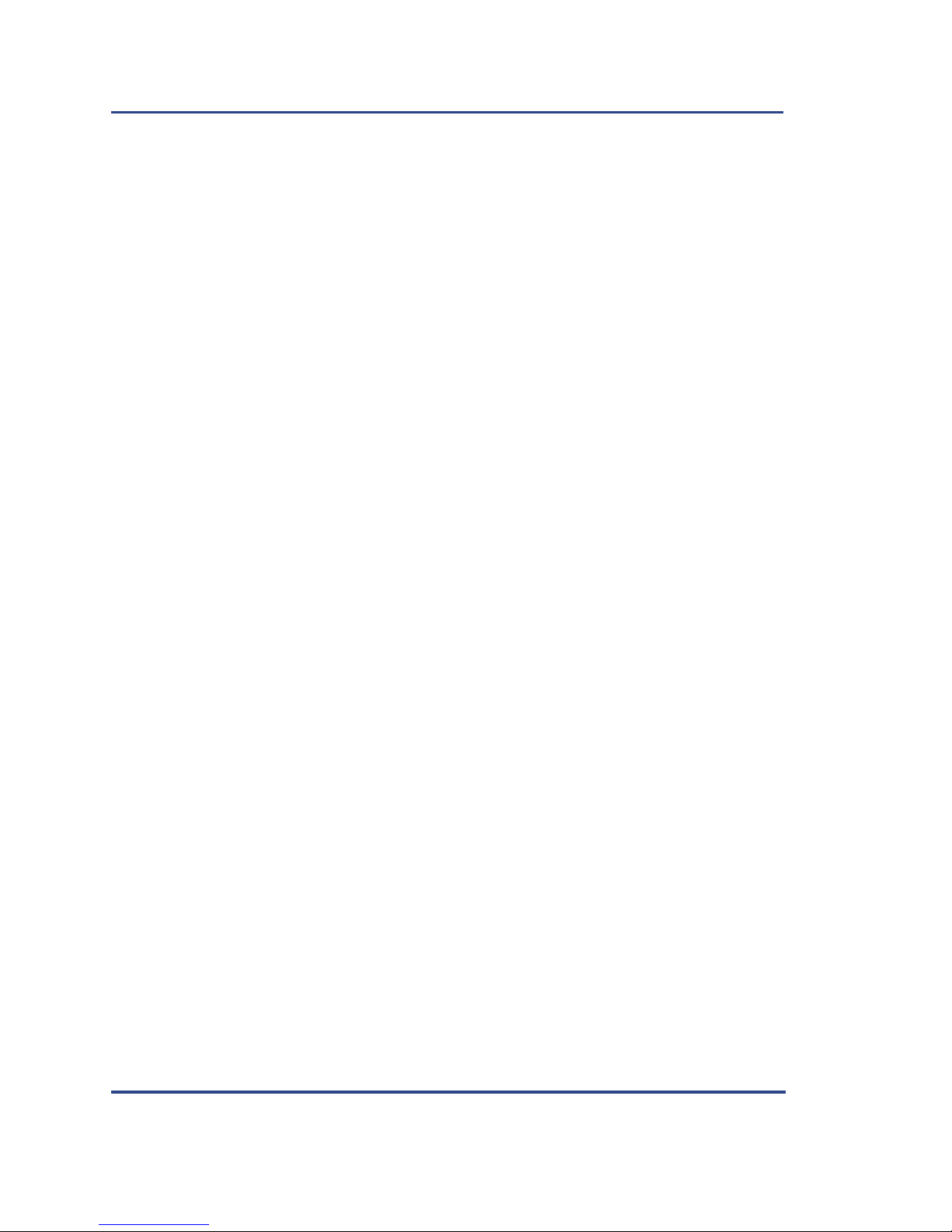
Copyright © 2007 Fabrik, Inc. All rights r eserved. This publication is pr otected by copyright and i nternational
treaty. No part of this publication may be reproduced in any form by any means, or provided to any third
party , without prior written authorization fr om Fabrik, Inc.
T rademarks: Apple, Mac and Macintosh are register ed trademarks of Apple C omputer , Inc. Micro soft,
Windows 2000, W indows V i sta and W indo ws XP are r egis tered tra demarks of Microso ft Corporat ion. Other
trademarks mentioned in the document ar e register ed trademarks of their respective companies
Change notice: The content of this document is for inf ormation only and is subject to change without notice.
While reasonable efforts have been made to ensure the accuracy of this document Fabrik assumes no liability
resulting from err ors or omissions from t his document or from the use of the information contained her ein.
Fabrik reserves the right to make changes in the product design or the product documentation without
obligation to notify any p erson of such changes or r evisions.
Compliance statements:
Canada: This class B digital apparat us meets all requir ements of the Canadian Interfe rence-Causing
Equipment Regulations
USA: (FCC statement) This device complies with part 15 of the FCC Rules. Operatio n is subject to the
following conditions:
1. The devices may not cause harmful interferenc e.
2. The devices must accept any interfer ence received, in cluding interferenc e that may cause undesired
operation.
NOTE: This equipment has been tested and has been found t o comply with the limits for a Class B digital
device, pursuant to Part 15 of the FCC Rules. These limit s are designed to provide reaso nable protection
against harmful interference in a r esidential installatio n. This equipment generates, uses and can radiate radio
frequency energy and , if not installed and used i n accordance with the instr uctions may cause harmful
interference to radio co mmunications. However ther e is no guarantee that interfer ence will not occur in a
particular installation. I f this equipment does cause harmful interf erence to radi o and television receptio n,
which can be determined by turning the equipment of f and on, the user is enc ouraged to try and corre ct the
interference by one or mor e of the following measures.
–Reorient or relocate the receiving antenna
–Increase the separation between the equi pment and receiver
–Connect the equipment to an outlet differen t from that to which the rec eiver is connected
–Consult the deale r or an ex perienced radio/TV t echnician fo r help
Modifications to this product not authorized by Fabrik could void the FCC and Industry Canada regulations
and negate your authority to operate the product.
Japan: This is a class B product based on the standard of the Voluntary Control Council fo r Interference fr om
Information T echnology Equipment (VCCI). I f this is used near a radio or televisio n receiver in a domestic
environment, it may cause interfe rence. Install and use equipment according to the in stallation manual.
Manufacturer’s Declaration for CE conformity: Fabrik declares that this pr oduct conforms to following
European st andards : Class B EN6 0950, EN5 5022, EN55024 , EN6100- 3-2: 2000 , EN61000 -3-3: 20 01. W ith
referenc e to the f ollowing c onditions: 72/23/EEC Lo w Voltage Directiv e, 89/336/ EEC EMC Direc tive. The
WEEE symbol (FPO) on the product packaging indicated that this product must not be disposed of with your
other household waste. Instead it is your r esponsibility to dispose of yo ur waste equipment by handing it over
to a designated collection point for the r ecycling electrical and ele ctronic equipment. The sepa rate collecting
and recycling of your waste equipment at the time of dis posal will help to conserve natural reso urces and
ensure that it is rec ycled in a manner that pro tects human health and the en vironment. For mor e information
about where you can drop of f your waste equipment for recycling, pl ease contact your local ci ty office, your
household waste disposal service, or the shop where yo u bought the product.
Page 3
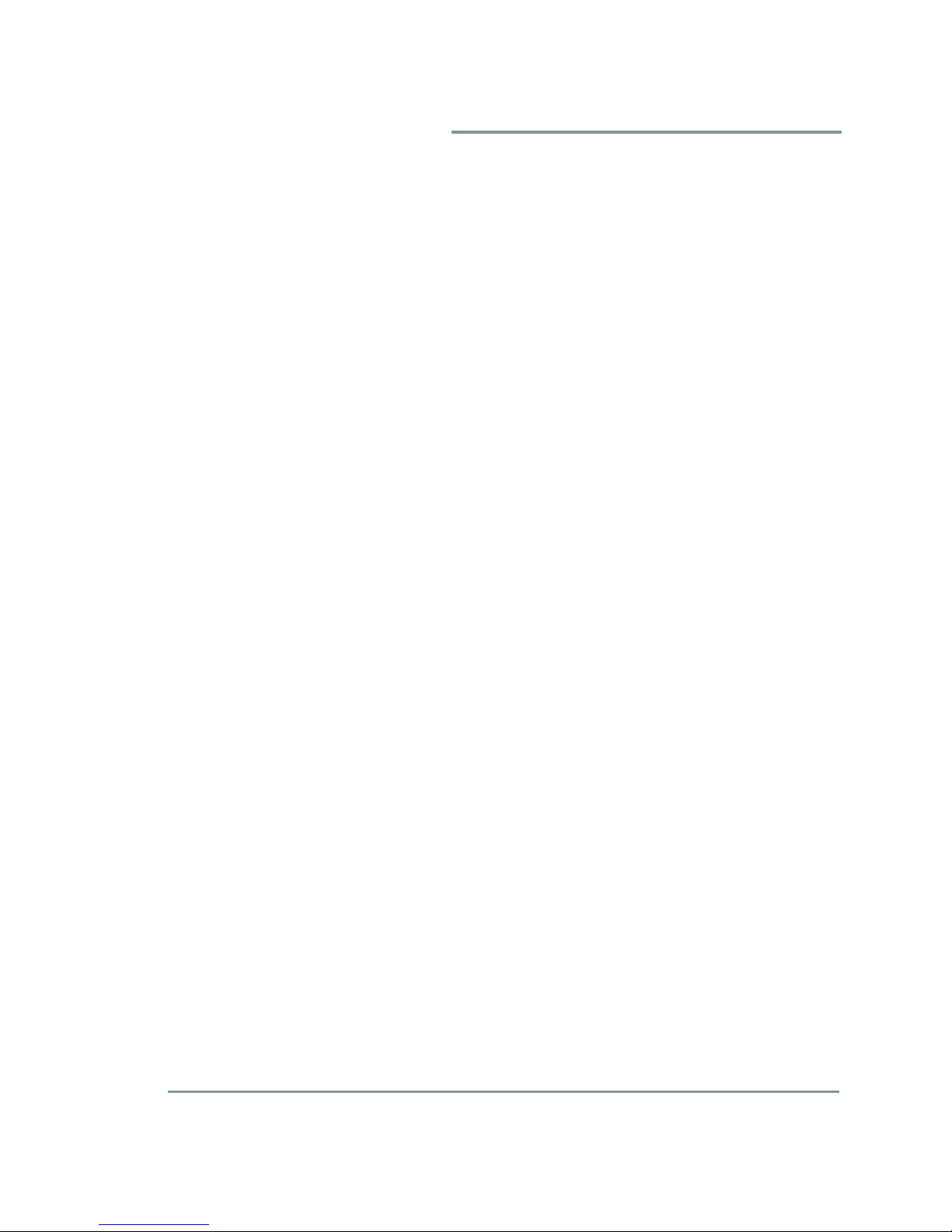
Contents
Introduction
Health and Safety Precautions . . . . . . . . . . . . . . . . . . . . . . . . . . . . . . . . . . . . . . . . . . . . . .5
General Use Precautions . . . . . . . . . . . . . . . . . . . . . . . . . . . . . . . . . . . . . . . . . . . . . . . . . .6
Understanding Rated Capacity . . . . . . . . . . . . . . . . . . . . . . . . . . . . . . . . . . . . . . . . . . . . . .6
Liability Disclaimer . . . . . . . . . . . . . . . . . . . . . . . . . . . . . . . . . . . . . . . . . . . . . . . . . . . . . . .6
Duo Pro Drive Features and Benefits . . . . . . . . . . . . . . . . . . . . . . . . . . . . . . . . . . . . . . . . .7
Using the Duo Pro
System Requirements . . . . . . . . . . . . . . . . . . . . . . . . . . . . . . . . . . . . . . . . . . . . . . . . . . . . .9
Package Contents . . . . . . . . . . . . . . . . . . . . . . . . . . . . . . . . . . . . . . . . . . . . . . . . . . . . . . . .9
Views of the Duo Pro Drive . . . . . . . . . . . . . . . . . . . . . . . . . . . . . . . . . . . . . . . . . . . . . . . .10
LED Behavior (Front Panel) . . . . . . . . . . . . . . . . . . . . . . . . . . . . . . . . . . . . . . . . . . . . . . .11
eSATA Cables and Interface Cards . . . . . . . . . . . . . . . . . . . . . . . . . . . . . . . . . . . . . . . . .12
Connecting and Starting Your Duo Pro Drive . . . . . . . . . . . . . . . . . . . . . . . . . . . . . . . . . .12
Understanding and Changing RAID Policies . . . . . . . . . . . . . . . . . . . . . . . . . . . . . . . . . .12
Backup Solutions . . . . . . . . . . . . . . . . . . . . . . . . . . . . . . . . . . . . . . . . . . . . . . . . . . . . . . .15
Using the Kensington Lock Slot . . . . . . . . . . . . . . . . . . . . . . . . . . . . . . . . . . . . . . . . . . . .16
Refo rmatti n g fo r W rite- A ccess o n th e Mac . . . . . . . . . . . . . . . . . . . . . . . . . . . . . . . . . . . .16
Troubleshooting and Support
Troubleshooting . . . . . . . . . . . . . . . . . . . . . . . . . . . . . . . . . . . . . . . . . . . . . . . . . . . . . . . .19
Contacting Technical Support . . . . . . . . . . . . . . . . . . . . . . . . . . . . . . . . . . . . . . . . . . . . . .19
Index
Duo Pro Drive User Guide iii
Page 4
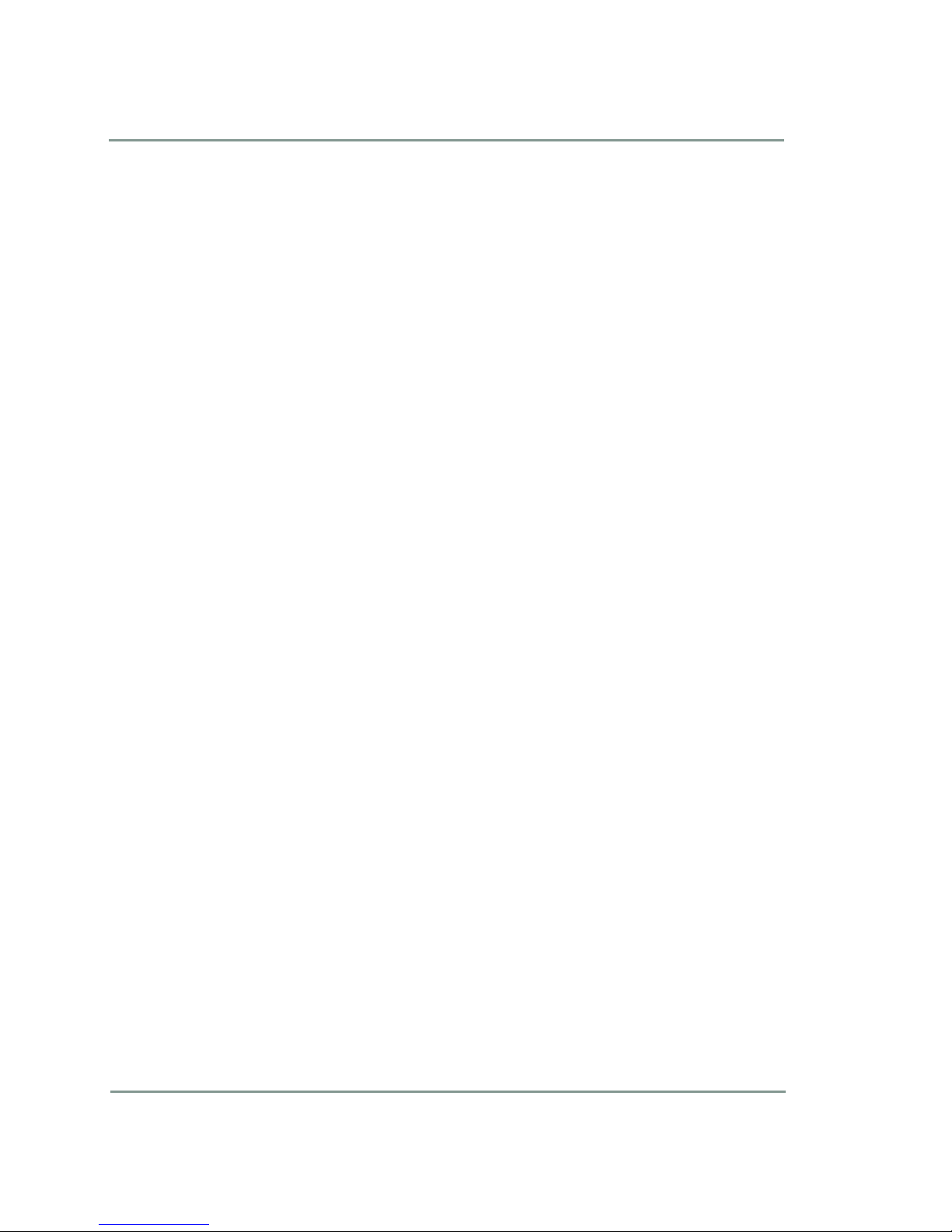
iv Duo Pro Drive User Guide
Page 5
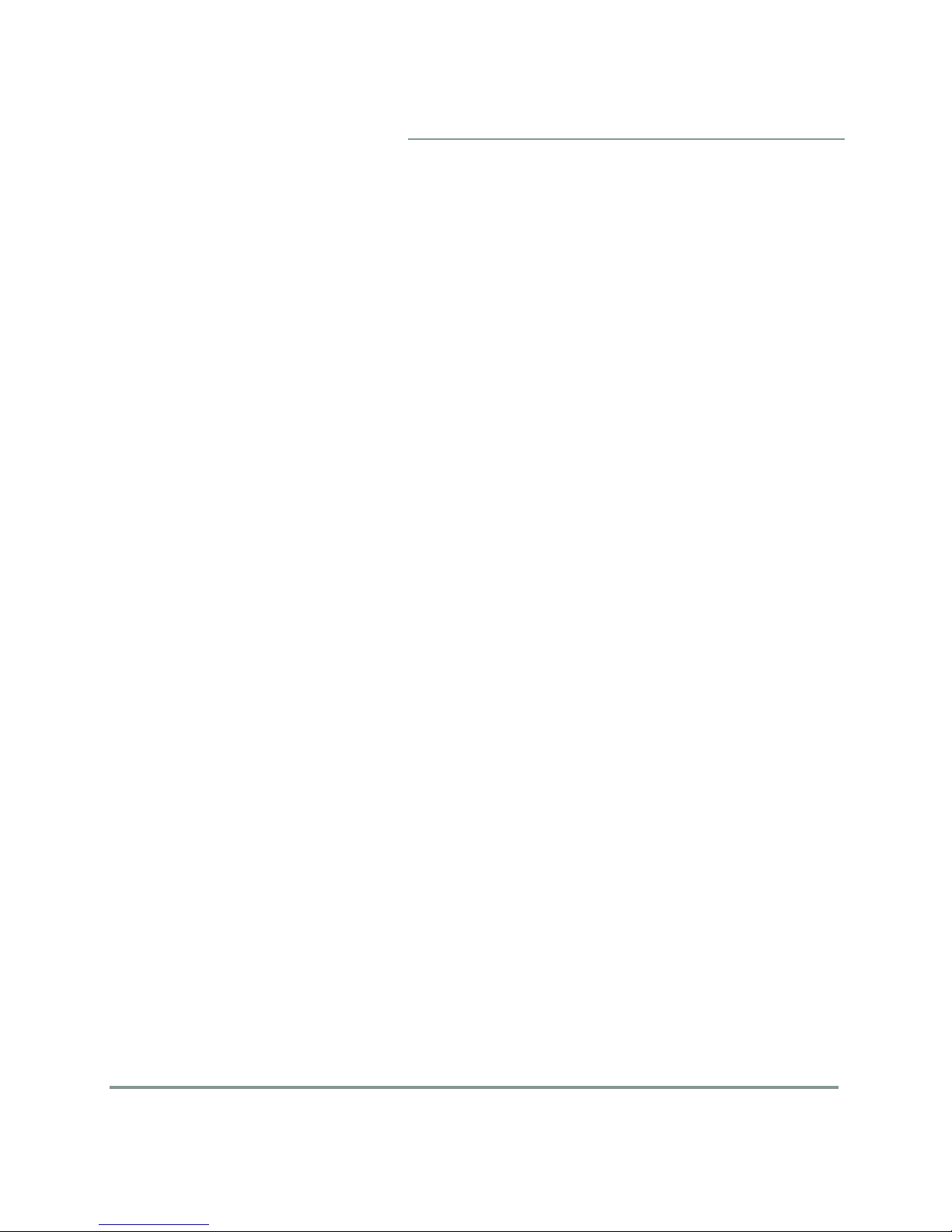
Congrat u l ati o ns on your purch ase of your new Duo P ro D r iv e w i th eSATA an d
USB. This high-performance, high capacity hard drive is ideal for your high
perform ance st orage n eeds w hether y ou are a c reative profe ssional or just
trying to protec t your digital conte nt.
Health and Safety Precautions
Introduction
• Do not attempt to modify or disassemble Duo Pro Drive in any way.
Doing so will void the manufacturer warranty
• Never insert any metallic object into the drive. Electrical shock, fire or
short circuiti ng may result .
• If the D uo Pro Dr ive app ears to b e defe ctive or malfu nctioning , consul t a
qualified SimpleTech Technical Support representative before attempting
to physically re pair the drive.
• Never expose Duo Pro Drive to rain or use it near water or in a damp
environment. Doing so may result in risk of electrical shock, fire or short
circuit.
• Make sure that your computer and Duo Pro Drive are electrically
grounded to avoi d increase d risk of elec trical sh ock.
Introduction 5
Page 6
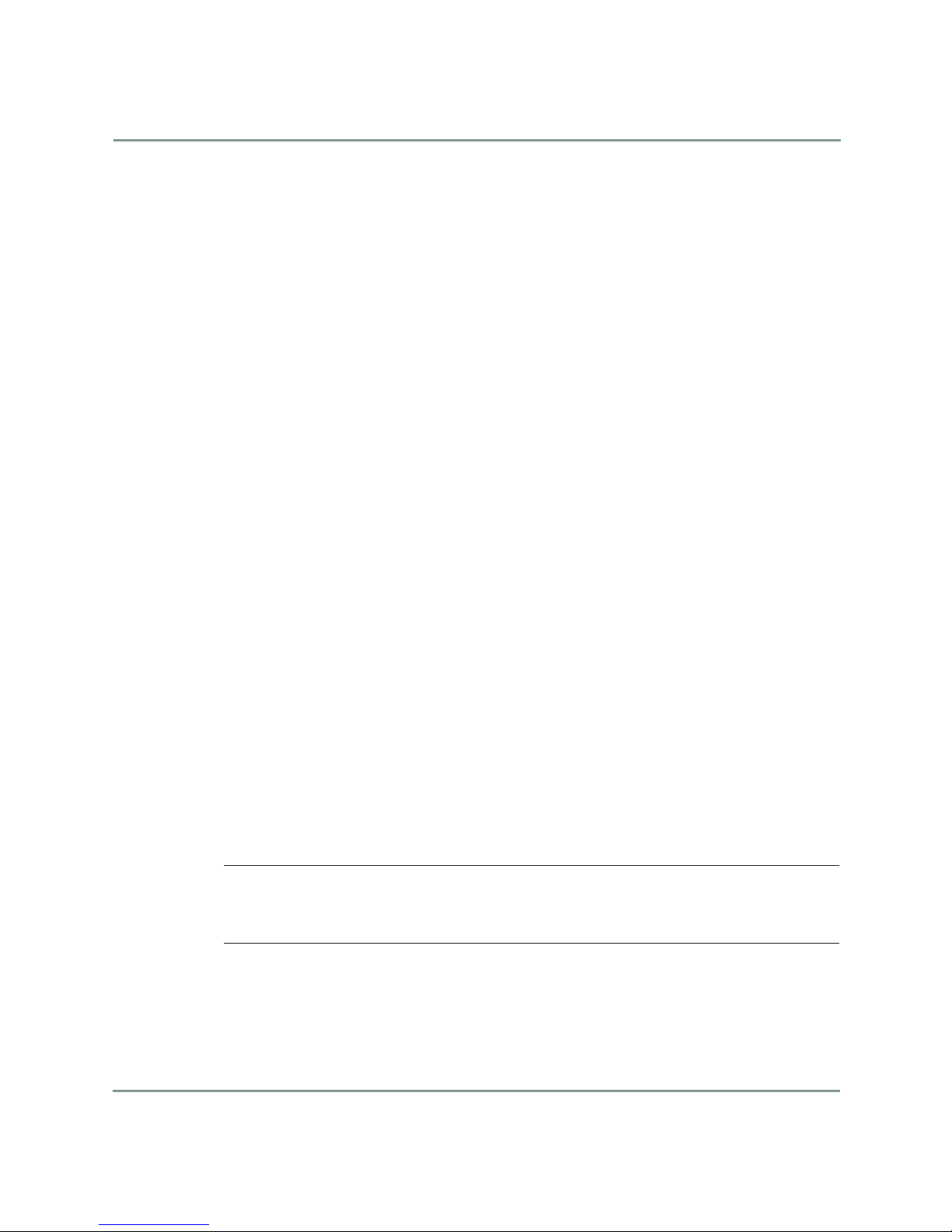
General Use Precautions
Gene ral Us e Preca ution s
• Do not expose the Du o Pro Dr ive to tempera tures ou tside th e rang e of 5c
to 35c (4 1f to 95 f); or to operat ional h umidity beyon d 5-80%, n oncondensing, or non-operating humidity beyond 10-90%, non-condensing.
Doing so may damage the Duo Pro Drive or damage its casing. Avoid
placing the drive near a source of heat or exposing it to direct sunlight.
• Rated cooling for altitudes up to 2000 meters
• Use onl y with th e po wer ada pter su pplied with th e drive.
• Do not use th e Duo P ro Drive near o ther el ectrica l applia nces suc h as
televisions, radios or speakers. Doing so may cause interference which
will adversely affect the operation of those devices.
• Do not pla ce th e D uo P ro D r iv e near sources of m ag netic interf eren ce such
as computer displays, televisions or speakers as it can affect the operation
of your D uo Pro Drive.
• Do not place he avy ob jects on t op of the Du o Pro Dr ive.
• Do not expose your Duo Pro Drive to excessive dust.
• Please rep lace def ective m aterial s directly through Fabrik /Simpl eTech.
Any unauthorized opening or modifications to the case will void the
manufacturer ’s warranty.
Understanding Rated Capacity
A disk d rive requ ires a li ttle sp ace for i nternal hous ekeepin g so th e usab le
capacity for your data is slightly less than what is advertised on the box. The
difference is very sm all but t his exp lains w hy yo ur comp uter ma y report that
your drive has slightly less capacity than you expected.
Liability Disclaimer
Any lo ss, corrupti on or destruc tion of data w hile usin g any
Fabrik/SimpleTech hard drive is the sole responsibility of the user and
under no circumstances will Fabrik Inc. be held liable for the recovery
or res toration of d ata stored on a Fabrik driv e.
6 Duo Pro Drive User Guide
Page 7
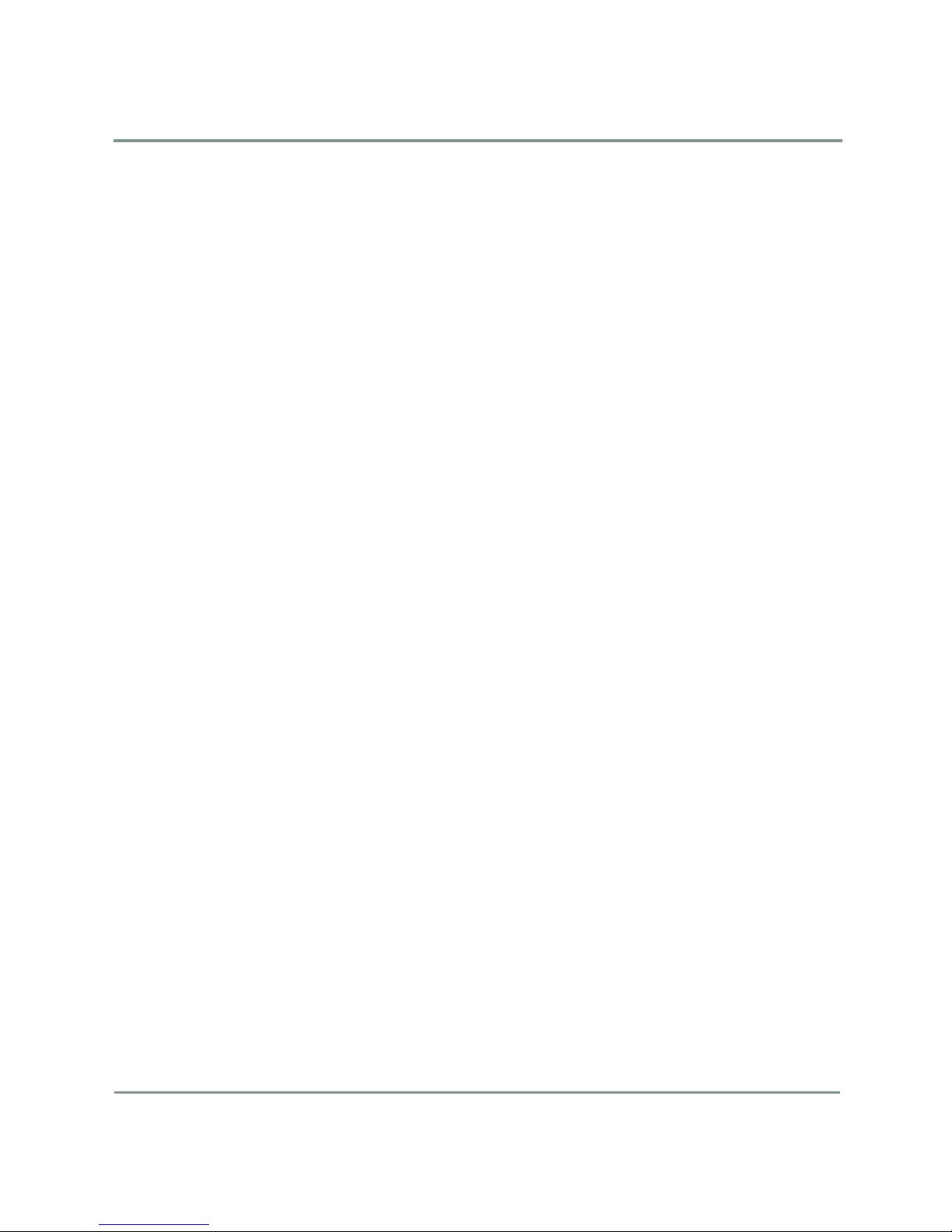
Duo Pro Drive Features and Benefits
With SimpleTech’s Duo Pro Drive, you’re in control. Choose to use Duo Pro’s
double disks for smooth video edit sessions with minimal dropouts, an ultraresponsive Photoshop® scratch disk, or complex 3D and special effects
rendering, just select the RAID 0 setup for lightning speed. And if it’s
protection y our afte r, choose RAID 1 to s imultaneo usly bac k up every thing on
each dis k every time yo u save it.
And, wi th loc al back up an d Fabri k Ulti mate B ackup , you get the same twolevel protection the pros use. So, no matter what happens to your drive – a
spilled drink, a curious toddler, a theft or a natural disaster – you know your
files are still safe and secure online and off-site. Fabrik Ultimate Backup keeps
encrypted copies of your files on our dedicated off-site servers. And it’s always
working even when you’re not, so you get constant, near real time backup that
won’t slow down your system.
Duo Pro Drive ’s secure stackable design ensures a snug fit with Fabrik’s
SimpleDrive and Pro Drive so you can always add more storage without
taking up more desk space.
Duo Pro Drive Features and Benefits
List of Features:
• High Perf ormanc e Stor age and Backup
• Two Drive Solution for Ultimate Performance (RAID 0) and Protection
(RAID1)
• High Spee d USB 2.0 and 3Gb /s eSATA
• Smart fan for quiet reliability
• Fabrik Local Backup - Easy backup to Duo Pro Drive
• Fabrik Ultimate Backup service protects your data online
• Secur ity lo ck sl ot
• Stackable design al so stand s vertical ly
Introduction 7
Page 8

Duo Pro Drive Features and Benefits
8 Duo Pro Drive User Guide
Page 9

System Requirements
Windows:
• Windows 2000/XP/Vista
• USB 1.1 or 2.0 port
Using the Duo Pro
• eSATA I I port (may req uire op tional eS ATA c ard upgr ade)
Mac:
• OS 10.3 or higher
• USB 1.1 or 2.0 port
• eSATA I I port (may req uire op tional eS ATA c ard upgr ade)
Power re quiremen ts:
• 100-240 V – 1.5A, 5 0-60 HZ power
• Supply voltage fluctuations should not exceed +- 10% of the nominal and
transient over-voltages according to over-voltage category II
Pac kage Cont ents
• Tw o 7200R PM e xternal hard driv es in a s ingle enc losure
• USB 2.0 Cable
Using the Duo Pro 9
Page 10

Views of the Duo Pro Drive
Model No.: xxxx-xxxxx-xxx
DC input
socket for
AC adapter
Connect USB
OR eSata cable
between drive
and computer
Security
lock slot
(optional)
Power
ON/OFF
RAID switch:
Speed (RAID 0) or
Protection (RAID 1)
(not included)
(RAID 0)
(RAID 1)
Rear Panel View
• Fabrik Ultimate Backup (downloader)
• Fabrik Local Backup (preloaded)
• Wa r r an t y Car d
• AC Adapter
• Quick Installation Guide
• Mac For matting Notes
Views of the Duo Pro Drive
All of the connectors, switches, and security lock are located on the re ar panel
of the Duo Pro Drive and are described in the following illustration.
10 Duo Pro Drive User Guide
Page 11

The front panel contains the LED status indicator.
LED Status
Steady White Glow: Ready
Blinking: Drive active (read/write)
LED Status
O: Normal
Red: Single drive failure (RAID 1)
Front Panel View
LED Behavior (F ront Panel)
LED Behavior (Front Panel)
The upper LED on the front panel of the drive has two states:
• Steady w hite glow: The dr ive is o n and re ady fo r use
• Blinking: T he drive is active (read, write, rebuild)
The lower LED on the front panel of the drive has two states:
• Steady re d glow: Single drive failure (only applicable when drive is
configured for RAID 1 mirroring)
• Off: Normal operation
Using the Duo Pro 11
Page 12

eSA TA Cables and Interface Cards
eSA T A Cables and Interface Cards
In order to use your Duo Pro Drive with eSATA it may be ne cessary to install a
SATA II PCI, PCI X or PCI Express card. Most computers do not ship with
external SATA ports so a PCI card must be installed to use this feature. For
more info on expansion cards, visit www.simpletech.com/support.
Connecting and Starting Y our Duo Pro Drive
Setting u p your Duo Pro Drive is quic k and easy.
◗ To set up y our drive:
1 Plug th e AC p ower into the approp riate AC ou tlet, co nnect th e po wer
cable to the p ower por t on t he b ack o f the d riv e (see illu strati on) and turn
on the Duo Pro D rive us ing th e powe r butto n (see illustrat ion)
2 Connect a data cable (only one) between the drive and your computer.
a. eSATA connections: Make sure you have an available eSATA port on
your PC and connect an eSATA cable (not provided) between your
drive an d the c ompute r. For more inform ation about eS ATA, refer to
eSATA Cables and Interface C ards
on pa ge 12.
a. USB connections: Connect the USB cable (provided) between your
Your Duo Pro Drive should be ready to access in My Computer (Windows) or
on your Mac desktop as a new disk drive volume.
drive and a USB po rt on y our com puter.
Understanding and Changing RAID Policies
Your Duo Pro Drive comes pre-configure d with RAID 0 as the default RAID
policy in order to achieve full capacity and deliver the best performance. You
have the option of switching your RAID policy to RAID 1 for extra data
protection, a lso kno wn as “m irroring”. If you change t o RAID 1 your
computer will only see half the total capacity of the drive, but will keep two
copies of any file placed on the Duo Pro Drive.
RAID Ba si cs
RAID 0 provides improved performance over standard single drive
configurations. A second disk within the enclosure allows for higher
bandwidth and greater throughput.
12 Duo Pro Drive User Guide
Page 13

Understanding and Changing RAID P olicies
RAID 1 (often called “mirroring”) provides protection from disk errors and
single disk failure. With RAID 1, maximun capacity is limited to the size of one
of the tw o drive s insid e the en closure. F or exam ple, a 1TB Duo Pro Driv e is
limited t o 500G B capac ity (th e size of each o f the two driv es ins ide the
enclosure) when used in RAID 1 mode . Total ca pacity i s reduc ed becau se all
data is d uplica ted (“m irrored”) o n both d rives inside t he encl osure.
The hard drive continues to operate so long as at least one drive is functioning.
However, if the LED on the front panel glows red, it means there is a failure in
one of t he two d rives of the RAID 1 c onfigu ration . If this occurs , you sh ould
copy your data to another storage device and call Technical Support for
assistance.
Changing RAID Policies
You can change RAID policies at any time but you must do it properly or you
might lose data. The instructions that follow will guide you through the
process. Be sure and allow several hours for the rebuilding process to finish.
You can use the drive during this time, but it will add to the time it takes to
complete the policy change operation.
◗ To change R AID pol icies:
Remove the hard drive part ition before the mode change to rem ove the
existing data from the host – WARN ING, all data wi ll be lost when you change
RAID Policies. We strongly suggest that you back up any data currently on the
drive to an exte rnal locatio n such as Fabri k Ultim ate Bac kup o r anoth er hard
drive.
1 Remov e the existin g disk p artit ion.
For Windows:
a. Right-click on My Computer (Computer in Vista) and select Manage.
b. On the next screen se lect Disk Management.
c. Find the Duo Pro Drive listed in the lower middle section of your
screen.
d. Right-cli c k on the b ox to th e r ig h t of the drive l is ti ng and sele c t Delete
Partition.
e. A message will confirm that “All data on the drive will be lost.” Be
sure you wish to do this and then click Yes.
f. Once com plete use the Safely Remove Hardware process to remove
the driv e.
Using the Duo Pro 13
Page 14

Understanding and Changing RAID Policies
For MAC:
a. Double-click MacHD on your de sktop.
b. Double-click Applications.
c. Double-click Utilities.
d. Double-click Disk Utility.
e. On the left side you will see the list of hard drives available on your
Mac. Find the Duo Pro Drive. It will show the drive size (in GB). Click
once on the line with t he size (in GB ) for the Du o Pro Driv e.
f. Click Partition at the top of the scree n.
g. In t he Format fi eld se lect Free Sp ace.
h. Cli ck on Partition at the bo ttom o f the screen.
i. You will get a confirmation message and select Partition agai n.
j. Eject the drive.
2 Turn th e Duo P ro Drive power switch to the OFF position.
3 Slide the RAID switch to the desired position. (See
on page 10 for an illustration of the rear panel containing this switch).
4 Turn th e Duo P ro Drive power switch to the ON posi tion.
5 Press and hold the Reset button for 5 seconds and then release it.
6 Create a new partition.
For Windows
a. Right-click on My Computer (Computer in Vista) and select Manage.
b. On the next screen se lect Disk Management.
c. Find the Duo Pro Drive listed in the lower middle section of your
screen.
d. Right-cli ck on the box to the right of the d rive l isting and sele ct New
Partition.
e. A New Partition Wizard will guide you through creating and
formatti ng the drive. Accept all of the defa ult par ameter s.
The formatting will start and will be busy until complete. You can
monitor this progress in disk management.
For MAC
Views of the Duo P ro Drive
a. Double-click MacHD on your de sktop.
b. Double-click Applications.
14 Duo Pro Drive User Guide
Page 15

Backup Solutions
c. Double-click Utilities.
d. Double-click Disk Utility.
e. On the left side you will see the list of hard drives available on your
Mac. Find the Duo Pro Drive. It will show the drive size (in GB). Click
once on the line with t he size (in GB ) for the Du o Pro Driv e.
f. Click Erase at the top of the screen
g. Selec t the d esired volum e form at.
MacOS Extended is for use on Mac only; MS-DOS format is for use
with both Mac and Windows systems.
h. Change the nam e of th e driv e if desire d.
i. Click Erase at the bottom of the screen. A fter viewin g the w arnin g
message that appears, click Erase again.
Erasing th e dr ive w ill tak e a fe w min utes and th en th e reb uild p rocess
will begin automatically.
7 Depending on the size of the drives, it will take a few hours to re build the
RAID stru cture (reb uild s peed is ap proxim ately 8 0GB to 100 GB pe r hou r).
If at the start of this pro cedure yo u copie d dat a to anot her dr ive,
remember to copy that da ta ba ck to y our ne wly for matted drive after t he
rebuild is complete.
Note: The Duo Pro Drive can accomodate ormal read/write activities after
the mode change (during the rebuild) but the transfer rate will be slower.
Backup Solutions
Your Duo Pro Drive comes with unbeatable online and local backup software.
• Fabrik Local Backup (FLB)
FLB is an easy to use local backup program for backing up and restoring
files from an external hard drive. Information on how to use FLB is
available in the online help which can be accessed from any screen within
the software. Once you have set up your initial backup, you can schedule
regular backups to occur at the time of your choice.
• Fabrik Ultimate Backup (FUB)
Using the Duo Pro 15
Page 16

Using the Kensington Lock Slot
FUB is a powerful offsite backup service that enables you to backup your
files to an o ffsite ser ver secu rely. You are entit led to a f ree limite d storage
account with an op tion to up grade to an unli mited st orage plan for a low
monthly fee. For more information on Fabrik Ultimate Backup, visit
backup.fabrik.com.
To begin the installation, double-click the launcher located in the Fabrik
Backup Solutions folder of the Duo Pro Drive. For additional information visit
www.simpletech.com/support
Using the Kensington Lock Slot
Included on the Duo Pro Drive is a Kensington security lock slot. This slot is
compatible with Kensington locking devices (sold separately). For more
informa tion on the Ke nsingt on Se curity S lot and availabl e produ cts visi t
www.kensington.com.
Reformatting for W rite-Access on the Mac
Duo P ro Driv es come pre-fo rmatte d wi th NT FS. Fo r full read/w rite ac cess t o
Duo Pro Drive on a Mac computer you must reformat your Duo Pro Drive.
◗ To format your Duo Pro Drive for a Mac:
1 If your Duo Pro Drive is not turned on and connected to your Mac
(remember: Mac OS 10.3 an d later are requ ired), do t hat now.
2 Double-click the Duo Pro Drive icon on your desktop.
3 Drag the Backup Solutions folder to your desktop.
4 Double-click the MacHD on your desktop.
5 Double-click Applications .
6 Double-click Utilities.
7 Double-click Disk Utility.
8 Find your Duo Pro Drive on the list of hard drives on the left and select
the line that shows disk capacity (in GB).
9 Click Erase.
16 Duo Pro Drive User Guide
Page 17

Reformatting for Write-Access on the Mac
10 Select the desired format – MacOS Extended for Mac use only; MS-DOS
for use on both Mac and Windows computers. Note: choosing MS-DOS
format assures maximum platform compatibility, but performance is
reduced so it should only be selected if you really need read-write
compatibility on both platforms.
11 If desired, you can change the drive label too.
12 Click Erase and click Erase again in t he sec ond wind ow th at appea rs.
Reformatt ing beg ins and typical ly lasts 2-4 min utes.
13 When forma tting is compl ete, d rag the Backup Solutions folder from the
desktop (from
Step 3
) back to your Duo Pro Drive.
Using the Duo Pro 17
Page 18

Reformatting for Write-Access on the Mac
18 Duo Pro Drive User Guide
Page 19

Troubleshooting
Troubleshooting information is based on real customer experience and is being
gathered now by our Support organization. This document will be updated
online soon with the new information.
Troubleshooting
and Support
Contacting T echnical Support
Te chnica l Suppo rt is ava ilable M onday t hrough Fr iday from 6 :30 AM to 5:3 0
PM (PST).
Phone: 949 477- 7700 or 877-486-1 555
E-mail: Go to www.simpletech.com/support and click the Technical
Support/RMA request and choose Need Technical Support.
T rou bleshoot ing and Support 19
Page 20

Contacting T echnical Support
20 Duo Pro Drive User Guide
Page 21

Index
Duo Pro Drive User Guide 21
