Page 1
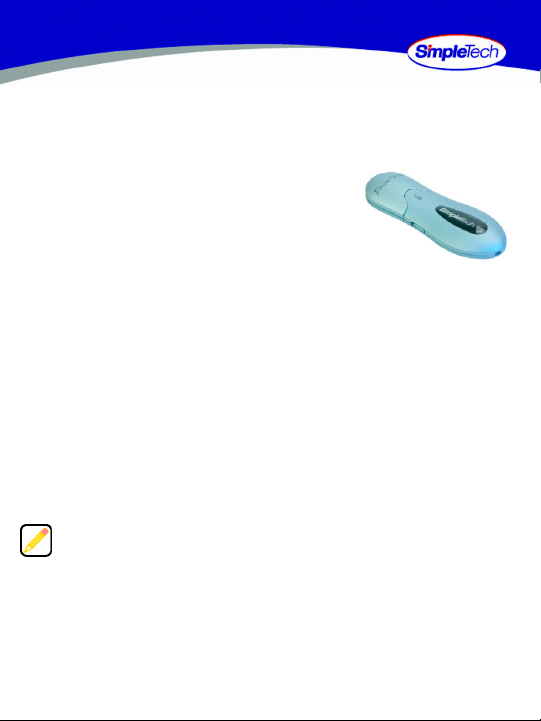
BONZAI XPRESS
USB FLASH DRIVE
QUICK START
Congratulations on purchasing Bonzai Xpress
from SimpleTech
Bonzai Xpress works with virtually any PC-compatible or
®
Apple
Macintosh® computer with a USB port, running
running Microsoft
Whether you’re at home, at work, or on the road, with Bonzai Xpress access to your data
is at your fingertips.
®
.
®
Windows® 98SE, ME, 2000, XP, or Mac OS® 9.2 and later.
What You Should Have
• Bonzai Xpress flash drive
• Neck strap
• Quick Start guide (this guide)
If any item is missing or damaged, contact your local reseller or retailer for replacement.
This quick start guide includes instructions for using Bonzai Xpress with Windows
and Macintosh computers. You may also want to consult your computer’s user
manual to determine if there are any additional instructions related to the
installation and use of USB devices.
Page 2
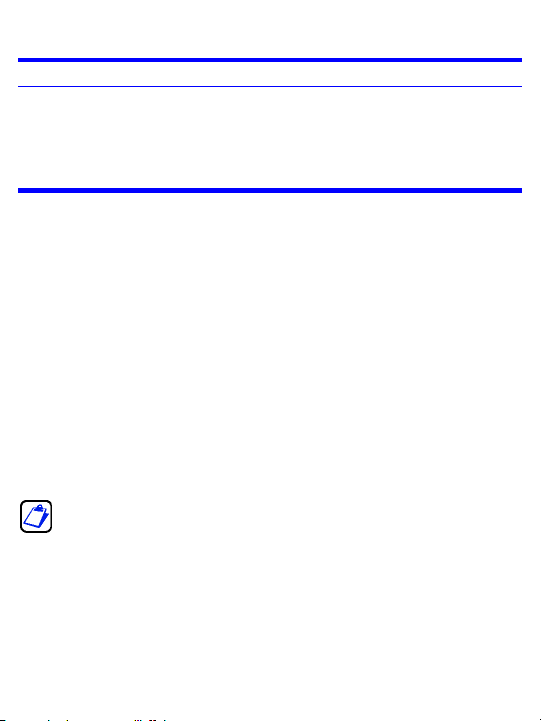
MINIMUM SYSTEM REQUIREMENTS
Windows Users
•
Pentium® class, 200MHz PC or compatible•iMac®, G3, G4, G5 and iBook
•
32MB RAM or more (as required by system)•32MB RAM or more (as required by system)
•
Windows 98SE, ME, 2000, XP
•
Available USB 2.0/1.1 port
®
Mac
Users
•
Mac OS 9.2 and later
•
Available USB 2.0/1.1 port
®
INSTALLATION REQUIREMENTS
No tools or special equipment are required to install the Bonzai Xpress.
Windows ME, 2000 and XP
No drivers are required. Plug the Bonzai into an available USB port and Windows will
install the files needed to use the drive.
Windows 98SE
Go to www.simpletech.com/support and download the Windows 98SE driver for the
Bonzai Xpress to your local computer. To install the driver, double-click on the
downloaded file and follow the on-screen instructions. When installation completes,
restart your computer.
Mac OS 9.2 and later
No drivers are required. Plug the Bonzai Xpress into an available USB port and your
computer will automatically detect the drive.
For optimal performance, install the latest updates from Apple on your computer.
Download the updates from www.apple.com or open the software update tool
located in the Mac OS X system preferences folder. In Mac OS 9, the software update
tool is located in the control panel folder.
SOFTWARE AND DOCUMENTATION AVAILABLE ONLINE
This guide, SimpleSafe security software and user guide, a Windows 98SE driver and
additional information on Bonzai Xpress are available online at
www.simpletech.com/support. To view SimpleTech downloadable documents, you will
need Adobe Acrobat
®
Reader®.
2
Page 3
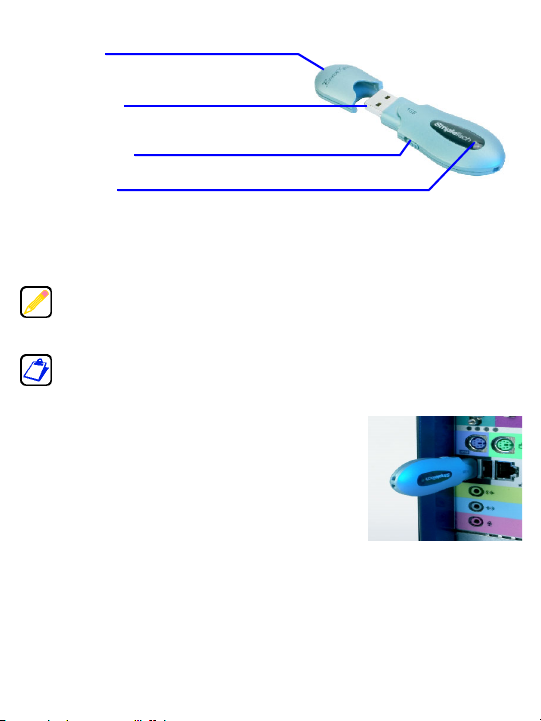
VISUAL TOUR
Protective Cap
Protects the USB plug when Bonzai Xpress is not in
use.
USB Plug (Type A)
USB interface for connecting Bonzai Xpress to your
computer.
Write Protect Switch
Enables/disables write protection on Bonzai Xpress.
Activity Indicator
Illuminates to indicate drive read/write activity.
CONNECTING BONZAI XPRESS
If you are running Windows 98SE, install the Windows 98SE driver
before connecting Bonzai Xpress to your computer.
SimpleTech recommends that you avoid using the USB port on
Macintosh computer keyboards. This port may not have enough po wer
to adequately support the USB 2.0 interface.
Remove the protective cap, then plug Bonzai Xpress into
the computer’s USB connector.
If necessary, use a USB extension cable (not included) to
connect the the Bonzai Xpress to your computer. Keep in
mind that the length of the extension cable cannot exceed
6 feet (1.83 meters).
3
Page 4

VIEWING FILES ON BONZAI XPRESS
You can save, copy, move and delete files on Bonzai Xpress just as you would on any
other drive on your computer.
Viewing Files in Windows
In Windows Explorer, Bonzai
Xpress
appears as a
“Removable Disk”, mapped to
your computer. To access files
on the Bonzai, open
My Computer to view the
storage devices attached to
your computer. Then, click on
the Bonzai Xpress desktop icon.
(The drive letter assigned to the
Bonzai depends on the
computer’s hardware
configuration.)
Viewing Files in Mac OS
In Mac OS Finder, Bonzai
Xpress
is represented by a
drive icon on the desktop.
Unnamed drives appear as a
“NO NAME” drive. To access
files on the Bonzai Xpress,
double-click the drive’s desktop
icon.
4
