Page 1
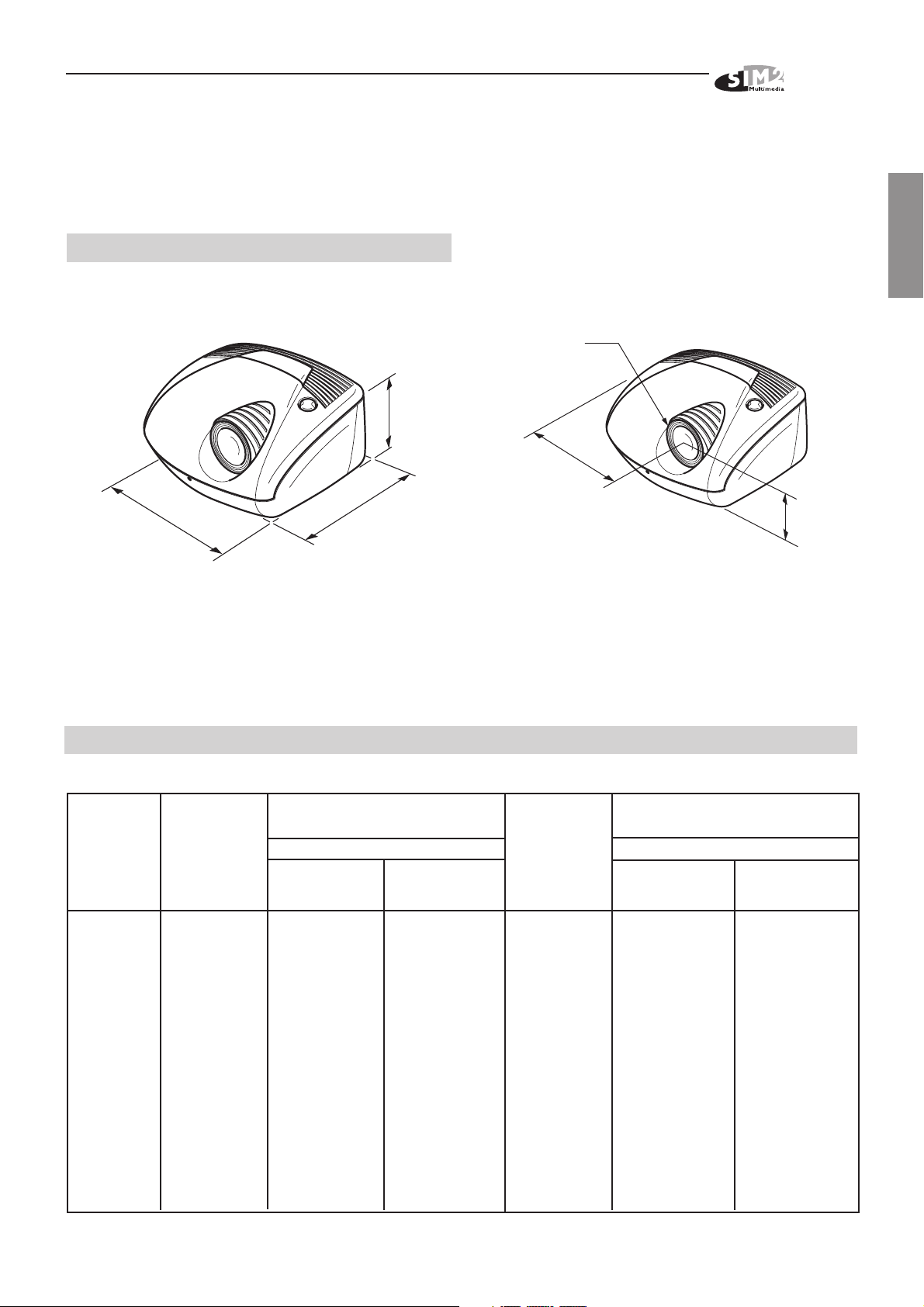
USER AND INSTALLATION MANUAL
5 PROJECTOR DESCRIPTION
Dimensions (mm)
(Fig. 18a):
( ANNEX )
185
Distances from the center of lens (mm)
ø67
249
HT 300
ENGLISH
(Fig. 18b):
350
318
118
Fig. 18a
N.B. The height includes the bottom feet
7 PROJECTION DISTANCES HT 300
Screen Screen Screen
size width width
(diagonal) min max min max
in. m in. m ft. in. m ft. in. m in. m ft. in. m ft. in.
50" 1,0 40" 2,4 8' 0" 3,4 11' 0" 1,1 44" 2,0 6' 6" 2,7 9' 0"
60" 1,2 48" 2,9 9' 7" 4,0 13' 2" 1,3 52" 2,4 7' 10" 3,3 10' 9"
70" 1,4 56" 3,4 11' 2" 4,7 15' 7" 1,6 61" 2,8 9' 1" 3,8 12' 7"
80" 1,6 64" 3,9 12' 6" 5,4 17' 7" 1,8 70" 3,2 10' 5" 4,4 14' 4"
90" 1,8 72" 4,4 14' 4" 6,0 19' 9" 2,0 78" 3,6 11' 9" 4,9 16' 2"
100" 2,0 80" 4,9 16' 0" 6,7 22' 0" 2,2 87" 4,0 13' 1" 5,5 17' 11"
120" 2,4 96" 5,8 19' 2" 8,0 26' 5" 2,7 105" 4,8 15' 8" 6,6 21' 7"
150" 3,1 120" 7,3 23' 11" 10,1 33' 0" 3,3 131" 6,0 19' 7" 8,2 26' 11"
180" 3,7 144" 8,8 28' 9" 12,1 39' 7" 4,0 157" 7,2 23' 6" 9,9 32' 4"
200" 4,1 160" 9,7 31' 11" 13,4 44' 0" 4,4 174" 8,0 26' 1" 11,0 35' 11"
220" 4,5 176'” 10,7 35' 1" - - - 4,9 192" 8,8 28' 9" 12,0 39' 6"
250" 5,1 200" 12,2 39' 11" - - - 5,5 218" 9,9 32' 7" 13,7 44' 11"
.
4/3 16/9
Projection distance
Projection distance
Fig. 18b
1
Page 2
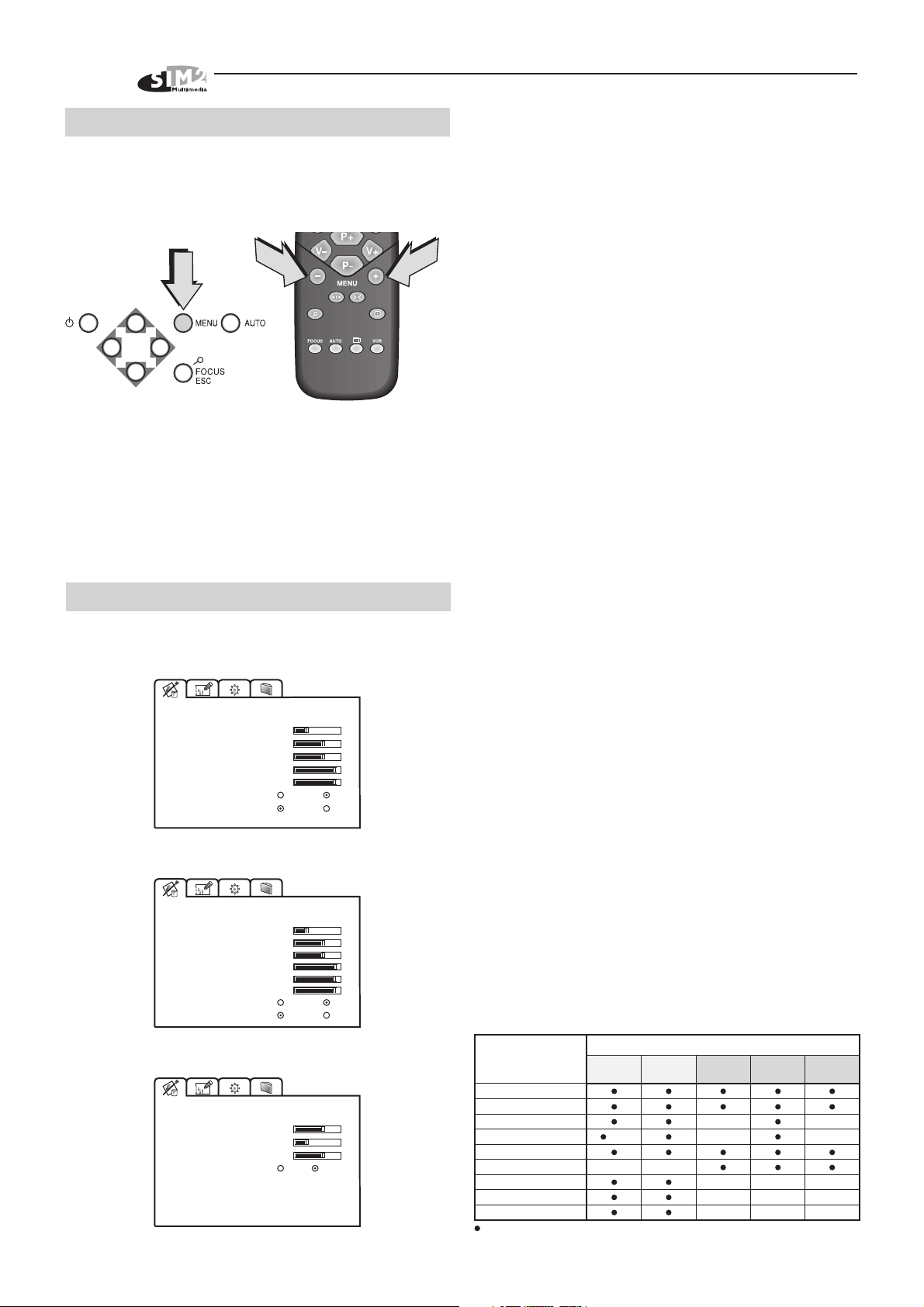
HT 300
13 MENU DESCRIPTION
To access the main On Screen Display menu, press the
Menu key on the keyboard or the key Menu + or Menu -
on the remote control
(Fig. 46)
.
Fig. 46
The main menu is divided into four sections to cover various adjustments in a practical and logical manner.
The on-screen menu layout is dependant upon the chosen input signal so various options may not be applicable, i.e. some typical adjustments to the video signal are
not applicable to the graphic RGB signals from PC and
viceversa.
13.1 PICTURE
This menu features adjustments relating to the projected
image quality.
PICTURE
BRIGHTNESS
CONTRAST
COLOR
SHARPNESS
FILTER
CINEMA MODE
VIDEO TYPE
20
50
50
7
6
Off
Normal
Auto
VCR
VIDEO
PICTURE
BRIGHTNESS
CONTRAST
COLOR
TINT 85
SHARPNESS
FILTER
CINEMA MODE
VIDEO TYPE
20
50
50
7
6
Off
Normal
Auto
VCR
13.1.1 BRIGHTNESS
Use this control to adjust the image’s black level.
13.1.2 CONTRAST
Use this control to adjust the image’s white level, be careful not to over saturate the white level.
13.1.3 COLOR
Use this control to adjust the colour level.
13.1.4 TINT
Controls the purity of the colours, to NTSC coded signal
standards. Tint is only applicable to video input with NTSC
standard, to RGB 15kHz and YCrCb 15kHz inputs and
YCrCb 32kHz (no RI2).
13.1.5 SHARPNESS
Use this adjustment to increase and decrease the level of
picture detail.
13.1.6 SHARPNESS MODE
It allows to select the type of processing that determines
the detail. In progressive or de-interlaced video signals
the video option is suggested, with graphic signals from
a PC the Graphic option is suggested.
13.1.7 FILTER
For video signals it improves the image’s horizontal/vertical
definition and sharpness.
13.1.8 CINEMA MODE
In Auto the de-interlaced recognizes if the video signal is
originated from a cinematographic film (resulting from
Teleciné with 3:2 or 2:2 Pull Down) and applies an
interpolation algorithm optimized for this type of signal.
Instead if the video signal does not originate from a
cinematographic film, or Off is chosen, the de-interlacer
applies a “Motion Compensated” algorithm optimized for
signals coming from a videocamera.
13.1.9 VIDEO TYPE
Inserts a filter that improves stability of images from video-recorders. To toggle between Normal and VCR mode,
press the VCR key on the remote control.
QUICK MENU
It's possible to access to adjustment herewith showed,
using the P+ and P- keys on remote control, without
recalling the main menu.
INPUT SIGNALS AND ADJUSTABLE/SETTING ITEMS
PICTURE
BRIGHTNESS
CONTRAST
SHARPNESS 5
SHARPNESS MODE
50
20
Video
VIDEO-NTSC
Graphics
RGB
FEATURES
ADJUSTMENTS
BRIGHTNESS
CONTRAST
COLOR - TINT
SHARPNESS
SHARPNESS MODE
FILTER
CINEMA MODE
VIDEO TYPE
adjustable/can be set
not adjustable/can not be set
-
(*)
not adjustable in the RI2
Video
S Video
RGBS 15kHz
YCrCb 15kHz
(NTSC)
--
INPUT
RGBS
32 kHz
-
-
-
-
YCrCb
32 kHz
-
-
-
2
(*)
(*)
RGB
Graphics
-
-
-
-
Page 3
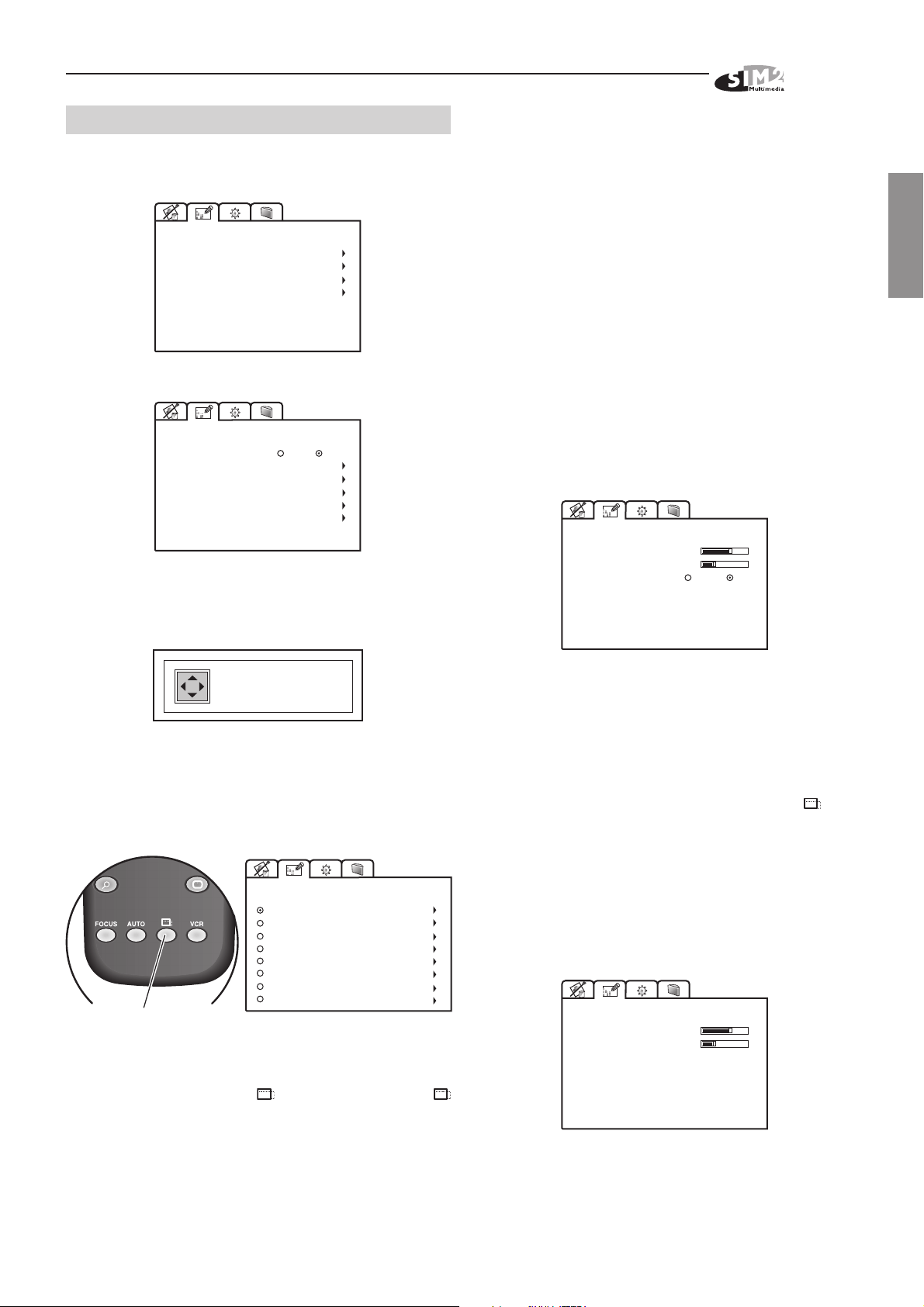
HT 300
13.2 IMAGE ADJUSTMENTS
This menu features adjustments relating to position,
aspect ratio and magnification etc.
IMAGE ADJUSTMENTS
POSITION
ASPECT
ADVANCED SETTINGS
MAGNIFICATION
VIDEO
IMAGE ADJUSTMENTS
MODE
POSITION
ASPECT
FREQUENCY/PHASE
ADVANCED SETTINGS
MAGNIFICATION
4:3
16:9
RGB
13.2.1 POSITION
Use this adjustment to position the image vertically and
horizontally.
13.2.2.2 Anamorpchic
This aspect allows to properly visualize an image 16:9
13.2.2.3 Letterbox
This aspect allows to project a 4:3 letterbox image fil-ling
the 16:9 screen and maintaining the correct aspect ratio.
13.2.2.4 Panoramic
This aspect stretches the 4:3 image slightly cutting the
upper and lower parts. It's ideal to project a 4:3 image in
a screen of 16:9 aspect ratio.
13.2.2.5 Pixel to Pixel
This aspect projects the signal as it is input without scaling
up or down.
Image is projected in the center of screen.
13.2.2.4 User 1, 2, 3
Should you wish to use a format different to those preset,
go to User menus.
ASPECT / USER 1
HORIZONTAL
VERTICAL
SCREEN CONTROL
-10
0
On
Off
ENGLISH
HORIZONTAL: 9
VERTICAL: 6
13.2.2 ASPECT
Determines the aspect ratio of the projected image.
From this menu it is possible to select the aspect ratio by
using the numeric keys 1...8 of the remote control.
ASPECT
1 NORMAL
2 ANAMORPHIC
3 LETTERBOX
4 PANORAMIC
5 PIXEL TO PIXEL
6 USER 1
7 USER 2
8 USER 3
Image aspect ratio
selection
By repeatedly pressing the key or by pressing the
and one of the numeric keys 1...8 of the remote control, it
is possible to select the aspect ratio.
13.2.2.1 Normal
This aspect projects the image occuping the full vertical
dimension of the screen and maintaining the correct
aspect (4:3 or 16:9).
By using the Horizontal and Vertical adjustments it is
possible to select the screen shape of your choice. It is
important to keep the relation between height and width
so that the correct aspect ratio can be maintained.
Screen Control. If an appropriate screen-masking
interface is connected to the 12V output socket “ ” it is
possible to re-frame the screen to a variety of aspect ratios
and screen sizes (please refer to the screen
manufacturer’s manual).
13.2.3 FREQUENCY / PHASE
In the case of RGB graphic signals this adjustment is used
for synchronization of the RGB image to the number of
pixels on the DLP.
FREQUENCY / PHASE
FREQUENCY
PHASE
1312
-12
RGB
13.2.3.1 Frequency
The correct frequency adjustment eliminates vertical
band interference.
3
Page 4

HT 300
13.2.3.2 Phase
The phase adjustment determines the stability and
sharpness of the vertical lines in the projected image.
13.2.5 ADVANCED SETTINGS
Advanced colour settings are accessible via this menu.
ADVANCED SETTINGS
GAMMA CORRECTION
GAMMA CORRECTION
Y/C DELAY
2
VIDEO
ADVANCED SETTINGS
COLOR TEMPERATURE
GAMMA CORRECTION
13.2.5.2 Gamma correction
Selects the Gamma’s correction curve. It determines the
projector’s response to the grey scale, emphasizing - more
or less - the different grades of brightness (blacks, dark,
medium, light greys, whites) in the projected image.
GAMMA CORRECTION
FILM
VIDEO
GRAPHICS
13.2.5.3 Y / C Delay
Use this adjustment in the event of horizontal colour
misalignment within the projected image. It is recom-mended
that a colour bar test pattern be used for this adjustment.
13.2.6 MAGNIFICATION
Use this adjustment to magnify the projected image
(please note the higher the magnification the poorer the
quality of the image projected).
Select Zoom (the magnifying lens icon will appear at
the centre of the image) to adjust the level of enlargement,
using the Left and Right Arrows.
RGB
We recommend the use of these settings only to the
experienced user, as their adjustment can seriously affect
final image quality. However it is possibile to return to
optimal manufacturers settings, by selecting Reset.
13.2.5.1 Colour temperature
Select the colour temperature of the projected image.
COLOR TEMPERATURE
HIGH
MEDIUM
LOW
USER
There are three fixed colour temperature settings, which
are: High (9000÷9500 degrees K), Medium (circa 6500
degrees K), Low (circa 5000 degrees K).
The User option will allow you to select the colour temperature of your choice.
zione
Select Pan (zoom button on the remote control) to choose
the area of image to enlarge, using all four arrow keys.
COLOR TEMP. /USER
RED
GREEN
BLU
0
-16
28
Via remote control, it is possible to alternate between
modes, by pressing the key on the keyboard pad. Alternatively pressing the -Focus-Esc button allows you
to select between Zoom and Pan.
4
Page 5

HT 300
13.3 SETUP
The installation menu gives access to features that will
allow for correct installation of the projector.
SETUP
ORIENTATION
KEYSTONE
PROJECTION LENS
TEST PATTERNS
FACTORY DAFAULTS
13.3.1 ORIENTATION
Select the option that best describes the installation i.e.
desktop front, ceiling frontdesktop rear, and ceiling rear.
ORIENTATION
FLOOR
CEILING
FLOOR-REAR
CEILING-REAR
13.3.3 PROJECTION LENS
To adjust Focus and Size of the projected image, use the
lens settings.
PROJECTION LENS
FOCUS
ZOOM
FOCUS
FOCUS
FOCUS
FOCUS
I
V
D
C
N
Y
S
C
ENGLISH
13.3.2 HORIZONTAL / VERTICAL KEYSTONE
If the projector is at an angle in relation to the screen,
keystone distortion will occur. Use the keystone adjustment to restore the projected image to the correct shape.
The angle of projection is limited to + or - 8 degrees. If the
projector is level then use the lens shift feature to correctly
position the image on screen
Installazione
KEYSTONE
HORIZONTAL 0
VERTICAL -10
(Fig. 47)
.
To obtain maximum quality of the projected image, we
recommend the installation of the projector on a level
platform parallel and central to the screen. In the event
that the picture is not correctly positioned use the lensshift
feature. Should it not be possible to centralize the image
by adjusting the lens height, tilt the projector, but this will
create keystone error.
ZOOM
ZOOM
ZOOM
I
V
D
C
N
Y
S
C
ZOOM
ZOOM
Alternatively, press keys Focus and Zoom on your remote control. Or by pressing three times the key Focus-
Esc on keyboard pad.
13.3.4 TEST PATTERNS
Displays a series of five test patterns, useful for the
installation of the projector.
Press Up and Down Arrow key to browse pattern.
I
V
D
C
N
Y
S
C
Fig. 47
5
Page 6

HT 300
13.3.5 FACTORY DEFAULTS
Reconfigures the projector to original factory settings:
except Position, Orientation, Y/C Delay, Zoom and Focus.
Confirm?
No
Yes
13.4 MENU
This menu covers the On Screen Display adjustments.
MENU
LANGUAGE
OSD POSITION
OSD BACKGROUND
OSD TIMEOUT
Clear
15 sec
Solid
13.4.1 LANGUAGE
Lists the languages options available for the On Screen
Display menus.
14 INFO
This function displays the current status of the projector,
input type, input frequency, etc.
Info
Source
Standard Video
Horiz Frequency
Video Type Normal
Aspect
Color Temperature
Lamp Hour Meter
Software Version
Info
Source
Horiz Frequency
Vertical Frequency
Resolution 1024x768 Mode:77
Aspect
Color Temperature
Lamp Hour Meter
Software Version
Video
NTSC 60Hz/4.43MHz
15.7kHz
Panoramic
Low
362
2.00H P (034)
RGB Graphic
56.5kHz
70Hz
Normal
Low
362
2.00H P (034)
VIDEO
Displays the selected input's
information and the projector status
RGB
LANGUAGE
ENGLISH
ITALIANO
FRANCAIS
DEUTSCH
ESPANOL
PORTOGUES
13.4.2 OSD POSITION
To position the On Screen Display within the picture area,
by using the arrow keys
(fig 48a)
.
Pressing the 1,2, ..,9 keys on the remote control it is
possible to move the OSD in one of the 9 preset position
(Fig.48b)
.
Fig.48a Fig.48b
13.4.3 OSD BACKGROUND
Gives a choice of backgrounds for the On Screen Display.
13.4.4 OSD TIMEOUT
Use this adjustment to set the display time after which
the On Screen Display will disappear. Left and Right
Arrow keys set the timing (within a 5-60 second
timeframe).
6
Page 7

HT 300
15 INPUT SELECTION
The Input Selection menu is recalled by pressing the
key: O/AV of the remote control. During normal display,
press Up Arrow key and Down Arrow key of the keyboard
pad. The input selected will be highlighted in yellow.
When change the input a dialog box will appear on the
screen for a few seconds with the following indications:
selected input, standard video (for video signals)
resolution (for graphic signals) and aspect
Video
NTSC/60Hz
Normal
(Fig.49).
Input Selection Menu
Fig.49 Fig.50
15.1 PROJECTOR INPUTS
This menu allows access to the available inputs, at the
rear of the projector. Use Up and Down Arrow keys to
browse inputs. Right Arrow to select input.Left Arrow
key to auto select the appropriate input.
Alternatively, use the remote control to directly select the
required input (1 to 7).
ENGLISH
15.2 REMOTE INPUT INTERFACE (RI2)
This menu lists the available inputs on the Remote Input
Interface (RI2).
The Remote Control and the keyboard pad on the projector
can select the inputs available on the Remote Input
Interface. The 0/AV key allows switching between the list
of projector’s inputs and the list of Remote Input Interface.
The video standard is automatically determinated by the
system and there is not necessary to change it from the
menu.
7
Page 8

HT 300
21 TECHNICAL SPECIFICATIONS
OPTICAL CHARACTERISTICS
Projection system: optical engine based on 1 DMD chip, sealed housing, dusty proof
DMD panel: resolution 1280 x 720 pixel
Brightness uniformity: > 90%
Contrast ratio: > 1000:1 “full on / full off”
Projection lens: zoom, 12 elements AR multilayer coating, motorized focus and zoom, manual elevation
Aperture f#: 2.7 (zoom min) - 3.3 (zoom max)
Picture size: 50-250 inches (diagonal measure)
Aspect ratio: 4/3 and 16/9 (native)
Throw ratio: 1,8:1 - 2,5:1 (throw distance:picture width)
Focus range: 2.2 - 13 m (7’ 3” - 42’ 8”)
Throw Distance: 60” : 2,4 m min - 3,3 m max (7’ 11” min - 10’ 10” max)
80” : 3,2 m min - 4,4 m max (10’ 6” min - 14’ 5” max)
100” : 4 m min - 5,5 m max (13’ 2” min - 18’ 1” max)
TM
Keystone adjustement: up to 26° (optical: +/-8°, digital: +/-18°)
Lamp: 120 W UHP
Lamp life time: 6000 hours (average value measured in the laboratory under optimal conditions; it
can be sensibly reduced by the unit misusing)
ELECTRICAL CHARACTERISTICS
Input Signals: CVBS on RCA/Phono type connector
S-VHS on Mini-DIN connector
RGBHV on DB15HD connector
RGBS / YCrCb on RCA/Phono type connector
75 ohm Impedance
Horizontal frequency: from 15 to 80 kHz (up to to UXGA format @ 60 Hz)
Vertical frequency: 40-100 Hz
Standard video: automatically selected (PAL B,G,H,I,M,N,60, SECAM, NTSC 3.58, 4.43)
High definition video: ATSC HDTV (480p, 720p, 1080i)
Standard graphics: VGA, SVGA, XGA, SXGA, UXGA
Deinterlacer: motion compensation and three different interpolation algorhythms (9 points median
filter/field repetition, line/field insertion). Faroudja chip set, DCDi , 3:2 pull down
sequence convertion
Colour temperature: adjustable from 5000 to 9300 degrees K
TM
8
Page 9

Video processor: DTI, CTI, comb filter, noise reduction.
Sharpness, Y/C delay and NTSC tint adjustments
Remote control: via infrared remote control and via computer through RS232 serial interface
Remote inputs: via Remote Inputs Interface (optional) and cable with EVC connector
Low Voltage Power Output: two 12 Vdc output, 100 mA max on jack connectors
GENERAL
Supply: from 100 to 240 Vac, - 10% + 6% tolerance
Frequency: from 48 to 62 Hz
Consumption: 200 W max
Fuse: T 3.15A H, 5 x 20 mm
Dimensions of projector: 350 mm x 185 mm x 318 mm (L x H x D)
1’ 2” x 7” x 1’ 1” (L x H x D)
HT 300
ENGLISH
Weight of projector: 5.5 kg (11lbs)
Regarding transportability: desktop equipment
Packaging and gross weight: 400 mm x 275 mm x 405 mm (LxHxD)
1’ 4” x 11”x 1’ 4” (LxHxD)
double reinforced carton, expandable anti-shock packaging
gross weight, including accessories: 8 kg (17,7 lbs)
recyclable packaging material
TEMPERATURE AND HUMIDITY RANGES
Operation temperature: 0 to 35°C (32° to 95°F)
Transportation: -10 to 55°C (14° to 131°F)
Storage: -10 to 55°C (14° to 131°F)
Humidity: 10% to 90% relative humidity non-condensing
CERTIFICATIONS
Free fall: IEC 68-2-31, IEC 68-2-32 compliant
Safety: EN 60950, UL 1950
Electromagnetic emissions: EN 55022
9
Page 10

