Page 1

Fortress Series
ss Seri
s
Premium slim form factor case
with superior thermodynamics and construction
e
e
FTZ01
Page 2
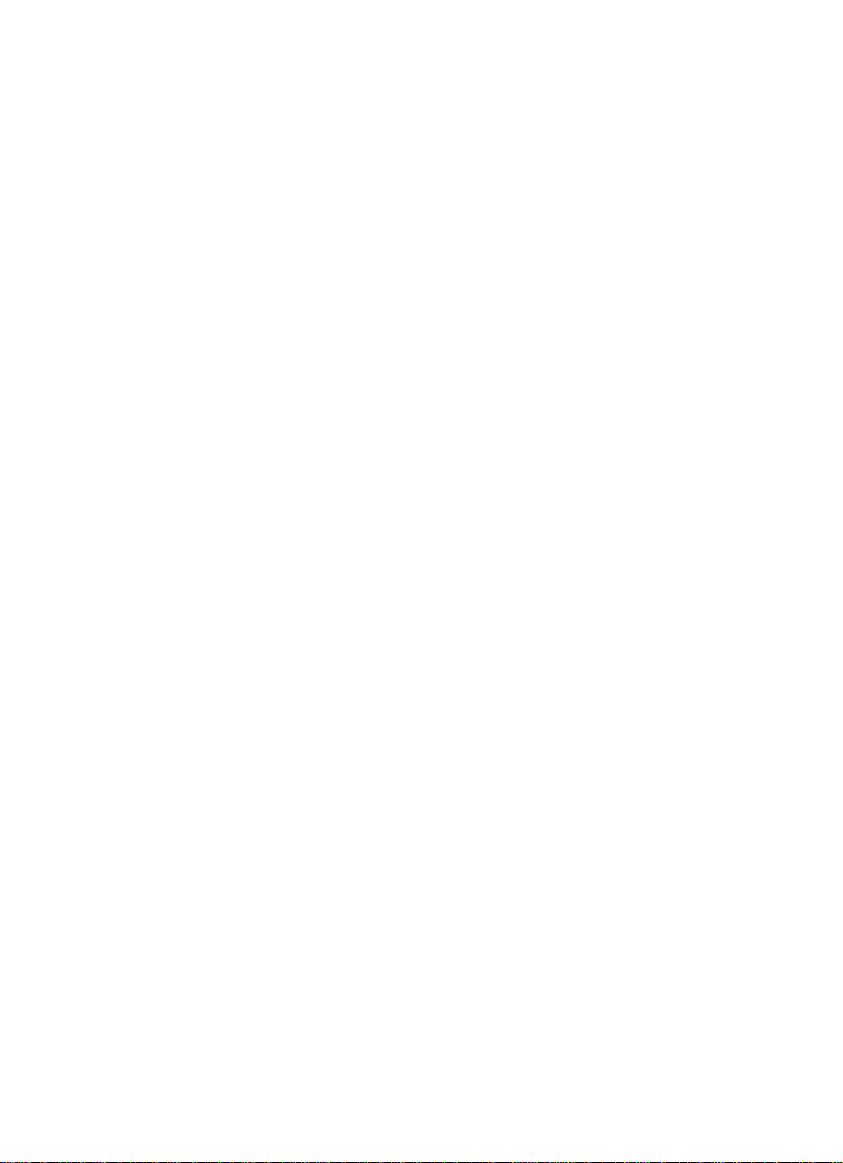
Page 3
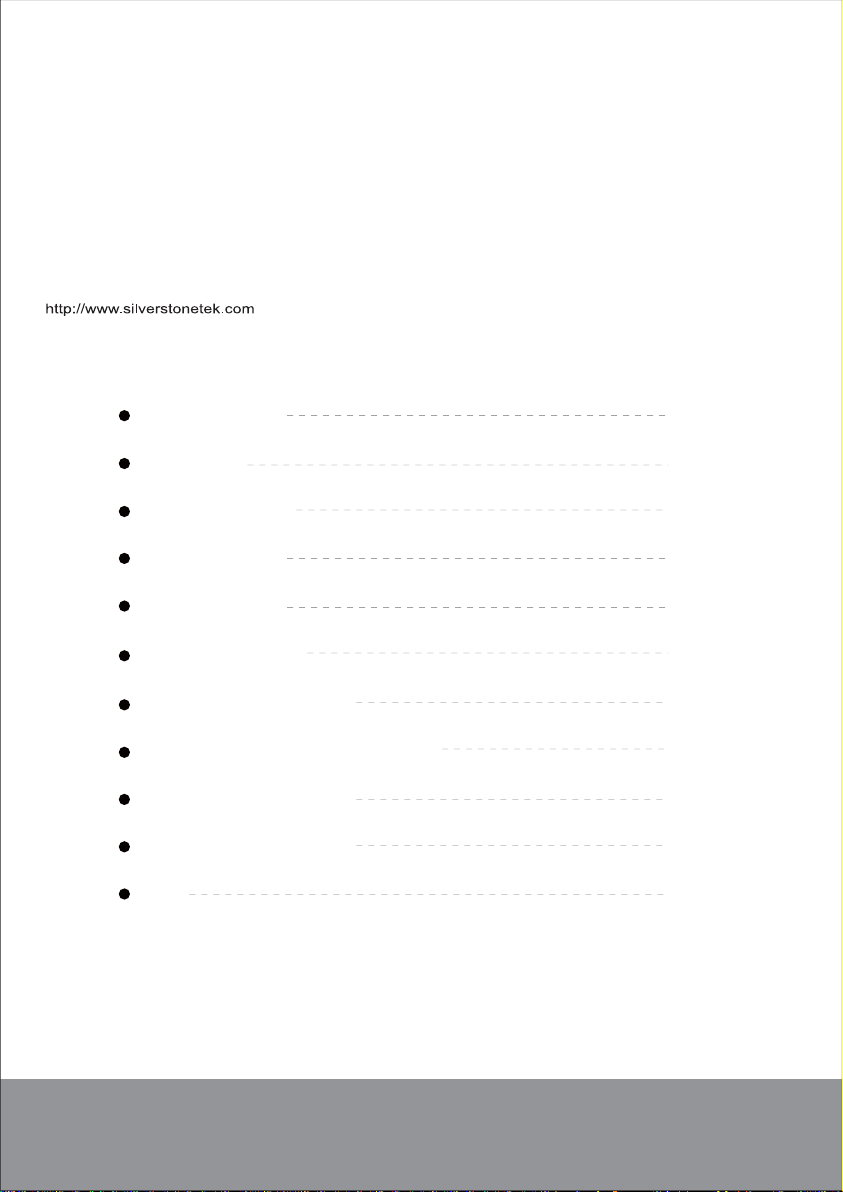
Installation and system optimization guide:
The following manual and guides were carefully prepared by the SilverStone engineering team to
help you maximize the potential of your SilverStone product. Please keep this manual for future
reference when upgrading or performing maintenance on your system. A copy of this manual can also
be downloaded from our website at:
Product Overview
Specification
Disassemble Chart
Exterior Overview
Installation Guide
Connector Definition
Componet Size Limitations
Optimal Thermal Performance Layout
Maintenance And Upgrade
Protect Your Computer
Q&A
Warranty Information
P.1
P.1
P.2
P.3
P.4
P.13
P.16
P.22
P.33
P.36
P.37
Page 4
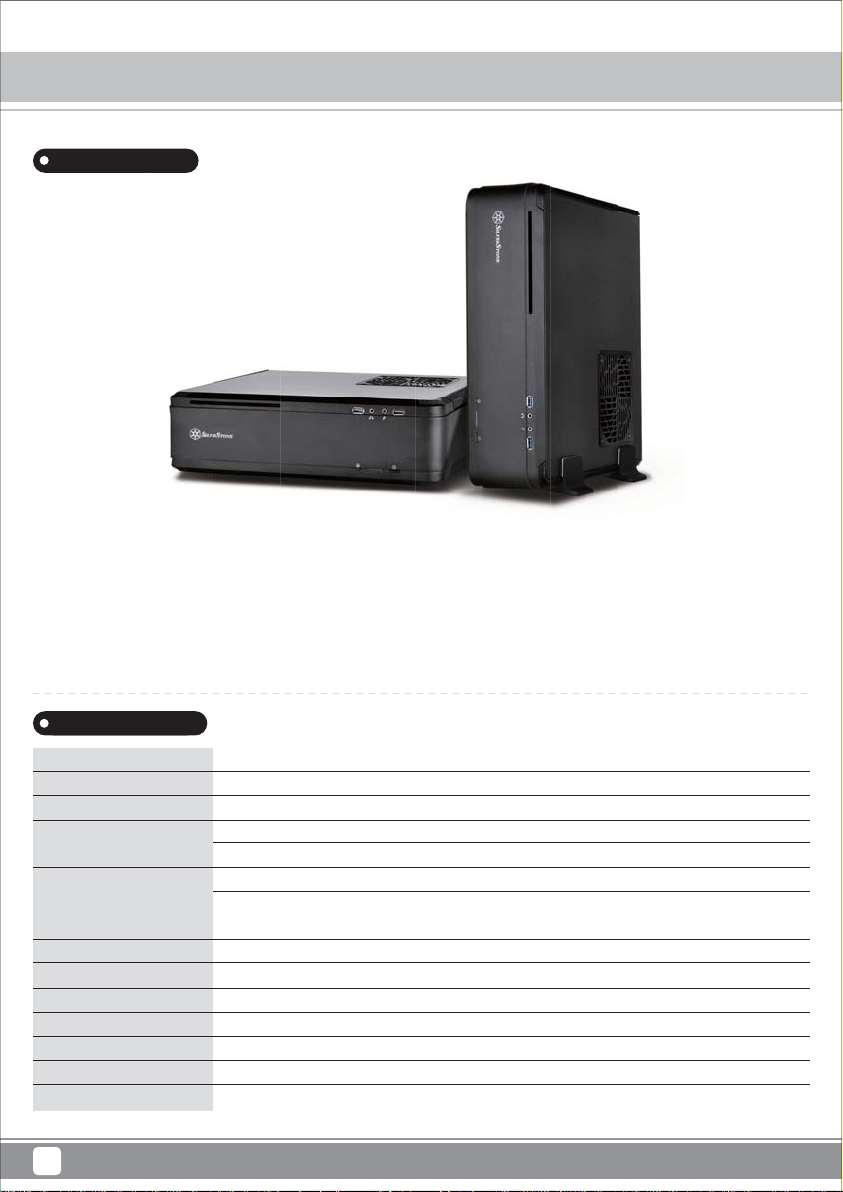
Fortress Series
FTZ01
Product Overview
Introduction
In early 2014, a revolutionary slim form factor case called the RVZ01 was created by SilverStone’s RAVEN team that exceeded
and redefined what a slim HTPC or console-styled PC case could do. As a follow up, SilverStone created another new line called the
Fortress Z to cater to enthusiasts with affinity for all metal design in slim form factor cases, thus the FTZ01 was born. Similar to RVZ01,
the FTZ01 utilizes a PCI-E riser and custom designed fans to accommodate the biggest consumer graphics card on the market
with superb air cooling performance and the ability to support liquid cooling*. Designed for use in either vertical or horizontal orientation,
it can be placed comfortably in any space-constrained environment that requires a powerful PC. For those looking to build a premium,
all-metal slim form factor PC, there is no better choice than the FTZ01.
i
Specification
Material
Model
Motherboard
Drive Bay
Cooling System
Expansion Slot
Front I/O Port
Power Supply
Expansion Card
Limitation of CPU cooler
Dimension
Extra
*Liquid cooling support limited to component that fit within FTZ01’s predefined dimensions.
1
Aluminum unibody frame, steel chassis
SST-FTZ01B (black), SST-FTZ01S (silver)
Mini-DTX, Mini-ITX
Exposed
Internal
Top
Bottom
2
USB 3.0 x 2, audio x 1, MIC x 1
SFX, SFX-L
Support graphics card up to 13”, width restriction – 5.88”
83mm
376mm (W) x 107mm (H) x 351mm (D), 14 L
Support Kensington locks
Slim slot-loading optical x 1
3.5” x 1, 2.5” x 3
1 x 120mm fan, 1500rpm 18dBA
1 x 120mm fan, 1500rpm 18dBA
1 x 120mm fan slot
Page 5
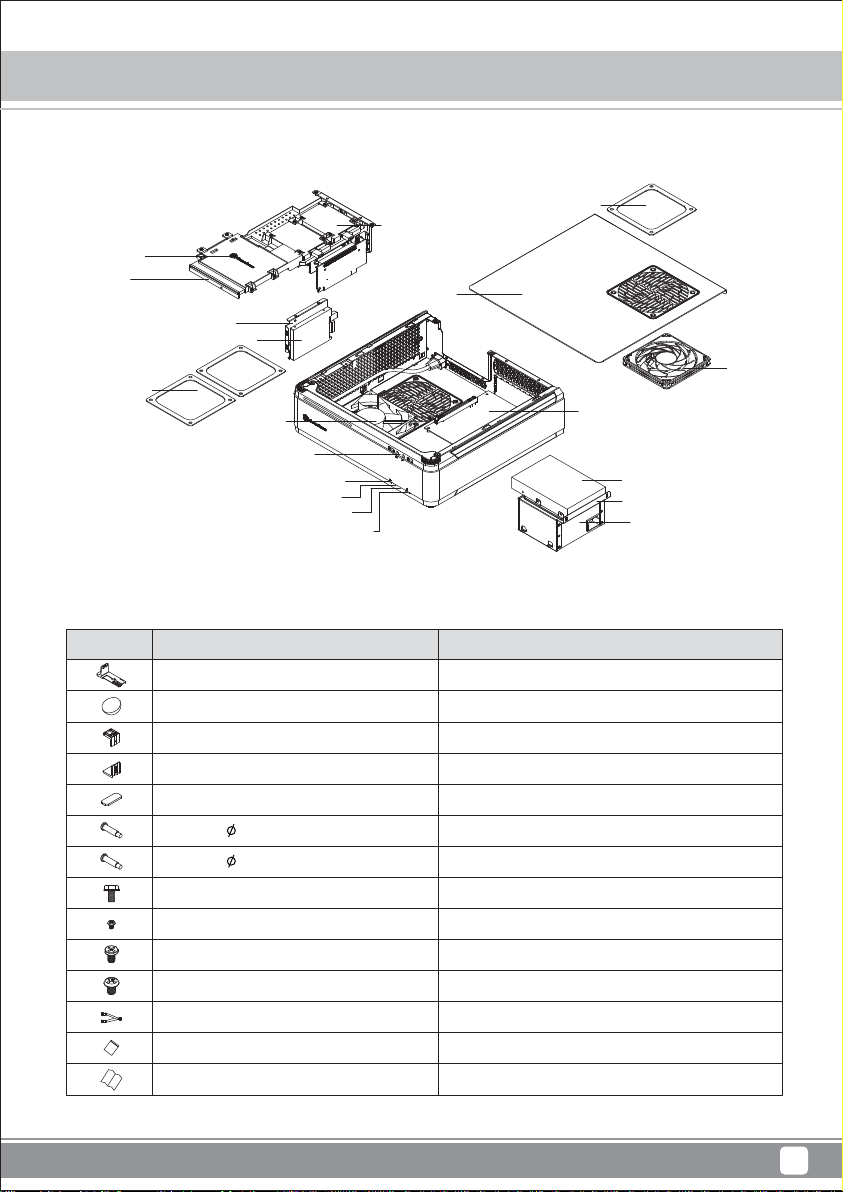
Fortress Series FTZ01
Disassemble Chart
ODD & HDD CAGE
SLOT - LOADING
OPTICAL DRIVE
(OPTION)
HDD CAGE
2.5” HDD X 1
FAN FILTER X 2
12015 FAN X 1
USB 3.0 + SPK + MIC
POWER BUTTON
POWER LED
HDD LED
RESET BUTTON
PICTURE PURPOSE
ITEM
Bottom stand foot
Rubber foot
VGA card bracket - TOP
VGA card bracket - Bottom
VGA card bracket foam pad
SCREW A 4 X 15 - M3 X 4
SCREW B 4 X 15 - 632 X 4
SCREW C 632 X 8
SCREW D M2 X 2
SCREW E 632 X 5
SCREW F M3 X 4
SCREW - PAN - 4 X 4.8H - 6 - 32 X 3.4 - NI
ZIPPER BAG
Manual
2.5” HDD X 2
FAN FILTER X 1
TOP COVER
12015 FAN X 1
MINI-ITX (OPTION)
3.5” HDD X 1
POWER CAGE
SFX PSU (OPTION)
For vertical use
For horizontal use
Secure radiator cooling fan
Secure radiator cooling fan
Secure VGA support bracket
Secure optical drive
Secure motherboard, PSU, 3.5" HDD and water cooling pump
Secure 2.5" SSD/HDD
2
Page 6
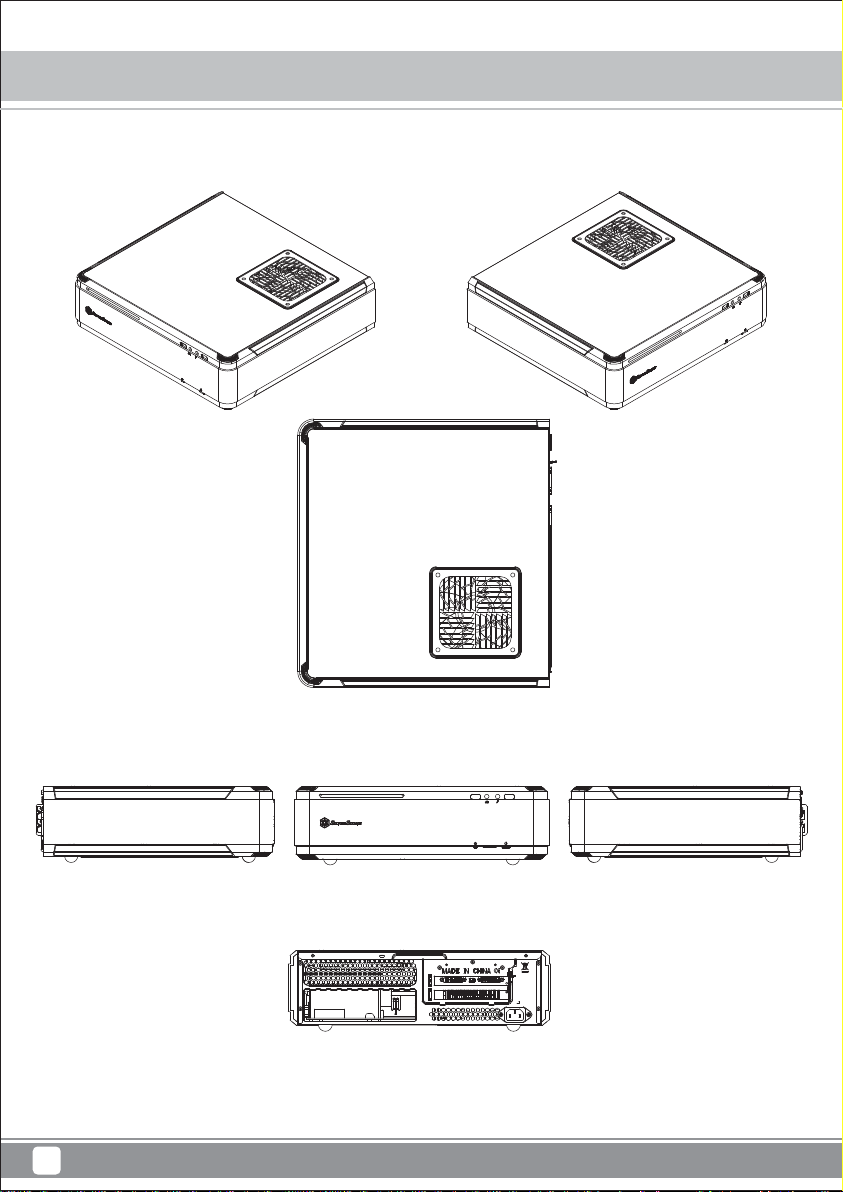
Fortress Series
FTZ01
Exterior Overview
TOP
FRONT
BACK
3
RIGHT SIDELEFT SIDE
Page 7
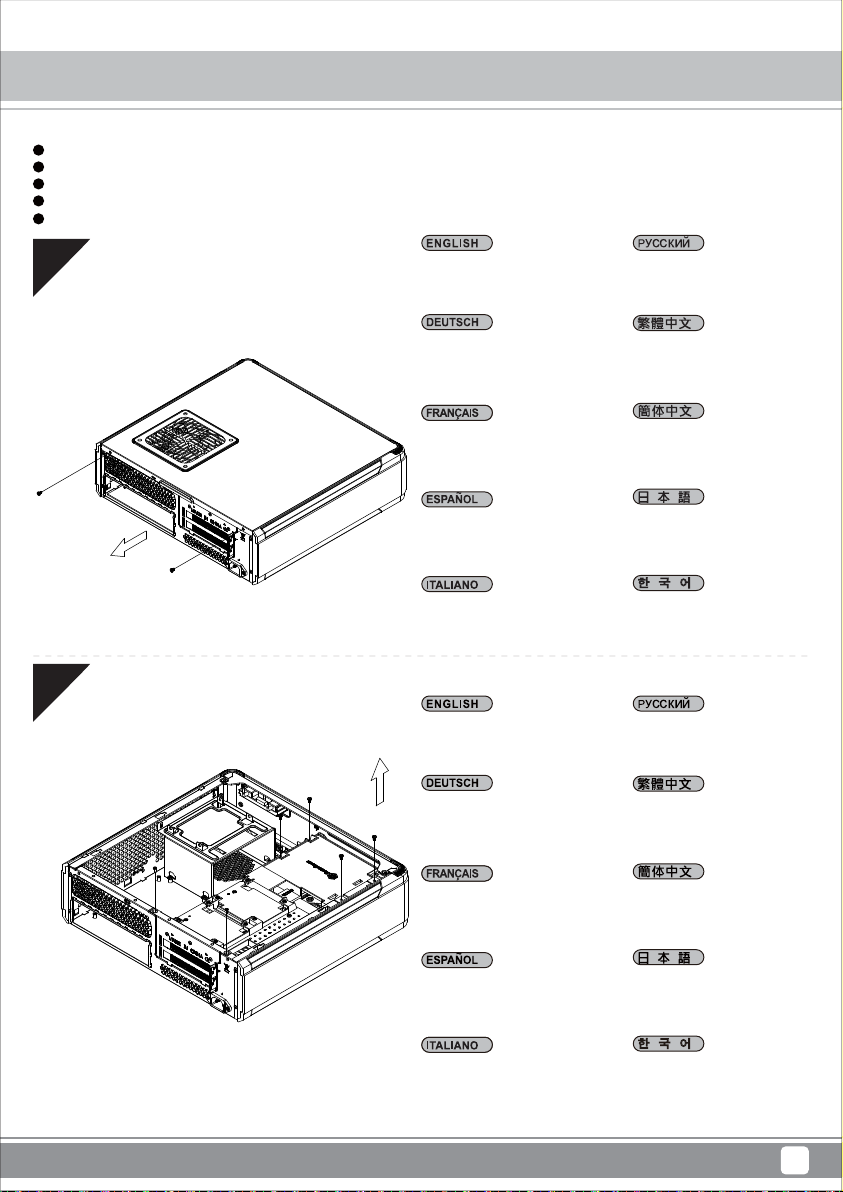
Before you begin, please make sure that you
1
have all components collected
2
check that all components do not have compatibility problems with each other or with the case
3
if possible, assemble the components outside the case first to make sure they are working
keep the motherboard manual ready for reference during installation
4
prepare a Philips screwdriver.
5
Fortress Series FTZ01
Installation Chart
01
02
Unscrew the screws from the rear
of the chassis then remove the top
cover.
Lösen Sie die beiden Schrauben
von der Rückseite des Gehäuses,
entfernen Sie dann die obere
Abdeckung.
Dévissez les deux vis à l'arrière du
châssis puis enlevez le couvercle
supérieur.
Afloje dos tornillos de la parte
posterior del chasis para retirar
la cubierta superior.
Allentare le due viti sul lato
posteriore del telaio e poi rimuovere
il coperchio superiore.
Unscrew the screws from the
graphics card support bracket
then remove it.
Lösen Sie die Schrauben von der
Grafikkartenhalterung und entfernen
sie anschließend.
Ослабьте два винта на задней
панели корпуса и снимите
верхнюю крышку.
鬆開上蓋螺絲,取下上蓋
松开上盖螺丝,取下上盖
ケース後部のネジ2本をゆるめ
てからトップカバーを取り外
します。
섀시 후면에 있는 두 개의 나사를
푼 다음 상단 커버를 분리합니다.
Отверните винты кронштейна
крепления графической карты
и снимите его.
鬆開顯示卡架的螺絲,取下
顯示卡架
Dévissez les vis du support de la
carte graphique puis enlevez-la.
Desenrosque los tornillos del
bracket de soporte de la tarjeta
gráfica y luego retírela.
Svitare le viti dalla staffa di supporto
della scheda video quindi rimuoverla.
松开显示适配器架的螺丝,
取下显示适配器架
グラフィックスカード・サポー
トブラケットのネジを外して取
り外します。
그래픽 카드 지지 브래킷에서
나사를 풀어 브래킷을 분리합니다.
4
Page 8

Fortress Series FTZ01
Installation Chart
03
04
Unscrew the screws from PSU
bracket then remove it.
Отвинтите винт кронштейна
блока питания и извлеките
его.
2
Lösen Sie zum Abnehmen die
Schraube an der Netzteilhalterung.
Dévissez les vis du support du bloc
d'alimentation pour le retirer.
Afloje el tornillo de la carcasa de
1
1
la FA para retirarla.
Allentare la vite sulla staffa PSU
per rimuoverlo.
If you want to mount a 2.5”HDD/SSD
on the center brace, we recommend
you to remove it in this step
鬆開電源架的螺絲,取下電源架
松开电源架的螺丝,取下电源架
PSUケージのネジを緩めて取
り外します。
PSU 케이스의 나사를 풀어
케이스를 분리합니다.
Если вы собираетесь установить
2,5-дюймовый жесткий или
твердотельный диск на
центральном кронштейнe, мы
рекомендуем извлечь его на этом
шаге.
Falls Sie eine 2,5-Zoll-Festplatte/SSD
in der mittleren Klammer montieren
möchten, empfehlen wir, sie in
diesem Schritt zu entfernen.
Si vous voulez installer un DD/SSD
de 2,5" sur la partie centrale, nous
vous recommandons de l'enlever
lors de cette étape.
Si quiere montar un HDD/SSD de
2
2,5” en la abrazadera central,
le recomendamos que la retire
en este paso.
Se si vuole montare un HDD/SSD
2,5” sul supporto centrale, si
consiglia di rimuoverlo a questo
punto.
如果有需要在中央的支架上
安裝2.5”硬碟,建議你這時
取下來安裝
如果有需要在中央的支架上
安装2.5”硬盘,建议你这时
取下来安装
2.5”HDD/SSDをセンターブレ-ス
に取り付ける場合には、この段階
で取り外すようお勧めいたします。
중앙 죔쇠에 2.5”HDD/SSD를 장착
하려는 경우 이 단계에서 이를
분리할 것을 권장합니다.
5
Page 9
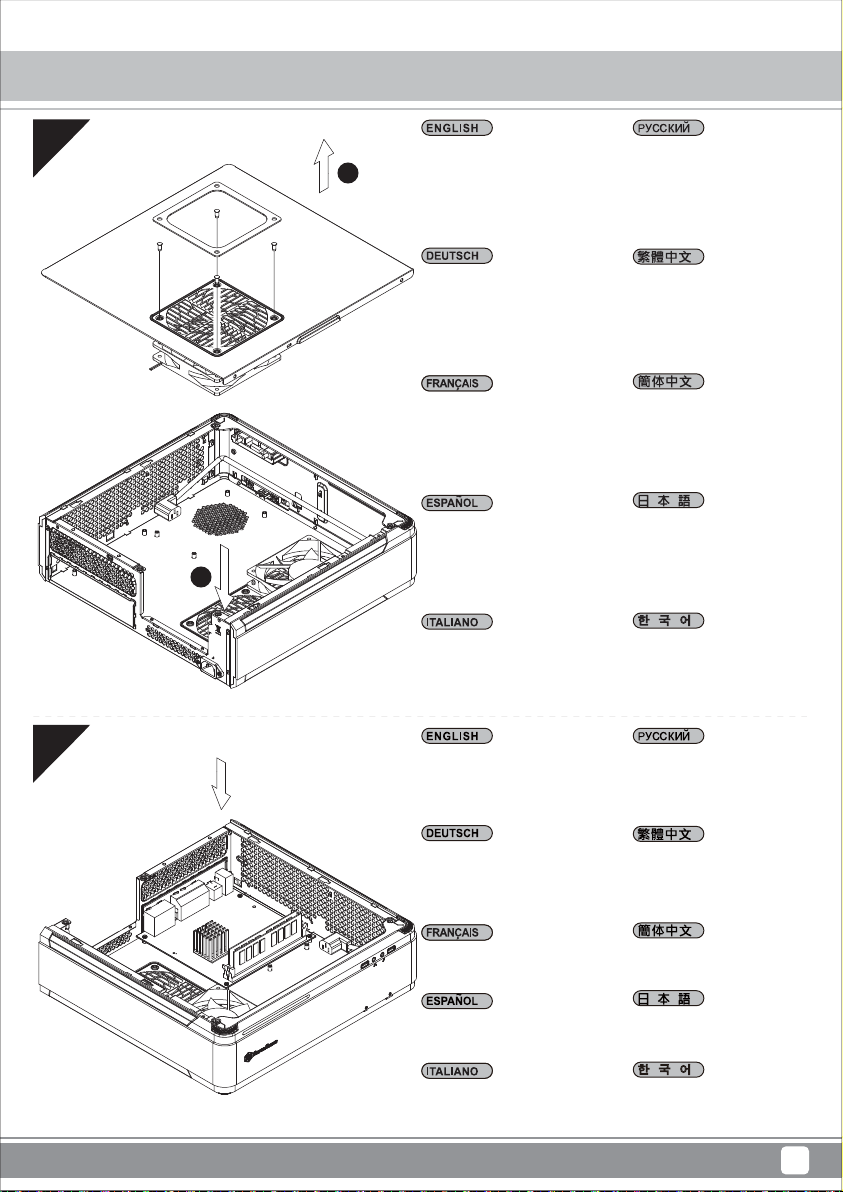
Fortress Series FTZ01
Installation Chart
05
If you want to use SilverStone
NT06-PRO or other similar CPU
1
2
cooler, please relocate the top panel
120mm fan to the bottom vent near
the graphics card area.
Falls Sie den SilverStone NT06-PRO
oder einen vergleichbarenCPU-Kühler
verwenden möchten, entfernen Sie
bitte den 120-mm-Lüfter an der
oberen Blende und bringen ihn an
den unteren Belüftungsöffnungen in
der Nähe des Grafikkartenbereichs an.
Si vous souhaitez utiliser SilverStone
NT06-PRO ou un autre refroidisseur
de CPU similaire, veuillez déplacer le
ventilateur de 120mm du panneau
supérieur sur la sortie inférieure près
de la zone de la carte graphique.
Si quiere usar un SilverStone
NT06-PRO u otro disipador para CPU
similar, por favor recoloque el
ventilador de 120mm del panel frontal
en el respiradero inferior cerca de la
zona de la tarjeta gráfica.
Se si vuole utilizzare dispersore di
calore CPU SilverStone NT06-PRO
o simile, riposizionare la ventola da
120 mm sulla presa d’aria inferiore
vicino alla zona della scheda video.
Если вы собираетесь использовать
SilverStone NT06-PRO или аналогичную
систему охлаждения процессора,
переставьте 120-мм вентилятор с
верхней панели на нижнюю панель с
вентиляционными отверстиями рядом с
местом установки графической карты.
鬆開電源架的螺絲,取原廠預設安
裝兩顆120mm風扇,如果你有使用
NT06-PRO請將上蓋的風扇取下,安
裝到顯示卡區域的後方下電源架
原廠預設安裝兩顆120mm風扇,
如果你有使用NT06-PRO請將上
蓋的風扇取下,安裝到顯示卡區域
的後方
SilverStone NT06-PROまたはその
他同様のCPUクーラーを使用される
場合は、トップパネルの120mmファ
ンをグラフィックスカード付近の
底部換気口付近に移動させます。
SilverStone NT06-PRO 또는 기타 이와
유사한 CPU 쿨러를 사용하려는 경우
상단 패널의 120mm 팬을 그래픽 카드
근처에 있는 하단 통풍구로 위치를
바꾸십시오.
06
Insert the I/O shield included with
your motherboard then install the
motherboard into the chassis..
Setzen Sie das mit Ihrem
Motherboard gelieferte I/O-Blech in
die Aussparungen an der Rückseite
des Gehäuses ein, installieren Sie
anschließend das.
Insérez la plaque d'E/S inclus avec
votre carte mère, puis installez la
carte mère dans le boîtier.
Inserte el protector de E/S incluido
en su placa base, luego instale la
placa base en la carcasa.
Installare la mascherina I/O inclusa
con la scheda madre, quindi
installare la mainboard nel case.
Установите заглушку для разъёмов
задней панели материнской платы,
прилагаемую к материнской плате,
затем установите материнскую
плату в корпус.
將I/O彈片裝上機殼,裝上主機板
将I/O弹片装上机壳,装上主板
お持ちのマザーボードに付属のI/Oシ
ールドを挿入してから、ケースの中
にマザーボードを取り付けます。
메인보드와 같이 동봉된 I/O Shield 를
삽입한 후, 메인보드를 케이스에설치합
니다.
6
Page 10
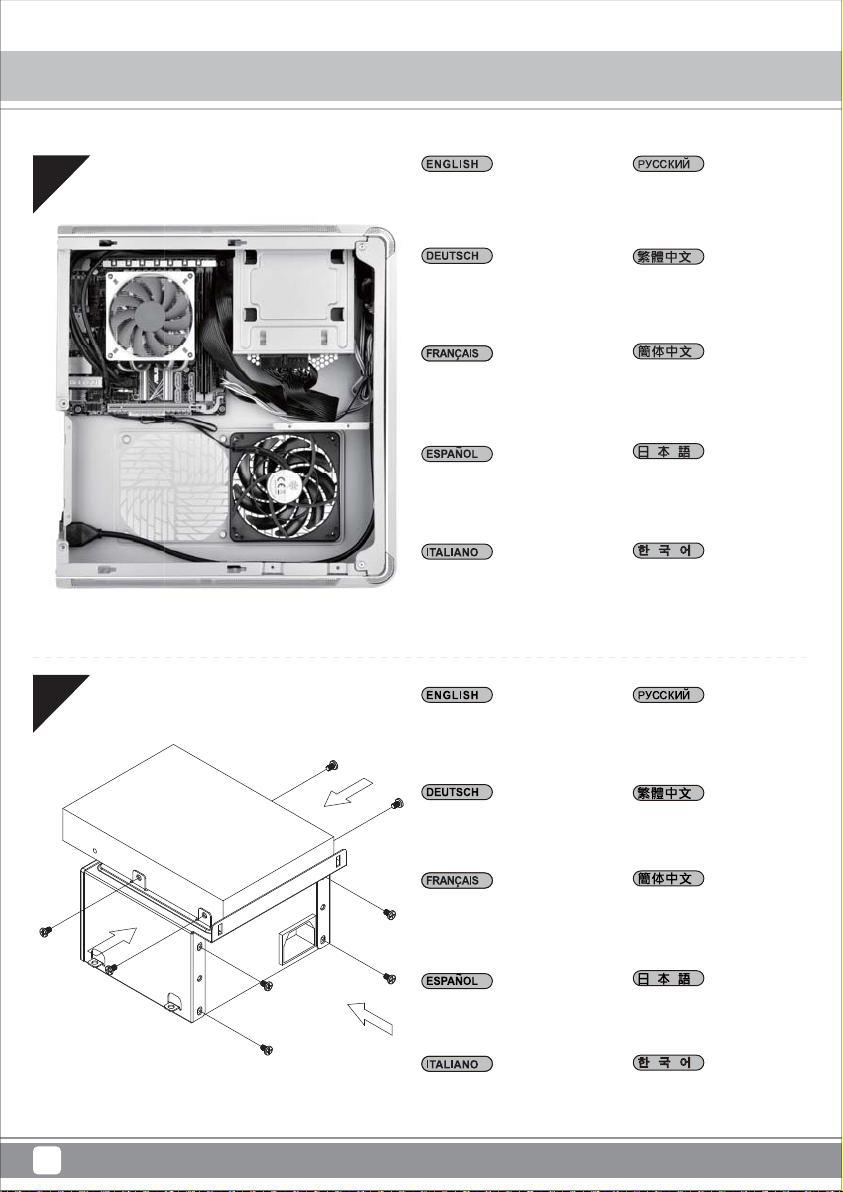
Fortress Series FTZ01
Installation Chart
07
08
We recommend at this point
to connect all the necessary
cables including the SATA
cables to the motherboard.
Wir empfehlen, an diesem Punkt
alle erforderlichen Kabel,
einschließlich der SATA-Kabel,
am Motherboard anzuschließen.
Nous vous recommandons à ce
point de brancher tous les câbles
nécessaires, y compris les câbles
SATA, sur la carte mère.
Consigliamo a questo punto di
collegare alla scheda madre tutti
i cavi necessari compresi i cavi
SATA.
Consigliamo a questo punto di
collegare alla scheda madre tutti i
cavi necessari compresi i cavi SATA.
Secure the PSU and the 3.5”HDD
into the PSU bracket.
На этом этапе мы рекомендуем
подключить к системной плате
все необходимые кабели,
включая кабели SATA.
將機殼所有線材連接上主機板,
SATA線材建議你這時可以先插
上主機板
将机壳所有线材连接上主板,
SATA线材建议你这时可以先插
上主板
この時点で、SATAケーブルを含む
必要なケーブル全てをマザーボー
ドに接続しておくことをお勧めい
たします。
이 시점에서 SATA 케이블을
포함하여 필요한 모든 케이블을
메인보드에 연결할 것을
권장합니다.
Закрепите блок питания и 3,5дюймовый жесткий диск на
кронштейне крепления блока
питания.
Befestigen Sie Netzteil und 3,5-Zoll
-Festplatte in der Netzteilhalterung.
Attachez le bloc d'alimentation et le
DD de 3,5" sur le support du bloc d'
alimentation.
Fije la FA y el disco duro de 3,5” en
el bracket de la FA
Fissare PSU e HDD 3,5” sulla
staffa PSU.
將電源與3.5”硬碟安裝上電源架
将电源与3.5”硬盘安装上电源架
PSUおよび3.5”HDDをPSUブラケッ
トに固定します。
PSU와 3.5”HDD를 PSU 브래킷에
고정합니다.
7
Page 11
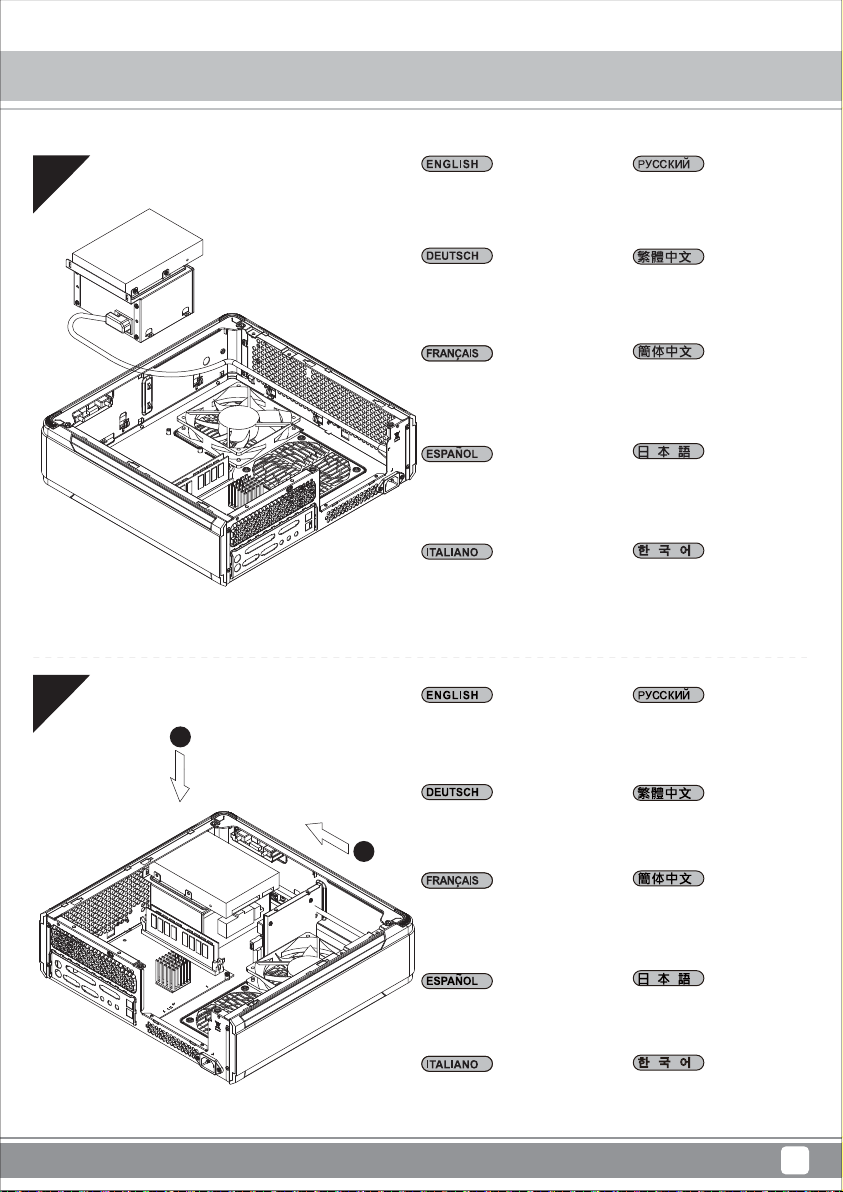
Fortress Series FTZ01
Installation Chart
09
10
Place the PSU bracket on top of the
chassis then connect the power cord
to the PSU.
Bringen Sie die Netzteilhalterung im
oberen Bereich des Gehäuses an;
schließen Sie dann das Netzkabel
am Netzteil an.
Placez le support du bloc
d'alimentation sur le dessus du
châssis puis branchez le cordon
d'alimentation sur le bloc
d'alimentation.
Sitúe el bracket de la FA en la parte
superior del chasis y luego conecte
el cable de potencia a la FA
Collocare la staffa PSU sulla parte
superiore del telaio quindi collegare
il cavo di alimentazione alla PSU.
Insert the PSU bracket into its
2
original position and secure with
screws.
Установите кронштейн блока
питания в верхней части
корпуса и подключите кабель
питания к блоку питания.
將電源架放上機殼,接上電源線
将电源架放上机壳,接上电源线
PSUブラケットをケース上部に設
置し、電源コードをPSUに接続し
ます。
PSU 브래킷을 섀시 상단에
위치시킨 후 전원 코드를 PSU에
연결합니다.
Установите кронштейн блока
питания в исходное положение
и закрепите винтами.
Stecken Sie die Netzteilhalterung
in ihre ursprüngliche Position und
1
befestigen sie mit Schrauben.
Insérez le support du bloc
d'alimentation dans sa position
d'origine et attachez-le avec des vis.
Inserte el bracket de la FA en su
posición original y fíjelo con tornillos
Inserire la staffa della PSU nella sua
posizione originaria e fissarla con
le viti.
將電源架推定位,鎖上螺絲
将电源架推定位,锁上螺丝
PSUブラケットを元の場所に収め
てからネジで固定します。
PSU 브래킷을 원래의 위치에
삽입하고 나사로 고정합니다.
8
Page 12
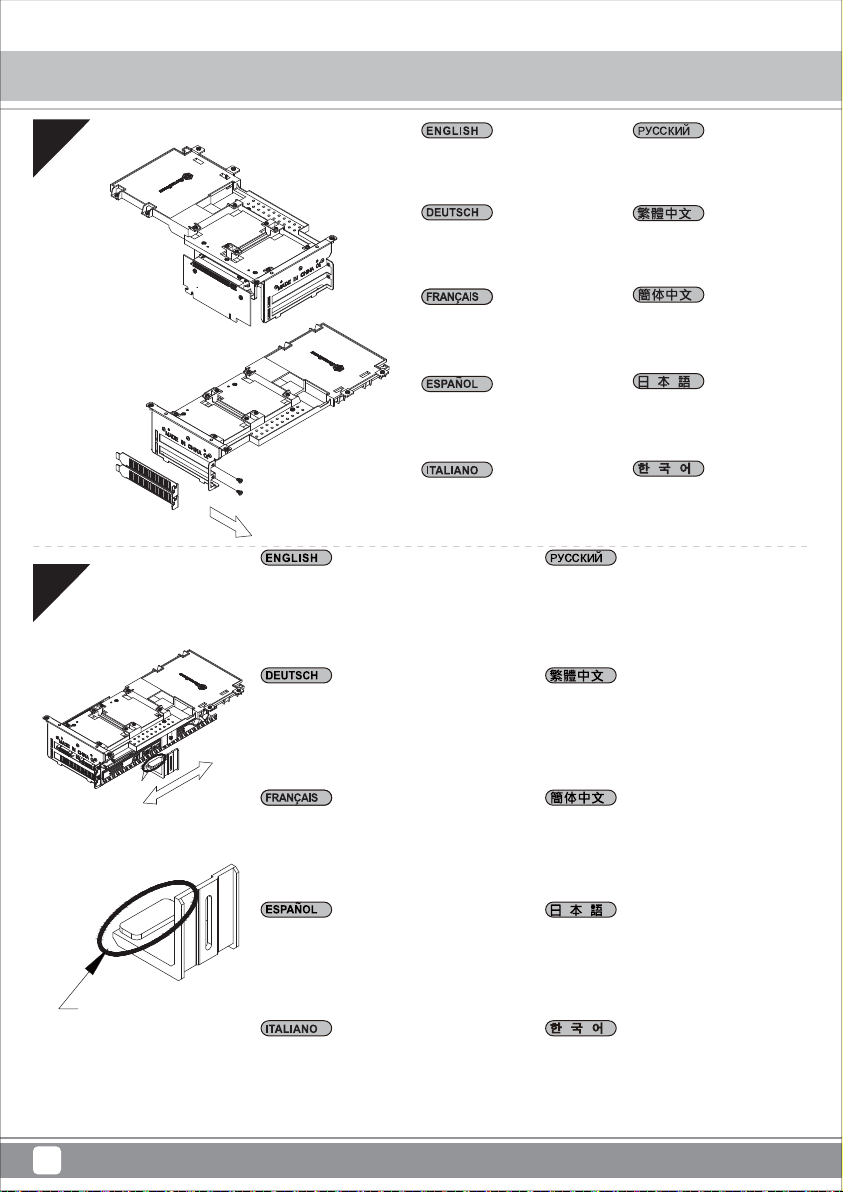
Fortress Series FTZ01
Installation Chart
11
12
Remove expansion slot cover and
install graphics card into the graphics
card support bracket.
Entfernen Sie die Abdeckung des
Erweiterungssteckplatzes und
installieren die Grafikkarte in der
Grafikkartenhalterung.
Retirez le couvercle de la fente
d'expansion et installez la carte
graphique dans le support de la
carte graphique.
Retire la cubierta del zócalo de expansión
e instale la tarjeta gráfica en el bracket de
soporte de la tarjeta gráfica
Togliere il coperchio dell’alloggio
d’espansione ed installare la scheda
video sulla staffa di supporto della
scheda video.
Depending on the design of your graphics card,
install and adjust the graphics card holder to a
proper position to support your card. Adhere
included rubber padding according to the height
of graphics card’s backside, one (for 3mm thick
backplate) or two (for no backside components).
Je nach Design Ihrer Grafikkarten können Sie die
Grafikkartenhalterung zur Unterstützung Ihrer
Karte in einer geeigneten Position installieren und
anpassen. Befestigen Sie die mitgelieferten
Gummipolster entsprechend der Höhe der
Grafikkartenrückseite; eins (bei 3 mm dicker
Rückplatte) oder zwei (bei Komponenten ohne
Rückseite).
Снимите крышку слота расширения и
установите графическую карту на
кронштейн крепления графической
карты.
拆下顯示卡卡條,把顯示卡安裝上
顯示卡架
拆下显示适配器卡条,把显示适配
器安装上显示适配器架
拡張スロットカバーを取り外して、
グラフィックスカード・サポートブ
ラケットにグラフィックスカードを
設置します。
확장 슬롯 커버를 벗기고 그래픽
카드를 그래픽 카드 지지 브래킷에
설치합니다.
В зависимости от конструкции графической
карты установите и отрегулируйте фиксатор
кронштейна графической карты в нужном
положении. Установите резиновую прокладку
в соответствии с высотой тыльной стороны
графической карты, одну (для опорной
пластины толщиной 3 мм) или две (если на
опорной пластине отсутствуют компоненты).
視顯示卡形狀而定,選一個適當的位置將
顯示卡托架安裝上顯示卡架,請視顯示卡
背面的元件高度或背板來判斷,在拖架上
黏貼1個(背板3mm)或2個(背面無元件)
橡膠墊片
Included Foam Pad
9
Selon le type de votre carte graphique, installez et
ajustez le crochet de carte graphique à une bonne
position pour supporter votre carte. Utilisez les
rembourrages en caoutchouc inclus selon la
hauteur de l'arrière de la carte graphique, un (pour
plaque arrière de 3mm d'épaisseur) ou deux (pour
les composants sans plaque arrière).
Dependiendo del diseño de su tarjeta gráfica,
instale y ajuste el soporte de la tarjeta gráfica en
una posición apropiada para acomodarse a su
tarjeta. Adhiera el acolchado de goma incluido
según la altura de la parte trasera de la tarjeta
gráfica, uno (para una placa trasera de 3mm de
grosor) o dos (cuando no existan componentes de
la parte trasera).
Ina base al design delle schede video, installare e
regolare il supporto della scheda video sulla
posizione adeguata per supportare la scheda.
Fare aderire l’imbottitura di gomma fornita in
dotazione in base all'altezza del lato posteriore
della scheda video, una (per backplate di
spessore 3 mm) o due (per nessun componente
backside).
视显示适配器形状而定,选一个适当的位置
将显示适配器托架安装上显示适配器架,
请视显示适配器背面的组件高度或背板来判
断,在拖架上黏贴1个(背板3mm)或2个
(背面无组件)橡胶垫片
ご使用のグラフィックスカードのデザインに
従い、カードをサポートする適当な位置にグ
ラフィックスカード・ホルダーをインストー
ル、調整します。グラフィックスカードの後
部の高さに合わせて、付属のゴムパッドを1枚
(厚さ3mmのバックプレート用)または2枚
(後部コンポーネントなしの場合)貼付します。
그래픽 카드의 디자인에 따라 그래픽 카드를
지지하기에 올바른 위치에 그래픽 카드 홀더를
설치하고 조정하십시오. 그래픽 카드 뒷면의
높이에 따라 제공된 고무 패드를 하나(뒷판 두
께가 3mm인 경우) 또는 두 개(브래킷 부품이
없는 경우)를 부착하십시오.
Page 13
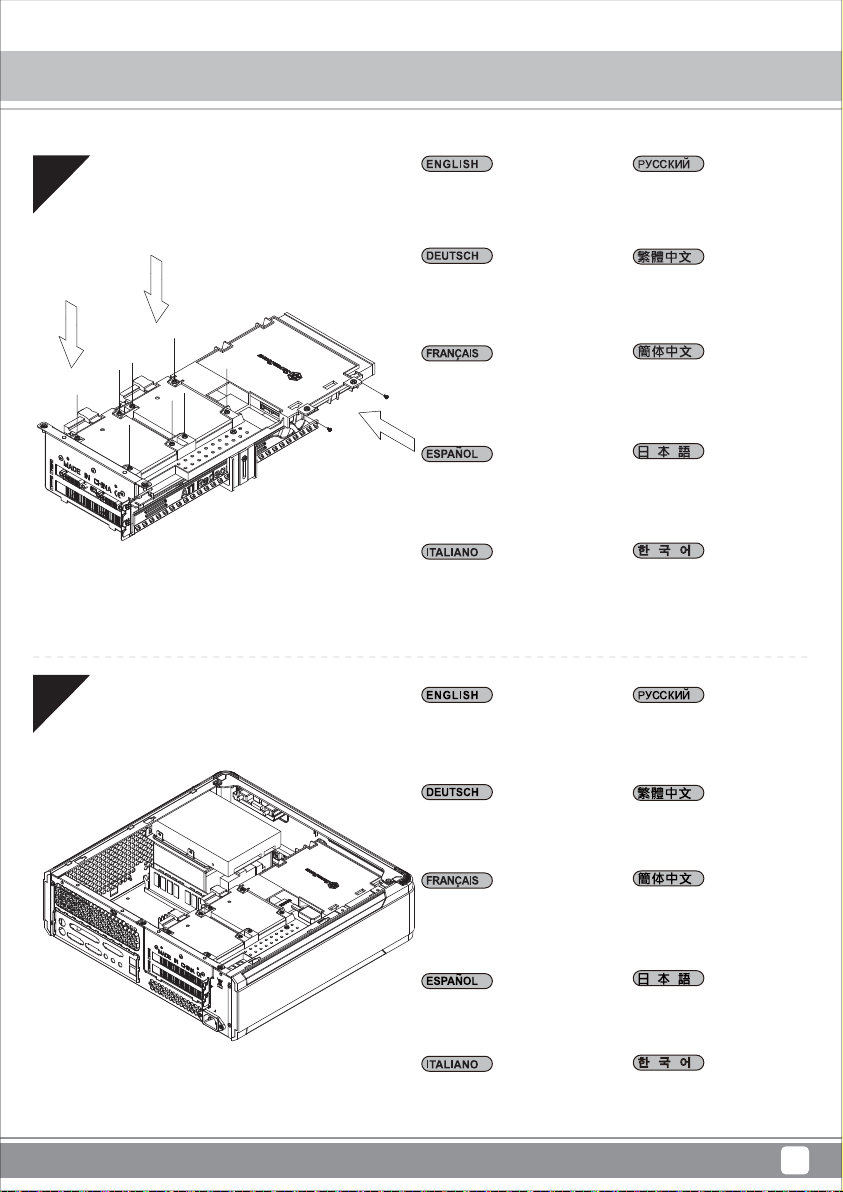
Fortress Series FTZ01
Installation Chart
13
14
Install 2.5”HDD/SSD and slim
slot-loading optical drive onto the
graphics card support bracket.
Installieren Sie eine 2,5-ZollFestplatte/SSD und ein optisches
Slot-in-Laufwerk an der
Grafikkartenhalterung.
Installez le lecteur de DD/SSD de
2,5" et le lecteur optique à
chargement mince sur le support
de la carte graphique.
Instalar un HDD/SSD de 2,5” y un
dispositivo óptico delgado de carga
mediante ranura en el bracket de
soporte de la tarjeta gráfica.
Installare l’unità HDD/SSD 2,5"
l’unità ottica slim con caricamento
a fessura sulla staffa di supporto
della scheda video.
Install graphics card support bracket
into the chassis and connect the
power cord to the graphics card
if needed.
Установите 2,5-дюймовый жесткий
или твердотельный диск и тонкий
оптический привод с загрузкой через
слот на крепежный кронштейн
графической карты.
將2.5”硬碟與薄型光碟機安裝上
顯示卡架
将2.5”硬盘与薄型光驱安装上显
示适配器架
2.5"HDD/SSDおよびスリム型スロット
ローディング光学ドライブをグラフ
ィックスカード・サポートブラケット
上にインストールします。
2.5”HDD/SSD와 슬림형 슬롯 로딩
방식 광드라이브를 그래픽 카드 지지
브래킷에 설치합니다.
Установите крепежный кронштейн
графической карты в корпус и при
необходимости подключите кабель
питания к графической карты.
Installieren Sie die
Grafikkartenhalterung im Gehäuse
und schließen das Netzkabel wie
erforderlich an die Grafikkarte an.
Installez le support de la carte
graphique dans le châssis et
branchez le cordon d'alimentation
sur la carte graphique si nécessaire.
Instale el bracket de soporte de la
tarjeta gráfica en el chasis y conecte
el cable de potencia a la tarjeta
gráfica si es necesario..
Installare la staffa di supporto della
scheda video nel telaio e collegare
il cavo di alimentazione alla scheda
video, se necessario.
將顯示卡架裝上機殼,如果顯示卡
有電源線要接請先接好
将显示适配器架装上机壳,如果显示
适配器有电源线要接请先接好
PSUブラケットを元の場所に収め
てからネジで固定します。
그래픽 카드 지지 브래킷을 섀시에
설치하고 필요한 경우 전원 코드를
그래픽 카드에 연결합니다.
10
Page 14
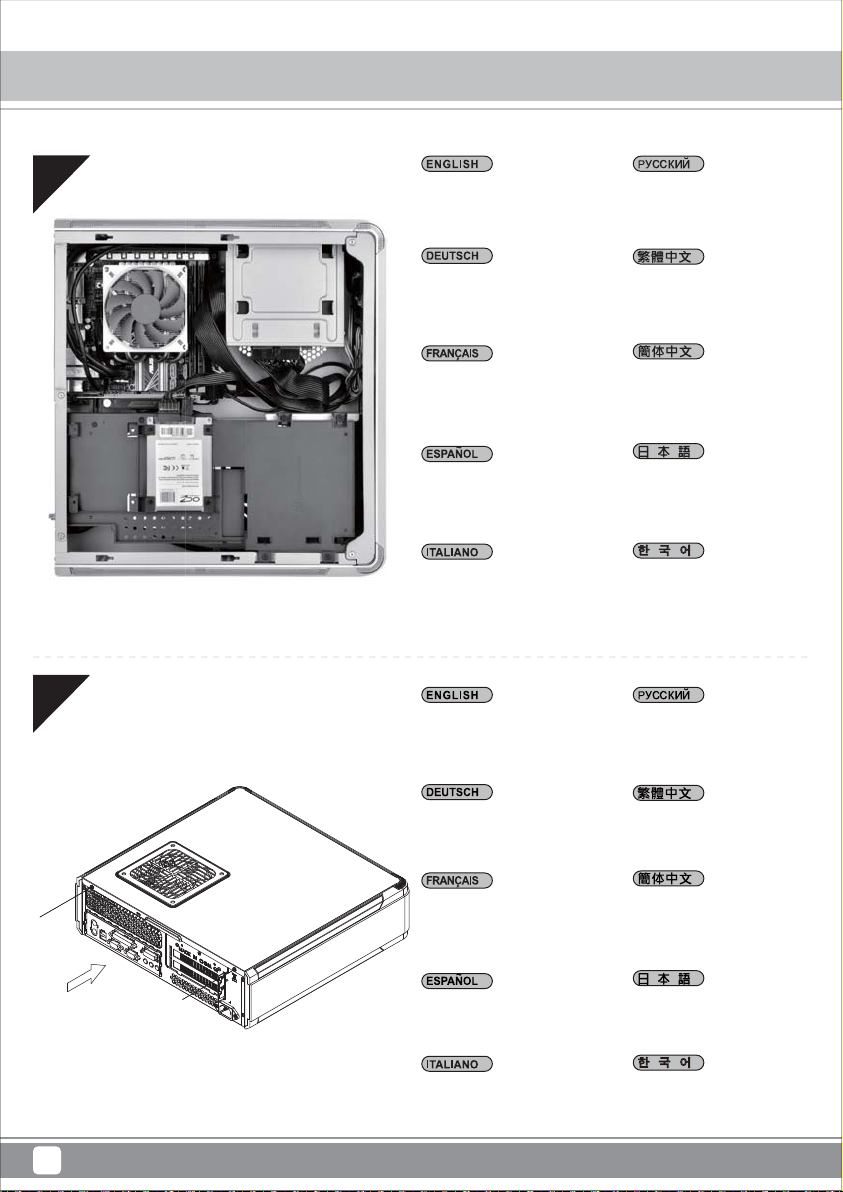
Fortress Series FTZ01
Installation Chart
15
16
Make sure all the cables are
properly connected.
Achten Sie darauf, dass sämtliche
Kabel richtig angeschlossen sind.
Vérifier que tous les câbles sont
correctement branchés.
Asegúrese de que todos los cables
están conectados apropiadamente
Assicurarsi che tutti i cavi siano
collegati correttamente.
Place the top cover back onto the
chassis and secure with screws.
Проверьте правильность
подключения всех кабелей.
確定所有線材都已正確的安裝
确定所有线材都已正确的安装
全てのケーブルが確実に接続さ
れていることを確認します。
이 시점에서 SATA 케이블을
포함하여 필요한 모든 케이블을
메인보드에 연결할 것을
권장합니다.
Установите на место верхнюю
крышку корпуса и закрепите ее
два шурупами.
Setzen Sie die obere Abdeckung
wieder auf das Gehäuse auf, fixieren
Sie die Abdeckung mit zwei
Schrauben.
Remettez le panneau supérieur sur
le boîtier et fixez-le avec deux vis.
Vuelva a poner la cubierta superior
en la carcasa y asegúrela con dos
tornillos.
Riposizionare il cover superiore e
serrarlo per mezzo delle due viti.
裝回上蓋
装回上盖
ケースに上部カバーを戻し、
ネジで固定します。
상부 커버를 케이스에 재 설치한
후 2개의 나사로 고정시킵니다.
11
Page 15

Fortress Series FTZ01
Installation Chart
17
Depending on requirement or preference, adhere four rubber stands
for horizontal use or install the vertical stand for vertical use.
В зависимости от ваших требований или предпочтений, установите
четыре резиновых стойки для использования в горизонтальном
положении или установите вертикальную стойку для использования
в вертикальном положении.
Bringen Sie je nach Anforderungen oder Präferenzen vier Gummifüße
zur horizontalen Nutzung an oder installieren Sie den vertikalen
Ständer zur vertikalen Nutzung.
Selon les exigences ou les préférences, mettez quatre pieds en
caoutchouc pour une utilisation horizontale ou installez le support
vertical pour une utilisation verticale.
Dependiendo de los requisitos o preferencias, adhiera cuatro pies
de goma para un uso horizontal o instale el soporte vertical para un
uso vertical.
In base ai requisiti o alle preferenze, fare aderire quattro supporti di
gomma per l’uso orizzontale, oppure installare il supporto per l’uso
verticale.
視需求,決定要用橫躺或是直立的腳墊
视需求,决定要用横躺或是直立的脚垫
必要に応じて、4個のゴムスタンドを貼って横置きにするか、縦型スタ
ンドを取り付けて縦置きにします。
요구 사항 또는 기본 설정에 따라 수평 용도의 고무 스탠드 4개를
부착하거나 수직 용도의 수직 스탠드를 설치하십시오.
12
Page 16
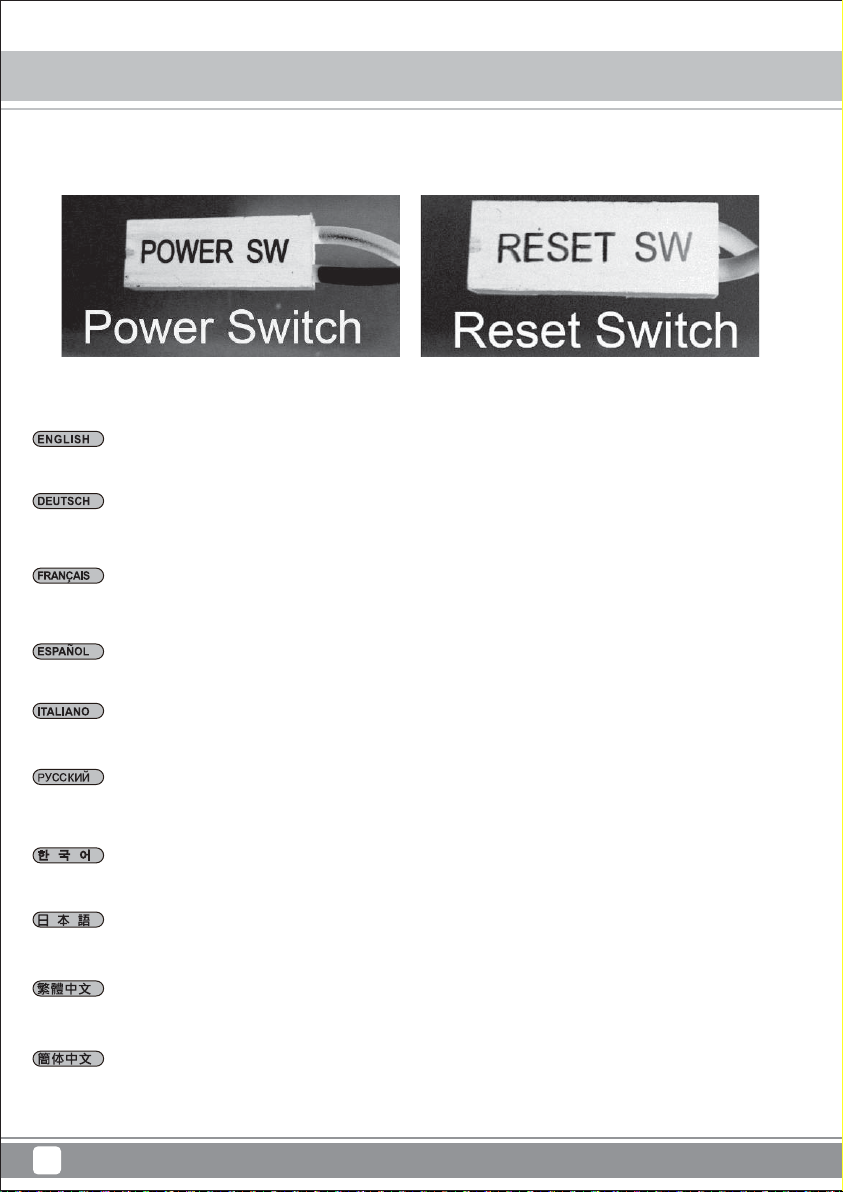
Fortress Series FTZ01
Connector Definition
(1) Front Panel Connectors
A.Power switch and reset switch installation guide:
Please refer to the motherboard manuals for the motherboard’s “Front Panel Connector” or “System Panel Connector” pin definitio
Power switch and reset switch have no polarity, so they can be connected in any orientation.
Bitte suchen Sie in der Motherboard-Dokumentation nach der Pinbelegung der Anschlüsse des Frontbedienfeldes („Front Panel Conne
oder „ System Panel Connectors“). Ein-/Austaste und Rücksetztaste benötigen keine bestimmte Polarität, können daher beliebig (o
und - zu achten) angeschlossen werden.
Veuillez-vous référer au manuel de votre carte mère pour la description des broches "des connecteurs du panneau frontal" et des
"des connecteurs du panneau système". Les interrupteurs d'allumage et de réinitialisation ne possède pas de polarité, donc ils peuvent être
branché dans les deux sens.
Por favor, consulte en los manuales de la placa base la configuración de pines del “Conector de panel frontal” ó “Conector de panel de sistema”
de su placa base. Los interruptores de encendido y reseteo no tienen polaridad, luego se pueden conectar con cualquier orientac
Fare riferimento al manuale della scheda madre nella sezione “Connettori del pannello frontale” o “Connettori del pannello di sistema”. Power
switch e reset switch non hanno polarità, posso essere pertanto connessi con qualsiasi orientamento.
Описание контактов разъемов приведены в разделах “Разъемы передней панели” или “Разъемы системной панели” руководства
пользователя материнской платы. Выключатель питания и кнопка перезагрузки не имеют полярности, поэтому их можно подключать
в любой ориентации.
메인보드 매뉴얼의 전면패널 커넥터 혹은 시스템패널 커넥터 핀을 참조하기 바랍니다. 파워 스위치와 리셋 스위치는 극 성이 없어 어떤
방향으로 설치해도 무방합니다.
マザーボードの「フロントパネルコネクタ」または「システムパネルコネクタ」のピン配列についてはマザーボードマニュアルを参照してください。
電源スイッチとリセットスイッチに極性はないので、いずれの方向でも接続できま。
請參考主機說明書的Front Panel Connectors安裝Pin Define,將Connector插上;Power Switch 與Reset Switch並無正負極性之分,
反插正插都不影響功能性。
请参考主机说明书的Front Panel Connectors安装Pin Define,将Connector插上;Power Switch 与Reset Switch并无正负极性之分,
反插正插都不影响功能性。
13
Page 17

Fortress Series FTZ01
Connector Definition
(1) Front Panel Connectors
B:LED indicators installation guide
Please refer to the motherboard manuals for the motherboard’s “Front Panel Connector ” or “System Panel Connector” pin definition.; the white/black
wires are negative while other colors are positive wires. The Power LED wires are separate pins for compatibility with different motherboard pin
definition so please make sure they are connected in the right polarity by referring to your motherboard manual.
Bitte suchen Sie in der Motherboard-Dokumentation nach der Pinbelegung der Anschlüsse des Frontbedienfeldes („Front Panel Connectors“ oder „
System Panel Connectors“). Die weißen/ schwarz Adern sind negativ (-), die farbigen Adern positiv (+).Die Kabel für die Betriebsanzeige-LED sind
zur Kompatibilität mit unterschiedlichsten Motherboards einzeln, nicht als kompletter Stecker ausgeführt. Achten Sie hier bitte auf die richtige
Polarität, lesen Sie in der Dokumentation Ihres Motherboards nach.
Veuillez-vous référer au manuel de votre carte mère pour la description des broches "des connecteurs du panneau frontal" et des broches "des connecteurs du panneau
système". Les câbles colorés en blanc/noir sont négatifs alors que ceux d'une autre couleur sont positifs. Les câbles de la LED Power sont séparés afin d'être compatible
avec différentes cartes mères, donc vérifiez bien qu'ils sont branchés avec la bonne polarité en vous référant au manuel de votre carte mère
Por favor, consulte en los manuales de la placa base la configuración de pines del “Conector de panel frontal” ó “Conector de panel de sistema” de
su placa base. Los cables de color blanco/negro son negativos mientras que los de color son positivos. Los cables LED de potencia tienen pines
separados para compatibilidad con diferentes definiciones de pines de la placa base luego por favor, asegúrese de que están conectados en la
polaridad correcta consultando el manual de su placa base.
Fare riferimento al manuale della scheda madre nella sezione “Connettori del pannello frontale” o “Connettori del pannello di sistema”. I cavi di
colore bianco/nero sono il polo negativo, mentre quelli di colore diverso il positivo.
Описание контактов разъемов приведены в разделах “Разъемы передней панели” или “Разъемы системной панели” руководства
пользователя материнской платы. Белые/черный провода - отрицательной полярности, цветные провода - положительной полярности.
Провода светодиодного индикатора питания имеют отдельные контакты для совместимости с различными типами контактов материнских
плат, поэтому обратитесь к руководству пользователя материнской платы и убедитесь, что полярность соблюдена.
메인보드 매뉴얼의 전면패널 커넥터 혹은 시스템패널 커넥터 핀을 참조하기 바랍니다. 하얀/검은선의 경우 음극이며, 다른 색의 경우
양극입니다. 파워 LED 선은 분리되어 다양한 메인보드에서 동작할 수 있도록 되어 있습니다. 그러므로 메인보드 매뉴얼을 참조하여 올바를
극성을 주의해 선택하시기 바랍니다.
マザーボードの「フロントパネルコネクタ」または「システムパネルコネクタ」ピン配列についてはマザーボードマニュアルを参照してください。
白/黑色のリード線はマイナスで、色の着いたリード線がプラスです。電源LEDリード線は種々のマザーボードピン定義と互換性を持たせるため分離されたピ
ンとなっているので、ご使用のマザーボードマニュアルを参照して、適切な極性に接続されるようお確かめください。
請參考主機說明書的Front Panel Connectors安裝Pin Define,將Connector插上;白/黑色線的部分為負極,彩色線的部分是正極。
Power LED為了適應各主機板的不同, 特別設計為散Pin樣式,請安心使用。
请参考说明书的Front Panel Connectors安装Pin Define,将Connector插上;白/黑色线的部份为负极,彩色线的部份为正极。
Power LED为了适应主机板的不同, 特别设计为散Pin样式,请安心使用。
14
Page 18

Fortress Series FTZ01
Connector Definition
(2) Front I/O connector guide
Below are the front I/O connectors pin definition, please also check your motherboard manual to cross reference with motherboard’s
front I/O pin headers. SilverStone’s I/O connectors are in block type to simplify installation.
Nachstehend finden Sie die Pinbelegung der vorderen E/A-Anschlüsse; bitte gleichen Sie zudem das Handbuch Ihres Motherboards mit
den vorderen E/A-Pinzuweisungen ab. SilverStones E/A-Anschlüsse befinden sich zur Vereinfachung der Installation in Blockart.
Au dessous de la description des broches des ports d'E/S, veuillez aussi vérifier sur le manuel de votre carte mère de manière croisée
que les broches sont correctement placées. Les connecteurs d'E/S de SilverStone sont en bloc pour en simplifier leur installation.
A continuación tiene la definición de pines de los conectores frontales de E/S, también debe consultar el manual de su placa base para c
omprobar la referencia de los pines para E/S frontales. Los conectores de E/S de SilverStone son de bloque para simplificar la instalación.
Di seguito lo schema delle connessioni I/O frontali, confrontare lo schema con quanto riportato sul manuale della scheda madre per
effettuare una controllo incrociato. I connettori I/O Silverstone, per semplificare l’installazione, sono del tipo “a blocco”.
Ниже приведено описание контактов передних разъемов ввода/вывода. Обратитесь также к руководству пользователя материнской
платы за описанием передних разъемов ввода/вывода типа "пин-хедер". Разъемы ввода/вывода "SilverStone" - блочного типа, что
облегчает сборку.
아래는 전면 I/O 커넥터의 핀 설정이며, 메인보드 매뉴얼을 참조해 메인보드의 전면 I/O 핀 헤더와 맞추어 설치합니다.
Silverstone의 I/O 커낵터는 블록 타이브로 구성되어 설치를 간편화 했습니다.
以下はフロントI/Oコネクタピン配列ですが、お持ちのマザーボードのフロントI/Oピンヘッダは、マザーボードマニュアルをご参照ください。
シルバーストーンのI/Oコネクタは、インストールの容易なブロックタイプになっています。
下表為Front I/O Connectors的Pin Define,請參閱主機板說明書的各Front I/O Connectors Pin Define一一核對。
Front I/O Connectors完全採用集合Pin方式以簡化安裝。
下表为Front I/O Connectors的Pin Define,请参阅主机板说明书的各Front I/O Connectors Pin Define一一核对。
Front I/O Connectors完全采用集合Pin方式以简化安装。
USB 3.0 CONNECTOR HD CONNECTOR
Pin 1
Vbus
IntA_P1_SSRX-
IntA_P1_SSRX+
GND
IntA_P1_SSTX-
IntA_P1_SSTX+
GND
IntA_P1_D-
IntA_P1_D+
ID
Pin 19
Vbus
IntA_P2_SSRXIntA_P2_SSRX+
GND
IntA_P2_SSTXIntA_P2_SSTX+
GND
IntA_P2_DIntA_P2_D+
AUD GND
PRESENCE
SENSE1_RETURN
PIN
SENSE2_RETURN
PORT1L
PORT1R
PORT2R
SENSE_SEND
PORT2L
Pin 11Pin 10
15
Pin
Page 19

Fortress Series FTZ01
Component Size Limitations
The FTZ01 was designed to be as small as possible while maximizing interior space usage, please refer to the following guidelines for component
selection and future upgrade considerations.
(1) CPU cooler height limitation
A. Height limitation: The FTZ01 has 83mm height limitation for CPU cooler
B. Upper boundary: the cooler can protrude 11mm over the motherboard’s top edge.
C. Front boundary: The clearance toward the front of the chassis is 7mm.
A. Höhenbeschränkung: Das FTZ01 unterstützt beim CPU-Kühler eine Maximalhöhe von 83 mm.
B. Obere Grenze: Der Kühler kann 11 mm über die Motherboard-Oberkante hinausstehen.
C. Vordere Grenze: Der Abstand Richtung Vorderseite des Gehäuses beträgt 7 mm.
A. Limitation de la hauteur : Le FTZ01 a une limitation de hauteur de 83mm pour le refroidisseur de CPU.
B. Limite supérieure : Le refroidisseur peut dépasser de 11mm sur le bord supérieur de la carte mère.
C. Limite avant : Le dégagement vers l'avant du châssis est 7 mm.
A. Limitación de altura: el FTZ01 tiene una limitación de altura de 83mm para un disipador de CPU
B. Límite superior: el disipador puede sobresalir 11mm sobre el límite superior de la placa base
C. Límite frontal: el espacio libre hacia la parte frontal del chasis debe ser de 7mm.
A. Limitazioni dell’altezza: FTZ01 ha una limitazione di 83 mm in altezza per il dispersore di calore CPU
B. Limite superiore: il dispersore di calore può sporgere di 11 mm dal bordo superiore della scheda madre.
C. Limite anteriore: Lo spazio libero verso la parte anteriore del telaio è di 7 mm.
A. Ограничение по высоте: Корпус FTZ01 для установки вентилятора охлаждения процессора имеет ограничение по высоте 83 мм
B. Верхний край: вентилятор может выступать на 11 мм над верхним краем системной платы.
C. Передний край: Зазор до передней стороны корпуса должен составлять 7 мм.
A. 높이 제한: CPU 쿨러에 대한 FTZ01의 높이 제한은 83mm입니다.
B. 상한: 쿨러는 메인보드 상단 가장자리 위로 11mm까지 돌출할 수 있습니다.
C. 전방 한계: 섀시 전면 쪽 간극은 7mm입니다.
A. 高さ制限:FTZ01には、CPUクーラーに対して83mmの高さ制限があります
B. 上限:クーラーは、マザーボードの上端の上方11mmまで突出できます。
C. 正面の制限:ケースの正面の方の許容範囲は7mmです。
A. 高度限制:CPU Cooler限高是83mm;
B. 上邊界:Cooler外緣允許超過主機板上邊緣11mm。
C. 前邊界:Cooler外緣允許超過前邊界7mm。
A. 高度限制:CPU Cooler限高是83mm;
B. 上边界:Cooler外缘允许超过主板上边缘11mm。
C. 前边界:Cooler外缘允许超过前边界7mm。
16
Page 20

Fortress Series FTZ01
Component Size Limitations
(2) PSU limitation
The FTZ01 supports only standard SFX power supply up to 130mm depth.
In the illustration, the PSU is situated in the front part of the chassis with the 90 degrees connector extension cable installed.
The extension cable shall not exceed the upper or the lower boundary.
Der FTZ01 unterstützt SFX-Standardnetzteile mit einer Tiefe von 130 mm.
In der Abbildung befindet sich das Netzteil im vorderen Bereich des Gehäuses; mit installiertem Verlängerungskabel mit 90-Grad-Anschluss.
Das Verlängerungskabel darf die obere und untere Grenze nicht überschreiten.
Le FTZ01 supporte une source d'alimentation SFX standard avec une profondeur de 130mm.
Dans l'illustration, l'unité d'alimentation est située dans la partie avant du châssis avec le câble d'extension et un connecteur de 90 degrés.
Le câble d'extension ne doit pas dépasser la limite supérieure ou inférieure.
La FTZ01 acepta fuentes de alimentación SFX estándar con una profundidad de 130mm.
En la ilustración, la FA está situada en la parte frontal del chasis con el cable de extensión con el conector de 90 grados instalado.
El cable de extensión no deberá exceder el límite superior o inferior.
FTZ01 supporta l’alimentatore standard SFX con una profondità di 130 mm.
Nell'illustrazione, la PSU si trova sulla parte anteriore del telaio ed è dotata di prolunga con connettore a 90 gradi.
La prolunga non deve superare il limite superiore o inferiore.
Корпус FTZ01 совместим со стандартными блоками питания SFX глубиной 130 мм.
На рисунке блок питания размещен в передней части корпуса с помощью кабеля с уголковым (90 градусов) разъемом. Кабель не должен
выходить за пределы верхнего или нижнего края.
FTZ01는 130mm 깊이의 표준 SFX 전원 공급장치를 지원합니다.
그림에서 PSU는 90도 커넥터 확장 케이블이 설치된 상태에서 섀시의 앞 부분에 위치합니다. 확장 케이블은 상한 또는 하한을 초과해서는
안 됩니다.
FTZ01は標準SFX電源(130㎜深)に対応しています。
図中では、PSUは90度コネクタ拡張ケーブルを使用して、ケース前方に設置されています。拡張ケーブルは、上限や下限を超えないようにします。
FTZ01限定使用長度為130mm的標準SFX電源
如圖,FTZ01電源前置,在內部使用90度的延長線,延長線安裝上後不允許往上或往下超出邊界
FTZ01限定使用长度为130mm的标准SFX电源
如图,FTZ01电源前置,在内部使用90度的延长线,延长线安装上后不允许往上或往下超出边界
17
Page 21

Fortress Series FTZ01
Component Size Limitations
(3) Graphics card/expansion card length limitation
A. Length limitation
The FTZ01 can support 13”(330mm) consumer level graphics cards. Please contact us if you find a card that does not fit.
Das FTZ01 nimmt bis zu 330 mm lange Grafikkarten auf. Bitte wenden Sie sich an uns, falls Sie keine passende Karte finden können.
Le FTZ01 peut supporter la plupart des cartes graphiques du marché de 13" (330mm). Veuillez nous contacter si vous trouvez une carte
qui ne correspond pas.
La FTZ01 puede aceptar tarjetas gráficas de nivel de usuario de 13” (330mm). Por favor, contacte con nosotros si encuentra
una tarjeta que no encaje.
FTZ01 può supportare schede grafiche da 13” (330 mm) di livello consumer. Vi preghiamo di contattarci se si trova una scheda che non si adatta
Корпус FTZ01 допускает установку 13-дюймовых (330 мм) графических карт. Если ваша карта не устанавливается, свяжитесь с нами.
FTZ01은 13”(330mm)의 소비자급 그래픽 카드를 지원합니다. 카드가 맞지 않으면 당사로 문의하십시오.
FTZ01は13インチ(330mm)消費者用グラフィックスカードに対応します。適合しないカードを発見した場合、当社にご連絡ください。
FTZ01支援到13”顯示卡,如果你找到裝不下的顯示卡請聯絡我們
FTZ01支持到13”显示适配器,如果你找到装不下的显示适配器请联络我们
18
Page 22

Fortress Series FTZ01
Component Size Limitations
(3) Graphics card/expansion card length limitation
B. Width limitation
(i) The standard width for graphics card is 4.38”. (11.12cm)
(ii) With the graphics card holder installed, the maximum allowable width for graphics card is 5.18”. (13.16cm)
(iii) Without the graphics card holder, the maximum allowable width for graphics card is up to 5.88”. (14.93cm)
(i) Die Standardbreite bei Grafikkarten beträgt 11,12 cm.
(ii) Bei installierter Grafikkartenhalterung beträgt die maximal erlaubte Grafikkartenbreite 13,16 cm.
(iii) Ohne installierte Grafikkartenhalterung beträgt die maximal erlaubte Grafikkartenbreite 14,94 cm.
(i) La largeur standard pour les cartes graphiques est 4,38". (11.12cm)
(ii) Avec le support de carte graphique, la largeur maximale permise pour les cartes graphiques est 5,18". (13.16cm)
(iii) Sans le support de carte graphique, la largeur maximale permise pour les cartes graphiques est 5,88". (14.93cm)
(i) La anchura estándar para las tarjetas gráficas es de 4,38”. (11.12cm)
(ii) Con el soporte para tarjetas gráficas instalado, la anchura máxima permitida para las tarjetas gráficas es de 5,18” (13.16cm)
(iii) Sin el soporte para tarjetas gráficas, la anchura máxima permitida para tarjetas gráficas es de hasta 5,88” (14.93cm)
(i) La larghezza standard delle schede video è di 4,38”. (11.12cm)
(ii) Quando è installato il supporto della scheda video, la larghezza massima consentita per la scheda video è di 5,18” (13.16cm)
(iii) Quando non è installato il supporto della scheda video, la larghezza massima consentita per la scheda video è di 5,88” (14.93cm)
(i) Стандартная ширина графической карты составляет 4,38 дюйма (11,12см).
(ii) При установленном кронштейне графической карты максимально допустимая ширина графической карты составляет
(iii) Без установленного кронштейна графической карты максимально допустимая ширина графической карты составляет
(i) 그래픽 카드의 표준 폭은 4.38”입니다. (11.12cm)
(ii) 그래픽 카드 홀더가 설치된 상태에서 그래픽 카드의 최대 허용 폭은 5.18”입니다. (13.16cm)
(iii) 그래픽 카드 홀더가 없는 상태에서 그래픽 카드의 최대 허용 폭은 5.88”입니다. (14.93cm)
(i) グラフィックスカードの標準的な幅は、4.38インチです。(11.12cm)
(ii) グラフィックスカード・ホルダーを設置した場合、グラフィックスカードの最大許容幅は、5.18インチです。(13.16cm)
(iii) グラフィックスカード・ホルダーなしでは、グラフィックスカードの最大許容幅は、5.88インチです。(14.93cm)
(i) 標準顯示卡寬度是4.38”
(ii) 如果有要使用輔助托架,支援最大寬度到5.18”(超過標準20mm)
(iii) 如果不使用輔助托架,顯示卡寬度最多為5.88” (超過標準38mm)
(i) 标准显示适配器宽度是4.38”
(ii) 如果有要使用辅助托架,支持最大宽度到5.18”(超过标准20mm)
(iii) 如果不使用辅助托架,显示适配器宽度最多为5.88” (超过标准38mm)
19
5,18 дюйма (13,16см).
5,88 дюйма (14.93 см).
Page 23

Fortress Series FTZ01
Component Size Limitations
(3) Graphics card/expansion card length limitation
C. Thickness limitation
(i) Calculated from the bottom of the graphics card PCB to the top, the total thickness limitation is 68mm.
(ii) With the standard 34.8mm-thick dual slot graphics card installed, the maximum thickness of the fans is 32mm.
(iii) With the standard 14.5mm-thick single slot graphics card and the included 15mm-thick fans installed, the maximum thickness of the water
cooling radiator is 38mm.
(iv) The thickness of the components on the back of the graphics card is limited to 3mm in the area supported by the graphics card holder; the
thickness limitation for the rest of the components is 10mm.
(i) Gemessen von der Unterseite der Grafikkartenleiterplatte bis zur Oberseite beträgt die Dickenbeschränkung insgesamt 68 mm.
(ii) Bei installierter standardmäßiger 34,8 mm dicker Dual-Steckplatz-Grafikkarte beträgt die maximale Lüfterdicke 32 mm.
(iii) Bei installierter standardmäßiger 14,5 mm dicker Einzel-Steckplatz-Grafikkarte und integrierten 15 mm hohen Lüftern beträgt die maximale
Dicke des Wasserkühlkörpers 38 mm.
(iv) Die Dicke der Komponenten an der Rückseite der Grafikkarte ist in der vom Grafikkartenhalterung unterstützten Bereich auf 3 mm beschränkt;
die Dickenbeschränkung für die restlichen Komponenten beträgt 10 mm.
(i) Calculé à partir de la partie inférieure de la carte graphique PCB jusqu'au haut, la limitation d'épaisseur totale est 68 mm.
(ii) Avec une carte graphique double fente standard de 34,8mm d'épaisseur, l'épaisseur maximale des ventilateurs est 32 mm.
(iii) Avec une carte graphique à une fente standard de 14,5mm d'épaisseur standard et les ventilateurs de 15mm d'épaisseur inclus, l'épaisseur
maximale du radiateur de refroidissement à l'eau est 38mm.
(iv) L'épaisseur des composants à l'arrière de la carte graphique est limitée à 3 mm dans la zone prise en charge par le support de carte
graphique, la limitation de l'épaisseur pour le reste des composants est 10 mm.
(i) Calculado desde la parte inferior del PCB de la tarjeta hasta la parte superior, la limitación total de grosor es de 68mm.
(ii) Con el grosor estándar de 34,8mm de una tarjeta gráfica dual instalada, el grosor máximo de los ventiladores es de 32mm.
(iii) Con el grosor estándar de 14,5mm de una tarjeta gráfica única y el grosor de 15mm de los ventiladores incluidos, el grosor máximo del
radiador de refrigeración por agua es de 38mm.
(iv) El grosor de los componentes de la parte posterior de las tarjetas gráficas está limitado a 3mm en la zona del soporte de la tarjeta gráfica, la
limitación de grosor para el resto de los componentes es de 10mm
(i) Calcolato dalla parte inferiore a quella superiore del PCB della scheda video, la limitazione totale dello spessore è di 68 mm.
(ii) Quando è installato il doppio alloggio scheda video di spessore standard di 34,8 mm, lo spessore massimo delle ventole è di 32 mm.
(iii) Quando è installato l’alloggio singolo scheda video di spessore standard di 14,5 mm e le ventole di spessore 15 mm fornite in dotazione, lo
spessore massimo del raffreddamento ad acqua è di 38 mm.
(iv) Lo spessore dei componenti sul retro della scheda video è limitato a 3 mm nella zona supportata dal supporto scheda video; la limitazione
dello spessore per il resto dei componenti è di 10 mm.
20
Page 24

Fortress Series FTZ01
Component Size Limitations
(i) Ограничение по толщине от нижнего до верхнего края печатной платы составляет 68 мм.
(ii) При установке стандартной двусторонней графической карты толщиной 34,8 мм максимальная толщина вентиляторов составляет 32
мм.
(iii) При установке стандартной одногнездовой графической карты толщиной 14,5 мм и вентиляторов толщиной 15 мм максимальная
толщина радиатора с водяным охлаждением составляет 38 мм.
(iv) Толщина компонентов на задней части графической карты имеет ограничение 3 мм в месте установки на кронштейн крепления,
ограничение по толщине для остальных компонентов составляет 10 мм.
(i) 그래픽 카드 PCB의 하단부터 상단까지 계산할 경우 총 두께 제한은 68mm입니다.
(ii) 표준 34.8mm 두께의 듀얼 슬롯 그래픽 카드가 설치된 경우 팬의 최대 두께는 32mm입니다.
(iii) 표준 14.5mm 두께의 싱글 슬롯 그래픽 카드와 제품에 포함된 15mm 두께의 팬이 설치된 경우 수냉식 냉각 라디에이터의 최대 두께는 38mm
입니다.
(iv) 카드 뒷면에 있는 구성부품의 두께는 그래픽 카드 홀더로 지지되는 영역에서 3mm로 제한됩니다. 나머지 구성부품의 두께 제한은 10mm
입니다.
(i) グラフィックスカードPCBの底面から上部まで、全体の厚さ制限は68mmです。
(ii) 標準的な厚さ34.8mmのデュアルスロット・グラフィックスカードを設置した際のファン最大厚さは32mmです。
(iii) 標準的な厚さ14.5mmのシングルスロット・グラフィックスカードと付属の厚さ15mmのファンを取り付けた際の、水冷ラジエータの最大厚
さは38mmです。
(iv) グラフィックスカード後方のコンポーネントの厚さは、グラフィックスカード・ホルダーが対応可能なエリアで、3mmに限られます。
コンポーネントの残りの厚さ制限は10mmです。
(i) 從顯示卡電路板表面算起,顯示卡正面到底部厚度總限制為68mm
(ii) 以標準雙槽卡正面元件厚度34.8mm限制而言,風扇最大厚度為32mm
(iii) 以標準單槽卡正面元件厚度14.5mm限制而言,使用隨附的15mm風扇,水冷排最大厚度38mm
(iv) 有被顯示卡托架接觸到的部分,顯示卡背面元件厚度限制3mm,未接觸到的部分厚度限制10mm
(i) 从显示适配器电路板表面算起,显示适配器正面到底部厚度总限制为68mm
(ii) 以标准双槽卡正面组件厚度34.8mm限制而言,风扇最大厚度为32mm
(iii) 以标准单槽卡正面组件厚度14.5mm限制而言,使用随附的15mm风扇,水冷排最大厚度38mm
(iv) 有被显示适配器托架接触到的部分,显示适配器背面组件厚度限制3mm,未接触到的部分厚度限制10mm
(4) Optical drive limitation
The FTZ01 supports only slim slot-loading optical drive.
Das FTZ01 unterstützt nur schmale optische Laufwerke („Slot-In“).
Le FTZ01 est compatible seulement avec le les lecteur optique slim sans tiroir (mange-disque aka “slot-loading”).
La FTZ01 sólo acepta dispositivos ópticos delgados de carga mediante ranura.
FTZ01 supporta soltanto drive ottici slim “slot-loading”.
Корпус FTZ01 допускает только установку тонких оптических приводов со «щелевой загрузкой».
FTZ01은 슬립 슬롯 방식의 광드라이브만 지원합니다.
FTZ01はスリムタイプ「スロットローディング」光学ドライブのみをサポートします。
FTZ01只能使用吸入式薄型光碟機
FTZ01只能使用吸入式薄型光驱
21
Page 25

Fortress Series FTZ01
Optimal Thermal Performance Layout
(1) To improve thermal performance, we recommend using SilverStone NT06-PRO CPU cooler.
A
A. The NT06-PRO must be installed rearward on motherboard such as ASUS P8Z77-I DELUXE. Please install cooler with caution for this type
of configuration.
A. Der NT06-PRO muss rückwärts gerichtet am Motherboard, wie dem ASUS P8Z77-I DELUXE, installiert werden. Bitte installieren Sie den
Kühler bei diesem Konfigurationstyp entsprechend vorsichtig.
A. Le NT06-PRO doit être installé à l'arrière de la carte mère, par exemple ASUS P8Z77-I DELUXE. Veuillez installer le refroidisseur avec
prudence sur ce type de configuration.
A. El NT06-PRO debe instalarse hacia atrás en la placa base como con la ASUS P8Z77-I DELUXE. Por favor, instale el disipador con cuidado
para este tipo de configuración.
A. NT06-PRO deve essere installato all'indietro sulla schede madre come ASUS P8Z77-I DELUXE. Installare con cautela il dispersore di calore
per questo tipo di configurazione
A. NT06-PRO следует устанавливать с тыльной стороны системной платы, такой как ASUS P8Z77-I DELUXE. Систему охлаждения
устанавливайте с учетом данного типа конфигурации.
A. NT06-PRO는 ASUS P8Z77-I DELUXE와 같은 메인보드에서 뒤쪽을 향해 설치해야 합니다. 이러한 유형의 구성에서는 쿨러를 주의해서
설치하십시오.
A.NT06-PROは、ASUS P8Z77-I DELUXEといったマザーボードの後方に設置する必要があります。このタイプの構成ではクーラーを注意
深く設置します。
A.如果使用ASUS P8Z77-I DELUXE主機板,NT06-PRO必須朝後安裝,這種的安裝會比較困難,請小心安裝
A. 如果使用ASUS P8Z77-I DELUXE主板,NT06-PRO必须朝后安装,这种的安装会比较困难,请小心安装
22
Page 26

Fortress Series FTZ01
Optimal Thermal Performance Layout
B
B.The CPU socket on Z87 motherboard is closer to the edge. We recommend installing NT06-PRO toward left side.
B.Der CPU-Sockel am Z87-Motherboard befindet sich näher am Rand. Wir empfehlen, den NT06-PRO nach links ausgerichtet zu installieren.
B.La prise de CPU sur la carte mère Z87 est plus près du bord. Nous vous recommandons d'installer la NT06-PRO vers le côté gauche.
B.El zócalo para CPU en la placa base Z87 está más cerca del borde. Le recomendamos instalar el NT06-PRO hacia el lado izquierdo.
B.Il socket CPU sulla scheda madre Z87 è più vicino al bordo. Si consiglia di installare NT06-PRO verso il lato sinistro.
B.Гнездо процессора на системной плате Z87 расположено ближе к краю. Мы рекомендуем устанавливать NT06-PRO с левой стороны.
B.Z87 메인보드에서 CPU 소켓은 가장자리 가까이에 있습니다. NT06-PRO는 왼쪽을 향해 설치할 것을 권장합니다.
B.Z87マザーボードのCPUソケットはエッジに近くなっています。NT06-PROは左側に設置するようお勧めいたします。
B.Z87的CPU更靠邊一些,建議NT06-PRO朝左安裝
B.Z87的CPU更靠边一些,建议NT06-PRO朝左安装
23
Page 27

Fortress Series FTZ01
Optimal Thermal Performance Layout
C
C. Intel reference Mini-ITX motherboard layout has CPU socket next to PCI Express slot, NT06-PRO should have no installation problems
with this layout.
C. Das Intel Mini-ITX-Motherboard-Layout hat den CPU-Sockel neben dem PCI-Express-Steckplatz; der NT06-PRO sollte keine
Installationsprobleme mit diesem Layout haben.
C. La disposition de carte mère Intel Mini-ITX de référence a la prise de CPU à côté de la fente PCI Express, le NT06-PRO devrait n'avoir
aucun problème d'installation.
C. La disposición de referencia de Intel para las Mini-ITX tiene el zócalo para la CPU junto al zócalo PCI Express, el NT06-PRO no debería
tener problemas de instalación con esta disposición.
C. Il layout di riferimento della scheda madre Mini-ITX Intel ha il socket CPU accanto all’alloggio PCI Express; NT06 -PRO non dovrebbe
avere problemi di installazione con questo layout.
C. На системной плате Mini-ITX компании Intel гнездо процессора расположено рядом с гнездом PCI Express, благодаря чему проблем
при установке NT06-PRO возникнуть не должно..
C. Intel 기준 Mini-ITX 메인보드 레이아웃의 경우 CPU 소켓이 PCI Express 슬롯 옆에 있습니다. 이 레이아웃에서 NT06-PRO는
설치상 문제가 없습니다.
C.IntelリファレンスMini-ITXマザーボードのレイアウトでは、CPUソケットはPCI Expressスロットの隣にあります。このレイアウトでは
NT06-PROの設置は問題ありません。
C.大部分的Intel規格ITX主機板CPU會與PCIE插槽緊靠,NT06-PRO都能順利安裝
C.大部分的Intel规格ITX主板CPU会与PCIE插槽紧靠,NT06-PRO都能顺利安装
24
Page 28

Fortress Series FTZ01
Optimal Thermal Performance Layout
D. For additional information on NT06-PRO dimensions, please visit our website.
E. Theoretically, NT06-PRO’s heat pipes may not work optimally when installed facing downward. However, during FTZ01’s thermal testing
phase, we did not detect any performance difference among different orientation when using a 95W LGA115X based CPU. If you are
concerned about heat pipe orientation, FTZ01 can be placed vertically or horizontally to eliminate this potential problem.
D. Zusätzliche Informationen zu NT06-PRO-Abmessungen finden Sie auf unserer Website.
E. Theoretisch arbeiten NT06-PRO-Wärmerohre möglicherweise nicht optimal, wenn sie nach unten gerichtet installiert werden. Wir haben
während der FTZ01-Wärmetestphase jedoch keine Leistungsunterschiede bei unterschiedlichen Ausrichtungen festgestellt, wenn eine
LGA115X-basierte 95-W-CPU verwendet wurde. Wenn Sie sich Sorgen um die Ausrichtung der Wärmerohre machen, können Sie das
FTZ01 zur Eliminierung dieses möglichen Problems vertikal oder horizontal aufstellen.
D. Pour plus d'informations sur les dimensions du NT06-PRO, veuillez visiter notre site Web.
E. En théorie, les conduits de chaleur du NT06-PRO peuvent ne pas fonctionner de façon optimale lorsqu'il est installé vers le bas. Cependant,
lors de la phase de test thermique du FTZ01, nous n'avons pas détecté de différence de performance avec une orientation différente lorsque
vous utilisez un CPU 95W LGA115X. Si vous vous inquiétez du sens des conduits de chaleur, le FTZ01 peut être placé verticalement ou
horizontalement pour éliminer ce problème potentiel.
D. Para información adicional sobre las dimensiones del NT06-PRO, por favor visite nuestro sitio web.
E. En teoría, los tubos isotérmicos del NT06-PRO podrían no funcionar de forma óptima cuando se instalen hacia abajo. Sin embargo, durante
la fase de pruebas térmicas del FTZ01, no detectamos ninguna diferencia de rendimiento entre las diferentes orientaciones cuando se usó
un CPU basado en LGA 115X 95W. Si está preocupado por la orientación de los tubos isotérmicos, la FTZ01 se puede colocar de forma
vertical u horizontal para eliminar este problema potencial.
D. Per altre informazioni sulle dimensioni di NT06-PRO, visitare il sito.
E. In teoria, i tubi per lo scambio del calore di NT06-PRO potrebbero non funzionare in modo ottimale quando sono installati rivolti verso il basso.
Tuttavia, durante la fase di test termico di FTZ01, non è stata rilevata alcuna differenza di prestazioni tra i vari orientamenti quando si utilizza
una CPU 95W LGA115X. Se si hanno dei dubbi sull’orientamento dei tubi per lo scambio del calore, FTZ01 può essere posizionato
verticalmente o orizzontalmente per eliminare questo potenziale problema.
D. Дополнительная информация о размерах NT06-PRO размещена на нашем веб-сайте.
E. Теоретически характеристики теплоотводных трубок NT06-PRO могут оказаться не оптимальными при установке лицевой стороной
вниз. Однако, при тепловых испытаниях корпуса FTZ01 с использованием процессора на базе 95W LGA115X мы не обнаружили
каких-либо различий при различном расположении. Если вы озабочены ориентацией теплоотводных трубок, во избежание
потенциальной опасности корпус FTZ01 можно установить вертикально или горизонтально.
D. NT06-PRO 치수에 대한 자세한 내용은 당사 웹사이트를 참조하십시오.
E. 이론적으로 NT06-PRO의 열 파이프는 아래를 향해 설치될 경우 최적으로 작동하지 않을 수 있습니다. 그러나 FTZ01의 열 테스트 단계에서
95W LGA115X 기반 CPU를 사용했을 때 방향에 따른 성능상 차이를 발견하지 못했습니다. 열 파이프 방향에 문제가 있으면 FTZ01을 수직
또는 수평으로 배치하여 이러한 문제의 소지를 없앨 수 있습니다.
D. NT06-PROの寸法に関するさらなる情報は、当社ウェブサイトをご参照ください。
E. 理論的には、NT06-PROのヒートパイプが下向きに設置されると、最適な効果は得られない可能性があります。しかし、FTZ01の放熱テスト
の段階では、95WのLGA115XベースCPUを使った状態で、当社は異なる方向の間で少しのパフォーマンスの差異も見られませんでした。ヒー
トパイプの向きが心配であれば、この潜在的問題を除くために、FTZ01は垂直または水平に設置可能です。
D. 如果有需要NT06-PRO的詳細尺寸可以參考我們網頁的圖面資料
E. 理論上,NT06-PRO在導熱管朝下的狀況下,可能會有導熱管失效的現象。但是我們測試結果在95W的115X平台還測不出有任何效能差異。如果
您在意這一點,FTZ01直立擺設時,可以選擇避開這個不佳的方向擺設。
D. 如果有需要NT06-PRO的详细尺寸可以参考我们网页的图面数据
E. 理论上,NT06-PRO在导热管朝下的状况下,可能会有导热管失效的现象。但是我们测试结果在95W的115X平台还测不出有任何效能差异。如果
您在意这一点,FTZ01直立摆设时,可以选择避开这个不佳的方向摆设。
25
Page 29

Fortress Series FTZ01
Optimal Thermal Performance Layout
(2) If you use a high-end graphics card, the pre-installed case fan on the bottom vent below graphics
card should provide plenty of cooling for them.
If you use graphics card with omni-direction or open air cooler, we recommend having two case fans on the bottom vents.
Wenn Sie eine Grafikkarte mit omnidirektionalem und Open-Air-Kühler verwenden, empfehlen wir zwei Gehäuselüfter an den unteren
Belüftungsöffnungen.
Si vous utilisez une carte graphique multi-directionnelle ou un refroidisseur à l'air ouvert, nous recommandons d'utiliser deux
ventilateurs de boîtier sur les sorties inférieures.
Si usa una tarjeta gráfica con un disipador omni-direccional o abierto, le recomendamos tener dos ventiladores de carcasa en las
aberturas inferiores.
Se si utilizza la scheda video con dispersore di calore omnidirezionale o aperto, si consiglia di installare due ventole sulle prese
d'aria inferiori.
Если вы используете графическую карту с ненаправленным или открытым воздушным охлаждением, мы рекомендуем
устанавливать два корпусных вентилятора на нижней панели с вентиляционными отверстиями.
전방향 또는 개방된 기냉식 쿨러를 사용하는 그래픽 카드의 경우 하단 통풍구에 2개의 케이스 팬을 사용할 것을 권장합니다.
複数またはオープンクーラー付きのグラフィックスカードを使う場合、底部換気口部分に2つのケースファンを設置するようお勧めいたします。
如果您使用種開放型顯示卡,我們建議您可以把顯示卡區域的兩顆系統風扇都裝上
如果您使用种开放型显示适配器,我们建议您可以把显示适配器区域的两颗系统风扇都装上
26
Page 30

Fortress Series FTZ01
Optimal Thermal Performance Layout
(3) Storage device temperature
A. The FTZ01 is designed as a high performance gaming platform, we recommend using SSD as the primary storage device as they are
more heat-resistant.
B. By the design, FTZ01’s case fans are not designed for cooling 3.5” hard drives. We recommend using low RPM hard drives or models
with better heat resistance. If you’re not still satisfied with the thermal performance, we recommend placing the FTZ01 in the vertical
position.
A. Das FTZ01 ist als hochleistungsstarke Gaming-Plattform konzipiert; wir empfehlen die Verwendung von SSDs als primären
Speichergeräten, da diese wärmeresistenter sind.
B. Durch das Design wurden die FTZ01-Gehäuselüfter nicht zur Kühlung von 3,5-Zoll-Festplatten konzipiert. Wir empfehlen den Einsatz
von Festplatten mit geringer Drehzahl oder Modellen mit besserer Wärmeresistenz. Falls Sie dennoch nicht zufrieden mit der
Wärmeleistung sind, empfehlen wir, das FTZ01 vertikal aufzustellen.
A. Le FTZ01 est conçu comme une plate-forme de jeu haute performance, nous vous recommandons d'utiliser le SSD comme
périphérique de stockage principal car ils sont plus résistants à la chaleur.
B. Par conception , les ventilateurs de boîtier du FTZ01 ne sont pas conçus pour le refroidissement des disques durs de 3,5". Nous vous
recommandons d'utiliser des disques durs à faible RPM ou des modèles avec une meilleure résistance à la chaleur. Si vous n'êtes pas
satisfait des performances thermiques, nous vous recommandons de placer le FTZ01 en position verticale.
A. La FTZ01 está diseñada como una plataforma para juegos de alto rendimiento, le recomendamos usar un SSD como dispositivo de
almacenamiento primario ya que son más resistentes al calor.
B. Debido al diseño, los ventiladores de la carcasa para la FTZ01 no están diseñados para refrigerar discos duros de 3,5”. Le
recomendamos usar discos duros con RPM bajos o modelos con mejor resistencia al calor. Si aún no está satisfecho con el
rendimiento térmico, le recomendamos situar la FTZ01 en posición vertical.
A. FTZ01 è concepito come una piattaforma di gioco ad alte prestazioni, si consiglia di utilizzare SSD come dispositivo d’
archiviazione principale in quanto sono più resistenti al calore.
B. Per progettazione, le ventole di FTZ01 non sono progettate per il raffreddamento di dischi rigidi da 3,5". Si consiglia di utilizzare
dischi rigidi con RMP bassi, oppure modelli con una migliore resistenza al calore. Se non si è ancora soddisfatti delle prestazioni
termiche, si consiglia di collocare FTZ01 in posizione verticale.
A. Корпус FTZ01 создан для профессиональных игровых платформ, поэтому мы рекомендуем использовать в качестве
главного устройства хранения данных твердотельные диски, так как они более устойчивы к нагреву.
B. Конструкция корпусных вентиляторов FTZ01 не предназначена для охлаждения 3,5-дюймовых жестких дисков. Мы
рекомендуем использовать жесткие диски с низкой скоростью вращения или модели с повышенной устойчивостью к нагреву.
Если вас все же не устраивают тепловые характеристики, мы рекомендуем устанавливать корпус FTZ01 в вертикальном
положении.
A. FTZ01는 고성능 게임 플랫폼이므로 내열성이 비교적 높은 SSD를 일차 저장 장치로 사용할 것을 권장합니다.
B. 설계상 FTZ01의 케이스 팬은 3.5” 하드 드라이브 냉각용으로 설계되지 않았습니다. RPM이 낮은 하드 드라이브 또는 모델을 사용할 것을
권장하는데, 이는 내열성이 높기 때문입니다. 그래도 열 성능에 만족하지 못할 경우 FTZ01을 수직으로 배치할 것을 권장합니다.
A. FTZ01は高性能ゲーミングプラットホームとして設計されているので、主要なストレージ装置として、より耐熱性のあるSSDを使用されるよ
うお勧めいたします。
B. 設計上、FTZ01のケースファンは3.5”ハードディスクドライブを対象としていません。より熱に耐えるには低速RPMのハードディスクまたは
モデルを使用されるようお勧めいたします。放熱性能で不本意な点がある場合、FTZ01を縦置きでご使用になることを進めします。
A. 這是一台遊戲機,我們建議使用高效能耐高溫的固態硬碟為主
B. 3.5”硬碟沒有任何系統風扇輔助,如果你有需要大容量的硬碟,我們建議使用低轉速的硬碟或是更耐高溫的硬碟。如果您對溫度還是不滿意,
請試著把系統風扇都裝滿,或是把主機直立
A. 这是一台游戏机,我们建议使用高效能耐高温的固态硬盘为主
B. 3.5”硬盘没有任何系统风扇辅助,如果你有需要大容量的硬盘,我们建议使用低转速的硬盘或是更耐高温的硬盘。如果您对温度还是不满意,
请试着把系统风扇都装满,或是把主机直立
27
Page 31

Fortress Series FTZ01
Optimal Thermal Performance Layout
(4)Vertical/horizontal placement
A. Because most vents are situated on the bottom, placing the FTZ01 vertically will result in better temperature than in horizontal position.
B. When using the case horizontally, please be sure of adhering rubber stands to the bottom.
A. Da sich die meisten Belüftungsöffnungen an der Unterseite befinden, führt die vertikale Aufstellung des FTZ01 zu einem besseren
Temperaturergebnis als die horizontale Aufstellung.
B. Wenn Sie das Gehäuse horizontal verwenden, denken Sie bitte daran, die Gummifüße an der Unterseite anzubringen.
A. Parce que la plupart des sorties sont situées en bas, le fait de placer le FTZ01 verticalement permettra d'obtenir une meilleure
température que dans la position horizontale.
B. Lorsque vous utilisez le boîtier horizontalement, veuillez vous assurer d'installer les pieds de caoutchouc en bas.
A. Ya que la mayoría de las aberturas están situadas en la parte inferior, situar la FTZ01 verticalmente provocará que la temperatura sea
mejor que en posición horizontal.
B. Cuando use la carcasa horizontalmente, por favor asegúrese de adherir las patas de goma a la parte inferior.
A. Poiché la maggior parte delle prese d’aria è situata sulla parte inferiore, collocando FTZ01 in verticale la temperatura sarà migliore che
in posizione orizzontale.
B. Quando si utilizza il case in orizzontale, assicurarsi di fare aderire i supporti di gomma sulla parte inferiore.
A. Так как большинство вентиляционных отверстий находятся на нижней панели корпуса, установка FTZ01 в вертикальном положении
приводит к лучшим результатам по сравнению с горизонтальной установкой.
B. При горизонтальном размещении закрепите на дне самоклеящиеся резиновые стойки.
A. 대부분의 통풍구는 바닥에 위치하기 때문에 FTZ01을 수직으로 배치할 경우 수평 위치보다 온도를 낮출 수 있습니다.
B. 케이스를 수평으로 사용할 경우 바닥에 고무 스탠드를 부착하십시오.
A.大部分の換気口が底に位置しているので、FTZ01を垂直設置した方が水平位置設置より理想的な温度になります。
B.水平設置の場合、ゴムスタンドを底部に貼付したことをご確認ください。
A.由於底層通風性的限制,直立的溫度總是會比橫躺低
B.橫躺使用時請記得貼上腳墊
A.由于底层通风性的限制,直立的温度总是会比横躺低
B.横躺使用时请记得贴上脚垫
28
Page 32

Fortress Series FTZ01
Optimal Thermal Performance Layout
(5) Recommendation for water cooling
A. When sufficient budget is allowed, we recommended using DIY water cooling.
B. A Laing DDC pump can be mounted onto the center 2.5” brace. The mounting holes are shown in the illustration above.
C. If you plan to use water cooling radiator in the graphics card area, we recommend using waterblock with full-cover for their overall lower
thickness.
A. Wenn das Budget ausreicht, empfehlen wir den Einsatz einer DIY-Wasserkühlung.
B. Sie können eine Laing-DDC-Pumpe an der mittleren 2,5-Zoll-Klammer montieren. Die Montagelöcher werden in der obigen Abbildung gezeigt.
C. Falls Sie einen Wasserkühlkörper im Grafikkartenbereich verwenden möchten, empfehlen wir einen Wasserblock mit vollständiger Abdeckung
aufgrund der insgesamt geringeren Dicke.
A. Lorsque le budget le permet, nous vous recommandons d'utiliser de l'eau pour le refroidissement.
B. Une pompe Laing DDC peut être montée sur l'axe central 2,5". Les trous de fixation sont indiqués dans l'illustration ci-dessus.
C. Si vous allez utiliser le radiateur de refroidissement à l'eau dans la zone de la carte graphique, nous vous recommandons d'utiliser des
waterblock avec une couverture entière pour réduire l'épaisseur.
A. Cuando disponga de presupuesto suficiente, le recomendamos usar disipación por agua DIY.
B. Se puede montar una bomba DDC Laing en la abrazadera central de 2,5”. Los agujeros de montaje se muestran en la ilustración anterior.
C. Si planea usar un radiador refrigerado por agua en la zona de la tarjeta gráfica, le recomendamos usar un bloque de agua con cubierta
completa para reducir el grosor global.
A. Se il budget lo permette, si consiglia di utilizzare il raffreddamento ad acqua fai da te.
B. Al centro del supporto 2,5” può essere montata una pompa Laing DDC. I fori di fissaggio sono mostrati nella figura di cui sopra.
C. Se si prevede di utilizzare il raffreddamento ad acqua nella zona della scheda video, si consiglia di utilizzare waterblock totalmente rivestiti
perché nel complesso hanno uno spessore inferiore.
A. Если ваш бюджет позволяет, мы рекомендуем использовать устройство водяного охлаждения, изготовленное самостоятельно.
B. На центральном 2,5-дюймовом кронштейне можно установить помпу Laing для систем водяного охлаждения. Установочные отверстия
показаны на рисунке выше.
C. Если вы собираетесь использовать радиатор с водяным охлаждением в зоне установки графической карты, мы рекомендуем
использовать закрытый ватерблок малой толщины.
A. 예산이 충분히 허용될 경우 DIY 수냉식 사용을 권장합니다.
B. Laing DDC 펌프를 중앙의 2.5” 죔쇠에 장착할 수 있습니다. 장착 구멍은 위의 그림과 같습니다.
C. 그래픽 카드 영역에 수냉식 라디에이터를 사용하려는 경우 전반적으로 두께보다 낮게 전체를 덮는 워터 블록을 사용할 것을 권장합니다.
A. 十分な予算がある場合、当社はDIYの水冷を使うようお勧めいたします。
B. レインDDCポンプは中央の2.5”ブレースに設置可能です。取り付け穴は上図に示されています。
C. グラフィックスカード部分に水冷ラジエターの使用を考慮されている場合、全体的な厚さを抑えるためにフルカバー付きのウォーターブロック
の使用をお勧めいたします。
A. 對於預算充裕的玩家我們建議使用DIY的水冷
B. 中央的2.5”支架可以安裝一顆Laing DDC幫浦,鎖固孔如上圖標示
C .如果顯示卡區域有需要使用水冷排散熱,我們建議您使用全覆蓋式的水冷頭以降低厚度
A. 对于预算充裕的玩家我们建议使用DIY的水冷
B. 中央的2.5”支架可以安装一颗Laing DDC帮浦,锁固孔如上图标示
C. 如果显示适配器区域有需要使用水冷排散热,我们建议您使用全覆盖式的水冷头以降低厚度
29
Page 33

Fortress Series FTZ01
Optimal Thermal Performance Layout
30
Page 34

Fortress Series FTZ01
Optimal Thermal Performance Layout
(5) Recommendation for water cooling
E F
E. As illustrated above, the indicated numbers are the clearance when two 120mm fans are installed.
F. The clearance above the CPU area is illustrated above. The additional clearance toward the rear is reserved for the space required by top
cover installation.
The height limit for the CPU cooler is 83mm, a figure that is also sufficient for liquid cooler’s waterblock and radiator.
E.Wie oben abgebildet sind die angezeigten Werte der Abstand, wenn zwei 120-mm-Lüfter installiert sind.
F.Der Abstand über dem CPU-Bereich ist oben abgebildet. Der zusätzliche Freiraum Richtung Rückseite ist für den Platz reserviert, der bei
Installation der oberen Abdeckung benötigt wird. Die Höhe des CPU-Kühlers ist auf 83 mm beschränkt; dies gilt auch für Wasserblöcke und
Kühlkörper.
E. Comme indiqué ci-dessus, les chiffres indiqués sont l'espace libre lorsque deux ventilateurs de 120mm sont installés.
F. La hauteur libre au-dessus de la zone du CPU est illustrée ci-dessus. L'espace libre supplémentaire vers l'arrière est réservé pour l'espace
requis par l'installation du couvercle supérieur. La limite de hauteur pour le refroidisseur de CPU est 83mm, un chiffre qui est également
suffisant pour le radiateur de refroidissement par liquide et le waterblock.
E. Como se ilustra más arriba, los números indicados son el espacio libre necesario cuando se instalan dos ventiladores de 120mm.
F. El espacio libre sobre la zona de la CPU se ilustra más arriba. El espacio libre adicional hacia la parte trasera se reserva para el espacio
requerido para la instalación de la cubierta superior. El límite de altura para el disipador de la CPU es de 83mm, un número que también es
suficiente para el bloque de agua del disipador líquido y el radiador.
E. Come illustrato sopra, i numeri indicati sono lo spazio libero quando sono installate due ventole da 120 mm.
F. Lo spazio libero sopra l'area della CPU è illustrato sopra. Lo spaio libero aggiuntivo verso la parte posteriore è riservato per lo spazio richiesto
per l'installazione della copertura superiore. Il limite di altezza per il dispersore di calore CPU è di 83 mm, una misura che è anche sufficiente
per il waterblock e radiatore del raffreddamento ad acqua.
E. На приведенном рисунке выше числами обозначен зазор при установке двух 120-мм вентиляторов.
F. Зазор над зоной размещения процессора проиллюстрирован выше. Дополнительный зазор к задней части зарезервирован для
установки верхней крышки. Ограничение по высоте для системы охлаждения процессора составляет 83 мм, этого расстояния
достаточно также для установки ватерблока и радиатора водяного охлаждения.
E.위의 그림에서와 같이 2개의 120mm 팬이 설치된 경우 표시된 숫자가 간극을 의미합니다.
F.CPU 영역 위의 간극은 위의 그림과 같습니다. 뒤쪽의 추가 간극은 상단 커버를 설치할 경우 필요한 공간을 위해 남겨둔 간극입니다. CPU 쿨러의
높이 제한은 83mm인데 이 수치는 액체 쿨러의 워터 블록과 라디에이터에도 충분한 수치입니다.
E.上図に示された数字は、2台の120mmファンが設置された場合の許容範囲を示しています。
F.CPUエリア上方の許容範囲が上図に示されています。後方の許容範囲には上部カバー取り付けに必要なスペースが考慮されています。
CPUクーラーの高さ限界は83mmで、液冷式のウォーターブロックおよびラジエータにも十分な数値です。
E.如上圖,雙顆120風扇為緊靠,周邊保留空間如圖數字標示
F.而CPU上方的風扇周邊距離,如上圖。與後方摺邊的距離,有另外保留上蓋本身要導入的行程。CPU Cooler的高度限制是83mm,這個值在這邊通
常是將水冷頭風扇厚度與水冷排厚度相加。
E.如上图,双颗120风扇为紧靠,周边保留空间如图数字标示
F.而CPU上方的风扇周边距离,如上图。与后方折边的距离,有另外保留上盖本身要导入的行程。CPU Cooler的高度限制是83mm,这个值在这边通常
是将水冷头风扇厚度与水冷排厚度相加。
31
Page 35

Fortress Series FTZ01
Optimal Thermal Performance Layout
(6) Cable routing
There is some space between the front panel and the side of the graphics card reserved for the cable routing.
Es befindet sich zur Kabelführung etwas Platz zwischen der Frontblende und der Seite der Grafikkarte.
Il y a un certain espace entre le panneau avant et le côté de la carte graphique réservé pour le cheminement des câbles.
Existe algo de espacio entre el panel frontal y la parte lateral de la tarjeta gráfica reservado para el enrutado de cables.
C’è dello spazio tra il pannello frontale ed il lato della scheda video riservato al passaggio dei cavi.
Между передней панелью и местом установки графической карты зарезервировано пространство для прокладки кабелей.
전면 패널과 케이블 경로를 위해 남겨둔 그래픽 카드의 측면 사이에 약간의 공간이 있습니다.
フロントパネルとグラフィックスカード側面の間には、若干のスペースがあり、ケーブル取回しに利用できます。
機殼前面與顯示卡側邊應該還有保留一些空間可以塞線
机壳前面与显示适配器侧边应该还有保留一些空间可以塞线
32
Page 36

Fortress Series FTZ01
Maintenance And Upgrade
FTZ01
FTZ01
FTZ01
FTZ01
FTZ01
FTZ01
FTZ01
FTZ01
33
Page 37

Fortress Series FTZ01
Maintenance And Upgrade
(1) Fan filter removal guide
El diseño de presión de aire positiva de la FTZ01 es una configuración efectiva que reducirá la acumulación de polvo dentro de la carcasa.
Pequeñas partículas de polvo ó pelusa se irán acumularán con el transcurso del tiempo en los filtros de entrada en lugar de en los
componentes del interior de la carcasa. Para mantener la excelente capacidad de refrigeración de la FTZ01 en años venideros, le
recomendamos que limpie con regularidad todos los filtros de los ventiladores cada tres meses ó seis meses (dependiendo de dónde viva).
A continuación están los pasospara quitar los filtros de los ventiladores.
La FTZ01 incluye filtros magnéticos ultra-finos (modelo: FF123) que se pueden quitar fácilmente. Para comprar un filtro para ventilador como
mejora o reemplazo en caso de pérdida, daño o simplemente como recambio, puede buscar en nuestra página web para encontrar el
distribuidor o vendedor autorizado más cercano: http://www.silverstonetek.com/wheretobuy_all.php
Il design a pressione positiva di FTZ01 riduce considerevolmente gli accumuli di polvere all’interno del case. Le piccole particelle si
accumulano infatti sui filtri invece che sui componenti interni. Per mantenere le eccellenti prestazioni di raffreddamento di FTZ01 negli anni a
venire vi raccomandiamo di procedere ad una regolare pulizia dei filtri (con cadenza trimestrale o semestrale dipendentemente dall’ambiente
un cui è disposto il sistema).
FTZ01 include filtri magnetici ultra sottili (modello: FF123) che possono essere rimossi con facilità. Per acquistare un filtro della ventola al
dettaglio per la sostituzione in caso di perdita, danni o semplicemente uno di riserva, è possibile cercare sul nostro sito web i rivenditori o
distributori più vicini: http://www.silverstonetek.com/wheretobuy_all.php
Конструкция корпуса FTZ01 обеспечивает избыточное давление воздуха и, таким образом, имеет эффективную конфигурацию,
препятствующую скоплению пыли внутри корпуса. Небольшие частицы и волокна, содержащиеся в воздухе, со временем будут
скапливаться на впускных фильтрах, а не на компонентах, находящихся внутри корпуса. Для поддержания превосходного
охлаждения компонентов в корпусе FTZ01 в течение многих лет рекомендуется регулярно очищать все фильтры вентиляторов: раз в
3 месяца или раз в полгода (в зависимости от условий окружающей среды).
В корпусе FTZ01 установлены сверхтонкие магнитные фильтры (модель: FF123), которые очень легко извлекаются. На нашем сайте
Вы найдете ближайшего торгового посредника или дистрибьютора, у которого можно приобрести фильтр вентилятора для замены в
случае потери или повреждения старого фильтра, или про запас. http://www.silverstonetek.com/wheretobuy_all.php
FTZ01의 양압 디자인은 케이스 내부에 먼지가 싸이는 것을 방지 하기 위한 효과적인 디자인입니다. 작은 분진이나 먼지는 케이스 내부에
있는 필터에 시간에 따라 쌓이게 됩니다. FTZ01의 우수한 냉각 성능을 계속 유지하기 위헤서 매 3개월 혹은 6개월(사용환경에 따라)마다
필터 청소를 권장합니다.
FTZ01에는 쉽게 분리할 수 있는 초미세 자석 필터(모델: FF123)가 들어 있습니다. 팬 필터가 분실 또는 손상되어 소매로 팬 필터를
구입하거나 단순히 여분으로 구입하려는 경우, 당사의 웹사이트에서 가까운 판매점을 검색할 수 있습니다.
http://www.silverstonetek.com/wheretobuy_all.php
FTZ01の正圧設計は、ケース内のホコリの蓄積を減少させる有効な構造です。時と共に空気中の微粒子または糸くずはケース内のコンポーネ
ト上の代わりに取入れ口フィルタに溜まります。この先何年もの間FTZ01の素晴らしい冷却性能を維持するには、全てのファンを3ヶ月ない
しは半年(環境に依存) ごとに規則的に清掃するようお勧めします。
FTZ01は、磁石付きウルトラファインフィルタが付属しています(モデル:FF123)が、これは簡単に取り外せます。アップグレードまたは
損失の場合の交換用、または単にバックアップとして小売ファン・フィルタを購入するには、最寄りの小売業者または卸売業者を下記の当社
ウェブサイトから検索できます。http://www.silverstonetek.com/wheretobuy_all.php
FTZ01的正壓差搭配濾網方式是經的起時間考驗最有效的防塵方式。在使用相當長一段時間後,棉屑灰塵或其他可能妨礙散熱效能的小異物只會卡
在濾網,而不是電腦內的元件上面。我們重視的散熱效能,是在您使用電腦長達2~3年後還能維持與全新的無異。為了維持這種散熱效能您只需要
定期清理濾網,而不是電腦裡面的元件。視環境而定,我們建議您每6個月~1年必須清理濾網。
FTZ01完全採用薄型的磁條濾網,有需要清理的話可以直接拆除就行了。如果您不慎遺失、人為損壞或只是想要多購買濾網備用(建議的型號
為:SST-FF123B),請與我們的經銷點聯絡進行購買:http://www.silverstonetek.com/wheretobuy_all.php
FTZ01的正压差搭配滤网方式是经的起时间考验最有效的防尘方式。在使用相当长一段时间后,棉屑灰尘或其他可能妨碍散热效能的小异物只会
卡在滤网,而不是计算机内的组件上面。我们重视的散热效能,是在您使用计算机长达2~3年后还能维持与全新的无异。为了维持这种散热效能
您只需要定期清理滤网,而不是计算机里面的组件。视环境而定,我们建议您每6个月~1年必须清理滤网。
FTZ01完全采用薄型的磁条滤网,有需要清理的话可以直接拆除就行了。如果您不慎遗失、人为损坏或只是想要多购买滤网备用(建议的型号
为:SST-FF123B),请与我们的经销点联络进行购买:http://www.silverstonetek.com/wheretobuy_all.php
34
Page 38

Fortress Series FTZ01
Maintenance And Upgrade
(2) Fan removal guide
The fan on the top cover can be
dismounted after removing the
top cover.
Der Lüfter an der oberen Blende
kann nach Entfernung der oberen
Blende abgenommen werden.
Le ventilateur sur le couvercle
supérieur peut être enlevé après
avoir enlevé le couvercle supérieur.
El ventilador sobre la cubierta
superior se puede desmontar
tras retirar la cubierta superior.
La ventola sulla copertura superiore
può essere smontata dopo aver
rimosso la copertura superiore.
The graphics card holder needs to be removed before dismounting
the fans on the bottom vents.
We recommend removing the filters before dismounting the fans.
Die Grafikkartenhalterung muss vor Demontage der Lüfter an den unteren
Belüftungsöffnungen entfernt werden.
Wir empfehlen, die Filter vor der Lüfterdemontage zu entfernen.
Сняв верхнюю крышку, можно
демонтировать установленный
на ней вентилятор.
상단 커버에 있는 팬은 상단 커버를
벗긴 후 탈거할 수 있습니다.
上部カバーのファンは、上部カバーを
取り外した後に取り外せます。
上蓋的風扇在拆除上蓋後即可拆卸
上盖的风扇在拆除上盖后即可拆卸
Le support de carte graphique doit être enlevé avant d'enlever
les ventilateurs sur les sorties inférieurs.
Nous vous recommandons de retirer les filtres avant d'enlever les ventilateurs.
El soporte para tarjetas gráficas necesita retirarse antes de desmontar
los ventiladores de las aberturas inferiores.
Le recomendamos retirar los filtros antes de desmontar los ventiladores.
Il supporto della scheda video deve essere rimosso prima di smontare le
ventole sulle prese d'aria inferiori.
Si consiglia di rimuovere i filtri prima di smontare le ventole.
35
Page 39

Fortress Series FTZ01
Protect Your Computer
(2) Fan removal guide
하단 통풍구에 있는 팬을 떼어내려면 먼저 그래픽 카드 홀더를 분리해야 합니다.
팬을 떼어내기 전에 필터를 분리할 것을 권장합니다.
グラフィックスカード・ホルダーは、底部換気口のファンを外す前に取り外す必要があります。
ファンを外す前にフィルタを取り外すことをお勧めいたします。
底座的風扇拆卸前需要移除顯示卡架
我們建議在拆卸風扇前先移除濾網
底座的风扇拆卸前需要移除显示适配器架
我们建议在拆卸风扇前先移除滤网
Protect Your Computer
Kensington Security Slot
Note: Cable security lock is not included with FTZ01
A lock and cable can be purchased on the market for use with the Kensington security slot located on rear of FTZ01 to prevent removal
of the entire computer or top cover.Caution: Please check for compatibility before purchasing the lock and cable for use with FTZ01’s
Kensington security slot.
Im Fachhandel erhalten Sie passende Schlösser und Kabel zum Anschluss an den Kensington-Sicherheitsschlitz; auf diese Weise können
Sie verhindern, dass der gesamte Computer gestohlen wird oder die Seitenwände abgenommen werden.
Achtung: Bitte erkundigen Sie sich zuvor, ob Schlösser und Kabel zu den Kensington-Sicherheitsschlitzen des FTZ01 passen.
Un câble de verrouillage peut être acheté pour utilisé l'emplacement de sécurité Kensington situé à l'arrière du FTZ01 pour
empêcher le boîtier d'être déplacé ou ouvert.
Attention : Veuillez vérifier la compatibilité avant d'acheter le verrou et le câble pour l'utiliser avec l'emplacement de sécurité
Kensington du FTZ01.
Se puede comprar una cerradura y un cable en el mercado para usarlos en los zócalos para seguridad Kensington situados en la parte
trasera de la FTZ01 para evitar abrir todo elordenador o los paneles laterales.
Advertencia: Compruebe por favor la compatibilidad antes de comprar la cerradura y el cable para usarlos con los zócalos de seguridad
Kensington de la FTZ01.
Cavo e dispositivo di blocco possono essere acquistati separatamente per l’utilizzo con la fessura Kensington security posta dietro al
FTZ01 per prevenire la rimozione del computer o dei pannelli laterali.
Attenzione: Controllare che cavo e dispositivo di blocco siano compatibili con la fessura Kensington security presente sul FTZ01.
В продаже имеются замки и тросы, используемые с разъемами для защитных замков защитного замка Kensington, расположенными
на задней панели корпуса FTZ01, в целях предотвращения кражи всего компьютера и снятия боковых панелей.
Внимание! Перед приобретением замков и тросов под разъемы для защитных замков Kensington корпуса FTZ01 убедитесь
в их совместимости.
36
Page 40

Fortress Series FTZ01
Q&A
켄싱턴 보안 슬롯에 사용할 수 있는 자물쇠와 케이블은 별도로 구입 하실 수 있으며, FTZ01의 뒤쪽을 잠그므로, 컴퓨터 전체의 사이드
패널을 제거 할 수 없게 해 줍니다.
주의: FTZ01용 켄싱터 보안 잠금 장치를 구입하기전에 호환성을 확인하시기 바랍니다.
FTZ01後部に配置されたケンジントンセキュリティスロットに合ったロックとケーブルは市場で購入でき、コンピュータ全体またはパネルの
盗難を防止するのに使用できます。注意:FTZ01のケンジントンセキュリティスロットに使用するロックとケーブルを購入する前に、互換性
をチェックしてください。
安全纜線鎖是從市面上可以買到的防盜裝置。若要使用該鎖,請將其連接至您的FTZ01上的安兩個全纜線孔。可以避免整台電腦被搬走,
同時保護左右側板避免被開啟 注意事項:購買防盜裝置之前,請確定它適用於您電腦上的安全纜線孔。
安全缆线锁是从市面上可以买到的防盗装置。若要使用该锁,请将其连接至您的FTZ01上的安两个全缆线孔。可以避免整台计算机被搬走,
同时保护左右侧板避免被开启 注意事项:购买防盗装置之前,请确定它适用于您计算机上的安全缆线孔。
Q&A
Q: Does FTZ01 fit in the Sugo Pack?
A: Yes it does, with room to spare!
Q: Can the NT06-PRO be used without fan in FTZ01?
A: We do not recommend it.
Q: Everything is properly installed, why does it not start up?
A: If your PSU has an AC switch, make sure the switch is at the “ON” position.
F: Passt das FTZ01 in das Sugo Pack?
A: Ja, es passt, es bleibt sogar noch Platz übrig!
F: Kann das NT06-PRO ohne Lüfter im FTZ01 genutzt werden?
A: Wir raten davon ab.
F: Alles ist richtig installiert; warum läuft mein System nicht an?
A: Wenn Ihr Netzteil mit einem Schalter ausgestattet ist, vergewissern Sie sich, dass sich dieser in der ON-Position befindet.
Q: Le FTZ01 convient-il au Sugo Pack?
R: Oui, avec en plus de la place!
Q: Est-ce que le NT06-PRO peut être utilisé sans ventilateur dans le FTZ01 ?
R: Cela n'est pas recommandé.
Q: Tout est installé correctement, pourquoi est-ce que rien ne démarre ?
R: Si votre PSU dispose d’un commutateur de CA, assurez-vous que le commutateur est en position “ON”.
P. ¿Encaja la FTZ01 en el Pack Sugo?
R. ¡Pues sí, con espacio de sobra!
P. ¿Se puede usar el NT06-PRO sin ventilador en la FTZ01?
R. No se lo recomendamos.
P. Todo está instalado correctamente, ¿por qué no arranca el sistema?
R. Si su FA tiene un interruptor de potencia, compruebe que el interruptor está en la posición “ON”.
37
Page 41

Fortress Series FTZ01
D: FTZ01 entra nel Sugo Pack?
R: Sì. E rimane altro spazio!
D: NT06-PRO può essere utilizzato senza ventilatore in FTZ01?
R: Noi non lo consigliamo.
D: Tutto è installato correttamente, perché non si avvia?
R: Se il PSU dispone di un interruttore CA, assicurarsi che l'interruttore sia in posizione "ON".
Вопрос: Корпус FTZ01 вмещается в сумку Sugo?
Ответ: Да, и еще остается свободное место!
Вопрос: Можно ли NT06-PRO использовать без вентилятора в корпусе FTZ01?
Ответ: Мы не рекомендуем это делать.
Вопрос: Все установлено правильно, но системный блок не включается. Что делать?
Ответ: Если блок питания имеет выключатель питания, убедитесь, что он установлен в положение ON (Вкл.).
Q: FTZ01가 Sugo Pack에 맞습니까?
A: 예, 맞습니다. 그리고 여분의 공간이 있습니다!
Q: FTZ01에서 팬 없이 NT06-PRO를 사용할 수 있습니까?
R: 사용하지 않는 것이 좋습니다.
Q: 모든 것을 제대로 설치했는데 작동되지 않는 이유가 무엇입니까?
A: PSU에 AC 스위치가 있는 경우, 스위치가 “ON” 위치에 있는지 확인하십시오.
Q: FTZ01は、Sugoパックに入りますか?
A: はい、余裕で入ります!
Q: NT06-PROは、FTZ01内でファンを設置せずに使用可能ですか?
A: 当社はお勧めいたしません。
Q: 全て正しくインストールされたのに、なぜ起動しませんか?
A: PSUにACスイッチがある場合、スイッチが「オン」の位置にあることを確認してください。
Q: FTZ01相容於Sugo pack嗎?
A: 相容
Q: 使用NT06-PRO能不能不裝風扇
A: 千萬別這麼做
Q: 所有東西都安裝妥當了,為何無法順利開機?
A: 如果您的電源供應器帶有交流電開關,請確認開關的位置是在開啟的狀態。
Q & A
Q: FTZ01相容于Sugo pack吗?
A: 相容
Q: 使用NT06-PRO能不能不装风扇
A: 千万别这么做
Q: 所有东西都安装妥当了,为何无法顺利开机?
A: 如果您的电源供应器带有交流电开关,请确认开关的位置是在开启的状态。
38
Page 42

Warranty Information
This product has a limited 1 year warranty in North America and Australia.
For information on warranty periods in other regions, please contact your reseller or SilverStone
authorized distributor.
Warranty terms & conditions
1. Product component defects or damages resulted from defective production is covered under warranty.
Defects or damages with the following conditions will be fixed or replaced under SilverStone Technology’s jurisdiction.
a) Usage in accordance with instructions provided in this manual, with no misuse, overuse, or other inappropriate actions.
b) Damage not caused by natural disaster (thunder, fire, earthquake, flood, salt, wind, insect, animals, etc…)
c) Product is not disassembled, modified, or fixed. Components not disassembled or replaced.
d) Warranty mark/stickers are not removed or broken.
Loss or damages resulted from conditions other than ones listed above are not covered under warranty.
2. Under warranty, SilverStone Technology’s maximum liability is limited to the current market value for the product (depreciated value, excluding
shipping, handling, and other fees). SilverStone Technology is not responsible for other damages or loss associated with the use of product.
3. Under warranty, SilverStone Technology is obligated to repair or replace its defective products. Under no circumstances will SilverStone
Technology be liable for damages in connection with the sale, purchase, or use including but not limited to loss of data, loss of business, loss of
profits, loss of use of the product or incidental or consequential damage whether or not foreseeable and whether or not based on breach of warranty,
contract or negligence, even if SilverStone Technology has been advised of the possibility of such damages.
4. Warranty covers only the original purchaser through authorized SilverStone distributors and resellers and is not transferable to a second hand
purchaser.
5. You must provide sales receipt or invoice with clear indication of purchase date to determine warranty eligibility.
6. If a problem develops during the warranty period, please contact your retailer/reseller/SilverStone authorized distributors or SilverStone
http://www.silverstonetek.com.
Please note that: (i) You must provide proof of original purchase of the product by a dated itemized receipt; (ii) You shall bear the cost of shipping
(or otherwise transporting) the product to SilverStone authorized distributors. SilverStone authorized distributors will bear the cost of shipping
(or otherwise transporting) the product back to you after completing the warranty service; (iii) Before you send the product, you must be issued a
Return Merchandise Authorization (“RMA”) number from SilverStone. Updated warranty information will be posted on SilverStone’s official website.
Please visit http://www.silverstonetek.com for the latest updates.
Additional info & contacts
For North America (usasupport@silverstonetek.com)
SilverStone T echnology in North America may repair or replace defective product with refurbished product that is not new but has been functionally tested.
Replacement product will be warranted for remainder of the warranty period or thirty days, whichever is longer. All products should be sent
back to the place of purchase if it is within 30 days of purchase, after 30 days, customers need to initiate RMA procedure with SilverStone Technology
in USA by first downloading the “USA RMA form for end-users” form from the below link and follow its instructions.
http://silverstonetek.com/contactus.php
For Australia only (support@silverstonetek.com)
Our goods come with guarantees that cannot be excluded under the Australian Consumer Law.
You are entitled to a replacement or refund for a major failure and for compensation for any other reasonably foreseeable loss or damage.
You are also entitled to have the goods repaired or replaced if the goods fail to be of acceptable quality and the failure does not amount to a major failure.
Please refer to above “Warranty terms & conditions” for further warranty details.
SilverStone Technology Co., Ltd. 12F No. 168 Jiankang Rd., Zhonghe Dist., New Taipei City 235 Taiwan R.O.C. + 886-2-8228-1238
(standard international call charges apply)
For Europe (support.eu@silverstonetek.de)
For all other regions (support@silverstonetek.com)
Page 43

Page 44

G11222520
