Page 1
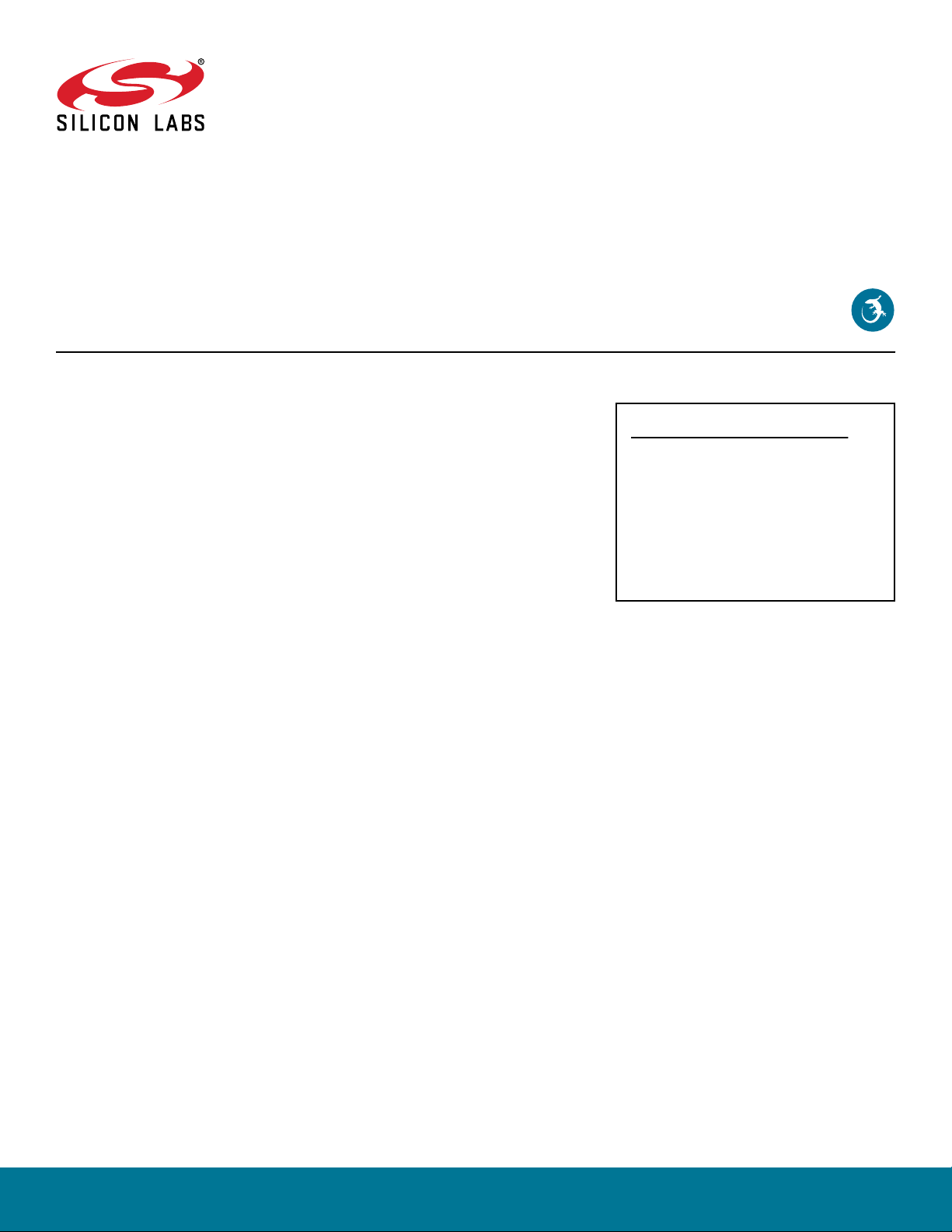
AN1260: Integrating v3.x Silicon Labs
Bluetooth® Applications with Real-Time
Operating Systems
This application note provides background information on the
system architecture and event-based communication between a
real-time operating system (RTOS) and the Bluetooth application.
It then discusses user-defined tasks and describes how to customize an application.
KEY POINTS
• Prerequisites
• System architecture, Inter-task
communication and task descriptions
• Application integration using specific
example tasks
• Customization the application
• Additional resources
silabs.com | Building a more connected world. Rev. 0.3
Page 2
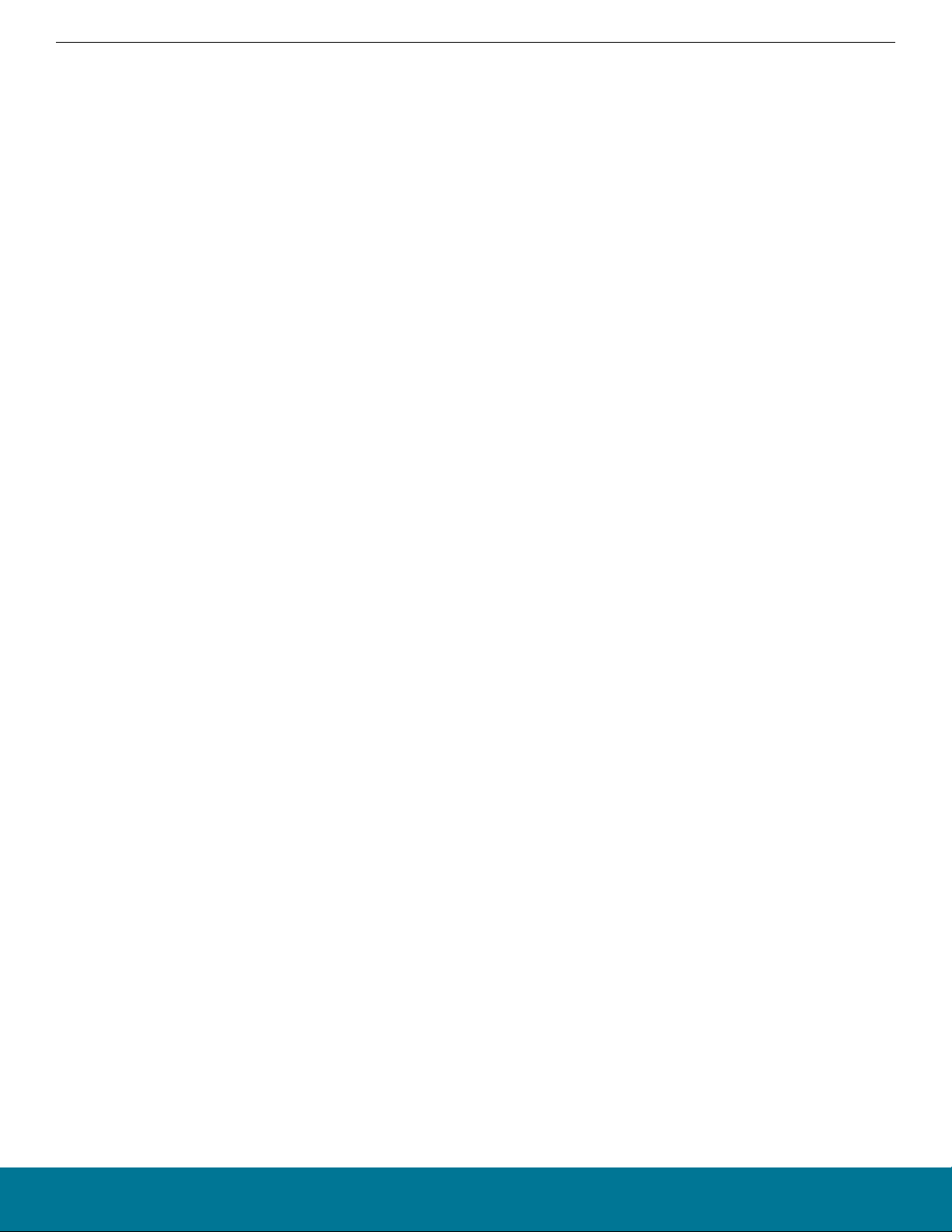
AN1260: Integrating v3.x Silicon Labs Bluetooth® Applications with Real-Time Operating Systems
Introduction
1. Introduction
This application note describes how to integrate a v3.x Silicon Labs Bluetooth application with an RTOS (real-time operating system),
using the SOC-Empty example in Simplicity Studio 5 as an illustration. As of Silicon Labs Bluetooth SDK version 3.1.0, the adaptation
layer has been designed to work with Micrium OS RTOS and FreeRTOS, both using the CMSIS-RTOS2 API. To work with any other
RTOS, the OS should have the following features:
• Tasks with priorities
• Flags for triggering task execution from interrupt context
• Mutexes
The solution places the handling of Bluetooth stack events into its own task, allowing the application to run other tasks when no Bluetooth events are pending. When no tasks are ready to run, the application will sleep.
1.1 Prerequisites
You should have:
• A general understanding of RTOS concepts such as tasks, semaphores and mutexes.
• A working knowledge of Bluetooth Low Energy communications.
• A Wireless starter kit with an EFR32BG or EFR32MG radio board
• Installed and be familiar with using the following:
• Simplicity Studio 5
• IAR Embedded Workbench for ARM (IAR-EWARM) (optional - only use the version that is compatible with the SDK version, as
listed in the SDK release notes). May be used as a compiler in the Simplicity Studio development environment as an alternative
to GCC (The GNU Compiler Collection), which is provided with Simplicity Studio. Again, use only the GCC version that is compatible with the SDK version, as listed in the SDK release notes.
• Bluetooth SDK v3.1.0 or above
If you need to familiarize yourself with any of these concepts, the following may be useful:
• UG103.14: Bluetooth® LE Fundamentals
• QSG169: Bluetooth® SDK v3.x Quick Start Guide
• µC/OS-III User Manual for an overview of RTOS fundamentals
• FreeRTOS
• RTOS Fundamentals
• FreeRTOS Kernel Developer Docs
silabs.com | Building a more connected world. Rev. 0.3 | 2
Page 3
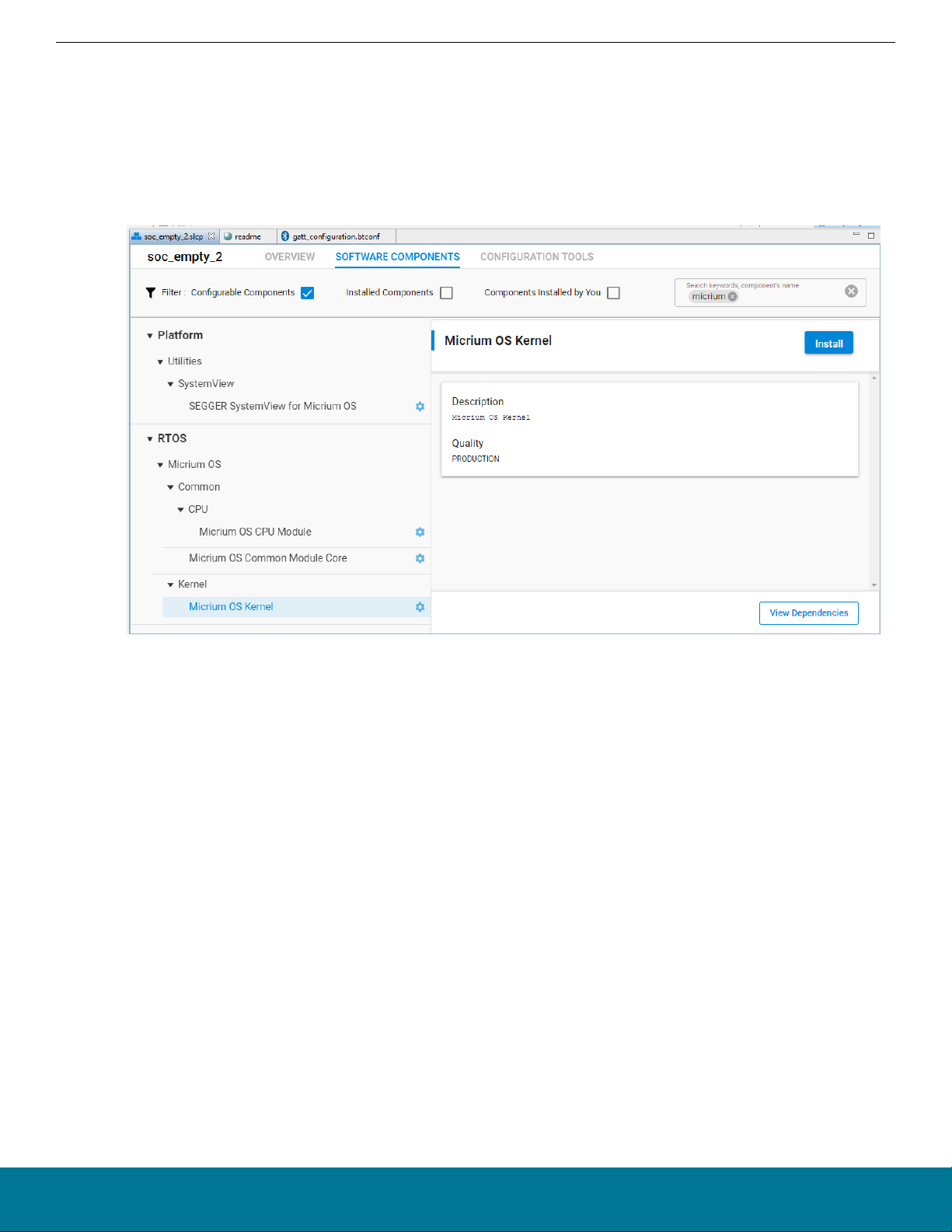
AN1260: Integrating v3.x Silicon Labs
Bluetooth® Applications with Real-Time Operating Systems
Introduction
1.2 Micrium OS Configuration
To have Micrium RTOS run in your application, the Micrium OS Kernel component needs to be added to your application project. The
following procedure illustrates this using the SOC-Empty example project.
1. Double-click the soc_empty.slcp file in the Simplicity Studio Project Explorer to open the Project Configurator, and click the
SOFTWARE COMPONENTS tab.
2. Enter micrium in the search field in the top right corner. Optionally, select the Configurable Components checkbox to shorten the
component list.
3. Select Micrium OS Kernel in the left pane and click Install .
The Micrium OS Kernel component adds Micrium RTOS support to the SOC-Empty example project and configures the project to run
the Bluetooth stack in multiple tasks. These tasks are discussed in section 2. System Architecture.
The following components are added automatically when adding the Micrium OS Kernel component:
Generic RTOS related:
• Platform - CMSIS - CMSIS-RTOS2
• Platform - CMSIS - CMSIS-RTOS2 Headers
• Platform - Common - Common APIs for CMSIS-Compliant Kernels
Micrium OS related:
• RTOS - Micrium OS - Common - CPU - Micrium OS CPU Module
• RTOS - Micrium OS - Common - Micrium OS Common Module Core
• RTOS - Micrium OS - Common - RTOS Description
• RTOS - Micrium OS - Kernel - Micrium OS Kernel
Note: If the component Simple timer service is used in the application, a separate version for the Micrium OS called Simple timer
service for Micrium RTOS should be used instead.
silabs.com | Building a more connected world. Rev. 0.3 | 3
Page 4

AN1260: Integrating v3.x Silicon Labs
Bluetooth® Applications with Real-Time Operating Systems
Introduction
1.3 FreeRTOS Configuration
To have FreeRTOS run in your application, add the FreeRTOS component and the preferred FreeRTOS Heap component (Heap 3 is
used in the examples) to your application project.
To add the FreeRTOS component to the SOC-Empty example project:
1. Double-click the soc_empty.slcp file in the Simplicity Studio Project Explorer to open the Project Configurator, and click the
SOFTWARE COMPONENTS tab.
2. Enter freertos in the search field in the top right corner.
3. Select FreeRTOS Heap 3 in the left pane and click Install.
The FreeRTOS Heap 3 component adds FreeRTOS support to the SOC-Empty example project and configures the project to run the
Bluetooth stack in multiple tasks. These tasks are discussed in section 2. System Architecture.
Note: If the FreeRTOS component is added instead of the FreeRTOS Heap 3 component, it will default to FreeRTOS Heap 4. To see
more information about the FreeRTOS heap implementations, see the FreeRTOS documentation.
The following components are added automatically when adding the FreeRTOS Heap 3 component:
Generic RTOS related:
• Platform - CMSIS - CMSIS-RTOS2
• Platform - CMSIS - CMSIS-RTOS2 Headers
• Platform - Common - Common APIs for CMSIS-Compliant Kernels
FreeRTOS related:
• RTOS - FreeRTOS - FreeRTOS
• RTOS - FreeRTOS - FreeRTOS Heap 3
Note: If the component Simple timer service is used in the application, there are special versions for the FreeRTOS called Simple
timer service for FreeRTOS and Simple timer service for FreeRTOS with static memory allocation.
silabs.com | Building a more connected world. Rev. 0.3 | 4
Page 5
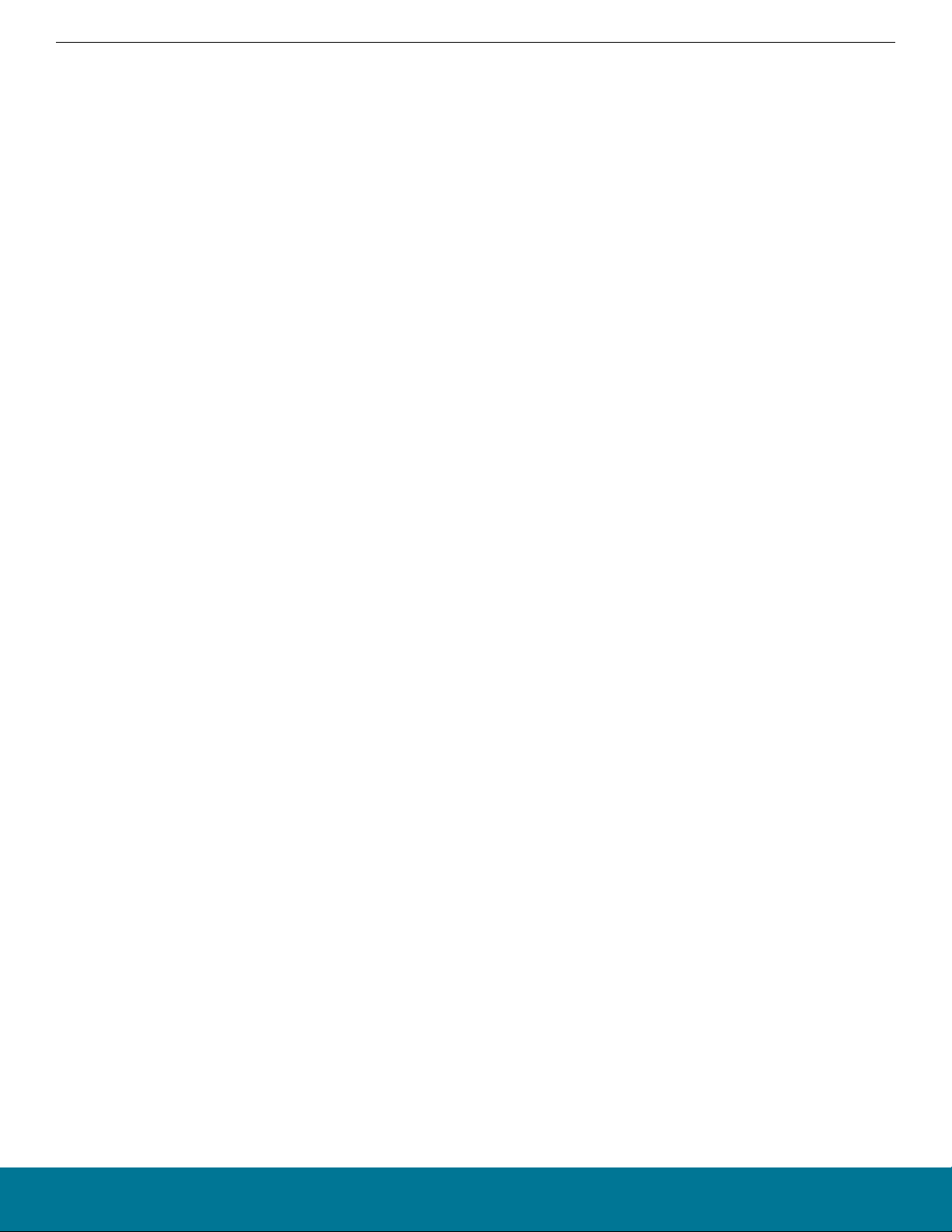
AN1260: Integrating v3.x Silicon Labs Bluetooth® Applications with Real-Time Operating Systems
System Architecture
2. System Architecture
The SOC-Empty example application with Micrium RTOS or FreeRTOS support requires several tasks in order to operate
• Link Layer Task
• Bluetooth Host Task
• Event Handler Task
• Idle Task
Silicon Labs has implemented these tasks for the Micrium RTOS and FreeRTOS.
silabs.com | Building a more connected world. Rev. 0.3 | 5
Page 6
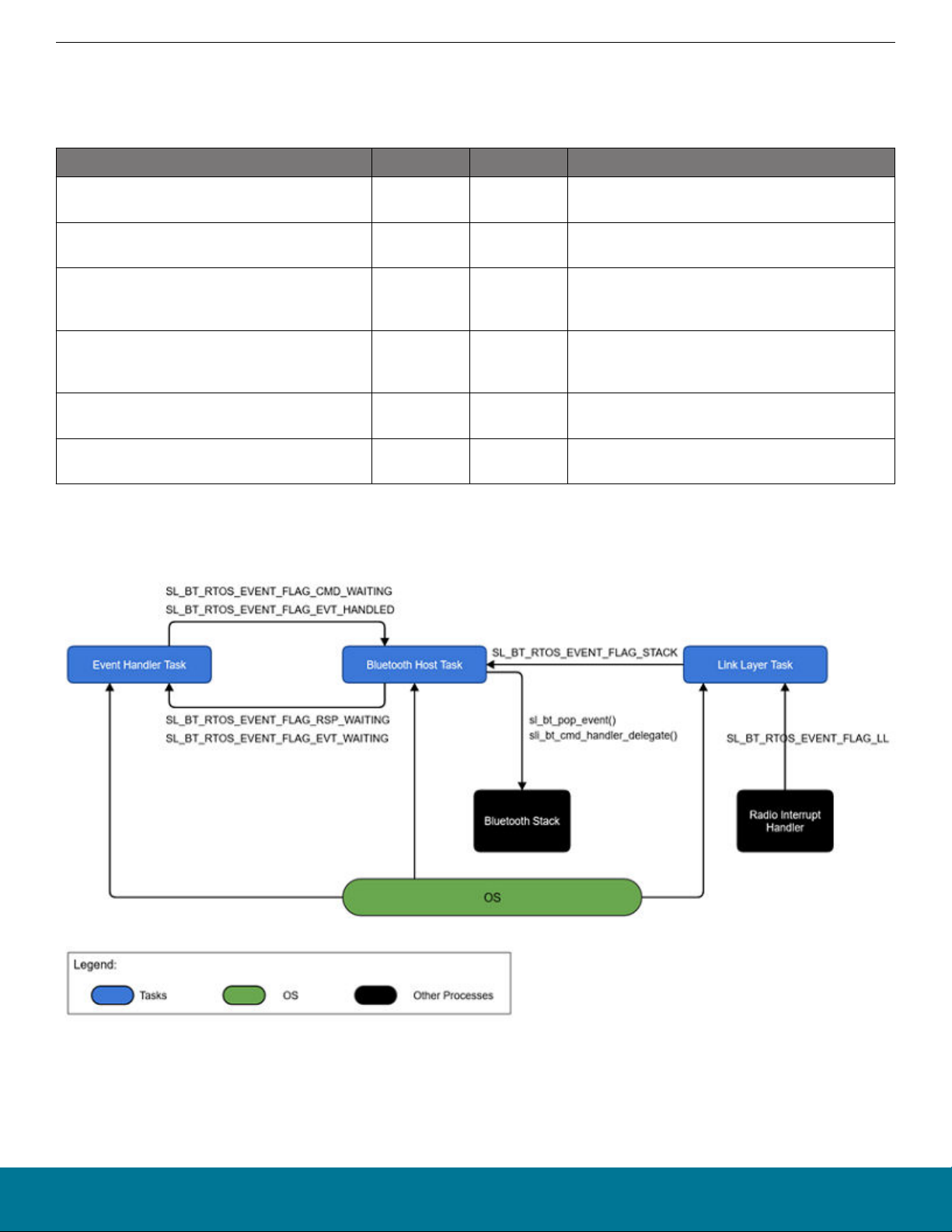
AN1260: Integrating v3.x Silicon Labs
Bluetooth® Applications with Real-Time Operating Systems
System Architecture
2.1 Inter-Task Communication
Before describing the tasks, it is important to understand how the tasks communicate with each other. The tasks in this application synchronize with each other through the use of a number of flags. The flags are internal of the sl_bt_rtos_adaptation layer. These flags are
summarized in the following table:
FLAG Sender Receiver Purpose
SL_BT_RTOS_EVENT_FLAG_STACK
SL_BT_RTOS_EVENT_FLAG_LL
SL_BT_RTOS_EVENT_FLAG_CMD_WAITING
SL_BT_RTOS_EVENT_FLAG_RSP_WAITING
SL_BT_RTOS_EVENT_FLAG_EVT_WAITING
SL_BT_RTOS_EVENT_FLAG_EVT_HANDLED
Link Layer
Task
Radio Interrupt
Event Handler
and Application Tasks
Bluetooth
Host Task
Bluetooth
Host Task
Event Handler
Task
Bluetooth
Host Task
Link Layer
Task
Bluetooth
Host Task
Event Handler
and Application Tasks
Event Handler
Task
Bluetooth
Host Task
Bluetooth stack needs an update, call
sl_bt_pop_event()
Link Layer needs an update, call sl_bt_priority_handle()
Command is ready in shared memory, call
sli_bt_cmd_handler_delegate()
Response is ready in shared memory.
Event is ready in shared memory.
Event is handled and shared memory is free to use
for next event.
The following diagram illustrates how these flags are used in synchronizing the tasks.
In addition to these flags, a mutex is used by the gecko command handler to make it thread-safe. This makes it possible to call BGAPI
commands from multiple tasks.
2.2 Link Layer Task
The purpose of this task is to update the upper link layer. The link layer task waits for the SL_BT_RTOS_EVENT_FLAG_LL flag to be set
before running. The upper link layer is updated by calling sl_bt_priority_handle(). The SL_BT_RTOS_EVENT_FLAG_LL flag is set by
sli_bt_rtos_ll_callback(), which is a callback function specified to scheduler_callback in the stack configuration. The callback is
called from a kernel-aware interrupt handler (lower link layer). This task is given the highest priority.
silabs.com | Building a more connected world. Rev. 0.3 | 6
Page 7
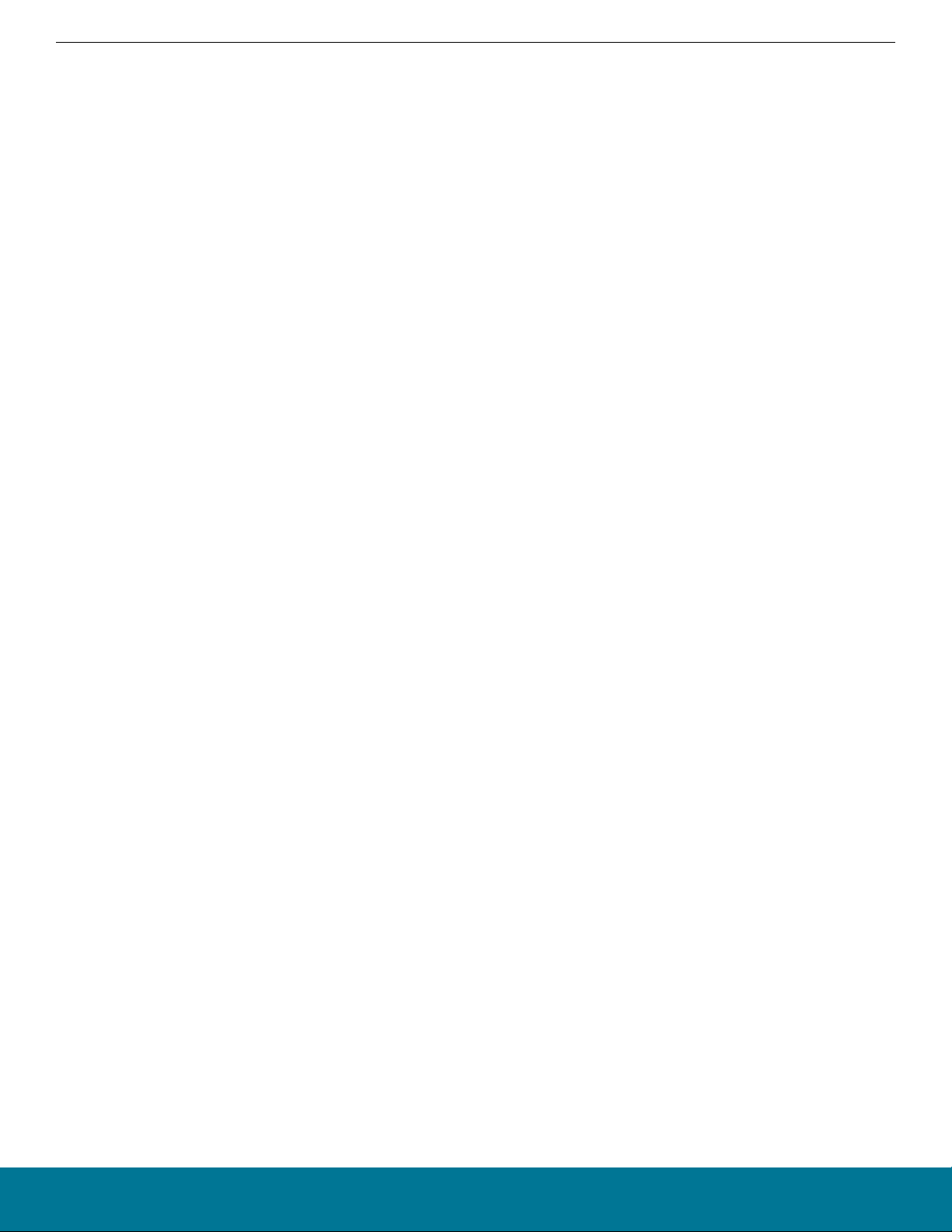
AN1260: Integrating v3.x Silicon Labs Bluetooth® Applications with Real-Time Operating Systems
System Architecture
2.3 Bluetooth Host Task
The purpose of this task is to update the Bluetooth stack, issue events, and handle commands. This task waits for any of the
SL_BT_RTOS_EVENT_FLAG_STACK, SL_BT_RTOS_EVENT_FLAG_CMD_WAITING and SL_BT_RTOS_EVENT_FLAG_EVT_HANDLED flags to be set
before running. The SL_BT_RTOS_EVENT_FLAG_STACK flag is set by sli_bt_rtos_stack_callback(), which is a callback function
specified to stack_schedule_callback in the stack configuration. This task has higher priority than the Event Handler Task and any of
the Application Tasks, but lower than the Link Layer Task.
Before this task starts running, it prepares the application to run the Bluetooth stack. This task calls sl_bt_init() to initialize and configure the Bluetooth stack, and then calls sl_bt_rtos_create_tasks() to create the Link Layer Task and Event Handler Task.
2.3.1 Updating the Stack
The Bluetooth stack must be updated periodically. The Bluetooth Host Task updates the stack by calling sl_bt_event_pending() and
reads the next stack event from the stack by calling sl_bt_pop_event(). This allows the stack to process messages from the link layer
as well as its own internal messages for timed actions that it needs to perform.
2.3.2 Issuing Events
The Bluetooth Host Task sets the SL_BT_RTOS_EVENT_FLAG_EVT_WAITING flag to indicate to the event handler task that an event is
ready to be retrieved. Only one event can be retrieved at a time. The SL_BT_RTOS_EVENT_FLAG_EVT_WAITING flag is cleared by the
Event Handler Task when it has retrieved the event. The SL_BT_RTOS_EVENT_FLAG_EVT_HANDLED flag is set by the Event Handler Task
to indicate that event handling is complete.
silabs.com | Building a more connected world. Rev. 0.3 | 7
Page 8
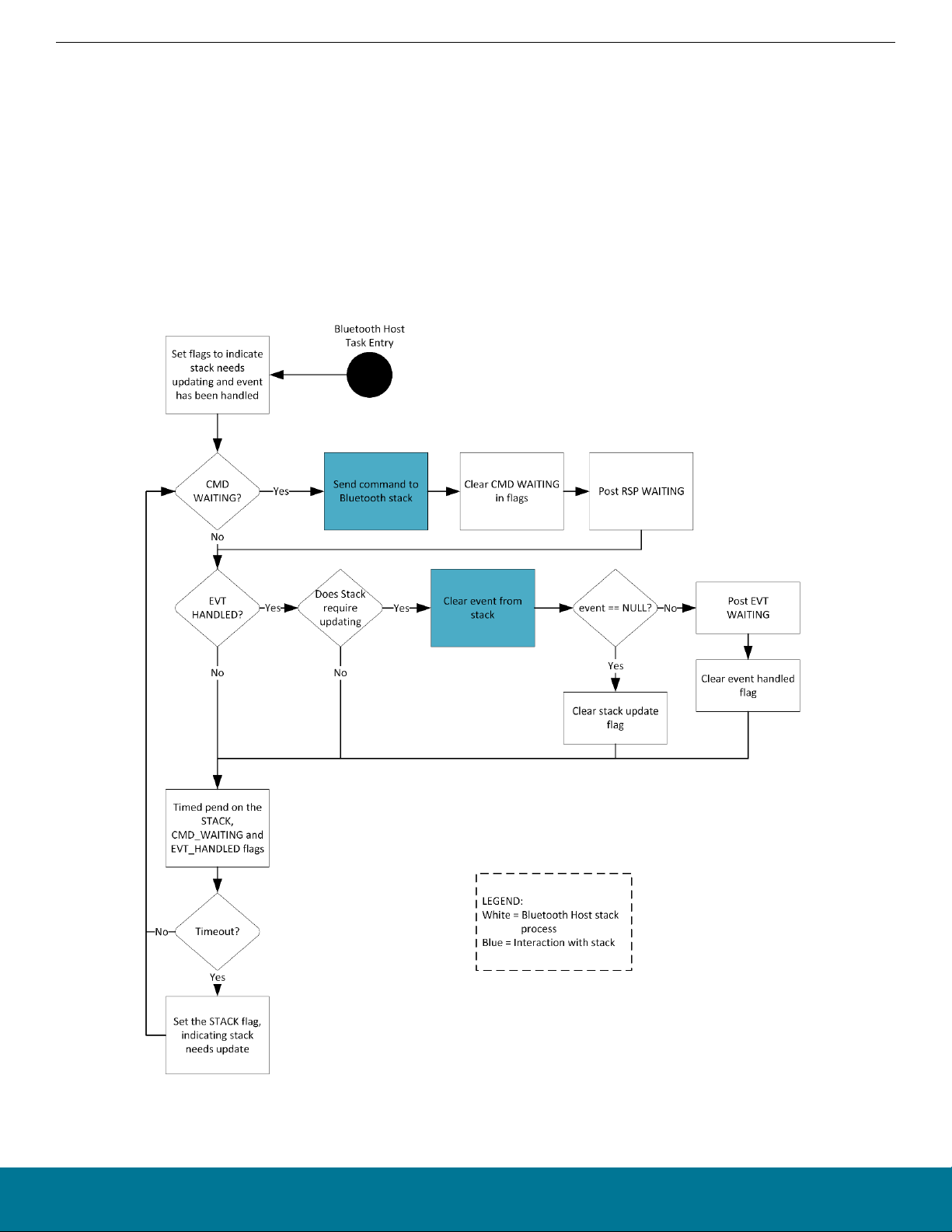
AN1260: Integrating v3.x Silicon Labs
Bluetooth® Applications with Real-Time Operating Systems
System Architecture
2.3.3 Command Handling
Commands can be sent to the stack from multiple tasks. Responses to these commands are forwarded to the calling task. Commands
and responses are synchronized with the SL_BT_RTOS_EVENT_FLAG_CMD_WAITING and SL_BT_RTOS_EVENT_FLAG_RSP_WAITING flags
and the BluetoothMutex mutex.
Commands are prepared and sent to the stack by a helper function called sli_bt_cmd_handler_rtos_delegate(). This function is
called by any of the BGAPI functions and is made re-entrant through the use of a mutex. The function starts by pending on the mutex.
When it gains control of the mutex the command is prepared and placed into shared memory, then the
SL_BT_RTOS_EVENT_FLAG_CMD_WAITING flag is set to indicate to the stack that a command is waiting to be handled. This flag is cleared
by the Bluetooth Host Task to indicate that the command has been sent to the stack and that it is now safe to send another command.
Then execution pends on the SL_BT_RTOS_EVENT_FLAG_RSP_WAITING flag, which is set by the Bluetooth Host Task when the command
has been executed. This indicates that a response to the command is waiting. Finally, the mutex is released.
The following diagram illustrates how the Bluetooth Host Task operates.
1. On task startup, the SL_BT_RTOS_EVENT_FLAG_STACK is set to indicate that the stack needs updating and the
SL_BT_RTOS_EVENT_FLAG_EVT_HANDLED flag is set to indicate that no event is currently being handled.
silabs.com | Building a more connected world. Rev. 0.3 | 8
Page 9

AN1260: Integrating v3.x Silicon Labs Bluetooth® Applications with Real-Time Operating Systems
System Architecture
2. If the SL_BT_RTOS_EVENT_FLAG_CMD_WAITING flag is set, sli_bt_cmd_handler_rtos_delegate() is called to handle the command.
3. If the SL_BT_RTOS_EVENT_FLAG_STACK and the SL_BT_RTOS_EVENT_FLAG_EVT_HANDLED flags are set, sl_bt_pop_event() is
called to get an event from the stack. If an event is found waiting, the SL_BT_RTOS_EVENT_FLAG_EVT_WAITING flag is set and the
SL_BT_RTOS_EVENT_FLAG_EVT_HANDLED flag is cleared to indicate to the Event Handler Task that an event is ready to be handled
and to the Bluetooth Host Task that an event is currently in the process of being handled. Otherwise, the
SL_BT_RTOS_EVENT_FLAG_STACK flag is cleared to indicate that the stack does not require updating.
4. At this point, the task checks to see if the stack requires updating and whether any events are waiting to be handled. If no events
are waiting to be handled and the stack does not need updating then it is safe to sleep and the Bluetooth Host Task does a pend
on the SL_BT_RTOS_EVENT_FLAG_STACK, SL_BT_RTOS_EVENT_FLAG_EVT_HANDLED and SL_BT_RTOS_EVENT_FLAG_CMD_WAITING
flags.
5. Steps 2 – 4 are repeated indefinitely.
2.4 Event Handler Task
The purpose of this task is to handle events sent by the Bluetooth stack. This task waits for the SL_BT_RTOS_EVENT_FLAG_EVT_WAITING
flag to be set. This flag is set by the Bluetooth Host Task to indicate that there is an event waiting to be handled. Once this flag has
been set, sl_bt_process_event() is called to handle the event. Finally, the SL_BT_RTOS_EVENT_FLAG_EVT_HANDLED flag is set to indicate
to the Bluetooth Host Task that the event has been handled and the Event Handler Task is ready to handle another event. This task
has a lower priority than the Bluetooth Host Task and Link Layer Task.
This task handles the gatt_server_user_write_request event for the user-type OTA control characteristic and boot the device to
OTA DFU mode. This task then dispatches events to sl_bt_on_event(), which needs to be integrated in the application.
2.5 Idle Task
When no tasks are ready to run, the OS calls the Idle Task. The Idle Task puts the MCU into lowest available sleep mode, EM2, by
default.
silabs.com | Building a more connected world. Rev. 0.3 | 9
Page 10

AN1260: Integrating v3.x Silicon Labs Bluetooth® Applications with Real-Time Operating Systems
Application Integration
3. Application Integration
This section describes the Bluetooth event handler and application tasks, and how they are used to implement a sample Bluetooth device.
3.1 Bluetooth Event Handler
The Bluetooth Event Handler implemented in sl_bt_on_event()—part of the event handler task—takes a pointer to an event and handles it accordingly. A full list of events can be found in the Silicon Labs Bluetooth API Documentation (see section 4. Additional Resour-
ces). Some events triggered by the stack are mainly informative and do not require the application to do anything. Because this is a
simple application, it handles only a small set of events as follows:
• system_boot: This event indicates that the Bluetooth stack is initialized and ready to receive commands. This is where you set the
discoverability and connectability modes.
• connection_closed: This event is triggered when a connection is closed. Advertising is restarted in this event to allow future connections.
3.2 Customizing the Application
This section describes some common tasks such as customizing GATT attributes, adding event handlers, and adding support for other
peripherals.
silabs.com | Building a more connected world. Rev. 0.3 | 10
Page 11

AN1260: Integrating v3.x Silicon Labs Bluetooth® Applications with Real-Time Operating Systems
Application Integration
3.2.1 GATT Services and Characteristics
This section describes how to add a service and characteristic to control an LED on the Wireless Starter Kit. One of the tools provided
with Simplicity Studio is the Bluetooth GATT Configurator. This tool provides a graphical interface for creating and editing the GATT
database.
1. Open the Bluetooth GATT Configurator on the CONFIGURATION TOOLS tab in an open project or by double-clicking the file
config/btconf/gatt_configuration.btconf in the Simplicity Studio Project Explorer.
2. Create a new service. Select Custom BLE GATT in the left pane. Click the Add New Item control in the top left corner and select
New Service.
silabs.com | Building a more connected world. Rev. 0.3 | 11
Page 12

AN1260: Integrating v3.x Silicon Labs
Bluetooth® Applications with Real-Time Operating Systems
Application Integration
3. Select the created Custom Service and name the service Lighting Control, as shown in the following figure.
4. Add a characteristic.
• Select the Lighting Control service. Click the Add New Item control in the top left corner and select New Characteristic.
• Select the created Custom Characteristic and name the characteristic LED0 at the right.
• Check the id checkbox and enter LED0 for the ID.
• Set Value Settings to User.
• Set the Properties Read and Write toggle switches.
The characteristic should now look like the following figure.
5. Click Save and Simplicity Studio will automatically update the generated source code.
silabs.com | Building a more connected world. Rev. 0.3 | 12
Page 13

AN1260: Integrating v3.x Silicon Labs Bluetooth® Applications with Real-Time Operating Systems
Application Integration
3.2.2 Event Handlers
This section discusses how to add event handlers for reading from and writing to the GATT characteristic added in section 3.2.1 GATT
Services and Characteristics. The characteristic has write and read permissions. It is a user type so the application needs to handle the
following events:
• gatt_server_user_write_request
• gatt_server_user_read_request
The Simple LED Driver component is required to access the LEDs on the Wireless Starter Kit. Simplicity Studio provides the Software
Components Configuration tool to manage driver and API components.
1. Open the Project Configurator by double-clicking the soc_empty.slcp file in the Simplicity Studio Project Explorer. Click the SOFT-
WARE COMPONENTS tab on the top.
2. Enter led in the search field in the top right corner. Select Simple LED in the left pane and click Install, as shown in the following
figure.
3. A pop-up Create A Component Instance window appears. Leave the default instance name
led0 as is and click Done.
4. Click Add New Instances. A pop-up Create A Component Instance window appears.
silabs.com | Building a more connected world. Rev. 0.3 | 13
Page 14

AN1260: Integrating v3.x Silicon Labs Bluetooth® Applications with Real-Time Operating Systems
5. Leave the default instance name as led1 and click Done. It should now look like the following figure.
Application Integration
After you have created the led0 and led1 instances of the Simple LED Driver component, the LED driver is automatically installed and
turned on. The application can access directly the LED0 and LED1 by calling LED APIs.
Add the following code in app.c to include the header file that has declarations of functions to set and clear the LEDs.
#include "sl_simple_led_instances.h"
As described in section 3.1 Bluetooth Event Handler, Bluetooth events for the application should be handled in sl_bt_on_event().
Add the following code to implement the user write request handler.
silabs.com | Building a more connected world. Rev. 0.3 | 14
Page 15

AN1260: Integrating v3.x Silicon Labs
Bluetooth® Applications with Real-Time Operating Systems
Application Integration
case sl_bt_evt_gatt_server_user_write_request_id:
if (evt->data.evt_gatt_server_user_write_request.characteristic == gattdb_LED0) {
if (evt->data.evt_gatt_server_user_write_request.value.data[0]) {
sl_led_turn_on(&sl_led_led0);
}
else {
sl_led_turn_off(&sl_led_led0);
}
sl_bt_gatt_server_send_user_write_response(
evt->data.evt_gatt_server_user_write_request.connection,
evt->data.evt_gatt_server_user_write_request.characteristic,
0);
}
break;
This event handler verifies that the characteristic to be written is the LED0 characteristic, and then turns the LED0 either on or off depending on the data written. Finally, it sends a response to the remote GATT client to indicate that the write has been performed.
Add the following code to implement the user read request handler.
case sl_bt_evt_gatt_server_user_read_request_id:
if(evt->data.evt_gatt_server_user_read_request.characteristic == gattdb_LED0) {
led0_state = sl_led_get_state(&sl_led_led0);
sl_bt_gatt_server_send_user_read_response(
evt->data.evt_gatt_server_user_read_request.connection,
evt->data.evt_gatt_server_user_read_request.characteristic,
0,
1, &led0_state, &sent_len);
}
break;
This event handler sends the state of the LED0 to the client. The event handling requires the two variables led0_state and sent_len
declared in sl_bt_on_event() as in the following code.
uint8_t led0_state = 0;
uint16_t sent_len = 0;
As your application requires, you can add similar handlers for other events in this way, as your application requires them. The event
handlers implemented in sl_bt_on_event() should complete their work quickly. If your application needs to perform heavy or asynchronous work, you may need to creating create additional application tasks may be needed. This is discussed in section 3.3 Adding
Application Tasks.
3.2.3 Adding Support for Other Peripherals
The easiest way to add support for other peripherals is through the use of Silicon Labs’ emlib/emdrv peripheral libraries. These libraries
contain APIs for initializing and controlling the EFR32 family’s peripherals. A link to the documentation for these libraries is found in
section 4. Additional Resources.
These libraries are packaged as software components and are included in the Silicon Labs Gecko Platform SDK. By using the Software
Components Configuration tool, you can easily add the peripheral drivers and libraries to your projects. The tool also resolves dependencies and automatically installs the components that the peripheral component requires.
3.3 Adding Application Tasks
You may need to add application tasks in your Bluetooth application to simplify the application implementation. It is especially useful
when your application needs to execute a procedure that requires significant computation, is not promptly responsive, or is independent
of Bluetooth events. This section demonstrates LED blinking on the Wireless Starter Kit where you will learn how to create an Application Task in your application.
To create application tasks, Micrium RTOS or FreeRTOS support needs to be added to the SOC-Empty example project. Follow the
steps in section 1.2 Micrium OS Configuration to install the Micrium OS Kernel component or in section 1.3 FreeRTOS Configuration
to install the FreeRTOS Heap 3 component.
Note: Even though the Bluetooth RTOS application example uses the CMSIS-RTOS2 API functions for the Bluetooth features, it is
highly recommended that the user application code should not use CMSIS-RTOS2 API but instead use the native Micrium OS RTOS or
FreeRTOS API to get the most out of the system. The CMSIS-RTOS2 API implementation does not support all the RTOS features, and
is more suited to support easier Bluetooth stack porting to different RTOSes.
silabs.com | Building a more connected world. Rev. 0.3 | 15
Page 16

AN1260: Integrating v3.x Silicon Labs
Bluetooth® Applications with Real-Time Operating Systems
Application Integration
3.3.1 Adding an Application Task with the Micrium OS RTOS
Include the header file in app.c.
#include "os.h"
To create a Micrium RTOS task, you need to declare a Task Control Block (TCB), allocate a memory space as the stack of the task,
write the task's code, and set the task name, priority, and other parameters required by the OSTaskCreate() API. The task's priority
must be unique in the application and needs to be lower than the priorities of the Link Layer, Bluetooth Host Task, and Event Handler
Task. The lower the number, the higher the priority. Therefore, Silicon Labs recommends that you specify priority numbers greater than
or equal to 10 to your application tasks. Bluetooth stack task priorities can be found in the “sl_bt_rtos_config.h” and can be configured
in the Bluetooth Core-component under Bluetooth – RTOS.
Add the following code at the global level in app.c.
//Application task
#define SL_BT_RTOS_APPLICATION_PRIORITY 10u
#ifndef APPLICATION_STACK_SIZE
#define APPLICATION_STACK_SIZE (1000 / sizeof(CPU_STK))
#endif
static void ApplicationTask (void *p_arg);
static OS_TCB ApplicationTaskTCB;
static CPU_STK ApplicationTaskStk[APPLICATION_STACK_SIZE];
Add the following code in app_init() to create the task.
RTOS_ERR os_err;
//Application task
OSTaskCreate(&ApplicationTaskTCB,
"Application Task",
ApplicationTask,
0u,
SL_BT_RTOS_APPLICATION_PRIORITY,
&ApplicationTaskStk[0u],
APPLICATION_STACK_SIZE / 10u,
APPLICATION_STACK_SIZE,
0u,
0u,
0u,
(OS_OPT_TASK_STK_CHK | OS_OPT_TASK_STK_CLR),
&os_err);
Then, write the task's code in ApplicationTask(). A task usually runs infinitely and needs to yield execution to other tasks when it has
completed. An execution yield means freeing up CPU time for other tasks. This is usually achieved by calling a time or event API. The
following code is the task implementation that turns the LED1 on or off every 1 second.
//Application task
static void ApplicationTask (void *p_arg)
{
RTOS_ERR os_err;
(void)p_arg;
while (DEF_TRUE) {
// Put your application code here!
OSTimeDlyHMSM(0, 0, 1, 0,
OS_OPT_TIME_DLY | OS_OPT_TIME_HMSM_NON_STRICT,
&os_err);
sl_led_toggle(&sl_led_led1);
}
}
silabs.com | Building a more connected world. Rev. 0.3 | 16
Page 17

AN1260: Integrating v3.x Silicon Labs
Bluetooth® Applications with Real-Time Operating Systems
Application Integration
3.3.2 Implementing a Time- and Event-Driven Task with the Micrium OS RTOS
A task can be time-driven, event-driven, or both time- and event-driven. The model determines when the procedure is executed:
1. A timer expires.
2. An event occurs.
3. Either 1 or 2.
The Link Layer Task, Bluetooth Host Task, and Event Handler Task are event-driven and the LED toggling task demonstrated in section 3.3 Adding Application Tasks is time-driven.
The LED toggling task demonstrated in section 3.3 Adding Application Tasks is a good example to be changed to a time- and eventdriven task. This task calls a time API to suspend itself for a period of specific time. A time- and event- driven task requires an event
API that supports timeout so the task suspends its execution until either an event occurs or a timeout expires. This section demonstrates how an LED blinks at different frequencies based on whether or not a button on the Wireless Starter Kit is pushed.
The Simple Button component is required to access the buttons on the Wireless Starter Kit. Follow the steps in section 3.2.2 Event
Handlers to install the component and create the btn0 and btn1 instances in the Software Components Configuration tool as shown in
the following figure.
Add the following code in app.c to include the header file that has the declaration of the button state changed callback function.
#include "sl_simple_button_instances.h"
The demonstration uses Micrium Event Flag Management APIs for inter-task communication. The principle of the Event Flag Management is a task waits for a flag or some flags in an event flag group to be set and another task sets a flag in the same event flag group
when a corresponding event occurs. A flag is a bit of a 32-bit variable. Therefore, flags are a bit pattern, which is a combination of bits
of a 32-bit variable.
The easiest way for tasks using an event flag group is to declare it as a global variable. Add the following code at the global level in
app.c.
OS_FLAG_GRP application_event_flags;
#define APPLICATION_EVENT_FLAG_BTN_ON ((OS_FLAGS)1)
#define APPLICATION_EVENT_FLAG_BTN_OFF ((OS_FLAGS)2)
Add the following code in app_init() to create the event flag group before creating the Application Task.
OSFlagCreate(&application_event_flags,
"Application Flags",
silabs.com | Building a more connected world. Rev. 0.3 | 17
Page 18

AN1260: Integrating v3.x Silicon Labs
Bluetooth® Applications with Real-Time Operating Systems
Application Integration
(OS_FLAGS)0,
&os_err);
Next, modify the task's code in ApplicationTask() as follows. The task calls OSFlagPend() to suspend its execution and waits for any
of the APPLICATION_EVENT_FLAG_BTN_ON and APPLICATION_EVENT_FLAG_BTN_OFF flags to be set. The task resumes to execute if any
of the flags is set or when the timeout interval_ms expires. Therefore, the task toggles the LED1 at periodic intervals when no flag is set
and changes the interval when a flag is set.
If you want to implement an event-driven task in this example, call OSFlagPend() with 0 as the third parameter and the task will wait
forever until any of the flags is set.
//Application task
static void ApplicationTask (void *p_arg)
{
RTOS_ERR os_err;
(void)p_arg;
uint32_t interval_ms;
OS_RATE_HZ tick_rate;
OS_FLAGS flags;
tick_rate = OSTimeTickRateHzGet(&os_err);
interval_ms = 1 * tick_rate;
while (DEF_TRUE) {
// Put your application code here!
flags = OSFlagPend(&application_event_flags,
(OS_FLAGS)APPLICATION_EVENT_FLAG_BTN_ON + APPLICATION_EVENT_FLAG_BTN_OFF,
interval_ms,
OS_OPT_PEND_BLOCKING + OS_OPT_PEND_FLAG_SET_ANY + OS_OPT_PEND_FLAG_CONSUME,
NULL,
&os_err);
if (flags & APPLICATION_EVENT_FLAG_BTN_ON) {
interval_ms = tick_rate / 5; //200ms
flags &= ~APPLICATION_EVENT_FLAG_BTN_ON;
}
if (flags & APPLICATION_EVENT_FLAG_BTN_OFF) {
interval_ms = 1 * tick_rate; //1s
flags &= ~APPLICATION_EVENT_FLAG_BTN_OFF;
}
sl_led_toggle(&sl_led_led1);
}
}
Finally, write the code in the callback function sl_button_on_change() to set the flags. The button driver calls this function when the
state of the Button0 or Button1 has changed. The function sets the APPLICATION_EVENT_FLAG_BTN_ON flag when a button is pushed
and sets the APPLICATION_EVENT_FLAG_BTN_OFF flag when a button is released. The code should like the following.
void sl_button_on_change(const sl_button_t *handle)
{
RTOS_ERR os_err;
if (sl_button_get_state(handle) == SL_SIMPLE_BUTTON_PRESSED) {
OSFlagPost(&application_event_flags,(OS_FLAGS)APPLICATION_EVENT_FLAG_BTN_ON,OS_OPT_POST_FLAG_SET,&os_err);
}
else if (sl_button_get_state(handle) == SL_SIMPLE_BUTTON_RELEASED) {
OSFlagPost(&application_event_flags,(OS_FLAGS)APPLICATION_EVENT_FLAG_BTN_OFF,OS_OPT_POST_FLAG_SET,&os_err);
}
}
The LED toggling task now is event-driven when a button is pushed or released. It is also time-driven when no button is pushed or
released. This will demonstrate:
1. The LED1 blinks every 1 second.
2. When a button is pushed and remains pushed, the LED1 blinks every 0.2 seconds.
3. When the button is released, the LED1 resumes blinking every 1 second.
silabs.com | Building a more connected world. Rev. 0.3 | 18
Page 19

AN1260: Integrating v3.x Silicon Labs Bluetooth® Applications with Real-Time Operating Systems
Application Integration
3.3.3 Adding an Application Task with the FreeRTOS
Include the header file in app.c.
#include"FreeRTOS.h"
#include "task.h"
To create a FreeRTOS task, you must declare a task data structure (TCB), allocate a memory space as the stack of the task, write the
task's code, and set the task name, priority, and other parameters required by the xTaskCreateStatic() API. The task's priority must be
unique in the application and must be lower than the priorities of the Link Layer, Bluetooth Host Task, and Event Handler Task. The
lower the number, the higher the priority. Therefore, Silicon Labs recommends that you specify priority numbers greater than or equal to
10 for your application tasks. Bluetooth stack task priorities can be found in the “sl_bt_rtos_config.h” and can be configured in the Bluetooth Core-component under Bluetooth – RTOS.
Add the following code at the global level in app.c.
//Application task
#define SL_BT_RTOS_APPLICATION_PRIORITY 10u
static void vTaskApplication(void * pvParameters);
_ALIGNED(8) static StackType_t thread_application_stk[250 & 0xFFFFFFF8u];
_ALIGNED(4) static StaticTask_t thread_application_cb;
Add the following code in app_init() to create the task.
//Application task
xTaskCreateStatic((TaskFunction_t)vTaskApplication,
"Application Task",
sizeof(thread_application_stk) / sizeof(StackType_t),
NULL,
(UBaseType_t)SL_BT_RTOS_APPLICATION_PRIORITY,
thread_application_stk,
&thread_application_cb);
Then, write the task's code in vTaskApplication(). A task usually runs infinitely and needs to yield execution to other tasks when it
has completed. An execution yield means freeing up CPU time for other tasks. This is usually achieved by calling a time or event API.
The following code is the task implementation that turns the LED1 on or off every 1 second.
//Application task
static void vTaskApplication(void * pvParameters)
{
(void)pvParameters;
while (1) {
// Put your application code here!
vTaskDelay(1000);
sl_led_toggle(&sl_led_led1);
}
}
silabs.com | Building a more connected world. Rev. 0.3 | 19
Page 20

AN1260: Integrating v3.x Silicon Labs
Bluetooth® Applications with Real-Time Operating Systems
Application Integration
3.3.4 Adding Initialization with the FreeRTOS
Initializing peripherals may require enabling interrupts. FreeRTOS disables interrupts until the scheduler is started, therefore these operations should be initiated in a separate task. The following code is the task implementation that initializes the relative humidity and
temperature (RHT) sensor and logs the current temperature every 1 second.
// Sensor task
static void vTaskSensor(void * pvParameters)
{
(void)pvParameters;
sl_status_t sc;
int32_t temperature = 0;
uint32_t humidity = 0;
// Put your initialization code here!
sl_sensor_rht_init();
while (1) {
// Put your application code here!
vTaskDelay(1000);
sc = sl_sensor_rht_get(&humidity,
&temperature);
sl_app_assert(sc == SL_STATUS_OK,
"Error reading temperature");
sl_app_log("Temperature: %5.2f C\n",
(float)temperature / 1000);
}
}
Beginning with SDK v3.1.2, logging and assertion are enhanced. Therefore, the code above can be rewritten as:
// Sensor task
static void vTaskSensor(void * pvParameters)
{
(void)pvParameters;
sl_status_t sc;
int32_t temperature = 0;
uint32_t humidity = 0;
// Put your initialization code here!
sl_sensor_rht_init();
while (1) {
// Put your application code here!
vTaskDelay(1000);
sc = sl_sensor_rht_get(&humidity,
&temperature);
app_assert_status(sc);
app_log("Temperature: %5.2f C\n",
(float)temperature / 1000);
}
}
silabs.com | Building a more connected world. Rev. 0.3 | 20
Page 21

AN1260: Integrating v3.x Silicon Labs
Bluetooth® Applications with Real-Time Operating Systems
Application Integration
3.3.5 Implementing a Time- and Event-Driven Task with the FreeRTOS
A task can be time-driven, event-driven, or both time- and event-driven. The model determines when the procedure is executed:
1. A timer expires.
2. An event occurs.
3. Either 1 or 2.
The Link Layer Task, Bluetooth Host Task, and Event Handler Task are event-driven and the LED toggling task demonstrated in section 3.3 Adding Application Tasks is time-driven.
The LED toggling task demonstrated in section 3.3 Adding Application Tasks is a good example to be changed to a time- and eventdriven task. This task calls a time API to suspend itself for a period of specific time. A time- and event- driven task requires an event
API that supports timeout so the task suspends its execution until either an event occurs or a timeout expires. This section demonstrates how an LED blinks at different frequencies based on whether or not a button on the Wireless Starter Kit is pushed.
The Simple Button component is required to access the buttons on the Wireless Starter Kit. Follow the steps in section 3.2.2 Event
Handlers to install the component and create the btn0 and btn1 instances in the Software Components Configuration tool as shown in
the following figure.
Add the following code in app.c to include the header file that has the declaration of the button state changed callback function.
#include "sl_simple_button_instances.h"
#include “event_groups.h“
The demonstration uses FreeRTOS Event Groups (or “flags”) APIs for inter-task communication. The principle of the Event Group is a
task waits for a bit (or a flag) or some bits (flags) in an Event Group to be set and another task sets a bit in the same Event Group when
a corresponding event occurs. An Event Group has 24-bits implemented in the default configuration. Therefore, it is a bit pattern which
is a combination of bits of a 24-bit variable.
The easiest way for tasks using an event flag group is to declare it as a global variable. Add the following code at the global level in
app.c.
// Declare a variable to hold the handle of the created Event Group.
EventGroupHandle_t xEventGroupApplicationHandle;
// Declare a variable to hold the data associated with the created Event Group.
StaticEventGroup_t xEventGroupApplicationData;
#define APPL_EVENT_GROUP_BIT_BTN_ON ((EventBits_t)1)
#define APPL_EVENT_GROUP_BIT_BTN_OFF ((EventBits_t)2)
silabs.com | Building a more connected world. Rev. 0.3 | 21
Page 22

AN1260: Integrating v3.x Silicon Labs
Bluetooth® Applications with Real-Time Operating Systems
Application Integration
Add the following code in app_init() to create the Event Group before creating the Application Task.
xEventGroupApplicationHandle = xEventGroupCreateStatic( &xEventGroupApplicationData );
Next, modify the task's code in vTaskApplication() as follows. The task calls xEventGroupWaitBits() to suspend its execution and
waits for any of the APPL_EVENT_GROUP_BIT_BTN_ON and APPL_EVENT_GROUP_BIT_BTN_OFF bits to be set. The task resumes to execute if any of the bits is set or when the timeout xTicksToWait expires. Therefore, the task toggles the LED1 at periodic
intervals when no bit is set and changes the interval when a bit isset.
If you want to implement an event-driven operation in this example, comment out the sl_led_toggle() from the TimeOut part. The
task then toggles LED1 only after any of the bits are set. It will naturally still time out, but in practice it is event-driven as it immediately
starts waiting for events again. Also the timeout could be set as long as possible to get fewer timeouts.
//Application task
static void vTaskApplication(void * pvParameters)
{
(void)pvParameters;
EventBits_t uxBits;
TickType_t xTicksToWait = 1000 / portTICK_PERIOD_MS; // Wait maximum of 1000 ms
while (1) {
// Put your application code here!
uxBits = xEventGroupWaitBits(
xEventGroupApplicationHandle, // The Event Group being tested.
APPL_EVENT_GROUP_BIT_BTN_ON | APPL_EVENT_GROUP_BIT_BTN_OFF, // The bits to wait for
pdTRUE, // bits should be cleared before returning.
pdFALSE, // Don't wait for both bits, either bit will do.
xTicksToWait );// Wait a maximum of 1000 ms (or 200 ms) for either bit to be set.
if (uxBits & APPL_EVENT_GROUP_BIT_BTN_ON) {
xTicksToWait = 200 / portTICK_PERIOD_MS; // Set timeout into 200 ms
sl_led_toggle(&sl_led_led1);
}
else if (uxBits & APPL_EVENT_GROUP_BIT_BTN_OFF) {
xTicksToWait = 1000 / portTICK_PERIOD_MS; // Set timeout into 1000 ms
sl_led_toggle(&sl_led_led1);
}
else { // TimeOut
sl_led_toggle(&sl_led_led1); // Comment out for an event-driven operation
}
}
}
Finally, write the code in the callback function sl_button_on_change() to set the bits. The button driver calls this function when the
state of the Button0 or Button1 has changed. The function sets the APPL_EVENT_GROUP_BIT_BTN_ON bit when a button is pushed
and sets the APPL_EVENT_GROUP_BIT_BTN_OFF bit when a button is released. The code should like the following.
void sl_button_on_change(const sl_button_t *handle)
{
if (sl_button_get_state(handle) == SL_SIMPLE_BUTTON_PRESSED) {
xEventGroupSetBits(xEventGroupApplicationHandle, APPL_EVENT_GROUP_BIT_BTN_ON);
}
else if (sl_button_get_state(handle) == SL_SIMPLE_BUTTON_RELEASED) {
xEventGroupSetBits(xEventGroupApplicationHandle, APPL_EVENT_GROUP_BIT_BTN_OFF);
}
}
The LED toggling task now is event-driven when a button is pushed or released. It is also time-driven when no button is pushed or
released. This will demonstrate:
1. The LED1 blinks every 1 second.
2. When a button is pushed and remains pushed, the LED1 blinks every 0.2 seconds.
3. When the button is released, the LED1 resumes blinking every 1 second.
silabs.com | Building a more connected world. Rev. 0.3 | 22
Page 23

AN1260: Integrating v3.x Silicon Labs Bluetooth® Applications with Real-Time Operating Systems
4. Additional Resources
Consult the following resources for additional information.
• Silicon Labs Bluetooth API Documentation
• Silicon Labs Bluetooth C Developer's Guide
• Silicon Labs Platform Documentation
• Micriµm OS Documentation
• The FreeRTOS Kernel
Additional Resources
silabs.com | Building a more connected world. Rev. 0.3 | 23
Page 24

Simplicity Studio
One-click access to MCU and wireless
tools, documentation, software,
source code libraries & more. Available
for Windows, Mac and Linux!
IoT Portfolio
www.silabs.com/IoT
Disclaimer
Silicon Labs intends to provide customers with the latest, accurate, and in- depth documentation of all peripherals and modules available for system and sof tware implementers using or intending to use the Silicon Labs product s. Charac terization data, available modules and peripherals, memory sizes and memor y addresses refer to each
specic device, and “Typical” parameters provided can and do var y in dierent applic ations. Application examples described herein are for illustrative purposes only. Silicon
Labs reserves the right to make changes without further notice to the product information, specications, and descriptions herein, and does not give warranties as to the
accuracy or completeness of the included information. Without prior notication, Silicon Labs may update product rmware during the manufac turing process for security or
re lia bil it y rea sons. Such changes wi ll no t alt er the speci cati ons or the pe rform anc e of the product. Silicon Lab s shall have no li ability for the conseq uen ces of use of th e inf or-
matio n supplied in th is document . This document does not imply or expres sly grant any license to design or fabric ate any integ rated circui ts. The products are n ot designed or
authorized to be used within any FDA Class III devices, applications for which FDA premarket approval is required or Life Support Systems without the specic written consent
of Silicon Labs. A “Life Support System” is any product or system intended to support or sustain life and/or health, which, if it fails, can be reasonably expected to result in
signicant personal injury or death. Silicon Labs products are not designed or authorized for military applications. Silicon Labs products shall under no circumstances be used
in weapons of mass destruction including (but not limited to) nuclear, biological or chemical weapons, or missiles capable of delivering such weapons. Silicon Labs disclaims
all express and implied warranties and shall not be responsible or liable for any injuries or damages related to use of a Silicon Labs product in such unauthorized applications.
No te: Th is co ntent ma y contain o ens ive te rmi no logy that is now ob so lete. Sil ico n La bs is re placi ng th es e te rms wit h inc lus ive la ng uage wh ere ver po ss ib le. For mor e
information, visit www.silabs.com/about-us/inclusive-lexicon-project
Trademark Information
Silicon Laboratories Inc.®, Silicon Laboratories®, Silicon Labs®, SiLabs® and the Silicon Labs logo®, Bluegiga®, Bluegiga Logo®, Clockbuilder®, CMEMS®, DSPLL®, EFM®, EFM32®,
EFR, E mber®, Energy Micro, Energy Micro logo and combinations thereof, “the world’s most energy friendly microcontrollers”, Ember®, EZLink®, EZRadio®, EZRadioPRO®, Gecko®,
Gecko OS , Gecko OS Stud io, ISOmode m®, Precision32®, ProSLIC®, Simplicity Studio®, SiPHY®, Telegesis , the Telegesis Lo go®, USBXpress® , Zentr i, the Zentr i logo and Zentr i DMS,
Z-Wave®, and others are trademarks or registered trademarks of Silicon Labs. ARM, CORTEX, Cortex-M3 and THUMB are trademarks or registered trademarks of ARM Holdings. Keil is a registered trademark of ARM Limited. Wi- Fi is a registered trademark of the Wi-Fi Alliance. All other products or brand names mentioned herein are trademarks
of their respective holders.
Silicon Laboratories Inc.
400 West Cesar Chavez
Austin, TX 78701
USA
www.silabs.com/simplicity
SW/HW
Quality
www.silabs.com/quality
Support & Community
www.silabs.com/community
www.silabs.com
