Page 1
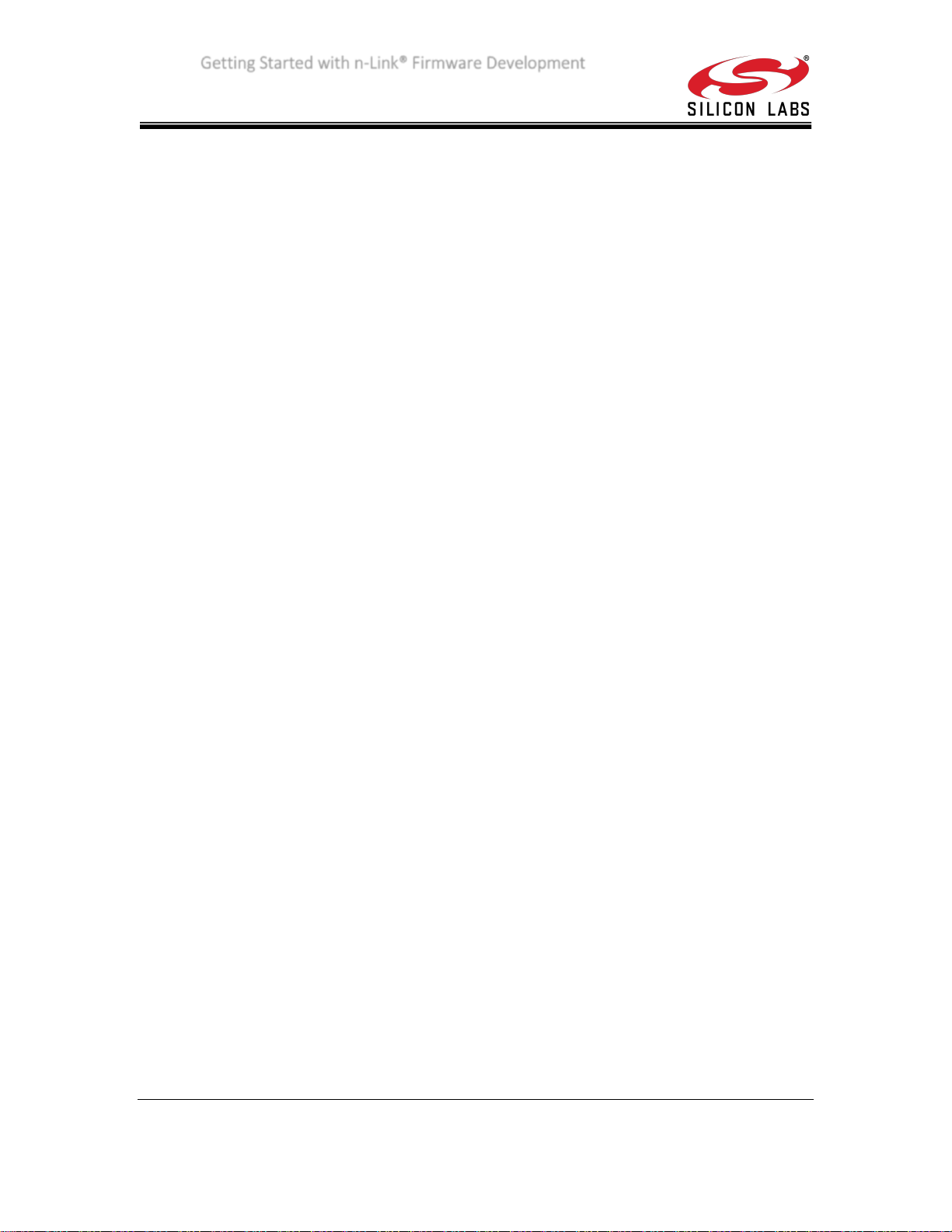
Getting Started with n-Link® Firmware Development
Introduction
n-Link is a high throughput wireless module that supports Wi-Fi, Bluetooth, BLE, and ZigBee
protocols. n-Link uses the TCP/IP stack of the host operating system, which may be Linux, Windows,
or an Embedded OS. n-Link supports USB2.0 and SDIO interfaces.
The purpose of this document is to quickly get you started with using n-Link on a Linux system.
Software
1. N-Link Software Package
2. Bootable Linux USB (included in EVK)
(4)
Getting Started
The USB drive included with the EVK contains a bootable Linux image with the n-Link software package
already installed. Follow the steps outlined in 4.2 of the EVK User Guide
obtain the latest image, follow the instructions in Section 11.1 “Steps to update Live USB Image” of the
User Guide. The latest image is available at ftp://redpne:Ewd&09Fe@203.196.161.94/RS9113-x.y.z.iso,
where x.y.z is the latest version).
If you prefer to evaluate on your own Linux system, then follow the n-Link TRM
after downloading the n-Link software package from silabs.com. Note that this will require
compiling drivers from source.
(1)
to boot from Linux. (Note: To
(3)
Sections 3 and 4
Example
We will now run a simple ping demo using n-Link Wi-Fi. n-Link runs on the host TCP/IP stack, and
therefore typical applications would only use the host OS APIs.
The n-Link package provides numerous executables and helper scripts for installing configuring, and
running the n-Link device. These utilities should be run as a root user. To learn more about these
utilities, consult section 5 of the TRM.
1. Navigate to `/home/Onebox-Mobile/` (If building on your own system, go to
`RS9113.NBZ.NL.GENR.LNX.X.Y.Z/source/host/release`).
2. Modify the file `sta_settings.conf` so the device will know which AP to connect to. See
section 4.4.1 of the TRM for more details.
3. Enter `sudo sh wlan_enable.sh` to enable the Wi-Fi drivers. There are many common
problems with this step.
a. If this returns a message in the form “insmod: ERROR: could not load module ___:
___”, then a necessary module either does not exist or did not build correctly. If
your system does not support Bluetooth by default, it may be necessary to run the
command `sudo modprobe bluetooth`. Errors for Bluetooth (onebox_bt_*) and
ZigBee (onebox_zb_*) modules can safely be ignored.
b. If this returns the message “Error while starting/enabling protocols,” run the script
`remove_all.sh`, unplug and replug the device, and repeat step 3.
v1.0 Page 1
Page 2
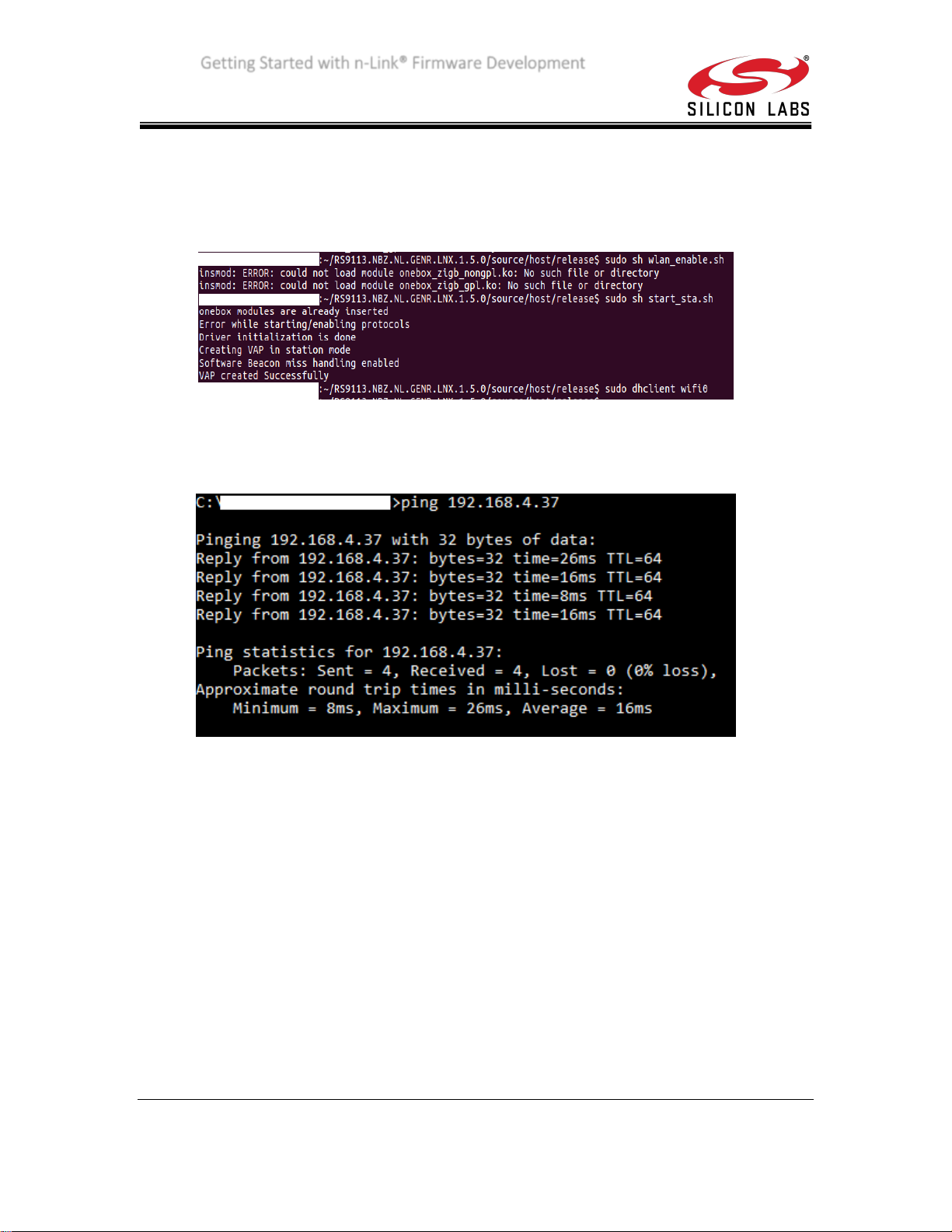
Getting Started with n-Link® Firmware Development
4. Run the command `sudo sh start_sta.sh`. You should receive the message “VAP created
Successfully”. If not, recheck your `sta_settings.conf` file.
5. You have now created an interface “wifi0” which is associated you’re your AP. Now obtain
an IP address by running `sudo dhclient wifi0`
6. Run the command `ifconfig wifi0`. This should show information on your Wi-Fi interface,
including its assigned IP address. Make note of the IP address.
7. Now ping the device from another computer on the same network. If you receive a
response, then the device is working.
What’s Next
You should now be familiar with the basics of the n-Link system. You can continue to try out other
examples.
Section 4 of the User Guide covers the various n-Link use cases, including Wi-Fi (4.4), Wi-Fi + BT (4.5),
Wi-Fi + BLE (4.6), Wi-Fi + BT + BLE (4.7), and Wi-Fi + ZigBee (4.8). Section 5 of the TRM covers ioctl,
which allows users to control low level device settings such as DTIM and maximum throughput.
v1.0 Page 2
Page 3

Getting Started with n-Link® Firmware Development
References
No
Name
Location on USB Thumb drive
1
RS9113 EVK User
Guide
/
RS9113 Combo Modules/EVK Board
2
WiSeConnect
Getting Started
Guide
/
RS9113 Combo Modules/EVK Board
3
WiSeConnect
Software
Package
including
examples
/RS9113.NBZ.WC.GEN.OSI.X.Y.Z
RS9113 Combo
Modules/WiSeConnect_Connect-ion/Software/
4
n-Link Software
Package
Located in boot image “/home/OneBoxMobile/”
RS9113 Combo Modules/nlink/Software
5
WiSeConnect
Programmer’s
Reference
Manual
/RS9113.NBZ.WC.GEN.OSI.X.Y.Z/docs
Included in the WiSeConnect Sofware
Package
6
WiSeConnect
SAPI Guide
/RS9113.NBZ.WC.GEN.OSI.X.Y.Z/host/sapis/docs
Included in the WiSeConnect Software
Package
7
n-Link Technical
Reference
Manual
N/A
Included in the n-Link Software Package
(Documents/)
8
RS9113 Module
Family
Datasheet
N/A
RS9113 Combo Modules/ Datasheet
9
WiSeConnect
SAPI Porting
Guide
/RS9113.NBZ.WC.GEN.OSI.X.Y.Z/host/sapis/docs
In the WiSeConnect Software Package
10
Module
Integration
Guide,
Regulatory
Certificates, 3D
Models, PCB
Footprints, IBIS
Models etc.
N/A
Various sub-folders under “RS9113
Combo Modules”
11
Application
Notes
N/A
Application notes
Documentation, Software Packages, and more are available on Redpine’s document portal. Contact
Silicon Sales office to obtain the NDA and instructions to login.
A subset of online documents is included in the USB Thumb drive included in the EVK package. Please use
silabs.com as the latest and authoritative source for all information.
silabs.com
v1.0 Page 3
Page 4
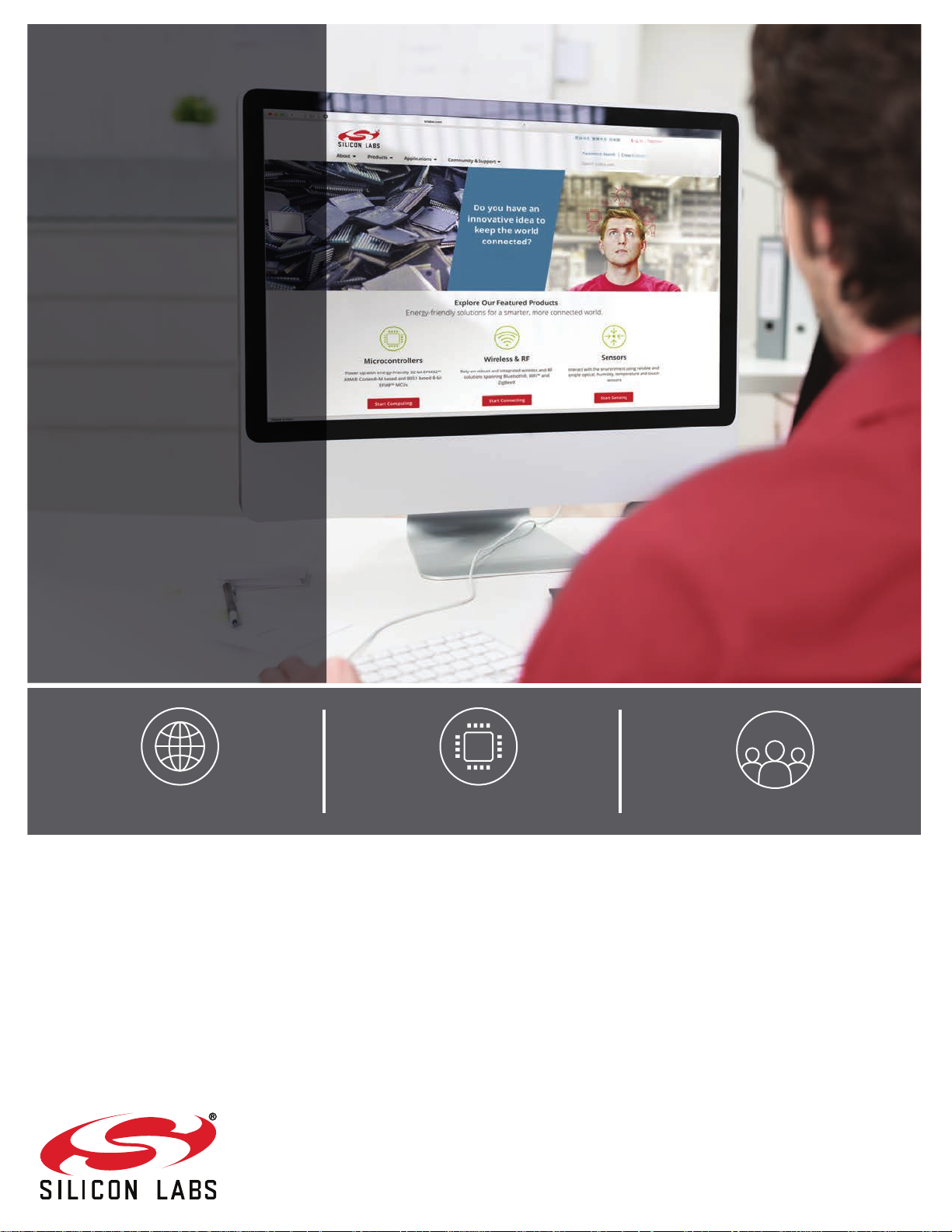
Smart.
Connected.
Energy-Friendly.
Products
www.silabs.com/products
Disclaimer
Silicon Labs intends to provide customers with the latest, accurate, and in-depth documentation of all peripherals and modules available for system and software implementers using or
intending to use the Silicon Labs products. Characterization data, available modules and peripherals, memory sizes and memory addresses refer to each specific device, and "Typical"
parameters provided can and do vary in different applications. Application examples described herein are for illustrative purposes only . Silicon Labs reserves the right to make changes without
further notice to the product information, specifications, and descriptions herein, and does not give warranties as to the accuracy or completeness of the included information. Without prior
notification, Silicon Labs may update product firmware during the manufacturing process for security or reliability reasons. Such changes will not alter the specifications or the performance
of the product. Silicon Labs shall have no liability for the consequences of use of the information supplied in this document. This document does not imply or expressly grant any license
to design or fabricate any integrated circuits. The products are not designed or authorized to be used within any FDA Class III devices, applications for which FDA premarket approval is
required, or Life Support Systems without the specific written consent of Silicon Labs. A "Life Support System" is any product or system intended to support or sustain life and/or health,
which, if it fails, can be reasonably expected to result in significant personal injury or death. Silicon Labs products are not designed or authorized for military applications. Silicon Labs
products shall under no circumstances be used in weapons of mass destruction including (but not limited to) nuclear, biological or chemical weapons, or missiles capable of delivering
such weapons. Silicon Labs disclaims all express and implied warranties and shall not be responsible or liable for any injuries or damages related to use of a Silicon Labs product in such
unauthorized applications.
Trademark Information
Silicon Laboratories Inc.®, Silicon Laboratories®, Silicon Labs®, SiLabs® and the Silicon Labs logo®, Bluegiga®, Bluegiga Logo®, ClockBuilder®, CMEMS®, DSPLL®, EFM®, EFM32®,
EFR, Ember®, Energy Micro, Energy Micro logo and combinations thereof, "the world’s most energy friendly microcontrollers", Ember®, EZLink®, EZRadio®, EZRadioPRO®, Gecko®,
Gecko OS, Gecko OS Studio, ISOmodem®, Precision32®, ProSLIC®, Simplicity Studio®, SiPHY®, Telegesis, the Telegesis Logo®, USBXpress® , Zentri, the Zentri logo and Zentri DMS, ZWave®, and others are trademarks or registered trademarks of Silicon Labs. ARM, CORTEX, Cortex-M3 and THUMB are trademarks or registered trademarks of ARM Holdings. Keil is a
registered trademark of ARM Limited. Wi-Fi is a registered trademark of the Wi-Fi Alliance. All other products or brand names mentioned herein are trademarks of their respective holders.
Silicon Laboratories Inc.
400 West Cesar Chavez
Austin, TX 78701
USA
Quality
www.silabs.com/quality
Support and Community
community.silabs.com
http://www.silabs.com
