Page 1
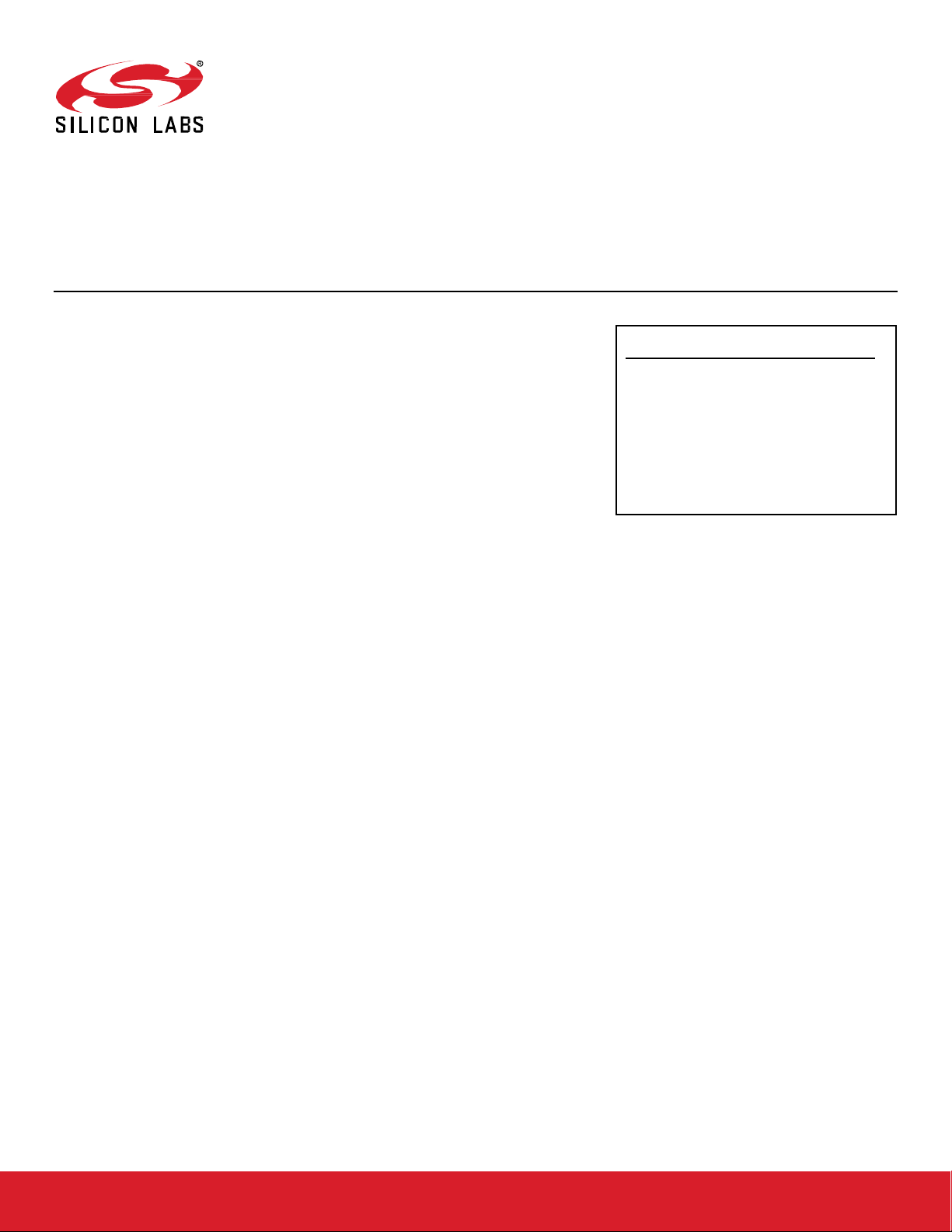
QSG106: Zigbee EmberZNet PRO Quick-Start
Guide
This quick start guide provides basic information on configuring,
building, and installing applications for the EFR32MG family of
SoCs using the EmberZNet PRO stack v. 6.7.x with Simplicity
Studio® 4 and the EmberZNet PRO stack v. 6.8.x and higher with
Simplicity Studio 5
This guide is designed for developers who are new to EmberZNet PRO and the Silicon
Labs development hardware. It provides instructions to get started using the example
applications provided with the EmberZNet PRO stack.
KEY FEATURES
• Product overview
• Setting up your development environment
• Installing Simplicity Studio and Em-
berZNet PRO
• Creating an example application network
• Using the Network Analyzer
silabs.com | Building a more connected world. Rev. 2.3
Page 2
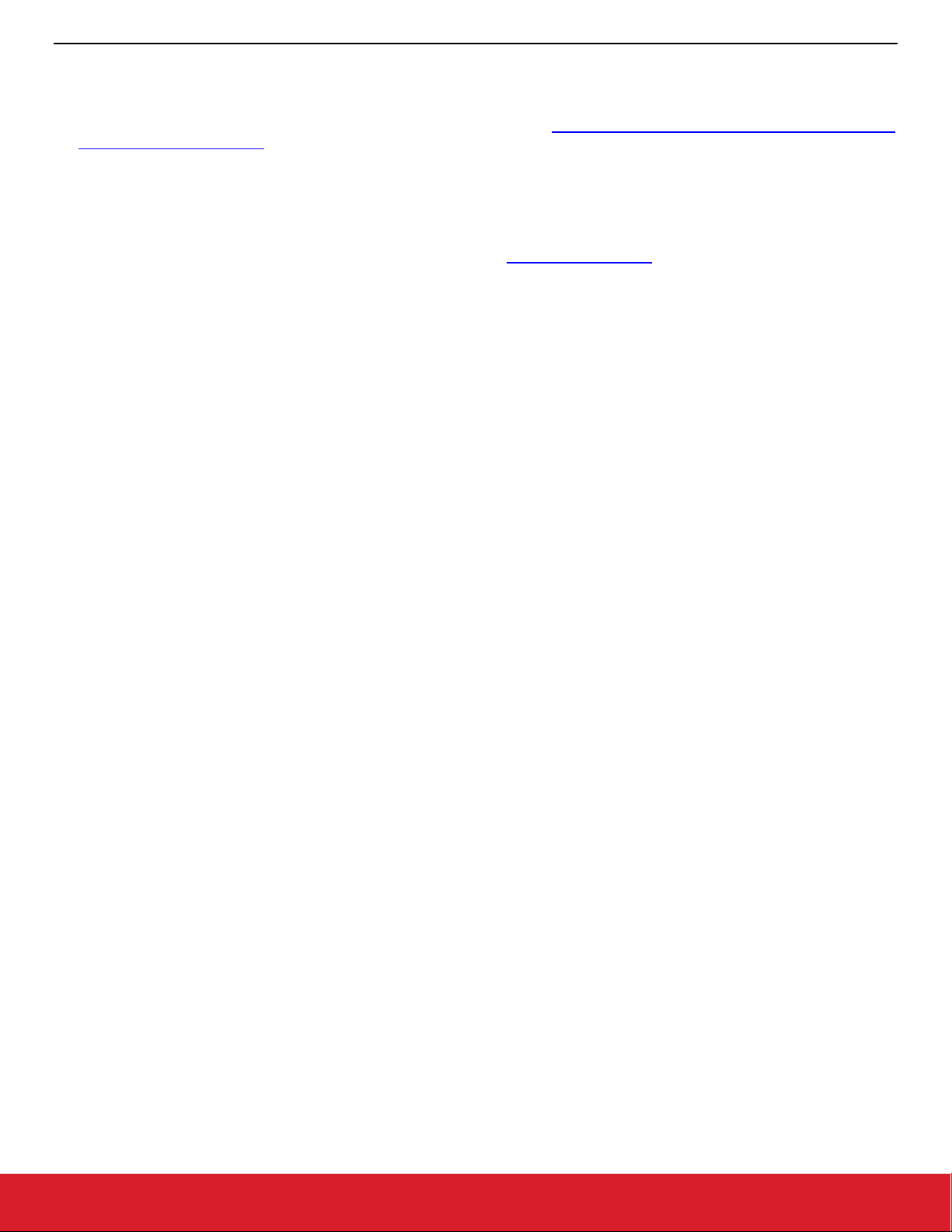
QSG106: Zigbee EmberZNet PRO Quick-Start Guide
Product Overview
1 Product Overview
Before following the procedures in this guide you must have
• Purchased your EFR32MG Mesh Networking Kit (see http://www.silabs.com/products/wireless/mesh-network-
ing/zigbee/Pages/zigbee.aspx ).
• Downloaded the required software components, as described below. A card included in your development hardware kit contains a
link to a Getting Started page, which will direct you to links for the Silicon Labs software products.
Note on Simplicity Studio Versions and Terminology:
EmberZNet PRO SDK v 6.8.0 was released with, and is only compatible with, Simplicity Studio 5 (SSv5). Among many improvements
SSv5 introduced the Simplicity Studio 5 User’s Guide, available online at https://docs.silabs.com/ and through SSv5’s help menu. Standard information, such as how to download SSv5 and the EmberZNet PRO stack and descriptions of SSv5 features and functions, are
provided in that guide, and are not repeated here. Throughout this document, “Simplicity Studio” means the information is generic across
Simplicity Studio 4 (SSv4) and SSv5.
SSv5 introduces a new user workspace. As a result, Ember ZNet projects that were developed in Ember ZNet 6.7.x and Simplicity Studio
4 must be migrated over to the new workspace, after which they can be upgraded to Ember ZNet 6.8. See Section 1.6 Migrating an
Ember ZNet Project from Simplicity Studio 4 to Simplicity Studio 5 for details.
1.1 Software Components
See the stack release notes for version restrictions and compatibility constraints for the stack and these components. To develop EmberZNet PRO applications, you will need the following.
• Simplicity Studio 5 (SSv5) (for stack version 6.8.x and higher) or Simplicity Studio 4 (SSv4) (for stack version 6.7.x). Simplicity Studio
is the core development environment designed to support the Silicon Labs IoT portfolio of system-on-chips (SoCs) and modules. It
provides access to target device-specific web and SDK resources; software and hardware configuration tools; an integrated development environment (IDE); and advanced, value-add tools for network analysis and code-correlated energy profiling. EmberZNet PRO
uses AppBuilder as the code configuration tool in Simplicity Studio. Online help for AppBuilder and other Simplicity Studio modules is
provided.
• The EmberZNet PRO stack, an advanced implementation of a Zigbee stack, installed through Simplicity Studio. The stack API is
documented in an online API reference. The stack is delivered as a collection of libraries that you can link to your applications. A
description of each library is provided in the development environment. The release notes contain details on the folders installed along
with their contents.
• Simplicity Commander, installed along with Simplicity Studio. A GUI with limited functionality can be accessed through Simplicity
Studio’s Tools menu. Most functions are accessible through a CLI invoked by opening a command prompt in the Simplicity Commander directory (\SiliconLabs\SimplicityStudio\v4\developer\adapter_packs\commander). See UG162: Simplicity Commander Ref-
erence Guide for more information.
• Compiler toolchain:
• GCC (The GNU Compiler Collection) is provided with Simplicity Studio. GCC is used in this document. However, you must use
IAR to compile the following:
• A part with less than 512 kB, such as the EFR32xG1Any of the Dynamic Multiprotocol examples
Note: Application images created with GCC are larger than those created with IAR. If you use GCC to compile the example
applications in this SDK, you must use a part with at least 512 kB of flash.
• IAR Embedded Workbench for ARM (IAR-EWARM).
Note: See the SDK Release Notes for the IAR version supported by this version of the EmberZNet SDK. Download the supported
version from the Silicon Labs Support Portal, as described in section 1.5 Using IAR as a Compiler. Refer to the “QuickStart
Installation Information” section of the IAR installer for additional information about the installation process and how to configure
your license. Once IAR-EWARM is installed, the next time Simplicity Studio starts it will automatically detect and configure the IDE
to use IAR-EWARM.
While Simplicity Studio and Simplicity Commander can be run on a Mac OS or Linux machine, these instructions assume you are working
with a Microsoft Windows-based PC. If you are using a non-Windows system, IAR-EWARM must be run via WINE or some other form of
emulator or virtual machine.
silabs.com | Building a more connected world. Rev. 2.3 | 2
Page 3
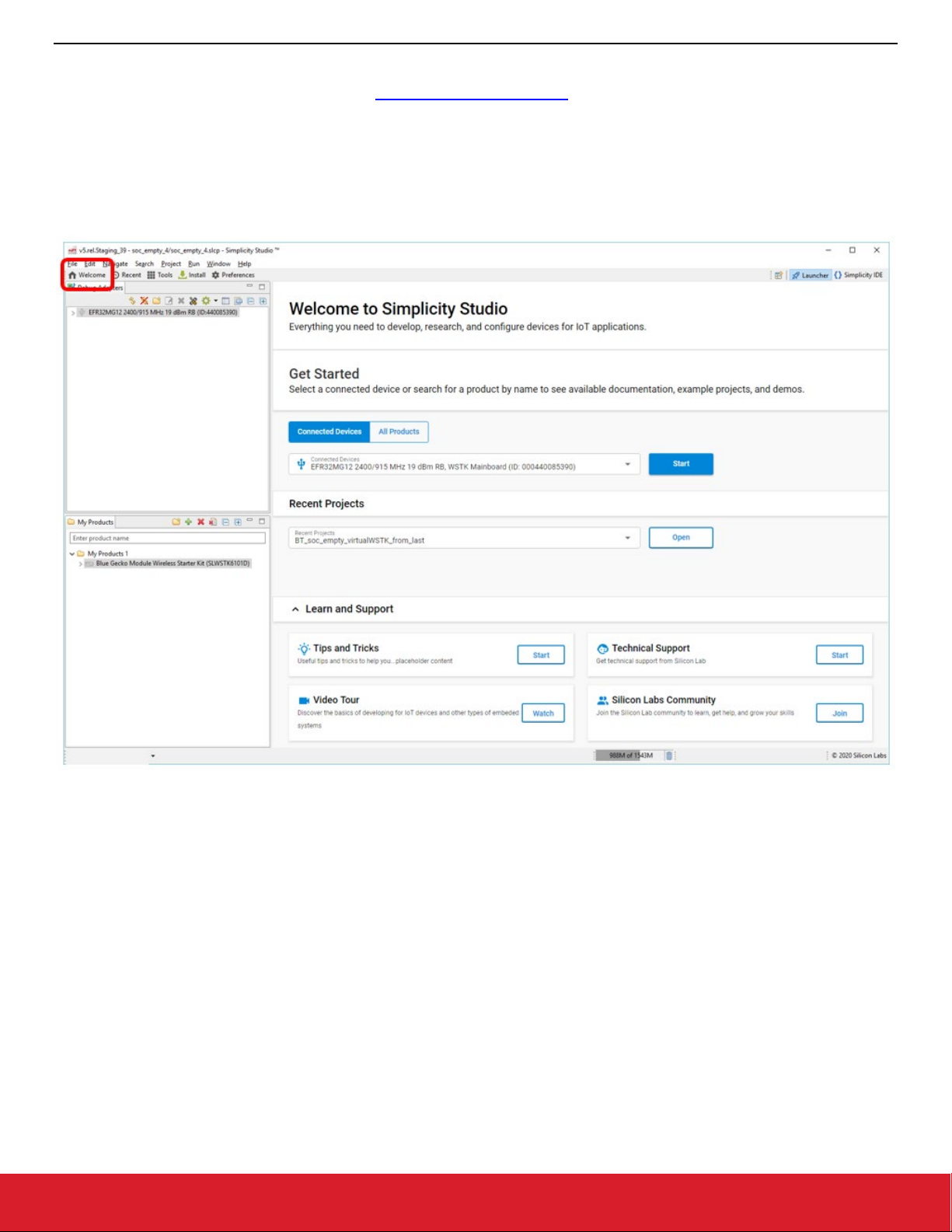
QSG106: Zigbee EmberZNet PRO Quick-Start Guide
Product Overview
1.2 Support
You can access the Silicon Labs support portal at https://www.silabs.com/support through Simplicity Studio. Use the support portal to
contact Customer Support for any questions you might have during the development process.
1.2.1 SSv5
Access is through the Welcome view under Learn and Support. Note that you can return to the Welcome view at any time through the
Welcome button on the toolbar.
1.2.2 SSv4
Access is through the Resources tab, as described in section 8.6 Accessing Documentation and Other Resources.
1.3 Documentation
Documentation is accessed through Simplicity Studio. Simplicity Studio filters documentation based on the connected or selected part.
silabs.com | Building a more connected world. Rev. 2.3 | 3
Page 4
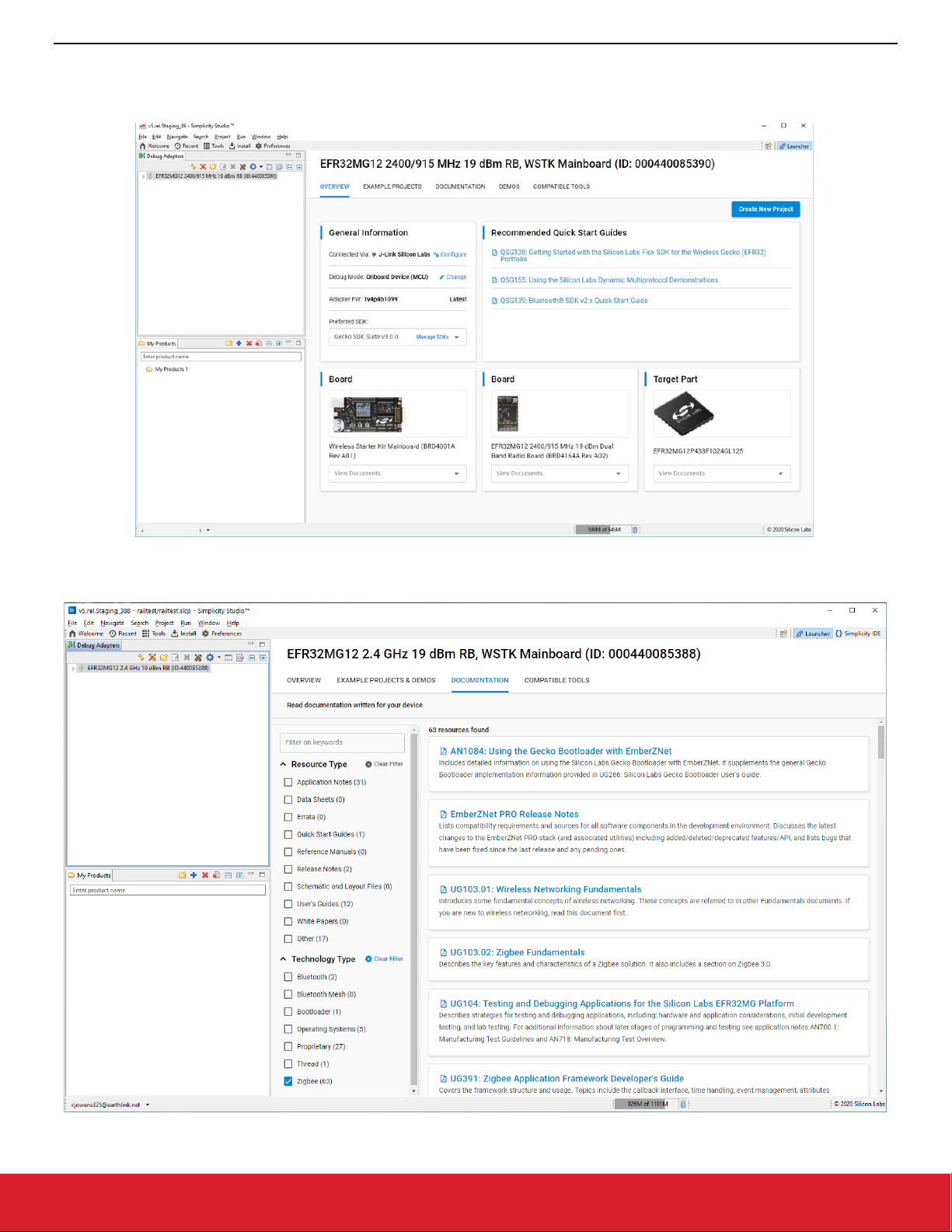
QSG106: Zigbee EmberZNet PRO Quick-Start Guide
Product Overview
1.3.1 SSv5
Hardware-specific documentation can be accessed through links on the part OVERVIEW tab.
SDK documentation and other references are available through the DOCUMENTATION tab. Filter with the Zigbee Technology Type
checkbox to see documentation most closely related to the EmberZNet PRO SDK.
silabs.com | Building a more connected world. Rev. 2.3 | 4
Page 5
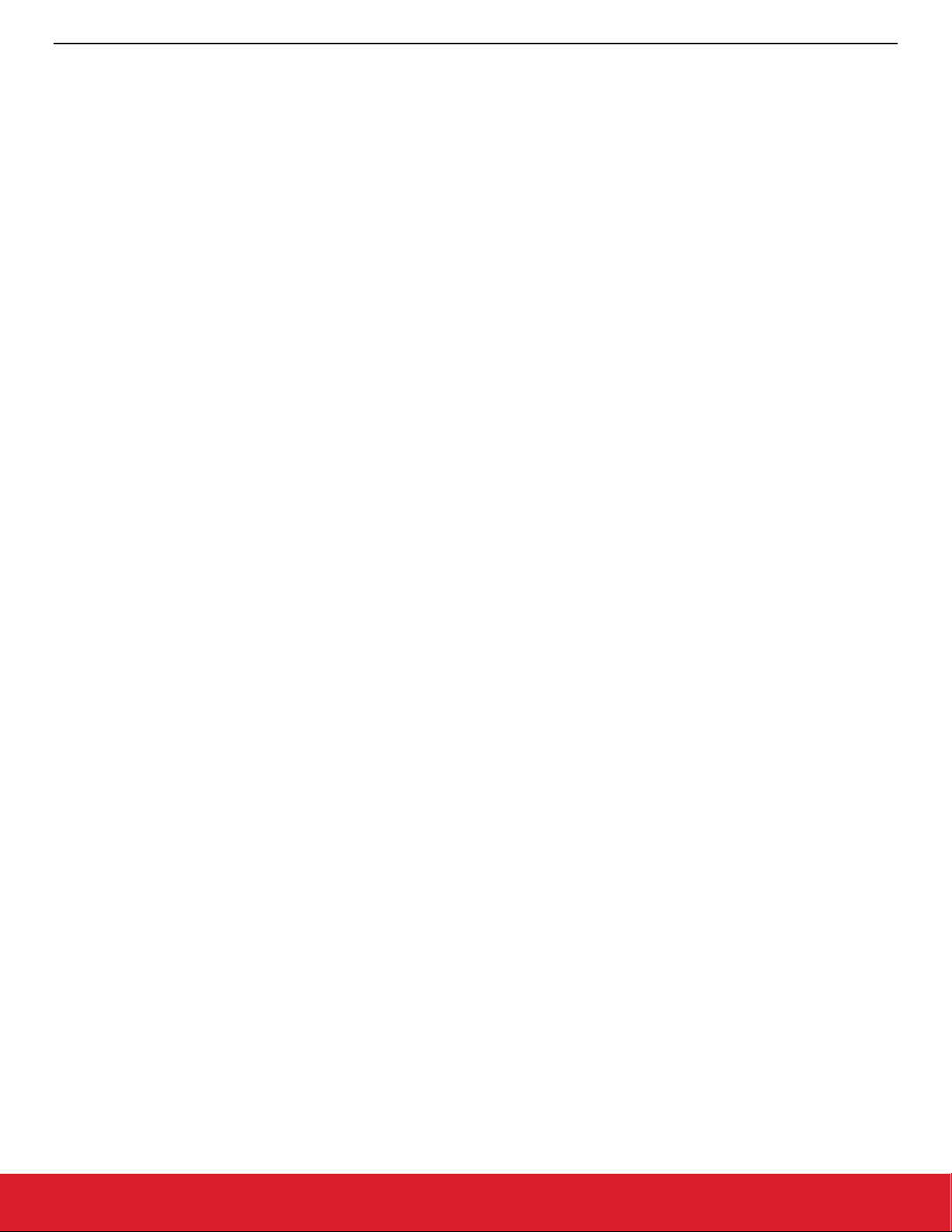
QSG106: Zigbee EmberZNet PRO Quick-Start Guide
Product Overview
1.3.2 SSv4
Stack documentation is accessed as described in section 8.6 Accessing Documentation and Other Resources. SSv4 also provides links
to hardware documentation and other application notes. See the release notes for further details about the EmberZNet PRO software.
1.4 Gecko Platform
The Gecko Platform is a set of drivers and other lower-layer features that interact directly with Silicon Labs chips and modules. Gecko
Platform components include EMLIB, EMDRV, RAIL Library, NVM3, and mbedTLS. Application developers using EmberZNet plugins,
Hardware Configurator interface, or APIs may not need to interact directly with the Gecko Platform as the code does that for you. For
more information about Gecko Platform, see release notes that can be found in Simplicity Studio’s Launcher perspective.
• SSv5: On the DOCUMENTATION tab, filter by Resource Type: Release Notes
• SSv4: On the Getting Started tab, under SDK Documentation, Release Notes
1.5 Using IAR as a Compiler
If you plan to use IAR as your compiler (required for dynamic multiprotocol and Micrium OS examples), find the Release Notes on the
SDK Documentation list and check for software version requirements, in particular for IAR-EWARM. To install IAR-EWARM:
1. Go to the Customer Support portal as described in section 1.2 Support.
2. If you are not already signed in, sign in.
3. Click the Software Releases tab. In the View list select Latest EmberZNet Software. Click Go. In the results is a link to the appro-
priate IAR-EWARM version.
4. Download the IAR package. This is a large package - download time depends on connection speed but can take 1 hour or more.
5. Install IAR.
6. In the IAR License Wizard, click Register with IAR Systems to get an evaluation license.
7. Complete the registration and IAR will provide an evaluation license.
1.6 Migrating an Ember ZNet Project from Simplicity Studio 4 to Simplicity Studio 5
Simplicity Studio 5 (SSv5) introduces a new user workspace. As a result, Ember ZNet projects that were developed in Ember ZNet 6.7
and Simplicity Studio 4 must be migrated over to the new workspace, at which point they can be upgraded to Ember ZNet 6.8.
Follow this procedure to move projects and compile them with Ember ZNet 6.8 under Simplicity Studio V5.
1. Install SSv5. When you run SSv5, it creates a new workspace called the “v5_workspace” for example:
/Users/<username>/SimplicityStudio/v5_workspace/
2. Locate your previous project. If it was created in Ember ZNet 6.7 and you used the default location you will see it in the Simplicity
Studio v4 workspace. For example:
/Users/<username>/SimplicityStudio/v4_workspace/
3. Create a temporary directory inside the v5_workspace called <project name>_temp for your important application-specific files.
4. Copy the project’s “.isc”, “.hwconf” and “callbacks.c” file into the new temporary directory. In addition, copy any other application-
specific files you have created into this directory.
5. Start SSv5.
silabs.com | Building a more connected world. Rev. 2.3 | 5
Page 6
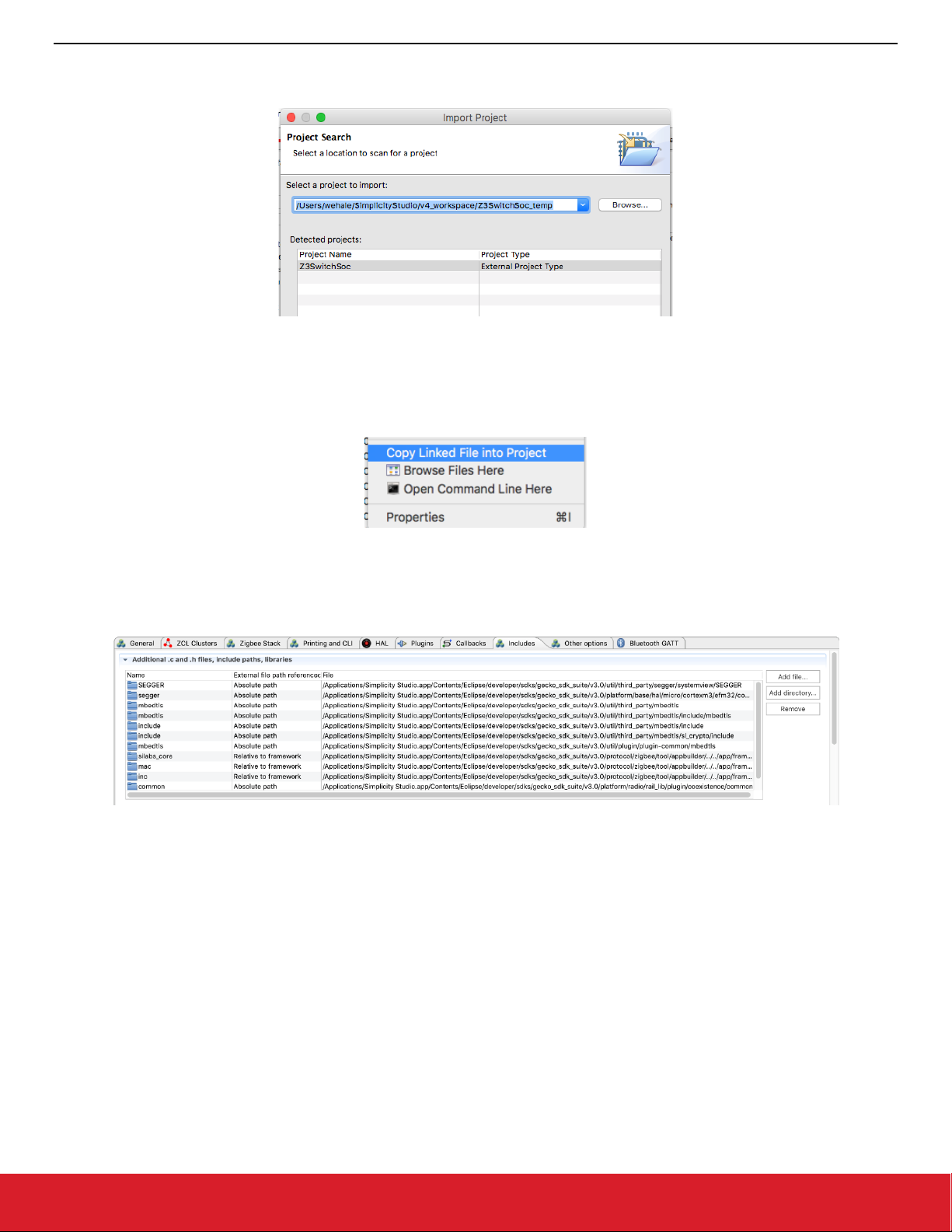
QSG106: Zigbee EmberZNet PRO Quick-Start Guide
Product Overview
6. Select File > Import… and browse to the temporary directory containing your copied files. You should have the option of importing
the project as an “External Project Type”.
7. Import the project. Be sure to set the stack to the EmberZNet 6.8 stack. The project name should default to the original name of the
project, in this case Z3LightSoc.
8. You should see the project inside the Simplicity Studio IDE.
9. Copy the files out of your <projectname>_temp directory into your actual project directory by right-clicking the files in Simplicity Studio
and choosing “Copy Linked Files into Project”.
10. Double click the .isc file in the Simplicity Studio to open the project in AppBuilder.
11. Change the generation directory from the old <v4_workspace>/<project name> directory to your project directory inside your new V5
workspace. In the example this is
/Users/<username>/SimplicityStudio/v5_workspace/Z3LightSoc
12. Be sure to change the path to any “Included” files in your project by modifying the Includes Tab as necessary.
13. Generate the application.
14. Compile the application.
silabs.com | Building a more connected world. Rev. 2.3 | 6
Page 7

QSG106: Zigbee EmberZNet PRO Quick-Start Guide
Set Up Your Development Environment
2 Set Up Your Development Environment
2.1 Connect the WSTK
Connect your WSTK, with radio board mounted, to your PC using a USB cable. By having it connected when Simplicity Studio installs,
Simplicity Studio will automatically obtain the relevant additional resources it needs.
Note: For best performance in Simplicity Studio, be sure that the power switch on your WSTK is in the Advanced Energy Monitoring or
“AEM” position as shown in the following figure.
Figure 1. EFR32MG12 on a WSTK
2.2 Register your Development Kit
Before you install Simplicity Studio, you need to create an account on the support portal. Be sure to record your account username and
password as you will use it to log in to Simplicity Studio. In order to install the EmberZNet PRO stack from Simplicity Studio, you must
also register your kit on https://siliconlabs.force.com/KitRegistration, using your EFR32MG Kit serial number (you must be logged into
your Salesforce account for this link to resolve). You can also register your kit through Simplicity Studio during installation if you prefer.
Properties in your Salesforce account determine what update notifications you will receive. To review or change your subscriptions, log
in to the portal, click HOME to go to the portal home page and then click the Manage Notifications tile. Make sure that Software/Security
Advisory Notices & Product Change Notices (PCNs) is checked, and that you are subscribed at minimum for your platform and protocol.
Click [Save] to save any changes.
2.3 Install Simplicity Studio and the EmberZNet PRO Stack
Ember ZNet PRO v6.8.x and Simplicity Studio 5: SSv5 and stack installation and getting started instructions along with a set of detailed
references can be found in the online Simplicity Studio 5 User’s Guide, available on https://docs.silabs.com/ and through the SSv5 help
menu.
silabs.com | Building a more connected world. Rev. 2.3 | 7
Page 8
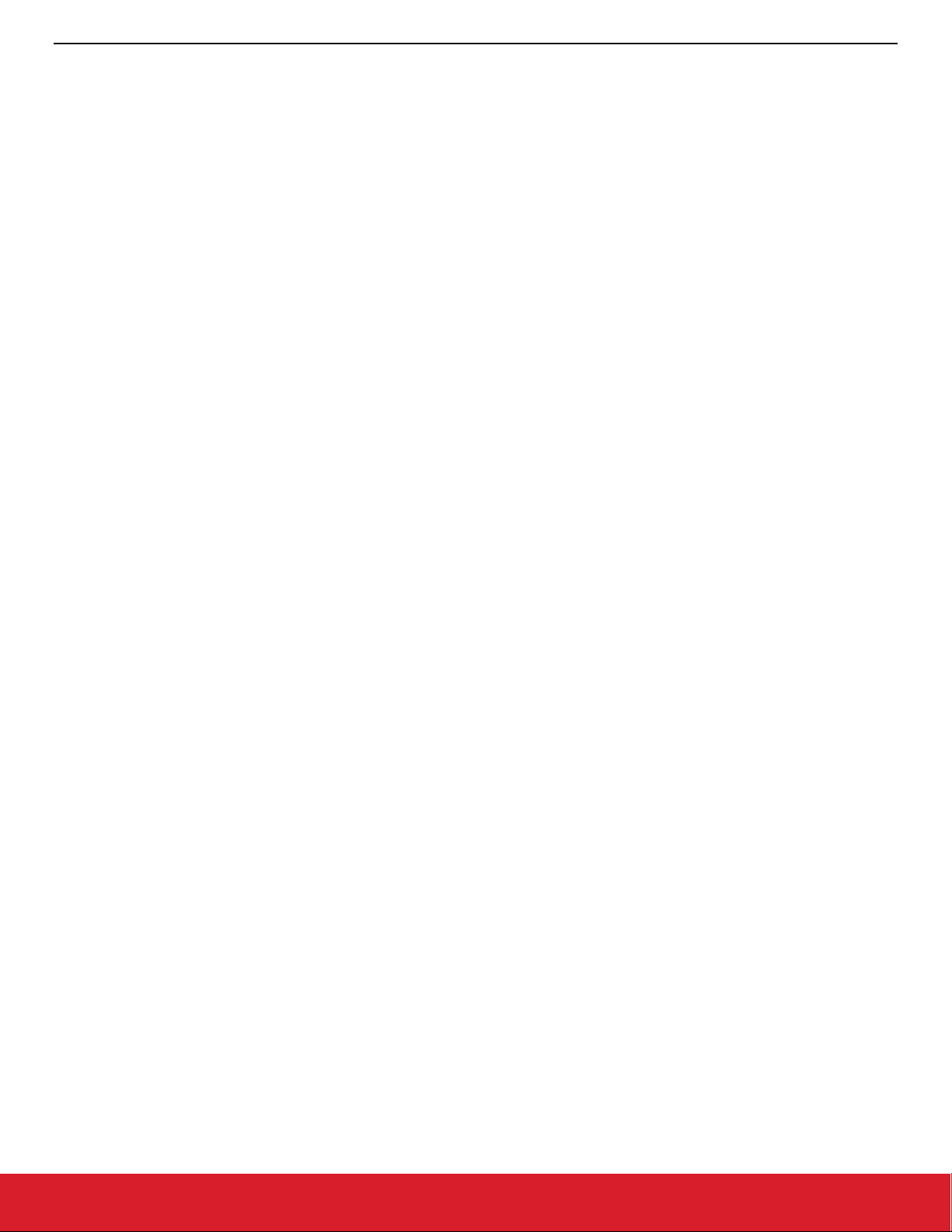
QSG106: Zigbee EmberZNet PRO Quick-Start Guide
Set Up Your Development Environment
EmberZNet PRO v6.7.x and Simplicity Studio 4: SSv4 and stack installation instructions and a Launcher perspective overview may be
found in APPENDIX: SSv4 Installation and Overview.
silabs.com | Building a more connected world. Rev. 2.3 | 8
Page 9
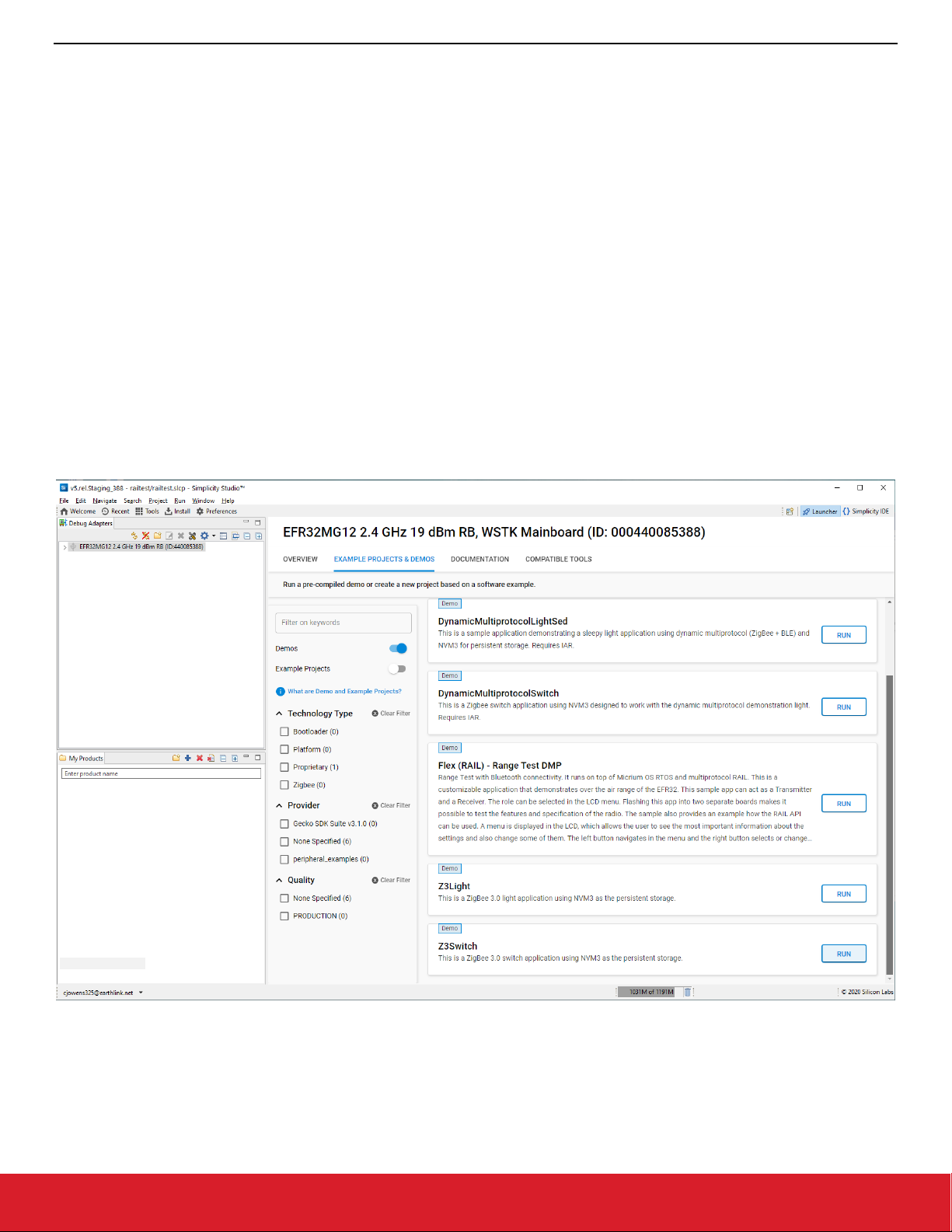
QSG106: Zigbee EmberZNet PRO Quick-Start Guide
About Demos and Examples
3 About Demos and Examples
Because starting application development from scratch is difficult, the EmberZNet SDK comes with a number of built-in demos and
software examples covering the most frequent use cases. Demos are pre-built application images that you can run immediately. Software
examples can be modified before building the application image. The software examples with the same names as the demos provide the
demo functionality.
Note: The demos and examples you see are determined by the part selected. If you are using a custom solution with more than one
part, be sure to click on the part you are working with to see only those items applicable to that part.
Silicon Labs recommends that you start your own development with a use case-based example and modify it according to your needs. If
none of the use case-based examples meet your needs, you can start with the ZigbeeMinimal example. The examples provide default
configurations needed by the stack and a basic application structure that you can build upon.
3.1 Demos
Demos are prebuilt application examples that can be directly downloaded to your device. These demos are compatible with EFR32MG12
on either board 4161A or 4162A. You will not see the demos in Studio unless you have one of these devices selected. If you have more
than one device connected, make sure that one of these devices is selected in the Device view. To download and run a demo on your
device:
In SSv5: Select your device, click on the Example Projects & Demos tab in the Launcher perspective. Turn off the Example Projects
switch to see only demos, and click RUN next to the demo to load..
silabs.com | Building a more connected world. Rev. 2.3 | 9
Page 10

QSG106: Zigbee EmberZNet PRO Quick-Start Guide
About Demos and Examples
In SSv4: Drop down the demo list and click the demo. In the Mode drop-down in the next dialog, select Run. Click Start.
The EmberZNet demos are:
Simple Zigbee 3.0 Network
Z3Light: Zigbee 3.0 Light application.
Z3Switch: Zigbee 3.0 Switch application.
For the Light and Switch demos, press Button0 on the Switch device to initiate the network. The light device should bind to the network
automatically. Once the switch has finished finding and binding, you can use Button0 as an On/Off toggle.
This may not be successful, because some timeouts are included in the button functionality. If so, use the Command Line Interface to set
up the demo network. The CLI commands can be entered in the Serial Console, as described in the final step of the section 4.3 Config-
uration and Generation.
Once the Z3Light app starts running, it makes many attempts to join a network, at the end of which it sets up its own distributed network.
Once the Info command indicates that it is in a network (that is, has a PAN ID and Node ID), use the CLI command:
plugin network-creator-security open-network
You should get the response:
NWK Creator Security: Open network: 0x00
pJoin for 254 sec: 0x00
NWK Creator Security: Open network: 0x00
Now the device is ready for joining. In the Z3Switch App, instead of using the button, first make sure it has not joined any networks by
issuing:
network leave
Then you can enter the command:
plug network-steering start 0
This will kick off the joining process.
Dynamic Multiprotocol
DynamicMultiprotocolLight, DynamicMultiprotocolLightSed, and DynamicMultiprotocolSwitch: Companion applications demon-
strating Zigbee/Bluetooth LE dynamic multiprotocol functionality on specified development kit hardware. See QSG155: Using the Silicon
Labs Dynamic Multiprotocol Demonstration for instructions on using the demos, and the development kit hardware that supports them.
silabs.com | Building a more connected world. Rev. 2.3 | 10
Page 11
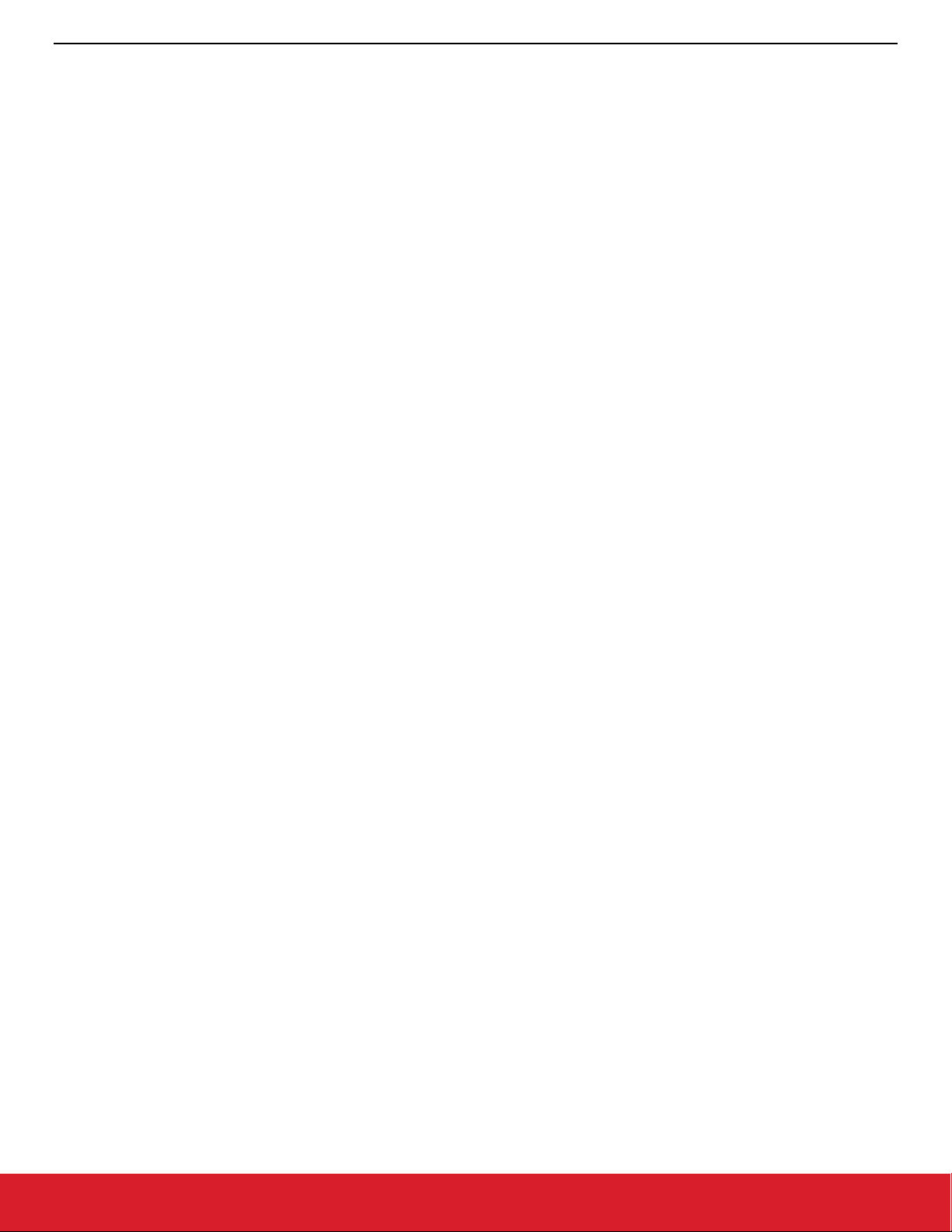
QSG106: Zigbee EmberZNet PRO Quick-Start Guide
About Demos and Examples
3.2 Software Examples
Note: Examples provided for the EFR32xG12 and newer parts include Silicon Labs Gecko Bootloader examples. Examples are pro-
vided for all compatible Simplicity Studio SDKs. When configuring security for a Gecko Bootloader example, you must use
Simplicity Commander, not the Simplicity Studio IDE interface. For more information on using the Gecko Bootloader see UG266:
Silicon Labs Gecko Bootloader User Guide.
Some EmberZNet software examples are specifically for SoC applications. If you are not familiar with the differences between Systemon-Chip (SoC) and Network Coprocessor (NCP) application models, see UG103.03: Application Development Fundamentals: Design
Choices. For more information on Green Power Devices see UG392: Using Silicon Labs Green Power with EmberZNet PRO.
You can start an example from the list on the Launcher perspective, as described in section 4 Starting an Example Application. This list
is filtered by the selected device.
To see all examples, including the Host and NCP examples:
In SSv5: Click File > New > Project. Drop down the Simplicity Studio group and select Silicon Labs AppBuilder Project.
In SSv4: Click File > New Project > Silicon Labs AppBuilder > Project.
If you access examples in this way, the NCP examples are based on the Customizable network coprocessor (NCP) applications type,
and the SoC and Host examples are based on the Silicon Labs Zigbee type. Be sure to check the complete example description for any
platform restrictions.
Note: The checkbox “Start with a blank application” on the screen listing the applications produces an incorrectly-configured starting
project, and should not be used. Instead, start with the ZigbeeMinimal example.
The following descriptions group related examples together. Examples followed by (SoC) or (Host) are available through the Silicon
Labs Zigbee\EmberZNet <version> SoC or EmberZNet <version> Host stacks, respectively. Examples followed by (NCP) are available through Customizable network coprocessor (NCP) applications. Examples followed by (GP) are available through Green Power
Device Framework.
3.2.1 Zigbee 3.0 Network
For network formation instructions, see the corresponding demos in the section above.
The Z3Light and Z3Switch applications were developed for specific development kit hardware. Use on other devices may require some
GPIO remapping using the Hardware Configurator tool, described in section 7.2 Hardware Configurator.
Z3Light (SoC): Zigbee light application. Acting as a router it can form a distributed network. Acting as a touchlink target it can touchlink
with the Z3Switch, which is acting as a touchlink initiator.
Z3LightGPCombo (SoC): Zigbee light application with Green Power combo basic functionality.
Z3Switch (SoC): Zigbee switch application, acting as an end device, can join the network.
Z3Gateway (Host): Simple gateway application that can form a centralized network, and the light and the switch can join the centralized
network by performing network steering.
3.2.2 Dynamic Multiprotocol Demonstration
These applications are the source for the EmberZNet/Bluetooth dynamic multiprotocol demos described in QSG155: Using the Silicon
Labs Dynamic Multiprotocol Demonstration. AN1133: Dynamic Multiprotocol Development with Bluetooth and Zigbee contains a summary
procedure for these examples, describes how to change configuration settings to make an EmberZNet application into a dynamic multiprotocol application, and contains details on the functionality underlying this demo. All applications are configured with NVM3 for persistent
storage. These applications were developed for specific development kit hardware. Use on other devices may require some GPIO remapping using the Hardware Configurator tool, described in section 7.2 Hardware Configurator.
DynamicMultiprotocolLight (SoC): Demonstrates the Zigbee and Bluetooth stacks running concurrently as MicriumOS tasks.
DynamicMultiprotocolLightSed (SoC): Demonstrates the Zigbee and Bluetooth stacks running concurrently as MicriumOS tasks. The
Light is configured as a Zigbee Sleepy End Device (SED) and searches for a network to join.
silabs.com | Building a more connected world. Rev. 2.3 | 11
Page 12
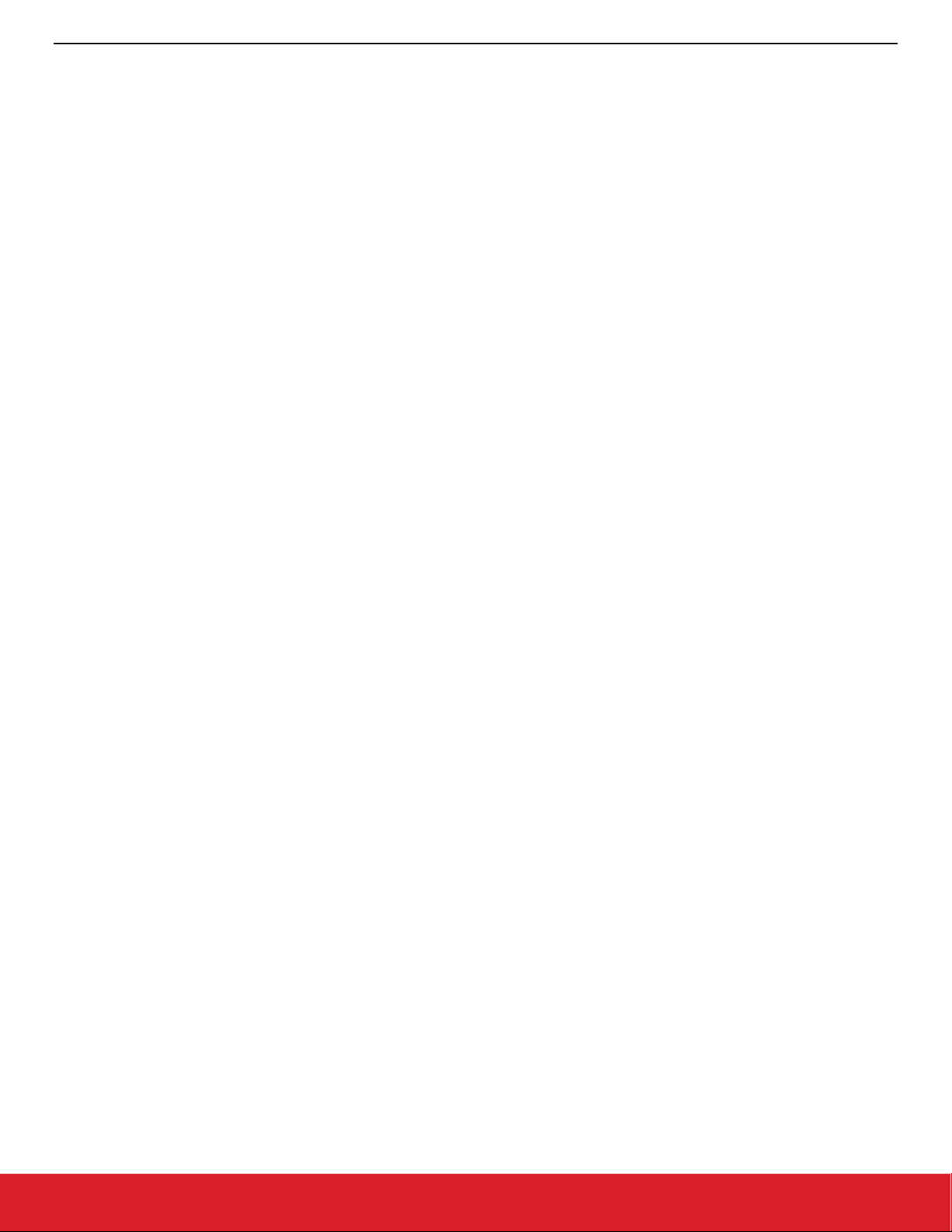
QSG106: Zigbee EmberZNet PRO Quick-Start Guide
About Demos and Examples
DynamicMultiprotocolSwitch (SoC): This application only uses Zigbee and is not a dynamic multiprotocol application itself. It is to be
used with the DynamicMultiprotocolLight sample to demonstrate the control of a dynamic multiprotocol device from a Zigbee network.
3.2.3 Host/NCP Applications Controlling an LED
XncpLed (Host): Presents a HOST application for communicating with an NCP application using custom EZSP commands. It is meant
to be used with the NCP sample application xNCP LED.
xNCP LED (NCP): Presents an NCP application for communicating with a UNIX HOST using custom EZSP commands. This application
is meant to be used with the HOST sample application XncpLed.
3.2.4 NCP Application Examples
All applications can be built as configured, or optionally can be augmented with customizations for target hardware, initialization, main
loop processing, event definition/handling, and messaging with the host.
NCP SPI (NCP): This NCP application supports communication with a host application over an SPI interface.
NCP UART HW (NCP): This NCP application supports communication with a host application over a UART interface with hardware flow
control.
NCP UART SW (NCP): This NCP application supports communication with a host application over a UART interface with software flow
control.
3.2.5 Green Power Device
Green Power Device: Green Power Device example.
Green Power Sensor: Green power sensor device that reports periodically.
3.2.6 Minimal Configuration
ZigbeeMinimal (SoC): This is a Zigbee minimal network-layer application suitable as a starting point for new application development.
3.2.7 Testing
StandardizedRfTesting: This is a pre-standardization implementation of Zigbee's RF testing standard. It utilizes the TIS (Total Isotropic
Sensitivity)/ TRP (Total Radiated Power) testing interfaces and is optional for Zigbee certifications.
silabs.com | Building a more connected world. Rev. 2.3 | 12
Page 13
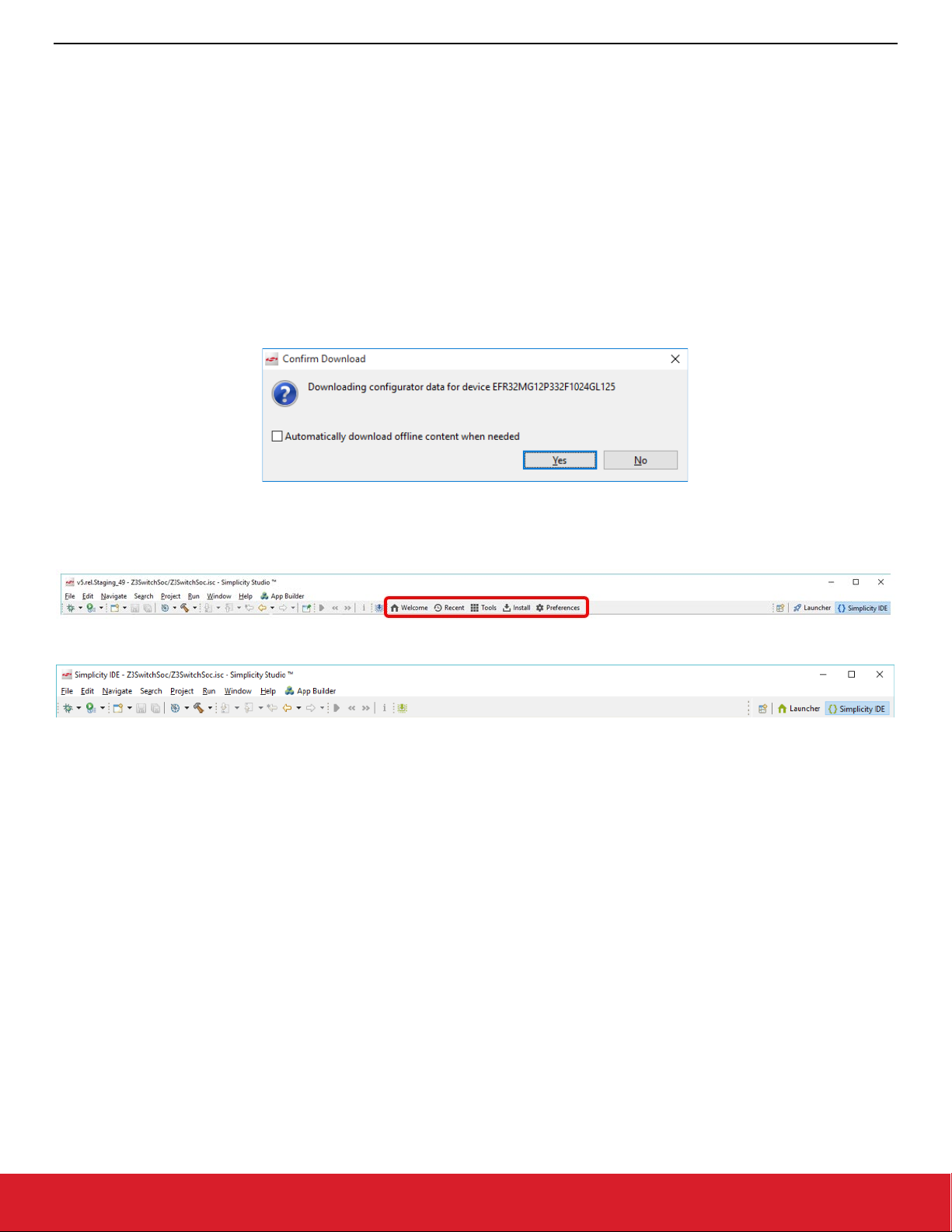
QSG106: Zigbee EmberZNet PRO Quick-Start Guide
Starting an Example Application
4 Starting an Example Application
In these instructions you will compile and load two example applications, Z3Light and Z3Switch. Section 5 Creating a Network describes
how to use the examples to create a network. Section 6 Using the Network Analyzer describes how to use Network Analyzer to observe
traffic across the network.
When working with example applications in Simplicity Studio, you will first execute the following steps:
1. Select an example application.
2. Generate application files.
3. Compile and flash the application (and, the first time, a bootloader) to the radio board.
These procedures are illustrated for a WSTK with an EFR32MG. Note: Your SDK version may be later than the version shown in the
procedure illustrations.
Note: SDK version 6.0 and later contain a number of changes to the way hardware peripherals are configured and managed. You may
see the following dialog when you open an example or generate code. Always click Yes.
The procedure to create a project based on an example application is different in SSv5 and SSv4. Once the project is created, the process
is the same. The only difference is that SSv5 has a toolbar available that SSv4 does not.
SSv5:
SSv4:
silabs.com | Building a more connected world. Rev. 2.3 | 13
Page 14
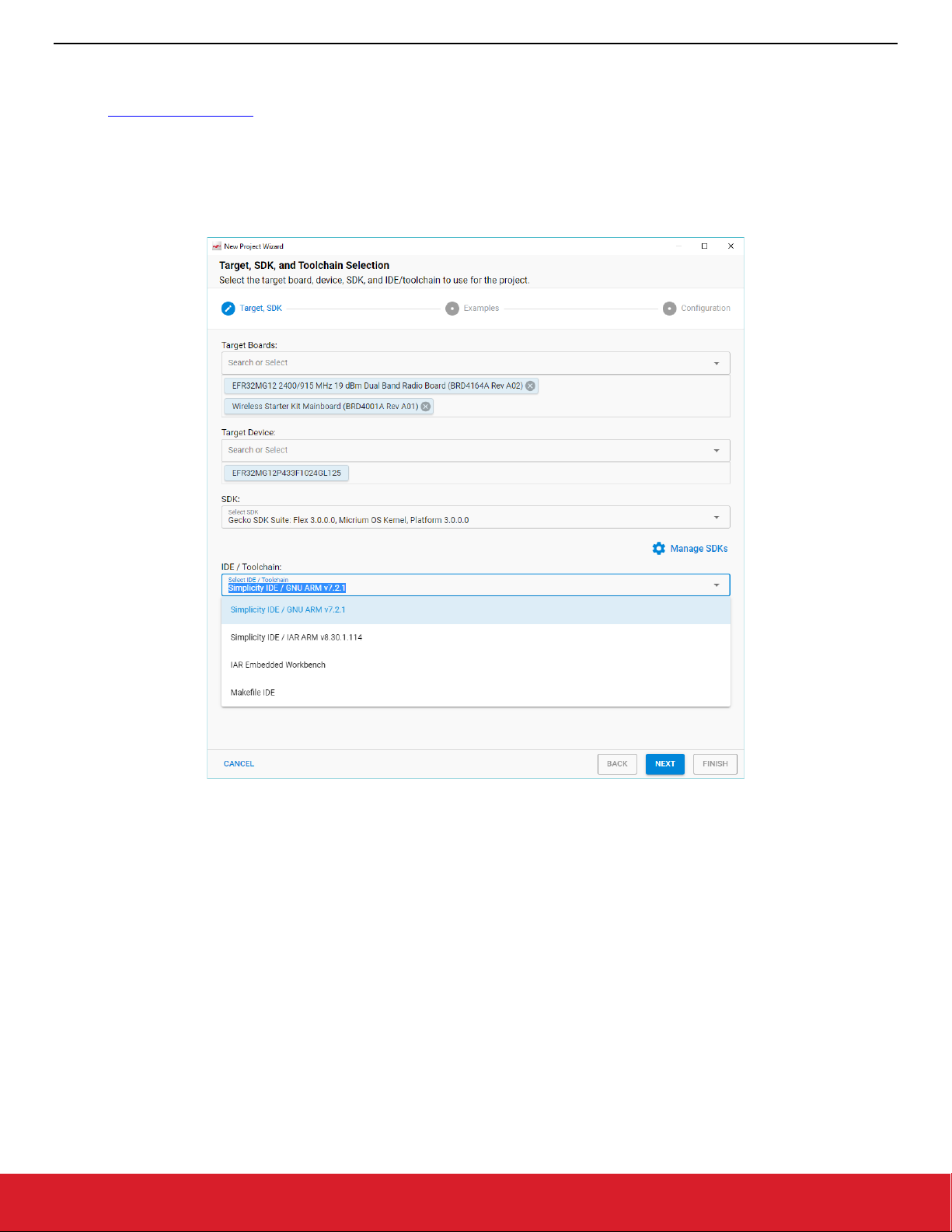
QSG106: Zigbee EmberZNet PRO Quick-Start Guide
Starting an Example Application
4.1 Starting an Example in SSv5
SSv5 offers a variety of ways to begin a project using an example application. The online Simplicity Studio 5 User’s Guide, available both
through https://docs.silabs.com/ and the SSv5 help menu, describes them all. This guide uses the File > New > Silicon Labs Project
Wizard method, because it takes you through all three of the Project Creation Dialogs.
1. Open SSv5’s File menu and select New > Silicon Labs Project Wizard. The Target, SDK, and Toolchain Selection dialog opens. If
you want to change the toolchain from the default GCC to IAR, do so here. Click NEXT.
Note: If you have both IAR and GCC installed, GCC is the default. Note that if you are compiling the example for a part with less than
512 kB, such as the EFR32xG1, or you are compiling the Dynamic Multiprotocol Light(s) or Switch examples, you must use IAR.
silabs.com | Building a more connected world. Rev. 2.3 | 14
Page 15
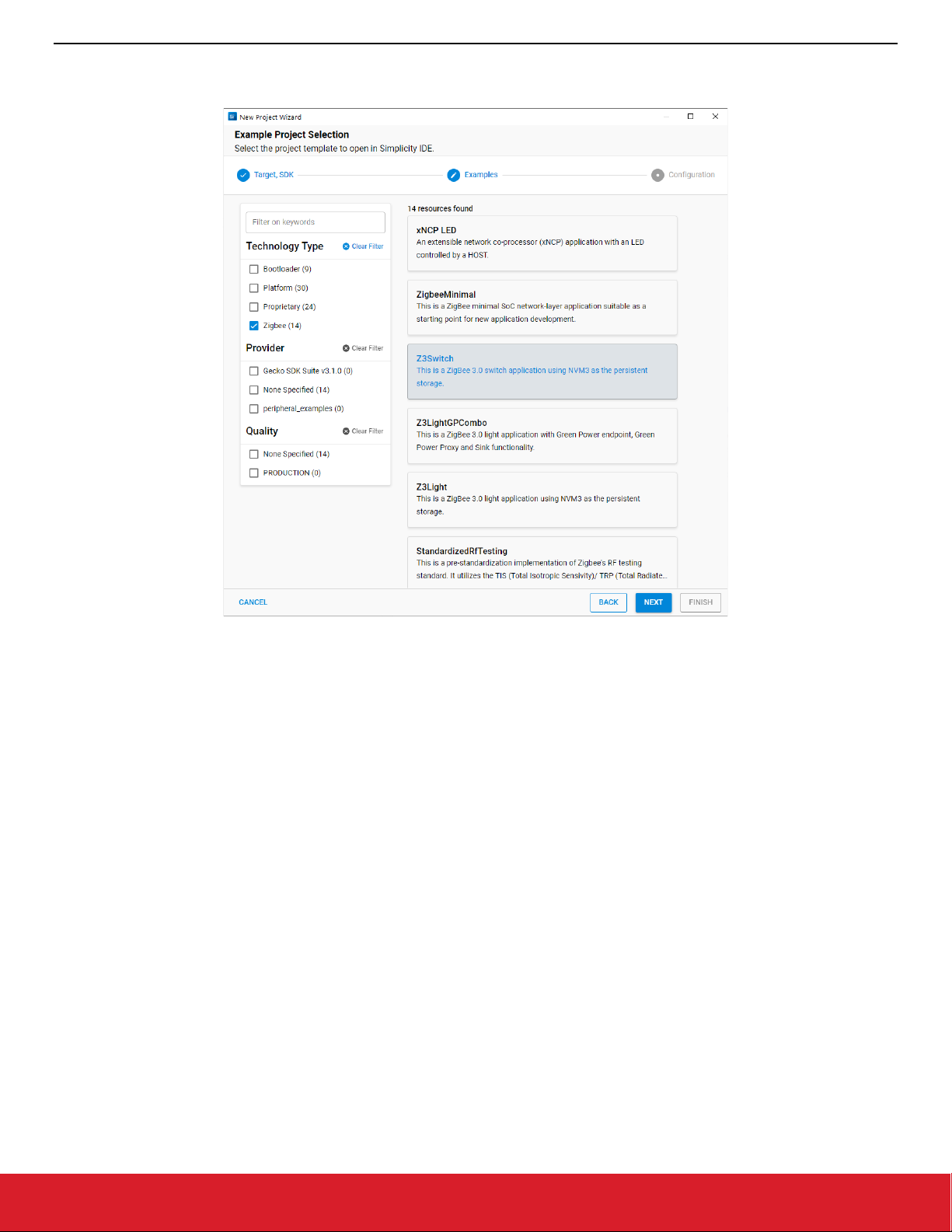
QSG106: Zigbee EmberZNet PRO Quick-Start Guide
Starting an Example Application
2. The Example Project Selection dialog opens. Use the Technology Type and Keyword filters to search for a specific example, in this
case Z3Switch. Select it and click NEXT.
silabs.com | Building a more connected world. Rev. 2.3 | 15
Page 16
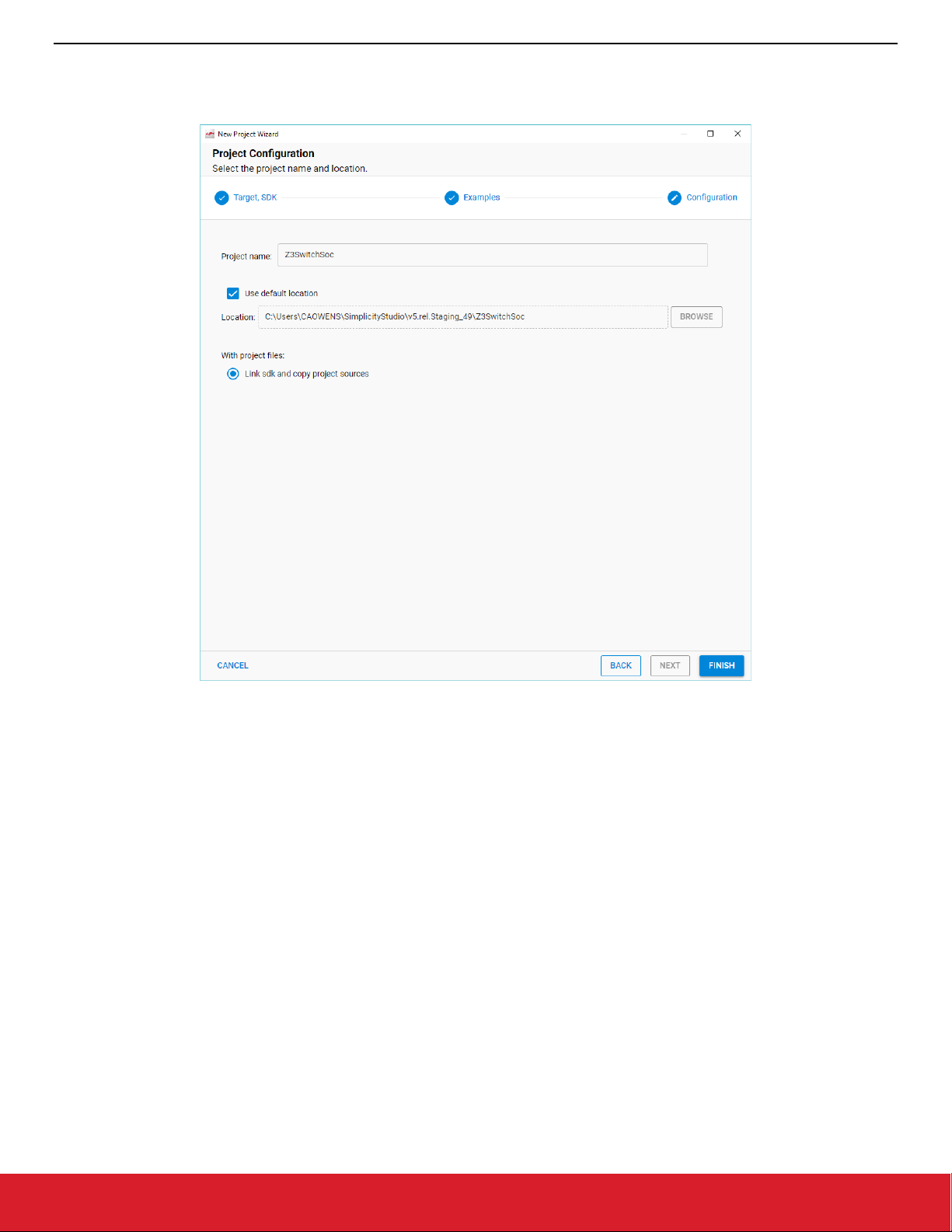
QSG106: Zigbee EmberZNet PRO Quick-Start Guide
Starting an Example Application
3. The Project Configuration dialog opens. Here you can rename your project, change the default project file location, and determine if
you will link to or copy project files. Note that if you change any linked resource, it is changed for any other project that references it.
Click FINISH.
silabs.com | Building a more connected world. Rev. 2.3 | 16
Page 17
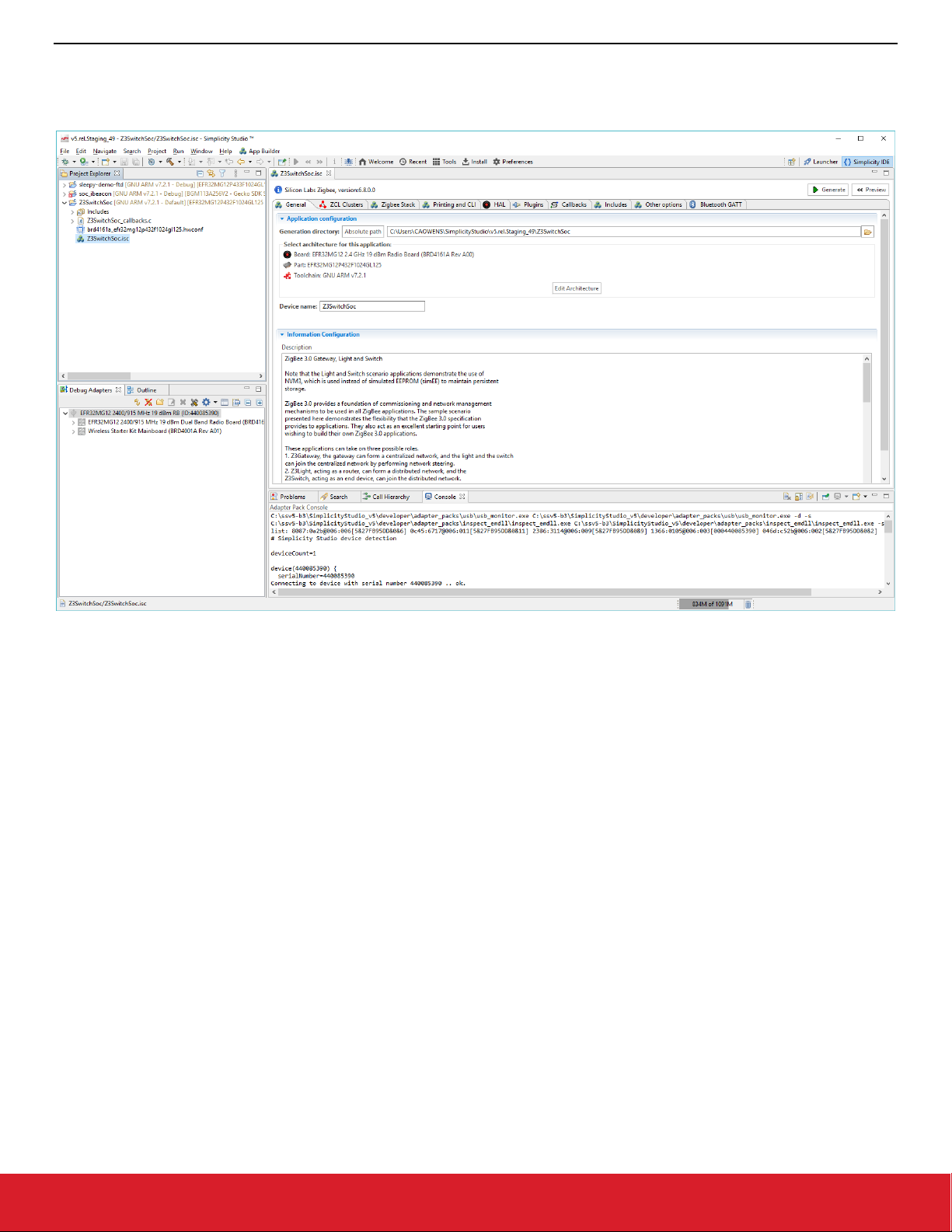
QSG106: Zigbee EmberZNet PRO Quick-Start Guide
Starting an Example Application
4. The Simplicity IDE perspective opens with the new project in AppBuilder view, and the focus on the General tab. See the online
Simplicity Studio 5 User’s Guide for details about the functionality available through the Simplicity IDE perspective and AppBuilder.
Note: You now have a Simplicity IDE button next to the Launcher button in the upper right.
silabs.com | Building a more connected world. Rev. 2.3 | 17
Page 18

QSG106: Zigbee EmberZNet PRO Quick-Start Guide
Starting an Example Application
4.2 Starting an Example in SSv4
1. In the Launcher perspective, click an example application, in this case Z3Switch. Your project will be based on this example, and on
the device you have selected in the Devices or Solutions tabs on the left.
2. You are asked if you want to switch to the Simplicity IDE. Click Yes.
silabs.com | Building a more connected world. Rev. 2.3 | 18
Page 19

QSG106: Zigbee EmberZNet PRO Quick-Start Guide
Starting an Example Application
3. The Simplicity IDE perspective opens with the new project in AppBuilder view, and the focus on the General tab.
Note: You now have a Simplicity IDE button next to the Launcher button in the upper right.
4.3 Configuration and Generation
1. Make sure the toolchain shown is the one you want to use. If you have both IAR and GCC installed, GCC is the default. Note that if
you are compiling the example for a part with less than 512 kB, such as the EFR32xG1, or you are compiling the Dynamic Multiprotocol Light(s) or Switch examples, you must use IAR.
To change the toolchain click Edit Architecture. In the resulting dialog, select the desired toolchain and click OK.
silabs.com | Building a more connected world. Rev. 2.3 | 19
Page 20

QSG106: Zigbee EmberZNet PRO Quick-Start Guide
Starting an Example Application
2. In the Simplicity IDE, click Generate.
If you get the following overwrite warning, click OK.
silabs.com | Building a more connected world. Rev. 2.3 | 20
Page 21

QSG106: Zigbee EmberZNet PRO Quick-Start Guide
Starting an Example Application
3. Once generation is complete, a dialog reporting results is displayed. Click OK.
The generated files are shown in the Project Explorer view.
silabs.com | Building a more connected world. Rev. 2.3 | 21
Page 22

QSG106: Zigbee EmberZNet PRO Quick-Start Guide
Starting an Example Application
4.4 Compiling and Flashing the Application
4.4.1 About Bootloading
Because this sample application is built with a bootloader (configured under the HAL tab), you will need to load a bootloader before you
run the application for the first time.
A bootloader is a program stored in reserved flash memory that can initialize a device, update firmware images, and possibly perform
some integrity checks. Silicon Labs networking devices use bootloaders that perform firmware updates in two different modes: standalone
(also called standalone bootloaders) and application (also called application bootloaders). An application bootloader performs a firmware
image update by reprogramming the flash with an update image stored in internal or external memory. Silicon Labs recommends that
you always flash a bootloader image along with your application, so that flash memory usage is appropriately allocated from the beginning.
For more information about bootloaders see UG103.6: Application Development Fundamentals: Bootloading.
In March of 2017, Silicon Labs introduced the Gecko Bootloader, a code library configurable through Simplicity Studio’s IDE to generate
bootloaders that can be used with a variety of Silicon Labs protocol stacks. The Gecko Bootloader is used with all EFR32xG parts.
The Gecko Bootloader works with a specialized firmware update image format, ending in the extension .gbl (the GBL file). When you
build an application both .s37 and GBL files are generated. The exact format of the GBL file depends on the hardware you selected.
Note: When working with the Gecko Bootloader, you must use Simplicity Commander to enable some configuration option such as
security features. See UG266: Silicon Labs Gecko Bootloader User’s Guide.
4.4.2 Building and Flashing Files
1. After you generate your project files, click the Build (hammer) control in the top tool bar.
If the Build control is not enabled, click the device. Your example application will compile based on its build configuration. You can
change the build configuration at any time in the Project Explorer View by right clicking on the project and going to Build Configura-
tions > Set Active.
silabs.com | Building a more connected world. Rev. 2.3 | 22
Page 23

QSG106: Zigbee EmberZNet PRO Quick-Start Guide
Starting an Example Application
During the build, progress is reported both in a window, which can be run in the background, and also in the lower right. The process
may take over a minute.
Build completion is reported in the Build Console.
The build should complete with no errors. The line above the completion line is not an error. It refers to an option, not enabled in the
default example configuration, to build a special application image used by the Zigbee Cluster Library Over-the-Air (OTA) bootload functionality.
If any errors occur they are highlighted in red in the console. Contact technical support for assistance.
Note: If you are using GCC on a Windows platform, and experience a build error concerning a missing include file, you may have
encountered a known issue concerning GCC and long pathnames. If this happens, you may be able to work around the problem by
opening the Windows Registry and setting the 'HKLM\SYSTEM\CurrentControlSet\Control\FileSystem' registry key to a value of 1. If after
making this adjustment you still experience build issues with GCC and the example applications, please contact Silicon Labs technical
support.
silabs.com | Building a more connected world. Rev. 2.3 | 23
Page 24

QSG106: Zigbee EmberZNet PRO Quick-Start Guide
Starting an Example Application
2. To load the application and the bootloader images, first make sure your hardware is displayed in the Device perspective. Expand the
radio board to show the part number, as you will need that along with the board number to find the correct bootloader folder. Note
that the folder in which the example was generated is displayed on the General tab.
silabs.com | Building a more connected world. Rev. 2.3 | 24
Page 25

QSG106: Zigbee EmberZNet PRO Quick-Start Guide
Starting an Example Application
3. Right-click the device and select Upload Application. The Application Image Upload dialog is displayed.
4. Browse to the folder with your compiled application and select the .gbl file (see section 4.4.1 About Bootloading for more information).
If you compiled the image with GCC, the files are in
If you compiled the image with IAR EWARM, the files are in
<folder on General tab>\GNU ARM vn.n.n - Default.
<folder on General tab>\IAR ARM - <qualifier>.
5. If you have not already loaded a bootloader, check Bootloader image, then browse to the folder containing a prebuilt bootloader
image. Images are located in the Simplicity Studio platform bootloader folder under sample apps. In this case open the ‘SPI Flash
Single’ folder, for example:
C:\SiliconLabs\SimplicityStudio\<version>\developer\sdks\gecko_sdk_suite\<version>\platform\bootloader\sample-apps\bootloader-storage-spiflash-single
silabs.com | Building a more connected world. Rev. 2.3 | 25
Page 26

QSG106: Zigbee EmberZNet PRO Quick-Start Guide
Starting an Example Application
Open the folder that corresponds to your board and part number and select the .s37 file, for example:
\\efr32mg12p332f1024gl125-brd4162a\bootloader-storage-spiflash-single-combined.s37
6. Check Erase Chip, to make sure that the main flash block is erased before your new image is uploaded. New users will typically
always check this.
• The After uploading options are Run (begin executing the code immediately) and Halt (wait for an event, such as a debugger to
connect or manual initiation of a boot sequence). During initial development you will typically leave this set to Run.
• The Flash options determine the storage location, and are Internal and External SPI. Leave the option set to Internal.
Your completed dialog should resemble the following:
silabs.com | Building a more connected world. Rev. 2.3 | 26
Page 27

QSG106: Zigbee EmberZNet PRO Quick-Start Guide
Starting an Example Application
7. Click OK. Load progress is shown in the lower right. When the load progress clears, on the WSTK you know that the application has
loaded if LED1 is blinking slowly on and off.
8. You can also right-click on the device and select Launch Console. In the console window, you will see four tabs: Serial 0 (the Virtual
UART interface), Serial 1 (the physical UART interface), Admin (where you can configure the debug adapter such as the WSTK for
EFR32), and Debug (where you see raw binary data over the debug interface). Click the Serial 1 tab, and press enter. You should
see a prompt that corresponds to the project name. Note that the icons next to the device are now green, indicating a serial connection
to the console.
silabs.com | Building a more connected world. Rev. 2.3 | 27
Page 28

QSG106: Zigbee EmberZNet PRO Quick-Start Guide
Starting an Example Application
Note: Before you can load a different application, you must disconnect from the console. Right-click the device and select Disconnect.
Now repeat the procedure for the Z3Light example, by clicking Launcher in the upper right, and following the steps beginning in section
Starting an Example in SSv5 or Starting an Example in SSv4
silabs.com | Building a more connected world. Rev. 2.3 | 28
Page 29

QSG106: Zigbee EmberZNet PRO Quick-Start Guide
Starting an Example Application
Since Simplicity Studio remembers your last download location and you are using identical parts for the light and switch devices, it is
more efficient to check and select the bootloader image first, and then browse to your application.
Z3Light also blinks LED1, and after you launch the console you can see the name of the project in a prompt on the Serial1 tab of a
connected console.
silabs.com | Building a more connected world. Rev. 2.3 | 29
Page 30

QSG106: Zigbee EmberZNet PRO Quick-Start Guide
Creating a Network
5 Creating a Network
Once you have downloaded both the light and switch applications to different devices, you can create a network. Make sure that the
switch device is close to the light device.
When the light application boots it immediately forms its own distributed network and advertises itself as a find-and-bind target. Go back
to the switch console so you can observe the events. On the switch device, press button 1 to initiate commissioning. You will see the
process occur and then an indicator that commissioning has been successful. The results should indicate 0x00 (success), not 0x01
(failure).
Note: The light only advertises for a three-minute window, so if you got interrupted and then commissioning fails, try pressing any button
on the light device to re-start advertising.
silabs.com | Building a more connected world. Rev. 2.3 | 30
Page 31

QSG106: Zigbee EmberZNet PRO Quick-Start Guide
Creating a Network
Now, if you press button 0 on the switch, LED0 on the light toggles on and off, and you can see the activity on both the switch console
and the light console.
silabs.com | Building a more connected world. Rev. 2.3 | 31
Page 32

QSG106: Zigbee EmberZNet PRO Quick-Start Guide
Creating a Network
You can see a message such as the following, indicating you are sending an On/Off toggle command to the light:
T00000000:RX len 5, ep 01, clus 0x0006 (On/off) FC 08 seq 0C cmd 0B payload[02 00 ]
silabs.com | Building a more connected world. Rev. 2.3 | 32
Page 33

QSG106: Zigbee EmberZNet PRO Quick-Start Guide
Using the Network Analyzer
6 Using the Network Analyzer
Now that your network is set up, you can evaluate the data being transmitted using the Network Analyzer tool. Network Analyzer helps
you debug network connectivity by displaying radio packets and certain debug interface events in a format that is easy to visualize and
analyze.
1. Click the Launcher button in the upper right and select Network Analyzer from the Tools menu. The Network Analyzer opens with
your console window(s) still displaying data.
silabs.com | Building a more connected world. Rev. 2.3 | 33
Page 34

QSG106: Zigbee EmberZNet PRO Quick-Start Guide
Using the Network Analyzer
2. Make sure that Network Analyzer is set to decode the correct protocol. Select Window > Preferences > Network Analyzer >
Decoding > Stack Versions, and verify it is set correctly. If you need to change it, click the correct stack, click Apply, and then OK.
Note: If you are working with a Zigbee+Bluetooth Dynamic Multiprotocol application, Auto-detecting decoder stack must be selected.
3. To make sure that packets decode correctly, manually enter the NWK key. In either the Switch or Light console window, type the
following, being sure to include the ‘s’ in ‘keys’:
Keys print
4. In the information returned, find the network key and copy it:
NWK Key: EF DE 0C 69 5B 72 6E C4 41 27 C6 E6 F1 36 26 26
silabs.com | Building a more connected world. Rev. 2.3 | 34
Page 35

QSG106: Zigbee EmberZNet PRO Quick-Start Guide
Using the Network Analyzer
5. In Window > Preferences, open Network Analyzer > Decoding > Security Keys, click New, name the new entry, and paste the copied
key into it. Click Apply. Click OK to leave.
6. Right-click on the light or the switch device, and select Start Capture. Do the same for the other device.
7. If you are in an environment with a number of wireless devices, you may have a very noisy Network Analyzer environment, as
reflected both in the event traffic and in the map. To show additional information in the map, click on the map.
On the toolbar, click the PAN ID button, circled in the following image.
8. Right-click on the representation of your Switch device (the dot that has the same ISA3 adapter name or WSTK name or J-Link serial
number as the device) and select Show only this PAN.
silabs.com | Building a more connected world. Rev. 2.3 | 35
Page 36

QSG106: Zigbee EmberZNet PRO Quick-Start Guide
Using the Network Analyzer
To filter transactions:
1. Press button 0 on the switch to get a complete transaction (in blue).
2. Click on one of the blue transactions.
3. In the Event Detail, expand IEEE802.15.4 and scroll down until you see the Destination PAN ID
4. Right-click on it, and select Add to filter.
5. Apply the filter by clicking the icon next to the green filter expression field, circled in the following image.
silabs.com | Building a more connected world. Rev. 2.3 | 36
Page 37

QSG106: Zigbee EmberZNet PRO Quick-Start Guide
Using the Network Analyzer
Now when you press button 0 you can clearly see each event associated with the transaction.
When analyzing more complex networks, you can drag and reposition the items shown in the map. By right-clicking on a device, you can
also show connectivity and add labels. Labelling is useful not only in map, but also in the log. To label the full log, click From beginning.
silabs.com | Building a more connected world. Rev. 2.3 | 37
Page 38

QSG106: Zigbee EmberZNet PRO Quick-Start Guide
Next Steps
7 Next Steps
7.1 Example Applications
Explore configuring the example application to meet your needs. Much of the software configuration can be done through plugins. Select
a plugin to see more information about it and its configuration options, if any.
silabs.com | Building a more connected world. Rev. 2.3 | 38
Page 39

QSG106: Zigbee EmberZNet PRO Quick-Start Guide
Next Steps
7.2 Hardware Configurator
Simplicity Studio offers a Hardware Configurator tool that allows you to easily configure new peripherals or change the properties of
existing ones. Hardware Configurator options are available on many of the HAL and I/O plugins.
Note: If you change hardware configuration options your changes are saved to a temporary file. In order to have the changes included
in the project, you must check the Overwrite checkbox in the following dialog, displayed at the end of file generation.
silabs.com | Building a more connected world. Rev. 2.3 | 39
Page 40

QSG106: Zigbee EmberZNet PRO Quick-Start Guide
Next Steps
You can also open the Hardware Configurator tool by double-clicking on the .hwconf file that was generated along with your other project
files or by clicking Open Hardware Configurator on the HAL tab (scroll down to the bottom of the tab). Some configuration options are
only available through the Hardware Configurator tool. Click DefaultMode Peripherals under the pin graphic to change to a peripherals
view.
See AN1115: Configuring Peripherals for 32-Bit Devices in Simplicity Studio for more information about the Hardware Configurator both
within the Simplicity IDE and as a separate tool.
7.3 Energy Profiler
You may also want to explore using the Energy Profiler tool. Energy Profiler provides energy debugging capability by displaying graphical
real-time energy consumption information. This can be particularly useful for developing a low-power application. See UG343: Multi-Node
Energy Profiler User’s Guide for more information.
silabs.com | Building a more connected world. Rev. 2.3 | 40
Page 41

QSG106: Zigbee EmberZNet PRO Quick-Start Guide
APPENDIX: SSv4 Installation and Overview
8 APPENDIX: SSv4 Installation and Overview
8.1 Install Simplicity Studio and the EmberZNet PRO Stack
1. Run the Simplicity Studio installation application.
2. When the Simplicity Studio installer first launches, it presents a License Agreement dialog. Accept the terms of the agreement and
click Next >.
3. Choose a destination location, click Next > and then click Install.
4. When the application launches, you are invited to log in. Log in using your support account username and password. Although you
can skip log in here, you must be logged in and have registered your development kit to download a protected stack such as EmberZNet PRO.
silabs.com | Building a more connected world. Rev. 2.3 | 41
Page 42

QSG106: Zigbee EmberZNet PRO Quick-Start Guide
APPENDIX: SSv4 Installation and Overview
5. After login, Simplicity Studio adds software information. Once initial software installation is complete, Simplicity Studio checks for
connected hardware. If you have the WSTK connected by USB cable, Simplicity Studio will detect the USB cable and prompt you to
download a Device Inspector. Click Yes.
6. After some additional items are installed, you are offered the option of installing by product group (step 7) or installing by device (step
8). Install by Product Group gives you a more targeted set of installation options.
Throughout these procedures at any time you can click Home ( ) to return to this dialog.
silabs.com | Building a more connected world. Rev. 2.3 | 42
Page 43

QSG106: Zigbee EmberZNet PRO Quick-Start Guide
APPENDIX: SSv4 Installation and Overview
7. If you click Install by Product Group you are offered a list of product groups. Click the SDKs you want to install, or click Wireless &
RF to check all. Note that if you plan to work on Dynamic Multiprotocol examples you must install both the Zigbee and Bluetooth
product groups. Click Next and go to step 9.
8. If you click Install by Device, an Install Device Support dialog appears. After a short delay, it shows your connected device. If the
connected device does not show, click Refresh. Select either a connected device, or search for a product and select it. When a
product is selected click >> to add it to the Selected Device pane. Simplicity Studio calculates available space required for installation.
You can also click a selected device and click << to remove it. Click Next to continue.
silabs.com | Building a more connected world. Rev. 2.3 | 43
Page 44

QSG106: Zigbee EmberZNet PRO Quick-Start Guide
APPENDIX: SSv4 Installation and Overview
9. The next dialog varies depending on whether you have signed in and registered your kit. If you have not signed in, you have no
access to restricted content and must sign in first
If you have signed in but not registered the kit, you can see some restricted content but not EmberZNet. Click Register Kit.
silabs.com | Building a more connected world. Rev. 2.3 | 44
Page 45

QSG106: Zigbee EmberZNet PRO Quick-Start Guide
APPENDIX: SSv4 Installation and Overview
10. If you have already signed in and registered your kit, and see EmberZNet on the list of accessible components, click Next.
The Installation Options dialog shows the tools and software packages that can be installed (your versions may be different). The
following figure shows Installation options after selecting the Zigbee product group.
silabs.com | Building a more connected world. Rev. 2.3 | 45
Page 46

QSG106: Zigbee EmberZNet PRO Quick-Start Guide
APPENDIX: SSv4 Installation and Overview
The following figure show Installation Options after selecting an EFR32MG device.
b)
In both views you can uncheck anything you don’t want to install. If you have installed by Product Group, the selection is filtered more
specifically to your needs than if you have installed by device, and installing all checked options is recommended. If you have installed
by device, and are unchecking items:
• If you plan to use GCC, leave GNU ARM Toolchain checked.
• If you plan to work on Dynamic Multiprotocol examples, leave Bluetooth SDK checked.
Click Next >.
Note: Previous stack versions are shown under Other Options.
11. Studio displays a Review Licenses dialog. Accept the licenses shown and click Finish. Note that this dialog will present again if in
the future you install a component with a separate license.
silabs.com | Building a more connected world. Rev. 2.3 | 46
Page 47

QSG106: Zigbee EmberZNet PRO Quick-Start Guide
APPENDIX: SSv4 Installation and Overview
Installation takes several minutes. During installation, Simplicity Studio offers you viewing and reading options to learn more about
the environment.
12. After installation is complete, restart Simplicity Studio.
13. When Simplicity Studio restarts, you are invited to take a tour. To clear this option now or at any time during or after the tour, click
Exit tour.
silabs.com | Building a more connected world. Rev. 2.3 | 47
Page 48

QSG106: Zigbee EmberZNet PRO Quick-Start Guide
APPENDIX: SSv4 Installation and Overview
14. The Launcher perspective opens, but it is not yet fully populated. Click a device in the Debug Adapters tab or find and select a part in
the My Products tab. Note that USB-connected WSTK devices are identified as J-Link devices as shown.
silabs.com | Building a more connected world. Rev. 2.3 | 48
Page 49

QSG106: Zigbee EmberZNet PRO Quick-Start Guide
APPENDIX: SSv4 Installation and Overview
15. The Launcher perspective then is populated with the software components and functionality associated with your hardware and
stack. Note if you see Stackless applications, click the link to change the preferred SDK, as described in section 8.4 Changing the
Preferred SDK. Update your device firmware as described in section 8.5 Updating Adapter Firmware.
8.2 Functionality in the Launcher Perspective
Perspectives are made up of a number of tiles or panes, called views, as well as the content in those views. You can perform a number
of functions in the Launcher Perspective, shown in the following figure. Additional information on some of these is provided later in the
section. Note: Your installed version may be different than the version shown in the graphics in this section.
On the toolbar (1) you can:
• Sign in or out
• Open application settings (cog icon)
• Update your software and firmware (down-arrow icon, see section 8.3 Updating Software/New Elements for more information)
• Open the Tools menu (wrench icon) to access tools such as Simplicity Commander or Energy Profiler.
• Search for information online, including entries in the Community forums.
• Change perspectives (2). As you open the Simplicity IDE or other tools, buttons for their perspectives are displayed in the upper right.
Use those buttons to easily navigate back to the Launcher perspective or to other perspectives. You can change the layouts of various
perspectives by expanding or relocating views, or adding or removing views. To return to the default layout, right-click the active
perspective button in the upper right and select Reset.
In the main view you can:
• Change your preferred SDK (3, see section 8.4 Changing the Preferred SDK for more information - legacy functionality, rarely used).
• Change debug mode (4).
• Update adapter firmware (5, see section 8.5 Updating Adapter Firmware for more information).
silabs.com | Building a more connected world. Rev. 2.3 | 49
Page 50

QSG106: Zigbee EmberZNet PRO Quick-Start Guide
APPENDIX: SSv4 Installation and Overview
• Create solutions of multiple parts (6). If you are developing for complex networks with a number of different parts involved, you can
add them all to the solution and then select the one you are working on from the list. You do not need to have the hardware connected
to your computer.
• Access demos, examples, documentation, and other resources from the Getting Started and other tabs (7).
Use the above controls to manage groups of items (Collapse All, Expand All, Customize, and Show All, respectively). See section 8.6
Accessing Documentation and Other Resources for more information.
8.3 Updating Software/New Elements
The Update Software icon will be red if updates to installed components are available. If Simplicity Studio detects an available update,
and you are in another perspective, you will be notified that an update is available.
To download a new or updated component, click the Update Software icon. Click Package Manager. Note: If you are installing based on
a new device, or want to install a new product group, you can do so through this dialog as well. In subsequent dialogs, click Home ( )
silabs.com | Building a more connected world. Rev. 2.3 | 50
Page 51

QSG106: Zigbee EmberZNet PRO Quick-Start Guide
APPENDIX: SSv4 Installation and Overview
to return to this dialog. Note that Simplicity Studio does not show you options, such as the GNU ARM Toolchain, that have already been
installed.
Simplicity Studio shows you available updates or SDKs in the Package Manager dialog. You can update all or select individual updates
for installation. Click the tabs in the Package Manager dialog to see other components available for installation. Use the filters to reduce
long lists.
silabs.com | Building a more connected world. Rev. 2.3 | 51
Page 52

QSG106: Zigbee EmberZNet PRO Quick-Start Guide
APPENDIX: SSv4 Installation and Overview
8.4 Changing the Preferred SDK
Use this function if on startup Simplicity Studio defaults to Stackless applications. Otherwise, most Silicon Labs protocol stack users will
have one SDK available to them, the Gecko SDK Suite.
Within that suite you can have multiple protocols installed. The protocol used in any given instance is controlled either by the example
you select, or the stack you select if you go through the ‘New Project’ interface. In general, you should add or remove protocol stacks
through the Simplicity Studio update manager. If you need to install a stack or the Gecko SDK Suite outside of the normal installation
process, you will receive separate instructions.
8.5 Updating Adapter Firmware
Initially the Launcher perspective may display “No local adapter firmware available.” Click Download to download any updates.
If an update is available, click Install to install the firmware.
Once you have installed a current update, the version is displayed. Simplicity Studio will notify you if another firmware update is available.
silabs.com | Building a more connected world. Rev. 2.3 | 52
Page 53

QSG106: Zigbee EmberZNet PRO Quick-Start Guide
APPENDIX: SSv4 Installation and Overview
8.6 Accessing Documentation and Other Resources
The Getting Started tab provides access to demos, example applications, and stack-related documentation. To show/hide specific cat-
egories, click the checkbox. Select or deselect categories, then click OK.
The Documentation tab lists all documentation on the right, including documents on the hardware platform you are using as well as the
SDK documents. Documents you select as favorites are shown on the left. Click the star icon on any document to move it to the My
Favorite Documents list.
silabs.com | Building a more connected world. Rev. 2.3 | 53
Page 54

QSG106: Zigbee EmberZNet PRO Quick-Start Guide
APPENDIX: SSv4 Installation and Overview
The Compatible Tools tab is an alternative way to access the tools available through the Tools dropdown.
The Resources tab provides access to support, marketing collateral, and the Silicon Labs community.
silabs.com | Building a more connected world. Rev. 2.3 | 54
Page 55

Simplicity Studio
One-click access to MCU and wireless
tools, documentation, software, source
code libraries & more. Available for
Windows, Mac and Linux!
IoT Portfolio
www.silabs.com/IoT
Disclaimer
Silicon Labs intends to provide customers with the la test, accurate, and in- depth document ation of all peripherals and modules available for system and software
implementers using or intending to use the Silicon Labs products. Charac terization data, available modules and peripherals, memory sizes and memor y addresses refer to
of use of the information supplied in this document. This document does not imply or expressly grant any license to design or fabricate any integrated circui ts. The
products are not designed or authorized to be used within any FDA C lass III devices, applications for which FDA premarket approval is required, or Life Support Systems
products shall under no circumstances be used in weapons of mass destruction including (but not limited to) nuclear, biological or chemical weapons, or missiles c apable
of delivering such weapons. Silicon Labs disclaims all express and implie d warranties and shall not be responsible or liable for any injur ies or damages related to use of a
Silicon Labs product in such unauthor ized applica tions.
Trademark Information
Silicon Laboratories Inc.®, Silicon Laboratories®, Silicon Labs®, Si
EFM32®, EF R, Ember®, Energy Micro, Energy Micro logo and combinations thereof, “the world ’s most energ y friendly microcontrollers”, Ember®, EZLink®, EZRadio®,
EZRadioPRO®, Gecko®, Gecko OS , Gecko OS Studio, ISOmodem®, Precision32®, ProSLIC®, Simplicit y Studio®, SiPHY®, Telegesis , the Telegesis Logo®, USBXpress®, Zentri,
the Zentri logo and Zentri DMS, Z-Wave®, and ot hers are trademarks
regis tered trademarks of ARM Holding s. Keil is a regis tered trademark of ARM Limited. W i-Fi is a registered trademark of the Wi -Fi Alliance. All other product s or brand
names mentioned herein are trademarks of their resp ective holder s.
Silicon Laboratories Inc.
400 West Cesar Chavez
Austin, T X 78701
USA
http: //www.silabs.com
www.silabs.com/simplicit y
SW/HW
Labs® and the Silicon Labs logo®, Bluegiga®, Bluegiga Logo®, ClockBuilder®, CMEMS®, DSPLL®, EFM®,
or registered trademark s of Silicon Labs. A RM, CORTEX, Cor tex-M3 and THUMB are trademarks or
Quality
www.silabs.com/quality
Support & Community
www.silabs.com/community
