Page 1

BGSCRIPT SCRIPTING LANGUAGE
DEVELOPER GUIDE
Wednesday, 2 December 2020
Version 34.
Page 2
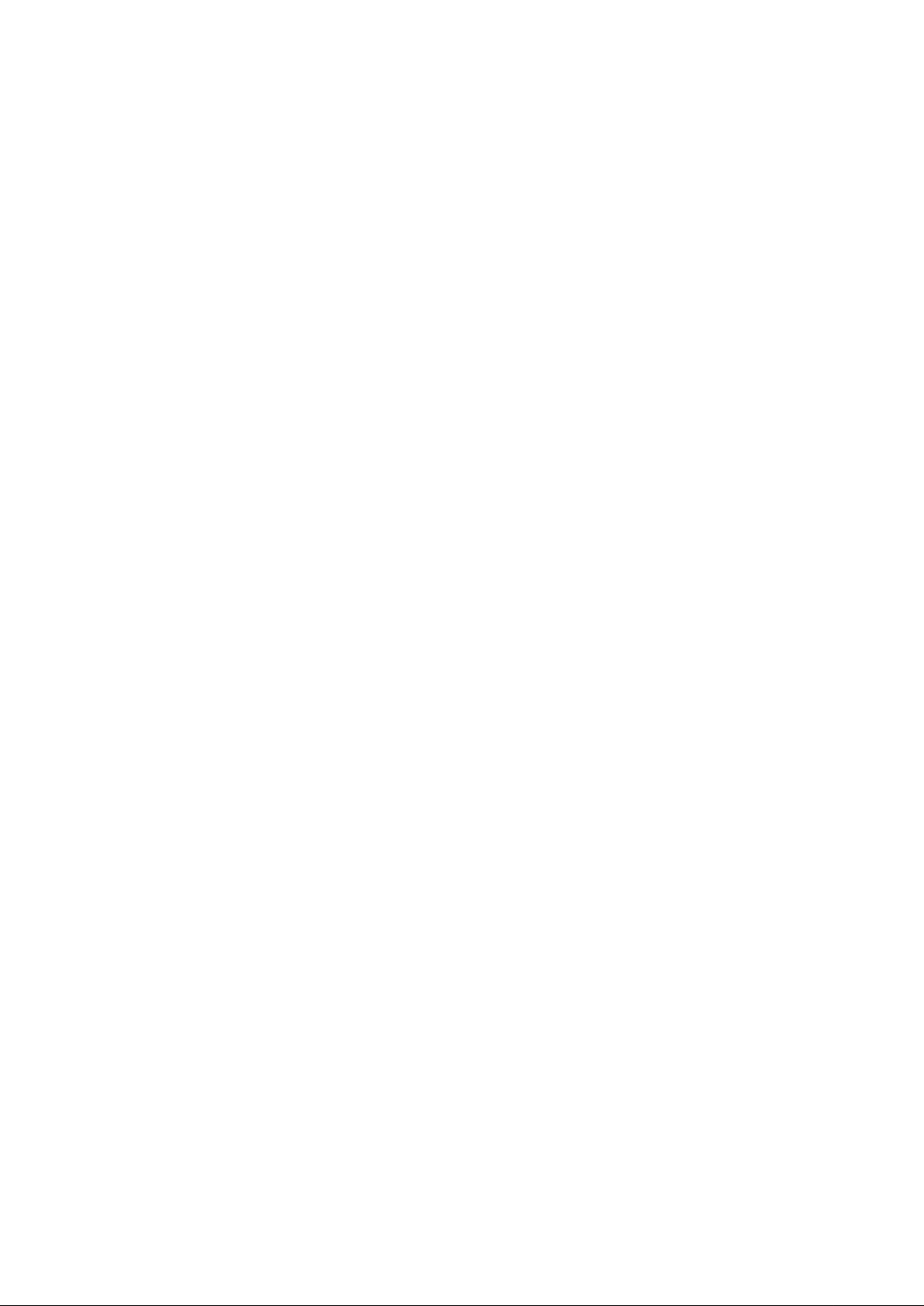
Table of Contents
1 Version History ________ ________________________________________________________________ 5
2 Introduction ___________________________________________________________________________ 6
3 What is BGScript? ______________________________________________________________________ 7
3.1 BGScript Scripting Language ________________________________________________________ 7
3.2 BGScript vs. BGAPI ________________________________________________________________ 8
4 BGScript Syntax _______________________________________________________________________ 9
4.1 Comments _______________________________________________________________________ 9
4.2 Variables and Values _______________________________________________________________ 9
4.2.1 Values ____________________________________________________________________ 9
4.2.2 Variables __________________________________________________________________ 9
4.2.3 Global Variables ___________________________________________________________ 11
4.2.4 Constant Values ___________________________________________________________ 11
4.2.5 Buffers ___________________________________________________________________ 11
4.2.6 Strings ___________________________________________________________________ 12
4.2.7 Constant Strings ___________________________________________________________ 12
4.3 Expressions _____________________________________________________________________ 14
4.4 Commands ______________________________________________________________________ 15
4.4.1 event <event_name> (<event_parameters>) _____________________________________ 15
4.4.2 if <expression> then [else] end if _______________________________________________ 15
4.4.3 while <expression> end while _________________________________________________ 16
4.4.4 call <command name>(<command parameters>..)[(response parameters)] _____________ 16
4.4.5 let <variable> = <expression> _________________________________________________ 16
4.4.6 return ____________________________________________________________________ 17
4.4.7 sfloat(mantissa, exponent) ___________________________________________________ 17
4.4.8 float(mantissa, exponent) ____________________________________________________ 18
4.4.9 memcpy(destination, source, length) ___________________________________________ 18
4.4.10 memcmp(buffer1, buffer2, length) _____________________________________________ 18
4.4.11 memset(buffer, value, length) ________________________________________________ 19
4.5 Procedures ______________________________________________________________________ 20
4.6 Using multiple script files ___________________________________________________________ 21
4.6.1 import ___________________________________________________________________ 21
4.6.2 export ___________________________________________________________________ 21
5 BGScript Limitations ___________________________________________________________________ 23
5.1 32-bit resolution __________________________________________________________________ 23
5.2 Declaration required before use ______________________________________________________ 23
5.3 Reading internal temperature meter disabled IO interrupts _________________________________ 23
5.4 Writing data to an endpoint, which is not read ___________________________________________ 23
5.5 No interrupts on Port 2 _____________________________________________________________ 23
5.6 Performance _____________________________________________________________________ 23
5.7 RAM ___________________________________________________________________________ 23
5.8 Flash ___________________________________________________________________________ 24
5.9 Stack ___________________________________________________________________________ 24
5.9.1 Interface drivers ____________________________________________________________ 24
5.10 Debugging _____________________________________________________________________ 24
6 Example BGscripts ____________________________________________________________________ 25
6.1 Basics __________________________________________________________________________ 25
6.1.1 Catching system start-up _____________________________________________________ 25
6.1.2 Catching Bluetooth connection event ___________________________________________ 26
6.1.3 Catching Bluetooth disconnection event _________________________________________ 27
6.2 Hardware interfaces _______________________________________________________________ 28
6.2.1 ADC _____________________________________________________________________ 28
6.2.2 I2C ______________________________________________________________________ 30
6.2.3 GPIO ____________________________________________________________________ 31
6.2.4 SPI ______________________________________________________________________ 33
6.2.5 Generating PWM signals ____________________________________________________ 35
6.3 Timers __________________________________________________________________________ 36
6.3.1 Continuous timer generated interrupt ____________________________________________ 36
6.3.2 Single timer generated interrupt ________________________________________________ 37
Silicon Labs Page of 3 55
Page 3
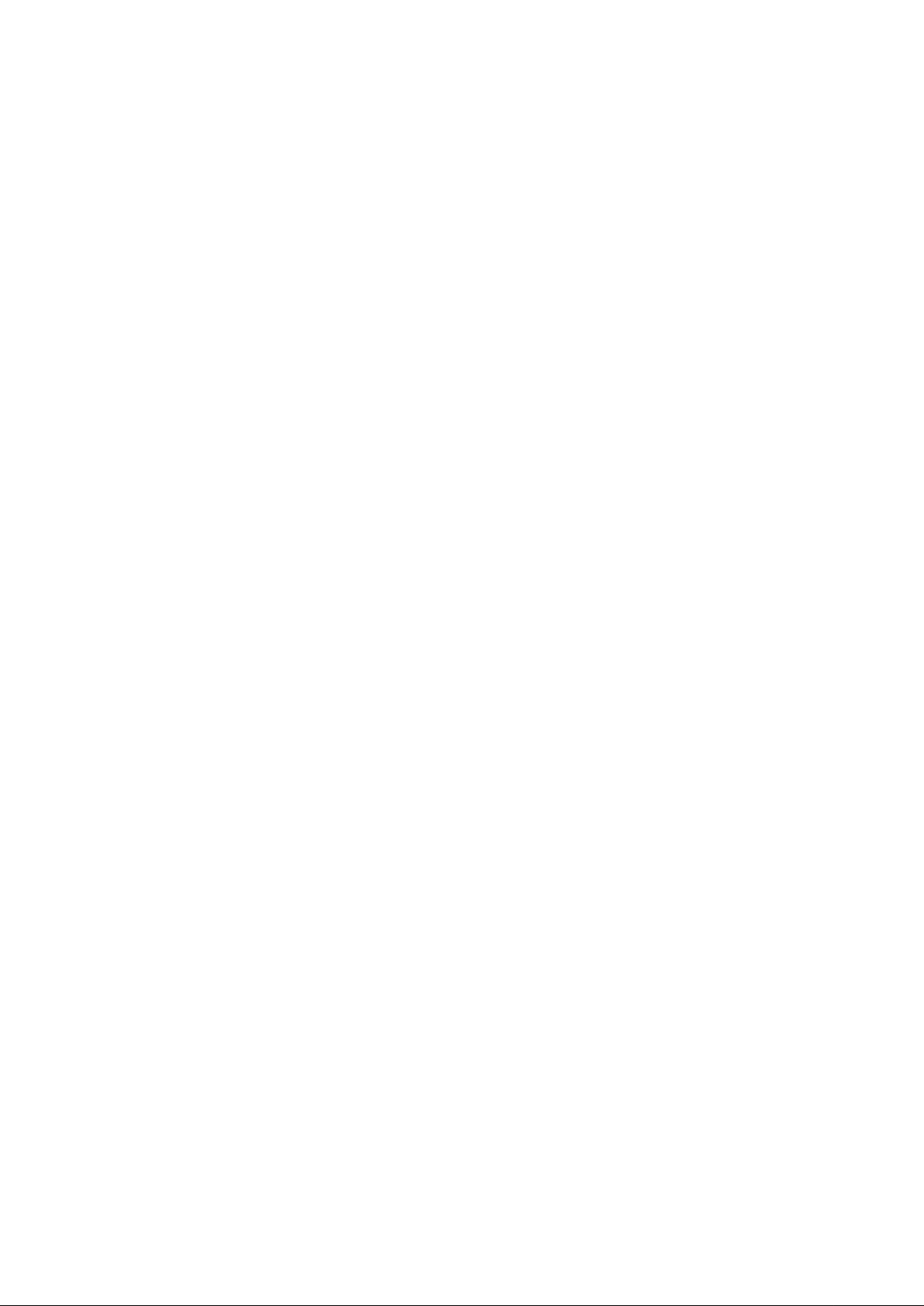
6.4 USB and UART endpoints __________________________________________________________ 38
6.4.1 UART endpoint ____________________________________________________________ 38
6.4.2 USB endpoint _____________________________________________________________ 39
6.5 Attribute Protocol (ATT) ____________________________________________________________ 40
6.5.1 Catching attribute write event _________________________________________________ 40
6.6 Generic Attribute Profile (GATT) ______________________________________________________ 41
6.6.1 Changing device name ______________________________________________________ 41
6.6.2 Writing to local GATT database _______________________________________________ 42
6.7 PS store ________________________________________________________________________ 43
6.7.1 Writing a PS keys __________________________________________________________ 43
6.7.2 Reading a PS keys _________________________________________________________ 44
6.8 Flash ___________________________________________________________________________ 45
6.8.1 Erasing, Reading and Writing Flash ____________________________________________ 45
6.9 Advanced scripting examples ________________________________________________________ 47
6.9.1 Catching IO events and exposing them in GATT __________________________________ 47
6.10 Bluegiga Development Kit Specific Examples __________________________________________ 48
6.10.1 Display initialization ________________________________________________________ 48
6.10.2 FindMe demo ____________________________________________________________ 49
6.10.3 Temperature and battery readings to display ____________________________________ 50
6.11 BGScript tricks __________________________________________________________________ 52
6.11.1 HEX to ASCII _____________________________________________________________ 52
6.11.2 UINT to ASCII ____________________________________________________________ 52
7 BGScript editors ______________________________________________________________________ 54
7.1 Notepad ++ ______________________________________________________________________ 54
7.1.1 Syntax highlight for BGScript _________________________________________________ 54
Silicon Labs Page of 4 55
Page 4
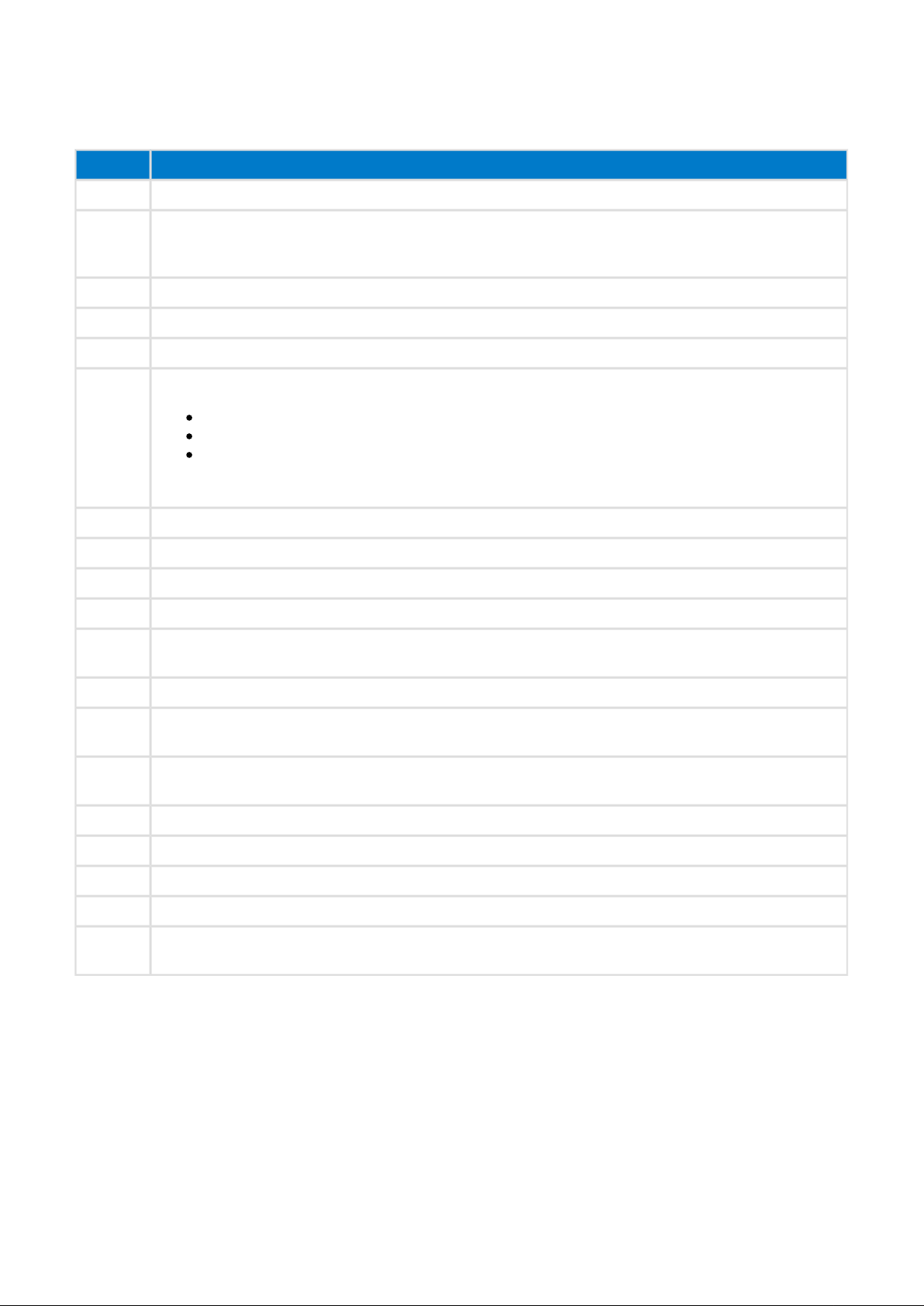
1
Version History
Version Comments
2.3 BGScript limitations updated with performance comments
2.4 Added new features included in v.1.1 software.
Small improvements made into BGScript examples
Added a 4-channel PWM example
2.5 Reading ADC does not disable IO interrupts
2.6 Added battery reading example using the internal battery monitor
2.7 Updated ADC internal reference to 1.24V (was 1.15V)
3.0 BLE SW1.2 additions and changes:
Procedure support added
Memset support for buffer handling added
Limitations section aligned with the new SW enhancements
In addition, editorial improvements are done within the document.
3.1 Improved BGScript syntax documentation
3.2 I2C example improved and corrected
3.3 Splitting BGScript into multiple files through IMPORT and export directive made possible
3.4 Improvements to BGScript syntax description
3.5
3.6 Editorial changes
3.7
3.8 Added comments about RAM and Flash availability to BGScript limitations.
Added example how to use the raw flash API.
3.9 Comments added to flash example script
4.0 Removed BGScript limitation of 255 byte variables
4.1 Added debug instructions
4.2 Editorial changes
4.3 Renamed "Bluetooth Smart" to "Bluetooth Low Energy" according to the official Bluetooth SIG
nomenclature.
Bluetooth Low Energy Software 1.3.0 compatible document version. The limitation for the
maximum size of all DIM variables is removed.
Bluetooth Low Energy Software 1.3.1 compatible document version. Editorial changes and
Examples section updated.
Silicon Labs Page of 5 55
Page 5
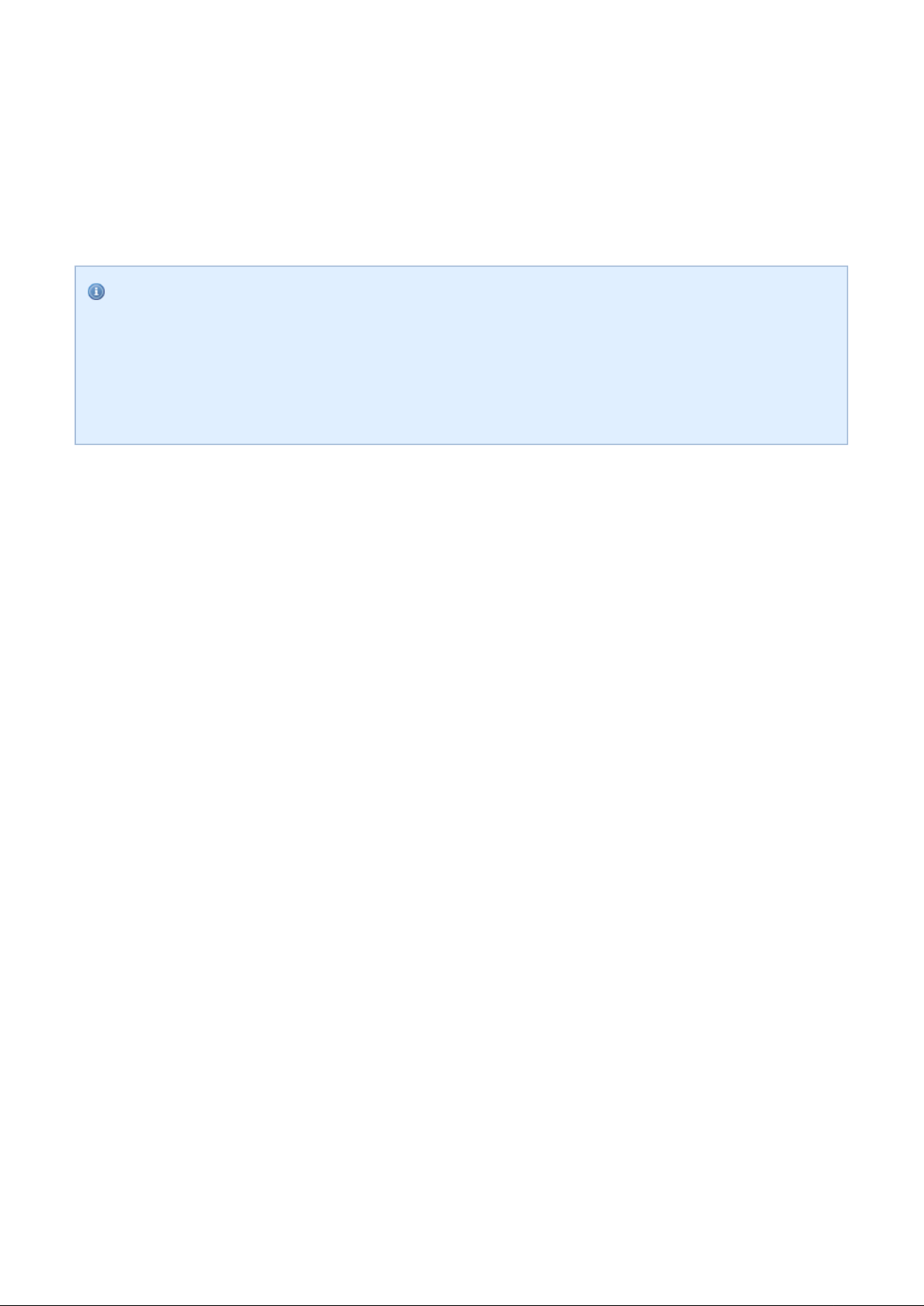
2
Introduction
THIS DOCUMENT IS NOT A COMPREHENSIVE REFERENCE FOR THE COMPLETE BGAPI
PROTOCOL.
This covers only the BGScript syntax and some brief examples, but is not meant to show every
possible command, response, and event that is part of the Bluegiga API. For this information, please
see the latest corresponding for the modules which you are using. The API API Reference Guide
Reference Guide may be downloaded from the same Documentation page from which this document
came.
This document briefly describes the Bluegiga BGScript programming language for Bluegiga
Energy Products. It explains what the BGScript programming language is, what its benefits are, how it may be
used, and what its limitations are. The document also contains multiple examples of BGScript code and some
API methods, and how it can be used to perform various tasks such as detecting
receiving and transmitting data, and managing hardware interfaces like UART, USB, SPI, and I2C.
Bluetooth
Bluetooth
connections,
Low
Silicon Labs Page of 6 55
Page 6
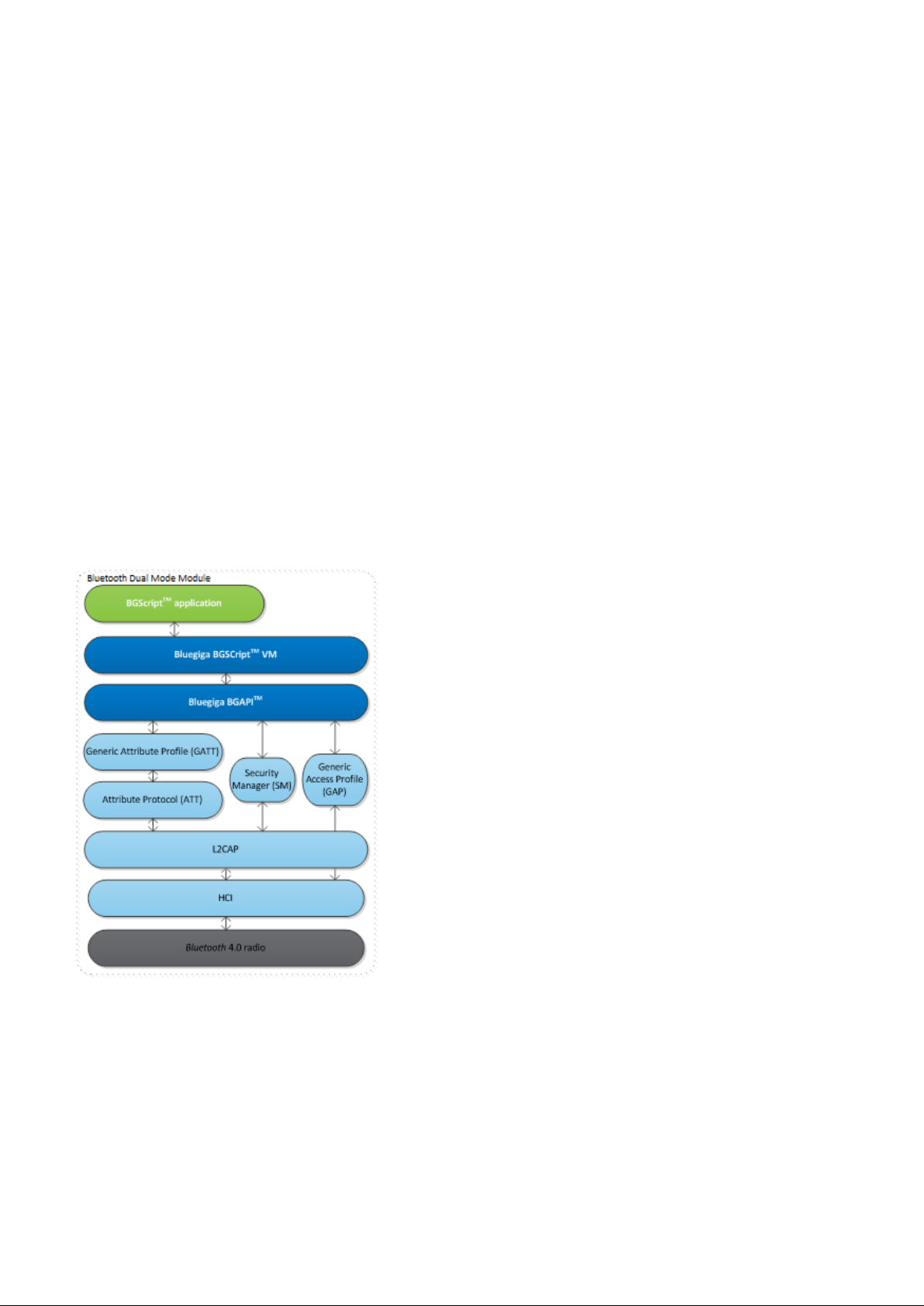
3
What is BGScript?
Figure: BGScript System Architecture
A simple BGScript code example:
3.1 BGScript Scripting Language
Bluegiga BGScript is a simple BASIC-style programming language that allows end-user applications to be
embedded to the Bluegiga
fully standalone
size, cost and power consumption reductions. Although being a simple and easy-to-learn programming
language BGScript does provide features and functions to create fairly complex and powerful applications and it
provides the necessary APIs for managing Bluetooth connections, security, data transfer and various hardware
interfaces such as UART, USB, SPI, I2C, GPIO, PWM and ADC.
BGScript is fully event based programming language and code execution is started when events such as
system start-up,
BGScript applications are developed with Bluegiga's free-of-charge
BGScript applications are executed in the BGScript Virtual Machine (VM) that is part of the Bluegiga Bluetooth
Low Energy software. The Bluetooth Low Energy SDK comes with all the necessary tools for code editing and
compilation and also the needed tools for installing the complied firmware binary to the Bluegiga Bluetooth Low
Energy modules. Multiple example applications and code snipplets are also available for Bluegiga implementing
applications like thermometers, heart rate transmitters, medical sensors and iBeacons just to mention a few.
The illustration below describes the Bluegiga Bluetooth Low Energy software, API and how BGScript VM and
applications interface to it.
Bluetooth
Bluetooth
Bluetooth
Low Energy devices without the need of an external MCU and this enables further
connection, I/O interrupt etc. occur.
Low Energy modules. The benefit of using BGScript is that one can create
Bluetooth
Low Energy SDK and the
Silicon Labs Page of 7 55
Page 7
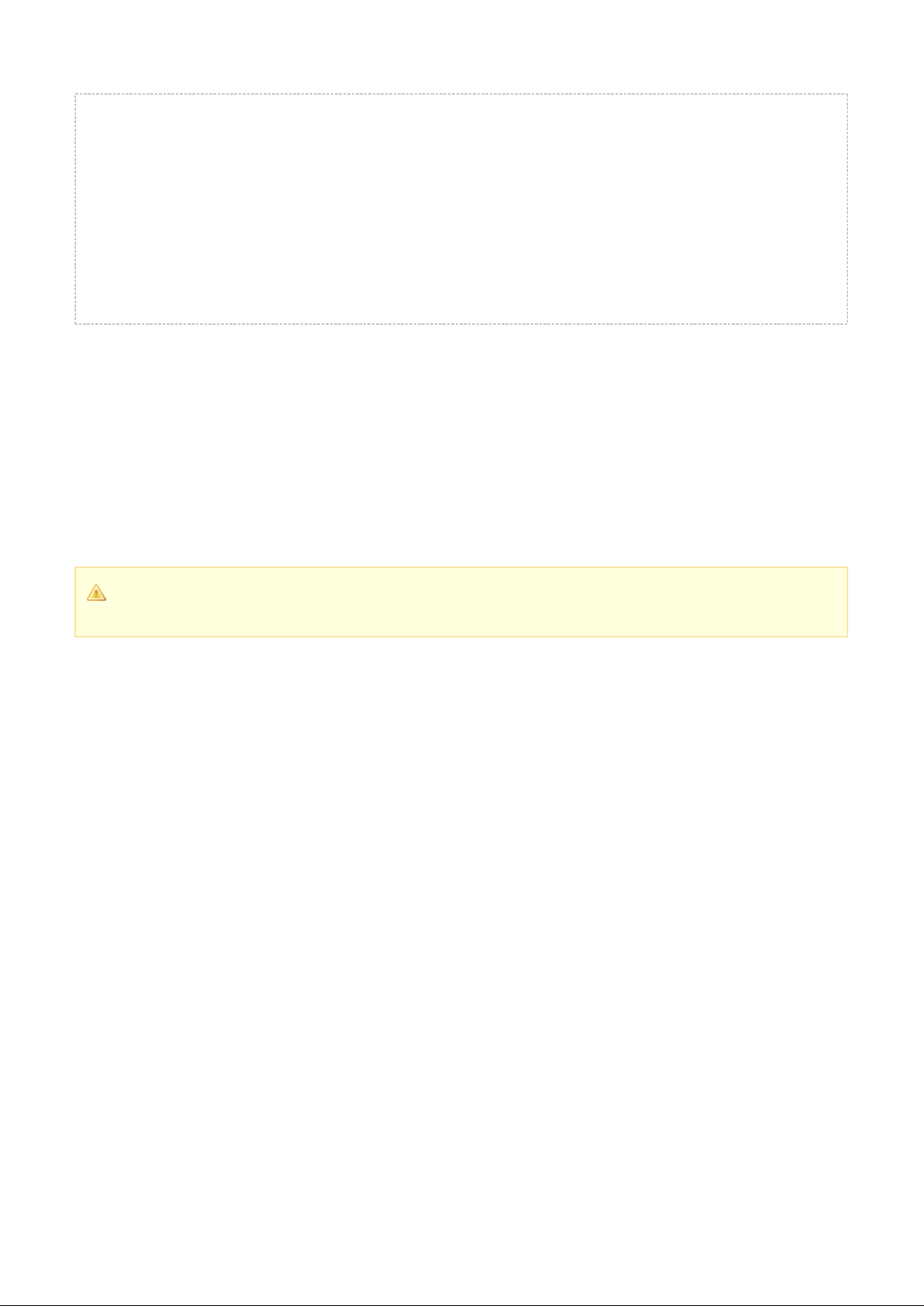
# system started, occurs on boot or reset
event system_boot(major, minor, patch, build, ll_version, protocol_version, hw)
# Enable BLE advertising mode
call gap_set_mode(gap_general_discoverable, gap_undirected_connectable)
# Enable BLE bonding mode
call sm_set_bondable_mode(1)
# Start a repeating timer at 1-second interval (32768Hz = crystal frequency)
call hardware_set_soft_timer(32768, 0, 0)
end
3.2 BGScript vs. BGAPI
BGScript applications are just one way of controlling the Bluegiga Bluetooth Low Energy modules and it may
not be usable in every use case. For example the amount of available hardware interfaces, RAM or Flash may
limit you to implement and execute your application on the microcontroller on-board the Bluegiga Bluetooth Low
Energy modules. If this is the case an alternate way of controlling the module is the BGAPI protocol. BGAPI
protocol is a simple binary based protocol that works over the physical UART and USB interfaces available on
the Bluetooth Low Energy modules. An external host processor can be used to implement the end user
application and this application can control the Bluetooth Low Energy modules using the BGAPI protocol.
When BGScript is enabled, the BGAPI protocol is disabled. BGScript cannot be used at the same
time as BGAPI control from an external host.
Silicon Labs Page of 8 55
Page 8
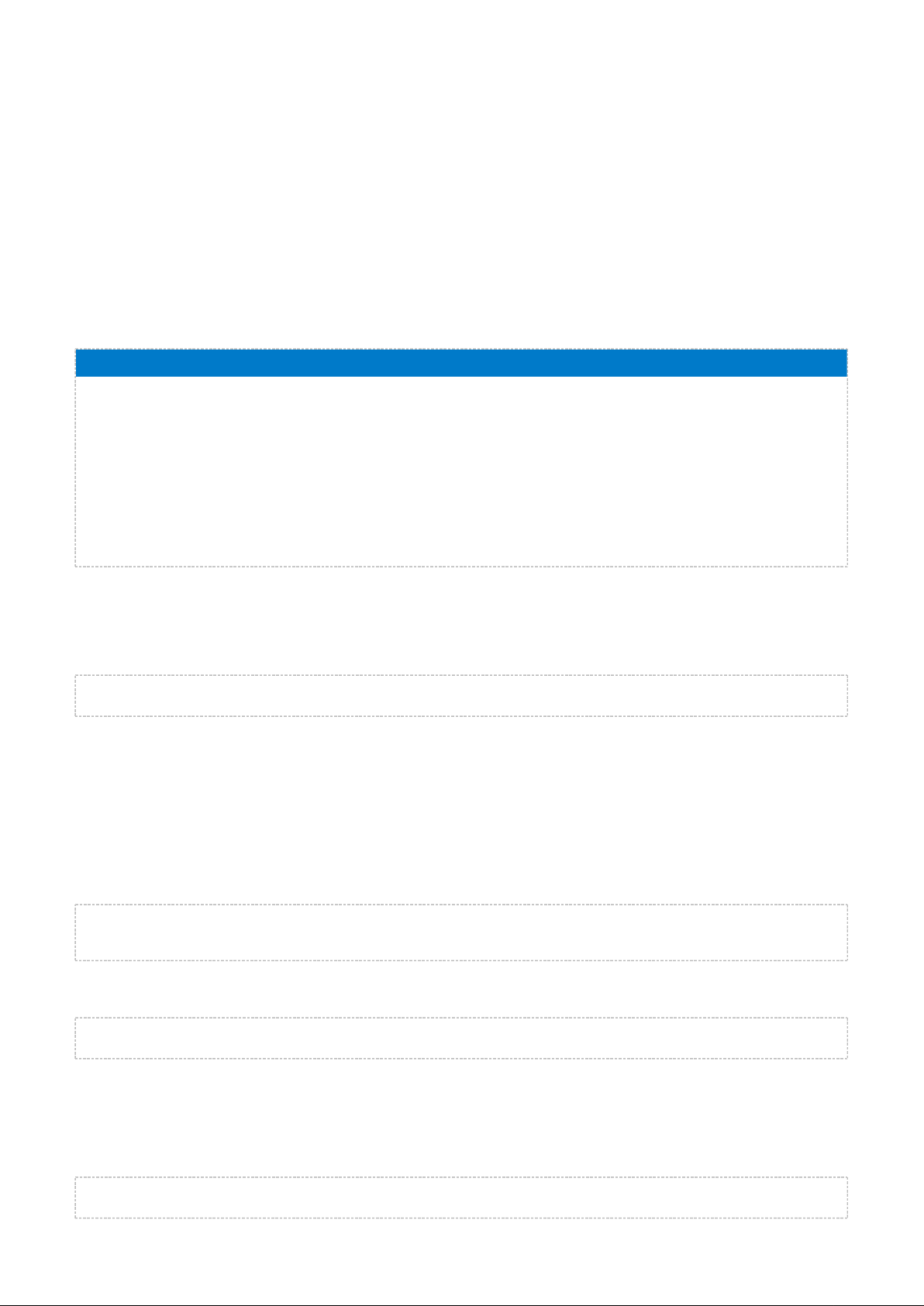
4 BGScript Syntax
The BGScript scripting language has BASIC-like syntax. Code is executed only in response to and events,
each line of code is executed in successive order, starting from the beginning of the definition and ending event
at a or statement. Each line represents a single command.return end
BGScript scripting language is currently supported by multiple Bluegiga's Low Energy and Wi-Fi
Bluetooth
products and the BGScript commands and events are specific to each technology.
Below is a conceptual code example of a simple BGScript based Bluegiga Wi-Fi software. The code below is
executed at the system start i.e. when the device is powered up and the code will start the Wi-Fi subsystem and
connects to a Wi-Fi access point with the SSID " ".test_ssid
Simple BGScript syntax example
# system start-up event listener
event system_boot(major, minor, patch, build, bootloader, tcpip, hw)
# Turn Wi-Fi subsystem on
call sme_wifi_on()
end
# Wi-Fi ON event listener
event sme_wifi_is_on(result)
# connect to a network
call sme_connect_ssid(9, "test_ssid")
end
4.1 Comments
Anything after a character is considered as a comment, and ignored by the compiler.#
x = 1 # comment
4.2 Variables and Values
4.2.1 Values
Values are always interpreted as integers (no floating-point numbers). Hexadecimal values can be expressed
by putting before the value. Internally, all values are 32-bit signed integers stored in memory in little-endian $
format.
x = 12 # same as x = $0c
y = 703710 # same as y = $abcde
IP addresses are automatically converted to their 32-bit decimal value equivalents.
x = 192.168.1.1 # same as x = $0101A8C0
4.2.2 Variables
Variables (not buffers) are signed 32-bit integer containers, stored in little-endian byte order. Variables must be
defined before usage.
dim x
Silicon Labs Page of 9 55
Page 9
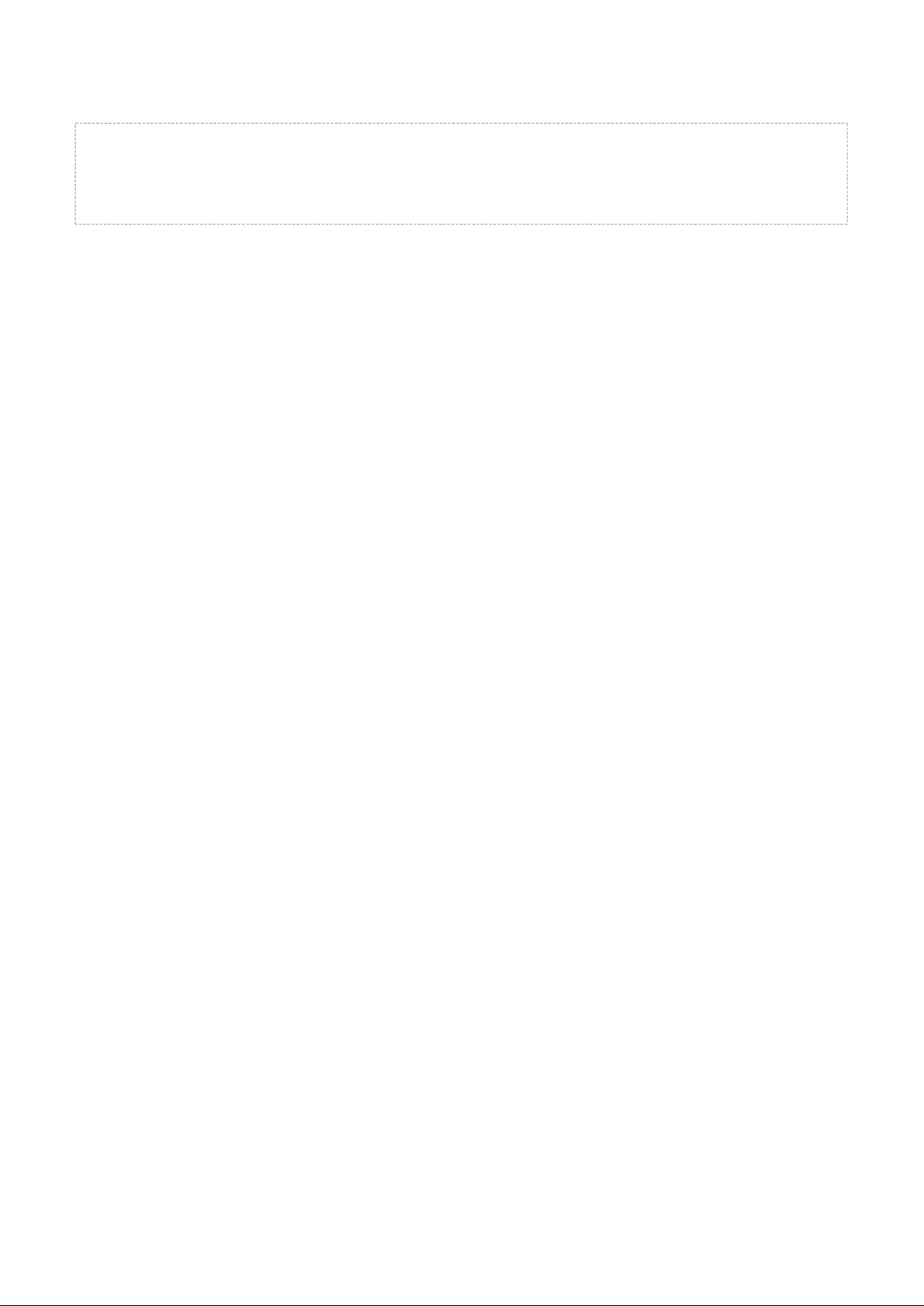
Example
dim x
dim y
x = (2 * 2) + 1
y = x + 2
Silicon Labs Page of 10 55
Page 10
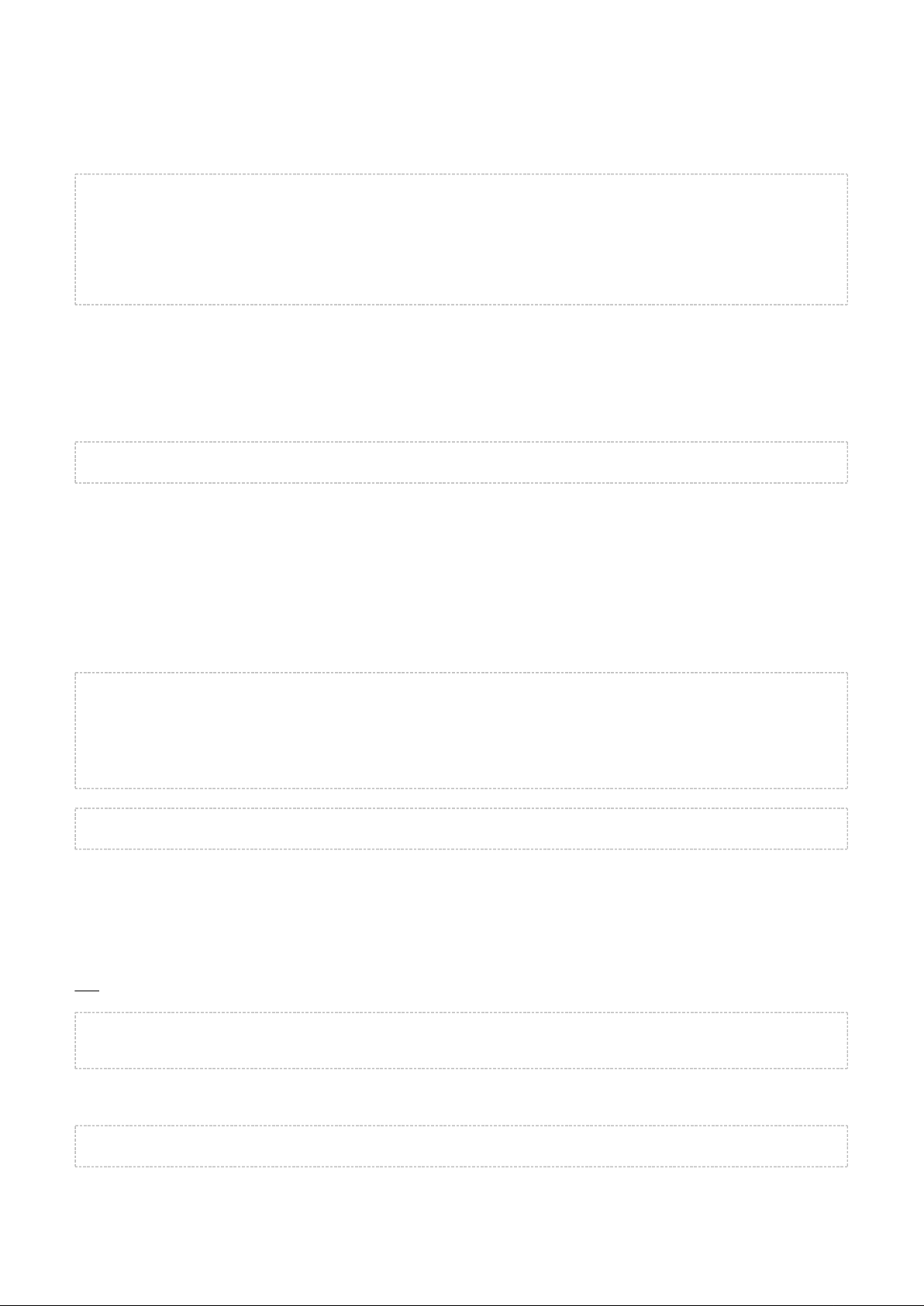
4.2.3 Global Variables
Variables can be defined globally using definition which must be used outside an block.dim event
dim j
# software timer listener
event hardware_soft_timer(handle)
j = j + 1
call attributes_write(xgatt_counter, 2, j)
end
4.2.4 Constant Values
Constants are signed 32-bit integers stored in little-endian byte order and they also need to be defined before
use. Constants can be particularly useful because they do not take up any of the limited RAM that is available to
BGScript applications and instead constant values are stored in flash as part of the application code.
const x = 2
4.2.5 Buffers
Buffers hold 8-bit values and can be used to prepare or parse more complex data structures. For example a
buffer might be used in a Low Energy on-module application to prepare an attribute value before
Bluetooth
writing it into the attribute database.
Similar to variables buffers need to be defined before usage. Currently the maximum size of a buffer is 256
bytes.
event hardware_io_port_status(delta, port, irq, state)
tmp(0:1) = 2
tmp(1:1) = 60 * 32768 / delta
call attributes_write(xgatt_hr, 2, tmp(0:2))
end
dim u(10)
Buffers use an index notation with the following format:
BUFFER(< >:< >)
expression size
The < > is used as the index of the first byte in the buffer to be accessed and < > is used to
expression size
specify how many bytes are used starting from the location defined by < >. Note that this is
expression <size>
the end index position.not
u(0:1) = $a
u(1:2) = $123
The following syntax could be used with the same result due to little-endian byte ordering:
u(0:3) = $1230a
When using constant numbers to initialize a buffer, only (4) bytes may be set at a time. Longer buffers four
must be written in multiple parts or using a string literal (see section below).Strings
Silicon Labs Page of 11 55
Page 11
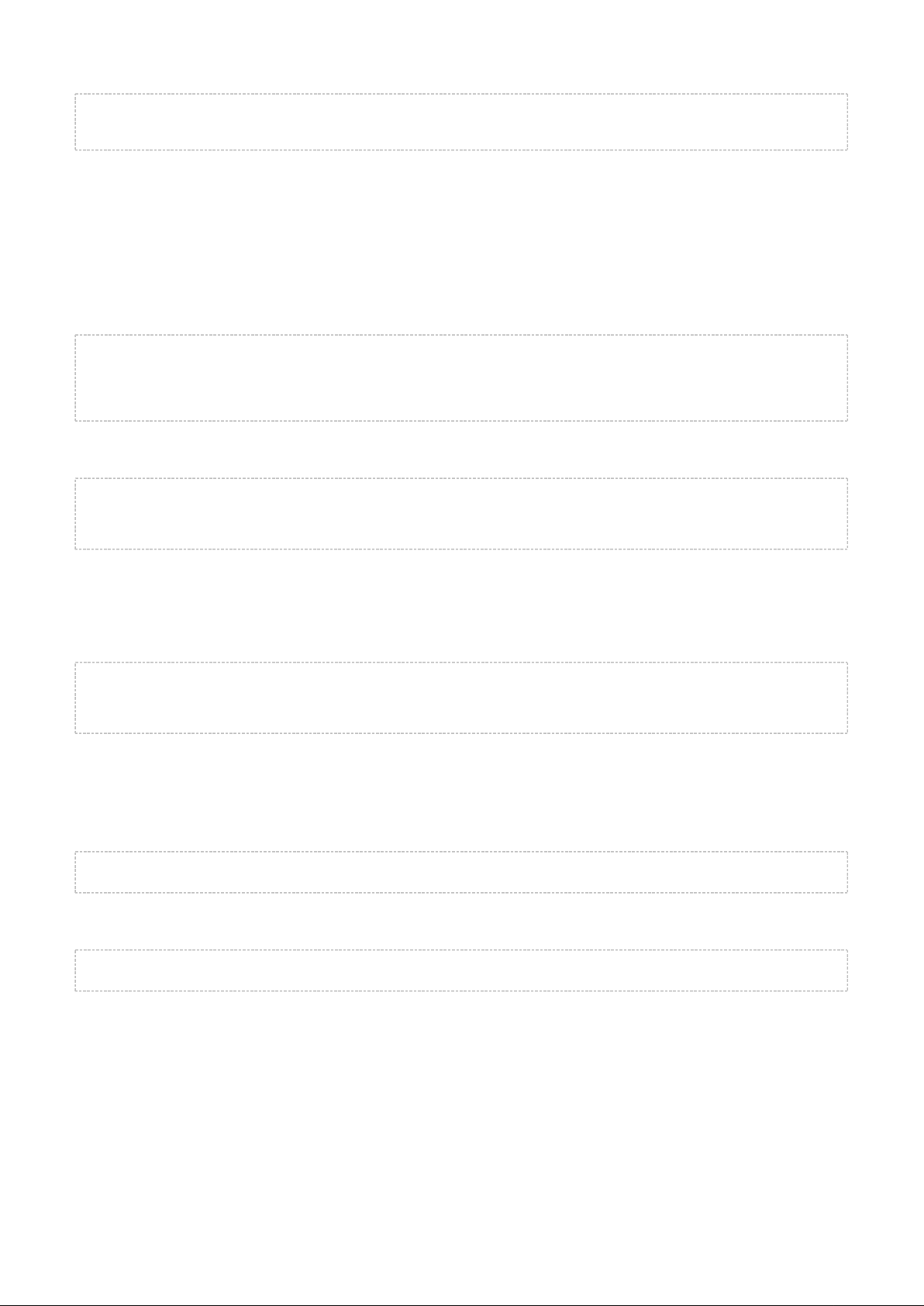
u(0:4) = $32484746
u(4:1) = $33
Buffer index and size are optional and if left empty default values are used. Default value for index is 0 and
default value for size is maximum size of buffer.
Using Buffers with Expressions
Buffers can also be used in mathematical expressions, but only a maximum of (4) bytes are supported at a four
time since all numbers are treated as signed 32-bit integers in little-endian format. The following examples show
valid use of buffers in expressions.
a = u(0:4)
a = u(2:2) + 1
u(0:4) = b
u(2:1) = b + 1
The following example is :not valid
if u(0:5) = "FGH23" then
# do something
end if
This is because the mathematical equality operator ("=") interprets both sides as numerical values and in
BGScript numbers are always 4 bytes (32 bits). This means you can only compare (with '=') buffer segments
which are exactly four (4) bytes long. If you need to compare values which are not four (4) bytes in length you
must use the function, which is described later in this document.memcmp
if u(1:4) = "GH23" then
# do something
end if
4.2.6 Strings
Buffers can be initialized using literal string constants. Using this method more than four (4) bytes at a time may
be assigned.
u(0:5) = "FGH23"
Literal strings support C-style escape sequences, so the following example will do the same as the above:
u(0:5) = "\x46\x47\x48\x32\x33"
Using this method you can assign and subsequently compare longer values such as 128-bit custom UUIDs for
example when scanning or searching a GATT database for proprietary services or characteristics. However
keep in mind that the data must be presented in little-endian format, so the value assigned here as a string
literal should be the reverse of the 128-bit UUID entered into the UUID attributes if that is what you are gatt.xml
searching for.
4.2.7 Constant Strings
Constant strings must be defined before use. Maximum size of constant string depends on application and
stack usage. For standard BLE examples safe size is around 64 bytes.
Silicon Labs Page of 12 55
Page 12
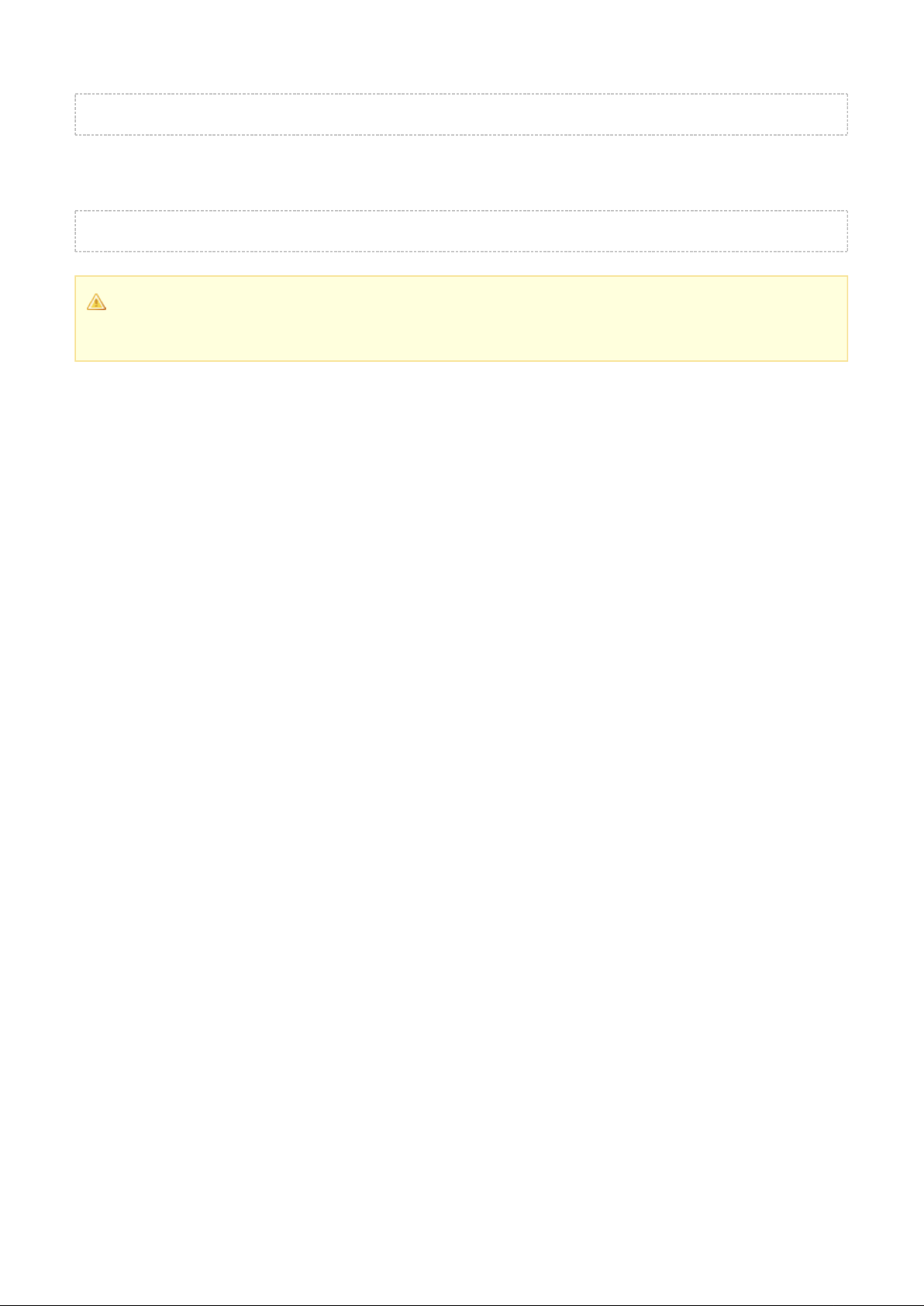
const str() = "test string"
And can be used in place of buffers. Note that in following example index and size of buffer is left as default
values.
call endpoint_send(11, str(:))
Note
Command "endpoint_send" is specific for Wi-Fi stack.
Silicon Labs Page of 13 55
Page 13
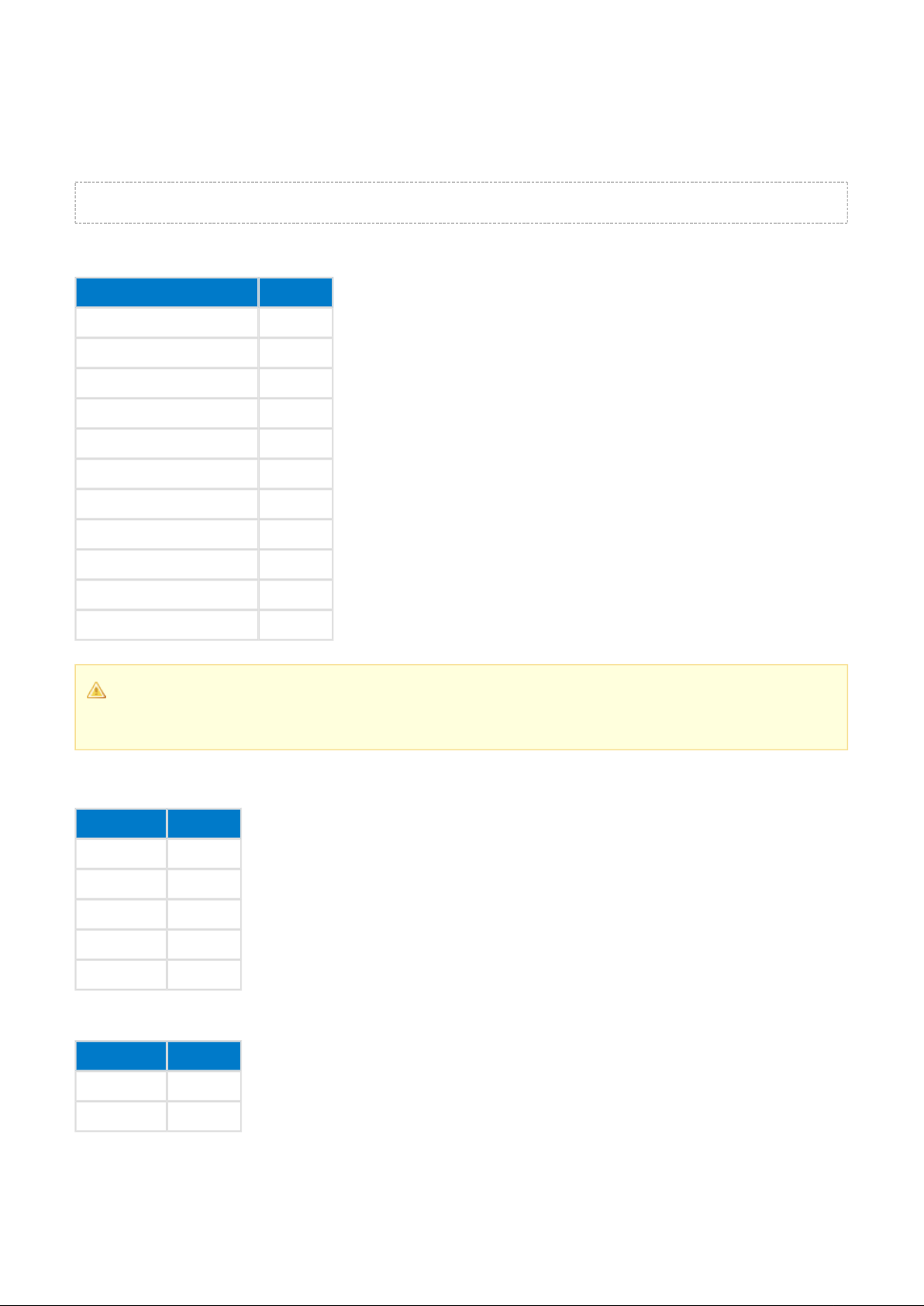
4.3 Expressions
Expressions are given in infix notation.
x = (1+2) * (3+1)
The following are supported:mathematical operators
Operation Symbol
Addition: +
Subtraction: Multiplication: *
Division: /
Less than: <
Less than or equal: <=
Greater than: >
Greater than or equal: >=
Equals: =
Not equals: !=
Parentheses ()
Note
Currently there is no support for or operators.modulo power
The following are supported:bitwise operators
Operation Symbol
AND &
OR |
XOR ^
Shift left <<
Shift right >>
The following are supported:logical operators
Operation Symbol
AND &&
OR ||
Silicon Labs Page of 14 55
Page 14
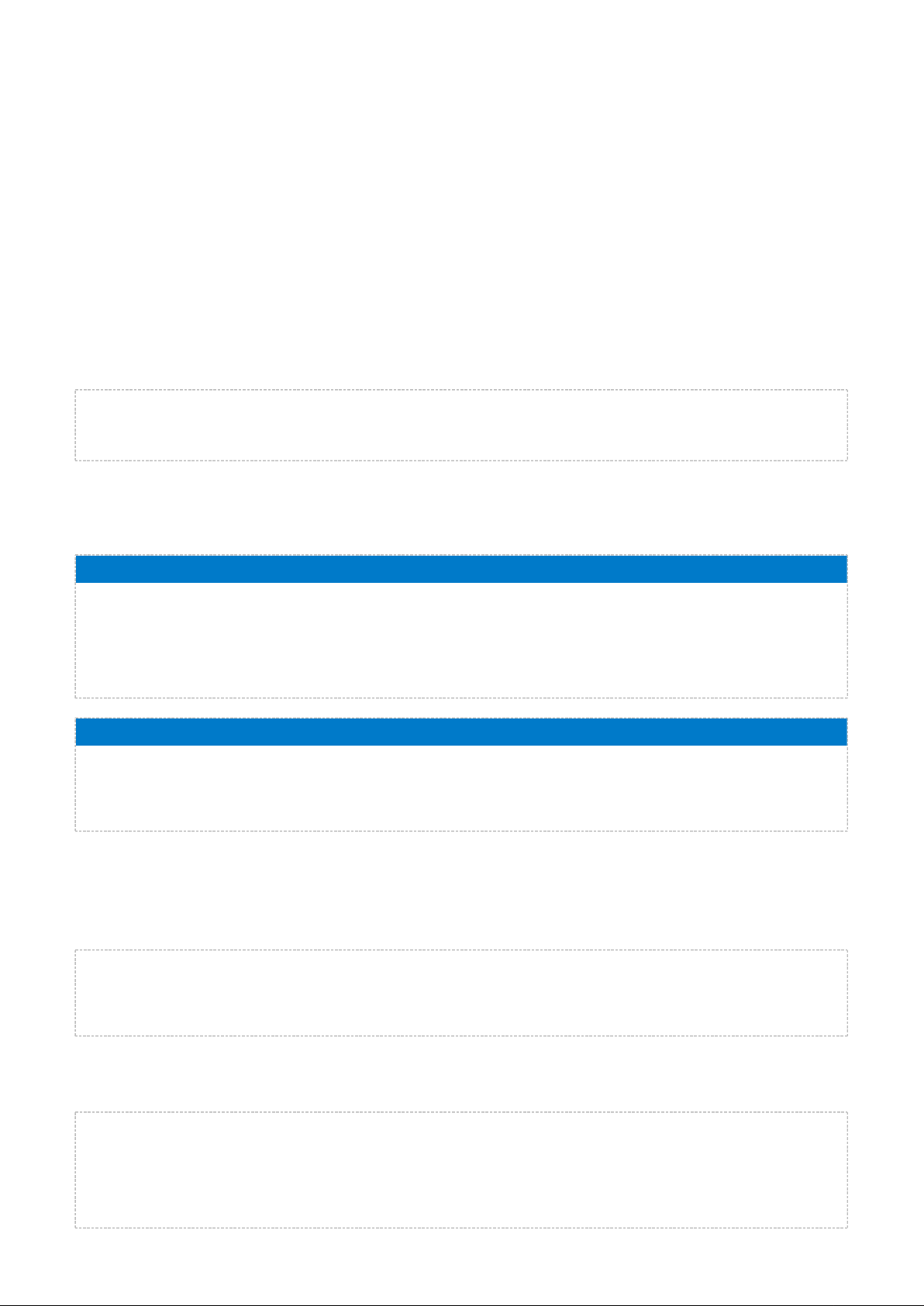
4.4 Commands
4.4.1 event <event_name> (<event_parameters>)
A code block defined between and keywords is event listener and will be run in response to a event end
specific event. BGscript allows implementing multiple listeners for a single event. This makes it easier and more
natural to implement helper libraries for specific tasks. Event listeners will be executed in the order in which they
appear in the script source. Execution will stop when reaching keyword of last event listener or end return
keyword in any event listener. BGScript VM (Virtual Machine) queues each event generated by the API and
executes them in FIFO order, atomically (one at a time and all the way through to completion or early
termination).
This example shows a basic system boot event handler for the Low Energy modules. The example
Bluetooth
will start Low Energy advertisements as soon as the module is powered on or reset:
Bluetooth
event system_boot(major, minor, patch, build, ll_version, protocol_version, hw)
call gap_set_mode(gap_general_discoverable, gap_undirected_connectable)
end
This example shows multiple event listeners in BGscript. Multiple listeners allow to import files without breaking
previous implementation. The example executes imported code if handle equals ota_data, otherwise executes
event code from custom.bgs file:
ota.bgs
event attributes_value(connection, reason, handle, offset, value_len, value_data)
if handle = ota_data then
# Do something
return # Return and prevent propagating event to next event listeners
end if
end
custom.bgs
import "ota.bgs"
event attributes_value(connection, reason, handle, offset, value_len, value_data)
# This is executed if handle != ota_data
end
4.4.2 if <expression> then [else] end if
Conditions can be tested with clause. Any commands between and will be executed if <if then end if
> is true (or non-zero).expression
if x < 2 then
x = 2
y = y + 1
end if
If is used and if the condition is success, then any commands between and will be executed. else then else
However if the condition fails then any commands between and will be executed.else end if
if x < 2 then
x = 2
y = y + 1
else
y = y - 1
end if
Silicon Labs Page of 15 55
Page 15
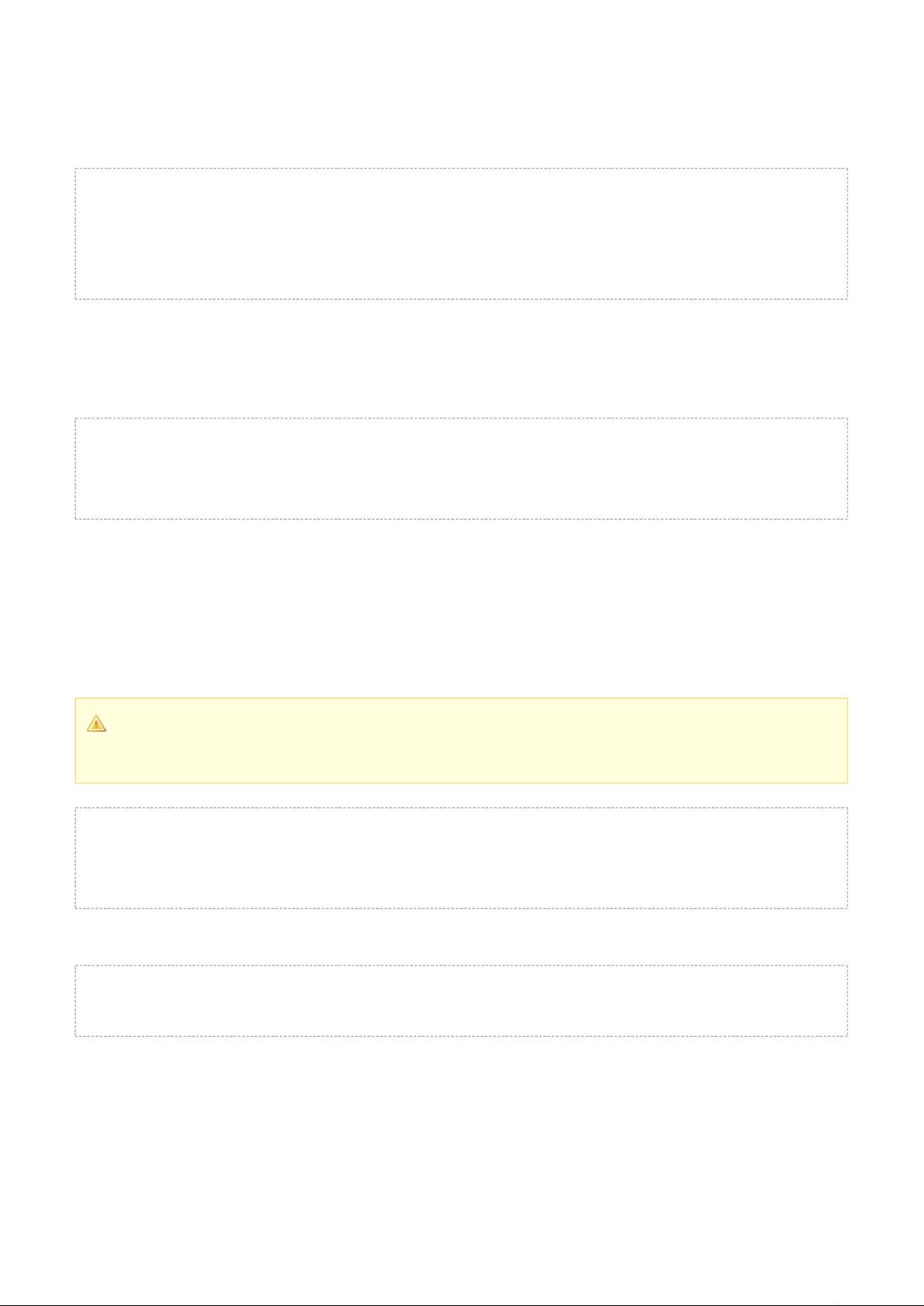
Note! BGScript uses . This means that bitwise and operators have lower C language operator precedence & |
precedence than the comparison operator, and so comparisons are handled first if present in the same
expression. This is important to know when creating more complex conditional statements. It is a good idea to
include explicit parentheses around expressions which you need to be evaluated first.
if $0f & $f0 = $f0 then
# will match because ($f0 = $f0) is true, and then ($0f & true) is true
end if
if ($0f & $f0) = $f0 then
# will NOT match because ($0f & $f0) is $00, and $00 != $f0
end if
4.4.3 while <expression> end while
Loops can be made using . All commands on lines between and will be executed while <while while end while
> is true (or non-zero).expression
a = 0
while a < 10
# will loop 10 times
a = a + 1
end while
4.4.4 call <command name>(<command parameters>..)[(response parameters)]
The command is used to execute BGAPI commands and receive command responses. Command call
parameters can be given as expressions and response parameters are variable names where response values
will be stored. Response parentheses and parameters can be omitted if the response is not needed by your
application.
Note
Note that all response variables must be declared before use.
dim r
# write 2 bytes from tmp buffer index 0 to xgatt_hr attribute
# (response will be stored in variable "r")
call attributes_write(xgatt_hr, 2, tmp(0:2))(r)
If buffer or string is needed as parameter, then the buffer size is set in previous parameter.
event system_boot(major, minor, patch, build, ll_version, protocol_version, hw)
call endpoint_send(0,13,"Hello, world!")
end
The command can also be used to execute user-defined procedures (functions). The syntax in this case is call
similar to executing a BGAPI command, except return values are not supported.
4.4.5 let <variable> = <expression>
Optional command to assign an expression to a variable.
Silicon Labs Page of 16 55
Page 16
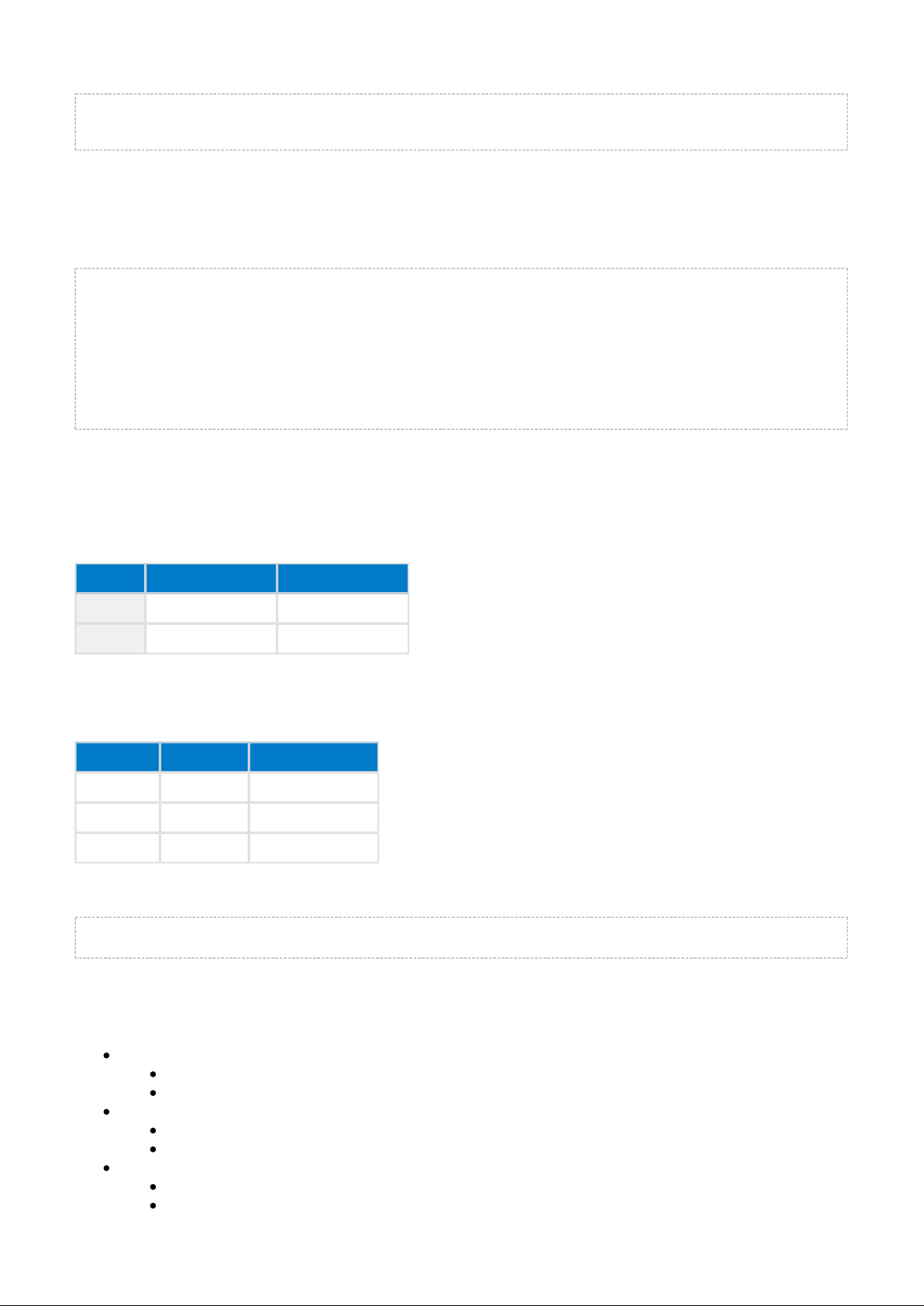
let a = 1
let b = a + 2
4.4.6 return
This command returns from an event or a procedure.
event hardware_io_port_status(delta, port, irq, state) if state = 0 return #returns from event end if tmp(0:1) = 2 tmp(1:1) = 60 * 32768 / delta
call attributes_write(xgatt_hr, 2, tmp(0:2))
end
4.4.7 sfloat(mantissa, exponent)
This function changes given mantissa and exponent in to a 16bit IEEE-11073 SFLOAT value which has base-
10. Conversion is done using following algorithm:
Exponent Mantissa
Length
4 bits 12 bits
Type
2's-complement 2's-complement
Mathematically the number generated by () is calculated as . The return sfloat <mantissa> * 10^<exponent>
value is a 2-byte uint8 array in the SFLOAT format. Below are some example parameters, and their resulting
decimal sfloat values:
Mantissa Exponent Result (actual)
-105 -1 -10.5
100 0 100
320 3 320,000
Use the function as follows, assuming that is already defined as a 2-byte uint8s array (or bigger):sfloat() buf
buf(0:2) = sfloat(-105, -1)
The array will now contain the SFLOAT representation of . buf -10.5
Some reserved special purpose values:
NaN (not a number)
exponent 0
mantissa 0x007FF
NRes (not at this resolution)
exponent 0
mantissa 0x00800
Positive infinity
exponent 0
mantissa 0x007FE
Silicon Labs Page of 17 55
Page 17
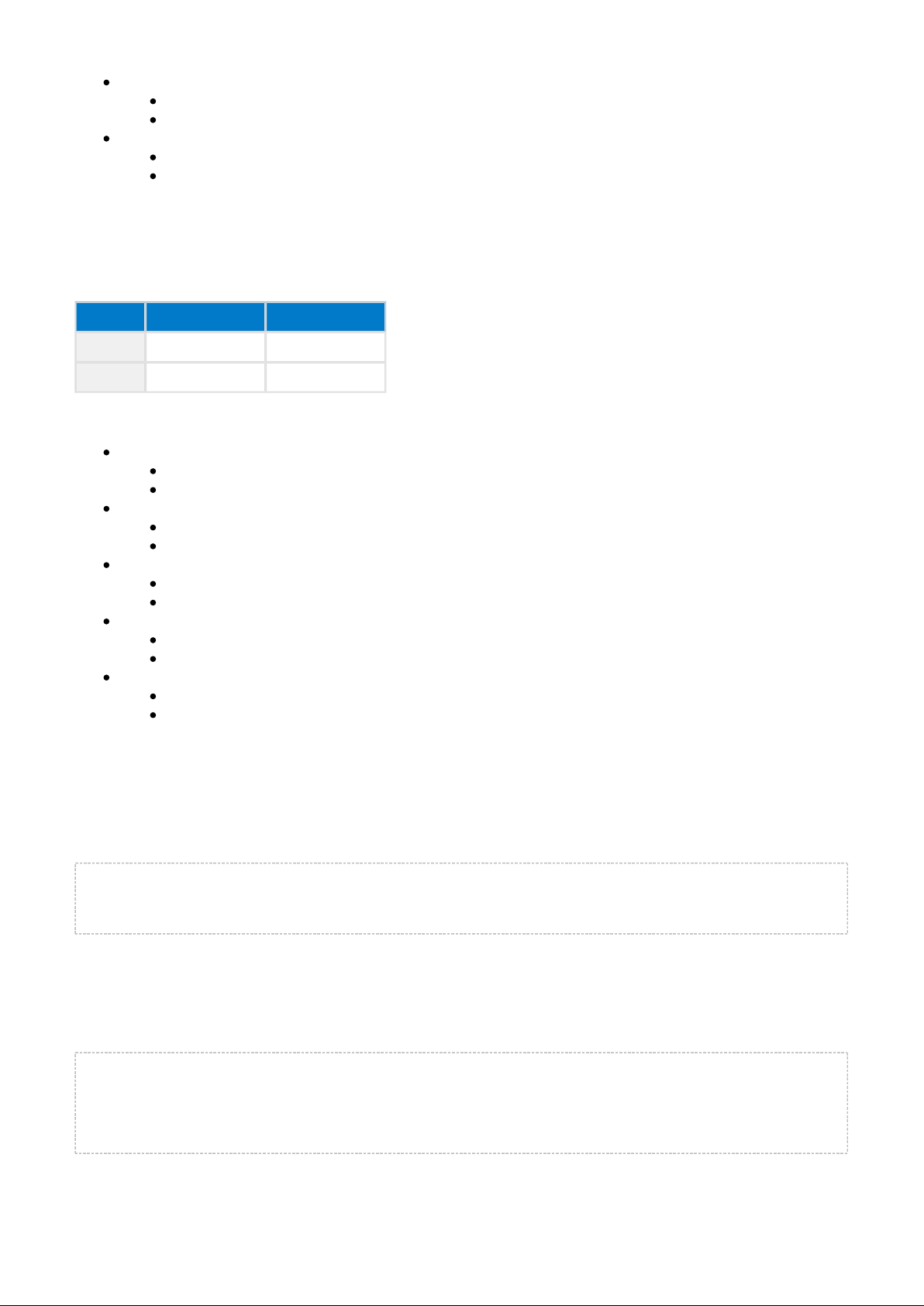
Negative infinity
exponent 0
mantissa 0x00802
Reserved for future use
exponent 0
mantissa 0x00801
4.4.8 float(mantissa, exponent)
Changes the given mantissa and exponent in to 32-bit IEEE-11073 FLOAT value which has base-10.
Conversion is done using the following algorithm:
Exponent Mantissa
Length
8 bits 24 bits
Type
signed integer signed integer
Some reserved special purpose values:
NaN (not a number)
exponent 0
mantissa 0x007FFFFF
NRes (not at this resolution)
exponent 0
mantissa 0x00800000
Positive infinity
exponent 0
mantissa 0x007FFFFE
Negative infinity
exponent 0
mantissa 0x00800002
Reserved for future use
exponent 0
mantissa 0x00800001
4.4.9 memcpy(destination, source, length)
The function copies bytes from the source buffer to destination buffer. Destination and source should memcpy
not overlap. Note that the buffer index notation only uses the byte index, and should not also include the start
portion, for example " " instead of " ".size dst(start) dst(start:size)
dim dst(3)
dim src(4)
memcpy(dst(0), src(1), 3)
4.4.10 memcmp(buffer1, buffer2, length)
The function compares and , for the length defined with . The function returns memcmp
buffer1 buffer2 length
1 if the data is identical.
dim x(3)
dim y(4)
if memcmp(x(0), y(1), 3) then
# do something
end if
Silicon Labs Page of 18 55
Page 18

4.4.11 memset(buffer, value, length)
This function fills with the data defined in for the length defined with .
buffer value length
dim dst(4)
memset(dst(0), $30, 4)
Silicon Labs Page of 19 55
Page 19

4.5 Procedures
BGScript supports procedures which can be used to implement subroutines. Procedures differ from functions
used in other programming languages since they do not return a value and cannot be used expressions.
Procedures are called using the command just like other BGScript commands.call
Procedures are defined by procedure command as shown below. Parameters are defined inside parentheses
the same way as in event definition. Buffers are defined as last parameter and requires a pair of empty
parentheses.
Example using procedures to print MAC address (WiFi modules only due to "endpoint_send" command
and Wi-Fi specific events):
MAC address output on Wifi modules
dim n, j
# print a nibble
procedure print_nibble(nibble)
n = nibble
if n < $a then
n = n + $30
else
n = n + $37
end if
call endpoint_send(0, 1, n)
end
# print hex values
procedure print_hex(hex)
call print_nibble(hex/16)
call print_nibble(hex&$f)
end
# print MAC address
procedure print_mac(len, mac())
j = 0
while j < len
call print_hex(mac(j:1))
j = j + 1
if j < 6 then
call endpoint_send(0, 1, ":")
end if
end while
end
# boot event listener
event system_boot(major, minor, patch, build, bootloader, tcpip, hw)
# read mac address
call config_get_mac(0)
end
# MAC address read event listener
event config_mac_address(hw_interface, mac)
# print the MAC address
call print_mac(6, mac(0:6))
end
Example using single procedure to print arbitrary hex data in ASCII with optional separator:
Silicon Labs Page of 20 55
Page 20

MAC address output on BLE modules
# flexible procedure to display %02X byte arrays
dim hex_buf(3) # [0,1] = ASCII hex representation, [2]=separator
dim hex_index # byte array index
procedure print_hex_bytes(endpoint, separator, reverse, b_length, b_data())
hex_buf(2:1) = separator
hex_index = 0
while hex_index < b_length
if reverse = 0 then
hex_buf(0:1) = (b_data(hex_index:1)/$10) + 48 + ((b_data(hex_index:1)/$10)/10*7)
hex_buf(1:1) = (b_data(hex_index:1)&$f) + 48 + ((b_data(hex_index:1)&$f )/10*7)
else
hex_buf(0:1) = (b_data(b_length - hex_index - 1:1)/$10) + 48 + ((b_data(b_length hex_index - 1:1)/$10)/10*7)
hex_buf(1:1) = (b_data(b_length - hex_index - 1:1)&$f) + 48 + ((b_data(b_length hex_index - 1:1)&$f )/10*7)
end if
if separator > 0 && hex_index < b_length - 1 then
call system_endpoint_tx(endpoint, 3, hex_buf(0:3))
else
call system_endpoint_tx(endpoint, 2, hex_buf(0:2))
end if
hex_index = hex_index + 1
end while
end
dim mac_addr(6) # MAC address container
event system_boot(major, minor, patch, build, ll_version, protocol_version, hw)
# get module's MAC address (will be little-endian byte order)
call system_address_get()(mac_addr(0:6))
# output HEX representation (will look like "00:07:80:AA:BB:CC")
# endpoint=UART1, separator=":", reverse=enabled, length=6, data="mac_addr" buffer
call print_hex_bytes(system_endpoint_uart1, ":", 1, 6, mac_addr(0:6))
end
4.6 Using multiple script files
4.6.1 import
The directive allows you to include other script files.import
main.bgs
import "other.bgs"
event system_boot(major, minor, patch, build, bootloader, tcpip, hw)
# wifi module has booted
end
4.6.2 export
By default all code and data are local to each script file. The directive allows accessing variables and export procedures from external files.
hex.bgs
export dim hex(16)
export procedure init_hex()
hex(0:16) = "0123456789ABCDEF"
end
Silicon Labs Page of 21 55
Page 21

main.bgs
import "hex.bgs"
event system_boot(major, minor, patch, build, ll_version, protocol, hw)
call init_hex()
end
Silicon Labs Page of 22 55
Page 22

5
BGScript Limitations
In particular with LE products, timer is 22 bits, so the maximum value with BLE112 is 2^22 =
Bluetooth
4194304/32768Hz = 128 seconds, while with BLED112 USB dongle the maximum value is 2^22 =
4194304/32000Hz = 131 seconds
5.2 Declaration required before use
All data and procedures needs to be declared before usage.
5.3 Reading internal temperature meter disabled IO interrupts
Reading BLE112 internal temperature sensor value
call hardware_adc_read(14,3,0)
5.4 Writing data to an endpoint, which is not read
If the USB interface is enabled and the USB is connected to a USB host, there needs to be an application
reading the data written to the USB. Otherwise the BGAPI messages will fill the buffers and cause the firmware
to eventually freeze.
5.5 No interrupts on Port 2
Currently I/O interrupts cannot be enabled on any of the Port 2 pins. Interrupts are only only supported on Port
0 or Port 1.
5.6 Performance
BGScript has limited performance, which might prevent some applications to be implemented using BGscript.
Typically, BGScript can execute commands/operations in the order of thousands per second.
For example on the Bluegiga Low Energy products like BLE112, BLE113, BLED112 USB dongle and
Bluetooth
BLE121LR a single line of BGscript takes 1-2ms to interpret.
5.7 RAM
BGScript applications have limited amount of available RAM depending on the hardware the script is executed
on. The RAM on a device is shared between multiple resources such as the Blue or the Wi-Fi stack
tooth
software, the data buffers, the BGScript application and the GATT data base (in the case of Low
Bluetooth
Energy products). For example in the case of Low Energy products the RAM available for the
Bluetooth
BGScript application is be around 2-4kB depending how much data is allocated for connections and
Bluetooth
data buffers.
5.1 32-bit resolution
All operations in BGScript must be done using values that fit into 32 bits. The limitation affects for example long
timer intervals. Since the soft timer has a 32.768kHz tick speed, it is possible in theory to have maximum
interval of (2^32-1)/32768kHz = 36.4h. If longer timer periods are needed, incremental counters need to be
used.
Silicon Labs Page of 23 55
Page 23

The RAM allocation and usage is displayed by the compiler after a successful BGScript application bgbuild
compilation.
5.8 Flash
Just like with RAM, BGScript applications also have limited amount of available flash available depending on
the hardware the script is executed on. The flash memory on a device is shared between multiple resources
such as the or the Wi-Fi stack software, the BGScript application, the GATT data base, USB
Bluetooth
descriptors, OTA updates etc. The flash available for a BGScript application can be used to store application
data either via the PS-key APIs or using the raw flash read, write and erase functions.
The Flash allocation and usage is displayed by the compiler after a successful BGScript application bgbuild
compilation.
5.9 Stack
BGScript applications also have limited available stack which is equal 100 bytes. Typical push instruction
increases stack pointer by 4 bytes. Before executing BGScript, event parameters are pushed into stack. When
calling BGAPI, command parameters are also pushed into stack and then stack is forwarded to correct handler
routine. When there is too much data in the main execution stack (which handles the procedure calls and
parameters), then some data may be written outside the "safe" area of the stack. This overflows the user "dim"
variable area, and causes user variables corruption.
After stack overflow, firmware sometimes continues to operate normally, however in some cases module may
reboot. Sometimes results and behavior may be unpredictable. There is no rule for this kind of situation, so
BGScript code shall be deeply tested if it works correctly, taking into account all constraints about the stack
size.
5.9.1 Interface drivers
At the moment BGScript cannot be used to develop complex interface drivers (SPI, UART etc.), but they are
exposed via the built-in interface APIs.
5.10 Debugging
BGScript does not support line-by-line code execution or debugging at the moment. The best way to debug the
code therefore is to use UART or USB interface to print debug messages.
The example below shows one way how to use UART interface to print debug messages
Writing to USB endpoint
# Debug enabled/disabled
const debug = 1
# System start/boot listener
event system_boot(major,minor,patch,build,ll_version,protocol,hw)
# Print debug message
if (debug = 1) then
call system_endpoint_tx(5, 14, "System started\n")
end if
end
Silicon Labs Page of 24 55
Page 24

6
Example BGscripts
THIS DOCUMENT IS NOT A COMPREHENSIVE REFERENCE FOR THE COMPLETE BGAPI
PROTOCOL.
This covers only the BGScript syntax and some brief examples, but is not meant to show every
possible command, response, and event that is part of the Bluegiga API. For this information, please
see the latest corresponding for the modules which you are using. The API API Reference Guide
Reference Guide may be downloaded from the same Documentation page from which this document
came.
6.1 Basics
This section contains very basic BGScript examples.
6.1.1 Catching system start-up
This example shows how to catch a system boot event. This event is the entry point to all BGScript code
execution and can be compared to the function in a C application. The event occurs every time the main()
module is powered on or reset.
System start-up
# Boot event listener
event system_boot(major, minor, patch, build, ll_version, protocol, hw)
# System started, enable advertising and allow connections
call gap_set_mode(gap_general_discoverable, gap_undirected_connectable)
...
end
This section contains some useful BGScript examples to illustrate syntax and a few of the API commands,
responses, and events that you can use with BGScript.
Silicon Labs Page of 25 55
Page 25

6.1.2 Catching Bluetooth connection event
When a connection is received, a event is generated.
Bluetooth
connection_status(...)
The example below shows how to enable advertisements to make the device connectable, and how to catch the
connection and disconnection events.
Bluetooth
Entering advertisement mode after disconnect
dim connected # connection status variable
# System boot event listener
event system_boot(major, minor, patch, build, ll_version, protocol, hw)
# Device is not connected yet
connected = 0
# Set advertisement interval to 20ms min, 30ms max (units are 0.625ms)
# Use all three advertisement channels (7 = bitmask 0b00000111)
call gap_set_adv_parameters(32, 48, 7)
# Start advertising (discoverable/connectable)
call gap_set_mode(gap_general_discoverable, gap_undirected_connectable)
end
# Connection event listener
event connection_status(connection, flags, address, address_type, conn_interval, timeout, latency,
bonding)
# Device is connected
connected = 1
end
Silicon Labs Page of 26 55
Page 26

6.1.3 Catching Bluetooth disconnection event
When a connection is lost, a
Bluetooth
connection_disconnected(...) event is created. Since a BLE device will
not automatically resume advertisements upon disconnection, usually it is desirable to add an event handler
which will do this.
Entering advertisement mode after disconnect
# Disconnection event listener
event connection_disconnected(connection, result)
# connection disconnected, resume advertising
call gap_set_mode(gap_general_discoverable, gap_undirected_connectable)
end
Silicon Labs Page of 27 55
Page 27

6.2
Hardware interfaces
command, and the conversion results can be captured with the hardware_adc_read(...) hardware_adc_result
event listener. Note that the results come back immediately in the response to the read command, (...) do not
but instead you must make use of the result event.
The example below shows how to read the internal temperature monitor and how to convert the value into
Celsius. For details on the arguments of the command, please see the latest hardware_adc_read(...) API
.Reference Guide
ADC read
dim celsius
dim offset
dim tmp(5)
# System boot event generated when the device is stared
event system_boot(major, minor, patch, build, ll_version, protocol_version, hw)
# Request ADC read operation
# 14 = internal temperature sensor channel
# 3 = 12 effective bits, range = [-2048, +2047] when right-aligned
# 0 = internal 1.24V reference
call hardware_adc_read(14, 3, 0)
end
# ADC conversion result event listener
event hardware_adc_result(input, value)
# ADC value is 12 MSB
celsius = value / 16
# Calculate temperature
# ADC*V_ref/ADC_max * T_coeff + offset
celsius = (10*celsius*1240/2047) * 10/45 + offset
# Set flags according to Health Thermometer specification
# 0 = Temperature value is on Celsius scale
tmp(0:1) = 0
# Convert to IEEE 11073 32-bit float
tmp(1:4) = float(celsius, -1)
end
This section contains basic examples that show how to use hardware interfaces such as I2C, SPI, analog input
(ADC), etc. from within BGScript.
6.2.1 ADC
The analog-to-digital converter (ADC) built into the BLE modules provides a versatile 8-channel interface
capable of up to 12 effective bits (including negative ranges). ADC conversions are triggered with the
Silicon Labs Page of 28 55
Page 28
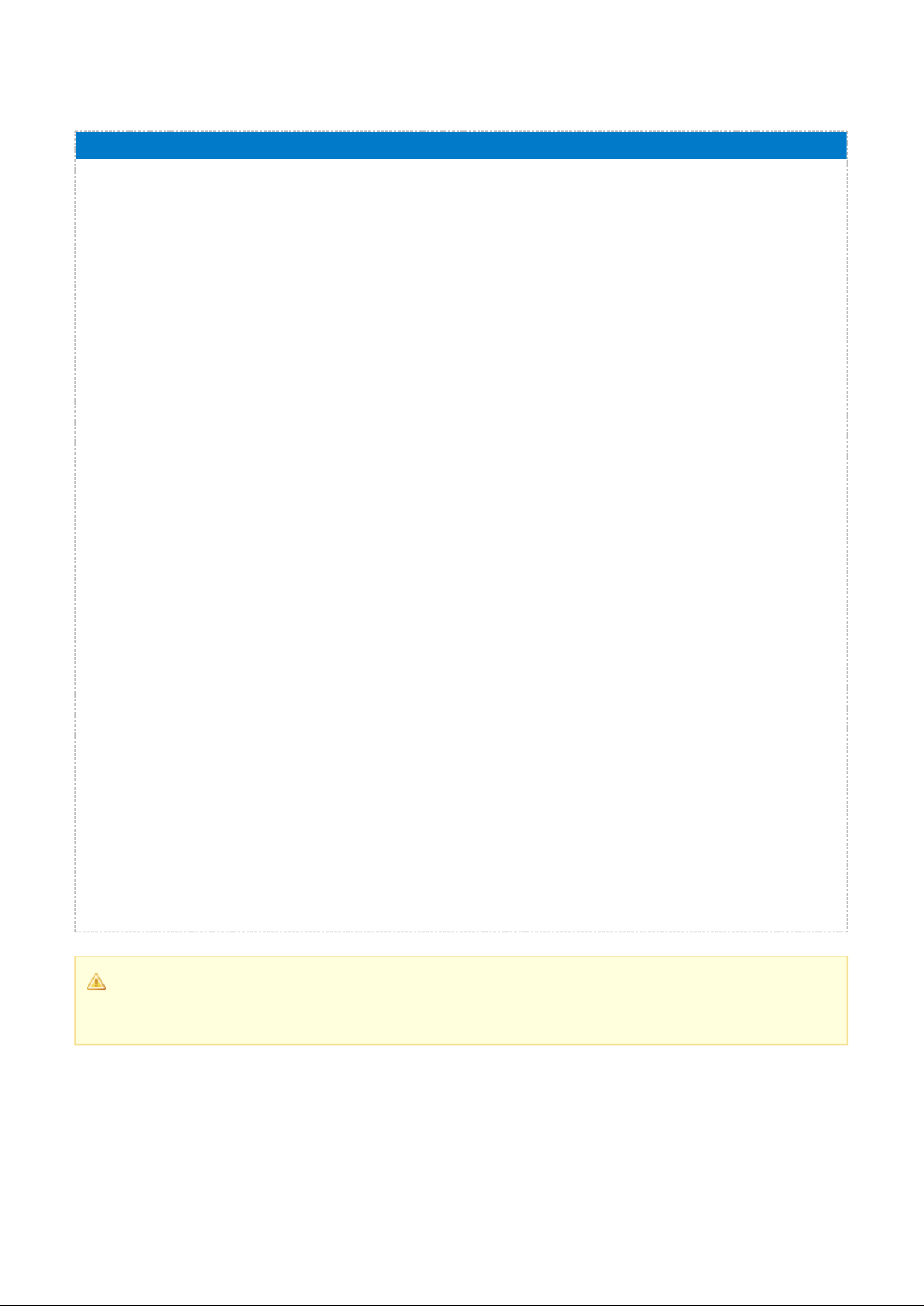
The example below shows how to read the internal battery monitor, and how to convert the battery voltage level
ADC read
dim bat_pct
dim batconn_handle
# This event listener listens for incoming ATT protocol read requests, and when the battery
# attribute is read, executes an ADC read and sends back the computer result when complete.
event attributes_user_read_request(connection, handle, offset, maxsize)
# Store current connection handle for later
batconn_handle = connection
# Request ADC read operation
# 15 = AVDD/3 channel (will be between 0.66v - 1.2v by definition)
# 3 = 12 effective bits, range = [-2048, +2047] when right-aligned
# 0 = internal 1.24V reference
call hardware_adc_read(15, 3, 0)
end
# This event listener catches the ADC result
event hardware_adc_result(input, value)
# ADC behavior:
# - Range is [-2048, +2047] when 12 ENOB is selected
# - Value will be left-aligned in a 16-bit container, meaning the direct
# result will be in the range [-32768, +32767] and must be shifted
# - Actual battery readings will only ever be positive, so we only care
# about the positive part of the range [0, +32767] or 0x0000-0x7FFF
# - VDD voltage = (value >> 4) * 3 * 1.24 / 2048
# *** IMPORTANT***
# A new CR2032 battery reads at ~2.52v based on some tests, but different
# batteries may exhibit different levels here depending on chemistry.
# You should test the range with your own battery to make sure).
# - A "full" battery will read ~2.65v:
# --> (2.65v/3) * (32767/1.24v) = 23342
# - An "empty" battery will read ~2.0v (min module voltage):
# --> (2.0v/3) * (32767/1.24v) = 17616
# This means we must scale [+17616, +23342] to [0, +100]
bat_pct = (value - 17616) * 100 / (23342 - 17616)
# enforce 0%/100% bounds
if bat_pct > 100 then
bat_pct = 100
end if
if bat_pct < 0 then
bat_pct = 0
end if
# respond with calculated percent (connection=stored value, result=0, length=1, data=bat_pct)
call attributes_user_read_response(batconn_handle, 0, 1, bat_pct)
end
into percentage. A full example is included in the Bluetooth Low Energy SDK v1.1 or newer.
The above example requires the Bluetooth Low Energy SDK v1.1 or newer in order to work
reliably. The code automatically turns off the external DC/DC (if used) when the AVDD/3
conversion starts, and then re-enables it after the conversion is complete.
Silicon Labs Page of 29 55
Page 29

6.2.2
I2C
Pin 7 (P1_7): I2C clock
Pin 8 (P1_6): I2C data
Pull-ups must be enabled on both of the pins for proper operation. Note that the I2C clock rate in the BLE112 is
approximately 25 kHz, and may vary slightly from transaction to transaction due to other high-priority interrupt
handling routines in the stack, such as those dealing with BLE radio transmissions.
The BLE113 and BLE121LR modules have a hardware I2C implementation (only master mode is supported).
For these modules, no standard GPIOs are required, since they have dedicated I2C pins:
BLE113:
Pin 14: I2C clock
Pin 15: I2C data
BLE121LR:
Pin 24: I2C clock
Pin 25: I2C data
On the BLE112, no UART or SPI peripheral can be used in with Channel 1 Alternative 2
configuration when I2C is used, since that Channel/Alt configuration requires P1_6/P1_7 pins. Also,
the DC/DC converter (if used) should be assigned to a different Port1 pin besides P1_6 or P1_7.
The following examples show basic I2C write and read calls:
I2C operations
# Writing 1 byte (0xF5) to device with 7-bit I2C slave address of 0x68, 8-bit WRITE address of
0xD0.
# I2C stop condition is sent after the transmission.
# "written" variable indicates how many bytes were successfully written.
call hardware_i2c_write($D1, 1, 1, "\xF5")(written)
# Reading 2 bytes from device which has 7-bit I2C slave address of 0x68, 8-bit READ address of
0xD1.
# I2C stop condition is sent after the transmission.
# Result 0 indicates successful read.
call hardware_i2c_read($D0, 1, 2)(result, data_len, data(0:data_len))
The BLE112 module has a software I2C implementation (bit-banging) which uses two fixed GPIO pins. For
communicating over the I2C bus with the BLE112 module, the following hardware setup is needed:
Silicon Labs Page of 30 55
Page 30

6.2.3
GPIO
Enabling and catching GPIO interrupts
# Boot event listener
event system_boot(major, minor, patch, build, ll_version, protocol_version, hw)
# Enable GPIO interrupts from PORT 0 PINs P0_0 and P0_1 on rising edge
call hardware_io_port_config_irq(0, $3, 0)
end
# GPIO interrupt listener
event hardware_io_port_status(timestamp, port, irq, state)
# Configure advertisement parameters (25ms min/max, all three channels)
call gap_set_adv_parameters(40, 40, 7)
# Start advertisements
call gap_set_mode(gap_general_discoverable, gap_undirected_connectable)
# Start a 5-second one-shot soft timer
call hardware_set_soft_timer($28000, 0, 1)
end
# Soft timer event listener
event hardware_soft_timer(handle)
# Stop advertisements and allow the device to go to PM3
call gap_set_mode(0, 0)
end
To enable PM3 and configure an active-high wake-up pin on P0_0, the following configurations need
to be used in the file.hardware.xml
<hardware>
<sleeposc enable="true" ppm="30" />
<wakeup_pin enable="true" port="0" pin="0" />
<usb enable="false" endpoint="none" />
<txpower power="15" bias="5" />
<port index="0" tristatemask="0" pull="down" />
<script enable="true" />
<slow_clock enable="true" />
</hardware>
GPIO wake-up
When the device has no active tasks (advertising, scanning, or connection maintenance) or user-defined soft
timers running, it can enter the lowest power mode (PM3), which consumes only about 400nA (0.4uA). In order
to wake up from PM3, an external wake-up signal on a GPIO is required.
The example here shows how an IO interrupt can be used to wake up the module, start advertising, and then
stop advertising after 5 seconds so that the module can re-enter PM3 if a remote BLE device does not connect
first.
The example above enables a user-defined GPIO interrupt that is handled by the BGScript application. This
type of interrupt is triggered and processed only when the edge transition occurs, and once the
event handler has been executed, the module will return to a low-power mode if hardware_io_port_status()
possible until the next similar edge transition. The Bluegiga BLE stack provides another way to wake the
module in a more permanent, user-controllable manner, by enabling a dedicated . This pin will hold wake-up pin
the module in an active/wake state as long as it is asserted, only allowing the module to sleep again when it is
de-asserted. This can be very useful if you need to send UART traffic to the module, for instance, since UART
data is not processed while the module is asleep.
The wake-up pin is configured in the "hardware.xml" file for your project, and is documented in the Bluetooth
. The following note provides an example configuration:Low Energy Module Configuration Guide
Silicon Labs Page of 31 55
Page 31

Writing GPIO logic states
The example below shows how to alternate P0_0 high/low once per second. If an LED is attached to this pin, it
should blink regularly.
1-second
dim pin_state
# Boot event listener
event system_boot(major, minor, patch, build, ll_version, protocol_version, hw)
# Configure P0_0 as output (port=0, pin mode mask = 0b00000001)
call hardware_io_port_config_direction(0, $01)
# Set P0_0 pin HIGH
# (port=0, pin selection mask = 0b00000001, pin logic mask = 0b00000001)
# NOTE: logic value parameter is also a bitmask, not a single 0/1 to apply to all selected pins
call hardware_io_port_write(0, $01, $01)
# Set current pin state to "on" (1)
pin_state = 1
# Start a 1-second repeating timer
call hardware_set_soft_timer(32768, 0, 0)
end
# Soft timer event listener
event hardware_soft_timer(handle)
# When timer expires (repeatedly), set P0_0 pin LOW or HIGH depending on
# previous state and then update "pin_state" to opposite of what it was
if pin_state = 0 then
# P0_0 was LOW, now set HIGH
# (port=0, pin selection mask = 0b00000001, pin logic mask = 0b00000001)
call hardware_io_port_write(0, $01, $01)
else
# P0_0 was HIGH, now set LOW
# (port=0, pin selection mask = 0b00000001, pin logic mask = 0b00000000)
call hardware_io_port_write(0, $01, $00)
end if
pin_state = 1 - pin_state
end
The example below shows how to set P0_1 and P0_6 as output pins and set the logic state of each based on
boot/reset and a 5-second timer.
Timed GPIO writes with P0_1 and P0_6
# Boot event listener
event system_boot(major, minor, patch, build, ll_version, protocol_version, hw)
# Configure P0_1 and P0_6 as output (port=0, pin mode mask = 0b01000010)
call hardware_io_port_config_direction(0, $42)
# Set P0_1 and P0_6 pins HIGH
# (port=0, pin selection mask = 0b01000010, pin logic mask = 0b01000010)
# NOTE: logic value parameter is also a bitmask, not a single 0/1 to apply to all selected pins
call hardware_io_port_write(0, $42, $42)
# Start a 5-second one-shot timer
call hardware_set_soft_timer($28000, 0, 1)
end
# Soft timer event listener
event hardware_soft_timer(handle)
# When timer expires, set P0_1 pin LOW but leave P0_6 HIGH
# (port=0, pin selection mask = 0b01000010, pin logic mask = 0b01000000)
call hardware_io_port_write(0, $42, $40)
end
Silicon Labs Page of 32 55
Page 32

6.2.4
The examples in this section require the following configuration settings to be in your project's
to enable the SPI channel 0 interface and BGScript application support. However, the hardware.xml
polarity, phase, endianness, and baud may change depending on the requirements of the SPI slave
peripheral device(s) to which you are connecting the module.
<hardware>
...
<usart channel="0" mode="spi_master" alternate="2" polarity="positive" phase="1"
endianness="msb" baud="57600" endpoint="none" />
<script enable="true" />
</hardware>
SPI slave limitation
The SPI interfaces provided by the BLE modules can currently only be used in . The SPI master mode
internal hardware buffers inside the module and do not allow for efficient performance in SPI slave
mode. The SPI interface also cannot be used as a BGAPI host interface for this reason.
Writing to SPI
The SPI interface can be used as a peripheral interface to connect to external slaves devices such as motion
sensors, environmental sensors, or simple displays. Two SPI channels are available on the BLE modules, using
USART0 or USART1. The example below shows how to write data to SPI channel 0 using the
API command.hardware_spi_transfer
Writing SPI interface
# Boot event listener
event system_boot(major, minor, patch, build, ll_version, protocol_version, hw)
# Write 5 bytes to SPI
call hardware_spi_transfer(0, 5, "\x01\x02\x03\x04\x05")
# Write a "Hello world" string to SPI
call hardware_spi_transfer(0, 11, "Hello world")
end
SPI
Silicon Labs Page of 33 55
Page 33

Reading from SPI
The example below shows how to read data from the SPI channel 0 interface. The SPI interface returns the
same number of bytes as you write to it. Typically, bytes are written as placeholders if you are only 0x00
reading and do not need to write any other particular value at the same time, although any bytes may be
written. In this example, two (2) bytes are written to the SPI interface, and the bytes read back are returned in
the response. The data read is stored in the tmp array, and it has a length of two (2) bytes.
Reading SPI interface
dim tmp(10)
dim result
dim channel
dim tlen
# Boot event listener
event system_boot(major, minor, patch, build, ll_version, protocol_version, hw)
# Read 2 bytes from SPI channel 0
call hardware_spi_transfer(0, 2, "\x00\x00")(result, channel, tlen, tmp(0:tlen))
end
Silicon Labs Page of 34 55
Page 34

6.2.5 Generating PWM signals
In order to generate PWM signals output compare mode needs to be used. PWM output signals can be
generated using the and when and are in .timer modulo mode channels 1 2 output compare mode 6 or 7
For detailed instructions about PWM please refer to chapter in CC2540 user guide.9.8 Output Compare Mode
In order to generate a 4 channel PWM signal the following example can be used.
A 4 channel PWM signal
# Boot event listener
event system_boot(major, minor, patch, build, ll_version, protocol_version, hw)
call hardware_timer_comparator(1, 0, 6, 32000)
call hardware_timer_comparator(1, 1, 6, 16000)
call hardware_timer_comparator(1, 2, 6, 10000)
call hardware_timer_comparator(1, 3, 6, 8000)
call hardware_timer_comparator(1, 4, 6, 4000)
end
The example uses Timer 1 in alternate 2 configuration with four (4) PWM channels in pins p1.1, p1.0,
p0.7 and p0.6
The following configurations need to be in the to enable the timer and BGScript execution.hardware.xml
<hardware>
...
<timer index =" 1 " enabled_channels =" 0x1f " divisor =" 0 " mode =" 2 " alternate =" 2 " />
</hardware>
Notice that PWMs do not work when the device is in a sleep mode.
Silicon Labs Page of 35 55
Page 35

6.3
Timers
Enabling timer generated interrupts
# Boot event listener
event system_boot(major ,minor ,patch ,build ,ll_version ,protocol_version ,hw )
...
# Set timer to generate event every 1s
# 1 = Timer ID
# 0 = continuous timer
call hardware_set_soft_timer(32768, 1, 0)
end
#Timer event listener
event hardware_soft_timer(handle)
if (handle = 1) then
#Code that you want to execute once per 1s
end if
end
Even with a soft timer running the module can enter sleep mode 2, in which power consumption is about 1µA.
Sleep mode 3 is entered only if there are no timers running and the module is not having any scheduled radio
activity.
One active timer
There can only be one repeating timer running at the same time. It is good practice to stop the
currently running timer by issuing before launching the next one.call hardware_set_soft_timer()
This section describes how to use timers with BGscript.
6.3.1 Continuous timer generated interrupt
This example shows how to generate continuous timer generated interrupts
Silicon Labs Page of 36 55
Page 36

6.3.2
Single timer generated interrupt
Using timer once
# Boot event listener
event system_boot(major,minor,patch,build,ll_version,protocol,hw)
# Set advertisement parameters according to the Proximity profile
# Min interval 20ms, max interval 30ms, use all 3 channels
call gap_set_adv_parameters(32, 48, 7)
# Enabled advertisement
# Limited discovery, Undirected connectable
call gap_set_mode(1, 2)
# Start timer
# single shot, 30 secods, timer handle = 1
call hardware_set_soft_timer($F0000, 1, 1)
end
# Timer event listener
event hardware_soft_timer(handle)
# run the code only if timer handle is 1
if handle = 1 then
# Stop advertisement
call gap_set_mode(0, 0)
#Reconfigure parameters
# Min interval 1000ms, max interval 2500ms, use all 3 channels
call gap_set_adv_parameters(1600, 4000, 7)
# Enabled advertisement
# Limited discovery, Undirected connectable
call gap_set_mode(1, 2)
end if
end
The 2nd example shows how to set a timer, which is called only once. This is useful, when some action needs
to be implemented only once, like the change of advertisement interval in Proximity profile.
In this example in the beginning the device advertises quickly, but after 30 seconds the advertisement interval is
reduced, in order to save battery.
Silicon Labs Page of 37 55
Page 37

6.4 USB and UART endpoints
This section describes the usage of endpoints, which can be used to send or receive data from interfaces like
UART or USB.
6.4.1 UART endpoint
The example shows how to send data to USART1 endpoint from BGScript.
Writing to USB endpoint
# System start/boot listener
event system_boot(major,minor,patch,build,ll_version,protocol,hw)
# Start continuous timer with 1 second interval. Handle ID 1
# 1 second = $8000 (32.768kHz crystal)
call hardware_set_soft_timer($8000, 1, 0)
end
# Timer event(s) listener
event hardware_soft_timer(handle)
# 1 second timer expired
if handle = 1 then
call system_endpoint_tx(5, 14, "TIMER EXPIRED\n")
end if
end
The following configurations need to be in the to enable the UART interface and allow hardware.xml
BGscript to access it.
<?xml version="1.0" encoding="UTF-8" ?>
<hardware>
...
<usart channel="1" alternate="1" baud="115200" endpoint="none" />
<script enable="true" />
</hardware>
Silicon Labs Page of 38 55
Page 38

6.4.2 USB endpoint
The example shows how to send data to USB endpoint from BGScript.
Writing to USB endpoint
# System start/boot listener
event system_boot(major,minor,patch,build,ll_version,protocol,hw)
# Start continuous timer with 1 second interval. Handle ID 1
# 1 second = $8000 (32.768kHz crystal)
call hardware_set_soft_timer($8000, 1, 0)
end
# Timer event(s) listener
event hardware_soft_timer(handle)
# 1 second timer expired
if handle = 1 then
call system_endpoint_tx(3, 14, "TIMER EXPIRED\n")
end if
end
The following configurations need to be in the to enable the USB interface and allow hardware.xml
BGscript to access it.
<?xml version="1.0" encoding="UTF-8" ?>
<hardware>
...
<usb enable="true" endpoint="none" />
<script enable="true" />
</hardware>
Silicon Labs Page of 39 55
Page 39

6.5
Attribute Protocol (ATT)
Catching an attribute write
# Listen for GATT write events
event attributes_value(connection, reason, handle, offset, value_len, value)
# Read the value and enable corresponding alert
level=value(0:1)
if level=0 then
# TODO: Execute an action corresponding "No alert" status.
end if
if level=1 then
# TODO: Execute an action corresponding "Mild alert" status.
end if
if level=2 then
# TODO: Execute an action corresponding "High alert" status.
end if
end
This section contains BGscript examples related to Attribute Protocol (ATT) events.
6.5.1 Catching attribute write event
The example shows to to catch an event when remote devices writes an attribute over a Bluetooth connection.
A simple FindMe example is used where the remote device writes a single value to the local GATT database
indicating the alert level.
Silicon Labs Page of 40 55
Page 40

6.6
Generic Attribute Profile (GATT)
gatt.xml
<service uuid="1800">
<description>Generic Access Profile</description>
<characteristic uuid="2a00" id="xgatt_name">
<properties read="true"/>
<value>01020304050607</value>
</characteristic>
<characteristic uuid="2a01">
<properties read="true" const="true" />
<value type="hex">4142</value>
</characteristic>
</service>
To write a new value into the characteristic defined in the l following code needs to be used. Please gatt.xm
note that the must be the same as in the .id gatt.xml
script.bgs
# Generate Friendly name in ASCII
name(0:1)=$42
name(1:1)=$47
name(2:1)=$53
name(3:1)=$63
name(4:1)=$72
name(5:1)=$69
name(6:1)=$70
name(7:1)=$74
#Write name to local GATT
call attributes_write(xgatt_name, 0, 7, name(0:7))
This section shows examples how to manager the local GATT database.
6.6.1 Changing device name
The example below shows how to change the device name using BGScript.
In this example we use the following GATT database:
Silicon Labs Page of 41 55
Page 41

6.6.2 Writing to local GATT database
To write to the local GATT database you first need to define a characteristic under a service in your GATT
database ( ). You also need to assign an parameter for the characteristic, which can then be used in gatt.xml id
BGScript to write the value.
In this example we use the following GATT database:
gatt.xml
<service uuid="1809">
<description>Health Thermometer Service</description>
<characteristic uuid="2a1c" id="xgatt_temperature_celsius">
<description>Celsius temperature</description>
<properties indicate="true"/>
<value type="hex">0000000000</value>
</characteristic>
</service>
To write a new value into the characteristic defined in the l following code needs to be used. Please gatt.xm
note that the must be the same as in the .id gatt.xml
script.bgs
#write 5 bytes from tmp array to attribute with offset 0
call attributes_write(xgatt_temperature_celsius,0,5,tmp(0:5))
Silicon Labs Page of 42 55
Page 42

6.7 PS store
These examples show how to read and write PS-keys.
6.7.1 Writing a PS keys
The example shows how to write an attribute written by a remote device into PS store.
Bluetooth
Writing to PS store
# Check if remote device writes a value to the GATT and write it to a PS key 0x8000
# Catch an attribute write
event attributes_value(connection, reason, handle, offset, value_len, value_data)
# Check if handle value 1 is written
if handle = 1
# Write attribute value to PS-store
call flash_ps_save($8000, value_len, value_data(0:value_len))
end if
end
PS keys from 8000 to 807F can be used for persistent storage of user data.
Each key can store up to 32 Bytes.
Silicon Labs Page of 43 55
Page 43

6.7.2 Reading a PS keys
The example shows how to read a value from the local PS store and write it to GATT database.
Reading PS store
#Initialize a GATT value from a PS key, which is 2 bytes long
call flash_ps_load($8000)(result, len1, data1(0:2))
# Write the PS value to handle with ID "xgatt_PS_value"
call attributes_write(xgatt_PS_value, 0, len1, data1(0:len1))
PS keys from 8000 to 807F can be used for persistent storage of user data.
Each key can store up to 32 Bytes.
Silicon Labs Page of 44 55
Page 44

6.8
Flash
Writing to PS store
# variables used by the example script
dim read(11)
dim data(11)
dim length
# Boot event listener. It will erase the first page on the flash and read 11 bytes from it
# and prints the data to UART endpoint. Then the script writes 11 bytes to the flash and reads
# and outputs it again.
event system_boot(major, minor, patch, build, ll_version, protocol_version, hw)
# Data to write to flash
data(0:2) = $ffff
data(2:2) = $0000
data(4:2) = $ffff
data(6:2) = $0000
data(8:2) = $ffff
data(10:1) = $00
# Set all bits to 1 by erasing the first page (page is 2kB)
call flash_erase_page(0)
# Read data from user area and print it
# read 11 bytes from offset 0
# Output will be all 0xff's
# Note: You can only write 1s to 0s on the flash. Flash erase command can be used to turn 0s
to 1s.
call flash_read_data(0, 11)(length, read(0:11))
call system_endpoint_tx(5, 11, read(0:11))
# Write data to user area
# Offset 0, 11 bytes to write
call flash_write_data(0, 11, data(0:11))
# Read data from user area
# read 11 bytes from offset 0
# Output will correspond to data(0:11)
call flash_read_data(0, 11)(length, read(0:11))
call system_endpoint_tx(5, 11, read(0:11))
end
These examples show how to erase, write and read data from the user data section on the Bluetooth Low
Energy devices flash.
6.8.1 Erasing, Reading and Writing Flash
The example shows how to use the raw flash API to access the user data area on the local flash memory.
Silicon Labs Page of 45 55
Page 45

For the above example to work a user data area must be defined in file. The following config.xml
example allocates 2kB from the local flash to the user data.
<config>
<user_data size="0x800" />
</config>
For the UART endpoint to be available for BGScript application (used to output the data) the following
configuration must be used in the .hardware.xml
<hardware>
...
<usart channel="1" alternate="1" baud="115200" endpoint="none" />
...
</hardware>
Silicon Labs Page of 46 55
Page 46

6.9
Advanced scripting examples
gatt.xml
<service uuid="00431c4a-a7a4-428b-a96d-d92d43c8c7cf">
<description>Bluegiga IO service</description>
<characteristic uuid="f1b41cde-dbf5-4acf-8679-ecb8b4dca6fe" id="xgatt_io">
<properties read="true" notify="true"/>
<value type="hex" length="1"></value>
</characteristic>
</service>
In order to catch the I/O events and write them to GATT database the following event handled is used in
BGScript code.
script.bgs
#HW interrupt listener
event hardware_io_port_status(delta, port, irq, state)
# Write I/O status to GATT
call attributes_write(xgatt_io,0,1,irq)
end
On DKBLE112 development kit there are buttons in I/O pins P0_0 and P0_1 and in order for this example to
work with DKBLE112 the following configuration is needed in hardware.xml.
hardware.xml
<port index="0" pull="down" />
This section shows more advanced scripting examples where several functions are made.
6.9.1 Catching IO events and exposing them in GATT
This example shows hot to catch I/O events and exposing them via a custom service in GATT data base.
The example service looks like the one below and the I/O characteristic has
and
read notify
properties.
Silicon Labs Page of 47 55
Page 47

6
.10 Bluegiga Development Kit Specific Examples
DKBLE112 display initialization
# Boot event listener
event system_boot(major,minor,patch,build,ll_version,protocol,hw)
# Set display to command mode
call hardware_io_port_write(1,$3,$1)
call hardware_io_port_config_direction(1,$7)
# Initialize the display (see NHDC0216CZFSWFBW3V3 data sheet)
call hardware_spi_transfer(0,11,"\x30\x30\x30\x39\x14\x56\x6d\x70\x0c\x06\x01")
# Set display to data mode
# Write "Hello world\!" to the display.
call hardware_io_port_write(1,$3,$3)
call hardware_spi_transfer(0,12,"Hello world\!")
end
SPI configuration in
hardware.xml
<usart channel="0" mode="spi_master" alternate="2" polarity="positive" phase="1"
endianness="msb" baud="57600" endpoint="none" />
This section contains examples specific to the Bluegiga BLE development kits.
6.10.1 Display initialization
The example below shows how to initialize the display in the BLE development kit and and how to write data to
it.
The supported commands can be found from the displays data sheet as well the initialization sequence.
Silicon Labs Page of 48 55
Page 48

6.10.2 FindMe demo
The example script implements a simple FindMe profile device. The alert status is displayed on the BLE
development kit's display when remote device changes the status.
SPI configuration in
hardware.xml
<usart channel="0" mode="spi_master" alternate="2" polarity="positive" phase="1"
endianness="msb" baud="57600" endpoint="none" />
DKBLE112 FindMe Target
# Boot event listener
event system_boot(major,minor,patch,build,ll_version,protocol,hw)
# Put display into command mode
call hardware_io_port_write(1,$3,$1)
call hardware_io_port_config_direction(1,$7)
# Configure Display
call hardware_spi_transfer(0,11,"\x30\x30\x30\x39\x14\x56\x6d\x70\x0c\x06\x01")
# Put display into data mode and write
call hardware_io_port_write(1,$3,$3)
call hardware_spi_transfer(0,12,"Find Me Demo")
# Set advertisement parameters according to the Proximity profile. Min interval 1000ms, max
interval 2000ms, use all 3 channels
call gap_set_adv_parameters(1600, 3200, 7)
# Start advertisement and enable pairing mode
call gap_set_mode(gap_general_discoverable,gap_undirected_connectable)
call sm_set_bondable_mode(1)
end
# Listen for GATT write events
event attributes_value(connection, reason, handle, value_len, value)
# Put display to command mode and move cursor to position 40
call hardware_io_port_write(1,$3,$1)
call hardware_spi_transfer(0,1,"\xc0")
#display to data mode
call hardware_io_port_write(1,$3,$3)
# Read value and enable corresponding alert
level=value(0:1)
if level=0 then
call hardware_spi_transfer(0,10,"No Alert ")
end if
if level=1 then
call hardware_spi_transfer(0,10,"Mild Alert")
end if
if level=2 then
call hardware_spi_transfer(0,10,"High Alert")
end if
end
# Disconnection event listener
event connection_disconnected(handle,result)
# Restart advertisement
call gap_set_mode(gap_general_discoverable,gap_undirected_connectable)
end
Silicon Labs Page of 49 55
Page 49

6.10.3 Temperature and battery readings to display
The example below shows how to initialize the display in the BLE development kit and and how to write
temperature and battery (using potentiometer) readings into it.
The supported commands can be found from the displays data sheet as well the initialization sequence.
SPI configuration in
hardware.xml
<usart channel="0" mode="spi_master" alternate="2" polarity="positive" phase="1"
endianness="msb" baud="57600" endpoint="none" />
DKBLE112 display, battery and temperature sensors
dim string(3)
dim milliv
dim tmp(4)
dim offset
dim celsius
# Boot event listener
event system_boot(major,minor,patch,build,ll_version,protocol,hw)
# Initialize the display (see NHD-C0216CZ-FSW-FBW-3V3 data sheet)
call hardware_io_port_write(1,$7,$1)
call hardware_io_port_config_direction(1,$7)
call hardware_spi_transfer(0,11,"\x30\x30\x30\x39\x14\x56\x6d\x70\x0c\x06\x01")
call hardware_io_port_write(1,$7,$3)
# Write "Batt.: " to the display.
call hardware_spi_transfer(0,7,"Batt.: ")
# Change display data address
call hardware_io_port_write(1,$7,$1)
call hardware_spi_transfer(0,1,"\xc0")
# Write "Temp.: " to the displays 2nd line
call hardware_io_port_write(1,$7,$3)
call hardware_spi_transfer(0,7,"Temp.: ")
# Start timer @ ~2sec interval
call hardware_set_soft_timer($ffff, 0 ,0)
end
# Timer event listener
event hardware_soft_timer(handle)
#read potentiometer for battery
call hardware_adc_read(6,1,2)
#read internal temperature
call hardware_adc_read(14,3,0)
end
Silicon Labs Page of 50 55
Page 50

DKBLE112 display, battery and temperature sensors (CONTINUED)
#ADC event listener
event hardware_adc_result(input,value)
# Received battery reading
if (input = 6) then
#Convert HEX to STRING
milliv=value/11+8
tmp(0:1) = (milliv/1000) + (milliv / 10000*-10) + 48
tmp(1:1) = (milliv/100) + (milliv / 1000*-10) + 48
tmp(2:1) = (milliv/10) + (milliv / 100*-10) + 48
tmp(3:1) = (milliv) + (milliv / 10*-10) + 48
# Change display data address
call hardware_io_port_write(1,$7,$1)
call hardware_spi_transfer(0,1,"\x87")
# Write battery value
call hardware_io_port_write(1,$7,$3)
call hardware_spi_transfer(0,4,tmp(0:4))
call hardware_spi_transfer(0,3," mV")
end if
# Received temperature reading
if (input = 14) then
offset=-1490
# ADC value is 12 MSB
celsius = value / 16
# Calculate temperature
# ADC*V_ref/ADC_max / T_coeff + offset
celsius = (10*celsius*1150/2047) * 10/45 + offset
#Convert HEX to STRING
string(0:1) = (celsius / 100) + 48
string(1:1) = (celsius / 10) + (celsius / -100 * 10) + 48
string(2:1) = celsius + (celsius / 10 * -10) + 48
# Change display data address
call hardware_io_port_write(1,$7,$1)
call hardware_spi_transfer(0,1,"\xc7")
# Write temperature value
call hardware_io_port_write(1,$7,$3)
call hardware_spi_transfer(0,2,string(0:2))
call hardware_spi_transfer(0,1,".")
call hardware_spi_transfer(0,1,string(2:1))
call hardware_spi_transfer(0,1,"\xf2")
call hardware_spi_transfer(0,1,"C")
end if
end
Bluegiga – A Silicon Labs Company Page of 51 55
Page 51

6.11 BGScript tricks
6.11.1 HEX to ASCII
Printing local BT address on the display in DKBLE112
dim t(12)
dim addr(6)
event system_boot(major,minor,patch,build,ll_version,protocol,hw)
call hardware_io_port_write(1,$7,$1)
call hardware_io_port_config_direction(1,$7)
#Initialize the display
call hardware_spi_transfer(0,11,"\x30\x30\x30\x39\x14\x56\x6d\x70\x0c\x06\x01")
call hardware_io_port_write(1,$7,$3)
#Get local BT address
call system_address_get( )(addr(0:6))
t(0:1) = (addr(5:1)/$10) + 48 + ((addr(5:1)/$10)/10*7)
t(1:1) = (addr(5:1)&$f) + 48 + ((addr(5:1)&$f )/10*7)
t(2:1) = (addr(4:1)/$10) + 48 + ((addr(4:1)/$10)/10*7)
t(3:1) = (addr(4:1)&$f) + 48 + ((addr(4:1)&$f )/10*7)
t(4:1) = (addr(3:1)/$10) + 48 + ((addr(3:1)/$10)/10*7)
t(5:1) = (addr(3:1)&$f) + 48 + ((addr(3:1)&$f )/10*7)
t(6:1) = (addr(2:1)/$10) + 48 + ((addr(2:1)/$10)/10*7)
t(7:1) = (addr(2:1)&$f) + 48 + ((addr(2:1)&$f )/10*7)
t(8:1) = (addr(1:1)/$10) + 48 + ((addr(1:1)/$10)/10*7)
t(9:1) = (addr(1:1)&$f) + 48 + ((addr(1:1)&$f )/10*7)
t(10:1) = (addr(0:1)/$10)+ 48 + ((addr(0:1)/$10)/10*7)
t(11:1) = (addr(0:1)&$f) + 48 + ((addr(0:1)&$f )/10*7)
call hardware_spi_transfer(0,12,t(0:12))
end
6.11.2 UINT to ASCII
To display sensor readings in the display, integer values must be converted to ASCII. Currently there is no buildin function for doing this in the BGScript, but the following function can be used to convert integers to ASCII:
a = (rh / 100)
b = (rh / 10) + (rh / -100 * 10)
c = rh + (rh / 10 * -10)
And as BGScript code:
Converting 3 digit integer to ASCII
dim data
dim string(3)
string(0:1) = (data / 100) + 48
string(1:1) = (data / 10) + (data / -100 * 10) + 48
string(2:1) = data + (data / 10 * -10) + 48
To present the string in the display of the evaluation kit please refer to DKBLE112 display initialization --
BGScript
It is also possible to convert an arbitrary integer (unsigned up to 31 bits wide) using a more dynamic procedure.
For example, this could be suitable for displaying network port information in Wi-Fi designs. The code below
demonstrates this:
Silicon Labs Page of 52 55
Page 52

Converting arbitrary unsigned integer (up to 31 bits wide) to ASCII
# procedure to output ASCII-formatted integer (input range [0, 2147483647])
dim x_int_work(9)
dim x_int_out(11)
procedure print_uint31(endpoint, num)
x_int_work(0:1) = "\x00"
x_int_work(1:4) = num
if x_int_work(1:4) = 0 then
x_int_out(10 - x_int_work(0:1):1) = "0" # already zero, so just use it
x_int_work(0:1) = x_int_work(0:1) + 1 # string length increment
else
while x_int_work(1:4) > 0
x_int_work(5:4) = (x_int_work(1:4) / 10) * 10 # create "decimal mask" for diff calc
x_int_out(10 - x_int_work(0:1):1) = x_int_work(1:4) - x_int_work(5:4) + $30 # next
digit
x_int_work(0:1) = x_int_work(0:1) + 1 # string length increment
x_int_work(1:4) = x_int_work(1:4) / 10 # shift next decimal place over
end while
end if
call endpoint_send(endpoint, x_int_work(0:1), x_int_out(11 - x_int_work(0:1):x_int_work(0:1)))
end
# example usage for UART1 (channel=0) on WF121
call print_uint31(0, 2147483647) # print number to UART1
Note that the " " call would need to be replaced with " " for BLE modules.endpoint_send system_endpoint_tx
Silicon Labs Page of 53 55
Page 53

1.
2.
3.
7
BGScript editors
Import the highlighting rules to Notepad++ :
View->User-Defined Dialogue->Import.
When editing the code, enable syntax highlighting from :
Language -> BGscript
Notepad ++: How to create your own Syntax Highlighting scheme
http://sourceforge.net/apps/mediawiki/notepad-plus/index.php?title=User_Defined_Languages
This section contains different tips and tricks for editors and IDEs.
7.1 Notepad ++
Notepad++ is very flexible text editor for programming purposes. Application and documentation can be
downloaded from .http://notepad-plus-plus.org/
7.1.1 Syntax highlight for BGScript
Notepad++ doesn't currently contain syntax highlighting for BGScript by default. You can however download
syntax highlighting rules defined by Bluegiga.
Installing the BGScript syntax highlight rules into Notepad++ is easy:
Download the syntax highlighting rules from
https://www.silabs.com/support/resources.p-wireless_bluetooth-low-energy_bluegiga-legacy-modules
Silicon Labs Page of 54 55
Page 54

IoT Portfolio
www.silabs.com/IoT
SW/HW
www.silabs.com/simplicity
Quality
www.silabs.com/quality
Support and Community
community.silabs.com
Disclaimer
Silicon Labs intends to provide customers with the latest, accurate, and in-depth documentation of all peripherals and modules available for system and software implementers using or
intending to use the Silicon Labs products. Characterization data, available modules and peripherals, memory sizes and memory addresses refer to each specific device, and "Typical"
parameters provided can and do vary in different applications. Application examples described herein are for illustrative purposes only. Silicon Labs reserves the right to make changes
without further notice to the product information, specifications, and descriptions herein, and does not give warranties as to the accuracy or completeness of the included information.
Without prior notification, Silicon Labs may update product firmware during the manufacturing process for security or reliability reasons. Such changes will not alter the specifications or the
performance of the product. Silicon Labs shall have no liability for the consequences of use of the information supplied in this document. This document does not imply or expressly grant
any license to design or fabricate any integrated circuits. The products are not designed or authorized to be used within any FDA Class III devices, applications for which FDA premarket
approval is required or Life Support Systems without the specific written consent of Silicon Labs. A "Life Support System" is any product or system intended to support or sustain life and/or
health, which, if it fails, can be reasonably expected to result in significant personal injury or death. Silicon Labs products are not designed or authorized for military applications. Silicon
Labs products shall under no circumstances be used in weapons of mass destruction including (but not limited to) nuclear, biological or chemical weapons, or missiles capable of delivering
such weapons. Silicon Labs disclaims all express and implied warranties and shall not be responsible or liable for any injuries or damages related to use of a Silicon Labs product in such
unauthorized applications.
Trademark Information
Silicon Laboratories Inc.® , Silicon Laboratories®, Silicon Labs®, SiLabs® and the Silicon Labs logo®, Bluegiga®, Bluegiga Logo®, ClockBuilder®, CMEMS®, DSPLL®, EFM®, EFM32®,
EFR, Ember®, Energy Micro, Energy Micro logo and combinations thereof, "the world’s most energy friendly microcontrollers", Ember®, EZLink®, EZRadio®, EZRadioPRO®, Gecko®,
Gecko OS, Gecko OS Studio, ISOmodem®, Precision32®, ProSLIC®, Simplicity Studio®, SiPHY®, Telegesis, the Telegesis Logo®, USBXpress® , Zentri, the Zentri logo and Zentri DMS, ZWave®, and others are trademarks or registered trademarks of Silicon Labs. ARM, CORTEX, Cortex-M3 and THUMB are trademarks or registered trademarks of ARM Holdings. Keil is a
registered trademark of ARM Limited. Wi-Fi is a registered trademark of the Wi-Fi Alliance. All other products or brand names mentioned herein are trademarks of their respective holders.
Silicon Laboratories Inc.
400 West Cesar Chavez
Austin, TX 78701
USA
http://www.silabs.com
Simplicity Studio
One-click access to MCU and
wireless tools, documentation,
software, source code libraries &
more. Available for Windows,
Mac and Linux!
