Page 1
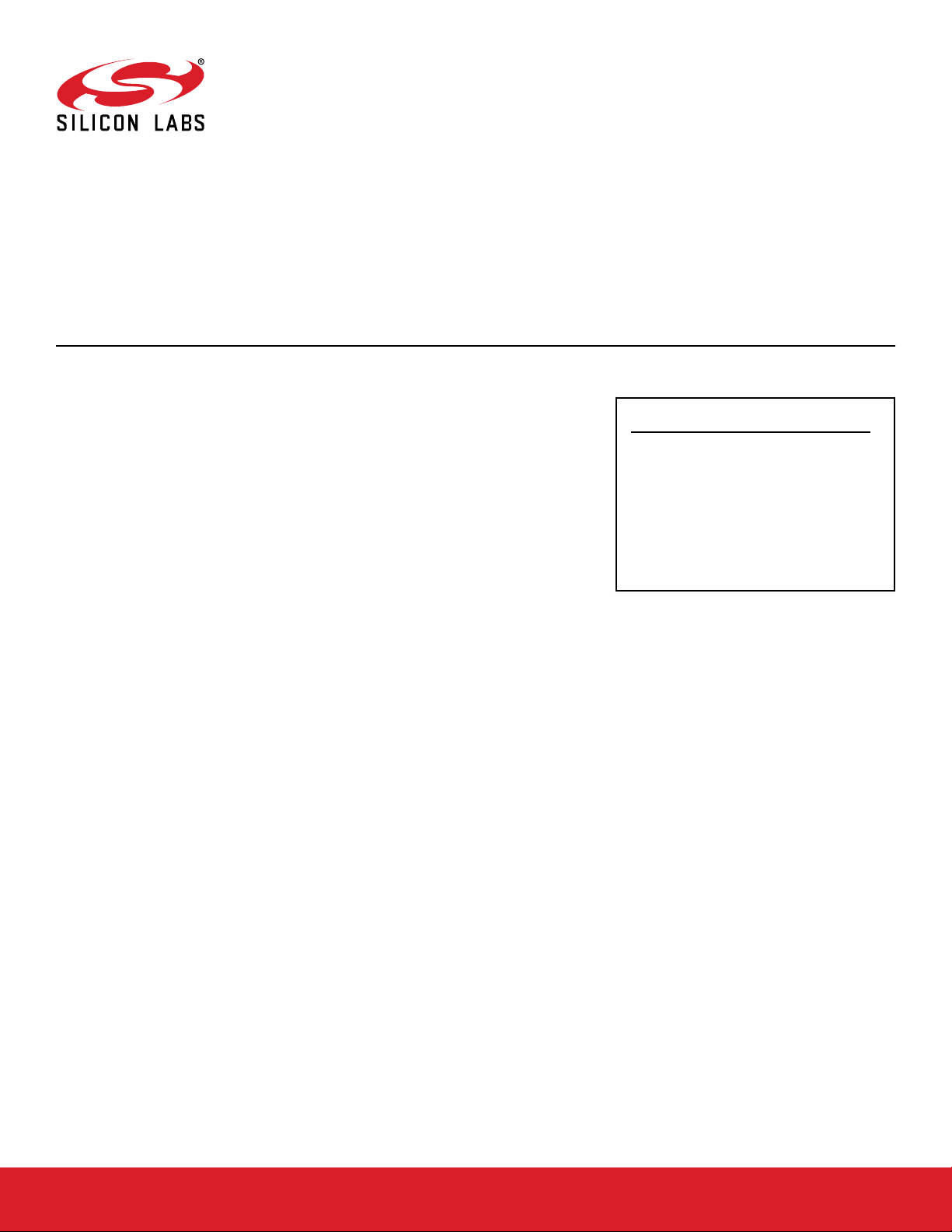
AN844: Guide to Host/Network CoProcessor Communications Using
Connect v2.x
This document describes how to set up and test UART communication between a host and NCP (Network Co-Processor) using
ASHv3-UART, and how to load NCP. It assumes that you have a
Raspberry Pi, USB cable (for UART communication), and a development board. It applies to Silicon Labs Connect stack version
1.2 through 2.7.n, provided as part of the Flex SDK.
Proprietary is supported on all EFR32FG devices. For others, check the device's data
sheet under Ordering Information > Protocol Stack to see if Proprietary is supported. In
Proprietary SDK version 2.7.n, Connect is not supported on EFR32xG22.
KEY POINTS
• Hardware configuration information.
• Building and using the ASHv3-UART test
application.
• Building and using the standard UART
host application.
• Building and using a host bootloader
application
silabs.com | Building a more connected world. Rev. 0.9
Page 2
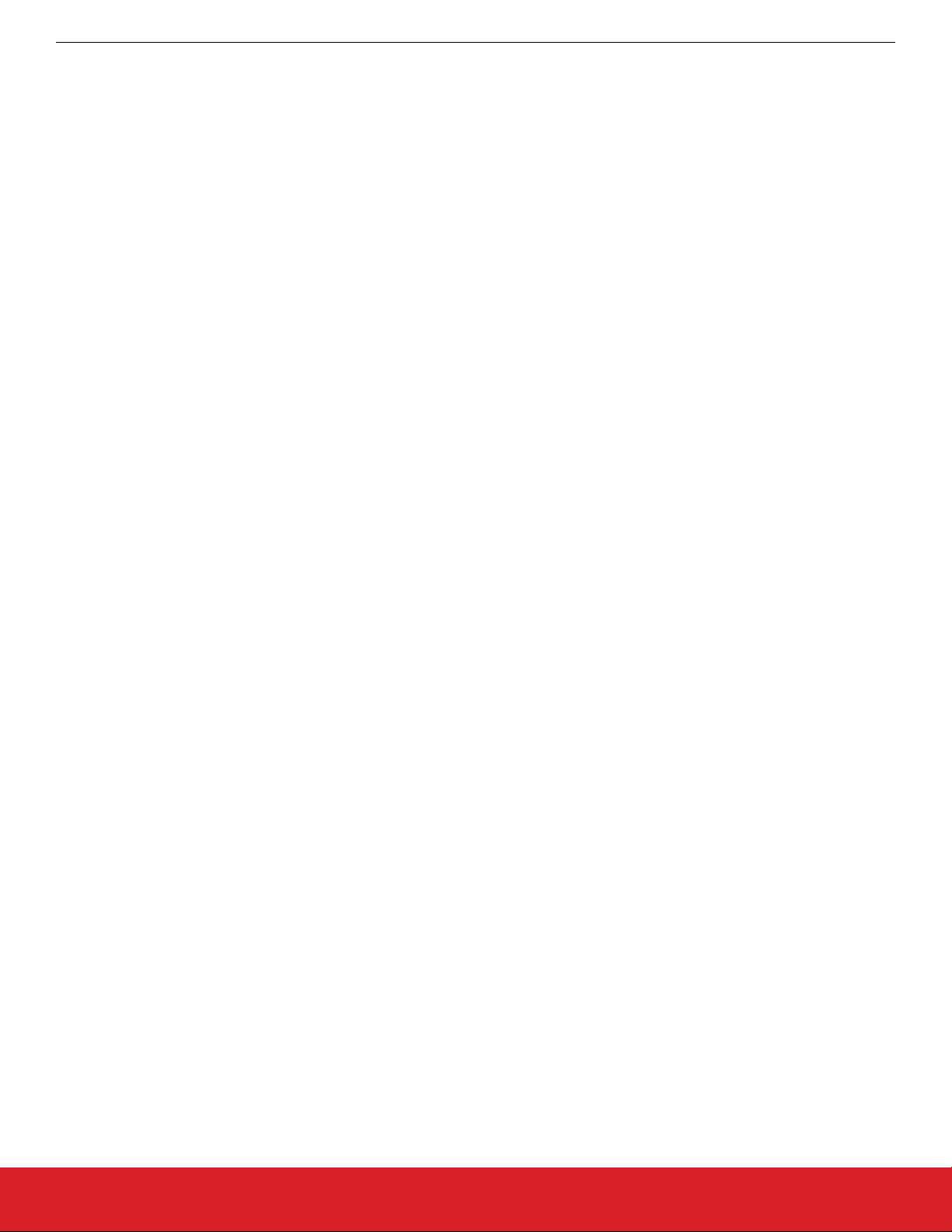
AN844: Guide to Host/Network Co-Processor Communications Using Connect v2.x
Introduction
1. Introduction
A Network Co-Processor (NCP) runs the Connect stack and is controlled by the host processor through ASHv3-UART commands. The
NCP must be a chip in the Wireless Gecko (EFR32™) portfolio. The host is a Linux device such as a Raspberry Pi. ASHv3 is the third
revision of the Asynchronous Serial Host (ASH). It is a reliable and efficient UART communication protocol that is used to facilitate NCP
and Host communication. ASHv3 operates on the same level as the UART and interfaces directly with it.
This document assumes that the NCP platform is loaded with an application image. The Connect stack comes with NCP UART examples (one with hardware and one with software flow control) that can be compiled and loaded onto the NCP platform. The NCP platform
should also be loaded with a correctly-configured serial bootloader (serial-uart-bootloader). Building a Connect example in Studio generates images for both Bootloader+application and application alone. See AN961: Bringing Up Custom Devices for the EFR32MG and
EFR32FG Families to learn how to configure a serial bootloader on an EFR32.
The Linux host is loaded with the ASHv3-UART test application (ash-v3-test-app).
This application note describes the following:
• Hardware configuration information.
• Building and using the ASHv3-UART test application
• Building and using the standard UART host application
• Building and using a host bootloader application
For additional information on using Simplicity Studio and building Connect applications, see QSG138: Getting Started with the Silicon
Labs Flex SDK for the Wireless Gecko (EFR32™) Portfolio. For additional information on ASHv3, see UG115: ASHv3 Protocol Reference.
silabs.com | Building a more connected world. Rev. 0.9 | 2
Page 3
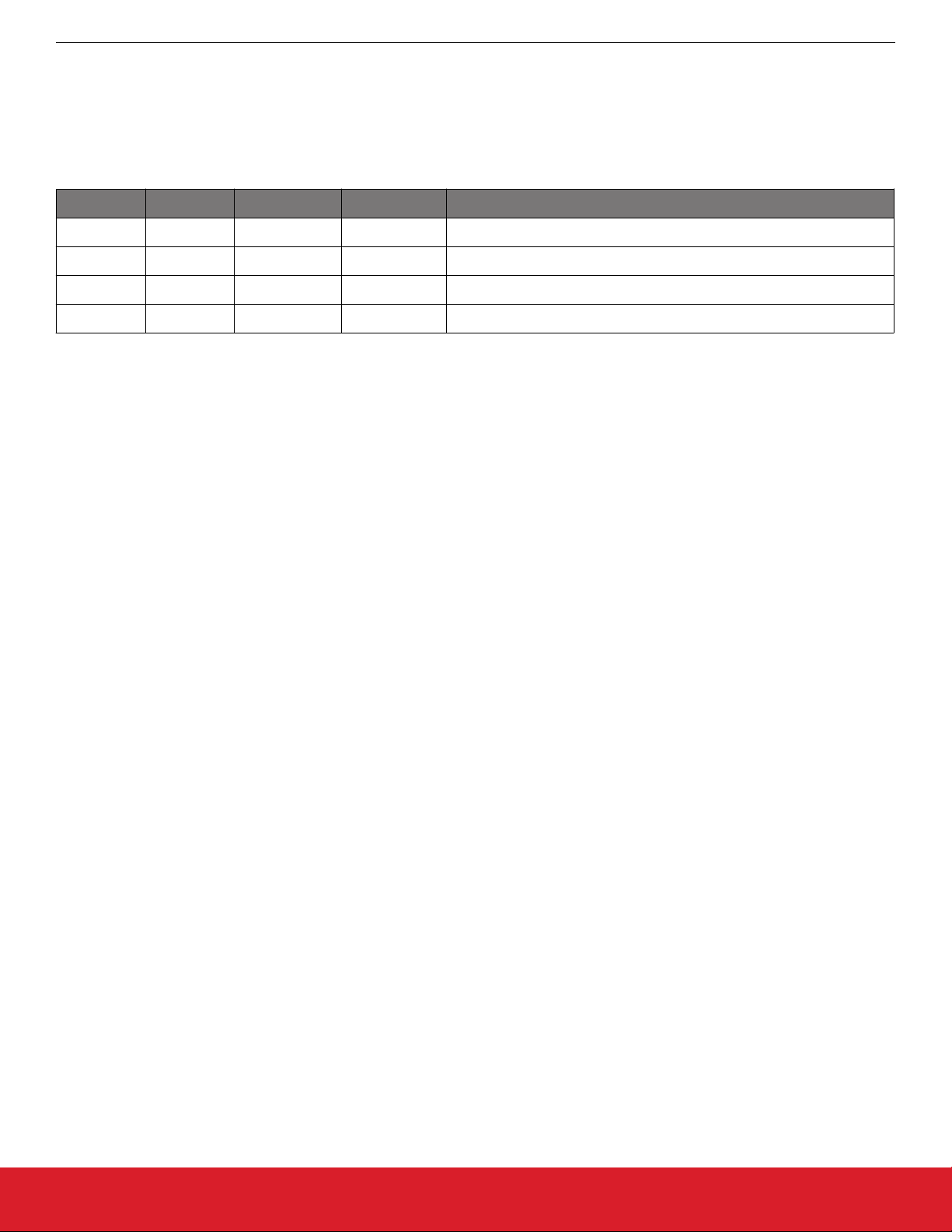
AN844: Guide to Host/Network Co-Processor Communications Using Connect v2.x
Hardware Configuration
2. Hardware Configuration
For UART NCP, Silicon Labs uses USART0 directed to the same pins that are used for the virtual COM port, as shown in the following
table.
Table 2.1. EFR32 Pin Configurations
Function EFR32 Pin Peripheral Location Description
TX PA0 USART0_TX 0 Data output from NCP
RX PA1 USART0_RX 0 Data input to NCP
CTS* PA2 (N/A)* (N/A)* Clear to send hardware flow control input to NCP
RTS* PA3 (N/A)* (N/A)* Request to send hardware flow control output from NCP
*CTS and RTS are software enabled
For UART NCP implementations on EFR32-based development kits, these pins are also on the WSTK expansion header. Only UART
TX and UART RX are labeled (12 and 14), but CTS and RTS can be found at 3 and 5 respectively.
Connect the Linux host, and make sure that it recognizes the USB connection, if using USB-to-serial interfacing to the UART NCP.
The device entry for the newly connected USB or UART device can vary by operating system but will typically have the form of /dev/
tty<extension>, for example /dev/ttyACM0 (EFR32). Instructions later in this document reference these device formats.
silabs.com | Building a more connected world. Rev. 0.9 | 3
Page 4

AN844: Guide to Host/Network Co-Processor Communications Using Connect v2.x
Testing the Interface
3. Testing the Interface
Two applications are needed for testing: NCP image and ash-v3-test-app.
3.1 ash-v3-test-app
ash-v3-test-app runs on your host and provides tests to verify that your ASHv3-UART implementation is working. This test program is
much simpler than a full-fledged sample application. As a result, it can more efficiently pinpoint ASHv3-UART interface problems.
ash-v3-test-app has two modes of execution—interactive and non-interactive. In interactive mode, the application is operated by an interactive console. In non-interactive mode, the application is operated by command-line arguments. By default, ash-v3-test-app runs in
interactive mode. Invoking ash-v3-test-app with the arguments --test-echo, --test-bootstrap or --test-xon-xoff forces it to run
in non-interactive mode. (See the 3.3 Testing section for a detailed explanation of these arguments.)
Note: ash-v3-test-app does not enable any wireless functionality because its purpose is to validate proper operation of the ASHv3 interface between the host and the NCP.
3.2 ash-v3-test-app Command Line Options
ash-v3-test-app takes the following arguments:
--uart <uart_file>: Specify the UART file descriptor, (see section 2. Hardware Configuration for examples for your chip type). This
option is required.
--test-echo <echo_string>: Run an echo test. For more information, see section 3.3.2 Echo Testing.
--test-bootstrap: Run a bootstrap test. For more information, see section 3.3.1 Bootstrap Testing.
--test-xon-xoff: Run an XON/XOFF test. For more information, see section 3.3.3 XON/XOFF (Software Flow Control) Testing.
--verbose: Display all TX’d and RX’d ASHv3 packets.
3.3 Testing
ash-v3-test-app provides tests to verify that your ASHv3-UART implementation is working properly. It verifies that an ASHv3 handshake
can be performed and it also provides an ‘echo’ command. To build the application, execute the following command in the base release
directory (building from a directory other than this is not guaranteed to work):
make –f <path_to_ash_v3_test_app>/ash-v3-test-app.mak
Before executing ash-v3-test-app, identify your TTY driver device for your USB or UART serial connection to the NCP. See section
2. Hardware Configuration for TTY driver device examples for your chip type.
3.3.1 Bootstrap Testing
The bootstrap test verifies that ASHv3 can perform an initial handshake between the host and NCP. Invoke ash-v3-test-app with the -u
and --test-bootstrap arguments as follows:
sudo <path_to_compiled_app>/ash-v3-test-app -u /dev/ttyUSB0 --test-bootstrap
The application displays ‘ASHv3 is up’ when ASHv3 successfully performs an initialization handshake. If a handshake cannot be performed, the application displays ‘Failure’.
3.3.2 Echo Testing
The echo test sends a string from the host to the NCP, and the NCP then sends the string back to the host. The host verifies that the
received string matches what was sent. Invoke ash-v3-test-app with the –u and--test-echo arguments as follows:
sudo <path_to_compiled_app>/ash-v3-test-app -u /dev/ttyUSB0 --test-echo “this is my string”
If the application receives a correctly formatted string back from the NCP, it displays ‘Success’. Otherwise it displays ‘Failure’.
silabs.com | Building a more connected world. Rev. 0.9 | 4
Page 5

AN844: Guide to Host/Network Co-Processor Communications Using Connect v2.x
Testing the Interface
3.3.3 XON/XOFF (Software Flow Control) Testing
The NCP implements XON/XOFF as follows:
• The NCP tells the host to stop sending it data by sending an XOFF.
• The NCP sends a series of XONs when it can accept serial data again.
Note: The NCP UART Software and Hardware Flow Control examples differ only in that the global defines described below are included in the Software Flow Control example.
• The EFR32 NCP will respond similarly to XON/XOFF bytes from the host
• The thresholds for sending XON/XOFF can be independently configured in software. When the number of free bytes in the receive
buffer is less than or equal to COM_USART0_RXSTOP (default=17), the NCP sends an XOFF byte. When the number of free bytes
is equal to or greater than COM_USART0_RXSTART (default=21), the NCP sends an XON byte. XON/XOFF flow control is enabled
in the application when it is compiled with the global #defines:
EMBER_APPLICATION_SUPPORTS_SOFTWARE_FLOW_CONTROL
EMBER_SERIAL1_XONXOFF
The XON/XOFF test verifies that the NCP sends XONs when either of its RX buffers is full, and sends a series of XONs after it services
its RX buffers. Invoke ash-v3-test-app with the –u and --test-xon-xoff arguments as follows:
sudo <path_to_compiled_app>/ash-v3-test-app -u /dev/ttyUSB0 --test-xon-xoff
The application displays ‘Passed’ upon success, and displays an error upon failure.
3.4 Debugging
If the steps in the 3.3 Testing section fail, try these debugging tips:
• Some problems can be debugged by viewing the ASH frames that are sent between the host and NCP. To do this, invoke ash-v3test-app with the --verbose argument:
sudo <path_to_compiled_app>/ash-v3-test-app -u /dev/ttyUSB0 --verbose
• Verify that a tty device exists in /dev, such as /dev/ttyUSB0. It might have a different name, such as /dev/ttyUSB1.
• If ash-v3-test-app is completely unable to communicate with the NCP, attach a logic analyzer to the UART TX and RX lines, and
verify that traffic is being sent.
silabs.com | Building a more connected world. Rev. 0.9 | 5
Page 6

AN844: Guide to Host/Network Co-Processor Communications Using Connect v2.x
bootload-ncp-uart-app
4. bootload-ncp-uart-app
This application provides the platform-specific means to bootload an NCP over UART. It transfers a file to the NCP via the xmodem
protocol, then reboots the NCP. The bootload application assumes that the serial standalone bootloader is already running on the NCP.
To launch the serial standalone bootloader, the host application must call
emberLaunchStandaloneBootloader(STANDALONE_BOOTLOADER_NORMAL_MODE)
To build the application, execute the following command in the base release directory:
make –f connect/plugins/serial-bootloader/bootload-ncp-uart-app.mak
To start the application:
sudo ./build/bootload-ncp-uart-app/bootload-ncp-uart-app <image-path> <begin-offset> <length> [serial options]
for example:
sudo ./build/bootload-ncp-uart-app/bootload-ncp-uart-app ./em3588-ncp-uart.ebl 0 0xFFFFFFFF -p /dev/ttyUSB0
where:
<image-path> Pathname to image (required)
<begin-offset> Offset within image to begin (required)
<length> Number of bytes to send, 0xFFFFFFFF = everything to end of file (required)
[serial options] {ncp type} {options}
ncp type:
-n 0,1 0=EM2xx/EM3xx @ 115200 bps, RTS/CTS
1=EM2xx/EM3xx @ 57600 bps, XON/XOFF (if present must be the first option)
options:
-b <baud rate> 9600, 19200, 38400, 57600, 115200, etc.
-f r,x Flow control: r=RST/CTS, x=XON/XOFF
-h Display usage information
-i 0,1 Enable/disable input buffering
-o 0,1 Enable/disable output buffering
-p <port> Serial port name or number (eg, COM1, ttyS0, or 1)
-r d,r,c NCP reset method: d=DTR, r=RST frame, c=custom
-s 1,2 Stop bits
-t <trace flags> Trace B0=frames, B1=verbose frames, B2=events, B3=EZSP
-v[base-port] Enables virtual ISA support (optional).
Both serial ports are available via telnet instead of local console. RAW serial port is available on the
first port (offset 0 from base port), and CLI is available on the second port (offset 1 from base port). By
default, 4900 is the base-port, therefore RAW access is available from port 4900, and CLI access is available
on port 4901.
NOTE: No space is allowed between '-v' and [base-port].
-x 0,1 Enable/disable data randomization
silabs.com | Building a more connected world. Rev. 0.9 | 6
Page 7

Smart.
Connected.
Energy-Friendly.
Products
www.silabs.com/products
Disclaimer
Silicon Labs intends to provide customers with the latest, accurate, and in-depth documentation of all peripherals and modules available for system and software implementers using or
intending to use the Silicon Labs products. Characterization data, available modules and peripherals, memory sizes and memory addresses refer to each specific device, and "Typical"
parameters provided can and do vary in different applications. Application examples described herein are for illustrative purposes only . Silicon Labs reserves the right to make changes without
further notice to the product information, specifications, and descriptions herein, and does not give warranties as to the accuracy or completeness of the included information. Without prior
notification, Silicon Labs may update product firmware during the manufacturing process for security or reliability reasons. Such changes will not alter the specifications or the performance
of the product. Silicon Labs shall have no liability for the consequences of use of the information supplied in this document. This document does not imply or expressly grant any license
to design or fabricate any integrated circuits. The products are not designed or authorized to be used within any FDA Class III devices, applications for which FDA premarket approval is
required, or Life Support Systems without the specific written consent of Silicon Labs. A "Life Support System" is any product or system intended to support or sustain life and/or health,
which, if it fails, can be reasonably expected to result in significant personal injury or death. Silicon Labs products are not designed or authorized for military applications. Silicon Labs
products shall under no circumstances be used in weapons of mass destruction including (but not limited to) nuclear, biological or chemical weapons, or missiles capable of delivering
such weapons. Silicon Labs disclaims all express and implied warranties and shall not be responsible or liable for any injuries or damages related to use of a Silicon Labs product in such
unauthorized applications.
Trademark Information
Silicon Laboratories Inc.®, Silicon Laboratories®, Silicon Labs®, SiLabs® and the Silicon Labs logo®, Bluegiga®, Bluegiga Logo®, ClockBuilder®, CMEMS®, DSPLL®, EFM®, EFM32®,
EFR, Ember®, Energy Micro, Energy Micro logo and combinations thereof, "the world’s most energy friendly microcontrollers", Ember®, EZLink®, EZRadio®, EZRadioPRO®, Gecko®,
Gecko OS, Gecko OS Studio, ISOmodem®, Precision32®, ProSLIC®, Simplicity Studio®, SiPHY®, Telegesis, the Telegesis Logo®, USBXpress® , Zentri, the Zentri logo and Zentri DMS, ZWave®, and others are trademarks or registered trademarks of Silicon Labs. ARM, CORTEX, Cortex-M3 and THUMB are trademarks or registered trademarks of ARM Holdings. Keil is a
registered trademark of ARM Limited. Wi-Fi is a registered trademark of the Wi-Fi Alliance. All other products or brand names mentioned herein are trademarks of their respective holders.
Silicon Laboratories Inc.
400 West Cesar Chavez
Austin, TX 78701
USA
Quality
www.silabs.com/quality
Support and Community
community.silabs.com
http://www.silabs.com
