Page 1
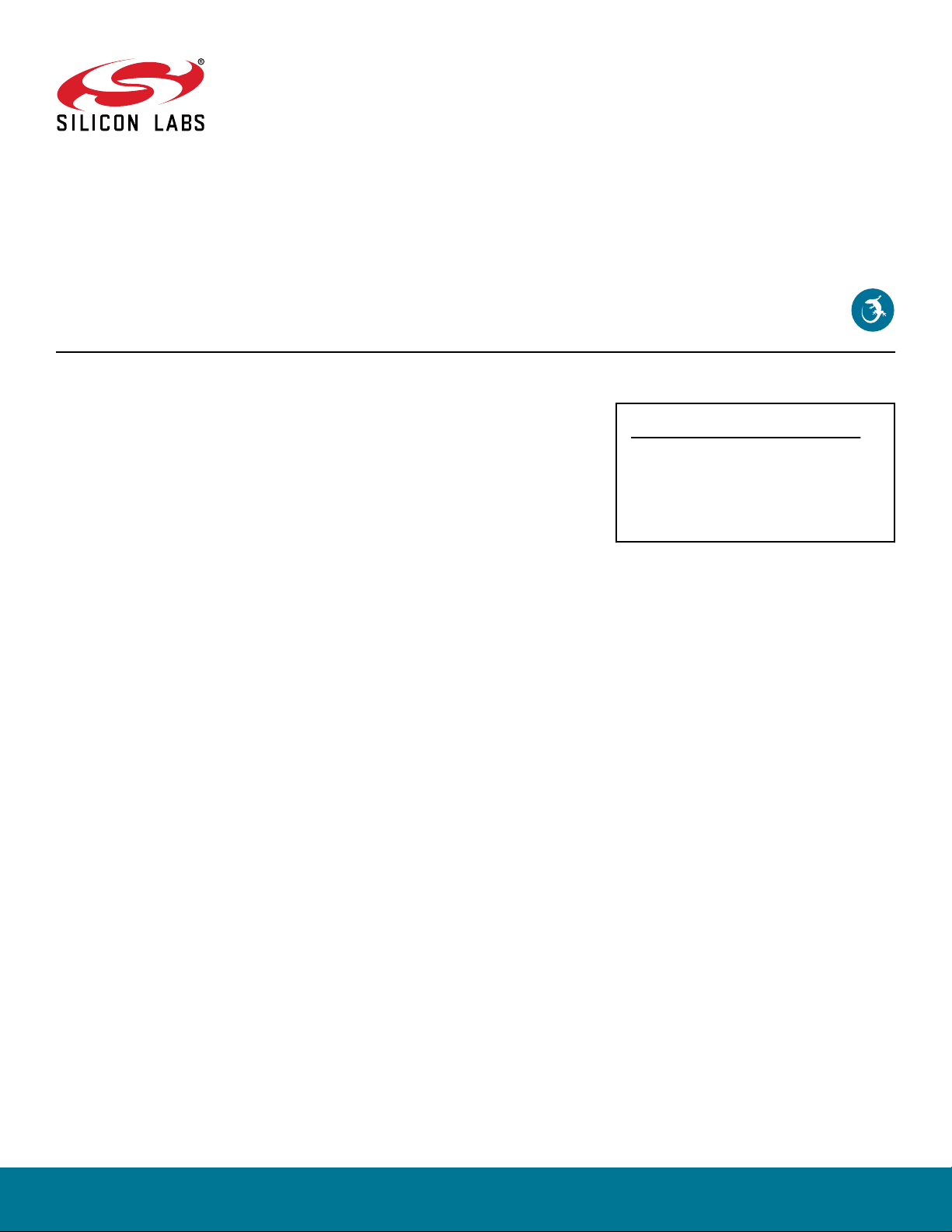
AN1259: Using the v3.x Silicon Labs
Bluetooth® Stack in Network Co-
Processor Mode
This document is an essential reference for anyone developing a
system for the Silicon Labs Wireless Gecko products using the
Silicon Labs v3.x Bluetooth Stack in Network Co-Processor
(NCP) mode. The document covers the C language application
development flow, walks through the examples included in the
stack, and shows how to customize them.
KEY POINTS
• Introduces the available tools for NCP
system development.
• Walks through the NCP host and target
examples.
silabs.com | Building a more connected world. Rev. 0.4
Page 2
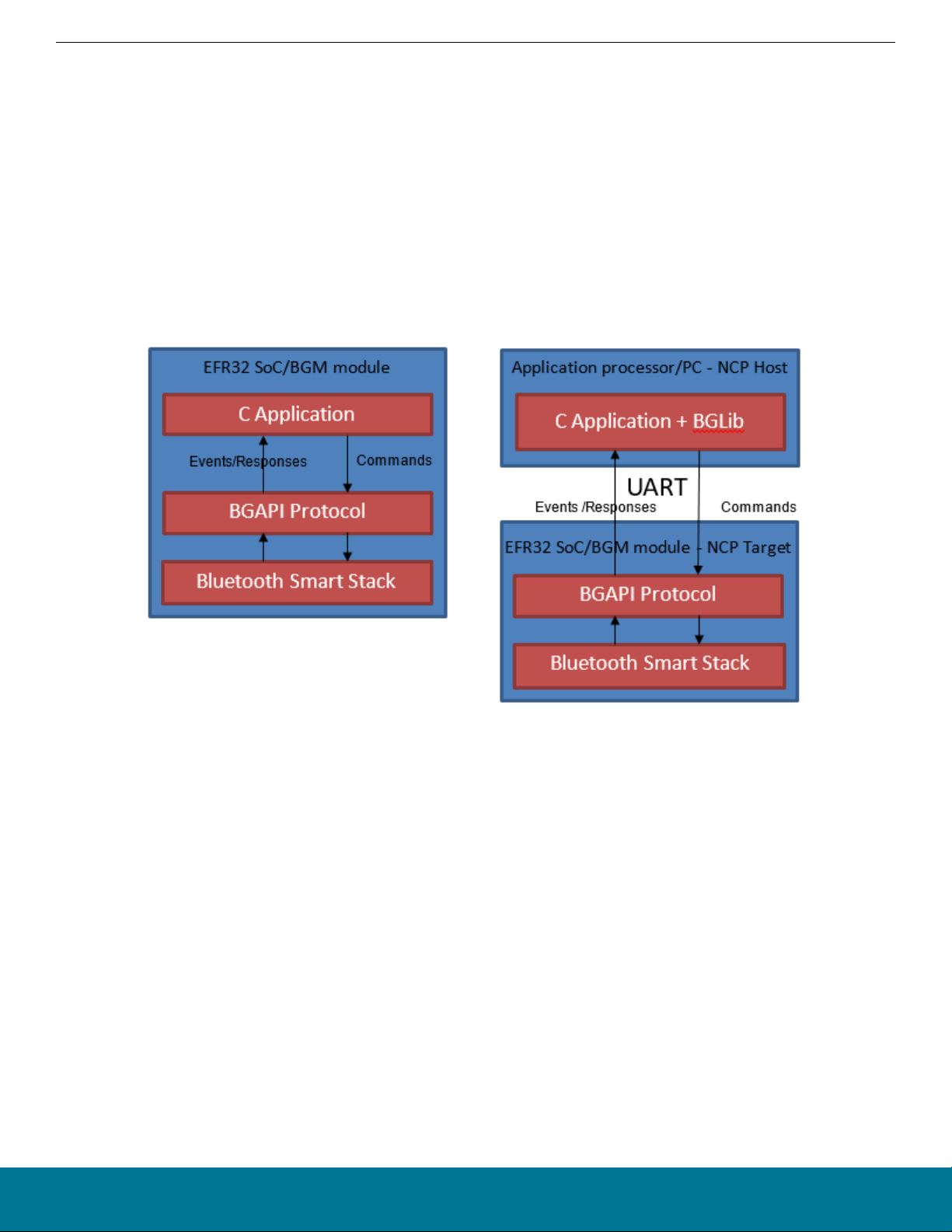
AN1259: Using the v3.x Silicon Labs Bluetooth® Stack in Network Co-Processor Mode
Introduction
1. Introduction
The Silicon Labs Bluetooth SDK allows you to develop System-On-Chip (SoC) firmware in C on a single microcontroller. The SDK also
supports the Network Co-Processor (NCP) system model.
This document gives you a guide on how to get started with software development of an NCP system. It describes the development
tools and example projects, then highlights the most important steps you need to follow when writing your own application.
1.1 SoC vs NCP System Models
On an SoC system the Application code, the Bluetooth Host, and Controller code run on the same Wireless MCU.
On an NCP system the Application runs on a Host MCU and the Host and Controller code run on a Target MCU. The Host and Target
MCUs communicate on a serial interface. The communication between the Host and Target is defined in the Silicon Labs Proprietary
Protocol called BGAPI. The physical interface is UART. BGLib v3.x is an ANSI C reference implementation of the BGAPI protocol,
which can be used in the NCP Host Application.
Figure 1.1. SoC vs NCP System Models
silabs.com | Building a more connected world. Rev. 0.4 | 2
Page 3
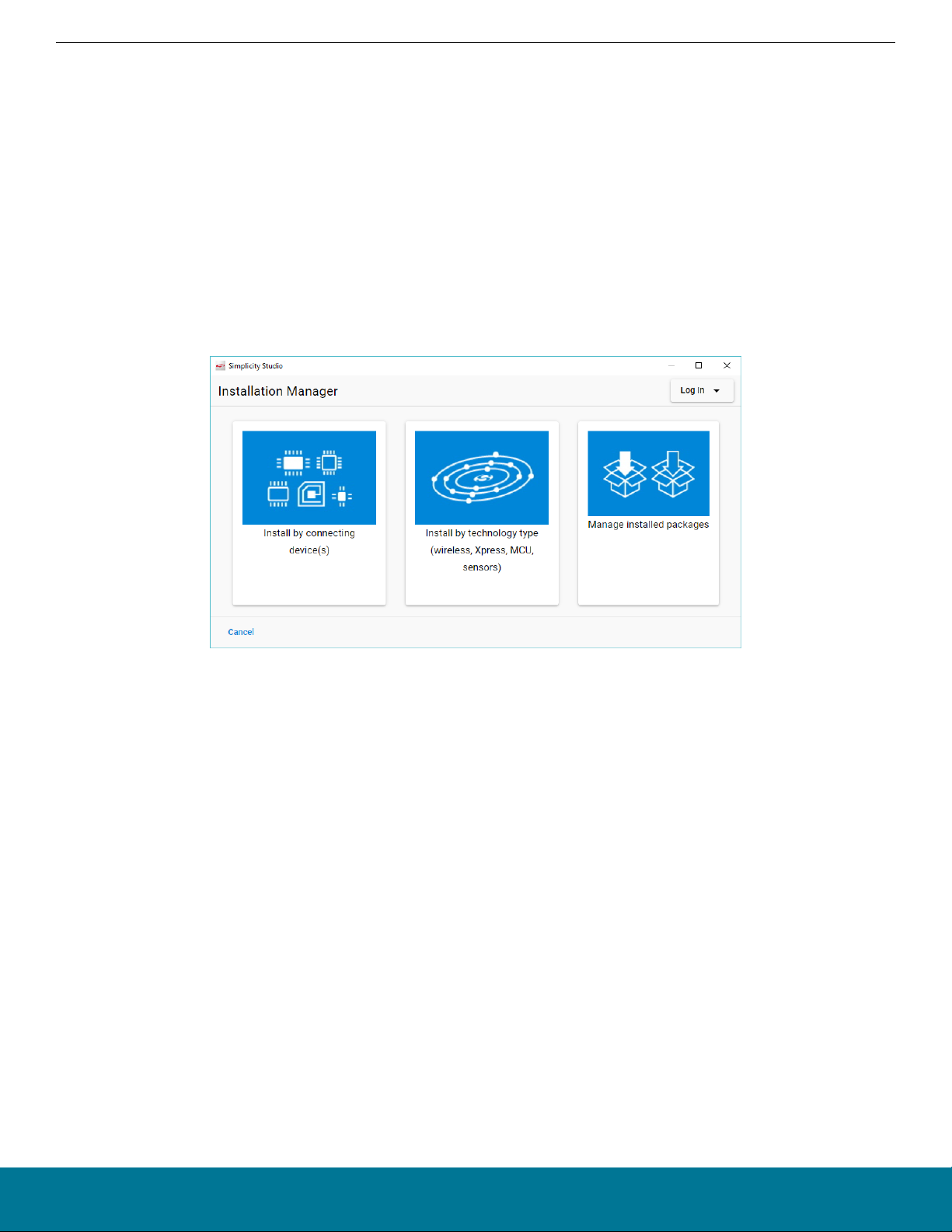
AN1259: Using the v3.x Silicon Labs Bluetooth® Stack in Network Co-Processor Mode
NCP Target Development
2. NCP Target Development
This chapter describes the available tools for compiling and flashing the NCP target firmware.
Before proceeding with compiling and flashing C-based firmware, you need to install Simplicity Studio 5 (SSv5). You can download it
from the Silicon Labs website: http://www.silabs.com/simplicity
Before installing Simplicity Studio, connect the WSTK and your PC with a USB cable. The white switch located on left side of the WSTK
must be in the AEM position. See QSG169: Bluetooth® SDK v3.x Quick Start Guide for details on installing Studio and the Bluetooth
SDK.
Note: AN1042: Using the v2.x Silicon Labs Bluetooth® Stack in Network Co-Processor Mode describes in detail how the NCP is imple-
mented in the Gecko SDK v2. This application note explains extensively the code and tools on both the target and host side.
If you have already installed SSv5 you can download the Bluetooth SDK through the Simplicity Studio Package Manager. To open it,
click the Install control on the SSv5 toolbar, then click Manage Installed Packages. Go to the Stacks tab, and click [Install] next to the
Bluetooth SDK.
To develop in C you need not only Simplicity Studio 5 but also a supported compiler. UG434: Silicon Labs Bluetooth® C Application
Developers Guide for SDK v3.x lists the supported compilers.
silabs.com | Building a more connected world. Rev. 0.4 | 3
Page 4
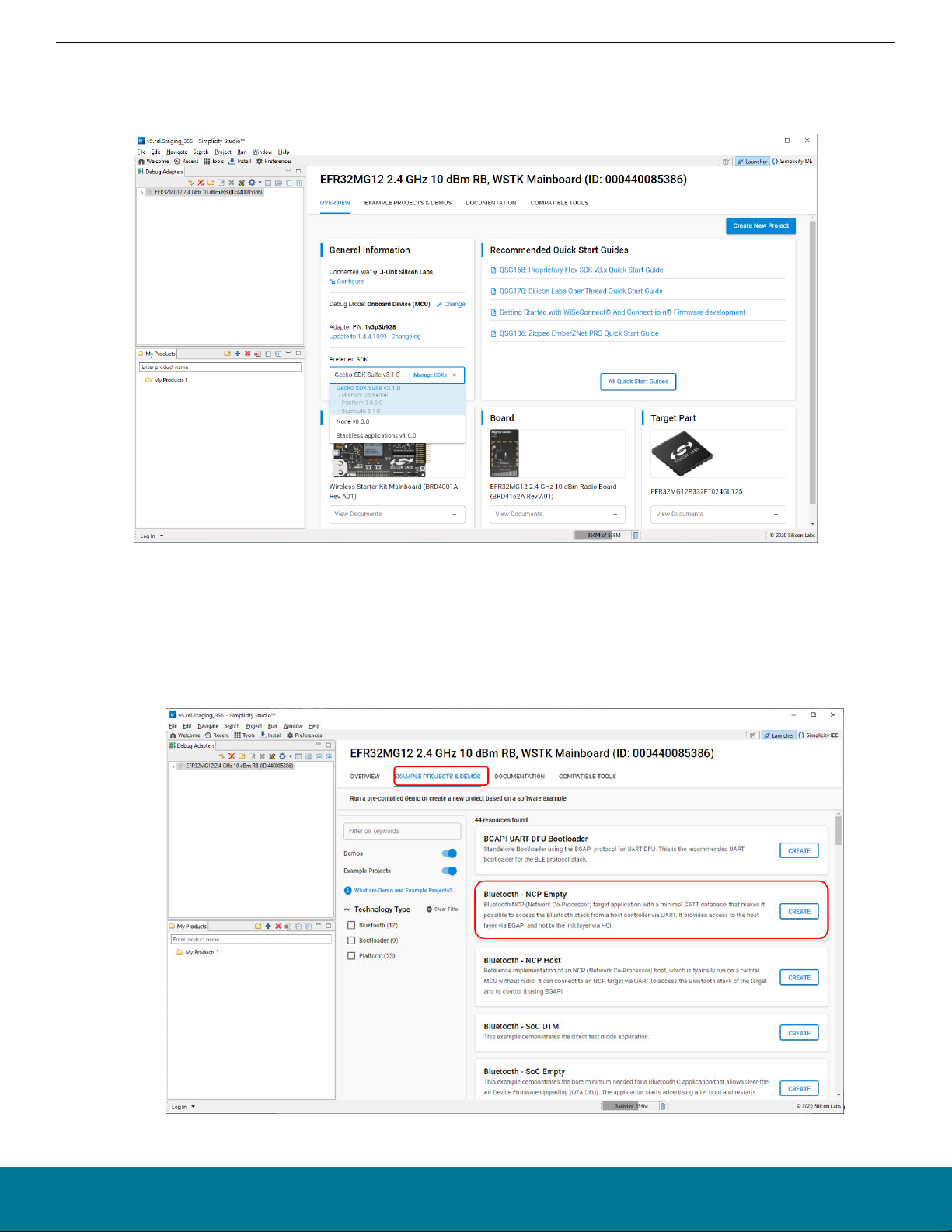
AN1259: Using the v3.x Silicon Labs Bluetooth® Stack in Network Co-Processor Mode
NCP Target Development
The NCP target firmware comes with the Bluetooth SDK. It is available in a precompiled binary format and as a project file you can
build. The following procedures describe how to install the precompiled binary image and how to build and install the example project.
Note that Simplicity Studio only shows the relevant examples for the preferred SDK, so you have to select Gecko SDK Suite: Blue-
tooth first, as shown in the following figure. (Note: Your SDK version may be different from the one shown in the figure.)
The following procedure describes how to build and load the example code. This procedure assumes you have already loaded a Gecko
Bootloader in one of the following ways:
• Loading the Gecko Bootloader precompiled binary from the list of Demos. For an NCP application you should load the BGAPI UART
DFU bootloader.
• Building and loading your own Gecko Bootloader combined image called <projectname>-combined.s37, as described in chapter 6 of
UG266: Silicon Labs Gecko Bootloader User’s Guide.
1. Click Example Projects & Demos, select Bluetooth - NCP Empty, and click [Create].
silabs.com | Building a more connected world. Rev. 0.4 | 4
Page 5
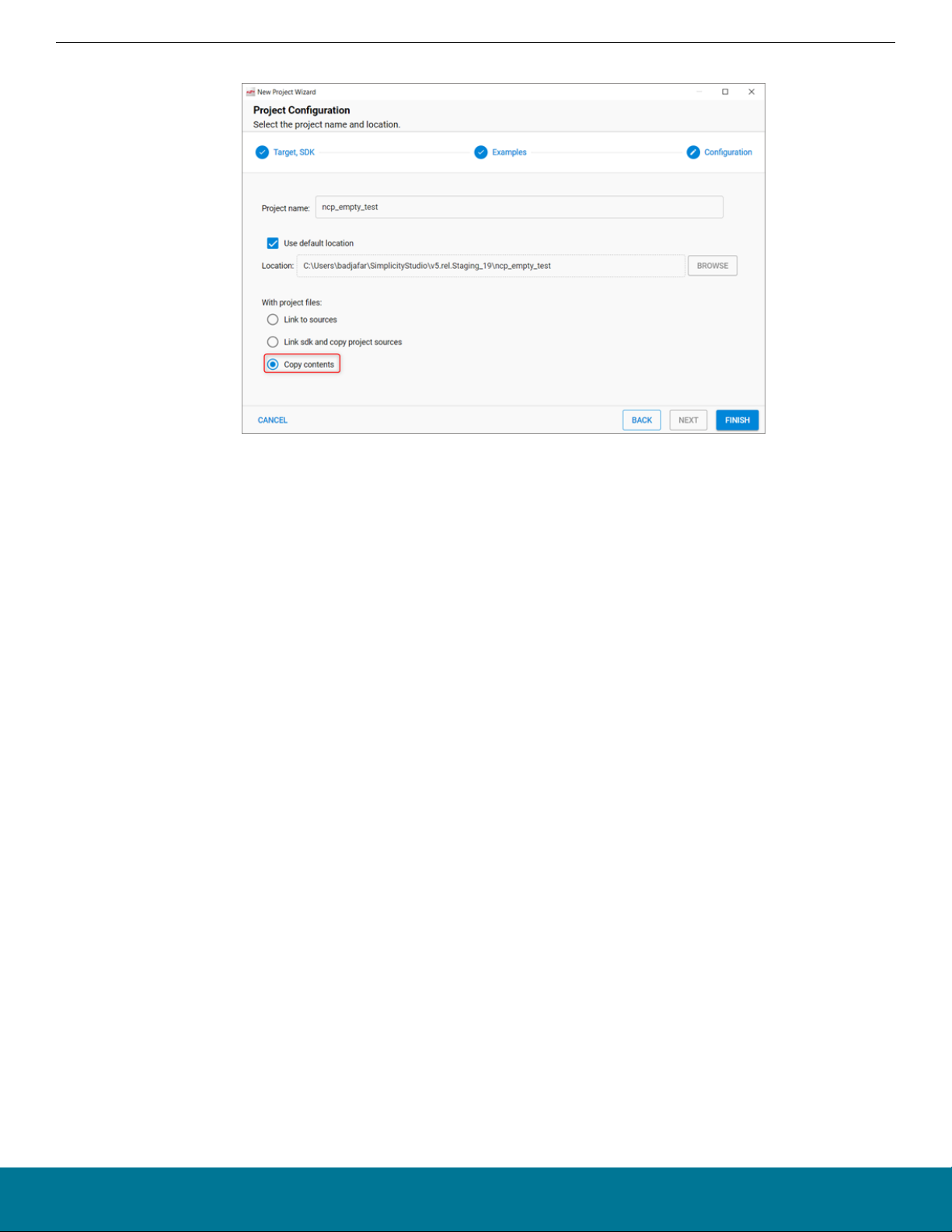
AN1259: Using the v3.x Silicon Labs Bluetooth® Stack in Network Co-Processor Mode
NCP Target Development
2. Name your project and make sure to select Copy contents. Click [Finish].
3. Now your project is ready to build and flash. Click Debug (bug icon) in the top left menu to do it in one step. Once the flashing is
completed press F8 to start the firmware.
Note: If you get an error when you click Debug, click the project .isc file in the Project Explorer view. It may not be fully selected.
silabs.com | Building a more connected world. Rev. 0.4 | 5
Page 6
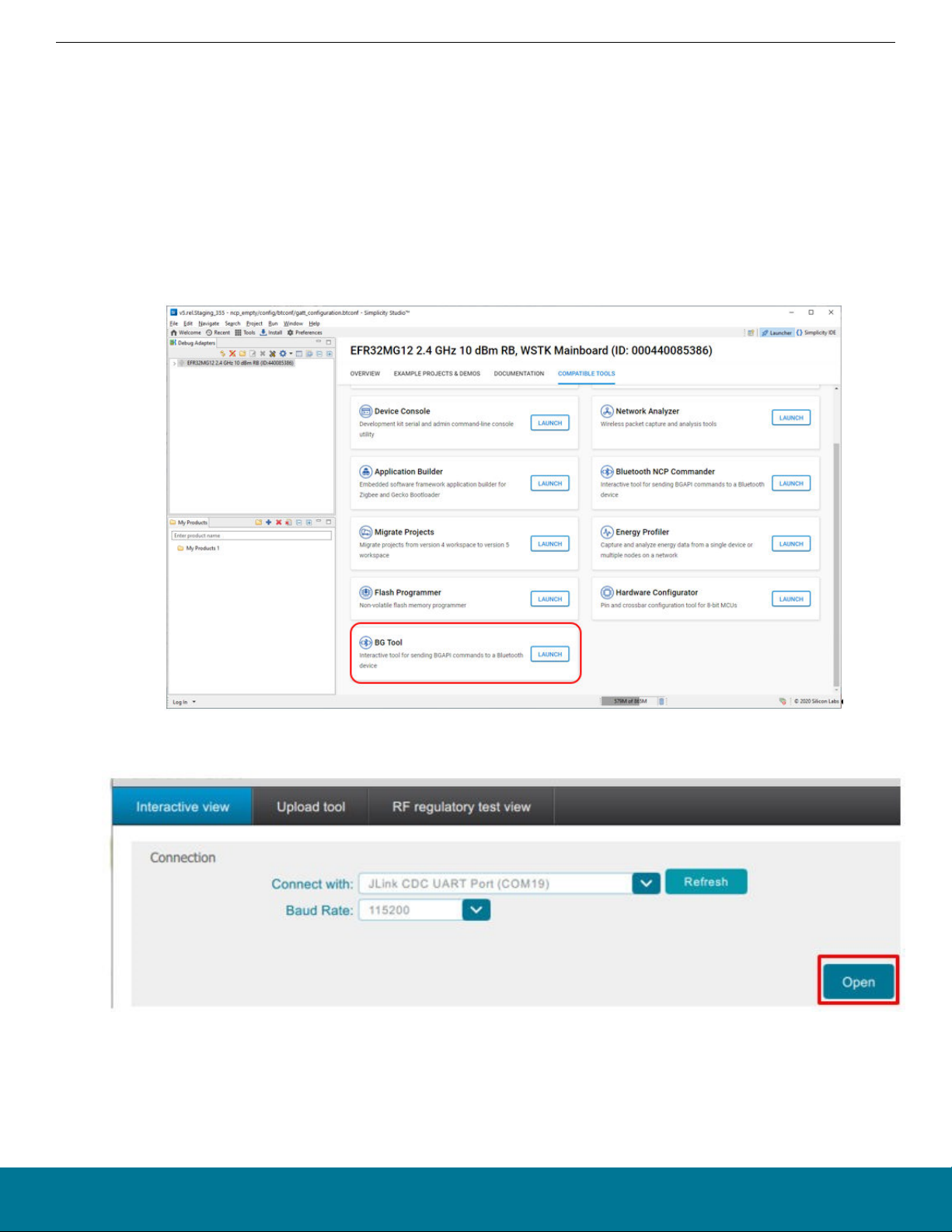
AN1259: Using the v3.x Silicon Labs Bluetooth
®
Stack in Network Co-Processor Mode
NCP Host Development
3. NCP Host Development
This chapter introduces two tools that can be used to send BGAPI commands from a graphical user interface:
• The BGTool Interactive View is a legacy product that will be deprecated and then removed in the near future.
• Bluetooth NCP Commander was introduced with Bluetooth SDK 3.1.0, and is the recommended tool to be used moving forward.
The chapter then walks through the process of building the PC Host example provided by the SDK.
3.1 Host – BGTool Interactive View
You can use the BGTool user interface to issue BGAPI commands.
1. To open BGTool, make sure that the correct board is selected and the preferred SDK is Gecko SDK Suite:Bluetooth. Select the
Compatible Tools tab and select BG Tool. Click[ Launch].
2. Set up the correct COM port and baud rate in BGTool. Select JLink CDC UART Port and 115200 for the baud rate, then click
[Open].
3. Once the UART connection to the WSTK is established, an Interactive view opens, which you can use to issue BGAPI commands.
Check the log for the NCP target response and status messages.
silabs.com | Building a more connected world. Rev. 0.4 | 6
Page 7
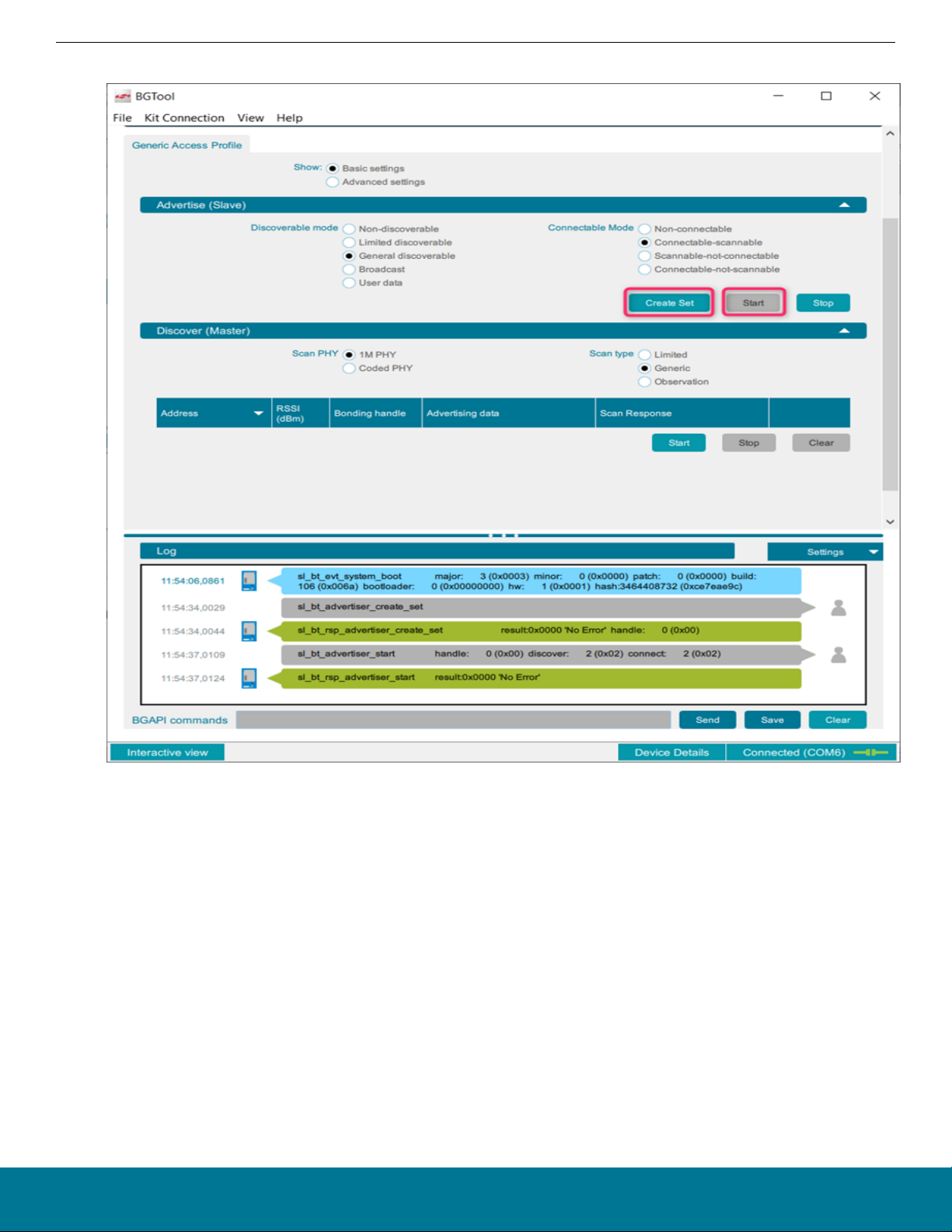
AN1259: Using the v3.x Silicon Labs Bluetooth® Stack in Network Co-Processor Mode
4. Click [Create Set] to set up advertising and then click [Start] to start advertising.
NCP Host Development
silabs.com | Building a more connected world. Rev. 0.4 | 7
Page 8
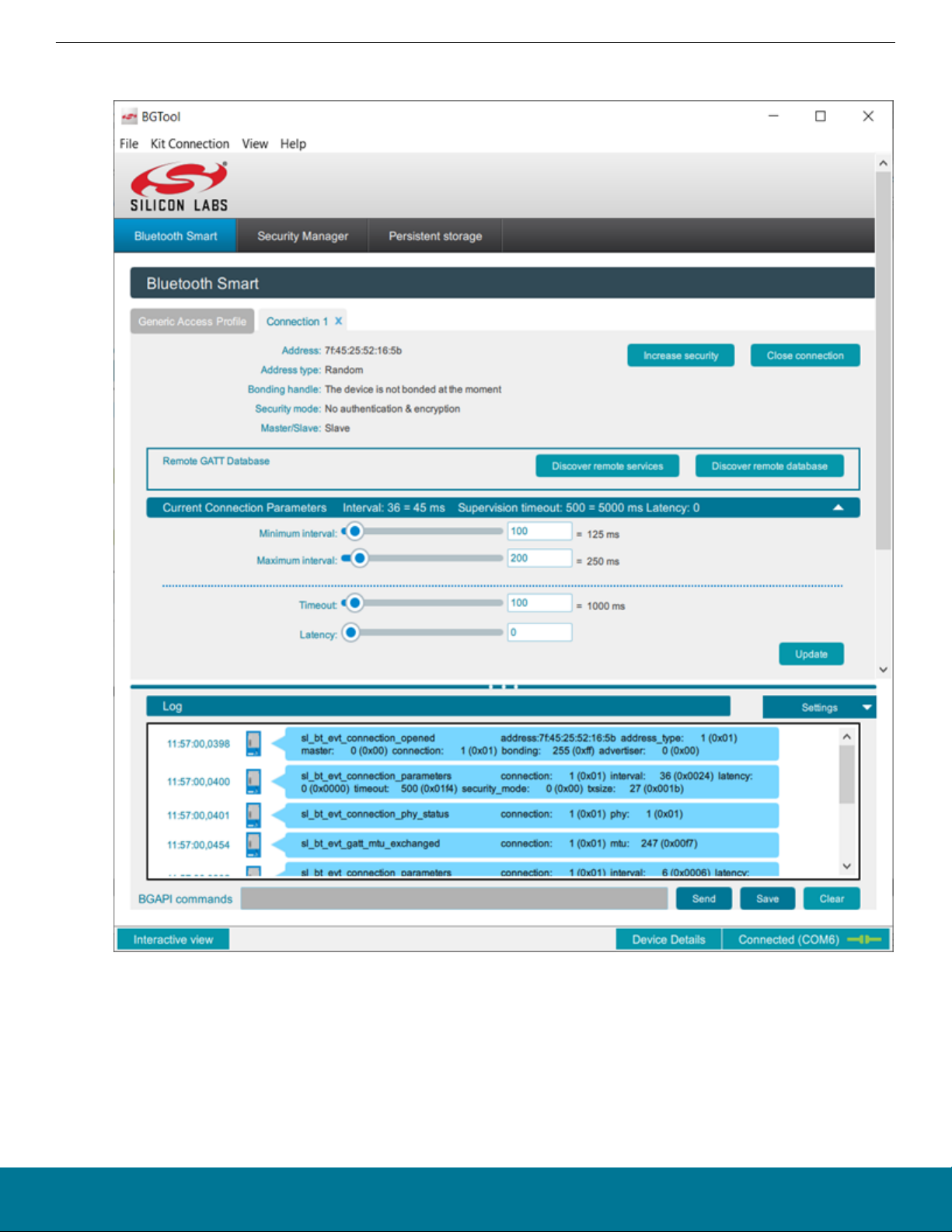
AN1259: Using the v3.x Silicon Labs Bluetooth® Stack in Network Co-Processor Mode
NCP Host Development
5. When advertising, the NCP target example accepts Bluetooth connections. If you connect to your WSTK with another master device (for example with your phone), you can see BGAPI communication in the log.
silabs.com | Building a more connected world. Rev. 0.4 | 8
Page 9
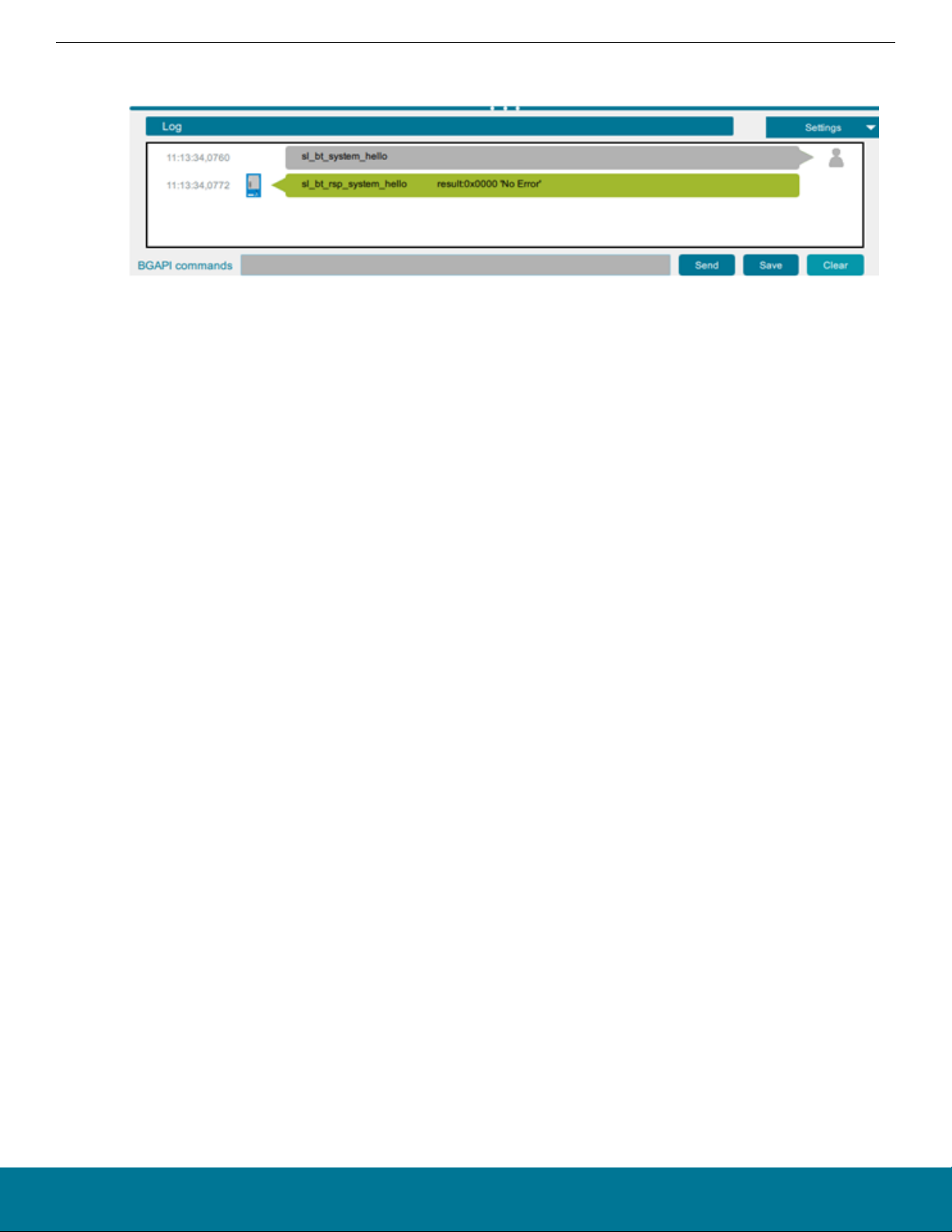
AN1259: Using the v3.x Silicon Labs Bluetooth® Stack in Network Co-Processor Mode
NCP Host Development
6. You can also issue commands manually. For example, you can issue the 'system hello' command at any time to verify that communication between the host and the device is working.
silabs.com | Building a more connected world. Rev. 0.4 | 9
Page 10
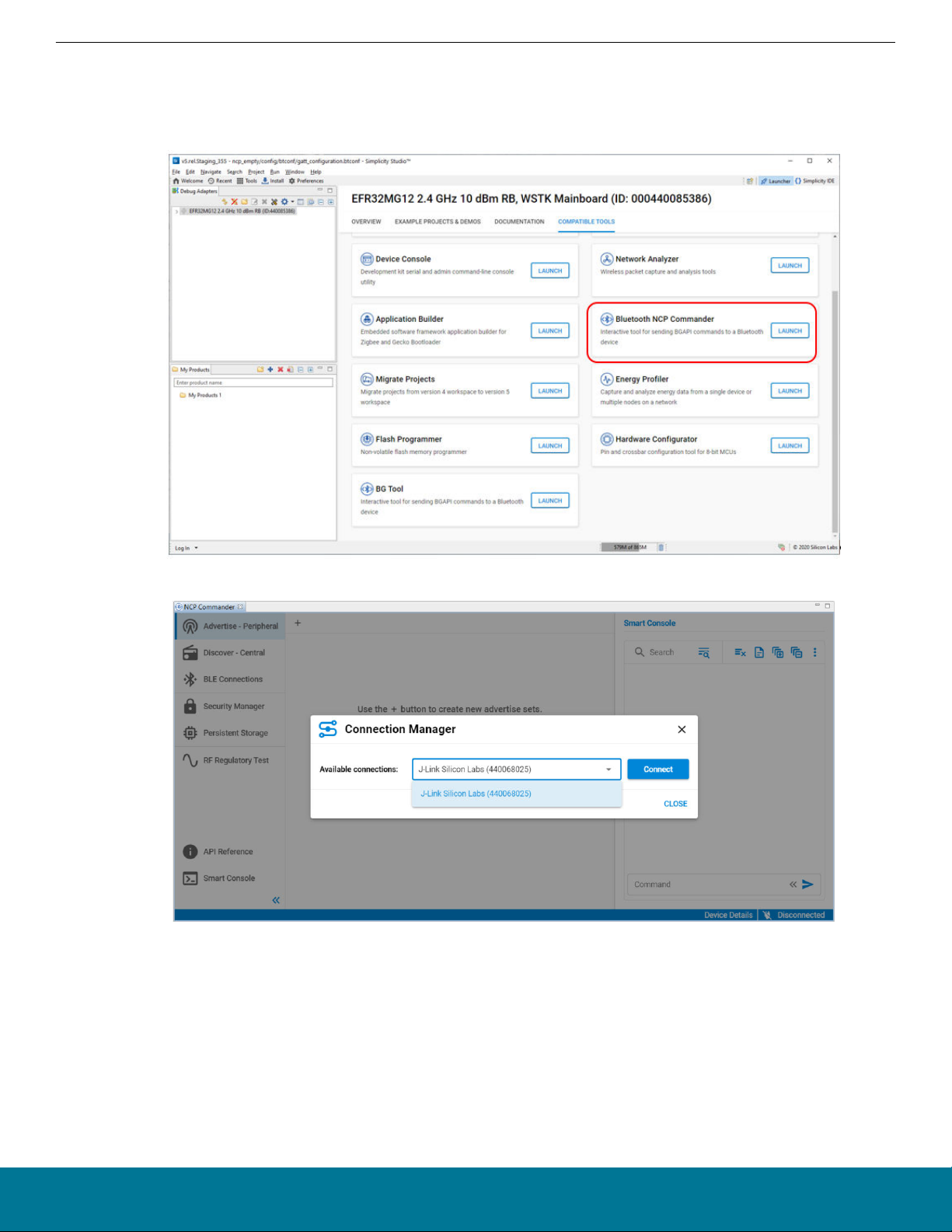
AN1259: Using the v3.x Silicon Labs Bluetooth® Stack in Network Co-Processor Mode
NCP Host Development
3.2 Bluetooth NCP Commander
You can use the Bluetooth NCP Commander tool to issue BGAPI commands.
1. To open Bluetooth NCP Commander, make sure that the correct board is selected, and the preferred SDK is Gecko SDK
Suite:Bluetooth. Select the Compatible Toolstab and select Bluetooth NCP Commander. Click[ Launch].
2. Select your device and click [Connect].
silabs.com | Building a more connected world. Rev. 0.4 | 10
Page 11
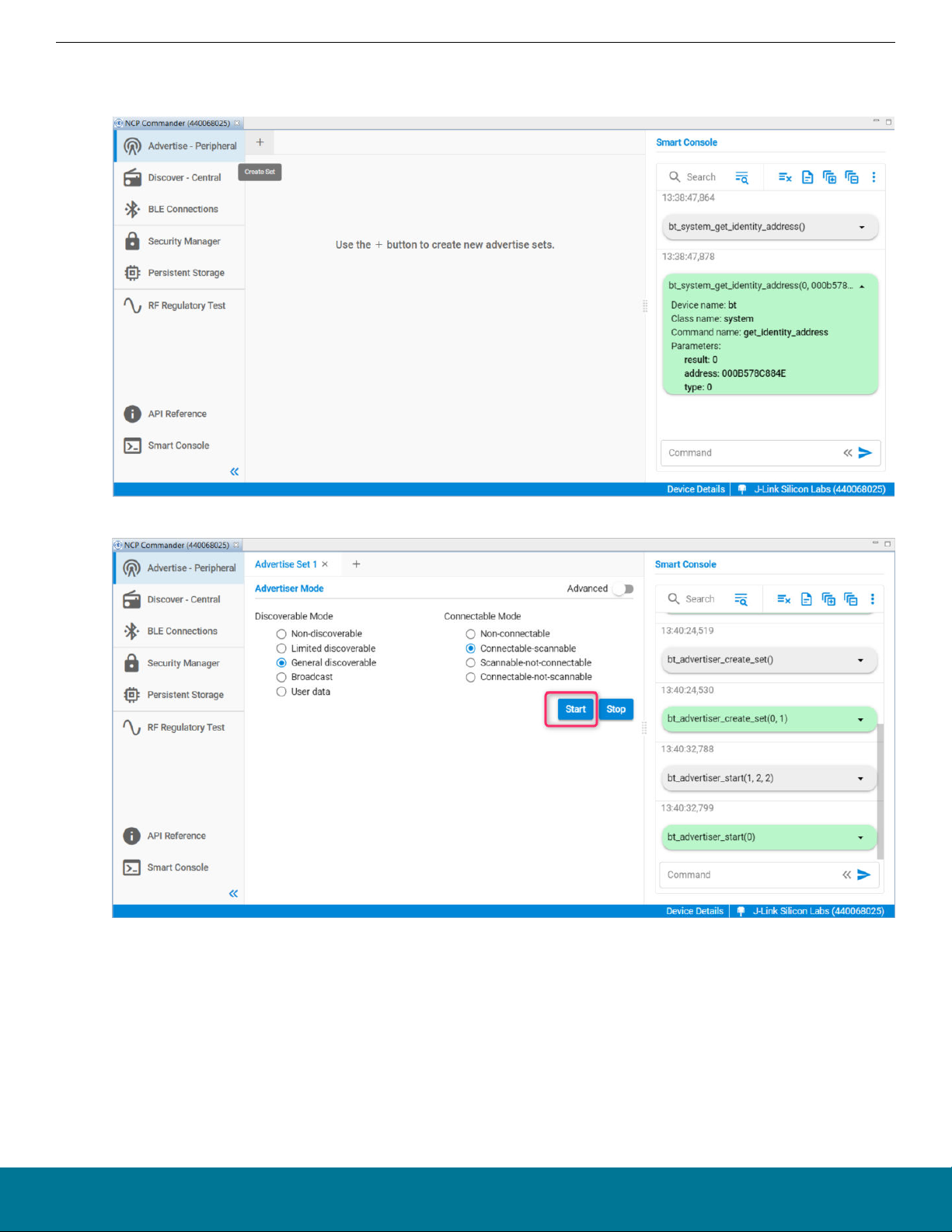
AN1259: Using the v3.x Silicon Labs Bluetooth® Stack in Network Co-Processor Mode
NCP Host Development
3. Once the UART connection to the WSTK is established, an Interactive view opens, which you can use to issue BGAPI commands.
Check the log for the NCP target response and status messages. To start advertising, click the "+" button under the "Advertise –
Peripheral" view to create an advertiser set:
4. Select the desired advertising mode, and click [Start].
silabs.com | Building a more connected world. Rev. 0.4 | 11
Page 12

AN1259: Using the v3.x Silicon Labs Bluetooth® Stack in Network Co-Processor Mode
NCP Host Development
5. When advertising, the NCP target example accepts Bluetooth connections. If you connect to your WSTK or with another central
device (for example with your phone), you can see the events and commands on the log.
silabs.com | Building a more connected world. Rev. 0.4 | 12
Page 13

AN1259: Using the v3.x Silicon Labs Bluetooth® Stack in Network Co-Processor Mode
NCP Host Development
6. You can also issue commands manually. For example, you can issue the 'system hello' command at any time to verify that communication between the host and the device isworking. The Smart Console provides auto completion and documentation for the possible commands.
silabs.com | Building a more connected world. Rev. 0.4 | 13
Page 14

AN1259: Using the v3.x Silicon Labs Bluetooth® Stack in Network Co-Processor Mode
NCP Host Development
3.3 Building the NCP Host Example on Windows
The Silicon Labs v3.x Bluetooth SDK contains a generic NCP Host example project for the PC. This example can be compiled on Windows or any POSIX OS. This section goes through the build process on Windows.
1. You can use GCC to build the example. First install MinGW, which is a complete runtime environment for GCC. You can download
it from here :
http://www.mingw.org/
2. Make sure that the C:\MinGW\bin folder is added to your Path environmental variable.
3. Change to the NCP Host example folder, where <version> varies by SDK version:
cd c:\SiliconLabs\SimplicityStudio\v5\developer\sdks\gecko_sdk_suite\v3.x\app\bluetooth\examples_host\empty\
4. Build the project with the command: mingw32-make.
5. The build output is created in a new exe folder. Go to this folder with cd exe, then run the empty.exe. The COM port and the baud
rate are passed as command line parameters. The COM port should be the same as the one used by the JLink CDC UART Port,
as shown in section 3. NCP Host Development.
6. Once the UART connection with the WSTK is established you should see the following:
7. Now you can connect to the WSTK over Bluetooth.
silabs.com | Building a more connected world. Rev. 0.4 | 14
Page 15

®
AN1259: Using the v3.x Silicon Labs Bluetooth
Stack in Network Co-Processor Mode
Example Project Walkthrough
4. Example Project Walkthrough
This chapter describes the structure of the example NCP Host and Target projects and highlights the parts that can be important if you
create your own project.
4.1 NCP Target
This section focuses on the NCP-specific part of the ncp-empty SSv5 project. You can find a general project description in UG434:
Silicon Labs Bluetooth® C Application Developers Guide for SDK v3.x.
4.1.1 Project File Structure
A common directory and file structure are used across all examples in the Bluetooth SDK v3.x. The following figure shows this layout.
These files and directories are present in the root directory of the project:
• main.c and app.c/h – the C application code
• ncp_empty.pintool – the hardware configuration file and user interface
• ncp_empty.slcp – the component configuration and user interface
• ncp_mepty.slps – the project properties XML file
• GNU ARM v<X.Y.Z> – the build directory
• gecko.sdk_3.<X.Y> – the Bluetooth SDK source code
• config – the C configuration files of the hardware and Bluetooth stack. This directory contains the output files of the Pintool and
Component Manager. It also contains the Bluetooth GATT configuration tool/user interface file.
• autogen – the C configuration code of the application. This directory typically contains the stack definition and initialization C files, as
well as the generated GATT database C declaration files (gatt_db.c/h).
silabs.com | Building a more connected world. Rev. 0.4 | 15
Page 16

AN1259: Using the v3.x Silicon Labs Bluetooth® Stack in Network Co-Processor Mode
4.1.2 Pin Tool
1. Open the pin configuration tool (Pin Tool) on the project Configuration Tools tab.
Example Project Walkthrough
You can also double-click the <projectname>.pintool file in the Project Explorer view, shown highlighted in the figure above.
2. Use this tool to modify the pin configuration of the device, for example, you can reassign the pins used for USART communication
to the appropriate layout for a custom board design. You do this by selecting the desired pin in the list and then selecting its functionality from the drop-down list.
silabs.com | Building a more connected world. Rev. 0.4 | 16
Page 17

AN1259: Using the v3.x Silicon Labs Bluetooth® Stack in Network Co-Processor Mode
Example Project Walkthrough
3. After clicking the selected item, the layout is updated. After saving the file, the configuration source codes are automatically generated.
silabs.com | Building a more connected world. Rev. 0.4 | 17
Page 18

AN1259: Using the v3.x Silicon Labs Bluetooth® Stack in Network Co-Processor Mode
Example Project Walkthrough
4.1.3 Project Configurator / Component Editor
You can install or uninstall components using the Project Configurator's Software Components tab. You can also configure installed
components using the Component Editor. The following figures show how to change the NCP interface buffer sizes.
1. Select the component from the list and click [Configure].
2. The Component Editor opens in a new tab with the possible configuration options. You can view the corresponding source code by
clicking [Open Source].
silabs.com | Building a more connected world. Rev. 0.4 | 18
Page 19

AN1259: Using the v3.x Silicon Labs Bluetooth® Stack in Network Co-Processor Mode
Example Project Walkthrough
3. Apart from the application-specific NCP options, you can use the Project Configurator to configure the Bluetooth stack features that
will be included in your project. Some advanced features are excluded from the stack by default, in order to save flash and memory. You can add the needed features, for example, the Adaptive Frequency Hopping (AFH) component, by clicking[ Install].
silabs.com | Building a more connected world. Rev. 0.4 | 19
Page 20

AN1259: Using the v3.x Silicon Labs Bluetooth® Stack in Network Co-Processor Mode
Example Project Walkthrough
4.1.4 Main Walkthrough
This is a code snippet that corresponds to the main function. Because the Bluetooth stack and subsequent hardware are considered to
be components, they are separated from the application processing that is entirely managed in app.c/h.
Once the USART and Bluetooth stack are initialized, the main loop continuously calls the component as well as the application state
machine. The corresponding functions are sl_system_process_action() and app_process_action() respectively.
The sl_system_process_action() handles Silicon Labs tasks and routines. It must not be removed from the loop.
The default USART settings are mentioned in the Host example section. Make sure that the target and the host use the same configuration. The configuration can be adapted with the help of the Pin Tool and the Project Configurator.
silabs.com | Building a more connected world. Rev. 0.4 | 20
Page 21

AN1259: Using the v3.x Silicon Labs Bluetooth® Stack in Network Co-Processor Mode
4.1.5 Application Callback and Actions
Use the app_init() function to call application-related initializations.
Use the app_process_action() function to call application-specific tasks and routines.
Example Project Walkthrough
silabs.com | Building a more connected world. Rev. 0.4 | 21
Page 22

AN1259: Using the v3.x Silicon Labs Bluetooth® Stack in Network Co-Processor Mode
Example Project Walkthrough
4.1.6 NCP Code Walkthrough
The USART communication handling is implemented in ncp_usart.c. Receiving any command from the Host generates an interrupt,
and it will queue the received data in the command queue. Similarly, when a stack generates an event, it will be put into an event
queue, which will be forwarded to the Host. These two queues will be processed in ncp.c, as described on the following figure.
silabs.com | Building a more connected world. Rev. 0.4 | 22
Page 23

AN1259: Using the v3.x Silicon Labs Bluetooth® Stack in Network Co-Processor Mode
Example Project Walkthrough
4.1.7 Sleep Modes
The NCP Empty example project does not enable deep sleep mode (EM2) by default, because UART needs EM1 or EM0 to be able to
receive commands at any time. Deep sleep mode can be enabled, but in this case, it is essential to configure a wakeup pin so that the
NCP Host can wake up the target before sending any BGAPI commands to it. Any available GPIO pin can be configured as a wakeup
pin and the polarity is configurable. The following example shows how to configure pin PF6 as the wakeup pin using active-high polarity.
To enable deep sleep mode, the UARTDRV Core component's Enable reception when sleeping parameter must be disabled. Otherwise the UART driver will prevent the device from going into EM2 (deep sleep) and it will stay in EM1 (sleep):
To define a wakeup pin, the Bluetooth > Utility > Wake Lock component must be added to the project:
silabs.com | Building a more connected world. Rev. 0.4 | 23
Page 24

Configure the Wake-Lock component as follows:
• Enable the wake-lock (direction in) functionality
• Set the polarity (active high in this case)
• Assign the GPIO pin (PF6 in this example)
AN1259: Using the v3.x Silicon Labs Bluetooth® Stack in Network Co-Processor Mode
Example Project Walkthrough
When the Host sets the wakeup pin to the configured active value, the NCP device will wake up from deep sleep and send out the
event sl_bt_evt_system_awake to indicate to the host that it has woken up. The host must wait for this event before sending any
BGAPI commands, otherwise they might be partially or completely missed.
The remote wake-lock (direction: out) functionality can be used to wake up the host before the NCP target sends out an event. This way
the host is also able to go into sleep mode, and it will be notified when it should wake up.
4.2 PC Host
The PC host application project that comes with the SDK is written in C. The host-side source files for this project are found in folders,
where <version> varies by Gecko SDK Suite version:
c:\SiliconLabs\SimplicityStudio\v5\developer\sdks\gecko_sdk_suite\<version>\app\bluetooth\examples_ncp_host\empty\
c:\SiliconLabs\SimplicityStudio\v5\developer\sdks\gecko_sdk_suite\<version>\app\bluetooth\examples_ncp_host\common\
The files comprise only a few source and header files.
silabs.com | Building a more connected world. Rev. 0.4 | 24
Page 25

AN1259: Using the v3.x Silicon Labs Bluetooth® Stack in Network Co-Processor Mode
Example Project Walkthrough
4.2.1 BGAPI Support Files
While the files in the previous section contain all of the application logic, the actual BGLib implementation code containing the BGAPI
parser and packet generation functions is found elsewhere, in other subfolders. <version> will vary by SDK version.
• c:\SiliconLabs\SimplicityStudio\v5\developer\sdks\gecko_sdk_suite\<version>\protocol\bluetooth\inc\sl_bt_ncp_host.h
• c:\SiliconLabs\SimplicityStudio\v5\developer\sdks\gecko_sdk_suite\<version>\protocol\bluetooth\src\sl_bt_ncp_host.c
• c:\SiliconLabs\SimplicityStudio\v5\developer\sdks\gecko_sdk_suite\<version>\protocol\bluetooth\src\sl_bt_ncp_host_api.c
The SDK’s specific arrangement of files is one possible way the BGAPI protocol can be used, but it is also possible to create your own
library code that implements the protocol correctly with a different code architecture. The only requirement here is that the chosen implementation must be able to create BGAPI command packets correctly and send them to the module over UART. Similarly, it must be
able to receive BGAPI response and event packets over UART and process them into whatever function calls are needed to trigger the
desired application behavior.
The header files contain primarily #define’d compiler macros and named constants that correspond to all of the various API methods
and enumerations you may need to use. The sl_bt_ncp_host.h file also contains function declarations for the basic packet reception,
processing, and transmission functions.
The sl_bt_ncp_host.c file contains the implementation of the packet management functions. All functions defined here use only ANSI C
code, to help ensure maximum cross-compatibility on different platforms.
Note: With structure packing, the SDK’s BGLib implementation makes heavy use of direct mapping of packet payload structures onto
contiguous blocks of memory, to avoid additional parsing and RAM usage. This is accomplished with the PACKSTRUCT macro used
extensively in the BGLib header files. It is important to ensure than any ported version of BGLib also correctly packs structures together
(no padding on multi-byte struct member variables) in order to achieve the correct operation.
With byte order, the BGAPI protocol uses little-endian byte ordering for all multi-byte integer values, which means directly-mapped
structures will only work if the host platform also uses little-endian byte ordering. This covers most common platforms today, but some
big-endian platforms exist and are actively used today (Motorola 6800, 68k, and so on).
silabs.com | Building a more connected world. Rev. 0.4 | 25
Page 26

AN1259: Using the v3.x Silicon Labs Bluetooth® Stack in Network Co-Processor Mode
Example Project Walkthrough
4.2.2 Host Application Logic
1. Initialize BGLIB.
SL_BT_API_INITIALIZE_NONBLOCK(uart_tx_wrapper, uartRx, uartRxPeek);
2. Initialize UART.
if (serial_port_init(argc, argv, 100) < 0) {
app_log("Non-blocking serial port init failure\n");
exit(EXIT_FAILURE);
}
// Flush std output
fflush(stdout);
3. Reset NCP Target to ensure it gets into a defined state. Once the chip successfully boots, the gecko_evt_system_boot_id event
should be received.
Sl_bt_system_reset(0);
4. The sl_bt_step function will be called from the main loop. It checks for any NCP Target events and forwards them to the handler
function.
// Poll Bluetooth stack for an event and call event handler
static void sl_bt_step(void)
{
sl_bt_msg_t evt;
// Pop (non-blocking) a Bluetooth stack event from event queue.
sl_status_t status = sl_bt_pop_event(&evt);
if (status != SL_STATUS_OK) {
return;
}
sl_bt_on_event(&evt);
} }
silabs.com | Building a more connected world. Rev. 0.4 | 26
Page 27

AN1259: Using the v3.x Silicon Labs Bluetooth
®
Stack in Network Co-Processor Mode
Example Project Walkthrough
5. Process the incoming NCP target events. The example only handles the gecko_evt_system_boot_id and the
gecko_evt_le_connection_closed_id events.
/* Handle events */
switch (SL_BT_MSG_ID(evt->header)) { case sl_bt_evt_system_boot_id:
// Print boot message.
app_log("Bluetooth stack booted: v%d.%d.%d-b%d\n",
evt->data.evt_system_boot.major,
evt->data.evt_system_boot.minor,
evt->data.evt_system_boot.patch,
evt->data.evt_system_boot.build);
sc = sl_bt_system_get_identity_address(&address, &address_type);
app_assert(sc == SL_STATUS_OK,
"[E: 0x%04x] Failed to get Bluetooth address\n",
(int)sc);
app_log("Bluetooth %s address: %02X:%02X:%02X:%02X:%02X:%02X\n",
address_type ? "static random" : "public device",
address.addr[5],
address.addr[4],
address.addr[3],
address.addr[2],
address.addr[1],
address.addr[0]);
// Create an advertising set.
sc = sl_bt_advertiser_create_set(&advertising_set_handle);
app_assert(sc == SL_STATUS_OK,
"[E: 0x%04x] Failed to create advertising set\n",
(int)sc);
// Set advertising interval to 100ms.
sc = sl_bt_advertiser_set_timing(
advertising_set_handle, // advertising set handle
160, // min. adv. interval (milliseconds * 1.6)
160, // max. adv. interval (milliseconds * 1.6)
0, // adv. duration
0); // max. num. adv. events
app_assert(sc == SL_STATUS_OK,
"[E: 0x%04x] Failed to set advertising timing\n",
(int)sc);
// Start general advertising and enable connections.
sc = sl_bt_advertiser_start(
advertising_set_handle, // advertising set handle
advertiser_general_discoverable, // discoverable mode
advertiser_connectable_scannable); // connectable mode
app_assert(sc == SL_STATUS_OK,
"[E: 0x%04x] Failed to start advertising\n",
(int)sc);
app_log("Started advertising\n");
break;
}
case sl_bt_evt_connection_closed_id:
app_log("Connection closed\n");
// Check if need to boot to OTA DFU mode.
if (boot_to_dfu) {
// Enter to OTA DFU mode.
sl_bt_system_reset(2);
} else {
// Restart advertising after client has disconnected.
sc = sl_bt_advertiser_start(
advertising_set_handle, // advertising set handle
advertiser_general_discoverable, // discoverable mode
advertiser_connectable_scannable); // connectable mode
app_assert(sc == SL_STATUS_OK,
"[E: 0x%04x] Failed to start advertising\n",
(int)sc);
app_log("Started advertising\n");
}
break;}
silabs.com | Building a more connected world. Rev. 0.4 | 27
Page 28

AN1259: Using the v3.x Silicon Labs Bluetooth® Stack in Network Co-Processor Mode
Custom API Support
5. Custom API Support
This chapter introduces how to implement a custom binary protocol between an NCP target and host using specific features of the
BGAPI. The Silicon Labs Bluetooth SDK provides the following commands and events for that purpose:
• cmd_user_message_to_target
• evt_user_message_to_host
The command and event details are documented in the API reference manual.
The cmd_user_message_to_target command can be used by an NCP host to send a message to the target application on a device.
To send a custom message with this API command the host must send the byte sequence specified below to the target. Byte 4..255
can be the custom message itself.
Table 5.1. Command Byte Sequence
Byte Number Value/Type Description
0 0x20 Message type: Command
1 payload length The size of the uint8array struct including its length and payload
members.
2 0xFF Message class: User messaging
3 0x00 Message ID
4..255 uint8array The user message. The first byte is the length of the message.
The next bytes are the message bytes
Once the target receives this byte sequence it must response with the byte sequence specified below. Byte 6 to 255 can be used for
the custom response.
Table 5.2. Response Byte Sequence
Byte Number Value/Type Description
0 0x20 Message type: Command
1 payload length The size of the uint8array struct including its length and payload
members.
2 0xFF Message class: User messaging
3 0x00 Message ID
4-5 uint16 Result code: 0: Success / Non-0: An error occurred
6..255 uint8array The user message. The first byte is the length of the message.
The next bytes are the response message bytes.
Additionally, the evt_user_message_to_host event can be used by the target to send a message to NCP host. The target must send
the byte sequence specified below. Byte 4..255 can be the custom message itself.
Table 5.3. Event Byte Sequence
Byte Number Value/Type Description
0 0xA0 Message type: Event
1 payload length The size of the uint8array struct including its length and payload
members.
2 0xFF Message class: User messaging
3 0x00 Message ID
silabs.com | Building a more connected world. Rev. 0.4 | 28
Page 29

AN1259: Using the v3.x Silicon Labs Bluetooth® Stack in Network Co-Processor Mode
Custom API Support
Byte Number Value/Type Description
4..255 uint8array The user message. The first byte is the length of the message.
The next bytes are the message bytes.
5.1 ncp_user_command_cb
The NCP Target calls ncp_user_command_cb if a command ID equals to sl_bt_cmd_user_message_to_target_id.
You can find the default implementation of ncp_user_command_cb in the app.c file and the declaration it in the ncp.h file.
In the first case, the Target echoes back the command to the Host, as a reply for the USER_CMD_1 command. Also, it sends back the
same as an event, to demonstrate how events can be sent to the Host.
It is also possible to initiate the communication from the Target. For the second user command, USER_CMD_2 starts a timer, and when it
expires, it will send a user event to the Host, using the function sl_bt_send_evt_user_message_to_host.
silabs.com | Building a more connected world. Rev. 0.4 | 29
Page 30

AN1259: Using the v3.x Silicon Labs Bluetooth® Stack in Network Co-Processor Mode
Firmware Update
6. Firmware Update
The ability to update the firmware of units already deployed in the field is a common requirement for many products. For example, it
may be necessary to add new features to products after the first version has been launched. If a software bug or some unanticipated
compatibility issue is identified after the product has been shipped, it is essential to provide a firmware update that fixes the problem,
without the need to recall units or for the customer to take them to service for reprogramming.
Before Bluetooth SDK version 2.7.0, legacy OTA and Legacy UART DFU bootloader methods were supported for some devices. These
legacy methods were deprecated in version 2.6.0, and the software was removed in version 2.7.0. Only the Gecko Bootloader is supported by Wireless Gecko devices using Network Co-Processor Mode.
The Gecko Bootloader was developed to unify the firmware update methods across different Silicon Labs SDKs, stacks, MCUs, and
WMCUs. Key features of the Gecko Bootloader are:
• Useable across families (MCU and WMCU)
• Supports image verification and encryption for:
• Integrity
• Authenticity
• Confidentiality
• In-field updateable
• Configurable
The Gecko Bootloader has a two-stage design, where a minimal first stage bootloader is used to update the main bootloader. This allows for in-field updates of the main bootloader, including adding new capabilities, changing communication protocols, adding new security features and fixes, and so on.
The Gecko Bootloader can be configured to function as a standalone bootloader or an application bootloader, depending on the plugin
configuration. To function as a standalone bootloader, a plugin providing a communication interface such as UART has to be configured. To function as an application bootloader, a plugin providing a bootloader storage implementation must be configured. Plugins can
be enabled and configured through the Simplicity Studio IDE.
For more information about the Gecko Bootloader and its use with the Bluetooth SDK, see UG266: Silicon Labs Gecko Bootloader
User’s Guide and AN1086: Using the Gecko Bootloader with Silicon Labs Bluetooth® Applications.
silabs.com | Building a more connected world. Rev. 0.4 | 30
Page 31

AN1259: Using the v3.x Silicon Labs Bluetooth® Stack in Network Co-Processor Mode
Application Loader
7. Application Loader
A Bluetooth application developed with the Silicon Labs Bluetooth SDK comprises two parts: an application loader called AppLoader
and the user application. AppLoader is a small standalone application that is required to support in-place OTA updates. AppLoader can
run independently of the user application. It contains a minimal version of Bluetooth stack, including only those features that are necessary to perform the OTA update. Any Bluetooth features that are not necessary to support OTA updates are disabled in AppLoader to
minimize the flash footprint.
The AppLoader features and limitations are summarized below:
• Enables OTA updating of the user application.
• The AppLoader itself can also be updated.
• Only one Bluetooth connection is supported, GATT server role only.
• Encryption and other security features (bonding and so on) are not supported.
For more information see AN1086: Using the Gecko Bootloader with Silicon Labs Bluetooth® Applications.
silabs.com | Building a more connected world. Rev. 0.4 | 31
Page 32

AN1259: Using the v3.x Silicon Labs Bluetooth® Stack in Network Co-Processor Mode
Adding a New Service to the NCP Empty Example
8. Adding a New Service to the NCP Empty Example
This chapter describes how to add a custom Bluetooth service to the NCP empty example. The service will have a characteristic to
receive data. When the master device (tablet/phone) writes this characteristic, the slave (WSTK – NCP Target) will forward this data to
the NCP Host. The NCP Host will print out the actual data to the PC console.
To implement this application, you need to make these changes:
• Add the new service and characteristics to the GATT.
• Add the new GATT both to the Host and Target project.
• Handle GATT change event (sl_bt_gatt_server_attribute_value) in the Host project.
silabs.com | Building a more connected world. Rev. 0.4 | 32
Page 33

AN1259: Using the v3.x Silicon Labs Bluetooth
®
Stack in Network Co-Processor Mode
Adding a New Service to the NCP Empty Example
8.1 Update the Target Project
The GATT database can be modified using the visual GATT editor in Simplicity Studio. For more details, refer to QSG169: Bluetooth®
SDK v3.x Quick Start Guide.
Add a new service definition after the last service as shown in the following figure.
Once the GATT is configured, save the file, and check the folder named autogen. You should see a new handle for the my_data
characteristic in the newly generated gatt_db.h.
Once generation is completed you can rebuild the project. Click the debug button to flash the WSTK with the new firmware.
Note: After saving any changes to the GATT content, the gatt_db.c and gatt_db.h files will be automatically re-generated Then you
have to re-compile the project.
silabs.com | Building a more connected world. Rev. 0.4 | 33
Page 34

AN1259: Using the v3.x Silicon Labs Bluetooth® Stack in Network Co-Processor Mode
Adding a New Service to the NCP Empty Example
8.2 Update the Host Project
1. In order to use the GATT handles on the NCP Host side, you need to add gatt_db.h to the Host project. gatt_db.h is already generated to your workspace in the procedure in section 8.1 Update the Target Project.
2. Copy gatt_db.h to the host project folder:
..\SimplicityStudio\v5\developer\sdks\gecko_sdk_suite\<version>\app\bluetooth\examples_ncp_host\empty\
3. Optional: If you want to be sure that the Host and Target GATT are always in sync you can modify the makefile to include the
gatt_db.h from the folder of your Target project. Add the path to your project workspace.
INCLUDEPATHS += \
-I../../../../<your project path>/autogen \
-I../../../../protocol/bluetooth/ble_stack/inc/common \
-I../../../../protocol/bluetooth/ble_stack/inc/host
4. In the following step you have to modify the file app.c (shown in section 6. Firmware Update). First include gatt_db.h to app.c.
/* include GATT handles*/
#include "gatt_db.h"
5. Then add the callback function that reacts to the GATT change. In this case it will print out the content of the characteristic.
void AttrValueChanged_my_data(uint8array *value)
{
int i;
for (i = 0; i < value->len; i++)
{
printf("my_data[%d] = 0x%x \r\n",i,value->data[i]);
}
printf("\r\n");
}
6. Now add the sl_bt_gatt_server_attribute_value_id event to the switch case.
case sl_bt_gatt_server_attribute_value_id:
/* Check if the event is because of the my_data changed by the remote GATT client */
if ( gattdb_my_data == evt->data.evt_gatt_server_attribute_value.attribute )
{
/* Call my handler */
AttrValueChanged_my_data(&(evt->data.evt_gatt_server_attribute_value.value));
..}
break;
7. Now you can rebuild the host application. See the build process with MinGW in section 3.3 Building the NCP Host Example on
Windows.
silabs.com | Building a more connected world. Rev. 0.4 | 34
Page 35

AN1259: Using the v3.x Silicon Labs Bluetooth® Stack in Network Co-Processor Mode
Adding a New Service to the NCP Empty Example
8.3 Testing
1. Start the host application from the \exe folder.
2. Once the PC is connected to WSTK (via UART), the WSTK starts advertising on Bluetooth.
3. If you connect via tablet/phone you can write the newly created my_data characteristic in the GATT. For this you can use the Blue
Gecko app provided by Silicon Labs.
4. Browse to the my_data characteristic (af20fbac-2518-4998-9af7-af42540731b3) and write something to it. The data will be printed
out by the host application.
silabs.com | Building a more connected world. Rev. 0.4 | 35
Page 36

Smart.
Connected.
Energy-Friendly.
Products
www.silabs.com/products
Disclaimer
Silicon Labs intends to provide customers with the latest, accurate, and in-depth documentation of all peripherals and modules available for system and software implementers using or
intending to use the Silicon Labs products. Characterization data, available modules and peripherals, memory sizes and memory addresses refer to each specific device, and "Typical"
parameters provided can and do vary in different applications. Application examples described herein are for illustrative purposes only . Silicon Labs reserves the right to make changes without
further notice to the product information, specifications, and descriptions herein, and does not give warranties as to the accuracy or completeness of the included information. Without prior
notification, Silicon Labs may update product firmware during the manufacturing process for security or reliability reasons. Such changes will not alter the specifications or the performance
of the product. Silicon Labs shall have no liability for the consequences of use of the information supplied in this document. This document does not imply or expressly grant any license
to design or fabricate any integrated circuits. The products are not designed or authorized to be used within any FDA Class III devices, applications for which FDA premarket approval is
required, or Life Support Systems without the specific written consent of Silicon Labs. A "Life Support System" is any product or system intended to support or sustain life and/or health,
which, if it fails, can be reasonably expected to result in significant personal injury or death. Silicon Labs products are not designed or authorized for military applications. Silicon Labs
products shall under no circumstances be used in weapons of mass destruction including (but not limited to) nuclear, biological or chemical weapons, or missiles capable of delivering
such weapons. Silicon Labs disclaims all express and implied warranties and shall not be responsible or liable for any injuries or damages related to use of a Silicon Labs product in such
unauthorized applications.
Trademark Information
Silicon Laboratories Inc.®, Silicon Laboratories®, Silicon Labs®, SiLabs® and the Silicon Labs logo®, Bluegiga®, Bluegiga Logo®, ClockBuilder®, CMEMS®, DSPLL®, EFM®, EFM32®,
EFR, Ember®, Energy Micro, Energy Micro logo and combinations thereof, "the world’s most energy friendly microcontrollers", Ember®, EZLink®, EZRadio®, EZRadioPRO®, Gecko®,
Gecko OS, Gecko OS Studio, ISOmodem®, Precision32®, ProSLIC®, Simplicity Studio®, SiPHY®, Telegesis, the Telegesis Logo®, USBXpress® , Zentri, the Zentri logo and Zentri DMS, ZWave®, and others are trademarks or registered trademarks of Silicon Labs. ARM, CORTEX, Cortex-M3 and THUMB are trademarks or registered trademarks of ARM Holdings. Keil is a
registered trademark of ARM Limited. Wi-Fi is a registered trademark of the Wi-Fi Alliance. All other products or brand names mentioned herein are trademarks of their respective holders.
Silicon Laboratories Inc.
400 West Cesar Chavez
Austin, TX 78701
USA
Quality
www.silabs.com/quality
Support and Community
community.silabs.com
http://www.silabs.com
