
Si5356-EVB
Si5356 EVALUATION BOARD USER’S GUIDE
Description
The Si5356 evaluation board (EVB) is used for
evaluating the Si5356 I
frequency 1–200 MHz, quad frequency 8-output clock
generator.
2
C programmable, any
EVB Features
Fully powered from a single USB port
On-board 25 MHz XTAL allows standalone
asynchronous operation
GUI programmable V
operate from 3.3 V, 2.5 V, or 1.8 V (core)
GUI programmable V
the four banks of outputs to have its own supply
voltage selectable from 3.3 V, 2.5 V, and 1.8 V
GUI controlled voltage, current, and power
measurements of V
Voltage supply jumpers allows easy access for use
of external supplies or current measurements.
supply allows device to
DD
supplies allows each of
DDO
and all four V
DD
DDO
supplies.
Figure 1. Si5356 Evaluation Board
Rev. 0.2 6/10 Copyright © 2010 by Silicon Labs Si5356-EVB

Si5356-EVB
XTAL
MCU
USB
Connector
XA
XB
SSC_DIS
OEB
CLKIN
I2C_LSB
CLK0
CLK1
VDDOA
VReg
VReg
VReg
VReg
CLK2
CLK3
VDDOB
CLK4
CLK5
VDDOC
CLK6
CLK7
VDDOD
Si5356
VReg
VDD
To
I2C
Bus
SCL
SDA
I2C Bus
To
I2C
Bus
Status
LEDs
Reset
Switch
VDDO
Jumpers
INTR
I2C
Jumpers
VDD
Jumpers
J7
12
J7
34
J7
56
SCL
SDA
VCC
+5V
+5V
+5V
1. Quick Start
1. Install the Si5356 ClockBuilder™ Desktop Software and driver. (Assumes that Microsoft .NET Framework 1.1 is
already installed.)
2. Connect a USB cable from the EVB to the PC where the software was installed.
3. Leave the jumpers as installed from the factory and launch the Si5356 configuration software by clicking on
Start Programs Silicon Laboratories ClockBuilder Desktop Software.
4. Click on the “ClockBuilder Desktop” to configure the Si5356 using the graphical user interface.
2. Functional Description
A function block diagram of the EVB is shown in Figure 2. The MCU performs the USB to I2C conversion, controls
the voltage regulators, monitors the INTR pin, and controls the three status LEDs. There are five programmable
voltage regulators (VDD, VDDOA, VDDOB, VDDOC, VDDOD), which supply power to the Si5356 device. VDD and
VDDO jumpers allow the option of powering the device from external supplies or as a convenient point for
measuring current. I
another I
2
C master.
The Si5356 EVB is shipped with an on-board 25 MHz XTAL to allow stand-alone asynchronous operation. The
Si5356 can be synchronized to an external reference using the CLKIN input and selecting the external reference
using the ClockBuilder Desktop software.
2
C jumpers allow disconnecting the Si5356 from the I2C bus to allow external control from
Figure 2. EVB Functional Block Diagram
2 Rev. 0.2

Si5356-EVB
2.1. Status LEDS
There are three status LEDs on the EVB:
RDY (Green) indicates that the EVB is operating as normal. This LED should always be on.
BUSY (Green) lights when there is active communication between the PC, the MCU, and the Si5356.
INTR (Red) indicates the MCU has detected that the interrupt pin of the Si5356 device is enabled. The most
probable cause for an interrupt is because the Si5356 has lost its input signal or the PLL has lost lock. The
“Status” tab of the GUI will identify the event that caused the interrupt to happen.
2.2. Inputs
The Si5356 EVB provides two reference options - using the on-board XTAL or an external reference.
Note: Si5356-EVB Rev 1.0 does not support synchronous operation using the CLKIN input. This feature will be supported in
future revisions.
2.2.1. External Input reference
An SMA connector (CLKIN) is provided to receive an external single-ended CMOS signal. This input is dc-coupled
to the device. The signal should have a minimum amount of dc bias to ensure that it never swings below ground
level.
2.2.2. On-board XTAL
The on-board 25 MHz allows the Si5356 EVB to generate asynchronou s clocks. To use this option, select the XT AL
input from the Si5356 “ClockBuilder Desktop” software.
2.3. Outputs (CLK0-CLK7)
Each of the eight output clocks can be accessed using SMA connectors. The outputs are dc-coupled (no in-line dc
blocking capacitors between the output pin and the SMA connector).
2.4. Control Pins
Header J7 located on the backside of the Si5356 EVB allows setting three Si5356 control pins: SSC_DIS,
I2C_LSB, and OEB.
2.4.1. SSC_DIS
This pin allows disabling of the spread spectrum feature on the output clocks. Spread spectrum is disabled when
the jumper is installed.
2.4.2. I2C_LSB
This pin is the least significant bit of the Si5356 I
2
I
C bus. I2C address of the Si5356 = 0x70 when the jumper is installed. I2C address of the Si5356 = 0x71 when the
jumper is not installed.
2.4.3. OEB
This pin allows disabling all output clocks. All outputs are enabled when the jumper is installed.
2
C address allowing up to two Si5356 devices to occupy the same
2.5. Voltage Regulators
The Si5356 EVB has five built-in programmable voltage regulators to allow setting of the VDD supply (to 3.3 V,
2.5 V, and 1.8 V) and the four VDDO supplies (to 3.3 V, 2.5 V, and 1.8 V). The voltage level on each of these
supplies can be set independently.
2.6. Reset Switch
A reset switch is provided to reset communication between the PC and Si5356 EVB.
Rev. 0.2 3

Si5356-EVB
3. ClockBuilder Desktop Software Installation
The following sections describe how to install and begin using the software. There is also a readme.txt file with the
installation files as well as a user guide installed with the software.
3.1. System Requirements
Microsoft Windows 2000 or Windows XP
USB 2.0
2 MB of free hard drive space
1024 x 768 screen resolution or greater
Microsoft .NET Framework 1.1
USBXpress 3.1.1 driver
Note: USBXpress 3.1.1 driver is provided and installed with the software. Newer or older versions of USBXpress available
from other EVB kits or online have not been tested with this software.
3.2. Microsoft .NET Framework Installation
The Microsoft .NET Framework is required before installing and running the software. Details and installation
information about the .NET Framework are available via a shortcut in the NETFramework directory or at the
following web site:
http://www.microsoft.com/downloads/
details.aspx?FamilyId=262D25E3-F589-4842-8157-034D1E7CF3A3&displaylang=en
There are multiple versions of the .NET Framework available from Microsoft, and they can be installed side-by-side
on the same computer. The software requires version 1.1. Contact your system administrator for more details.
3.3. ClockBuilder Desktop Software Installation
The ClockBuilder Desktop Software is installed from the ClockBuilderDesktopSwInstall.exe file.
1. Double-click the install file to start the wizard.
2. Follow the wizard instructions to complete the installation for both the software and the driver. Use the default
installation location for best results.
3. After the installation is complete, click on Start Programs Silicon Laboratories ClockBuilder
Desktop Software. Select one of the items in the menu in cluding the User Guide to get mo re det ails on how to
run the software.
4 Rev. 0.2

Si5356-EVB
3.4. ClockBuilder Desktop Software Uninstall Instructions
Close all the programs and help files before running the uninstaller to ensure complete removal of the software.
The driver software must be uninstalled separately. See “3.6. USBXpress Driver Installation” for details.
To uninstall the software, use the Add and Remove Programs utility in the Control Panel, as shown in Figure 3.
Figure 3. Uninstall in Add and Remove Programs
Rev. 0.2 5

Si5356-EVB
3.5. ClockBuilder Desktop Software Description
There are several programs to control the Si5356 device. These are available by clicking
Start Programs Silicon Laboratories ClockBuilder Desktop Software X.X, where X.X is the software
version number. There is a detailed user guide accessible here and in the Help Help Menu option of the
software.
Table 1. Programs
Program Description
ClockBuilder Desktop This automatically programs the necessary registers based on the customer's
desired frequency plan for the Si5356 device.
Bit Field Programmer This utility provides access to each bit field in the register map of the device; no
masking and shifting is required to decode each setting or control in the register
map.
Register Programmer This provides low-level control of the device with individual 8-bit register accesses.
3.6. USBXpress Driver Installation
The EVB uses the Silicon Laboratories' USBXpress driver to allow the EVB to communicate with the computer via
USB.
The driver is installed after the EVB software is installed. Click Install to run the driver installation. Clicking Cancel
will not install any files, and the EVB will not work with the software.
Figure 4. Driver Installer Dialog
Note: If the driver has already been installed on the computer before, it will not be reinstalled, and a message box will appear
as shown in Figure 5.
Figure 5. Driver Already Installed
The installer will copy the necessary driver files and update the operating system. However, for every different EVB
connected to the same computer, the hardware installation wizard will run to associate this driver with the new
EVB. Let the wizard run with its default settings. Figure 6 shows a successful driver installation.
6 Rev. 0.2

Si5356-EVB
Figure 6. Successful Driver Installation
Rev. 0.2 7

Si5356-EVB
The USBXpress driver may be removed via the Add and Remove Programs utility in the Control Panel. Locate the
entry called Silicon Laboratories USBXpress Device. Click the button, and it should show the version and location
of what it will remove.
Figure 7. Driver Uninstall Location
The USBXpress installation files are located with the ClockBuilder Desktop Software. The driver files for the EVB
may be reinstalled from this location or by running the install software.
Figure 8. Driver Installation Files
8 Rev. 0.2

4. Si5356-EVB Schematics
OEB
SSC_DIS
I2C_LSB
VDDOB
VDDOD
VDDOC
VDD
VDDOA
+3.3V
VDD +3.3V
SDA_5338
SCL_5338
INTRPT
Si5356
Place close to output pins
These traces need to be 50 ohms and be of equal length.
R30R3
0
R6 0R6 0
C3
0.1uFC30.1uF
R220R22
0
R15
10K
R15
10K
J6
SMA
CLK4
J6
SMA
CLK4
R13 0R13 0
C1
0.1uFC10.1uF
R7 0R7 0
R140R14
0
C54
0.01uF
C54
0.01uF
R9 0R9 0
C2
0.1uFC20.1uF
J1
SMA
CLK0
J1
SMA
CLK0
R17
2.15K
R17
2.15K
R201KR20
1K
R16
2.15K
R16
2.15K
R40R4
0
U1
Si5356U1Si5356
EPAD
25
CLK4
14
I2C_LSB3OEB
6
CLKIN4SSC_DIS
5
XB2XA
1
CLK317CLK218CLK121CLK0
22
VDD
24
VDDOA
20
VDDOB
16
VDDOC
15
VDDOD
11
VDD
7
INTR8SCL12SDA
19
GND
23
CLK79CLK610CLK5
13
J5
SMA
CLK3
J5
SMA
CLK3
R230R23
0
R20R2
0
J7
HEADER 2x3J7HEADER 2x3
1
3
2
4
56
J10
SMA
CLK7
J10
SMA
CLK7
25MHzU225MHz
U2
XTAL1
1
GND
2
XTAL23GND
4
C6
0.1uFC60.1uF
J4
SMA
CLKIN
J4
SMA
CLKIN
C4
0.1uFC40.1uF
R12 0R12 0
C55
0.01uF
C55
0.01uF
J2
SMA
CLK1
J2
SMA
CLK1
R8 0R8 0
R190R19
0
J3
SMA
CLK2
J3
SMA
CLK2
C5
0.1uFC50.1uF
R1
4.99KR14.99K
R5 0R5 0
J9
SMA
CLK6
J9
SMA
CLK6
R100R10
0
R211KR21
1K
R18 0R18 0
TP1
INTR
RED
TP1
INTR
RED
R11 0R11 0
J8
SMA
CLK5
J8
SMA
CLK5
Si5356-EVB
Figure 9. Si5356-EVB Schematic
Rev. 0.2 9
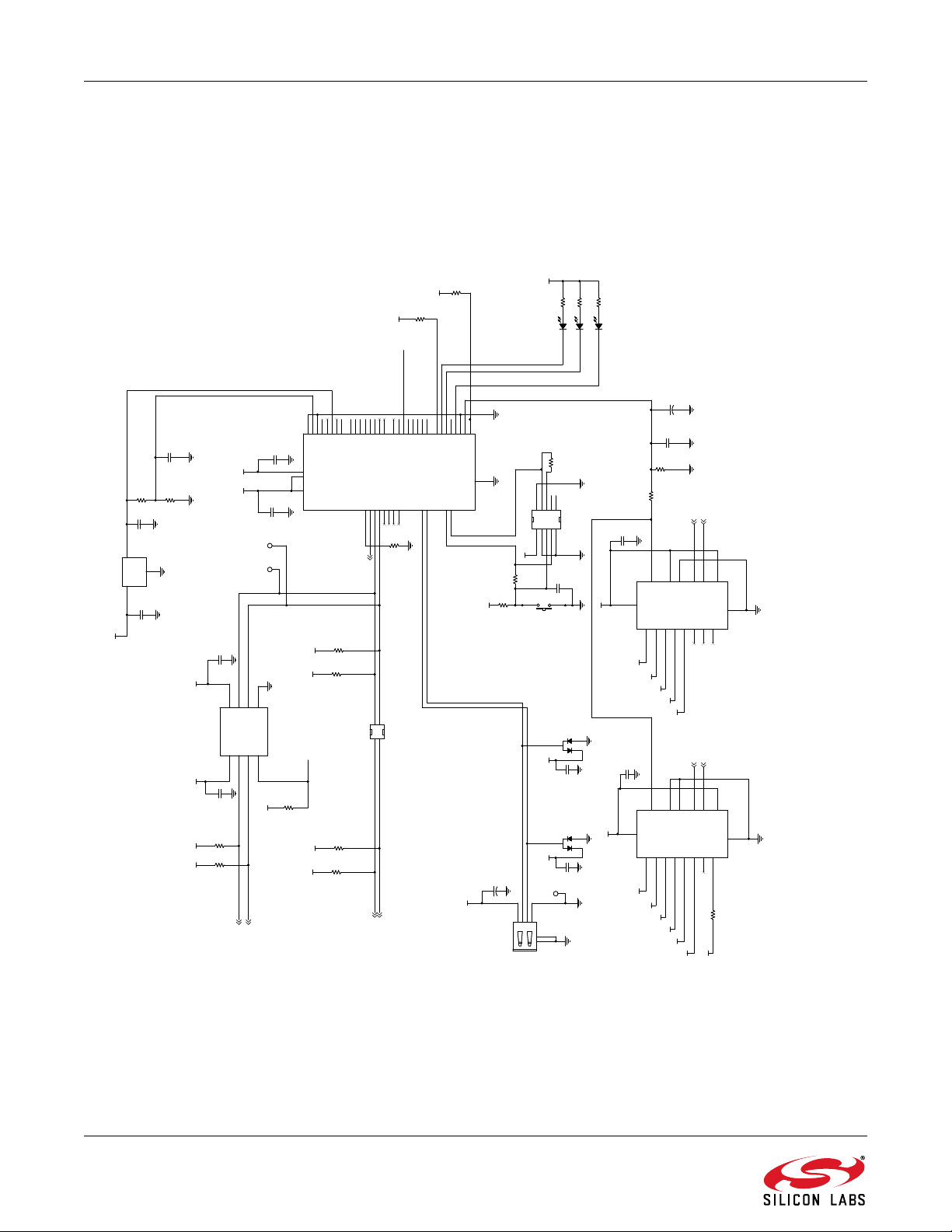
Si5356-EVB
I2C_5V_EN
I2C_5V_EN
+5V_USB
VDD
+3.3V
VDDOB
VDDOC
VDDOD
+3.3V
+3.3V
+3.3V
+3.3V
VDDOA
+5V_USB
+5V_USB
+5V_USB
+5V_USB
+5V_USB +5V_USB +5V_USB +3.3V
+3.3V
+3.3V
+3.3V
+3.3V
+5V_USB
+3.3V
+5V_USB
+3.3V
+5V_USB
VDD_pin
VDDOB_pin
VDDOC_pin
VDDOD_pin
VDDOA_pin
+3.3V
SCL_5V
SDA_5V
INTRPT
SCL_5V
SDA_5V
SCL_5338
SDA_5338
SCL_5V
SDA_5V
Address is 1001100
MCU
0.9V to 5.5V2.7V to 5.5V
+2.5V Ref
Address is 1001101
R45 1.02KR45 1.02K
D2
MMBD3004S-7-F
D2
MMBD3004S-7-F
C16
0.1uF
C16
0.1uF
R370R37
0
J11
HEADER 2x2
J11
HEADER 2x2
113
3
224
4
D4
GREEN
BUSY
D4
GREEN
BUSY
R261KR26
1K
R401KR40
1K
R332KR33
2K
C12
0.1uF
C12
0.1uF
C13
0.1uF
C13
0.1uF
R312KR31
2K
R350R35
0
+
C14
10uF+C14
10uF
C17
0.1uF
C17
0.1uF
ADG728U6ADG728
U6
SDA
3
RESETB
2
S14S25S36S4
7
D
8
A0
16
S89S710S611S5
12
VDD
13
GND
14
SCL
1
A1
15
R391KR39
1K
R25
1.02K
R25
1.02K
C8
1uFC81uF
R24
1.02K
R24
1.02K
C10
0.1uF
C10
0.1uF
C18
0.1uF
C18
0.1uF
R44 220R44 220
S1
SW PUSHBUTTON
S1
SW PUSHBUTTON
R43
220
R43
220
R292KR29
2K
C20
1uF
C20
1uF
R302KR30
2K
R411K R411K
C15
1uF
C15
1uF
D3
MMBD3004S-7-F
D3
MMBD3004S-7-F
R281KR28
1K
U5
C8051F340U5C8051F340
VDD
10
REGIN
11
GND
7
VBUS
12
D+8D-
9
P0.06P0.15P0.24P0.33P0.42P0.51P0.648P0.7
47
P1.046P1.145P1.244P1.343P1.442P1.541P1.640P1.739P2.038P2.137P2.236P2.335P2.434P2.533P2.632P2.731P3.030P3.129P3.228P3.327P3.426P3.525P3.624P3.723P4.022P4.121P4.220P4.319P4.418P4.517P4.616P4.7
15
RST/C2CK13C2D
14
C9
0.1uFC90.1uF
J12
USB Type B
J12
USB Type B
123
4
5
6
C19
0.1uF
C19
0.1uF
R47
412
R47
412
D1
RED
INTR
D1
RED
INTR
+
C21
10uF+C21
10uF
TP4
GND
RED
TP4
GND
RED
TP3
SDA
RED
TP3
SDA
RED
U4
PCA9517DU4PCA9517D
VCCA
1
SCLA
2
SDAA
3
GND
4
VCCB8SCLB7EN5SDAB
6
R46
1.02K
R46
1.02K
ADG728U7ADG728
U7
SDA
3
RESETB
2
S14S25S36S4
7
D
8
A0
16
S89S710S611S5
12
VDD
13
GND
14
SCL
1
A1
15
R42 1KR42 1K
C7
4.7uFC74.7uF
D5
GREEN
RDY
D5
GREEN
RDY
R340R34
0
2.5VU32.5V
U3
VOUT
1
GND
2
VIN
3
TP2
SCL
RED
TP2
SCL
RED
C11
0.1uF
C11
0.1uF
R271KR27
1K
J13
5X2 Shrouded Header
J13
5X2 Shrouded Header
1
1
2
2
3
3
4
4
5
5
6
6
7
7
8
8
9
9
10
10
10 Rev. 0.2
Figure 10. Si5356-EVB MCU Schematic

VDDO1_int_en
VDDO0_int_en
VDDO3_int_en
VDDO2_int_en
VDD_int_en
VDD_int_en
VDDO3_int_en
VDDO2_int_en
VDDO1_int_en
VDDO0_int_en
+5V_USB
+5V_USB
+5V_USB
+5V_USB
+5V_USB
+5V_USB
+5V_USB
+5V_USB
+5V_USB
+5V_USB
+5V_USB
+5V_USB
+5V_USB
+5V_USB
+5V_USB
+5V_USB
+5V_USB
VDD
VDDOA
VDDOB
VDDOC
VDDOD
+3.3V
VDDOA_pin
VDDOB_pin
VDDOC_pin VDDOD_pin
VDD_pin
SDA_5V
SCL_5V
SDA_5V
SCL_5V
SDA_5V
SCL_5V
Address is 0101100
Address is 0101101
Address is 0101110
Voltage
Regulators
C51
0.1uF
C51
0.1uF
J16
JUMPER
J16
JUMPER
1 2
C50
0.01uF
C50
0.01uF
R56 10KR56 10K
U10
MAX8869
U10
MAX8869
GND
10
IN
4
OUT
12
RSTB
6
SET
11
SHDNB7IN5IN3IN
2
OUT13OUT14OUT
15
SS
8
NC
16
NC
9
NC
1
EPAD
17
C32
1uF
C32
1uF
+
C27
10uF
+
C27
10uF
J15
JUMPER
J15
JUMPER
1 2
R48 10R48 10
U14
MAX8869
U14
MAX8869
GND
10
IN
4
OUT
12
RSTB
6
SET
11
SHDNB7IN5IN3IN
2
OUT13OUT14OUT
15
SS
8
NC
16
NC
9
NC
1
EPAD
17
R57
47.5K
R57
47.5K
TP8
VDDOD
RED
TP8
VDDOD
RED
R53
10K
R53
10K
C35
1uF
C35
1uF
TP14
GND
RED
TP14
GND
RED
J17
JUMPER
J17
JUMPER
1 2
C41
0.01uF
C41
0.01uF
C31
1uF
C31
1uF
C26
1uF
C26
1uF
U9
MAX8869U9MAX8869
GND
10
IN
4
OUT
12
RSTB
6
SET
11
SHDNB7IN5IN3IN
2
OUT13OUT14OUT
15
SS
8
NC
16
NC
9
NC
1
EPAD
17
C29
1uF
C29
1uF
U13
AD5263
U13
AD5263
GND
8
W4
19
A4
20
B34W3
6W13A35A12B11
B4
21
W2
22
A223B2
24
NC/O2
17
SDO/O1
16
VLOGIC
10
CSB/AD0
13
RESB/AD1
14
SHDN_B
15
VDD
7
DIS9SDI/SDA11CLK/SCL
12
VSS
18
C39
1uF
C39
1uF
TP13
GND
RED
TP13
GND
RED
+
C25
10uF
+
C25
10uF
U15
MAX8869
U15
MAX8869
GND
10
IN
4
OUT
12
RSTB
6
SET
11
SHDNB7IN5IN3IN
2
OUT13OUT14OUT
15
SS
8
NC
16
NC
9
NC
1
EPAD
17
C22
1uF
C22
1uF
R49 10R49 10
+
C33
10uF
+
C33
10uF
C49
1uF
C49
1uF
TP12
GND
RED
TP12
GND
RED
R55 10KR55 10K
U11
MAX8869
U11
MAX8869
GND
10
IN
4
OUT
12
RSTB
6
SET
11
SHDNB7IN5IN3IN
2
OUT13OUT14OUT
15
SS
8
NC
16
NC
9
NC
1
EPAD
17
U16
AD5263
U16
AD5263
GND
8
W4
19
A4
20
B34W3
6W13A35A12B11
B4
21
W2
22
A223B2
24
NC/O2
17
SDO/O1
16
VLOGIC
10
CSB/AD0
13
RESB/AD1
14
SHDN_B
15
VDD
7
DIS9SDI/SDA11CLK/SCL
12
VSS
18
C47
1uF
C47
1uF
C23
1uF
C23
1uF
R54 10R54 10
TP9
VDD
RED
TP9
VDD
RED
C34
1uF
C34
1uF
TP11
GND
RED
TP11
GND
RED
C24
1uF
C24
1uF
C45
1uF
C45
1uF
C38
0.01uF
C38
0.01uF
C28
1uF
C28
1uF
R58
15.4K
R58
15.4K
C37
0.01uF
C37
0.01uF
U8
MAX8869U8MAX8869
GND
10
IN
4
OUT
12
RSTB
6
SET
11
SHDNB7IN5IN3IN
2
OUT13OUT14OUT
15
SS
8
NC
16
NC
9
NC
1
EPAD
17
C52
1uF
C52
1uF
TP5
VDDOA
RED
TP5
VDDOA
RED
C53
0.01uF
C53
0.01uF
+
C30
10uF
+
C30
10uF
J14
JUMPER
J14
JUMPER
1 2
C42
0.01uF
C42
0.01uF
TP6
VDDOB
RED
TP6
VDDOB
RED
+
C46
10uF
+
C46
10uF
J18
JUMPER
J18
JUMPER
1 2
TP7
VDDOC
RED
TP7
VDDOC
RED
+
C48
10uF+C48
10uF
C40
0.1uF
C40
0.1uF
C36
1uF
C36
1uF
C44
1uF
C44
1uF
C43
0.1uF
C43
0.1uF
R52
10K
R52
10K
U12
AD5263
U12
AD5263
GND
8
W4
19
A4
20
B34W3
6W13A35A12B11
B4
21
W2
22
A223B2
24
NC/O2
17
SDO/O1
16
VLOGIC
10
CSB/AD0
13
RESB/AD1
14
SHDN_B
15
VDD
7
DIS9SDI/SDA11CLK/SCL
12
VSS
18
R51 10R51 10
R50 10R50 10
TP10
+3.3V
RED
TP10
+3.3V
RED
Si5356-EVB
Rev. 0.2 11
Figure 11. Si5356-EVB Voltage Regulators Schematic
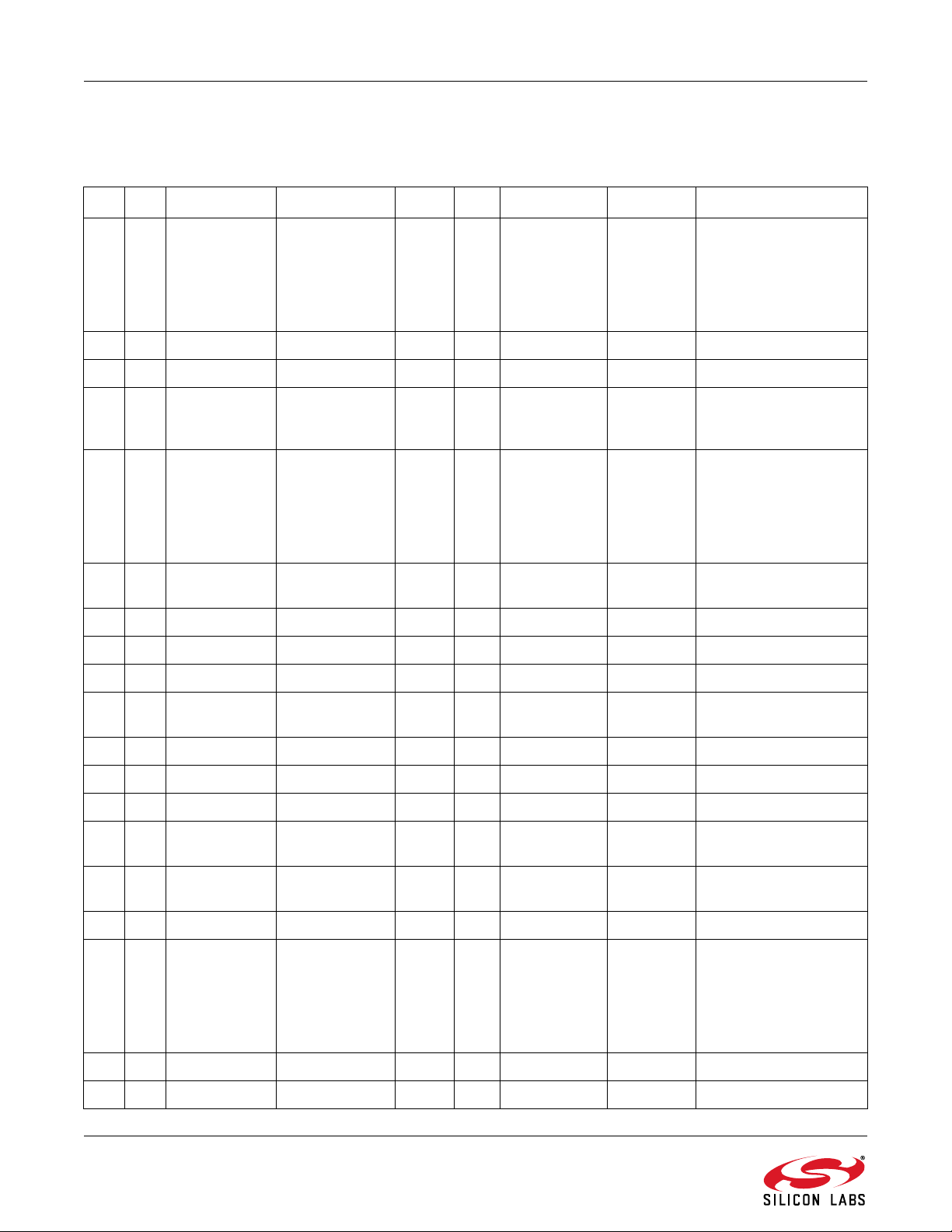
Si5356-EVB
5. Si5356-EVB Bill of Materials
Table 2. Si5356-EVB Bill of Materials
Item Qty Reference Value Voltage Tol PCB Footprint Mfr Mfr Part Number
1 18 C1,C2,C3,C4,
C5,C6,C9,C10,
C1 1,C12,C13,
C16,C17,C18,
C19,C40,C43,
C51
2 1 C7 4.7 µF 10 V ±20% C1206 Venkel C1206X7R100-475M
3 3 C8,C15,C20 1 µF 25 V ±10% C1206 Venkel C1206X7R250-105K
4 7 C14,C25,C27,
C30,C33,C46,
C48
5 17 C22,C23,C24,
C26,C28,C29,
C31,C32,C34,
C35,C36,C39,
C44,C45,C47,
C49,C52
6 6 C37,C38,C41,
C42,C50,C53
7 1 D1 RED LED-S-GW-KA Panasonic LN1271RAL
8 2 D2,D3 MMBD3004S-7-F 300 V SOT23-AKC Diodes Inc. MMBD3004S-7-F
9 2 D4,D5 GREEN LED-S-GW-AK Panasonic LN1371G
0.1 µF 10 V ±10% C0402 Venkel C0402X7R100-104K
10 µF 25 V ±20% 6032_EIAC Kemet B45196H5106M309
1 µF 10 V ±10% C0603 Venkel C0603X7R100-105K
0.01 µF 10 V ±20% C0402 Venkel C0402X7R100-103M
10 8 J1,J2,J3,J5,J6,
J8,J9,J10
11 1 J7 HEADER 2x3 CONN2X3 Samtec TSW-103-07-T-D
12 1 J11 HEADER 2x2 CONN2X2 Samtec TSW-102-07-T-D
13 1 J12 USB Type B CONN-USB-B Tyco 292304-1
14 1 J13 5X2 Shrouded
15 5 J14,J15,J16,
J17,J18
16 1 R1 4.99 k ±1% R0402 Venkel CR0402-16W-4991F
17 19 R2,R3,R4,R5,
R6,R8,R9,R10,
R1 1,R12,R13,
R14,R18,R19,
R22,R23,R34,
R35,R37
18 1 R15 10 k ±1% R0603 Venkel CR0603-10W-1002F
19 2 R16,R17 2.21 k ±1% R0603 Venkel CR0603-10W-2211F
SMA SMA-EDGE-5 Johnson
Components
CONN2X5-4W Tyco 5103309-1
Header
JUMPER CONN-1X2 Samtec TSW-102-07-T-S
0 R0402 Venkel CR0402-16W-000
142-0701-801
12 Rev. 0.2
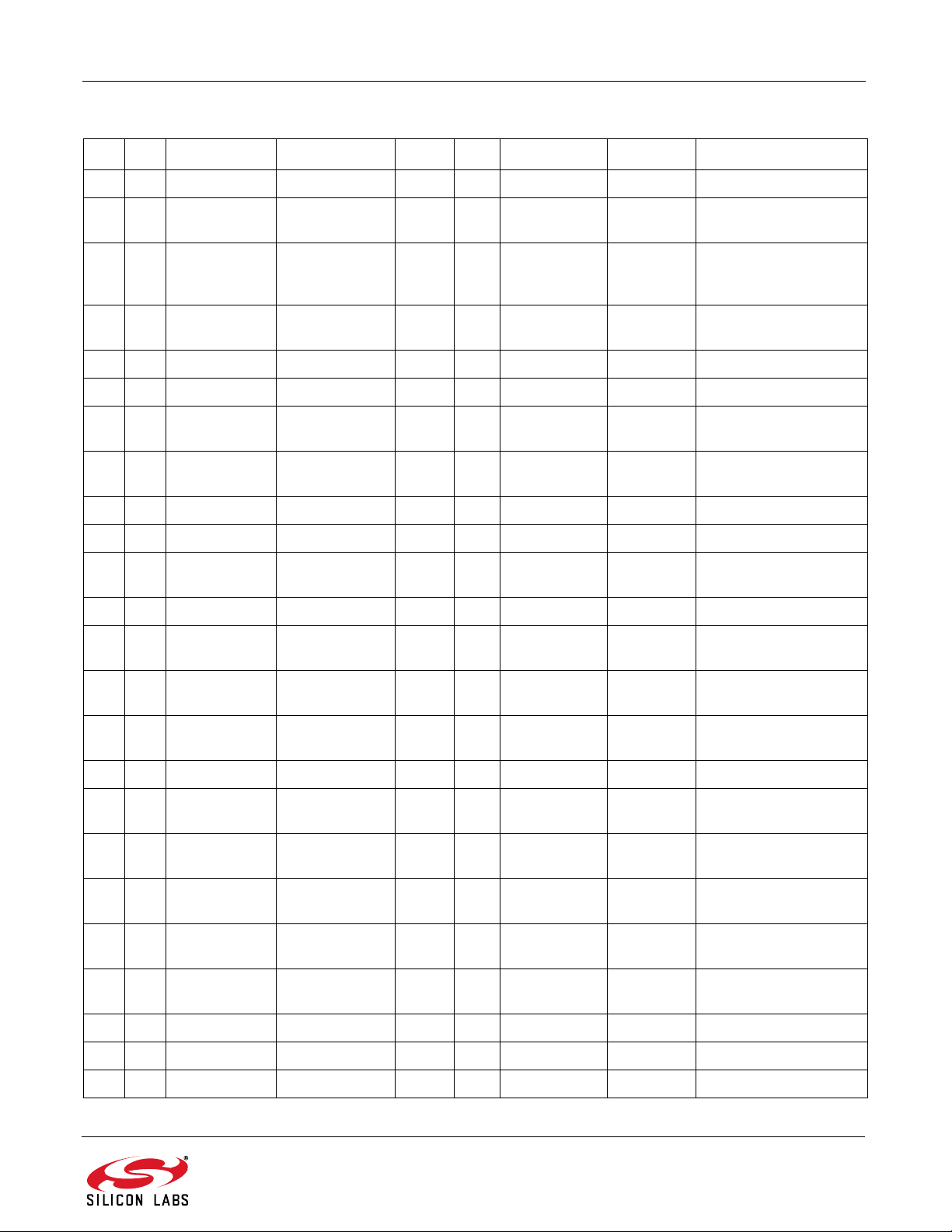
Si5356-EVB
Table 2. Si5356-EVB Bill of Materials (Continued)
Item Qty Reference Value Voltage Tol PCB Footprint Mfr Mfr Part Number
20 2 R20,R21 1 k ±1% R0603 Venkel CR0603-10W-1001F
21 4 R24,R25,R45,
R46
22 7 R26,R27,R28,
R39,R40,R41,
R42
23 4 R29,R30,R31,
R33
24 2 R43,R44 220 ±5% R0402 Venkel CR0402-16W-221J
25 1 R47 412 ±1% R0402 Venkel CR0402-16W-4120F
26 5 R48,R49,R50,
R51,R54
27 4 R52,R53,R55,
R56
28 1 R57 47.5 k ±1% R0603 Venkel CR0603-10W-4752F
29 1 R58 15.4 k ±1% R0603 Venkel CR0603-10W-1542F
30 1 S1 SW
31 1 TP4 Black TESTPOINT Kobiconn 151-203-RC
32 1 U1 Si5356 3.3 V QFN24N4X4P0.5SiLabs Si5356-A-A-GM
1.02 k ±0.1
%
1k ±5% R0402 Venkel CR0402-16W-102J
2k ±1% R0402 Venkel CR0402-16W-2001F
10 ±0.5
%
10 k ±5% R0402 Venkel CR0402-16W-103J
12 Vdc SW-PB-MOM Mountain
PUSHBUTTON
R0402 Venkel TFCR0402-16W-E-1021B
R2512 Venkel CR2512-2W-10R0D
101-0161-EV
Switch
33 1 U2 25 MHz XTAL4N3.2X2.
5-FA238
34 1 U3 2.5 V SOT-23 Analog
35 1 U4 PCA9517D SO8N6.0P1.27 NXP PCA9517D
36 1 U5 C8051F340 5.5 V QFP48N9X9P0.5SiLabs C8051F340-GQ
37 2 U6,U7 ADG728 2.7–
5.5 V
38 6 U8,U9,U10,
U11,U14,U15
39 3 U12,U13,U16 AD5263 TSSOP24N6.4
40 4 SPC
41 4 Richco NSS-4-4-01
42 10 Jumpers Sullins SPC02SYAN
43 1 C21 10 µF 25 V ±20% 6032_EIAC Kemet B45196H5106M309
MAX8869 TSSOP16N6.5
TSSOP16N6.4
P0.65
P0.65E
P0.65
Epson FA-238 25.0000MB
AD1582BRT
Devices
Analog
Devices
Maxim MAX8869EUE50
Analog
Devices
Technology
ADG728BRUZ
AD5263BRUZ20
2397
Rev. 0.2 13

Si5356-EVB
Table 2. Si5356-EVB Bill of Materials (Continued)
Item Qty Reference Value Voltage Tol PCB Footprint Mfr Mfr Part Number
44 1 J4 SMA SMA-EDGE-5 Johnson
Components
45 1 R7 0 R0402 Venkel CR0402-16W-000
46 13 TP1,TP2,TP3,
TP5,TP6,TP7,
TP8,TP9,TP10,
TP11,TP12,
TP13,TP14
RED TESTPOINT Kobiconn 151-207-RC
142-0701-801
14 Rev. 0.2

DOCUMENT CHANGE LIST
Revision 0.1 to Revision 0.2
Changed “Any Rate Clock Generator” to
“ClockBuilder Desktop” throughout.
Changed “MultiSynth Clock Programmer” to
“ClockBuilder Desktop” throughout.
Updated F igu re 3 on page 5.
Removed “Uninstaller Option” figure.
Updated F igu re 8 on page 8.
Si5356-EVB
Rev. 0.2 15

ClockBuilder Pro
One-click access to Timing tools,
documentation, software, source
code libraries & more. Available for
Windows and iOS (CBGo only).
www.silabs.com/CBPro
Timing Portfolio
www.silabs.com/timing
Disclaimer
Silicon Laboratories intends to provide customers with the latest, accurate, and in-depth documentation of all peripherals and modules available for system and software implementers
using or intending to use the Silicon Laboratories products. Characterization data, available modules and peripherals, memory sizes and memory addresses refer to each specific
device, and "Typical" parameters provided can and do vary in different applications. Application examples described herein are for illustrative purposes only. Silicon Laboratories
reserves the right to make changes without further notice and limitation to product information, specifications, and descriptions herein, and does not give warranties as to the accuracy
or completeness of the included information. Silicon Laboratories shall have no liability for the consequences of use of the information supplied herein. This document does not imply
or express copyright licenses granted hereunder to design or fabricate any integrated circuits. The products must not be used within any Life Support System without the specific
written consent of Silicon Laboratories. A "Life Support System" is any product or system intended to support or sustain life and/or health, which, if it fails, can be reasonably expected
to result in significant personal injury or death. Silicon Laboratories products are generally not intended for military applications. Silicon Laboratories products shall under no
circumstances be used in weapons of mass destruction including (but not limited to) nuclear, biological or chemical weapons, or missiles capable of delivering such weapons.
Trademark Information
Silicon Laboratories Inc., Silicon Laboratories, Silicon Labs, SiLabs and the Silicon Labs logo, CMEMS®, EFM, EFM32, EFR, Energy Micro, Energy Micro logo and combinations
thereof, "the world’s most energy friendly microcontrollers", Ember®, EZLink®, EZMac®, EZRadio®, EZRadioPRO®, DSPLL®, ISOmodem ®, Precision32®, ProSLIC®, SiPHY®,
USBXpress® and others are trademarks or registered trademarks of Silicon Laboratories Inc. ARM, CORTEX, Cortex-M3 and THUMB are trademarks or registered trademarks of
ARM Holdings. Keil is a registered trademark of ARM Limited. All other products or brand names mentioned herein are trademarks of their respective holders.
Silicon Laboratories Inc.
400 West Cesar Chavez
Austin, TX 78701
USA
SW/HW
www.silabs.com/CBPro
Quality
www.silabs.com/quality
Support and Community
community.silabs.com
http://www.silabs.com
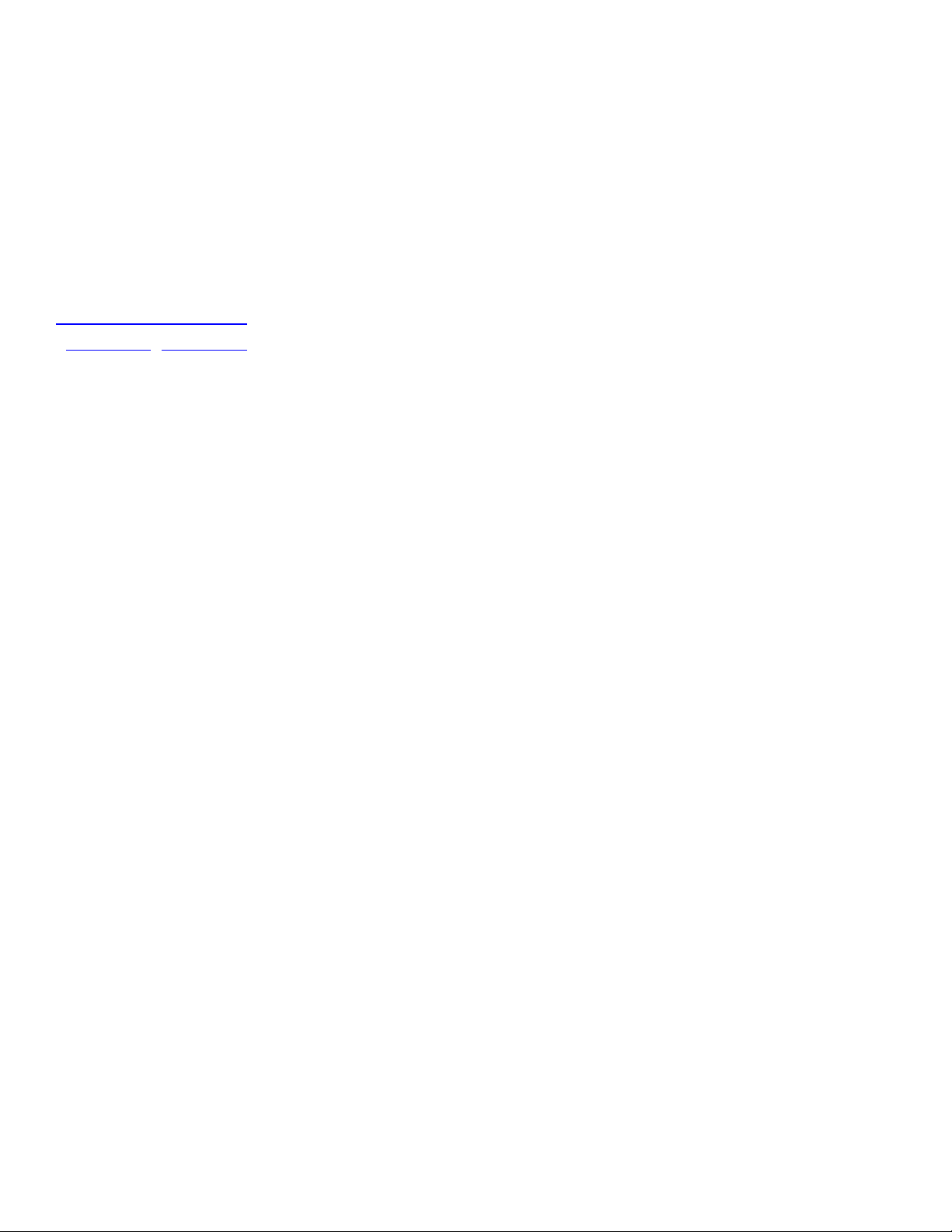
Mouser Electronics
Authorized Distributor
Click to View Pricing, Inventory, Delivery & Lifecycle Information:
Silicon Laboratories:
Si5356-EVB SI5356-EVB
