Page 1
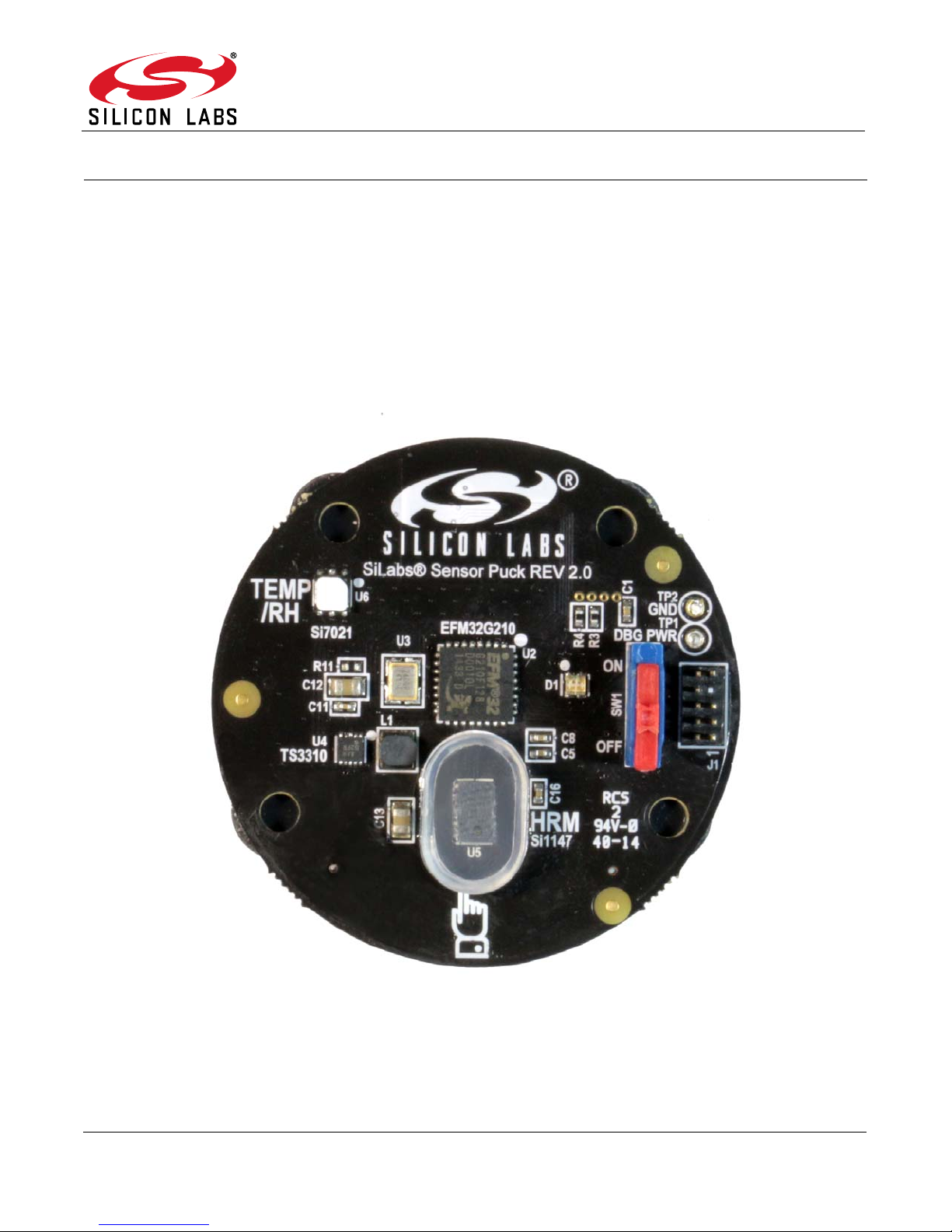
Sensor Puck
SENSOR PUCK USER’S GUIDE
1. Introduction
The sensor puck demonstrates Silicon Laboratories optical sensor (Si1147-M01) RH and temperature sensor
(Si7021) and low power MCU (EFM32G210 “Gecko”). The data is broadcast using a Bluetooth Low Energy (BLE)
module and can be displayed on a mobile device (Apple iOS or Android) that supports the BLE protocol.
By using broadcast mode, a connection does not have to be established, making it possible to display the data
from several modules at the same time.
2. Evaluation Kit Description
The evaluation kit consists of a sensor puck with a battery and the on/off switch in the off position. Install the battery
if it is not installed. The + terminal of the battery faces away from the board towards the + terminal of the battery
holder. Remove the pull tab separating the battery from the battery holder if needed. When the switch is turned on,
the puck will automatically start taking and broadcasting data. For the puck itself, there is no installation required.
Rev. 1.0 2/15 Copyright © 2015 by Silicon Laboratories Sensor Puck
Figure 1. Silicon Labs Sensor Puck
Page 2
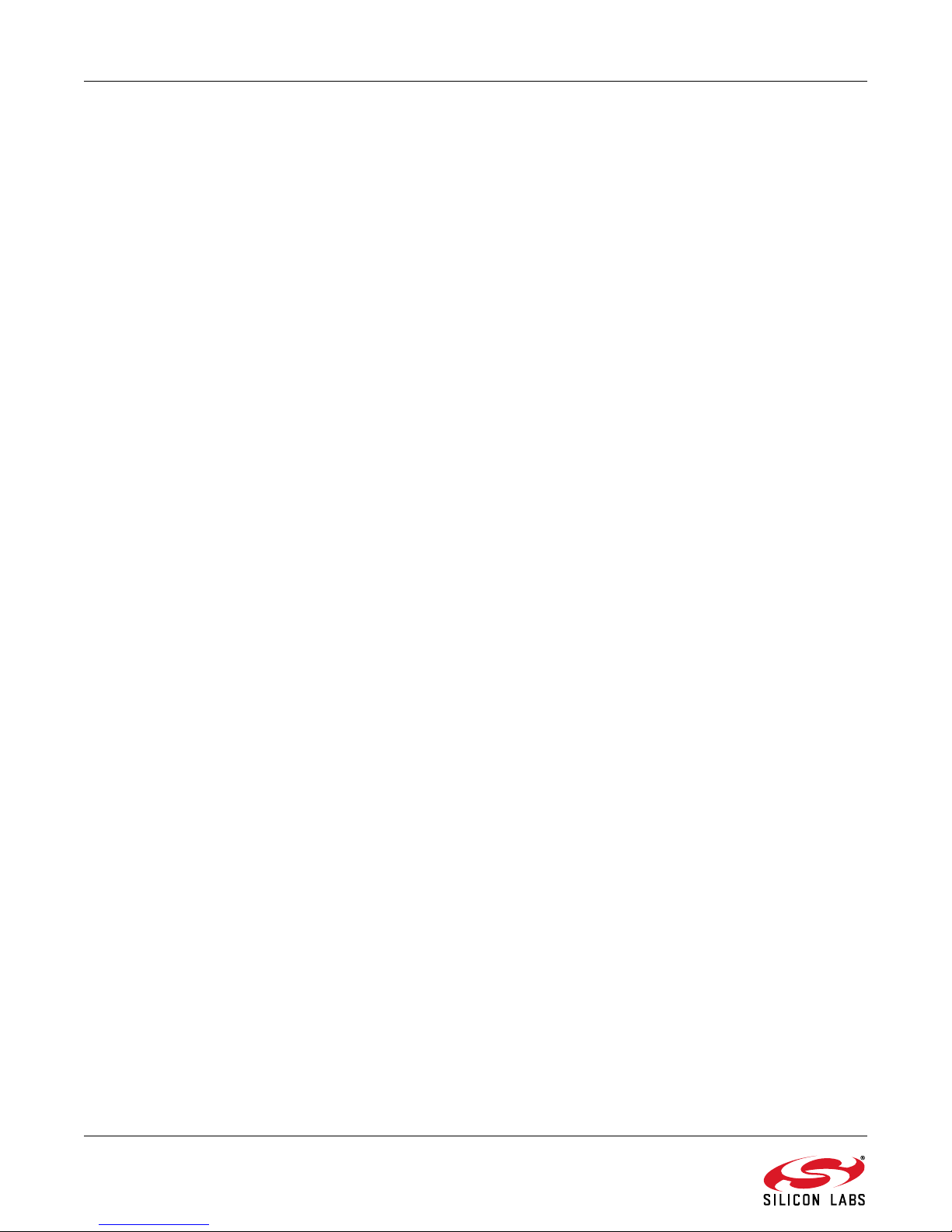
Sensor Puck
The data that is broadcast is generally displayed on a mobile device. To display the data the Silicon Labs Sensor
Puck app must be installed on the mobile device. The application is available for no charge from the Apple App
Store or the Google Play Store. (Search for Silicon Labs Sensor Puck.)
3. Operation
Environmental mode
Measures ambient light, UV index, ambient temperature, and ambient humidity.
This is the default mode of operation and the lowest power.
In this mode of operation measurements are taken and broadcast (once per second).
The LED flashes green once per measurement cycle.
The battery current consumption in this mode is approximately 1.5 mA average, which means that a standard CR2032
battery will last about five days. The battery for this demo is not rechargeable so it must be replaced if it is depleted.
Biometric mode
At the once per second interval for environmental monitoring, the puck checks for the presence of an object over the
Si1147-M01 (under the acrylic cover).
If an object is detected the puck will go into biometric mode and attempt to measure heart rate.
Heart rate is measured by the reflection of IR light from an LED inside the Si1147-M01.
The light is reflected from a finger-tip to measure the heart rate.
In biometric mode the power consumption goes up to 7 mA, so battery life will decrease to about one day in this mode.
In biometric mode, the LED will flash red while it is acquiring the heartbeat and then switches to continuous green once
the heartbeat has been acquired.
To avoid excessive power drain in case the puck is left on and covered with an object, the puck will exit biometric mode
after 90 seconds. In this case, the object must be removed and a finger sho uld be placed over the acrylic cover to start
biometric monitoring again.
The data from the puck is broadcast over a BLE “advertisement” packet. The mobile device that displays the data does
not need to make a connection to the puck. For this reason, it possible that a single mobile device (i.e. a phone) can
display data from multiple pucks.
2 Rev. 1.0
Page 3
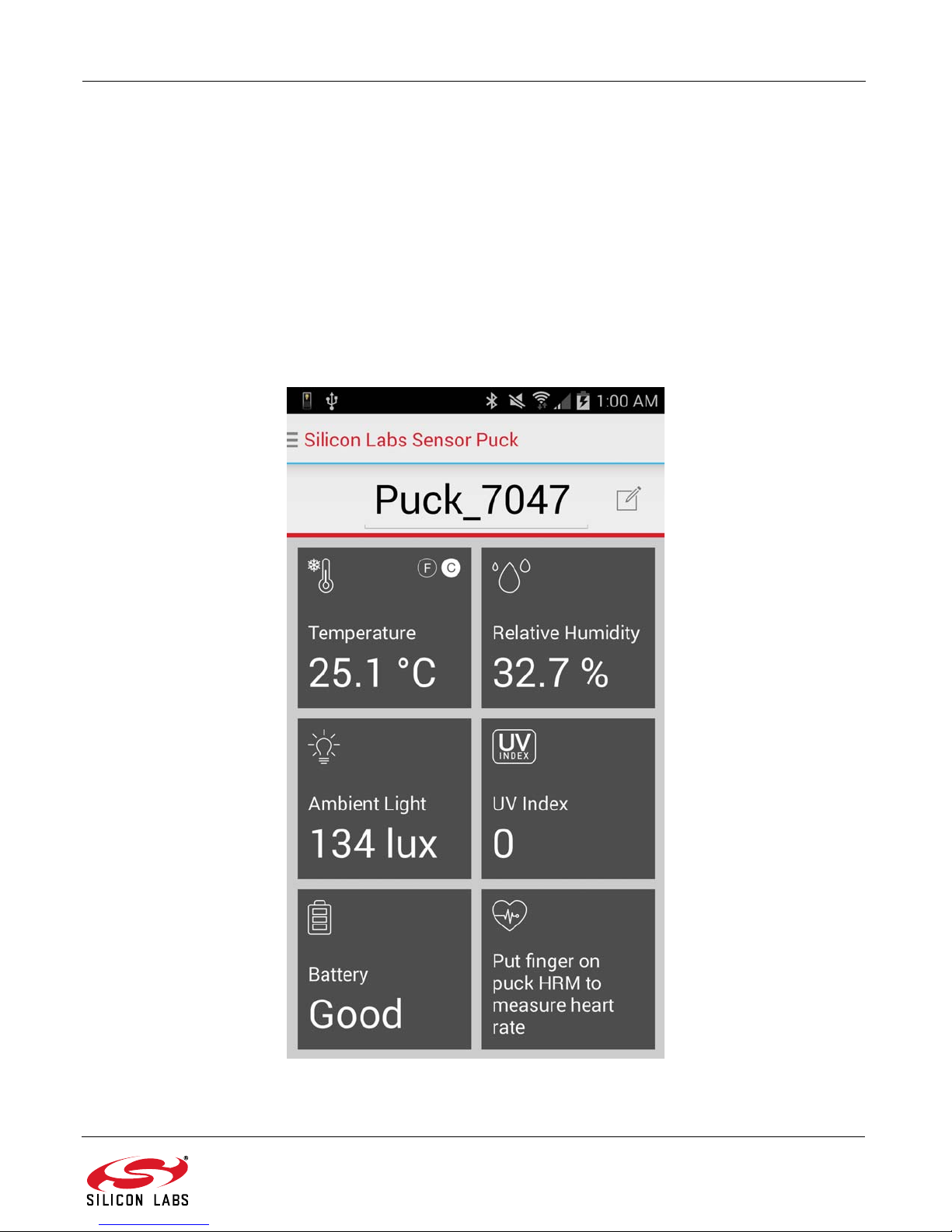
Sensor Puck
4. Sensor Puck Applications
There is a Sensor Puck app for iOS devices and another Sensor Puck app for Android devices. Both apps are
named “Silicon Labs Sensor Puck”.
The iOS Sensor Puck app can be installed from the Apple App Store. The iOS app runs on devices with iOS 7 and
higher, and has Bluetooth 4.0 hardware. Silicon Labs has verified that the iOS app runs on iPhone 4S, 5, 5S, 6 and
6 Plus. The iOS app also runs on iPad 3 and 4.
The Android Sensor Puck app can be installed from the Google Play Store. The Android app runs on devices with
Android version 4.3 and higher, and has Bluetooth 4.0 hardware. Silicon Labs has verified that the Android app
runs on the following devices: Samsung Galaxy S4, Samsung Galasy S5, Samsung Galaxy Tab 3, Motorola
Moto E, Motorola Moto G, HTC Desire, HTC One Max, LG Nexus 5, LG G Flex, Sony Z1, Sony T2 Ultra, and Asus
Nexus 7.
When the puck is in environmental mode, the Silicon Labs Sensor Puck app displays the environmental screen:
Figure 2. Android Environmental Screen
Rev. 1.0 3
Page 4
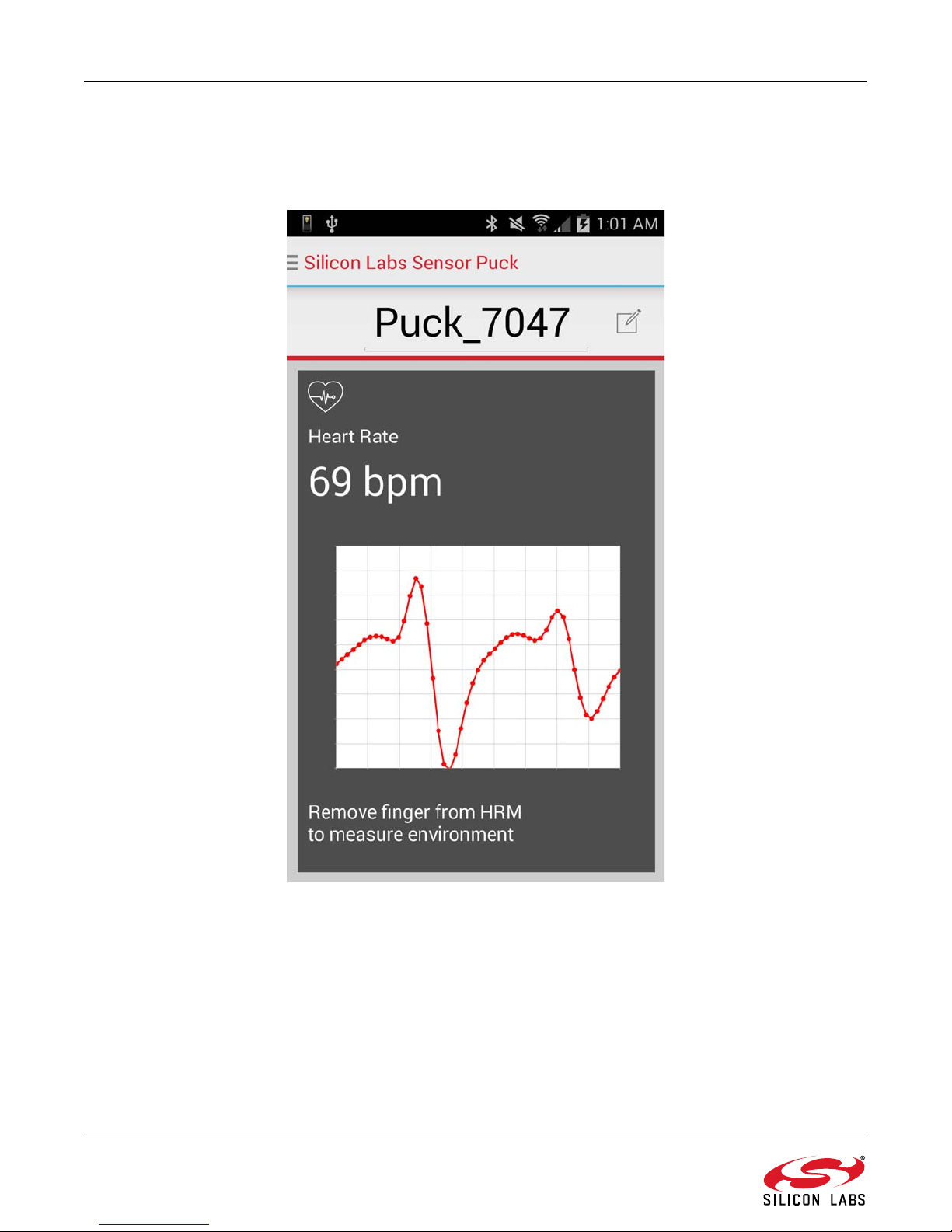
Sensor Puck
The environmental screen displays the environmental sensor measurements and the battery status. The puck
name is displayed at the top of the screen. The temperature scale can be changed between Celsius and
Fahrenheit by tapping the small C and F buttons.
When the puck is in biometric mode, the Android Sensor Puck displa ys th e bio m et ric scr een .
4 Rev. 1.0
Figure 3. Android Biometric Screen
Page 5
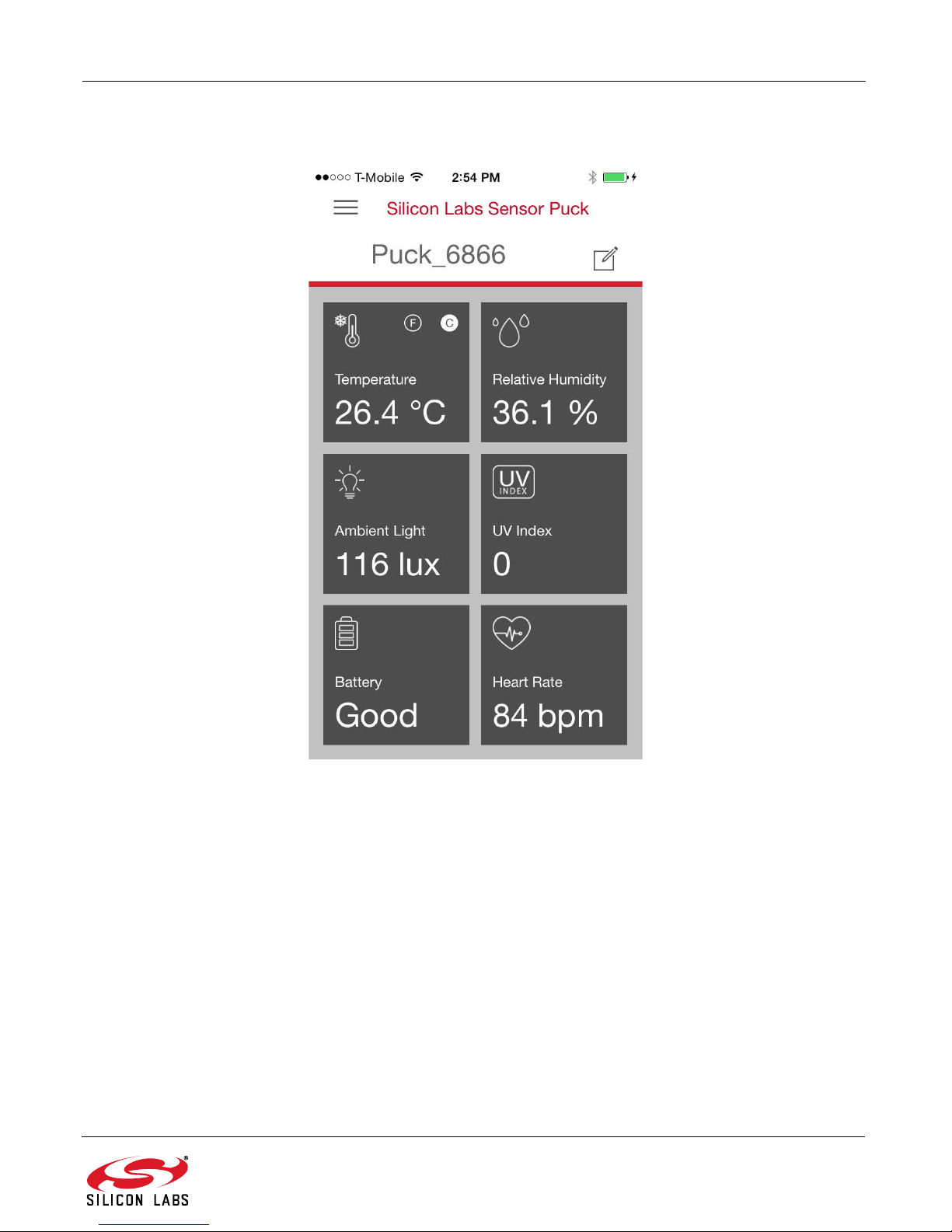
Sensor Puck
The iOS Sensor Puck app does not have a biometric screen. The iOS app displays the heart rate in the lower right
corner of the environmental screen:
Figure 4. iOS Environmental Screen
Rev. 1.0 5
Page 6

Sensor Puck
If there are several sensor pucks, you can use the navigation drawer to select a different puck. To open the
navigation drawer , tap on the three-line icon in the upper left corner of the screen or swipe from the lef t ed ge of the
screen.
Figure 5. Navigation Drawer
6 Rev. 1.0
Page 7

Sensor Puck
You can change the name of a puck by tapping on the edit icon to the right of the puck name.
Figure 6. Puck Name
Rev. 1.0 7
Page 8

Sensor Puck
Debug pins
VMCU
BLE
05-BLE
BLE_TX
BLE_RX
BLE_WAKE
HOST_WAKE
BLE_RESET
TP2
GND
Pulse
03-Pulse
SDA
SCL
INT
LEDs
07-LEDs
RED
GREEN
J2
HEADER 2x5/SM
112
2
334
4
556
6
778
8
9910
10
MCU
02-MCU
BLE_WAKE
RESET
I2C0_SDA
I2C0_SCL
LEU0_TX
LEU0_RX
SWDIO PF1
SWCLK PF0
SWO PF2
INT
RED
GREEN
HOST_WAKE
BLE_RESET
RHT
04-RHT
SDA
SCL
high = 4.1V low = 5.0V
Debug
VMCU
+5V
C11
0.1uF
C12
47uF
U4 TS3310
S1
4
STORE
9
S0
2
VGOOD
6
OUT_ON
1
LSW
8
IN
3
OUT
10
S2
5
EPAD11GND
7
L1
47uH
SW1
SW_SLIDE_2POS
123
C13
47uF
R11
47
BH1
20mm BATTERY HOLDER
POS
1
POS
3
NEG
2
5. Sensor Puck Hardware Description
5.1. Schematics
Figure 7 shows the block diagram of the puck with debug header MCU, the sensors, and the Bluetooth module.
Figure 8 shows the power section. The CR2032 battery is used to power most of the ICs. A boost converter is used
to produce 4.1 V which is used to power the LED of the Si1147 so it can be driven at higher current than is possible
with a coin cell battery.
Figure 9 shows the EFM32G210 “Gecko” MCU. The 24 MHz clock is only used in active periods . For lower power
consumption, the internal 32 K Hz R-C clock is used as mu ch as possible. A special calibration routine is used to
calibrate the 32 KHz clock against the 24 MHz crystal for accuracy in the UART communication speed while in low
power mode.
8 Rev. 1.0
Figure 7. Block Diagram
Figure 8. Power Section
Page 9

Sensor Puck
Connect together then
connect tp power plane
Connect together then
connect tp power plane
DBG_SWCLK
DBG_SWDIO
DBG_SWO
TX
RX
SWDIO PF1
INT
SWO PF2
SWCLK PF0
GREEN
RED
LEU0_TX
LEU0_RX
BLE_WAKE
RESET
HOST_WAKE I2C0_SDA
I2C0_SCL
BLE_RESET
VMCU
VMCU
VMCU
C5 0.1uF
C2 0.1uF
R8 4.99K
C9
10pF
R10 4.99K
C4 0.1uF
C10
10pF
R9 4.99K
C3 0.1uF
EFM32G210
U2
PA0
1
PA1
2
PA2
3
IOVDD
4
PC0
5
PC1
6
PB7
7
PB8
8
PC15
24
PC14
23
PC13
22
DEC
21
VDD_DREG
20
PD7
19
PD6
18
PD5
17
PE13
32
PE12
31
PE11
30
PE10
29
IOVDD
28
PF2
27
PF1
26
PF0
25
NRST
9
PB11
10
AVDD
11
PB13
12
PB14
13
IOVDD
14
AVDD
15
PD4
16
VSS/EPAD
0
C8
1.0uF
C7
10uF
C6 0.1uF
24MHz
U3
XTAL1
1
GND2XTAL2
3
GND
4
SDA
SCL
VMCU
C17
0.1uF
U6
Si7021
GND
2
VDD
5
SCL
6
SDA
1
NC
3
NC
4
SDA
SCL
INT
+5V
VMCU
U5
2SWLFDO Sensor
LED2
6
LED3
7
GND
8
LED1
9
LEDA
10
DNC
1
SDA
2
SCL
3
VDD
4
INT#
5
C16
0.1uF
Figure 10 shows the Si7021 RH and temperature sensor as well as the Si1147-M01 optical sensor.
Figure 11 shows the BLE module and LEDs.
Figure 9. EFM32G210 MCU
Figure 10. Sensors
Rev. 1.0 9
Page 10

Sensor Puck
RED
GREEN
VMCU
G
R
D1
598-8410-207CF
R14
2K
R13
2K
BLE_TX
BLE_RX
BLE_WAKE
HOST_WAKE
BLE_RESET
VMCU
BCM20732i
BLUETOOTH LE
BCM20732i
U1
DNC
1
GND
2
VBAT
3
GND4GND
5
RSTb
27
WAKE MODULE
39
SCL
21
SDA
22
EEPROMWP
25
HOST UART_TX
35
PRGM UART_TX
19
Prgm UART_RX
18
GND6GND7GND8GND
9
DNC
10
GND11GND12GND13GND14GND15GND16GND17GND20GND23GND24GND28GND29GND38GND45GND46GND47GND
48
DNC
44
DNC
43
DNC
42
DNC
37
DNC
34
DNC
33
DNC
32
DNC
31
DNC
30
DNC
26
WAKE HOST
40
RESET
41
HOST UART_RX
36
TPV1
TPV6
TPV5
R4 10K
TPV2
C1
0.1uF
R5 10K
R3 10K
5.2. Bill of Materials
Figure 11. BLE Module and LEDs
Table 1. Sensor Puck BOM
Quantity Reference Value Voltage T ol Manufacturer
Part Number
1 BH1 20 mm BATTERY
BAT-HLD-001
HOLDER
1 C1 0.1 µF 16 V ±10% C0402X7R160-
104K
8 C2,C3,C4,C5,C6,C11
, C16,C17
0.1 µF 10 V ±10% C0402X7R100104K
1 C7 10 µF 6.3 V ±20% C0603X5R6R3-
106M
1 C8 1.0 µF 6.3 V ±10% C0402X5R6R3-
105K
2 C9,C10 10 pF 50 V ±5% C0402C0G500-
100J
2 C12,C13 47 µF 6.3 V ±20% C0805X5R6R3-
476M
1 D1 598-8410-207CF 598-8410-207CF Dialight
1 J1 Header 2x5 TH M50-3500542 Harwin
Manufacturer
LINX TECHNOLOGIES INC.
Venkel
Venkel
Venkel
Venkel
Venkel
Venkel
1 L1 47 µH ±20% NR 3012T 470M Taiyo Yuden
3 R3,R4,R5 10 K ±1% CR0402-16W-
10 Rev. 1.0
3 R8,R9,R10 4.99 K ±1% CR0402-16W-
Venkel
1002F
Venkel
4991F
Page 11

Table 1. Sensor Puck BOM (Continued)
Sensor Puck
Quantity Reference Value Voltage T ol Manufacturer
Part Number
1 R11 47 ±1% CR0402-16W-
47R0F
2 R13,R14 2 K ±1% CR0402-16W-
2001F
4 SF4,SF5,SF6,SF7 BUMPER SJ61A6 3M
1 SW1 SW_SLIDE_2POS NK236H Apem Inc.
4 TPV1,TPV2,TPV5,TPV6TPV N/A N/A
2 TP1,TP2 RED 151-207-RC Kobiconn
1 U1 BCM20732i 3.3 V BCM20732i iDevices
1 U2 EFM32G210 3.3 V EFM32G210F12
8-QFN32
1U3 24MHz FA-238
24.0000MB
1 U4 TS3310 5 V TS3310ITD1022 SiLabs
Manufacturer
Venkel
Venkel
SiLabs
Epson
1 U5 Optical Sensor Si1147-M01-GM SiLabs
1 U6 Si7021 Si7021-A10-GM1 SiLabs
5.3. Layout
Figure 12 shows the layout of the puck. The Bluetooth module has a keep and area and is placed on the backside
to avoid antenna detuning. The inner power and ground layers are not shown.
Figure 12. Silkscreen, Front and Back Metal
Rev. 1.0 11
Page 12

Sensor Puck
6. Sensor Puck Firmware
No firmware download is necessary to use the puck as it comes preprogrammed with firmware, but the capability to
view and modify the firmware source code is available in Simplicity Studio.
It is possible to download, debug, and even modify this code within Simp licity Studio, however, to connect the puck
to Studio you will need two additional pieces of hardware. First, a standard 9-pin Arm Cortex debug cable is
required (not supplied). This cable can be ordered from Segger (see the link below).
http://segger.com/jlink-adapters-9pin-cortexm.html
Secondly, an EFM32 development kit with a 20-pin debug out header, such as the Zero Gecko STK, is required
(also not supplied). The cable connects the 20-pin debug out header on the EFM32 development kit to the 9-pin
debug header on the puck (J1).
Steps to program the firmware of the Sensor Puck:
Install and launch the latest version of Simplicity Studio (www.silabs.com/simplicity).
Connect the 20-pin header of the programming/debug cable to the EFM32 development kit.
Connect the 9-pin header of the programming debug cable to the Sensor Puck.
Slide Sensor Puck power switch to ‘ON’.
Select DBG mode on the power switch of the EFM32 development kit.
Connect a USB cable from PC to EFM32 Development kit J-Link connector.
If the EFM32 development kit is not connected automatically, select ‘Detect Connected Device’.
Once the kit is recognized, select the tile ‘Kit Manager’ shown below to configure the development kit to debug
out mode.
Figure 13. Simplicity Studio Launch Screen
12 Rev. 1.0
Page 13

Next, set the debug mode to ‘Out’ in the dialog shown below.
Sensor Puck
To use the development kit subsequently without the puck, it is necessary to revert this setting before
disconnecting the puck.
To open the source code in Simplicity Studio, launch the Software Examples wizard by clicking on the Software
Examples tile (see Figure 13). Then select Sensor_Puck as the kit. Click ‘Next’ and select the sensor_puck source
code.
This will load the source code in the Silicon Labs IDE where it can then be viewed, edited, compiled, and
downloaded from within Simplicity Studio. The details of doing this are beyond the scope of this document.
Note: Sensor Puck is planned to be supported in V3.0 of Simplicity Studio. Prior to V3.0, the source code will be provided at
www.silabs.com/sensor-puck
instead of the Software Examples wizard.
. To load the project into Simplicity Studio, use the steps in the readme document in this link
Figure 14. Kit Manager Dialog
Rev. 1.0 13
Page 14

Smart.
Connected.
Energy-Friendly.
Products
www.silabs.com/products
Disclaimer
Silicon Laboratories intends to provide customers with the latest, accurate, and in-depth documentation of all peripherals and modules available for system and software implementers using
or intending to use the Silicon Laboratories products. Characterization data, available modules and peripherals, memory sizes and memory addresses refer to each specific device, and
"Typical" parameters provided can and do vary in different applications. Application examples described herein are for illustrative purposes only. Silicon Laboratories reserves the right to
make changes without further notice and limitation to product information, specifications, and descriptions herein, and does not give warranties as to the accuracy or completeness of the
included information. Silicon Laboratories shall have no liability for the consequences of use of the information supplied herein. This document does not imply or express copyright licenses
granted hereunder to design or fabricate any integrated circuits. The products are not designed or authorized to be used within any Life Support System without the specific written consent
of Silicon Laboratories. A "Life Support System" is any product or system intended to support or sustain life and/or health, which, if it fails, can be reasonably expected to result in significant
personal injury or death. Silicon Laboratories products are not designed or authorized for military applications. Silicon Laboratories products shall under no circumstances be used in
weapons of mass destruction including (but not limited to) nuclear, biological or chemical weapons, or missiles capable of delivering such weapons.
Trademark Information
Silicon Laboratories Inc.® , Silicon Laboratories®, Silicon Labs®, SiLabs® and the Silicon Labs logo®, Bluegiga®, Bluegiga Logo®, Clockbuilder®, CMEMS®, DSPLL®, EFM®, EFM32®,
EFR, Ember®, Energy Micro, Energy Micro logo and combinations thereof, "the world’s most energy friendly microcontrollers", Ember®, EZLink®, EZRadio®, EZRadioPRO®, Gecko®,
ISOmodem®, Precision32®, ProSLIC®, Simplicity Studio®, SiPHY®, T elegesis, the Telegesis Logo®, USBXpress® and others are trademarks or registered trademarks of Silicon Laboratories Inc. ARM, CORTEX, Cortex-M3 and THUMB are trademarks or registered trademarks of ARM Holdings. Keil is a registered trademark of ARM Limited. All other products or brand
names mentioned herein are trademarks of their respective holders.
Silicon Laboratories Inc.
400 West Cesar Chavez
Austin, TX 78701
USA
Quality
www.silabs.com/quality
Support and Community
community.silabs.com
http://www.silabs.com
Page 15

Mouser Electronics
Authorized Distributor
Click to View Pricing, Inventory, Delivery & Lifecycle Information:
Silicon Laboratories:
SENSOR-PUCK
