Page 1
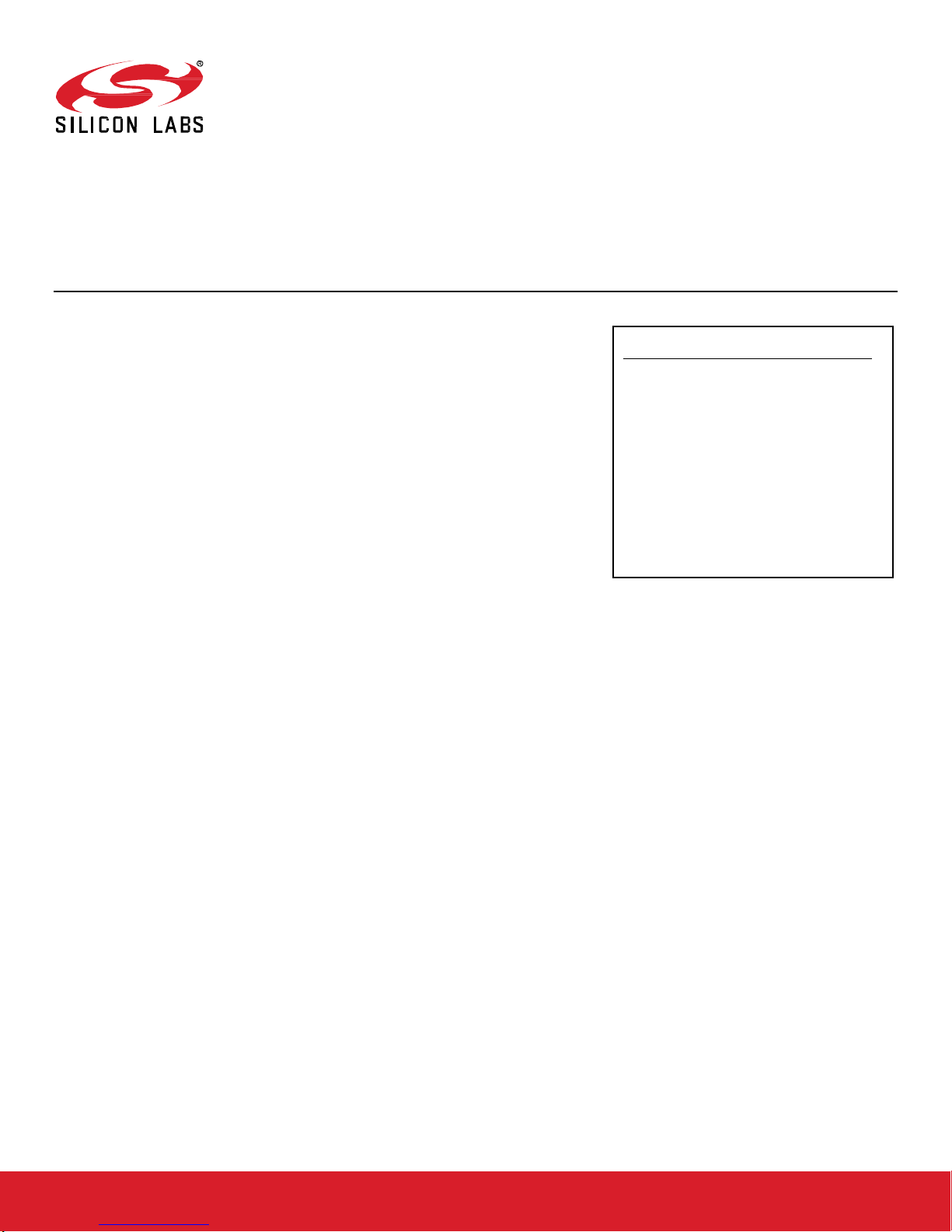
QSG102: Thread Bo rder Router Add-On Kit
Quick-Start Guide
The Silicon Labs Thread Border Router Add-On Kit (RD-0004-
0201) adds a border router demonstration system to the EM35x
Development Kit (EM35x-DEV) or EFR32 Mighty Gecko Wireless
SoC Start Kit (SLWSTK6000A).
This document describes the Thread Border Router Kit, how to setup required hardware
and install required software, and how to demonstrate the Thread Border Router.
KEY FEATURES
• S et up the Thread Border Router Hardware
• S et up the Thread End Node Hardware
• Install Simplicity Studio
• Install the Border Router Software
• Install the Thread End Device Software
• Install the Android or iOS Device Software
• Demonstrate the Thread Border Router
• Resources
silabs.com | Smart. Connected. Energy-friendly Rev. 0.4
Page 2

QSG102: Thread Border Router Add-On Kit Quick-Start Guide
Introduction
1 Introduction
A border router is an essential component of a Thread network that manages the traffic between the Thread network and adjacent IP
networks. A border router facilitates a number of key capabilities including the follow ing:
• Commissioning of Thread nodes
• GUA (Global Unicast Address) or ULA (Unique Local Address) assignment
• IP routing between the Thread network and adjacent IP networks
The Silicon Labs Thread Border Router Add-On Kit (RD-0004-0201) adds a border router demonstration system to the EM35x Development Kit (EM35x-DEV) and EFR32 Mighty Gecko Wireless SoC Starter Kit (SLWSTK6000A). This document describes:
• Setting up the Thread Border Router Hardware
• Setting up the Thread End Node Hardware
• Installing Simplicity Studio
• Installing the Border Router Software
• Installing the Thread End Device Software
• Installing the Android or iOS Device Software
• Demonstrating the Thread Border Router
• Accessing other resources
This document refers to the Thread Border Router version 0.6.0, which requires Thread stack version 2.1.1 GA, or later. Thread Border
Router version 0.6.0 offers:
• Important bug fixes
• Support for EFR32 Mighty Gecko Wireless SoC Start Kit
• Support for the Thread Group commissioning app for Android or iOS
• Expanded support for IPv6 end-to-end routing
• Support for package manager install atio n
• Support for command line updating of NCP software
Typical Thread Border Router setups are shown in the following figures, and include:
• Thread Border Router with Wi-Fi Access Point and Web Server
• Thread End Devices such as EM3588 Development Kit or EFR32 Mighty Gecko Wireless SoC Starter Kit
• Web Browser Device such as a handset, tablet or PC
• Commissioning device such as an Android or iOS handset
• IPv6 Ethernet Connectivity
You may choose to commission end devices using the Thread Group commissioning app for Android or iOS, or you may choose to use
pre-commissioned devices that do not require the commissioning app. The default is the pre-commissioned configuration. Instructions
for configuration are provided in section Install the Border Router Software and Install the Thread End Device Software.
silabs.com | Smart. Connected. Energy-friendly Rev. 0.4 | 1
Page 3
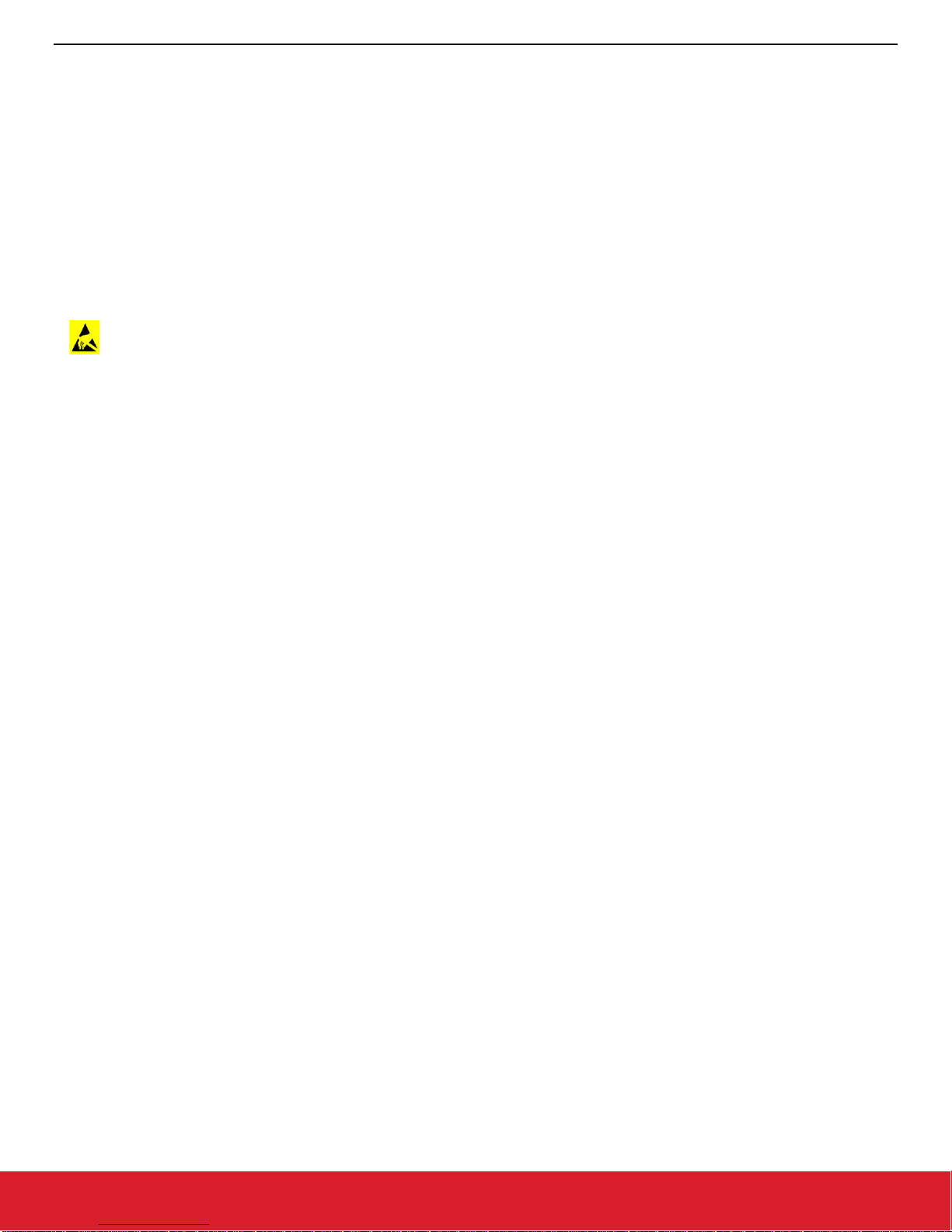
QSG102: Thread Border Router Add-On Kit Quick-Start Guide
Set Up the Thread Border Router Hardware
2 Set Up the Thread Border Router Hardware
2.1 Unpack the Thread Border Router
The Thread Border Router Add-On Kit contains:
• Raspberry Pi 2 Model B with case, also referred to as the Thread Border Router
• MicroSD card with Raspberry Pi 2 B operating syste m pre-installed
• Edimax USB Wi-Fi Adapter, providing a Wi-Fi network for demon strat ion pur po se s
• CEL EM3588 USB Thread Adapter NCP (network co-processor)
• Power supply
ATTENTION: Observe precautions for handling electrostatic sensitive devices.
2.2 Connect and Power On the Thread Border Router
The Thread Border Router hardware is preassembled out of the box. The remaining steps are:
1. Connect the USB Wi-Fi Adapter to one of the Raspberry Pi’s USB ports (if not already connected).
2. Connect the CEL EM3588 USB Thread Adapter NCP to one of the Raspberry Pi’s USB ports.
3. Connect a monitor to the HDMI port and a keyboard to a free USB port. It is possible to login remotely to the Thread Border Router
with a utility such as PuTTY or ssh. Refer to UG116: Developing Custom Border Router Applications, for more informatio n.
4. Plug in the Thread Border Router power supply. In the following steps you will power the Thread Border Router on and off by connecting and disconnecting its power supply. The red power LED will illuminate on the Border Router and the green activity LED will
blink until the boot process has completed.
silabs.com | Smart. Connected. Energy-friendly Rev. 0.4 | 2
Page 4
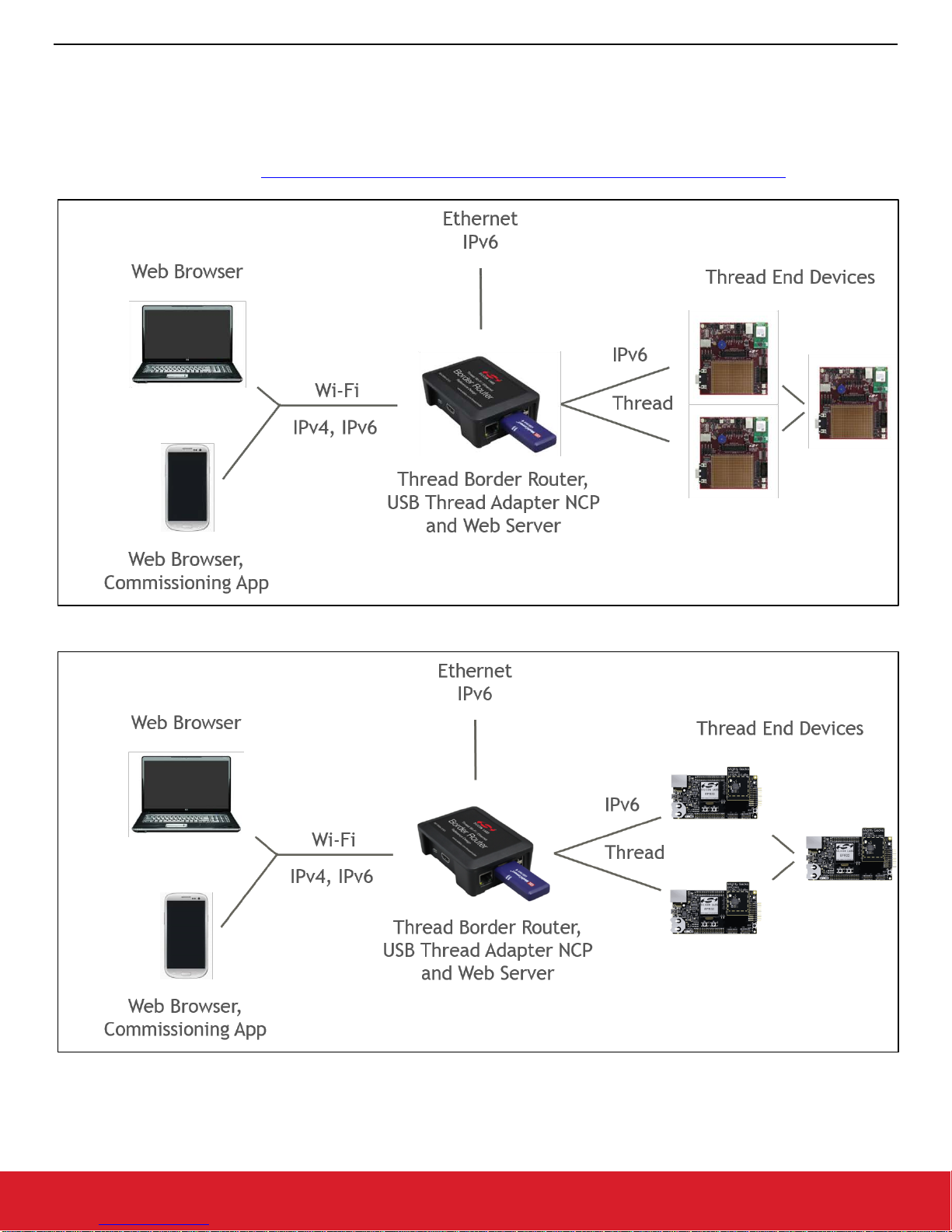
QSG102: Thread Border Router Add-On Kit Quick-Start Guide
Set Up the Thread End Node Hardware
3 Set Up the Thread End Node Hardware
The EM35x-DEV or SLWSTK6000A development kit is required to set up Thread End Node hardware and obtain a softwar e registration
and support key. Three EM35x breakout b oards fro m the EM 35x-DEV Development Kit are s hown as T hread End Node s in the first f igure
below, and three wireless starter kit mainboards from the EFR32 Mighty Gecko Wireless SoC Starter Kit are shown in the second figure
below. Kits may be ordered from http://www.silabs.com/products/wireless/mesh-networking/zigbee/Pages/zigbee.aspx.
Figure 1 - Thread Border Router System Components with EM35x-DEV Development Kit
Figure 2 - Thread Border Router System Components with EFR32 Mighty Gecko Wireless SoC Starter Kit
silabs.com | Smart. Connected. Energy-friendly Rev. 0.4 | 3
Page 5
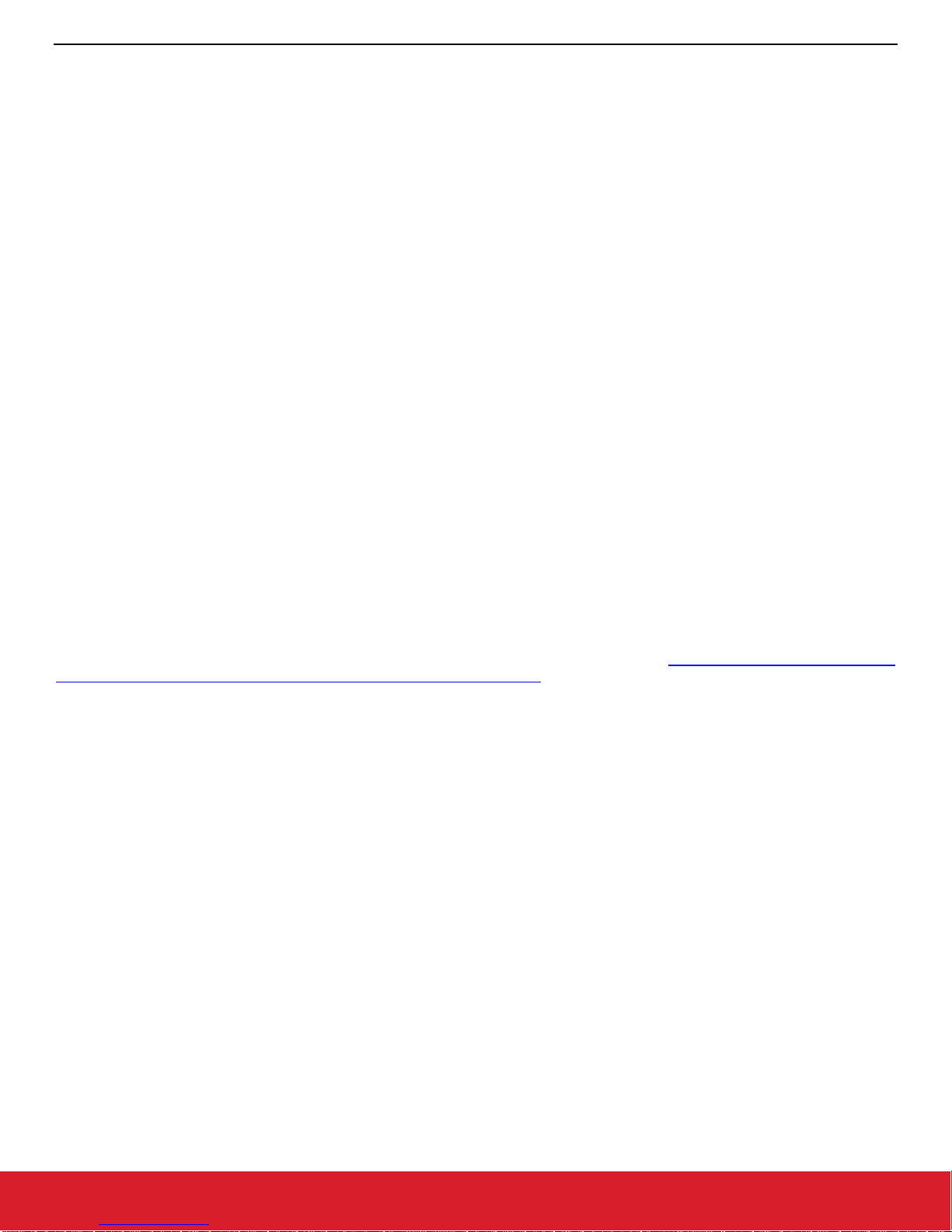
QSG102: Thread Border Router Add-On Kit Quick-Start Guide
Set Up the Thread End Node Hardware
3.1 Option 1: Order the EFR32 Mighty Gecko Wireless SoC Starter Kit (Preferred)
This is the preferred kit for Thread End Nodes because of the performance improvements available with the EFR32 Mighty Gecko. The
EFR32 Mighty Gecko Wireless SoC Starter Kit includes the following:
• 3 x Wireless starter kit mainboard
• 3 x EFR32MG 2.4 GHz 19.5 dBm radio board
• 3 x EFR32MG 2.4 GHz 13 dBm radio board
• AA Battery Board (supports running +19.5 from battery)
• Cables and batteries
• EFR32MG Getting Started Card
• QSG113: Getting Started with Silicon Labs Thread
3.2 Option 2: Order the EM35x-DEV Development Kit with EM3588 modules
The EM35x-DEV Development Kit with EM3588 modules includes the following:
• (3) EM3588 Radio Control Module Board
• (3) EM35x Breakout Board
• (3) EM35x Debug Adapter (ISA3)
• EM35x Module Variety Pack (1 Box with 6 Modules)
• Radio Frequency Cable
• (3) Packet Trace Port Cable
• (3) Data Emulation Interface Cable
• (3) Power Supply and Battery Pack
• 8 Port Switch with 4 x Power over Ethernet (PoE) Ports
• QSG101: Getting Started with the EM35x Development Kit (included in development kit)
• QSG113: Getting Started with Silicon Labs Thread
IMPORTANT: Kits purchased before February 2015 shipped with EM357 modules. These kits need to be upgraded with EM3588-MLRAN-C or EM3588-M-AN-C modules to include to support Thread. Modules may be ordered from:
http://www.silabs.com/products/wire-
less/mesh-networking/Pages/em35x-mesh-networking-kits-zigbee-thread.aspx.
3.3 Register on the Support Portal
Registration allows ac cess t o the su pport por tal, a nd is a necess ary step to a ccess requ ired softw are. The instructions t hat com e with t he
EM35x Development Kit and the EFR32 Mighty Gecko Wireless SoC Starter Kit include a unique registration key and explain the registration procedure.
3.4 Set Up Hardware
Refer to QSG113: Getting Started with Silicon Labs Thread for instruction s o n setting up EFR32 Mighty Gecko Wireless SoC Starter Kit
and EM35x-DEV Development Kit. The instructions for the EM35x-DEV Development Kit also reference QSG101: Getting Started with
the EM35x Development Kit (included in development kit).
silabs.com | Smart. Connected. Energy-friendly Rev. 0.4 | 4
Page 6

QSG102: Thread Border Router Add-On Kit Quick-Start Guide
Install Simplicity Studio
4 Install Simplicity Studio
Simplicity Studio is re quired t o flash Thread end nod e firmw are. Refer to QSG113: Getting S tarted wi th Silicon Labs Thread , for a detailed
tutorial. The tutorial includes installation and configuration instructions, and describes the process for compiling and running an example
for the EM35x or EFR32MG devices. Simplicity Studio is required for the steps in section Demonstrate the Thread Border Router
.
silabs.com | Smart. Connected. Energy-friendly Rev. 0.4 | 5
Page 7

QSG102: Thread Border Router Add-On Kit Quick-Start Guide
Install the Border Router Software
5 Install the Border Router Software
The following instructions describe how to install software on the USB Thread Adapter NCP and the Border Router hardware.
5.1 Install the Thread Border Router Operating System and Packages
The Thread Border Router package include the border router application, IP driver application, commissioning application, web application, and all required drivers and support packages. Note: For these steps it is recommended that you do not remote login to the Thread
Border Router.
1. Power down the Thread Border Router and remove the SD card.
2. Install the Raspbian Jessie Lite operating system on the SD card as described here:
bian/. Note: A ll Bor der R outers shipp ed aft er Au gust 1, 2016 i nclude an S D car d w ith t he Ra spbian Jess ie Lit e operatin g sy stem pr e-
installed.
3. Install the SD card in the Thread Border Router and power it on.
4. Connect the Raspberry Pi’s Ethernet port to the Internet with an Ethernet cable.
5. Login with the default username “pi” and passwor d “raspberr y.”
6. Append the following text to the end of /etc/apt/sources.list:
https://www.raspberrypi.org/downloads/rasp-
deb http://devtools.silabs.com
7. Configure the keys.
$ sudo apt-key adv --keyserver keyserver.ubuntu.com --recv-keys DE864524
8. Install the silabs-border-router package. Note that you will be asked to accept the Thread Border Router license agreement .
$ sudo apt-get update
$ sudo apt-get install silabs-border-router
$ sudo reboot
9. Configure the border router for commissioning or pre-commissioned operation (default). Edit /etc/ sil ico nlabs/border-router.conf and
set USE_COMMISSIONER 1 for commissioning or USE_COMMISSIONER 0 for pre -commissioned operation. Be certain t his
choice matches the choice in Install the Thread End Device Software
5.2 Install the USB Thread Adapter NCP Software
The NCP software may be installed from the console with the following steps.
1. Stop the border router applications.
$ sudo service border-router-apps stop
2. Start the bootloader. The red LED will illuminate and green LED will flash.
$ cd /opt/siliconlabs/threadborderrouter/tools/ncp-updater
./bootload-ncp-util-app --uart /dev/ttyUSB0 --launchbootloader
3. Update the NCP software and reboot. The red LED will flash.
/solutions/apt/ jessie main
.
$ ./bootload-ncp-uart-app /opt/siliconlabs/threadborderrouter/firmware/ncp-uart/em3588/ncpuart.ebl 0 -1 -p /dev/ttyUSB0
$ sudo reboot
silabs.com | Smart. Connected. Energy-friendly Rev. 0.4 | 6
Page 8

QSG102: Thread Border Router Add-On Kit Quick-Start Guide
Install the Thread End Device Software
6 Install the Thread End Device Software
Pre-compiled Thread end node firmware files are distributed with the Thread Border Router file syst em and provide options for using
commissioning or pre-commissioned configuration. Be certain the selection matches the one made in
ware. These files may be transferred from the border router to a host with a utility such as WinSCP or scp as described in UG116:
Developing Custom Border Router Applications.
Device Programming File (Commissioning)
EM3588 /opt/siliconlabs/threadborderrouter/firmware/sensor-actuator-node/em3588/
sensor-actuator-node-commissioning-em3588.s37
EFR32MG /opt/siliconlabs/threadborderrouter/firmware/sensor-actuator-node/efr32mg1p232f256gm48/
sensor-actuator-node-commissioning-efr32mg1p232f256gm48.s37
Device Programming File (Pre-commissioned)
EM3588 /opt/siliconlabs/threadborderrouter/firmware/sensor-actuator-node/em3588/
sensor-actuator-node-pre-commissioned-em3588.s37
EFR32MG /opt/siliconlabs/threadborderrouter/firmware/sensor-actuator-node/efr32mg1p232f256gm48/
sensor-actuator-node-pre-commissioned-efr32mg1p232f256gm48.s37
A bootloader is required, and is available in the border router file system.
Device Bootloader
EM3588 /opt/siliconlabs/threadborderrouter/firmware/sensor-actuator-node/em3588/
app-bootloader-local-storage.s37
EFR32MG /opt/siliconlabs/threadborderrouter/firmware/sensor-actuator-node/efr32mg1p232f256gm48/
app-bootloader-spiflash.s37
Install the Border Router Soft-
IMPORTANT: The device should be erased before programming.
silabs.com | Smart. Connected. Energy-friendly Rev. 0.4 | 7
Page 9

QSG102: Thread Border Router Add-On Kit Quick-Start Guide
Device
Programming File (pre-commissioned)
Install the Android or iOS Device Software
7 Install the Android or iOS Device Software
An Android or iOS handset or tablet with the Thread Group commissioning app is required to commission Thread end devices when
commissioning is selected as described in Install the Border Router Software and Install the Thread End Device Software
Thread Group commissioning app is distributed in the Google Play store and is also distributed in the Thread Border Router file system.
The file may be transferred from the border router to a host with a utility such as WinSCP or scp as described in
Custom Border Router Applications. To access the source for the commissioning app, refer to the Thread Group Bitbucket repository https://bitbucket.org/threadgroup/, and request access to the repository by through the Thread Group.
Android 5.0+ /opt/siliconlabs/threadborderrouter/commissioning/thread-commissioning-app-1.01.01.apk
UG116: Developing
. The
silabs.com | Smart. Connected. Energy-friendly Rev. 0.4 | 8
Page 10

QSG102: Thread Border Router Add-On Kit Quick-Start Guide
Demonstrate the Thread Border Router
8 Demonstrate the Thread Border Router
8.1 Start the Border Router
Power on the Thread Border Router.
8.2 Start the End Nodes
Power on each Thread End Node.
Each device has a 64-bit EUI and a fix ed, ei ght-digit, base32 joining passphrase (also ca lle d t he J oin ing Dev i ce C rede ntia l ) derived from
the EUI, both of which are required by the commissioning application. The EFR32MG wireless starter kit mainboard display will indicate
the EUI and joining passphrase. The joining passphrase for the EM35x and EFR32MG kits prints to stdout on boot, and the EUI is
available with the info command.
The EFR32MG wireless starter kit ma inb oard display will indicate the type of node. LED1 on the EM 35x and EF R32MG kits also indicate
the type of node:
• Very fast blink with pause (either on or off) = joining
• Fast blink = router
• Slow blink = end node
• Alternating fast and slow blink = leader
8.3 Commission the End Nodes with an Android or iOS Device (optional)
Note: This step is only required if commissioning was configured in Install the Border Router Software and
Device Software.
1. Connect to th e Thread Bor der Router Wi-Fi Access Po int. Select the SS ID “Silicon Lab s Thread ABCD,” w here "ABCD" is an arbi trary
hex number, and enter the passphrase “solutions” w hen prompted.
2. Launch the Android or iOS commissioning app. The app will search for available Thread networks, request the Thread admin pass-
word, and request an EUI and connect code for each Thread End Node. The Thread admin password is set at compile time by the
Border Router application and printed on stdout immediately after boot. The admin password is “COMMPW1234” for version 0.6.0
of the Thread Border Router.
3. Enter the EUI and connect code for a Thread End Node as noted in section Start the End Nodes
Button1 (EM35x kit) or PB1 (EFR32MG kit) to issue a net reset command and scan all available channels for the border router. The
Thread End Node will scan all channels twice and then go idle unless the border router is found. Note: It is important to enter the
connect code on the app first and press Button1/PB1 second.
Hint: Create a QR code at http://goqr.me
version v=1, joining passphrase phrase cc= EL7TUCB0, and EUI=000B57FFFE07F6B3.
with using the string format v=1&cc=EL7TUCB0&eui=000B57FFFE07F6B3 where the
. Press on the Thread End Node
Install the Thread End
silabs.com | Smart. Connected. Energy-friendly Rev. 0.4 | 9
Page 11

QSG102: Thread Border Router Add-On Kit Quick-Start Guide
Demonstrate the Thread Border Router
Figure 3 - Thread Commissioning App
8.4 Monitor and Control the Thread Devices (Border Router Web Server Method) – Basic Demonstration
1. Connect to the Thread Bor der Router Wi-Fi Access Po int. Select the SS ID “Silicon Lab s Thread ABCD,” w here "ABCD" is an arbi trary
hex number, and enter the passphrase “solutions” when prompted. Open a web browser and open the Thread Control App
at http://192.168.42.1 or http://[2001:db8:8569:b2b1::1]
. Note that the Web Browser device can be the Android or iOS device refer-
enced in section Commission the End Nodes with an Android or iOS Device.
2. In the Silicon Labs Thread Con trol App, select [Discover Dev ices]. The Border Router w ill issue a discover requ est and each Thread
Device will appear in the Con trol Ap p device list la beled with its IPv 6 addres s and EU I (Extended U nique ID ). An example of a Thread
End Node (labeled “Device”) is shown in the following figure. Communication to and from each Thread Device is possible from the
Control App. Temperature is re ported every 10 seconds. Button0 (EM35x) or PB0 (EFR32MG) toggle events, LED0 toggle requests,
and buzzer requests (EM35x only) are sent immediately.
3. In the Silicon Labs Thread Control App, select [Clear Devices] to remove devices from the web server list. This offers a convenient
method to confirm which Thread End Nodes actively respond to the discovery request. Note the clearing operation does not affect
the Thread network in any way.
4. In the Silicon Labs Thread Control App, select [Detach Device From Network] to issue a net reset command to a Thread End
Device to remove it from the Thread network. Note that Pressing Button0 (EM35x) or PB0 (EFR32MG) has the same effect. The
Thread End Device will immediately scan for the border router, and once found, the Thread End Device will automatically rejoin the
thread network. To disable automatic rejoin, clear the commissioning app cache while it is active, or close the commissioning app.
5. In the Silicon Labs Thread Control App, select [Detach Border Router From Network] to issue a net reset command to the border
router to remove it from the Thread network. Any Thread End Devices on the Thread network will be isolated and must be recommissioned.
silabs.com | Smart. Connected. Energy-friendly Rev. 0.4 | 10
Page 12

QSG102: Thread Border Router Add-On Kit Quick-Start Guide
Demonstrate the Thread Border Router
Figure 4 - Web Browser Device UI
8.5 Monitor and Control the Thread Devices (CoAP over IPv6 Method) – Advanced Demonstration
It is possible to use a CoAP application such as the Copper plugin for Mozilla Firefox to send CoAP messages to Thread End Nodes. In
the examples below the Thread End Node global address is 2001:db8:385:9318:497a:3ebb:2be8:dd8e.
Table 1. CoAP Message Examples
Type Format Payload Note
POST coap://[ 2001:db8:385:9318:497a:3ebb:2be8:dd8e]/device/buzzer EM35x-DEV kit only
POST coap://[ 2001:db8:385:9318:497a:3ebb:2be8:dd8e]/device/led Toggle LED
POST coap://[ 2001:db8:385:9318:497a:3ebb:2be8:dd8e]/device/onoffout 0, 1 0 = Off, 1 = On
silabs.com | Smart. Connected. Energy-friendly Rev. 0.4 | 11
Page 13

QSG102: Thread Border Router Add-On Kit Quick-Start Guide
Next Steps
9 Next Steps
The next steps include modifying and compiling the Thread End Node firmware and Thread Border Router software. Refer to UG116:
Developing Custom Border Router Applications for more information.
silabs.com | Smart. Connected. Energy-friendly Rev. 0.4 | 12
Page 14

QSG102: Thread Border Router Add-On Kit Quick-Start Guide
Resources
10 Resources
10.1 Getting started with Thread
http://www.silabs.com/products/wireless/Pages/thread-getting-started.aspx
10.2 Thread Training Center
http://www.silabs.com/products/wireless/Pages/thread-networking-learning-center.aspx
10.3 Documentation
• QSG101: EM35x Development Kit Quick-Start Guide (included in development kit)
• QSG113: Getting Started with Silicon Labs Thread
• UG103-11: Application Development Fundamentals: Thread
• UG116: Developing Custom Border Router Applications
10.4 Community & Support
http://community.silabs.com/
http://www.silabs.com/support
silabs.com | Smart. Connected. Energy-friendly Rev. 0.4 | 13
Page 15

Smart.
Connected.
Energy-Friendly.
Products
www.silabs.com/products
Disclaimer
Silicon Labs intends to provide customers with the latest, accurate, and in-depth documentation of all peripherals and modules available for system and software implementers using or
intending to use the Silicon Labs products. Characterization data, available modules and peripherals, memory sizes and memory addresses refer to each specific device, and "Typical"
parameters provided can and do vary in different applications. Application examples described herein are for illustrative purposes only. Silicon Labs reserves the right to make changes
without further notice and limitation to product information, specifications, and descriptions herein, and does not give warranties as to the accuracy or completeness of the included
information. Silicon Labs shall have no liability for the consequences of use of the information supplied herein. This document does not imply or express copyright licenses granted
hereunder to design or fabricate any integrated circuits. The products are not designed or authorized to be used within any Life Support System without the specific written consent of
Silicon Labs. A "Life Support System" is any product or system intended to support or sustain life and/or health, which, if it fails, can be reasonably expected to result in significant
personal injury or death. Silicon Labs products are not designed or authorized for military applications. Silicon Labs products shall under no circumstances be used in weapons of mass
destruction including (but not limited to) nuclear, biological or chemical weapons, or missiles capable of delivering such weapons.
Trademark Information
Silicon Laboratories Inc.® , Silicon Laboratories®, Silicon Labs®, SiLabs® and the Silicon Labs logo®, Bluegiga®, Bluegiga Logo®, Clockbuilder®, CMEMS®, DSPLL®, EFM®,
EFM32®, EFR, Ember®, Energy Micro, Energy Micro logo and combinations thereof, "the world’s most energy friendly microcontrollers", Ember®, EZLink®, EZRadio®, EZRadioPRO®,
Gecko®, ISOmodem®, Precision32®, ProSLIC®, Simplicity Studio®, SiPHY®, Telegesis, the Telegesis Logo®, USBXpress® and others are trademarks or registered trademarks of
Silicon Labs. ARM, CORTEX, Cortex-M3 and THUMB are trademarks or registered trademarks of ARM Holdings. Keil is a registered trademark of ARM Limited. All other products or
brand names mentioned herein are trademarks of their respective holders.
Silicon Laboratories Inc.
400 West Cesar Chavez
Austin, TX 78701
USA
Quality
www.silabs.com/quality
Support and Community
community.silabs.com
http://www.silabs.com
Page 16

Mouser Electronics
Authorized Distributor
Click to View Pricing, Inventory, Delivery & Lifecycle Information:
Silicon Laboratories:
RD-0004-0201
