Page 1
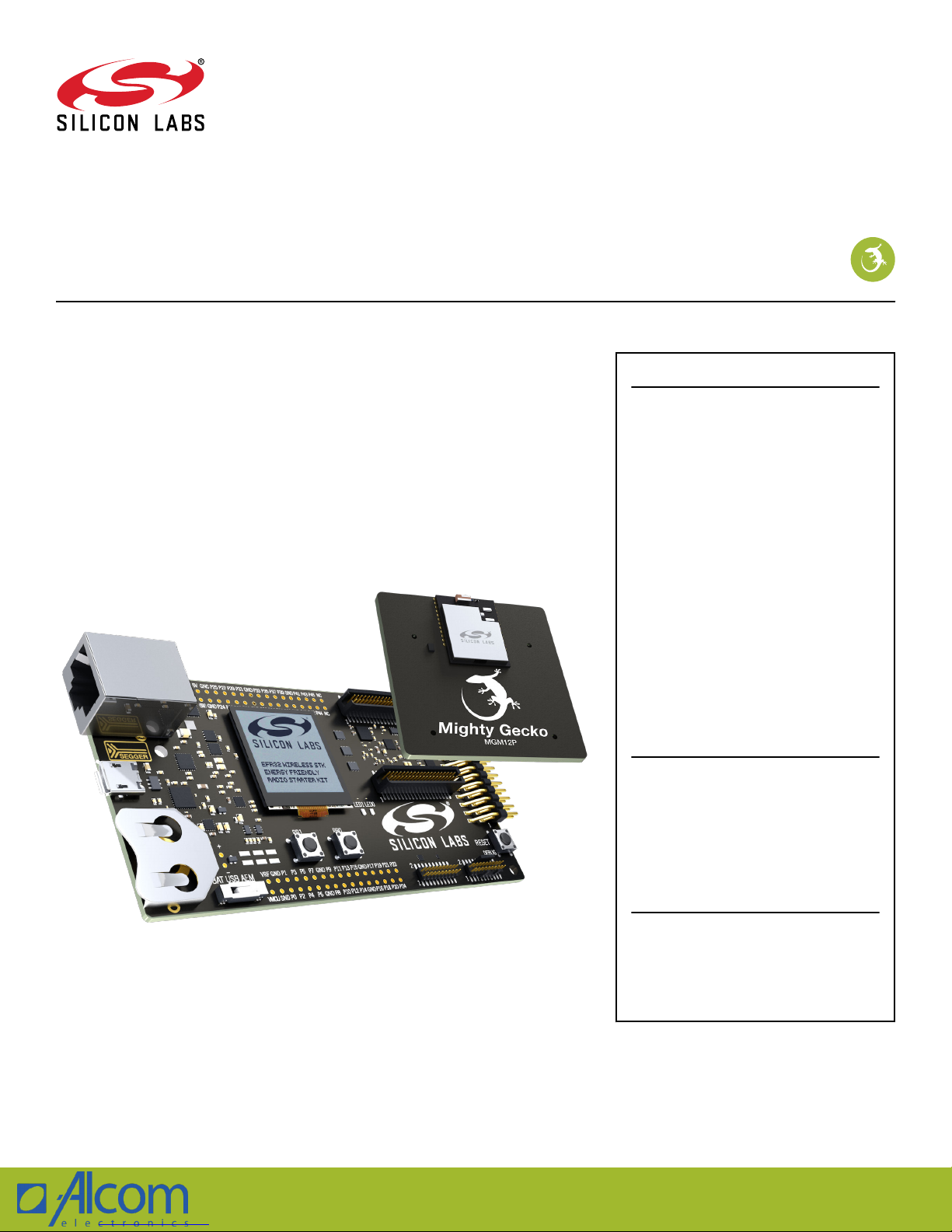
V. 2/18
UG290: MGM12P Mighty Gecko Module
Wireless Starter Kit User's Guide
A Silicon Labs Wireless Starter Kit for the MGM12P Mighty Gecko
Mesh Networking Module for zigbee® and Thread is an excellent
starting point to get familiar with the device, and it provides all necessary tools for developing a Silicon Labs wireless application.
The Wireless Starter Kit Mainboard contains sensors and peripherals enabling easy
demonstration of the many capabilities of the MGM12P. An on-board J-Link debugger allows debugging of the attached radio board as well as providing a debug connection for
external hardware.
A plug-in Radio Board contains the reference design for the MGM12P itself, including the
RF section and device-specific hardware.
WSTK MAINBOARD FEATURES
• Ethernet and USB connectivity
• Advanced Energy Monitor
• Virtual COM Port
• Packet Trace Interface support
• SEGGER J-Link on-board debugger
• Supports debugging the attached radio
board or an external device
• Silicon Labs' Si7021 Relative Humidity
and Temperature sensor
• Ultra low power 128x128 pixel Memory
LCD
• User LEDs / Pushbuttons
• 20-pin 2.54 mm header for expansion
boards
• Breakout pads for direct access to all radio
I/O pins
• Power sources include USB and CR2032
coin cell battery.
BRD4304A RADIO BOARD FEATURES
• MGM12P12P32F1024GA Module
• 1024 kB Flash and 256 kB RAM
• 18 dBm output power
• -105 dBm sensitivity
• 8 Mbit low-power serial flash for over-theair upgrades.
Singel 3 | B-2550 Kontich | Belgium | Tel. +32 (0)3 458 30 33 | info@alcom.be | www.alcom.be
Rivium 1e straat 52 | 2909 LE Capelle aan den Ijssel | The Netherlands | Tel. +31 (0)10 288 25 00 | info@alcom.nl | www.alcom.nl
SOFTWARE SUPPORT
• Simplicity Studio™
• zigbee and Thread mesh networking
software
• Blue Gecko Bluetooth software
Page 2
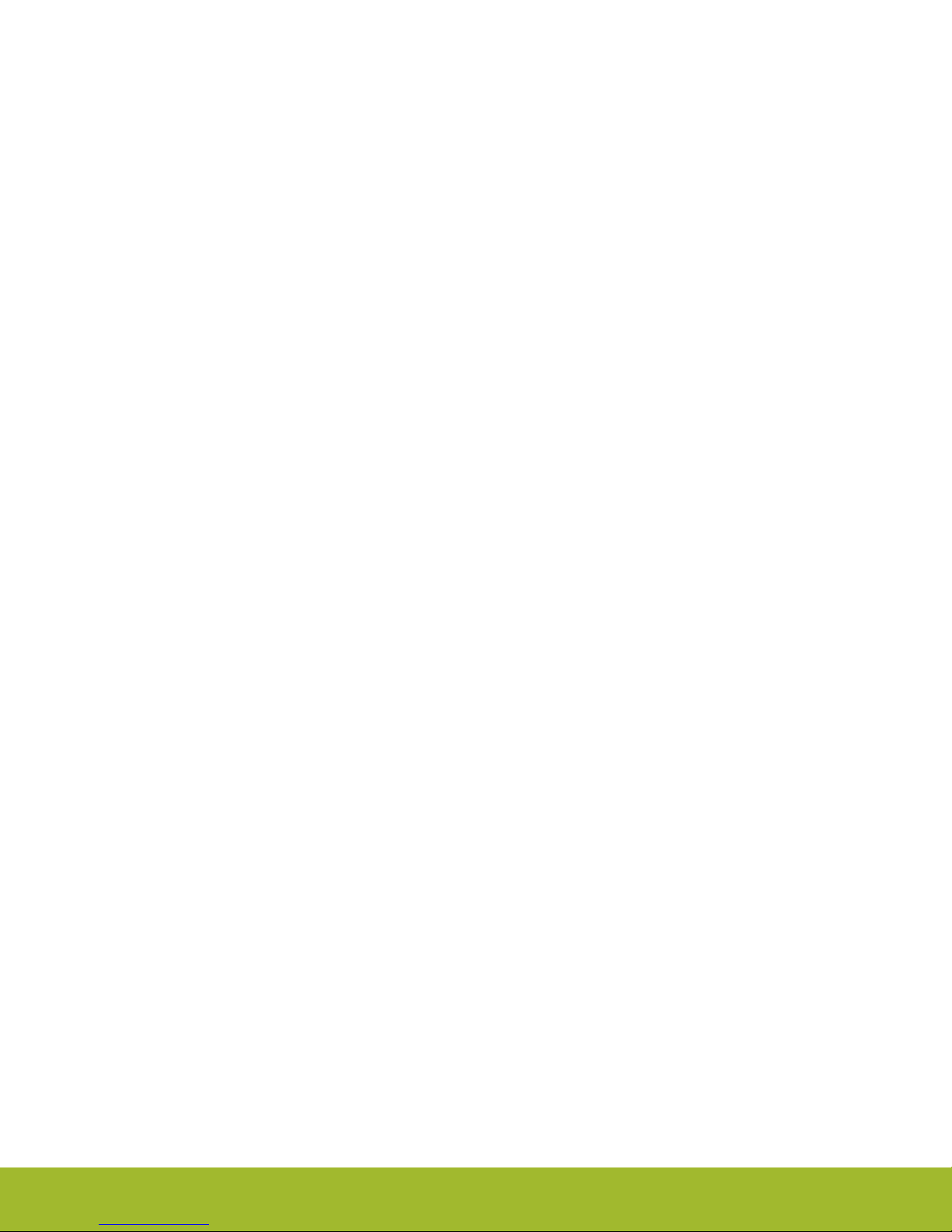
Table of Contents
1. Introduction ................................4
1.1 Radio Boards ..............................4
1.2 Ordering Information ...........................4
1.3 Getting Started .............................4
2. Hardware Overview .............................5
2.1 Hardware Layout .............................5
2.2 Block Diagram..............................6
3. Connectors ................................7
3.1 J-Link USB Connector ...........................7
3.2 Ethernet Connector ............................7
3.3 Breakout Pads .............................8
3.4 Expansion Header ............................8
3.4.1 Expansion Header Pin-out .......................9
3.5 Debug Connector.............................10
3.6 Simplicity Connector............................11
3.7 Debug Adapter .............................12
4. Power Supply and Reset .......................... 13
4.1 Radio Board Power Selection ........................13
4.2 Board Controller Power...........................14
4.3 MGM12P Reset .............................14
5. Peripherals ............................... 15
5.1 Push Buttons and LEDs ..........................15
5.2 Memory LCD-TFT Display..........................16
5.3 Serial Flash ..............................17
5.4 Si7021 Relative Humidity and Temperature Sensor .................18
5.5 Virtual COM Port .............................19
6. Board Controller ............................. 20
6.1 Admin Console .............................20
6.1.1 Connecting .............................20
6.1.2 Built-in Help ............................20
6.1.3 Command Examples .........................21
6.2 Virtual UART ..............................21
7. Advanced Energy Monitor ......................... 22
7.1 Introduction...............................22
7.2 Theory of Operation ............................22
7.3 AEM Accuracy and Performance .......................23
silabs.com
| Building a more connected world. Rev. 1.00 | 2
Page 3
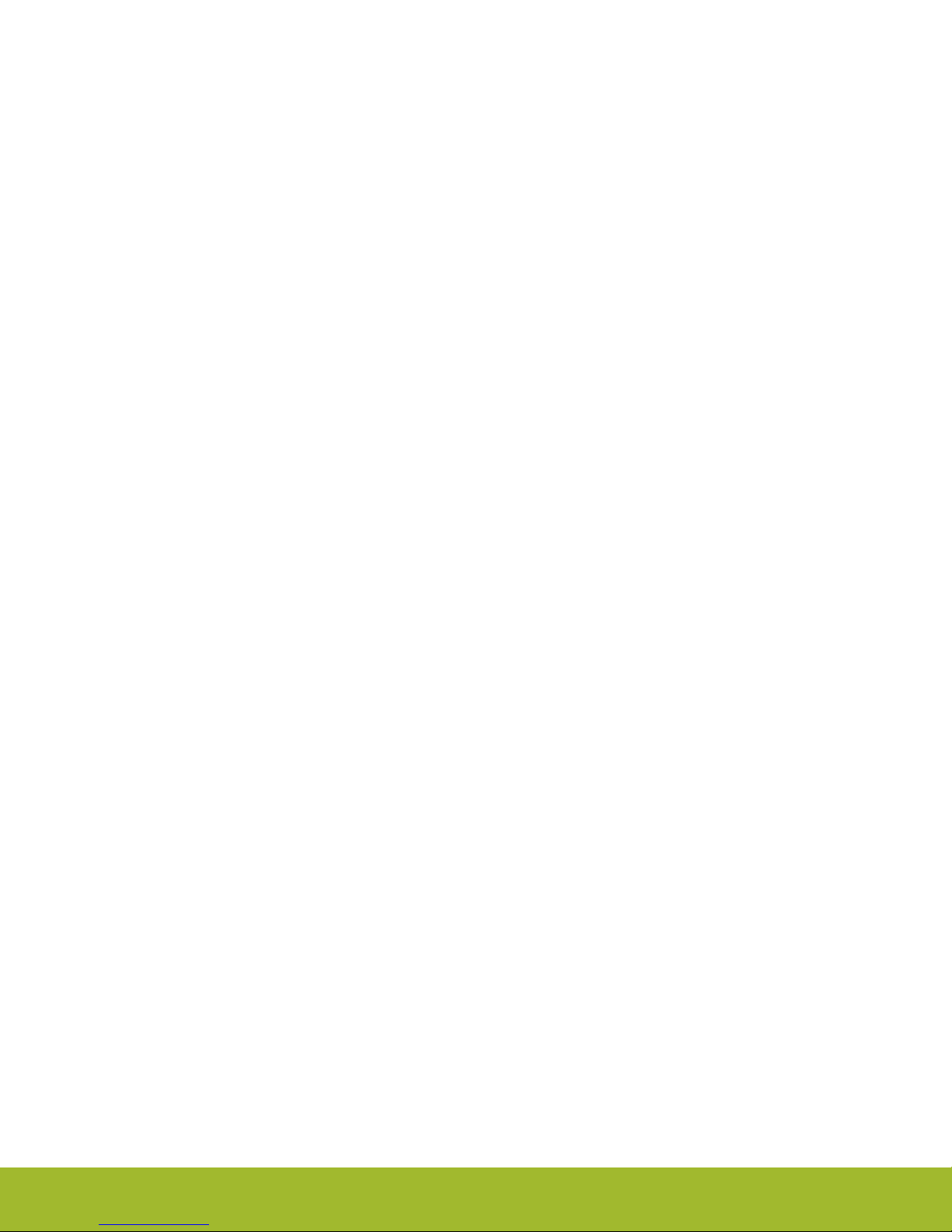
7.4 Usage ................................23
8. On-Board Debugger ............................ 24
8.1 Host Interfaces .............................24
8.1.1 USB Interface ............................24
8.1.2 Ethernet Interface ..........................24
8.1.3 Serial Number Identification .......................24
8.2 Debug Modes ..............................25
8.3 Debugging During Battery Operation ......................26
9. Kit Configuration and Upgrades ....................... 27
9.1 Firmware Upgrades ............................27
10. Mechanical Details ............................ 28
11. Schematics, Assembly Drawings and BOM................... 29
12. Radio Board Revision History and Errata ................... 30
12.1 BRD4304A Revision History ........................30
12.2 BRD4304A Errata ............................30
13. Kit Revision History ........................... 31
13.1 SLWRB4304A Revision history........................31
14. Document Revision History ........................ 32
silabs.com
| Building a more connected world. Rev. 1.00 | 3
Page 4
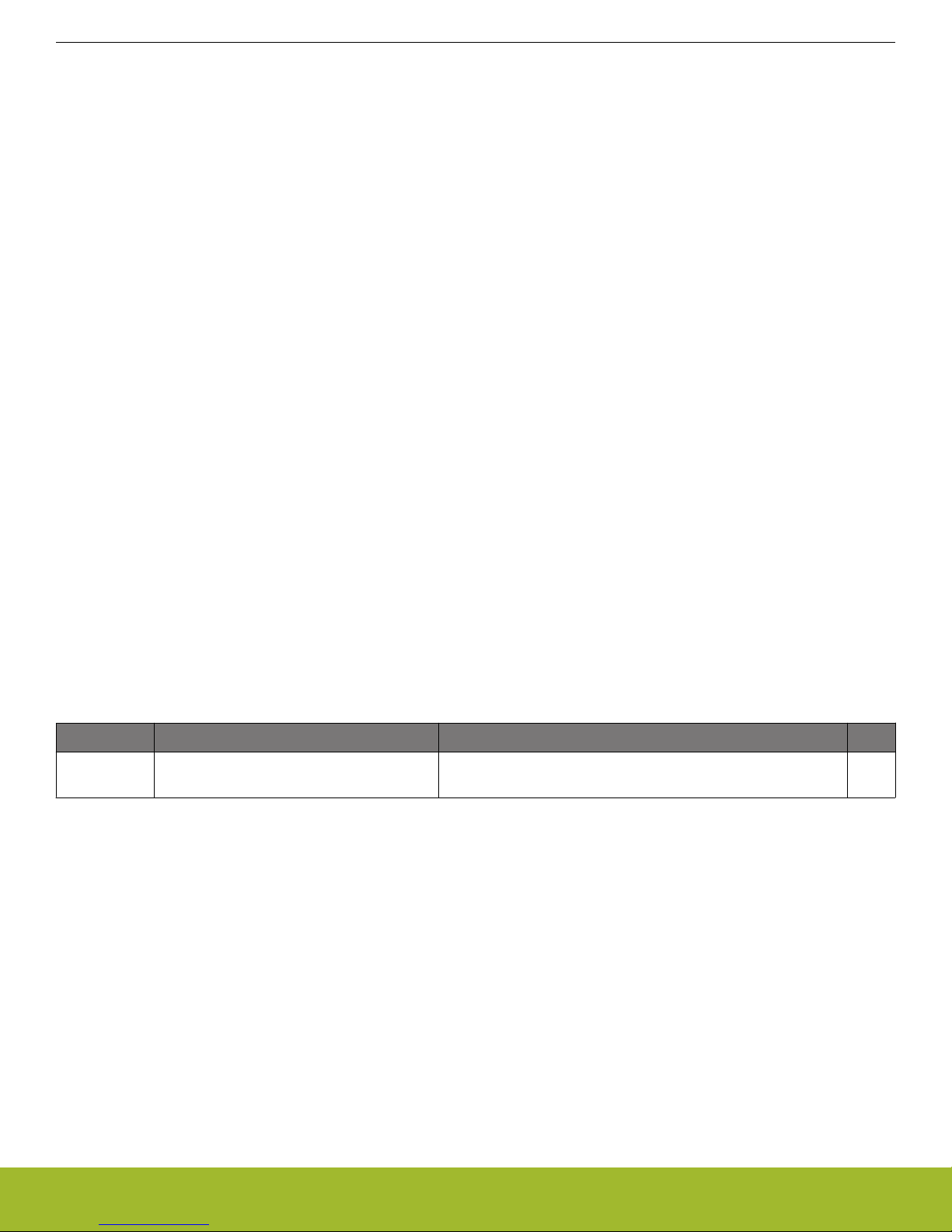
UG290: MGM12P Mighty Gecko Module Wireless Starter Kit User's Guide
Introduction
1. Introduction
The MGM12P Mighty Gecko Module itself is featured on a Radio Board that forms a complete reference design, inluding the RF section
and other components.
The Radio Board plugs directly into a Wireless Starter Kit Mainboard. The Mainboard features several tools for easy evaluation and
development of wireless applications. An on-board J-Link debugger enables programming and debugging on the target device over
USB or Ethernet. The Advanced Energy Monitor (AEM) offers real-time current and voltage monitoring. A virtual COM port interface
(VCOM) provides an easy-to-use serial port connection over USB or Ethernet. The Packet Trace Interface (PTI) offers invaluable debug
information about transmitted and received packets in wireless links.
All debug functionality, including AEM, VCOM and PTI, can also be used towards external target hardware instead of the attached radio
board.
To further enhance its usability, the Mainboard contains sensors and peripherals demonstrating some of the many capabilities of the
MGM12P.
1.1 Radio Boards
A Wireless Starter Kit consists of one or more mainboards and radio boards that plug into the mainboard. Different radio boards are
available. Each featuring different Silicon Labs devices with different operating frequency bands.
Since the mainboard is designed to work with all different radio boards, the actual pin mapping from a device pin to a mainboard feature
is done on the radio board. This means that each radio board has its own pin mapping to the Wireless Starter Kit features such as
buttons, LEDs, the display, the EXP header and the breakout pads. Because this pin mapping is different for every radio board, it is
important that the correct document be consulted which shows the kit features in context of the radio board plugged in.
This document explains how to use the Wireless Starter Kit when the MGM12P Mighty Gecko Mesh Networking Module Radio Board
(BRD4304A) is combined with a Mainboard. The combination of these two boards is hereby referred to as a Wireless Starter Kit (Wireless STK).
1.2 Ordering Information
BRD4304A can be obtained as a separate radio board, SLWRB4304A. The radio board is intended to be used together with a Wireless
STK Mainboard that can be obtained with any Silicon Labs Wireless Starter Kit.
Table 1.1. Ordering Information
Part Number Description Contents Notes
SLWRB4304A MGM12P Mighty Gecko Module Radio
Board
1.3 Getting Started
Detailed instructions for how to get started can be found on the Silicon Labs web pages:
http://www.silabs.com/start-efr32mg
1x BRD4304A MGM12P Mighty Gecko Mesh Networking Module Radio Board
silabs.com | Building a more connected world. Rev. 1.00 | 4
Page 5
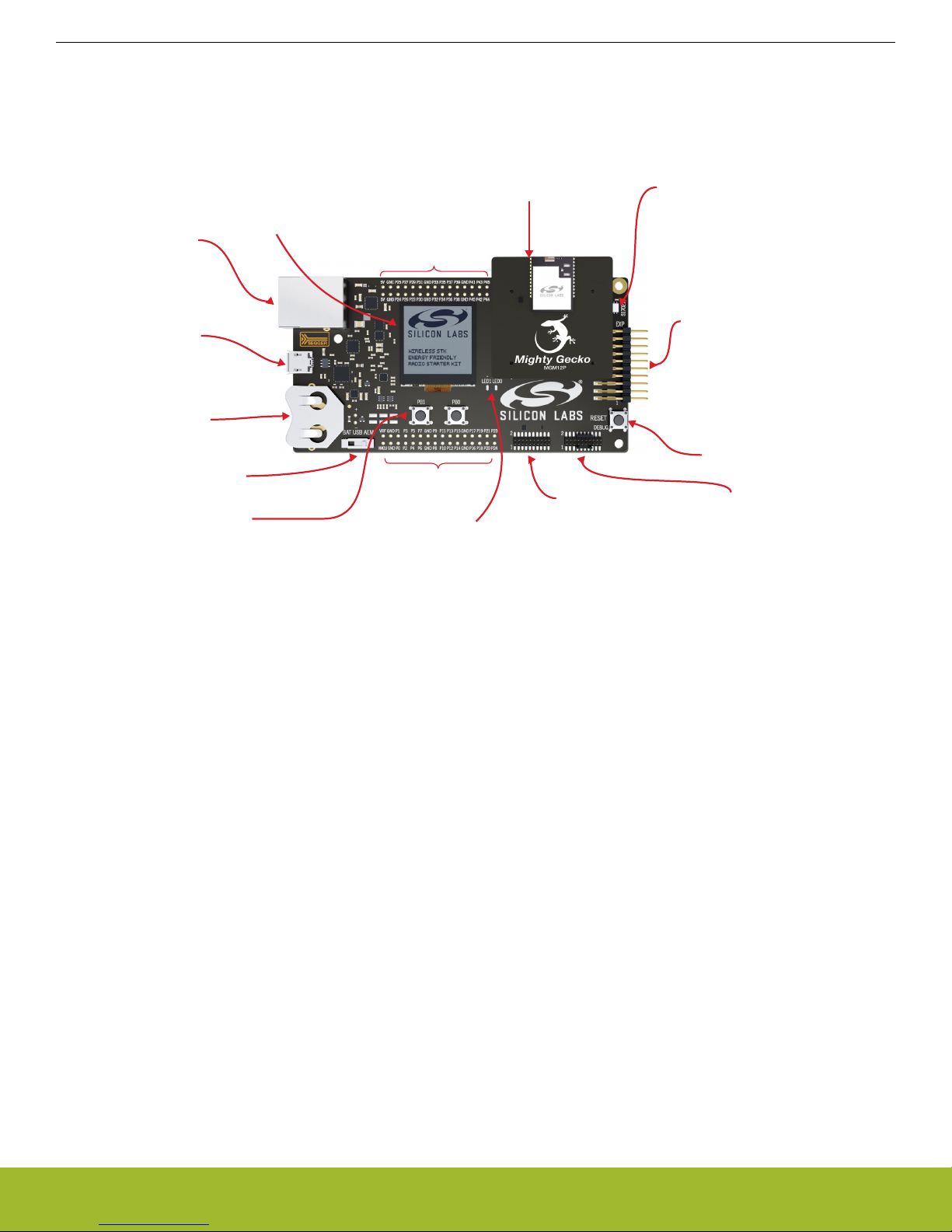
MGM12P
Module
Radio Board
Breakout pads
Breakout pads
1.28" Memory-LCD Display
Ultra-low power
128 x 128 pixel resolution
SPI interface
Ethernet RJ-45
J-Link Debugger
Virtual COM port
Packet Trace
Advanced Energy Monitoring
USB Mini-B
J-Link Debugger
Virtual COM port
Packet Trace
Advanced Energy Monitoring
Coin Cell Holder
CR2032 Battery
Power Select Switch
BAT / USB / AEM
2x User Push Buttons
2x User LEDs
Simplicity Connector
Virtual COM port
Packet Trace
Advanced Energy Monitoring
Debug Connector
ARM Coresight 19-pin
OUT: External targets
IN: External debug probes
Reset Button
Si7021
Relative Temperature &
Humidity Sensor
EXP Header
Expansion board connector
UG290: MGM12P Mighty Gecko Module Wireless Starter Kit User's Guide
Hardware Overview
2. Hardware Overview
2.1 Hardware Layout
The layout of the MGM12P Mighty Gecko Mesh Networking Module Wireless Starter Kit is shown in the figure below.
Figure 2.1. Kit Hardware Layout
silabs.com | Building a more connected world. Rev. 1.00 | 5
Page 6

WSTK Mainboard
USB Mini-B
Connector
RJ-45 Ethernet
Connector
Debug
UART
Packet Trace
AEM
Debug
UART
ETM Trace
Packet Trace
AEM
Debug
UART
Packet Trace
AEM
Simplicity
Connector
Debug
Connector
Board
Controller
Multiplexer
OUT
IN
MCU
MGM12P
Mesh Module
GPI
O
EXP
Header
User Buttons
& LEDs
GPIO
128 x 128 pixel
Memory LCD
I2C
Si7021
Temperature
& Humidity
Sensor
SPI
8 Mbit
MX25R
Serial Flash
UG290: MGM12P Mighty Gecko Module Wireless Starter Kit User's Guide
Hardware Overview
2.2 Block Diagram
An overview of the MGM12P Mighty Gecko Mesh Networking Module Wireless Starter Kit is shown in the figure below.
silabs.com | Building a more connected world. Rev. 1.00 | 6
Figure 2.2. Kit Block Diagram
Page 7
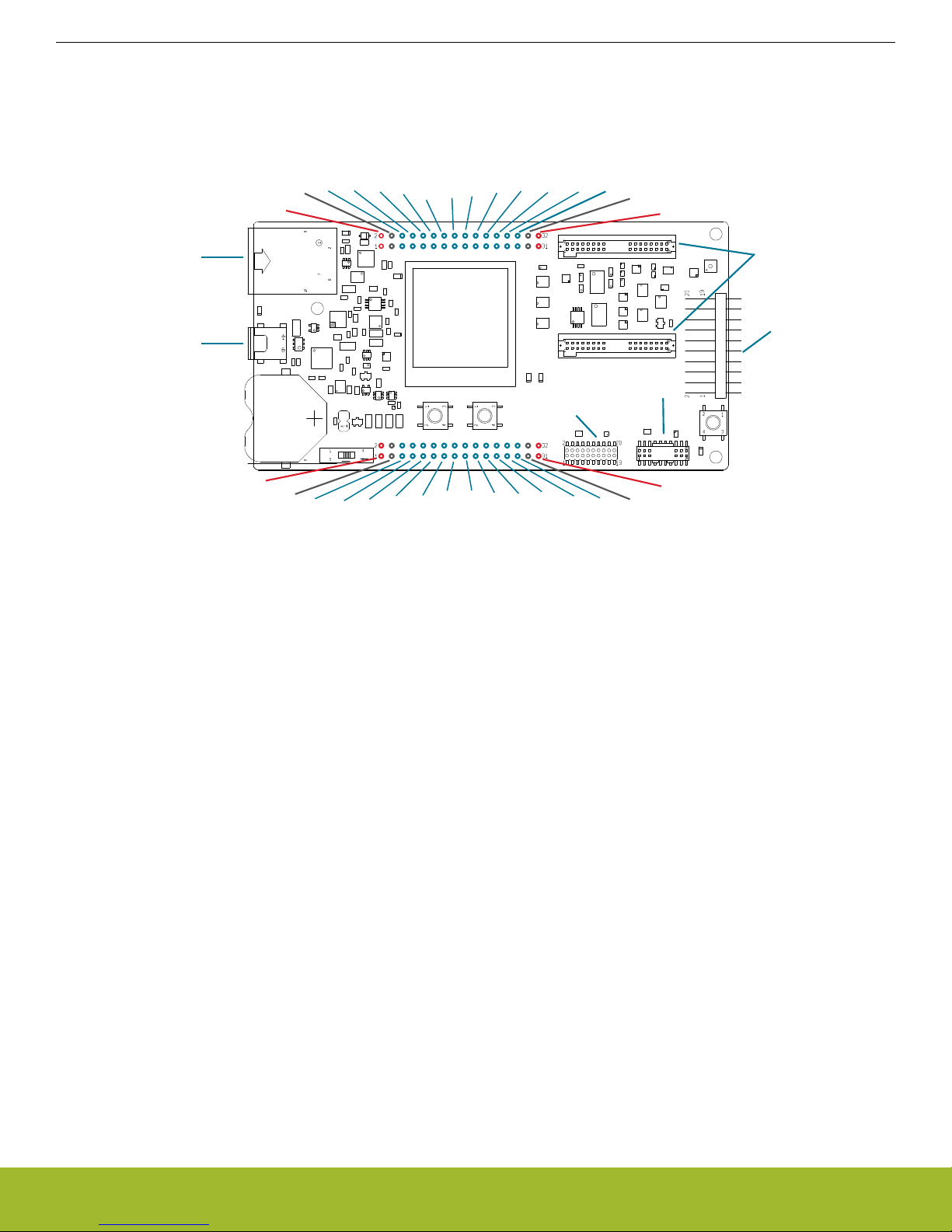
Simplicity
Connector
In/Out Debug
Header
GND
GND
5V
5V
P25
P24
P27
P26
P29
P28
P31
P30
P33
P32
P35
P34
P37
P36
P39
P38
P41
P40
P43
P42
P45
P44
GND
GND
NC
NC
Radio Board
Connectors
Expansion
Header
GND
GND
VMCU
VMCU
P1
P0
P3
P2
P5
P4
P7
P6
P9
P8
P11
P10
P13
P12
P15
P14
P17
P16
P19
P18
P21
P20
GND
GND
P23
P22
VRF
VRF
3V3
3V3
Ethernet
Connector
J-Link USB
Connector
UG290: MGM12P Mighty Gecko Module Wireless Starter Kit User's Guide
Connectors
3. Connectors
This chapter gives you an overview of the Wireless STK Mainboard connectivity. The placement of the connectors can be seen in the
figure below.
Figure 3.1. Mainboard Connector Layout
3.1 J-Link USB Connector
The J-Link USB connector is situated on the left side of the Wireless Starter Kit mainboard. Most of the kit's development features are
supported through this USB interface when connected to a host computer, including:
• Debugging and programming of the target device using the on-board J-Link debugger
• Communication with the target device over the virtual COM port using USB-CDC
• Accurate current profiling using the Advanced Energy Monitor
In addition to providing access to development features of the kit, this USB connector is also the main power source for the kit. USB 5V
from this connector powers the board controller and the Advanced Energy Monitor. It is recommended that the USB host be able to
supply at least 500 mA to this connector, although the actual current required will vary depending on the application.
3.2 Ethernet Connector
The Ethernet connector provides access to all of the Wireless Starter Kit's development features over TCP/IP. The Ethernet interface
provides some additional development features to the user. Supported features include:
• Debugging and programming of the target device using the on-board J-Link debugger
• Communication with the target device over the virtual COM port using TCP/IP socket 4901
• "VUART" communication with the target device over the debug SWD/SWO interface using TCP/IP socket 4900
• Accurate current profiling using the Advanced Energy Monitor
• Packet Trace interface supports real-time radio packet and network analysis
• The "Admin Console", a telnet console that gives access to advanced configuration options, using TCP/IP socket 4902
Please note that the Wireless Starter Kit cannot be powered using the Ethernet connector, so in order to use this interface, the USB
connector must be used to provide power to the board.
silabs.com | Building a more connected world. Rev. 1.00 | 7
Page 8
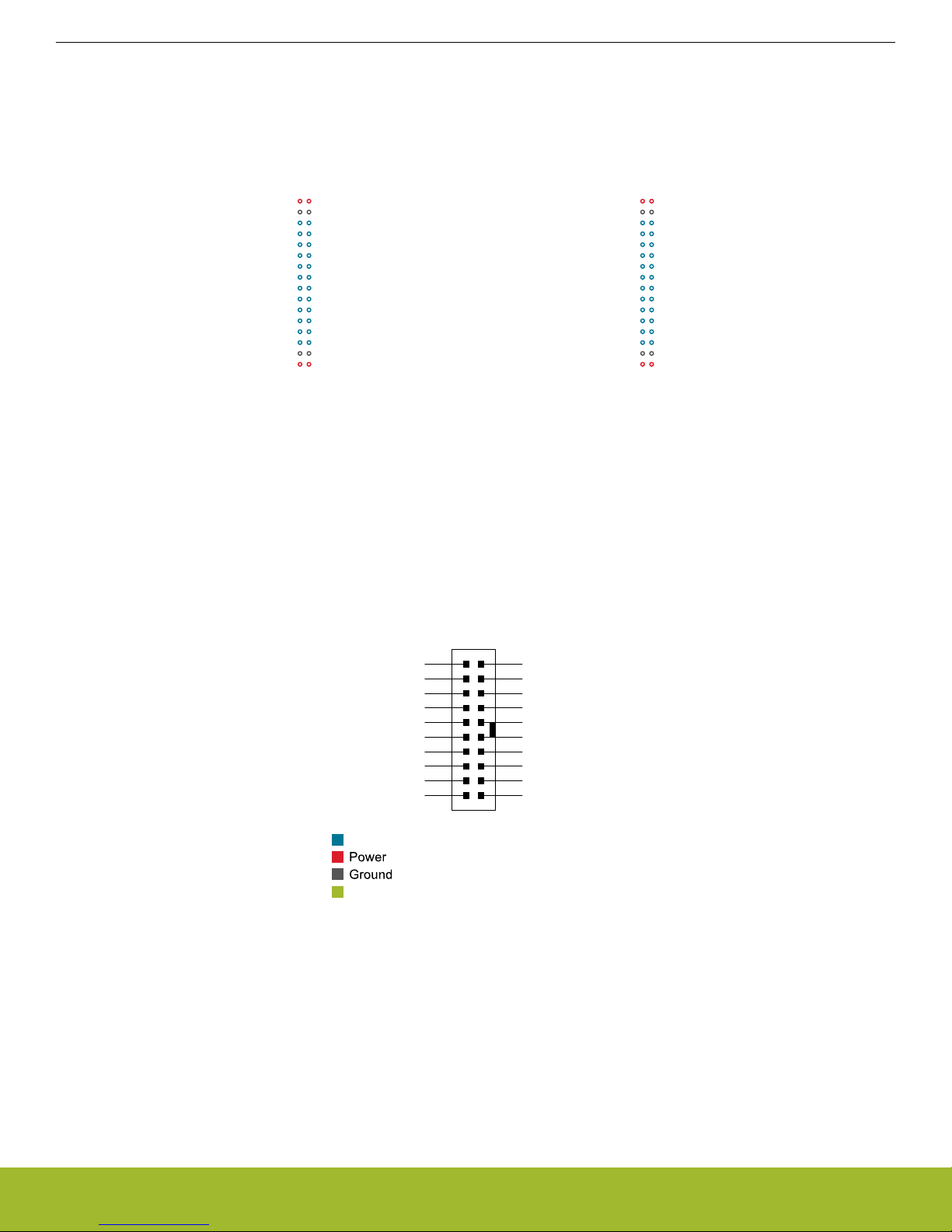
GND
VMCU
P23 / PD15 / DISP_ENABLE / SENSOR_ENABLE
P21 / PD14 / DISP_SCS
P19 / PD13 / DISP_EXTCOMIN
P17 / NC
GND
P15 / NC
P13 / PC10 / EXP16 / I2C_SDA
P11 / PA1 / EXP14 / VCOM_RX
P9 / PA0 / EXP12 / VCOM_TX
P7 / PC9 / EXP10
P5 / PC8 / EXP8 / FLASH_SCLK / DISP_SCLK
P3 / PC7 / EXP6 / FLASH_MISO
P1 / PC6 / EXP4 / FLASH_MOSI / DISP_SI
GNDGND
5V5V
NCNC
P45 / NCNC / P44
P43 / NCNC / P42
P41 / NCNC / P40
3V33V3
P39 / NCNC / P38
P37 / PD15 / DISP_ENABLE / SENSOR_ENABLENC / P36
P35 / NCNC / P34
P33 / PF7 / BUTTON1_LED1NC / P32
P31 / PF6 / BUTTON0_LED0NC / P30
P29 / PF2 / DBG_TDO_SWONC / P28
P27 / PF1 / DBG_TMS_SWDIONC / P26
P25 / PF0 / DBG_TCK_SWCLKPTI_DATA / PB11 / P24
GNDGND
VRF
GND
VMCU
PTI_SYNC / PB13 / P22
VCOM_ENABLE / PA5 / P20
FLASH_SCS / PA4 / P18
NC / P16
GND
NC / P14
I2C_SCL / EXP15 / PC11 / P12
DBG_TDI / EXP13 / PF3 / P10
EXP11 / NC / P8
EXP9 / PF5 / P6
EXP7 / PF4 / P4
VCOM_RTS / EXP5 / PA3 / P2
VCOM_CTS / EXP3 / PA2 / P0
VRF
J101
J102
12
4
8
6
10
3
5
9
7
12
13
14
11
1516
17
18
20 19
VMCU
SPI_MOSI / PC6
SPI_MISO / PC7
SPI_SCK / PC8
SPI_CS / PC9
UART_TX / PA0
UART_RX / PA1
I2C_SDA / PC10
5V
3V3
GND
PA2 / GPIO
PA3 / GPIO
PF4 / GPIO
PF5 / GPIO
NC
PF3 / GPIO
PC11 / I2C_SCL
Board ID SDA
Board ID SCL
Reserved (Board Identification)
MGM12P I/O Pin
UG290: MGM12P Mighty Gecko Module Wireless Starter Kit User's Guide
Connectors
3.3 Breakout Pads
Most pins of the MGM12P are routed from the radio board to breakout pads at the top and bottom edges of the Wireless STK Mainboard. A 2.54 mm pitch pin header can be soldered on for easy access to the pins. The figure below shows you how the pins of the
MGM12P maps to the pin numbers printed on the breakout pads. To see the available functions on each, please refer to the
MGM12P32F1024GA-V2R Data Sheet.
Figure 3.2. Radio Board Pin Mapping on Breakout Pads
3.4 Expansion Header
On the right hand side of the Wireless STK Mainboard an angled 20-pin expansion header is provided to allow connection of peripherals or plugin boards. The connector contains a number of I/O pins that can be used with most of the MGM12P Mighty Gecko's features.
Additionally, the VMCU, 3V3 and 5V power rails are also exported.
The connector follows a standard which ensures that commonly used peripherals such as an SPI, a UART and an I2C bus are available
on fixed locations in the connector. The rest of the pins are used for general purpose IO. This allows the definition of expansion boards
that can plug into a number of different Silicon Labs Starter Kits.
The figure below shows the pin assignment of the expansion header. Because of limitations in the number of available GPIO pins,
some of the expansion header pins are shared with kit features.
silabs.com | Building a more connected world. Rev. 1.00 | 8
Figure 3.3. Expansion Header
Page 9
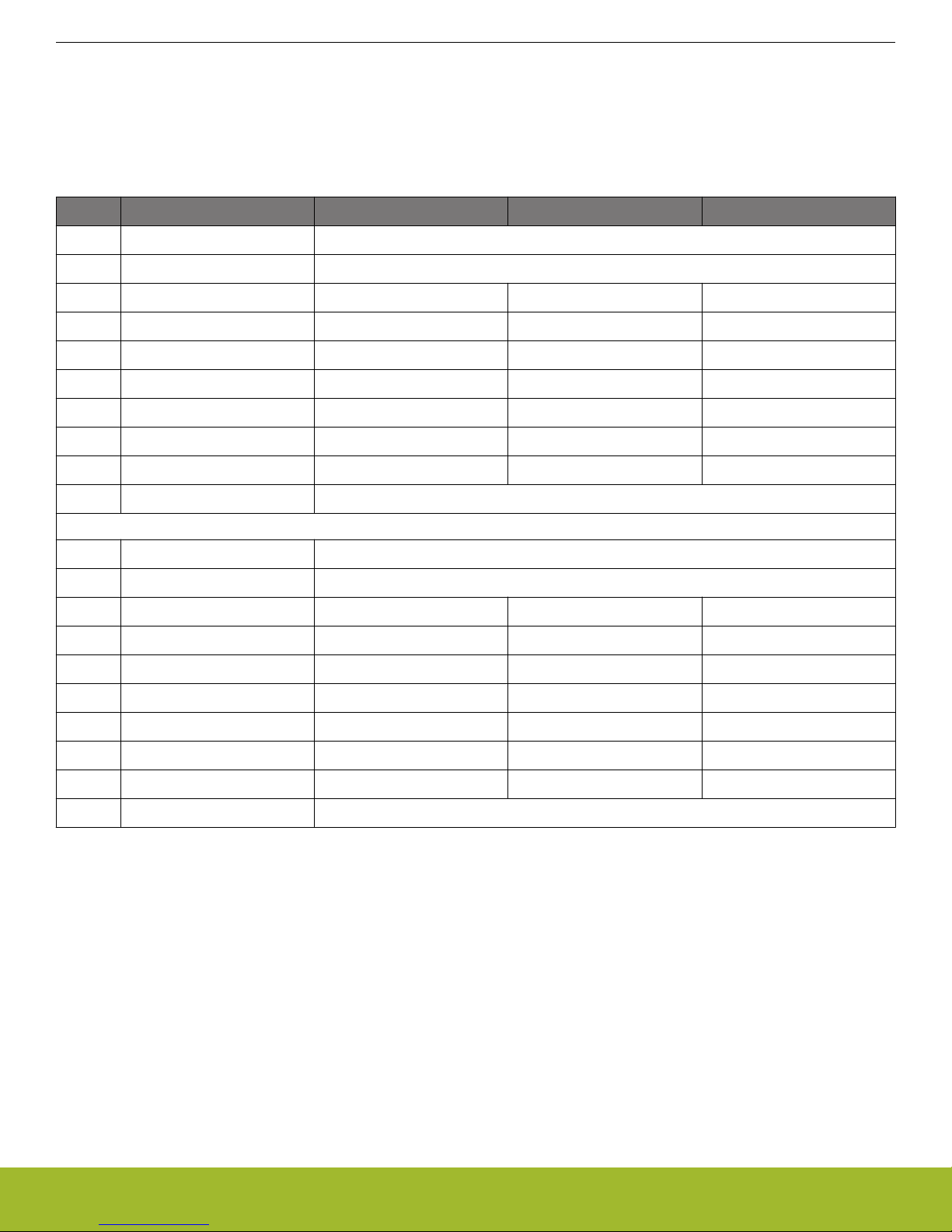
UG290: MGM12P Mighty Gecko Module Wireless Starter Kit User's Guide
Connectors
3.4.1 Expansion Header Pin-out
The pin-routing on the MGM12P is very flexible, so most peripherals can be routed to any pin. However, many pins are shared between
the Expansion Header and other functions on the Wireless STK Mainboard. Table 3.1 Expansion Header Pinout on page 9 includes
an overview of the mainboard features that share pins with the Expansion Header.
Table 3.1. Expansion Header Pinout
Pin Connection EXP Header function Shared feature Peripheral mapping
20 3V3 Board controller supply
18 5V Board USB voltage
16 PC10 I2C_SDA SENSOR_I2C_SDA I2C0_SDA #15
14 PA1 UART_RX VCOM_RX USART0_RX #0
12 PA0 UART_TX VCOM_TX USART0_TX #0
10 PC9 SPI_CS USART1_CS #11
8 PC8 SPI_SCLK FLASH_SCLK, DISP_SCLK USART1_CLK #11
6 PC7 SPI_MISO FLASH_MISO USART1_RX #11
4 PC6 SPI_MOSI FLASH_MOSI, DISP_SI USART1_TX #11
2 VMCU MGM12P voltage domain, included in AEM measurements.
19 BOARD_ID_SDA Connected to Board Controller for identification of add-on boards.
17 BOARD_ID_SCL Connected to Board Controller for identification of add-on boards.
15 PC11 I2C_SCL SENSOR_I2C_SCL I2C0_SCL #15
13 PF3 GPIO DBG_TDI
11 NC
9 PF5 GPIO
7 PF4 GPIO
5 PA3 GPIO VCOM_RTS
3 PA2 GPIO VCOM_CTS
1 GND Ground
Note: Pin PF3 is used for DBG_TDI in JTAG mode only. When Serial Wire Debugging is used, PF3 can be used for other purposes.
silabs.com | Building a more connected world. Rev. 1.00 | 9
Page 10
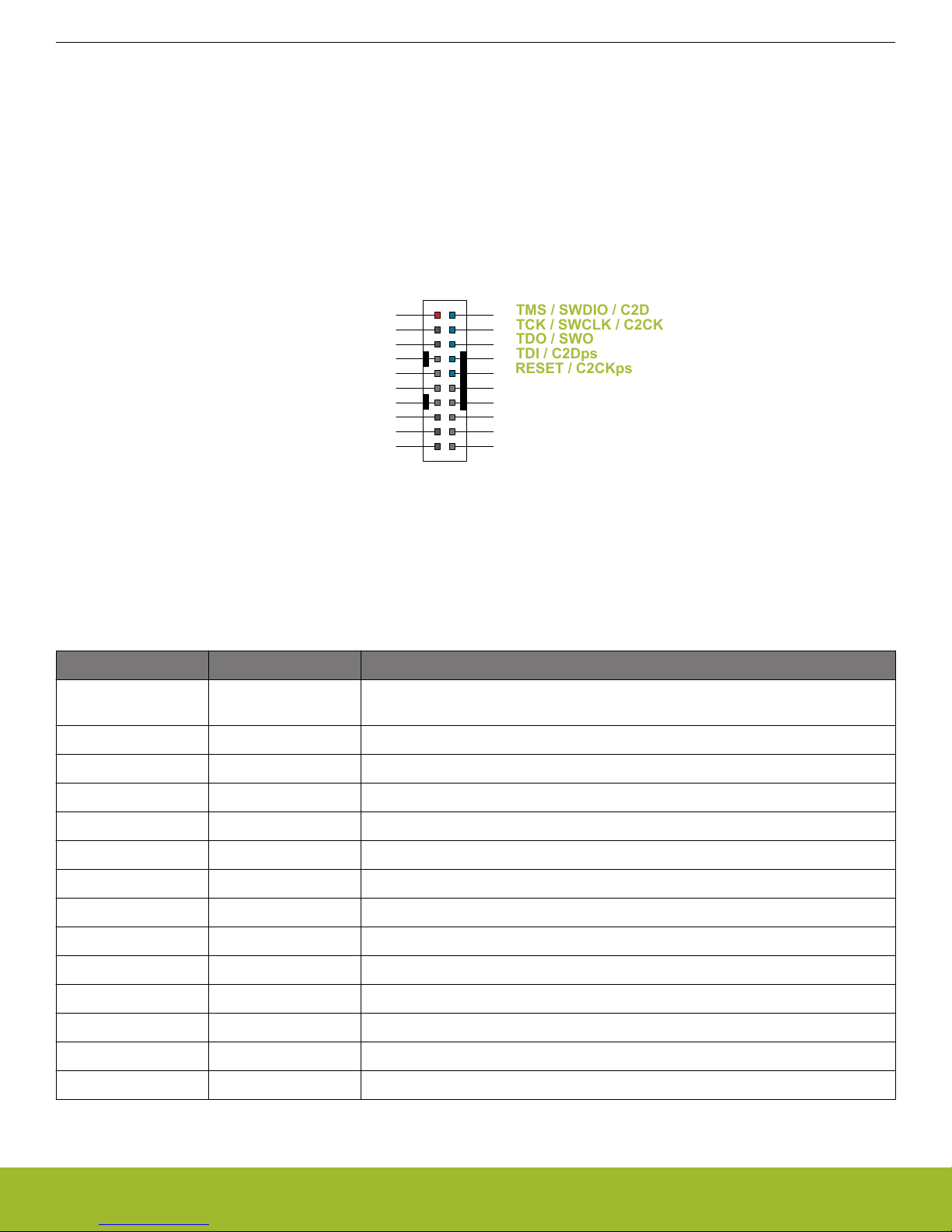
1 2
4
8
6
10
5
9
12
13 14
11
15 16
17 18
2019
TMS / SWDIO / C2D
TCK / SWCLK / C2CK
TDO / SWO
TDI / C2Dps
TRACECLK
TRACED0
TRACED1
TRACED2
TRACED3
RESET / C2CKps
GND
NC
NC
GND
GND
GND
7
GND
VTARGET
Cable Detect
NC
3
UG290: MGM12P Mighty Gecko Module Wireless Starter Kit User's Guide
Connectors
3.5 Debug Connector
The Debug Connector serves multiple purposes based on the "debug mode" setting which can be configured in Simplicity Studio. When
the debug mode is set to "Debug IN", the debug connector can be used to connect an external debugger to the MGM12P on the radio
board. When set to "Debug OUT", this connector allows the kit to be used as a debugger towards an external target. When set to "Debug MCU" (default), the connector is isolated from both the on-board debugger and the radio board target device.
Because this connector is electronically switched between the different operating modes, it can only be used when the Board Controller
is powered (i.e. J-Link USB cable connected). If debug access to the target device is required when the Board Controller is unpowered,
connect directly to the appropriate breakout pins.
The pinout of the connector follows that of the standard ARM Cortex Debug+ETM 19-pin connector. The pinout is described in detail
below. Even though the connector has support for both JTAG and ETM Trace, it does not necessarily mean that the kit or the on-board
target device supports this.
Figure 3.4. Debug Connector
Note: The pinout matches the pinout of an ARM Cortex Debug+ETM connector, but these are not fully compatible as pin 7 is physically
removed from the Cortex Debug+ETM connector. Some cables have a small plug that prevent them from being used when this pin is
present. If this is the case, remove the plug, or use a standard 2x10 1.27 mm straight cable instead.
Table 3.2. Debug Connector Pin Descriptions
Pin number(s) Function Description
1 VTARGET Target reference voltage. Used for shifting logical signal levels between target and
debugger.
2 TMS / SDWIO / C2D JTAG test mode select, Serial Wire data or C2 data
4 TCK / SWCLK / C2CK JTAG test clock, Serial Wire clock or C2 clock
6 TDO/SWO JTAG test data out or Serial Wire Output
8 TDI / C2Dps JTAG test data in, or C2D "pin sharing" function
10 RESET / C2CKps Target device reset, or C2CK "pin sharing" function
12 TRACECLK Not connected
14 TRACED0 Not connected
16 TRACED1 Not connected
18 TRACED2 Not connected
20 TRACED3 Not connected
9 Cable detect Connect to ground
11, 13 NC Not connected
3, 5, 15, 17, 19 GND Ground
silabs.com | Building a more connected world. Rev. 1.00 | 10
Page 11

VMCU
1
33V3
5
5V
15
GND
13
GND
11
GND
9
GND
7
GND
17
Board ID SCL
19
Board ID SDA
2
VCOM_TX
4 VCOM_RX
6 VCOM_CTS
8
VCOM_RTS
10
PTI0_SYNC
12
PTI0_DATA
14
PTI0_CLK
16
PTI1_SYNC
18
PTI1_DATA
20
PTI1_CLK
UG290: MGM12P Mighty Gecko Module Wireless Starter Kit User's Guide
Connectors
3.6 Simplicity Connector
The Simplicity Connector enables the advanced debugging features, such as the AEM, the Virtual COM port and the Packet Trace Interface, to be used towards an external target. The pinout is illustrated in the figure below.
Figure 3.5. Simplicity Connector
Note: Current drawn from the VMCU voltage pin is included in the AEM measurements, while the 3V3 and 5V voltage pins are not. To
monitor the current consumption of an external target with the AEM, unplug the Radio Board from the Wireless STK Mainboard to avoid
that the Radio Board current consumption is added to the measurements.
Table 3.3. Simplicity Connector Pin Descriptions
Pin number(s) Function Description
1 VMCU 3.3 V power rail, monitored by the AEM
3 3V3 3.3 V power rail
5 5V 5 V power rail
2 VCOM_TX Virtual COM Tx
4 VCOM_RX Virtual COM Rx
6 VCOM_CTS Virtual COM CTS
8 VCOM_RTS Virtual COM RTS
10 PTI0_SYNC Packet Trace 0 Sync
12 PTI0_DATA Packet Trace 0 Data
14 PTI0_CLK Packet Trace 0 Clock
16 PTI1_SYNC Packet Trace 1 Sync
18 PTI1_DATA Packet Trace 1 Data
20 PTI1_CLK Packet Trace 1 Clock
17 EXT_ID_SCL Board ID SCL
19 EXT_ID_SDA Board ID SDA
7, 9, 11, 13, 15 GND Ground
silabs.com | Building a more connected world. Rev. 1.00 | 11
Page 12
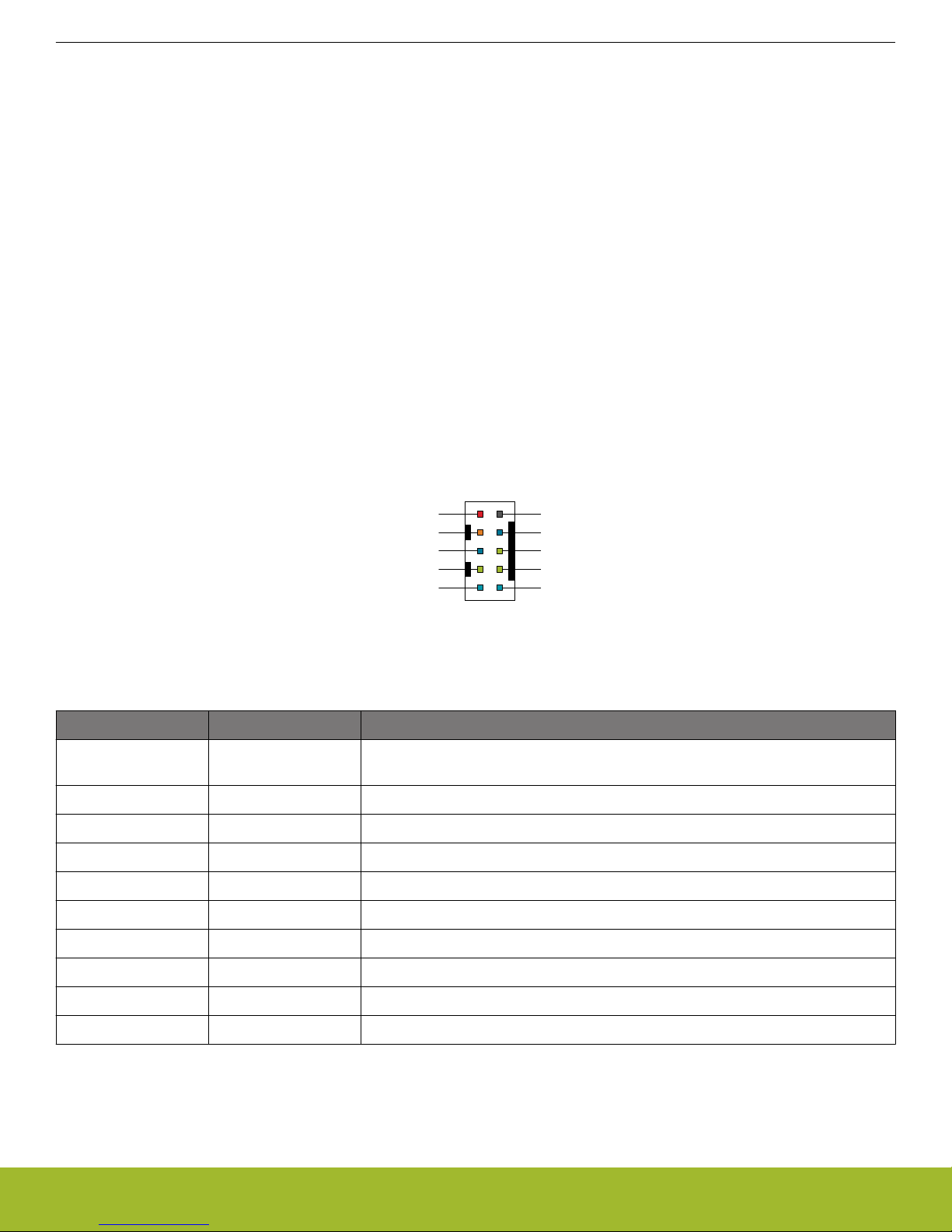
VAEM
1
3
RST
5
VCOM_TX
9
PTI_FRAME
7
SWDIO
2
GND
4
VCOM_RX
6
SWO
8
SWCLK
10
PTI_DATA
UG290: MGM12P Mighty Gecko Module Wireless Starter Kit User's Guide
Connectors
3.7 Debug Adapter
BRD8010A STK/WSTK Debug Adapter is an adapter board which plugs directly into the Debug Connector and the Simplicity Connector
on the mainboard and combines selected functionality from these two to a smaller footprint 10-pin connector which is more suitable for
space constrained designs.
For versatility, the Debug Adapter feature three different 10-pin debug connectors:
• Silicon Labs Mini Simplicity Connector
• ARM Cortex 10-pin Debug Connector
• Silicon Labs ISA3 Packet Trace
The ARM Cortex 10-pin Debug Connector follows the standard Cortex pin-out defined by ARM and allows the Starter Kit to be used to
debug hardware designs that use this connector.
The ISA3 connector follows the same pin-out as the Packet Trace connector found on the Silicon Labs Ember Debug Adapter (ISA3).
This allows the Starter Kit to be used to debug hardware designs that use this connector.
The Mini Simplicity Connector is designed to offer advanced debug features from the Starter Kit on a 10-pin connector:
• Serial Wire Debug (SWD) with SWO
• Packet Trace Interface (PTI)
• Virtual COM Port (VCOM)
• AEM Monitored voltage rail
Note: Packet Trace is only available on Wireless STK Mainboards. MCU Starter Kits do not support Packet Trace.
Figure 3.6. Mini Simplicity Connector
Table 3.4. Mini Simplicity Connector Pin Descriptions
Pin number Function Description
1 VAEM Target voltage on the debugged application. Supplied and monitored by the AEM
when power selection switch is in the "AEM" position.
2 GND
3 RST Reset
4 VCOM_RX Virtual COM Rx
5 VCOM_TX Virtual COM Tx
6 SWO Serial Wire Output
7 SWDIO Serial Wire Data
8 SWCLK Serial Wire Clock
9 PTI_FRAME Packet Trace Frame Signal
10 PTI_DATA Packet Trace Data Signal
silabs.com | Building a more connected world. Rev. 1.00 | 12
Page 13

VMCU
AEM
USB
BAT
USB Mini-B
Connector
Advanced
Energy
Monitor
3 V Lithium Battery
(CR2032 )
B
A
T
U
SB
AE
M
LDO
MGM12P
5 V
3.3 V
UG290: MGM12P Mighty Gecko Module Wireless Starter Kit User's Guide
Power Supply and Reset
4. Power Supply and Reset
4.1 Radio Board Power Selection
The MGM12P on a Wireless Starter Kit can be powered by one of these sources:
• the debug USB cable;
• a 3 V coin cell battery; or
• a USB regulator on the Radio Board (for devices with USB support only).
The power source for the radio board is selected with the slide switch in the lower left corner of the Wireless STK Mainboard. Figure
4.1 Power Switch on page 13 shows how the different power sources can be selected with the slide switch.
Figure 4.1. Power Switch
With the switch in the AEM position, a low noise 3.3 V LDO on the WSTK Mainboard is used to power the Radio Board. This LDO is
again powered from the debug USB cable. The Advanced Energy Monitor is now also connected in series, allowing accurate high
speed current measurements and energy debugging/profiling.
With the switch in the USB position, radio boards with USB-support can be powered by a regulator on the radio board itself. BRD4304A
does not contain an USB regulator, and setting the switch in the USB postition will cause the MGM12P to be unpowered.
Finally, with the switch in the BAT position, a 20 mm coin cell battery in the CR2032 socket can be used to power the device. With the
switch in this position no current measurements are active. This is the recommended switch position when powering the radio board
with an external power source.
Note: The current sourcing capabilities of a coin cell battery might be too low to supply certain wireless applications.
Note: The Advanced Energy Monitor can only measure the current consumption of the MGM12P when the power selection switch is in
the AEM position.
silabs.com | Building a more connected world. Rev. 1.00 | 13
Page 14
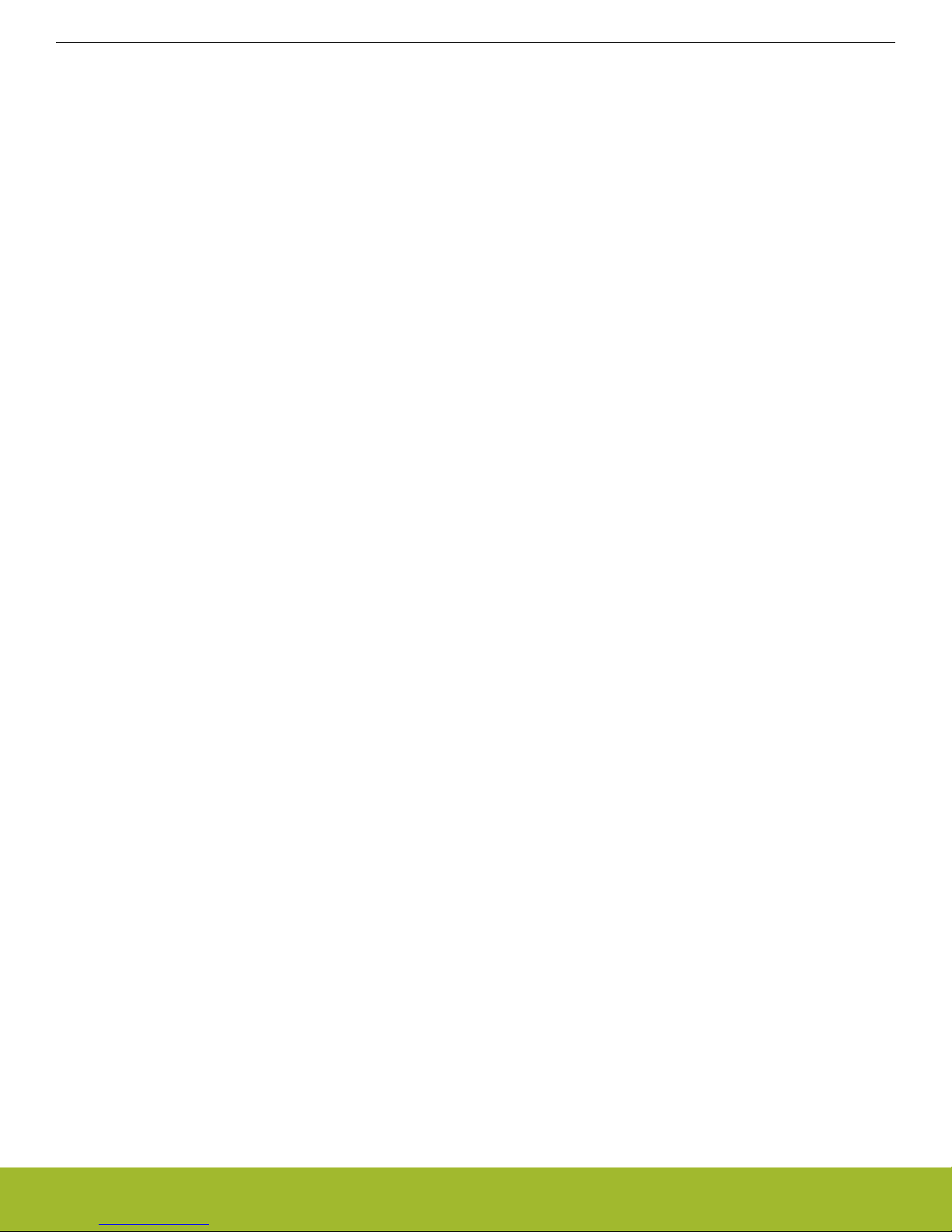
UG290: MGM12P Mighty Gecko Module Wireless Starter Kit User's Guide
Power Supply and Reset
4.2 Board Controller Power
The board controller is responsible for important features such as the debugger and the Advanced Energy Monitor, and is powered
exclusively through the USB port in the top left corner of the board. This part of the kit resides on a separate power domain, so a different power source can be selected for the target device while retaining debugging functionality. This power domain is also isolated to
prevent current leakage from the target power domain when power to the Board Controller is removed.
The board controller power domain is not influenced by the position of the power switch.
The kit has been carefully designed to keep the board controller and the target power domains isolated from each other as one of them
powers down. This ensures that the target MGM12P device will continue to operate in the USB and BAT modes.
4.3 MGM12P Reset
The MGM12P Module can be reset by a few different sources:
• A user pressing the RESET button.
• The on-board debugger pulling the #RESET pin low.
• An external debugger pulling the #RESET pin low.
In addition to the reset sources mentioned above, a reset to the MGM12P will also be issued during Board Controller boot-up. This
means that removing power to the Board Controller (plugging out the J-Link USB cable) will not generate a reset, but plugging the cable
back in will, as the Board Controller boots up.
silabs.com | Building a more connected world. Rev. 1.00 | 14
Page 15

User Buttons
& LEDs
UIF_BUTTON0_LED0
UIF_BUTTON1_LED1
PF6 (GPIO)
PF7 (GPIO)
MGM12P
UG290: MGM12P Mighty Gecko Module Wireless Starter Kit User's Guide
Peripherals
5. Peripherals
The starter kit has a set of peripherals that showcase some of the features of the MGM12P.
Be aware that most MGM12P I/O routed to peripherals are also routed to the breakout pads. This must be taken into consideration
when using the breakout pads for your application.
5.1 Push Buttons and LEDs
The kit features two user push buttons, marked PB0 (BUTTON0) and PB1 (BUTTON1), and two yellow LEDs, marked LED0 and LED1.
BUTTON0 and LED0 shares the connection to GPIO pin PF6, and BUTTON1 and LED1 are both connected to PF7.
To use the push buttons as inputs to the MGM12P, each button's GPIO pin must be configured as an input. Configure the pins as outputs to control the LEDs. Note that LEDs are connected to GPIO pins in an active-low configuration.
The push buttons are debounced by RC filters with a time constant of 1 ms.
Figure 5.1. Buttons/LEDs
silabs.com | Building a more connected world. Rev. 1.00 | 15
Page 16

PC8 (USART1_CLK #11)
PC6 (USART1_TX #11)
PD14 (USART1_CS #19)
PD13 (GPIO)
PD15 (GPIO)
MGM12P
0: Board Controller controls display
1: MGM12P controls display
UG290: MGM12P Mighty Gecko Module Wireless Starter Kit User's Guide
Peripherals
5.2 Memory LCD-TFT Display
A 1.28-inch SHARP Memory LCD-TFT is available on the kit to enable interactive applications to be developed. The display has a high
resolution of 128 by 128 pixels, and consumes very little power. It is a reflective monochrome display, so each pixel can only be light or
dark, and no backlight is needed in normal daylight conditions. Data sent to the display is stored in the pixels on the glass, which means
no continous refreshing is required to maintain a static image.
The display interface consists of an SPI-compatible serial interface and some extra control signals. Pixels are not individually addressable, instead data is sent to the display one line (128 bits) at a time.
The Memory LCD-TFT display is shared with the kit Board Controller, allowing the Board Controller application to display useful information when the user application is not using the display. The user application always controls ownership of the display with the
DISP_ENABLE signal:
• DISP_ENABLE = LOW: The Board Controller has control of the display
• DISP_ENABLE = HIGH: The user application (MGM12P) has control of the display
Power to the display is sourced from the target application power domain when the MGM12P controls the display, and from the Board
Controller's power domain when the DISP_ENABLE line is low. Data is clocked in on DISP_SI when DISP_CS is high, and the clock is
sent on DISP_SCLK. The maximum supported clock speed is 1.1 MHz.
DISP_EXTCOMIN is the "COM Inversion" line. It must be pulsed periodically to prevent static build-up in the display itself. Please refer
to the display application information for details on driving the display:
http://www.sharpmemorylcd.com/1-28-inch-memory-lcd.html
silabs.com | Building a more connected world. Rev. 1.00 | 16
Figure 5.2. 128x128 Pixel Memory LCD
Page 17

PC8 (US1_CLK#11)
PC6 (US1_TX#11)
PC7 (US1_RX#11)
PA4 (US1_CS#1)
MGM12P
MX25R8035F
SCLK
MOSI
MISO
SCS
VMCU
VDD
8 Mbit
UG290: MGM12P Mighty Gecko Module Wireless Starter Kit User's Guide
Peripherals
5.3 Serial Flash
The BRD4304A radio board is equipped with an 8 Mbit Macronix MX25R SPI flash that is connected directly to the MGM12P. Figure
5.3 Radio Board Serial Flash on page 17 shows how the serial flash is connected to the MGM12P.
Figure 5.3. Radio Board Serial Flash
The MX25R series are ultra low power serial flash devices, so there is no need for a separate enable switch to keep current consumption down. However, it is important that the flash is always put in deep power down mode when not used. This is done by issuing a
command over the SPI interface. In deep power down, the MX25R typically adds approximately 100 nA to the radio board current consumption.
silabs.com | Building a more connected world. Rev. 1.00 | 17
Page 18

SENSOR_ENABLE
0: I2C lines are isolated, sensor is not powered
1: Sensor is powered and connected
PC10 (I2C0_SDA #15)
PC11 (I2C0_SCL #15)
PD15
SENSOR_I2C_SDA
SENSOR_I2C_SCL
VMCU
VDD
SCL
SDA
Temperature
& Humidity
Sensor
MGM12P
Si7021
UG290: MGM12P Mighty Gecko Module Wireless Starter Kit User's Guide
Peripherals
5.4 Si7021 Relative Humidity and Temperature Sensor
The Si7021 I2C relative humidity and temperature sensor is a monolithic CMOS IC integrating humidity and temperature sensor elements, an analog-to-digital converter, signal processing, calibration data, and an I2C Interface. The patented use of industry-standard,
low-K polymeric dielectrics for sensing humidity enables the construction of low-power, monolithic CMOS Sensor ICs with low drift and
hysteresis, and excellent long term stability.
The humidity and temperature sensors are factory-calibrated and the calibration data is stored in the on-chip non-volatile memory. This
ensures that the sensors are fully interchangeable, with no recalibration or software changes required.
The Si7021 is available in a 3x3 mm DFN package and is reflow solderable. It can be used as a hardware- and software-compatible
drop-in upgrade for existing RH/ temperature sensors in 3x3 mm DFN-6 packages, featuring precision sensing over a wider range and
lower power consumption. The optional factory-installed cover offers a low profile, convenient means of protecting the sensor during
assembly (e.g., reflow soldering) and throughout the life of the product, excluding liquids (hydrophobic/oleophobic) and particulates.
The Si7021 offers an accurate, low-power, factory-calibrated digital solution ideal for measuring humidity, dew-point, and temperature,
in applications ranging from HVAC/R and asset tracking to industrial and consumer platforms.
The I2C bus used for the Si7021 is shared with the Expansion Header. The temperature sensor is normally isolated from the I2C line. To
use the sensor, SENSOR_ENABLE (PD15) must be set high. When enabled, the sensor's current consumption is included in the AEM
measurements.
Figure 5.4. Si7021 Relative Humidity and Temperature Sensor
Please refer to the Silicon Labs web pages for more information: http://www.silabs.com/humidity-sensors
silabs.com | Building a more connected world. Rev. 1.00 | 18
Page 19

VCOM_ENABLE
PA0 (US0_TX#0)
PA1 (US0_RX#0)
PA5 (GPIO)
VCOM_RX
VCOM_TX
Board
Controller
MGM12P
USB
Host
PC
Isolation & Level Shift
PA2 (US0_CTS#30)
PA3 (US0_RTS#30)
VCOM_CTS
VCOM_RTS
ETH
or
UG290: MGM12P Mighty Gecko Module Wireless Starter Kit User's Guide
Peripherals
5.5 Virtual COM Port
An asynchronous serial connection to the board controller is provided for application data transfer between a host PC and the target
MGM12P. This eliminates the need for an external serial port adapter.
Figure 5.5. Virtual COM Port Interface
The Virtual COM port consists of a physical UART between the target device and the board controller, and a logical function in the
board controller that makes the serial port available to the host PC over USB or Ethernet. The UART interface consists of four pins and
an enable signal.
Table 5.1. Virtual COM Port Interface Pins
Signal Description
VCOM_TX Transmit data from the MGM12P to the board controller
VCOM_RX Receive data from the board controller to the MGM12P
VCOM_CTS Clear to Send hardware flow control input, asserted by the board controller when it is ready to receive more data
VCOM_RTS Request to Send hardware flow control output, asserted by the MGM12P when it is ready to receive more data
VCOM_ENABLE Enables the VCOM interface, allowing data to pass through to the board controller.
The parameters of the serial port, such as baud rate or flow control, can be configured using the admin console. The default settings
depends on which radio board is used with the Wireless STK Mainboard. Please see for more details.
Note: The VCOM port is only available when the board controller is powered, which requires the J-Link USB cable to be inserted.
silabs.com | Building a more connected world. Rev. 1.00 | 19
Page 20

UG290: MGM12P Mighty Gecko Module Wireless Starter Kit User's Guide
Board Controller
6. Board Controller
The Wireless STK Mainboard contains a dedicated microcontroller for some of the advanced kit features provided. This microcontroller
is referred to as the "Board Controller", and is not programmable by the user. The board controller acts as an interface between the
host PC and the target device on the radio board, as well as handling some house-keeping functions on the board.
Some of the kit features actively managed by the board controller are:
• The On-board Debugger, which can flash and debug both on-board and external targets.
• The Advanced Energy Monitor, which provides real-time energy profiling of the user application.
• The Packet Trace Interface, which is used in conjunction with PC software to provide detailed insight into an active radio network.
• The Virtual COM Port and Virtual UART interfaces, which provide ways to transfer application data between the host PC and the
target processor.
• The Admin Console, which provides configuration of the various board features.
Silicon Labs publishes updates to the board controller firmware in form of firmware upgrade packages. These updates may enable new
features or fix issues. See 9.1 Firmware Upgrades for details on firmware upgrade.
6.1 Admin Console
The admin console is a command line interface to the board controller on the kit. It provides functionality for configuring the kit behavior
and retreiving configuration and operational parameters.
6.1.1 Connecting
The Wireless Starter Kit must be connected to Ethernet using the Ethernet connector in the top left corner of the mainboard for the
admin console to be available. See Ethernet Interface for details on the Ethernet connectivity.
Connect to the Admin Console by opening a telnet connection to the kit's IP address, port number 4902.
When successfully connected, a WSTK> prompt is displayed.
6.1.2 Built-in Help
The admin console has a built in help system which is accessed by the help command. The help command will print a list of all top
level commands:
WSTK> help
*************** Root commands ****************
aem AEM commands [ calibrate, current, dump, ... ]
boardid Commands for board ID probe. [ list, probe ]
dbg Debug interface status and control [ info, mode,]
dch Datachannel control and info commands [ info ]
discovery Discovery service commands.
net Network commands. [ dnslookup, geoprobe, ip ]
pti Packet trace interface status and control [ config, disable, dump, ... ]
quit Exit from shell
sys System commands [ nickname, reset, scratch, ... ]
target Target commands. [ button, flashwrite, go, ... ]
time Time Service commands [ client, server ]
user User management functions [ login,]
The help command can be used in conjunction with any top level command to get a list of sub-commands with description. For example, pti help will print a list of all available sub-commands of pti:
WSTK> pti help
*************** pti commands ****************
config Configure packet trace
disable Disable packet trace
dump Dump PTI packets to the console as they come
enable Enable packet trace
info Packet trace state information
This means that running pti enable will enable packet trace.
silabs.com | Building a more connected world. Rev. 1.00 | 20
Page 21

UG290: MGM12P Mighty Gecko Module Wireless Starter Kit User's Guide
Board Controller
6.1.3 Command Examples
PTI Configuration
pti config 0 efruart 1600000
Configures PTI to use the "EFRUART" mode at 1.6 Mb/s.
Serial Port Configuration
serial config vcom handshake enable
Enables hardware handshake on the VCOM UART connection.
6.2 Virtual UART
The Virtual UART interface provides a high performance application data interface that does not require any additional I/O pins apart
from the debug interface. It is based on SEGGER's Real Time Transfer (RTT) technology, and uses Serial Wire Output (SWO) to get
appliaction data from the device, and a shared memory interface to send data to the target application.
The Wireless Starter Kit makes the Virtual UART interface available on TCP/IP port 4900.
silabs.com | Building a more connected world. Rev. 1.00 | 21
Page 22

MGM12P
LDO
Peripherals
AEM
Processing
UG290: MGM12P Mighty Gecko Module Wireless Starter Kit User's Guide
Advanced Energy Monitor
7. Advanced Energy Monitor
7.1 Introduction
Any embedded developer seeking to make his embedded code spend as little energy as the underlying architecture supports, needs
tools to easily and quickly discover inefficiencies in the running application.
This is what the Simplicity Energy Profiler is designed to do. It will in real-time graph and log current as a function of time while correlating this to the actual target application code running on the MGM12P. There are multiple features in the profiler software that allows for
easy analysis, such as markers and statistics on selected regions of the current graph or aggregate energy usage by different parts of
the application.
7.2 Theory of Operation
The Advanced Energy Monitor (AEM) circuitry on the board is capable of measuring current signals in the range of 0.1 µA to 95 mA,
which is a dynamic range of alomst 120 dB. It can do this while maintaining approximately 10 kHz of current signal bandwidth. This is
accomplished through a combination of a highly capable current sense amplifier, multiple gain stages and signal processing within the
kit's board controller before the current sense signal is read by a host computer for display and/or storage.
The current sense amplifier measures the voltage drop over a small series resistor, and the gain stage further amplifies this voltage with
two different gain settings to obtain two current ranges. The transition between these two ranges occurs around 250 µA.
The current signal is combined with the target processor's Program Counter (PC) sampling by utilizing a feature of the ARM CoreSight
debug architecture. The ITM (Instrumentation Trace Macrocell) block can be programmed to sample the MCU's PC at periodic intervals
(50 kHz) and output these over SWO pin ARM devices. When these two data streams are fused and correlated with the running application's memory map, an accurate statistical profile can be built, that shows the energy profile of the running application in real-time.
At kit power-up or on a power-cycle, and automatic AEM calibration is performed. This calibration compensates for any offset errors in
the current sense amplifiers.
Figure 7.1. Advanced Energy Monitor
silabs.com | Building a more connected world. Rev. 1.00 | 22
Page 23

UG290: MGM12P Mighty Gecko Module Wireless Starter Kit User's Guide
Advanced Energy Monitor
7.3 AEM Accuracy and Performance
The AEM is capable of measuring currents in the range of 0.1 µA to 95 mA. For currents above 250 µA, the AEM is accurate within 0.1
mA. When measuring currents below 250 µA, the accuracy increases to 1 µA. Even though the absolute accuracy is 1 µA in the sub
250 µA range, the AEM is able to detect changes in the current consumption as small as 100 nA.
The AEM current sampling rate is 10 kHz.
Note: The AEM circuitry only works when the kit is powered and the power switch is in the AEM position.
7.4 Usage
The AEM data is collected by the board controller and can be displayed by the Energy Profiler, available through Simplicity Studio. By
using the Energy Profiler, current consumption and voltage can be measured and linked to the actual code running on the MGM12P in
realtime.
silabs.com | Building a more connected world. Rev. 1.00 | 23
Page 24

UG290: MGM12P Mighty Gecko Module Wireless Starter Kit User's Guide
On-Board Debugger
8. On-Board Debugger
The Wireless STK Mainboard contains an integrated debugger, which can be used to download code and debug the MGM12P. In addition to programming a target on a plug-in radio board, the debugger can also be used to program and debug external Silicon Labs
EFM32, EFM8, EZR32 and EFR32 devices connected through the debug connector.
The debugger supports three different debug interfaces for Silicon Labs devices:
• Serial Wire Debug, is supported by all EFM32, EFR32 and EZR32 devices
• JTAG, is supported by EFR32 and some EFM32 devices
• C2 Debug, is supported by EFM8 devices
In order for debugging to work properly, make sure that the selected debug interface is supported by the target device. The debug connector on the board supports all three of these modes.
8.1 Host Interfaces
The Wireless Starter Kit supports connecting to the on-board debugger using either Ethernet or USB.
Many tools support connecting to a debugger using either USB or Ethernet. When connected over USB, the kit is identified by its J-Link
serial number. When connected over Ethernet, the kit is normally identified by its IP address. Some tools also support using the serial
number when connecting over Ethernet, this typically require the computer and the kit to be on the same subnet for the discovery protocol (using UDP broadcast packets) to work.
8.1.1 USB Interface
The USB interface is available whenever the USB Mini-B connector on the left hand side of the mainboard is connected to a computer.
8.1.2 Ethernet Interface
The Ethernet interface is available when the mainboard Ethernet connector in the top left corner is connected to a network. Normally,
the kit will receive an IP address from a local DHCP server, and the IP address is printed on the LCD display. If your network does not
have a DHCP server, you need to connect to the kit via USB and set the IP address manually using Simplicity Studio, Simplicity
Commander or J-Link Configurator.
For the Ethernet connectivity to work, the kit must still be powered through the USB Mini-B connector. See 4.2 Board Controller Power
for details.
8.1.3 Serial Number Identification
All Silicon Labs kits have a unique J-Link serial number which identifies the kit to PC applications. This number is 9 digits, and is normally on the form 44xxxxxxx.
The J-Link serial number is normally printed at the bottom of the kit LCD display.
silabs.com | Building a more connected world. Rev. 1.00 | 24
Page 25

RADIO BOARD
Board
Controller
USB
Host
Computer
DEBUG HEADER
External
Hardware
Board
Controller
USB
Host
Computer
DEBUG HEADER
External
Hardware
RADIO BOARD
Board
Controller
USB
Host
Computer
DEBUG HEADER
External Debug Probe
RADIO BOARD
UG290: MGM12P Mighty Gecko Module Wireless Starter Kit User's Guide
On-Board Debugger
8.2 Debug Modes
Programming external devices is done by connecting to a target board through the provided Debug IN/OUT Connector, and by setting
the debug mode to [Out]. The same connector can also be used to connect an external debugger to the MGM12P Module on the kit, by
setting debug mode to [In].
Selecting the active debug mode is done in Simplicity Studio.
Debug MCU: In this mode the on-board debugger is connected to the MGM12P on the kit.
Figure 8.1. Debug MCU
Debug OUT: In this mode, the on-board debugger can be used to debug a supported Silicon Labs device mounted on a custom board.
Figure 8.2. Debug OUT
Debug IN: In this mode, the on-board debugger is disconnected, and an external debugger can be connected to debug the MGM12P
on the kit.
silabs.com | Building a more connected world. Rev. 1.00 | 25
Figure 8.3. Debug IN
Page 26

UG290: MGM12P Mighty Gecko Module Wireless Starter Kit User's Guide
On-Board Debugger
Note: For "Debug IN" to work, the board controller on the kit must be powered throught the USB connector.
8.3 Debugging During Battery Operation
When the MGM12P is powered by battery and the J-Link USB is still connected, the on-board debug functionality is available. If the
USB power is disconnected, the Debug In mode will stop working.
If debug access is required when the target is running of another energy source, such as a battery, and the board controller is powered
down, the user should make direct connections to the GPIO used for debugging. This can be done by connecting to the appropriate
pins of the breakout pads. Some Silicon Labs kits provide a dedicated pin header for this purpose.
silabs.com | Building a more connected world. Rev. 1.00 | 26
Page 27

UG290: MGM12P Mighty Gecko Module Wireless Starter Kit User's Guide
Kit Configuration and Upgrades
9. Kit Configuration and Upgrades
The kit configuration dialog in Simplicity Studio allows you to change the J-Link adapter debug mode, upgrade its firmware and change
other configuration settings.
In the main window of the Simplicity Studio's Launcher perspective, the debug mode and firmware version of the selected J-Link adapter is shown. Click the 'Change' link next to any of them to open the kit configuration dialog.
Figure 9.1. Simplicity Studio Kit Information
9.1 Firmware Upgrades
Upgrading the kit firmware is done through Simplicity Studio. Simplicity Studio will automatically check for new updates on startup.
You can also use the kit configuration dialog for manual upgrades. Click the [Browse] button in the [Update Adapter] section to select
the correct file ending in ".emz". Then, click the [Install Package] button.
silabs.com | Building a more connected world. Rev. 1.00 | 27
Figure 9.2. Kit Configuration Dialog
Page 28

40 mm
40 mm
24 mm
20 mm
5 mm
UG290: MGM12P Mighty Gecko Module Wireless Starter Kit User's Guide
10. Mechanical Details
The mechanical layout of BRD4304A MGM12P Mighty Gecko Module Radio Board is illustrated in the figures below.
Mechanical Details
Figure 10.1. BRD4304A Top View
Figure 10.2. BRD4304A Bottom View
silabs.com | Building a more connected world. Rev. 1.00 | 28
Page 29

UG290: MGM12P Mighty Gecko Module Wireless Starter Kit User's Guide
Schematics, Assembly Drawings and BOM
11. Schematics, Assembly Drawings and BOM
Schematics, assembly drawings and bill of materials (BOM) are available through Simplicity Studio when the kit documentation package has been installed.
silabs.com | Building a more connected world. Rev. 1.00 | 29
Page 30

12. Radio Board Revision History and Errata
12.1 BRD4304A Revision History
The Radio Board revision is printed on the backside of the board.
Table 12.1. BRD4304A Revision History
Radio Board Revision Release Date Description
A00 2017-01-11 Initial version.
12.2 BRD4304A Errata
There are no known errata at present.
UG290: MGM12P Mighty Gecko Module Wireless Starter Kit User's Guide
Radio Board Revision History and Errata
silabs.com | Building a more connected world. Rev. 1.00 | 30
Page 31

SLWRB4304A
MGM12P Mesh Networking Module Radio Board
124802042
27-04-17
A00
UG290: MGM12P Mighty Gecko Module Wireless Starter Kit User's Guide
13. Kit Revision History
The kit revision can be found printed on the kit packaging label, as outlined in the figure below.
Figure 13.1. Kit Label
13.1 SLWRB4304A Revision history
Kit Revision Released Description
Kit Revision History
A00 2017-05-30 Initial release.
silabs.com | Building a more connected world. Rev. 1.00 | 31
Page 32

14. Document Revision History
Revision 1.00
2017-06-09
Initial version.
UG290: MGM12P Mighty Gecko Module Wireless Starter Kit User's Guide
Document Revision History
Singel 3 | B-2550 Kontich | Belgium | Tel. +32 (0)3 458 30 33 | info@alcom.be | www.alcom.be
Rivium 1e straat 52 | 2909 LE Capelle aan den Ijssel | The Netherlands | Tel. +31 (0)10 288 25 00 | info@alcom.nl | www.alcom.nl
