Page 1
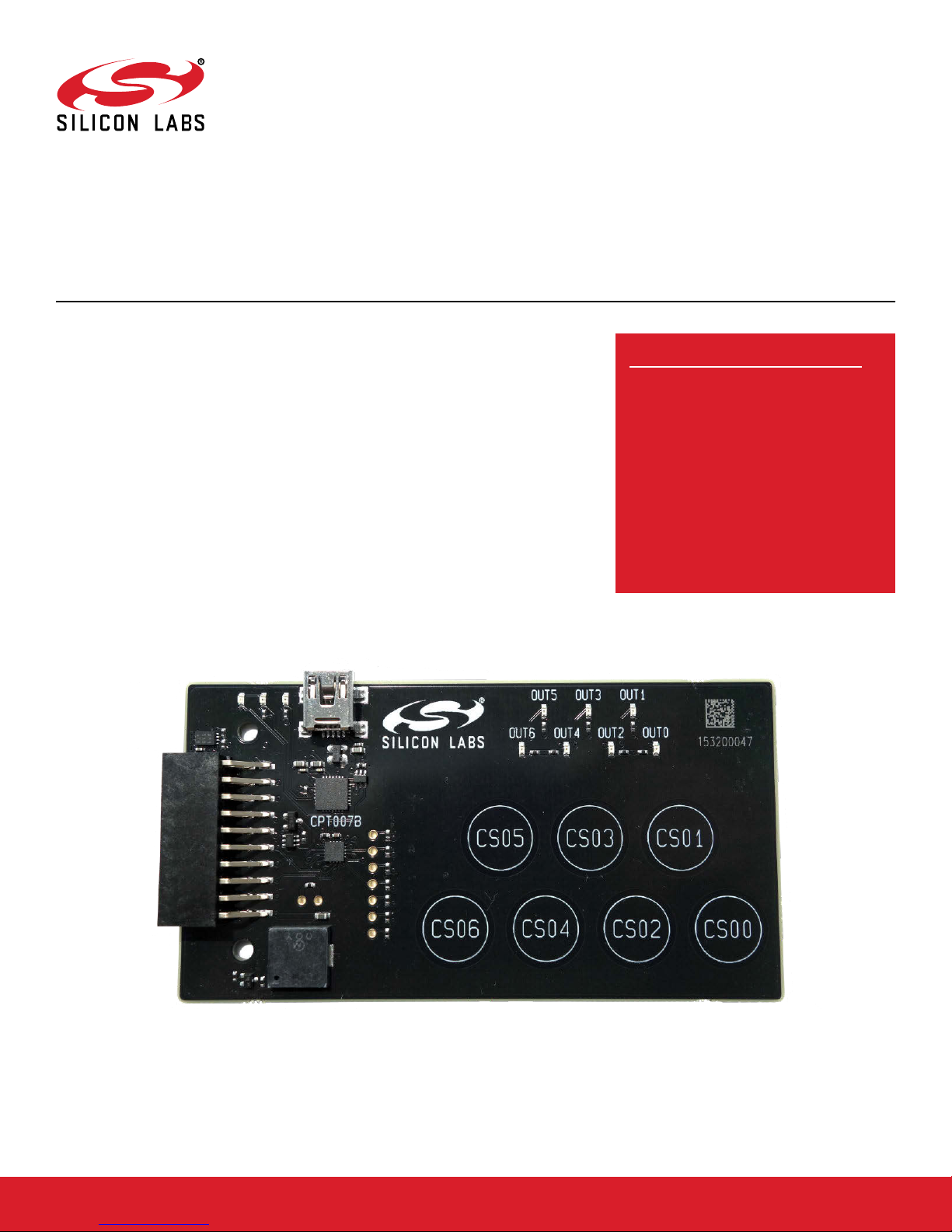
UG132: CPT007B SLEXP8007A Kit User's
Guide
The CPT007 Capacitive Sense Evaluation Board is an excellent
starting point to get familiar with Capacitive Sense touch pads
The device serves as a user input peripheral for application development. The device
can be configured for different touch sense capabilities and also contains easy access
breakout pads and other peripherals for user feedback.
The kit includes the following:
Getting Started card
• CPT007B Capacitive Sense Evaluation
Board
• 1 x acrylic overlay
•
• 1 x mini USB cable
.
KEY FEATURES
• CPT007B Capacitive Sense device with
GPIO
• 20-pin expansion header for connection
with a Silicon Labs Starter Kit (EFM8 or
EFM32)
•
Breakout test points for easy access to
touch pads
• Power sources include USB and EXT
Header
• 7 Capacitive Sense touch pads, 7 LEDs
• 1 Buzzer
silabs.com | Smart. Connected. Energy-friendly. Rev. 0.1
Page 2
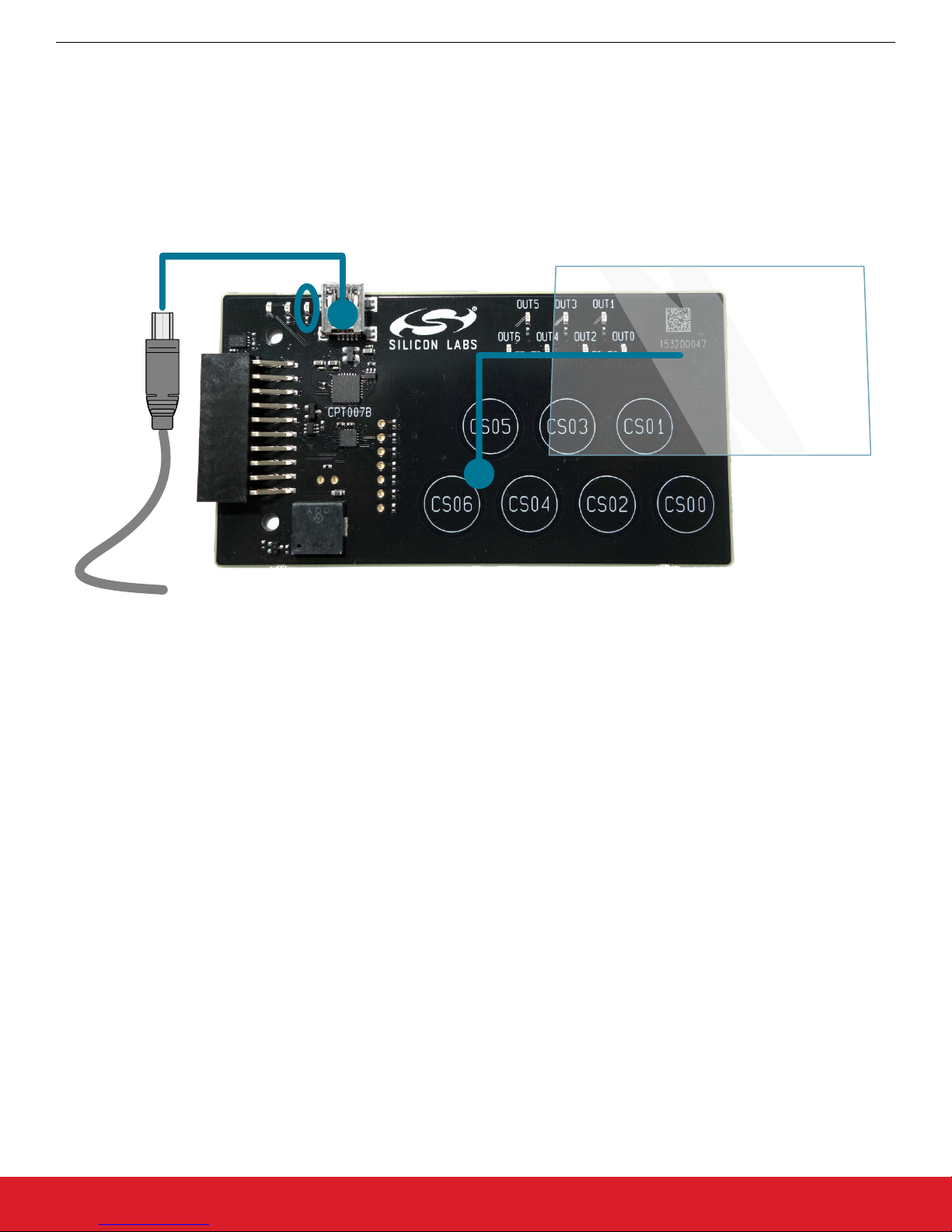
UG132: CPT007B SLEXP8007A Kit User's Guide
Getting Started
1. Getting Started
Hardware
To set up the hardware for the CPT007B SLEXP8007A kit:
1. Provide power to the board by connecting the DBG USB connector to the PC using the provided USB cable. When a connection
has been established successfully, the LED (marked in the picture) lights up.
2. Place the acrylic overlay on the board over the capacitive sense pads.
Figure 1.1. Hardware Setup
Software
The first step to get started with your new CPT007B SLEXP8007A kit is to go to
http://www.silabs.com/simplicity
The
Simplicity Studio software package contains all the tools, drivers, software examples, and documentation needed to use the
CPT007B Capacitive Sense Evaluation Board. The board comes preconfigured for a Touch Demo for use with the acrylic overlay. The
demo enables the board to recognize touch events and touch release events. Every time a touch is sensed, the paired digital output pin
will go high, the corresponding LED will light up, and the buzzer will sound.
After downloading the latest version of Simplicity Studio and installing the software:
1. The auto-detect feature in Simplicity Studio can cause a CPT device to miss touches. First disable automatic detection by clicking
the [Settings] icon, selecting [Device Manager]>[TCF Device Discovery], and selecting [Never] for [USB Discovery Options].
Click [OK].
2. Click the [Refresh detected hardware] button.
3. Select [CPT007B] under [Detected Hardware]. On the board, a successful USB connection is established when the LED next to
the USB connector turns on.
4. Click the [Capacitive Sense Profiler] tile. This utility graphs touch-related data and events received from the CPT007B
SLEXP8007A for evaluation and analysis.
silabs.com | Smart. Connected. Energy-friendly. Rev. 0.1 | 1
Page 3
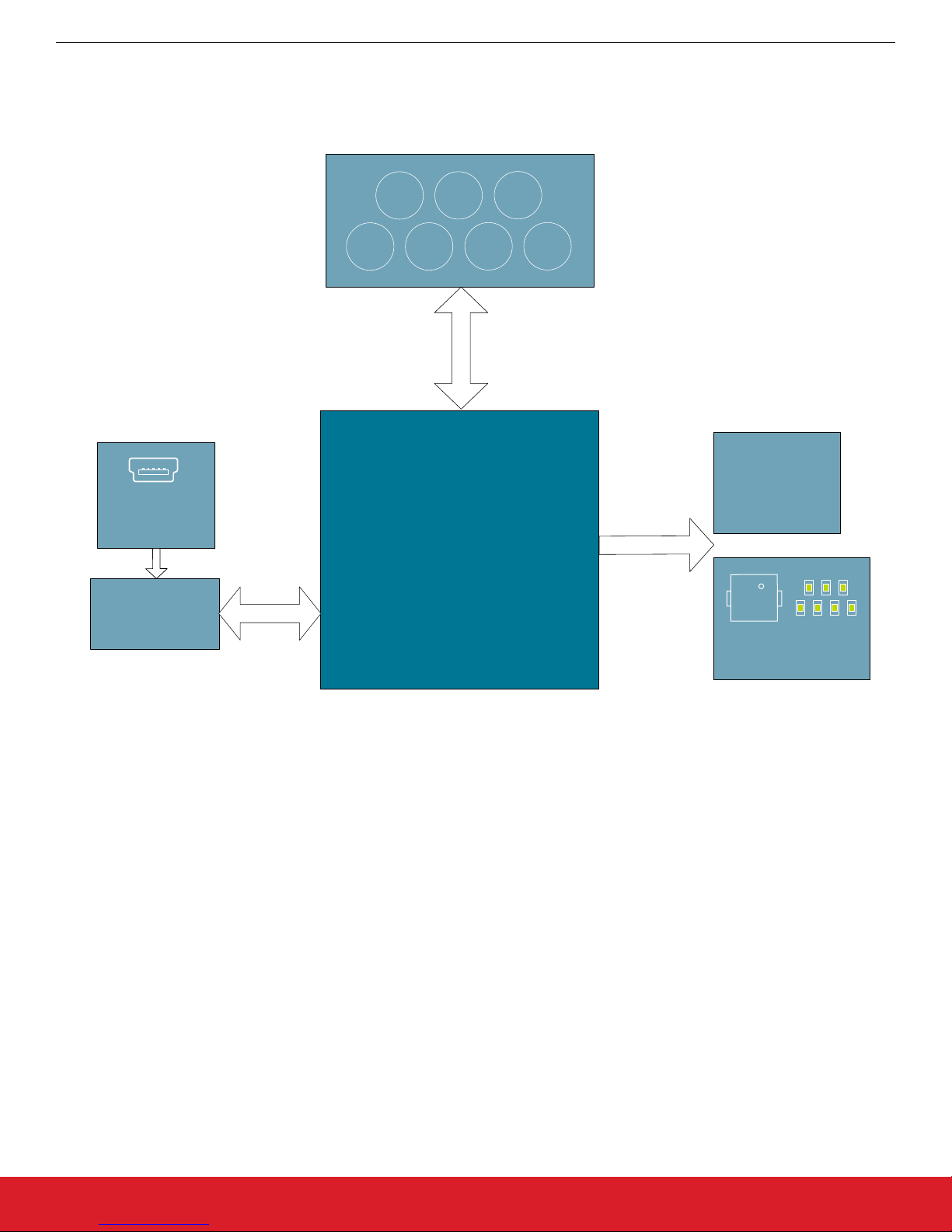
UG132: CPT007B SLEXP8007A Kit User's Guide
2. Kit Block Diagram
An overview of the CPT007B Capacitive Sense Evaluation Board is shown in the figure below.
Kit Block Diagram
USB Mini-B
Connector
Device
Configuration
CS05
CS03
CS04CS06
CPT007B
GPIO Capacitive
Sense Device
CS01
CS00CS02
EXP Header
GPIO
Buzzer and
LEDs
Figure 2.1. CPT007B SLEXP8007A Block Diagram
silabs.com | Smart. Connected. Energy-friendly. Rev. 0.1 | 2
Page 4
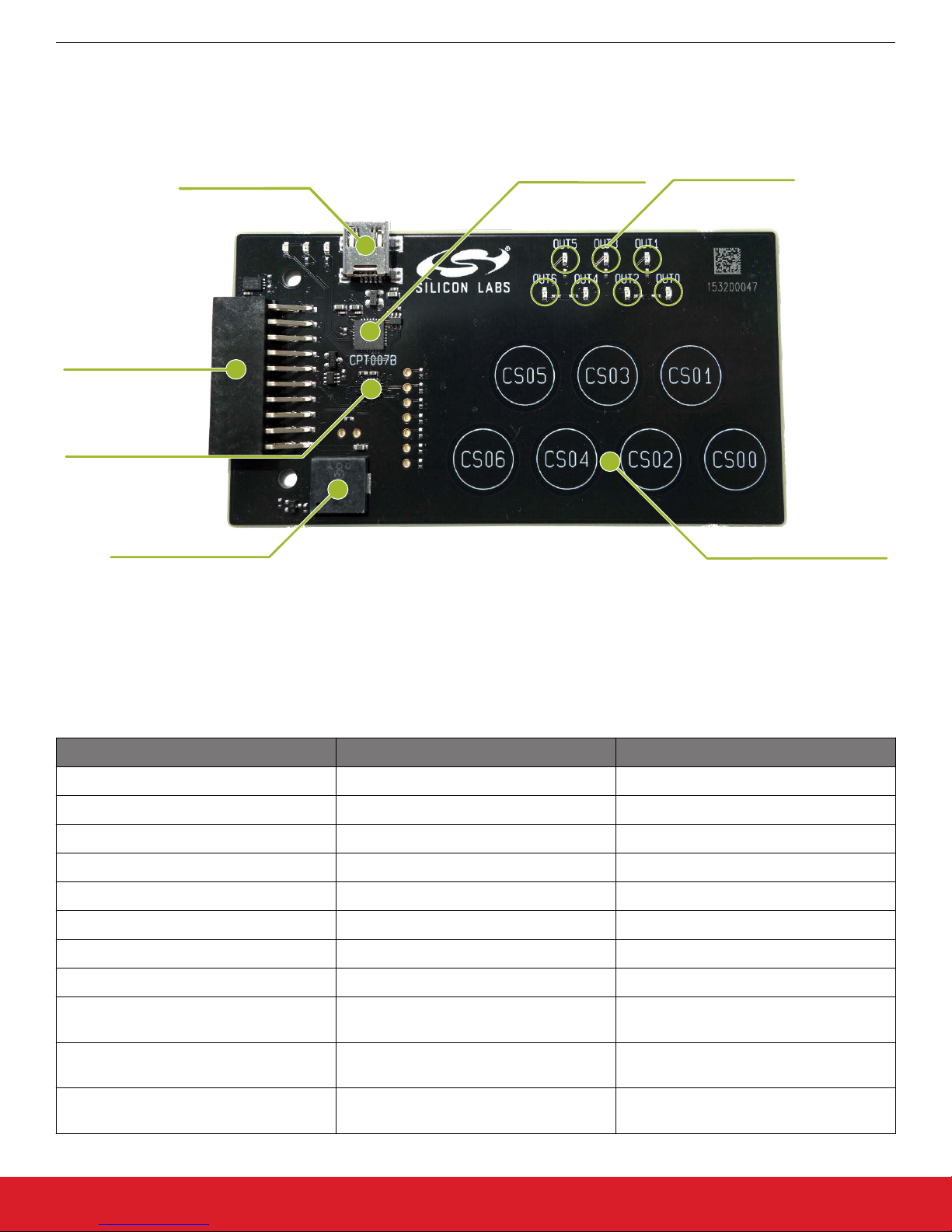
3. Kit Hardware Layout
Piezo Buzzer
Output LEDs
Expansion
Header
Capacitive Touch Pads
Config and
Debug USB
CPT007B Device
ToolStick Base
Adapter
The layout of the CPT007B Capacitive Sense Evaluation Board is shown below.
UG132: CPT007B SLEXP8007A Kit User's Guide
Kit Hardware Layout
The CPT007B device
board. The table below shows all of the external connections to the fixed function CPT007B device.
CPT007B Pin Assigned Function Expansion Port Connection (EXP)
CS00 Capacitive Sense Pad CS00 —
CS01 Capacitive Sense Pad CS01 —
CS02 Capacitive Sense Pad CS02 —
CS03 Capacitive Sense Pad CS03 —
CS04 Capacitive Sense Pad CS04 —
CS05 Capacitive Sense Pad CS05 —
CS06 Capacitive Sense Pad CS06 —
BUZZER Piezo Buzzer —
OUT00 Output corresponding to CS00 and LED
Figure 3.1. CPT007B SLEXP8007A Hardware Layout
on the kit can be connected to external peripherals other than the assigned pin functions using the vias on the
Table 3.1. CPT007B Device Connections
OUT0
EXP6
OUT01 Output corresponding to CS01 and LED
OUT02 Output corresponding to CS02 and LED
silabs.com | Smart. Connected. Energy-friendly. Rev. 0.1 | 3
EXP10
OUT1
EXP16
OUT2
Page 5
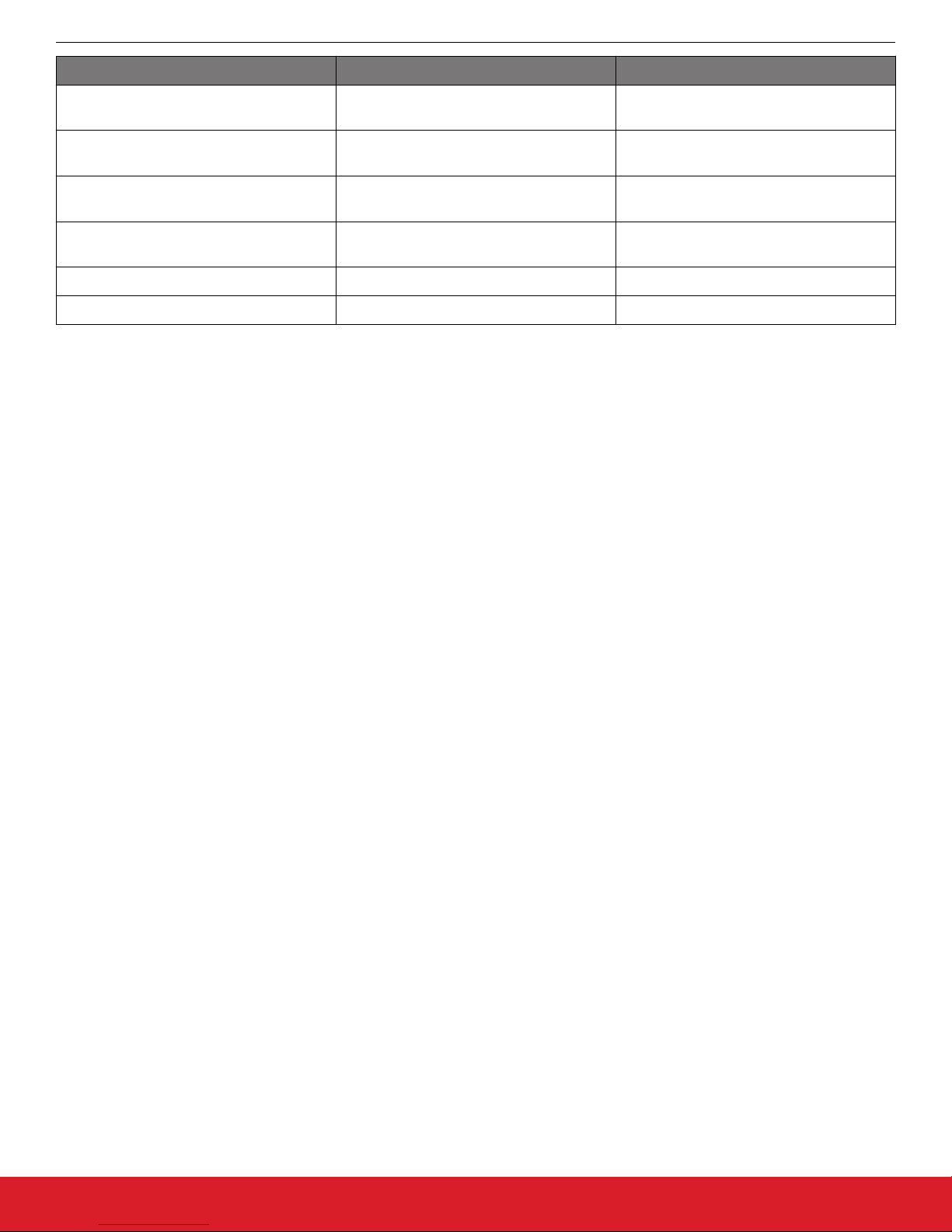
UG132: CPT007B SLEXP8007A Kit User's Guide
Kit Hardware Layout
CPT007B Pin Assigned Function Expansion Port Connection (EXP)
OUT03 Output corresponding to CS03 and LED
EXP15
OUT3
OUT04 Output corresponding to CS04 and LED
EXP5
OUT4
OUT05 Output corresponding to CS05 and LED
EXP7
OUT5
OUT06 Output corresponding to CS06 and LED
EXP9
OUT6
RSTb / Config Clk Configuration Clock —
Config Data Configuration Data —
silabs.com | Smart. Connected. Energy-friendly. Rev. 0.1 | 4
Page 6

Automatically
Switches
USB
Mini-B
Connector
Internal
ToolStick
LDO
EXP
Header
CPT Device
and
Peripherals
UG132: CPT007B SLEXP8007A Kit User's Guide
4. Power and Operation
4.1 Power Selection
The CPT007 Capacitive Sense Evaluation Board is designed to be powered by two different sources:
• Through the on-board USB.
• Through the EXP header.
The figure shows how the different power sources are connected to the device.
Power and Operation
Figure 4.1. CPT007B SLEXP8007A Power Supply
When the USB is connected, the board is powered from the LDO internal to the USB device, which is in turn powered by the USB
cable.
The board
power supply or an EFM MCU Starter Kit.
When power is provided through the USB or an external power supply, the device can act as a stand alone device. When it is connected to an EFM MCU Starter Kit through the expansion header, the device acts as a peripheral to the MCU by providing capacitive sense
capabilities.
4.2 Standalone
In standalone mode, the CPT007B SLEXP8007A on the CPT007 Capacitive Sense Evaluation Board is designed to showcase and test
the board's features or act as a breakout board for any application. To operate in this mode, apply power using the USB connector or
an external supply.
The board can operate on its own to demonstrate and test the board's touch features and functionalities. The CPT007B SLEXP8007A
features configurable options such as touch characteristics, output characteristics, and user feedback peripherals. The device's features can be configured in Simplicity Studio using [Xpress Configurator], and the capacitive sense data can be viewed in the [Capaci-
tive Sense Profiler].
The device can act as a breakout board to extend functionality of a custom board by simply reading the output results on the pins. The
touch qualification engine on the device will process the touch information and output the results through GPIO. The device outputs can
be accessed through the expansion header, and the capacitive sense inputs can be accessed through the vias on the board.
can also be powered externally through the VMCU and GND pins of the expansion header when the board is attached to a
silabs.com | Smart. Connected. Energy-friendly. Rev. 0.1 | 5
Page 7

4.3 Connected to the Expansion Header
UG132: CPT007B SLEXP8007A Kit User's Guide
Power and Operation
The CPT007 Capacitive
Sense Evaluation Board is designed to quickly attach to any EFM32 and EFM8 MCU starter kit and jump-start
the development of capacitive sense capable applications. Attach the CPT007 Capacitive Sense Evaluation Board to the STK through
the expansion header to connect the power and communication pins.
To see how the board works in conjunction with the MCU starter kit, go to the starter kit's [Demos] under [Tools] in Simplicity Studio
and run [CPT007B Demo].
For more details on the starter kit, see the corresponding starter kit's user guide.
Note: Not all EFM32 starter kits support this expansion board. See the available demos in Simplicity Studio for more information.
Figure 4.2. CPT007B SLEXP8007A Connected to an Example EFM8SB2 STK
silabs.com | Smart. Connected. Energy-friendly. Rev. 0.1 | 6
Page 8

CS00
CPT007B
Device
CS01
CS02
CS03
CS04
CS05
CS06
CS00
CS01
CS02
CS05
CS03
CS04
CS06
CS01
CS00CS02
CS03
CS04CS06
CS05
OUT00
CPT007B
Device
OUT01
OUT02
OUT03
OUT04
OUT05
OUT06
LED0
LED1
LED2
LED5
LED3
LED4
LED6
BUZZER
BUZZER
Buzzer and
LEDs
UG132: CPT007B SLEXP8007A Kit User's Guide
Peripherals
5. Peripherals
The starter kit has a set of peripherals that showcase some of the features of the CPT007B device.
Be aware that some CPT007B I/O routed to peripherals are also routed to the breakout pads. This must be taken into consideration
when using the breakout pads for your application.
5.1 Capacitive Sense Touch Pads
The kit has 7 capacitive sense touch pads. The touch pads are connected in order to pins CS00 - CS06 of the CPT007B SLEXP8007A.
After the touch pad inputs have been processed by the touch qualification engine, the CPT007B SLEXP8007A will output the result
through GPIO.
The capacitive sense inputs can be configured for different thresholds, debounce counter values, scan periods, gain, scanning methods, touch time-outs, and touch exclusiveness using the [Xpress Configurator] in Simplicity Studio. The device outputs can also be
configured for different pin polarities and drive strength.
See the CPT007B SLEXP8007A Data Sheet for more detailed information on the different configurations.
Figure 5.1. Capacitive Sense Touch Pads
5.2 LEDs and Buzzer
The device features LEDs and a buzzer to provide feedback to the user when using the device.
There are
to the CPT007B on the OUTn pins.
The board's buzzer is located to the bottom left of the board and is connected to the CPT007B on the BUZZER pin.
The LED and BUZZER outputs can be configured to be active or inactive when the touch pads are touched using Configurator.
7 LEDs located above the capacitive sense touch pads and corresponds 1-to-1 to the touch pads. The LEDs are connected
Figure 5.2. LEDs and Buzzer
silabs.com | Smart. Connected. Energy-friendly. Rev. 0.1 | 7
Page 9

CS00
CS01
CS02
CS03
CS04
CS05
CS06
UG132: CPT007B SLEXP8007A Kit User's Guide
Connectors
6. Connectors
6.1 Breakout Pads
The "breakout pads" located on the left of the touch pads are routed to the capacitive sense input traces and power rails.
The capacitive sense input traces can be accessed through the vertically aligned vias located in middle of the board on the left of the
pads. All 7 CPT007B capacitive sensing touch pads are bound to each via.
Furthermore, above the buzzer, there are two breakout pads for VMCU and GND to measure the active current of the board using an
in-circuit ammeter. A 2.54 mm pitch pin header can be soldered in for easy access to these pins.
Note: In order for the capacitive sense pins to be connected properly to your application or power to be measured correctly, the 0 ohm
resistors must be removed. The 0 ohm resistor for a channel can be found next to the corresponding via on the top side of the board.
silabs.com | Smart. Connected. Energy-friendly. Rev. 0.1 | 8
Figure 6.1. Breakout Pads
Page 10

6.2 Expansion Header
OUT00
OUT01
OUT02
OUT03
OUT06
OUT05
OUT04
NC
NC
NC NC
NC
NC
NC
CPT Pin
UG132: CPT007B SLEXP8007A Kit User's Guide
Connectors
On the
left hand side of the board is a female expansion header to connect to a Silicon Labs EFM8 or EFM32 Starter Kit (STK). The
connecter contains a number of output and communication pins that can be used to communicate with the MCU on the STK. The results from the touch qualification engine are routed out to these pins. Additionally, the VMCU, 3V3, and 5V power rails are also imported. The figure below shows the pin assignment of the expansion header.
The CPT007B SLEXP8007A outputs using GPIO.
The pin assignment of the expansion header and the peripheral function are listed below in the figure and table.
Figure 6.2. Expansion Header
Table 6.1. Pins available on Expansion Header
CPT007B pin EXP Header pin number
OUT00 6
OUT01 10
OUT02 16
OUT03 15
OUT04 5
OUT05 7
OUT06 9
silabs.com | Smart. Connected. Energy-friendly. Rev. 0.1 | 9
Page 11

7. Simplicity Studio
UG132: CPT007B SLEXP8007A Kit User's Guide
Simplicity Studio
silabs.com | Smart. Connected. Energy-friendly. Rev. 0.1 | 10
Figure 7.1. Simplicity Studio
Page 12

7.1 Xpress Configurator
UG132: CPT007B SLEXP8007A Kit User's Guide
Simplicity Studio
[Xpress Configurator
] provides the necessary tools to modify the CPT007B SLEXP8007A's functionalities for a custom application in
an easy-to-use GUI. To use [Xpress Configurator] within Simplicity Studio:
1. Provide power to the board by connecting the USB connector to the PC using the provided USB cable.
2. Click the [Refresh detected hardware] button and select [CPT007B] under [Detected Hardware].
3. Go to [Tools] and click the [Xpress Configurator] tile.
4. Select the desired configuration for the engine and peripherals.
More information about each of the options in [Xpress Configurator] is available in AN0829: "Capacitive Sensing Library Configuration
Guide." Application notes can be accessed within Simplicity Studio using the [Application Notes] tile or on the Silicon Labs website
(www.silabs.com/interface-appnotes).
Figure 7.2. Simplicity Studio Xpress Configurator
silabs.com | Smart. Connected. Energy-friendly. Rev. 0.1 | 11
Page 13

7.2 Capacitive Sense Profiler
UG132: CPT007B SLEXP8007A Kit User's Guide
Simplicity Studio
The [Capacitive Sense
Profiler] in Simplicity Studio displays touches, raw and processed data, and noise information in a simple-touse GUI. Touch and release any of the capacitive sensing peripherals on the board and the profiler will display the data in a table and
as a graph over time.
To access and setup the [Capacitive Sense Profiler] in [Simplicity Studio]:
1. Provide power to the board by connecting the USB connector to the PC using the provided USB cable.
2. Click the [Refresh detected hardware] button and select the [CPT007B] kit under [Detected Hardware].
3. Go to [Tools] and select the [Capacitive Sense Profiler] tile.
4. In the [Control Panel], click [Use Device...] .
Once the board is connected, touch and release any of the capacitive sensing touch peripherals on the board to view the raw and processed data. The profiler can view the data as [Raw Data], [Noise], and [Buttons]. The Buttons view is particularly useful since it
shows the state of the capacitive sense touch pads as either on or off.
More information about [Capacitive Sense Profiler] is available in AN0829: "Capacitive Sensing Library Configuration Guide." Application notes can be accessed within Simplicity Studio using the [Application Notes] tile or on the Silicon Labs website (www.silabs.com/
interface-appnotes).
Figure 7.3. Simplicity Studio Capacitive Sense Profiler
silabs.com | Smart. Connected. Energy-friendly. Rev. 0.1 | 12
Page 14

EFM STK
Board
EFM
MCU
AEM
Hardware
CPT
Device and
Peripherals
CPT EXP
Board
UG132: CPT007B SLEXP8007A Kit User's Guide
Advanced Energy Monitor
8. Advanced Energy Monitor
When the CPT007B Capacitive Sense Evaluation Board is connected to a Silicon Labs STK, the STK's AEM (Advanced Energy Monitor) hardware also measures the CPT007B power consumption using the VMCU connection on the EXP header. By using the [Energy
Profiler] in Simplicity Studio, current consumption and voltage can be measured in real time.
More details about AEM and its operation can be found in the STK User Guide. Note that AEM will measure the current for all circuitry
connected to VMCU, including the STK MCU and the CPT device.
Figure 8.1. Measuring CPT007B SLEXP8007A Current Using AEM
silabs.com | Smart. Connected. Energy-friendly. Rev. 0.1 | 13
Page 15

UG132: CPT007B SLEXP8007A Kit User's Guide
Schematics, Assembly Drawings, and BOM
9. Schematics, Assembly Drawings, and BOM
The schematics, assembly drawings and bill of materials (BOM) for the CPT007B Capacitive Sense Evaluation Board are available
through Simplicity Studio when the kit documentation package has been installed. To access these documents, click the [Kit Docu-
mentation] tile after selecting the device in the left pane.
silabs.com | Smart. Connected. Energy-friendly. Rev. 0.1 | 14
Page 16

Disclaimer
Silicon Laboratories intends to provide customers with the latest, accurate, and in-depth documentation of all peripherals and modules available for system and software implementers
using or intending to use the Silicon Laboratories products. Characterization data, available modules and peripherals, memory sizes and memory addresses refer to each specific
device, and "Typical" parameters provided can and do vary in different applications. Application examples described herein are for illustrative purposes only. Silicon Laboratories
reserves the right to make changes without further notice and limitation to product information, specifications, and descriptions herein, and does not give warranties as to the accuracy
or completeness of the included information. Silicon Laboratories shall have no liability for the consequences of use of the information supplied herein. This document does not imply
or express copyright licenses granted hereunder to design or fabricate any integrated circuits. The products must not be used within any Life Support System without the specific
written consent of Silicon Laboratories. A "Life Support System" is any product or system intended to support or sustain life and/or health, which, if it fails, can be reasonably expected
to result in significant personal injury or death. Silicon Laboratories products are generally not intended for military applications. Silicon Laboratories products shall under no
circumstances be used in weapons of mass destruction including (but not limited to) nuclear, biological or chemical weapons, or missiles capable of delivering such weapons.
Trademark Information
Silicon Laboratories Inc., Silicon Laboratories, Silicon Labs, SiLabs and the Silicon Labs logo, CMEMS®, EFM, EFM32, EFR, Energy Micro, Energy Micro logo and combinations
thereof, "the world’s most energy friendly microcontrollers", Ember®, EZLink®, EZMac®, EZRadio®, EZRadioPRO®, DSPLL®, ISOmodem ®, Precision32®, ProSLIC®, SiPHY®,
USBXpress® and others are trademarks or registered trademarks of Silicon Laboratories Inc. ARM, CORTEX, Cortex-M3 and THUMB are trademarks or registered trademarks of
ARM Holdings. Keil is a registered trademark of ARM Limited. All other products or brand names mentioned herein are trademarks of their respective holders.
http://www.silabs.com
Silicon Laboratories Inc.
400 West Cesar Chavez
Austin, TX 78701
USA
Simplicity Studio
One-click access to MCU and
wireless tools, documentation,
software, source code libraries &
more. Available for Windows,
Mac and Linux!
IoT Portfolio
www.silabs.com/IoT
SW/HW
www.silabs.com/simplicity
Quality
www.silabs.com/quality
Support and Community
community.silabs.com
