Page 1

1
Introducing the SATA Docking Duplicator
The Cool USB 2.0/eSATA to SATA Docking Duplicator
adds extra storage space to your computer and works as
a standalone duplicator without PC connection.
Features and Benefits
• Works as a standalone duplicator. No PC
connection needed
• Dual-bay design allows duplication of two 2.5- or
3.5-inch (or mix) hard disk drives
• Supports both eSATA* and Hi-Speed USB (USB
2.0) interfaces
• Built-in silent cooling fan effectively extends hard
disk drive life
• Supports hard disk drive capacity up to 750GB
(2.5-inch) and 2TB (3.5-inch)
*Note: When connected to an eSATA host adapter
without port multiplication support, only one
hard disk will be recognized.
System Requirements
• PC or Mac computer with an available eSATA or
USB port (USB 2.0 recommended)
• Windows® 7 (32-/64-bit) / Vista (32-/64-bit) / XP
(32-/64-bit) / Server 2003 & 2008 (32-/64-bit) /
2000
• Mac OS® X v10.4.8 or later
Cool USB 2.0/eSATA to
SATA Docking Duplicator
Quick Installation Guide
04-0612A
Page 2

2
Package Contents
• Cool USB 2.0/eSATA to SATA Docking Duplicator
• Switching power adapter
• USB 2.0 cable & eSATA cable
• Rubber pads
• Quick installation guide
Layout
Figure 1. Front Layout
Note: You cannot use one hard drive in both
platforms, Windows and Mac. It is not supported
Figure 2: Back Layout
On/Off Switch
Target Drive Slot
Source Drive Activity LED (flashes
while transfering or receiving data)
Power LED (on
while the unit is
powered on)
Duplicate
Source Drive Slot
Target Drive Activity
LED (flashes while
transfering or
receiving data)
eSATA Connector
USB Connector
Power Adapter Jack
Page 3

3
Hardware Installation
1. Boot up the computer.
2. Make sure the SATA connector of the Cool USB 2.0/
eSATA to SATA Docking Duplicator and SATA hard
disk drive are in alignment. Gently insert the hard
disk drive(s) into the SATA drive slot of the Cool
USB 2.0/eSATA to SATA Docking Duplicator.
3. Plug the included switching power adapter into
the power adapter jack of the Cool USB 2.0/eSATA
to SATA Docking Duplicator, then plug the switching
power adapter into a reliable power source.
4. Use either the included USB 2.0 cable OR eSATA
cable to plug the Cool USB 2.0/eSATA to SATA
Docking Duplicator into the computer.
Note:
Do not connect both USB 2.0 cable and eSATA
cable at the same time. Plugging in both cables at
the same time may damage the device or computer.
5. Make sure the operating system has fully started
before proceeding. Power on the Cool USB 2.0/
eSATA to SATA Docking Duplicator, make sure that
the 2 Power LEDs are lit.
Driver Installation
Windows and Mac operating systems will automatically
detect and install the drivers for the Cool USB 2.0/eSATA
to SATA Docking Duplicator. No additional driver
installation is needed. Important: In order to get high
speed USB 2.0 performance, make sure your USB 2.0
controller has the correct drivers installed.
Page 4
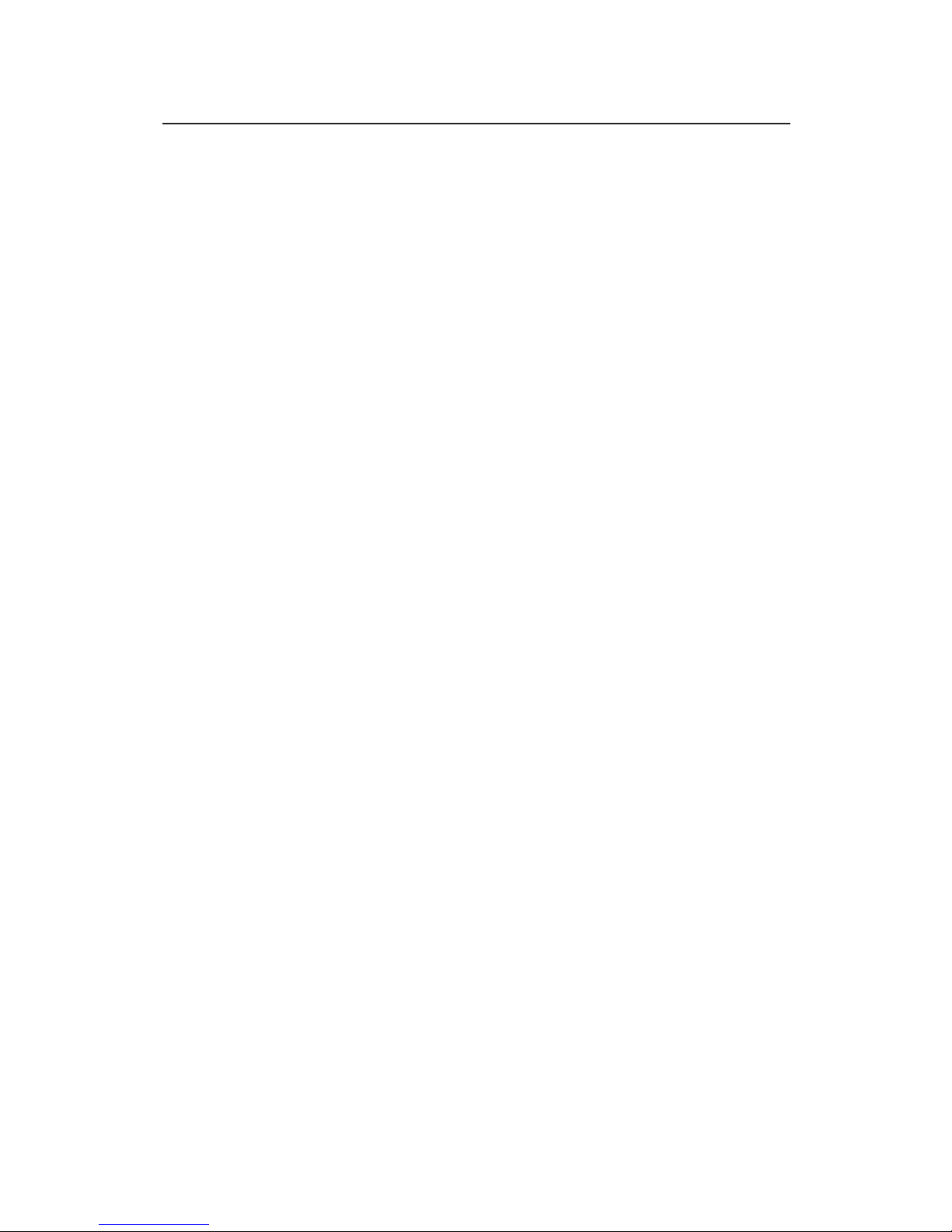
4
Using the SATA Docking Duplicator
Because of the heat generated, be careful not to touch the
hard disk drive(s) while in use. Do not remove or insert
a hard disk drive when the Cool USB 2.0/eSATA to SATA
Docking Duplicator is powered on.
Windows
Connecting to USB
One or two additional drive icons will appear in
Computer or My Computer when the Cool USB 2.0/
eSATA to SATA Docking Duplicator is plugged into a USB
port. The drive(s) act just like a conventional hard drive
in your system.
Connecting to eSATA
eSATA controllers with port multiplication support
will add a drive icon in Computer or My Computer for
each hard disk drive installed into the Cool USB 2.0/
eSATA to SATA Docking Duplicator, otherwise, only one
drive icon will be added. Please consult your system
manufacturer for more details.
Disconnecting from USB
Before unplugging the Cool USB 2.0/eSATA to SATA
Docking Duplicator from the computer, it must first be
stopped, by using Windows' Safely Remove Hardware
utility. Follow the steps for your version of Windows.
The same rule applies when turning off the Cool USB 2.0/
eSATA to SATA Docking Duplicator. Not following the
instructions may result in data corruption, data loss or
damage to the hard disk drive.
Page 5

5
Windows 7
1. Verify that the Activity LED is OFF before
proceeding. Click Show hidden icons, then click
Safely Remove Hardware and Eject Media icon
located in the system tray.
2. Click Eject USB to ATAPI Device, and wait for the
confirmation box.
3. At Safe to Remove Hardware confirmation box,
you can safely unplug or turn off the Cool USB 2.0/
eSATA to SATA Docking Duplicator.
Windows Vista
1. Verify that the Activity LED is OFF before
proceeding. Double click the Unplug or Eject
Hardware icon located in the system tray.
2. Highlight USB Mass Storage Device, click Stop.
3. Click OK, click OK again, then Close.
4. You can now unplug or turn off the Cool USB 2.0/
eSATA to SATA Docking Duplicator.
Windows XP / Server 2003 & 2008
1. Verify that the Activity LED is OFF before
proceeding. Double click the Safely Remove
Hardware icon located in the system tray.
2. Highlight USB Mass Storage Device, click Stop,
OK, then Close.
3. You can now unplug or turn off the Cool USB 2.0/
eSATA to SATA Docking Duplicator.
Windows 2000
1. Verify that the Activity LED is OFF before
proceeding. Double click the Unplug or Eject
Hardware icon located in the system tray.
Page 6

6
2. Highlight USB Mass Storage Device, click Stop.
3. Click OK, click OK again, then Close.
4. You can now unplug or turn off the Cool USB 2.0/
eSATA to SATA Docking Duplicator.
Disconnecting from eSATA
1. Open Windows Device Manager.
2. Double click Disk Drives, right click the target
disk, select Uninstall, click OK. Repeat step 2 for
the second hard disk drive, if installed.
3. You can now unplug or turn off the Cool USB 2.0/
eSATA to SATA Docking Duplicator.
Mac
One or two additional drive icons will appear on the
Mac desktop when the Cool USB 2.0/eSATA to SATA
Docking Duplicator is plugged into the computer. The
drives act just like a conventional hard disk drive in
your system.
Disconnecting From Mac
Before unplugging the Cool USB 2.0/eSATA to SATA
Docking Duplicator, drag the drive icon(s) into the
Trashcan and wait for the confirmation box. The same
rule applies when turning off the Cool USB 2.0/eSATA to
SATA Docking Duplicator. Not following these
instructions may result in data corruption or damage to
the hard disk drive.
Page 7

7
Duplicate Disk
The Duplicate function creates an exact copy of the
source hard disk drive onto the target hard disk drive.
This is a standalone function and works without
computer connection.
1. Unplug the Cool USB 2.0/eSATA to SATA Docking
Duplicator from the computer.
2. Install the source hard disk drive and target hard
disk drive into the appropriate drive bay. The
target hard disk drive must be of equal or larger
capacity than the source hard disk drive.
3. Power on the Cool USB 2.0/eSATA to SATA Docking
Duplicator.
4. Press the Duplicate button, the upper Power LED
will flash for several seconds. When the flashing
stops, press the Duplicate button again to start the
duplication process. All 4 LEDs will light up
confirming duplication process is running. Do not
turn off or unplug the hard drives during the
duplication process.
Note: Typically, a 1TB hard disk drive will duplicate
in 4 hours (70MB/s average transfer rate) and a
500GB hard disk drive will duplicate in 1.25 hours
(110MB/s average transfer rate). Your results will
vary according to the speed and capacity of your
hard disk drives.
5. When the duplication process completes, only the
bottom Power LED will be on.
6. Power off the Cool USB 2.0/eSATA to SATA Docking
Duplicator and remove the target hard disk drive.
Page 8

8
Windows Disk Management
When installing a brand new hard disk drive or a blank
hard disk drive into the Cool USB 2.0/eSATA to SATA
Docking Duplicator, use Windows' Disk Management
utility to prepare it for use. Please visit Microsoft
support site at, http://support.microsoft.com/kb/
309000, for help and instructions.
Troubleshooting
eSATA
• If you are experiencing problems with eSATA,
please make sure to use fully compatible eSATA II
ports with full support for port multiplier function
and have installed the most up to date drivers.
• Switch on the Cool USB 2.0/eSATA to SATA Docking
Duplicator only after the system has fully booted
up and follow the installation procedure as
described in this manual.
• In case the Cool USB 2.0/eSATA to SATA Docking
Duplicator is not automatically detected by your
Windows system, the drivers and computer
hardware may not support eSATA hot-plug
function correctly. In this case try to update your
hardware drivers or to boot with the Cool USB 2.0/
eSATA to SATA Docking Duplicator and HDD
connected and turned on. If this doesn't help, go to
Device Manager and select Scan for New
Hardware.
Page 9

9
FAQ
Q1 My Cool USB 2.0/eSATA to SATA Docking Duplicator
is plugged into the computer, when I press the
Duplicate button nothing happens. How can I
duplicate my disk?
A1 Power off the Cool USB 2.0/eSATA to SATA Docking
Duplicator, unplug it from the computer and try
again. The duplicate disk function works without
computer connection.
Q2 I just duplicated my disk, now they target disk is
no longer showing up in My Computer. What
happened?
A2 This is normal to protect the data on your target
disk. We suggest to remove the target disk and
store in a safe place.
Q3 Can I reuse an existing duplicate disk to duplicate
another disk?
A3 Yes, you can reuse it. However, any data currently
on the disk will be destroyed. Make sure to save
your data before proceeding.
Page 10

10
Blank Page
Page 11

11
Technical Support and Warranty
QUESTIONS? SIIG’s Online Support has answers! Simply visit
our web site at www.siig.com and click Support. Our online support
database is updated daily with new drivers and solutions. Answers
to your questions could be just a few clicks away. You can also
submit questions online and a technical support analysts will
promptly respond.
SIIG offers a 2-year manufacturer warranty with this product. Please
see our web site for more warranty details. If you encounter any
problems with this product, please follow the procedures below.
A) If it is within the store's return policy period, please return the
product to the store where you purchased it.
B) If your purchase has passed the store's return policy period,
please follow these steps to have the product repaired or replaced.
Step 1: Submit your RMA request.
Go to www.siig.com, click Support, then RMA to submit a
request to
SIIG RMA. Your RMA request will be processed, if the
product is determined to be defective, an RMA number will be
issued.
Step 2: After obtaining an RMA number, ship the product.
• Properly pack the product for shipping. All software, cable(s)
and any other accessories that came with the original package
must be included.
• Clearly write your RMA number on the top of the returned
package. SIIG will refuse to accept any shipping package, and
will not be responsible for a product returned without an
RMA number posted on the outside of the shipping carton.
• You are responsible for the cost of shipping. Ship the product
to the following address:
SIIG, Inc.
6078 Stewart Avenue
Fremont, CA 94538-3152, USA
RMA #:
• SIIG will ship the repaired or replaced product via Ground
in the U.S. and International Economy outside of the U.S. at
no cost to the customer.
Page 12

Cool USB 2.0/eSATA to SATA Docking Duplicator is a trademark of SIIG, Inc. SIIG and the SIIG logo
are registered trademarks of SIIG, Inc. Microsoft andWindows are registered trademarks of
Microsoft Corporation. All other names used in this publication are for identification only and may
be trademarks of their respective owners.
January, 2010 Copyright © 2010 by SIIG, Inc. All rights reserved.
PRODUCT NAME
Cool USB 2.0/eSATA to SATA Docking Duplicator
FCC RULES: TESTED TO COMPLY WITH FCC PART 15, CLASS
B OPERATING ENVIRONMENT: FOR HOME OR OFFICE USE
FCC COMPLIANCE STATEMENT:
This device complies with part 15 of the FCC Rules. Operation is
subject to the following two conditions: (1) This device may not cause
harmful interference, and (2) this device must accept any interference
received, including interference that may cause undesired operation.
THE PARTY RESPONSIBLE FOR PRODUCT COMPLIANCE
SIIG, Inc.
6078 Stewart Avenue
Fremont, CA 94538-3152, USA
Phone: 510-657-8688
About SIIG, Inc.
Founded in 1985, SIIG, Inc. is a leading manufacturer of IT connectivity
solutions (including Serial ATA and Ultra ATA Controllers, FireWire, USB,
and legacy I/O adapters) that bridge the connection between Desktop/
Notebook systems and external peripherals. SIIG continues to grow by
adding A/V and Digital Signage connectivity solutions to our extensive
portfolio. All centered around the distribution and switching of A/V
signals over CAT5/6, these products include matrix switches, distribution
amplifiers, extenders, converters, splitters, cabling, and more.
SIIG is the premier one-stop source of upgrades and is committed to
providing high quality products while keeping economical and competitive
prices. High-quality control standards are evident by one of the lowest
defective return rates in the industry. Our products offer comprehensive
user manuals, user-friendly features, and most products are backed by a
lifetime warranty.
SIIG products can be found in many computer retail stores, mail order
catalogs, and e-commerce sites in the Americas, as well as through major
distributors, system integrators, and VARs.
