Sigmacom SM01 Users Manual
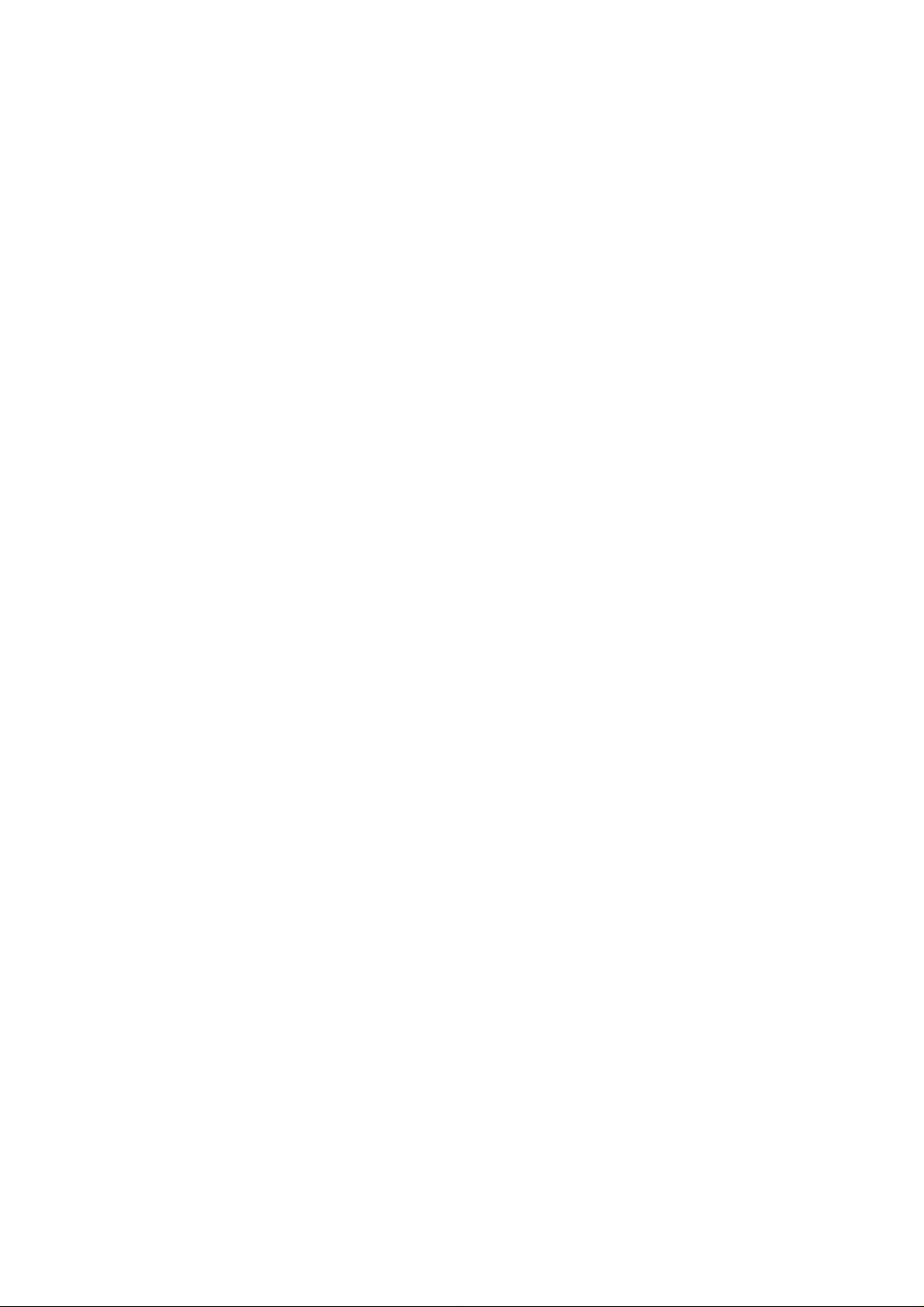
SIGMA TNT II PRO / TM 64
User’s manual
Ver.1.0
• All specifications described in this manual are subject to change without prior notice.
• This manual is not allowed to copy or print in whole or in part without a written permission of
SIGAMCOM CO., LTD.
• If you find any omission or misprinted part, please let us know in witting.
• SIGMA TNT II PRO is a registered trademark of SIGAMCOM CO.,LTD.
• Other trademarks and names are the property of their respective owner
• Copyright©2000 SIGAMCOM CO.,LTD.

FCC NOTICE
THIS DEVICE COMPLIES WITH PART 15 OF THE FCC RULES.
OPERATION IS SUBJECT TO THE FOLLOWING TWO CONDITION:
(1) THIS DEVICE MAY NOT CAUSE HARMFUL INTERFERENCE, AND
(2) THIS DEVICE MUST ACCEPT ANY INTERFERENCE RECEIVED,
INCLUDING INTERFERENCE THAT MAY CAUSE UNDERSIRED
OPERATION.
This equipment has been tested and found to comply with the limits for a Class
B digital device, pursuant to part 15 of the FCC Rules. These limits are designed
to provide reasonable protection against harmful interference in a residential
installation. This equipment generates, uses and can radiate radio frequency
energy and, if not installed and used in accordance with the instructions, may
cause harmful interference to radio
communication. However, there is no guarantee that interference will not occur
in a particular installation. If this equipment does cause harmful interference to
radio or television reception, which can be determined by turning the equipment
off and on, the user is encouraged to try to correct the interference by one or
more of the following measures :
- Reorient or relocate the receiving antenna.
- Increase the separation between the equipment and receiver.
- Connect the equipment into an outlet on a circuit difference from that to which
the receiver is connected.
- Consult the dealer of an experienced radio/TV technician for help.
NOTE : The manufacturer is not responsible for any radio or TV interference
caused by unauthorized modifications to this equipment. Such modifications
could void the user’s authority to operate the equipment.
2
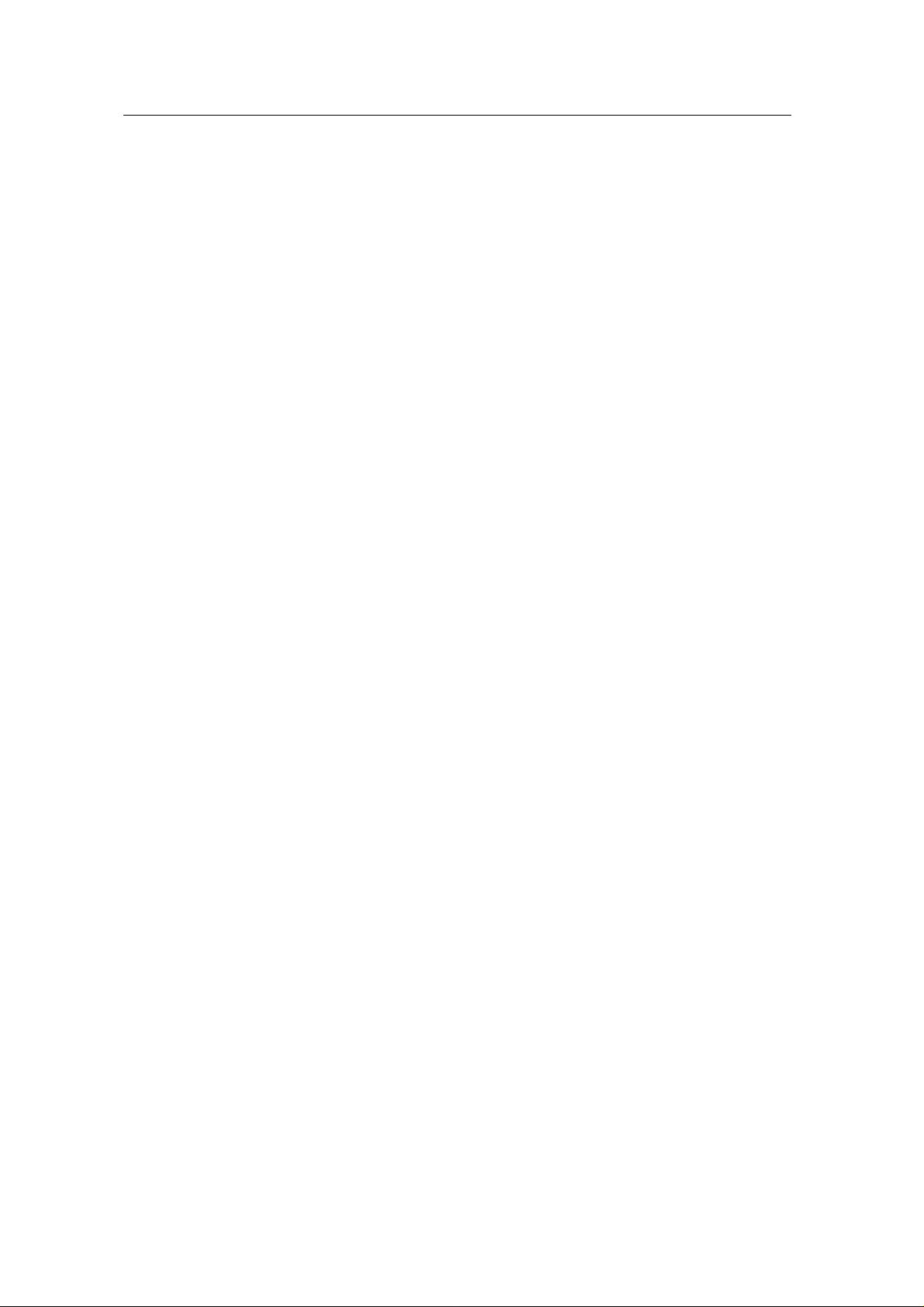
Table of contents
Table of contents
Table of contentsTable of contents
Chapter1 Before getti ng st arted
Features of SIGMA TNT 2 board
System configuration and each part description
Chapter2 Installation
Display driver installation
Microsoft Windows 95
Microsoft Windows 98
Microsoft Windows Me
Microsoft Windows NT4.0
Microsoft Windows 2000
Installation of application programs
Chapter 3 Using prog r ams
How to use Sigma TNT 2 utilities
Color management
DirectX 3D settings
OpenGL settings
Overlay color control
Gamma Correction
Other options
Watching video CD
Listening to MP3 files
3
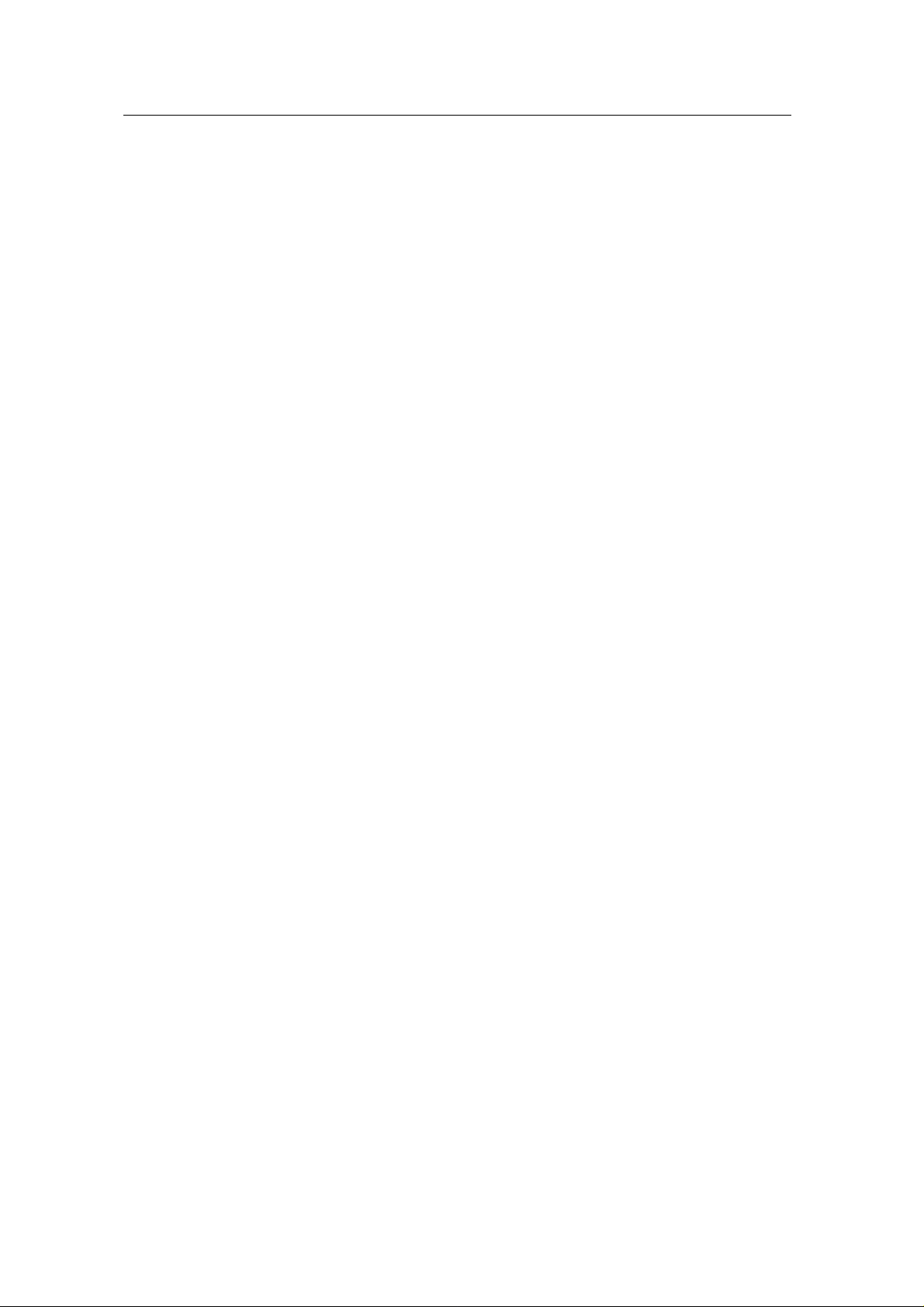
Chapter 1
Before getting started
Before getting started
Before getting startedBefore getting started
•
Features of SIGMA TNT 2 board
Features of SIGMA TNT 2 board
Features of SIGMA TNT 2 board Features of SIGMA TNT 2 board
•
System configuration and each part description
System configuration and each part description
System configuration and each part descriptionSystem configuration and each part description
4
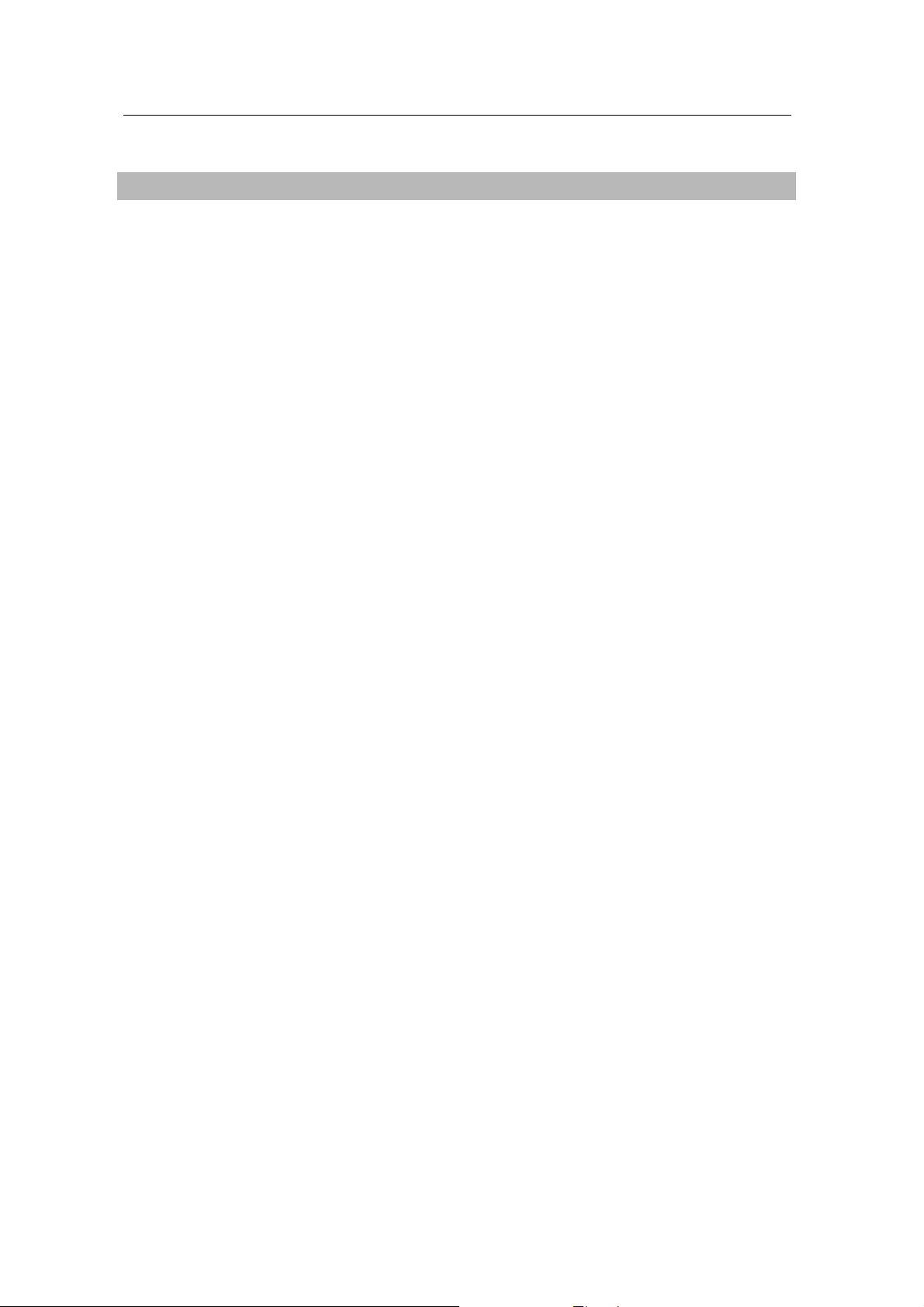
Features of SIGMA TNT 2 board
! The latest NVIDIA RIVA TNT2 (Pro/TM 64) chip built-in
! 143MHz Core clock /166MHz memory clock
! 6ns 32MB SDRAM standard
! Real 128bit 2D/3D acceleration
! AGP 4X support
! Twin-texel acceleration engine integrated
! 100% hardware triangle setup engine
! 32bit true color 3D rendering
! Anti-aliasing in full modes
! MP3 file player and Sigma MP3 player provided
! Integrated hardware BIOS for DDC monitor information and VESA timing
5
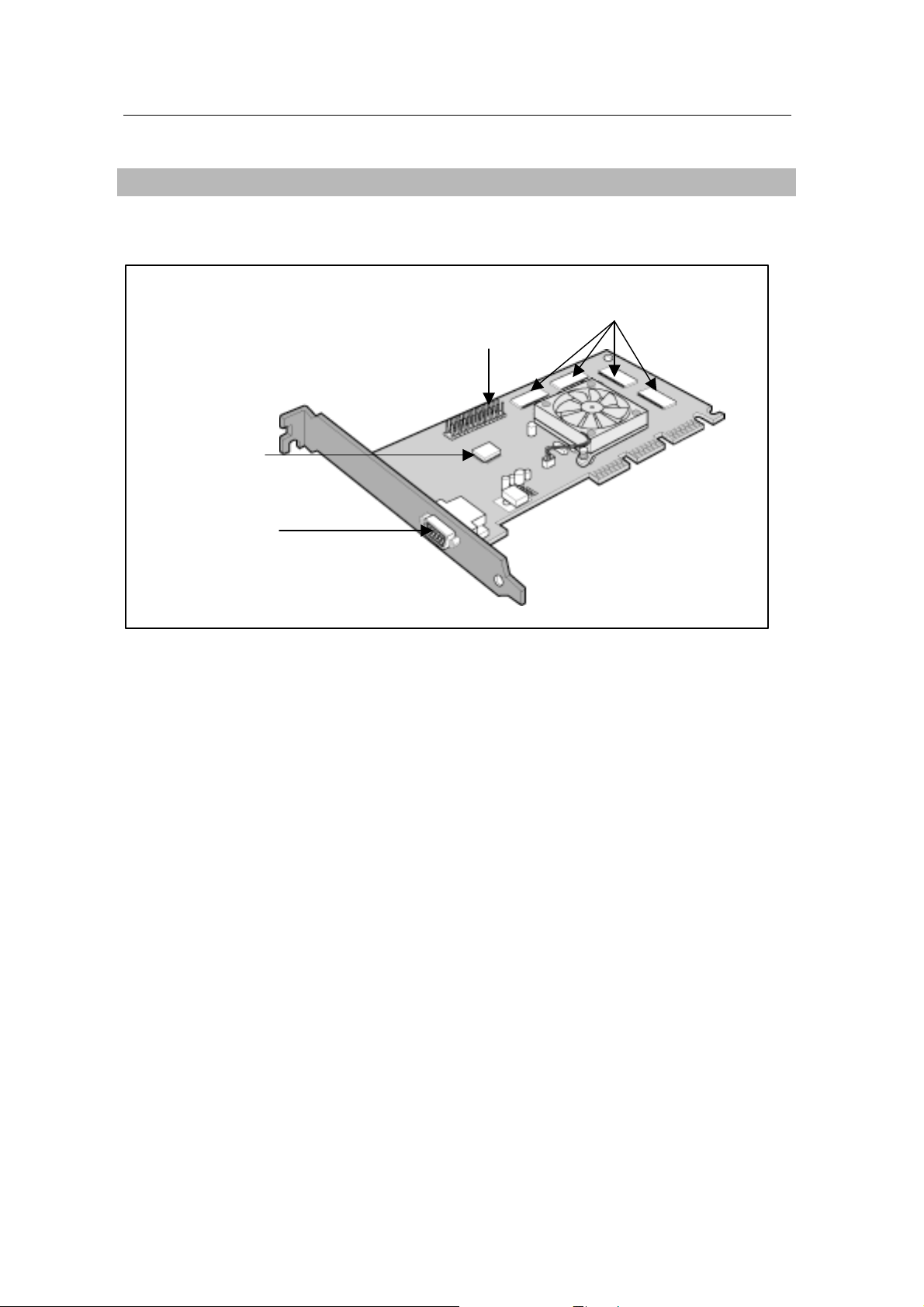
System configuration and each part description
Figure 1. TNT 2 Pro 32 (32MB)
Video Capture Port
ROM BIOS
Video Memory
Monitor connector
" Monitor connector
Is connected to the monitor and outputs video signals of VGA board.
# Video Capture Port
Connects to other multimedia products.
Refer to a corresponding manual of each multimedia product.
$ ROM BIOS
Sets up to control VGA in your system.
% Video Memory
Is a storage place to have the contents to be displayed on the screen. It is called as Frame Buffer or
Video Buffer.
Sigma TNT 2 Pro 32 VGA board provides high speed SDRAM 32MB as a default.
6
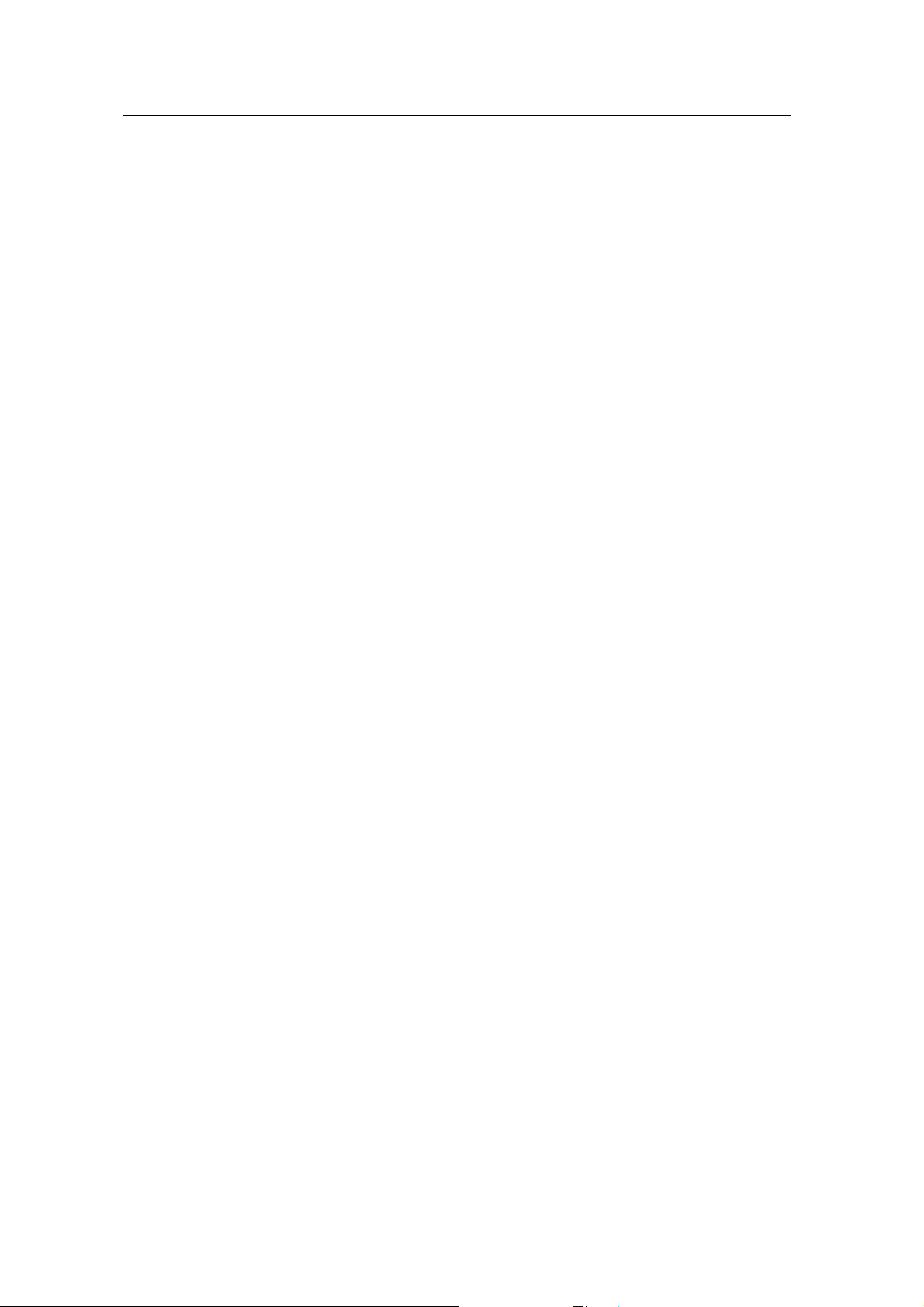
Chapter 2
Chapter 2
Chapter 2Chapter 2
Installation
• Display driver installation
Microsoft Window s 95
Microsoft Window s 98
Microsoft Window s Me
Microsoft Window s NT 4. 0
Microsoft Window s 2000
• Installation of application programs
7
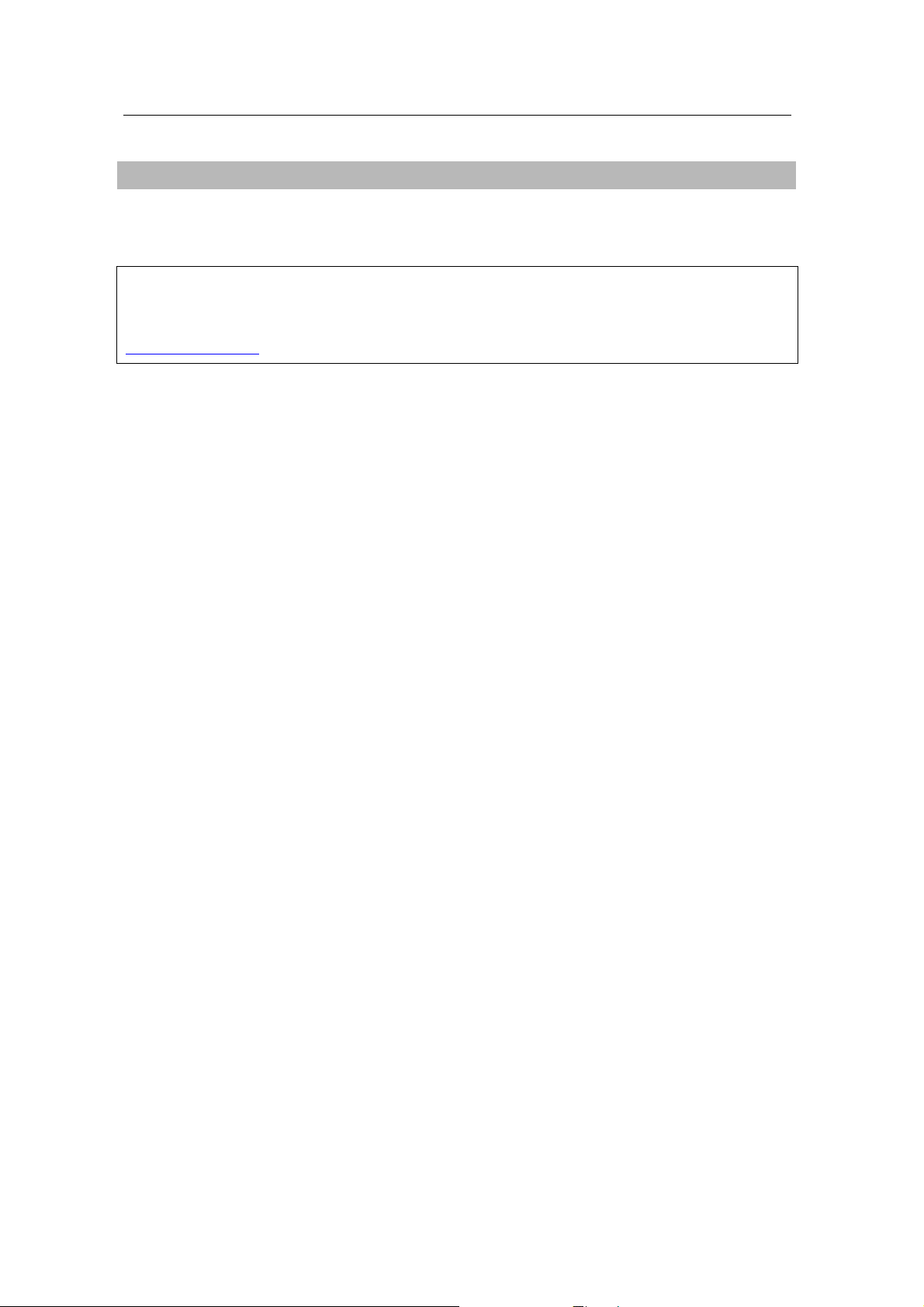
Display driver installation
Windows 95
Note
In order to install the SIGMA TNT 2 under Windows NT4.0, Windows 95 OSR 2.1 or higher
version needs to have been installed. If not, download OSR2.1 patch program at
www.microsoft.com.
" Insert the installation CD into CD-ROM drive when Windows 95 starts.
# Select “Properties” when Pop-up menu appears by clicking the right mouse button.
$ Click “Settings” in “Display Properties” dialog box.
% Click “Advanced Properties” and “Change” in “Adapter”.
& Click “Have Disk” when “Select Device” dialog box appears.
' Click “Browse” in “Install from disk” dialog box and install “W IN9X” directory in “T NT2” folder
of CD-ROM drive when “Open” dialog box displays. Click “OK”.
( Click “OK” in “Install From Disk” dialog box.
) If it recognizes “Sigma TNT 2 (x.xx)” in “Select device” dialog box and click “OK”
again. (TM 64 board recognizes ‘Sigma TNT2-TM64’ and TNT 2 PRO boards recognizes
‘Sigma TNT 2 Pro’.) Follow the instruction displayed.
* If a dialog box appears asking if you want to restart your system, select “Yes”.
8
