Sigmacom CYBER5500II Users Manual
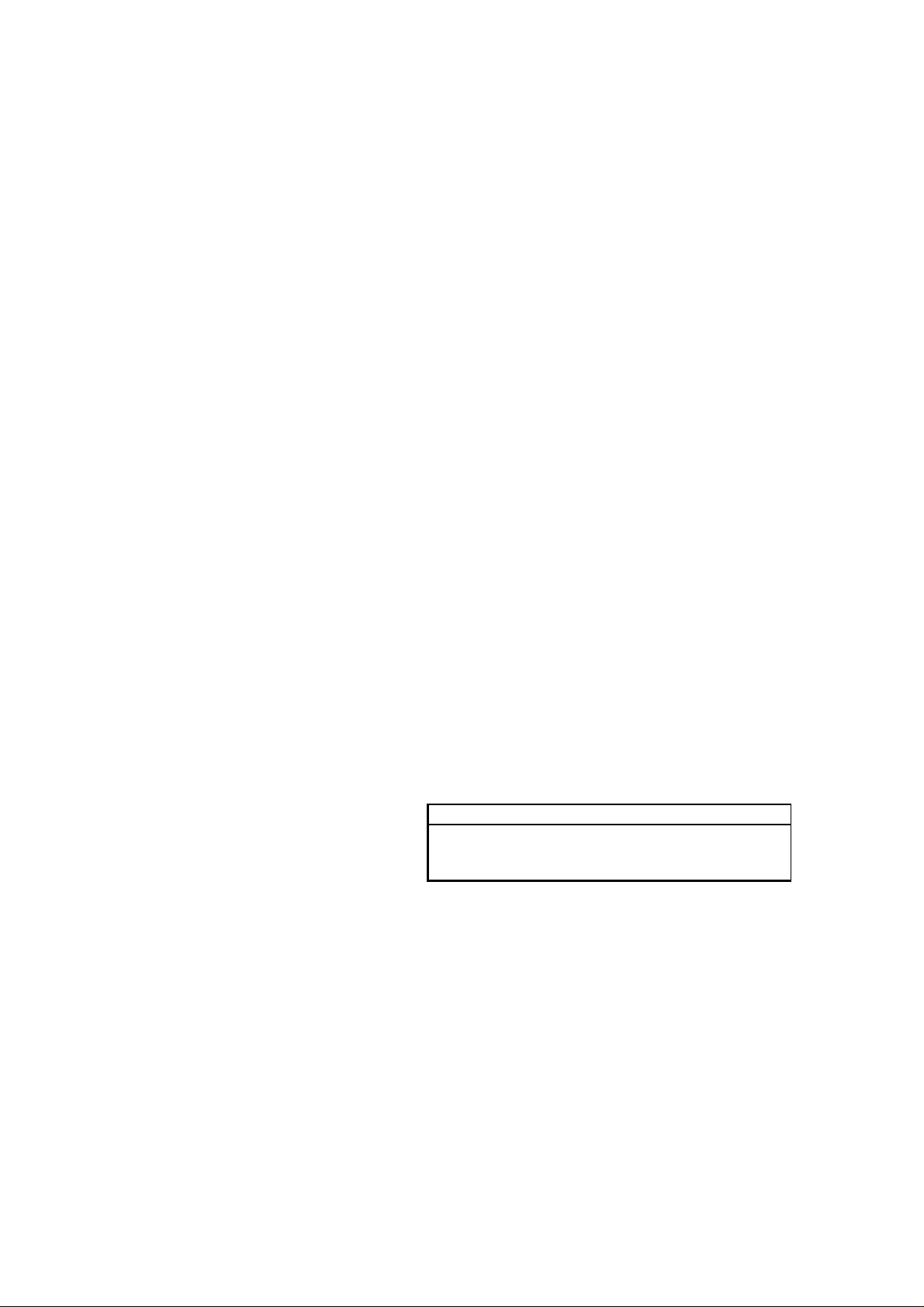
SIGMA CYBER 5500 II DVI
User’s Manual
Version 1.0
Notice
This device has been approved by EMI for home. It can
be used in all areas including residential area.
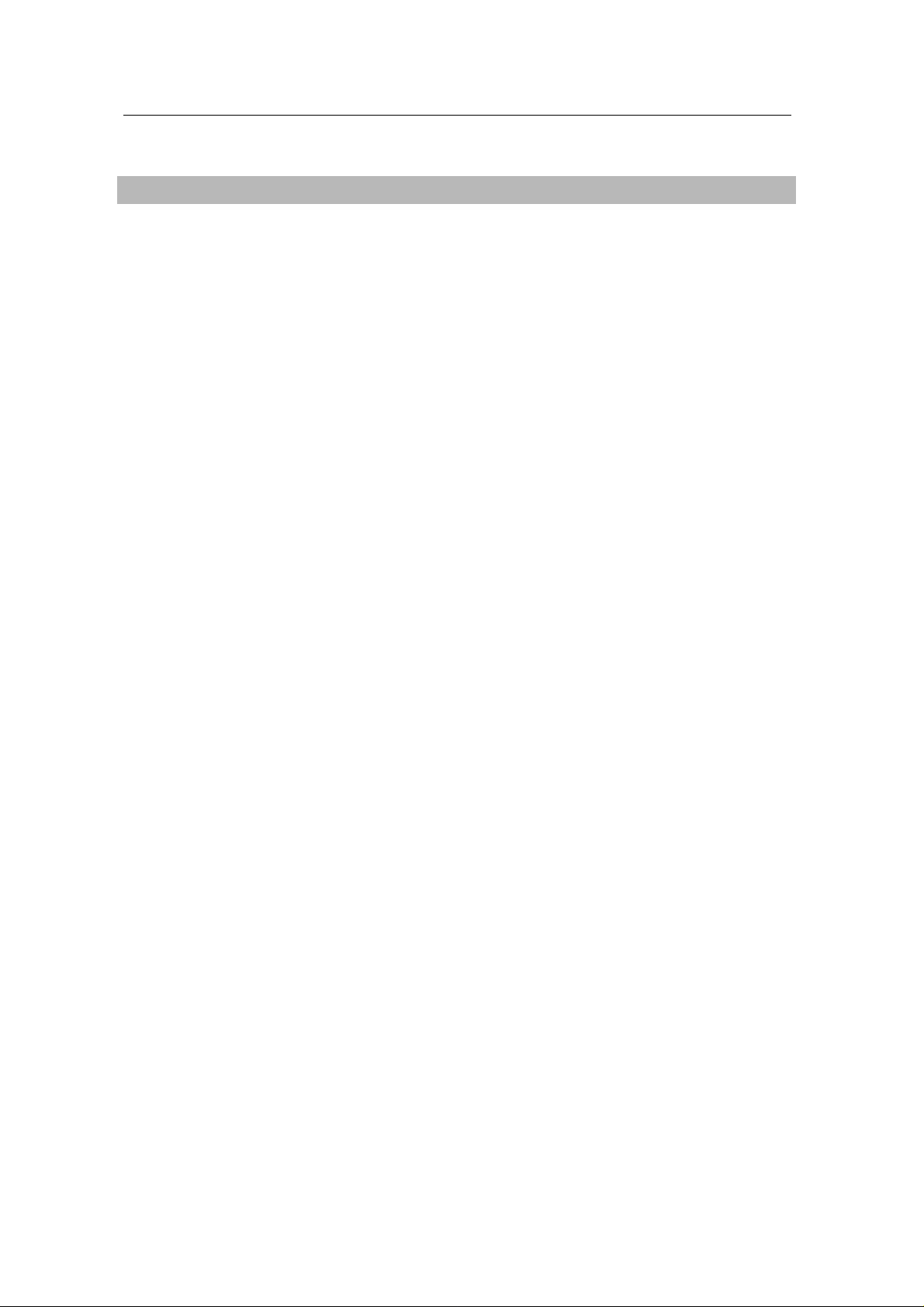
Table of Contents
Chapter 1 Introduction
• Contents of the package
• Features of SIGMA CYBER 5500 DVI
• System Configuration and Each Part Description
Chapter 2 Installation
• Installation of display drivers
Windows 98
Windows 2000
Windows NT
• Installation of application programs
Chapter 3 How to use programs
• Using SIGMA CYBER 5500 DVI’s utilities
• TwinView function
• Watching VIDEO-CD
• Listening to MP3 audio
Addendum
• Q & A
2
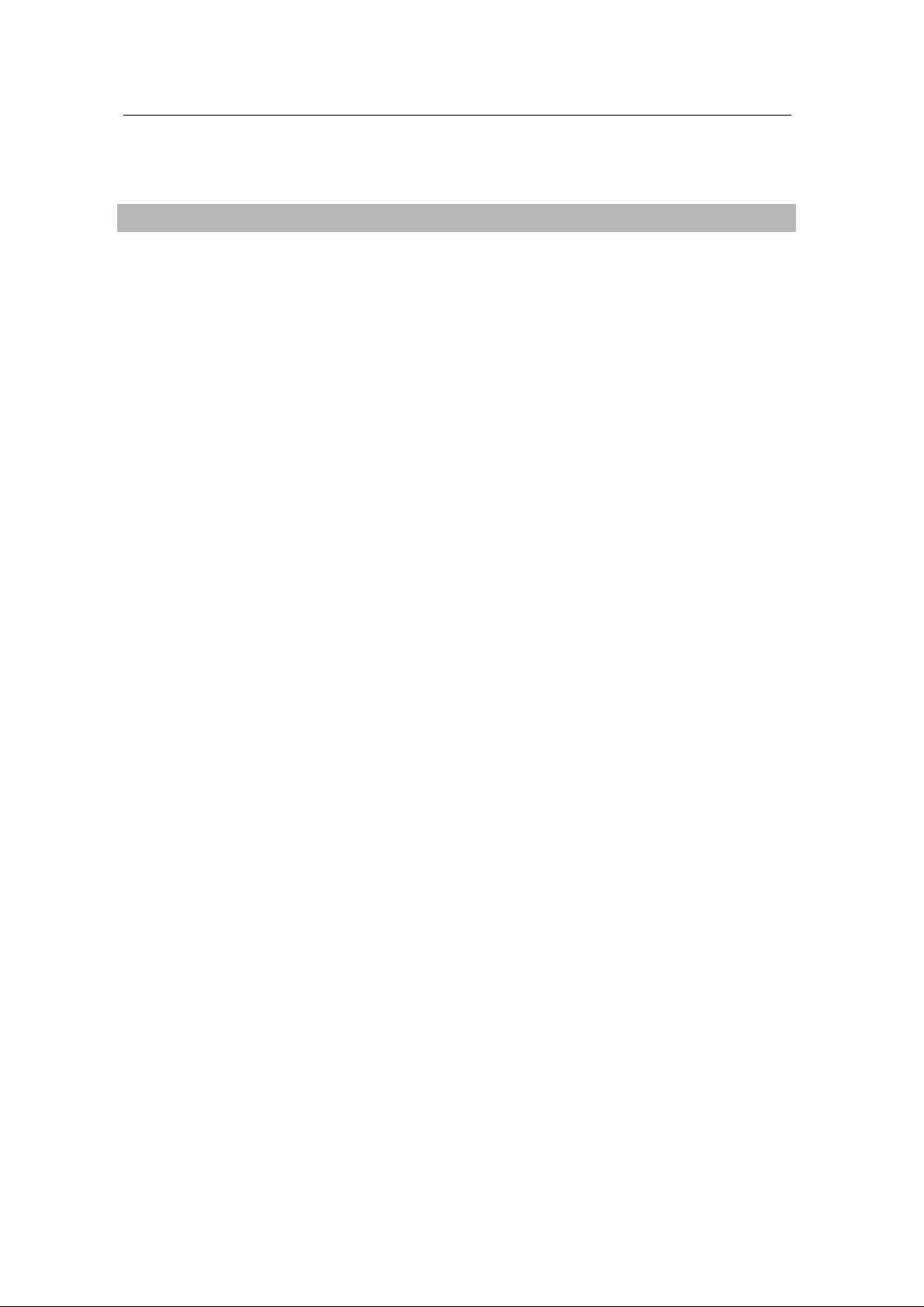
Chapter 1. Introduction
Contents of the package
Thank you for purchasing the Sigma Cyber 5500 DVI.
Please make sur e that you have a full content of Sigma Cyber 550 0 DVI after removing
the package.
Sigma Cyber 5500 DVI Board
It is equipped in AGP slot of system main board and displays the computer screen on your TV.
Installation CD
It is an installation CD that contains drivers and programs.
User’s manual
It describes the installation and use of application programs.
TV out Y-type cable
It is a cable to connect composite or S-VHS TV.
3
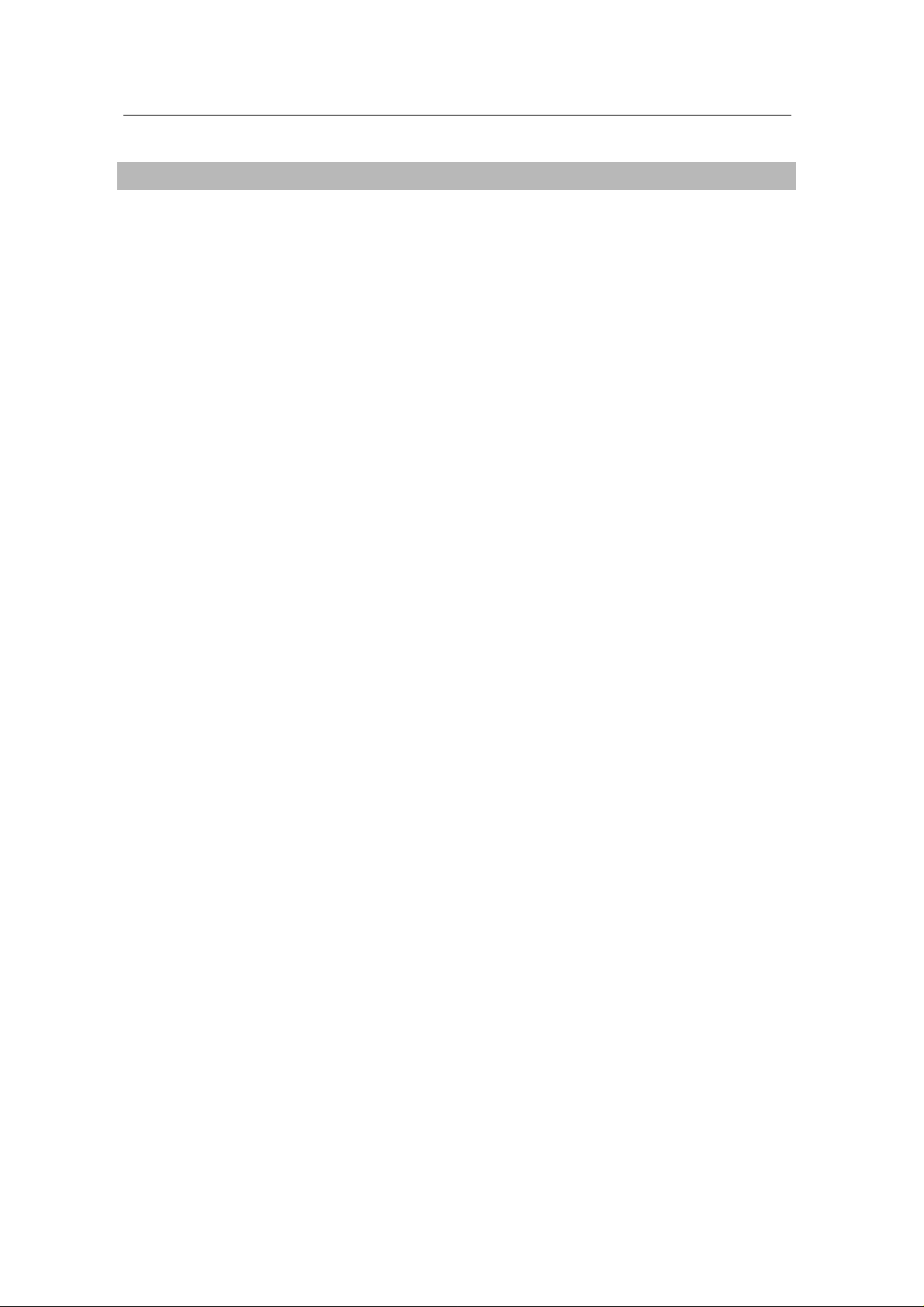
Features of Sigma CYBER 5500 DVI
* Powered by nVIDIA’s GeForce 2 MX
* Two new Hypertexel pipelines
* Up to 20million triangles per second at peak rates
* Full scene anti-aliasing and Per-Pixel Shading
* Maximum resolution up to 2048x1536 at 75 Hz
* 32MB Video Memory support
* Integrated 350MHz RAMDAC
* AGP 4X/2X with Fast Writes and Execute Mode
* DirectX 7.0/OpenGL support
* DVD acceleration
* Dual monitor out support (Twinview)
* 100% hardware triangle setup engine
* Transform and Lighting (T&L) Engine
* Sigma MP3 Player
* Flash ROM BIOS for BIOS update
* GigaTexel Shading processing two texture per pixel
* Optimized drivers for Windows9x, NT40 and Windows2000
4
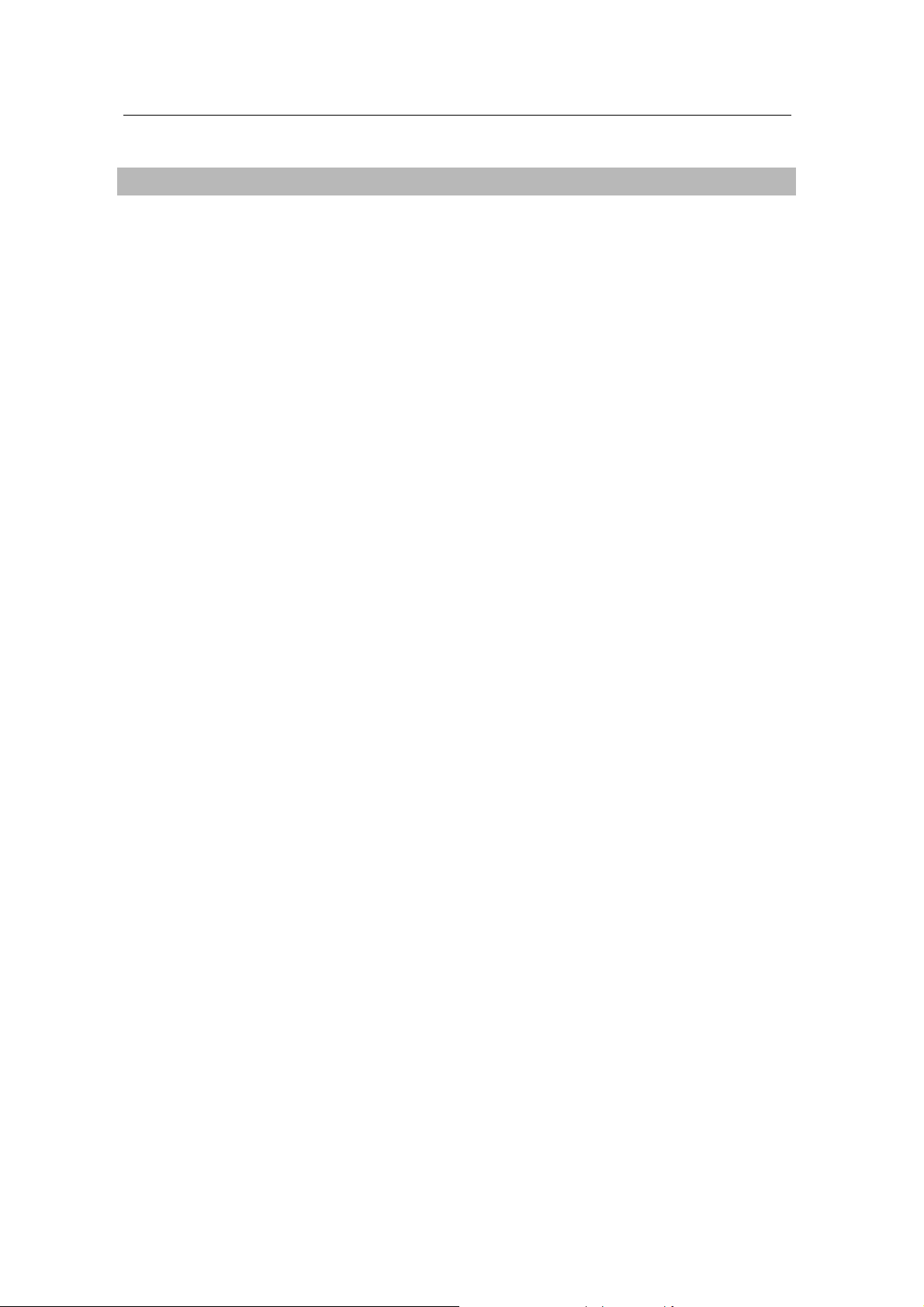
System Configuration and Each Part Description
!
! System Configuration
!!
To use Sigma Cyber 5500 DVI effectively, you need the following configuration.
CPU & Main board
IBM-PC compatible main board in compliance with AGP 2.0
(More than Intel 440BX or VIA Apollo pro)
Intel Pentium II/III CPU or compatible
O/S
Windows98
Windows98SE
WindowsNT4.0 (more than service pack 3)
Windows 2000
Windows Me
(Sigma VCD /MP3 are for Windows 98(SE).)
Software
Microsoft DirectX6.1
System memory
32MB or more
Peripherals
50MB free hard disk space
CD-ROM drive
MS Compatible mouse
Sound blaster compatible sound card (recommended)
3.5” Floppy Drive
Multi-scan monitor
5
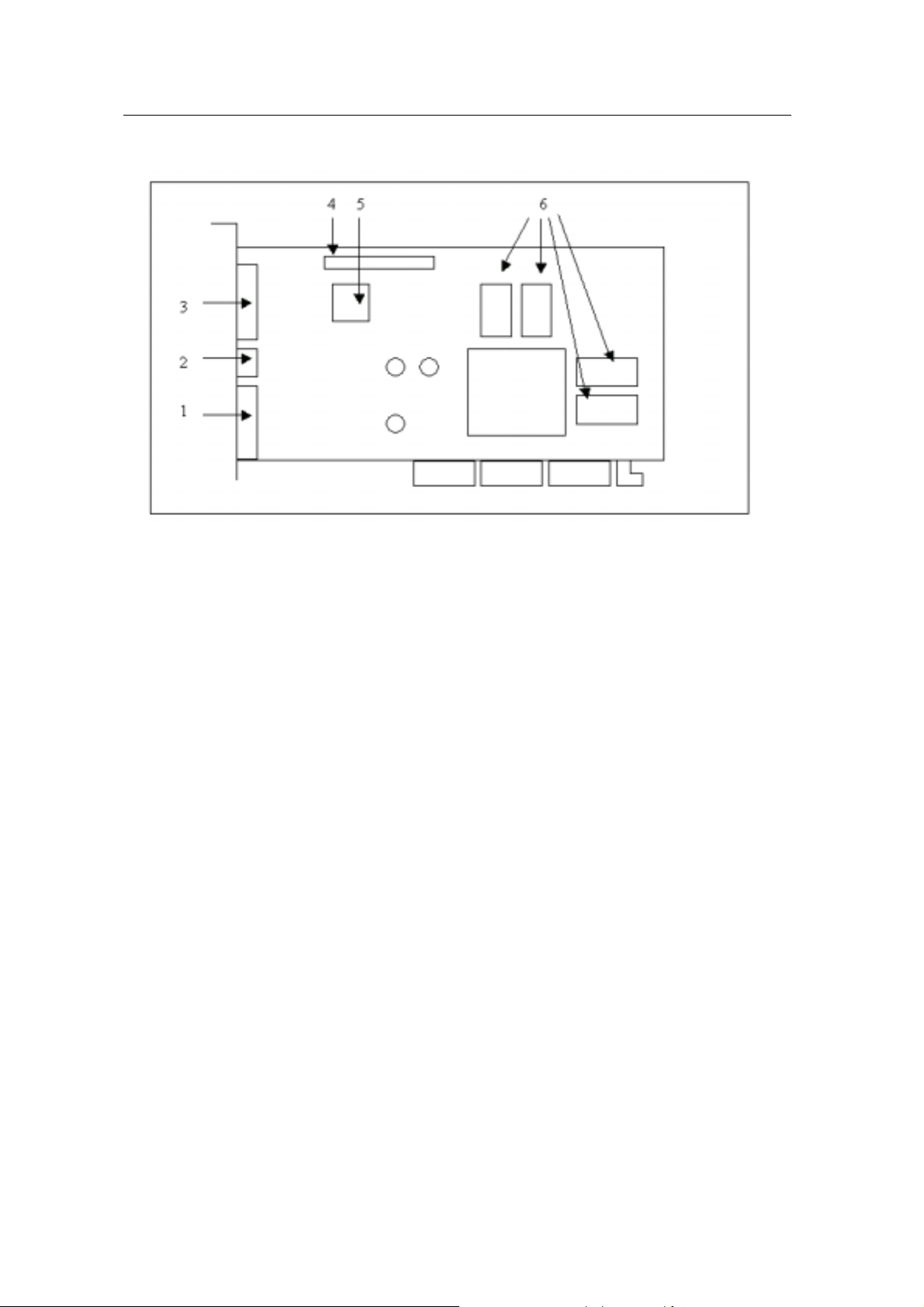
!
! Part Description
!!
Figure1. Sigma Cyber 5500 DVI
1. VGA Monitor output
is connected to the monitor and outputs video signals.
2. Composite/S-VHS TV output
is to transmit PC screen into Composite/S-VHS signals.
3. DVI-I Dual Link output (24 pins)
accepts either a 12- or 24 - pin DVI plug connector or new type of analog plug connector.
4. Feature connector
is a connection jumper for connection with other multimedia products.
To use the function, you need to refer to the manual provided by its manufacturer.
5. ROM BIOS
is the location of the memory containing basic program code to control the VGA in your system.
6. Video memory
is a storage place to ha ve the contents to be displayed on t he screen. It is called as Fram e
buffer or Video buffer. 32MB high speed SDRAM or DDR SGRAM are provided as standard,
which is the maximum amount of memory supported by the CYBER 5500 DVI.
6
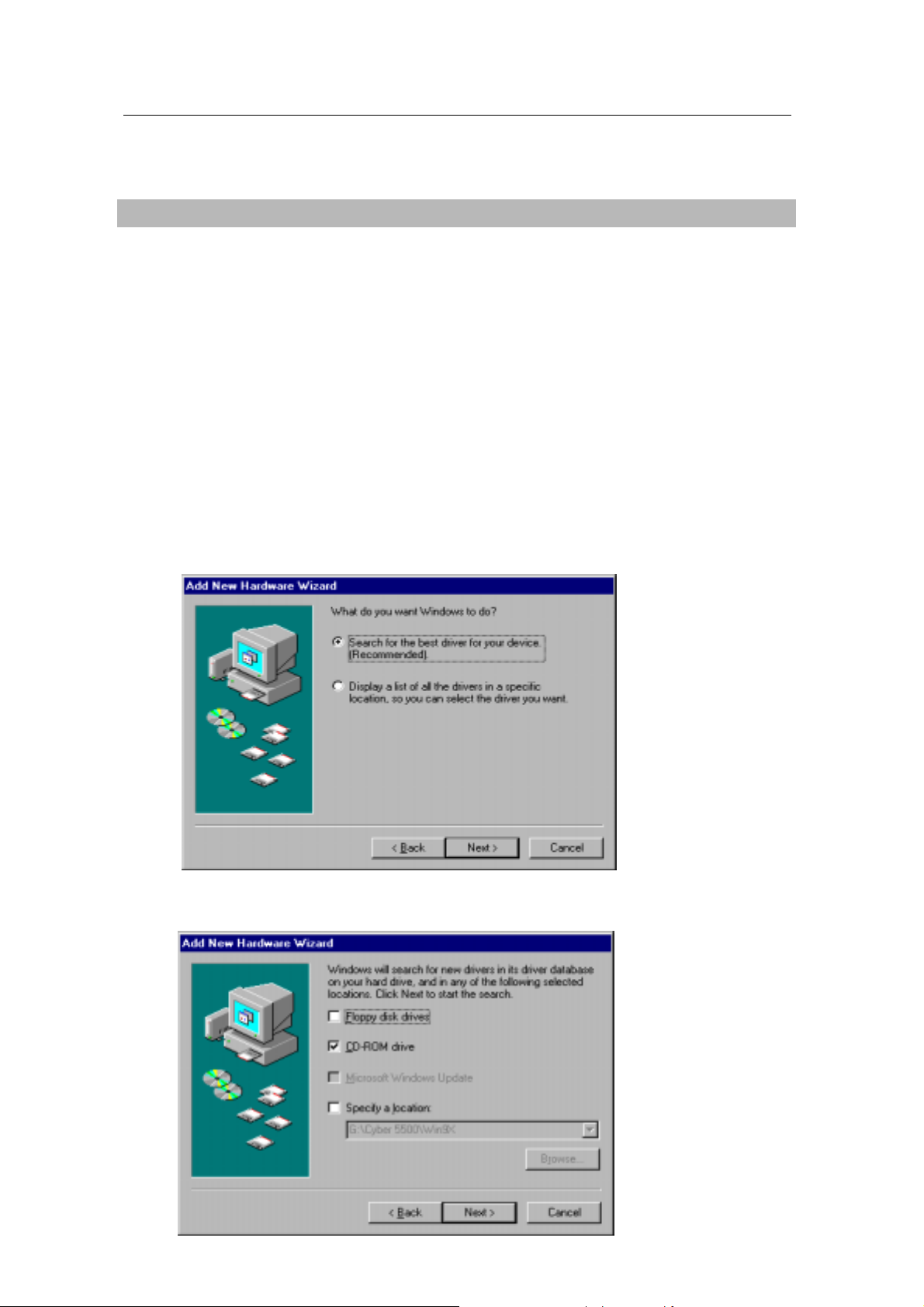
Chapter
2 Installation
Installation of display drivers
Windows 98
In case of installing the SIGMA CYBER 5500 with Windows 98
If you have installed Windows 98 newly, your system recognizes the video card as “standard PCI
graphics adapter”. If it has not been set correctly, switch display to “standard PCI graphics
adapter and proceed the following procedures.
1. Insert the installation CD into the CD-ROM Drive.
2. Click the right mouse button on the Windows screen and select “properties” on the
dialog box.
3. Select “ settings” in “Display properties”.
4. Click “advanced”, “Adapter” then “Change”.
5. “Device driver update wizard” appears then click “next”.
6. Select your CD-ROM drive and locate WIN9X folder then click “O.K”.
(ex, D:\CYBER5500\WINX)
7
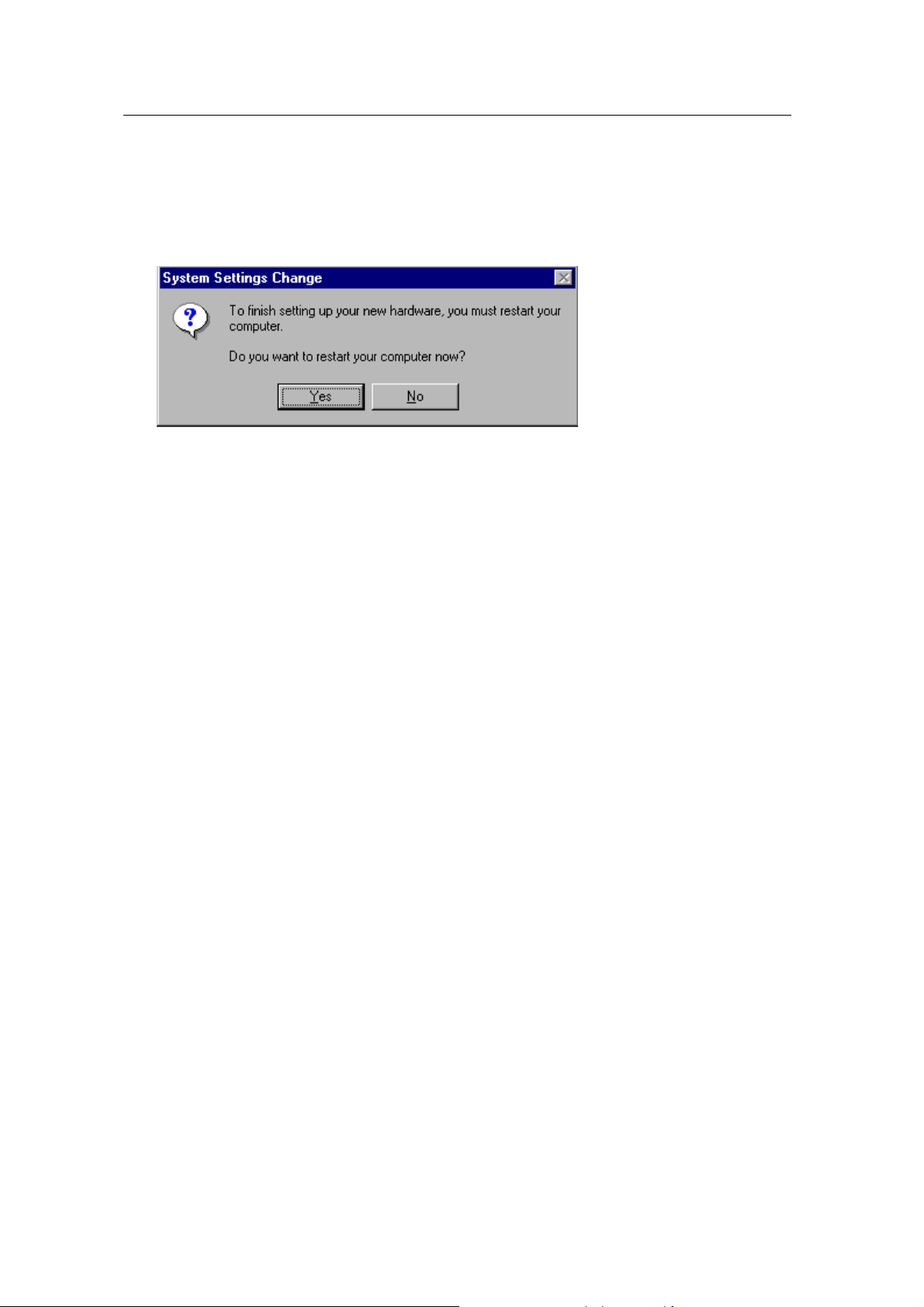
7. When it turns back to the “device driver update wizard”, click “Next”.
8. If it recognizes “SIGMA CYBER 5500 DVI”, click “ next” again.
9 Click “Finish”.
10. If a dialog box appears asking if you want to restart your system, select “Yes”.
8
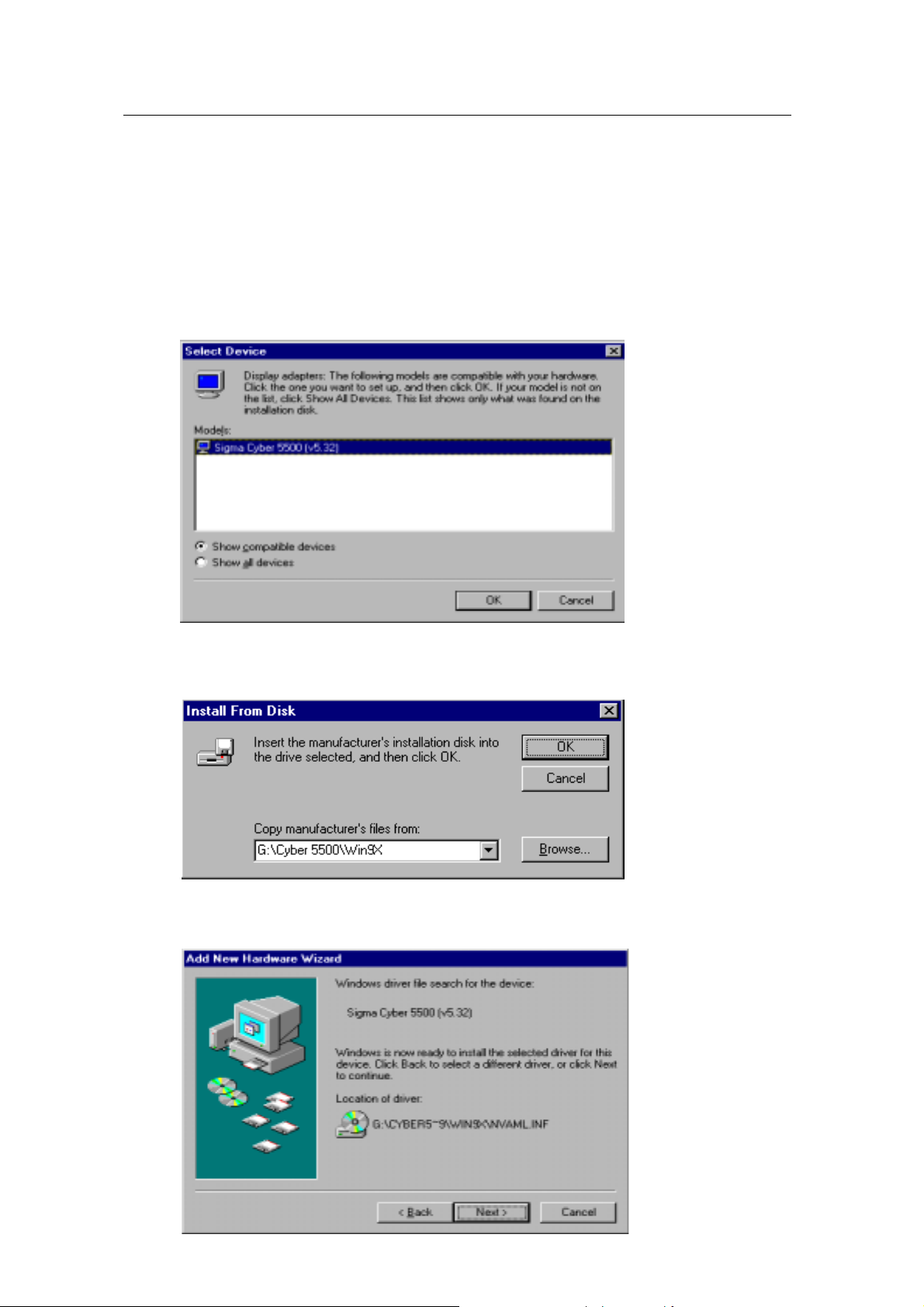
In case of exchanging the VGA card to the CYBER 5500 DVI
1. When Windows 98 be gins, the “Add new hardware wizard” dialog box wil l appear then
click “Next”.
2. Click “Display a lis t of all the drivers in a specific location so you can select th e driver
you want” and then click “Next”.
3. Select “Disk” in t he “Device update wizar d” and insert the instal lation CD into the CDRom drive.
4. Click “Find” in “Install from disk” dialog box and select the CD-Rom Drive.
5. Type “E:\WIN9X” then click “O.K” (E is assumed as the letter of your CD-ROM Drive)
6. If “SIGMA CYBER 5500” is in “Display adopter” dialog box, click “O.K”.
The appropriate drivers will be copied and the system will be configured automatically.
9
