Sigmacom AS03 Users Manual
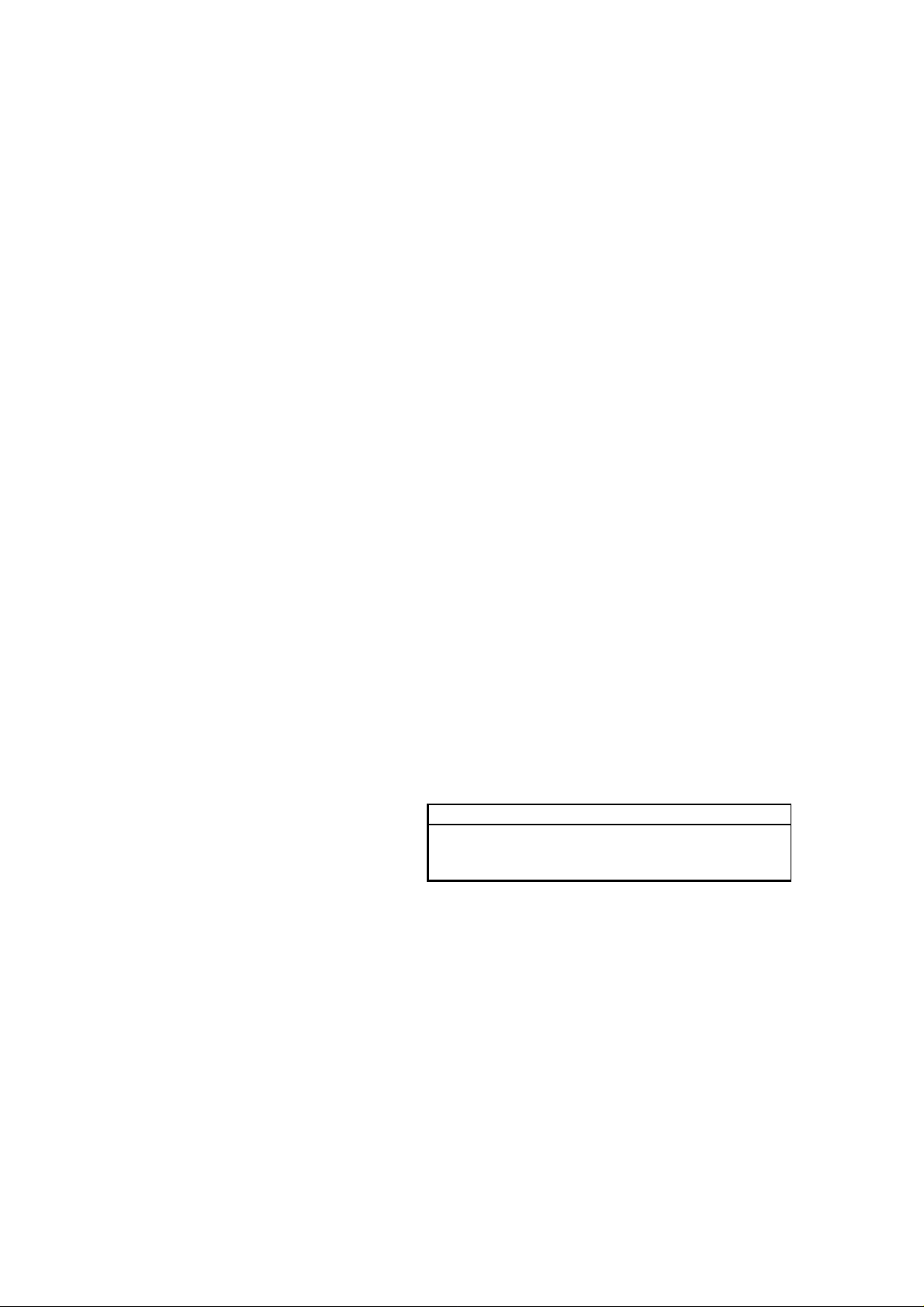
MORPHEUS GEFORCE3
User’s Manual
Version 1.0
Notice
This device has been approved by EMI for home. It can
be used in all areas including residential area.
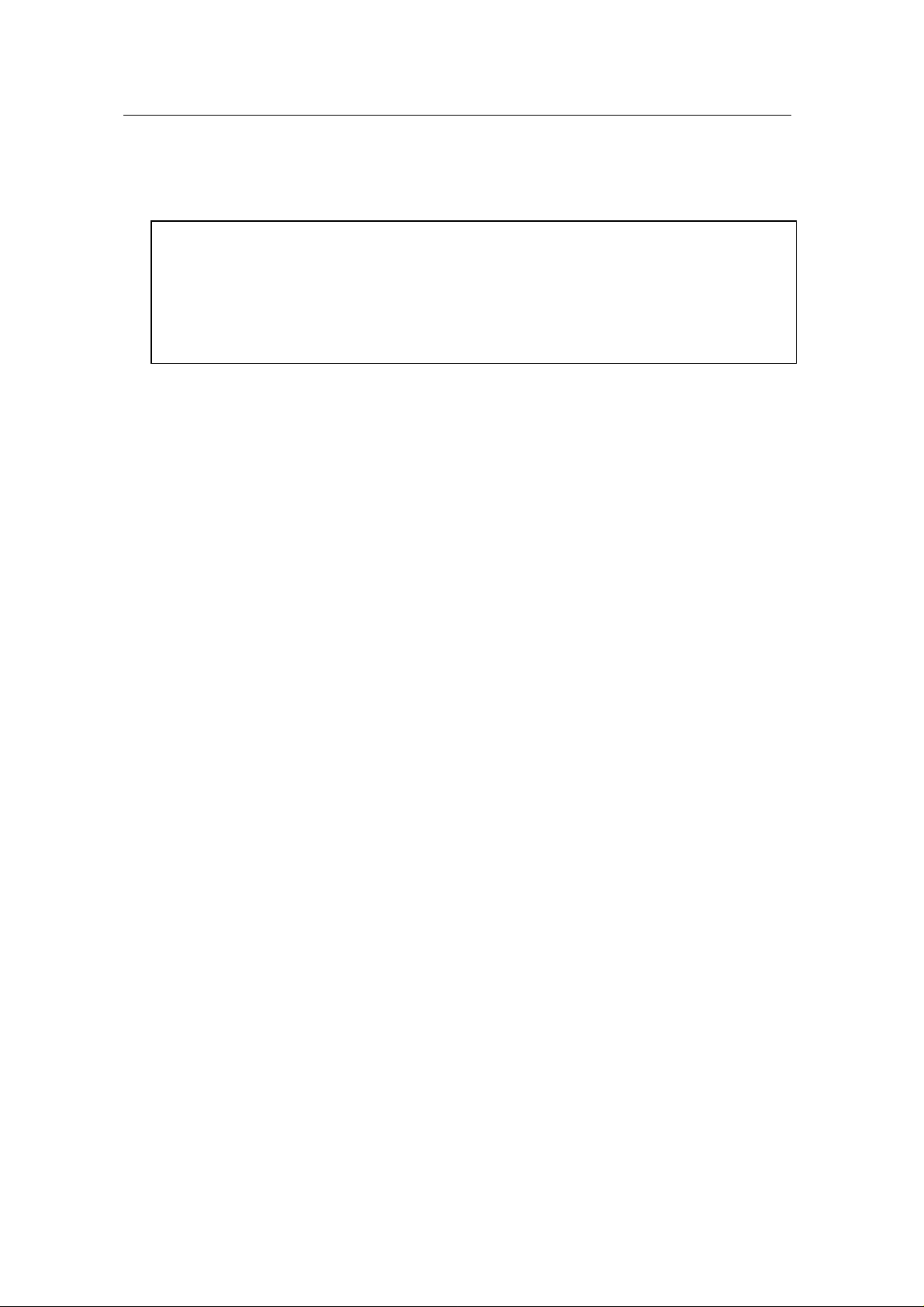
FCC NOTICE
THIS DEVICE COMPLIES WITH PART 15 OF THE FCC RULES.
OPERATION IS SUBJECT TO THE FOLLOWING TWO CONDITION:
(1) THIS DEVICE MAY NOT CAUSE HARMFUL INTERFERENCE, AND
(2) THIS DEVICE MUST ACCEPT ANY INTERFERENCE RECEIVED,
INCLUDING INTERFERENCE THAT MAY CAUSE UNDERSIRED
OPERATION.
This equipment has been tested and found to comply with the limits for a Class
B digital device, pursuant to part 15 of the FCC Rules. These limits are designed
to provide reasonable protection against harmful interference in a residential
installation. This equipment generates, uses and can radiate radio frequency
energy and, if not installed and used in accordance with the instructions, may
cause harmful interference to radio communication. However, there is no
guarantee that interference will not occur in a particular installation. If this
equipment does cause harmful interference to radio or television reception,
which can be determined by turning the equipment off and on, the user is
encouraged to try to correct the interference by one or more of the following
measures :
- Reorient or relocate the receiving antenna.
- Increase the separation between the equipment and receiver.
- Connect the equipment into an outlet on a circuit difference from that to which
the receiver is connected.
- Consult the dealer of an experienced radio/TV technician for help.
NOTE : The manufacturer is not responsible for any radio or TV interference
caused by unauthorized modifications to this equipment. Such modifications
could void the user’s authority to operate the equipment.
2
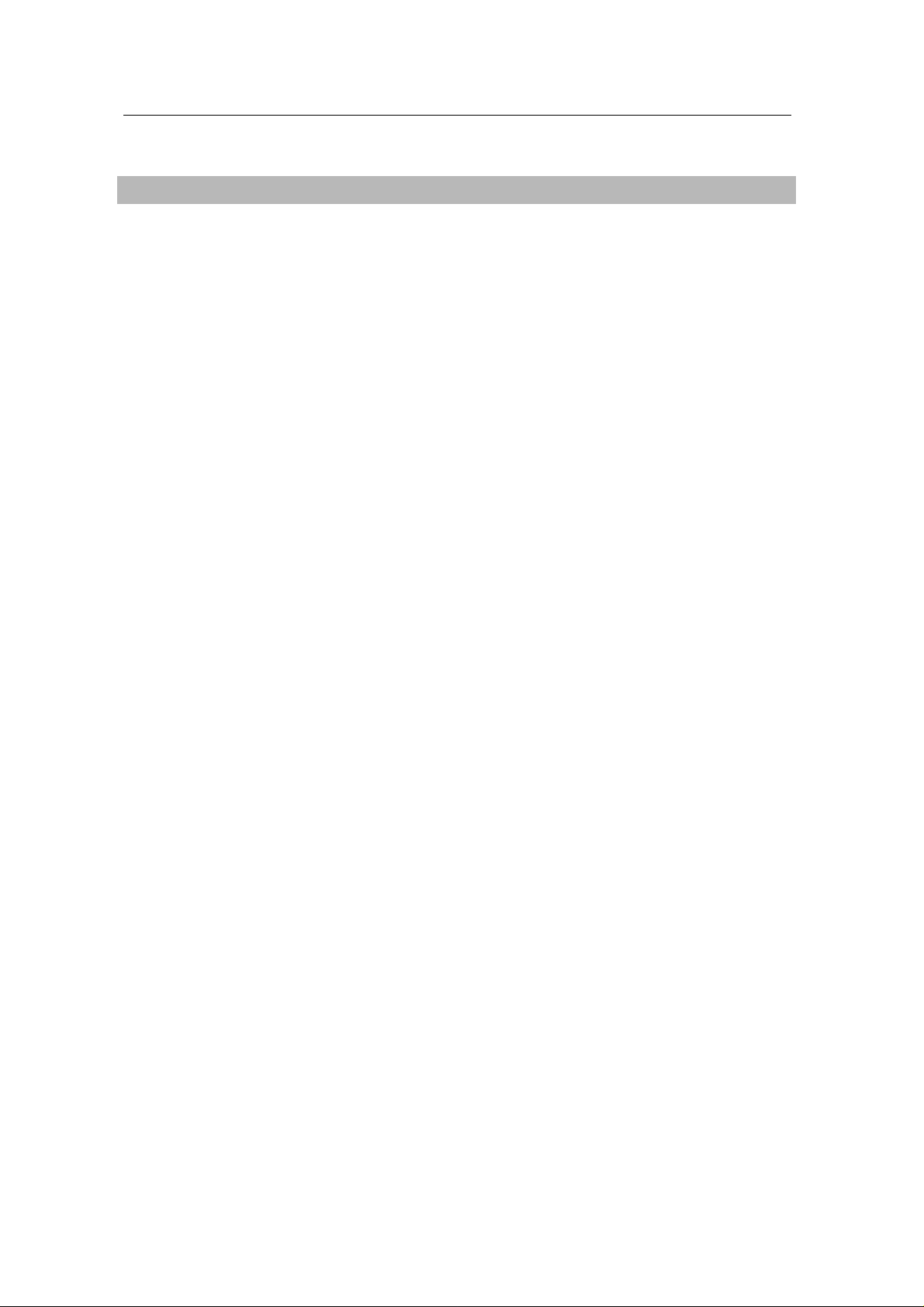
Table of Contents
Chapter 1 Introduction
• Features of MORPHEUS GEFORCE3
• System Configuration and Each Part Description
Chapter 2 Installation
• Installation of display drivers
Windows 98
Windows ME
Windows 2000
Windows NT
• Installation of application programs
Chapter 3 How to use programs
• Using MORPHEUS GEFORCE3’s utilities
• Watching VIDEO CD
• Listening to MP3 audio
Addendum
• Q & A
3
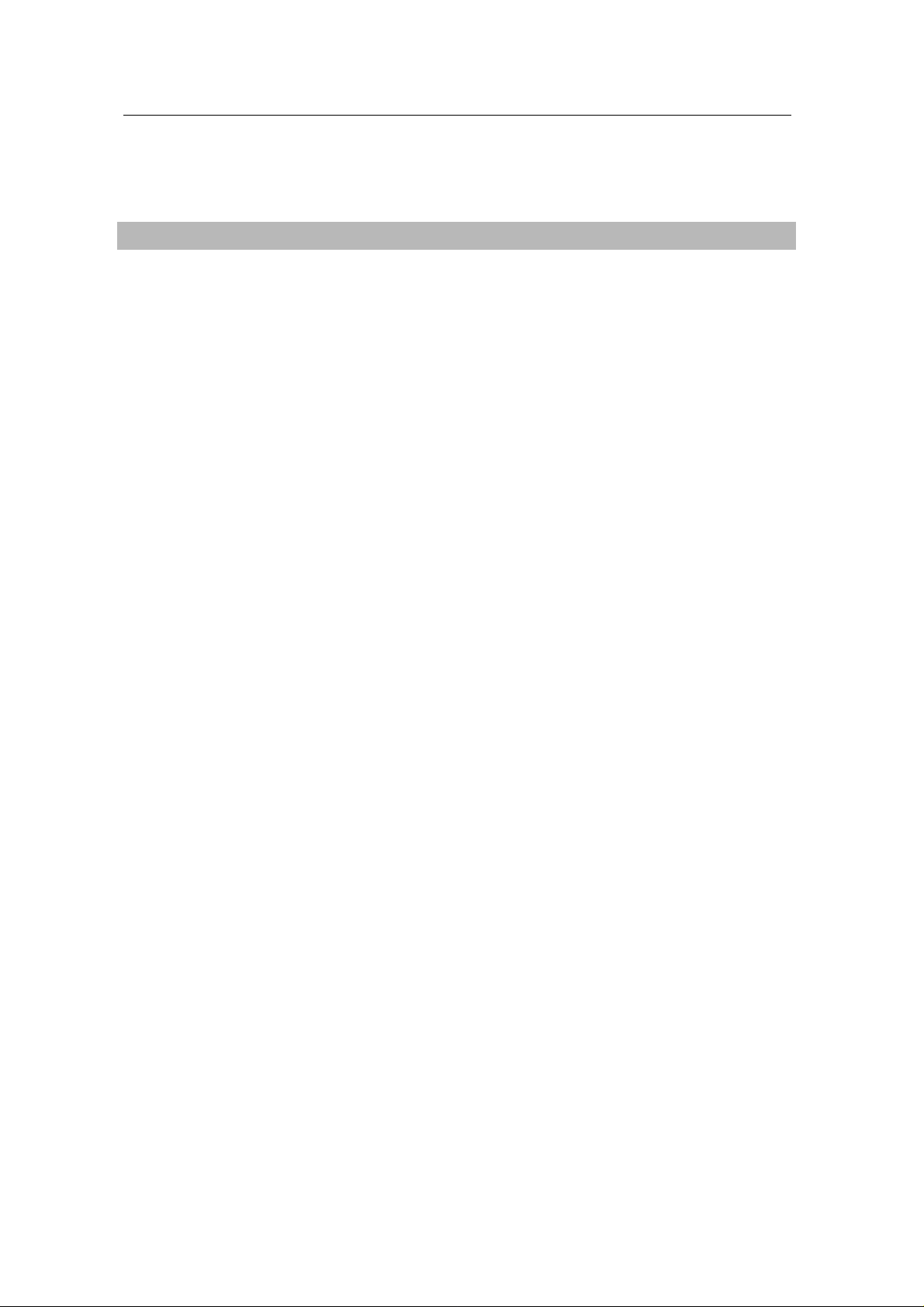
Chapter 1. Introduction
Contents of the package
Thank you for purchasing the MORPHEUS GEFORCE3.
Please make sure that you have a full content of the MORPHEUS GEFORCE3 after
removing the package.
MORPHEUS GEFORCE3 Board
It is equipped in AGP slot of system main board.
Installation CD
It is an installation CD that contains drivers and programs.
User’s manual
It describes the installation and use of application programs.
4
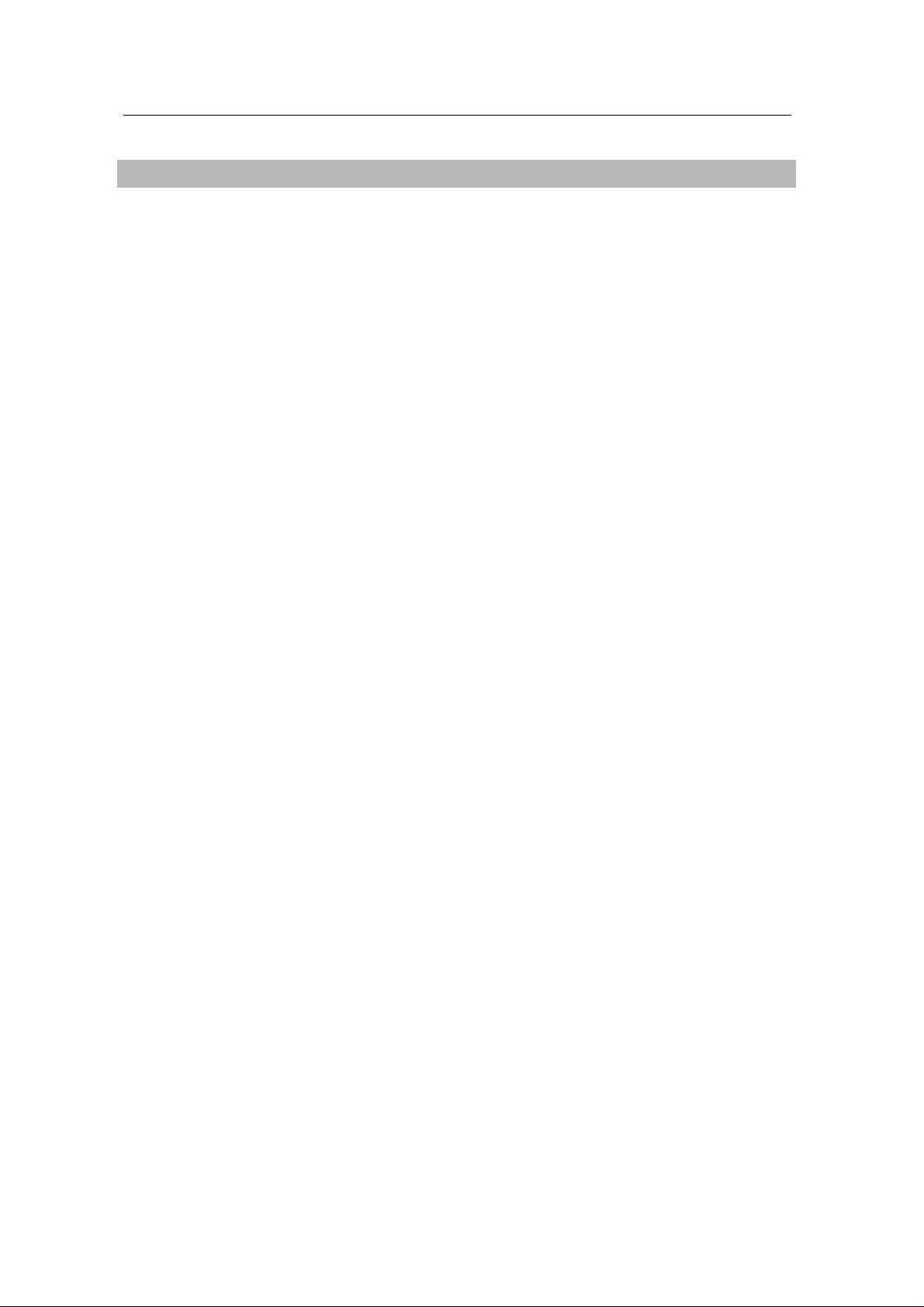
Features of MORPHEUS GEFORCE3
* Powered by nVIDIA’s GeForce 3
* Two new Hypertexel pipelines
* Up to 20million triangles per second at peak rates
* Full scene anti-aliasing and Per-Pixel Shading
* Maximum resolution up to 2048x1536 at 75 Hz
* 32MB Video Memory support
* Integrated 350MHz RAMDAC
* AGP 4X/2X with Fast Writes and Execute Mode
* DirectX 7.0/OpenGL support
* DVD acceleration
* 100% hardware triangle setup engine
* Transform and Lighting (T&L) Engine
* Sigma MP3 Player
* Flash ROM BIOS for BIOS update
* GigaTexel Shading processing two texture per pixel
* Optimized drivers for Windows9x, NT40 and Windows2000
5
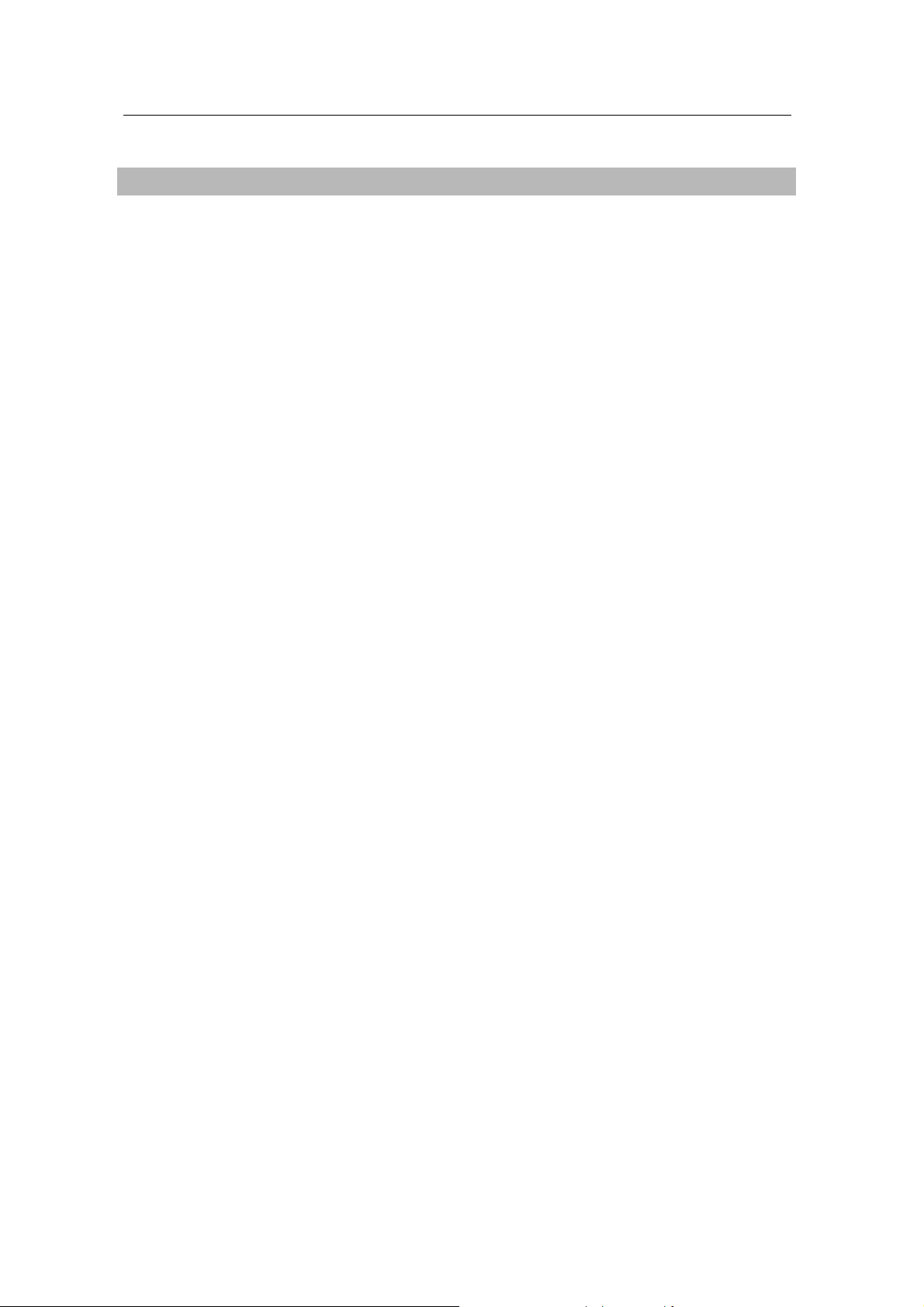
System Configuration and Each Part Description
!
! System Configuration
!!
To use the MORPHEUS GEFORCE3 effectively, you need the following configuration.
CPU & Main board
IBM-PC compatible main board in compliance with AGP 2.0
(More than Intel 440BX or VIA Apollo pro)
Intel Pentium II/III CPU or compatible
O/S
Windows98
Windows98SE
WindowsNT4.0 (more than service pack 3)
Windows 2000
Windows Me
(Sigma VCD /MP3 are for Windows 98(SE).)
Software
Microsoft DirectX6.1
System memory
32MB or more
Peripherals
50MB free hard disk space
CD-ROM drive
MS Compatible mouse
Sound blaster compatible sound card (recommended)
3.5” Floppy Drive
Multi-scan monitor
6
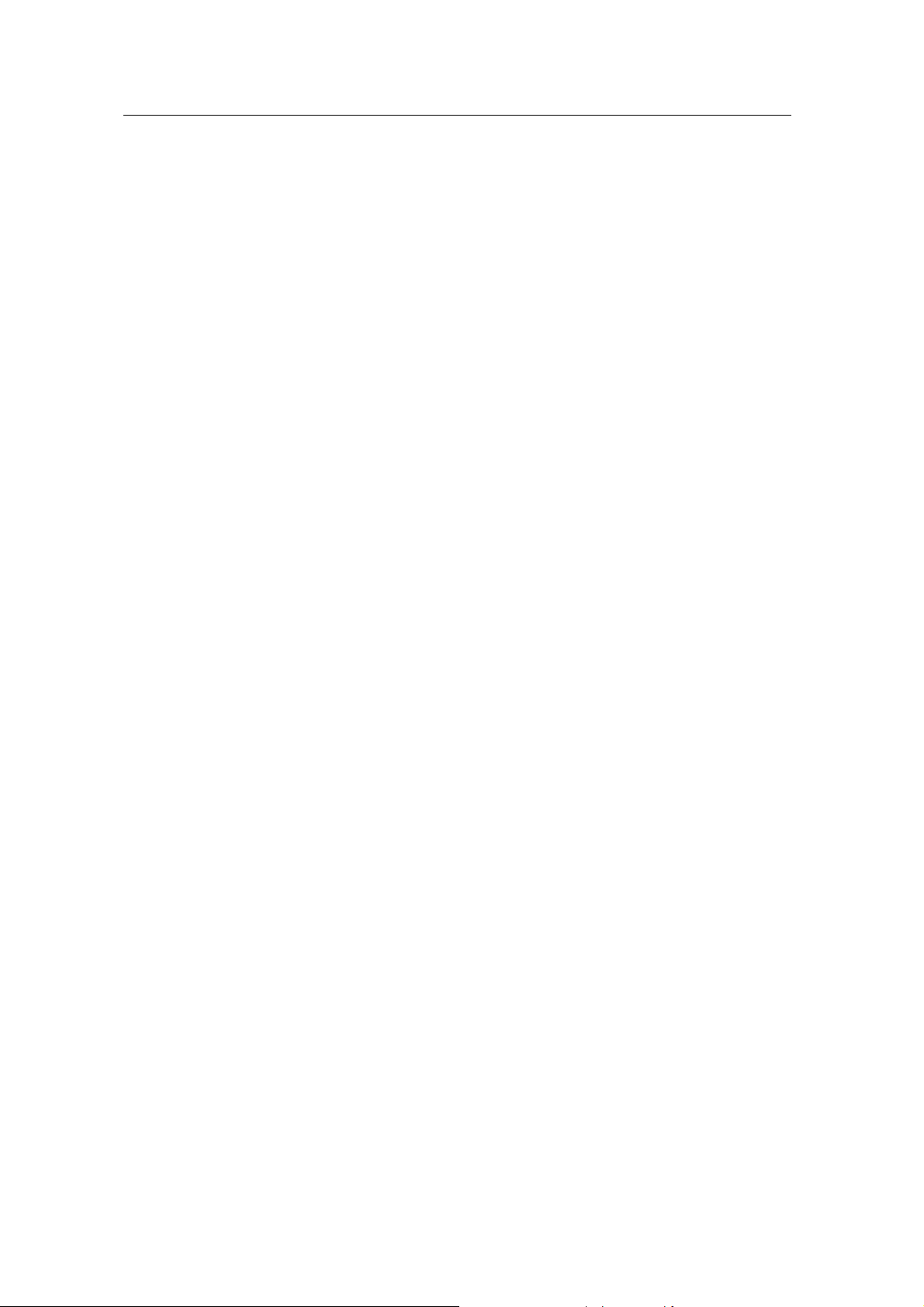
!
! Part Description
!!
1. Monitor connector
is connected to the monitor and outputs video signals.
2. Feature connector
is a connection jumper for connection with other multimedia products.
To use the function, you need to refer to the manual provided by its manufacturer.
3. ROM BIOS
is the location of the memory containing basic program code to control the VGA in your system.
4. Video memory
is a storage place to ha ve the contents to be displayed on t he screen. It is called as Fram e
buffer or Video buffer. 64MB high speed SDRAM or DDR SGRAM are provided as standard,
which is the maximum amount of memory supported by the MORPHEUS GEFORCE 3.
7
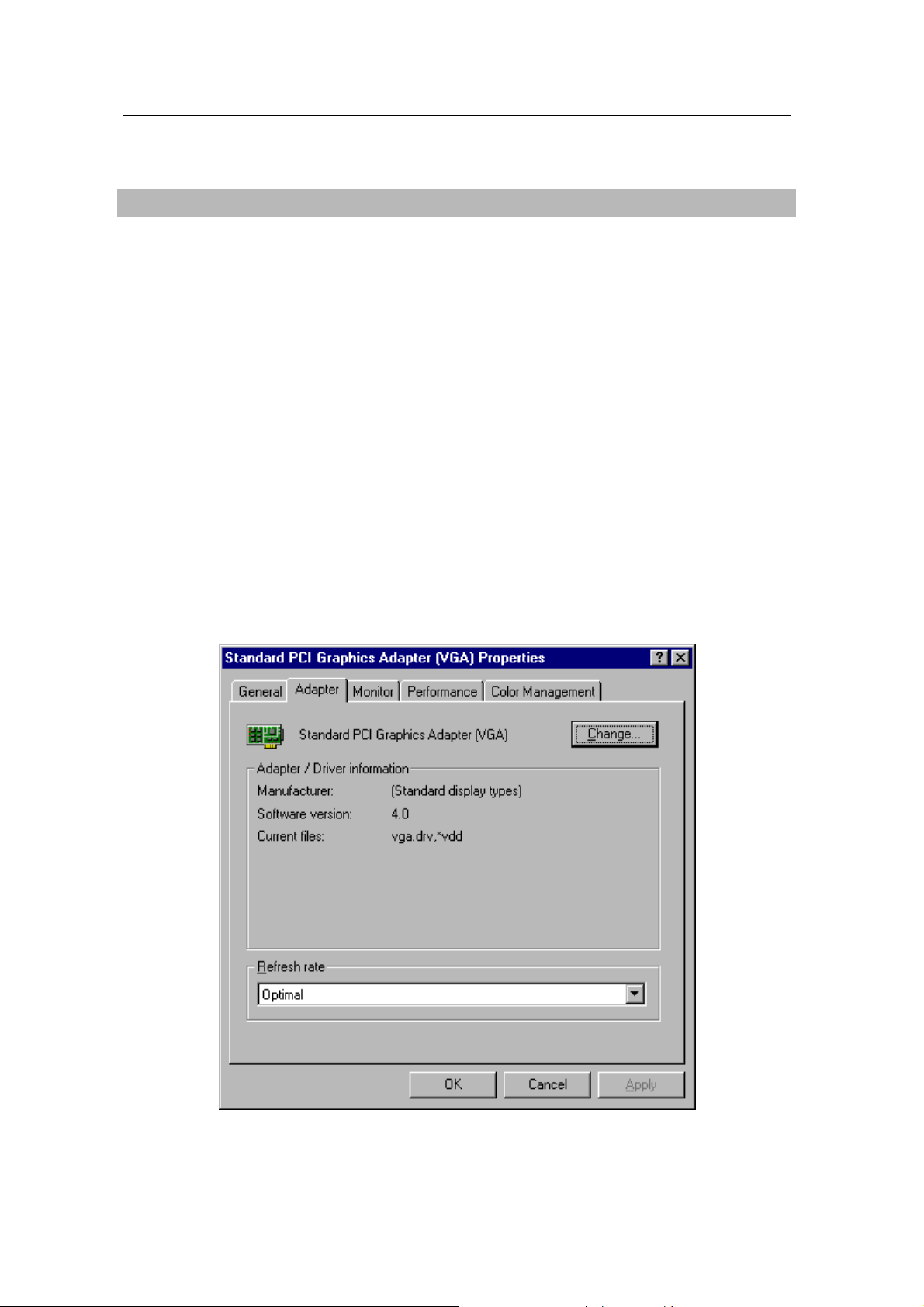
Chapter
2 Installation
Installation of display drivers
Windows 98 SE
In case of installing the MORPHEUS GEFORCE 3 with Windows 98 SE
If you have installe d W indows 98 newly, your system recognizes the video ca rd as “Standard
PCI Graphics Adapter [ VGA]”. If it has not been set correct ly, switch displa y to “Standard PCI
Graphics Adapter [VGA]” and processed the following procedures.
1. Insert the installation CD into the CD-ROM Drive.
2. Click the right m ouse button on the Windows scr een and select “Properties ” on the dialog
box.
3. Select “Settings” in “Display properties”.
4. Click “Advanced”, “Adapter” then click “Change…”.
5. “Update Device Driver Wizard” appears then click “Next”.
6. Select “S earch for a better driver than the o ne your device is using now. [Recommended]”.
Click “Next” again.
8
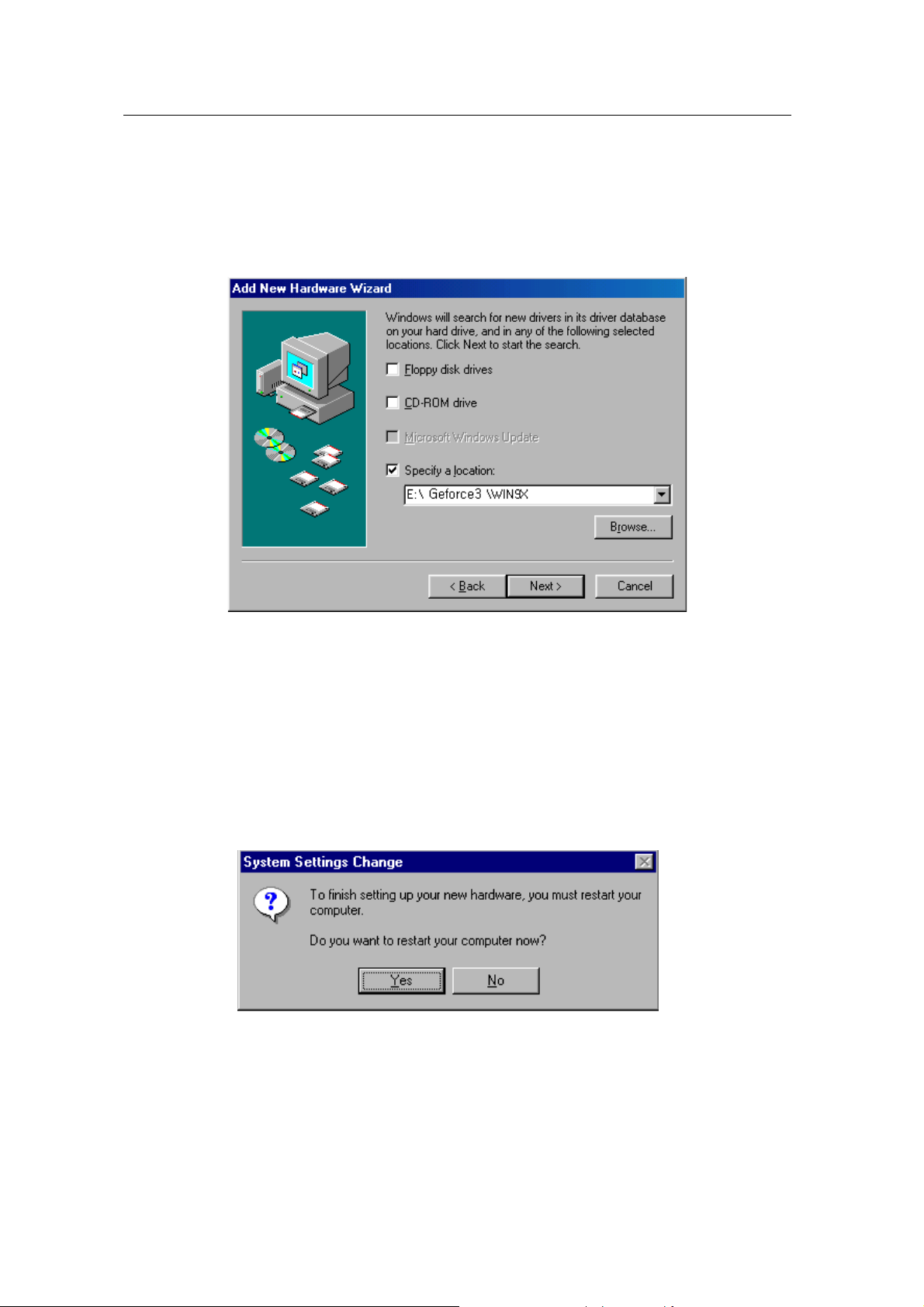
7. Select “Specify a location”. ( Do not select other items.)
8. Select “WIN9X” folder on “GEFORCE3” f older of CD-ROM drive b y using “Bro wse…” button
then click “Next”.
9. If it recognizes “NVIDIA GEFORCE 3”, click “ Next” again.
10. The appropriate drivers will be copied and the system will be configured automatically.
11. Click “F inish”.
12. If a dialog box appears asking if you want to restart your system, select “Yes”.
9
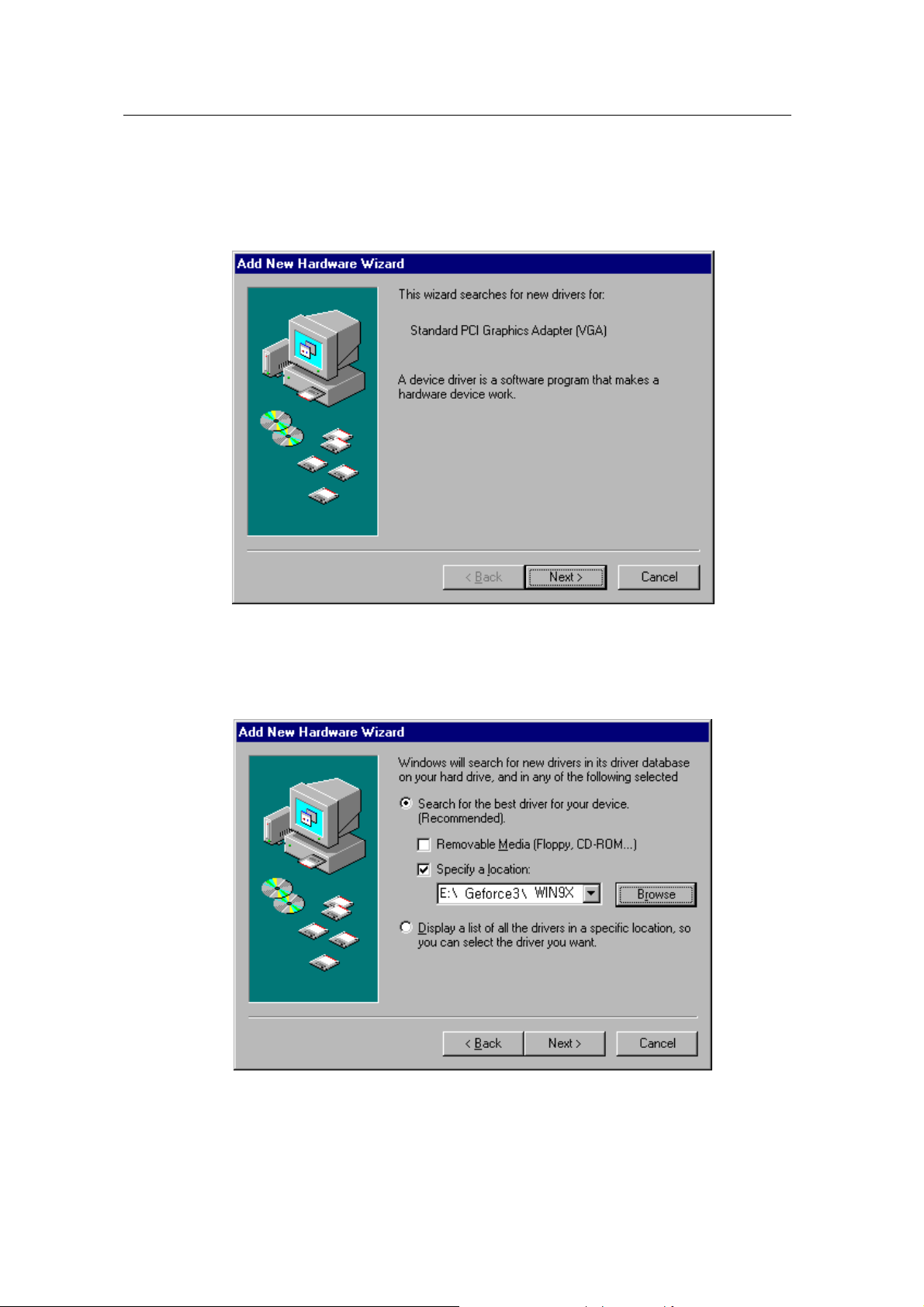
In case of exchanging the VGA card to the MORPHEUS GEFORCE 3 in Windows 98 SE
1. When Windows 98 SE begins, the “Add n ew hardware wizard” dialog box will appear
then click “Next”.
2. Select “Search for the best driver for your device. [Recommended]” and click “Next”.
3. Select “Specify a location” and “WIN9X” folder on “GEFORCE3” folder of CD-ROM
drive by using “Browse…” button then click “Next”.
4. If it recognizes “NVIDIA GeForce3”, click “Next” again.
5. The appropriate drivers will be copied and the system will be configured automatically.
6. Click “Finish”.
10
