Page 1

SDS1000X-E User Manual
SDS1000X-E Series
Digital Oscilloscope
User Manual
UM0101E-E03B
Page 2
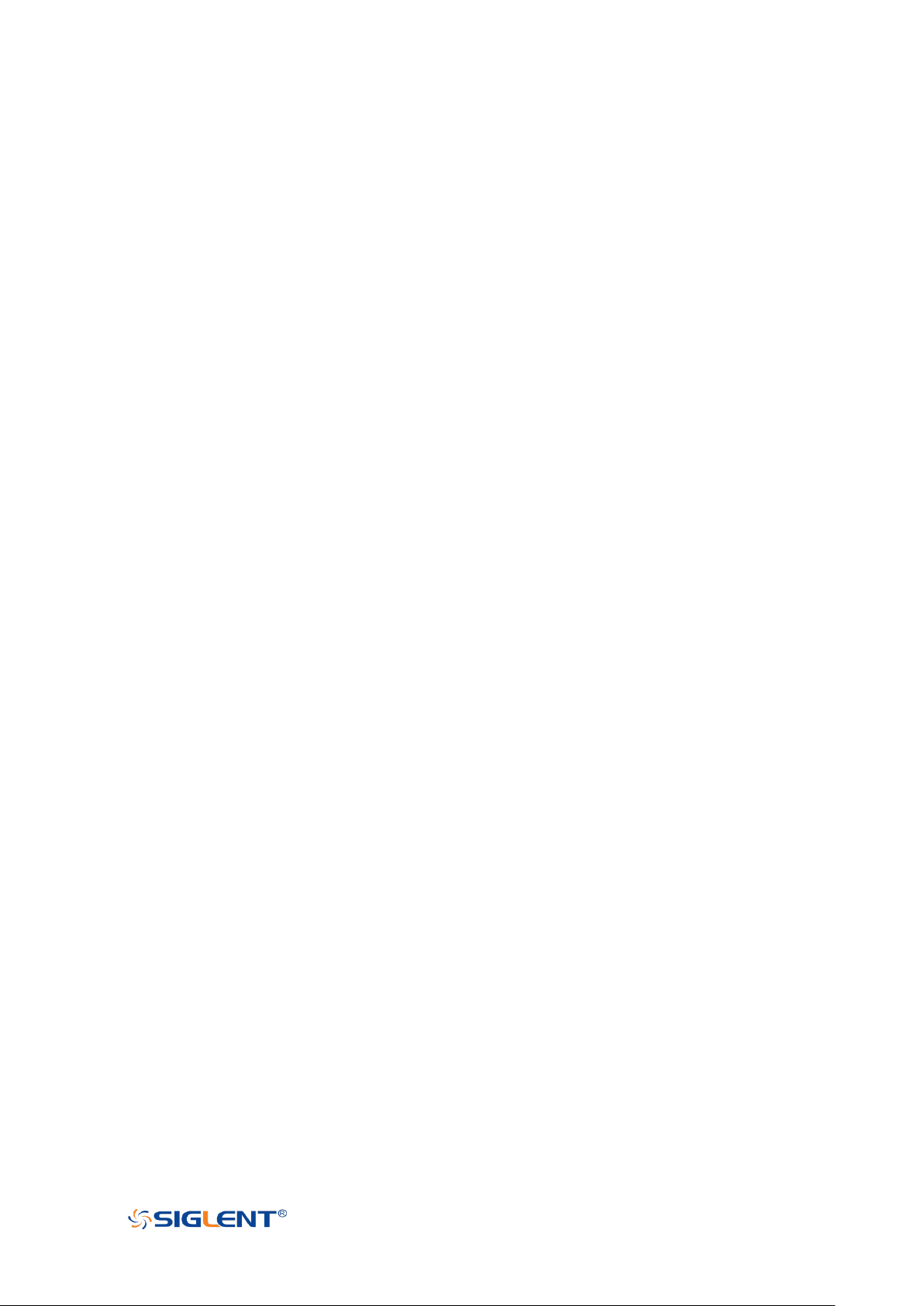
SDS1000X-E User Manual
WWW.SIGLENT.COM
Copyright and Declaration
Copyright
SIGLENT TECHNOLOGIES CO., LTD. All Rights Reserved.
Trademark Information
SIGLENT is the registered trademark of SIGLENT TECHNOLOGIES CO., LTD.
Declaration
SIGLENT products are protected by patent law in and outside of P.R.C.
SIGLENT reserves the right to modify or change parts of or all the specifications or pricing policies
at company’s sole decision.
Information in this publication replaces all previously corresponding material.
Any way of copying, extracting or translating the contents of this manual is not allowed without the
permission of SIGLENT.
Product Certification
SIGLENT guarantees this product conforms to the national and industrial stands in China and
other international stands conformance certification is in progress.
Contact Us
If you have any problem or requirement when using our products, please contact SIGLENT
TECHNOLOGIES CO., LTD
Add:3//F, Bldg No.4, Antongda Industrial Zone, 3rd Liuxian Road, Bao’an District, Shenzhen,
518101, P.R.China
Tel:400-878-0807
E-mail:sales@siglent.com
http://www.siglent.com
I
Page 3
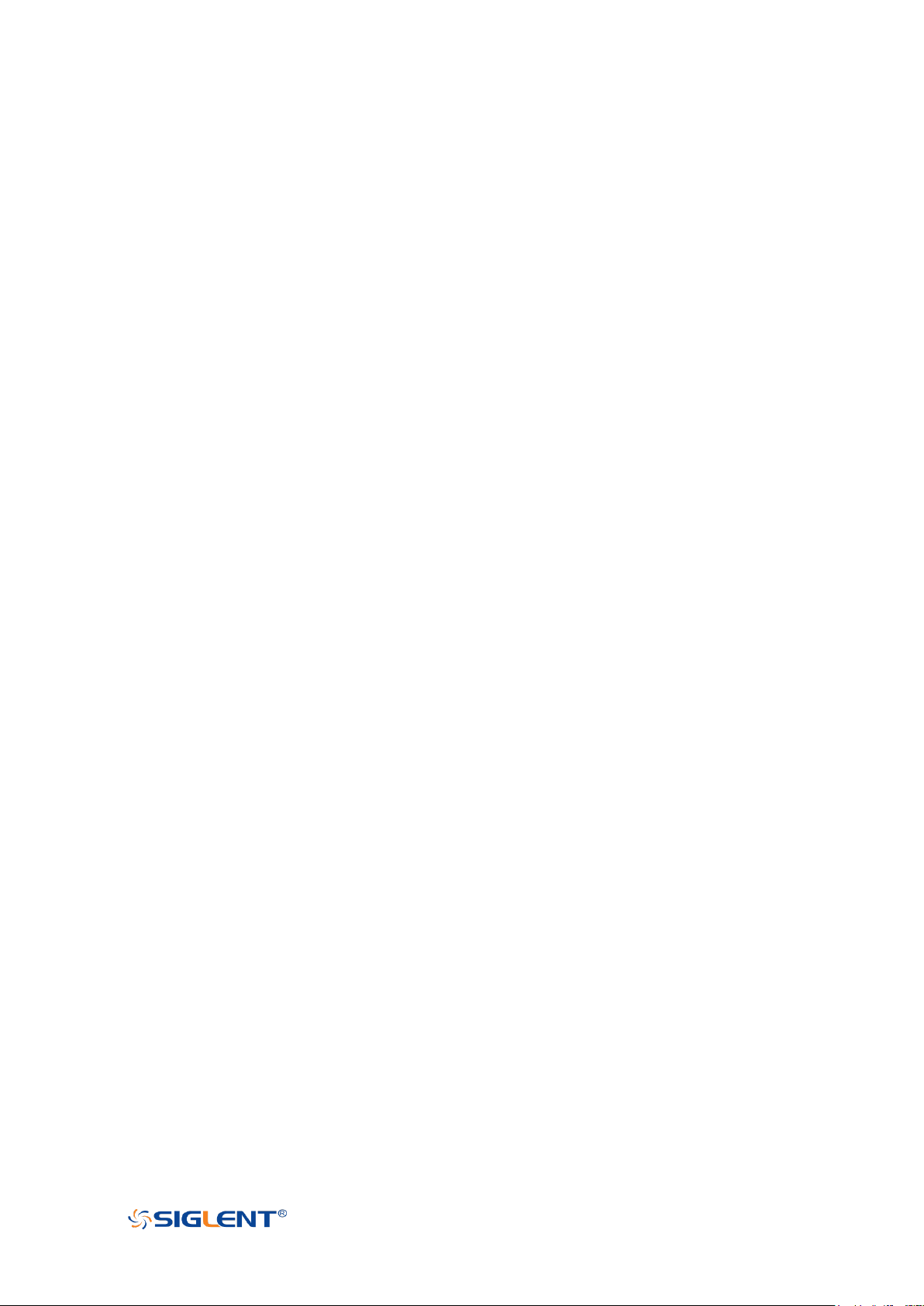
SDS1000X-E User Manual
WWW.SIGLENT.COM
Safety Information
General Safety Summary
Carefully read the following safety precautions to avoid any personal injury or damage to
the instrument and any products connected to it. To avoid potential hazards, please use
the instrument as specified.
Use Proper Power Line
Only the power cord designed for the instrument and authorized by local country could be used.
Ground the Instrument
The instrument is grounded through the protective earth conductor of the power line. To avoid
electric shock, please make sure the instrument is grounded correctly before connecting its input
or output terminals.
Connect the Signal Wire Correctly
The potential of the signal wire is equal to the earth, so do not connect the signal wire to a high
voltage.
Look Over All Terminals’ Ratings
To avoid fire or electric shock, please look over all ratings and sign instruction of the instrument.
Before connecting the instrument, please read the manual carefully to gain more information
about the ratings.
Use Proper Overvoltage Protection
Make sure that no overvoltage (such as that caused by a thunderstorm) can reach the product, or
else the operator might expose to danger of electrical shock.
Electrostatic Prevention
Operate in an electrostatic discharge protective area environment to avoid damages induced by
static discharge. Always ground both the internal and external conductors of the cable to release
static before connecting.
Keep Well Ventilation
Inadequate ventilation may cause increasing of temperature, which will eventually damage the
instrument. So keep well ventilation and inspect the intake and fan regularly.
Avoid Circuit or Components Exposed
Do not touch exposed contacts or components when the power is on.
Use proper Fuse
Use only the specified fuse.
Do Not Operate Without Covers
Do not operate the instrument with covers or panels removed.
Do Not Operate With Suspected Failures.
If you suspect damage occurs to the instrument, have it inspected by qualified service personnel
before further operations. Any maintenance, adjustment or replacement especially to circuits or
accessories must be performed by SIGLENT authorized personnel.
II
Page 4
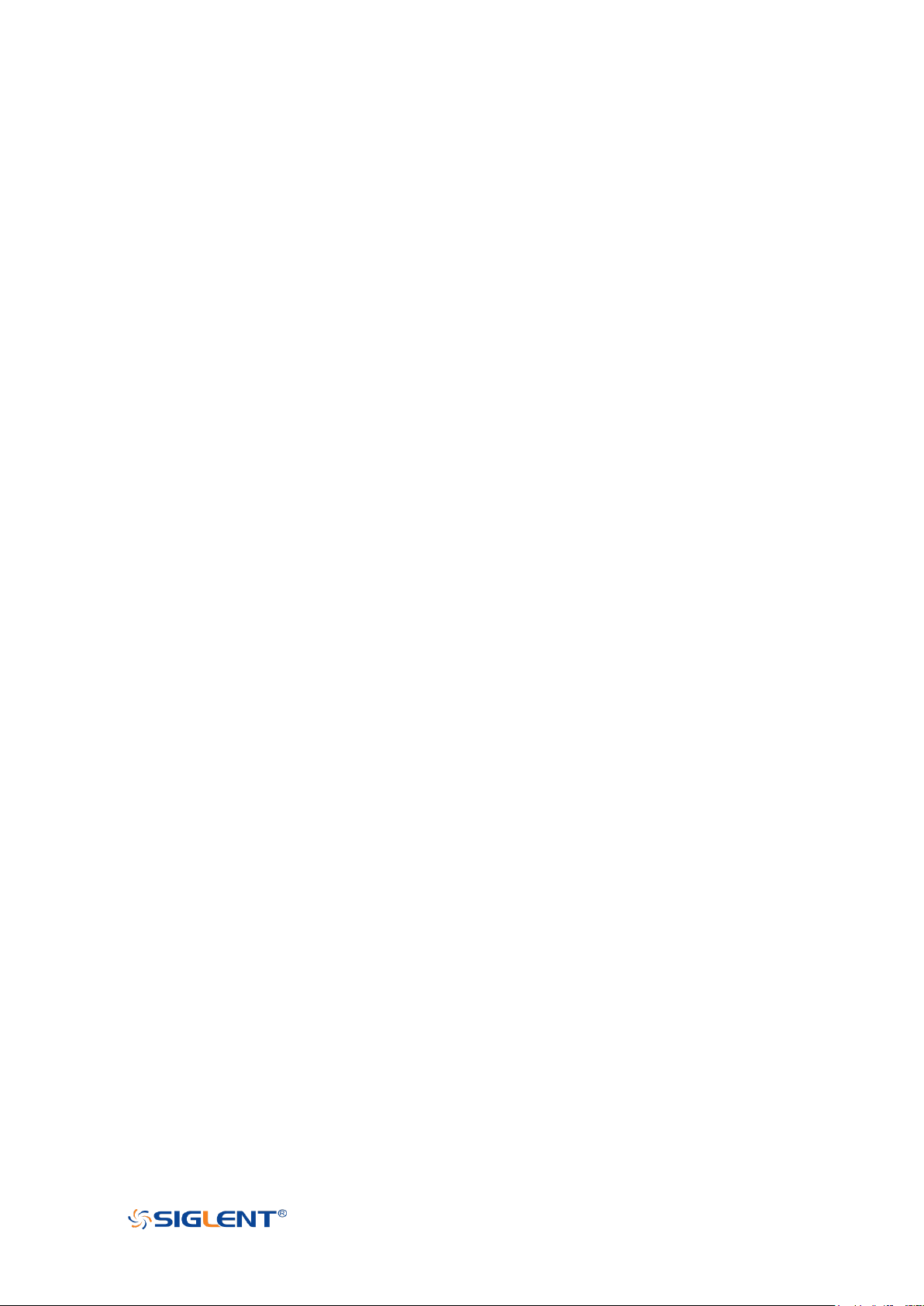
SDS1000X-E User Manual
WWW.SIGLENT.COM
Do Not Operate in Wet Conditions.
In order to avoid short circuiting to the interior of the device or electric shock, please do not
operate in a humid environment.
Do Not Operate in an Explosive Atmosphere.
In order to avoid damages to the device or personal injuries, it is important to operate the device
away from an explosive atmosphere.
Keep Product Surfaces Clean and Dry.
To avoid the influence of dust and/or moisture in air, please keep the surface of device clean and
dry.
Handling Safety
Please handle with care during transportation to avoid damages to buttons, knob interfaces and
other parts on the panels.
Only probe assemblies which meet the manufacturer’s specifications shall be used.
When use 2X/…/10000X probe assemblies, the probe assemblies shall be insulated from the
measured circuits by double or reinforced insulation.
All probe assemblies should meet the requirements of UL 61010-031 and CAN/CSA-C22.2 No.
61010-031-07.
Not to position the equipment so that it is difficult to operate the disconnecting device (detachable
plug).
If the equipment is used in a manner not specified by the manufacturer, the protection provided by
the equipment may be impaired
III
Page 5
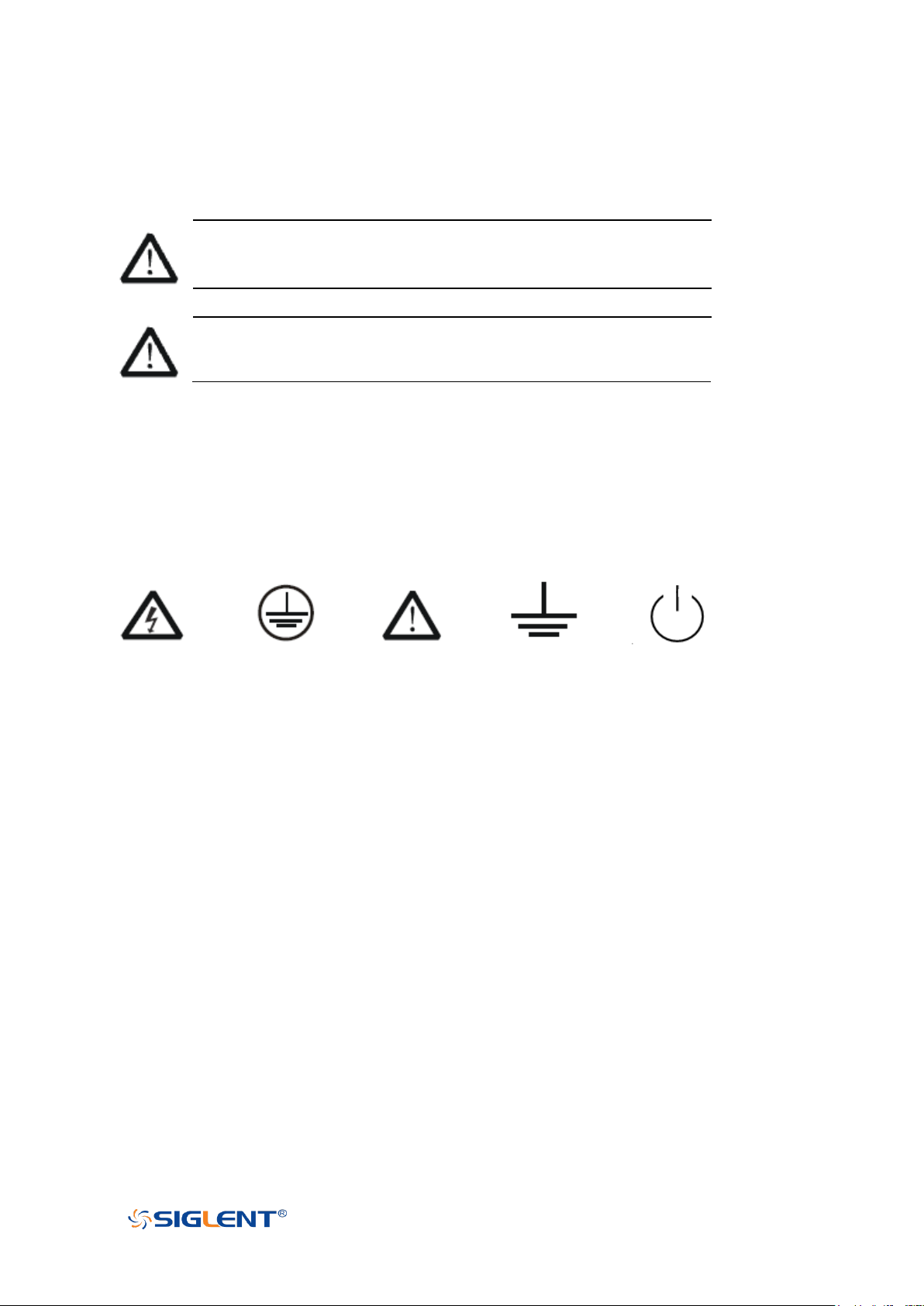
SDS1000X-E User Manual
WWW.SIGLENT.COM
Terms in this Manual. These terms may appear in this manual:
WARNING
Warning statements indicate the conditions or practices that could
result in injury or loss of life.
CAUTION
Caution statements indicate the conditions or practices that could
result in damage to this product or other property.
Safety Terms and Symbols
Terms on the product. These terms may appear on the product:
DANGER Indicates direct injuries or hazards that may happen.
WARNING Indicates potential injuries or hazards that may happen.
CAUTION Indicates potential damages to the instrument or other property that may happen.
Symbols on the product. These symbols may appear on the product:
Hazardous protective Earth Warning Test Power Switch
Voltage Terminal Ground
If find such symbols on the product, consult the manual to find out the nature of the potential
hazard and the actions which have to be taken
IV
Page 6
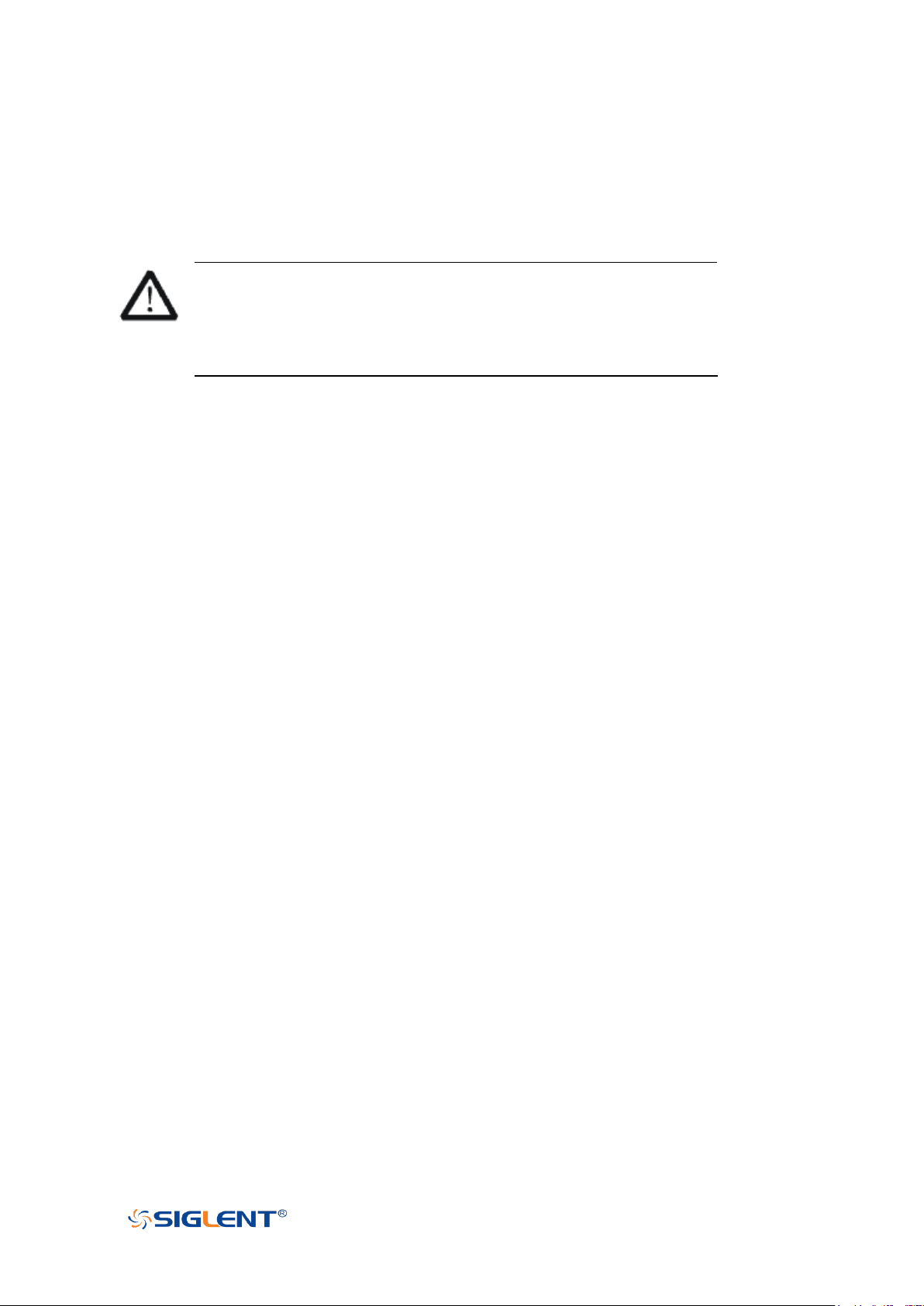
SDS1000X-E User Manual
WWW.SIGLENT.COM
Measurement Category
Measurement Categories
This oscilloscope can make measurements in other circuits that are not directly connected to
mains.
WARNING
This oscilloscope can only be used for measurements within its specified
measurement categories.
Not to use the product for measurements within other measurement
categories, such as CAT II, CAT III, CAT IV.
Not to use the equipment for measurements on mains circuits
Measurement Category Definitions
Measurement category II is for measurements performed on circuits directly connected to the low
voltage installation. Examples are measurements on household appliances, portable tools and
similar equipment.
Measurement category III is for measurements performed in the building installation. Examples
are measurements on distribution boards, circuit-breakers, wiring, including cables, bus-bars,
junction boxes, switches, socket-outlets in the fixed installation, and equipment for industrial use
and some other equipment, for example. Stationary motors with permanent connection to the
fixed installation.
Measurement category IV is for measurements performed at the source of the low-voltage
installation. Examples are electricity meters and measurements on primary over current
protection devices and ripple control units.
V
Page 7
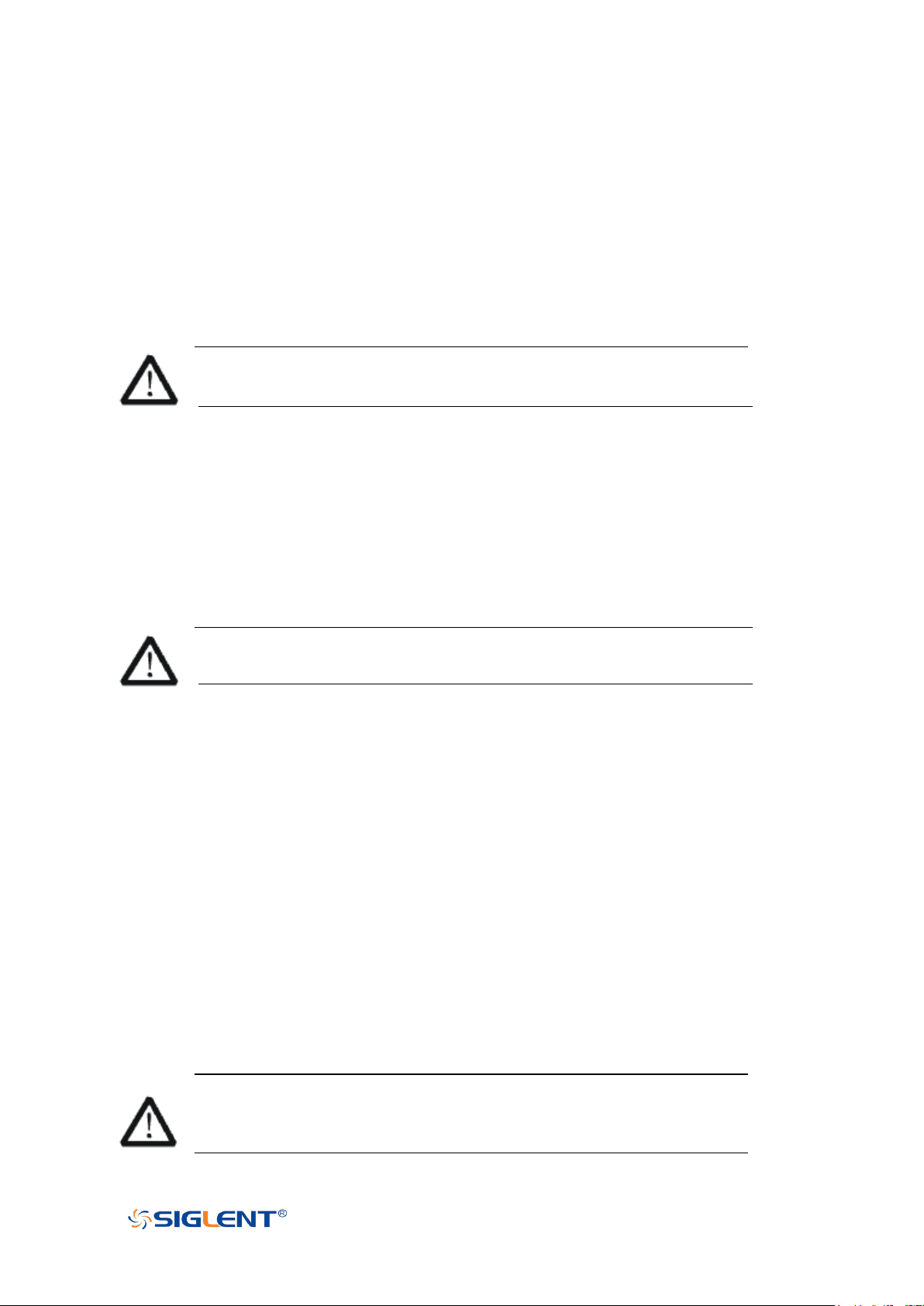
SDS1000X-E User Manual
WWW.SIGLENT.COM
Working Environment
Temperature
Operating: 10℃ to +40℃
Non-operation:-20℃ to +70℃
Humidity
Under +35℃:≤90% relative humidity
+35℃ to +40℃: ≤60% relative humidity
WARNING
To avoid short circuit inside the instrument or electric shock, please do not operate in
humid environment.
Altitude
Operating: less than 3 Km
Non-operation: less than 15 Km
Degree of protection
IP20
Installation (overvoltage) Category
This product is powered by mains conforming to installation (overvoltage) category II.
WARNING
Make sure that no overvoltage (such as that caused by thunderbolt) can reach the
product, or else the operator might expose to danger of electric shock.
Installation (overvoltage) Category Definitions
Installation (overvoltage) category I refers to signal level which is applicable to equipment
measurement terminals connected to the source circuit. In these terminals, precautions are done
to limit the transient voltage to the corresponding low level.
Installation (overvoltage) category II refers to the local power distribution level which is applicable
to equipment connected to the AC line (AC power).
Ventilation Requirement
This oscilloscope uses fan to force cooling. Please make sure that the air intake and exhaust
areas are free from obstructions and have free air. When using the oscilloscope in a bench-top or
rack setting, provide at least 10 cm clearance beside, above and behind the instrument for
adequate ventilation.
WARNING
Inadequate ventilation may cause temperature increase which would damage the
instrument. So please keep the instrument well ventilated during operation and
inspect the intake and fan regularly.
VI
Page 8
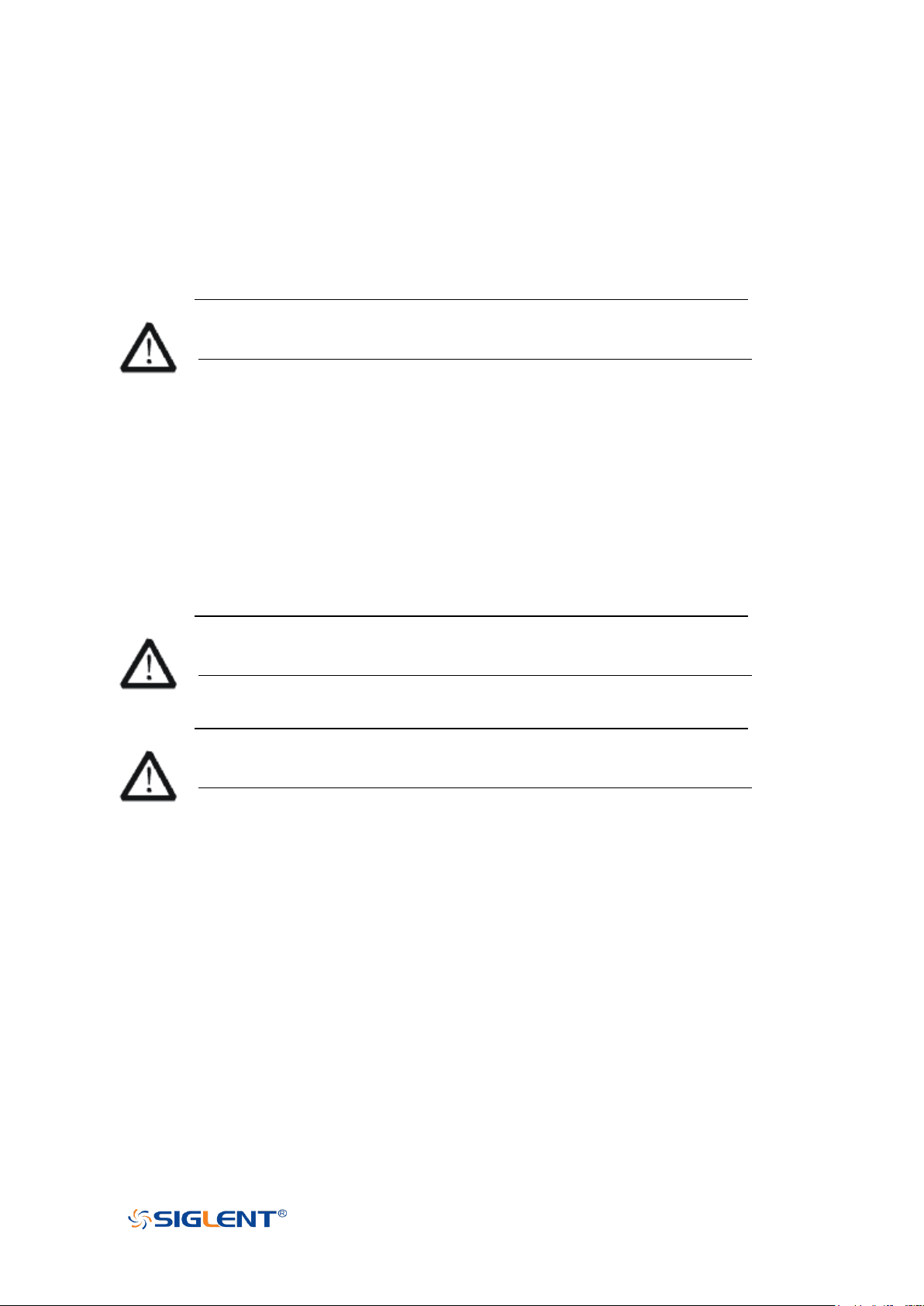
SDS1000X-E User Manual
WWW.SIGLENT.COM
General Care and Cleaning
Care
Do not store or leave the instrument in direct sunshine for long periods of time.
WARNING
To avoid damages to the instrument or probe, please do not leave them in fog, liquid,
or solvent.
Cleaning
Please perform the following steps to clean the instrument and probe regularly according to its
operating conditions.
1. Disconnect the instrument from all power sources, and then clean it with a soft wet cloth.
2. Clean the loose dust on the outside of the instrument and probe with a soft cloth. When
cleaning the LCD, take care to avoid scarifying it.
WARNING
To avoid damages to the surface of the instrument and probe, please do not use any
corrosive liquid or chemical cleanser.
WARNING
Make sure that the instrument is completely dry before restarting it to avoid short
circuits or personal injuries.
VII
Page 9
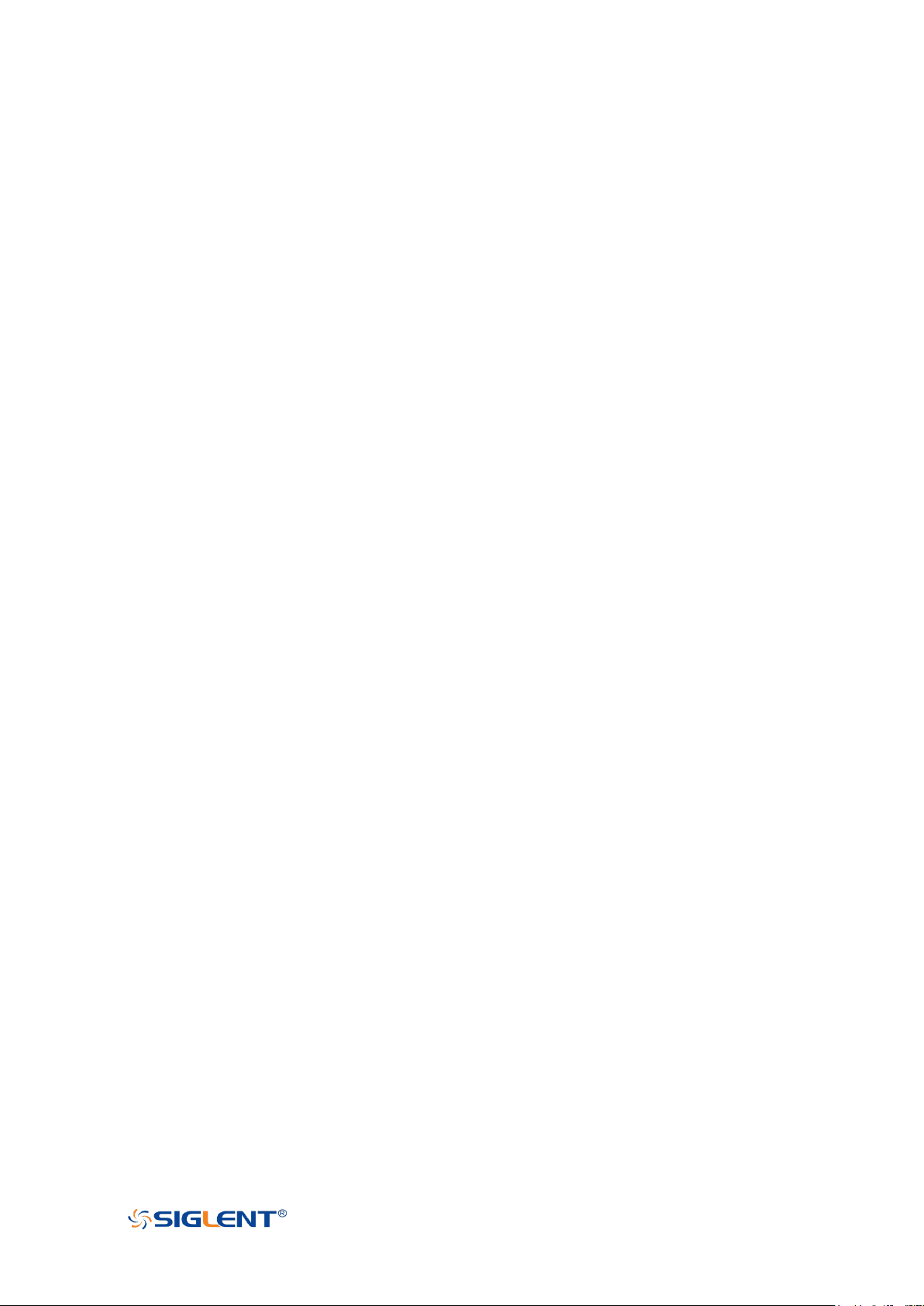
SDS1000X-E User Manual
WWW.SIGLENT.COM
L'information de sûreté
Résumé général de sûreté
Lisez soigneusement les mesures de sécurité suivantes pour éviter n'importe quelles blessures
ou les dommages à l'instrument et à tous les produits se sont reliés à eux. Pour éviter des risques,
utilisez svp l'instrument comme indiqué.
Employez la ligne à haute tension appropriée
Seulement le cordon de secteur conçu pour l'instrument et autorisé par le pays local a pu être
employé.
A rectifié l'instrument.
L'instrument est fondu par le conducteur protecteur de terra de la ligne à haute tension. Pour
éviter la décharge électrique, le conducteur moulu doit être relié à la terre. Assurez-vous que
l'instrument est fondu correctement avant de relier ses bornes d'entrée ou de rendement.
Reliez le fil de signal correctement.
Le potentiel de l'au sol de fil de signal est égal à la terre, ainsi ne relie pas le fil de signal à une
tension.
Regardez estimations au-dessus de toutes les bornes des'
Pour éviter le feu ou la décharge électrique, regardez svp au-dessus de toutes les estimations et
instruction de signe de l'instrument. Avant de relier l'instrument, lisez svp le manuel
soigneusement pour obtenir plus d'informations sur les estimations.
Employez la protection appropriée de surtension
Assurez-vous qu'aucune surtension (comme cela provoqué par un orage) ne peut atteindre le
produit, ou bien l'opérateur pourrait exposer au danger du choc électrique.
Empêchement électrostatique
Fonctionnez dans un environnement protecteur de secteur de décharge électrostatique pour
éviter des dommages induits par décharge statique. A toujours rectifié les conducteurs internes et
externes du câble pour libérer la charge statique avant de se relier.
La ventilation insatisfaisante de ventilation
bonne de subsistance peut causer l'augmentation de la température, qui endommagera par la
suite l'instrument. Gardez ainsi la ventilation bonne et inspectez la prise et éventez régulièrement.
Évitez le circuit ou les composants exposés
ne touchent pas les contacts ou les composants exposés quand le courant passe.
Employez l'utilisation appropriée
de fusible seulement le fusible indiqué.
Ne fonctionnez pas sans couvertures
n'actionnent pas l'instrument des couvertures ou des panneaux étant coupés.
Ne fonctionnez pas avec des échecs suspectés.
Si vous suspectez les dommages se produisent à l'instrument, l'ont inspecté par le personnel de
VIII
Page 10
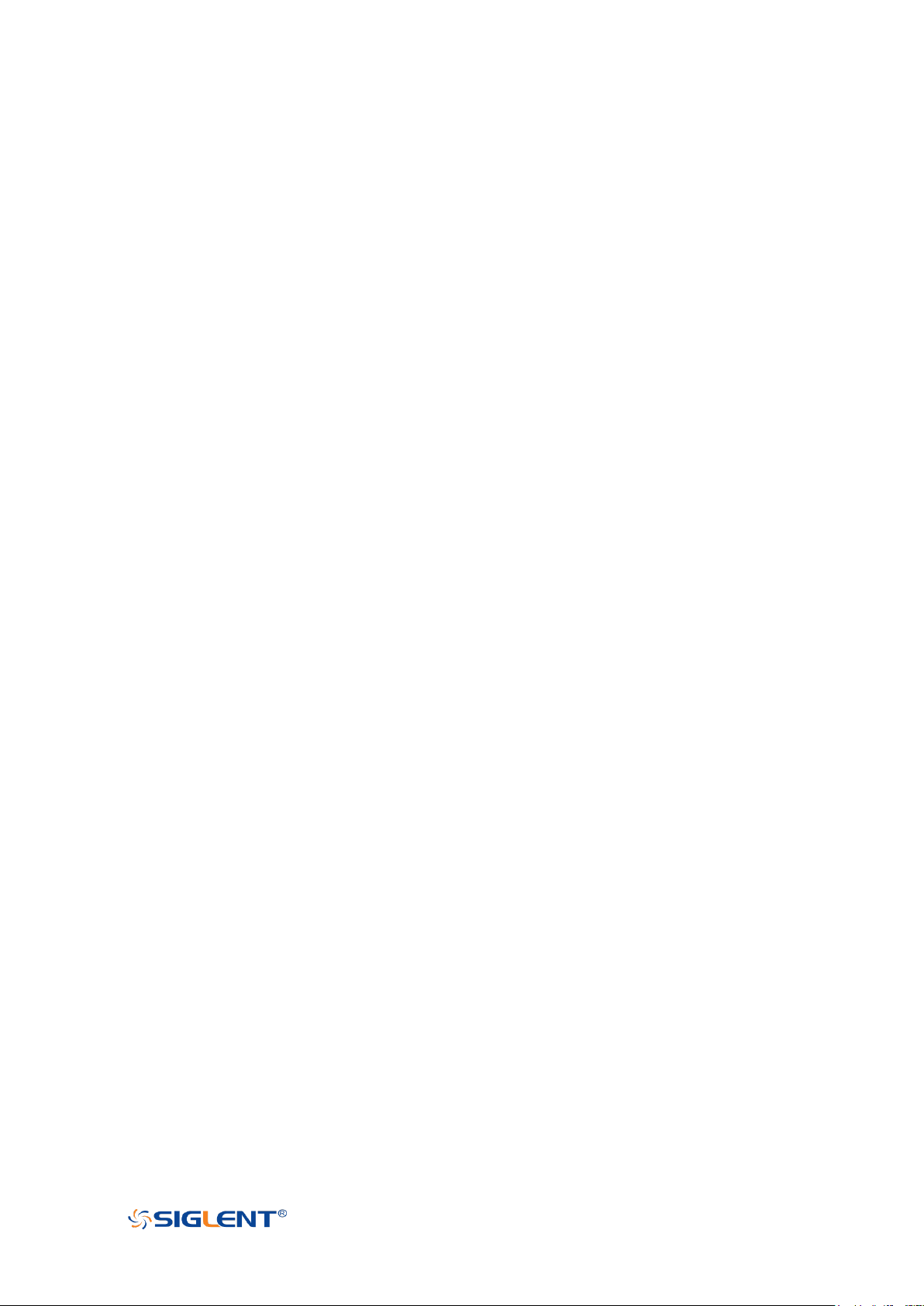
SDS1000X-E User Manual
WWW.SIGLENT.COM
service qualifié avant d'autres opérations. N'importe quel entretien, ajustement ou remplacement
particulièrement aux circuits ou aux accessoires doivent être exécutés par le personnel autorisé
par SIGLENT.
Ne fonctionnez pas en conditions humides.
Afin d'éviter de court-circuiter à l'intérieur du dispositif ou de la décharge électrique, svp ne
fonctionnez pas dans un environnement humide.
Do Not Operate in an Explosive Atmosphere.
Ne fonctionnez pas dans une atmosphère explosive.
Afin d'éviter d'endommager le dispositif ou les blessures, il est important d'utiliser le dispositif loin
à partir d'une atmosphère explosive.
Maintenez les surfaces de produit propres et sèches.
Pour éviter l'influence de la poussière et/ou de l'humidité en air, maintenez svp la surface du
dispositif propre et sèche.
En manipulant la sûreté
manipulez svp avec soin pendant le transport pour éviter d'endommager des boutons, des
interfaces de bouton et d'autres parties sur les panneaux.
Sondez seulement les ensembles qui répondent aux caractéristiques du fabricant seront
employés.
Quand des sondes de l'utilisation 5X/10X/50X/100X/500X/1000X, les sondes seront isolées des
circuits mesurés par le double ou l'isolation renforcée.
Toutes les sondes devraient répondre aux exigences de l'UL 61010-031 et du CAN/CS A-C22.2
No. 61010-031-07
Le corps ou l'opérateur responsable devrait se référer au manuel d'instruction pour préserver la
protection se permettent par l'équipement. Si l'équipement est utilisé en quelque sorte non
indiqué par le fabricant, la protection fournie par l'équipement peut être altérée.
On ne permet à aucune pièce du dispositif et de ses accessoires d'être changé ou remplacé,
autre qu'autorisé par le fabricant ou son agent.
Pas placez l'équipement de sorte qu'il soit difficile d'utiliser le dispositif débranchant (prise
détachable).
IX
Page 11
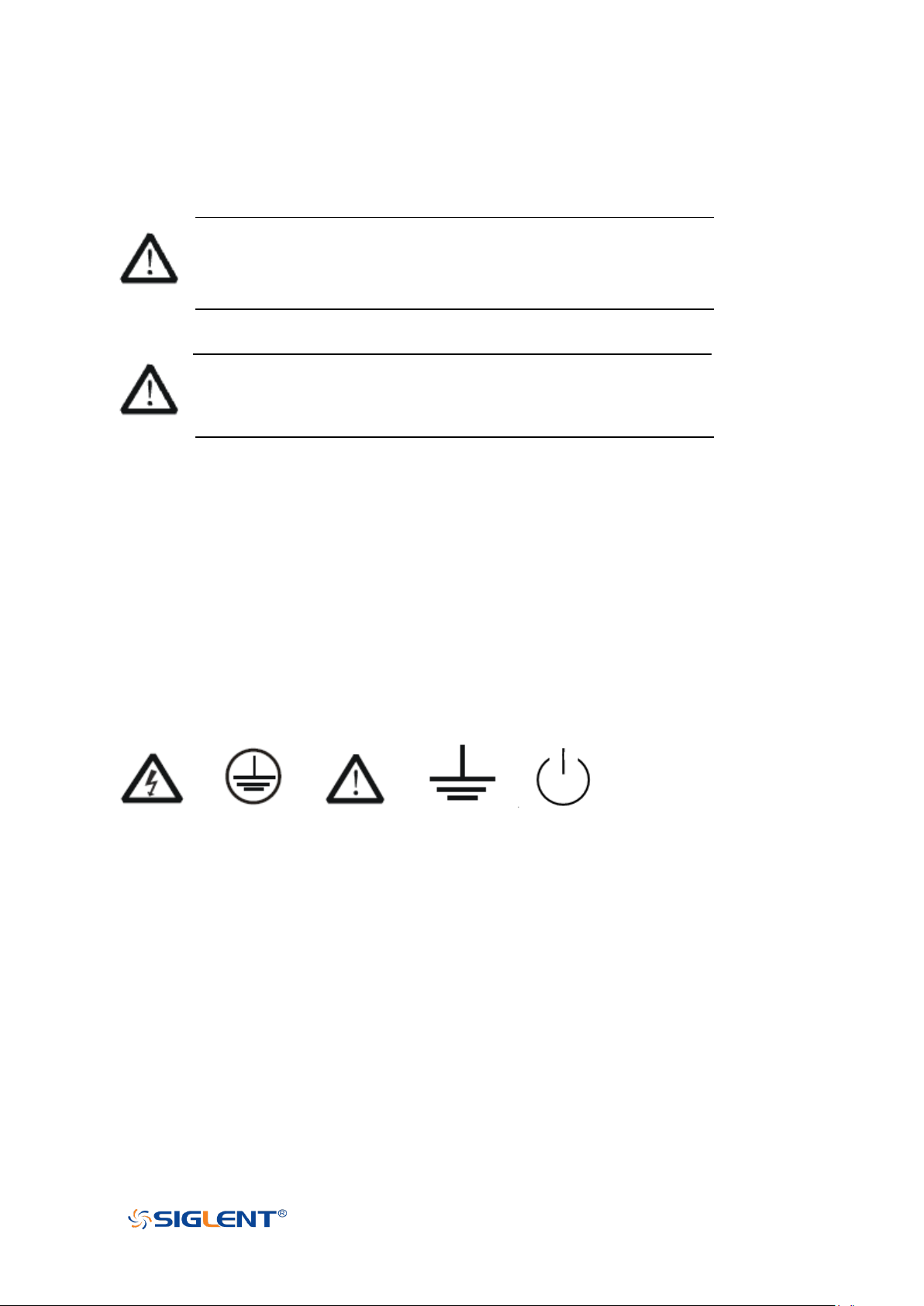
SDS1000X-E User Manual
WWW.SIGLENT.COM
Limites en ce manuel. Ces limites peuvent apparaître en ce manuel :
Les rapports
d'avertissement D'AVERTISSEMENT indiquent les
conditions ou les pratiques qui pourraient avoir
comme conséquence les dommages ou la perte de la ie.
Les rapports
d'attention d'ATTENTION indiquent les conditions ou
les pratiques qui pourraient avoir comme consequence
les dommages à ce produit ou à toute autre propriété.
Limites et symboles de sûreté
Limites sur le produit. Ces limites peuvent apparaître sur le produit :
Le DANGER indique les dommages ou les risques directs qui peuvent se produire.
Dommages ou risques potentiels de WARNINGIndicates qui peuvent se produire.
L'ATTENTION indique des dommages potentiels à l'instrument ou à toute autre propriété qui
peuvent se produire.
Si la trouvaille de tels symboles sur le produit, consultent le manuel pour découvrir la nature du
risque et des actions qui doivent être pris.
Symboles sur le produit. Ces symboles peuvent apparaître sur le produit :
Dangereux Protecteur Avertissement Châssis Puissance
Tension Au sol de la terre Ground Switch
X
Page 12
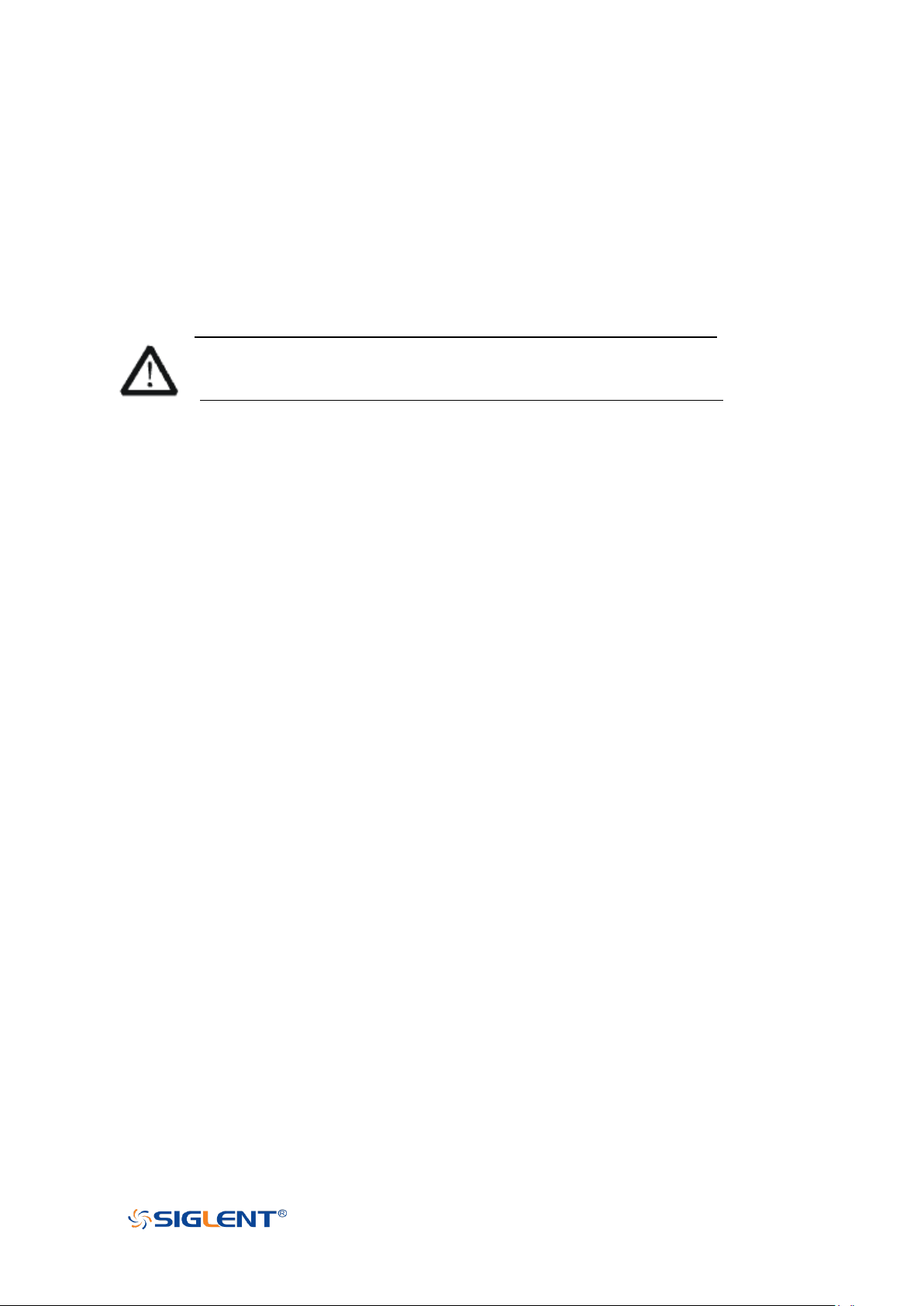
SDS1000X-E User Manual
WWW.SIGLENT.COM
Catégorie de mesure
Les oscilloscopes peuvent faire des mesures dans d'autres circuits qui ne sont pas directement
reliés aux forces. Pour ne pas employer le produit pour des mesures dans d'autres catégories de
mesure, telles que le CAT II, CAT III, CAT IV.
Ne pas utiliser l'équipement pour des mesures sur des forces circuite, pour ne pas utiliser
l'équipement pour des mesures sur la tension excèdent la gamme de tension décrivent dans le
manuel.
cet oscilloscope peut seulement être employé pour des mesures dans
ses catégories indiquées de mesure.
La catégorie II de mesure
de définitions de catégorie de mesure est pour des mesures effectuées sur des circuits
directement reliés à l'installation de basse tension. Les exemples sont des mesures sur des
appareils électroménagers, des outils portatifs et l'équipement semblable.
La catégorie III de mesure est pour des mesures effectuées dans l'installation de bâtiment. Les
exemples sont des mesures sur des conseils de distribution, des disjoncteurs, le câblage, y
compris des câbles, des barres omnibus, des boîtes de jonction, des commutateurs, des
douille-sorties dans l'installation fixe, et l'équipement à l'utilisation industrielle et à un autre
équipement,
par exemple. Moteurs stationnaires avec le raccordement permanent à l'installation fixe.
La catégorie IV de mesure est pour des mesures effectuées à la source d'installation de basse
tension.Les exemples sont des mètres et des mesures de l'électricité sur les dispositifs de
protection d'excédent primaire et les unités de commande courants d'ondulation.
XI
Page 13
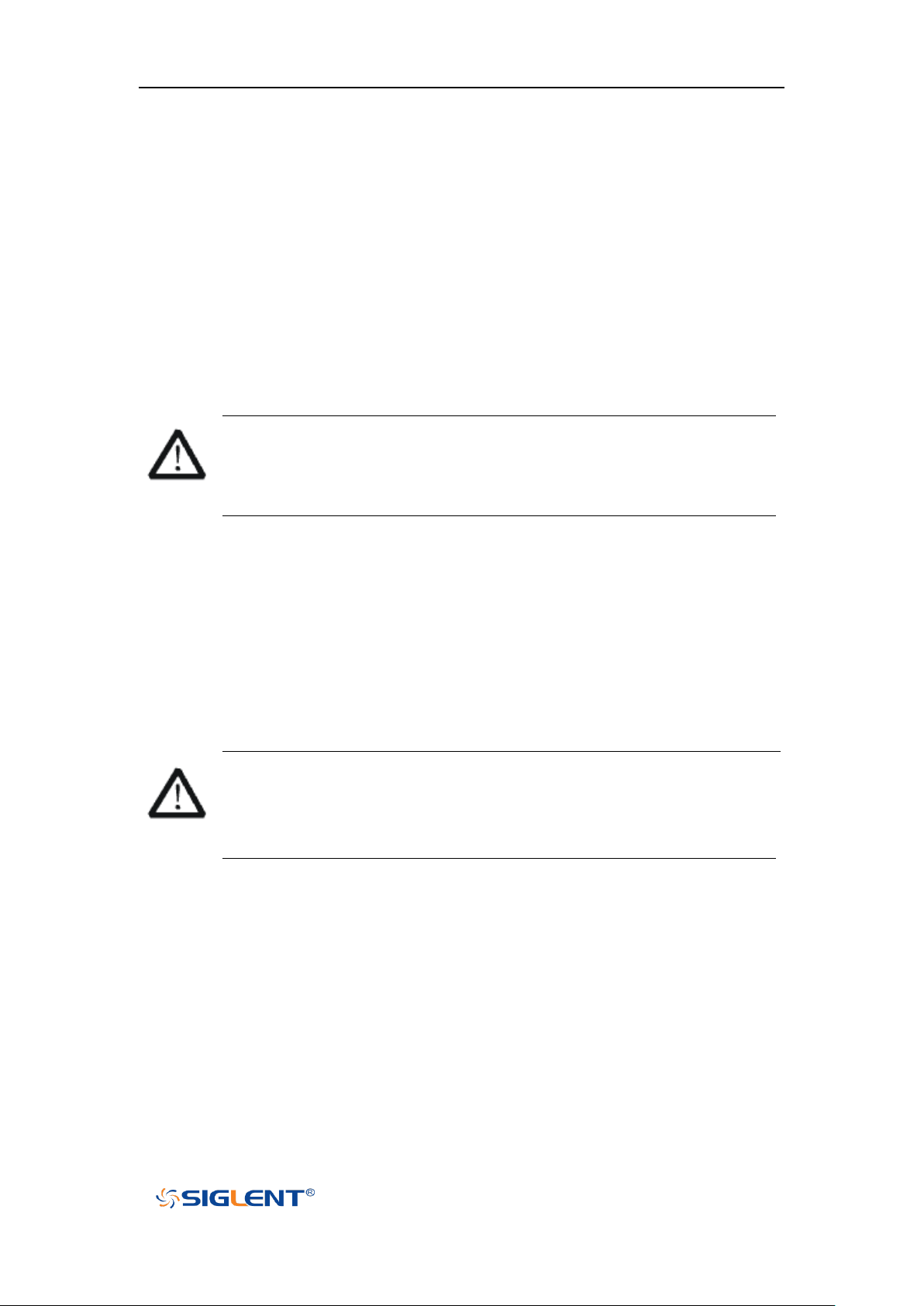
SDS1000X-E User Manual
WWW.SIGLENT.COM
Environnement de fonctionnement
Opération
de la température : 10℃ au non-fonctionnement
de +40℃ : - 20℃ à l'humidité
de +70℃
sous +35℃ : humidité relative +35℃
de ≤90% à +40℃ : humidité relative de ≤60%
EN AVERTISSANT
d'éviter le court-circuit à l'intérieur de l'instrument ou de la
décharge électrique, svp ne fonctionnez pas dans l'environnement
humide.
Opération
d'altitude : moins de 3 kilomètres
de non-fonctionnement : moins de 15 kilomètres
La catégorie d'installation (surtension)
ce produit est actionnée par des forces conformément à la catégorie II. d'installation
(surtension).
EN AVERTISSANT
assurez-vous qu'aucune surtension (comme cela provoqué par coup de
foudre) ne peut atteindre le produit, ou bien l'opérateur pourrait
exposer au danger de la décharge électrique.
La catégorie II d'installation de définitions de catégorie d'installation
(surtension) (surtension) se rapporte au niveau local de distribution d'énergie qui est
applicable à l'équipement relié à la ligne à C.A. (courant alternatif).
XII
Page 14
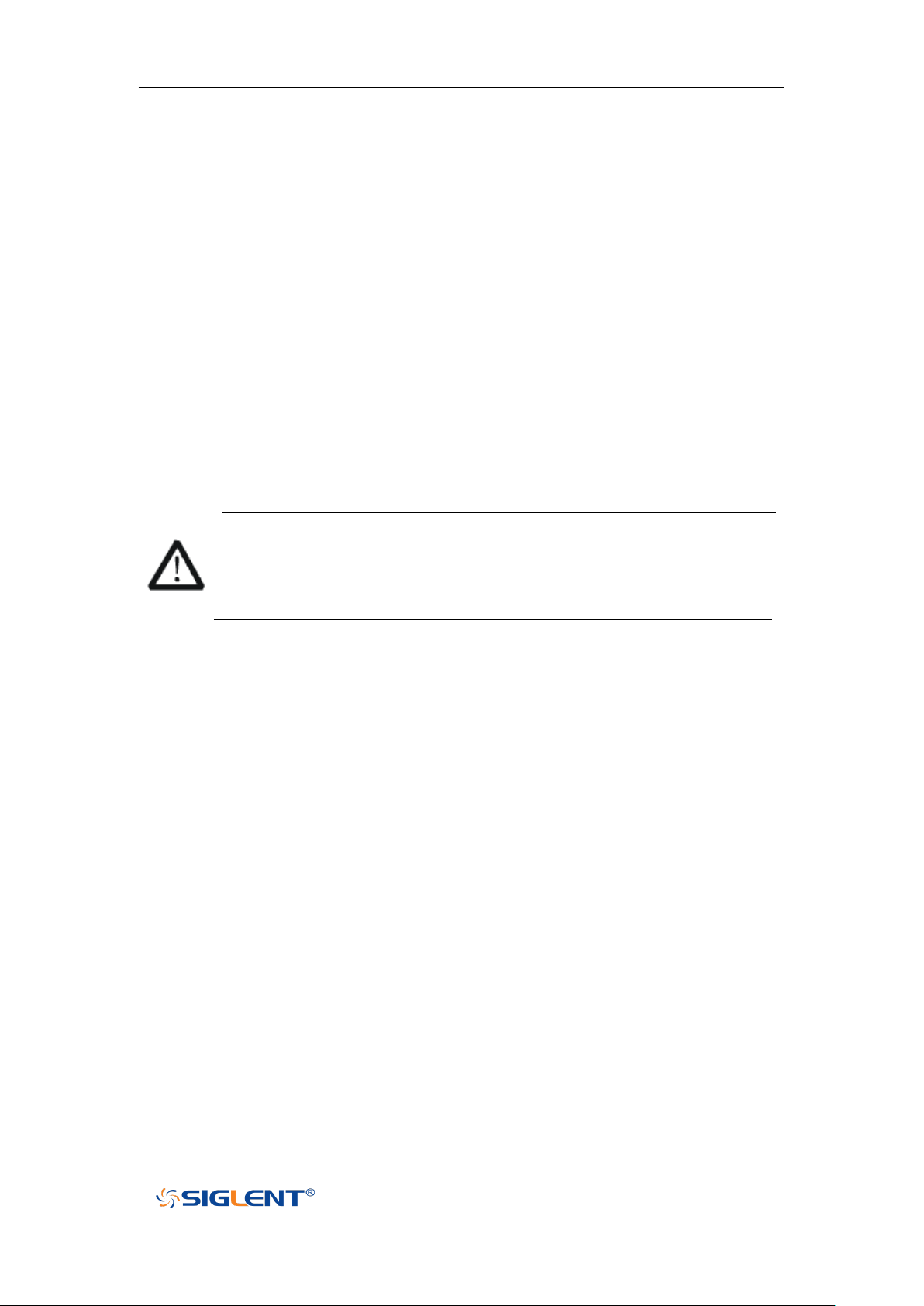
SDS1000X-E User Manual
WWW.SIGLENT.COM
Condition de ventilation
This oscilloscope uses fan to force cooling. Please make sure that the air intake and
exhaust areas are free from obstructions and have free air. When using the oscilloscope
in a bench-top or rack setting, provide at least 10 cm clearance beside, above and behind
the instrument for adequate ventilation.
Cet oscilloscope utilise le ventilateur pour forcer le refroidissement. Veuillez s'assurer que
les secteurs d'entrée et d'échappement d'air sont exempts des obstructions et ont l'air
libre. À l'aide de l'oscilloscope dans un mettre hors jeu-dessus ou un arrangement de
support, fournissez au moins le dégagement de 10 centimètres près, au-dessus et
derrière de l'instrument pour à ventilation proportionnée.
La ventilation insatisfaisante peut causer l'augmentation de la température qui
endommagerait l'instrument. Veuillez ainsi la subsistance l'instrument bien
aéré lors du fonctionnement et inspectez la prise et éventez régulièrement.
XIII
Page 15
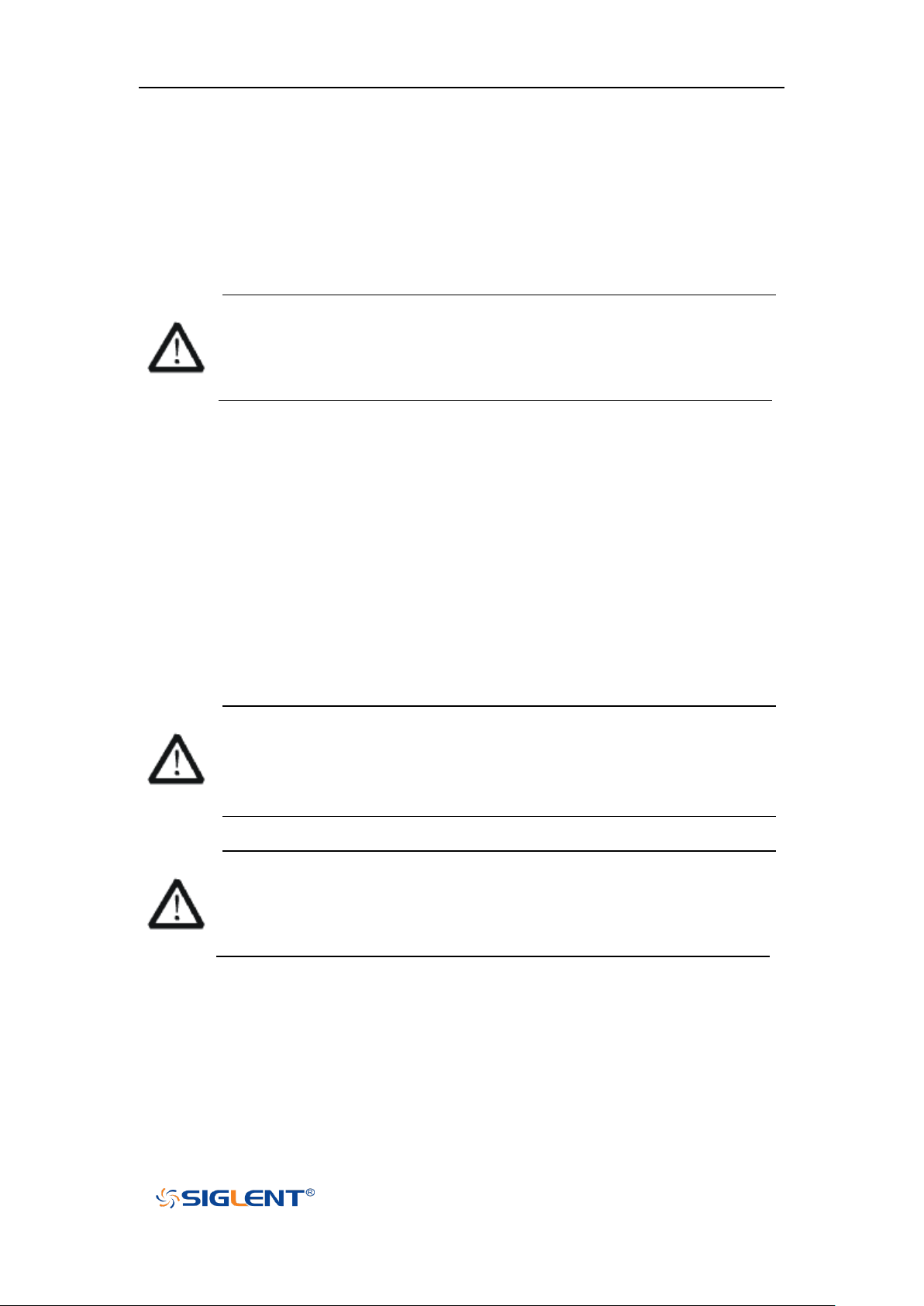
SDS1000X-E User Manual
WWW.SIGLENT.COM
Soin général et nettoyage
Ne stockez pas ou ne laissez pas l'instrument en soleil direct pendant de longues
périodes.
Pour éviter d'endommager l'instrument, svp ne les laissez pas dans le
brouillard, le liquide, ou le dissolvant.
nettoyage
Veuillez exécuter les étapes suivantes pour nettoyer l'instrument régulièrement selon ses
conditions de fonctionnement.
1. Démontez l'instrument de toutes les sources d'énergie, et puis nettoyez-le avec un tissu
humide mou.
2. Nettoyez la poussière lâche sur l'extérieur de l'instrument avec un tissu mou. En
nettoyant l'affichage à cristaux liquides, salut pour éviter de le scarifier.
Pour éviter d'endommager la surface de l'instrument, svp n'utilisez aucune
épierreuse corrosive de liquide ou de produit chimique.
Assurez-vous que l'instrument est complètement sec avant de le remettre en
marche pour éviter des courts-circuits ou des blessures.
XIV
Page 16
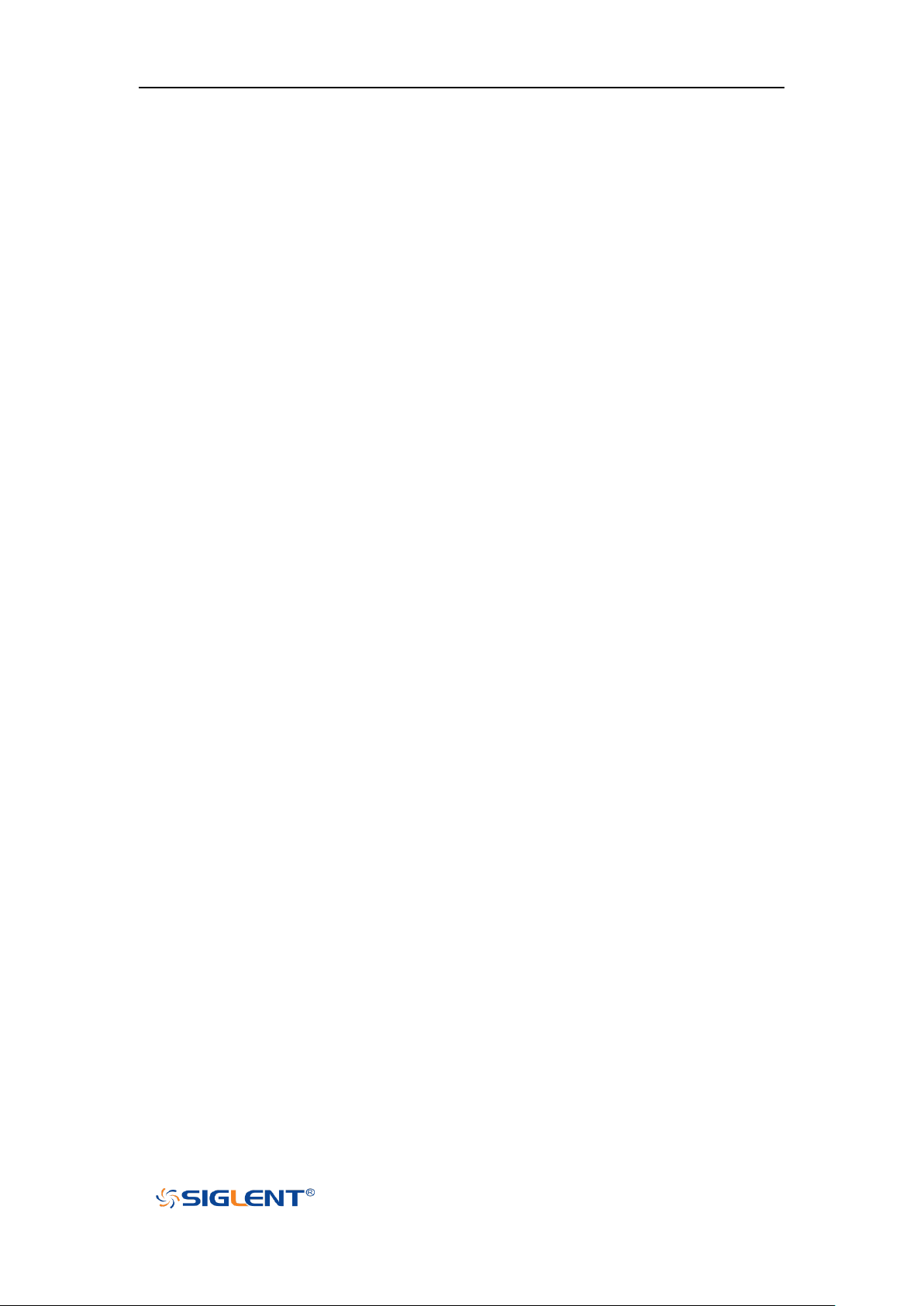
SDS1000X-E User Manual
WWW.SIGLENT.COM
Quick Start
Provide information about preparations before
using the instrument and a brief introduction of
the instrument.
Vertical System
Introduce the functions of the vertical system of
the oscilloscope.
Horizontal System
Introduce the functions of the horizontal system
of the oscilloscope.
Sample System
Introduce the functions of the sample system of
the oscilloscope.
Trigger
Introduce the trigger mode, trigger coupling,
trigger hold off, external trigger and various
trigger types of the oscilloscope.
Serial Trigger and Decode
Introduce the functions of the sample system of
the oscilloscope.
Reference Waveform
Introduce how to save and display REF
waveform.
Math
Introduce the math operation function of the
oscilloscope.
Cursors
Introduce how to use cursors to make
measurements.
Measure
Introduce how to use measure function to
measure the waveform parameters.
Display
Introduce how to set the display of the
oscilloscope.
Save and Recall
Introduce how to save and recall the
measurement result and the setting of the
oscilloscope.
Digital Channels(Option)
Introduce the oscilloscope's digital channel
System Setting
Introduce how to set the system setup.
Bode Plot II
Introduce how to set the Bode Plot II.
Search
Introduce the oscilloscope search function
Navigate
Introduce Describe how to use the waveform
navigation function of the oscilloscope
History
Introduce how to use and set historical
waveform functions.
Document Overview
This manual introduces how to use the digital oscilloscope in details.
XV
Page 17
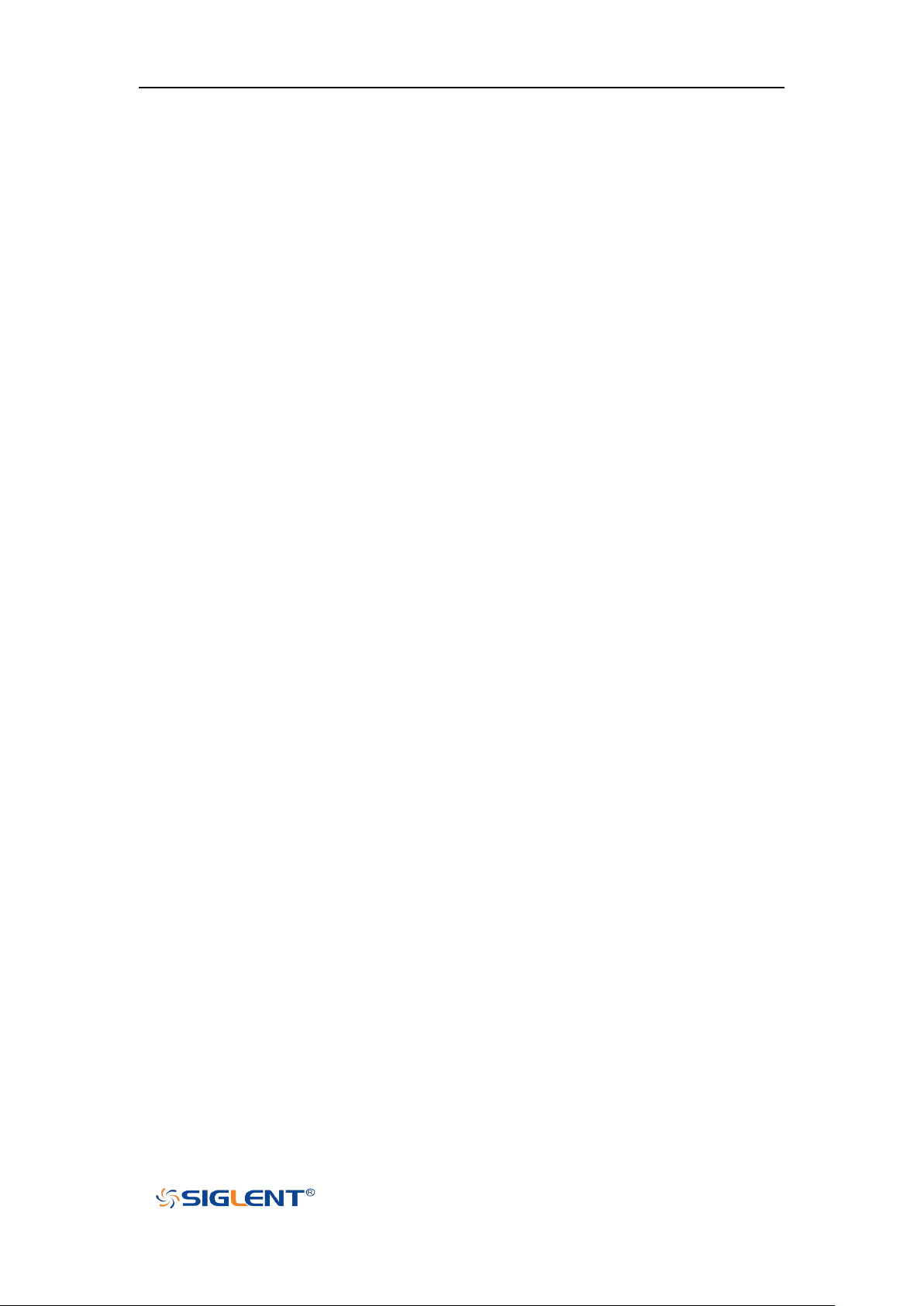
SDS1000X-E User Manual
WWW.SIGLENT.COM
Table of Content
Copyright and Declaration ............................................................................................................. I
Safety Information .......................................................................................................................... II
General Safety Summary ........................................................................................................... II
Safety Terms and Symbols ....................................................................................................... IV
Measurement Category ........................................................................................................... V
Working Environment ............................................................................................................. VI
Ventilation Requirement ......................................................................................................... VI
General Care and Cleaning ..................................................................................................... VII
L'information de sûreté .............................................................................................................. VIII
Résumé général de sûreté ..................................................................................................... VIII
Limites et symboles de sûreté ................................................................................................... X
Catégorie de mesure ................................................................................................................ XI
Environnement de fonctionnement ........................................................................................ XII
Condition de ventilation ......................................................................................................... XIII
Soin général et nettoyage ..................................................................................................... XIV
Document Overview .................................................................................................................... XV
Quick Start ....................................................................................................................................... 1
General Inspection .................................................................................................................... 2
Appearance and Dimensions .................................................................................................... 3
Prepare for Using ....................................................................................................................... 5
Adjust the Supporting Legs ........................................................................................... 5
Connect the Power Supply ........................................................................................... 5
Power-on Inspection ...................................................................................................... 6
Connect the Probe ......................................................................................................... 6
Function Inspection ........................................................................................................ 6
Probe Compensation ..................................................................................................... 8
Front Panel Overview ................................................................................................................ 9
Rear Panel Overview ............................................................................................................... 11
Front Panel Function Overview ............................................................................................... 13
Horizontal ....................................................................................................................... 13
Vertical ........................................................................................................................... 14
Trigger ............................................................................................................................ 15
Run Control ................................................................................................................... 16
Universal Knob .............................................................................................................. 17
Menu ............................................................................................................................... 18
Help ......................................................................................................................................... 19
User Interface .......................................................................................................................... 20
Security Lock ........................................................................................................................... 23
Vertical System ............................................................................................................................. 24
Enable the Channel ................................................................................................................. 25
Adjust Scale ............................................................................................................................. 26
XVI
Page 18
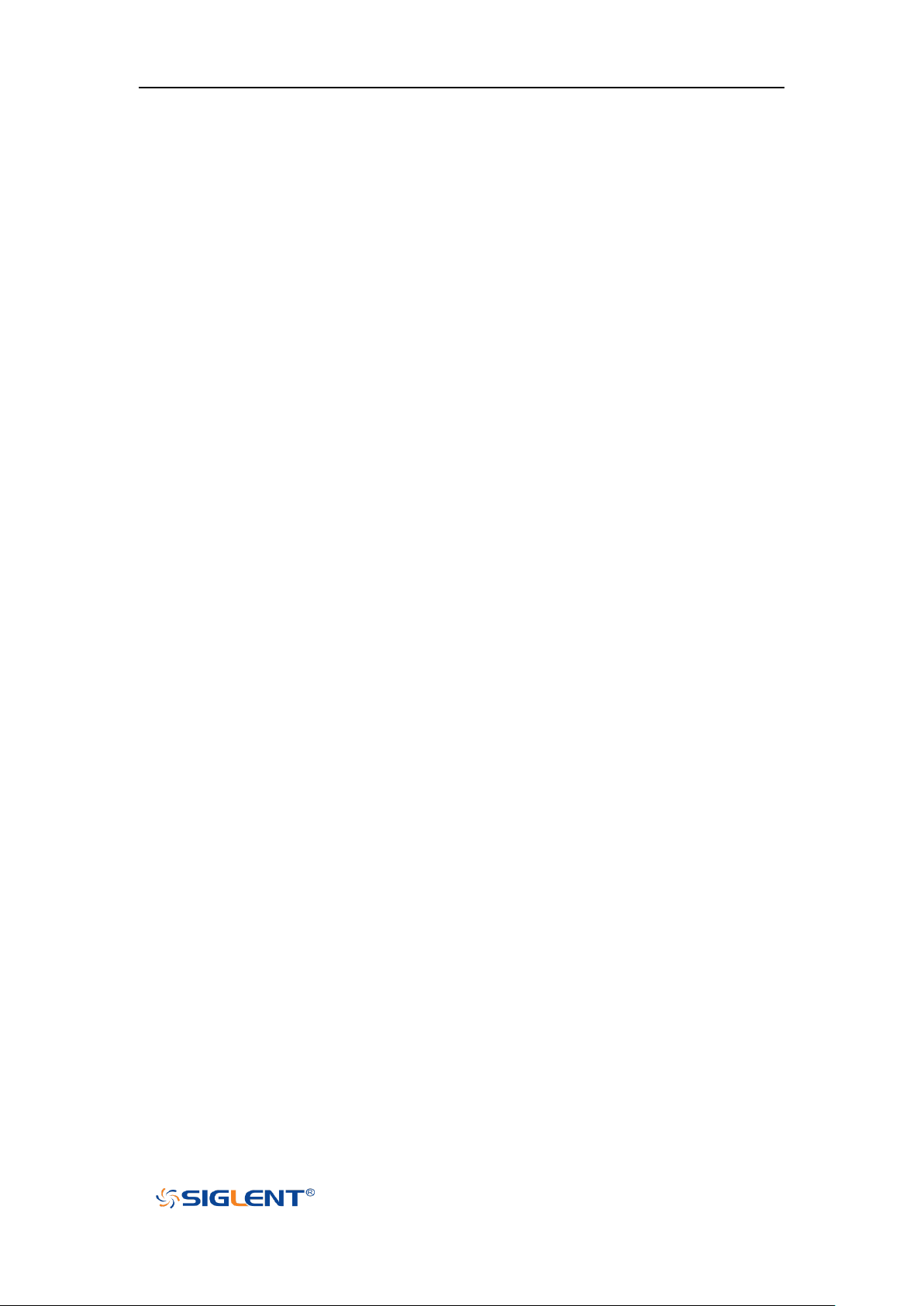
SDS1000X-E User Manual
WWW.SIGLENT.COM
Vertical Position ...................................................................................................................... 27
Coupling .................................................................................................................................. 27
Bandwidth Limit ...................................................................................................................... 28
Probe ....................................................................................................................................... 28
Input Impedance ..................................................................................................................... 29
Unit .......................................................................................................................................... 29
Deskew .................................................................................................................................... 29
Invert ....................................................................................................................................... 30
Trace Visible/Hidden ............................................................................................................... 30
Horizontal System ........................................................................................................................ 30
Horizontal Scale ....................................................................................................................... 31
Trigger Delay............................................................................................................................ 32
Roll Mode ................................................................................................................................ 33
Zoom Mode ............................................................................................................................. 34
Sample System ............................................................................................................................. 36
Run Control ............................................................................................................................. 37
Overview ................................................................................................................................. 38
Sampling Theory.............................................................................................................. 38
Sample Rate .................................................................................................................... 38
Bandwidth and Sample Rate ........................................................................................... 39
Memory Depth ........................................................................................................................ 40
Sampling Mode ....................................................................................................................... 41
Interpolation Method ............................................................................................................. 41
Acquisition Mode .................................................................................................................... 44
Normal ............................................................................................................................ 44
Peak Detect ..................................................................................................................... 45
Average............................................................................................................................ 46
Eres .................................................................................................................................. 47
Horizontal Format ................................................................................................................... 49
Sequence Mode ...................................................................................................................... 51
Trigger ............................................................................................................................................ 53
Trigger Source ......................................................................................................................... 55
Trigger Mode ........................................................................................................................... 56
Trigger Level ............................................................................................................................ 58
Trigger Coupling ...................................................................................................................... 59
Trigger Holdoff ........................................................................................................................ 60
Noise Rejection ....................................................................................................................... 61
Trigger Type ............................................................................................................................. 63
Edge Trigger .................................................................................................................. 64
Slope Trigger ................................................................................................................. 65
Pulse Trigger ................................................................................................................. 67
Video Trigger ................................................................................................................. 69
Window Trigger ............................................................................................................. 72
XVII
Page 19
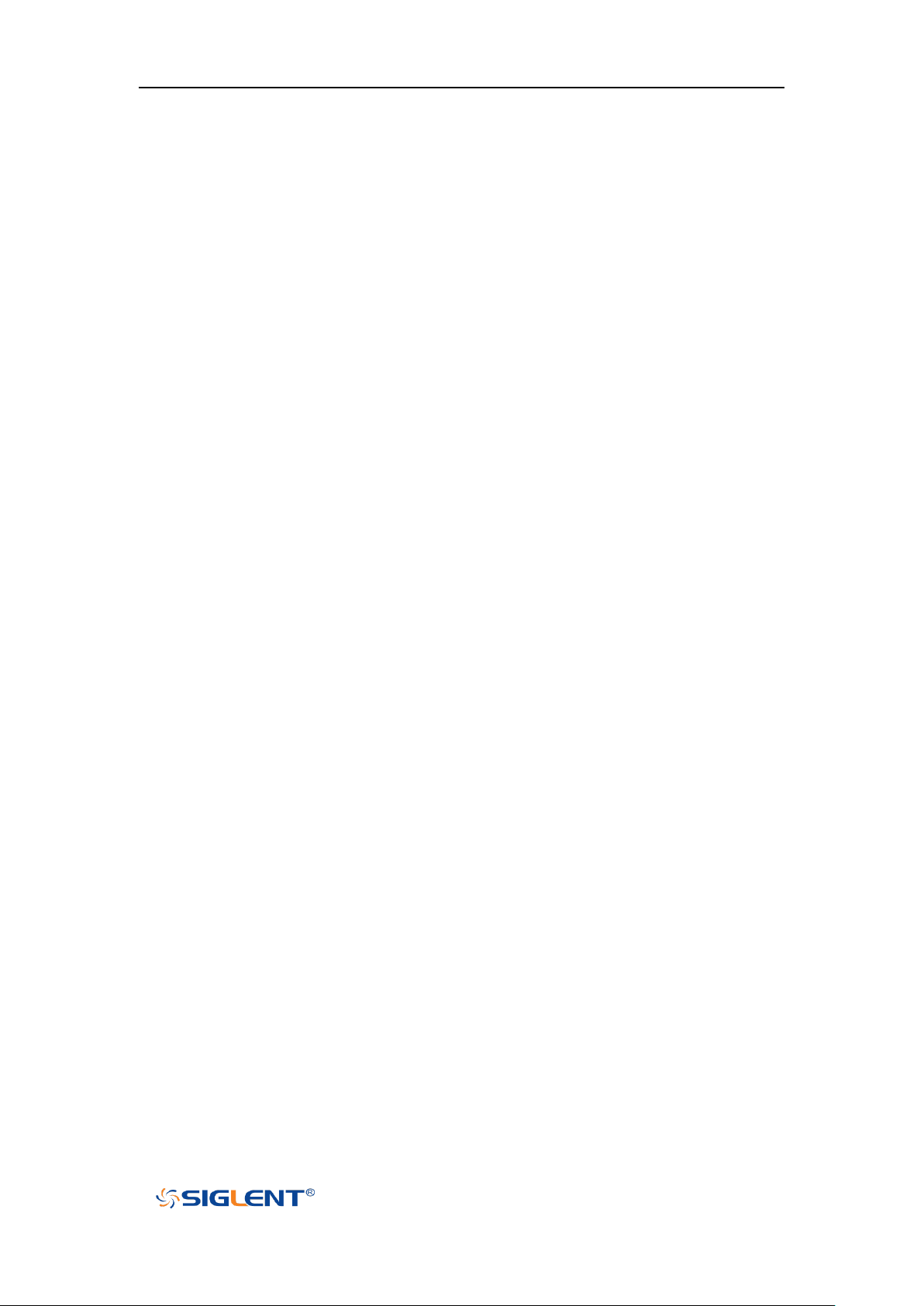
SDS1000X-E User Manual
WWW.SIGLENT.COM
Interval Trigger .............................................................................................................. 75
DropOut Trigger ............................................................................................................ 77
Runt Trigger ................................................................................................................... 79
Pattern Trigger .............................................................................................................. 81
Serial Trigger and Decode .......................................................................................................... 83
I2C Trigger and Serial Decode ................................................................................................. 84
Setup for I2C Signals ................................................................................................... 84
I2C Trigger ..................................................................................................................... 85
I2C Serial Decode ........................................................................................................ 89
SPI Trigger and Serial Decode .................................................................................................. 90
Setup for SPI Signals ................................................................................................... 90
SPI Trigger ..................................................................................................................... 92
SPI Serial Decode ........................................................................................................ 93
UART Trigger and Serial Decode .............................................................................................. 94
Setup for UART Signals .............................................................................................. 94
UART Trigger ................................................................................................................ 96
UART Serial Decode .................................................................................................... 97
CAN Trigger and Serial Decode ............................................................................................... 98
Setup for CAN Signals ................................................................................................. 98
CAN Trigger ................................................................................................................... 99
CAN Serial Decode .................................................................................................... 101
LIN Trigger and Serial Decode ............................................................................................... 102
Setup for LIN Signals ................................................................................................. 102
LIN Trigger ................................................................................................................... 103
LIN Serial Decode ...................................................................................................... 105
Reference Waveform ................................................................................................................. 107
Save REF Waveform to Internal Memory .............................................................................. 108
Display REF Waveform .......................................................................................................... 108
Adjust REF Waveform ............................................................................................................ 109
Clear REF Waveform .............................................................................................................. 109
Math .............................................................................................................................................. 111
Units for Math Waveforms .................................................................................................... 112
Math Operators ..................................................................................................................... 113
Addition or Subtraction .............................................................................................. 113
Multiplication and Division ......................................................................................... 114
FFT Operation ............................................................................................................. 115
Math Function Operation ........................................................................................... 120
Cursors......................................................................................................................................... 125
X Cursors ............................................................................................................................... 125
Y Cursors ................................................................................................................................ 125
Make Cursor Measurements ................................................................................................. 127
Measure ....................................................................................................................................... 129
Type of Measurement ........................................................................................................... 130
XVIII
Page 20
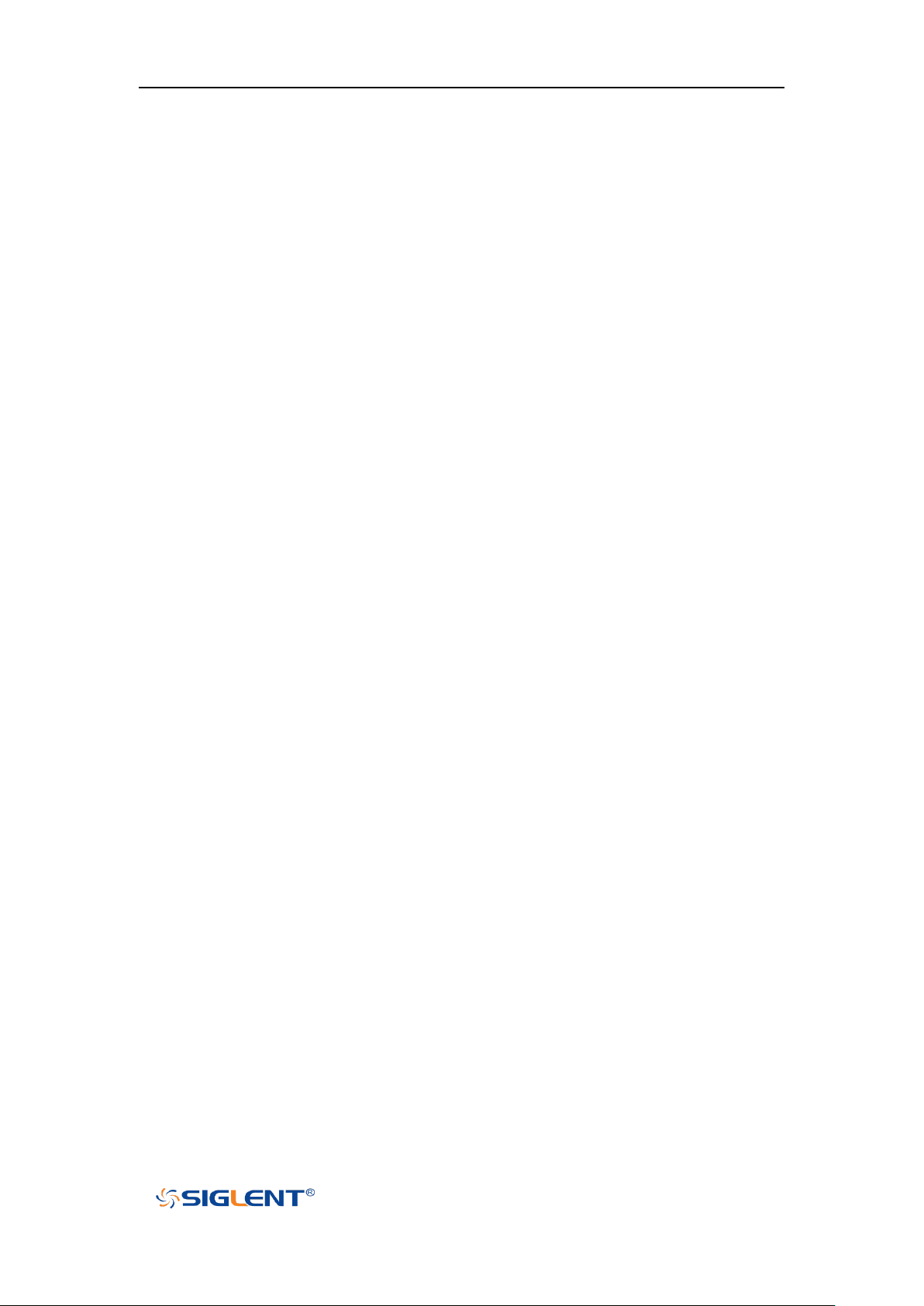
SDS1000X-E User Manual
WWW.SIGLENT.COM
Voltage Measurements ................................................................................................. 130
Time Measurements ..................................................................................................... 131
Delay Measurements .................................................................................................... 132
Automatic Measurement ...................................................................................................... 134
All Measurement ................................................................................................................... 136
Gate Measurement ............................................................................................................... 137
Clear Measurement ............................................................................................................... 137
Display ......................................................................................................................................... 138
Display Type .......................................................................................................................... 139
Color Display ......................................................................................................................... 140
Persistence ............................................................................................................................ 141
Clear Display .......................................................................................................................... 142
Grid Type ............................................................................................................................... 142
Intensity ................................................................................................................................ 142
Grid Brightness ...................................................................................................................... 143
Transparence ......................................................................................................................... 143
Save and Recall ......................................................................................................................... 144
Save Type ............................................................................................................................... 145
Internal Save and Recall ........................................................................................................ 147
External save and recall ......................................................................................................... 148
Disk Management ................................................................................................................. 151
Create a New File or Folder ...................................................................................... 152
Delete a File or Folder ............................................................................................... 153
Rename a File or Folder ............................................................................................ 153
Digital Channels(Option) ........................................................................................................... 154
Connect the Digital Probes .................................................................................................... 155
Acquire Digital Waveform ..................................................................................................... 156
Digital Channels Height ......................................................................................................... 156
Digital Channels Position ....................................................................................................... 157
Single Digital Channel ............................................................................................................ 157
All Digital Channels ................................................................................................................ 158
Logic Threshold ..................................................................................................................... 158
Digital Bus.............................................................................................................................. 159
Deskew .................................................................................................................................. 160
System Setting ....................................................................................................................... 161
Remove Device ...................................................................................................................... 162
System Setting ............................................................................................................................ 163
View System Status ............................................................................................................... 164
Do Self Cal ............................................................................................................................. 164
Quick-Cal ............................................................................................................................... 166
Sound .................................................................................................................................... 166
Language ............................................................................................................................... 166
Pass/Fail Test ......................................................................................................................... 167
XIX
Page 21
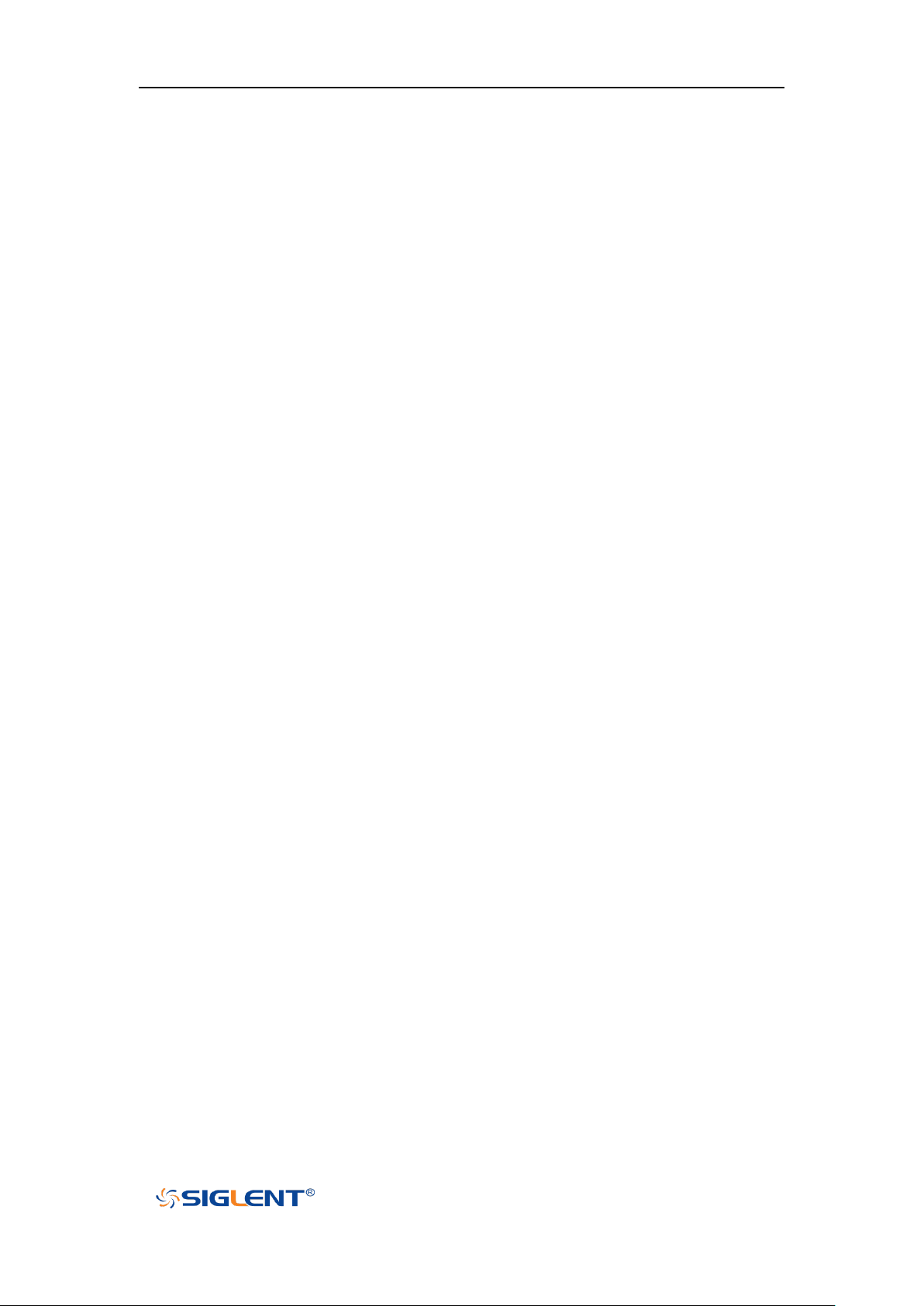
SDS1000X-E User Manual
WWW.SIGLENT.COM
Set and Perform Pass/Fail Test ................................................................................ 167
Save and Recall Test Mask ....................................................................................... 168
Arbitrary Waveform Generator(Option)................................................................................ 171
Output ........................................................................................................................... 172
Wave............................................................................................................................. 172
Setting .......................................................................................................................... 174
Systems ....................................................................................................................... 175
Remove Device .......................................................................................................... 177
IO Set ..................................................................................................................................... 178
USB Device ................................................................................................................. 178
LAN ............................................................................................................................... 178
WLAN ........................................................................................................................... 179
Web Server ............................................................................................................................ 181
Update Firmware and Configuration..................................................................................... 182
Do Self-Test ............................................................................................................................ 183
Screen Test .................................................................................................................. 183
Keyboard Test ............................................................................................................. 184
LED Test ...................................................................................................................... 184
Screen Saver .......................................................................................................................... 186
Reference Position ................................................................................................................ 187
Power On Line ....................................................................................................................... 187
Option Management ............................................................................................................. 188
Bode Plot II .................................................................................................................................. 190
Perform Bode Plot ................................................................................................................. 190
Setting ................................................................................................................................... 190
Example ................................................................................................................................. 194
Simple Sweep Operation........................................................................................... 194
Vari-level Sweep Operation ...................................................................................... 196
Search .......................................................................................................................................... 199
Setting ................................................................................................................................... 199
Results ................................................................................................................................... 200
Navigate ....................................................................................................................................... 202
Time Navigate ....................................................................................................................... 202
History Frame Navigate ......................................................................................................... 202
Search Event Navigate ........................................................................................................... 202
History ........................................................................................................................................... 204
Factory Setup ................................................................................................................................ 206
Troubleshooting ............................................................................................................................ 207
XX
Page 22
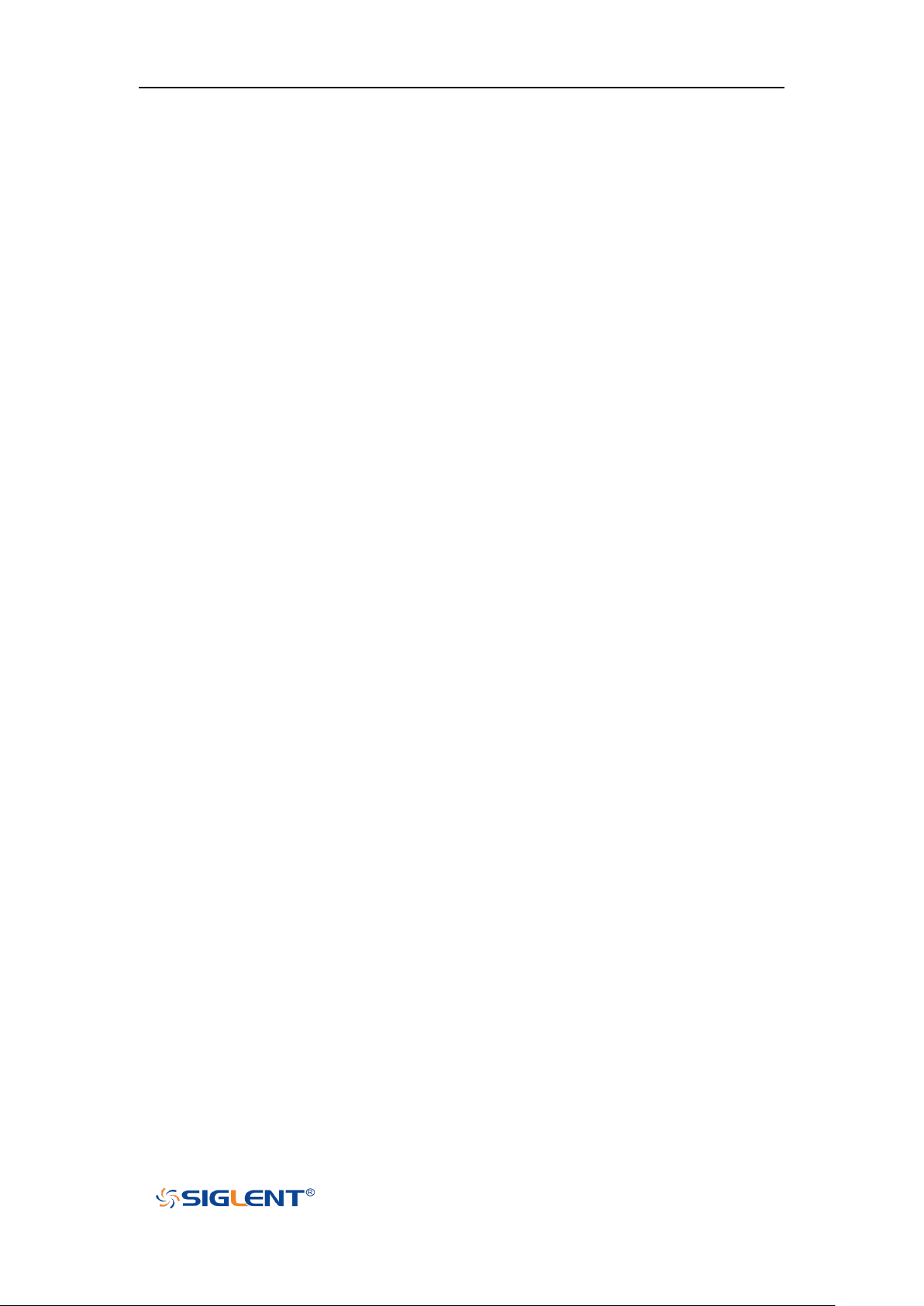
SDS1000X-E User Manual
WWW.SIGLENT.COM
Content of Figure
Figure 1 Front View (2-channel scope) ..................................................................................... 3
Figure 2 Top View (2-channel scope) ........................................................................................ 3
Figure 3 Front View (4-channel scope) ..................................................................................... 4
Figure 4 Top View (4-channel scope) ........................................................................................ 4
Figure 5 Adjust the Supporting Legs ......................................................................................... 5
Figure 6 To Connect to Power Supply ....................................................................................... 6
Figure 7 Function Inspection ..................................................................................................... 7
Figure 8 2-channel Scope Front Panel Overview ....................................................................... 9
Figure 9 4-Channel Scope Front Panel Overview .................................................................... 10
Figure 11 4-channel Scope Rear panel Overview .................................................................... 12
Figure 12 Help Message .......................................................................................................... 20
Figure 13 User Interface .......................................................................................................... 20
Figure 14 To Use The Security Lock ......................................................................................... 23
Figure 16 Display Type Set to Dots .......................................................................................... 42
Figure 17 x Interpolation ......................................................................................................... 43
Figure 18 Sinx/x Interpolation ................................................................................................. 43
Figure 19 Acquisition System .................................................................................................. 44
Figure 20 Pulse With 0.1% Duty, Normal Mode ..................................................................... 45
Figure 21 Pulse With 0.1% Duty, Peak Detect Mode .............................................................. 46
Figure 22 With Random Noise, Normal Mode........................................................................ 47
Figure 23 With Random Noise, Average Mode ....................................................................... 47
Figure 24 SEQUENCE Function Menu ..................................................................................... 51
Figure 25 HISTORY Function Menu ......................................................................................... 51
Figure 26 Turn off the Noise Reject ......................................................................................... 61
Figure 27 Turn on the Noise Reject ......................................................................................... 62
Figure 28 Edge Trigger ............................................................................................................. 64
Figure 29 Slope Trigger ............................................................................................................ 66
Figure 30 Pulse Trigger ............................................................................................................ 68
Figure 31 Video Trigger ........................................................................................................... 71
Figure 32 Absolute Window Trigger........................................................................................ 73
Figure 33 Relative Window Trigger ......................................................................................... 74
Figure 34 Interval Trigger ........................................................................................................ 76
Figure 35 Edge DropOut Trigger .............................................................................................. 78
Figure 36 State DropOut Trigger ............................................................................................. 78
Figure 37 Runt Trigger ............................................................................................................. 80
Figure 38 Pattern Trigger ......................................................................................................... 82
Figure 39 I2C DECODE Menu................................................................................................... 84
Figure 40 I2C SIGNALLE Menu ................................................................................................ 84
Figure 42 SINGAL Menu .......................................................................................................... 90
Figure 43 CLK Menu ................................................................................................................ 90
XXI
Page 23
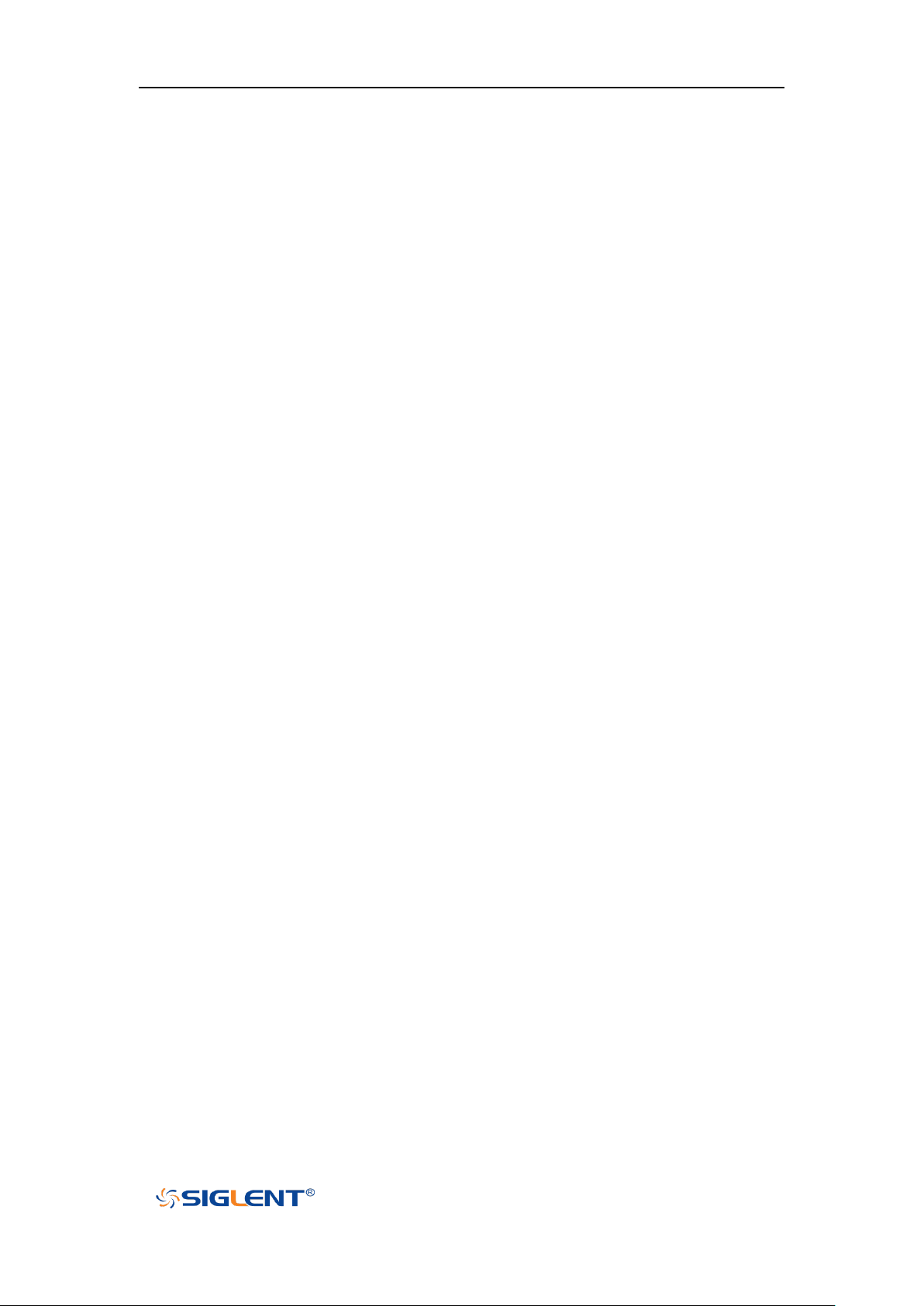
SDS1000X-E User Manual
WWW.SIGLENT.COM
Figure 44 MISO Menu ............................................................................................................. 91
Figure 45 MOSI Menu ............................................................................................................. 91
Figure 46 SPI TRIG SET Menu .................................................................................................. 92
Figure 48 BUS CONFIG Menu .................................................................................................. 94
Figure 50 UART Trigger ............................................................................................................ 96
Figure 58 C1+C2 Waveform ................................................................................................... 113
Figure 59 C1*C2 Waveform ................................................................................................... 114
Figure 60 FFT Menu .............................................................................................................. 115
Figure 61 FFT CONFIG Menu ................................................................................................. 115
Figure 63 HORIZONTAL Menu ............................................................................................... 117
Figure 64 FFT Peaks Menu .................................................................................................... 117
Figure 65 SEARCH Menu ....................................................................................................... 117
Figure 66 FFT Markers Menu ................................................................................................ 118
Figure 67 Marker Control Menu............................................................................................ 118
Figure 69 Difference Function Operation .............................................................................. 121
Figure 71 Integral with Offset ............................................................................................... 123
Figure 72 Square Root ........................................................................................................... 124
Figure 74 Voltage Measurements ......................................................................................... 130
Figure 75 Overshoot .............................................................................................................. 131
Figure 76 Preshoot ................................................................................................................ 131
Figure 77 Time Measurements ............................................................................................. 132
Figure 78 Select the Measurement Parameter ..................................................................... 134
Figure 79 Added the Measurement ...................................................................................... 135
Figure 80 All Parameters Measurement ............................................................................... 136
Figure 81 Gate Measurement ............................................................................................... 137
Figure 82 Vectors Display ...................................................................................................... 139
Figure 83 Dots Display........................................................................................................... 140
Figure 84 Color Temperature ................................................................................................ 140
Figure 85 Persist Set to Infinite ............................................................................................. 141
Figure 86 SAVE/RECALL File System ...................................................................................... 148
Figure 88 File Name Dialogue ............................................................................................... 149
Figure 89 Input Keyboard ...................................................................................................... 152
Figure 91 Middle Display Type .............................................................................................. 156
Figure 93 THRESHOLDS Function Menu ................................................................................ 158
Figure 94 DIGITALBUS Function Menu .................................................................................. 159
Figure 95 Digital Bus.............................................................................................................. 160
Figure 96 Digital System Information Interface .................................................................... 161
Figure 97 Digital Update Interface ........................................................................................ 162
Figure 98 System Status ........................................................................................................ 164
Figure 99 Do Self Cal ............................................................................................................. 165
Figure 100 Pass/Fail Test ....................................................................................................... 167
Figure 101 AWG Menu Interface ........................................................................................... 172
Figure 102 Wave Type Interfac .............................................................................................. 172
XXII
Page 24
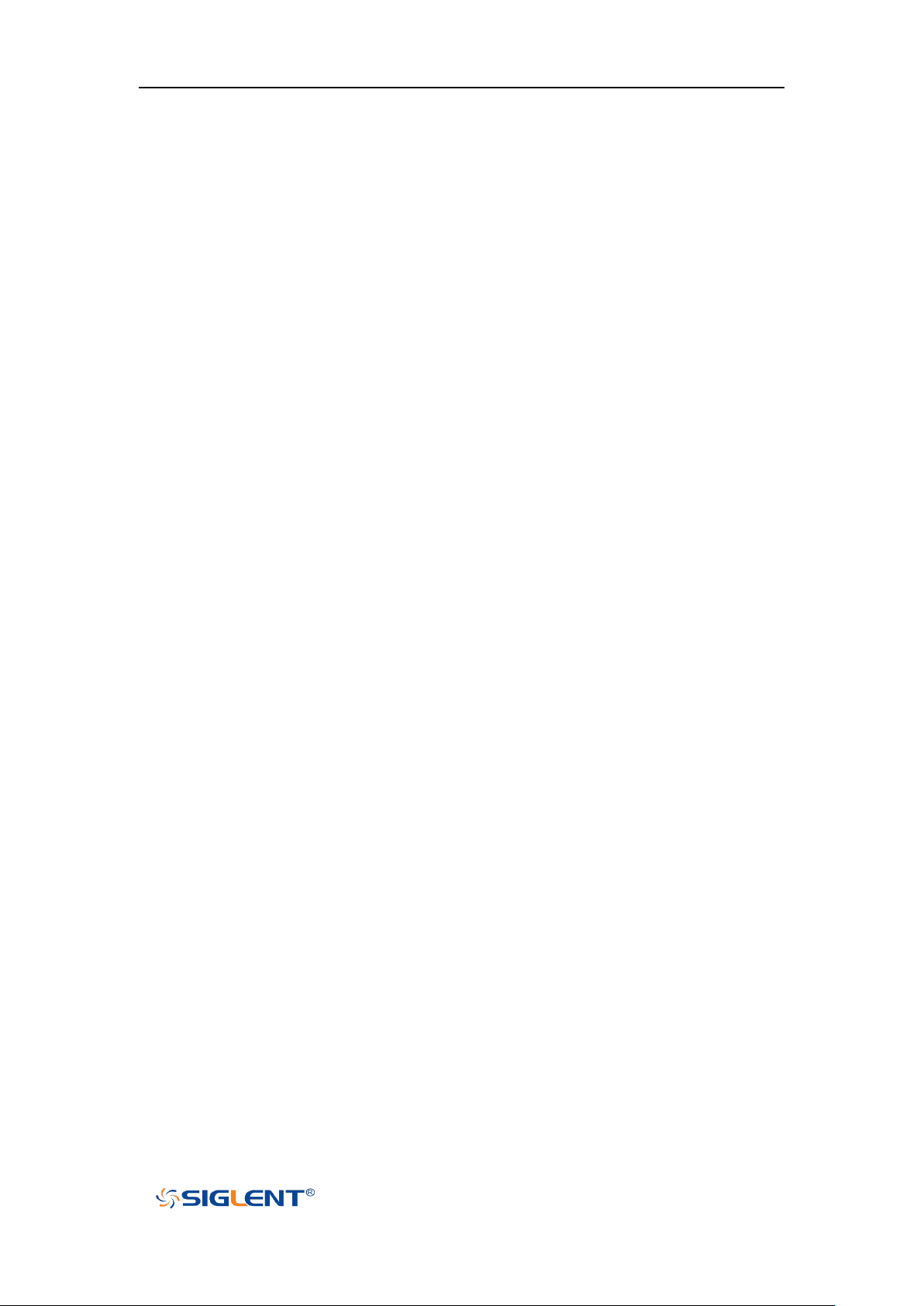
SDS1000X-E User Manual
WWW.SIGLENT.COM
Figure 103 Built-in Arb Interface ........................................................................................... 174
Figure 92 AWG Setting Interface ........................................................................................... 174
Figure 105 AWG System Information Interface ............................................................. 176
Figure 106 AWG Update Interface ........................................................................................ 177
Figure 107 LAN Setting Interface .......................................................................................... 179
Figure 108 WIFI Setting Menu .............................................................................................. 180
Figure 109 Web Server Interface .......................................................................................... 181
Figure 110 Screen Test .......................................................................................................... 183
Figure 111 Keyboard Test ...................................................................................................... 184
Figure 112 LED Test ............................................................................................................... 185
Figure 113 Screen Saver Interface ........................................................................................ 186
Figure 114: OPTION Function Menu ..................................................................................... 188
Figure 115 LABEL Function Menu ......................................................................................... 188
Figure 117 BODE PLOT II Menu ............................................................................................. 190
Figure 118 CONFIGURE Menu ............................................................................................... 190
Figure 119 VARI-LEVEL Menu ................................................................................................ 191
Figure 121 DATA Menu .......................................................................................................... 193
Figure 122 Bode Plot List On ................................................................................................. 193
Figure 123 Search Menu ....................................................................................................... 199
Figure 124 Search in Run....................................................................................................... 200
Figure 125 Search in Stop ...................................................................................................... 201
Figure 126 History ................................................................................................................. 204
XXIII
Page 25
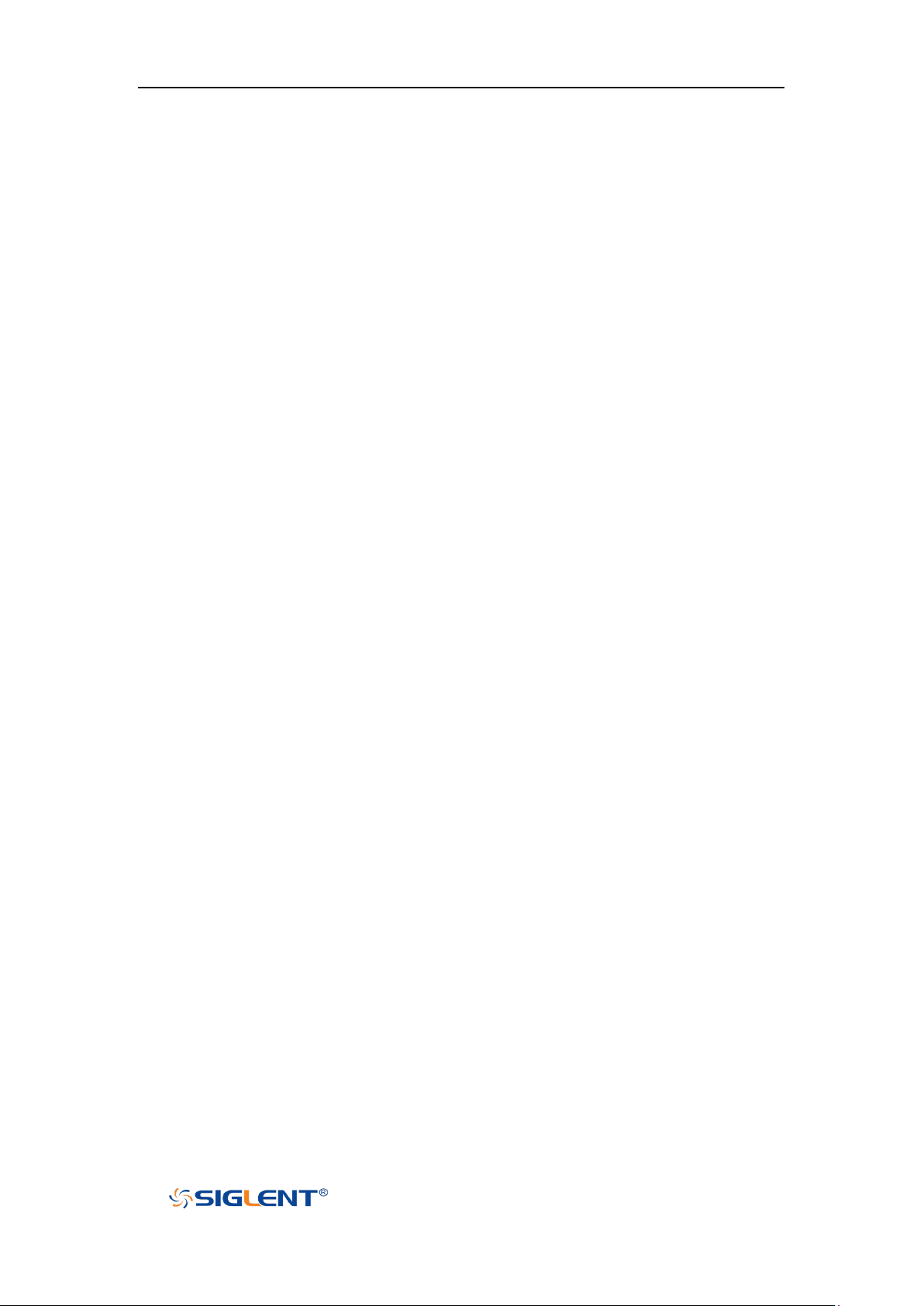
SDS1000X-E User Manual
WWW.SIGLENT.COM
Quick Start
This chapter introduces the preparations when using the oscilloscope for the first time, the
front panel, rear panel and user interface of the oscilloscope,
The contents of this chapter:
General Inspection
Appearance and Dimensions
Prepare for Using
Front Panel Overview
Rear Panel Overview
Front Panel Function Overview
User Interface
Security Lock
1
Page 26
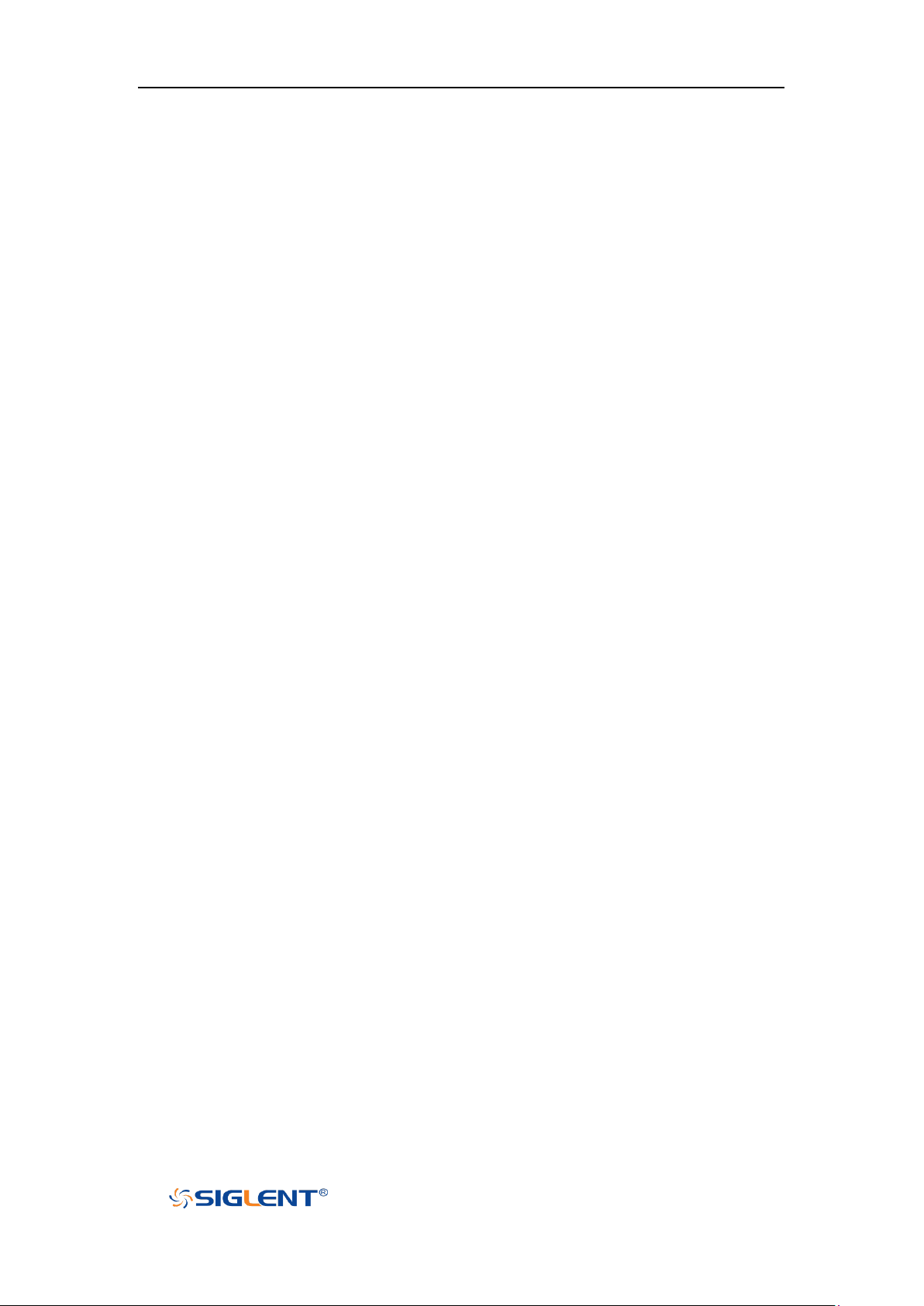
SDS1000X-E User Manual
WWW.SIGLENT.COM
General Inspection
1. Inspect the shipping container for damage.
Keep the damaged shipping container or cushioning material until the contents of the
shipment have been checked for completeness and the instrument has passed both
electrical and mechanical tests.
The consigner or carrier shall be liable for the damage to instrument resulting from
shipment. SIGLENT would not be responsible for free maintenance/rework or
replacement of the unit.
2. Inspect the instrument.
In case of any damage, or defect, or failure, notify your SIGLENT sales
representative.
3. Check the Accessories
Please check the accessories according to the packing lists. If the accessories are
incomplete or damaged, please contact your SIGLENT sales representative.
2
Page 27

SDS1000X-E User Manual
WWW.SIGLENT.COM
Appearance and Dimensions
Figure 1 Front View (2-channel scope)
Figure 2 Top View (2-channel scope)
3
Page 28
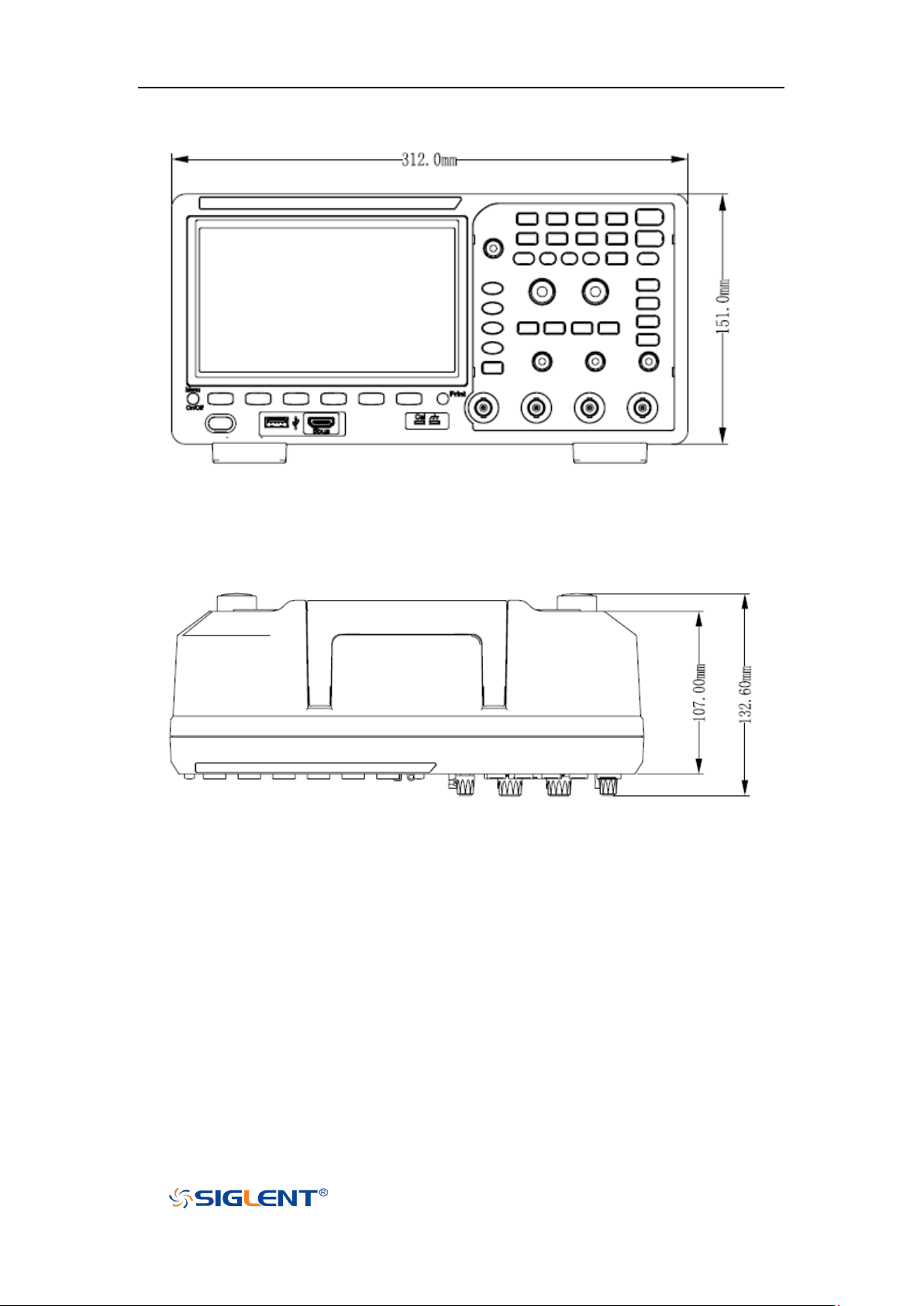
SDS1000X-E User Manual
WWW.SIGLENT.COM
Figure 3 Front View (4-channel scope)
Figure 4 Top View (4-channel scope)
4
Page 29
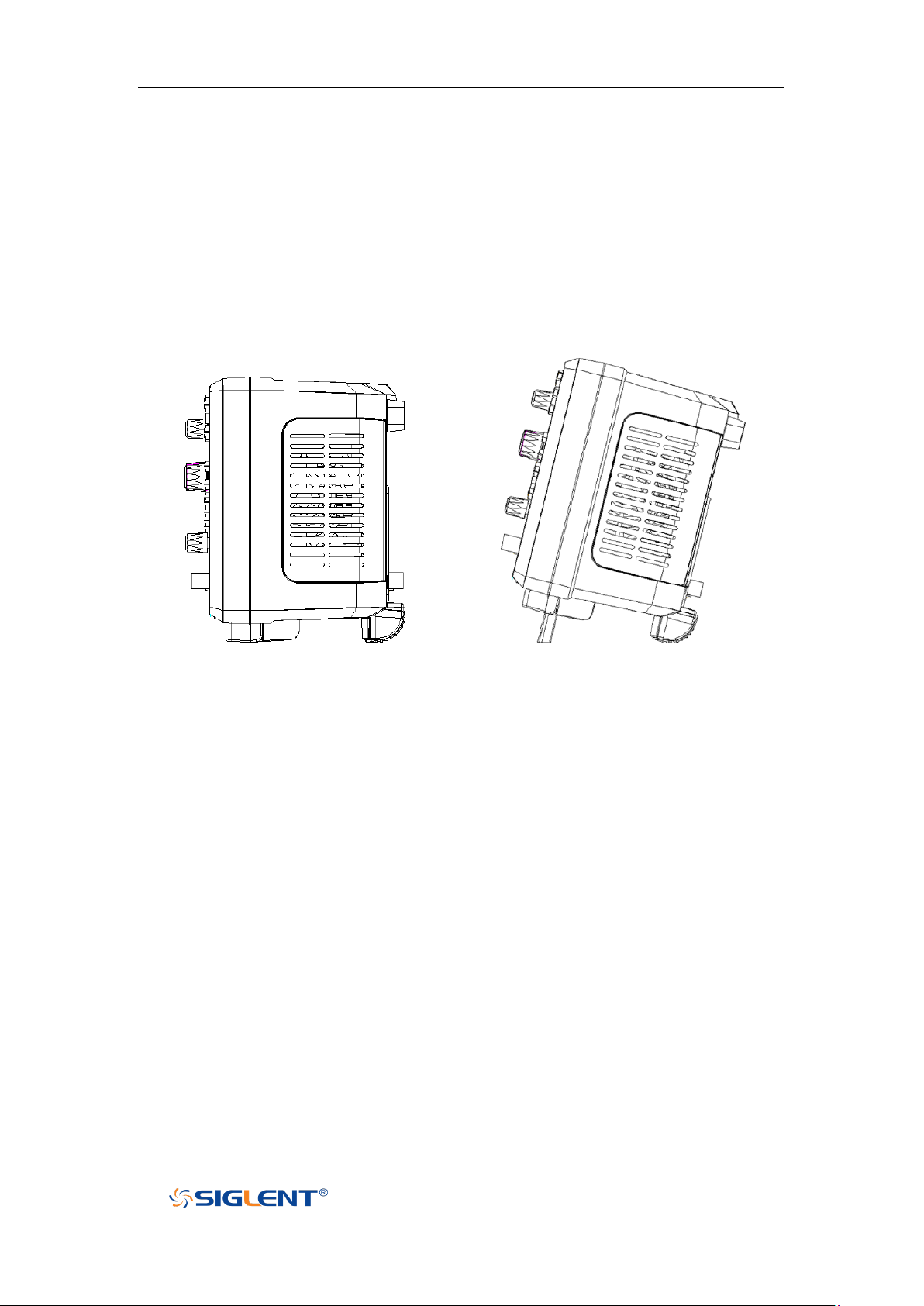
SDS1000X-E User Manual
WWW.SIGLENT.COM
Prepare for Using
Adjust the Supporting Legs
Adjust the supporting legs properly to use them as stands to tilt the oscilloscope upwards
for stable placement of the oscilloscope as well as better operation and observation.
Figure 5 Adjust the Supporting Legs
Connect the Power Supply
The power requirements of the oscilloscope are 100-240 V, 50/60Hz or 100-120 V, 400Hz.
Please use the power cord supplied with the accessories to connect the oscilloscope to
the power source.
5
Page 30
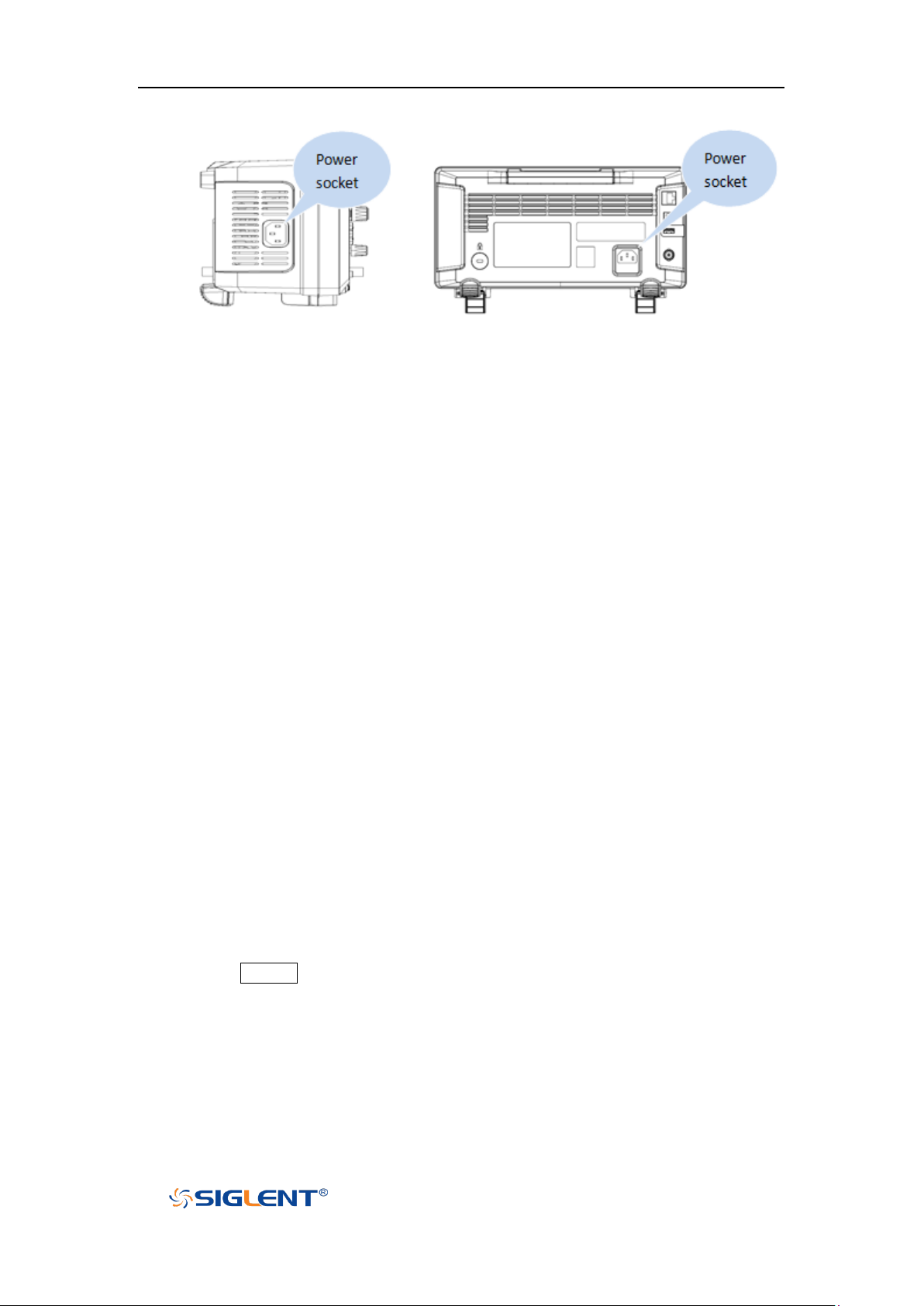
SDS1000X-E User Manual
WWW.SIGLENT.COM
2-channel scope 4-channel scope
Figure 6 To Connect to Power Supply
Power-on Inspection
When the oscilloscope is energized, press the power key at the lower-left corner of the
front panel to start the oscilloscope. During the start-up process, the oscilloscope
performs a series of self-tests and you can hear the sound of relay switching. After the
self-test is finished, the welcome screen is displayed.
Connect the Probe
Connect the Probe:
1. Connect the BNC terminal of the probe to a channel BNC connector of the
oscilloscope at the front panel.
2. Connect the probe tip to the circuit point to be tested and connect the ground alligator
clip of the probe to the circuit ground terminal.
Function Inspection
1. Press the Default button on the front panel to restore the instrument to its default
configuration.
2. Connect the ground alligator clip of the probe to the “Ground Terminal” under the
probe compensation signal output terminal.
6
Page 31

SDS1000X-E User Manual
WWW.SIGLENT.COM
2-channel scope
4-channel scope
3. Use the probe to connect the input terminal of CH1 of the oscilloscope and the
“Compensation Signal Output Terminal” of the probe.
4. Press the Auto Setup.
5. Observe the waveform on the display. In normal condition, the display should be a
square waveform as shown in the figure below:
6. Use the same method to test the other channels. If the square waveforms actually
Figure 7 Function Inspection
shown do not match that in the figure above, please perform “Probe Compensation”
in the next section.
WARNING
To avoid electric shock during the use of probe, please make sure that the
insulated wire of the probe is in good condition and do not touch the metallic
part of the probe when the probe is connected to high voltage source
7
Page 32

SDS1000X-E User Manual
WWW.SIGLENT.COM
Probe Compensation
When the probes are used for the first time, you should compensate the probes to match
the input channels of the oscilloscope. Non-compensated or poorly compensated probes
may cause measurement inaccuracy or error. The probe compensation procedures are as
follows.
1. Set the switch to 10X on the probe.
2. Perform steps 1, 2, 3 and 4 of “Function Inspection” in the previous section.
3. Check the waveforms displayed and compare them with the following:
Under Perfectly Over
Compensated Compensated Compensated
4. Use a nonmetallic driver to adjust the low-frequency compensation adjustment hole
on the probe until the waveform displayed is as the “Perfectly compensated” in the
figure above.
8
Page 33

SDS1000X-E User Manual
WWW.SIGLENT.COM
NO.
Description
NO.
Description
1
LCD Display
8
Vertical Control
2
Universal Knob
9
Probe Compensation/ Ground Terminal
3
Common Function Menus
10
Analog Channel and Ext Input
4
Run/Stop
11
USB Host
5
Auto Setup
12
Menu Softkey
6
Trigger Control
13
Menu on/off
7
Horizontal Control
14
Power Button
Front Panel Overview
Figure 8 2-channel Scope Front Panel Overview
9
Page 34

SDS1000X-E User Manual
WWW.SIGLENT.COM
NO.
Description
NO.
Description
1
LCD Display
12
Horizontal Control
2
Universal Knob
13
Trigger Control
3
Common Function Menus
14
Menu on/off
4
Clear Sweeps
15
Menu Softkey
5
Run/Stop
16
One- Button shortcut for Save
6
Decode
17
Analog Channel
7
Auto Setup
18
Power Button
8
Navigate
19
USB Host
9
History
20
Digital Inputs
10
Default
21
Probe Compensation/ Ground Terminal
11
Vertical Control, Math, REF and
Digital
Figure 9 4-Channel Scope Front Panel Overview
10
Page 35

SDS1000X-E User Manual
WWW.SIGLENT.COM
Rear Panel Overview
Figure 10 2-Channel Scope Rear panel Overview
1. Handle
Pull up the handle vertically for easy carrying of the instrument. When you do not need
the handle, press it down.
2. Safety lock Hole
You can lock the instrument to a fixed location using the security lock (please buy it
yourself) via the lock hole.
3. LAN
The instrument can be connected to network via this interface to perform remote
control.
4. Pass/Fail or Trigger Out
The BNC port can output a signal that reflects the current waveform capture rate of
the oscilloscope at each trigger or a pass/fail test pulse.
5. USB Device
The oscilloscope support SCPI remote control commands, user can control the
oscilloscope through this interface.
11
Page 36

SDS1000X-E User Manual
WWW.SIGLENT.COM
Figure 11 4-channel Scope Rear panel Overview
1. Handle
Pull up the handle vertically for easy carrying of the instrument. When you do not need
the handle, press it down.
2. LAN
The instrument can be connected to network via this interface to perform remote
control.
3. USB Device
The oscilloscope support SCPI remote control commands, user can control the
oscilloscope through this interface
4. USB Host
Communicate with external function generators (SIGLENT SDG and SAG1021)
5. Safety lock Hole
You can lock the instrument to a fixed location using the security lock (please buy it
yourself) via the lock hole.
6. AC Power Socket
AC power input terminal. The power requirements of this oscilloscope are 100-240 V,
50/60/400 Hz. Use the power cord provided with the instrument to connect it to AC
power.
7. Pass/Fail or Trigger Out
The BNC port can output a signal that reflects the current waveform capture rate of
the oscilloscope at each trigger or a pass/fail test pulse.
12
Page 37

SDS1000X-E User Manual
WWW.SIGLENT.COM
Front Panel Function Overview
Horizontal
4-channel scope 2-channel scope
: Quickly enter the roll mode. The timebase range is from 50mS/div to
100S/div.
: Enable or disable search function. This function can search for the events
that users specify in the acquired data, the results are displayed with white
triangle symbol.
Horizontal Position Knob : adjust horizontal position. The trigger point would
move left or right relative to the center of the screen when you turn the knob. During the
modification, waveforms of all the channels would move left or right and the trigger
position message at the upper-right corner of the screen would change accordingly. Press
down this knob to quickly reset the trigger delay to Zero.
Horizontal Scale Knob : adjust the horizontal time base. Turn clockwise to
reduce the time base and turn counterclockwise to increase the time base. During the
modification, waveforms of all the channels will be displayed in expanded or compressed
mode and the time base message at the upper-left side of the screen would change
accordingly. Press down this knob to quickly turn on Zoom function.
13
Page 38

SDS1000X-E User Manual
WWW.SIGLENT.COM
Vertical
2-channel scope 4-channel scope
: Analog input channels. The two channels are marked by different colors which
are also used to mark both the corresponding waveforms on the screen and
the channel input connectors.
Vertical Position Knob : adjust the vertical position of the current channel
waveform. Turn clockwise to increase the position and turn counterclockwise to decrease.
During the modification, the waveform would move up and down and the position
message at the lower-left corner of the screen would change accordingly. Press down this
knob to quickly reset the vertical position to zero.
Vertical Variable Knob : adjust the vertical scale of the current channel. Turn
clockwise to decrease the scale and turn counterclockwise to increase. During the
modification, the amplitude of the waveform would enlarge or reduce and the scale
information at the right side of the screen would change accordingly. Press down this knob
to quickly switch the vertical scale adjustment modes between “Coarse” and “Fine”.
: press the button to enter the MATH function menu. The oscilloscope provides
addition, subtraction, multiplication, FFT, differential, integral and square root
operations.
: press the button to enter the REF function menu. A reference waveform can
be displayed and compared against other waveforms.
: Press the button to open the digital channel function menu (Optional function).
The SDS1000X-E (4-channel scope) supports 16 digital channels.
14
Page 39

SDS1000X-E User Manual
WWW.SIGLENT.COM
Trigger
2-channel scope 4-channel scope
: press the button to enter the TRIGGER function menu. The oscilloscope
provides abundant advanced trigger functions
: press the button to set the trigger mode to Auto.
: press the button to set the trigger mode to Normal.
: press the button to set the trigger mode to Single.
Trigger Level Knob : adjust the trigger level. Turn clockwise to increase the
level and turn counterclockwise to reduce the level. During the modification, the trigger
level line would move up and down and the value in the trigger level message box at the
up-right corner of the screen would change accordingly. Press down the knob to quickly
reset the trigger level to center of the waveform.
15
Page 40

SDS1000X-E User Manual
WWW.SIGLENT.COM
Run Control
: press this key to enable the waveform auto setting function. The
oscilloscope will automatically adjust the vertical scale, horizontal time base
and trigger mode according to the input signal to realize optimum waveform
display.
: press the button to set the acquisition state to Run or Stop.
In RUN state, the key is illuminated in yellow.
In STOP state, the key is illuminated in red.
16
Page 41

SDS1000X-E User Manual
WWW.SIGLENT.COM
Universal Knob
1. Adjust the waveform intensity.
You can press the Display/Persist button; press the Next Page softkey to go to the
second page of the DISPLAY function menu; press the Intensity softkey and then
turn the Universal Knob to adjust the waveform intensity.
2. Select the desired submenu.
In menu operation, press any menu softkey and turn the Universal Knob to select the
desired submenu under the menu and push down the knob to confirm the current
submenu. Turn clockwise to up the intensity and counterclockwise to down.
3. Modify parameters.
After having chosen a parameter, turn the Universal Knob to modify the value. Turn
clockwise to increase the intensity and counterclockwise to reduce. In addition, it can
also be used to adjust scale and offset of MATH and REF.
4. Choose file or directory or input filename.
After having entered the file system, turn the Universal Knob to select the desired file
or directory. When inputting filename, turn the Universal Knob to select the desired
character and the push the knob to confirm.
17
Page 42

SDS1000X-E User Manual
WWW.SIGLENT.COM
Menu
2-channel scope common function panel
4-channel scope common function panel
: Press to enter the CURSOR function menu. The oscilloscope provides
manual and track cursor mode.
: Press to enter the DISPLAY function menu and quickly enable the persist
function. User can set the grid, intensity, graticule, and transparence.
: Press to enter the UTILITY function menu to look at the system status, do
self-calibration, set the sound, language and so on.
: The button is a shortcut key for clear function. When the measurement
statistics is ON, press the button to clear the count and recount it. When
persist is enabled, press the button to clear persist.
: Press the button to enter the MEASURE function menu to set the
measurement parameters, all measurement, statistics and set the gate.
: Press the button to enter the ACQUIRE function menu to set the acquisition
mode, memory depth, wave interpolation and so on.
: Press the button to enter the SAVE/RECALL function menu to save setups,
18
Page 43

SDS1000X-E User Manual
WWW.SIGLENT.COM
waveforms, pictures, or CSV files, binary data, matlab files, and default key
presets to internal memory or USB flash driver.
: Press the button to reset the oscilloscope to user default setup.
: Press the button to enter the history mode. In history mode, it can record
most 80000 frames waveforms. If sequence function is enabled, it only record
the frames which you set, the most you can set is 80000.
: Press the button to enter the DECODE function menu. The oscilloscope
supports I2C, SPI, UART, CAN and LIN serial bus decode.
: Press the button to turn off or turn on the navigate function. SDS1000X-E
(4-channel scope) supports three navigate types: time, search event, history
frame.
Help
The oscilloscope has an on line help function that supplies multi-language help
information.
You can access the help function by pressing any button for 2 seconds and a help window
will explain the function. Also all of the submenus include help information.
19
Page 44

SDS1000X-E User Manual
WWW.SIGLENT.COM
Figure 12 Help Message
User Interface
Figure 13 User Interface
20
Page 45

SDS1000X-E User Manual
WWW.SIGLENT.COM
1. Product Logo
SIGLENT is the registered trademark of SIGLENT TECHNOLOGIES CO., LTD.
2. Channel Label/Waveform
Different channels are marked by different colors and the color of the waveform
complies with the color of the channel.
3. Trigger Status
Available trigger status includes Ready, Auto, Stop, Arm, Trig’d.
4. Horizontal Time Base
Represent the time per grid on the horizontal axis on the screen.
Use the HORIZONTAL SCALE Knob to adjust the parameter. The available
range is from 1.0 ns to 100 s.
5. Trigger Position
Turn the Horizontal Position Knob to adjust the parameter. Push the knob to set the
value to 0 automatically.
6. Trigger Delay Label
Indicate the trigger delay on the waveform.
7. Frequency Counter
Display the frequency value of the trigger channel.
8. Sampling Rate/ Memory Depth
Display the current sampling rate and memory depth. Sa means the current sampling
rate and Curr means the current memory depth.
9. Trigger Setup
Trigger Type : display the current trigger type. The trigger type names display
by the abbreviation when the name is too long to display.
Trigger source : display the currently trigger source. Different channels display
in different color.
Trigger condition : display the current trigger condition.
Trigger coupling : display the current trigger coupling. Available trigger coupling
mode: DC, AC, HF Reject, LF Reject.
Trigger level : display the current value of trigger level. Push the knob to
set the trigger to the 50% of the waveform amplitude automatically.
10. Channel Setup
Probe attenuation factor : display the current probe attenuation factor of the
21
Page 46

SDS1000X-E User Manual
WWW.SIGLENT.COM
channel. Available probe attenuation factors: 0.1X, 0.2X, 0.5X, 1X, …properties
2000X, 5000X, 10000X.
Input impedance : display the current input impedance of the channel. Input
impedance that available: 1MΩ.
Channel coupling : display the current channel coupling of the channel. Channel
coupling that available: DC, AC, and GND.
Vertical Scale : display the current vertical scale of the channel. Turn the
Vertical Scale Knob to adjust the value.
11. Trigger Level Label
Display the position of trigger level, the color is the same to the trigger channel. It can
move from +4.5div to -4.5div of the screen center.
12. I/O status
Indicate that the USB Host is connected.
Indicate that the LAN port is connected.
Indicate that the LAN port is disconnected.
Indicate that the WLAN port is connected.
Indicate that the WLAN port is disconnected.
13. Menu
Display the corresponding function menu of the selected button. Press the
corresponding softkey to set the oscilloscope.
22
Page 47

SDS1000X-E User Manual
WWW.SIGLENT.COM
Security Lock
If needed, you can use the security lock (please buy it yourself) to lock the oscilloscope to
a fixed location. The method is as follows, align the lock with the lock hole and plug it into
the lock hole vertically, turn the key clockwise to lock the oscilloscope and then pull the
key out.
Figure 14 To Use The Security Lock
23
Page 48

SDS1000X-E User Manual
WWW.SIGLENT.COM
Vertical System
This chapter introduces how to set the vertical system of the oscilloscope.
The contents of this chapter:
Enable the Channel
Adjust Scale
Vertical Position
Coupling
Bandwidth Limit
Probe
Input Impedance
Unit
Deskew
Invert
Trace Visible/Hidden
24
Page 49

SDS1000X-E User Manual
WWW.SIGLENT.COM
Enable the Channel
The oscilloscope provides 2/4analog input channels and provides independent vertical
control system for each channel. As the vertical system setting methods of every channel
is the same, this chapter takes CH1 as an example to introduce the setting method of the
vertical system.
Connect a signal to the CH1 channel connector; and then press the CH1 button in the
vertical control area (VERTICAL) at the front panel to enable CH1.
The channel setting menu is displayed at the bottom of the screen and the channel label
at the right side of the screen. The information displayed in the channel label is related to
the current channel setting.
After the channel is turned on, modify the parameters such as the vertical scale, the
horizontal time base and the trigger mode according to the input signal to make the
waveform display easy to observe and measure.
Note: to turn off the channel, press the channel button twice.
25
Page 50

SDS1000X-E User Manual
WWW.SIGLENT.COM
Adjust Scale
The vertical scale can be adjusted in Coarse or Fine mode.
Coarse adjustment (take counterclockwise as an example): set the vertical scale in
1-2-5 step namely 500uV/div, 1 mV/div, 2 mV/div, 5 mV/div, 10 mV/div …10 V/div.
Fine adjustment: further adjust the vertical scale within a relatively smaller range to
improve vertical resolution. For example: 2 V/div, 1.98V/div, 1.96V/div, 1.94 V/div …1
V/div.
If the amplitude of the input waveform is a little bit greater than the full scale under the
current scale and the amplitude would be a little bit lower if the next scale is used, fine
adjustment can be used to improve the amplitude of waveform display to view signal
details.
Press the CH1 button on the front panel; then press the Adjust softkey to select the
desired mode. Turn the VERTICAL Variable Knob to adjust the vertical scale (clockwise
to reduce the scale and counterclockwise to increase).
The scale information in the channel label at the right side of the screen will change
accordingly during the adjustment. The adjustable range of the vertical scale is related to
the probe ratio currently set. By default, the probe attenuation factor is 1X and the
adjustable range of the vertical scale is from 500uV/div to 10 V/div.
Note: push the VERTICAL Variable Knob to quickly switch between Coarse and Fine
adjustments.
26
Page 51

SDS1000X-E User Manual
WWW.SIGLENT.COM
Volt Scale
Range of Vertical Position
500 μV/div ~ 100 mV/div
±2V
102 mV/div ~ 1 V/div
±20 V
1.02 V/div ~ 10 V/div
±200 V
Vertical Position
Turn the VERTICAL Position Knob to adjust the vertical position of the channel
waveform. Turn the knob clockwise to increase the vertical position and the channel
waveform moves up while counterclockwise to reduce the vertical position and the
waveform moves down. Push the knob to set the vertical position of the channel waveform
to zero.
During the adjustment, the vertical position information Volts Pos displays at the bottom of
the screen. The table below shows the range of vertical position according to the volt
scale.
Coupling
Set the coupling mode to filter out the undesired signals. For example, the signal under
test is a square waveform with DC offset.
When the coupling mode set to DC: the DC and AC components of the signal under
test can both pass the channel.
When the coupling mode set to AC: the DC components of the signal under test are
blocked.
When the coupling mode set to GND: the DC and AC components of the signal under
test are both blocked.
Press the CH1 button on the front panel; then press the Coupling softkey and turn the
Universal Knob to select the desired coupling mode. The default setup is DC.
The current coupling mode is displayed in the channel label at the right side of the screen.
You can also press the Coupling softkey continuously to switch the coupling mode.
27
Page 52

SDS1000X-E User Manual
WWW.SIGLENT.COM
Menu
Attenuation Factor
0.1X
0.1 : 1
0.2X
0.2 : 1
0.5X
0.5 : 1
1X
1 : 1
2X
2 : 1
…
…
Bandwidth Limit
Set the bandwidth limit to reduce display noise. For example, the signal under test is a
pulse with high frequency oscillation.
When the bandwidth limit set to Full, the high frequency components of the signal
under test can pass the channel.
When the bandwidth limit set to 20M, the high frequency components that exceed 20
MHz are attenuated.
Press the CH1 button on the front panel; then press the BW Limit softkey to select Full or
20M. The default setup is Full. When bandwidth limit is enabled, the character B will be
displayed in the channel label at the right side of the screen.
SDS1000X-E has full BW with all V/div settings including 500uV/div to 2mV/div.
Probe
Set the probe attenuation factor to match the type of the probe that you are using to
ensure correct vertical readouts.
Press the CH1 button on the front panel; then press the Probe softkey and turn the
Universal Knob to select the desired value and push the knob to confirm. The default
setup is 1X.
The current probe attenuation factor is displayed in the channel label at the right side of
the screen. You can also press the Probe softkey continuously to switch the probe
attenuation factor.
The table shows the probe attenuation factor
28
Page 53

SDS1000X-E User Manual
WWW.SIGLENT.COM
5000X
5000 : 1
10000X
10000 : 1
Input Impedance
The channel input impedance is 1MΩ.
Impedance setting to 1MΩ is for use with many passive probes and for general-
purpose measurements. The higher impedance minimizes the loading effect of the
oscilloscope on the device under test.
The current channel input impedance is displayed in the channel label at the right side of
the screen.
Unit
Select the amplitude display unit for the current channel. The available units are V and A.
When the unit is changed, the unit displayed in the channel label will change accordingly.
1. Press CH1button on the front panel to enter the CH1 function menu.
2. Press the Next Page softkey to enter the second page of the CH1 function menu.
3. Press the Unit softkey to select the desired unit V or A.
The default setup is V.
Deskew
The valid range of each analog channel is ±100ns.
1. Press CH1button on the front panel to enter the CH1 function menu.
2. Press the Next Page softkey to enter the second page of the CH1 function menu.
3. Press the Deskew softkey. Then turn the Universal Knob to change deskew.
29
Page 54

SDS1000X-E User Manual
WWW.SIGLENT.COM
Invert
When Invert is set to On, the voltage values of the displayed waveform are inverted.
Invert affects how a channel is displayed and it keeps the trigger settings.
Inverting a channel also changes the result of any math function selected and measure
function.
1. Press CH1button on the front panel to enter the CH1 function menu.
2. Press the Next Page softkey to enter the second page of the CH1 function menu.
3. Press the Invert softkey to turn on or off the invert display.
Trace Visible/Hidden
Set whether the current channel waveform is visible.
1. Press CH1 button on the front panel to enter the CH1 function menu.
2. Press the Next Page softkey to enter the second page of the CH1 function menu.
3. Press the Trace softkey to visible or hidden the channel waveform
Horizontal System
This chapter introduces how to set the horizontal system of the oscilloscope.
The contents of this chapter:
Horizontal Scale
Trigger Delay
Roll Mode
Zoom Mode
30
Page 55

SDS1000X-E User Manual
WWW.SIGLENT.COM
Horizontal Scale
Turn the HORIZONTAL Scale Knob on the front panel to adjust the horizontal time base.
Turn clockwise to reduce the horizontal time base and turn counterclockwise to increase.
The time base information at the upper left corner of the screen will change accordingly
during the adjustment. The range of the horizontal scale is from 1ns/div to 100s/div.
The Horizontal Scale Knob works (in the Normal time mode) while acquisitions are
running or when they are stopped. When in run mode, adjusting the horizontal scale knob
changes the sample rate. When stopped, adjusting the horizontal scale knob lets you
zoom into acquired data.
31
Page 56

SDS1000X-E User Manual
WWW.SIGLENT.COM
Trigger Delay
Turn the Position Knob on the front panel to adjust the trigger delay of the waveform.
During the modification, waveforms of all the channels would move left or right and the
trigger delay message at the upper-right corner of the screen would change accordingly.
Press down this knob to quickly reset the trigger delay.
Changing the delay time moves the trigger point (solid inverted triangle) horizontally and
indicates how far it is from the time reference point. These reference points are indicated
along the top of the display grid.
All events displayed left of the trigger point happened before the trigger occurred. These
events are called pre- trigger information, and they show events that led up to the trigger
point.
Everything to the right of the trigger point is called post- trigger information. The amount of
delay range (pre- trigger and post- trigger information) available depends on the time/div
selected and memory depth.
The position knob works (in the Normal time mode) while acquisitions are running or when
they are stopped.
32
Page 57

SDS1000X-E User Manual
WWW.SIGLENT.COM
Roll Mode
Press the Roll button to enter the roll mode.
In Roll mode the waveform moves slowly across the screen from right to left. It only
operates on time base settings of 50 ms/div and slower. If the current time base setting is
faster than the 50 ms/div limit, it will be set to 50 ms/div when Roll mode is entered.
In Roll mode there is no trigger. The fixed reference point on the screen is the right edge
of the screen and refers to the current moment in time. Events that have occurred are
scrolled to the left of the reference point. Since there is no trigger, no pre- trigger
information is available.
If you would like to stop the display in Roll mode, press the Run/Stop button. To clear the
display and restart an acquisition in Roll mode, press the Run/Stop button again.
Use Roll mode on low- frequency waveforms to yield a display much like a strip chart
recorder. It allows the waveform to roll across the display.
33
Page 58

SDS1000X-E User Manual
WWW.SIGLENT.COM
Zoom Mode
Zoom is a horizontally expanded version of the normal display. You can use Zoom to
locate and horizontally expand part of the normal window for a more detailed (higherresolution) analysis of signals.
Press the HORIZONTAL Scale Knob on the front panel to turn on the zoom function, and
press the button again to turn off the function. When Zoom function is on, the display
divides in half. The top half of the display shows the normal time base window and the
bottom half displays a faster Zoom time base window.
Figure 15 Split Screen Zoom
The area of the normal display that is expanded is outlined with a box and the rest of the
normal display is ghosted. The box shows the portion of the normal sweep that is
expanded in the lower half.
To change the time base for the Zoom window, turn the Horizontal Scale Knob. The
Horizontal Scale Knob controls the size of the box. The Horizontal Position Knob sets
the left- to- right position of the zoom window. The delay value, which is the time displayed
relative to the trigger point is momentarily displayed in the upper- right corner of the
display when the Horizontal Position Knob is turned. Negative delay values indicate
you're looking at a portion of the waveform before the trigger event, and positive values
indicate you're looking at the waveform after the trigger event.
34
Page 59

SDS1000X-E User Manual
WWW.SIGLENT.COM
To change the time base of the normal window, turn off Zoom; then, turn the Horizontal
Scale Knob.
35
Page 60

SDS1000X-E User Manual
WWW.SIGLENT.COM
Sample System
This chapter introduces how to use the run control and set the sampling system of the
oscilloscope.
The contents of this chapter:
Run Control
Overview
Memory Depth
Sampling Mode
Interpolation Method
Acquisition Mode
Horizontal Format
Sequence Mode
36
Page 61

SDS1000X-E User Manual
WWW.SIGLENT.COM
Run Control
Press the Run/Stop or Single button on the front panel to run or stop the sampling
system of the scope.
When the Run/Stop b is green, the oscilloscope is running, that is, acquiring data
when trigger conditions are met. To stop acquiring data, press the Run/Stop button.
When stopped, the last acquired waveform is displayed.
When the Run/Stop button is red, data acquisition is stopped. Red "Stop" is
displayed next to the trademark logo in the status line at the top of the display. To
start acquiring data, press Run/Stop.
To capture and display a single acquisition (whether the oscilloscope is running or
stopped), press Single. The Single run control lets you view single- shot events
without subsequent waveform data overwriting the display. Use Single when you
want maximum memory depth for pan and zoom.
When you press Single, the display is cleared, the trigger mode is temporarily set to
Normal (to keep the oscilloscope from auto- triggering immediately), the trigger circuitry is
armed, the Single key is illuminated, and the oscilloscope waits until a user defined
trigger condition occurs before it displays a waveform.
When the oscilloscope triggers, the single acquisition is displayed and the oscilloscope is
stopped (the Run/Stop button is illuminated in red).
Press Single again to acquire another waveform.
37
Page 62

SDS1000X-E User Manual
WWW.SIGLENT.COM
Overview
To understand the oscilloscope's sampling and acquisition modes, it is helpful to
understand sampling theory, sample rate and oscilloscope bandwidth and sample rate.
Sampling Theory
The Nyquist sampling theorem states that for a limited bandwidth (band- limited) signal
with maximum frequency f
than twice the maximum frequency f
reconstructed without aliasing.
f
= f
MAX
= Nyquist frequency (fN) = folding frequency
S/2
, the equally spaced sampling frequency fS must be greater
MAX
, in order to have the signal be uniquely
MAX
Sample Rate
The maximum sample rate of the oscilloscope is 2GSa/s. The actual sample rate of the
oscilloscope is determined by the horizontal scale. Turn the Horizontal Scale Knob to
adjust the sample rate.
The actual sample rate is displayed in the information area at the upper- right corner of the
screen.
The influence on the waveform when the sample rate is too low:
1. Waveform Distortion: when the sample rate is too low, some waveform details are
lost and the waveform displayed is rather different from the actual signal.
2. Waveform Confusion: when the sample rate is lower than twice the actual signal
frequency (Nyquist Frequency), the frequency of the waveform rebuilt from the sample
data is lower than the actual signal frequency. The most common aliasing is the jitter
on fast edge.
38
Page 63

SDS1000X-E User Manual
WWW.SIGLENT.COM
Pulse disappeared
3. Waveform Leakage: when the sample rate is too low, the waveform rebuilt from the
sample data does not reflect all the actual signal information.
Bandwidth and Sample Rate
An oscilloscope's bandwidth is typically described as the lowest frequency at which input
signal sine waves are attenuated by 3 dB (- 30% amplitude error).
At the oscilloscope bandwidth, sampling theory says the required sample rate is fS = 2fBW.
However, the theory assumes there are no frequency components above f
case) and it requires a system with an ideal brick- wall frequency response.
(fBW in this
MAX
39
Page 64

SDS1000X-E User Manual
WWW.SIGLENT.COM
However, digital signals have frequency components above the fundamental frequency
(square waves are made up of sine waves at the fundamental frequency and an infinite
number of odd harmonics), and typically, for 500 MHz bandwidths and below,
oscilloscopes have a Gaussian frequency response.
So, in practice, an oscilloscope's sample rate should be four or more times its bandwidth:
fS = 4fBW. This way, there is less aliasing, and aliased frequency components have a
greater amount of attenuation.
Memory Depth
Memory depth refers to the number of waveform points that the oscilloscope can store in a
single trigger sample and it reflects the storage ability of the sample memory. The
40
Page 65

SDS1000X-E User Manual
WWW.SIGLENT.COM
oscilloscope provides up to 14 Mpts memory depth.
Press the Acquire button on the front panel; press the Mem Depth softkey and then turn
the Universal Knob to select the desired value and push down the knob to confirm. Press
the Mem Depth softkey continually can also select the desired value.
The actual memory depth is displayed in the information area at the upper- right corner of
the screen. Memory depth that available: 14K, 140K, 1.4M, 14M.
Since the oscilloscope has two acquisition memories, when only one channel is on, the
maximal memory depth is up to 14 Mpts.
The relation of memory depth, sample rate and waveform length fulfills the equation
below:
Memory depth = sample rate (Sa/s) × waveform length (s/div × div)
Sampling Mode
The oscilloscope only supports real-time sample. In this mode, the oscilloscope samples
and displays waveform within a trigger event. The maximum real-time sample rate is
1GSa/s.
Press the RUN/STOP button to stop the sample, the oscilloscope will hold the last display.
At this point, you can still use the vertical control and horizontal control to pan and zoom
the waveform.
Interpolation Method
Under real-time sampling, the oscilloscope acquires the discrete sample values of the
waveform being displayed. In general, a waveform of dots display type is very difficult to
observe. In order to increase the visibility of the signal, the digital oscilloscope usually
uses the interpolation method to display a waveform.
Interpolation method is a processing method to “connect all the sampling points”, and
using some points to calculate the whole appearance of the waveform. For real-time
sampling interpolation method is used, even if the oscilloscope in a single captures only a
small number of sampling points. The oscilloscope can use interpolation method for filling
41
Page 66

SDS1000X-E User Manual
WWW.SIGLENT.COM
out the gaps between points, to reconstruct an accurate waveform.
Press the Acquire button on the front panel to enter the ACQUIRE Function menu; then
press the Interpolation softkey to select Sinx/x or X.
X: In the adjacent sample points are directly connected on a straight line. This
method is only confined to rebuild on the edge of signals, such as square wave.
Sinx/x: Connecting the sampling points with curves has stronger versatility. Sinx
interpolation method uses mathematical processing to calculation results in the actual
sample interval. This method bending signal waveform, and make it produce more
realistic regular shape than pure square wave and pulse. When the sampling rate is 3
to 5 times the bandwidth of the system. Recommended Sinx/s interpolation method.
Figure 16 Display Type Set to Dots
42
Page 67

SDS1000X-E User Manual
WWW.SIGLENT.COM
Figure 17 x Interpolation
Figure 18 Sinx/x Interpolation
43
Page 68

SDS1000X-E User Manual
WWW.SIGLENT.COM
Acquisition Mode
The acquisition mode is used to control how to generate waveform points from sample
points. The oscilloscope provides the following acquisition mode: Normal, Peak Detect,
Average and Eres.
1. Press the Acquire button on the front panel to enter the ACQUIRE function menu;
2. Press the Acquisition softkey; then turn the Universal Knob to select the desired
acquisition mode and push down the knob to confirm. The default setup is Normal.
Normal
In this mode, the oscilloscope samples the signal at equal time interval to rebuild the
waveform. For most of the waveforms, the best display effect can be obtained using this
mode. It is the default acquisition mode.
Figure 19 Acquisition System
44
Page 69

SDS1000X-E User Manual
WWW.SIGLENT.COM
Peak Detect
In this mode, the oscilloscope acquires the maximum and minimum values of the signal
within the sample interval to get the envelope of the signal or the narrow pulse of the
signal that might be lost. In this mode, signal confusion can be prevented but the noise
displayed would be larger.
In this mode, the oscilloscope can display all the pulses with pulse widths at least as wide
as the sample period.
Figure 20 Pulse With 0.1% Duty, Normal Mode
45
Page 70

SDS1000X-E User Manual
WWW.SIGLENT.COM
Figure 21 Pulse With 0.1% Duty, Peak Detect Mode
Average
In this mode, the oscilloscope averages the waveforms from multiple samples to reduce
the random noise of the input signal and improve the vertical resolution. The greater the
number of averages is, the lower the noise will be and the higher the vertical resolution will
be but the slower the response of the displayed waveform to the waveform changes will
be.
The available range of averages is from 4 to 1024 and the default is 16. When Average
mode is selected, press Averages and turn the Universal knob or press the softkey
continually to set the desired average time.
46
Page 71

SDS1000X-E User Manual
WWW.SIGLENT.COM
Figure 22 With Random Noise, Normal Mode
Figure 23 With Random Noise, Average Mode
Eres
This mode uses a kind of ultra-sample technique to average the neighboring points of the
sample waveform to reduce the random noise on the input signal and generate much
47
Page 72

SDS1000X-E User Manual
WWW.SIGLENT.COM
smoother waveforms on the screen. This is generally used when the sample rate of the
digital converter is higher than the storage rate of the acquisition memory.
Eres mode can be used on both single- shot and repetitive signals and it does not slow
waveform update. This mode limits the oscilloscope's real- time bandwidth because it
effectively acts like a low- pass filter.
Note: “Average” and “Eres” modes use different averaging methods. The former uses
“Waveform Average” and the latter uses “Dot Average”.
48
Page 73

SDS1000X-E User Manual
WWW.SIGLENT.COM
Horizontal Format
Press the Acquire button on the front panel; then press the XY soft key to set the XY(On)
or YT(Off) mode. The default setup is YT.
YT
It is the normal viewing mode for the oscilloscope. In the Normal time mode, signal events
occurring before the trigger are plotted to the left of the trigger point and signal events
after the trigger plotted to the right of the trigger point.
XY
XY mode changes the display from a volt- versus- time display to a volt- versus- volt
display. Channel 1 amplitude is plotted on the X- axis and Channel 2 amplitude is plotted
on the Y- axis, the two channels will be turned on or off together.
You can use XY mode to compare frequency and phase relationships between two
signals. XY mode can also be used with transducers to display strain versus displacement,
flow versus pressure, volts versus current, or voltage versus frequency.
The phase deviation between two signals with the same frequency can be easily
measured via Lissajous method. The figure below shows the measurement schematic
diagram of the phase deviation
According to sinθ=A/B or C/D (wherein, θ is the phase deviation angle between the two
channels and the definitions of A, B, C and D are as shown in the figure above), the phase
deviation angle is obtained, that is: θ=±arcsin (A/B) or ±arcsin (C/D)
If the principal axis of the ellipse is within quadrant I and III, the phase deviation angle
49
Page 74

SDS1000X-E User Manual
WWW.SIGLENT.COM
obtained should be within quadrant I and IV, namely within (0 to π/2) or (3π/2 to 2π). If the
principal axis of the ellipse is within quadrant II and IV, the phase deviation angle obtained
should be within quadrant II and III, namely within (π/2 to π) or (π to 3π/2).
X-Y function can be used to measure the phase deviation occurred when the signal under
test passes through a circuit network. Connect the oscilloscope to the circuit to monitor the
input and output signals of the circuit.
50
Page 75

SDS1000X-E User Manual
WWW.SIGLENT.COM
Sequence Mode
Sequence is also a kind of acquisition mode, which does not display waveform during
sampling process. It improves the waveform capture rate, and the maximal capture rate is
400,000 wfs/s. So it can capture the small probability event effectively.
The oscilloscope runs and fills a memory segment for each trigger event. The oscilloscope
is busy acquiring multiple segments. The oscilloscope continues to trigger until memory is
filled, and then display the waveforms on the screen.
To use the sequence mode, the HORIZONTAL Format must be set to YT.
Do the following steps to use the sequence mode.
1. Press the Acquire button on the front panel to enter the ACQUIRE function menu;
2. Press the Sequence softkey to enter the SEQUENCE function menu.
Figure 24 SEQUENCE Function Menu
3. Press the Segments Set softkey; and then turn the Universal Knob to select the
desired value.
Do the following steps to replay the sequence waveform under history mode:
1. Press the History softkey to enable HISTORY function.
2. Press the List softkey to turn on the list display. The list records the acquisition time of
Figure 25 HISTORY Function Menu
51
Page 76

SDS1000X-E User Manual
WWW.SIGLENT.COM
every frame and shows the frame number that displaying on the screen.
3. Press the Frame No. softkey; and then turn the Universal Knob to select the frame to
display.
4. Press the softkey to replay the waveform from the current frame to 1.
5. Press the softkey to stop replay.
6. Press the softkey to replay the waveform from the current frame to the last
frame.
52
Page 77

SDS1000X-E User Manual
WWW.SIGLENT.COM
Pre-trigger Buffer
Post-trigger Buffer
Trigger
For trigger, you set certain trigger condition according to the requirement and when a
waveform in the waveform stream meets this condition, the oscilloscope captures this
waveform as well as the neighboring part and displays them on the screen. For digital
oscilloscope, it displays waveform continuously no matter whether it is stably triggered,
but only stable trigger can ensures stable display. The trigger circuit ensures that every
time base sweep or acquisition starts from the input signal and the user-defined trigger
condition, namely every sweep is synchronous to the acquisition and the waveforms
acquired overlap to display stable waveform.
The following is the schematic diagram of the acquisition memory. As shown in the figure
below, the position of the trigger event is determined by the reference time point and the
delay setting.
Trigger Event
↓
Acquisition Memory
Trigger setting should be based on the features of the input signal, thus you need to have
some knowledge of the signal under test to quickly capture the desired waveform.
The oscilloscope provides abundant advanced trigger functions which can help you to
focus on the desired waveform details. These trigger types are edge, slope, pulse, video,
window, interval, dropout, runt, pattern and serial trigger. This chapter will mainly introduce
all these trigger functions which mentioned above in details and tell you how to set the
trigger conditions to capture desired waveform.
The contents of this chapter:
Trigger Source
Trigger Mode
53
Page 78

SDS1000X-E User Manual
WWW.SIGLENT.COM
Trigger Level
Trigger Coupling
Trigger Holdoff
Noise Rejection
Trigger Type
54
Page 79

SDS1000X-E User Manual
WWW.SIGLENT.COM
Note: to select stable channel waveform as the trigger source to stabilize the display.
Trigger Source
The 2-channel oscilloscope’s trigger source includes analog channels, EXT, EXT/5 and
AC Line.
The 4-channel oscilloscope’s trigger source includes analog channels and AC Line.
Press the Setup button on the front panel to enter the TRIGGER function menu; press the
Source softkey and then turn the Universal Knob to select the desired trigger source.
The current trigger source is displayed at the upper right corner of the screen. Select
channel with signal input as trigger source to obtain stable trigger.
Analog channel input:
Signals input from analog channels can all be used as the trigger source.
External trigger input:
External trigger source can be used to connect external trigger signal to the EXT TRIG
channel when all of the four channels are sampling data. The trigger signal (such as
external clock and signal of the circuit to be tested) will be connected to EXT and EXT/5
trigger source via the [EXT TRIG] connector. EXT/5 trigger source attenuates the signal
by a factor of 5. It extends the trigger level. You can set the trigger condition within the
range of trigger level (-8 div to +8 div).
AC line:
The trigger signal is obtained from the AC power input of the oscilloscope. This kind of
signals can be used to display the relationship between signal (such as illuminating device)
and power (power supply device). For example, it is mainly used in related measurement
of the power industry to stably trigger the waveform output from the transformer of a
transformer substation.
55
Page 80

SDS1000X-E User Manual
WWW.SIGLENT.COM
Trigger Mode
The oscilloscope’s trigger mode includes auto, normal and single. Trigger mode affects
the way in which the oscilloscope searches for the trigger
After the oscilloscope starts running, the oscilloscope operates by first filling the
pre-trigger buffer. It starts searching for a trigger after the pre-trigger buffer is filled and
continues to flow data through this buffer while it searches for the trigger. While searching
for the trigger, the oscilloscope overflows the pre-trigger buffer and the first data put into
the buffer is first pushed out (First Input First Out, FIFO).
When a trigger is found, the pre- trigger buffer contains the events that occurred just
before the trigger. Then, the oscilloscope fills the post- trigger buffer and displays the
acquisition memory.
Press the Auto, Normal and the Single buttons on the front panel to select the desired
trigger mode, and the corresponding status light will be lighted.
In the Auto trigger mode (the default setting), if the specified trigger conditions are
not found, triggers are forced and acquisitions are made so hat signal activity is
displayed on the oscilloscope.
The Auto trigger mode is appropriate when:
Checking DC signals or signals with unknown levels or activity.
When trigger conditions occur often enough that forced triggers are
unnecessary.
In the Normal trigger mode, triggers and acquisitions only occur when the specified
trigger conditions are found. Otherwise, the oscilloscope holds the original waveform
and waits for the next trigger.
The Normal trigger mode is appropriate when:
You only want to acquire specific events specified by the trigger settings.
Triggering on an infrequent signal from a serial bus (for example, I2C, SPI, CAN,
LIN, etc.) or another signal that arrives in bursts. The Normal trigger mode lets
you stabilize the display by preventing the oscilloscope from auto- triggering.
In the Single trigger mode, the oscilloscope waits for a trigger and displays the
waveform when the trigger condition is met and then stops.
The Single trigger mode is appropriate when:
To capture single event or a periodic signal.
56
Page 81

SDS1000X-E User Manual
WWW.SIGLENT.COM
To capture burst or other unusual signals.
57
Page 82

SDS1000X-E User Manual
WWW.SIGLENT.COM
Trigger Level
Trigger level and slope define the trigger point,
You can adjust the trigger level for a selected analog channel by turning the Trigger Level
Knob.
You can push the Trigger Level Knob to set the level to the waveform's 50% value
immediately. If AC coupling is used, pushing the Trigger Level knob sets the trigger level
to about 0 V.
The position of the trigger level for the analog channel is indicated by the trigger level icon
(if the analog channel is on) at the left side of the display. The value of the analog
channel trigger level is displayed in the upper- right corner of the display.
58
Page 83

SDS1000X-E User Manual
WWW.SIGLENT.COM
Note: trigger coupling has nothing to do with the channel coupling.
Trigger Coupling
Press the Setup button on the front panel to enter the TRIGGER function menu, and then
press the Coupling softkey and turn the Universal Knob or press the Coupling softkey
continually to select the desired coupling mode.
The oscilloscope provides 4 kinds of trigger coupling modes:
DC: allow DC and AC components into the trigger path.
AC: block all the DC components and attenuate signals lower than 8 Hz. Use AC
coupling to get a stable edge trigger when your waveform has a large DC offset.
LF Reject: block the DC components and reject the low frequency components lower
than 2 MHz. Low frequency reject removes any unwanted low frequency components
from a trigger waveform, such as power line frequencies, etc. that can interfere with
proper triggering. Use LF Reject coupling to get a stable edge trigger when your
waveform has low frequency noise.
HF Reject: reject the high frequency components higher 1.2MHz)
59
Page 84

SDS1000X-E User Manual
WWW.SIGLENT.COM
Note: adjust the time scale and horizontal position will not affect the holdoff time.
Trigger Holdoff
Trigger holdoff can be used to stably trigger the complex waveforms (such as pulse
series). Holdoff time is the amount of time that the oscilloscope waits before re-arming the
trigger circuitry. The oscilloscope will not trigger until the holdoff time expires.
Use the holdoff to trigger on repetitive waveforms that have multiple edges (or other
events) between waveform repetitions. You can also use holdoff to trigger on the first
edge of a burst when you know the minimum time between bursts.
For example, to get a stable trigger on the repetitive pulse burst shown below, set the
holdoff time to be >200 ns but <600 ns.
Holdoff
200ns 600ns
Trigger Point
The correct holdoff setting is typically slightly less than one repetition of the waveform. Set
the holdoff to this time to generate a unique trigger point for a repetitive waveform. Only
edge trigger and serial trigger have holdoff option. The holdoff time of the oscilloscope is
adjustable from 100ns to 1.5s.
1. Press the Stop button, and then use the Horizontal Position Knob and the
Horizontal Scale Knob to find where the waveform repeats. Measure this time using
cursors; then, set the holdoff.
2. Press the Setup button on the front panel to enter the TRIGGER function menu. The
default trigger type is edge.
3. Press the Holdoff Close softkey; and then turn the Universal Knob to set the desired
holdoff time.
60
Page 85

SDS1000X-E User Manual
WWW.SIGLENT.COM
Noise Rejection
Noise Reject adds additional hysteresis to the trigger circuitry. By increasing the trigger
hysteresis band, you reduce the possibility of triggering on noise. However, this also
decreases the trigger sensitivity so that a slightly larger signal is required to trigger the
oscilloscope.
Press the Setup button on the front panel, and then press the Noise Reject softkey
continually to set the option to On or Off to turn on or off the noise rejection function.
Figure 26 Turn off the Noise Reject
61
Page 86

SDS1000X-E User Manual
WWW.SIGLENT.COM
Figure 27 Turn on the Noise Reject
If the signal you are probing is noisy, you can set up the oscilloscope to reduce the noise
in the trigger path and on the displayed waveform. First, stabilize the displayed waveform
by removing the noise from the trigger path. Second, reduce the noise on the displayed
waveform.
1. Connect a signal to the oscilloscope and obtain a stable display.
2. Remove the noise from the trigger path by setting trigger coupling to LF Reject, HF
Reject or turning on Noise Reject.
3. Set the Acquisition option to Average to reduce noise on the displayed waveform.
62
Page 87

SDS1000X-E User Manual
WWW.SIGLENT.COM
Trigger Type
The oscilloscope provides abundant advanced trigger functions, including various serial
bus triggers.
Edge trigger
Slope trigger
Pulse trigger
Video trigger
Window trigger
Interval trigger
DropOut trigger
Runt trigger
Pattern trigger
63
Page 88

SDS1000X-E User Manual
WWW.SIGLENT.COM
Note: Press the Auto Setup button will set the trigger type to Edge and slope to rising.
Edge Trigger
Edge trigger distinguishes the trigger points by seeking the specified edge (rising, falling,
alter) and trigger level.
Rising Edge Falling Edge
Trigger Level
Trigger Point Trigger Point
1. Press the Setup button on the front panel to enter the TRIGGER system function
menu.
2. Press the Type softkey; turn the Universal Knob to set select Edge and then push
the knob to confirm.
3. Press the Source softkey; turn the Universal Knob to select the deserted trigger
source.
4. Press the Slope softkey; turn the Universal Knob to select the desired trigger edge
(rising, falling or alter), and then press down the knob to confirm. The current trigger
slope is displayed at the upper right corner of the screen.
5. Turn the Trigger Level Knob to adjust the trigger level to obtain stable trigger.
Figure 28 Edge Trigger
64
Page 89

SDS1000X-E User Manual
WWW.SIGLENT.COM
Slope Trigger
The slope trigger looks for a rising or falling transition from one level to another level in
greater than or less than a certain amount of time.
In the oscilloscope, positive slope time is defined as the time difference between the two
crossing points of trigger level line A and B with the positive edge as shown in the figure
below.
A
The upper limit of trigger level
B The lower limit of trigger level
Positive slope time
1. Press the Setup button on the front panel to enter the TRIGGER function menu.
2. Press the Type softkey; turn the Universal Knob to set select Slope and then push
the knob to confirm.
3. Press the Source softkey; turn the Universal Knob to select CH1 or CH2 as the
trigger source.
4. Press the Slope softkey; turn the Universal Knob to set select the desired trigger
edge (rising or falling), and then push down the knob to confirm. The current trigger
slope is displayed at the upper right corner of the screen.
5. Press Lower Upper softkey to select the Lower or Upper trigger level; then turn the
Trigger Level Knob to adjust the position. The trigger level values are displayed at
the upper right corner of the screen.
The lower trigger level cannot be upper than the upper trigger level. In the trigger state
message box, L1 means the upper trigger lever while L2 means the lower trigger level.
65
Page 90

SDS1000X-E User Manual
WWW.SIGLENT.COM
Figure 29 Slope Trigger
6. Press the Limit Range softkey; then turn the Universal Knob to select the desired
slope condition, and push down the knob to confirm.
<= (less than a time value): trigger when the positive or negative slope time of the
input signal is lower than the specified time value.
>= (greater than a time value): trigger when the positive or negative slope time of
the input signal is greater than the specified time value.
[--,--] (within a range of time value):trigger when the positive or negative slope
time of the input signal is greater than the specified lower limit of time and lower
than the specified upper limit of time value.
--][-- (outside a range of time value): trigger when the positive or negative slope
time of the input signal is greater than the specified upper limit of time and lower
than the specified lower limit of time value.
66
Page 91

SDS1000X-E User Manual
WWW.SIGLENT.COM
Pulse Trigger
Trigger on the positive or negative pulse with a specified width.
Positive Pulse Width
Trigger Level
Negative Pulse Width
1. Press the Setup button on the front panel to enter the TRIGGER function menu.
2. Press the Type softkey; turn the Universal Knob to select Pulse and then push the
knob to confirm.
3. Press the Source softkey; turn the Universal Knob to select CH1 or CH2 as the
trigger source.
4. Turn the Trigger Level Knob to adjust the trigger level to the desired place.
5. Press the Polarity softkey to select Positive or Negative pulse that to trigger on. The
current trigger polarity is displayed at the upper right corner of the screen.
6. Press the Limit Range softkey; turn the Universal Knob to select the desired
condition.
<= (less than a time value): trigger when the positive or negative pulse time of the
input signal is lower than the specified time value.
For example, for a positive pulse, if you set t (pulse real width) < 100ns, the
waveform will trigger.
>= (greater than a time value): trigger when the positive or negative pulse time of
the input signal is greater than the specified time value.
For example, for a positive pulse, if you set t (pulse real width) >100ns, the
waveform will trigger.
[--,--] (within a range of time value):trigger when the positive or negative pulse
time of the input signal is greater than the specified lower limit of time and lower
67
Page 92

SDS1000X-E User Manual
WWW.SIGLENT.COM
than the specified upper limit of time value.
For example, for a positive pulse, if you set t (pulse real width) >100ns and
t<300ns, the waveform will trigger.
--][-- (outside a range of time value): trigger when the positive or negative pulse
time of the input signal is greater than the specified upper limit of time and lower
than the specified lower limit of time value.
Figure 30 Pulse Trigger
68
Page 93

SDS1000X-E User Manual
WWW.SIGLENT.COM
Standard
Type
Sync Pulse
NTSC
Interlaced
BI-level
PAL
Interlaced
BI-level
HDTV 720P/50
Progressive
Tri-level
HDTV 720P/60
Progressive
Tri-level
HDTV 1080P/50
Progressive
Tri-level
HDTV 1080P/60
Progressive
Tri-level
HDTV 1080i/50
Progressive
Tri-level
HDTV 1080i/50
Progressive
Tri-level
Custom
Frame Rate
25Hz, 30Hz, 50Hz, 60Hz
Of Lines
300~2000
Of Fields
1, 2, 3, 4
Interlace
1:1, 2:1, 4:1, 8:1
Trigger Position
Line
Field
(line value)/1
1 (line value)/2
2 (line value)/3
3 (line value)/4
4 (line value)/5
5
Video Trigger
Video triggering can be used to capture the complicated waveforms of most standard
analog video signals. The trigger circuitry detects the vertical and horizontal interval of the
waveform and produces triggers based on the video trigger settings you have selected.
The oscilloscope supports standard video signal field or line of NTSC (National Television
Standards Committee), PAL (Phase Alternating Line) HDTV (High Definition Television)
and custom video signal trigger.
1. Press the Setup button on the front panel to enter the TRIGGER function menu.
2. Press the Type softkey; then turn the Universal Knob to select Video and push down
the knob to confirm.
3. Press the Source softkey; turn the Universal Knob to select CH1 or CH2 as the
trigger source. Turn the Trigger Level Knob does not change the trigger level
because the trigger level is automatically set to the sync pulse.
4. Press the Standard softkey to select the desired video standard. The oscilloscope
supports the following video standards.
The table below shows the parameters of the Custom video trigger.
69
Page 94

SDS1000X-E User Manual
WWW.SIGLENT.COM
(line value)/6
6 (line value)/7
7 (line value)/8
8
Of Lines
Of Fields
Interlace
Trigger Line
Trigger Field
800
1
1:1
800
1
800
1,2,4 or 8
2:1
400
1, 1~2, 1~4, 1~8
800
1,2,4 or 8
4:1
200
1, 1~2, 1~4, 1~8
800
1,2,4 or 8
8:1
100
1, 1~2, 1~4, 1~8
Standard
Field 1
Field 2
NTSC
1 to 262
1 to 263
PAL
1 to 312
1 to 313
HDTV 720P/50, HDTV 720P/60
1 to 750
HDTV 1080P/50, HDTV 1080P/60
1 to 1125
HDTV 1080iP/50, HDTV 1080i/60
1 to 562
1 to 563
The table below takes Of Lines as 800 as an example to explain the relation between
Of Lines, Of Fields, Interlace, Trigger Line and Trigger Field.
5. Press the Sync softkey to select Any or Select trigger mode.
Any: trigger on any of the horizontal sync pulses
Select: trigger on the appointed line and field you have set. Press the Line or
Field softkey; then turn the Universal Knob to set the value.
The following table lists the line numbers per field for each video standard.
The following are exercises to familiarize you with video triggering.
To trigger on a specific line of video
To use Custom video trigger
To Trigger on a Specific Line of Video
Video triggering requires greater than 1/2 division of sync amplitude with any analog
channel as the trigger source.
The example below set to trigger on field 2, line 124 using the NTSC video standard.
1. Press the Setup button on the front panel to enter the TRIGGER system function
menu.
2. Press the Type softkey; then use the Universal Knob to select Video and push down
the knob to confirm.
3. Press the Source softkey; turn the Universal Knob to select CH1 as the trigger
source, and press the knob to confirm.
4. Press the Standard softkey; turn the Universal Knob to select NTSC, and press the
knob to confirm.
5. Press the Sync softkey and set the option to Select; press the Line softkey and then
70
Page 95

SDS1000X-E User Manual
WWW.SIGLENT.COM
turn the universal to select 022 and push the knob to confirm; press the Field softkey
and then turn the Universal Knob to select 1 and push the knob to confirm
Figure 31 Video Trigger
To Use Custom Video Trigger
Custom video trigger supports frame rate of 25Hz, 30Hz, 50Hz and 60Hz, and the line
range is available from 300 to 2000. The steps below show how to set custom trigger.
1. Press the Setup button on the front panel to enter the TRIGGER function menu.
2. Press the Type softkey; then use the Universal Knob to select Video and push down
the knob to confirm.
3. Press the Source softkey; turn the Universal Knob to select CH1 as the trigger
source, and push down the knob to confirm.
4. Press the Standard softkey; turn the Universal Knob to select Custom, and push
down the knob to confirm.
5. Press the Setting softkey to enter the custom setting function menu. Press the
Interlace softkey; turn the Universal Knob to select the desired value.
6. Press the Of Field softkey; turn the Universal Knob to select the desired value.
7. Press the Sync softkey to enter the TRIG ON menu to set the line and field.
Press the Type softkey to select Select or Any.
If the Type option set to Select, press the Line softkey; turn the Universal Knob
to select the desired value. Press the Field softkey; turn the Universal Knob to
select the desired value.
71
Page 96

SDS1000X-E User Manual
WWW.SIGLENT.COM
Window Trigger
Windows trigger provides a high trigger level and a low trigger level. The instrument
triggers when the input signal passes through the high trigger level or the low trigger level.
There are two kinds of window types: Absolute and Relative. They have different trigger
level adjustment methods. Under Absolute window type, the lower and the upper trigger
levels can be adjusted respectively via the Level knob; under Relative window type, adjust
the Center value to set the window center; adjust the Delta value to set the window range,
the lower and the upper trigger levels always move together.
Horizontal Trigger Position
High Level
Low Level
If the lower and the upper trigger levels are both within the waveform amplitude range,
the oscilloscope will trigger on both rising and falling edge.
If the upper trigger level is within the waveform amplitude range while the lower
trigger level is out of the waveform amplitude range, the oscilloscope will trigger on
rising edge only.
If the lower trigger level is within the waveform amplitude range while the upper
trigger level is out of the waveform amplitude range, the oscilloscope will trigger on
falling edge only.
To set window trigger via Absolute window type:
1. Press the Setup button on the front panel to enter the TRIGGER function menu.
2. Press the Type softkey; then use the Universal Knob to select Window and push
down the knob to confirm.
3. Press the Source softkey; turn the Universal Knob to select CH1 or CH2 as the
trigger source.
4. Press the Window Type softkey to select Absolute.
5. Press the Lower Upper softkey to select Lower or Upper trigger level; then turn the
Trigger Level Knob to adjust the position. The trigger level values are displayed at
the upper right corner of the screen.
The Lower trigger level cannot be upper than the upper trigger level. In the trigger
state message box, L1 means the upper trigger level while L2 means the lower trigger
72
Page 97

SDS1000X-E User Manual
WWW.SIGLENT.COM
level.
Figure 32 Absolute Window Trigger
To set window trigger via Relative window type:
1. Press the Setup button on the front panel to enter the TRIGGER system function
menu.
2. Press the Type softkey; then use the Universal Knob to select Window and push
down the knob to confirm.
3. Press the Source softkey; turn the Universal Knob to select CH1 or CH2 as the
trigger source.
4. Press the Window Type softkey to select Relative.
5. Press the Center Delta softkey to select Center or Delta trigger level mode; then turn
the Trigger Level Knob to adjust the position. The Center and Delta values are
displayed at the upper right corner of the screen.
In the trigger state message box, C means Center, the center value of the lower and
upper trigger levels; D means Delta, the difference between the lower (or upper)
trigger level and the trigger level center.
73
Page 98

SDS1000X-E User Manual
WWW.SIGLENT.COM
Figure 33 Relative Window Trigger
74
Page 99

SDS1000X-E User Manual
WWW.SIGLENT.COM
Interval Trigger
Trigger when the times difference between the neighboring rising or falling edges meets
the time limit (<=, >=, [--,--], --][--).
Trigger Trigger
To set interval trigger:
1. Press the Setup button on the front panel to enter the TRIGGER system function
menu.
2. Press the Type softkey; then use the Universal Knob to select Interval and push
down the knob to confirm.
3. Press the Source softkey; turn the Universal Knob to select CH1 or CH2 as the
trigger source.
4. Press the Slope softkey to select rising or falling edge.
5. Press the Limit Range softkey; turn the Universal Knob to select desired condition.
<= (less than a time value): trigger when the positive or negative pulse time of the
input signal is lower than the specified time value.
>= (greater than a time value): trigger when the positive or negative pulse time of
the input signal is greater than the specified time value.
[--,--] (within a range of time value):trigger when the positive or negative pulse
time of the input signal is greater than the specified lower limit of time and lower
than the specified upper limit of time value.
--][-- (outside a range of time value): trigger when the positive or negative pulse
time of the input signal is greater than the specified upper limit of time and lower
than the specified lower limit of time value.
6. Press the Time Setting softkey (<=, >=, [--,--],--][--), turn the Universal Knob to
select the desired value.
75
Page 100

SDS1000X-E User Manual
WWW.SIGLENT.COM
Figure 34 Interval Trigger
76
