Page 1
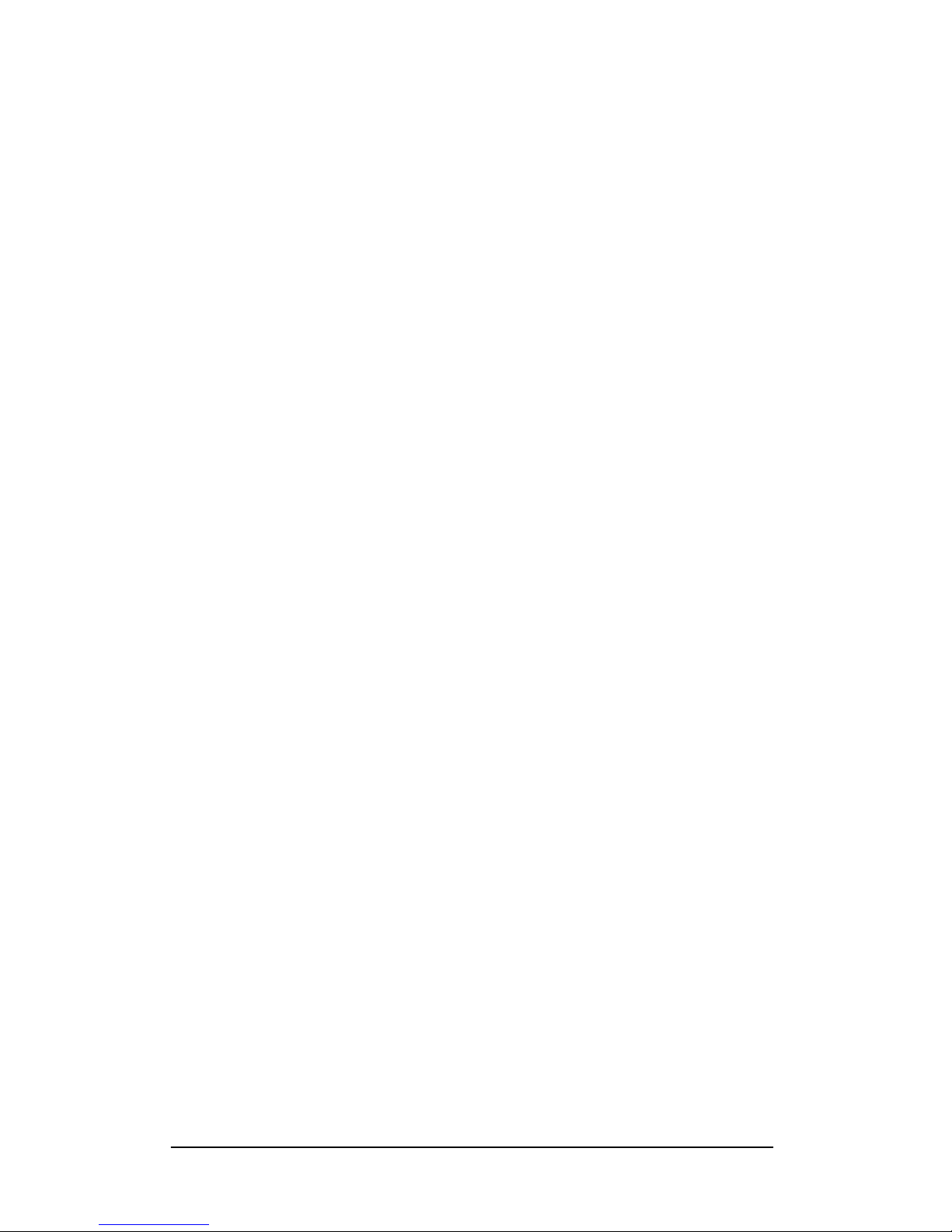
User Manual
SDG5000 Series
2014 SIGLENT TECHNOLOGIES CO., LTD
UM02050-E02A
Function/Arbitrary Waveform Generator
Page 2
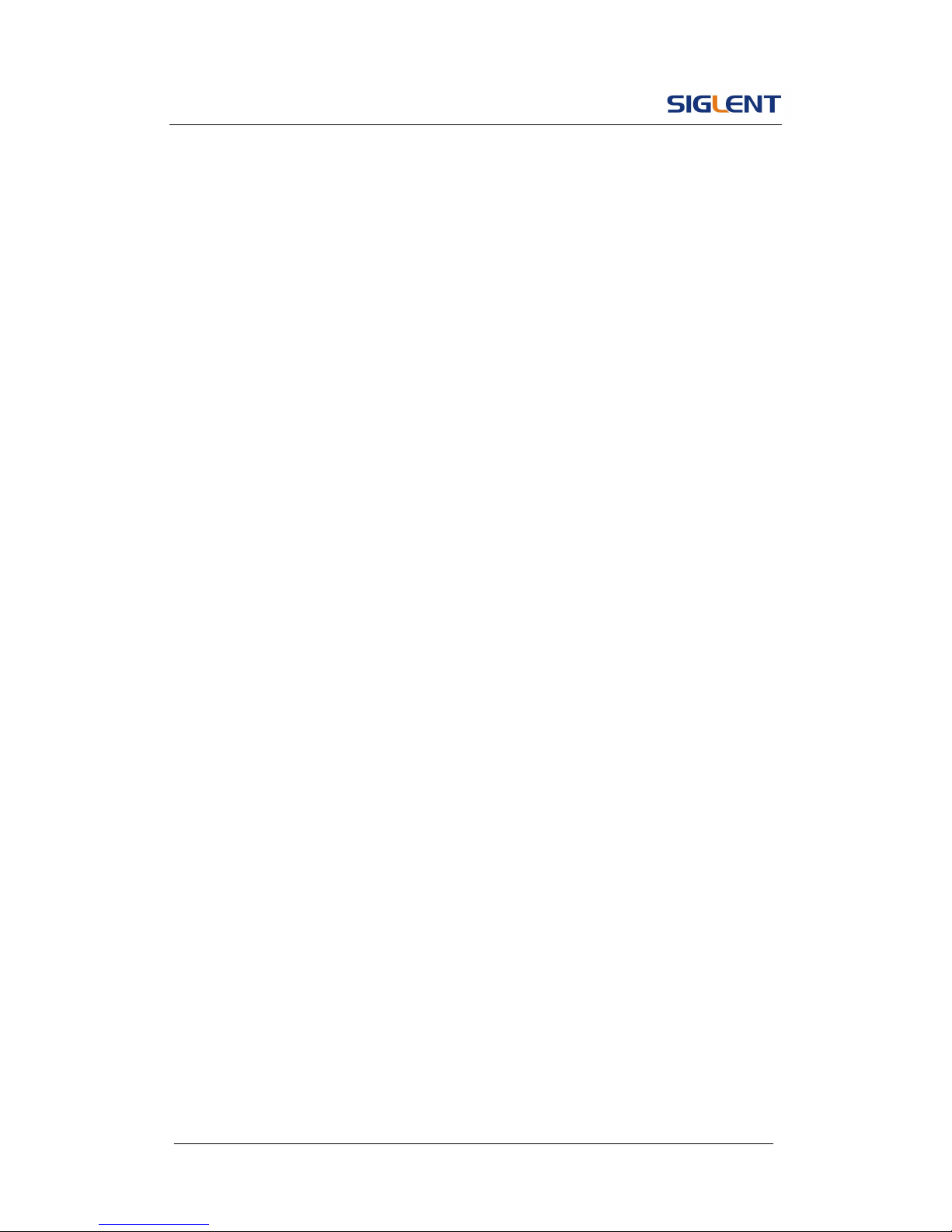
SDG5000 User Manual I
Declaration
Copyright © SIGLENT TECHNOLOGIES CO., LTD. All rights reserved.
Contents in this Manual are not allowed to be copied, extracted and
translated before being allowed by SIGLENT Company
Page 3
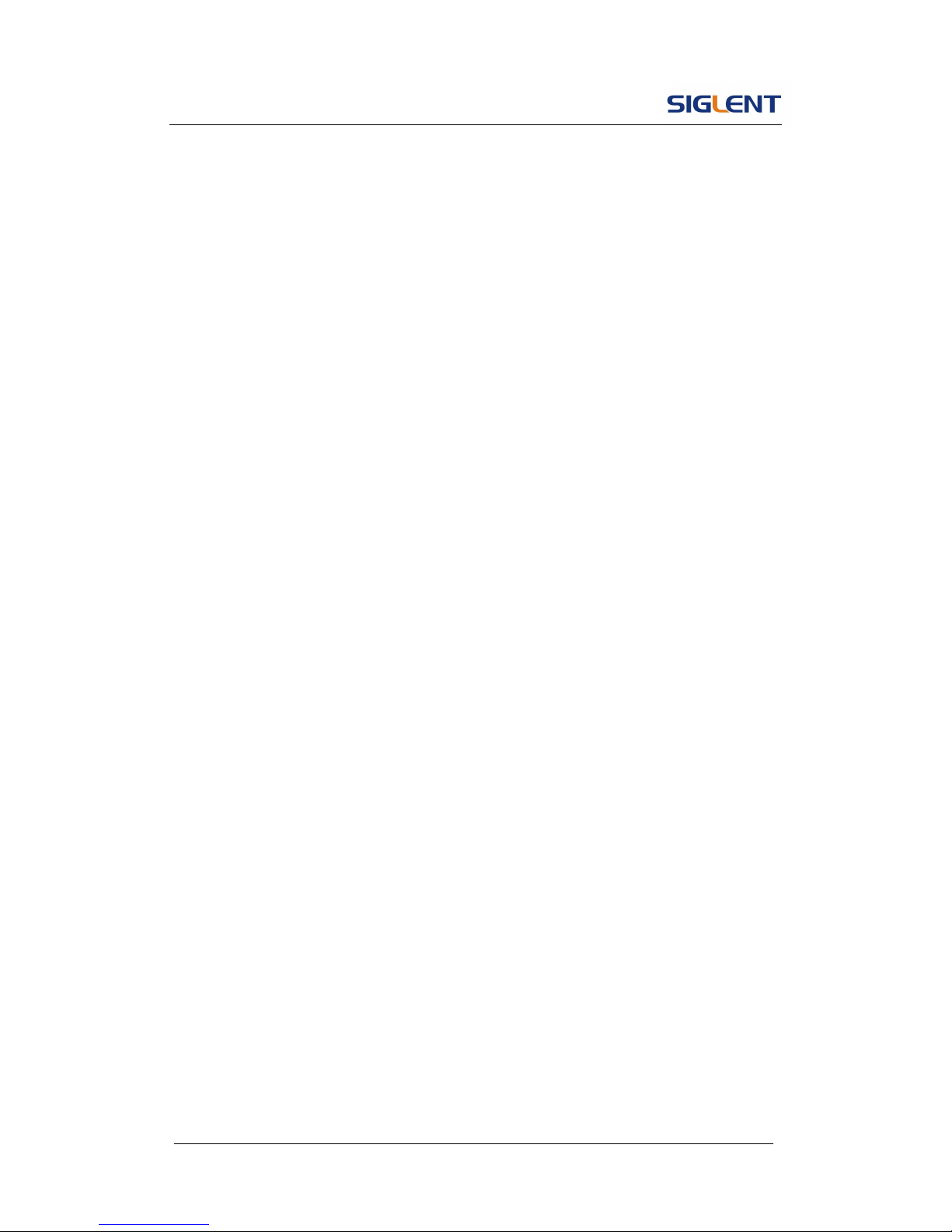
SDG5000 User Manual II
General Safety Summary
Review the following safety precautions to avoid injury and prevent damage
to this product or any products connected to it. To avoid potential hazards,
use this product only as specified.
Only qualified personnel should perform service procedures.
To Avoid Fire or Personal Injury
Use proper power line. Only the special power line of the products
approved by the state should be used.
Ground the instrument. This generator is grounded through the
protective terra conductor of the power cord. To avoid electric shock, the
grounding conductor must be connected to the earth ground. Make sure
that the instrument is properly grounded before connecting the input or
output terminals.
Observe all the ratings of the terminal. To avoid fire or shock, observe
all the ratings and symbols that marked on the instrument. Read the
user guide carefully before making connections to the instrument.
Do not operate without Covers. Do not operate the product with covers
or panels removed.
Avoid circuit or wire exposed. Do not touch the exposed connections
or components when the power is on.
Do not operate with suspected failures. If you suspect there is
damage with this product, you should have it inspected by qualified
service personnel authorized by SIGLENT before further operations.
Provide proper ventilation.
Do not operate in wet/damp conditions.
Page 4
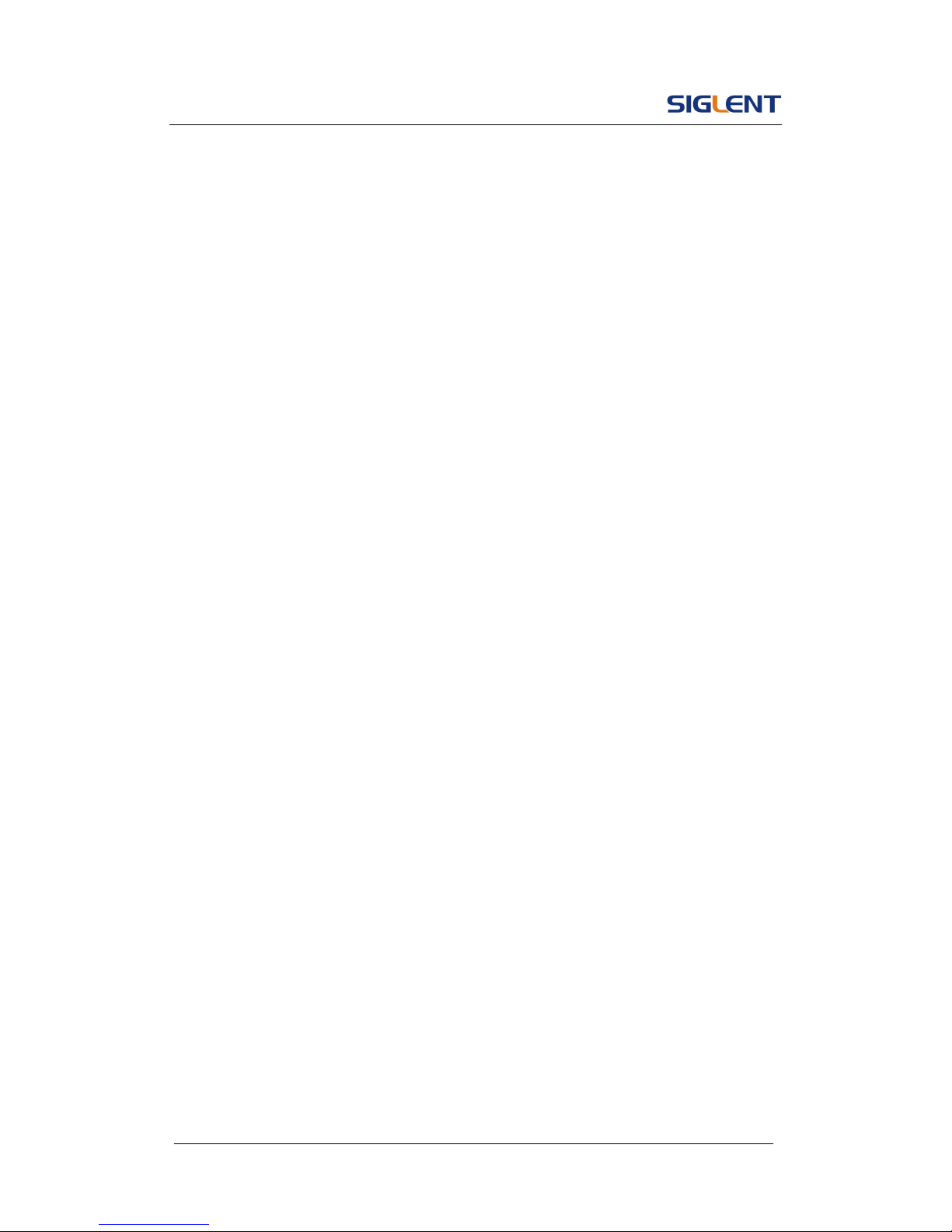
SDG5000 User Manual III
Do not operate in an explosive atmosphere.
Keep the product’s surfaces clean and dry.
Not position the equipment so that it is difficult to operate the
disconnecting device (detachable plug)
Page 5
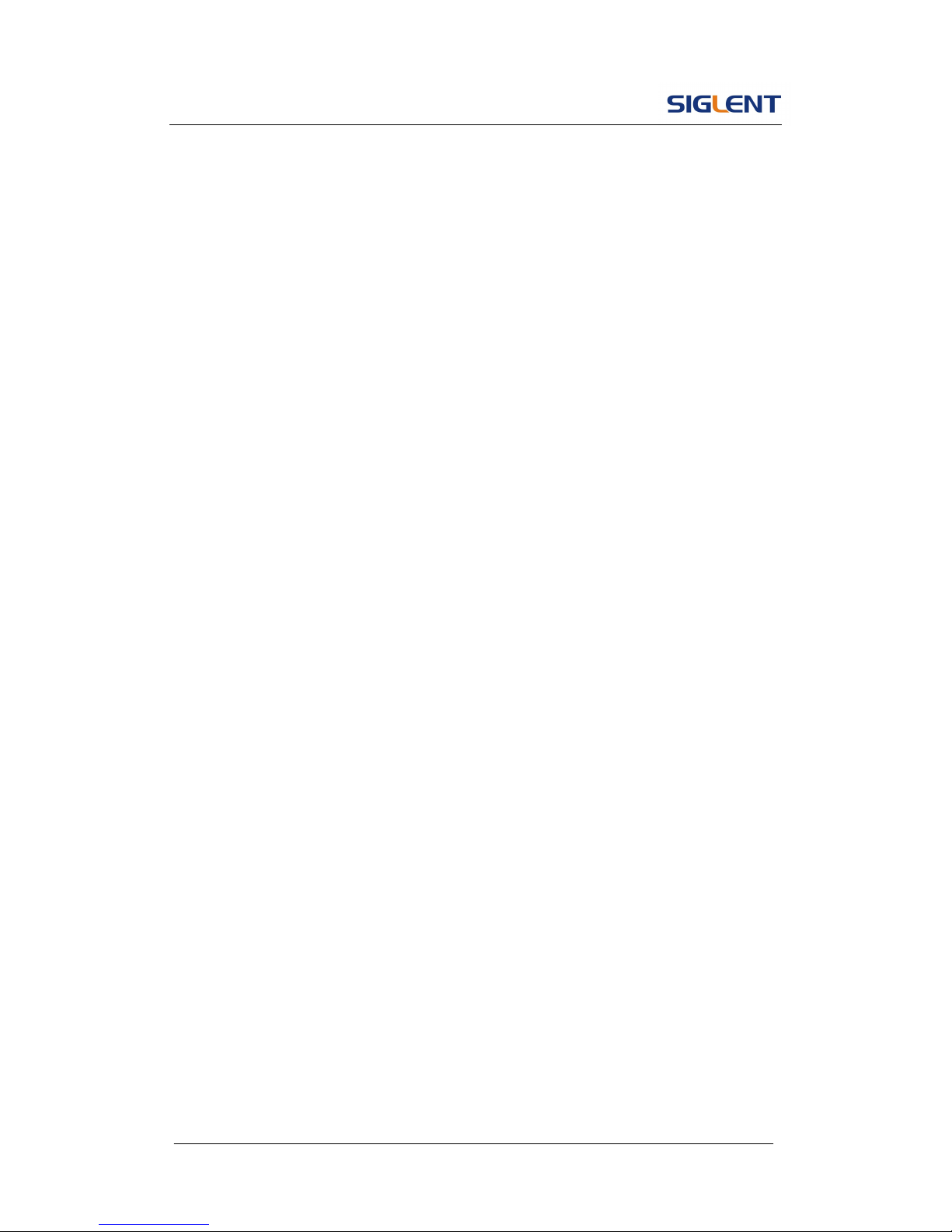
SDG5000 User Manual IV
If the equipment is used in a manner not specified by the manufacturer, the
protection provided by the equipment may be impaired.
This product has been tested to the requirements of CAN/CSA-C22.2 No.
61010-1, second edition, including Amendment 1, or a later version of
the same standard incorporating the same level of testing
requirements.
Not to use the product for measurements within other measurement
categories, such as CAT II, CAT III, CAT IV.
Not to use the equipment for measurements on mains circuits, not to
use the equipment for measurements on voltage exceed the voltage
range describe in the manual.
Only probe assemblies which meet the manufacturer’s specifications
shall be used.
The Responsible body or operator should refer to the instruction
manual to preserve the protection afford by the equipment. If the
equipment is used in a manner not specified by the manufacturer, the
protection provided by the equipment may be impaired.
Any parts of the device and its accessories are not allowed to be
changed or replaced, other than authorized by the manufacturer of his
agent.
Page 6
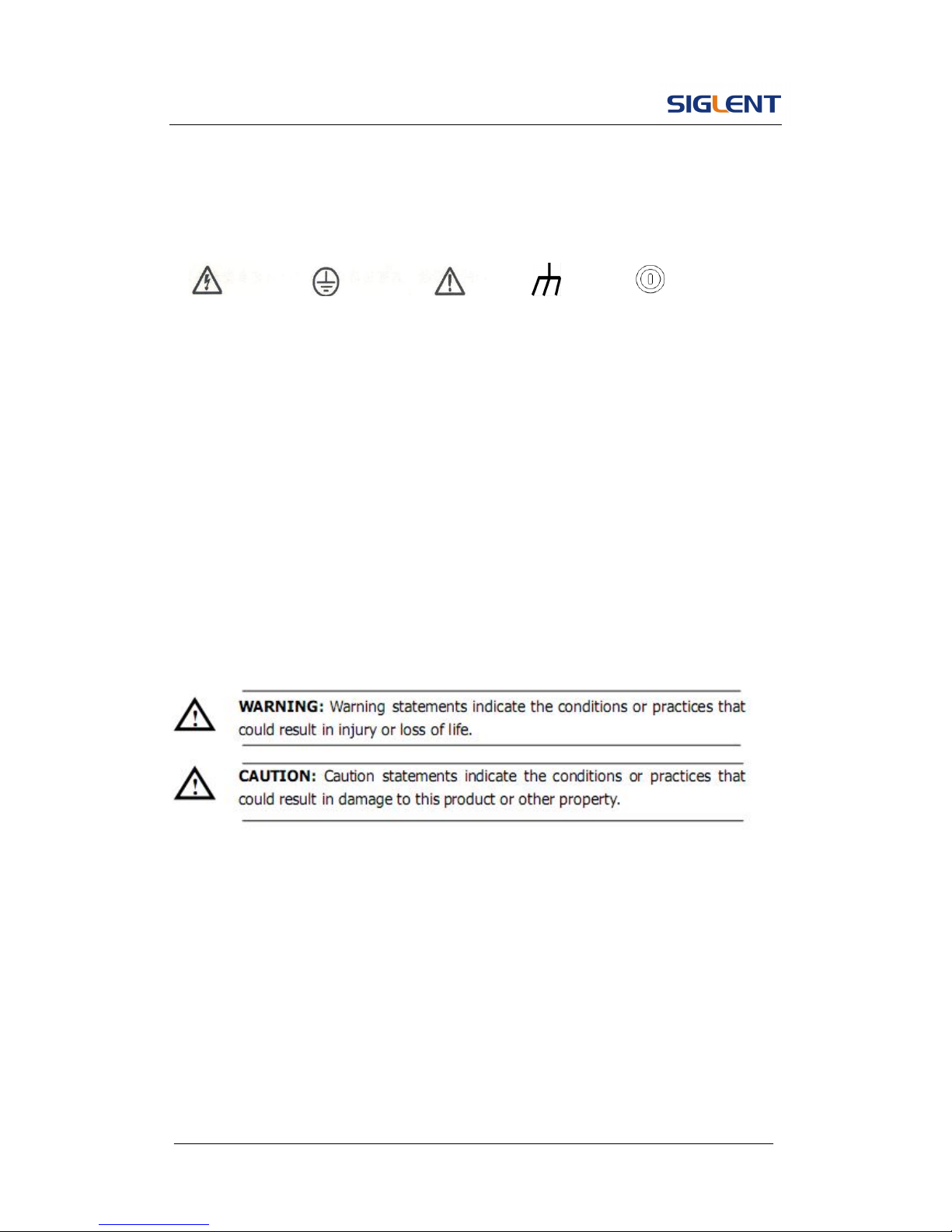
SDG5000 User Manual V
Safety Terms and Symbols
Terms in this guide, these terms may appear in this manual:
Hazardous Protective Warning Chassis Power
Voltage Earth Ground Ground Switch
Terms on the product, terms below may appear on the product:
DANGER: Indicates an injury or hazard that may immediately happen.
WARNING: Indicates an injury or hazard that may not immediately happen.
CAUTION: Indicates that a potential damage to the instrument or other
property might occur.
Symbols on the product: Symbols as followed may appear on the product:
Page 7

SDG5000 User Manual VI
Introduction of SDG5000 Series
The manual covers the following 3 types of SDG5000 Series
Function/Arbitrary Waveform Generators: SDG5082, SDG5122, SDG5162.
SDG5000 Series adopt the direct digital synthesis (DDS) technology, which
can provide stable, high-precision, pure and low distortion signals. Its
combination of excellent system features, easiness in usage and versatile
functions makes this generator a perfect solution for your job now and in the
future.
SDG5000 Series have a clear and simple front-panel. The user-friendly panel
layout and instructions, versatile terminals, direct graph interface, built-in
instructions and help system have greatly simplified the operation process,
with the help of which, users do not have to spend a great deal of time
learning and familiarizing the operation of the generator before they can use
it proficiently. The built-in AM, DSB-AM,FM, PM, ASK, FSK and PWM
modulation functions generate modulated waveforms at ease, without the
help of a separate modulating source. USB I/O is a standard accessory, while
GPIB is optional. Remote instructions meet the SCPI specification
requirements.
Page 8
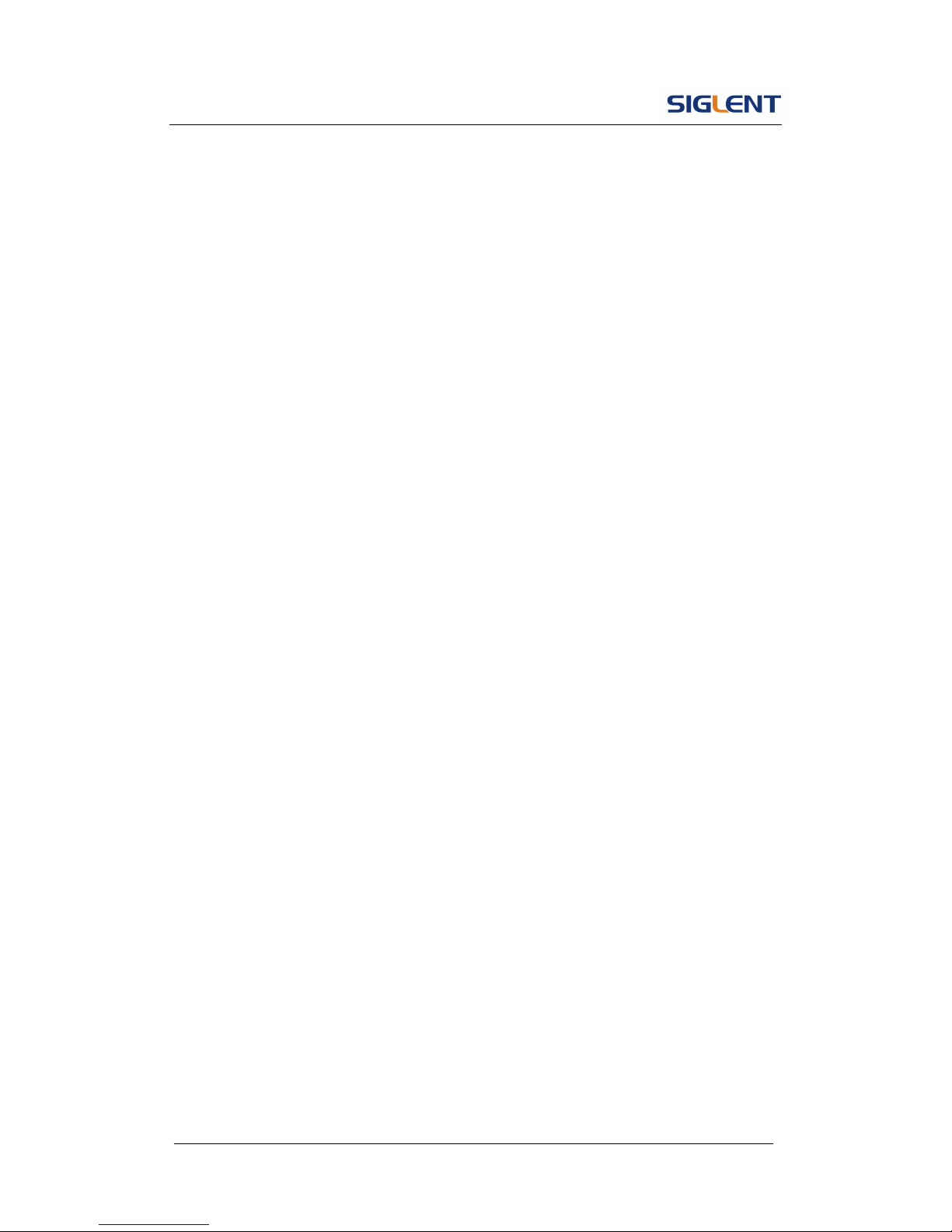
SDG5000 User Manual VII
From the characteristics and specifications given below, you will understand
how SDG5000 can satisfy your requirements.
DDS technology provides precise, stable and low distortional output
signal.
4.3inch’TFT color LCD display.
500MSa/s sampling rate, 14-bit resolution.
Frequency characteristics:
Sine: 1μHz to 160MHz
Square: 1μHz to 50 MHz
Ramp: 1μHz to 4MHz
Pulse: 1μHz to 40MHz
White Noise: 100MHz bandwidth (-3dB)
Arbitrary: 1μHz to 40MHz
5 standard waveforms: Sine, Square, Ramp, Pulse, Noise
Multiple modulation function: AM, FM, PM, ASK, FSK, PWM, DSB-AM,
Sweep and Burst.
Multiple I/O: external modulation source, external 10 MHz reference input,
external trigger source, waveform output, synchronous signal output.
Support USB storage device. Software updating could also be performed
using USB devices.
Up to 512k sample points of internal waveform depth, which can rebuild
or simulate any complex waveform.
Remote control is realized using the USB.
Multiple interfaces: USB host & device, USB-GPIB (IEEE-488)
(
option
).
Page 9
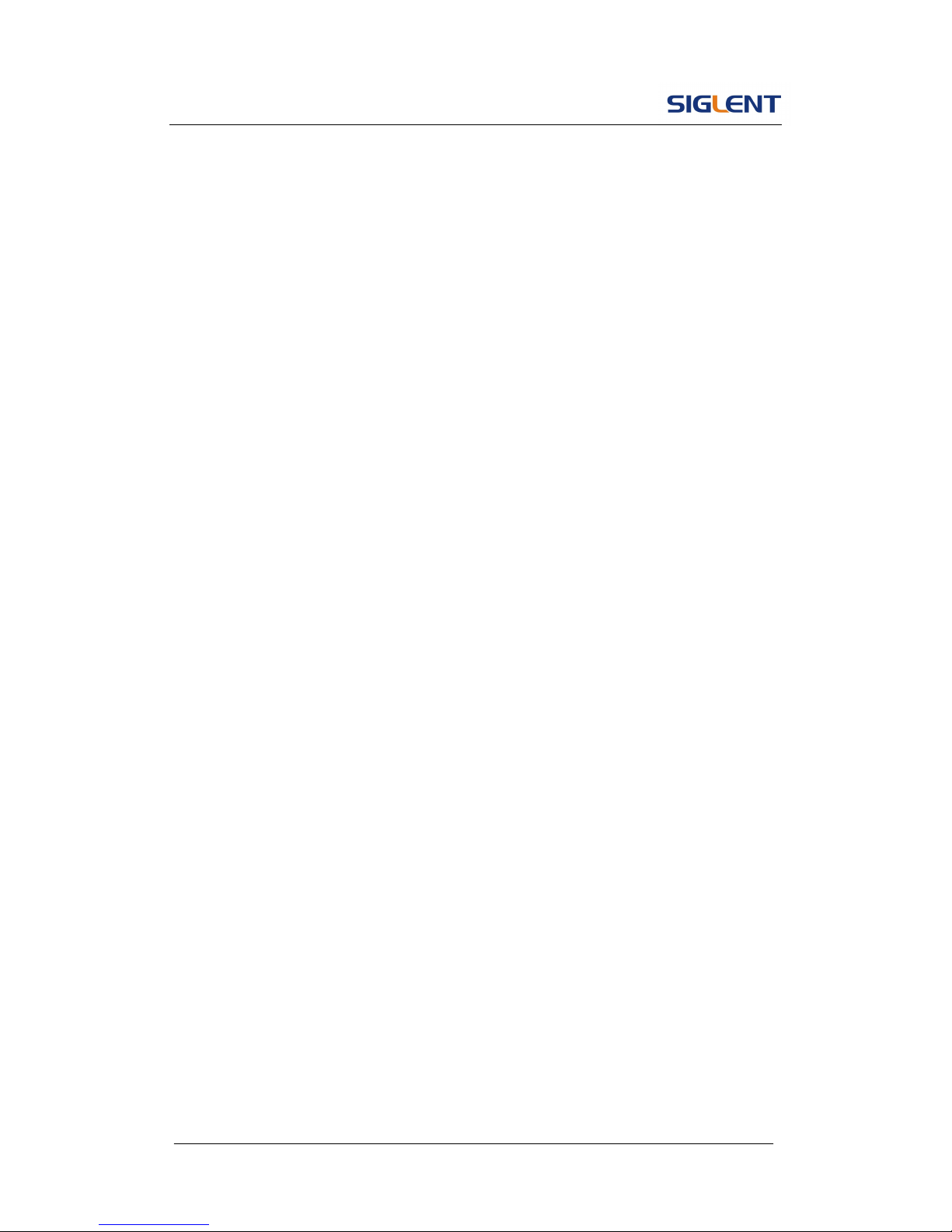
SDG5000 User Manual VIII
Support the seamless connection with SIGLENT Series Digital
Oscilloscopes; can directly read and rebuild the stored waveform in the
oscilloscopes.
2 languages (English and Chinese) user interface and built-in help
system.
Note:
All the specifications described in this guide are according to SDG5162. If
you need to know the particular specifications about the other types, please
see ‘Specifications’ in Chapter 6.
Page 10

SDG5000 User Manual IX
Catalogue
General Safety Summary.................................................................................II
Introduction of SDG5000 Series .................................................................... VI
1. Getting Started...........................................................................................1
1.1. General Inspection ........................................................................... 2
1.2. Handle Adjustment ...........................................................................3
1.3. The Front/Rear Panel.......................................................................4
1.4. To Set a Waveform........................................................................... 7
1.5. To Set Modulate/Sweep/Burst ........................................................14
1.6. To Set Output ................................................................................. 17
1.7. To Use Digital Input ........................................................................20
1.8. To Use Waveforms/Utility/Parameter Function ............................... 21
2. Operating Your Generator........................................................................ 22
2.1. To Set Sine Signals ........................................................................23
2.2. To Set Square Signals.................................................................... 28
2.3. To Set Ramp Signals...................................................................... 31
2.4. To Set Pulse Signals ...................................................................... 34
2.5. To Set Noise Signals ......................................................................38
2.6. To Set Arbitrary Signals.................................................................. 40
2.7. To Set DC Signals ..........................................................................47
2.8. To Generate the Modulated Waveform...........................................48
2.9. To Generate Sweep........................................................................ 63
2.10. To Generate Burst ....................................................................... 66
2.11. To Store and Recall..................................................................... 71
2.12. To Set the Utility Function............................................................ 78
2.13. Test/Cal ....................................................................................... 88
2.14. Edition Information ......................................................................92
Page 11
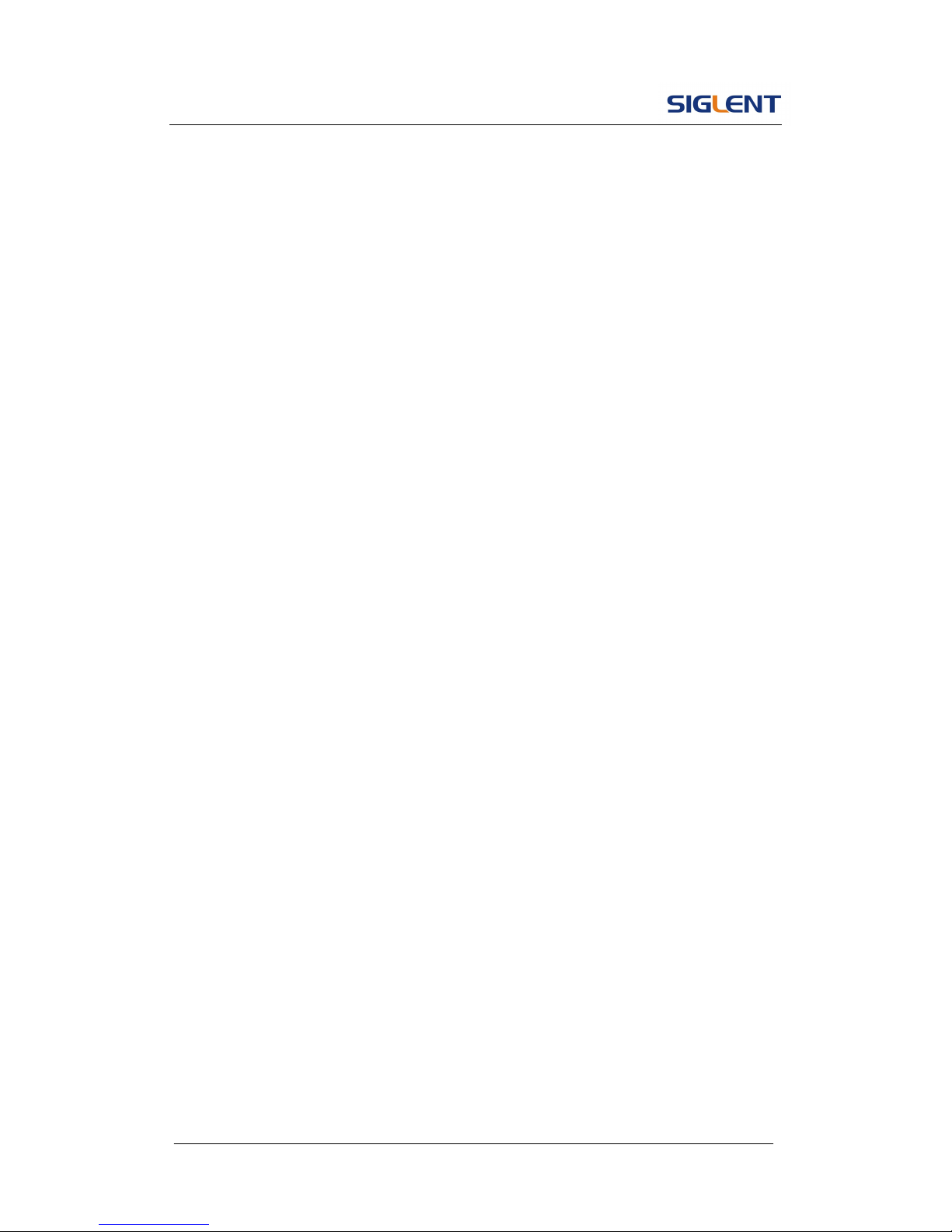
SDG5000 User Manual X
2.15. Updating Firmware...................................................................... 94
2.16. How to Use the Built-in Help System ..........................................95
3. Application and Examples .......................................................................96
3.1. Example 1:Generate a Sine Wave ................................................. 97
3.2. Example 2:Generate a Square Wave.............................................99
3.3. Example 3:Generate a Ramp Wave.............................................101
3.4. Example 4:Generate a Pulse Wave.............................................. 103
3.5. Example 5:Generate a Noise Wave ............................................. 105
3.6. Example 6:Generate an DC Wave ............................................... 106
3.7. Example 7:Generate a Sweep Linear Wave................................. 107
3.8. Example 8:Generate a Burst Wave ..............................................109
3.9. Example 9:Generate an AM Wave ............................................... 111
3.10. Example 10:Generate a FM Wave ............................................ 113
3.11. Example 11:Generate a PM Wave ............................................ 115
3.12. Example 12:Generate a FSK Wave .......................................... 117
3.13. Example 13:Generate an ASK Wave ........................................ 119
3.14. Example 14: Generate a PWM Wave........................................121
3.15. Example 15: Generate a DSB-AM Wave ..................................123
4. Troubleshooting.....................................................................................125
General Inspecting................................................................................125
Troubleshooting .................................................................................... 126
5. Service and Support .............................................................................. 127
Maintain summary.................................................................................127
Contact SIGLENT ................................................................................. 128
6. Appendix................................................................................................129
Appendix A: Accessories....................................................................... 129
Appendix B: Daily Maintain and Cleaning .............................................130
Page 12
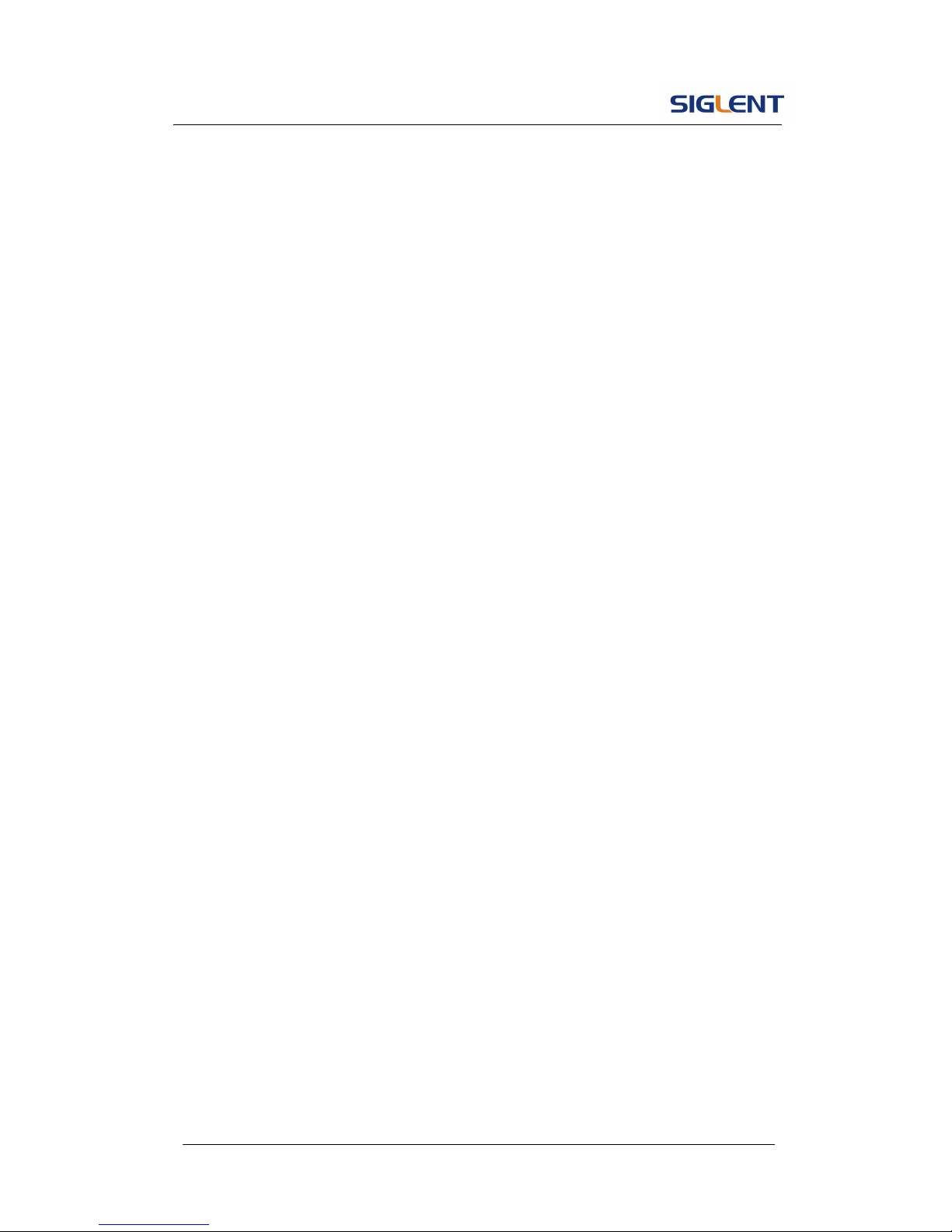
SDG5000 User Manual 1
1. Getting Started
This chapter covers the following topics:
General Inspection
Handle Adjustment
The Front/Rear Panel
To Set a Waveform
To Set Modulate/Sweep/Burst
To Set Output
To Use Digital Input
To Use Store/Utility/Help Function
Page 13
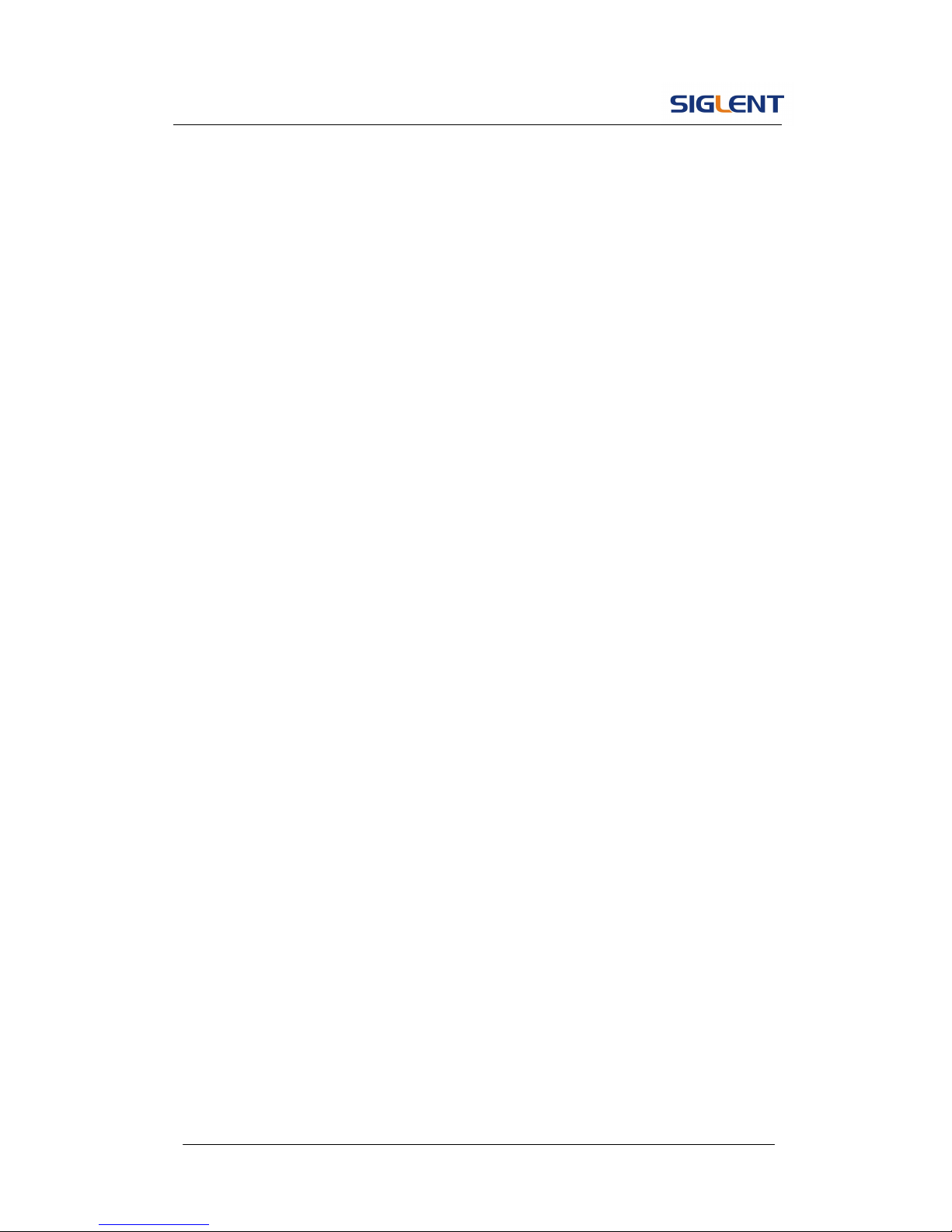
SDG5000 User Manual 2
1.1. General Inspection
When you get a new SDG5000 Series Function/Arbitrary Waveform
Generator, you are suggested to take the following steps to inspect the
instrument.
1. Inspect the shipping container for damage.
If there are damages in the packing or foam, keep them until the whole
machine and the accessories pass the electric and mechanical testing.
2. Check the accessories.
Accessories supplied with the instrument are listed in chapter 6
‘Appendix A: Accessories’.
If the contents are incomplete or damaged, please notify your sales
representative.
3. Inspect the instrument.
In case any mechanical damage or defect, or if the instrument does not
operate properly or pass performance tests, notify your sales
representative. If the shipping container is damaged, or the cushioning
materials show signs of stress, notify the carrier as well as your sales
office. Keep the shipping materials for the carrier’s inspection. Offices
will arrange for repair or replacement at their option without waiting for
claim settlement.
Page 14
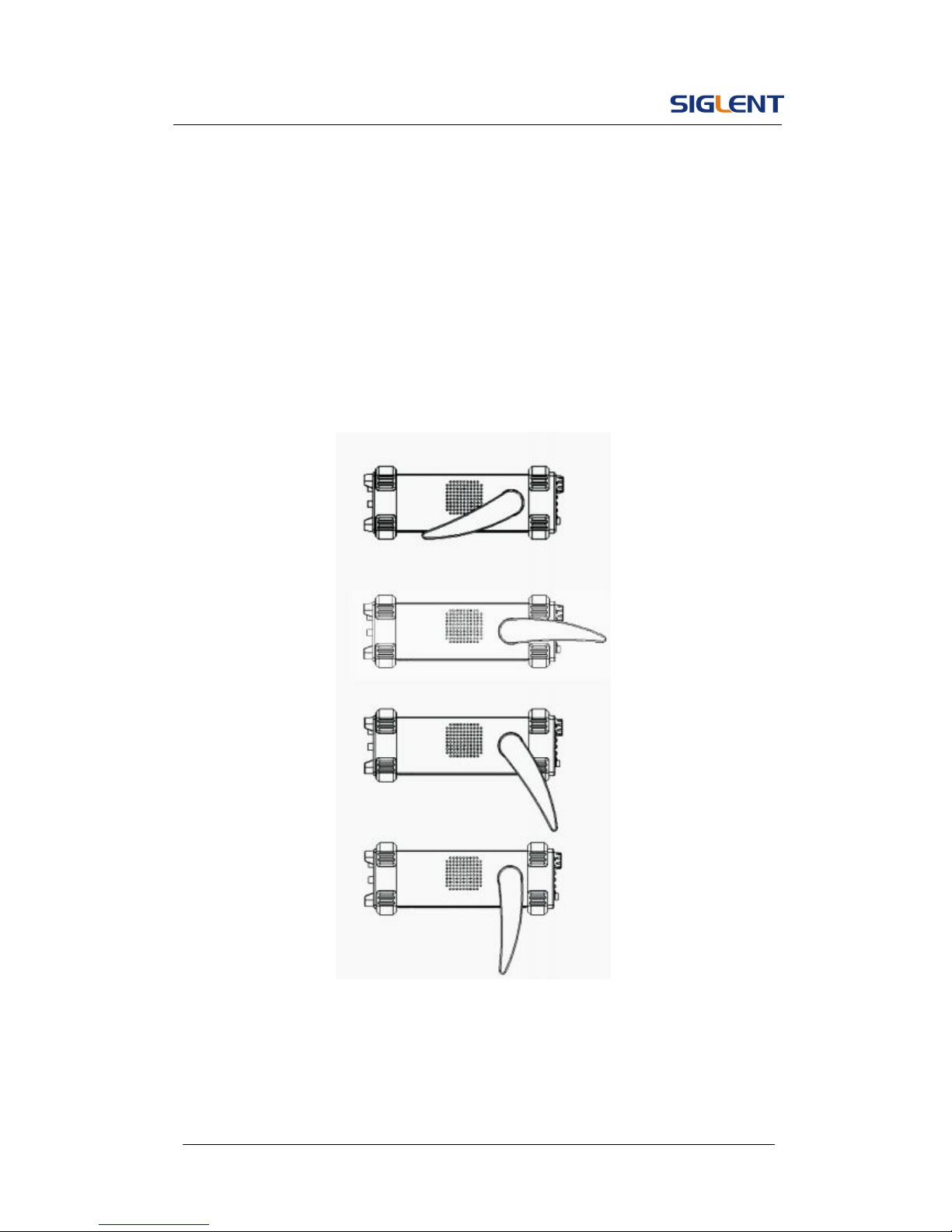
SDG5000 User Manual 3
1.2. Handle Adjustment
To adjust the handle position of SDG5000, please grip the handle by the
sides and pull it outward. Then, make the handle rotate to the desired
position.
Figure 1- 1 Viewing Position and Carrying Position
Page 15

SDG5000 User Manual 4
1.3. The Front/Rear Panel
When you get a new SDG5000, first you need to understand how to operate
the front/rear panel correctly. This chapter will make a brief introduction and
description for the operation and functions of the front/rear panel.
SDG5000 has a clear and simple front panel. See Figure 1- 2 and
Figure 1- 3. The front panel has a knob and functional keys. The 6 blue grey
buttons on the down side of the screen are menu buttons (named F1 to F6
from left to right) with the help of which, you can enter different functions
menu or have direct specific applications. The signal input and output
interfaces are set at the front and rear panels which can help generating
multiple arbitrary waveforms. The various interfaces can meet the need of the
multiple interface communications.
Figure 1- 2 Front Panel of SDG5000 Series
Page 16

SDG5000 User Manual 5
Figure 1- 3 Front Panel of SDG5000 Series
Figure 1- 4 Rear Panel of SDG5000 Series
Ext Trig/Gate
/ FSK/Burst
10MHz Out
10MHz In
Sync Out
USB Device
Power
Socket
USB Host
Waveform
keys
Number
keys
Knob
Power
LCD
Display
Menu
Operation
Function
keys
Output
Control
Direction
keys
Modulation
In
Page 17
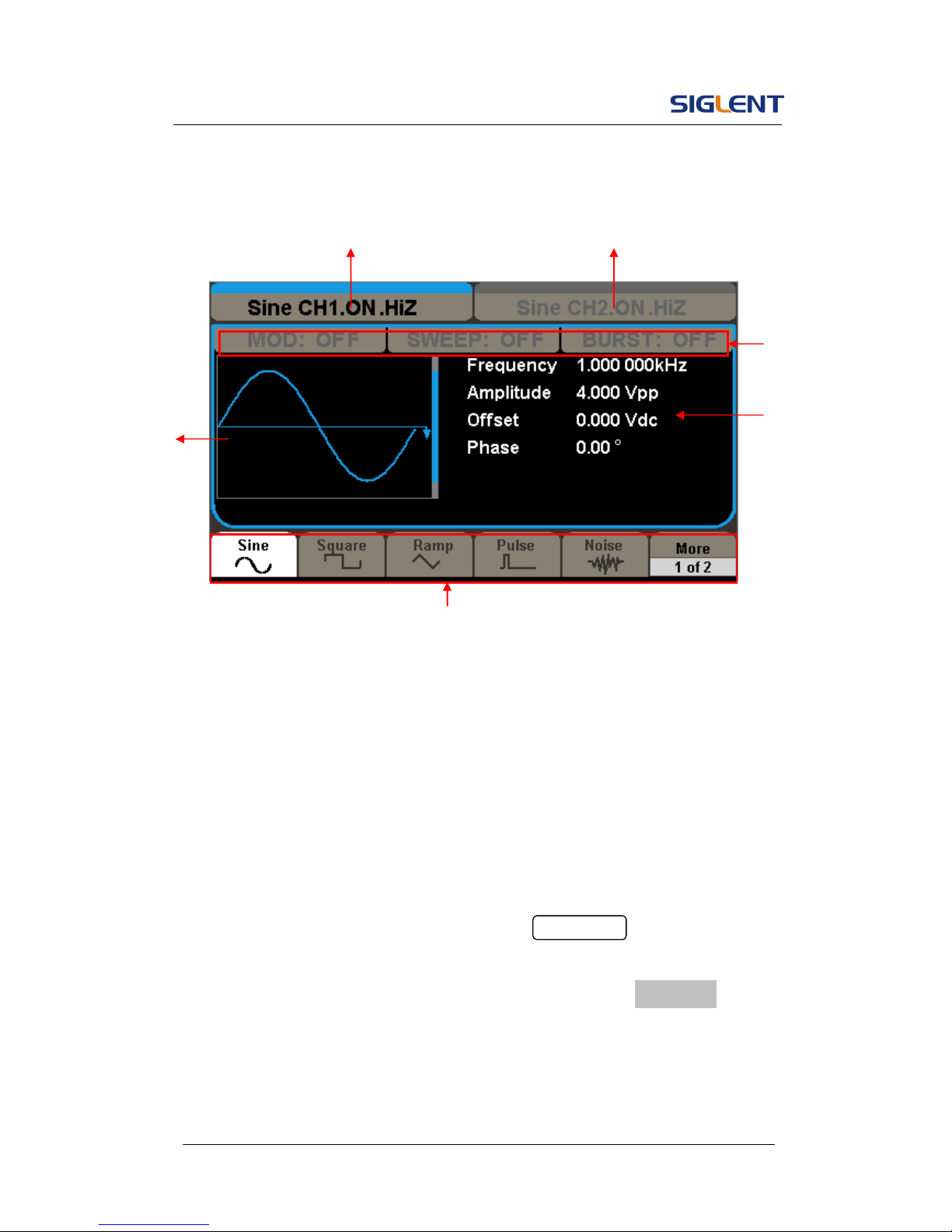
SDG5000 User Manual 6
Figure 1- 5 Display Interface (Sine Wave is the default display signal)
Character definitions in this User Manual:
The signs for buttons in this manual are the same as the panel buttons.
Please note that, the signs for the functional buttons on the operation panel
are represented by squared words, such as Waveforms, which represents
the transparent functional key with Sine on it on the front panel, while the
menu buttons are represented by brighten words such as Frequency, which
means the frequency option in the Sine menu.
Channel l
Information
Channel 2
Information
Waveform
Parameters
Softkey
Waveform
Display
Function
Status
Page 18
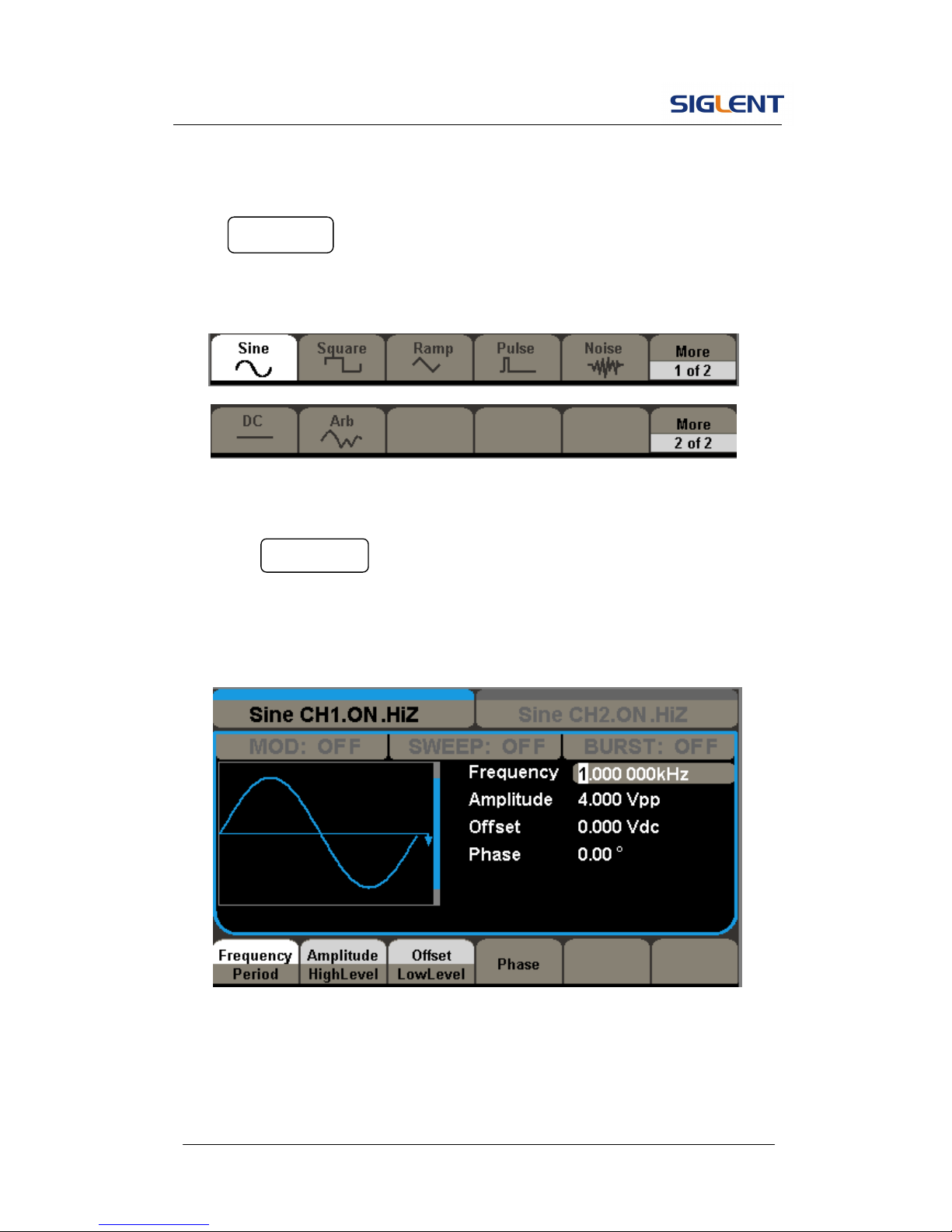
SDG5000 User Manual 7
1.4. To Set a Waveform
Press Waveforms key and then you can see the neither softkey, See
Figure 1- 6. The exercise below will help you familiarize with the waveform
selection settings.
Figure 1- 6 Waveform Selection Buttons
1. Press Waveforms button and the waveform window will display, press
sine softkey. The Generator can generate sine signal with a frequency
from 1μHz to 160MHz. By setting frequency/period, amplitude/high level,
offset/low level, sine signal with different parameters can be generated.
Figure 1- 7 Sine Signal Display Interface
As is shown in Figure 1- 7, the default parameters are: 1KHz frequency,
4.0Vpp amplitude and 0Vdc offset.
Page 19
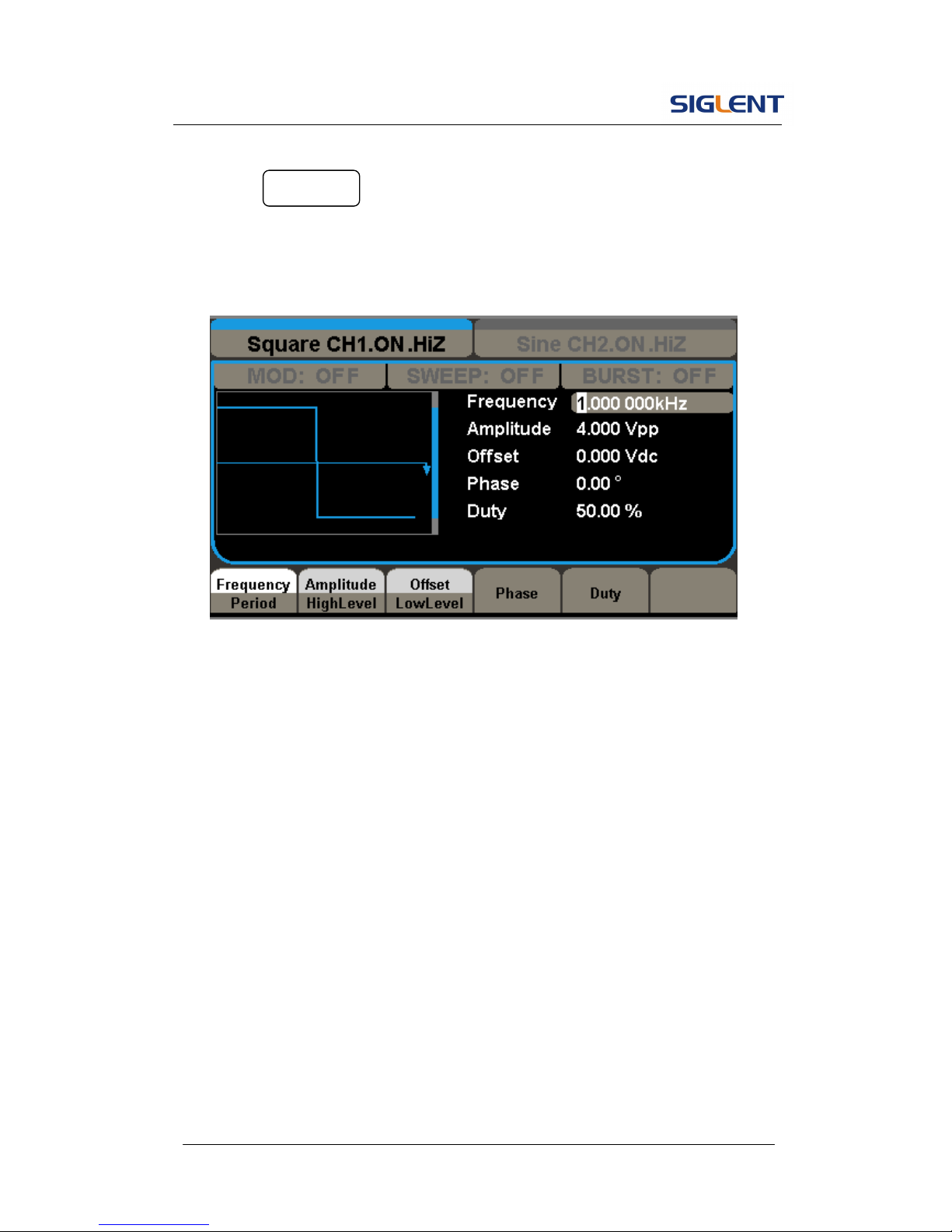
SDG5000 User Manual 8
2. Press Waveforms button and the waveform window will display, press
Square softkey,The Generator can generate square signal with a
frequency from 1μHz to 50MHz and variable duty cycle.
Figure 1- 8 Square Signal Display Interface
As is shown in Figure 1- 8, the default parameters are: 1KHz frequency,
4.0Vpp amplitude, 0Vdc offset and 50% duty cycle.
Page 20
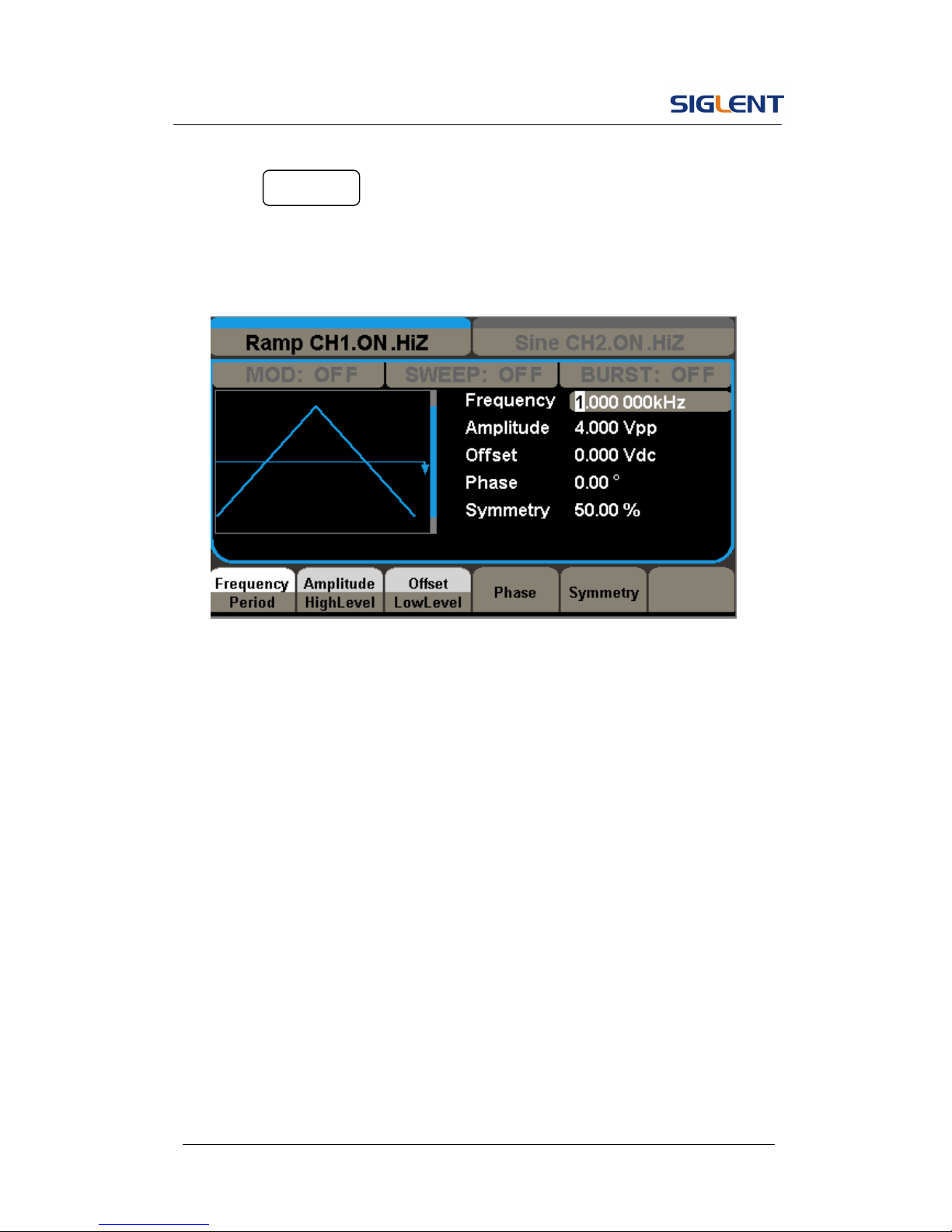
SDG5000 User Manual 9
3. Press Waveforms button and the waveform window will display, press
Ramp softkey.The Generator can generate ramp signal with a frequency
of from 1μHz to 4MHz and variable symmetry.
Figure 1- 9 Ramp Signal Display Interface
As is shown in Figure 1- 9, the default parameters are: 1KHz frequency,
4.0Vpp amplitude, 0Vdc offset and 50% symmetry.
Page 21
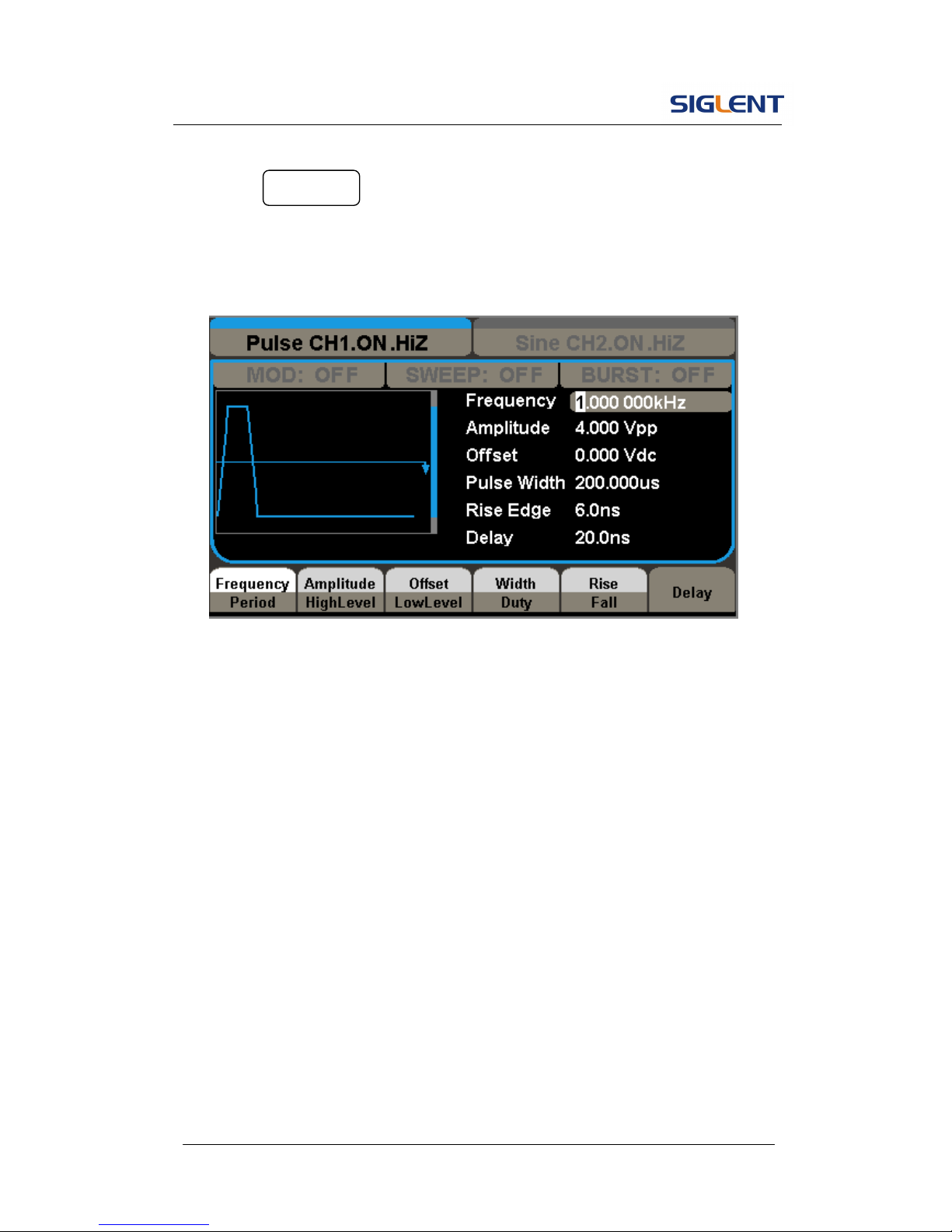
SDG5000 User Manual 10
4. Press Waveforms button and the waveform window will display, press
Pulse softkey.The Generator can generate pulse signal with a frequency
from 1μHz to 40 MHz and variable pulse width and Edge times.
Figure 1- 10 Pulse Signal Display Interface
As is shown in Figure 1- 10, the default parameters are: 1KHz frequency,
4.0Vpp amplitude, 0Vdc offset, 200μs width 6ns rise, 20ns delay.
Page 22
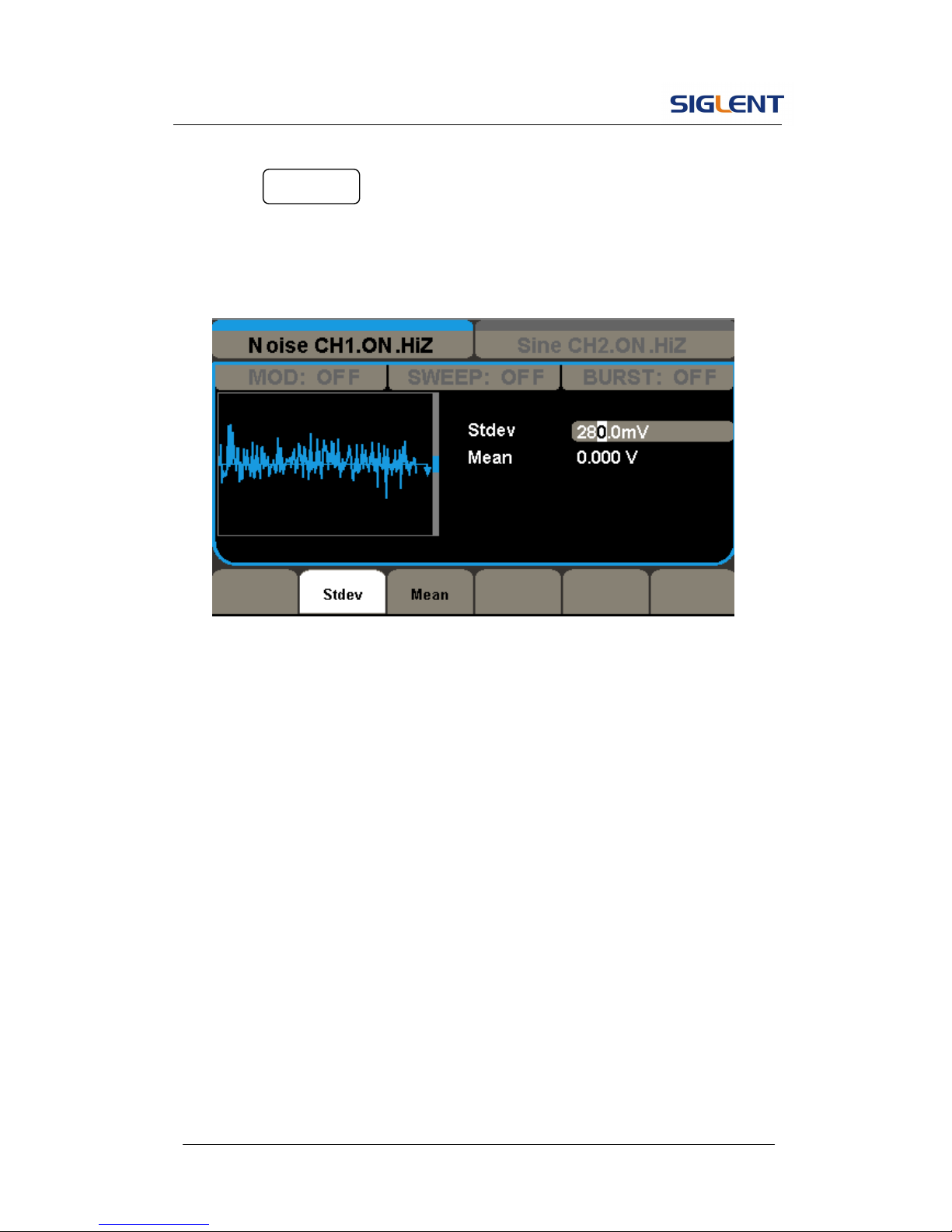
SDG5000 User Manual 11
5. Press Waveforms button and the waveform window will display, press
Noise softkey,The Generator can generate noise signal with a band width
up to 100MHz.
Figure 1- 11 Noise Signal Display Interface
As is shown in Figure 1- 11, the default parameters are: 280mv stdev and
0mV mean.
Page 23
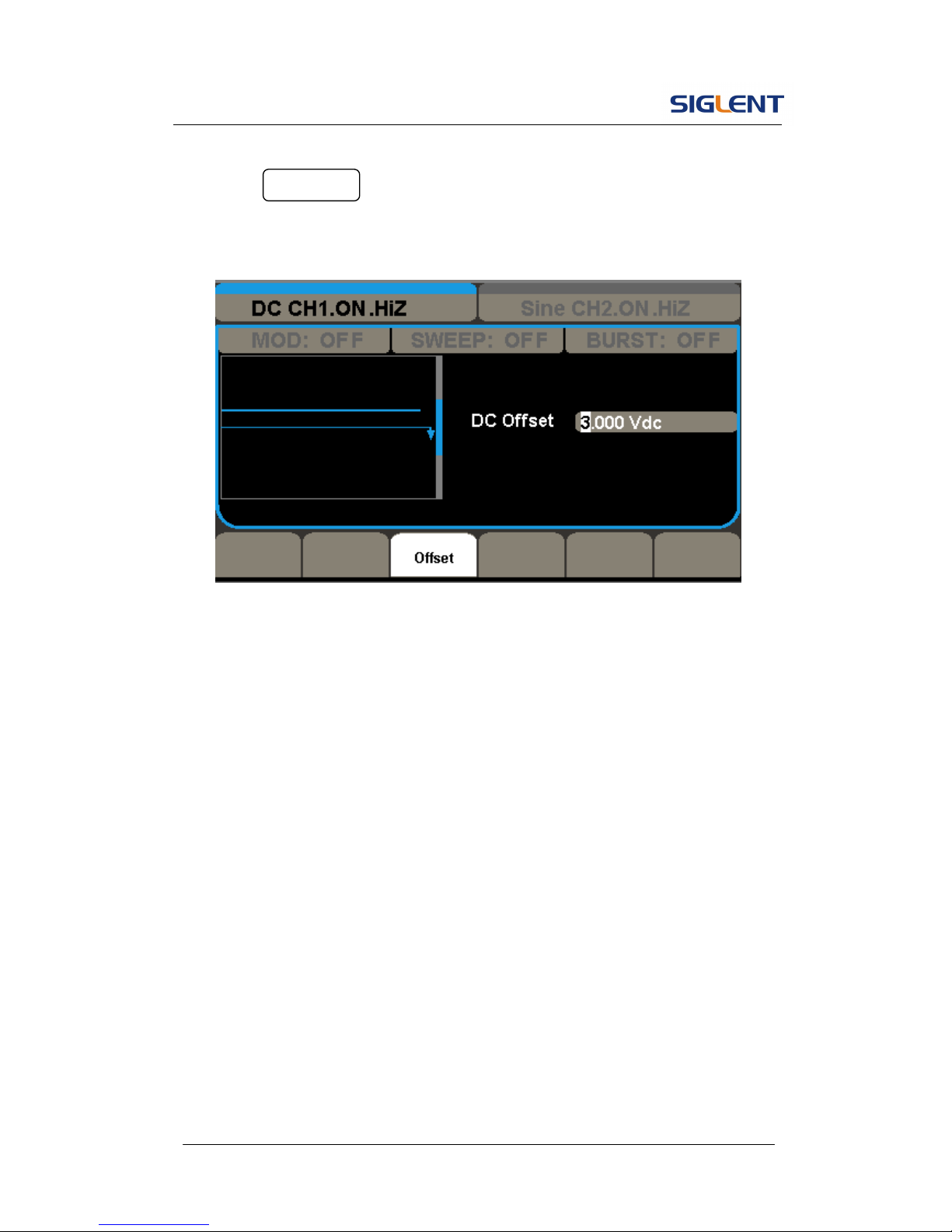
SDG5000 User Manual 12
6. Press Waveforms button and then press More 1 of 2 ,Last press the
DC softkey.The Generator can generate DC sigal.
Figure 1- 12 DC Display Interface
As is shown in Figure 1- 12, the default parameter is: 3Vdc offset
Page 24
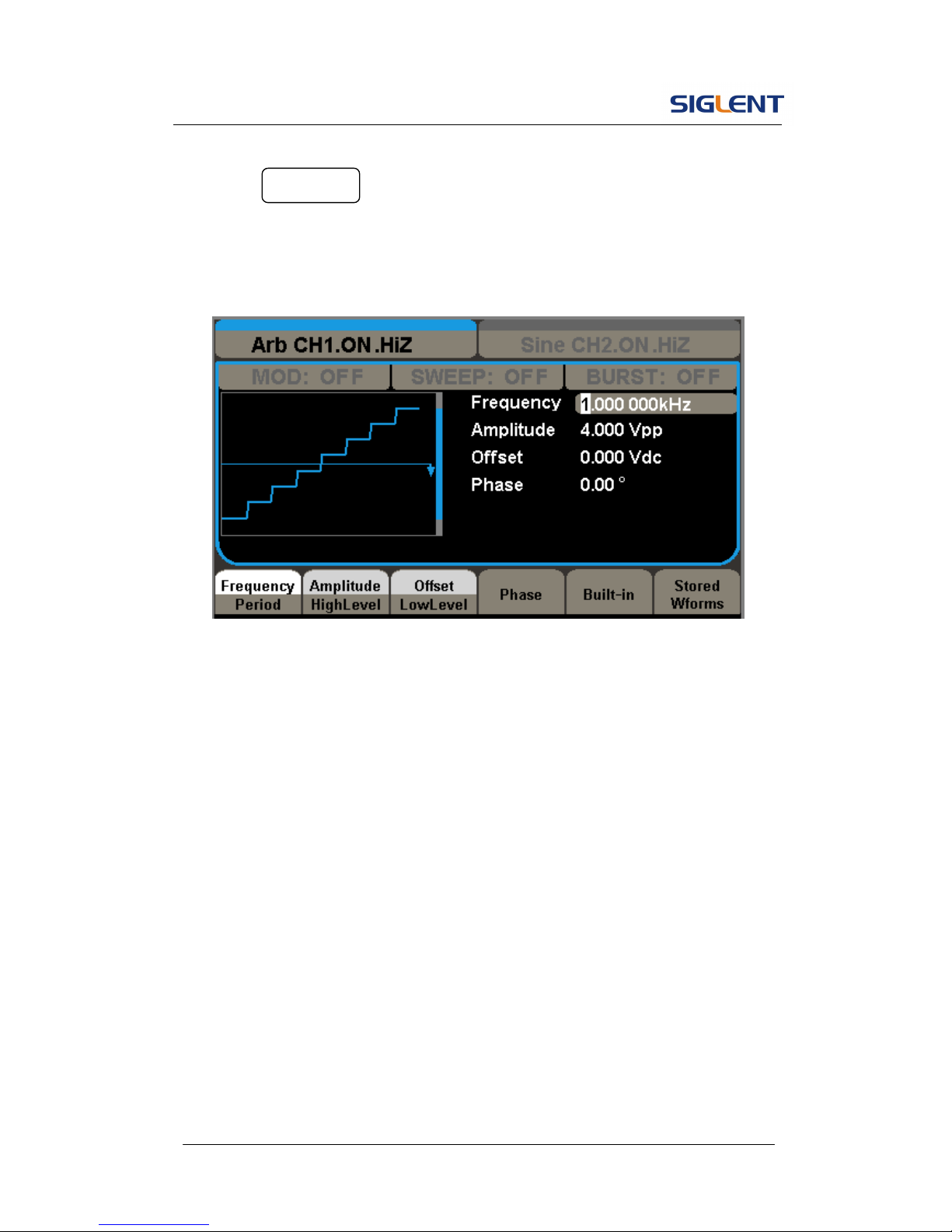
SDG5000 User Manual 13
7. Press Waveforms button, and then press More 1 of 2, last press the
Arb softkey.The Generator can generate repeatable arbitrary waveform
signals with at most 16K/512K points and 40MHz frequency.
Figure 1- 13 Arbitrary Waveform Signal Display Interface
As is shown in Figure 1- 13, the default parameters are: 1KHz frequency,
4.0Vpp amplitude and 0mVdc offset.
Page 25
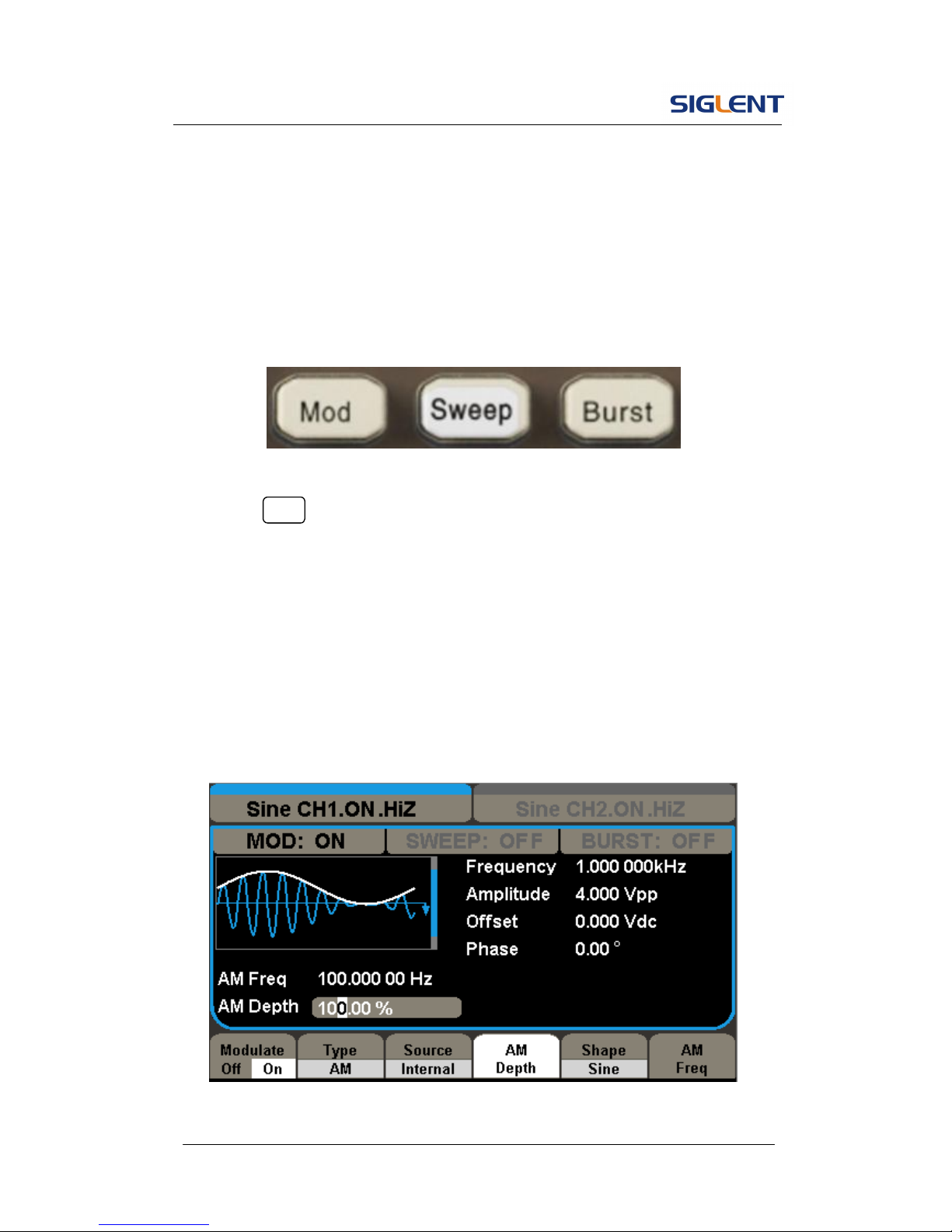
SDG5000 User Manual 14
1.5. To Set Modulate/Sweep/Burst
As shown in Figure 1- 14, there are three buttons on the front panel, which
are used for modulation, sweep and burst settings. The instructions below will
help you familiarize with the setting of these functions.
Figure 1- 14 Modulate/Sweep/Burst Button
1. Press Mod button, then press Modulate softkey, the Modulate function
will be opened. The modulated waveform can be changed by modifying
the parameters such as type, internal/external modulation, depth,
frequency, waveform, etc. SDG5000 Series can modulate waveform
using AM, FM, PM, ASK, FSK, PWM and DSB-AM. Sine, square, ramp
and arbitrary waveforms can be modulated, Pulse waveforms can only be
modulated using PWM ( noise and DC can not be modulated).
Figure 1- 15 Modulated Waveform Display Interface
Page 26
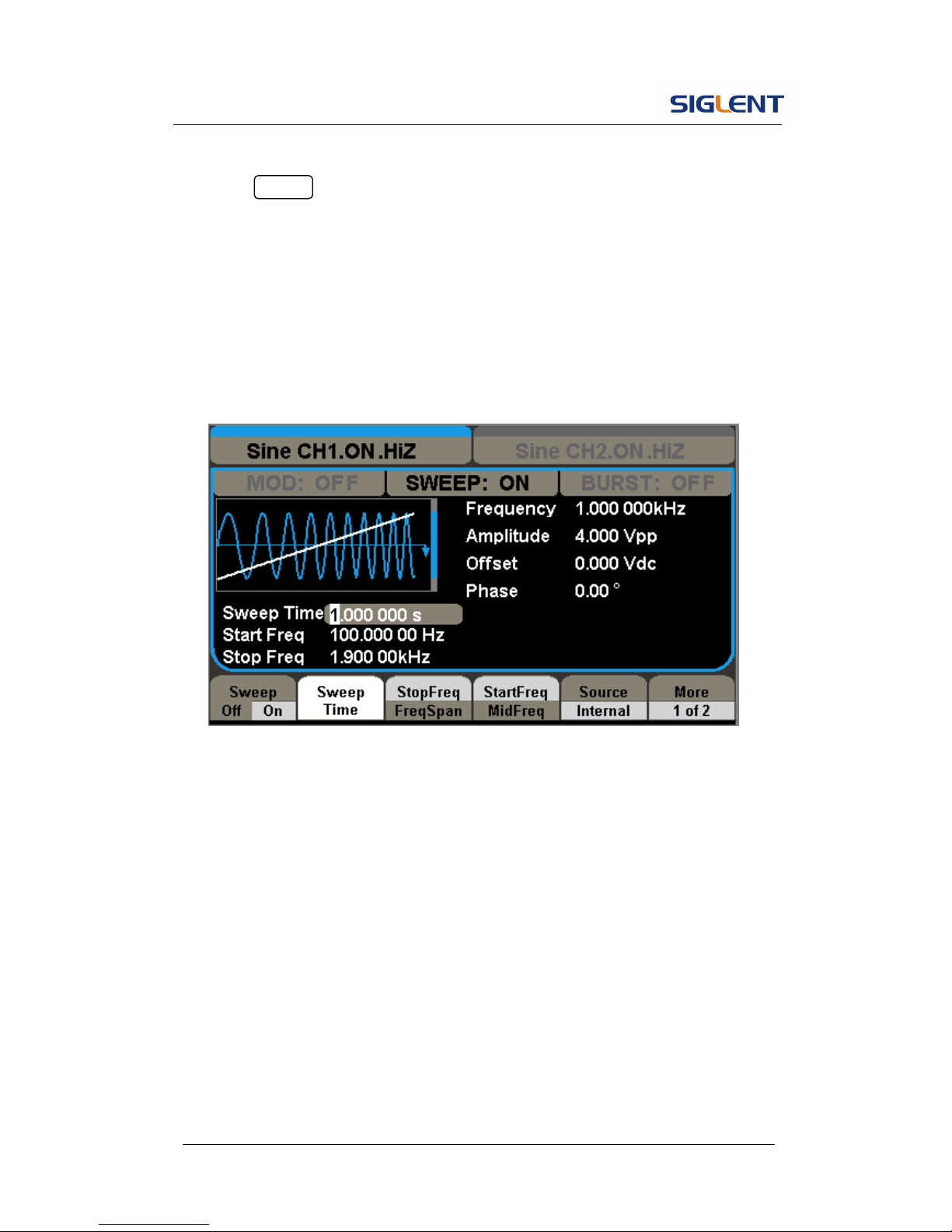
SDG5000 User Manual 15
2. Press Sweep button, then press Sweep softkey, the Sweep function will
be opened. sine, square, ramp or arbitrary waveform can be swept (pulse,
noise and DC can not be swept).
In the sweep mode, SDG5000 Series can generate signal with variable
frequencies.
Figure 1- 16 Sweep Waveform Display Interface
Page 27
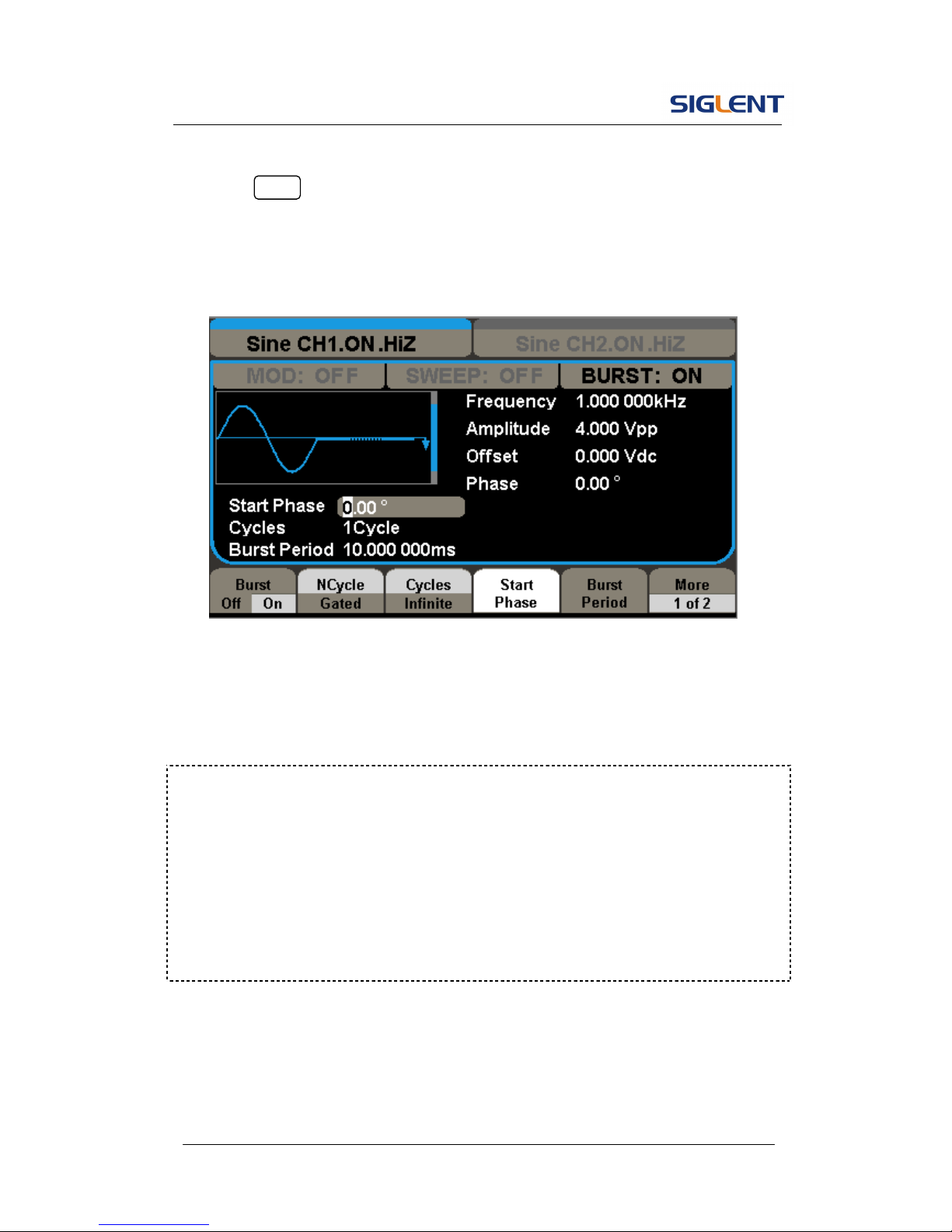
SDG5000 User Manual 16
3. Press Burst button, then press Burst softkey, the Burst function will be
opened burst for sine, square, ramp, pulse or arbitrary waveform can be
generated.
Figure 1- 17 Burst Waveform Display Interface
Term Explanation
Burst: Output waveforms with set cycle times.
Burst can last for certain times of waveform cycle (N-Cycle Burst) or be
controlled by external gated signals (Gated Burst). Burst applies to all
kinds of waveforms, but noise can only be used in gated burst. Generally it
is called burst function within every signal generator.
Page 28
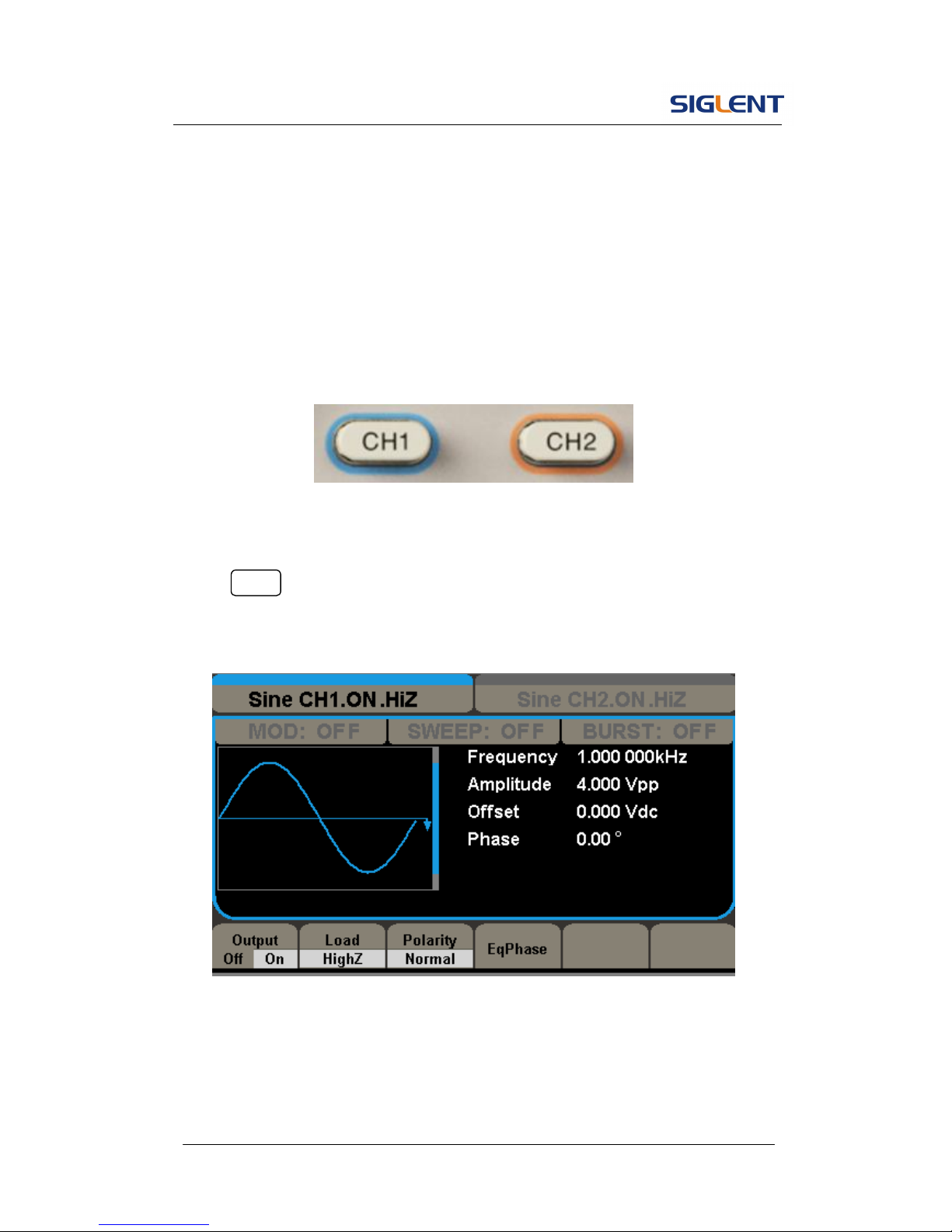
SDG5000 User Manual 17
1.6. To Set Output
As is shown in Figure 1- 18, there are two buttons on the right side of the
operation panel, which are used to output control. The instruction below will
help you familiarize with these functions.
Figure 1- 18 Output Buttons
Press CH1 button, press the softkey to activate or deactivate the output
signal.
Page 29
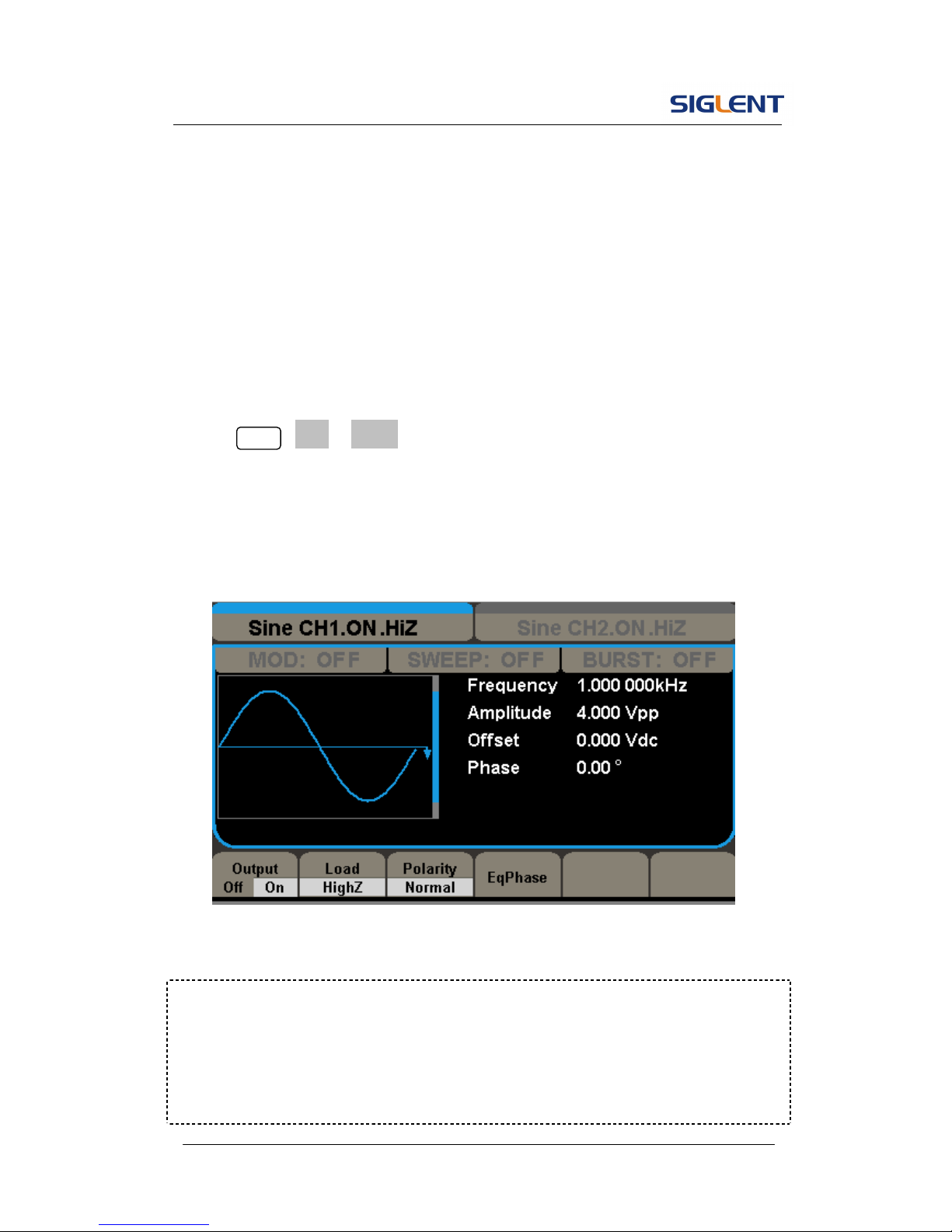
SDG5000 User Manual 18
To Set the Output Load
For the [CH1] and [CH2] connector on the front panel, the generator has a
built-in 50Ω series impendence. If the actual load does not match the set one,
the displayed amplitude and offset will be incorrect. This function is used to
match the displayed voltage with the expected one.
Steps for setting the load:
Press CH1 →load→ HighZ, to enter the following interface.
Please note that the load parameter shown on the down bottom is the default
setting when the power is on or the pre-set load value. If the current value is
valid for the output, then current value will be used.
Figure 1- 19 Set the Output Load
Instruction
SDG5000 Series have a fixed 50Ω Series Impendence. No matter what value
the set parameter is, if the real load is different from the set one, the displayed
voltage will not equal the real voltage.
Page 30
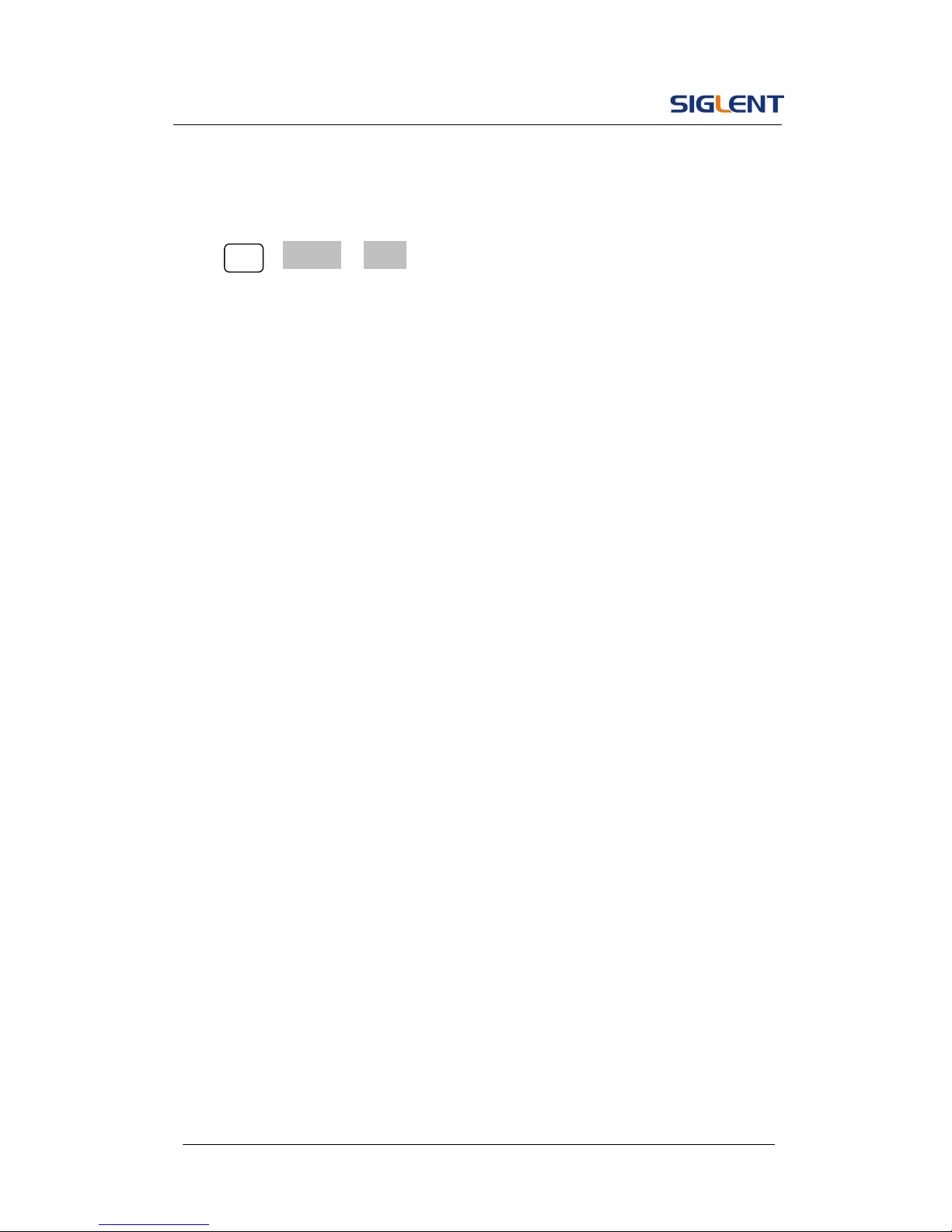
SDG5000 User Manual 19
To Set the Invert Waveform
Press CH1 →Polarity→ invert to set the Inverse Waveform Output. When the
waveform is inverse, no offset will change.
Page 31

SDG5000 User Manual 20
1.7. To Use Digital Input
As is shown in
Figure 1- 20, there are three sets of buttons on the operation panel, which are
direction button, the knob and the keypad. The instruction below will help you
familiarize with the digital input function.
Figure 1- 20 Front Panel Digital Input
1. The left and right keys are used to shift digits.
2. Keypad is used to set the parameters value.
3. Knob is used to change a signal digit value which range is 0~9.
Page 32

SDG5000 User Manual 21
1.8. To Use Waveforms/Utility/Parameter Function
As is shown in Figure 1- 21, there are three buttons on the operation panel,
which are used to call the Waveforms, Utility and Parameter function. The
instruction below will help you familiarize with these functions.
Figure 1- 21 Waveforms Utility and Parameter Button
1. The Waveforms button is used to select basic waveforms
2. The Utility button is used to set the auxiliary system function, change
the output configure parameters, interface setting, system setting
information or perform the instrument self-test and read the calibration
information, etc.
3. The Parameter button is used to read the help information.
Page 33

SDG5000 User Manual 22
2. Operating Your Generator
Up to now you have got a brief understanding about SDG5000 series with the
front/rear panel, every function control area and keys. You should also know
how to set your Function/Arbitrary Waveform Generator for your usage. If you
are not familiar with these operations, you are suggested to read chapter one
‘Getting Started’ again.
This chapter covers the following topics:
Setting Sine Signal
Setting Square Signal
Setting Ramp Signal
Setting Pulse Signal
Setting Noise Signal
Setting Arb Signal
Output Modulated Signal
Output Sweep Signal
Output Burst Signal
Store/Recall
Utility Setting
Help System
You are suggested to read this chapter carefully so as to understand
SDG5000 Series Generator’s versatile waveform setting functions and
more operation methods.
Page 34

SDG5000 User Manual 23
2.1. To Set Sine Signals
Press Waveforms button to call the wave operation and press the Sine
softkey. The sine waveform parameters are set by using the sine operation
menu.
The parameters of sine waveforms are: frequency/period, amplitude/high
level, offset/low level and phase. Different sine signals are generated by
setting these parameters. As is shown in Figure 2- 1, in the soft key menu,
select Frequency. Cursor is located in the frequency parameter area in the
parameter display window, and users can set the frequency value here.
Figure 2- 1 Sine Parameter Display Interface
Figure 2- 2
Page 35

SDG5000 User Manual 24
Table2- 1 Menu Explanations of Sine Waveform
To Set the Output Frequency/Period
1. Press Waveforms →Sine→ Frequency, to set the frequency parameter.
The frequency shown on the screen when the instrument is powered is
the default value or the set value beforehand. When setting the function,
if the current value is valid for the new waveform, it will be used
sequentially. If you want to set the period for the waveform, press
Frequency/Period button again, to switch to the period parameter (the
current operation is displayed in inverse color).
2. Input the desired frequency.
Use the keypad to input the parameter value directly, and press the
corresponding button to select the parameter unit. Or you can use the
direction button to select the digit you want to edit, and then use the knob
to change its value.
Function
menu
Setting Explanations
Frequency/
Period
Set the signal frequency or period;
The current parameter will be switched at
a second press.
Amplitude/
HighLevel
Set the signal amplitude or high level;
The current parameter will be switched at
a second press.
Offset/
LowLevel
Set the signal offset or low level;
The current parameter will be switched at
a second press.
Phase
Set the phase of the signal;
Page 36

SDG5000 User Manual 25
Figure 2- 3 Setting the Frequency
To Set the Output Amplitude
1. Press Waveforms →Sine→ Amplitude, to set the amplitude.
The amplitude shown on the screen when the instrument is powered is
the default value or the set value beforehand. When changing the
function, if the current value is valid for the new waveform, it will be used
sequentially. If you want to set the waveform by high level or low level,
press the Amplitude/HighLevel or Offset/LowLevel button again, to
switch into the high level or low level parameter (the current operation is
displayed in inverse color).
Instruction:
When using the keypad to enter the digit, you can use the left direction button
to move the cursor backward and delete or change the value of the previous
digit.
Page 37

SDG5000 User Manual 26
2. Input the desired Amplitude
Use the keypad or the knob to input the desired value, choose the unit,
and press the corresponding button.
Figure 2- 4 Setting the Amplitude
To Set the Output Offset
1. Press Waveforms →Sine→ offset, to set the offset.
The offset shown on the screen when the instrument is powered is the
default value or the set value beforehand. When changing the function, if
the current value is valid for the new waveform, it will be used
sequentially.
2. Input the desired Offset
Use the keypad or the knob to input the desired value, choose the unit,
and press the corresponding button.
Page 38

SDG5000 User Manual 27
Figure 2- 5 Setting the Offset
Page 39

SDG5000 User Manual 28
2.2. To Set Square Signals
Press Waveforms button to call the wave operation, and press the Square
softkey. The square waveform parameters are set by using the Square
operation menu.
The parameters of Square waveforms are: frequency/period, amplitude/high
level, offset/low level, phase and duty. As is shown in Figure 2- 6, select Duty.
Cursor is located in the duty parameter area in the parameter display window,
and users can set the duty value here.
Figure 2- 6 Square Parameter Display Interface
Figure 2- 7
Page 40

SDG5000 User Manual 29
Table2- 2 Menu Explanations of Square Waveform
Term Explanation:
Duty Cycle: The percentage that the high level takes up the whole period.
Please Note : for the Frequency Duty Cycle Value
Below 10MHz: 20% to 80%
From 10MHz to40MHz (included): 40% to 60%
From 40MHz to 50MHz : 50%
Function
Menu
Settings Explanation
Frequency/
Period
Set the signal frequency or period;
The current parameter will be switched at a
second press.
Amplitude/
HighLevel
Set the signal amplitude or high level;
The current parameter will be switched at a
second press.
Offset/
LowLevel
Set the signal offset or low level;
The current parameter will be switched at a
second press.
Phase Set the phase of the signal;
Duty Set the duty cycle for square waveform.
Page 41

SDG5000 User Manual 30
To Set the Duty Cycle
1. Press Waveforms →Square→ Duty Cycle, to set the duty cycle.
The duty cycle shown on the screen when the instrument is powered is
the default value or the set value beforehand. When changing the
function, if the current value is valid for the new waveform, it will be used
sequentially.
2. Input the desired Duty Cycle
Use the keypad or the knob to input the desired value, choose the unit,
and press the corresponding button. The generator will change the
waveform immediately.
Figure 2- 8 Setting the Duty Cycle
Page 42

SDG5000 User Manual 31
2.3. To Set Ramp Signals
Press Waveforms button to call the wave operation, and press the Ramp
softkey. The ramp waveform parameters are set by using the ramp operation
menu.
The parameters for ramp waveforms are: frequency/ period, amplitude/ high
level offset/ low level, phase and symmetry. As is shown in Figure 2- 9, in the
soft key menu, select Symmetry. Cursor is located in the symmetry parameter
area in the parameter display window, and users can set the symmetry value
here.
Figure 2- 9 Ramp Parameter Display Interface
Figure 2- 10
Page 43

SDG5000 User Manual 32
Table2- 3 Menu Explanations of Ramp Waveform
Function
Menu
Settings
Explanation
Freq/
Period
Set the signal frequency or period;
The current parameter will be switched at
a second press.
Ampl/
HLevel
Set the signal amplitude or high level;
The current parameter will be switched at
a second press.
Offset/
LLevel
Set the signal offset or low level;
The current parameter will be switched at
a second press.
Phase Set the phase of the signal;
Symmetry Set the symmetry for ramp waveform.
Term Explanation:
Symmetry: The percentage that the rising period takes up the whole Period.
Input Range: 0~100%.
Page 44

SDG5000 User Manual 33
To Set the Symmetry
1. Press Waveforms →Ramp→ symmetry, to set the symmetry.
The symmetry shown on the screen when the instrument is powered is
the default value or the set value beforehand. When changing the
function, if the current value is valid for the new waveform, it will be used
sequentially.
2. Input the desired Symmetry
Use the keypad or the knob to input the desired value, choose the unit,
and press the corresponding button. The generator will change the
waveform immediately.
Figure 2- 11 Setting the Symmetry
Page 45

SDG5000 User Manual 34
2.4. To Set Pulse Signals
Press Waveforms button to call the wave operation, and press the Pulse
softkey. The pulse waveform parameters are set by using the pulse operation
menu.
The parameters for pulse waveforms are: frequency/period, amplitude/high
level, offset/low level, width, rise/fall and delay. As is shown in Figure 2- 12, in
the soft key menu, select Width. Cursor is located in the pulse width
parameter area in the parameter display window, and users can set the pulse
width value here.
Figure 2- 12 Pulse Parameter Display Interface
Figure 2- 13
Page 46

SDG5000 User Manual 35
Table 2- 4 Menu Explanations of Pulse Waveform
Term Explanation:
Pulse Width:
Positive Pulse Width: the time span between thresholds of 50% of the rising
edge amplitude to the next 50% of the falling edge amplitude;
Negative Pulse Width: the time span between thresholds of 50% of the falling
edge amplitude to the next 50% of the rising edge amplitude.
Function
Menu
Settings
Explanation
Freq/
Period
Set the signal frequency or period;
The current parameter will be switched at a second press.
Ampl/
HLevel
Set the signal amplitude or high level;
The current parameter will be switched at a second press.
Offset/
LLevel
Set the signal offset or low level;
The current parameter will be switched at a second press.
Width/
Duty
Set the signal pulse width or duty
The current parameter will be switched at a second press.
Rise/
Fall
Setting the rise edge or fall edge for pulse waveform.
The current parameter will be switched at a second press.
Delay
Setting the delay for pulse waveform.
Page 47

SDG5000 User Manual 36
To Set the Pulse Width
1. Press Waveforms →Pulse→ Width, to set the pulse width.
The pulse width shown on the screen when the instrument is powered is
the default value or the set value beforehand. When changing the
function, if the current value is valid for the new waveform, it will be used
sequentially.
2. Input the desired Pulse Width
Use the keypad or the knob to input the desired value, choose the unit,
and press the corresponding button. The Generator will change the
waveform immediately.
Figure 2- 14 Setting the Pulse Width
Page 48

SDG5000 User Manual 37
To Set the Edge Times
1. Press Waveforms →Pulse→ Rise Edge to set the delay.
The delay shown on the screen when the instrument is powered is the
default value or the set value beforehand. When changing the function, if
the current value is valid for the new waveform, it will be used
sequentially.
2. Input the desired Edge Times
Use the keypad or the knob to input the desired value, choose the unit,
and press the corresponding button. The generator will change the
waveform immediately.
Figure 2- 15 Setting the Delay
Page 49

SDG5000 User Manual 38
2.5. To Set Noise Signals
Press Waveforms button to call the wave operation, and press the Noise
softkey. The noise waveform parameters are set by using the noise operation
menu.
The parameters for noise waveforms are: Stdev and mean. As is shown in
Figure 2- 16, in the soft key menu, select Stdev, Cursor is located in the
Variance parameter area in the parameter display window, and users can set
the Stdev value here. Noise is non-regulated signal which has no frequency
or period.
Figure 2- 16 Noise Parameter Display Interface
Figure 2- 17
Page 50

SDG5000 User Manual 39
Table 2- 5 Menu Explanations of Noise Waveform
Function
Menu
Settings
Explanation
Stdev Set the signal Stdev
Mean Set the signal mean
Page 51

SDG5000 User Manual 40
2.6. To Set Arbitrary Signals
Press Waveforms button and press the more 1 of 2 softkey, then select
the Arb softkey to call the Arb. The Arb waveform parameters are set by
using the Arb operation menu.
The Arb signal consists of two types: the system built-in waveform and the
user-definable waveform. The parameters for Arb waveforms are:
frequency/period, amplitude/high level, offset/ low level and phase.
Figure 2- 18 Arb Parameter Display Interface
Figure 2- 19
Page 52

SDG5000 User Manual 41
Table 2- 6 Menu Explanations of Arb Waveform (Page 1/2)
To select the built-in Arbitrary Waveform
There are thirty-six built-in Arbitrary Waveforms and user-definable Arbitrary
Waveforms inside the Generator. To select one of them, follow the
instructions below:
Press Waveforms →More 1 of 2→Arb, to enter the interface below.
Figure 2- 20
Table 2- 7 Menu Explanations of Built-in Arbitrary Waveform
Function
Menu
Settings
Explanation
Freq/
Period
Set the signal frequency or period;
The current parameter will be switched at
a second press.
Ampl/
HLevel
Set the signal amplitude or high level;
The current parameter will be switched at
a second press.
Offset/
LLevel
Set the signal offset or low level;
The current parameter will be switched at
a second press.
Phase
Set the phase of the signal;
Function
Menu
Settings
Explanation
Built-In
Select one of the thirty-six built-in
arbitrary waveforms
Stored
Wforms
Select one of arbitrary waveforms stored in
the non-volatile memory.
Page 53

SDG5000 User Manual 42
1. To Select the Built-in Waveform
Press Built-In softkey, enter the following interface.
As is shown in Figure 2- 21, there are five kinds of arbitrary waveform.
Figure 2- 21
Table 2- 8 Menu Explanations of Built-In Arbitrary Waveform
Function
Menu
Settings Explanation
Common Select common waveform.
Math Select math waveform.
Project Select project waveform.
Winfun/
Triangle
Select windows function
/triangle waveform.
Done Validate the built-in waveform.
Cancel
Cancel the current operation, and
return to the upper menu (the followings
are the same and will not be explained).
Figure 2- 22 Common Built-In Arbitrary Waveform interface
Page 54

SDG5000 User Manual 43
Table 2- 9 Menu Explanations of Common Built-In Arbitrary Waveform
Figure 2- 23 Math Built-In Arbitrary Waveform Interface
Table 2- 10 Menu Explanations of Math Built-in Arbitrary Waveform
Function
Menu
Settings
Explanation
StairUp Select the built-in stair up waveform.
StairDn Select the built-in stair down waveform.
StairUD Select the built-in stair up waveform.
Trapezia Select the built-in trapezoid waveform
Function
Menu
Settings
Explanation
ExpFall Select the built-in exponential fall waveform.
ExpRise Select he built-in exponential rise waveform.
LogFall Select the built-in logarithmic fall waveform.
LogRise Select the built-in logarithmic rise waveform.
Sqrt Select the built-in square root waveform.
Root3 Select the built-in Root3 waveform.
X^2 Select the built-in X^2 waveform.
Sinc
Select the built-in sinc waveform; Sinc=sin(x)/x.
Gaussian
Select the built-in gaussian waveform.
Dlorentz Select the built-in D-lorentz waveform.
Haversin Select the built-in haversine waveform.
Lorentz Select the built-in lorentz Waveform.
Gauspuls
Select the built-in gaussian-modulated sinusoidal
pulse waveform.
Gmonpuls
Select the built-in Gaussian monopulse
waveform.
Page 55

SDG5000 User Manual 44
Figure 2- 24 Project Built-In Arbitrary Waveform interface
Table 2- 11 Menu Explanations of Project Built-in Arbitrary Waveform
Figure 2- 25 Winfun/Triangle Built-In Arbitrary Waveform interface
Function
Menu
Settings
Explanation
Cardiac
Select the built-in electrocardiogram (ECG) signal
waveform.
Quake
Select the built-in loma prieta earthquake
waveform.
TwoTone
Select the built-in two tone signal waveform.
SNR
Select the built-in sin wave with white noise
waveform.
Page 56

SDG5000 User Manual 45
Table 2- 12 Menu Explanations of Winfun/Triangle Built-in Arbitrary Waveform
Function
Menu
Settings
Explanation
Hamming Select the built-in hamming window waveform.
Hanning Select the built-in hanning window waveform.
Kaiser Select the built-in kaiser window waveform.
Blackman Select the built-in blackman windows waveform.
Gaussiwin Select the built-in gaussiwin window waveform.
Hairs Select the built-in hairs window waveform.
Bartlett Select the built-in bartlett window waveform.
Tan Select the built-in tangent waveform.
Cot Select the built-in cotangent waveform.
Sec Select the built-in secant waveform.
Csc Select the built-in cosecant waveform
Asin Select the built-in inverse sine waveform.
Acos Select the built-in inverse cosine waveform.
Atan Select the built-in tangent waveform.
Acot Select the built-in inverse cotangent waveform.
Page 57

SDG5000 User Manual 46
2. To Select the Stored Waveform
Press Arb →Stored Wforms, and enter the following interface.
As is shown in Figure 2- 26, use the softkey to choose the corresponding
arbitrary waveform..
Figure 2- 26 Stored Wform Display Interface
/]
Page 58

SDG5000 User Manual 47
2.7. To Set DC Signals
Press Waveforms →More 1 of 2 →DC, to enter the following interface.
Please note that there is a ‘offset’ parameters at the middle of the screen.
Figure 2- 27 DC Setting Interface
DC Offset
Set the DC voltage level.
Page 59

SDG5000 User Manual 48
2.8. To Generate the Modulated Waveform
Use the Mod button to generate modulated waveform.SDG5000 Series
can generate AM, FM, ASK, FSK, PM, PWM and DSB-AM modulated
waveforms. Modulating parameters vary with the types of the modulation. In
AM, users can set the source (internal/external), depth, modulating frequency,
modulating waveform and carrier waveform; In FM, users can set the source
(internal/ external),modulating frequency, frequency deviation, modulating
waveform and carrier waveform; In ASK, users can set the source
(internal/external), Key Freq and carrier waveform; In FSK, users can set the
source (internal/external), key frequency, Hop Freq and carrier waveform; In
PM, users can set the source (internal/external),phase deviation, modulating
frequency, modulating waveform and carrier waveform.
We will cover how to set these parameters in details according to the
modulation types.
Figure 2- 28 Display Interface of Modulated Waveform Parameter
Carrier
Parameters
Modulating
Frequency
Modulating
depth
Page 60

SDG5000 User Manual 49
AM
The modulated waveform consists of two parts: the carrier waveform and the
modulating waveform. In AM, the amplitude of the carrier waveform varies
with the instantaneous voltage of the modulating waveform. The parameters
for the AM are as shown in Figure 2-29
Press Mod →Type→ AM, to enter the following menu.
Figure 2- 29
Table 2- 13 Menu Explanations of the AM Parameters
Function
Menu
Settings Explanation
Off Close the modulate
Modulate
on Open the modulate
Type AM Amplitude modulation
Internal The source is internal
Source
External
The source is external. Use the
[Modulation In] connector in the rear
AM Depth Set the amplitude range.
Shape
Sine
Square
Triangle
UpRamp
DnRamp
Noise
Arb
Choose the modulating waveform.
To change the carrier waveform
parameter, press Sine, Square, Ramp,
Arb
AM Freq
Set the modulating waveform
frequency. Frequency range:
1mHz~50KHz (internal source only).
Page 61

SDG5000 User Manual 50
Term Explanation
Modulation Depth
The amplitude range (also called ‘Percentage Modulation’). Modulation depth
varies from 1% to 120%.
In the 0% modulation, the output amplitude is the half of the set one.
In the 100% modulation, the output amplitude is the same with the set
one.
For an external source, the depth of AM is controlled by the voltage level of
the connector connected to the [Modulation In]. ±6V corresponds to the
currently set depth 100%.
Page 62

SDG5000 User Manual 51
FM
The modulated waveform consists of two parts: the carrier waveform and the
modulating waveform. In FM, the frequency of the carrier waveform varies
with the instantaneous voltage of the modulating waveform. The parameters
for the FM are as shown in Figure 2- 30.
Figure 2- 30 Setting Interface of FM Waveform Parameter
Press Mod →Type→ FM, to enter the following menu.
Figure 2- 31
Page 63

SDG5000 User Manual 52
Table 2- 14 Menu Explanations of the FM Parameters
Term Explanation
Frequency Deviation
The deviation should be equal to or less than the carrier waveform
frequency.
The sum of the deviation and the carrier frequency should be equal to or
less than maximum frequency of the selected function.
For an external source, the deviation is controlled by the voltage level of
the connector connected to the [Modulation In]. +6V corresponds to the
selected deviation and -6V to the negative selected deviation.
Function
Menu
Settings Explanation
Off Close the modulate
Modulate
on Open the modulate
Type FM Frequency modulation
Internal The source is internal
Source
External The source is external. Use the
[Modulation In] connector in the rear
Freq Dev Set the maximum frequency deviation
Shape
Sine
Square
Triangle
UpRamp
DnRamp
Noise
Arb
Choose the modulating waveform. To
change the carrier waveform
parameter, press Sine, Square,
Ramp, Arb
FM Freq
Set the modulating waveform
frequency. Frequency range
1mHz~50KHz (internal source).
Page 64

SDG5000 User Manual 53
ASK
ASK is a form of modulation that represents digital data as variations in the
amplitude of a carrier wave. The amplitude of an analog carrier signal varies
in accordance with the bit stream (modulating signal), keeping frequency and
phase constant. The parameters for the ASK are as shown in Figure 2- 32
Figure 2- 32 Setting Interface of ASK Waveform Parameter
Press Mod →Type→ ASK, to enter the following menu.
Figure 2- 33
Page 65

SDG5000 User Manual 54
Table 2- 15 Menu Explanations of the ASK Parameters
Function
Menu
Settings
Explanation
off Close the modulate
Modulate
on Open the modulate
Type ASK Amplitude shift keying modulation.
Internal The source is internal.
Source
External
The source is external; Use the [Ext
Trig/Gate/FSK/Burst] connector in the rear
panel.
ASK Key
Freq
Set the frequency at which the output
amplitude shifts between the carrier
amplitude and zero (internal modulation
only): 1mHz~1MHz.
Page 66

SDG5000 User Manual 55
FSK
The FSK Modulation is a modulation method, the output frequency of which
switches between two the pre-set frequencies (carrier waveform frequency
and the hop frequency). The frequency at which the output frequency
switches is called the key frequency.
Figure 2- 34 Setting Interface of FSK Waveform Parameter
Press Mod →Type→ FSK, to enter the following interface
Figure 2- 35
Page 67

SDG5000 User Manual 56
Table 2- 16 Menu Explanations of the FSK Parameters
Function
Menu
Settings
Explanation
off Close the modulate
Modulate
on Open the modulate
Type FSK Frequency shift keying modulation.
Internal The source is internal.
Source
External
The source is external. Use the [Ext
Trig/Gate/FSk/Burst] connector in the rear
panel.
FSK Key
Freq
Set the frequency at which the output
frequency shifts between the carrier
frequency and the hop frequency (internal
modulation only): 1mHz~1MHz.
Hop Freq
Set the hop frequency.
Page 68

SDG5000 User Manual 57
PM
The modulated waveform consists of two parts: the carrier waveform and the
modulating waveform. In PM, the phase of the carrier waveform varies with
the instantaneous voltage level of the modulating waveform. The parameters
for the PM are as shown in Figure 2- 36.
Figure 2- 36 Setting Interface of PM Waveform Parameter
Press Mod →Type →PM, enter the following interface.
Figure 2- 37
Page 69

SDG5000 User Manual 58
Table 2- 17 Menu Explanations of the PM Parameters
Function
Menu
Settings Explanation
Off Close the modulate
Modulate
on Open the modulate
Type PM Phase modulation
Internal The source is internal
Source
External
The source is external. Use the
[Modulation In] connector in the rear
Phase Dev
Range from 0° ~ 360°..
Shape
Sine
Square
Triangle
UpRamp
DnRamp
Noise
Arb
Choose the modulating waveform.
To change the carrier waveform
parameter, press Sine, Square, Ramp,
Arb
PM Freq
Set the modulating waveform
frequency. Frequency range:
1mHz~50KHz
Page 70

SDG5000 User Manual 59
PWM
The modulated waveform consists of two parts: the carrier waveform and the
modulating waveform, the carrier waveform is only pulse. In PWM, the pulse
width of pulse varies with the instantaneous voltage of the modulating
waveform. The parameters for the PWM are as shown in Figure 2- 38.
Figure 2- 38 Setting Interface of PWM Waveform Parameter
Press Mod → Pulse →PWM, to enter the following menu.
Figure 2- 39
Page 71

SDG5000 User Manual 60
Table 2- 18 Menu Explanations of the PWM Parameters
Function
Menu
Settings Explanation
PWM Freq
Set the modulating waveform
frequency. Frequency range:
1mHz~50KHz (internal source
only).
Width Dev
Duty Dev
Set the width range.
Set the duty range.
Type PWM Amplitude modulation.
Shape
Sine
Square
Triangle
UpRamp
DnRamp
Noise
Arb
Choose the modulating waveform.
The carrier waveform is pulse.
Internal The source is internal
Source
External
The source is external. Use the
[Modulation In] connector in the
rear panel.
Page 72

SDG5000 User Manual 61
DSB-AM
Press Mod → Type →DSB-AM. The parameters for the DSB-AM are as
shown in Figure 2- 40.
Figure 2- 40 Setting Interface of DSB-AM Waveform Parameter
Figure 2- 41
Page 73

SDG5000 User Manual 62
Table 2- 19 Menu Explanations of the DSB-AM Parameters
Function
Menu
Settings
Explanation
Off Close the modulate
Modulate
on Open the modulate
Type DSB-AM Amplitude modulation.
Internal The source is internal
Source
External
The source is external. Use the [Modulation In]
connector in the rear panel.
DSB Freq
Set the modulating waveform frequency.
Frequency range: 1mHz~50KHz (internal
source only).
Shape
Sine
Square
Triangle
UpRamp
DnRamp
Noise
Arb
Choose the modulating waveform.
To change the carrier waveform parameter,
press Sine, Square, Ramp, Arb
Page 74

SDG5000 User Manual 63
2.9. To Generate Sweep
In the frequency sweep mode, the function generator ‘steps’ from the start
frequency to the stop frequency at the sweep time you specify. Sweep can be
generated by sine, square, ramp or arbitrary waveforms (pulse, noise and DC
are not allowed).
Figure 2- 42 Setting Interface of Sweep Waveform Parameter
Press Sweep button to enter the following menu. Set the waveform
parameters by using the operation menu.
Figure 2- 43
Page 75

SDG5000 User Manual 64
Table 2- 20 Menu Explanations of Waveform Sweep (Page 1/2)
Sweep Frequency Setting
Use start freq and stop freq or center freq and freq span to set the range of
the frequency. Press the button again to switch between each other.
Figure 2- 44
Function
Menu
Settings
Explanation
Off
close the sweep
Sweep
on
Open the sweep
Sweep time
Set the time span of the sweep in which
the frequency changes from the start
frequency to stop frequency.
Start Freq
Mid Freq
Set the start frequency of the sweep;
Set the center frequency of the sweep.
Stop Freq
Freq Span
Set the stop frequency of the sweep;
Set the frequency span of the sweep.
Internal
Choose internal source.
External
Choose external source, use the [Ext
Trig/Gate/FSK/Burst] connector in the
rear panel.
Source
Manual
Set the start and stop time by hand
More
1 of 2
Enter the next page
Page 76

SDG5000 User Manual 65
Table 2- 21 Menu Explanations of Waveform Sweep (Page 2/2)
Function
Menu
Settings
Explanation
off Open up trigger setting
Trig Out
on Turn off trigger setting.
Linear Set the sweep with linear spacing;
Type
Log Set the sweep with logarithmic spacing.
Up
Sweep upward;
Direction
Down
Sweep downward
Page 77

SDG5000 User Manual 66
2.10. To Generate Burst
Burst function can generate versatile waveforms in burst, which can last
specific times of waveform cycle (N-Cycle burst), or when external gated
signals (gated burst) is applied, any waveform could be used, but noise can
only be used in Gated Burst.
Press Burst button to enter the following interface. Set the waveform
parameters by using the operation menu.
Figure 2- 45 Setting Interface of Burst Waveform Parameter
Page 78

SDG5000 User Manual 67
Set the N-Cycle Burst
Press Burst → N Cycle, to enter the following interface.
Figure 2- 46
Table 2- 22 Menu Explanations of the N-Cycle Parameters(Page 1/2)
Burst Period
Set the time span between an N-Cycle burst and the next. If necessary the
period will increase to allow the specific number of cycles in a burst. Burst
Period>Carrier Period × Burst Number
Function
Menu
Settings
Explanation
Off close the burst
Burst
on Open the burst
NCycle
Gated
Use the N-Cycle mode.
Use the Gated mode.
Cycles
Infinite
Set the number of the bursts in a N-Cycle.
Set the number of the bursts in a N-Cycle
to be infinite.
Start
Phase
Set the start phase of the burst.
Burst
Period
Set the burst Period.
More
1 of 2
Enter the next page
Page 79

SDG5000 User Manual 68
Start Phase
Define the start point in a waveform. The phase varies from 0° to 360°, and
the default setting is 0°. For an Arbitrary Waveform, 0° is the first waveform
point.
N-Cycle/Gated
N-Cycle has specific number of waveform cycles, and every burst is activated
by a trigger event. Gated burst use external source to control burst as when
to be activated.
Figure 2- 47
Table 2- 23 Menu Explanations of the N-Cycle Parameters (Page2/2)
Function
Menu
Settings
Explanation
Delay Set the delay time before the burst starts.
off
Turn off Trigger Setting
Trig Out
On
Open up the Trigger Setting
Internal Choose internal source
External
Choose external source, use the [EXT
Trig/Gate/FSK/Burst] connector in the rear
panel.
Source
Manual
Choose external source, set the start time
by hand.
More
2 of 2
Return the first page
Page 80

SDG5000 User Manual 69
Cycles
Set the number of waveform cycle in an N-Cycle (1 to 50,000 or Infinite).
If you choose Infinite, then a continuous waveform will be generated which
will not stop until a trigger event happens.
If needed, Burst Period will increase to cater to the specific number of
cycles.
For an infinite-cycle burst, external or manual trigger is needed to
activate burst.
Delay
Set the time delay between the trigger input and the start of the N-Cycle
burst.
Set the Gated Burst
Press Burst →Gated, to enter the following interface.
Figure 2- 48
Page 81

SDG5000 User Manual 70
Table 2- 24 Menu Explanations of the Gated Burst Parameters
Function
Menu
Settings Explanation
Off Close the burst
Burst
on Open the burst
NCycle
Gated
Set the NCycle mode;
Set the gated mode.
Polarity
Positive
Negative
Set the polarity for the gated signal.
Start
Phase
Set the start phase of the burst.
Page 82

SDG5000 User Manual 71
2.11. To Store and Recall
Press Utility button ,then press more 1 of 2 softkey, last press the
Store/Recall softkey, to enter the following interface. You can save or recall
the state documentation inside the generator. The state file on the U Disk is
also allowed to recall or delete. File names can only be English. User can
only recall or delete the data documentation you save via CSV of the
Oscilloscopes.
Figure 2- 49 Save and Read Interface
Figure 2- 50
Page 83

SDG5000 User Manual 72
Table 2- 25 Menu Explanations of Save and Recall (Page 1/2)
About the browser
The directory selection shift is done by the direction keys. In the directory
mode, pressing the right key will open the lower directory while the left key
will fold the directory. Up and down key are used to shift between the
directories.
To Save the Instrument State
Users are allowed to store the instrument state in any of the 10 non-volatile
memories. The state storage will ‘memorize’ the selected function (including
the arbitrary waveform, frequency, amplitude, DC offset, duty cycle, symmetry,
and other modulation parameter used.)
Function
Menu
Settings Explanation
File Type
State
Data
The setting of the generator;
Arbitrary waveform file;
Browser
Directory
File
Shift between the directory and file.
Save
Save the waveform to the appointed
place.
Recall
Recall the waveform or setting
information in the specific position of the
memory.
Delete Delete the selected file.
Page 84

SDG5000 User Manual 73
To save the instrument state, the procedures are given as followed:
1. Choose the file type to store
Press Utility→ More 1 of 2→Store/Recall→ FileType→ State, and
choose state as the storage type.
2. Choose the location of the file.
There are ten positions in the Local(C :), choose anyone of them by
rotating the knob.
3. Name the file and save it
Press Save button, enter the desired name. Press Save to finish.
Page 85

SDG5000 User Manual 74
To Use USB Storage
As is shown in Figure 2- 51, the storage location is divided into: The internal
storage Local(C :) and the U Disk storage USB Device (0 :). At the left side of
the front panel, there is a USB interface. When a USB storage is connected,
the storage menu will show ‘USB Device (0:)’. Otherwise, the default location
is the internal location Local(C :).
Figure 2- 51 USB Storage Interface
1. Install the USB Device
Insert the USB Device into the USB interface on the front panel, and the
screen will show ‘USB flash device plug in’, and storage menu will show
‘USB Device (0 :)’
2. Choose the USB Device
Press Browser->Directory, move the cursor with the up or down direction
key to select ‘USB Device (0 :)’. Press the right key to open the lower
directory, use the up and down direction key to choose the file ‘SDG500’.
Page 86

SDG5000 User Manual 75
Use the right key to open the lower directory, and up and down key to
select the file ‘Workspace’. Input the file name and save.
3. Remove the USB Device
Remove the USB Device from the interface. The system will inform you
‘USB flash device plug out’, and the ‘USB Device (0 :)’ in the storage
menu will disappear.
Note: USB Device can only be used by U Disk; portable hard disk is not
supported.
To Save a File
Press Utility→ More 1 of 2→Store/Recall→ Save, to enter the following
interface. Enter the desired file name in the ‘File Name’ frame. In the middle
of the figure below is the input keypad, used to edit the file name. Use the up
and down direction keys and knob to select the desired character; use the left
and right direction keys to edit the input file name.
Figure2-52 File Storage Interface
Page 87

SDG5000 User Manual 76
Figure 2- 53
Table 2- 26 Menu Explanation of File Storage
Function
Menu
Settings Explanation
Up Cursor upward to select
Down Cursor downward to select
Save Store the file with the current name
Delete Delete the current character.
Select Select the current character.
Cancel Return the store interface
Page 88

SDG5000 User Manual 77
English Input
The English input interface is as shown in Figure 2- 54, to save a file named
‘NEWFILE’, follow the steps below:
Figure 2- 54 English Input Interface
(1) Input the file name’ NEWFILE’.
Use the Knob to adjust the cursor’s horizontal position and the up and
down key to adjust the vertical position. Select the Character ‘N’ and
press Select. Repeat this until you have inputted ‘NEWFILE’.
(2) Edit the File Name
When you have entered a wrong character, move the cursor to the
wrong character to be deleted and press Delete to remove it. Reenter
the file name.
(3) Press Save, to finish and save the file.
Page 89

SDG5000 User Manual 78
2.12. To Set the Utility Function
With the Utility function, you can set the parameters of the generator such as:
Sync On/Off, Interface Parameter, System Setting and Testing Parameter.
Sync Switch offers the option to choose the Sync Signal or not. The System
Setting provides the setting for Language, Display, Beep, Screen Guard,
Format, Power System Configure and default setting; Test provides the
self-testing and calibration function.
Press Utility button, to enter the Utility Menu. Its functions are listed below
in Figure 2-55.
Figure 2- 55
Table 2- 27 Menu Explanations of Utility System Setting (Page1/2)
Function
Menu
Settings Explanation
USB
Setup
Set USB function.
Interface
GPIB Set the GPIB address
Sync Set the sync output
CHCopy Copy one channel to the other
Counter to measure the frequency
System Set the system configuration
More
1 of 2
enter the next page
Page 90

SDG5000 User Manual 79
Figure 2- 56
Table 2- 28 Menu Explanations of Utility System Setting (Page2/2)
To Set Interface
Press Utility →Interface, to set the IO interface. The equipment stands for
RAW protocol and TMC protocol, user may setup corresponding protocol by
IO Setup.
To Set the Sync output
The generator provides Sync output through the [Sync] connector on the rear
panel. All standard output functions (except DC and Noise) have a
corresponding Sync signal. For some applications, they can be disabled if
users do not want to use it,
In the default setting, the Sync signal should be connected to the [Sync]
connector (activated). When the Sync Signal is disabled, the output
Function
Menu
Settings
Explanation
Store/Recall Save and recall waves
Test/Cal Test and calibrate the instrument.
Edit Info Information of the system.
Update Update function.
Help View the help information
More
2 of 2
Return the front page
Page 91

SDG5000 User Manual 80
voltage of the [Sync] connector is level low.
In the Inverse Mode, the Waveform that corresponds to the Sync Signal
does not inverse.
The Sync Signal is a Pulse Signal with fixed positive pulse width, which is
more than 50ns.
For non-modulated waveform, the Sync Signal reference is the carrier.
For internal modulating AM, FM and PM, the Sync signal reference is the
modulated signal (not the carrier signal).
For ASK and FSK, the Sync Signal Reference is the keying Frequency.
For a Sweep, when the sweep starts, the Sync Signal becomes TTL
Level High. The Sync frequency equals the specific Sweep time.
For the Burst, when the burst starts, the Sync Signal is Level High.
For the External Gated Burst, the Sync Signal follows the External Gated
Signal.
Figure 2- 57
Table 2- 29 Menu Explanations of Output Setting (Page 1/2)
Function
Menu
Settings
Explanation
Off Close the sync output
State
on Open the sync output
Channel
CH1
CH2
Set the sync signal of channel 1
Set the sync signal of channel 2
Done Finish operation.
Page 92

SDG5000 User Manual 81
To measure the frequency
SDG5000 Series have included a frequency counter which could measure
frequency from 100mHz to 200MHz. Press Utility →Counter, to enter the
following interface.
Figure 2- 58
Table 2- 30 Menu Explanations of Frequency Counter
Figure 2- 59
Function
Menu
Settings
Explanation
Off Open the counter
State
On Close the counter
Frequency
Period
Measure frequency.
Measure period.
PWidth
NWidth
Measure positive width;
Measure negative width.
RefeFreq
TrigLev
Set the reference frequency
Set the trigger level voltage.
Duty Measure duty
Setup Set the count configuration.
Page 93

SDG5000 User Manual 82
Table 2- 31 Menu Explanations of Setup
To Set the System
Press Utility → System, to enter the following interface.
Figure 2- 60
Table 2- 32 Menu Explanations of System Setup (Page 1/2)
Function
Menu
Settings
Explanation
HFR
On
Off
Open the high frequency rejection filter.
Close the high frequency rejection filter.
Mode
DC
AC
Set the coupling mode to DC
Set the coupling mode to AC
Default Set count settings to default.
Function
Menu
Settings
Explanation
Number
format
Set the number format.
Language Set the display language.
Power On
Default
Last
All the settings return to default when
powered;
All the settings return to the last one
when powered.
Set to
Default
Set all the settings to default.
beep
On
off
Open beep
Close beep
Page 94

SDG5000 User Manual 83
Figure 2- 61
Table 2- 33 Menu Explanations of System Setup (Page 2/2)
Key points:
Power On
Choose the configuration setting when the machine is powered.
Two choices are available: the default setting and the latest. Once selected,
the setting will be used when the instrument is powered.
Beep
Activate or deactivate the sound when an error occurs from the front panel or
the remote interface. Activate or deactivate any sound made by the button or
knob on the front panel. The current setting is stored in the non-volatile
memory.
Function
Menu
Settings
Explanation
1min
5min
15min
30min
1hour
2hour
5hour
Activate the screen saver program.
Screen saver will be on if no action is
taken within the time that you have
selected. Press any button the resume.
ScrnSvr
Off Deactivate the screen saver program.
ClKSource
Internal
External
Choose the system clock source.
Page 95

SDG5000 User Manual 84
1. Set the Format
Press Utility →System→ Number Format, to enter the following interface.
Figure 2- 62 Set the number Format
Figure 2- 63
Table 2- 34 Menu Explanations of Setting the Number Format
Function
Menu
Settings Explanation
Point
Using dot to represent point;
Using comma to represent point.
Separator
On
Off
Space
Enable the Separator;
Close the Separator;
Use Space to separate.
Page 96

SDG5000 User Manual 85
According to the different choices of the point and the separator, the format
can have various forms.
(1) as point, press Separator->On, the example is as followed:
Figure 2- 64 Set Format
(2) as point, press ->Separator->On, the example is as followed:
Figure 2- 65 Set Format
(3) as point, press Separator->Off, the example is as followed:
Figure 2- 66 Set Format
(4) as point, press Separator->Off, the example is as followed:
Figure 2- 67 Set Format
(5) as point, press Separator->Space, the example is as followed:
Figure 2- 68 Set Format
Page 97

SDG5000 User Manual 86
(6) as point, press Separator->Space, the example is as followed:
Figure 2- 69 Set Format
2. Language Setup
The The Generator offers two languages (English and Simplified Chinese) for
user to choose.
To Select Language, press Utility and then Language to select the language.
The Procedure is as followed:
Press Utility →System→ Language, to change the language.
3. To Return to Default Setting
Press Utility →System→ Set to Default, to set the system to the default
setting. The default settings of the system are as followed:
Table 2- 35 Factory Default Setting
Output Default
Function Sine Wave
Frequency 1KHz
Amplitude/Offset 4Vpp/0Vdc
Phase 0°
Terminals High Z
Page 98

SDG5000 User Manual 87
Modulation Default
Carrier 1KHz Sine Wave
Modulating 100Hz Sine Wave
AM Depth 100%
FM Deviation 500Hz
Key Freq 100Hz
FSK Hop Frequency 1MHz
Phase Deviation 180°
Sweep Default
Start/Stop Frequency 100Hz/1.9KHz
Sweep Time 1S
Trig Out Off
Mode Linear
Direction ↑
Burst Default
Period 10ms
Phase 0°
Count 1Cycle
Trig Off
Trigger Default
Source Internal
Page 99

SDG5000 User Manual 88
2.13. Test/Cal
Press Utility →Test/Cal, to enter the following menu.
Figure 2- 70 Test/Cal function Menu
Figure 2- 71
Table 2- 36 Menu Explanations of Test Setting
Function
Menu
Settings
Explain
SelfTest Perform system self-test.
SelfAdjust Do self calibration
Page 100

SDG5000 User Manual 89
SelfTest
Press Utility →Test/Cal →SelfTest, to enter the following menu.
Figure 2- 72
Table 2- 37 Menu Explanations of Self Test
1. Scr Test
Select Scr Test to enter the screen test interface. The clew words ‘Press ‘7’
Key to continue, Press ‘8’ Key to exit’ is displayed. You could press the ‘7’ for
test.
Figure 2- 73 Screen Test Interface
Function
Menu
Settings Explain
ScrTest Run screen test program.
KeyTest Run keyboard test program.
LEDTest Run LED test program.
