Page 1
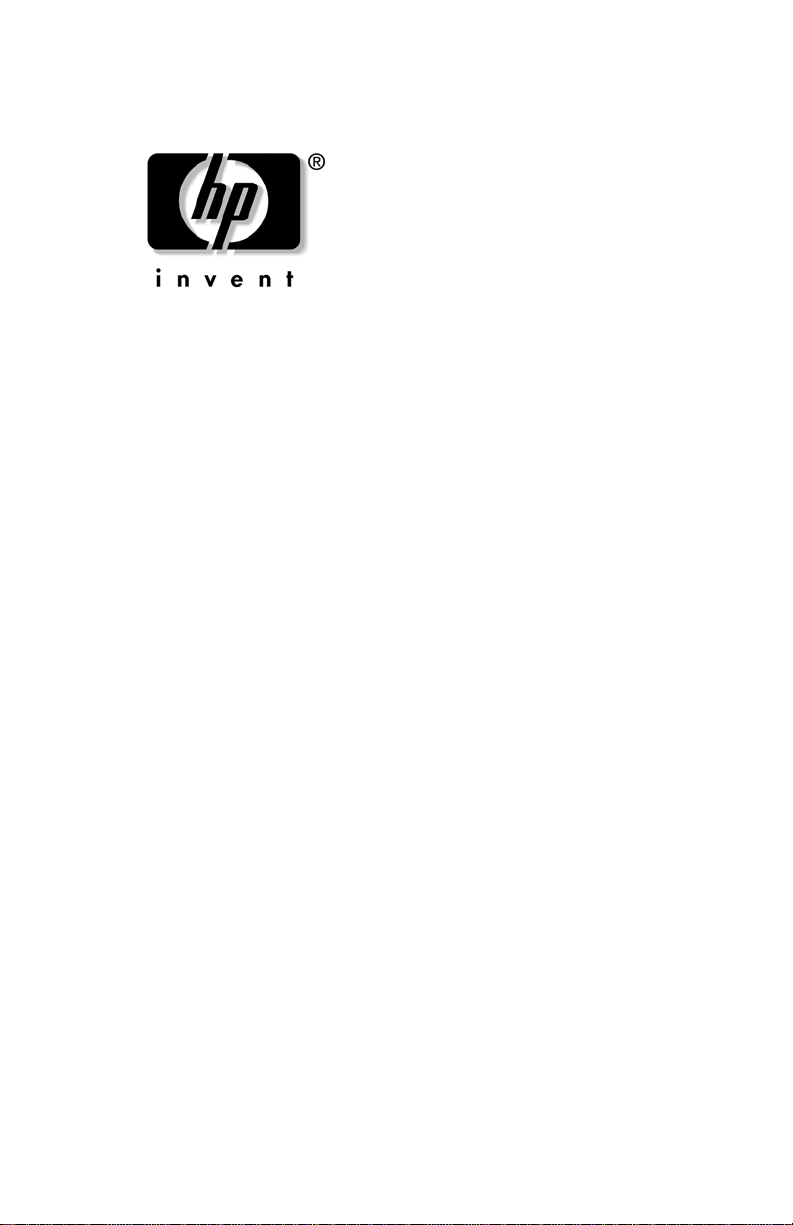
DRAFT Revised: 8/26/05
File: Title.fm
PN: HP-403067-001
Getting Started
HP Compaq Notebook Series
Document Part Number: 403067-001
December 2005
This guide explains how to set up your hardware and software,
and begin using the computer in Microsoft
hp CONFIDENTIAL
® Windows®.
Page 2
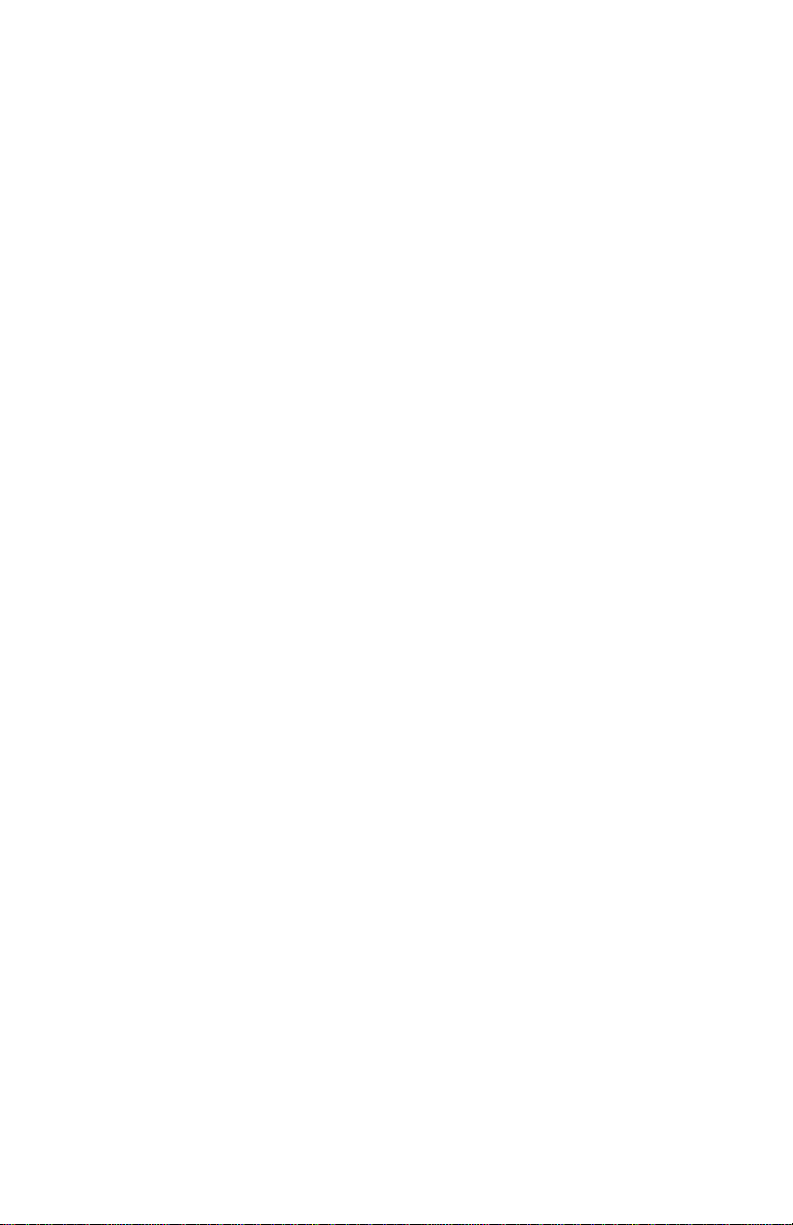
DRAFT Revised: 8/26/05
File: Notice-Front.fm
PN: HP-403067-001
© Copyright 2005 Hewlett-Packard De velopment Company, L.P.
Microsoft and Windows are U.S. registered trademarks of Microsoft
Corporation. SD Logo is a trademark of its proprietor. Bluetooth is a
trademark owned by its proprietor and used by Hewlett-Packard Company
under license.
The information contained herein is subject to change without notice. The
only warranties for HP products and services are set forth in the express
warranty statements accompanying such products and services. Nothing
herein should be construed as constituting an additional warranty . HP shall
not be liable for technical or editorial errors or omissions contained herein.
Getting Started
HP Compaq Notebook Series
First Edition December 2005
Document Part Number: 403067-001
hp CONFIDENTIAL
Page 3
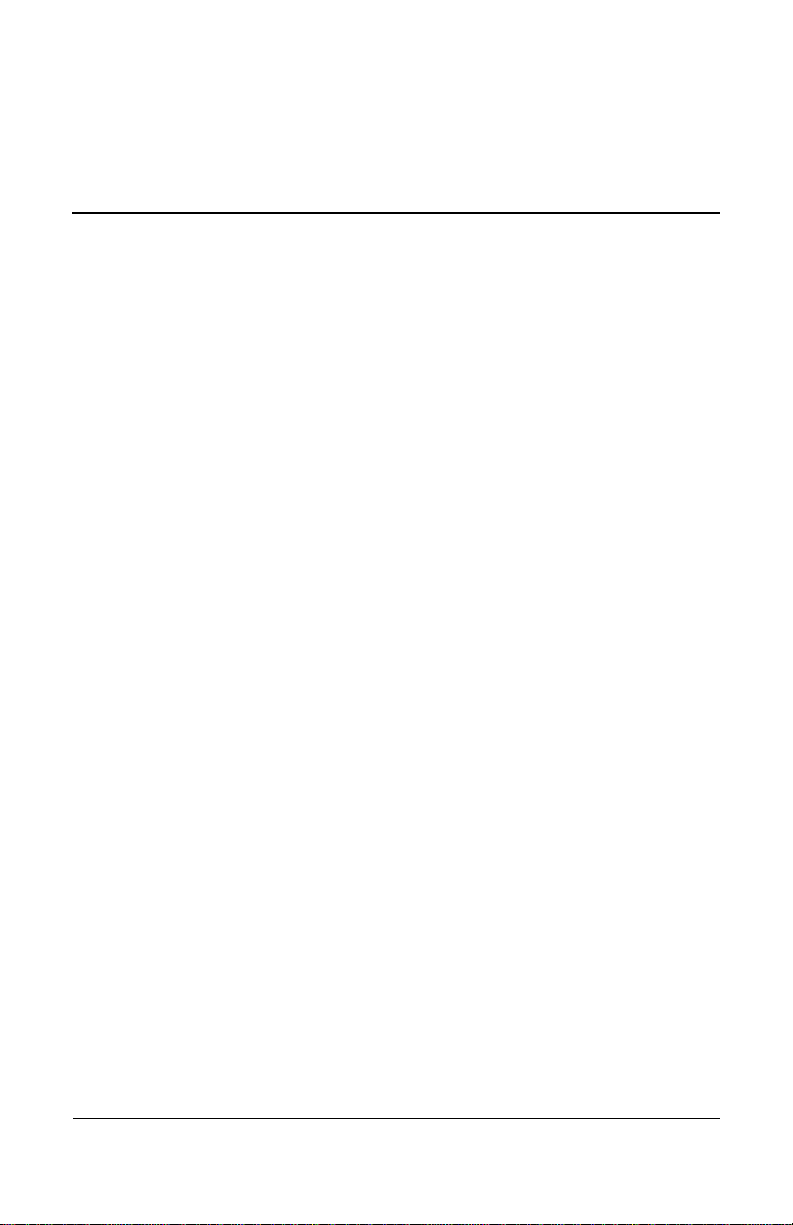
DRAFT Revised: 8/26/05
File: 403067-001TOC.fm
PN: HP-403067-001
Contents
1 First-time setup
Identify hardware. . . . . . . . . . . . . . . . . . . . . . . . . . . . . . . 1–1
Computer hardware . . . . . . . . . . . . . . . . . . . . . . . . . . 1–1
Top components . . . . . . . . . . . . . . . . . . . . . . . . . . . . 1–2
Keys. . . . . . . . . . . . . . . . . . . . . . . . . . . . . . . . . . . . . . 1–3
TouchPad. . . . . . . . . . . . . . . . . . . . . . . . . . . . . . . . . . 1–4
Front components . . . . . . . . . . . . . . . . . . . . . . . . . . . 1–5
Rear components . . . . . . . . . . . . . . . . . . . . . . . . . . . . 1–6
Right-side components . . . . . . . . . . . . . . . . . . . . . . . 1–6
Left-side components . . . . . . . . . . . . . . . . . . . . . . . . 1–7
Bottom components. . . . . . . . . . . . . . . . . . . . . . . . . . 1–8
Set up the computer . . . . . . . . . . . . . . . . . . . . . . . . . . . . . 1–9
Step 1: Insert the battery pack . . . . . . . . . . . . . . . . . 1–10
Step 2: Connect the computer to external power. . . 1–11
Step 3: Turn on the computer . . . . . . . . . . . . . . . . . 1–13
Step 4: Set up the software . . . . . . . . . . . . . . . . . . . 1–15
2 Next steps
Install additional hardware and software . . . . . . . . . . . . . 2–1
Protect the computer . . . . . . . . . . . . . . . . . . . . . . . . . . . . 2–1
Protect the computer from viruses. . . . . . . . . . . . . . . 2–1
Protect your system files . . . . . . . . . . . . . . . . . . . . . . 2–2
Protect your privacy. . . . . . . . . . . . . . . . . . . . . . . . . . 2–2
Protect the computer from power surges. . . . . . . . . . 2–3
Use the computer safely . . . . . . . . . . . . . . . . . . . . . . 2–3
Connect to a computer network . . . . . . . . . . . . . . . . . . . . 2–5
Getting Started v
hp CONFIDENTIAL
Page 4
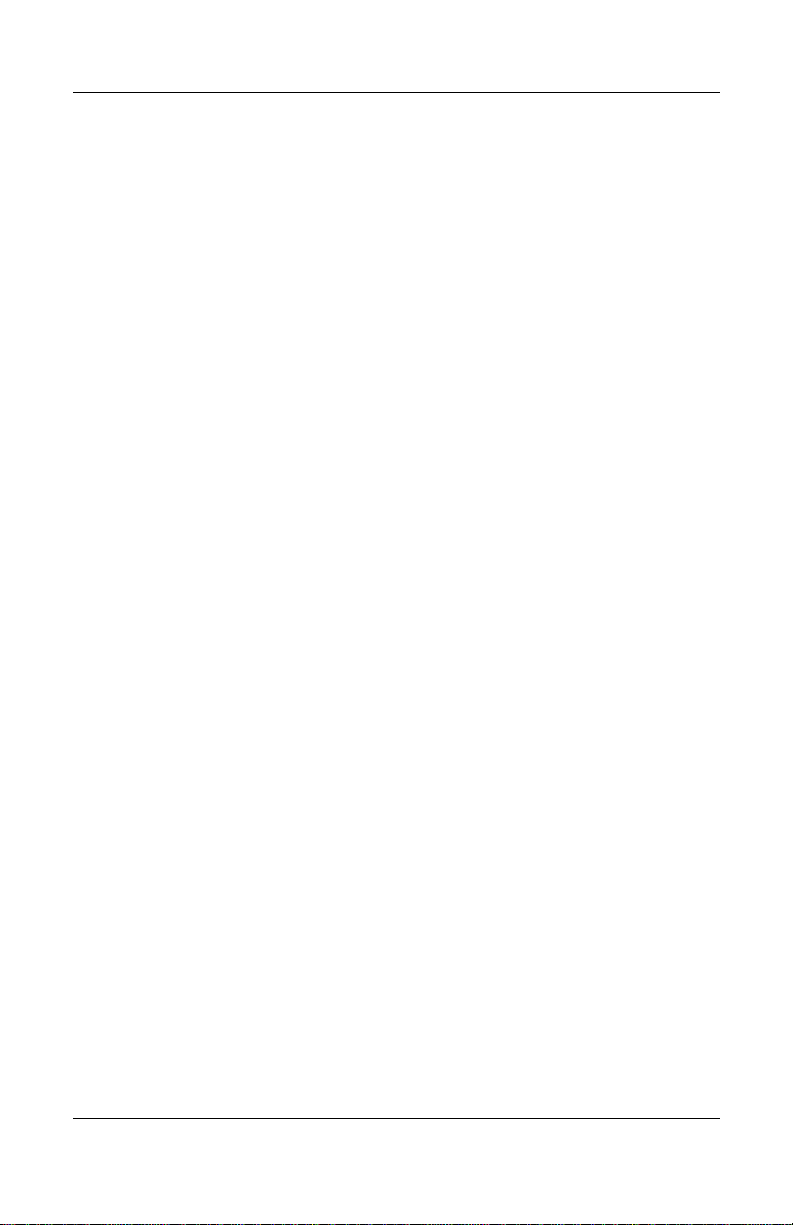
Contents
DRAFT Revised: 8/26/05
File: 403067-001TOC.fm
PN: HP-403067-001
Update your software. . . . . . . . . . . . . . . . . . . . . . . . . . . . 2–6
Locate the user guides . . . . . . . . . . . . . . . . . . . . . . . . . . . 2–6
Turn off the computer correctly. . . . . . . . . . . . . . . . . . . . 2–7
3 Troubleshooting
Troubleshooting resources. . . . . . . . . . . . . . . . . . . . . . . . 3–1
Quick troubleshooting . . . . . . . . . . . . . . . . . . . . . . . . . . . 3–2
Is the computer unable to start up? . . . . . . . . . . . . . . 3–2
Is the computer screen blank? . . . . . . . . . . . . . . . . . . 3–3
Is software functioning abnormally?. . . . . . . . . . . . . 3–4
Is the computer unresponsive? . . . . . . . . . . . . . . . . . 3–5
Is the computer overheating?. . . . . . . . . . . . . . . . . . . 3–6
Is an external device not working? . . . . . . . . . . . . . . 3–7
Help and Support Center . . . . . . . . . . . . . . . . . . . . . . . . . 3–8
Customer Care . . . . . . . . . . . . . . . . . . . . . . . . . . . . . . . . . 3–9
Preparing to contact Customer Care . . . . . . . . . . . . . 3–9
Contacting Customer Care by e-mail or telephone . 3–10
A Specifications
Operating Environment . . . . . . . . . . . . . . . . . . . . . . . . . . A–1
Rated Input Power . . . . . . . . . . . . . . . . . . . . . . . . . . . . . . A–2
B System recovery
Safeguarding your data . . . . . . . . . . . . . . . . . . . . . . . . . . B–1
Using Altiris Local Recovery (select models only). . . . . B–1
Using System Restore points . . . . . . . . . . . . . . . . . . . . . . B–2
Creating a System Restore Point. . . . . . . . . . . . . . . . B–3
Restoring to a restore point . . . . . . . . . . . . . . . . . . . . B–3
Reinstalling applications . . . . . . . . . . . . . . . . . . . . . . . . . B–3
Reinstalling applications from the hard drive . . . . . . B–4
Reinstalling applications from discs . . . . . . . . . . . . . B–4
Repairing the operating system . . . . . . . . . . . . . . . . . . . . B–5
Reinstalling the operating system . . . . . . . . . . . . . . . . . . B–6
Reinstalling device drivers and other software . . . . . . . . B–7
vi Getting Started
hp CONFIDENTIAL
Page 5
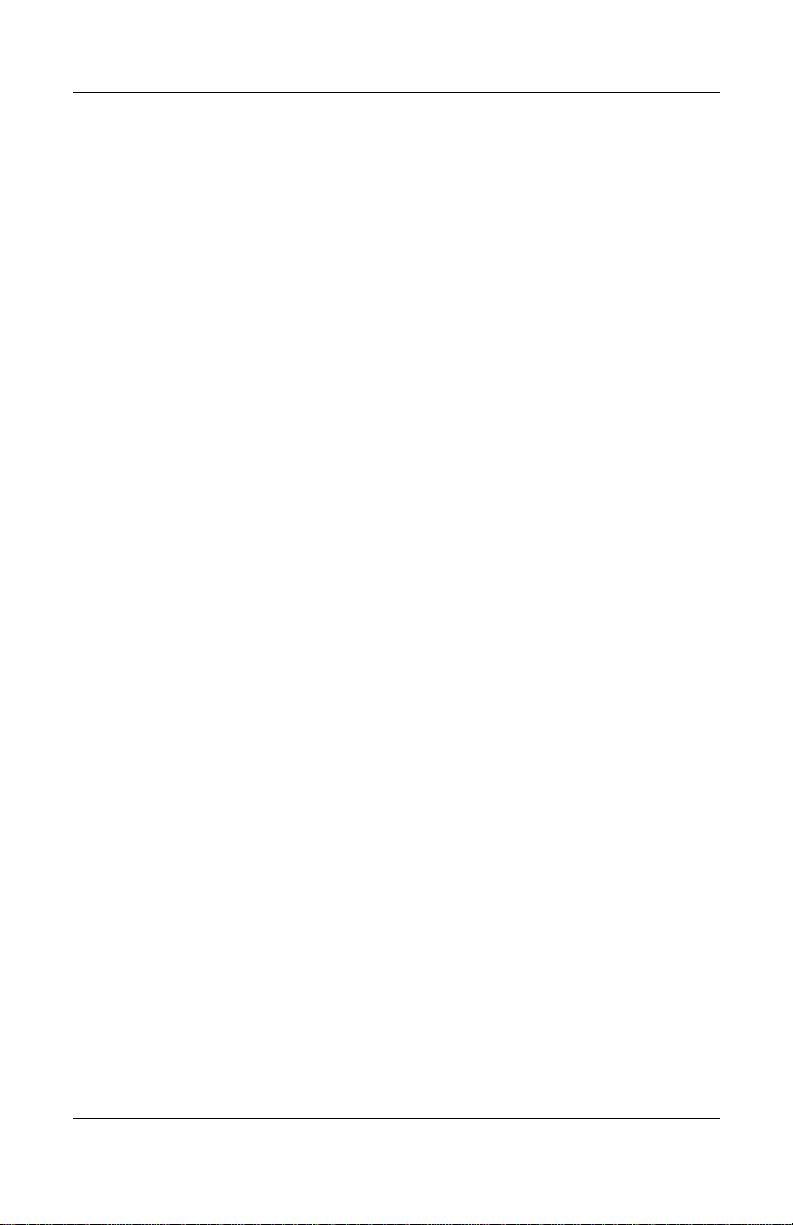
DRAFT Revised: 8/26/05
File: 403067-001TOC.fm
PN: HP-403067-001
Contents
C Connect to the Internet from your home
Choose an ISP . . . . . . . . . . . . . . . . . . . . . . . . . . . . . . . . . C–1
Using the Internet Connection Wizard . . . . . . . . . . . C–2
Choose the type of Internet access. . . . . . . . . . . . . . . . . . C–3
Index
Getting Started vii
hp CONFIDENTIAL
Page 6
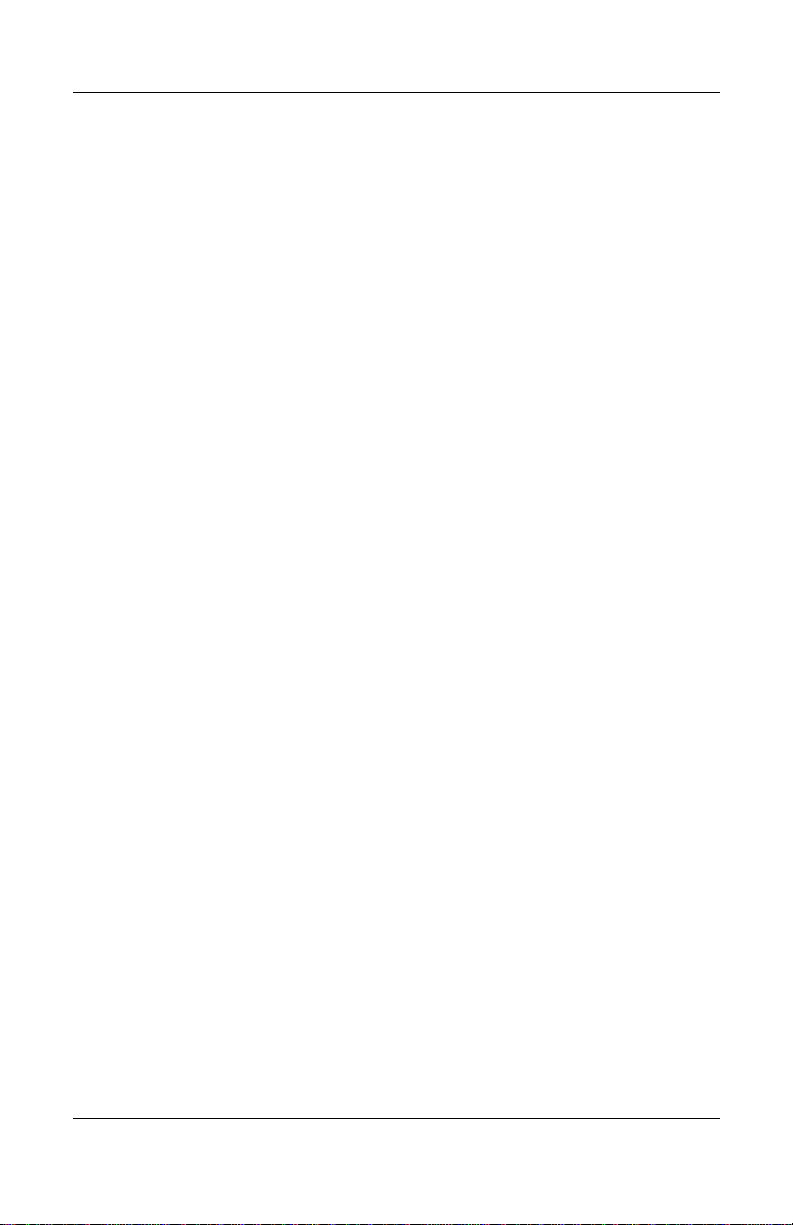
Contents
DRAFT Revised: 8/26/05
File: 403067-001TOC.fm
PN: HP-403067-001
viii Getting Started
hp CONFIDENTIAL
Page 7
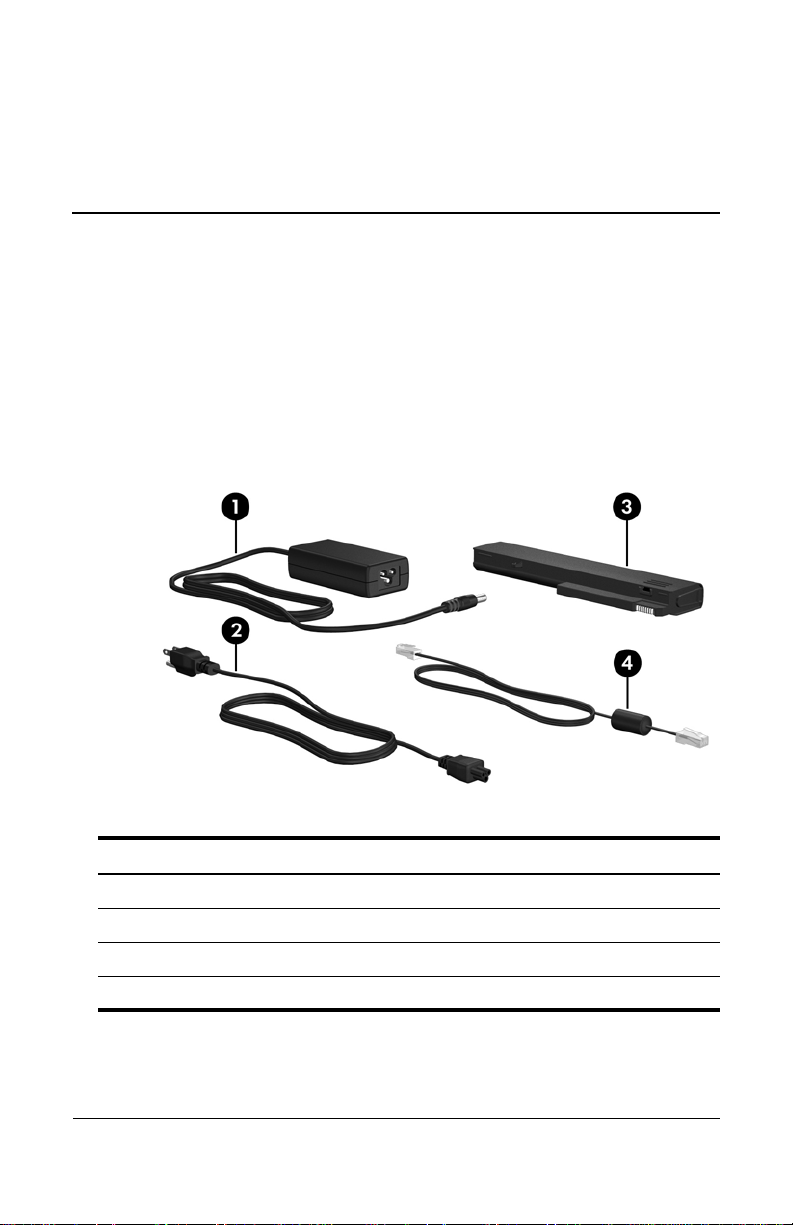
DRAFT Revised: 8/26/05
File: Chap1.fm
PN: HP-403067-001
Identify hardware
Computer hardware
1
First-time setup
Component
1 AC adapter
2 Power cord
3 Primary battery pack
4 Modem cable
Getting Started 1–1
hp CONFIDENTIAL
Page 8
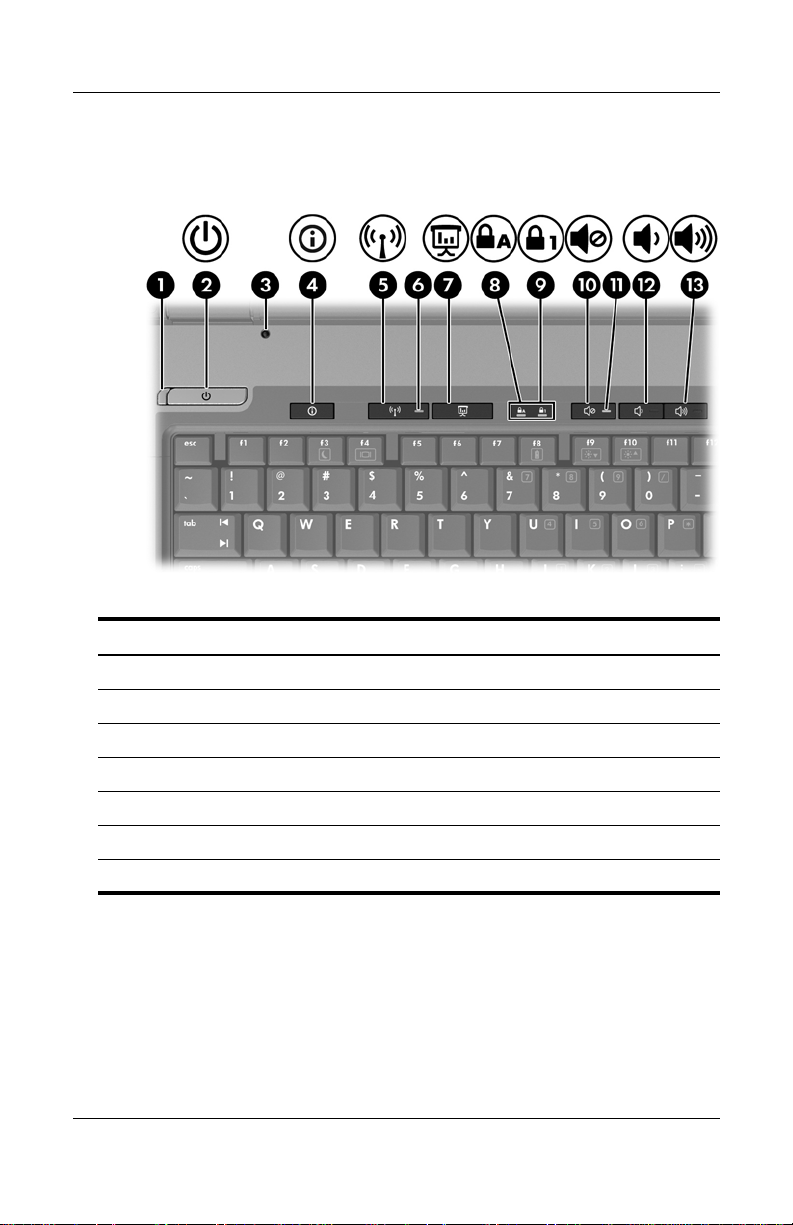
First-time setup
Top components
DRAFT Revised: 8/26/05
File: Chap1.fm
PN: HP-403067-001
Component
1 Power light 8 Caps lock light
2 Power button 9 Num lock light
3 Display switch - Volume mute button
4 Info Center button q Volume mute light
5 Wireless button w Volume down button
6 Wireless light = Volume up button
7 Presentation mode button
1–2 Getting Started
hp CONFIDENTIAL
Page 9
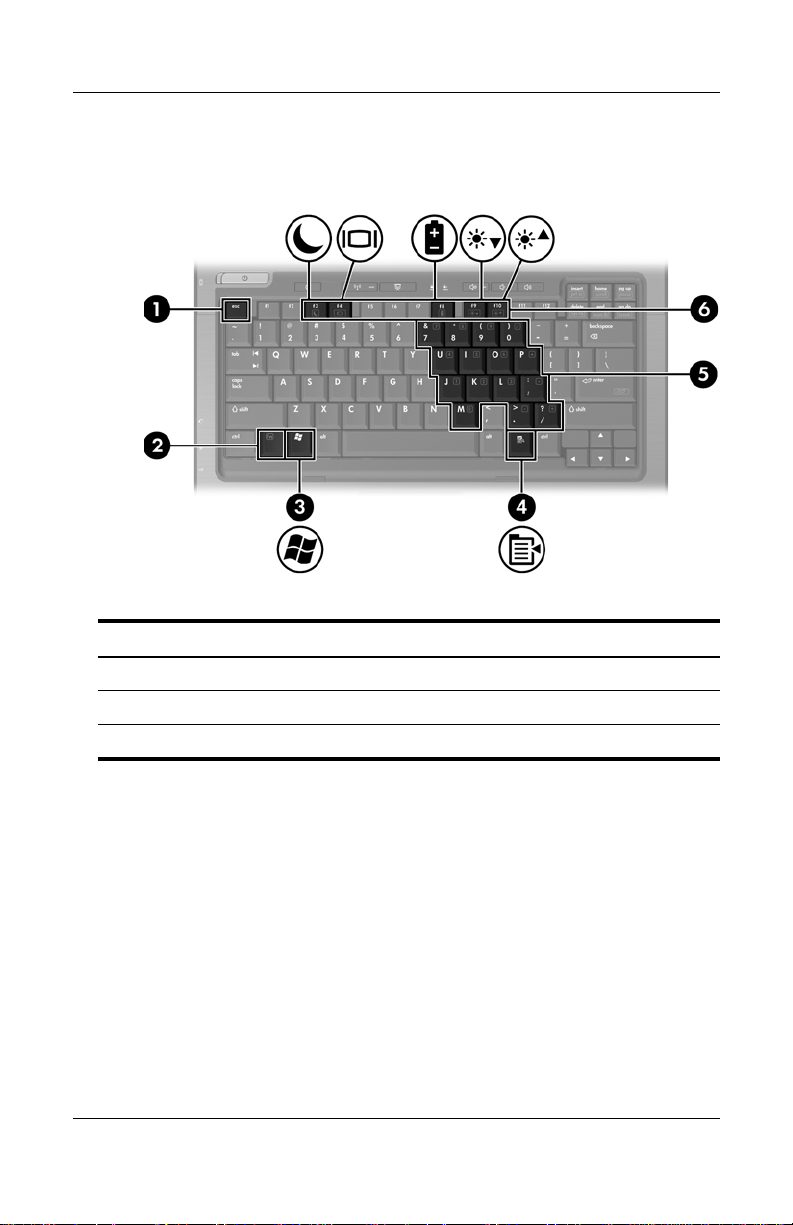
Keys
DRAFT Revised: 8/26/05
File: Chap1.fm
PN: HP-403067-001
First-time setup
Component
1 esc key 4 Windows applications key
2 fn key 5 Embedded numeric keypad keys
3 Windows logo key 6 Function keys
Getting Started 1–3
hp CONFIDENTIAL
Page 10
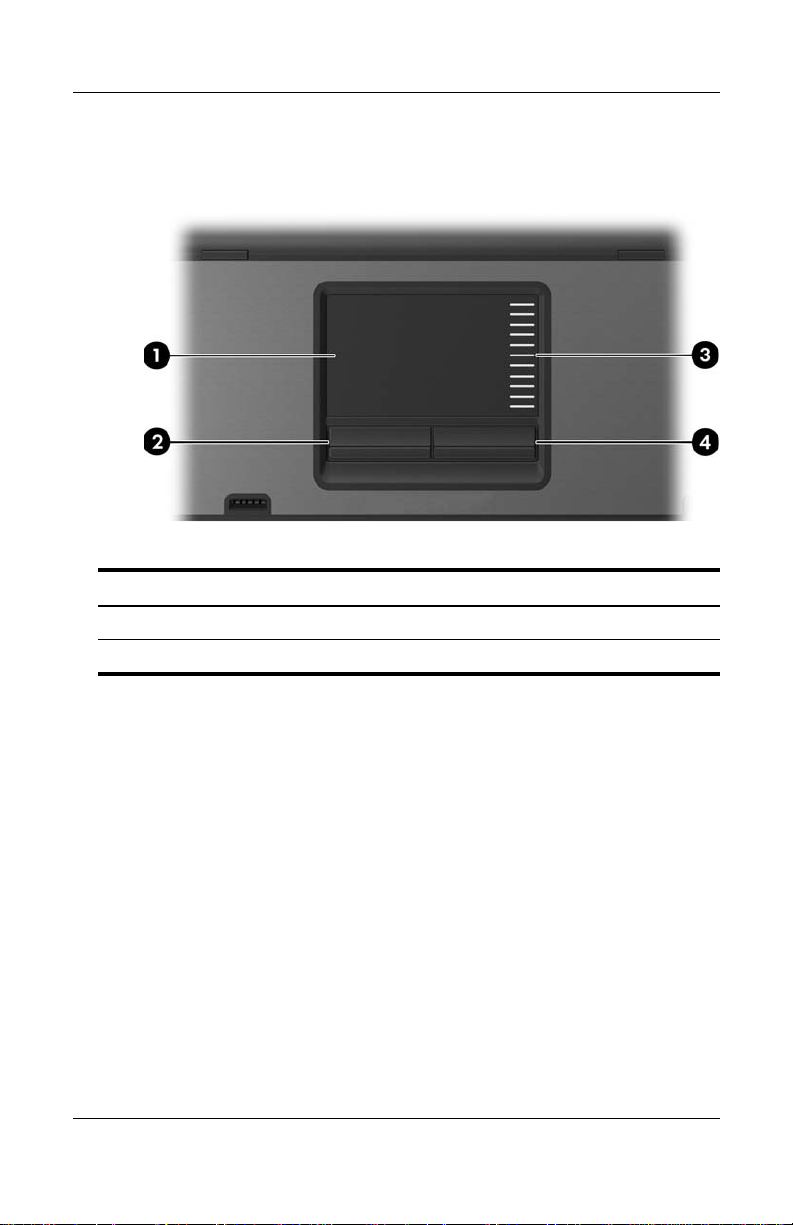
First-time setup
TouchPad
Component
DRAFT Revised: 8/26/05
File: Chap1.fm
PN: HP-403067-001
1 TouchPad 3 TouchPad scroll zone
2 Left TouchPad button 4 Right TouchPad button
1–4 Getting Started
hp CONFIDENTIAL
Page 11
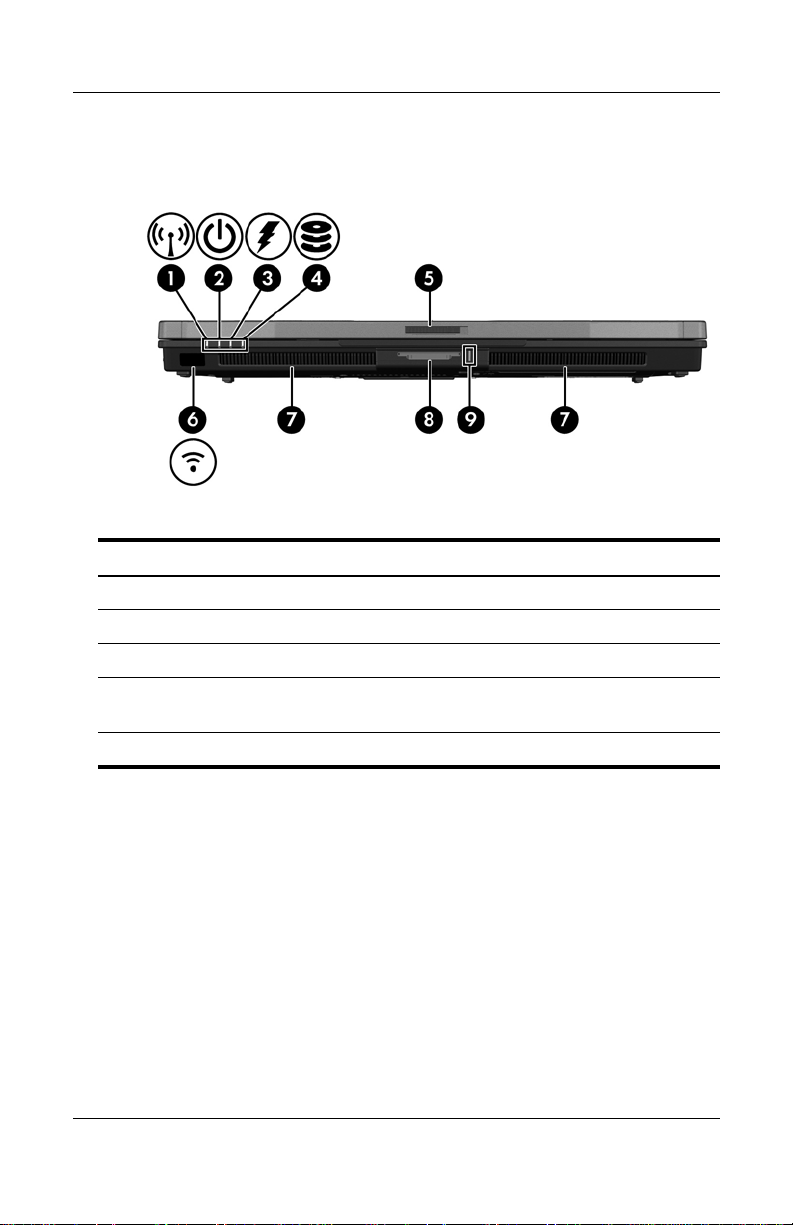
DRAFT Revised: 8/26/05
File: Chap1.fm
PN: HP-403067-001
Front components
Component
1 Wireless light 6 Infrared port
First-time setup
2 Power light 7 Speakers (2)
3 Battery light 8 6-in-1 Digital Media Slot
4 IDE (Integrated Drive
Electronics) drive light
9 6-in-1 Digital Media Slot light
5 Display release latch
Getting Started 1–5
hp CONFIDENTIAL
Page 12
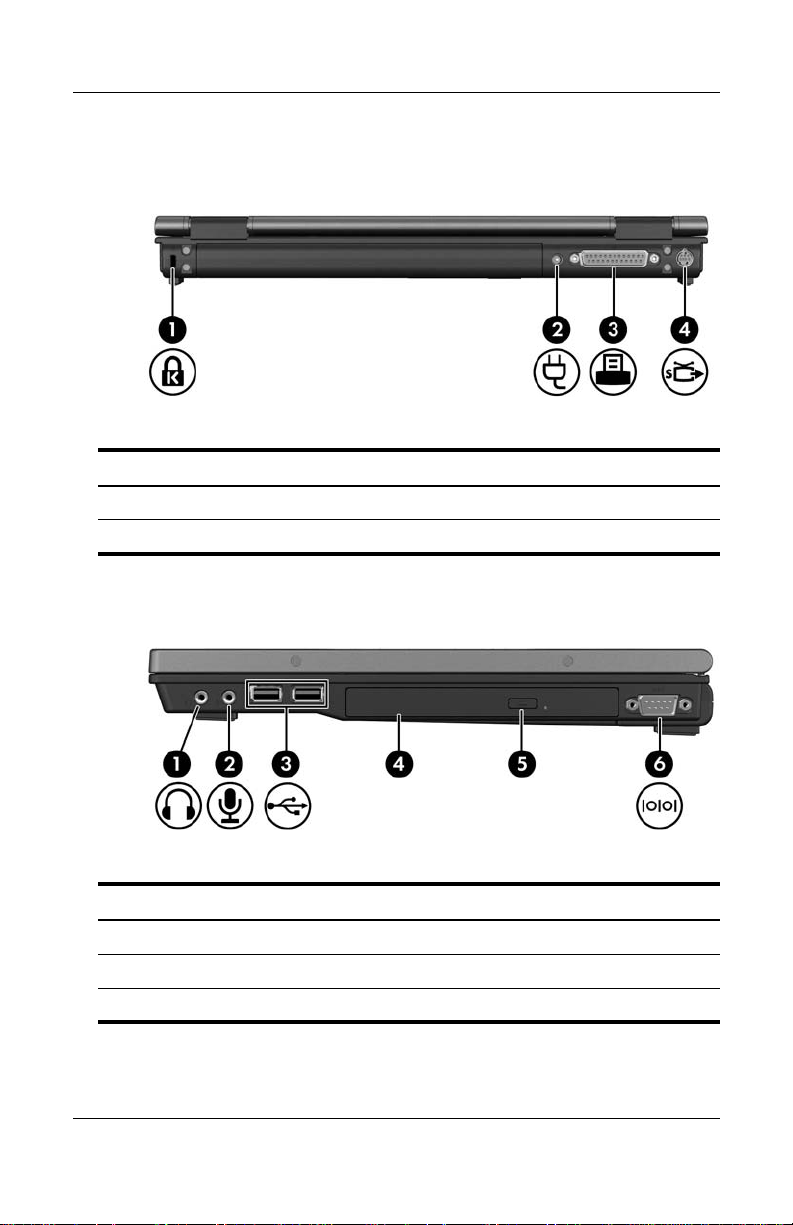
DRAFT Revised: 8/26/05
File: Chap1.fm
PN: HP-403067-001
First-time setup
Rear components
Component
1 Security cable slot 3 Parallel port
2 Power connector 4 S-Video-out jack
Right-side components
Component
1 Audio-out (headphone) jack 4 Optical drive
2 Audio-in (microphone) jack 5 Optical drive button
3 USB ports (2) 6 Serial port
1–6 Getting Started
hp CONFIDENTIAL
Page 13
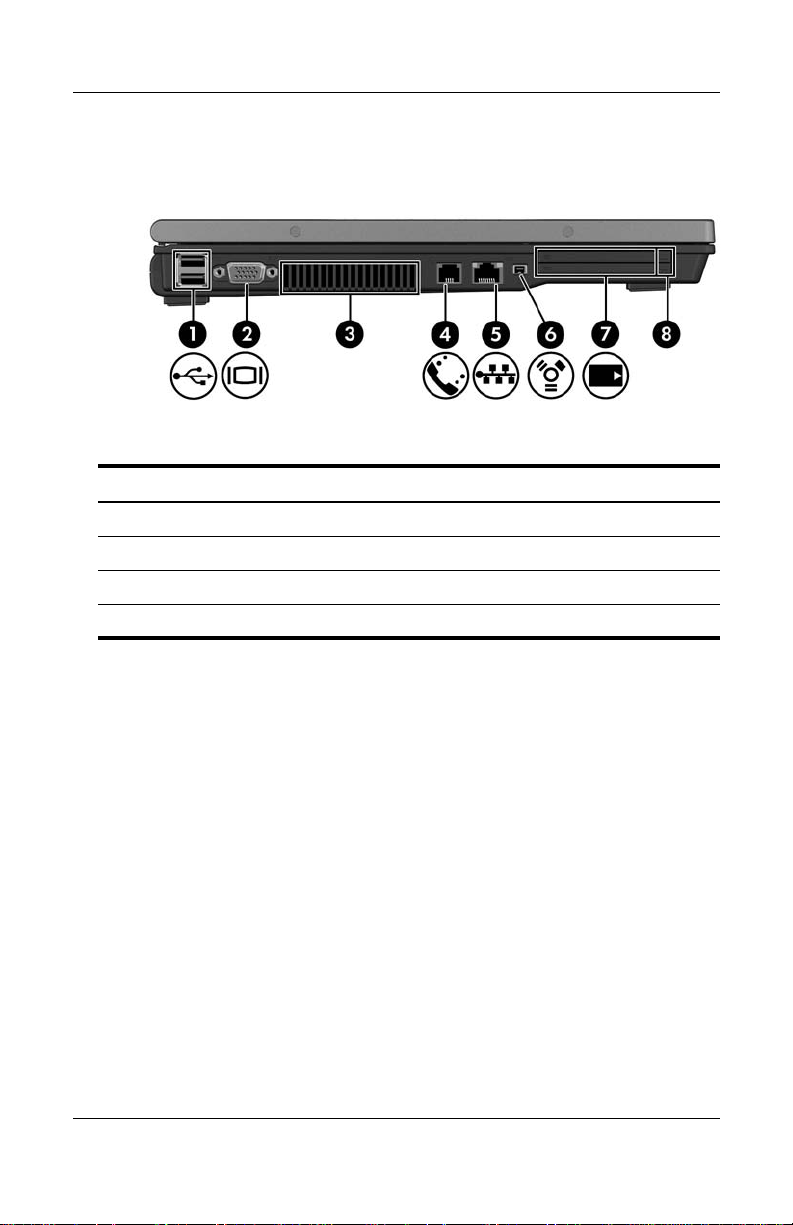
DRAFT Revised: 8/26/05
File: Chap1.fm
PN: HP-403067-001
Left-side components
Component
1 USB ports (2) 5 RJ-45 (network) jack
2 External monitor port 6 1394 port
3 Exhaust vent 7 PC Card slots (2)
First-time setup
4 RJ-11 (modem) jack 8 PC Card slot eject buttons (2)
Getting Started 1–7
hp CONFIDENTIAL
Page 14
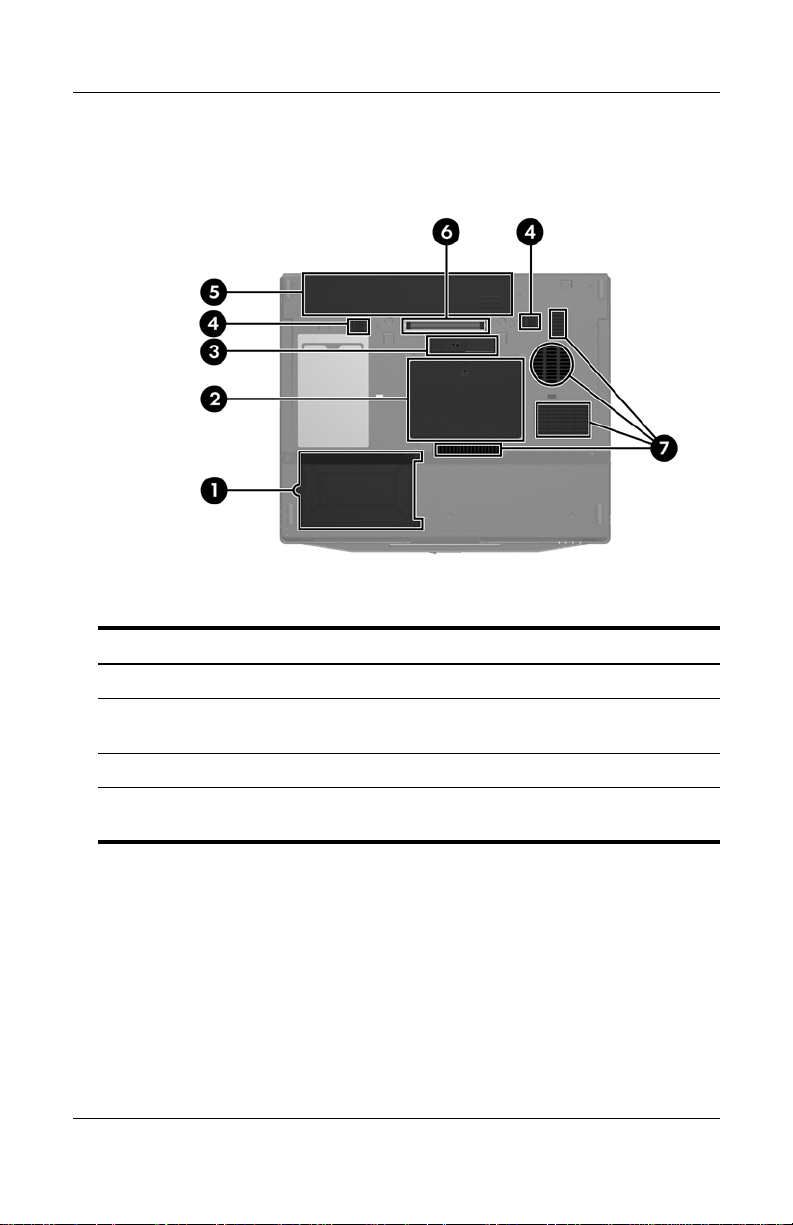
DRAFT Revised: 8/26/05
File: Chap1.fm
PN: HP-403067-001
First-time setup
Bottom components
Component
1 Hard drive bay 5 Primary battery bay
2 Expansion memory module
and Mini PCI compartment
6 Docking connector
3 Travel battery connector 7 Exhaust vents (4)
4 Primary battery pack release
latches (2)
1–8 Getting Started
hp CONFIDENTIAL
Page 15
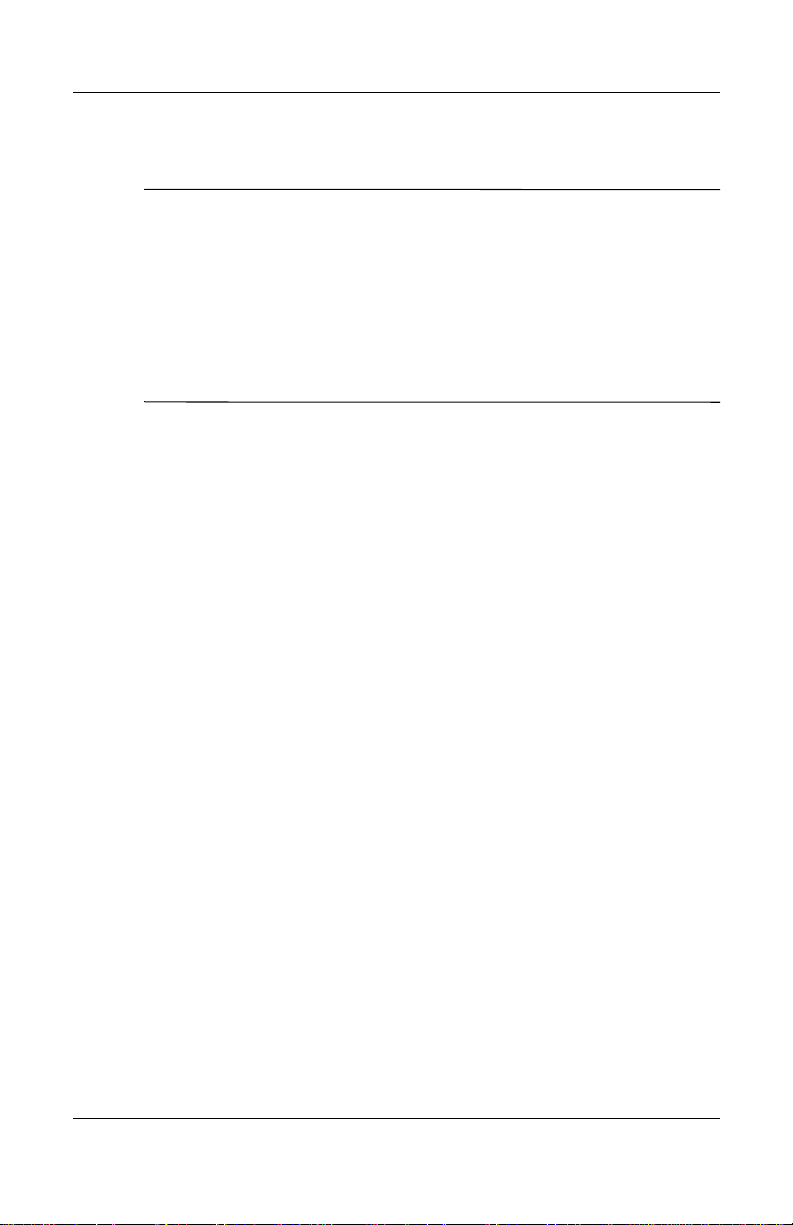
DRAFT Revised: 8/26/05
File: Chap1.fm
PN: HP-403067-001
Set up the computer
CAUTION: To prevent file corruption and to ensure that the correct drivers
Ä
are installed:
■ Do not set up the computer for the first time while the computer is
docked in an optional docking device.
■ During the hardware and software setup procedures:
❏ Do not unplug the computer from external power.
❏ Do not shut down the computer or initiate standby or
hibernation.
When setting up the computer, you will
1. Insert the battery pack into the computer so that it can begin
to charge as soon as the computer is connected to external
power.
2. Connect the computer to external power.
3. Turn on the computer.
First-time setup
4. Set up the software.
Getting Started 1–9
hp CONFIDENTIAL
Page 16
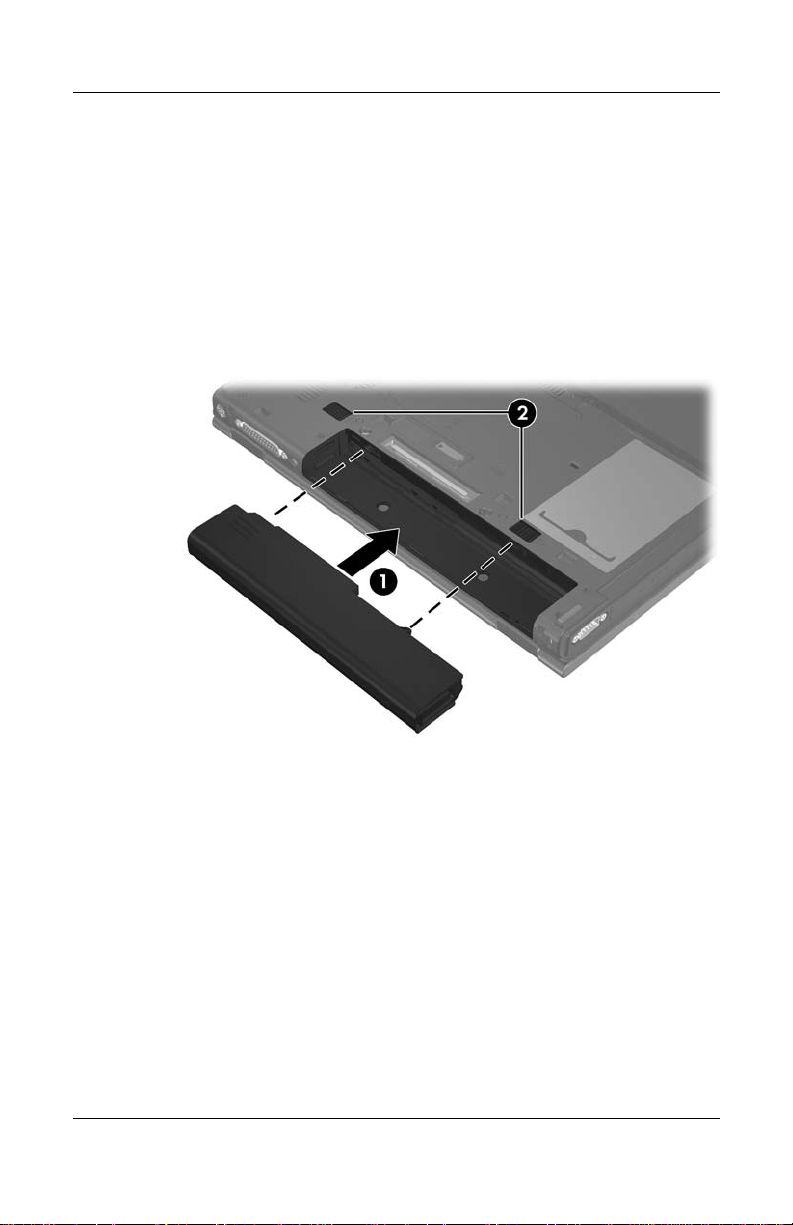
DRAFT Revised: 8/26/05
File: Chap1.fm
PN: HP-403067-001
First-time setup
Step 1: Insert the battery pack
To insert a primary battery pack:
1. Turn the computer upside down.
2. Slide the battery pack 1 into the battery bay until it is seated.
The battery pack release latches 2 automatically lock the
battery into place.
1–10 Getting Started
hp CONFIDENTIAL
Page 17
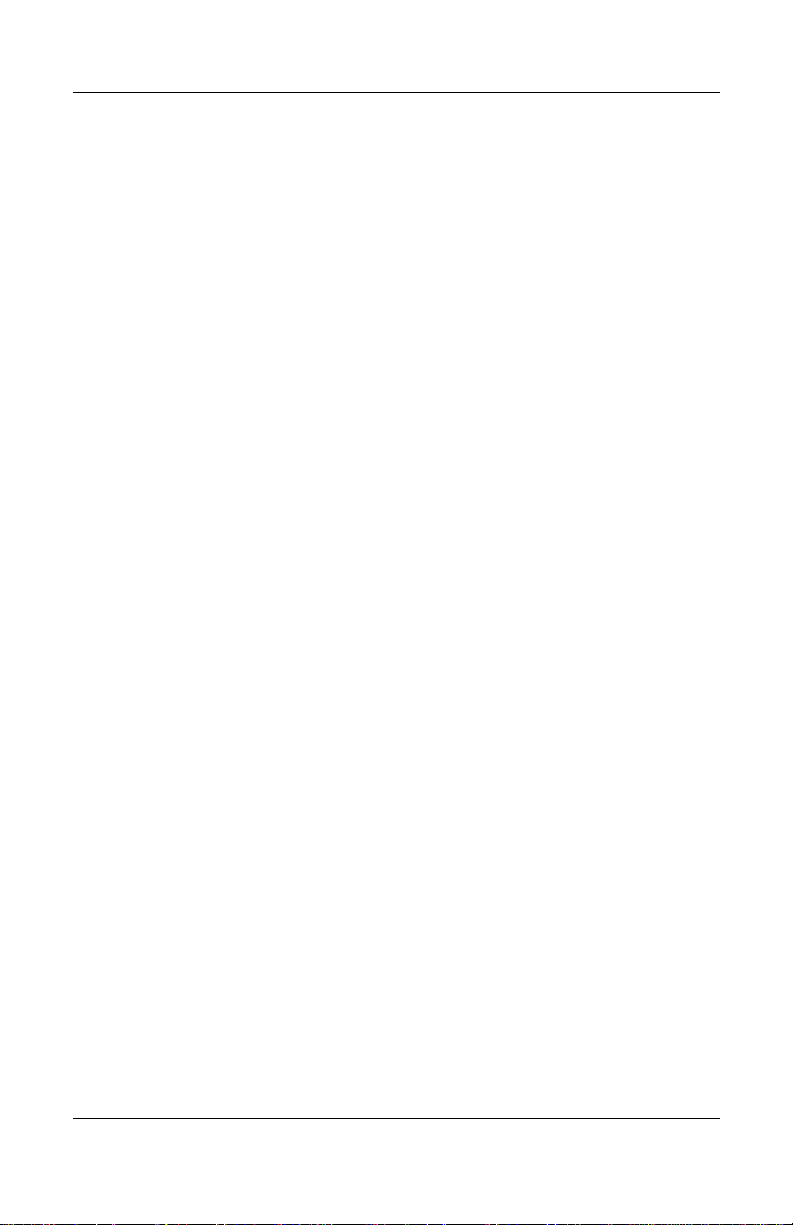
DRAFT Revised: 8/26/05
File: Chap1.fm
PN: HP-403067-001
First-time setup
Step 2: Connect the computer to external power
To connect the computer to external AC power:
1. Plug the AC adapter cable 1 into the power connector.
(The power connector is on the rear of the computer.)
2. Plug the power cord 2 into the AC adapter, and then into
an AC outlet 3.
When the computer receives AC power, the battery pack begins
to charge and the battery light (on the front of the computer) 4
is turned on. When the battery pack is fully charged, the battery
light is turned off.
Getting Started 1–11
hp CONFIDENTIAL
Page 18
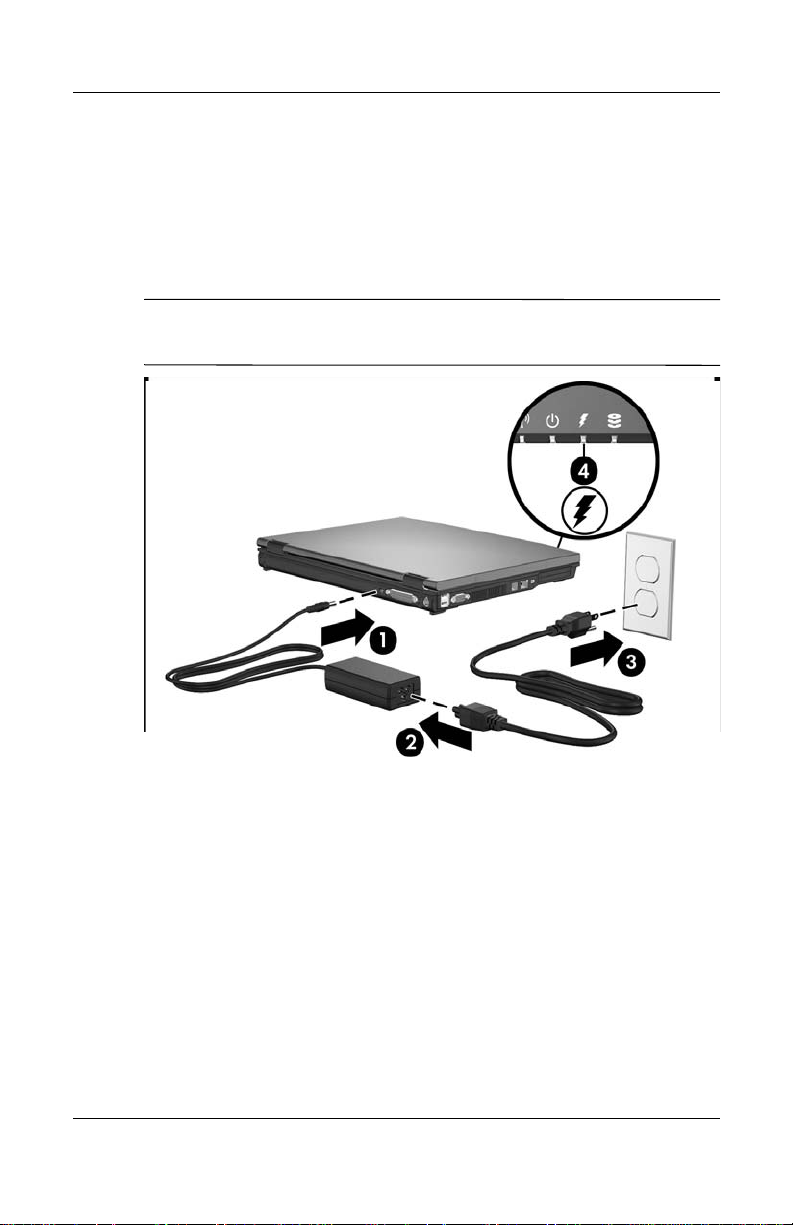
First-time setup
It is recommended that you leave the computer connected to
external power until the battery pack is fully charged and the
battery light is turned off. (A partially charged new battery pack
can run the computer after software setup is complete, but battery
charge displays will not be accurate until the new battery pack has
been fully charged.)
Power cords and AC outlets vary in appearance by region and
✎
country.
DRAFT Revised: 8/26/05
File: Chap1.fm
PN: HP-403067-001
1–12 Getting Started
hp CONFIDENTIAL
Page 19

DRAFT Revised: 8/26/05
File: Chap1.fm
PN: HP-403067-001
Step 3: Turn on the computer
To open the computer:
1. Slide the display release latch 1 to the right to release the
display.
2. Raise the display 2.
First-time setup
Getting Started 1–13
hp CONFIDENTIAL
Page 20

First-time setup
3. Press the power button 1.
DRAFT Revised: 8/26/05
File: Chap1.fm
PN: HP-403067-001
The power light next to the power button 2 and the power
light on the front of the computer 3 are turned on, and you
are prompted to begin software setup.
1–14 Getting Started
hp CONFIDENTIAL
Page 21

DRAFT Revised: 8/26/05
File: Chap1.fm
PN: HP-403067-001
Step 4: Set up the software
After the computer is turned on, it will go through a brief
software setup. Follow the on-screen instructions to set up the
software. Note the following:
■ After you respond to the setup prompt, you must complete
the entire setup process without interruption. Setup time
varies.
■ During software setup, it is normal for some computer
models to pause occasionally for several minutes. These
normal pauses are indicated by an hourglass icon.
CAUTION: If you are prompted to select an operating system language
Ä
before the “Welcome to Windows” page is displayed, choose carefully.
On some models, the languages that you do not choose are deleted
from the system and cannot be restored during software setup.
T o register your operating system and your computer, you must
✎
be connected to the Internet. For more information about
connecting to the Internet, refer to Appendix C, “Connect to
the Internet from your home” in this guide. If you do not send
your registration during software setup, you can do so at any
time after software setup is complete.
First-time setup
Getting Started 1–15
hp CONFIDENTIAL
Page 22

First-time setup
DRAFT Revised: 8/26/05
File: Chap1.fm
PN: HP-403067-001
1–16 Getting Started
hp CONFIDENTIAL
Page 23

DRAFT Revised: 8/26/05
File: Chap2.fm
PN: HP-403067-001
Next steps
Install additional hardware and software
To install additional hardware, such as an optional printer , follow
the instructions provided by the hardware manufacturer to install
any drivers required by the device.
Install new software by inserting the software disc into the optical
drive and follow the on-screen instructions.
2
Protect the computer
The information in this section is designed to protect the
computer from damage caused by a virus, a security breach, a
power surge, or unsafe operation.
Protect the computer from viruses
When you use the computer for e-mail, network, or Internet
access, you expose it to computer viruses that can disable the
operating system, applications, or utilities or cause them to
function abnormally.
Antivirus software can detect most viruses, destroy them, and in
most cases, repair any damage they have caused. To provide
ongoing protection against newly discovered viruses, antivirus
software must be kept up to date.
Getting Started 2–1
hp CONFIDENTIAL
Page 24

Next steps
DRAFT Revised: 8/26/05
File: Chap2.fm
PN: HP-403067-001
Norton AntiV irus is preinstalled on the computer . For information
about using the Norton AntiV irus software, click Start > All
Programs > Norton AntiVirus > Help and Support.
For more information about computer viruses, type
Search field in the Help and Support Center.
Protect your system files
System Restore is an operating system feature that allows you to
reverse undesirable changes to your computer by restoring the
computer to an earlier state, called a restore point.
You can manually create additional restore points to provide
increased protection for your system files and settings. It is
recommended that you manually create restore points
■ Before you add or extensively modify software or hardware.
■ Periodically, whenever the system is performing optimally.
For more information about setting and restoring from restore
points, refer to “Using System Restore points” in, Appendix B,
“System recovery.”
Protect your privacy
When you use the computer for e-mail, network, or Internet
access, it is possible for unauthorized persons to obtain
information about you or your computer.
viruses in the
To optimize the privacy protection features included with the
computer, it is recommended that you
■ Keep your operating system and software updated. Many
software applications contain security enhancements. For
information about updating your operating system and
software, refer to “Update your software” later in this chapter .
■ Use a firewall. A firewall is software that monitors incoming
traffic on the computer. Some fire walls also monitor outgoing
traffic.
2–2 Getting Started
hp CONFIDENTIAL
Page 25

DRAFT Revised: 8/26/05
File: Chap2.fm
PN: HP-403067-001
Next steps
Protect the computer from power surges
To protect the computer from the power surges that may be
caused by an uncertain power supply or an electrical storm:
■ Plug the computer power cord into an optional, high-quality
surge protector. Surge protectors are available from most
computer or electronics retailers.
■ During an electrical storm, either run the computer on battery
power or shut down the computer and unplug the power cord.
■ If applicable to your location, provide surge protection on the
modem cable that connects the modem to a telephone line.
Telephone line surge protectors are available from computer
or electronic retailers in some regions.
Use the computer safely
WARNING: To reduce the risk of electric shock or damage to
Å
your equipment:
■ Plug the power cord into an AC outlet that is easily accessible
at all times.
■ Disconnect power from the computer by unplugging the power cord
from the AC outlet (not by unplugging the power cord from
the computer).
■ If provided with a 3-pin attachment plug on your power cord, plug
the cord into a grounded (earthed) 3-pin outlet. Do not disable the
power cord grounding pin; for example, by attaching a 2-pin
adapter. The grounding pin is an important safety feature.
Getting Started 2–3
hp CONFIDENTIAL
Page 26

Next steps
Å
Å
Å
DRAFT Revised: 8/26/05
File: Chap2.fm
PN: HP-403067-001
WARNING: To reduce the risk of serious injury, read the Safety and
Comfort Guide (not available in all languages). It describes proper
workstation setup; and proper posture, health, and work habits for
computer users. The Safety and Comfort Guide also provides important
electrical and mechanical safety information. This guide is available on
the Web at
Center. To access the Help and Support Center, select Start > Help
and Support > User Guides.
WARNING: To avoid potential discomfort or burns, do not
block the air vents or use the computer on your lap for extended
periods. The computer is designed to run demanding applications
at full power. As a result of increased power consumption, it is
normal for the computer to feel warm or hot when used continuously.
The computer complies with the user-accessible surface temperature
limits defined by the International Standard for Safety of Information
Technology Equipment (IEC 60950).
WARNING: To reduce potential safety issues, only the AC adapter
or battery pack provided with the computer, a replacement AC adapter
or battery pack provided by HP, or a compatible AC adapter or battery
pack purchased as an accessory from HP should be used with the
computer.
http://www.hp.com/ergo, and in the Help and Support
For more safety and regulatory information, refer to Regulatory
and Safety Notices located in the Help and Support Center. To
access the Help and Support Center, select Start > Help and
Support > User Guides.
2–4 Getting Started
hp CONFIDENTIAL
Page 27

DRAFT Revised: 8/26/05
File: Chap2.fm
PN: HP-403067-001
Connect to a computer network
The computer may have the following networking capabilities:
■ Local area network (LAN)
■ Wireless local area network (WLAN)
■ Wireless wide-area network (WWAN)
Contact your network administrator to connect the computer to a
company LAN or WLAN.
If you plan to connect the computer to a home office LAN or
WLAN, you must have a router or wireless router. Refer to the
documentation that came with the router for additional
information, or refer to the Help and Support Center for
information on networking.
For information on connecting to a WWAN, refer to the HP
Broadband Wireless Getting Started guide that came with the
computer.
Next steps
For information on connecting the computer to the Internet
✎
when you are not connected to a network, refer to Appendix C,
“Connect to the Internet from your home.”
Getting Started 2–5
hp CONFIDENTIAL
Page 28

DRAFT Revised: 8/26/05
File: Chap2.fm
PN: HP-403067-001
Next steps
Update your software
Most software, including the operating system, is updated
frequently by the manufacturer or provider. Important updates to
the software included with the computer may have been released
since the computer left the factory.
Some updates may affect the way the computer responds to
optional software or external devices. Many updates provide
security enhancements.
It is strongly recommended that you update the operating system
and other software provided on the computer as soon as the
computer is connected to the Internet.
To access update links for the operating system and other
software provided on the computer:
» Select Start > Help and Support.
Locate the user guides
User guides, regulatory and safety notices, and other resources
that provide information about using the computer are available
through the Help and Support Center (select Start > Help and
Support > User Guides), or on a User Guides disc included with
some models.
For more information about the resources available through the
Help and Support Center, refer to “Help and Support Center” in
Chapter 3, “Troubleshooting.”
2–6 Getting Started
hp CONFIDENTIAL
Page 29

DRAFT Revised: 8/26/05
File: Chap2.fm
PN: HP-403067-001
Turn off the computer correctly
Whenever possible, turn off the computer by using the standard
Windows shutdown procedure:
4. Save your work and close all open applications.
5. Shut down the computer through the operating system by
selecting Start > Turn Off Computer > Turn Off.
Depending on your network connections, the Turn Off
✎
Computer button may be called the Shut Down button.
If the system is unresponsive and you are unable to shut do wn the
computer with these procedures, use the following emergency
procedures in the sequence provided:
CAUTION: Emergency shutdown procedures result in the loss of
Ä
unsaved information.
Next steps
■ Press ctrl+alt+delete. Then, select Shut Down > Turn Off.
■ Press and hold the power button for at least 5 seconds.
■ Disconnect the computer from external power and remove the
battery pack.
Getting Started 2–7
hp CONFIDENTIAL
Page 30

Next steps
DRAFT Revised: 8/26/05
File: Chap2.fm
PN: HP-403067-001
2–8 Getting Started
hp CONFIDENTIAL
Page 31

DRAFT Revised: 8/26/05
File: Chap3.fm
PN: HP-403067-001
Troubleshooting
Troubleshooting resources
If you experience computer problems with your computer, try the
following suggestions in the order listed below and presented in
this chapter:
1. Refer to “Quick troubleshooting,” next in this chapter.
2. Access the Help and Support Center for additional
information about your computer. Select Start > Help and
Support.
3
Although many checkup and repair features require an Internet
✎
connection, many other features can help you fix a problem
while the computer is offline.
3. V isit the technical support W eb site at http://www.hp.com/support
for answers to common questions.
4. Contact Customer Care for any further assistance.
Getting Started 3–1
hp CONFIDENTIAL
Page 32

DRAFT Revised: 8/26/05
File: Chap3.fm
PN: HP-403067-001
Troubleshooting
Quick troubleshooting
Is the computer unable to start up?
To turn on the computer, press the power button. When the
computer is turned on, the power light is turned on.
If the computer and the power light are not turned on when you
press the power button, adequate power may not be available to
the computer.
■ If the computer is running on battery power or is connected to
an external power source other than an A C outlet, connect the
computer into an AC outlet using the AC adapter. Make sure
the power cord and AC adapter connections are secure.
■ Verify that the AC outlet is providing adequate power by
plugging another electrical device into the outlet.
If the computer can be turned on when connected to external
✎
power but cannot be turned on when running on a battery pack,
recharge the battery pack.
3–2 Getting Started
hp CONFIDENTIAL
Page 33

DRAFT Revised: 8/26/05
File: Chap3.fm
PN: HP-403067-001
Is the computer screen blank?
If you have not turned off the computer but the screen is blank,
the computer may be in standby or hibernation, may not be set to
display the image on the computer screen, or the display switch
or ambient light sensor (select models only) may not be
functioning properly.
The suggested actions below may help you determine the reason
the computer screen is blank.
■ To resume from standby or restore from hibernation,
briefly press the power button.
Standby and hibernation are energy-sav ing features that can
turn off the display. Standby and hibernation can be initiated
by the system while the computer is in Microsoft®
Windo ws® but is not in use. To change these and other power
settings, select Start > Control Panel > Performance and
Maintenance > Power Options.
■ To transfer the image to the computer screen, press fn+f4.
Troubleshooting
On most models, when an optional external display device,
such as a monitor, is connected to the computer, the image
can be displayed on the computer screen or the external
display, or on both devices simultaneously. When you press
fn+f4 repeatedly, the image alternates among the computer
display, one or more external display devices, and
simultaneously displays on all devices.
■ Press the display switch on the computer to confirm that it
moves freely.
The display switch is normally located on the upper-left
corner of the keyboard.
■ If the computer has an ambient light sensor (select models
only), make sure that the sensor is not obstructed.
The ambient light sensor is normally located on the lower-left
corner of the display.
Getting Started 3–3
hp CONFIDENTIAL
Page 34

DRAFT Revised: 8/26/05
File: Chap3.fm
PN: HP-403067-001
Troubleshooting
Is software functioning abnormally?
If the software becomes unresponsive or responds abnormally:
■ Restart the computer:
❏ In Windows XP Home, select Start > Turn Off
Computer > Restart.
❏ In Windows XP Professional, select Start > Turn Off
Computer > Restart > OK. (The Turn Off Computer
button may be called the Shut Down button, depending
on the network connections.)
If you cannot restart the computer using these procedures,
refer to the next section, “Is the computer unresponsive?”
■ Run a virus scan. For information about using the antivirus
resources on your computer, refer to “Protect the computer
from viruses” in the Chapter 2, “Next steps.”
3–4 Getting Started
hp CONFIDENTIAL
Page 35

DRAFT Revised: 8/26/05
File: Chap3.fm
PN: HP-403067-001
Is the computer unresponsive?
Whenever possible, turn off the computer by using the standard
Windows shutdown procedure for your operating system:
■ Save your work and close all open applications.
■ Shut down the computer through the operating system by
selecting Start > Turn Off Computer > Turn Off. (In
Windows XP Professional, the Turn Off Computer button
may be called the Shut Down button, depending on the
network connections)
If the system is unresponsive and you are unable to shut do wn the
computer with these procedures, use the following emergency
procedures in the sequence provided:
CAUTION: Emergency shutdown procedures result in the loss of
Ä
unsaved information.
1. Press ctrl+alt+delete. Then, select Shut Down > Turn Off.
Troubleshooting
2. Press and hold the power button for at least 5 seconds.
3. Disconnect the computer from external power and remov e the
battery pack.
Getting Started 3–5
hp CONFIDENTIAL
Page 36

DRAFT Revised: 8/26/05
File: Chap3.fm
PN: HP-403067-001
Troubleshooting
Is the computer overheating?
It is normal for the computer to feel warm to the touch while it
is in use. But if the computer feels unusually warm, it may be
overheating because a vent is blocked.
If you suspect that overheating could be causing the problem,
allow the computer to cool to room temperature. Then be sure
to keep all vents free from obstructions while you are using the
computer.
CAUTION: To prevent overheating, do not obstruct vents. Use the
computer only on a hard, flat surface. Do not allow another hard
Ä
surface, such as an adjoining optional printer, or a soft surface, such as
a pillows or thick rugs or clothing, to block airflow.
The fan in the computer starts up automatically to cool internal
✎
components and prevent overheating. It is normal for the
internal fan to cycle on and off during routine operation.
3–6 Getting Started
hp CONFIDENTIAL
Page 37

DRAFT Revised: 8/26/05
File: Chap3.fm
PN: HP-403067-001
Is an external device not working?
If an external device does not function as expected:
■ Turn on the device as instructed in the device documentation.
Some devices, such as monitors and printers, must be turned
on before the computer is turned on.
■ Verify that
❏ All device connections are secure.
❏ The device is receiving electrical power.
❏ The device, especially if it is an older one, is compatible
with your operating system. For compatibility
information, select Start > Help and Support, or visit
the Web site of the device manufacturer or provider.
❏ The correct drivers are installed and updated. Drivers
may be available on a CD included with the device or on
the Web site of the device manufacturer. For more
information about updating drivers, select Start > Help
and Support.
Troubleshooting
Getting Started 3–7
hp CONFIDENTIAL
Page 38

DRAFT Revised: 8/26/05
File: Chap3.fm
PN: HP-403067-001
Troubleshooting
Help and Support Center
To access the Help and Support Center, select Start > Help and
Support. In addition to providing information about your
operating system, the Help and Support Center provides
■ Information about your computer, such as model and serial
number, installed software, hardware components, and
specifications.
■ Answers to question about using your computer.
■ Product information to help you learn to use computer and
operating system features.
■ Updates for your operating system, device drivers, and the
software provided on your computer.
■ Checkups for computer functionality.
■ Automated and interactive troubleshooting, repair solutions,
and system recovery procedures.
■ Links to Customer Care specialists.
■ Links to community forums of IT experts.
3–8 Getting Started
hp CONFIDENTIAL
Page 39

DRAFT Revised: 8/26/05
File: Chap3.fm
PN: HP-403067-001
Customer Care
If you are unable to find the help you need by using the Help and
Support Center at Start > Help and Support, you may need to
contact Customer Care.
Preparing to contact Customer Care
For the fastest possible resolution of your problem, have the
computer and the following information available when you call
or e-mail:
■ Product name located on the display or keyboard.
■ Serial number (s/n) listed on the service tag.
❏ The service tag label is on the bottom of the computer.
❏ To display the service tag information on the computer
screen, select Start > Help and Support > My
Computer.
Troubleshooting
■ Date the computer was purchased.
■ Conditions under which the problem occurred.
■ Error messages that have been displayed.
Getting Started 3–9
hp CONFIDENTIAL
Page 40

DRAFT Revised: 8/26/05
File: Chap3.fm
PN: HP-403067-001
Troubleshooting
■ The manufacturer and model of a printer or other accessories
connected to the computer.
■ Operating system version number and registration number.
To display the operating system version number and
registration number, select Start > Help and Support > My
Computer. (On some models, the registration number may
be identified in the Operating System table as the Product Id).
Contacting Customer Care by e-mail or telephone
If the computer is connected to the Internet, select Start > Help
and Support to get help by e-mail or you can access Customer
Care telephone numbers.
3–10 Getting Started
hp CONFIDENTIAL
Page 41

DRAFT Revised: 8/26/05
File: AppA.fm
PN: HP-403067-001
Specifications
The following sections provide information on the operating
environment specifications and power specifications of the
computer.
Operating Environment
The operating environment information in the following table
may be helpful if you plan to use or transport the computer in
extreme environments.
A
Factor Metric U.S.
Temperature
Operating (not writing to optical disc) 0°C to 35°C 32°F to 95°F
Operating (writing to optical disc) 5°C to 35°C 41°F to 95°F
Nonoperating -20°C to 60°C -4°F to 140°F
Relative humidity (noncondensing)
Operating 10% to 90% 10% to 90%
Nonoperating 5% to 95% 5% to 95%
Maximum altitude (unpressurized)
Operating (14.7 to 10.1 psia*) -15 m to 3,048 m -50 ft to 10,000 ft
Nonoperating (14.7 to 4.4 psia*) -15 m to 12,192 m -50 ft to 40,000 ft
*Pounds per square inch absolute (psia) is another unit of measurement for
altitude.
Getting Started A–1
hp CONFIDENTIAL
Page 42

DRAFT Revised: 8/26/05
File: AppA.fm
PN: HP-403067-001
Specifications
Rated Input Power
The power information in this section may be helpful if you plan
to travel internationally with the computer.
The computer operates on DC power, which can be supplied by
an AC or a DC power source. Although the computer can be
powered from a stand-alone DC power source, it is strongly
recommended that the computer be powered only with an
AC adapter or a DC power cord supplied by or approved for an
HP computer.
The computer is capable of accepting DC power within the
following specifications.
Input Power Rating
Operating voltage 18.5 V dc @ 3.5 A - 65 W
Operating current 3.5 A
A–2 Getting Started
hp CONFIDENTIAL
Page 43

DRAFT Revised: 8/26/05
File: AppB.fm
PN: HP-403067-001
System recovery
Safeguarding your data
Software or devices added to the computer can cause your system
to become unstable. T o safeguard your documents, store personal
files in the My Documents folder and periodically create a
backup copy of the My Documents folder.
Using Altiris Local Recovery (select models only)
B
Altiris Local Recovery is a preloaded application that protects the
files on your computer by storing copies of files, called
snapshots. If files on your computer are accidentally deleted or
corrupted, you can easily restore the files yourself. You can also
restore your complete file system to a previous state.
Altiris Local Recovery provides protection of f iles by backing up
files to a hidden Altiris recovery partition. When you install the
software, the Recovery Agent Partition Wizard guides you
through the process of creating the recovery partition. After the
partition is created, the computer restarts and creates the first
snapshot. After the snapshot is created, the computer restarts,
making the snapshot available for recovery through Windows.
By default, Local Recovery automatically takes snapshots of your
files on a regular basis. You can change the snapshot schedule.
For more information, refer to the Altiris Local Recovery Help.
Getting Started B–1
hp CONFIDENTIAL
Page 44

DRAFT Revised: 8/26/05
File: AppB.fm
PN: HP-403067-001
System recovery
To access your snapshots in the Altiris Recovery Agent folder:
1. Right-click the Altiris Recovery Agent icon on your desktop.
2. Click Open.
To restore one of the listed snapshots:
» Drag the snapshot file to the appropriate location on your
hard drive.
For more information on configuring and using Altiris Local
Recovery, visit the HP Web site at
or open the software and click Help on the menu bar.
http://www.hp.com/go/easydeploy,
Using System Restore points
System Restore is an operating system feature that allows you to
reverse undesirable changes to your computer by restoring the
computer to an earlier state, called a restor e point. A restore point
is a “snapshot” of your software, drivers, and operating system
files at a particular time. The computer automatically creates
restore points at regular intervals and may create additional
restore points when you change your personal settings or add
software or hardware.
You can manually create additional restore points to provide
increased protection for your system files and settings. It is
recommended that you manually create restore points
■ Before you add or extensively modify software or hardware.
■ Periodically, whenever the system is performing optimally.
Restoring to any restore point does not affect your data files. For
example, restoring your system software to an earlier state will
not affect documents or e-mails that you saved after that time.
If you do not like the results of your restoration, you can
✎
reverse the restoration.
B–2 Getting Started
hp CONFIDENTIAL
Page 45

DRAFT Revised: 8/26/05
File: AppB.fm
PN: HP-403067-001
Creating a System Restore Point
To create a system restore point:
1. Click System Restore in the Help and Support Center.
The System Restore window opens.
2. Click Create a restore point, and then click Next.
3. Follow the on-screen instructions.
Restoring to a restore point
To restore the computer to a previous date and time when it was
functioning optimally:
1. Click System Restore in the Help and Support Center.
The System Restore window opens.
2. Click Restore my computer to an earlier time, and then
click Next.
3. Follow the on-screen instructions.
System recovery
Reinstalling applications
Applications preinstalled or preloaded on your computer can be
reinstalled by using the Recovery disc or a third-party software
disc.
In most cases, the applications preloaded on your computer,
✎
such as those available in the Software Setup utility, can be
reinstalled from your hard drive. To access the Software Setup
utility, select Start > All Programs > Software Setup.
Getting Started B–3
hp CONFIDENTIAL
Page 46

DRAFT Revised: 8/26/05
File: AppB.fm
PN: HP-403067-001
System recovery
The application reinstallation process replaces corrupted system
files within the application and reinstalls deleted system files
within the application.
■ In most cases: If the application you are reinstalling is still
installed on your computer, the reinstallation process does
not affect your settings within the application.
■ In all cases: If an application has been deleted from your
computer, the reinstallation process reinstalls the application
or utility to the factory image but cannot restore your
personal settings.
Reinstalling applications from the hard drive
To reinstall a preloaded application or utility from your hard
drive:
1. Select Start > All Programs > Software Setup, and then
follow the instructions on the screen.
2. When you are prompted to select the software you want to
reinstall, select or clear the appropriate check boxes.
Reinstalling applications from discs
To reinstall applications from discs:
1. Insert the disc into the optical drive.
2. When the installation wizard opens, follow the installation
instructions on the screen.
3. Restart the computer if prompted.
B–4 Getting Started
hp CONFIDENTIAL
Page 47

DRAFT Revised: 8/26/05
File: AppB.fm
PN: HP-403067-001
Repairing the operating system
To attempt an operating system repair without deleting your
personal data, use the Operating System disc that was shipped
with the computer:
If your computer does not have an optical drive, you may need
✎
to connect to an optional external MultiBay.
1. Connect the computer to external power through the
AC adapter and turn on the computer.
2. Immediately insert the Operating System disc into the
computer.
3. Press and hold the power button for at least 5 seconds to turn
off the computer.
4. Press the power button again to turn on the computer.
5. When prompted, press any key to start from the disc.
System recovery
After a few minutes, you may need to select your language,
and then the Setup Wizard opens.
On the “Welcome to Setup” page, do not press R (step 8 in
✎
this procedure) until you have completed steps 6 and 7.
6. Press enter to continue.
A licensing agreement page is displayed.
7. Press
8. Press
Getting Started B–5
f8 to accept the agreement and continue.
The “Setup” page is displayed.
R to repair the selected Windows installation.
The repair process begins. This process takes 1 to 2 hours to
complete.
The computer restarts in Windows after the process is
complete.
hp CONFIDENTIAL
Page 48

DRAFT Revised: 8/26/05
File: AppB.fm
PN: HP-403067-001
System recovery
Reinstalling the operating system
CAUTION: To protect your personal information and the software
Ä
installed on the computer, back up your information before reinstalling
the operating system. See the Windows online Help utility to learn more
about backing up your files. Type “backup” in the Search box in the
Help and Support Center.
During the reinstallation, you may be prompted for your
✎
Product Key. Your Product Key is provided on the Microsoft
Certificate of Authenticity label on the bottom of the computer.
If other recovery efforts do not successfully repair the operating
system, you can reinstall it.
To reinstall the operating system:
If your computer does not have an optical drive, you may need
✎
to connect to an optional external MultiBay.
1. Connect the computer to external power through the
AC adapter and turn on the computer.
2. Immediately insert the Operating System disc into the
computer.
3. Press and hold the power button for at least 5 seconds to turn
off the computer.
4. Press the power button again to turn on the computer.
5. When prompted, press any key to start from the disc.
After a few minutes, you may need to select your language,
and then the Setup Wizard opens.
6. Press
7. Press
B–6 Getting Started
enter to continue.
A licensing agreement page is displayed.
f8 to accept the agreement and continue.
The “Setup” page is displayed.
hp CONFIDENTIAL
Page 49
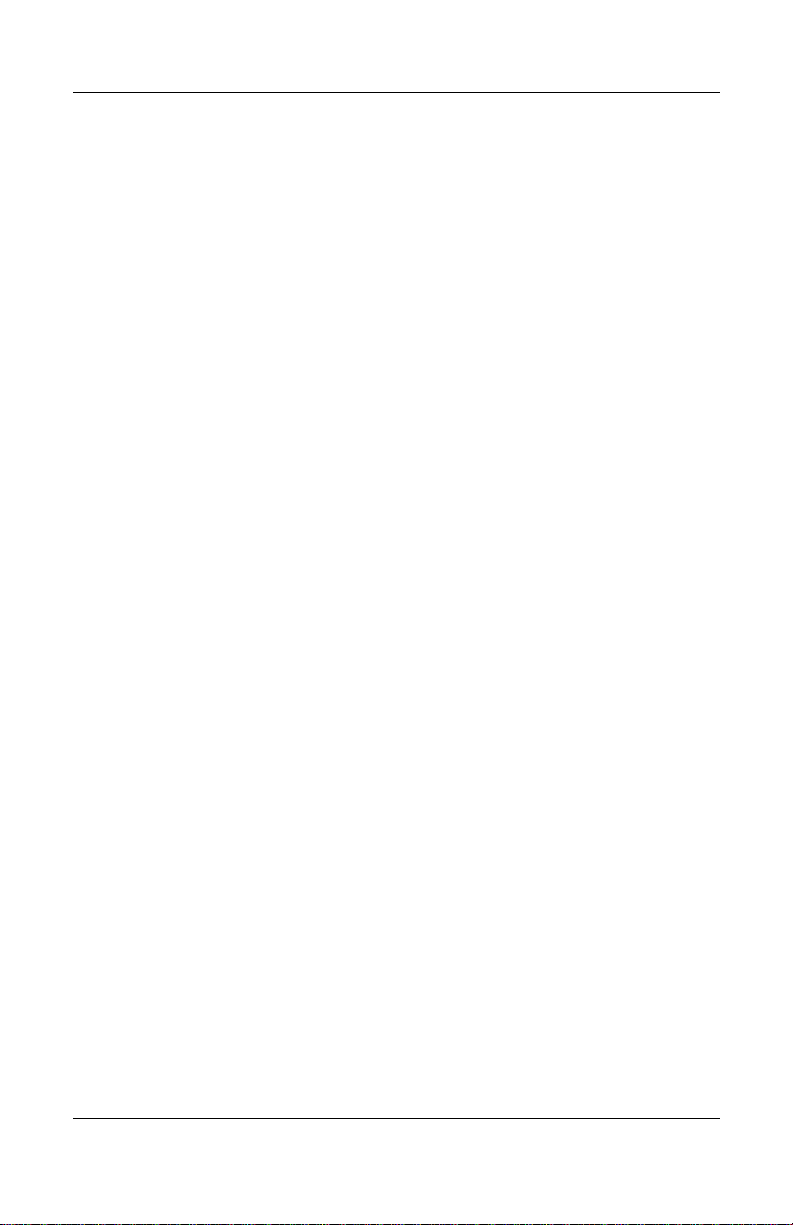
DRAFT Revised: 8/26/05
File: AppB.fm
PN: HP-403067-001
System recovery
8. Press esc to continue installing a new copy of the operating
system instead of repairing it.
9. Press
10. Press
enter to set up the operating system.
C to continue setup using this partition.
11. Select Format the partition using the NTFS file system
(Quick), and then press
Formatting this drive deletes all current files.
Ä
enter.
12. Press F to format the drive.
The reinstallation process begins. This process takes
1 to 2 hours to complete.
The computer restarts in Windows when the process is
complete.
Reinstalling device drivers and other software
After the operating system installation process is complete, you
must reinstall drivers.
To reinstall drivers, use the Recovery disc included with the
computer:
1. While running Windows, insert the Recovery disc into the
optical drive.
2. Follow the on-screen instructions for installing the drivers.
After the drivers are reinstalled, you must reinstall any software
you added to the computer. Follow the installation instructions
provided with the software.
Getting Started B–7
hp CONFIDENTIAL
Page 50

System recovery
DRAFT Revised: 8/26/05
File: AppB.fm
PN: HP-403067-001
B–8 Getting Started
hp CONFIDENTIAL
Page 51

DRAFT Revised: 8/26/05
File: AppC.fm
PN: HP-403067-001
Connect to the Internet from
your home
Your computer includes hardware and software that allows you to
connect to the Internet. Before you can access the Internet, you
must:
■ Choose an Internet Service Provider (ISP).
■ Choose the type of Internet access you want, and connect the
hardware.
Internet hardware and software features vary depending on
✎
your computer model and your location.
C
Choose an ISP
You must set up Internet service before you can connect to the
Internet. The computer includes the New Connection Wizard to
help you set up a new Internet account or configure the computer
to use an existing account.
Getting Started C–1
hp CONFIDENTIAL
Page 52

DRAFT Revised: 8/26/05
File: AppC.fm
PN: HP-403067-001
Connect to the Internet from your home
Using the Internet Connection Wizard
You can use the New Connection Wizard to connect to the
Internet
■ If you already have an account with an ISP.
■ If you have a disc from an ISP.
■ If you do not have an Internet account and would like to
select an ISP from the list provided within the wizard.
■ If you have selected an unlisted ISP and the ISP has provided
you with such information as a specific IP address, and POP3
and SMTP settings.
To access the New Connection Wizard and instructions for using
the wizard:
» Select Start > Help and Support.
If you are prompted within the wizard to choose between
✎
enabling or disabling Windows Firewall, choose to enable the
firewall. F or more information about fire walls, refer to “Protect
your privacy” in Chapter 2, “Next steps.”
C–2 Getting Started
hp CONFIDENTIAL
Page 53

DRAFT Revised: 8/26/05
File: AppC.fm
PN: HP-403067-001
Connect to the Internet from your home
Choose the type of Internet access
There are 3 basic types of Internet access:
■ Dial-up: You can access the Internet b y dialing into a service
provider using a modem cable connected to an RJ-11
(modem) jack.
■ Broadband: High-speed Internet access is available through:
❏ Cable modem
❏ Digital Subscriber Line (DSL)
❏ Satellite
❏ Other services
For broadband access, additional hardware and/or software
must be provided by your ISP. Refer to “Choose an ISP,” or
contact your ISP for details.
■ Wireless: For high-speed mobile Internet access, you can use
a wireless connection. A wireless network set up at home
requires a wireless router, purchased separately. To learn
about setting up wireless access, select
http://www.hp.com/go/wireless.
Getting Started C–3
hp CONFIDENTIAL
Page 54

DRAFT Revised: 8/26/05
File: AppC.fm
PN: HP-403067-001
Connect to the Internet from your home
C–4 Getting Started
hp CONFIDENTIAL
Page 55

DRAFT Revised: 8/26/05
File: 403067-001IX.fm
PN: HP-403067-001
Index
A
AC adapter
connecting
altitude specifications
antivirus software
Application and Driver Recov-
ery disc
applications, reinstalling or
repairing
1–11
A–1
3–4
B–7
B–5, B–6, B–7
B
battery light
displaying charge status
1–11
battery pack
charging
1–11
C
cables and cords
3–2
power
computer viruses
cord, power
connecting
3–4
1–11
D
devices, external
troubleshooting
display, switching image
3–7
3–3
drivers, reinstalling or
repairing
B–7
E
environmental specifications
A–1
external devices
troubleshooting
3–7
H
hibernation 3–3
humidity specifications
A–1
I
IEC 60950 compliance 2–4
image, switching among
display devices
3–3
L
labels
Service Tag
lights
battery
power/standby
power/standby button
3–9
1–11
1–14
1–14
M
monitor, external 3–3, 3–7
Getting Started Index–1
hp CONFIDENTIAL
Page 56

Index
DRAFT Revised: 8/26/05
File: 403067-001IX.fm
PN: HP-403067-001
O
operating environment
specifications
operating system
displaying version number
3–10
Windows reinstalling or
repairing
Operating System disc
B–6
overheating, computer
overheating, safety
considerations
A–1
B–7
B–5,
3–6
2–4
P
power
running the computer on
battery
turning on computer
power connector
power cord
connecting
power/standby light
power/standby lights
on, off
printer
Product Id
product number, computer
1–12
3–2
1–11
1–11
1–14
3–2
3–7
3–10
3–9
R
rated input power
specifications
registration number, operating
system
regulatory information notices
2–4
A–2
3–10
reinstalling or repairing
software
reset (emergency shutdown)
3–5
S
Safety and Comfort Guide 2–4
serial number, computer
Service Tag
snapshot
software
antivirus
reinstalling or repairing
specifications
operating environment
rated input power
standby
system lock-up
B–5, B–6, B–7
3–9
B–2
2–1
B–5, B–6, B–7
3–3
3–5
T
temperature
troubleshooting
temperature specifications
A–1
temperature, safety
considerations
traveling with computer
environmental
specifications
troubleshooting procedures
display problems
external device problems
3–7
hibernation or standby
problems
overheating problems
3–6
2–4
A–2
3–3
3–9
A–1
A–2
3–3
3–6
Index–2 Getting Started
hp CONFIDENTIAL
Page 57

DRAFT Revised: 8/26/05
File: 403067-001IX.fm
PN: HP-403067-001
software problems 3–4
virus problems
turning on computer
3–4
3–2
V
vents 3–6
viruses, antivirus software
viruses, computer
3–4
2–1
W
Wireless Regulatory Notices
2–4
Index
Getting Started Index–3
hp CONFIDENTIAL
Page 58

Index
DRAFT Revised: 8/26/05
File: 403067-001IX.fm
PN: HP-403067-001
Index–4 Getting Started
hp CONFIDENTIAL
