Page 1
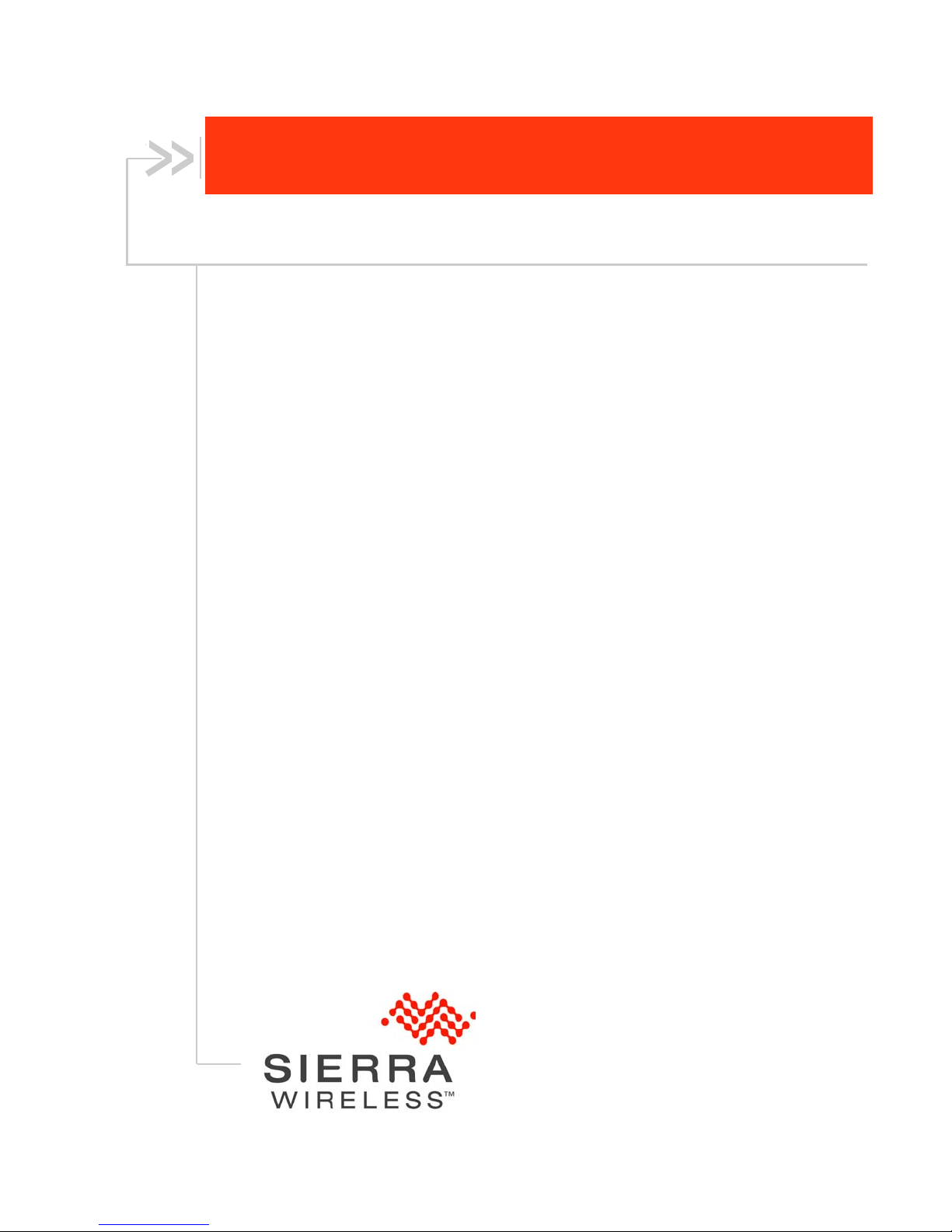
AirLink GX Series
www.4Gon.co.uk info@4gon.co.uk Tel: +44 (0)1245 808295 Fax: +44 (0)1245 808299
User Guide
4114008
Rev 2
Page 2

www.4Gon.co.uk info@4gon.co.uk Tel: +44 (0)1245 808295 Fax: +44 (0)1245 808299
Page 3
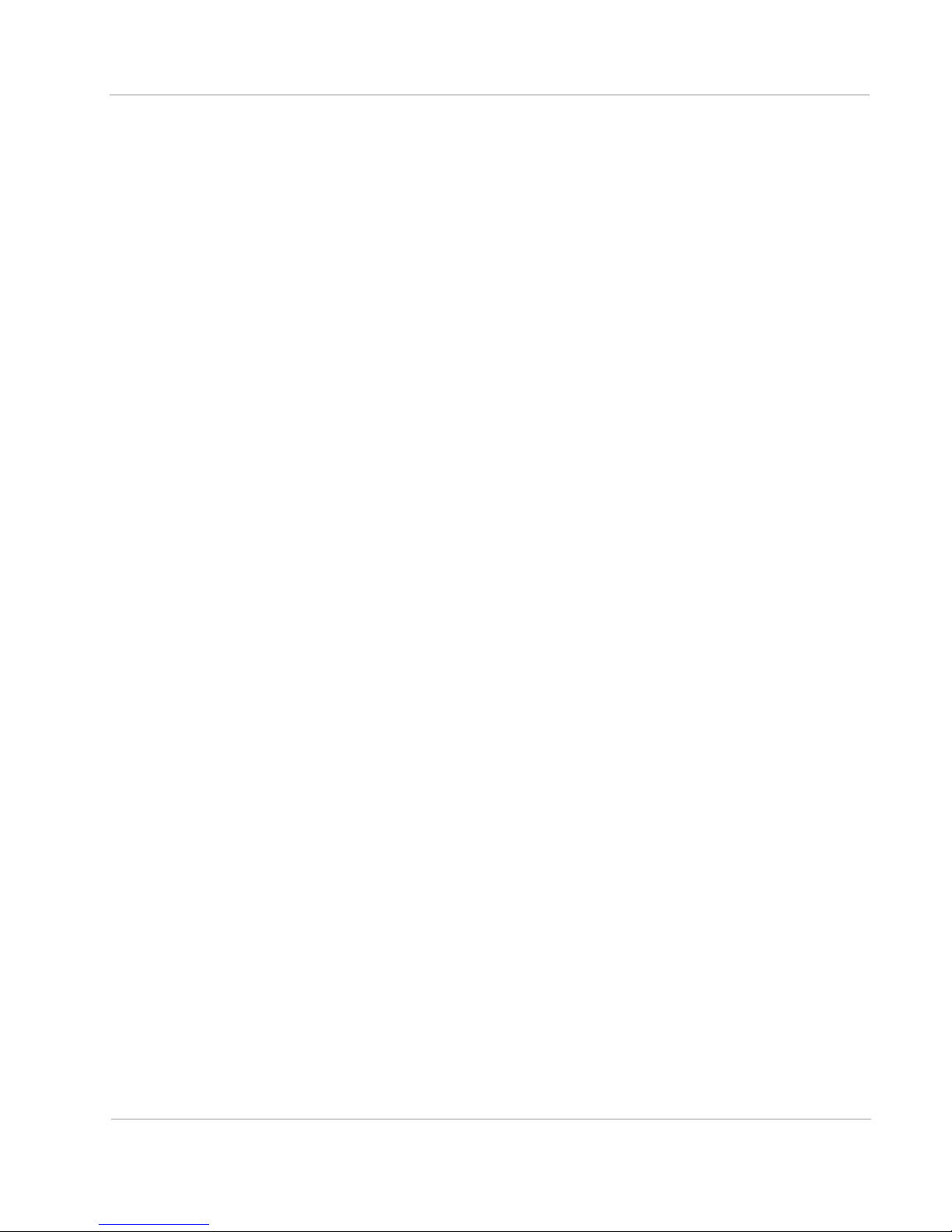
Preface
www.4Gon.co.uk info@4gon.co.uk Tel: +44 (0)1245 808295 Fax: +44 (0)1245 808299
Important
Notice
Safety and
Hazards
Due to the nature of wireless communications, transmission and reception of data
can never be guaranteed. Data may be delayed, corrupted (i.e., have errors) or be
totally lost. Although significant delays or losses of data are rare when wireless
devices such as the Sierra Wireless modem are used in a normal manner with a
well-constructed network, the Sierra Wireless modem should not be used in
situations where failure to transmit or receive data could result in damage of any
kind to the user or any other party, including but not limited to personal injury,
death, or loss of property. Sierra Wireless accepts no responsibility for damages
of any kind resulting from delays or errors in data transmitted or received using
the Sierra Wireless modem, or for failure of the Sierra Wireless modem to
transmit or receive such data.
Do not operate the Sierra Wireless modem in areas where blasting is in progress,
where explosive atmospheres may be present, near medical equipment, near life
support equipment, or any equipment which may be susceptible to any form of
radio interference. In such areas, the Sierra Wireless modem MUST BE
POWERED OFF. The Sierra Wireless modem can transmit signals that could
interfere with this equipment.
The driver or operator of any vehicle should not operate the Sierra Wireless
modem while in control of a vehicle. Doing so will detract from the driver or
operator's control and operation of that vehicle. In some states and provinces,
operating such communications devices while in control of a vehicle is an offence.
Limitation of
Liability
The information in this manual is subject to change without notice and does not
represent a commitment on the part of Sierra Wireless. SIERRA WIRELESS AND
ITS AFFILIATES SPECIFICALLY DISCLAIM LIABILITY FOR ANY AND ALL
DIRECT, INDIRECT, SPECIAL, GENERAL, INCIDENTAL, CONSEQUENTIAL,
PUNITIVE OR EXEMPLARY DAMAGES INCLUDING, BUT NOT LIMITED TO,
LOSS OF PROFITS OR REVENUE OR ANTICIPATED PROFITS OR REVENUE
ARISING OUT OF THE USE OR INABILITY TO USE ANY SIERRA WIRELESS
PRODUCT, EVEN IF SIERRA WIRELESS AND/OR ITS AFFILIATES HAS BEEN
ADVISED OF THE POSSIBILITY OF SUCH DAMAGES OR THEY ARE
FORESEEABLE OR FOR CLAIMS BY ANY THIRD PARTY.
Notwithstanding the foregoing, in no event shall Sierra Wireless and/or its
affiliates aggregate liability arising under or in connection with the Sierra Wireless
product, regardless of the number of events, occurrences, or claims giving rise to
liability, be in excess of the price paid by the purchaser for the Sierra Wireless
product.
Rev 2 Jun.13 3
Page 4

AirLink GX Series User Guide
www.4Gon.co.uk info@4gon.co.uk Tel: +44 (0)1245 808295 Fax: +44 (0)1245 808299
Patents This product may contain technology developed by or for Sierra Wireless Inc. This
®
product includes technology licensed from QUALCOMM
manufactured or sold by Sierra Wireless Inc. or its affiliates under one or more
patents licensed from InterDigital Group and MMP Portfolio Licensing.
. This product is
Copyright © 2013 Sierra Wireless. All rights reserved.
Trademarks Sierra Wireless
are registered trademarks of Sierra Wireless.
®
Contact
Watcher
Windows
Corporation.
Macintosh
the U.S. and other countries.
QUALCOMM
under license.
Other trademarks are the property of their respective owners.
International Contact Information
®
, AirPrime®, AirLink®, AirVantage® and the Sierra Wireless logo
is a registered trademark of Netgear, Inc., used under license.
®
and Windows Vista® are registered trademarks of Microsoft
®
and Mac OS X® are registered trademarks of Apple Inc., registered in
®
is a registered trademark of QUALCOMM Incorporated. Used
Information
AirLink Sales
airlinksales@sierrawireless.com
AirLink Support*
AirLink RMA Repairs*
AirLink Online Support
Knowledgebase
AirLink Software
Downloads
Corporate Web Site
* If you have purchased your product from an AirLink Distributor or Reseller,
please contact them for first line technical support.
support@sierrawireless.com
repairs@sierrawireless.com
www.sierrawireless.com/Support/SupportCenter
www.sierrawireless.com/Support/Downloads
www.sierrawireless.com
4 4114008
Page 5
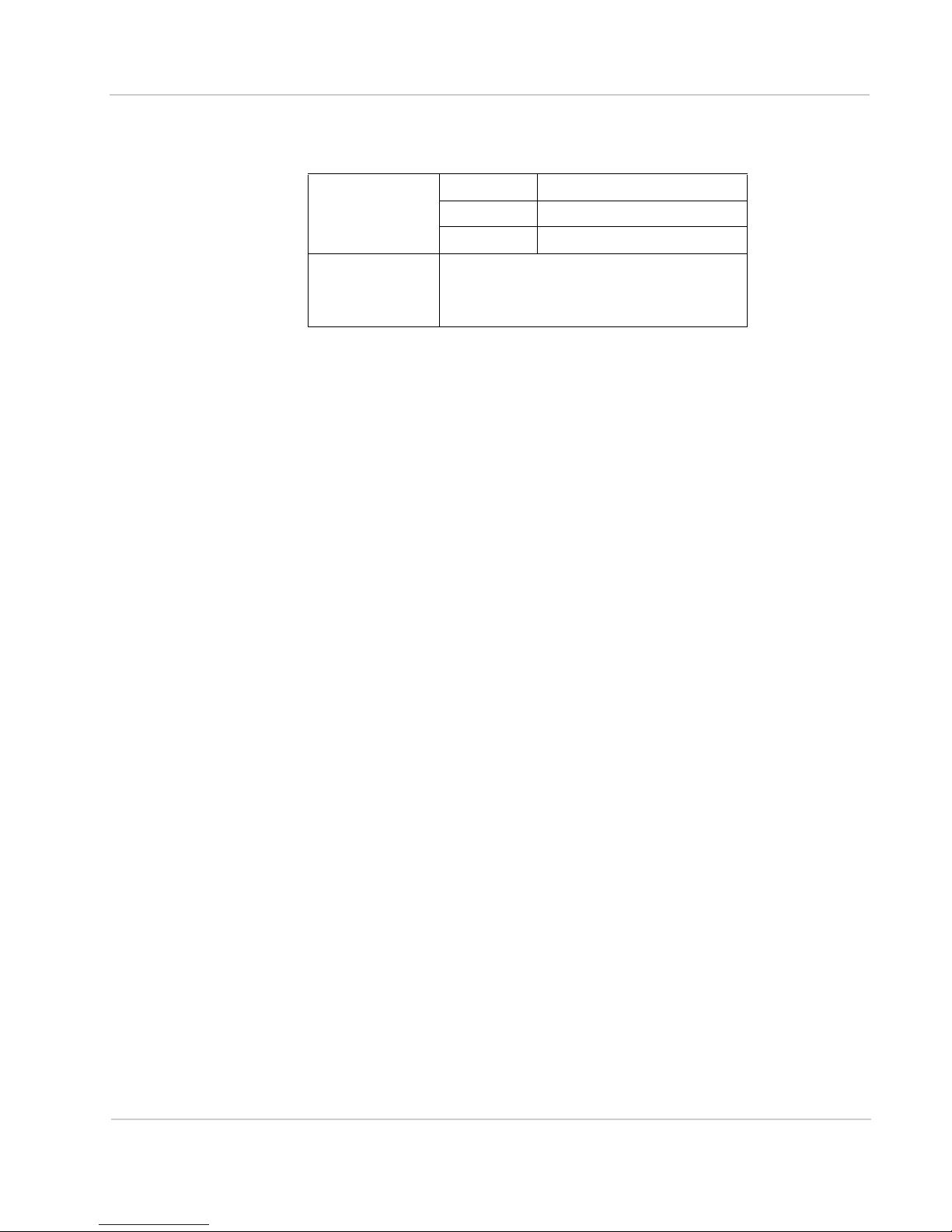
Preface
www.4Gon.co.uk info@4gon.co.uk Tel: +44 (0)1245 808295 Fax: +44 (0)1245 808299
Sierra Wireless Headquarters Contact Information
Sales
Headquarters:
Post: Sierra Wireless
Phone: +1-604-232-1488
Hours: 8:00
E-mail: sales@sierrawireless.com
13811 Wireless Way
Richmond, BC
Canada V6V 3A4
AM to 5:00 PM Pacific Time
Consult our website for up-to-date product descriptions, documentation,
application notes, firmware upgrades, troubleshooting tips, and press releases:
www.sierrawireless.com
Rev 2 Jun.13 5
Page 6
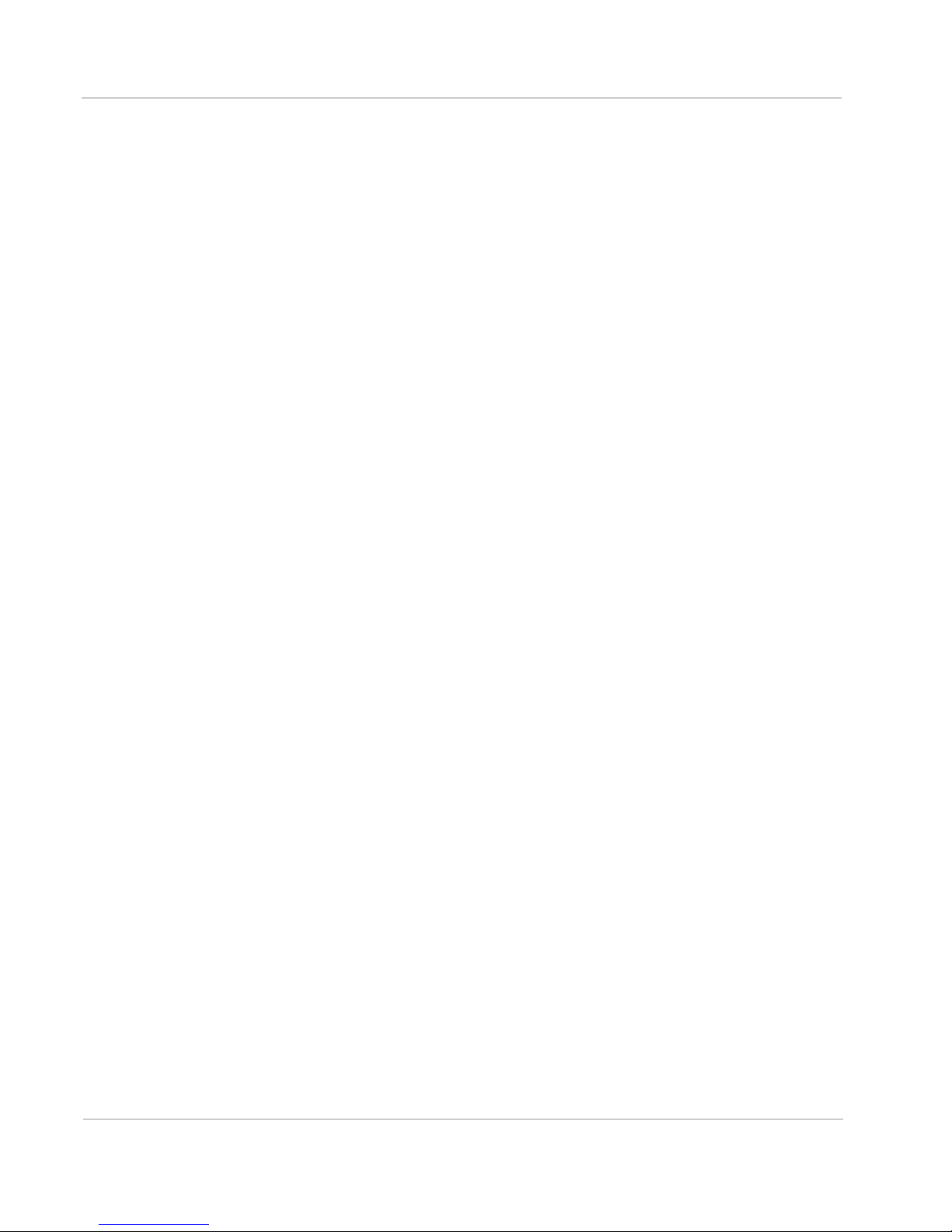
AirLink GX Series User Guide
www.4Gon.co.uk info@4gon.co.uk Tel: +44 (0)1245 808295 Fax: +44 (0)1245 808299
6 4114008
Page 7

Contents
www.4Gon.co.uk info@4gon.co.uk Tel: +44 (0)1245 808295 Fax: +44 (0)1245 808299
Introduction to the AirLink GX Series . . . . . . . . . . . . . . . . . . . . . . . . . . . . . . . .9
Introduction. . . . . . . . . . . . . . . . . . . . . . . . . . . . . . . . . . . . . . . . . . . . . . . . . . . 9
Description . . . . . . . . . . . . . . . . . . . . . . . . . . . . . . . . . . . . . . . . . . . . . . . . . . 10
Front Panel . . . . . . . . . . . . . . . . . . . . . . . . . . . . . . . . . . . . . . . . . . . . . . .10
Rear Panel . . . . . . . . . . . . . . . . . . . . . . . . . . . . . . . . . . . . . . . . . . . . . . . .10
X-Cards . . . . . . . . . . . . . . . . . . . . . . . . . . . . . . . . . . . . . . . . . . . . . . . . . . . . 12
ALEOS Software . . . . . . . . . . . . . . . . . . . . . . . . . . . . . . . . . . . . . . . . . . . . . 12
ACEmanager . . . . . . . . . . . . . . . . . . . . . . . . . . . . . . . . . . . . . . . . . . . . . .13
ACEview . . . . . . . . . . . . . . . . . . . . . . . . . . . . . . . . . . . . . . . . . . . . . . . . .13
AirVantage Management Service . . . . . . . . . . . . . . . . . . . . . . . . . . . . . .14
Installation and Startup . . . . . . . . . . . . . . . . . . . . . . . . . . . . . . . . . . . . . . . . . .15
Tools and Materials Required . . . . . . . . . . . . . . . . . . . . . . . . . . . . . . . . . . . 15
Installing the SIM Card. . . . . . . . . . . . . . . . . . . . . . . . . . . . . . . . . . . . . . . . . 16
Mounting the GX Series. . . . . . . . . . . . . . . . . . . . . . . . . . . . . . . . . . . . . . . . 17
Vehicle Mounting . . . . . . . . . . . . . . . . . . . . . . . . . . . . . . . . . . . . . . . . . . .18
Antenna Installation . . . . . . . . . . . . . . . . . . . . . . . . . . . . . . . . . . . . . . . . . . . 18
Antenna Separation Recommendations . . . . . . . . . . . . . . . . . . . . . . . . .18
Antenna Recommendations . . . . . . . . . . . . . . . . . . . . . . . . . . . . . . . . . . .20
Mounting the GPS Antenna . . . . . . . . . . . . . . . . . . . . . . . . . . . . . . . . . . .20
Connecting the GX Series . . . . . . . . . . . . . . . . . . . . . . . . . . . . . . . . . . . . . . 21
Starting the GX Series . . . . . . . . . . . . . . . . . . . . . . . . . . . . . . . . . . . . . . . . . 21
LED Operation . . . . . . . . . . . . . . . . . . . . . . . . . . . . . . . . . . . . . . . . . . . . . . . 22
Power Connector Description. . . . . . . . . . . . . . . . . . . . . . . . . . . . . . . . . . . . 24
X-Cards . . . . . . . . . . . . . . . . . . . . . . . . . . . . . . . . . . . . . . . . . . . . . . . . . . . . 28
Wi-Fi X-Card . . . . . . . . . . . . . . . . . . . . . . . . . . . . . . . . . . . . . . . . . . . . . .28
I/O X-Card . . . . . . . . . . . . . . . . . . . . . . . . . . . . . . . . . . . . . . . . . . . . . . . .29
Configuring AirLink GX Series devices . . . . . . . . . . . . . . . . . . . . . . . . . . . . .31
Connection Ports . . . . . . . . . . . . . . . . . . . . . . . . . . . . . . . . . . . . . . . . . . . . . 31
Rev 2 Jun.13 7
Page 8

AirLink GX Series User Guide
www.4Gon.co.uk info@4gon.co.uk Tel: +44 (0)1245 808295 Fax: +44 (0)1245 808299
Configuring with ACEmanager . . . . . . . . . . . . . . . . . . . . . . . . . . . . . . . . . . 31
Configuring with AirVantage Management Service. . . . . . . . . . . . . . . . . . . 32
Configuring with AT Commands . . . . . . . . . . . . . . . . . . . . . . . . . . . . . . . . . 33
AirLink GX Series Specifications . . . . . . . . . . . . . . . . . . . . . . . . . . . . . . . . . . 35
Regulatory Information . . . . . . . . . . . . . . . . . . . . . . . . . . . . . . . . . . . . . . . . . . 39
Federal Communications Commission Notice (FCC United States) . . . . 39
Notice for Canadian Users . . . . . . . . . . . . . . . . . . . . . . . . . . . . . . . . . . . 39
Important Information for North American Users on Radiation Exposure 40
EU . . . . . . . . . . . . . . . . . . . . . . . . . . . . . . . . . . . . . . . . . . . . . . . . . . . . . . 42
Index. . . . . . . . . . . . . . . . . . . . . . . . . . . . . . . . . . . . . . . . . . . . . . . . . . . . . . . . . 45
8 4114008
Page 9
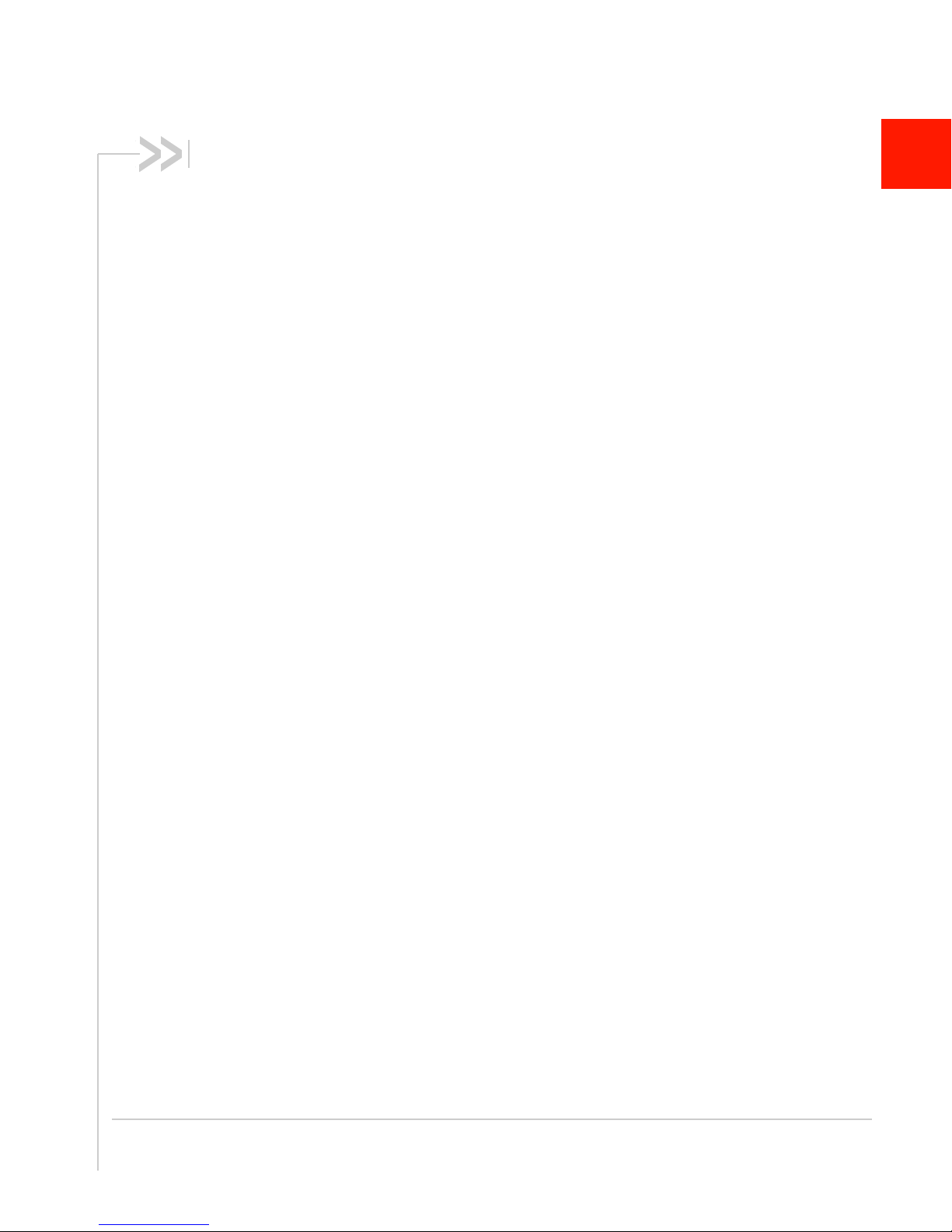
1: Introduction to the AirLink GX Series
www.4Gon.co.uk info@4gon.co.uk Tel: +44 (0)1245 808295 Fax: +44 (0)1245 808299
1
This chapter describes the Sierra Wireless AirLink GX Series device,
including a description of ALEOS
AirVantage Management Service (AVMS) device management
platform.
TM
embedded software and the
Introduction
The AirLink GX Series device is a compact, intelligent and fullyfeatured cellular gateway that provides real-time wireless capabilities
for fixed and mobile applications such as:
• Public safety vehicle deployments
• Public transit systems
• Energy and utilities
• Remote asset monitoring
• Backup broadband connectivity
The AirLink GX Series device has multiple communication ports
including serial, Ethernet, and USB ports. The power connector has
one digital I/O pin for remote monitoring and control and one ignition
sense pin to turn the device on and off and trigger the low power
mode.
The AirLink GX Series device is available in the following variants:
• 4G LTE (GX440)
• 3G (GX400)
The AirLink GX Series device has several expansion options to add
more capability. The following options are available:
• WiFi (802.11 b/g/n)
• Input/Output (I/O) 15-pin connector which adds:
· One additional RS-232 port
· Four additional digital I/O pins
· Four analog voltage sensing pins
The AirLink GX Series device, when coupled with the rich embedded
intelligence provided by the embedded ALEOS software, is the
perfect choice for a broad set of machine to machine solutions.
Rev 1 Jun.13 9
Page 10
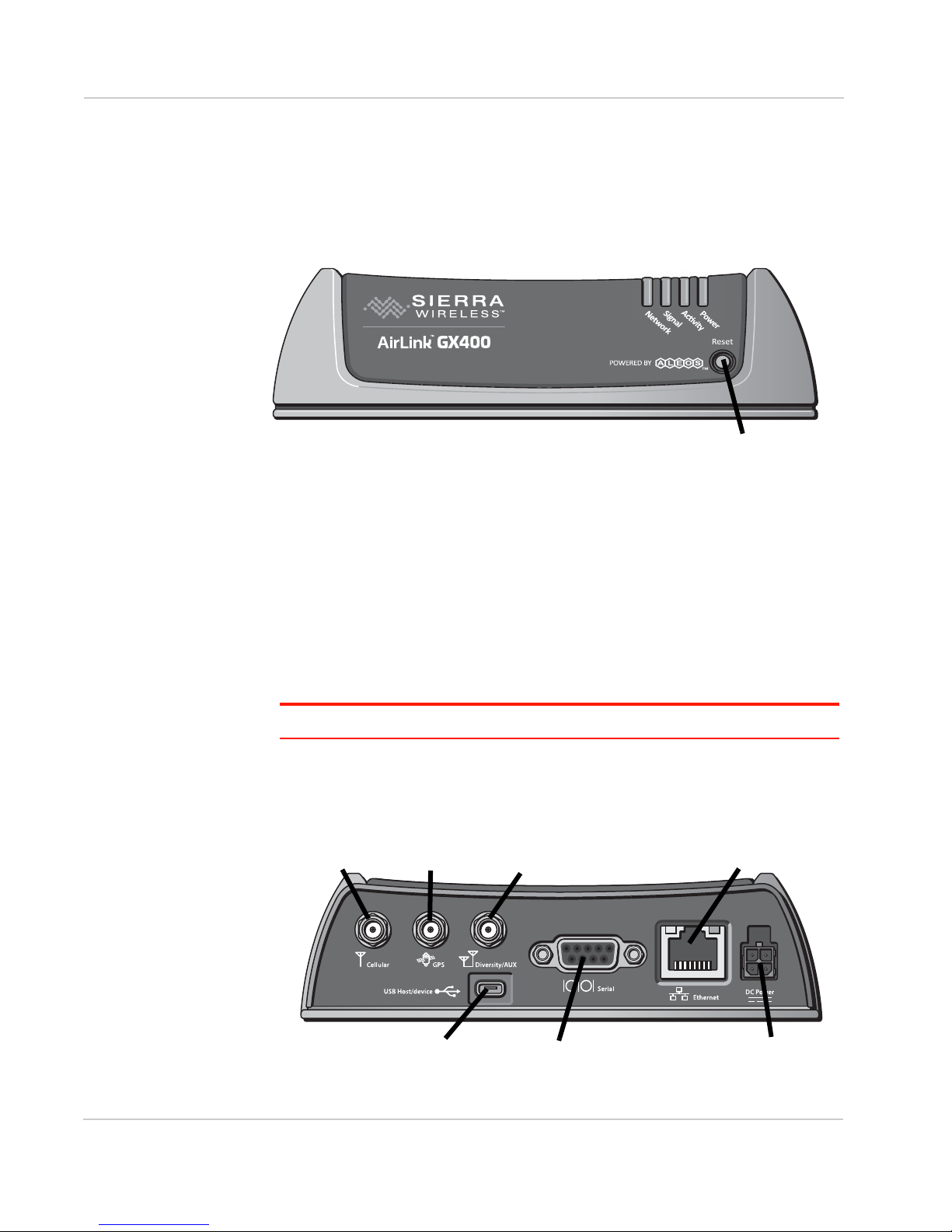
AirLink GX Series User Guide
LEDs
Reset Button
Antenna
Connector
Diversity/AUX
Antenna Connector
GPS Antenna
Connector
Power ConnectorUSB Port
Serial Port
Ethernet
Connector
www.4Gon.co.uk info@4gon.co.uk Tel: +44 (0)1245 808295 Fax: +44 (0)1245 808299
Description
Front Panel
The front panel has the following indicators and controls:
Figure 1-1: GX Series Front Panel
•LEDs – These show the device’s operating status. Each LED can be red,
• Reset Button – Pressing this button resets the device. All the LEDs turn solid
green, yellow or off. The LEDs are described in detail in LED Operation on
page 22. They are:
·Network – When green the device is connected to a cellular network with
an IP address assigned and a channel acquired
· Signal – When green it is receiving a cellular signal
· Activity – When green, the radio link is active
·Power – When green, the device is connected to power
red after this button is pushed.
Note: Holding the button down for 10 seconds resets the device to its default settings.
Rear Panel
The rear panel has the following connectors and controls:
Figure 1-2: GX Series Rear Panel
10 4114008
Page 11
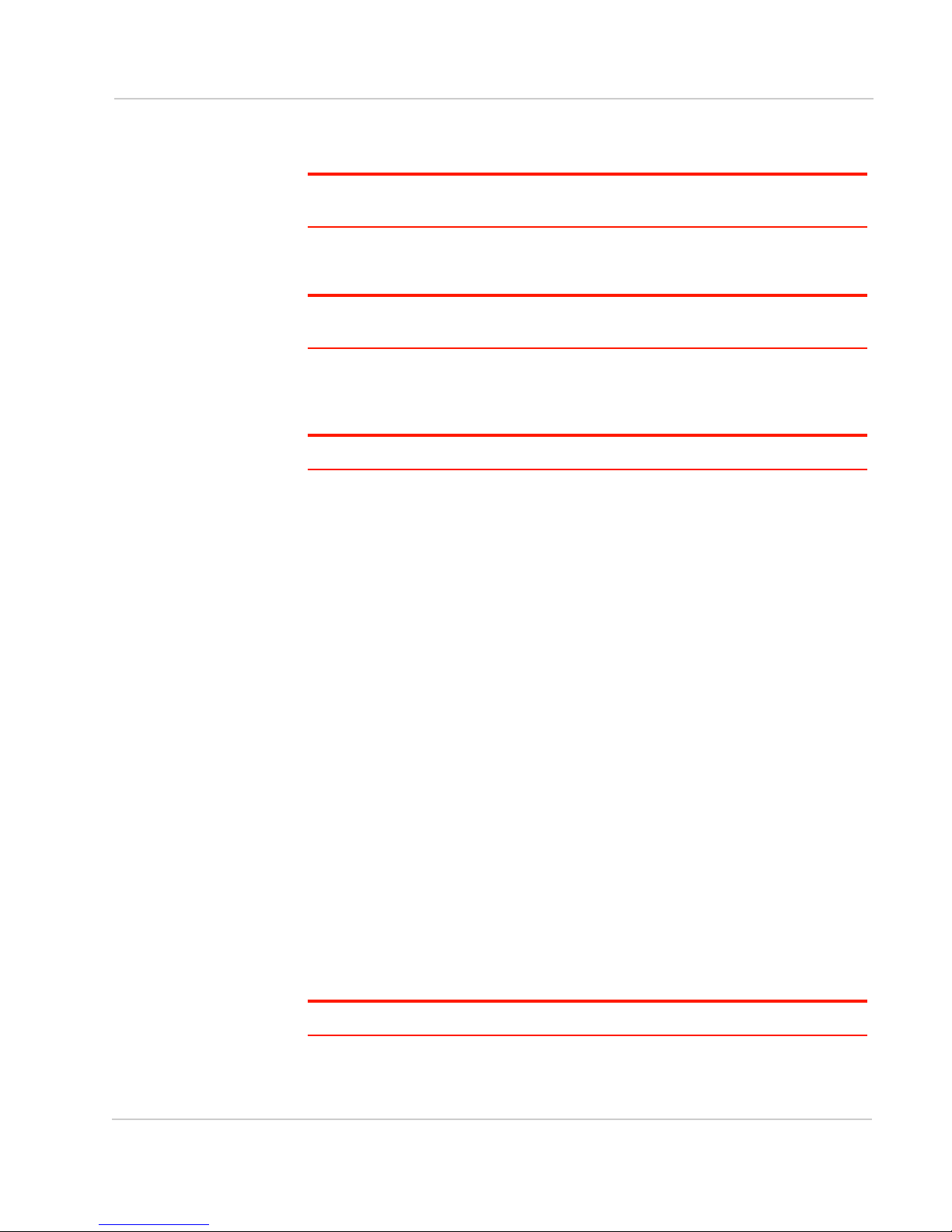
Introduction to the AirLink GX Series
www.4Gon.co.uk info@4gon.co.uk Tel: +44 (0)1245 808295 Fax: +44 (0)1245 808299
• Antenna Connector – This is the radio’s receive and transmit port. The
device works with most cellular antennas with an SMA connector.
Note: For more information on antenna connection and use, see Antenna Installation on
page 18.
• GPS Antenna Connector – This connects an optional GPS antenna to the
device. It works with most antennas that have an SMA connector.
Note: The GPS antenna connector has a bias output and Sierra Wireless recommends
that you use an active antenna for better sensitivity.
• Diversity/AUX Antenna Connector – This connects an optional auxiliary
antenna to the device for backup reception capability. It works with most
antennas that have an SMA connector.
Note: The Diversity/AUX connector is receive only, it does not transmit.
• Ethernet Connector – This RJ-45 connector connects a standard Ethernet
cable to the device. This is used to connect a PC to the device for configuration and diagnostic purposes or attaching Ethernet equipment to the device.
• Power Connector – This connects power to the device and provides
additional inputs and outputs for the control and monitoring of external
devices as well as triggering the low power mode. More information on its
operation and how to use it is given in Power Connector Description on
page 24.
There are two types of optional power cables available from Sierra Wireless:
· Cables with an AC adapter that are usually used for indoor, fixed applications where the device runs off line power
· DC cables that are usually used in vehicles or other installations where the
device runs off battery power
The device automatically starts when it senses qualified power on the power
connector as described in Starting the GX Series on page 21.
• Serial Port – This 9-pin connector provides standard RS-232 communication
with a standard straight-though serial cable. It is used to communicate with
industrial machines like motors, computers or controllers or for connection to
a computer to configure the device with AT commands. It also supports
features like TCP PAD and UDP PAD.
•USB Port – This Micro AB connector accepts Micro A and Micro B plugs. You
can connect a Windows PC to it to monitor and configure the device.
When connected to a PC, it becomes either a:
· Virtual serial port
· Virtual Ethernet port
Note: By default it is a virtual Ethernet port.
Windows drivers for this port are available at Sierra Wireless’s download web
site www.sierrawireless.com/en/Support/Downloads.aspx.
Rev 2 Jun.13 11
Page 12
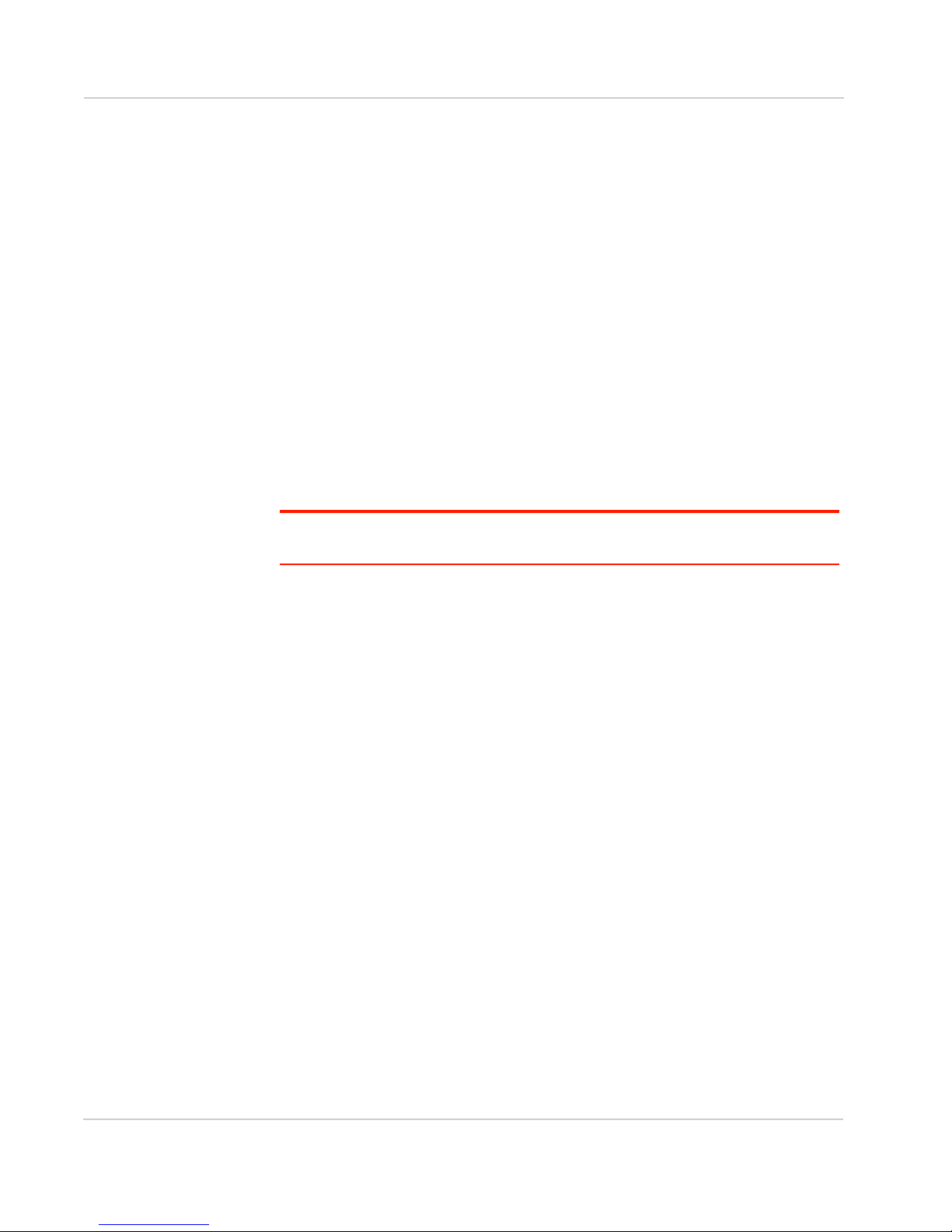
AirLink GX Series User Guide
www.4Gon.co.uk info@4gon.co.uk Tel: +44 (0)1245 808295 Fax: +44 (0)1245 808299
X-Cards
The AirLink GX Series device has several optional, factory-installed, expansion
cards (X-Cards) available to add more functions to the basic device. They are
configurable with the ALEOS ACEmanager software and more information is
available in the ALEOS Configuration User Guide.
The options are:
•Wi-Fi – This adds Wi-Fi capability to the device using the 802.11b/g/n
•I/O – This has a 15-pin connector which adds to the device:
For a more complete description of each option, see X-Cards on page 28.
ALEOS Software
standard
· One additional RS-232 port
· Four additional digital I/O pins
· Four analog voltage sensing pins
Note: For detailed information on all of the features in ALEOS, see the ALEOS Configuration User Guide. It is available for downloading from the Sierra Wireless web site.
ALEOS, the embedded core technology of the AirLink product line provides:
• Simplified installation, operation and maintenance of any wireless solution
• An always-on, always-aware, intelligent two-way connection for mission-
critical applications
ALEOS enables:
• Persistent Network Connectivity
• Over-The-Air (OTA) Upgrades
• Wireless Optimized TCP/IP
• Real-Time Notification
• Real-Time GPS Reporting
• GPS Store and Forward
• Packet Level Diagnostics
• Device Management & Control
Sierra Wireless has three tools for monitoring and configuring AirLink devices.
They are:
• ACEmanager – A web-based configuration tool for configuring a single
AirLink device
•ACEview – A Windows application for monitoring the wireless connection
status when the PC is connected via Ethernet to the AirLink device
• AirVantage Management Service (AVMS) – A cloud based device
management service for monitoring and configuring fleets of AirLink devices
Contact your dealer or Sierra Wireless representative for more information.
12 4114008
Page 13
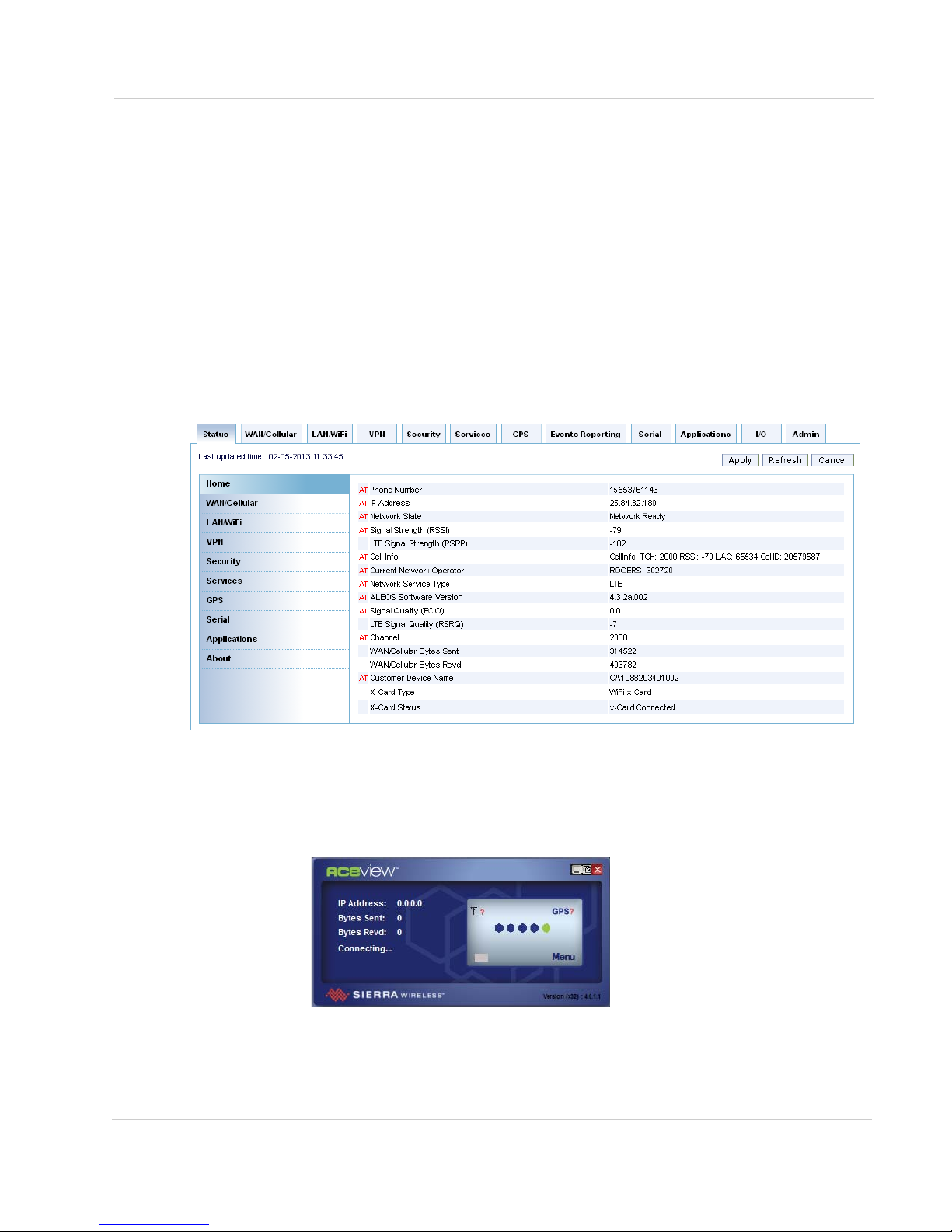
Introduction to the AirLink GX Series
www.4Gon.co.uk info@4gon.co.uk Tel: +44 (0)1245 808295 Fax: +44 (0)1245 808299
Download the applications and user guides from the Sierra Wireless AirLink
Solutions web site at www.sierrawireless.com/support.
ACEmanager
ACEmanager:
• Simplifies deployment
• Provides extensive monitoring, control and management capabilities
• Configures your device to meet your needs
• Monitors and controls your AirLink device remotely and in real-time
• Is accessed through a web browser connected to the device
See Configuring with ACEmanager on page 31 to learn how to access
ACEmanager.
Figure 1-3: ACEmanager Home Page
ACEview
ACEview is a Windows-based monitoring application for the PC with an easy to
read interface.
Figure 1-4: ACEview Screen
Rev 2 Jun.13 13
Page 14
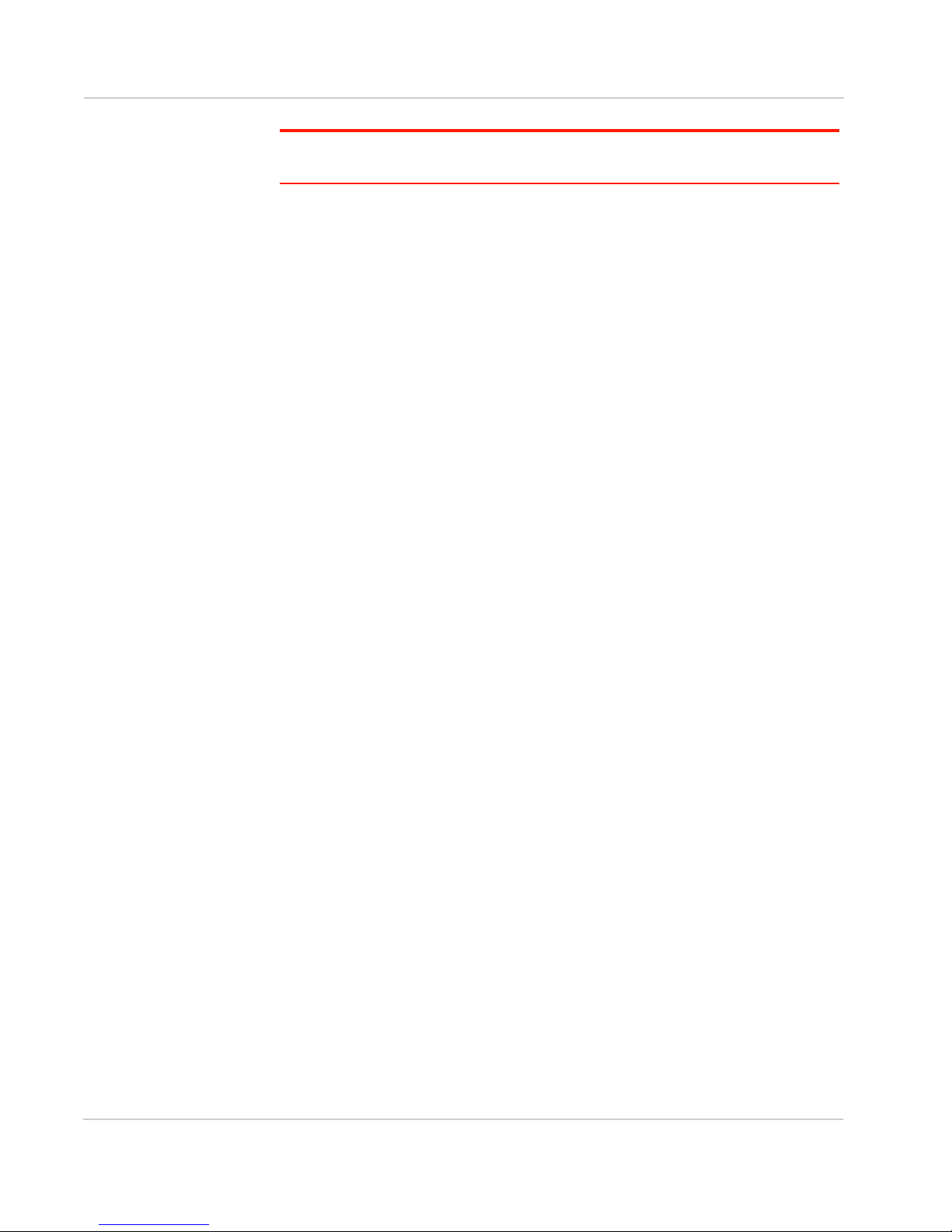
AirLink GX Series User Guide
www.4Gon.co.uk info@4gon.co.uk Tel: +44 (0)1245 808295 Fax: +44 (0)1245 808299
Note: ACEview requires the Microsoft .NET Framework v.2.0 and Microsoft Windows XP
or later. Obtain the Microsoft .NET Framework from Microsoft at: http://www.microsoft.com.
AirVantage Management Service
AirLink devices can be managed with the AirVantage Management Service
(AVMS) available from Sierra Wireless. AVMS is a cloud-based application,
accessed from your web browser, that provides remote monitoring and
configuration for any number of AirLink ALEOS devices from a single computer.
AVMS features include:
• Device management with no software or hardware to buy and no ongoing
• Advanced monitoring dashboards and alert notifications ensuring you always
• Detailed configuration of all ALEOS parameters, including templates
• Over-the-air (OTA) firmware upgrades for all of your AirLink devices with a
maintenance required
know the status of your AirLink devices
providing batch updates of pre-set configurations across multiple devices
single operation
To connect with AVMS, see Configuring with AirVantage Management Service on
page 32.
To use AVMS, either call your AirLink reseller or visit: www.sierrawireless.com/en/
productsandservices/AirLink/Device_Management.aspx
14 4114008
Page 15
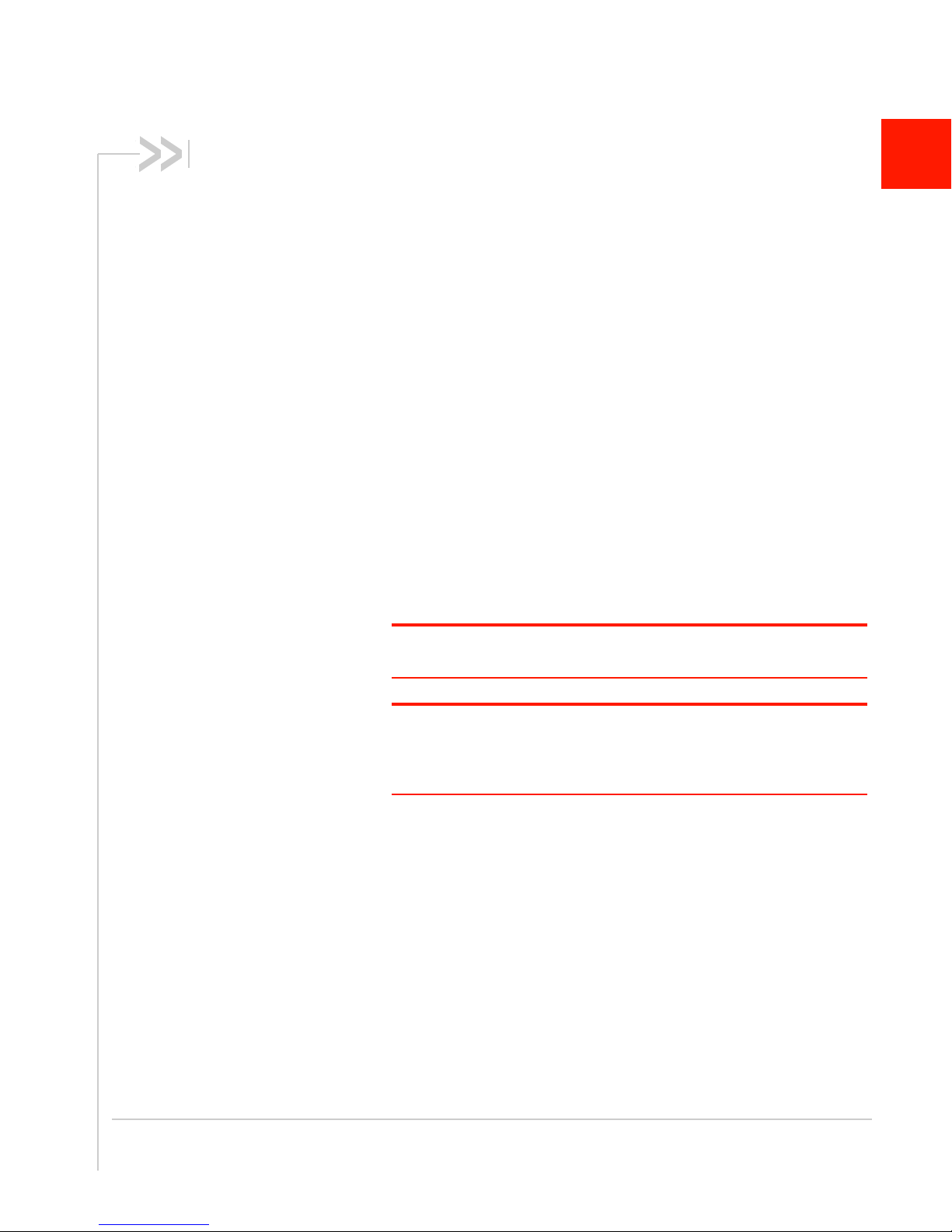
2: Installation and Startup
www.4Gon.co.uk info@4gon.co.uk Tel: +44 (0)1245 808295 Fax: +44 (0)1245 808299
This chapter shows you how to connect, install and start the Sierra
Wireless AirLink GX Series device. It also describes the front panel
LEDs. Also described are the optional X-Cards available from Sierra
Wireless that add more functions to the basic device.
Tools and Materials Required
• If needed, a SIM card for your device as provided by your mobile
network operator
• If installing a SIM card, a M3, hex-head screwdriver with a 2mm
hardened and tempered Hex/Allen key or bit for removing the
cover
• Laptop computer with Ethernet cable
• Wireless antenna
• If used, a GPS antenna
• If used, a second wireless antenna
• If used, a straight-through 9-pin connection cable for the RS-232
port
• Power cable, either the DC cable or AC cable ordered from Sierra
Wireless or your own custom-made cable
2
Note: Custom-made cables must incorporate strain relief and use the correct
type of power connector to prevent intermittent connection to the device.
Note: The device has a hardened case for use in industrial and extreme
environments. If you are installing it in these types of environments, use
cables designed and specified for use in these types of environment to avoid
cable failure.
Rev 2 Jun.13 15
Page 16
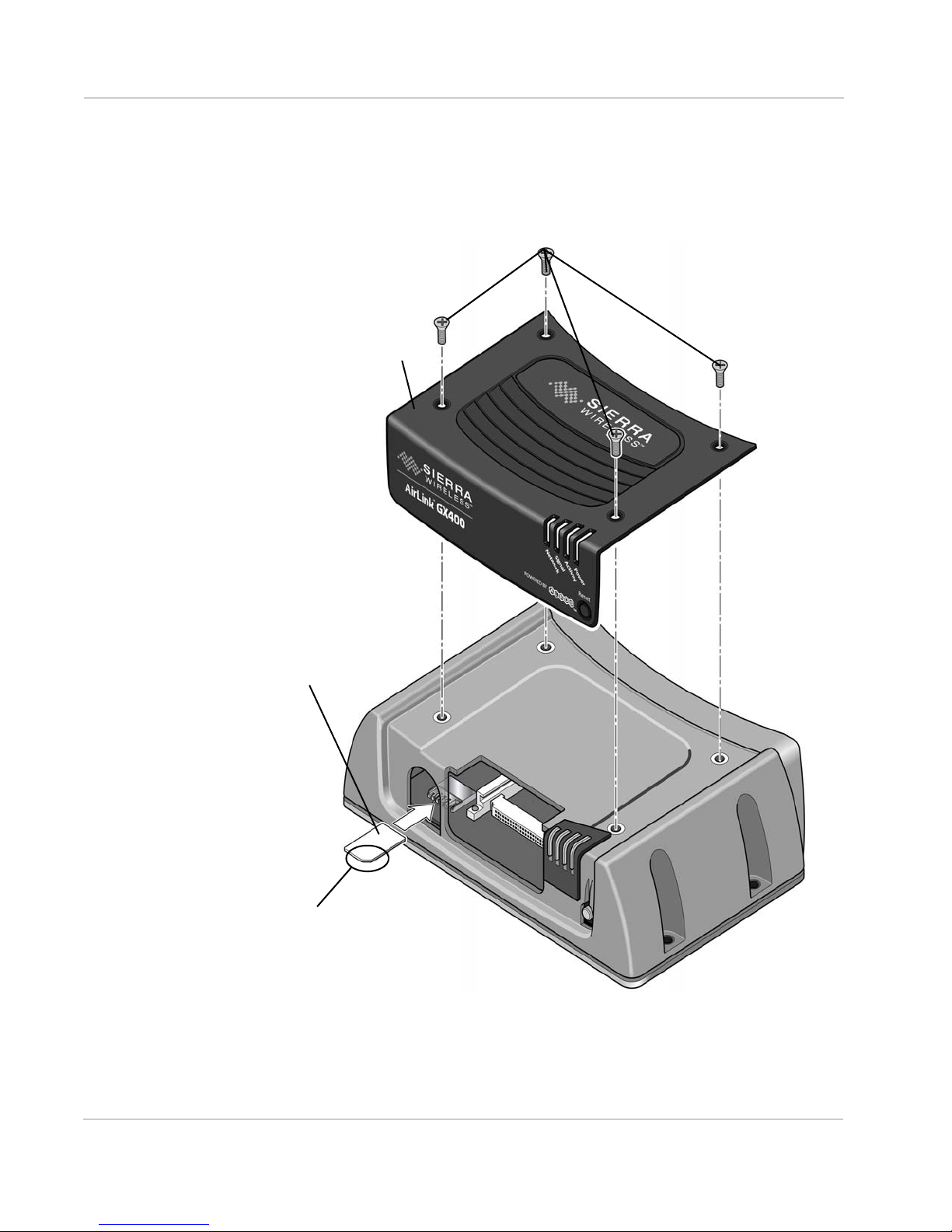
AirLink GX Series User Guide
1) Remove the four screws attaching the cover.
2) Remove the cover.
3) Slide the SIM card
into the connector.
Note the direction of notched
4) Reattach the cover.
corner of SIM card for
proper alignment.
NOTE: When re-attaching the
screws, torque them to
5 in-lb (0.6 N-m).
www.4Gon.co.uk info@4gon.co.uk Tel: +44 (0)1245 808295 Fax: +44 (0)1245 808299
Installing the SIM Card
If your mobile network operator requires it, insert a SIM card into the device
before installation or connecting any external equipment or power to the device.
Figure 2-1: SIM Card Installation
16 4114008
Page 17
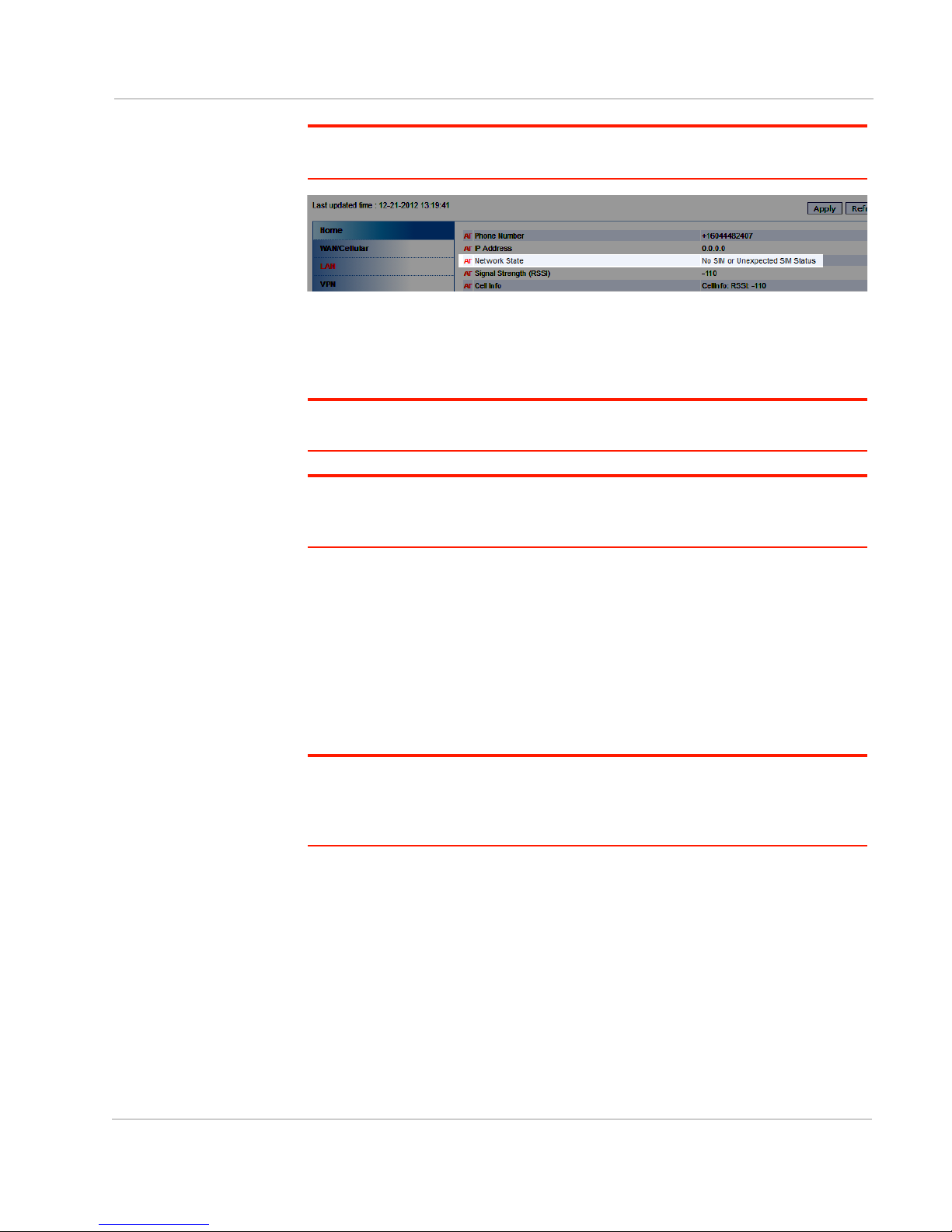
Installation and Startup
www.4Gon.co.uk info@4gon.co.uk Tel: +44 (0)1245 808295 Fax: +44 (0)1245 808299
Note: If you see “No SIM or Unexpected SIM Status” in ACEmanager’s Network State
section of the Status > Home tabs, the card may be missing or installed incorrectly.
Figure 2-2: SIM Card Missing Message in ACEmanager
Mounting the GX Series
Warning: This device is not intended for use close to the human body. Antennas should
be at least 8 inches (20 cm) away from the operator.
Note: The device has a hardened case for use in industrial and extreme environments. If
you are installing it in these types of environments, use cables designed and specified for
use in these types of environment to avoid cable failure.
Mount the device where:
• There is easy access to the cables
• Cables are not bent, constricted, close to high amperages or exposed to
extreme temperatures
• The front panel LEDs are easily visible
• There is adequate airflow
• It is kept free from direct exposure to the elements, such as sun, rain, dust,
etc.
Note: Sierra Wireless recommends that the device’s case or the mounting bracket be
connected to ground, which can be the battery or power source negative terminal. This
provides protection from electrostatic discharges. Do this by connecting a grounding strap
under one of the mounting screws.
Rev 2 Jun.13 17
Page 18
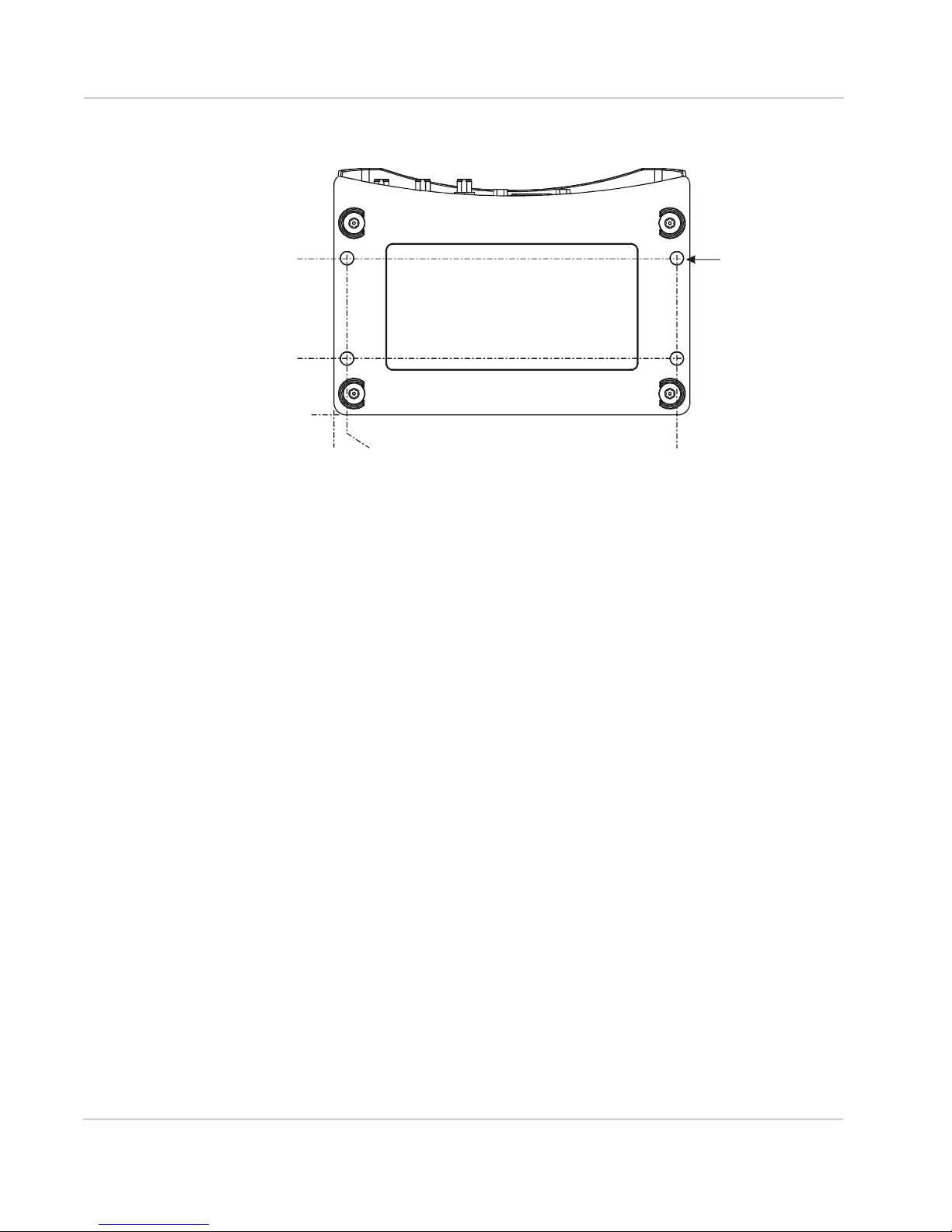
AirLink GX Series User Guide
0
22.5 mm
(0.9 in)
62.5 mm
(2.5 in)
0
Bottom View Showing
Mounting Hole Location
Mounting Holes
4 Places:
5.3mm (0.2 in) Ø
www.4Gon.co.uk info@4gon.co.uk Tel: +44 (0)1245 808295 Fax: +44 (0)1245 808299
In addition to the four mounting holes on the side of the device’s body, there are
four holes on the bottom plate to attach the device to a mounting surface.
5.2 mm (0.2 in)
Figure 2-3: GX Series Bottom Plate and Mounting Holes
136.7 mm (5.4 i n)
Vehicle Mounting
When installing the device in a vehicle:
• Keep it out of direct exposure to the weather (sun, rain, etc.). The best
locations are in places like a car trunk or in a container behind the seats.
• Place it where it will not be hit or come into contact with people, cargo, tools,
equipment, etc.
Antenna Installation
Inadequate antenna separation between the transmit and diversity antennas
creates unwanted interactions. This can cause reductions in:
• Antenna efficiency
• Transmit power
• Receiver sensitivity
• Data throughput
• Radio front-end life span
Antenna Separation Recommendations
• The antennas should be separated so that there is at least 10dB isolation
over the entire operating frequency range.
18 4114008
• The separation should be at least 0.25 wavelength (preferably greater than
0.5 wavelength) of the lowest operating frequency.
Page 19

Installation and Startup
www.4Gon.co.uk info@4gon.co.uk Tel: +44 (0)1245 808295 Fax: +44 (0)1245 808299
Note: If the separation is less than 0.25 wavelength, increase it to at least 0.25 wavelength
(preferably greater than 0.5 wavelength) of the lowest operating frequency.
• In confined spaces, a separation of 0.15 wavelength is possible, but this will
result in reduced network coverage.
• The recommended separation is only an approximate value for monopole or
dipole type antennas.
Sierra Wireless recommends the following antenna separation:
Table 2-1: Recommended Antenna Separation
Service Frequency
(Hz)
Wavelength
(mm)
Best
Separation
(mm)
Good
Separation
(mm)
Reduced
Service
Separation
(mm)
LTE 700 428 214 107 64
LTE 800 375 187 94 56
LTE 900 333 167 83 50
LTE 1800 167 83 42 25
LTE 2100 143 71 36 21
LTE 2600 115 58 29 17
WCDMA 850 353 176 88 53
WCDMA 900 333 167 83 50
WCDMA 1900 158 79 39 24
WCDMA 2100 143 71 36 21
CDMA/EV-DO 800 375 187 94 56
CDMA/EV-DO 1900 158 79 39 24
GSM/GPRS/EDGE 850 353 176 88 53
GSM/GPRS/EDGE 900 333 167 83 50
GSM/GPRS/EDGE 1800 167 83 42 25
GSM/GPRS/EDGE 1900 158 79 39 24
Table 2-2: Separation Examples for Carrier-Specific Bands
Service Band Carrier Country Min
Frequency
(Hz)
LTE 13 Verizon US 746 401.8665657 201 100 60
LTE 17 AT&T US 704 425.8415597 213 106 64
LTE 4 Bell/Rogers/Telus Canada 1710 175.3172269 88 44 26
Wavelength
(mm)
Best
Separation
(mm)
Separation
Rev 2 Jun.13 19
Good
(mm)
Reduced
Service
Separation
(mm)
Page 20

AirLink GX Series User Guide
90°
AirLink
(not to scale)
Cellular
Antenna
GPS
Antenna
www.4Gon.co.uk info@4gon.co.uk Tel: +44 (0)1245 808295 Fax: +44 (0)1245 808299
Antenna Recommendations
Note: Do not remove the diversity antenna. The diversity antenna helps the device
achieve the maximum network coverage. The device works without one installed, but with
reduced network coverage.
Note: If the antennas are located far away from the device, keep the cables as short as
possible to prevent the loss of antenna gain.
Warning: The antenna should not exceed the maximum gain specified in Maximum
Antenna Gain (Gain D'antenne Maximal) on page 41. In more complex installations (such
as those requiring long lengths of cable and/or multiple connections), you must follow the
maximum dBi gain guidelines specified by the radio communications regulations of the
Federal Communications Commission (FCC) or Industry Canada or your country’s
regulatory body (if used outside the US). Also see Important Information for North
American Users on Radiation Exposure on page 40 for more information.
Mounting the GPS Antenna
Mount the antenna where it has a good view of the sky such as on the roof, the
dashboard or the rear panel. It should see at least 90
Mounting the GPS Antenna
⁰ of the sky.
20 4114008
Page 21

Installation and Startup
www.4Gon.co.uk info@4gon.co.uk Tel: +44 (0)1245 808295 Fax: +44 (0)1245 808299
Connecting the GX Series
Note: Route cables so that they are protected from damage and will not be snagged or
pulled on. There should be no binding or sharp corners in the cable routing. Excess cabling
should be bundled and tied off. Make sure that the cables are secured so that their weight
will not loosen the connector from the device over time.
1. Connect the RF antenna to the antenna connector.
2. If used, connect the GPS antenna to the GPS antenna connector.
3. If used, connect an RF antenna to the Diversity/AUX antenna connector.
4. Attach a laptop to the device with the Ethernet cable.
5. If used, attach a device or computer to the RS-232 port and/or the USB port.
Note: Before proceeding, turn off the power going to the device.
6. Connect the power cable to the device, and if used, to the external devices to
be controlled/monitored.
Note: For details about the power connector, see Power Connector Description on
page 24. The battery connector cable should be no longer than 10 feet (3 meters).
7. Turn on the power.
The device starts automatically as soon as it receives power as described in
Starting the GX Series on page 21.
Starting the GX Series
Upon receiving power, the device automatically starts as shown by the flashing
LEDs. If it does not turn on, see that the:
• Power connector is plugged in
• Power cable is connected to power (line or battery power)
• Power is turned on or that the battery is fully charged
• Ignition Sense (pin 3) is connected to the battery or power source (see Power
Connector Description on page 24 for details)
After the initial power up, to see if the device is properly connected and operating
correctly:
1. In the laptop connected to the device, open a web browser.
2. In the browser’s address bar, enter the IP address:
http://192.168.13.31:9191.
Note: It may take a minute or two for the device to respond after the first power up.
The ACEmanager login screen appears.
Rev 2 Jun.13 21
Page 22

AirLink GX Series User Guide
www.4Gon.co.uk info@4gon.co.uk Tel: +44 (0)1245 808295 Fax: +44 (0)1245 808299
3. Enter your user name and password. The administrator user name is user
and password is 12345.
Figure 2-4: ACEmanager Login Screen
The ACEmanager homepage appears.
Figure 2-5: ACEmanager Homepage
LED Operation
Power-up and Reboot
On power-up or reboot, all LEDs turn red, then yellow, then green. They then go
through a blinking sequence that ends with the Power LED green and all the other
LEDs off. Once the other LEDs resume their normal operating behavior, the
reboot is complete.
To reboot the device:
• In ACEmanager, click the Reboot button at the top right of the screen.
• Press and release the Reset button on the device (see Front Panel on
page 10).
22 4114008
Page 23

Installation and Startup
www.4Gon.co.uk info@4gon.co.uk Tel: +44 (0)1245 808295 Fax: +44 (0)1245 808299
Operating
Color Network LED Signal LED Activity LED Power LED
Off — — Normal operation No power or
input voltage
36VDC or ≤
9VDC
≥
Solid Green Network Ready—
(LTE service for GX440)
Flashing:
Yellow (0.5 sec.) /
Green (1.0 sec.)
Flashing Green
(1.0 sec. on/0.5 sec. off)
Flashing:
Yellow (0.5 sec.) /
Green(0.5 sec.) /
Off (0.5 sec.)
Flashing Green
(3 sec. on/1 sec. off)
Flashing Yellow
(0.8 sec. on/0.8 sec. off)
Solid Yellow Connecting to the network Marginal signal
Network Ready—
(No LTE service for
GX440)
Network Ready—Roaming — Radio is
Network Ready—Roaming
(No LTE service for
GX440)
Network Ready—WAN
over Wi-Fi (device in Wi-Fi
client mode)
No Service — — —
Good signal
(RSSI
≥ -85 dBm)
— — Device has a
— — —
— — —
(-100 dBm < RSSI
< -85 dBm)
— Device is
connected to
nominal power
and is operating
normally
GPS fix
—
transmitting or
receiving
— Device entering
low power mode
or system low
level boot
Flashing Red
(0.7 s on/2.3 s. off)
Solid Red Link Down
Authentication/Negotiation
failed
No cellular network is
present or the device is in
radio passthru mode
No signal
(RSSI
≤-110 dBm)
Poor signal
(-110 dBm < RSSI
< -100 dBm)
— —
— Device not
operational
(failure or in low
power mode)
Ethernet LEDs
The Ethernet connector has two LEDs that indicate speed and activity. When
looking into the connector:
• Activity— The right LED is solid yellow when a link is detected (the cable is
plugged in) and blinks when there is activity.
• Connection Speed— The left LED is green to indicate a 100 Mbps connection
and orange to indicate a 10 Mbps connection. It is off when no cable is
connected.
Rev 2 Jun.13 23
Page 24

AirLink GX Series User Guide
www.4Gon.co.uk info@4gon.co.uk Tel: +44 (0)1245 808295 Fax: +44 (0)1245 808299
Reset to factory default settings
To reset the device to the factory default settings:
1. Press and hold the Reset button until all the LEDs start flashing yellow (about
Power Connector Description
The GX Series device’s power connector is a four pin connector that has:
• Two pins connecting DC voltage to the device
• Two pins providing additional monitoring and control functions
This section has information to help you plan your device’s connection and
configuration.
The connector’s pin diagram is shown below. It also shows the colors of the wires
used on the DC power cable you can order from Sierra Wireless.
30–45 seconds). See Front Panel on page 10.
The device reboots. Once the reboot is complete and the LEDs resume their
normal operating behavior, the reset is complete.
24 4114008
Page 25

+
NOTE:
Pin 1
VCC
Pin 2
Ground
Pin 4
Digital I/O
(User
Configurable)
GX Seri es
Power Connector
Green Wire
White Wire
Pin 3
Ignition
Sense
(NOTE: Or to VCC if
connected to the ignition)
NOT
or
12 VDC Nominal)
www.4Gon.co.uk info@4gon.co.uk Tel: +44 (0)1245 808295 Fax: +44 (0)1245 808299
Red Wire
Installation and Startup
To Contact Switch,
Relay or External Device
Pin 4 has a maximum
rati n g of 30V, 150mA
To Vehicle Ignition
NOTE: Colors are colors of
wires on DC conn ect or cable
Figure 2-6: GX Series device Power Connector Pin Diagram
Pins 1 and 2
• Pin 1 – VCC; Connect to +12VDC (nominal) (red wire on DC cable)
• Pin 2 – Ground; Connect to ground (black wire on DC cable)
Pin 3
This pin is the ignition sense pin (white wire on DC cable). The voltage level
present on this pin turns the device on and off.
Note: If you do not connect this pin to the ignition, you MUST connect it to the positive
terminal of your power supply or battery. The device looks for a qualified voltage on this pin
as part of the power up sequence (9
on. If you are using a Sierra Wireless AC cable, the connection is inside the cable.
Black Wire
Battery
Power Source
(9 VDC to 36 VDC
–36VDC). If one is not present, the device will not turn
There are several typical connection options for this pin:
Rev 2 Jun.13 25
Page 26
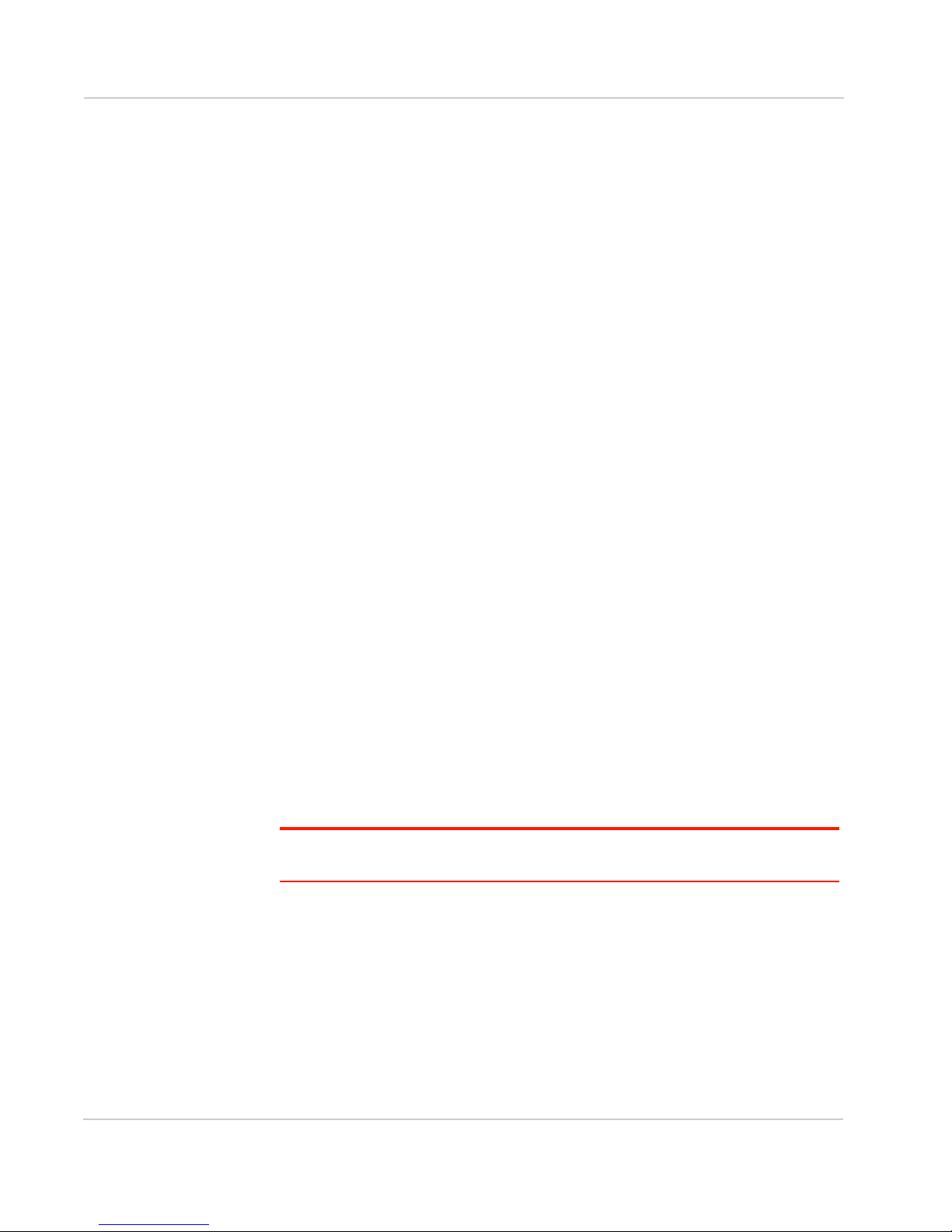
AirLink GX Series User Guide
www.4Gon.co.uk info@4gon.co.uk Tel: +44 (0)1245 808295 Fax: +44 (0)1245 808299
Option 1 – If you want the device turned on and off when the engine is
turned on and off:
Option 2 – If you power the device from the engine’s battery and you do not
want the device to drain it when the engine is turned off:
Option 3 – If you want the device to switch into low power mode when the
engine battery voltage drops below a certain value:
· Connect pin 3 to the ignition
· In ALEOS, disable the Low Power Mode (Default setting is disabled)
· Connect pin 3 to the ignition
· In ALEOS, enable the Low Power Mode and set a time delay
When the ignition is turned off, the device operates at full power for the programmed time delay. When it expires, the device switches to Low Power Mode
(consumes 35mA or less). The device resumes normal operation when the
ignition is turned on.
· Connect pin 3 to pin 1
· In ALEOS, configure the Low Power Mode with a voltage level threshold
The device operates normally until the battery voltage drops below the threshold value, triggering the Low Power Mode. The device resumes normal operation when the battery voltage rises above the threshold value.
Option 4 – If you use a separate battery other than the engine’s for device
power, (such as in an ambulance or other application that has a stand-alone
battery power system) but it isn't connected to an ignition or an on/off
switch, and you do not want the battery drained:
· Connect pin 3 to pin 1
· In ALEOS, configure the Low Power Mode with a voltage level threshold
The device operates normally until the battery voltage drops below the threshold value, triggering the Low Power Mode. The device resumes normal operation when the battery voltage rises above the threshold value.
Option 5 – If you have an installation where the device uses line power such
as in a store or a remote site where power saving isn’t needed:
· Use the Sierra Wireless AC adapter or connect pin 3 to pin 1
· In ALEOS, disable the Low Power Mode. (Default setting is disabled)
The device is on for as long as the power is on.
Note: For details on how to use ALEOS, see the ALEOS Configuration User Guide. It is
available for downloading from the Sierra Wireless support web site.
Pin 4
This pin is a digital input/output (green wire on DC cable).
Pin 4 either:
• Monitors inputs and outputs
• Drives a relay
26 4114008
Page 27
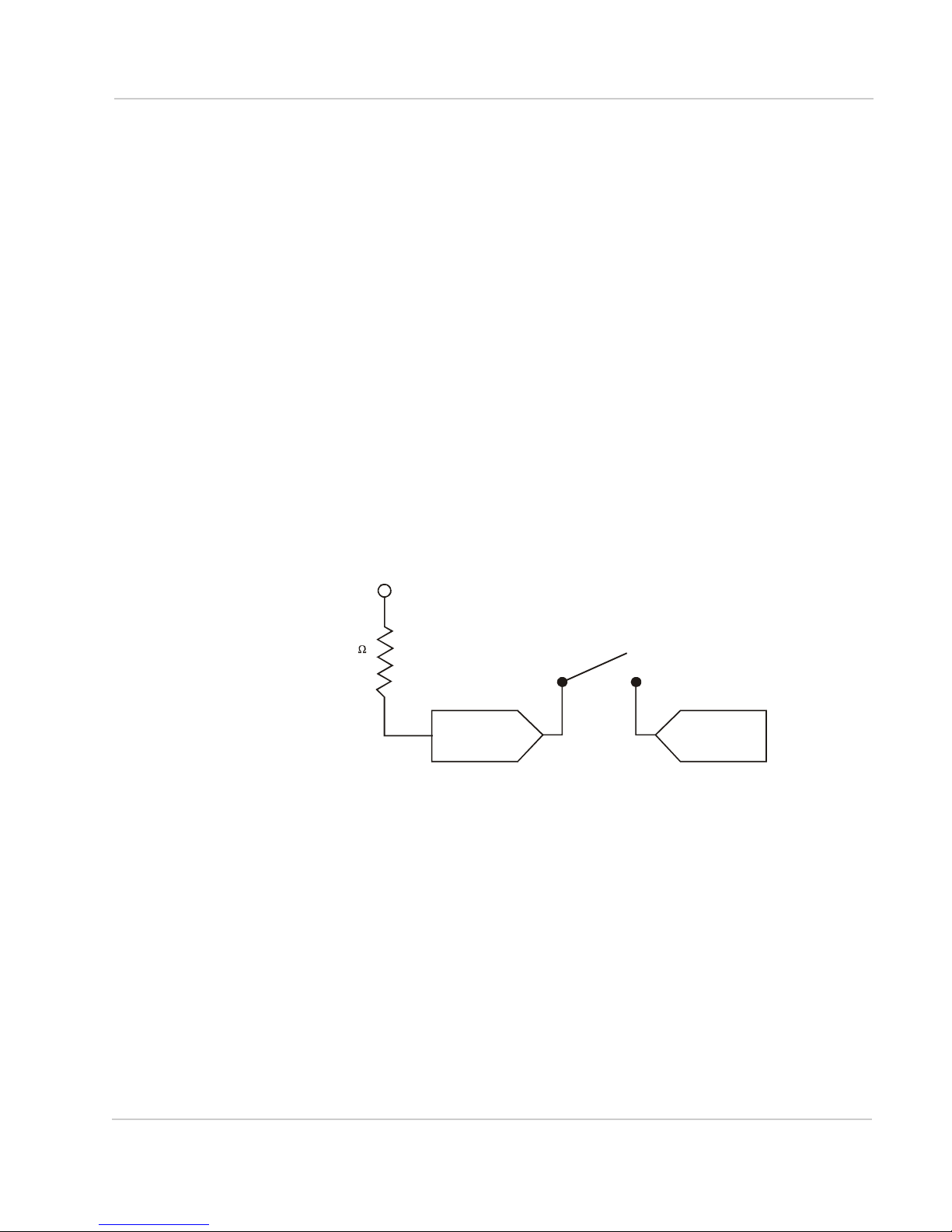
Installation and Startup
Pin 4
Digital I/O
Ground
Contact
Ignition on/off
Tow bar up or down
Empty/Full container
Contact
Open
Contact
Digi tal 0,
Closed
51 K
Internal
Pull Up
www.4Gon.co.uk info@4gon.co.uk Tel: +44 (0)1245 808295 Fax: +44 (0)1245 808299
It has a maximum rating of 30V and 150mA sink current. The pin is user
programmed. Configuration instructions along with other information on how to
use it is given in the ALEOS Configuration User Guide.
One way to use pin 4 is with events reporting. In ALEOS you:
1. Create an Event.
This triggers the device to act when it sees a specific input. For example, you
can tell the device to do something when the pin (called digital input 1 in
ALEOS) sees a digital 1. This could be when a door is opened, activating a
switch attached to it.
2. Specify an Action.
These are instructions the device performs when it sees an event. For example, an email could be sent to security, saying the door is open, giving the
time, location and other information.
There are several typical uses for Pin 4:
• As a digital input, it monitors a switch, using its opening or closing to record
events or monitoring external voltages of up to 30VDC. For example, you
could use it to measure the voltage on a 24VDC light bulb and have the
device react when it turns on.
When the switch, or input voltage is:
· Open (2.2VDC to 30VDC) – It is read as a digital input=1
· Closed (-0.5 to 1.2VDC) – It is read as a digital input=0
3.3 VDC
-0.5VDC to 1.2VDC
Digital 1
2.2VDC to 30VDC
For example:
Door opening/clos ing
Valve opening/closing
Figure 2-7: Digital Input Operation
Rev 2 Jun.13 27
Page 28

AirLink GX Series User Guide
Pin 4
Digital Output
+12 VDC
NC
NO
External Relay Circuit
Pin 4 is normally
at 3.3V but is pulled
down to 0V w hen activate d
51 K
Internal
Pull Up
www.4Gon.co.uk info@4gon.co.uk Tel: +44 (0)1245 808295 Fax: +44 (0)1245 808299
• As a digital output, it can trigger an alarm, siren, door lock or opens a valve
Figure 2-8: Digital Output Operation
X-Cards
or a switch. Pin 4 is an open collector transistor output normally at 3.3VDC.
When triggered, it is pulled to ground. The initial state of the digital output
when the device is rebooted is configurable in ALEOS.
3.3 VDC
CL+
COM
CL-
(Exact voltages and configuration
will depend on the actual system design)
The AirLink GX Series has several optional, factory-installed, expansion cards (XCards) available to add more functions to the basic device. They are configurable
with the ALEOS ACEmanager software and more information is available in the
ALEOS Configuration User Guide, which is available for downloading from the
Sierra Wireless web site.
The available X-Cards are:
• Wi-Fi
• I/O
If you have an X-Card card installed on your device, its type and status is shown
on the ALEOS home page (Status > Home).
Figure 2-9: X-Card Installed Indicator on ALEOS Home Page
Wi-Fi X-Card
This card adds Wi-Fi capacity to the device using the 802.11b/g/n standard. It has
the following modes:
•Client Mode where a GX device uses a Wi-Fi client connection to connect to
an access point, rather than acting as an access point (AP)
• Access Point Mode where the device acts as an AP
28 4114008
Page 29
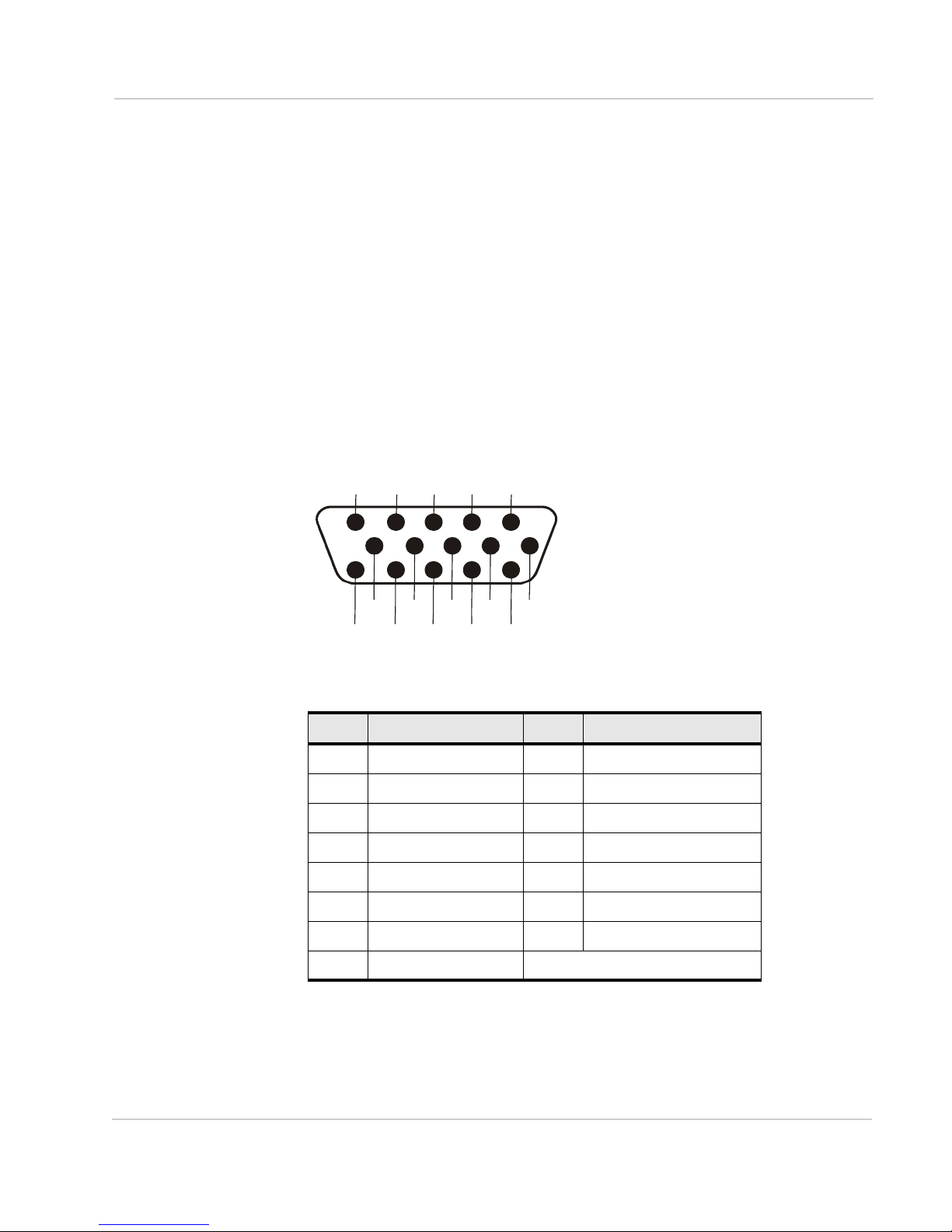
Installation and Startup
10 9
67
8
www.4Gon.co.uk info@4gon.co.uk Tel: +44 (0)1245 808295 Fax: +44 (0)1245 808299
•Both (AP + Client Mode) where the device can act as an AP and also use a
Wi-Fi Client connection to connect to an AP
The GX Series device connects as a client to a configured AP whenever the
AP is available. When the AP is not available, it connects to 3G, all the while
the device acts as a AP to W-Fi clients connected to the GX.
See the ALEOS Configuration User Guide for details on Wi-Fi set up and use.
I/O X-Card
This card uses a 15-pin connector to add to the basic device:
• One additional RS-232 communication port
• Four additional digital I/O pins
• Four analog voltage sensing pins
See the ALEOS Configuration User Guide for details on I/O set up and use.
I/O X-Card 15-Pin Connector Description
5
432
1
131415 12 11
Figure 2-10: I/O X-Card 15-pin Connector Pin Diagram
Table 2-3: I/O 15-Pin Connector Pin Description
Pin Description Pin Description
1 RS-232 TXD Output 9 Reserved for future use
2 RS-232 RTS Output 10 Ground
3 Digital I/O 2 11 Digital I/O 3
4 Digital I/O 4 12 Digital I/O 5
5 RS-232 RXD Input 13 Reserved for future use
6 RS-232 CTS Input 14 Analog Input 1
7 Analog Input 2 15 Analog Input 3
8 Analog Input 4 NOTE: This is not a VGA connector
Rev 2 Jun.13 29
Page 30
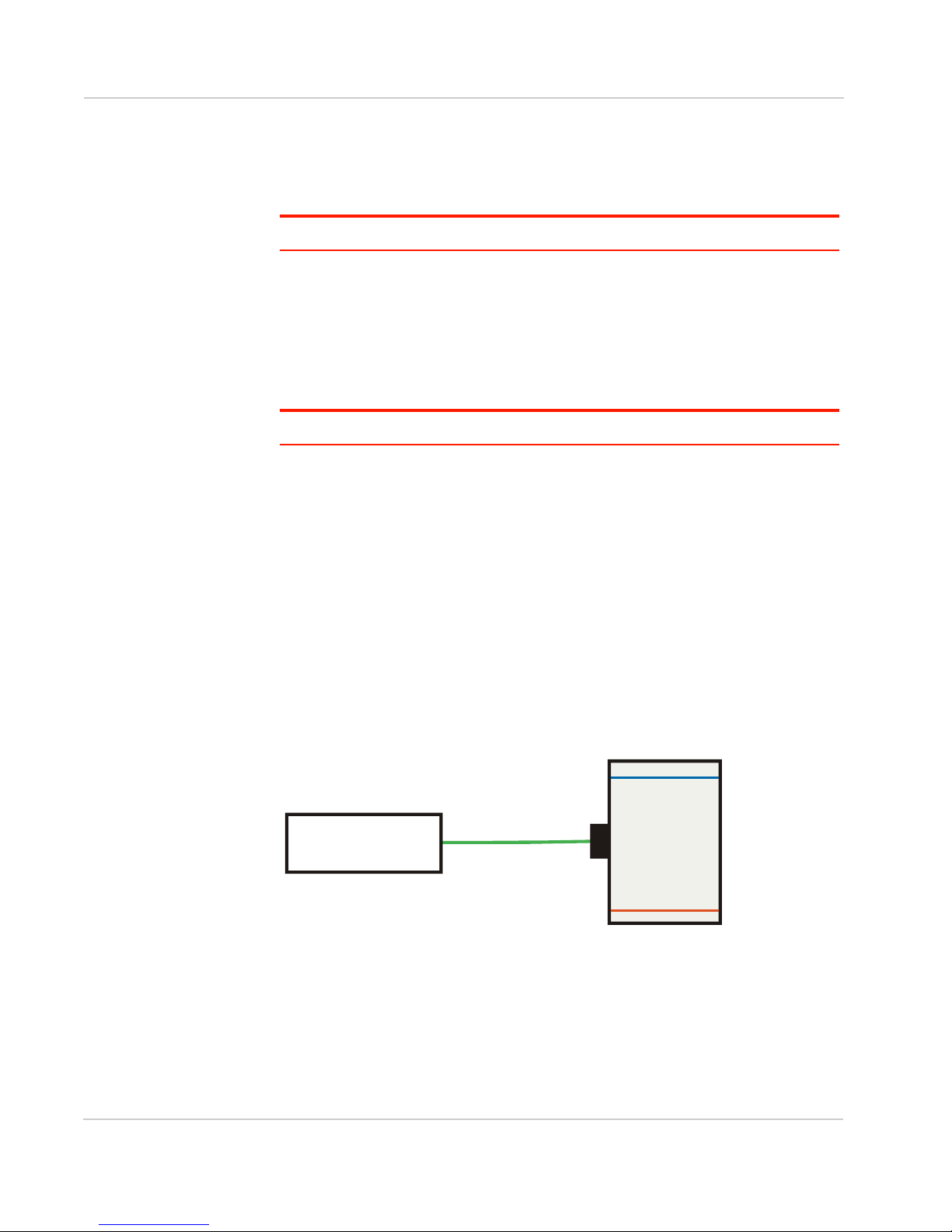
AirLink GX Series User Guide
Tank
Storage Tank
Level Detector
Detector Ouput
Voltage=5V
Level Full
Detector Ouput
Voltage=20V
Device set to send email
warning when tank is
almost empty (5V seen on Pin)
Analog Voltage Input
Available On Connector
Pins 7, 8, 14, 15
NOTE: Pins have a maximum
rating of 30V, 200uA
www.4Gon.co.uk info@4gon.co.uk Tel: +44 (0)1245 808295 Fax: +44 (0)1245 808299
I/O X-Card RS-232 Port
Pins 1, 2, 5 and 6 plus the ground on pin 10 provide 4-wire RS-232
communication. It also supports features like AT, TCP PAD and UDP PAD.
Note: There is no connection for RI, DCD, DTR or DSR.
I/O X-Card Digital I/O Input Pins
Pins 3, 4, 11 and 12 are programmed in ALEOS to monitor inputs, respond to
certain types of events or trigger a digital output. They behave exactly like the
Digital I/O (pin 4) on the power connector as described in Power Connector
Description on page 24.
Note: Pin 4 on the power connector is called Digital Input 1 in the ACEmanager screen.
Pins 3, 4, 11 and 12 (Digital inputs 2 to 5) have a voltage of 2.8VDC when it is set
to high in ALEOS. A voltage on the pins of:
•2.2VDC to 30VDC=logic 1
• -0.5VDC to 1.3VDC=logic 0
I/O X-Card Analog Voltage Input Pins
Pins 7, 8, 14 and 15 are analog voltage sensing pins programed in ALEOS to look
for specific events. The pins have a maximum rating of 30V, 200uA.
These pins detect inputs of 0–30VDC across the pins to ground. When used with
a converter to transform values into voltages, the pins can monitor measurements
like temperatures, pressures or the volume of liquid in a container. ALEOS can
transform these voltages into meaningful values. In ALEOS, events reporting tells
the device to perform an action when a specified voltage is detected.
Storage
Level Almost Empty
Figure 2-11: I/O X-Card Analog Voltage Input Operation
30 4114008
Page 31
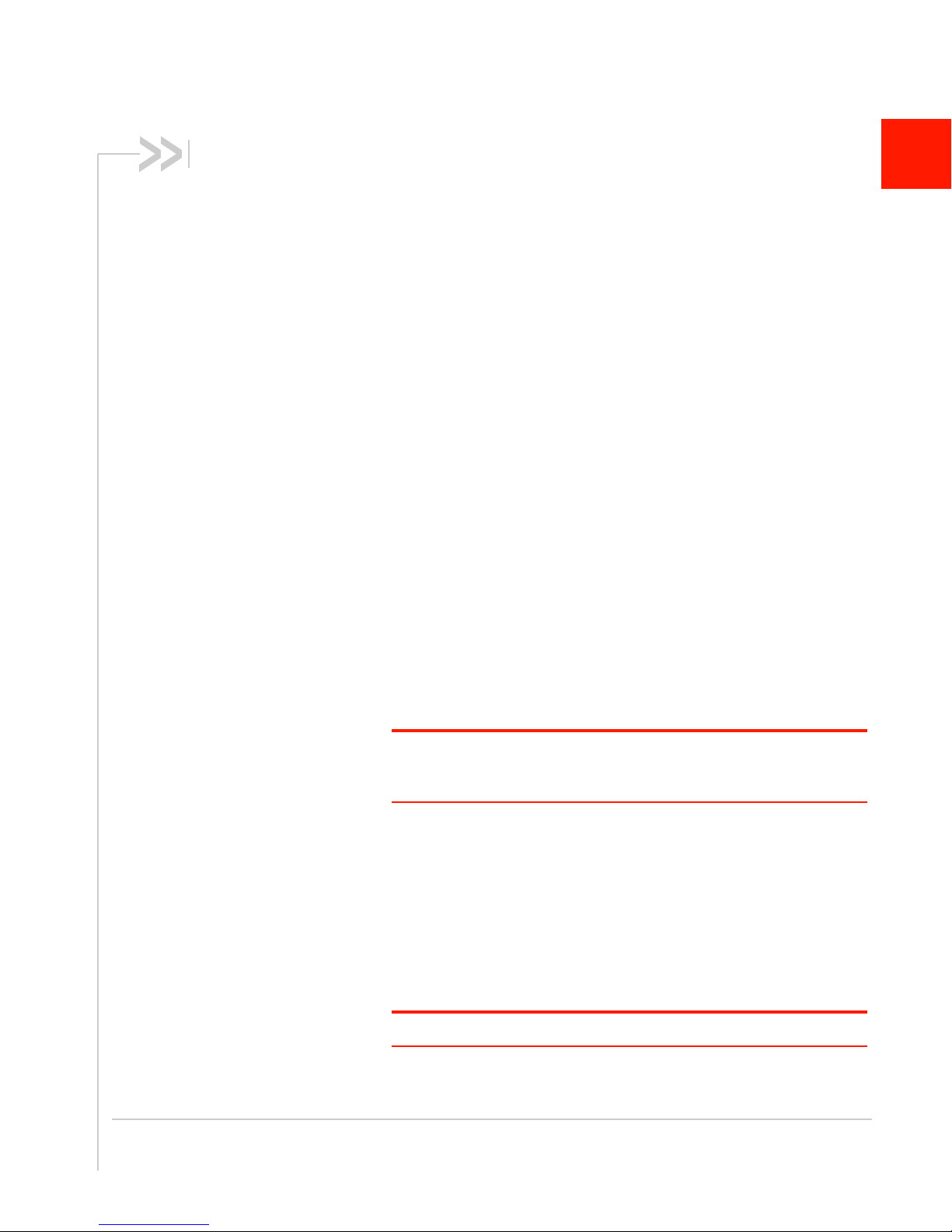
3: Configuring AirLink GX Series devices
www.4Gon.co.uk info@4gon.co.uk Tel: +44 (0)1245 808295 Fax: +44 (0)1245 808299
This chapter shows you how to communicate with and configure the
Sierra Wireless AirLink GX Series device.
Connection Ports
You can connect to the device’s:
• USB port (Micro AB)
• Ethernet port (RJ-45)
• Serial port (9-pin RS-232)
USB Port
The USB port can be either a:
• Virtual Ethernet port
• Virtual serial port
Drivers must be installed on the PC for it to work in either mode. They
are available for download at http://www.sierrawireless.com/en/
Support/Downloads.aspx.
We recommend you:
• Use a USB 2.0 cable
• Connect directly to your computer for best throughput
3
Configuring with ACEmanager
Note: For all of the configurable features available in ALEOS, see the
ALEOS Configuration User Guide. It is available for downloading from the
Sierra Wireless support web site.
AirLink devices are highly configurable when using the embedded
ALEOS software. ACEmanager is a free utility included with every
AirLink device. To access it:
1. Connect a laptop to the device with an Ethernet cable.
2. Start a web browser.
3. In the browser’s address bar, enter the IP address:
http://192.168.13.31:9191.
4. The login screen appears. Enter your name and password.
Note: The administrator user name is user and the password is 12345.
Rev 2 Jun.13 31
Page 32

AirLink GX Series User Guide
www.4Gon.co.uk info@4gon.co.uk Tel: +44 (0)1245 808295 Fax: +44 (0)1245 808299
Figure 3-1: ACEmanager Home Page
The ACEmanager home page appears. From it you can access all of
ALEOS’s configurable features.
Configuring with AirV antage Management
Service
AirLink devices can be configured with the AirVantage Management Service
(AVMS) from Sierra Wireless. AVMS is a cloud-based application, available from
your web browser, that provides remote monitoring and configuration for any
number of your AirLink ALEOS devices.
For more information on AVMS, go to http://www.sierrawireless.com/en/
productsandservices/AirVantage/Management_Service.aspx
To access AirVantage:
1. Connect a laptop to the device with an Ethernet cable.
2. Start a web browser.
3. In the browser’s address bar, enter the IP address:
· http://na.airvantage.net/start (for North American customers)
· http://airvantage.net (for European customers)
The AirVantage login screen appears.
4. Enter your email address and AirVantage password and click Log In.
32 4114008
Page 33

Configuring AirLink GX Series devices
www.4Gon.co.uk info@4gon.co.uk Tel: +44 (0)1245 808295 Fax: +44 (0)1245 808299
The AirVantage start page appears. You can now manage your device
through AirVantage.
Figure 3-2: AirVantage Start Page
Configuring with AT Commands
The device can be commanded and configured with AT commands. All the
commands are listed in the ALEOS Configuration User Guide.
In ACEmanager, mouse over a red AT to the left of a listing to see a popup
showing the AT command for that item.
Figure 3-3: Mouse over for AT command (Signal Strength Shown)
• Most AT commands are prefaced with AT. Exceptions are noted in the ALEOS
Configuration User Guide.
• The acceptable format and parameters are listed with each command in the
ALEOS Configuration User Guide.
• If you enter a recognized AT command, the device responds with “OK.” If the
command is wrong, the device responds with “ERROR” or “Unsupported.”
Rev 2 Jun.13 33
Page 34

AirLink GX Series User Guide
www.4Gon.co.uk info@4gon.co.uk Tel: +44 (0)1245 808295 Fax: +44 (0)1245 808299
34 4114008
Page 35

4: AirLink GX Series Specifications
www.4Gon.co.uk info@4gon.co.uk Tel: +44 (0)1245 808295 Fax: +44 (0)1245 808299
4G LTE Models (GX 440)
• LTE/EV-DO (Verizon Wireless)
LTE Band 13 with fallback to EV-DO Rev A 800/1900 MHz
• LTE/HSPA+ (AT&T, Canada)
LTE Band 17/AWS with fallback to HSPA+ 850/1900/2100 MHz
3G Models (GX 400)
• EV-DO Rev A 800/1900 MHz
• HSPA+ 850/900/1900/2100 MHz
GPS Technology
• Protocols: NMEA 0183 V3.0, TAIP, RAP
• 4G LTE Models:
· Acquisition time: 2 sec hot start
· Accuracy: < 2 m (50%), < 5 m (90%)
· Tracking sensitivity: -161 dBm
• 3G Models:
· Acquisition time: 9 sec hot start
· Accuracy: < 3 m (50%), < 8 m (90%)
· Tracking sensitivity: -152 dBm
4
Protocols
• Network: TCP/IP, UDP/IP, DNS
• Routing: NAT, Host Port Routing, DHCP, PPPoE, VLAN, VRRP
• Application: SMS, Telnet/SSH, SMTP, SNMP, SNTP
• Serial: TCP/UDP PAD Mode, Modbus (ASCII, RTU, Variable),
PPP
Events Reporting
• Event Types:
· Digital input
· GPS/AVL
· Network parameters
· Data usage
· Timer
· Power
· Device temperature
• Report/Action Types:
· SMS
Rev 2 Jun.13 35
Page 36

AirLink GX Series User Guide
www.4Gon.co.uk info@4gon.co.uk Tel: +44 (0)1245 808295 Fax: +44 (0)1245 808299
VPN/Security
• IPsec, SSL, and GRE VPN client
• Up to 5 VPN tunnels
• IKE encryption
• Port forwarding and DMZ
• Port filtering
• Tr u s t e d I P
• MAC address filtering
Device Management
• AirVantage™ Management Service cloud-based device management appli-
• ACEManager™ device configuration utility
· Email
· SNMP trap
· Relay output
· GPS RAP report
· Events protocol message to server
cation
ALEOS Application Framework
• Lua language coding platform
• Remote application management
• Eclipse-based IDE
• Integrated real-time debugging
Input/Output
• Configurable I/O on power connector
• Input ON voltage: 3.3VDC to 30VDC
• Input OFF voltage: 0VDC to 1.2VDC
• Output maximum switching capability 200mA @ 30VDC
Environmental
• Operating temperature: -30°C to +70°C (-22°F to +158°F)
• Storage temperature: -40°C to +85°C (-40°F to +185°F)
• Humidity: 90% RH @ 60°C (140°F)
• Military Spec MIL-STD-810F conformance to thermal, mechanical shock and
humidity
36 4114008
Page 37

AirLink GX Series Specifications
www.4Gon.co.uk info@4gon.co.uk Tel: +44 (0)1245 808295 Fax: +44 (0)1245 808299
Host Interfaces
• 10/100 Base-T RJ-45 Ethernet
• RS-232 Serial port
• USB V2.0 Micro-AB connector
• 3 SMA antenna connectors (RF, GPS, Rx Diversity)
• Support for active antenna
Wi-Fi Expansion
• IEEE 802.11b/g/n
• Both hotspot and client capability
• Up to 8 simultaneous Wi-Fi connections
• Security: WEP, WPA/WPA2 (AES)
• SMA antenna connector
I/O Expansion
• 4 Configurable digital I/O
• 4 Analog inputs
· Range of 0 to 30V
· 10-Bit resolution
• RS-232 Serial port
Certifications
• PTCRB, R&TTE
• FCC, Industry Canada
• CE, E-Mark
• RoHS Compliant, Class 1 Div 2
• Approved for deployment by Verizon Wireless, AT&T, Sprint, Rogers, Bell,
Tel u s, Te l s t r a
• Consult the web site for a complete list of operator approvals
Rev 2 Jun.13 37
Page 38

AirLink GX Series User Guide
98.3 mm
(3.8 in )
40.5 mm
(1.6 in )
142.0 mm
(5.6 in )
Weight : 397g (14 oz)
www.4Gon.co.uk info@4gon.co.uk Tel: +44 (0)1245 808295 Fax: +44 (0)1245 808299
Mechanical Specifications
Figure 4-1: AirLink GX Series Mechanical Specifications (Standard Device Shown)
The power connector and the connector that fits it are:
• Tyco male 2x2P PH:3.0mm Housing, 250V, 5A MAX, PA66 Black UL94V-0,
p/n 794617-4
• Tyco female crimp terminal AWG 20-24, 250V, 5A MAX, Phosphor bronze,
Tin plated, p/n 794606-1
38 4114008
Page 39
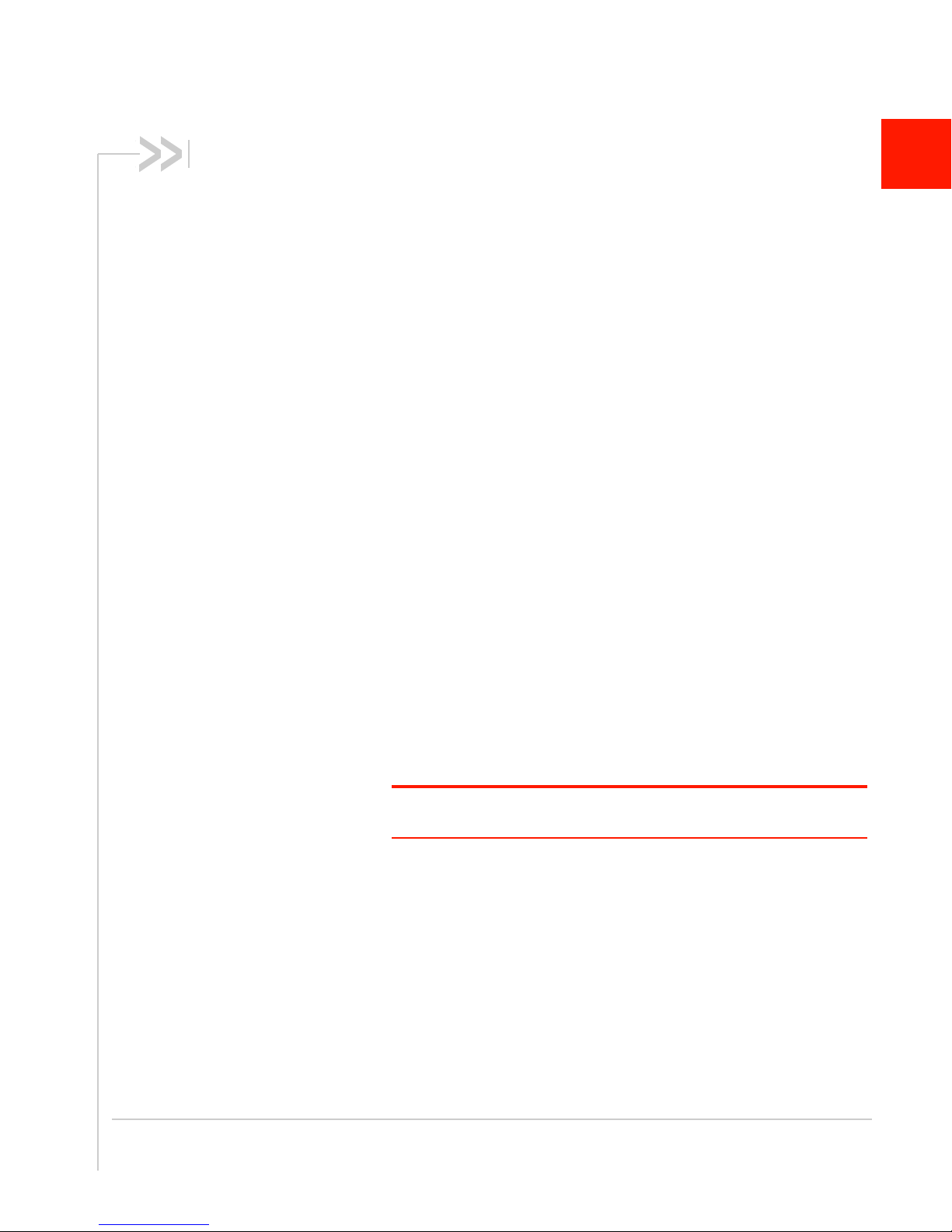
5: Regulatory Information
www.4Gon.co.uk info@4gon.co.uk Tel: +44 (0)1245 808295 Fax: +44 (0)1245 808299
Federal Communications Commission
Notice (FCC United States)
Electronic devices, including computers and wireless devices,
generate RF energy incidental to their intended function and are
therefore subject to FCC rule and regulations. This equipment has
been tested to, and found to be within the acceptable limits for a
Class A digital device, pursuant to part 15 of the FCC Rules.
This equipment generates radio frequency energy and is designed
for use in accordance with the manufacturer's user manual. However,
there is no guarantee that interference will not occur in any particular
installation.
If this equipment causes harmful interference to radio or television
reception, which can be determined by turning the equipment off and
on, you are encouraged to try to correct the interference by one or
more of the following measures:
• Reorient or relocate the receiving antenna.
• Increase the separation between the equipment and the receiver.
• Connect the equipment into an outlet on a circuit different from
that to which the receiver is connected.
• Consult the dealer or an experienced radio/television technician
for help.
5
This device complies with Part 15 of the Federal Communications
Commission (FCC) Rules. Operation is subject to the following two
conditions:
1. This device may not cause harmful interference.
2. This device must accept any interference.
Warning: Changes or modifications to this device not expressly approved
by Sierra Wireless could void the user's authority to operate this equipment.
Notice for Canadian Users
This Class A digital apparatus complies with ICES-003.
Industry Canada Notice
This Class A device complies with ICES-003 and RSS-210 of the
Industry Canada rules. Operation is subject to the following two
conditions:
1. This device may not cause harmful interference, and
Rev 2 Jun.13 39
Page 40

AirLink GX Series User Guide
www.4Gon.co.uk info@4gon.co.uk Tel: +44 (0)1245 808295 Fax: +44 (0)1245 808299
2. This device must accept any interference received, including interference that
Avis d’Industrie Canada
Cet appareillage numérique de la Classe A est conforme aux normes ICES-003
et RSS-210 du Canada. L’utilisation de ce dispositif est autorisée seulement aux
conditions suivantes :
1. Il ne doit pas produire de brouillage et
2. Il doit accepter tout brouillage radioélectrique reçu, même si ce brouillage est
Important Information for North American
Users on Radiation Exposure
This equipment complies with FCC/IC radiation exposure limits set forth for an
uncontrolled environment. This equipment should be installed and operated with
a minimum distance of 20 cm between the radiator and the user’s body.
may cause undesired operation of the device.
susceptible de compromettre le fonctionnement du dispositif.
Warning: This product is only to be installed by qualified personnel.
To comply with FCC/IC regulations limited both maximum RF output power and
human exposure to RF radiation, maximum antenna gain must not exceed the
values given in the tables in Maximum Antenna Gain (Gain D'antenne Maximal)
on page 41.
Warning: A minimum separation distance of 20 cm must be maintained between the
antenna(s) used for this transmitter and all personnel.
Informations Importantes Pour les Utilisateurs NordAméricains sur L'exposition aux Radiations
Ce matériel est conforme aux limites établies par FCC/IC en matière d’exposition
aux radiofréquences dans un environment non contrôlé. Ce matériel doit être
installé et utilisé à une distance d’au moins 20 cm entrel’antenne et le corps de
l’utilisateur.
Avertissement : Ce produit est uniquement être installé par du personnel qualifié.
Pour se conformer aux normes FCC/IC réglementation limitée à la fois la
puissance maximale de sortie RF et l'exposition humaine aux rayonnements RF,
gain d'antenne maximal ne doit pas dépasser les valeurs indiquées dans les
tableaux de la section de gain d'antenne maximal.
Avertissement : Une distance minimale de 20 cm doit être maintenue entre l'antenne
(s) utilisées pour cet émetteur et l'ensemble du personnel.
40 4114008
Page 41
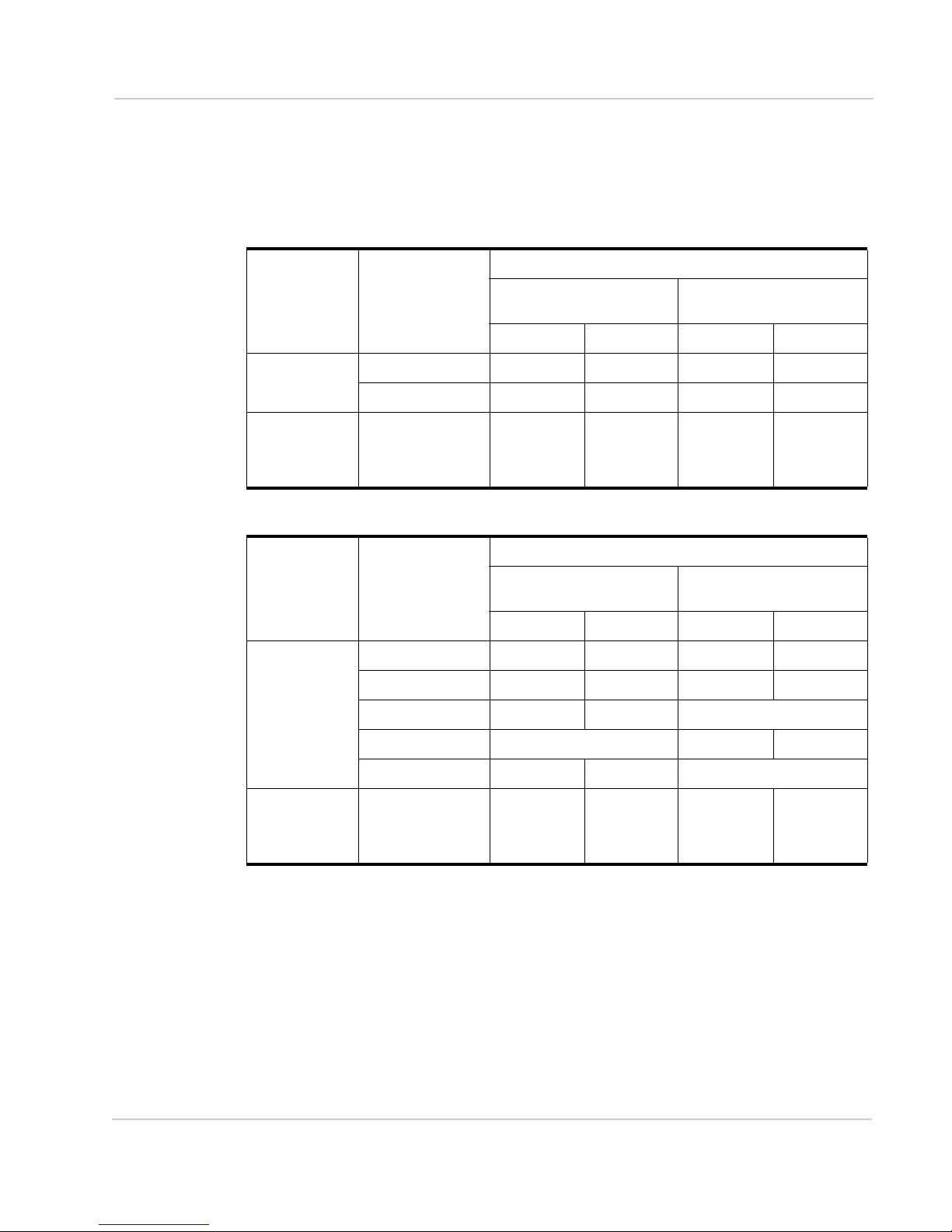
Regulatory Information
www.4Gon.co.uk info@4gon.co.uk Tel: +44 (0)1245 808295 Fax: +44 (0)1245 808299
Maximum Antenna Gain (Gain D'antenne Maximal)
The Wi-Fi X-Card may transmit simultaneously with other co-located radio
transmitters within a host device, as permitted by FCC/IC multi-transmitter
product procedures.The antenna gain must not exceed the limits and
configurations shown in the following tables:
Device Frequency Band FCC ID/IC Number
N7NMC8705/
2417C-MC8705
Standalone Collocated Standalone Collocated
GX400 Cellular Band 7.5 dBi 6 dBi 4.55 dBi 3 dBi
PCS Band 3 dBi 3 dBi 2.85 dBi 2.5 dBi
Collocated
Transmitter
(Wi-Fi X-Card
Option)
Device Frequency Band FCC ID/IC Number
GX440 Cellular Band 7.5 dBi 5 dBi 7.5 dBi 5.5 dBi
WLAN (2.4 GHz) N/A 2 dBi N/A 2 dBi
N7NMC7700/
2417C-MC7700
Standalone Collocated Standalone Collocated
PCS Band 3 dBi 3 dBi 3 dBi 3 dBi
LTE Band 4 5.5 dBi 5.5 dBi N/A
N7N-MC5728/
2417C-MC5728
N7NMC7750/
2417C-MC7750
LTE Band 13 N/A 10.17 dBi 6.4 dBi
LTE Band 17 9 dBi 6 dBi N/A
Collocated
Transmitter
(Wi-Fi X-Card
Option)
WLAN (2.4 GHz) N/A 2 dBi N/A 2 dBi
Rev 2 Jun.13 41
Page 42

AirLink GX Series User Guide
www.4Gon.co.uk info@4gon.co.uk Tel: +44 (0)1245 808295 Fax: +44 (0)1245 808299
EU
Sierra Wireless hereby declares the AirLink GX series conforms to all the
essential requirements of Directive 1999/5/EC.
Products are marked with a CE and notified body number and can be used
throughout the European community. The alert symbol indicates that usage
restrictions apply.
The AirLink GX400 is compliant with the RF exposure requirements at 20 cm
separation distance specified in EN 62311:2008 and 1999/519/EC for mobile
exposure conditions, provided the maximum antenna gain does not exceed the
limits given in the table below.
Model Frequency
(MHz)
GX400
(MC8705
module)
Optional
Wi-Fi Card
Note: This Wi-Fi card only works in the 2.4 GHz band.
880–915 3.00
1710–1785 9.00
1920–1980 12.00
2400–2483.5 2.00
Maximum
Antenna
Gain (dBi)
Warning: This product is only to be installed by qualified personnel.
Warning: A minimum separation distance of 20 cm must be maintained between the
antenna(s) used for this transmitter and all personnel.
France
2.4 Ghz for Metropolitan France
In all metropolitan departments, wireless LAN frequencies can be used under the
following conditions for either public or private use:
• Indoor use: Maximum power of (EIRP*) of 100 mW for the 2400-2454 GHz
frequency band.
• Outdoor use: Maximum power of (EIRP*) of 100 mW for the 2400-2454 GHz
frequency band and with maximum power of (EIRP*) of 100 mW for the 24542483 GHz frequency band.
42 4114008
Page 43
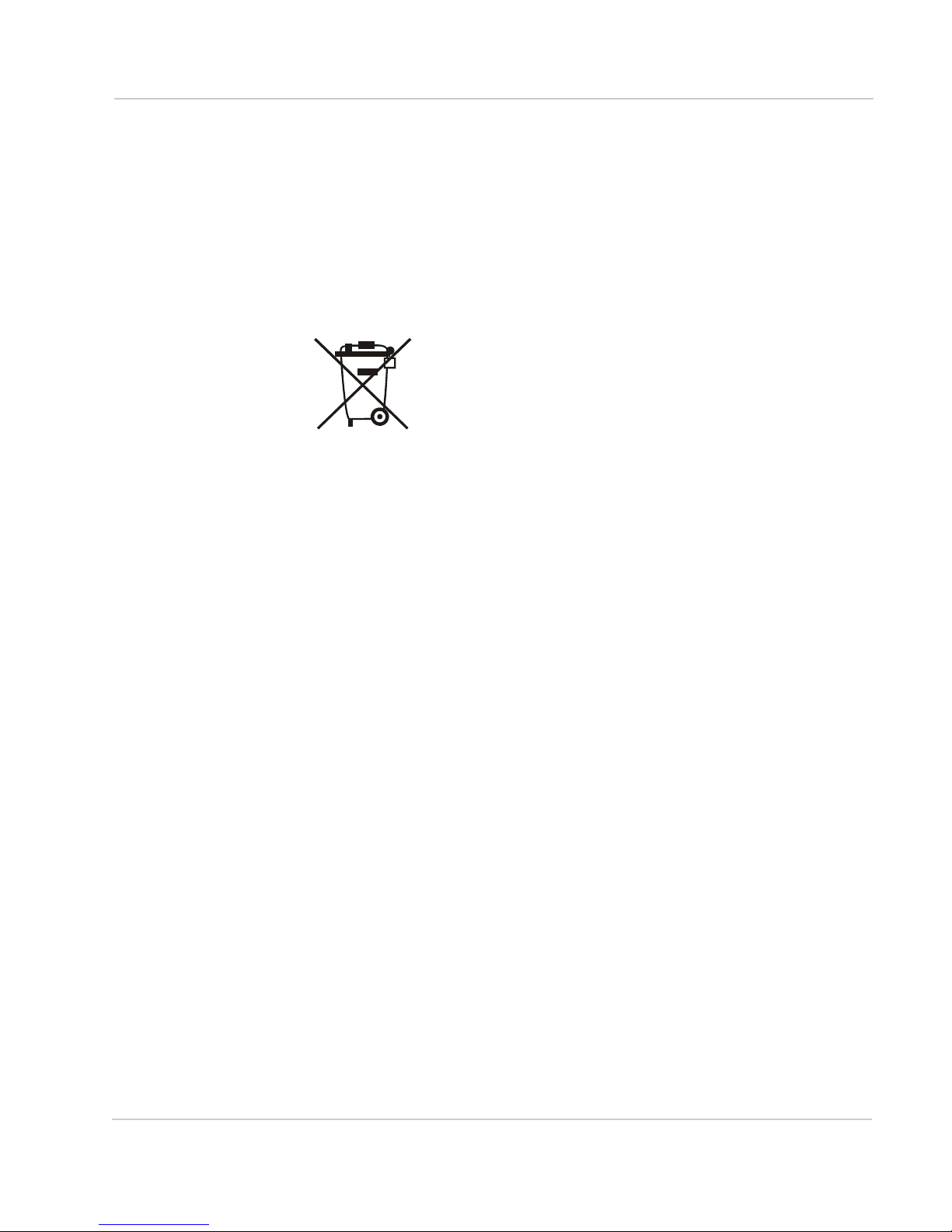
Regulatory Information
www.4Gon.co.uk info@4gon.co.uk Tel: +44 (0)1245 808295 Fax: +44 (0)1245 808299
Declaration of Conformity
The Declaration of Conformity made under Directive 1999/5/EC is available for
viewing at the following location in the EU community.
Sierra Wireless (UK) Limited
Suite 5, The Hub Fowler Avenue
Farnborough Business Park
Farnborough, United Kingdom GU14 7JP
WEEE Notice
If you purchased your AirLink GX series in Europe, please return it to your dealer
or supplier at the end of its life. WEEE products may be recognized by their
wheeled bin label on the product label.
Rev 2 Jun.13 43
Page 44

AirLink GX Series User Guide
www.4Gon.co.uk info@4gon.co.uk Tel: +44 (0)1245 808295 Fax: +44 (0)1245 808299
44 4114008
Page 45

Index
www.4Gon.co.uk info@4gon.co.uk Tel: +44 (0)1245 808295 Fax: +44 (0)1245 808299
A
ACEmanager, configuring device with, 31
AirVantage, AVMS, 14
ALEOS
default user name and password, 21
description of, 12
X-Card installed, 28
Analog input voltage sensing
on power connector, 26
on X-Card, 29
Antenna
auxiliary receive port, 11
connection of, 21
Diversity/AUX, 11
GPS connector, 11
maximum gain, 11
receive and transmit port, 11
safe mounting, 17
separation, 18
AT commands, 33
AUX/Diversity antenna connector, 11
AVMS, 14
B
Battery
avoid draining when engine off, 25
connection to, 25
C
Cables, power and data, connection of, 21
Cloud computing with AVMS, 14
Communication
ACEmanager, using, 31
AirVantage, 14
AT commands, using, 33
command line prompt, using, 22
connection, 21
default password and user name, 22
Ethernet connector, 11
Ethernet X-Card, 29
RS-232 port on X-Card, 29
TCP PAD, 11
UDP PAD, 11
virtual Ethernet/serial port via USB, 11
Wi-Fi X-Card, 28
X-Card RS-232 port, 29
Configuring with
ACEmanager, 31
AirVantage, 32
AT commands, 33
Connecting to
devices and power, 21
VCC, ignition and external devices, 25
D
Default
settings for device, reset to, 10
user name and password, 22
Digital I/O pins on X-Card, 29
Diversity/AUX Antenna Connector, 11
E
Ethernet
computer connection and log in, 21
connector, 11
virtual Ethernet/serial port, 31
X-Card, 29
Ethernet connector, 11
Expansion Card, 12, 28
G
GPS
antenna connector, 11
Ground connection, 25
I
Ignition sense pin, on power connector, 25
Input/Output X-Card, 29
Installing SIM card, 16, 28
IP address
obtaining with command line prompt, 22
L
LED
also see specific LED, 10
description of LED, 22
M
Measuring external voltages, 26
Mounting
general instructions, 17
Mounting, vehicle, 17
N
No SIM or Unexpected SIM status message, 28
O
On/Off, device turn on with qualified voltage, 25
Output/Input X-Card, 29
Rev 2 Jun.13 45
Page 46

AirLink GX Series User Guide
www.4Gon.co.uk info@4gon.co.uk Tel: +44 (0)1245 808295 Fax: +44 (0)1245 808299
P
Password and user name, default, 22
Pinging device with command line prompt, 22
Power
battery connection, 25
connector, measuring external voltages, 26
qualified voltage for device turn on/off, 25
stop draining battery when engine off, 25
R
Receive port, backup, 11
Reset button, 10
RS-232 port
on rear panel, 11
on X-Card, 29
S
Serial port
on X-Card, 29
RS-232, 11
virtual serial port, 31
SIM card
card not installed message, 28
installing, 16, 28
Starting, 21
T
TCP PAD, 11
U
UDP PAD, 11
Unexpected SIM status or No SIM message, 28
USB port
on front panel, 11
uses of, installing drivers for, 31
User name and password, default, 22
V
VCC connector, 25
Vehicle
antenna, safe mounting, 17
battery connection, 25
connection of Pin 3 for device turn on/off, 25
Virtual Ethernet port, 11
Voltage
analog voltage sensing pins on X-Card, 29
monitoring battery or power input, 26
starting device with qualified voltage, 25
W
Wi-Fi X-Card, 28
X
X-Card, 12, 28
analog voltage input pins, 30
digital I/O, analog voltage sensing, pins, 29
Ethernet, 29
I/O, 29
installed indicator in ALEOS, 28
Wi-Fi, 28
46 4114008
Page 47

www.4Gon.co.uk info@4gon.co.uk Tel: +44 (0)1245 808295 Fax: +44 (0)1245 808299
Page 48
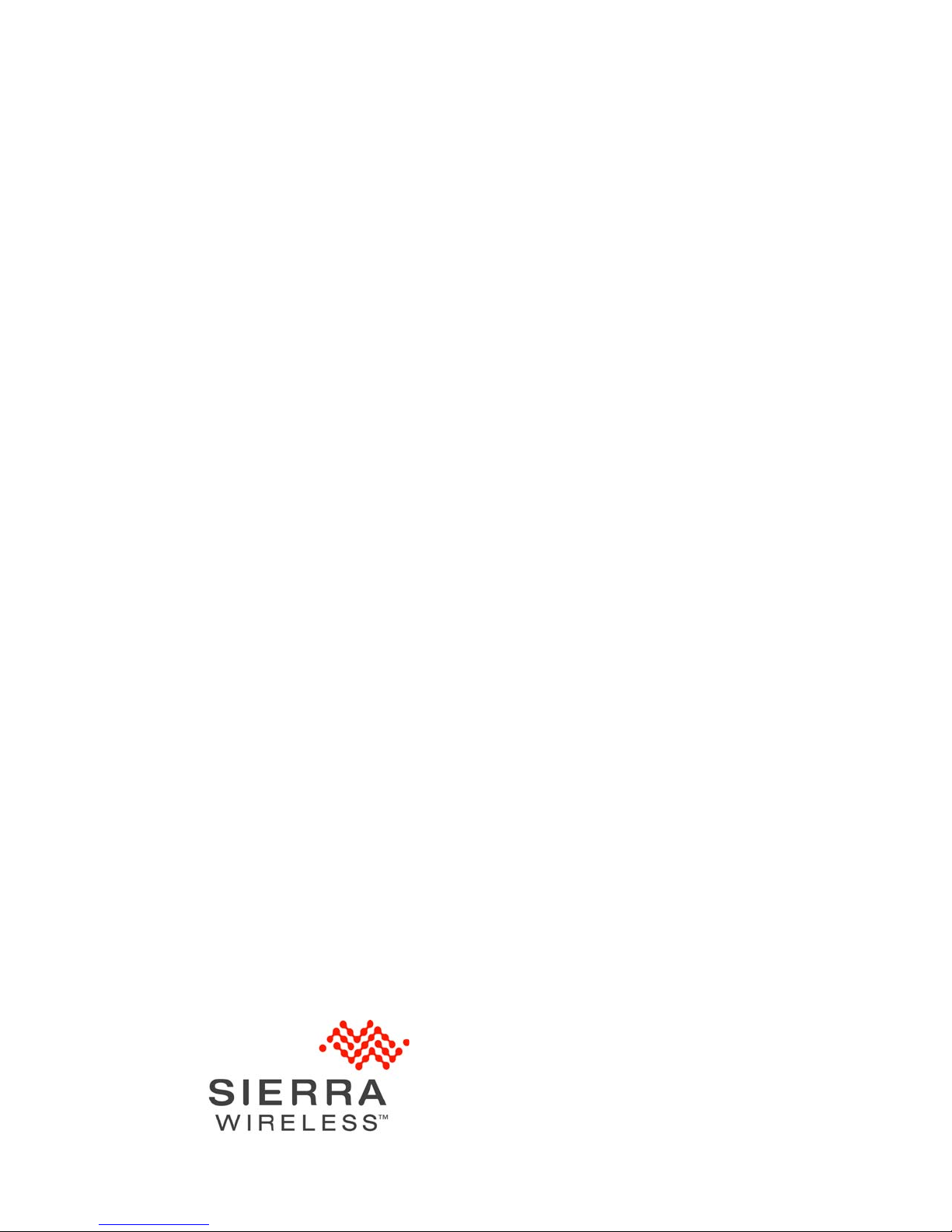
www.4Gon.co.uk info@4gon.co.uk Tel: +44 (0)1245 808295 Fax: +44 (0)1245 808299
