Sierra Wireless AirCard 330U Quick Start Manual
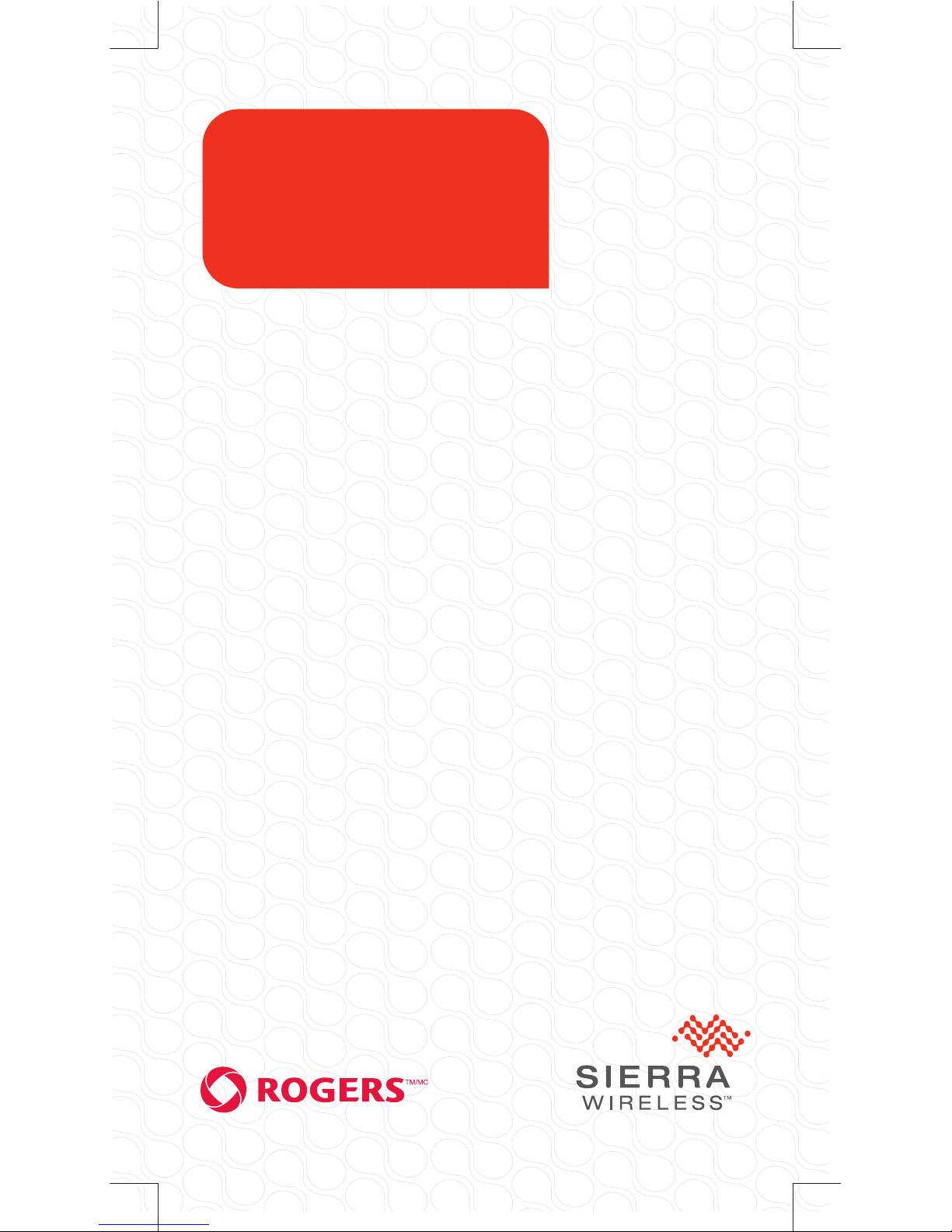
Sierra Wireless
AirCard
®
330U
www.sierrawireless.com
QUICK START GUIDE
GUIDE DE DÉMARRAGE RAPIDE
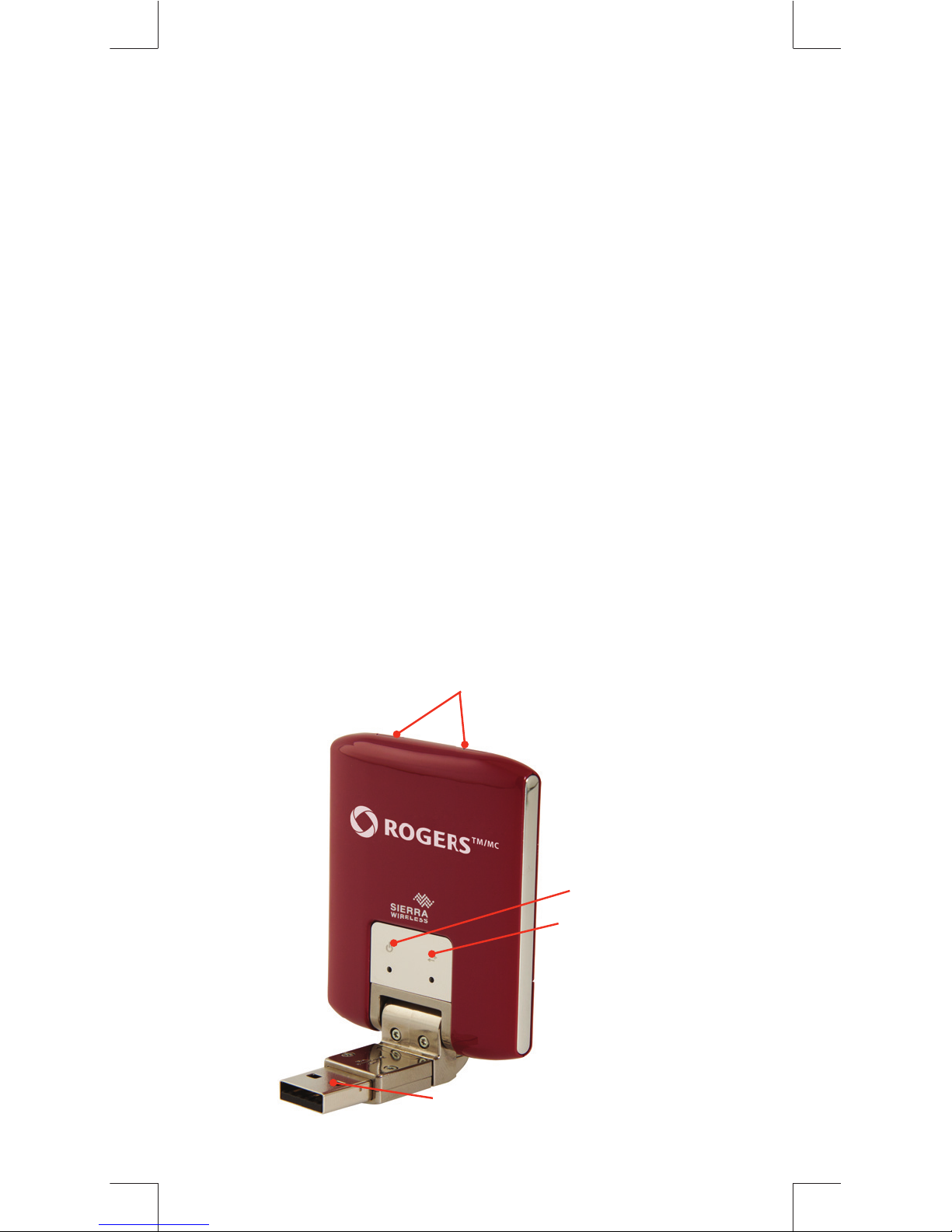
1
Welcome to the AirCard 330U
Quick Start Guide
This Quick Start Guide provides instructions for installing
and using your AirCard 330U.
Your package contains:
• AirCard 330U with TRU-Install
• This Quick Start Guide
• USB cable
• Screen clip
You can use the AirCard 330U with these operating
systems:
• Windows® 7
• Windows Vista
®
• Windows XP
• Mac OS® X 10.5 or later
Windows and Mac 64-bit editions are also supported.
USB connector
Power LED
Data LED
External antenna connectors

2
English
The AirCard 330U modem is TRU-Install enabled and
does not require a CD for installation.
Remove the back cover and insert the SIM card as
shown in the illustrations.
Installation
1
microSD slot
SIM card slot
SIM card
Replace the back cover.
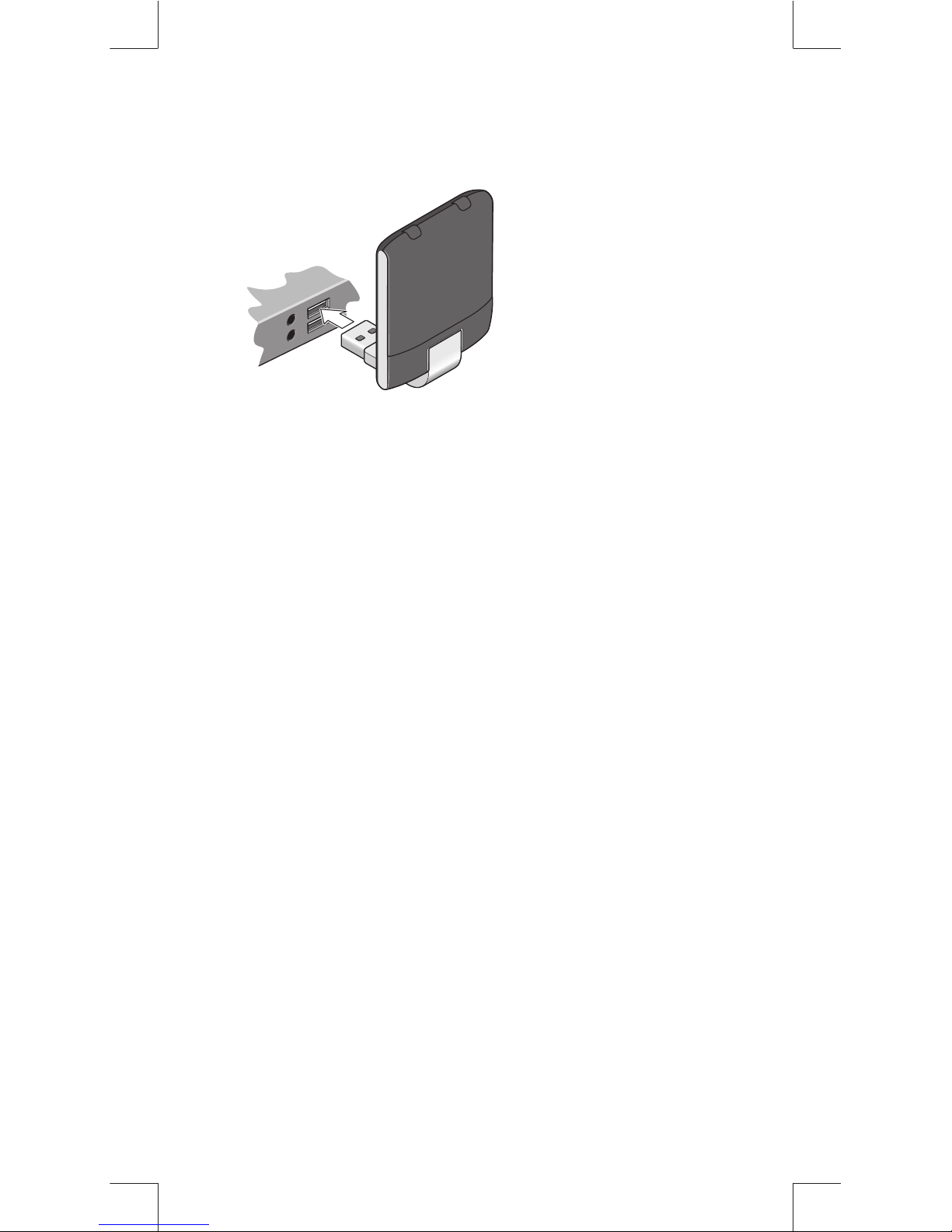
3
Insert the AirCard 330U modem into the USB port.
2
Windows
The software installation process starts automatically.
Follow the on-screen prompts to install Watcher. If the
installation does not start automatically, see page 7.
Mac OS X
1. Double-click the installer package when it
appears. If the installer package does not appear,
see page 7.
2. Restart your computer when prompted to do so to
complete the installation.
3. After the installation is complete, if the message
“A new network interface has been detected”
appears:
a. Click the Network Preferences... button.
b. In the Network window, click Apply.
Your AirCard 330U is ready to connect.
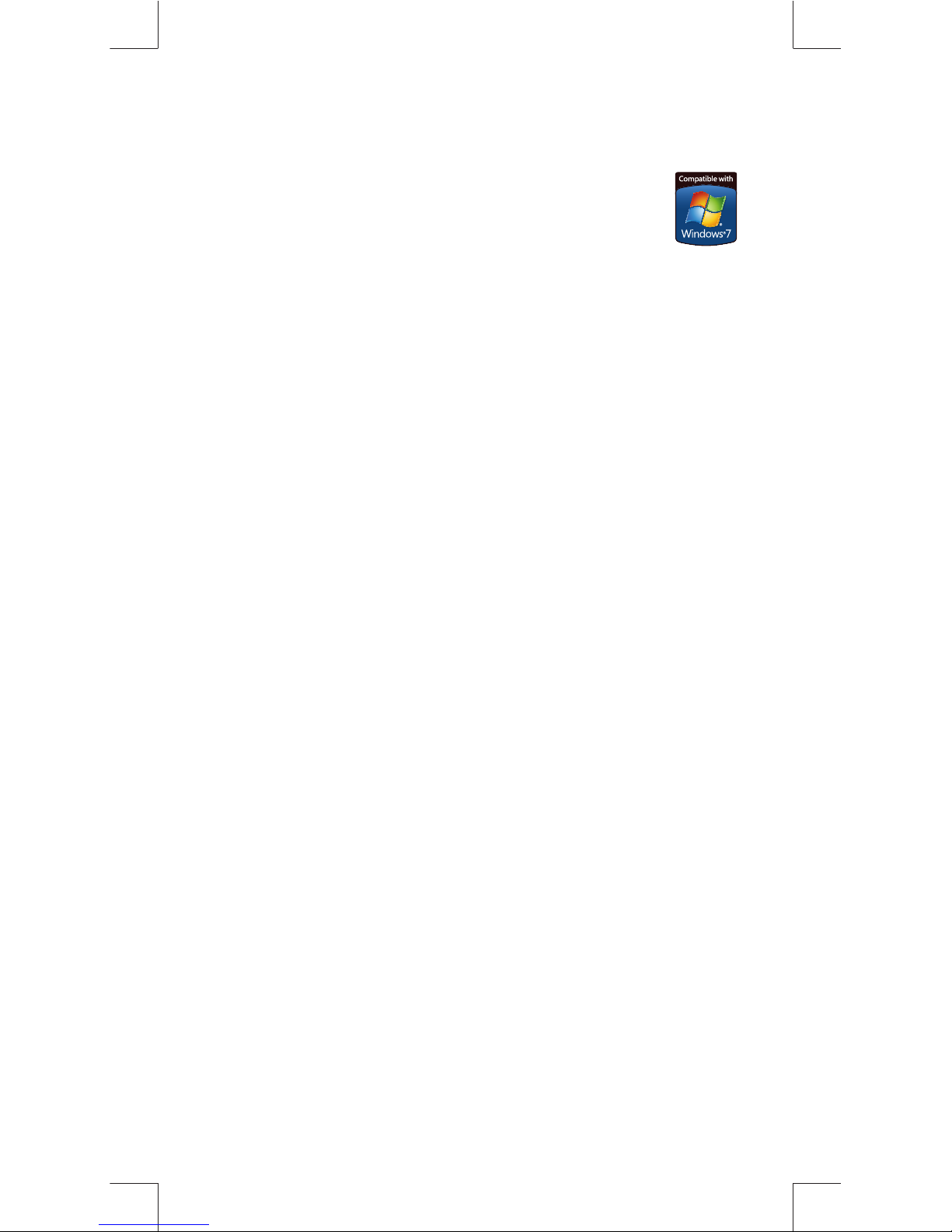
4
Windows 7 Mobile Broadband*
To connect to the network using Windows 7
Mobile Broadband:
1. Click the signal strength icon in the system
tray.
The Mobile Broadband connection window opens.
2. Select your network and click Connect.
Note: Features such as SMS are only available by using
Watcher.
*This product has passed Microsoft-designed tests for a
high standard of performance, reliability, and compatibility
with Windows 7.
Using Watcher
Start Watcher (Windows)
To launch Watcher:
• Double-click the Watcher icon on your desktop.
• In Windows Vista or Windows 7, select
Start > All Programs > Sierra Wireless > AirCard
Watcher.
• In Windows XP, select Start > Programs > Sierra
Wireless > AirCard Watcher.
Start Watcher (Mac)
To launch Watcher:
• Click the Watcher icon in the dock.
• In Finder, select Go > Applications > AirCard
Watcher.
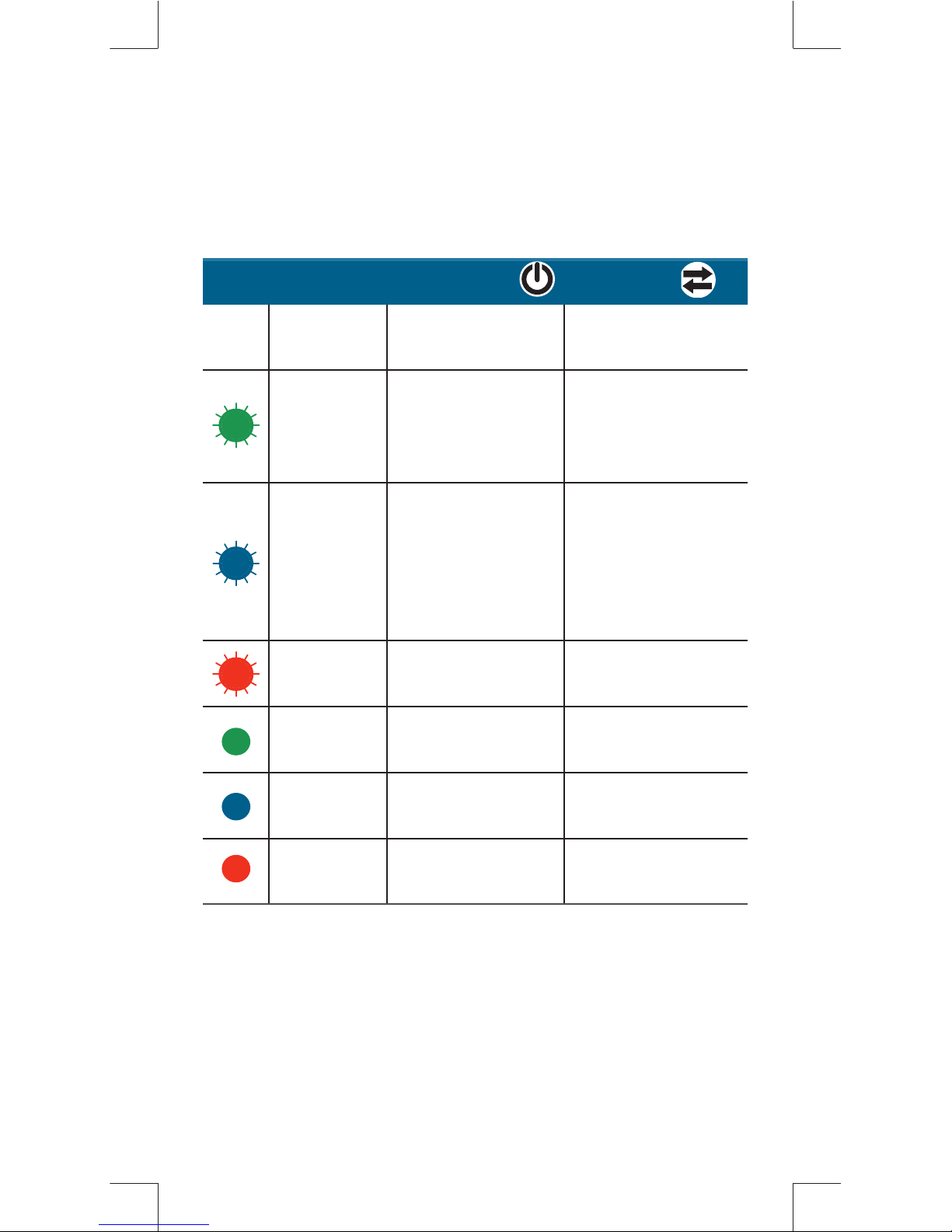
5
The two LEDs show the current status of the AirCard 330U
modem.
LED Operation
Color / State
Power LED Data LED
Off
Not powered
Unable to
detect service
Blinking
—
LTE network
detected
Blinking
Firmware is
updating.
Do not remove
your AirCard
330U.
4G network
detected
Blinking
Initializing
2G network
detected
Solid
—
Connected to a
LTE network
Solid
Powered on
Connected to a
4G network
Solid
AirCard 330U
error
Connected to a
2G network
For LED troubleshooting information, see page 10.
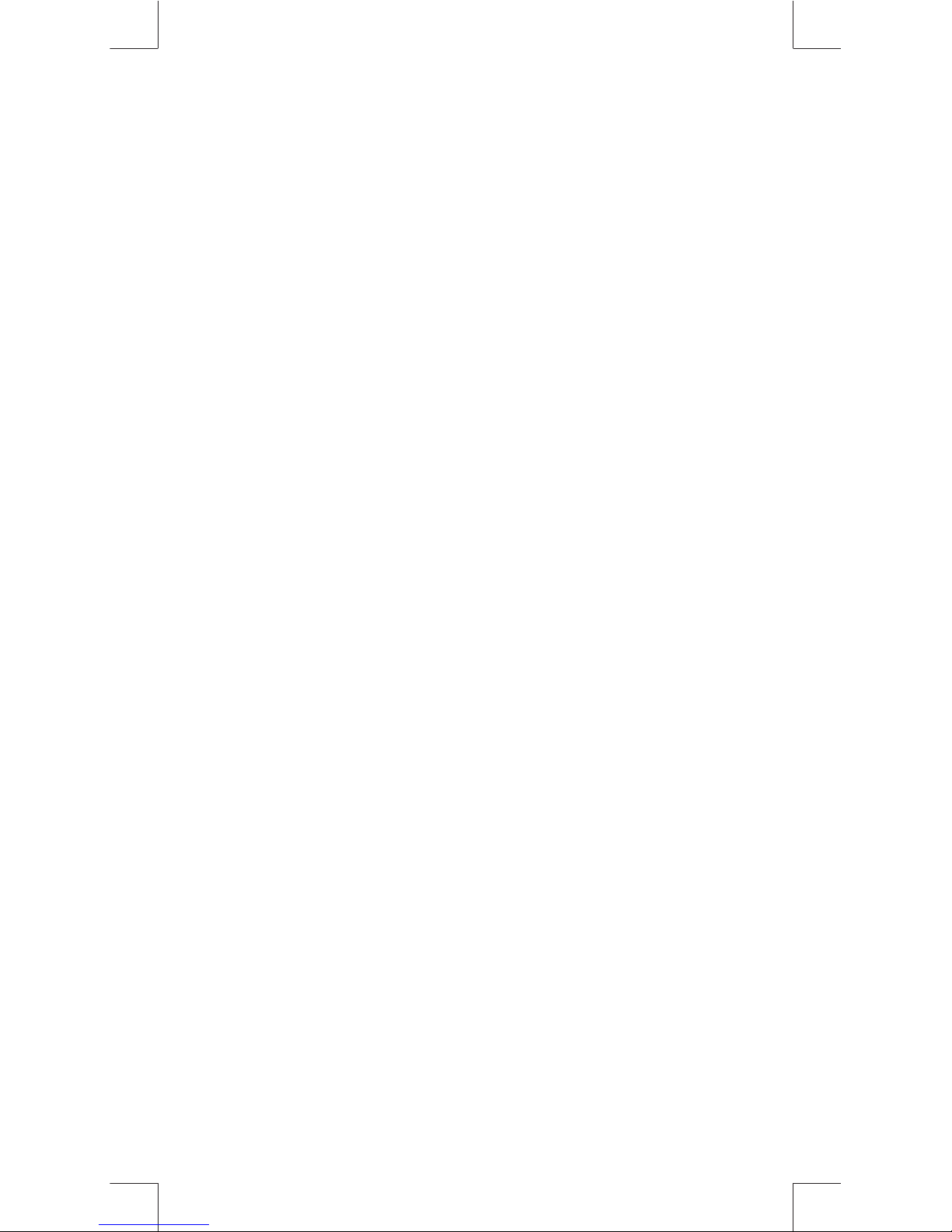
6
Remove the AirCard 330U modem
Windows
1. Exit Watcher.
2. Remove the AirCard 330U modem by pulling it straight
out from the USB port.
Mac OS X
1. Exit Watcher.
2. If a microSD card is inserted in the AirCard 330U
modem, locate the AirCard 330U in Finder, select the
drive, and click the Eject icon.
3. Remove the AirCard 330U modem by pulling it straight
out from the USB port.
View the User Guide
The User Guide provides additional operating information,
troubleshooting suggestions, and specifi cations for the
AirCard 330U modem.
• In Windows XP, select Start > Programs > Sierra
Wireless and then double-click the PDF fi le.
• In Windows Vista or Windows 7, select Start > All
Programs > Sierra Wireless and then double-click the
PDF fi le.
• In Mac OS X, in Finder, select Go > Applications >
Sierra Wireless and then double-click the PDF fi le.
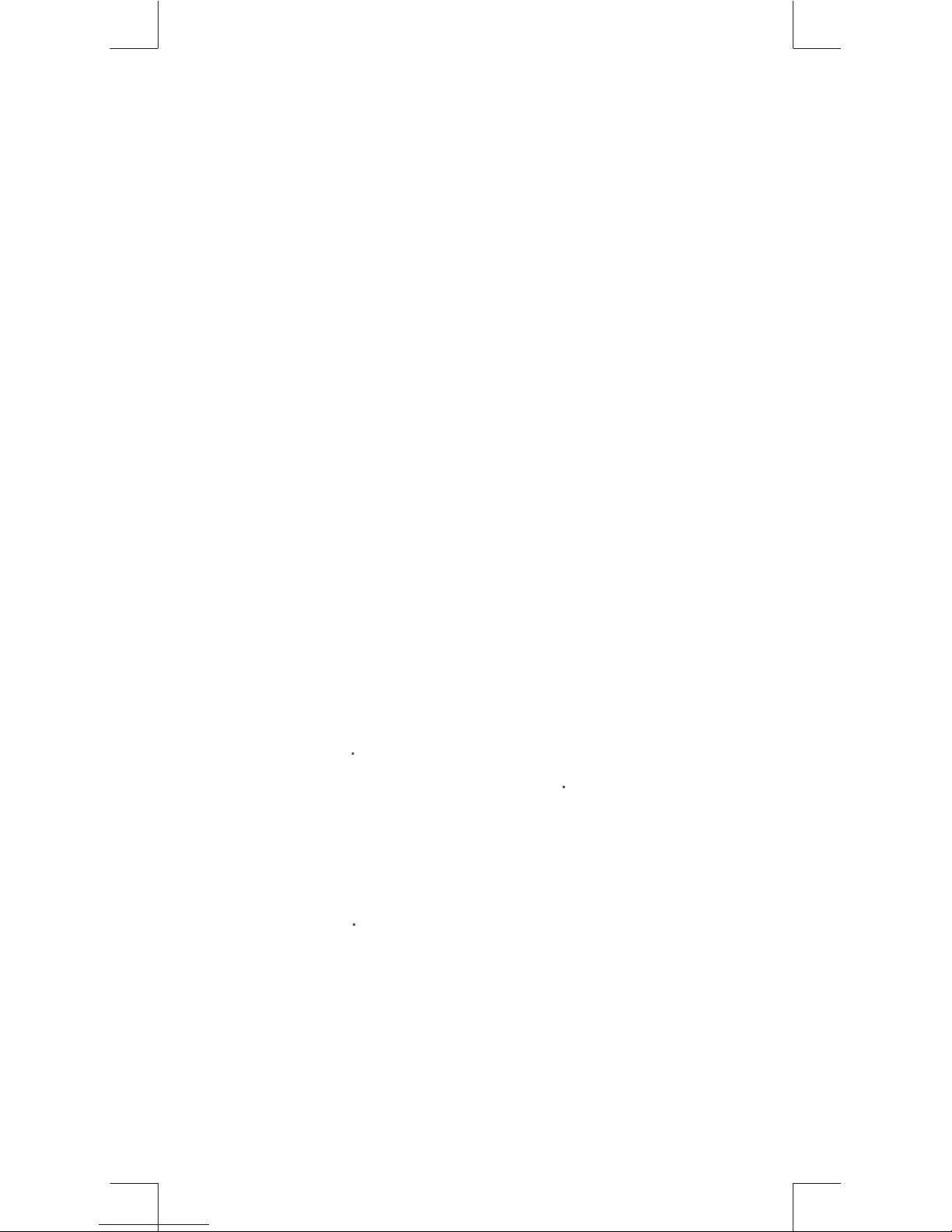
7
What do I do if the software in
stallation does
not start automatically (Windows) or I don't
see the Installer package (Mac)?
W
in
do
ws
.
ouble-click My Computer (Windows XP) or Com
-
uter (Windows Vista, Windows 7) on your desktop
.
2
. Click the
TRU-I
nstall drive.
3
.
nder the
TRU-I
nstall drive, open the
Wi
n folder and
double-click Setup.exe. Follow the on-screen prompts
to install the software
.
For additional information about the AirCard 330U, refer
to the User Guide. If the software failed to install, you’ll
fi nd the User Guide in My Computer > TRU-Install >
Win (Windows XP) orComputer > TRU-Install > Win
(Windows Vista, Windows 7).
Mac OS
X
If you do not see the Watcher window:
.Open
nder
2
.
nder
vi
ces
click AirCard
330U
3
. Double-click the installer package
.
For additional information about your AirCard 330U, refer
to the User Guide. You’ll fi nd it in
nder > Applications >
S
ierra Wireless
Frequently Asked Questions
Does the latest version of Watcher work with
my other Sierra Wireless modems?
Y
es, Watcher is backwards compatible with all Sierra
Wireless USB and ExpressCard modems. It is not
compatible with non-Sierra Wireless products.
