Sierra Wireless AirCard 319U Quick Start Manual
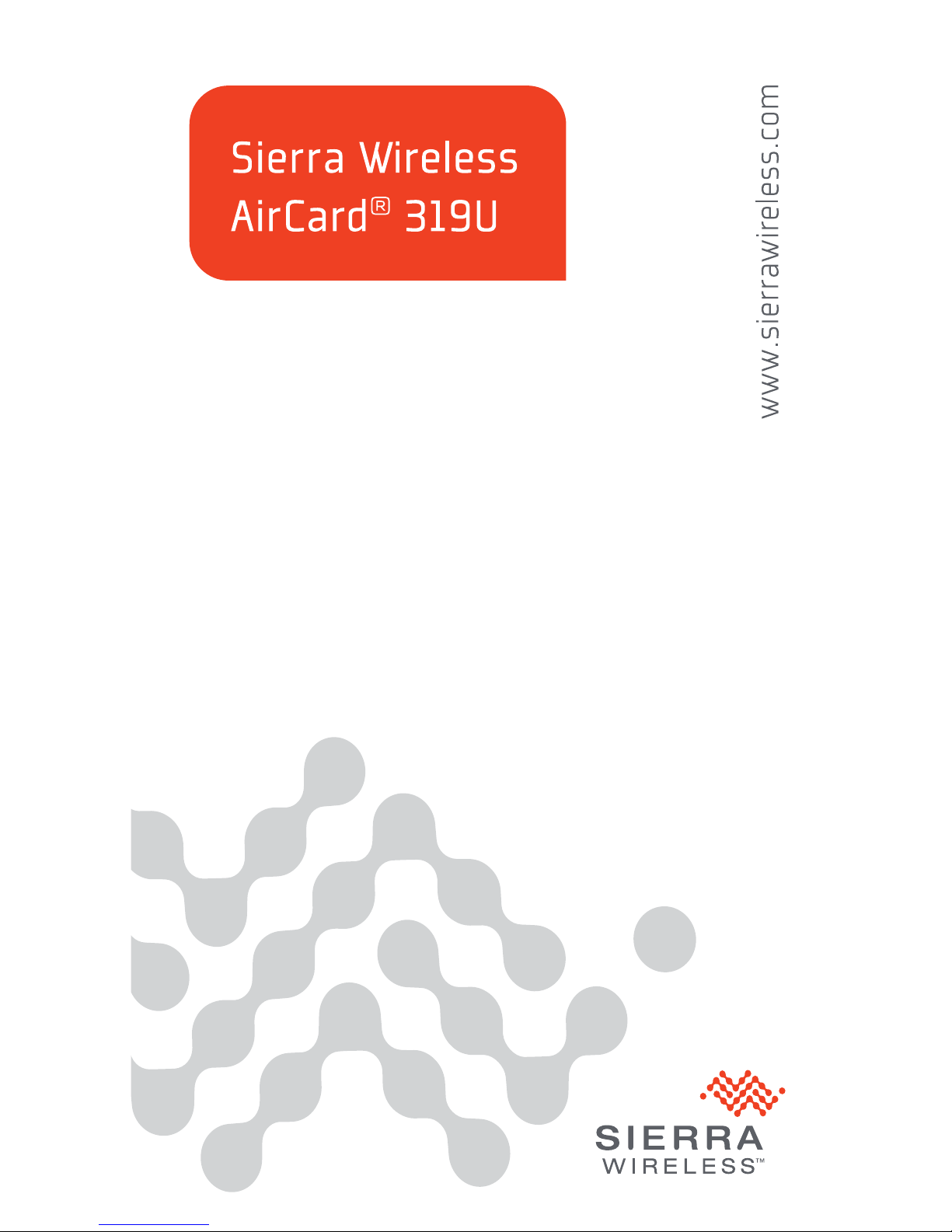
MOBILE INTERNET KEY
QUICK START GUIDE
LA CLÉ INTERNET MOBILE
GUIDE DE DÉMARRAGE RAPIDE
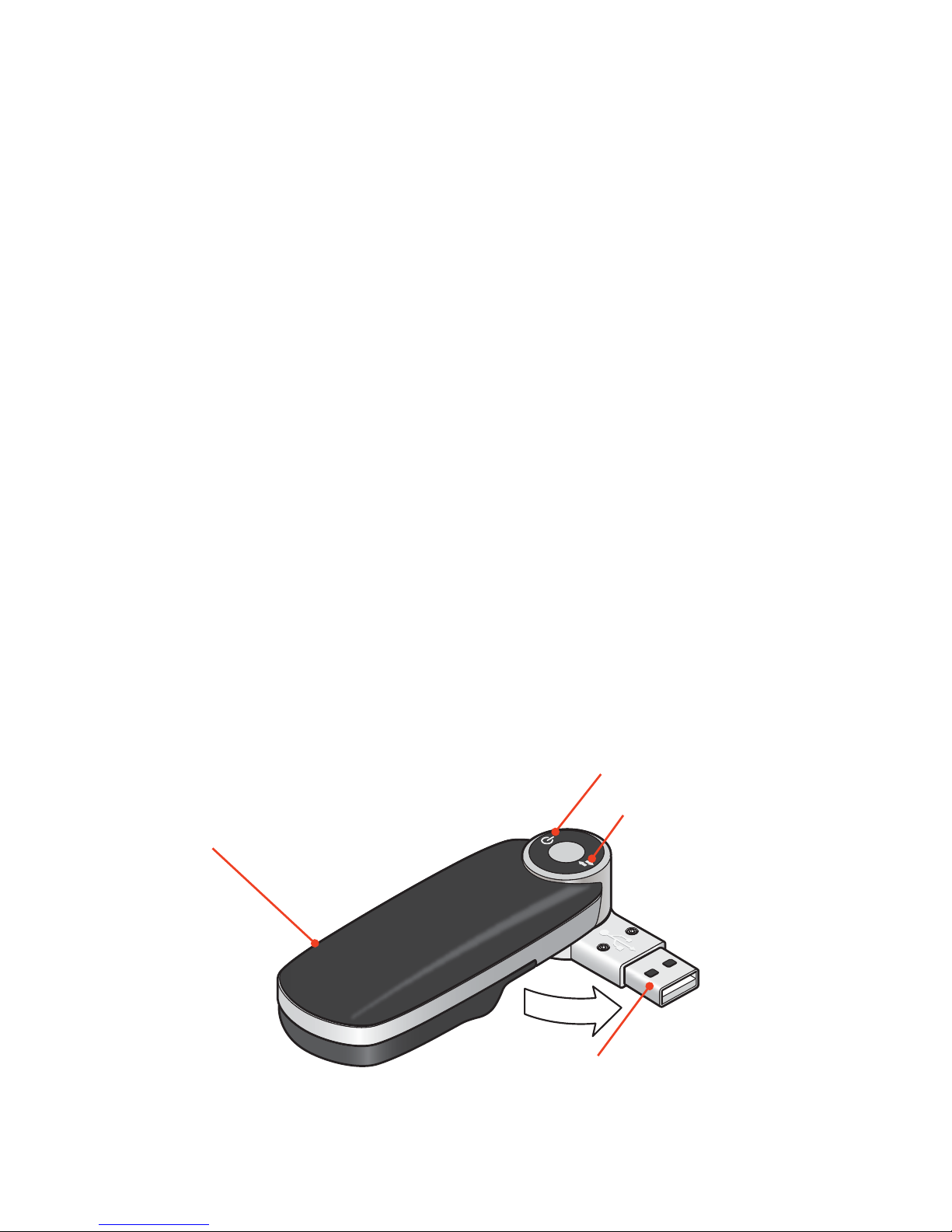
1
Welcome to the AirCard 319U
Mobile Internet Key Quick Start Guide
This Quick Start Guide provides instructions for installing
and using your AirCard 319U.
Your package contains:
• AirCard 319U with TRU-Install
• This Quick Start Guide
• USB extension cable
• Screen clip
You can use the AirCard 319U with these operating
systems:
• Windows
®
7
• Windows Vista
®
• Windows XP (Service pack 3 or later)
• Mac OS
®
X 10.5 or later
Windows and Mac 64-bit editions
are also supported.
USB connector
Power LED
Data LED
External antenna connector
SIM card slot and microSD slot are under the back cover.
See page 2 for details.
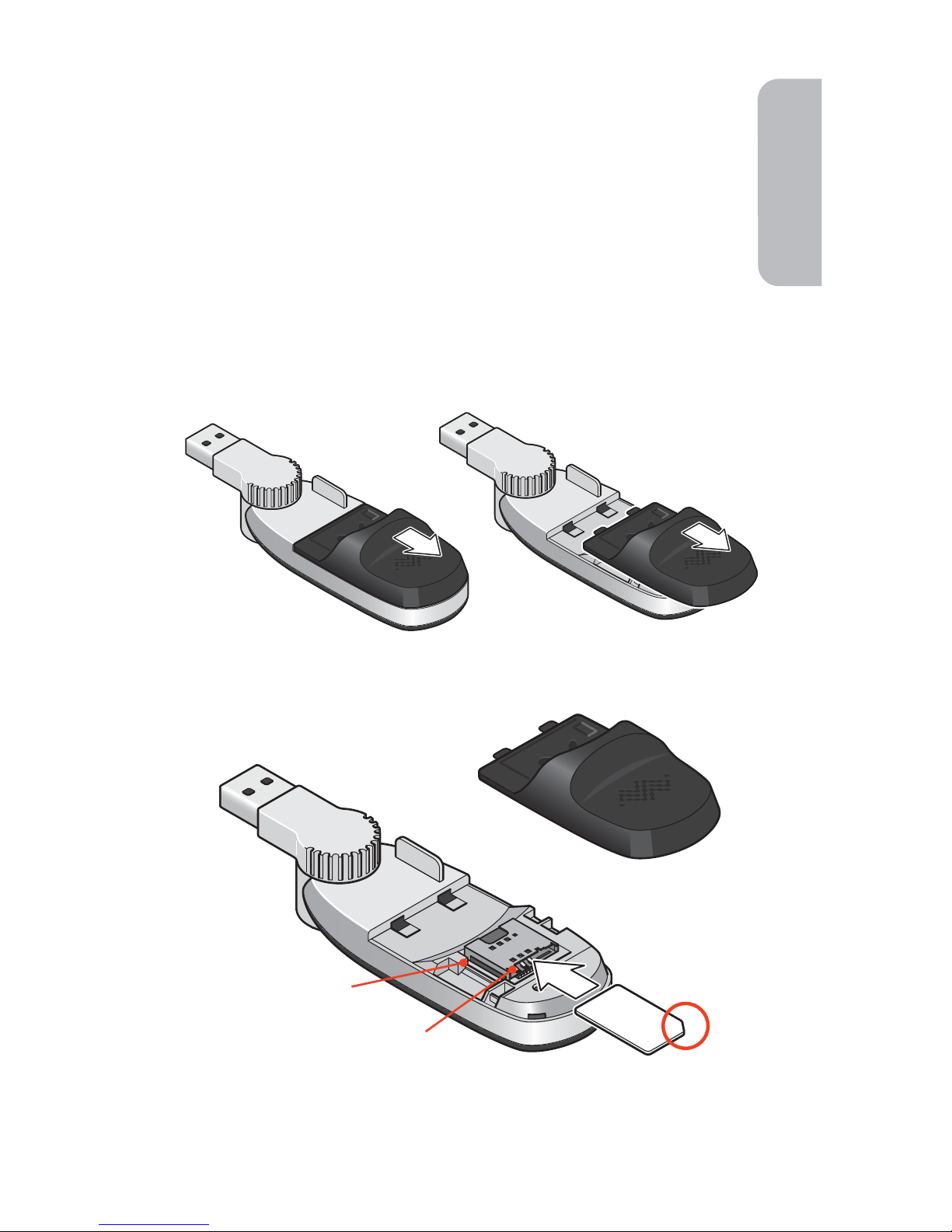
2
The AirCard 319U is TRU-Install enabled and does not
require a CD for installation.
Move the USB connector to the side. Remove the
back cover and insert the SIM card as shown in the
illustrations.
Installation
1
1
SIM card slot
Replace the back cover.
microSD card slot
English
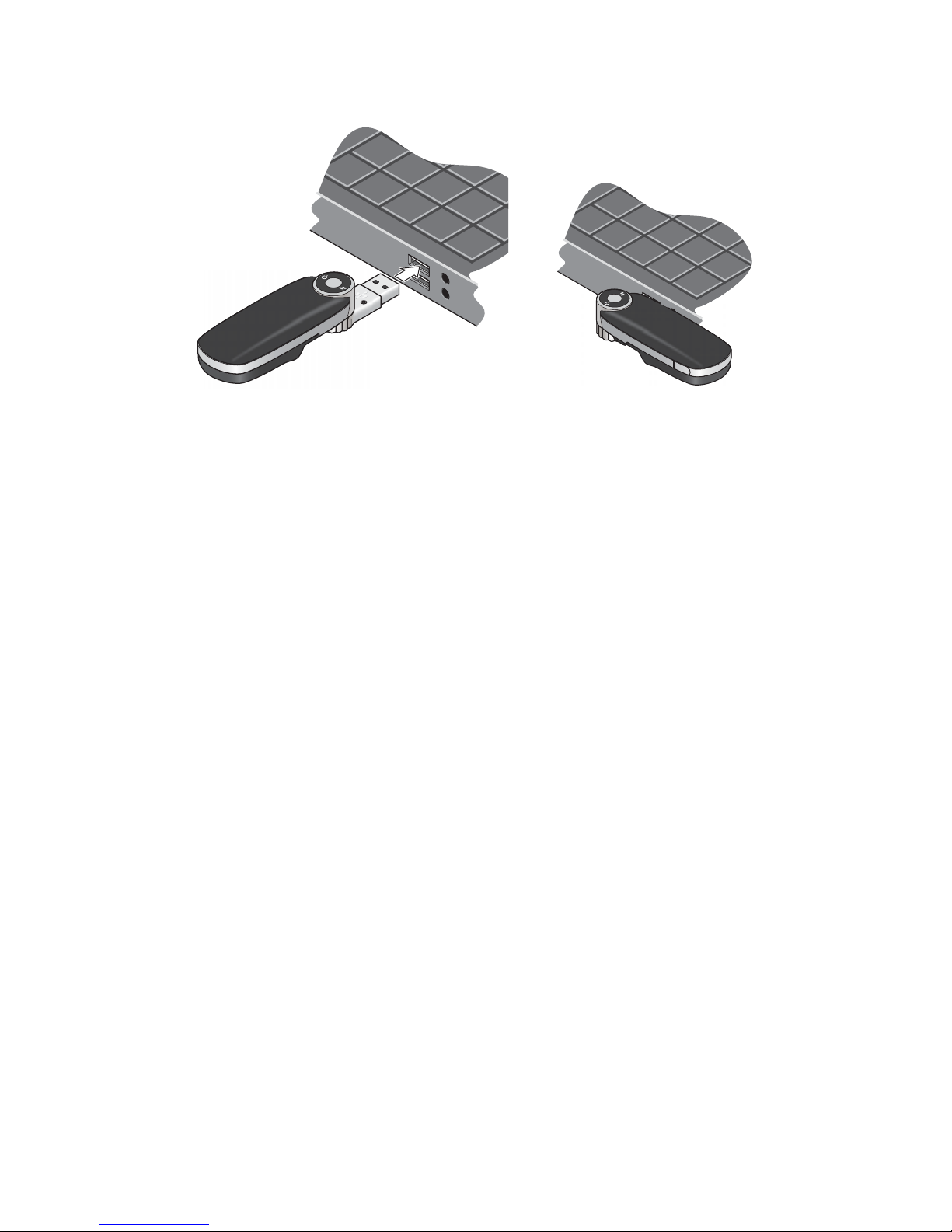
3
Insert the AirCard 319U into the USB slot.
Once the software is installed, the AirCard 319U
searches for a network. When the AirCard 319U fi nds
a network, the Connect button in Watcher becomes
available.
Click Connect to connect to the Internet.
2
2
3
3
Windows
The software installation process starts automatically. Follow the on-screen prompts to install Sierra
Wireless AirCard Watcher® software. If the installation
does not start automatically, see page 7.
Mac OS X
1. Double-click the installer package when it
appears. If the installer package does not appear,
see page 7.
After the installation is complete, the message “A
new network interface has been detected”
appears.
2. Click the Network Preferences... button.
3. In the Network window, click Apply.
Your AirCard 319U is ready to connect.
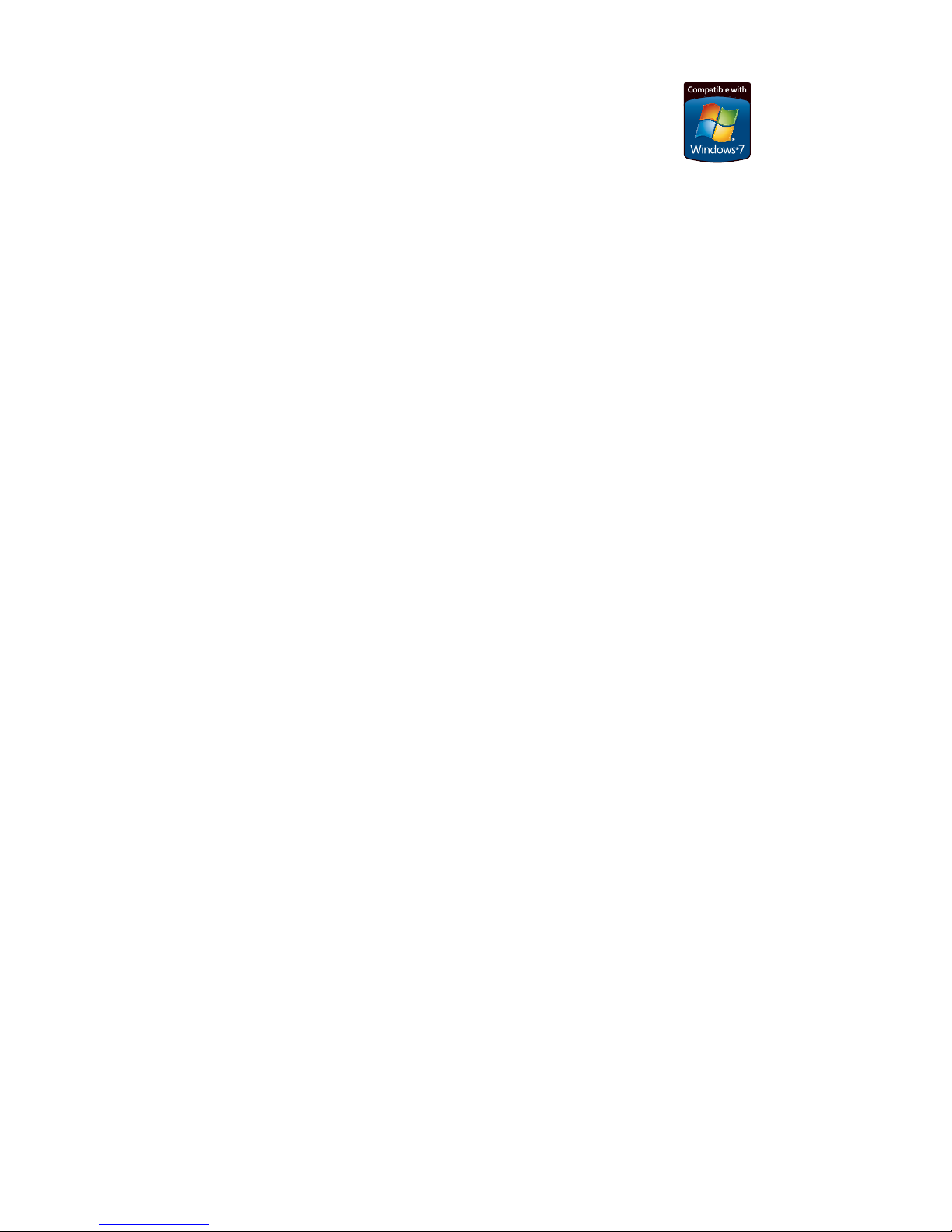
4
Windows 7 Mobile Broadband*
To connect to the network using Windows 7
Mobile Broadband:
1. Click the signal strength icon in the system tray.
The Mobile Broadband connection window opens.
2. Select your network and click Connect.
Note: Features such as SMS are only available by using
Watcher.
*This product has passed Microsoft-designed tests for a
high standard of performance, reliability, and compatibility
with Windows 7.
Using Watcher
Start Watcher (Windows)
To launch Watcher:
• Double-click the Watcher icon on your desktop.
• In Windows Vista or Windows 7, select
Start > All Programs > Sierra Wireless > AirCard
Watcher.
• In Windows XP, select Start > Programs > Sierra
Wireless > AirCard Watcher.
Start Watcher (Mac)
To launch Watcher:
• Click the Watcher icon in the dock.
• In Finder, select Applications > Sierra Wireless >
AirCard Watcher.
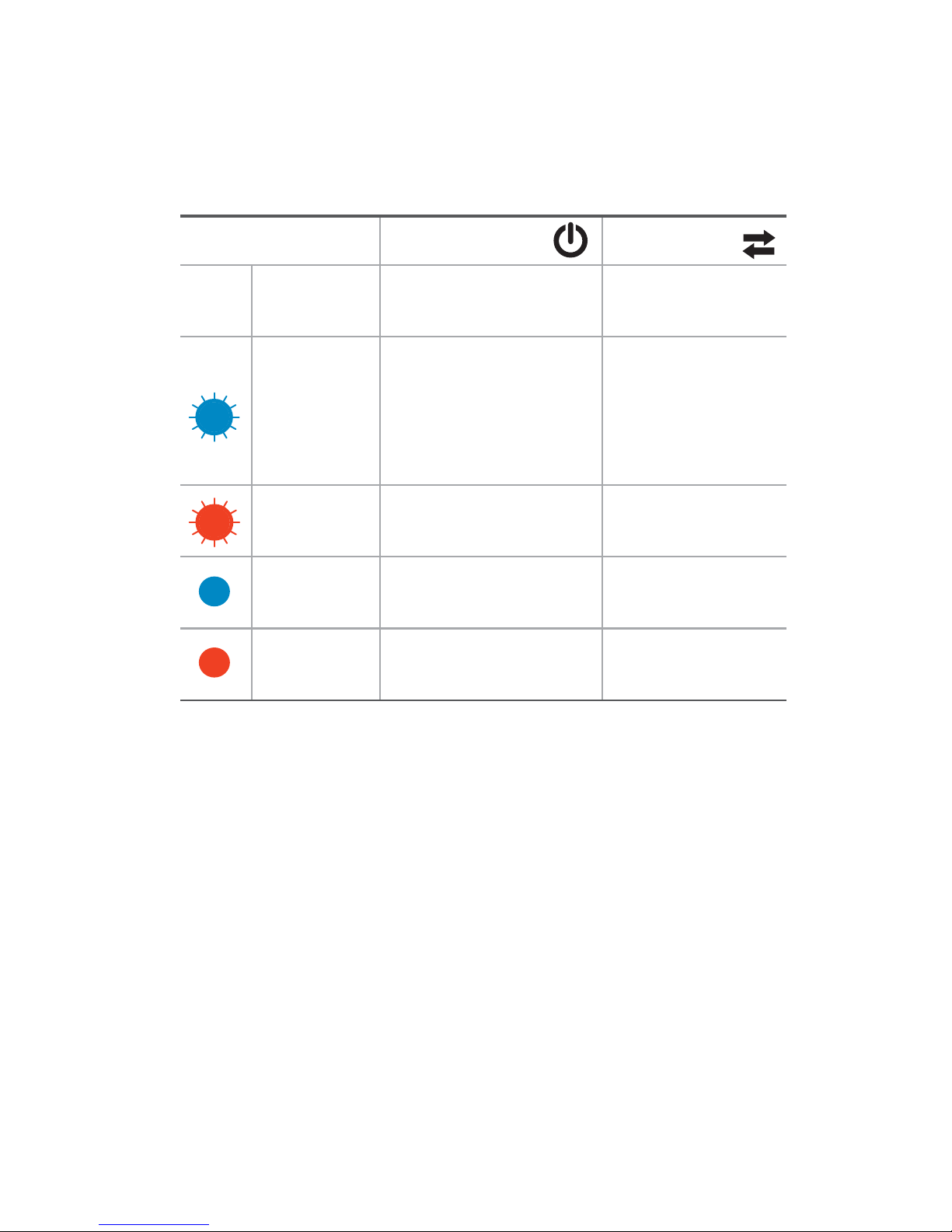
5
Color / State
Power LED Data LED
Off
Not powered
Unable to
detect service
Blinking
Firmware is
updating.
Do not remove
your
AirCard 319U
.
3G+ network
detected
Blinking
Initializing
2G network
detected
Solid
Powered on
Connected to
a 3G+ network
Solid
AirCard 319U
error
Connected to
a 2G network
The two LEDs show the current status of the
AirCard 319U.
LED Operation
For troubleshooting information related to the LEDs, see
page 10.
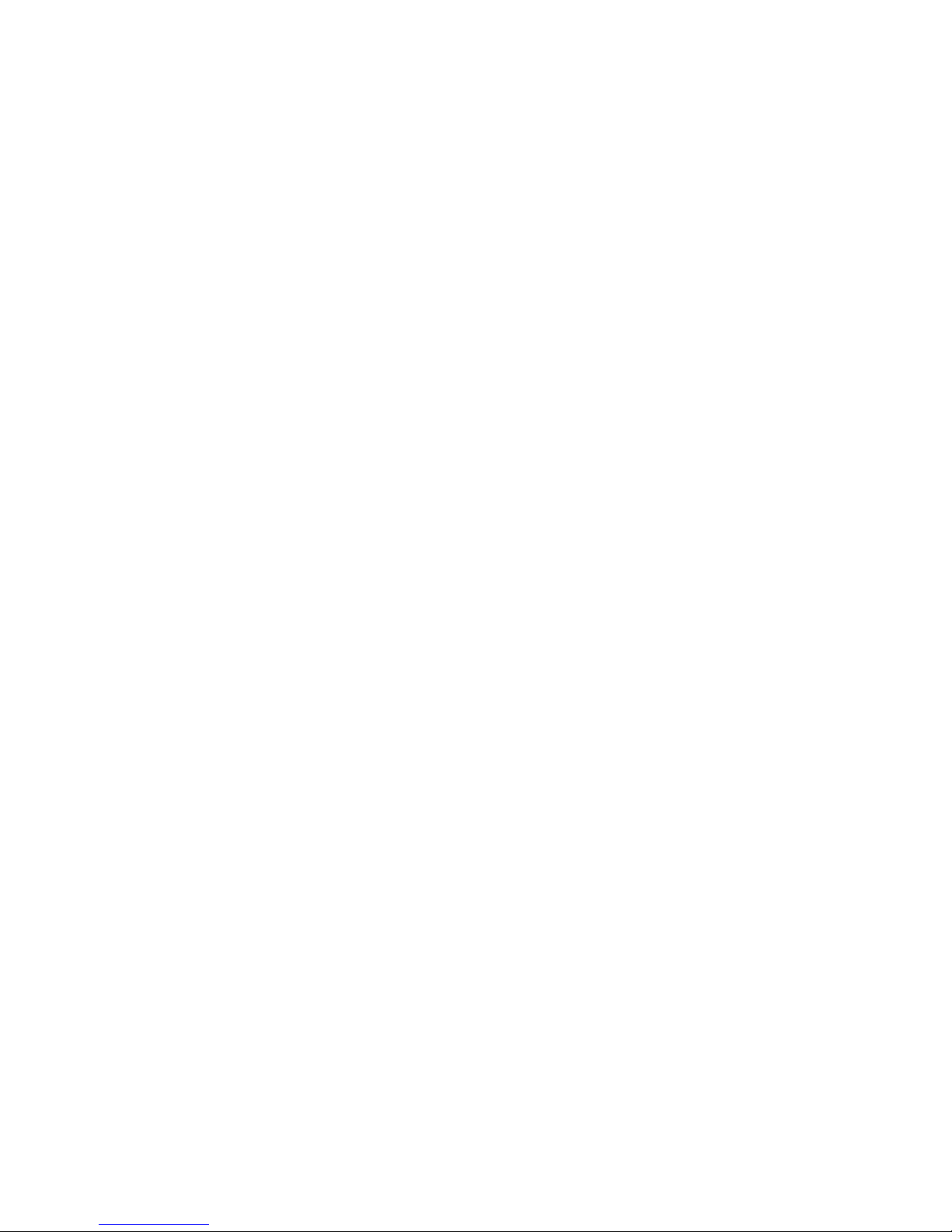
6
Removing the AirCard 319U
Windows
1. Exit Watcher.
2. Remove the AirCard 319U by pulling it straight out from
the USB port.
Mac OS X
1. Exit Watcher.
2. If a microSD card is inserted in the AirCard 319U,
locate the microSD card drive in Finder and click the
Eject icon.
3. Remove the AirCard 319U by pulling it straight out from
the USB port.
View the User Guide
The User Guide provides additional operating information,
troubleshooting suggestions, and specifi cations for the
AirCard 319U.
• In Windows Vista or Windows 7, select Start > All
Programs > Sierra Wireless and then double-click the
PDF fi le.
• In Windows XP, select Start > Programs > Sierra
Wireless and then double-click the PDF fi le.
• In Mac OS X, in Finder, select Applications >
Sierra Wireless and then double-click the PDF fi le.
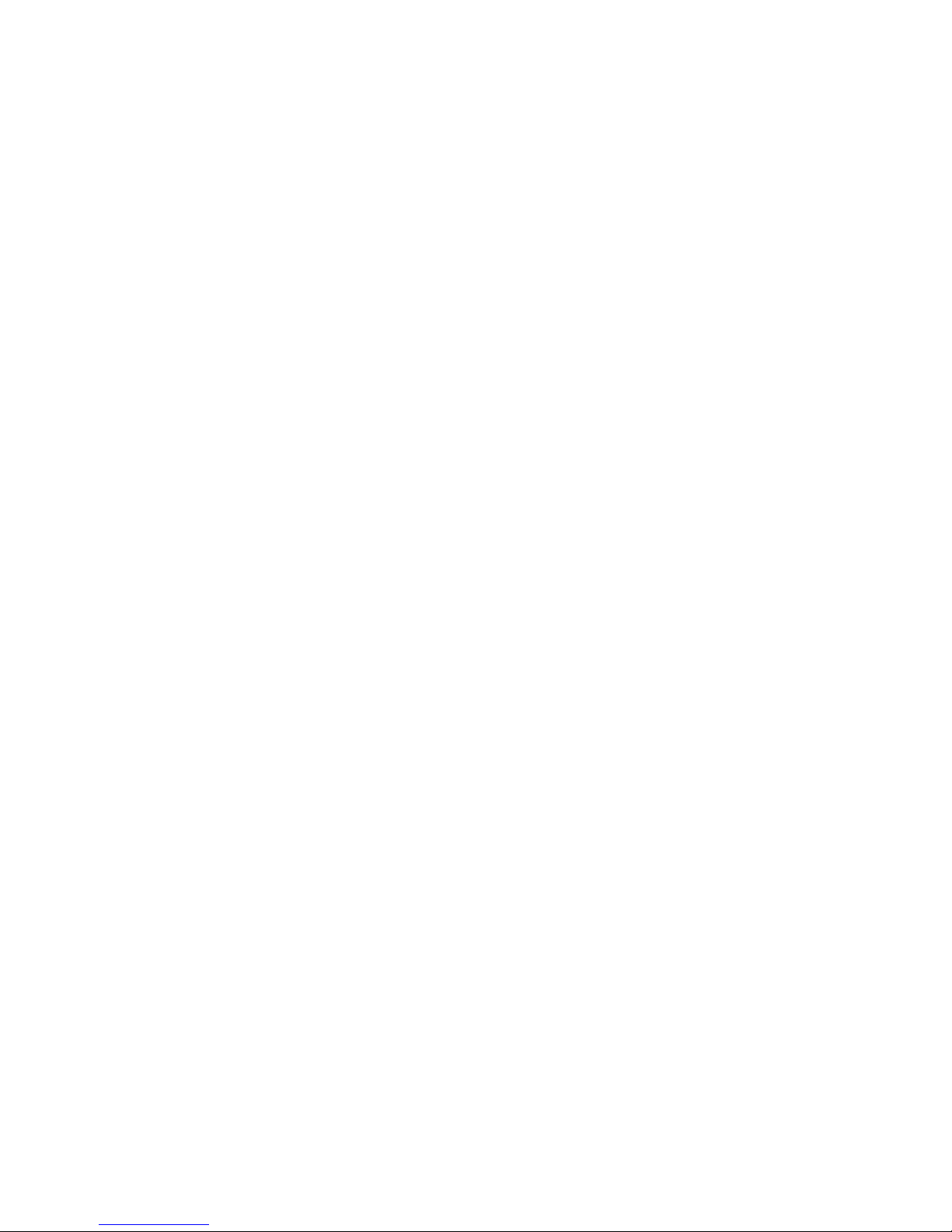
7
What do I do if the software installation does
not start (Windows) or I don't see the Installer
package (Mac)?
Windows
1. Double-click Computer (Windows Vista, Windows 7) or
My Computer (Windows XP) on your desktop.
2. Click the TRU-Install drive.
3. Under the TRU-Install drive, open the Win folder and
double-click Setup.exe. Follow the on-screen prompts
to install the software.
For additional information, refer to the User Guide. If the
software failed to install, you’ll fi nd the User Guide in
Computer > TRU-Install > Win (Windows Vista, Windows
7) or My Computer > TRU-Install > Win (Windows XP) .
Mac OS X
If you do not see the installer package:
1. Open Finder.
2. Under Devices, click AirCard 319U.
3. Double-click the installer package.
For additional information, refer to the User Guide. In
Finder, select Applications > Sierra Wireless > AirCard
Watcher.
Frequently Asked Questions
Does the latest version of Watcher work with
my other Sierra Wireless modems?
Yes, Watcher is backwards compatible with all Sierra
Wireless USB and ExpressCard modems. It is not compatible with non-Sierra Wireless products.
