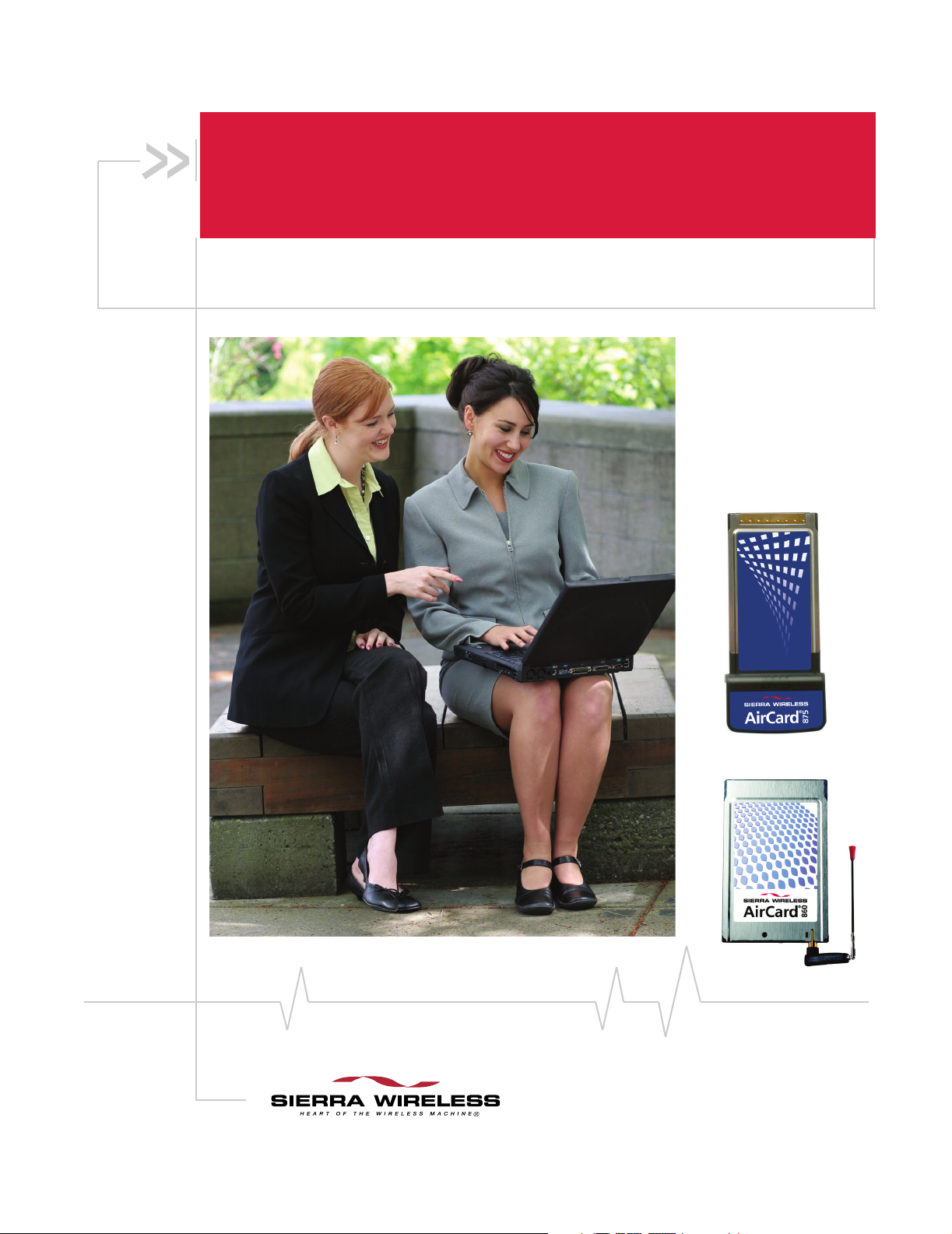
®
AirCard
800 Series
Wireless Network Cards
Installation Guide
2130623
Rev 3.6A
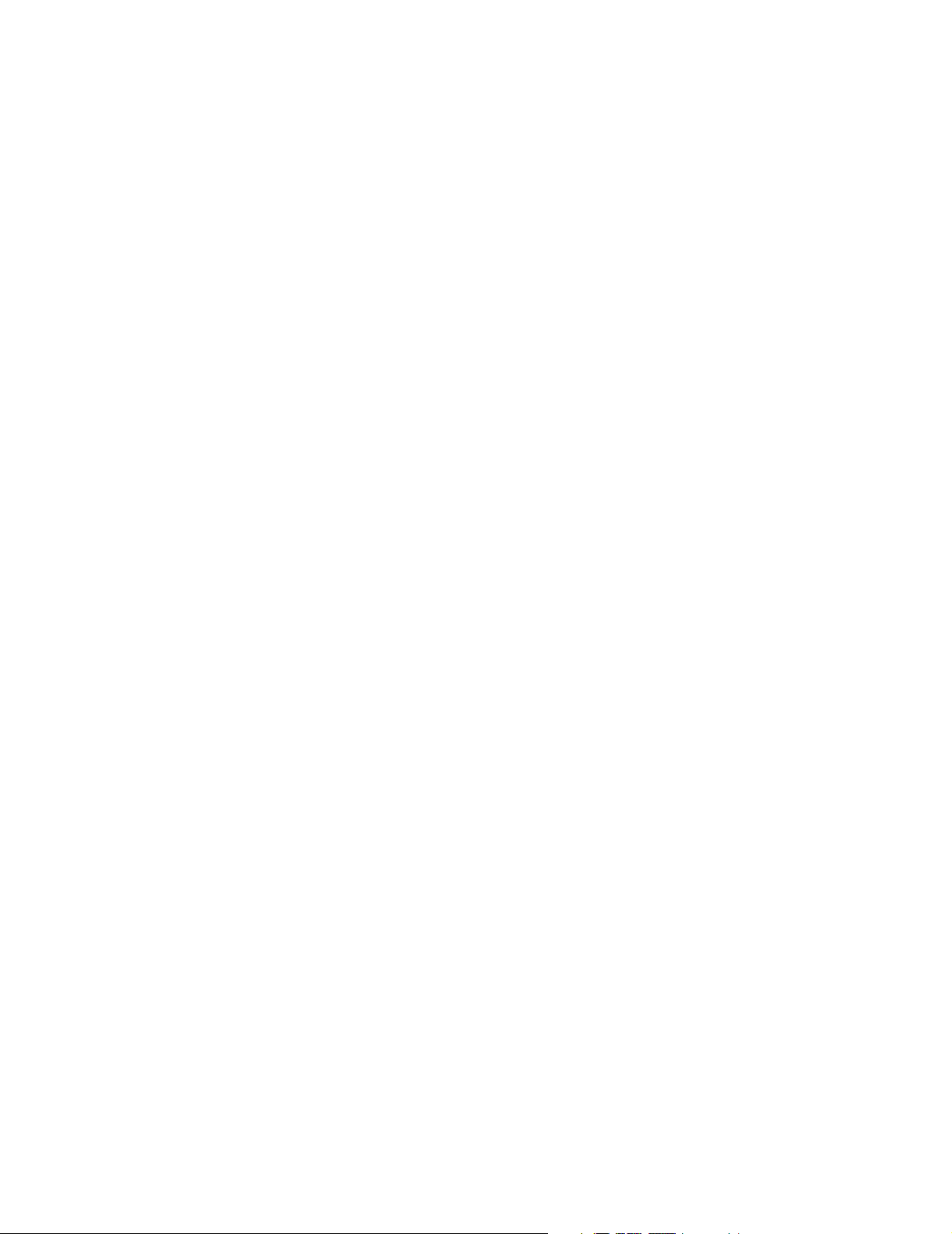
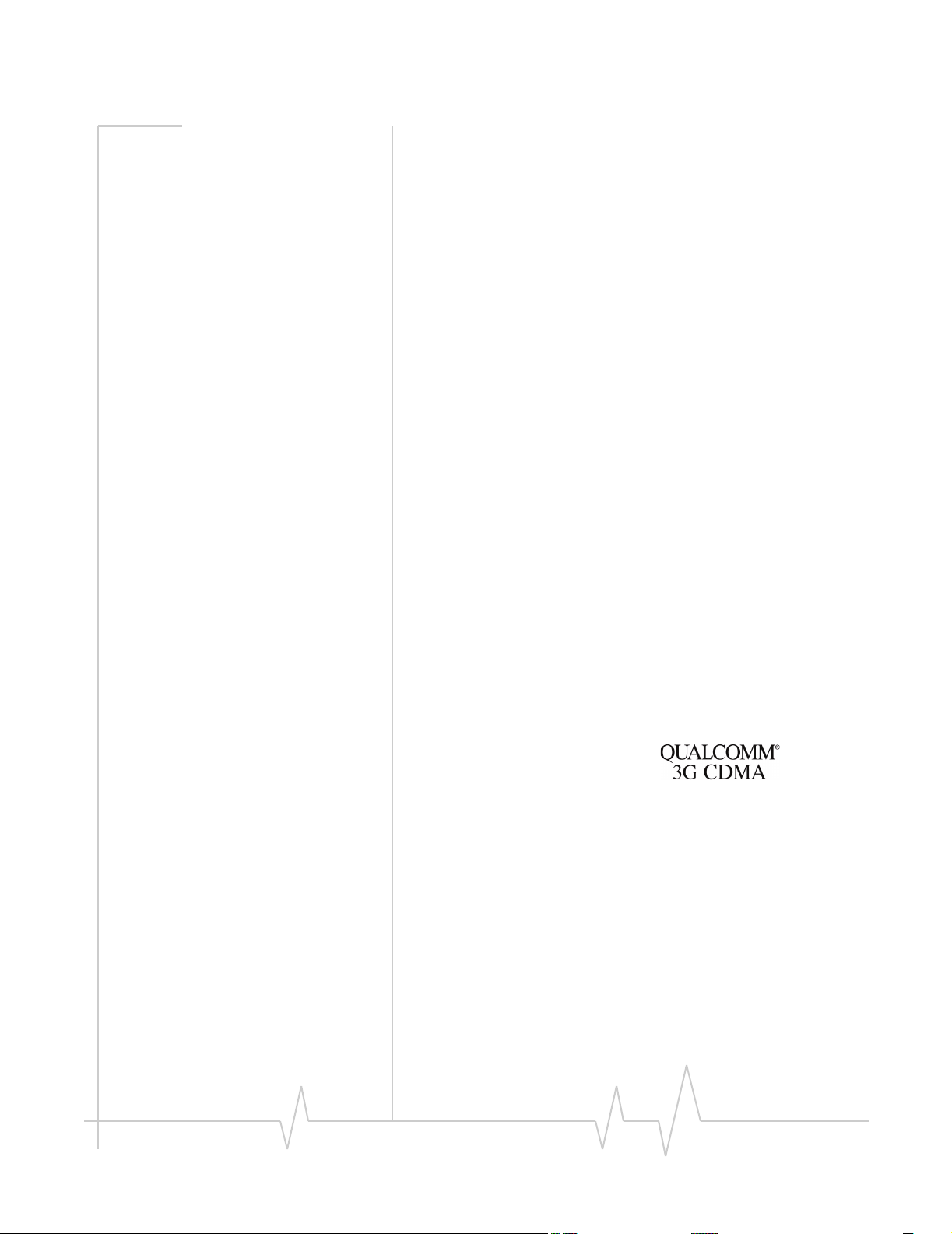
Preface
Limitation of
Liability
The information in this manual is subject to change without
notice and does not represent a commitment on the part of
Sierra Wireless or its affiliates. SIERRA WIRELESS AND ITS
AFFILIATES SPECIFICALLY DISCLAIM LIABILITY FOR
ANY AND ALL DIRECT, INDIRECT, SPECIAL, GENERAL,
INCIDENTAL, CONSEQUENTIAL, PUNITIVE OR
EXEMPLARY DAMAGES INCLUDING, BUT NOT LIMITED
TO, LOSS OF PROFITS OR REVENUE OR ANTICIPATED
PROFITS OR REVENUE ARISING OUT OF THE USE OR
INABILITY TO USE ANY SIERRA WIRELESS PRODUCT,
EVEN IF SIERRA WIRELESS AND/OR ITS AFFILIATES
HAVE BEEN ADVISED OF THE POSSIBILITY OF SUCH
DAMAGES OR THEY ARE FORESEEABLE OR FOR CLAIMS
BY ANY THIRD PARTY. NOTWITHSTANDING THE
FOREGOING, IN NO EVENT SHALL SIERRA WIRELESS
AND/OR ITS AFFILIATES’ AGGREGATE LIABILITY
ARISING UNDER OR IN CONNECTION WITH THE SIERRA
WIRELESS PRODUCT, REGARDLESS OF THE NUMBER OF
EVENTS, OCCURRENCES OR CLAIMS GIVING RISE TO
LIABILITY, BE IN EXCESS OF THE PRICE PAID BY THE
PURCHASER FOR THE SIERRA WIRELESS PRODUCT.
Patents Portions of this product may be covered by some or all of the
following US patents:
5,515,013 5,629,960 5,845,216 5,847,553 5,878,234
5,890,057 5,929,815 6,169,884 6,191,741 6,199,168
6,339,405 6,359,591 6,400,336 6,516,204 6,561,851
6,643,501 6,653,979 6,697,030 6,785,830 6,845,249
6,847,830 6,876,697 6,879,585 6,886,049 6,968,171
6,985,757 7,023,878 D442,170 D459,303
and other patents pending.
This product includes
technology licensed from:
Licensed by QUALCOMM Incorporated under one or more of
the following United States patents and/or their counterparts
in other nations:
4,901,307 5,056,109 5,101,501 5,109,390 5,228,054
5,267,261 5,267,262 5,337,338 5,414,796 5,416,797
5,490,165 5,504,773 5,506,865 5,511,073 5,535,239
5,544,196 5,568,483 5,600,754 5,657,420 5,659,569
5,710,784 5,778,338
Manufactured or sold by Sierra Wireless or its licensees under
one or more patents licensed from InterDigital Group.
Copyright © 2006 Sierra Wireless. All rights reserved.
Rev 3.6A Jul.06 3
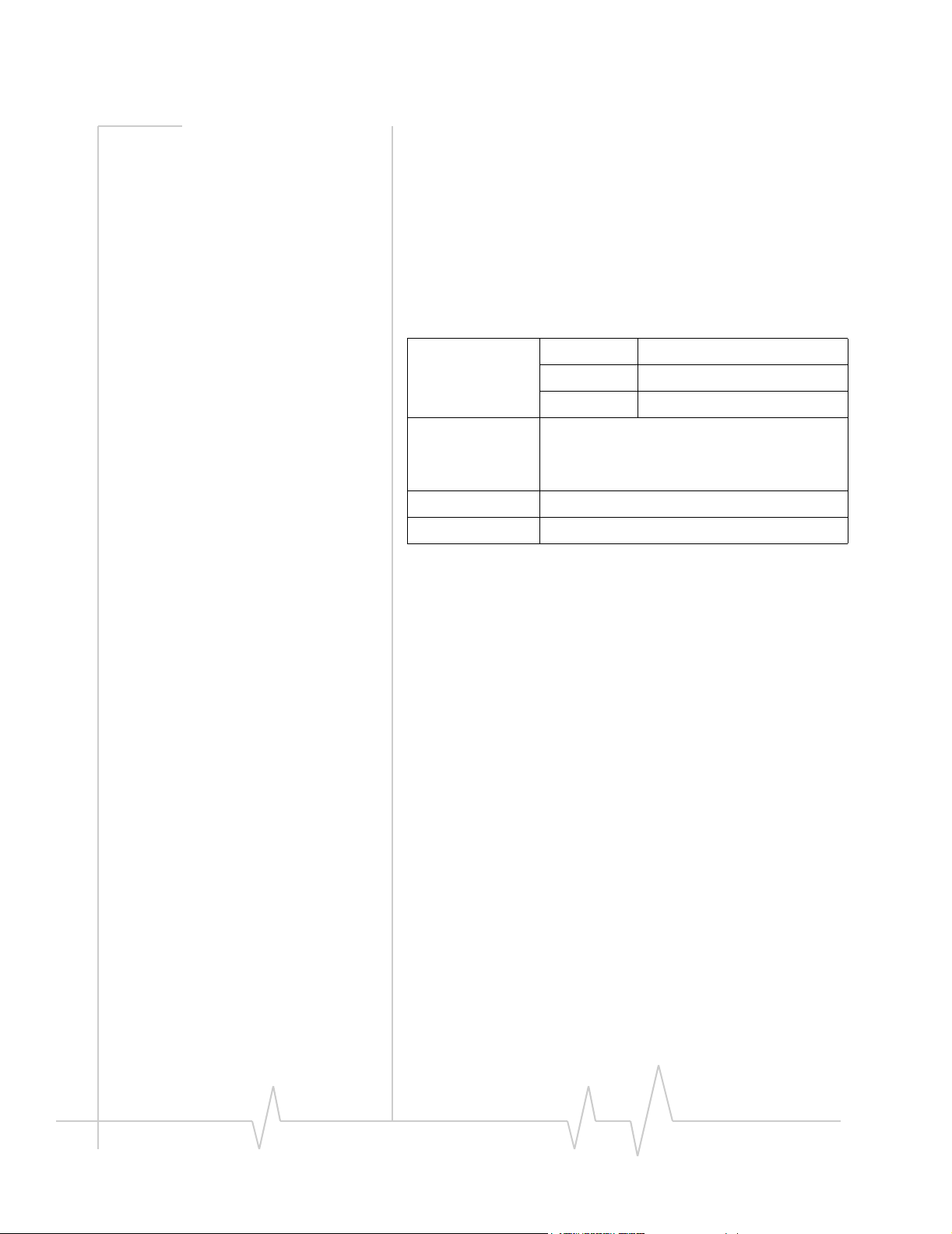
AirCard 800 Series Installation Guide
Trademarks AirCard modem
registered trademarks of Sierra Wireless.
Sierra Wireless, the Sierra Wireless logo, the red wave design,
the red-tipped antenna, and Watcher are trademarks of Sierra
Wireless.
Other trademarks are the property of the respective owners.
All product specifications are subject to change without notice.
Contact
Information
Consult our website for up-to-date product descriptions,
documentation, application notes, firmware upgrades, troubleshooting tips, and press releases:
Sales Desk: Phone: 1-604-232-1488
Post: Sierra Wireless
Fax: 1-604-231-1109
Web: www.sierrawireless.com
®
and Heart of the Wireless Machine® are
Hours: 8:00 AM to 5:00 PM Pacific Time
E-mail: sales@sierrawireless.com
13811 Wireless Way
Richmond, BC
Canada V6V 3A4
www.sierrawireless.com
4 2130623
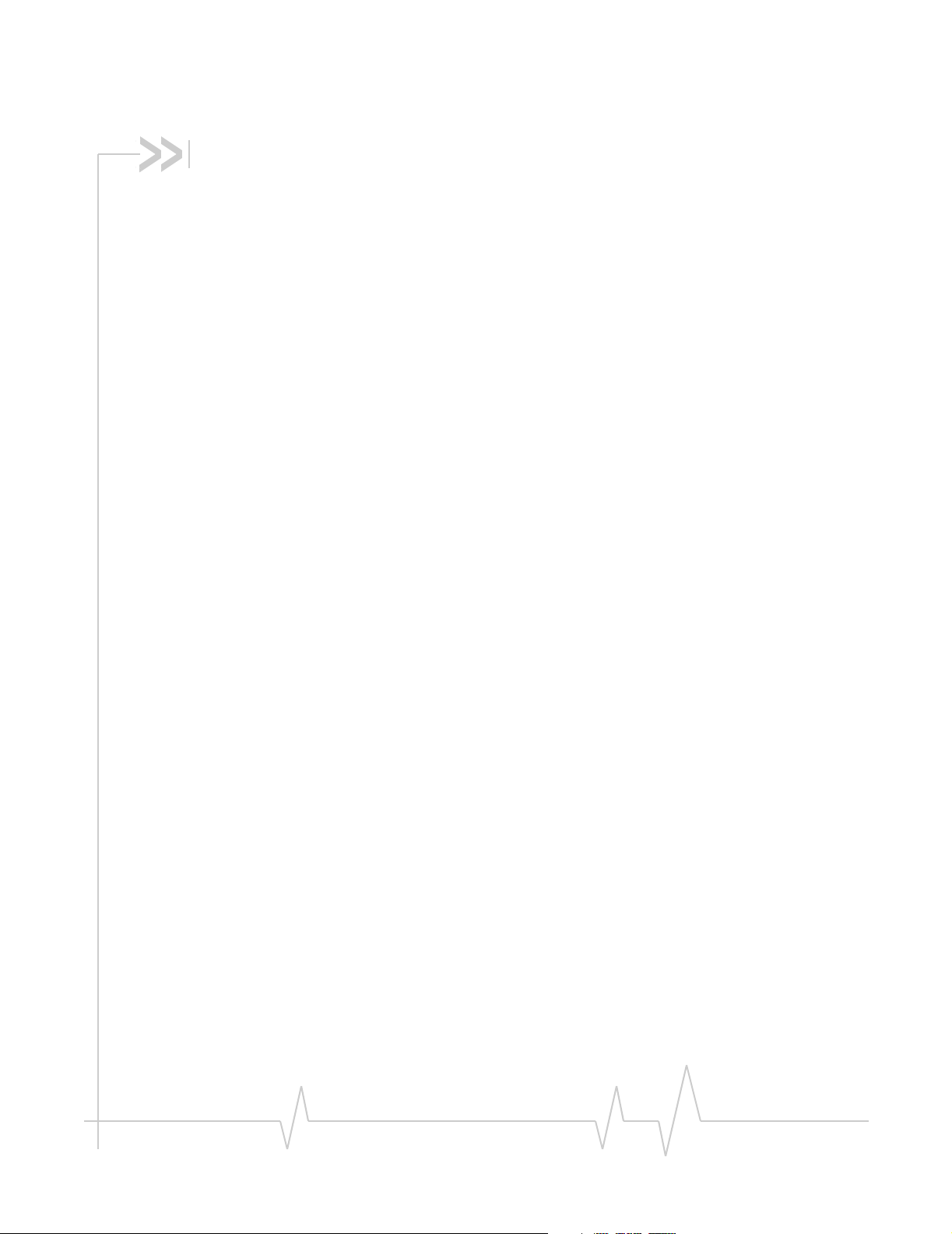
Table of Contents
Introducing the AirCard 800 Series Wireless Network Cards . . .9
AirCard 800 Series wireless network cards. . . . . . . . . . . . . . . . . . . . . . . . . . . . . 9
Supported operating systems . . . . . . . . . . . . . . . . . . . . . . . . . . . . . . . . . . . . 9
The AirCard modem as a network card . . . . . . . . . . . . . . . . . . . . . . . . . . . . 9
HSDPA, UMTS, EDGE, and GPRS service support . . . . . . . . . . . . . . . . . . 10
Frequency band support . . . . . . . . . . . . . . . . . . . . . . . . . . . . . . . . . . . . . . . . 10
Your account and coverage area. . . . . . . . . . . . . . . . . . . . . . . . . . . . . . . . . . . . . 11
AirCard modem software . . . . . . . . . . . . . . . . . . . . . . . . . . . . . . . . . . . . . . . . . . . 12
Before you can begin using the AirCard modem . . . . . . . . . . . . . . . . . . . . . . . 12
Package contents . . . . . . . . . . . . . . . . . . . . . . . . . . . . . . . . . . . . . . . . . . . . . . . . . 13
The SIM Card and Your Account . . . . . . . . . . . . . . . . . . . . . . . . . . .15
Inserting a SIM card into your AirCard modem . . . . . . . . . . . . . . . . . . . . . . . . 15
AirCard 850 and AirCard 860 modems . . . . . . . . . . . . . . . . . . . . . . . . . . . . 16
AirCard 875 modem . . . . . . . . . . . . . . . . . . . . . . . . . . . . . . . . . . . . . . . . . . . . 16
Removing a SIM card . . . . . . . . . . . . . . . . . . . . . . . . . . . . . . . . . . . . . . . . . . . . . . 17
AirCard 850 and AirCard 860 modems . . . . . . . . . . . . . . . . . . . . . . . . . . . . 17
AirCard 875 modems . . . . . . . . . . . . . . . . . . . . . . . . . . . . . . . . . . . . . . . . . . . 18
Attaching the antenna to your AirCard modem . . . . . . . . . . . . . . . . . . . . . . . . 19
Software and Driver Installation . . . . . . . . . . . . . . . . . . . . . . . . . . . .21
System requirements . . . . . . . . . . . . . . . . . . . . . . . . . . . . . . . . . . . . . . . . . . . . . . 21
Installation on Windows XP, 2000, and Me . . . . . . . . . . . . . . . . . . . . . . . . . . . . 22
Installation on Windows NT . . . . . . . . . . . . . . . . . . . . . . . . . . . . . . . . . . . . . . . . 23
Inserting the AirCard modem . . . . . . . . . . . . . . . . . . . . . . . . . . . . . . . . . . . . 24
Installing the network card driver . . . . . . . . . . . . . . . . . . . . . . . . . . . . . . . . 24
Installing the modem driver . . . . . . . . . . . . . . . . . . . . . . . . . . . . . . . . . . . . . 25
Changing the interrupt . . . . . . . . . . . . . . . . . . . . . . . . . . . . . . . . . . . . . . . . . 26
Rev 3.6A Jul.06 5
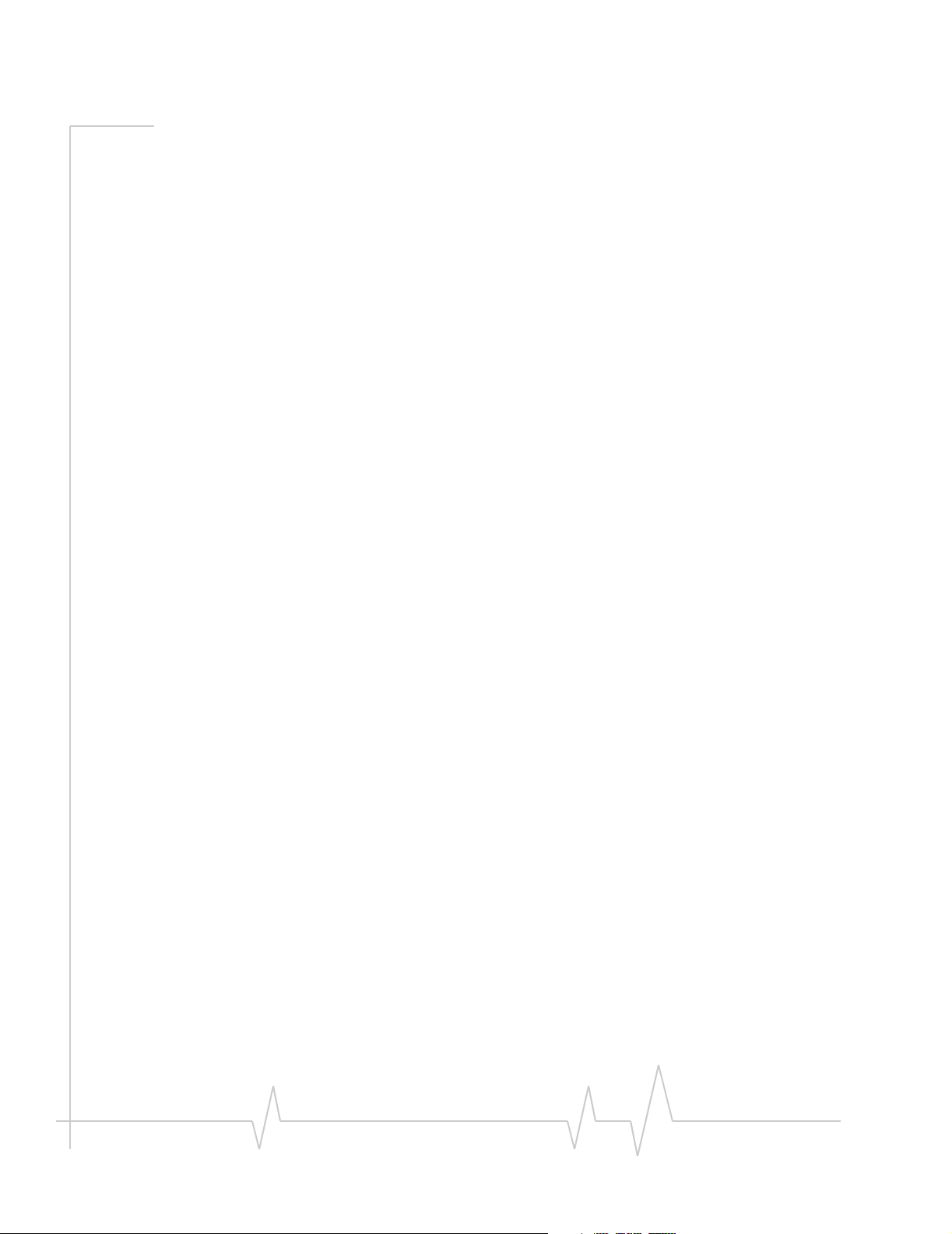
AirCard 800 Series Installation Guide
Setting Internet Explorer to use the AirCard modem . . . . . . . . . . . . . . . . . . . 26
Configuring Your Account . . . . . . . . . . . . . . . . . . . . . . . . . . . . . . . . . 29
Setting up a profile . . . . . . . . . . . . . . . . . . . . . . . . . . . . . . . . . . . . . . . . . . . . . . . . 30
Care and Maintenance of Your Network Card . . . . . . . . . . . . . . . 33
Stopping and ejecting the AirCard modem . . . . . . . . . . . . . . . . . . . . . . . . . . . 34
Technical Specifications . . . . . . . . . . . . . . . . . . . . . . . . . . . . . . . . . . 35
LED operation . . . . . . . . . . . . . . . . . . . . . . . . . . . . . . . . . . . . . . . . . . . . . . . . . . . . 35
Radio frequency and electrical specifications . . . . . . . . . . . . . . . . . . . . . . . . . 37
Environmental specifications . . . . . . . . . . . . . . . . . . . . . . . . . . . . . . . . . . . . . . . 38
Sending GSM commands to the network . . . . . . . . . . . . . . . . . . . . . . . . . . . . . 38
Watcher Basics . . . . . . . . . . . . . . . . . . . . . . . . . . . . . . . . . . . . . . . . . . . 39
Launching Watcher. . . . . . . . . . . . . . . . . . . . . . . . . . . . . . . . . . . . . . . . . . . . . . . . 39
The Watcher window . . . . . . . . . . . . . . . . . . . . . . . . . . . . . . . . . . . . . . . . . . . . . . 40
Icons and indicators on the main Watcher window . . . . . . . . . . . . . . . . . . . . 40
View options . . . . . . . . . . . . . . . . . . . . . . . . . . . . . . . . . . . . . . . . . . . . . . . . . . . . . 42
Status icons . . . . . . . . . . . . . . . . . . . . . . . . . . . . . . . . . . . . . . . . . . . . . . . . . . . . . . 42
Turning the radio on and off . . . . . . . . . . . . . . . . . . . . . . . . . . . . . . . . . . . . . 43
Frequency band and network selection. . . . . . . . . . . . . . . . . . . . . . . . . . . . . . . 43
Frequency band selection . . . . . . . . . . . . . . . . . . . . . . . . . . . . . . . . . . . . . . . 43
Network selection . . . . . . . . . . . . . . . . . . . . . . . . . . . . . . . . . . . . . . . . . . . . . 44
Regulatory and Safety
Information . . . . . . . . . . . . . . . . . . . . . . . . . . . . . . . . . . . . . . . . . . . . . . 45
Important notice . . . . . . . . . . . . . . . . . . . . . . . . . . . . . . . . . . . . . . . . . . . . . . . . . . 45
Safety and hazards . . . . . . . . . . . . . . . . . . . . . . . . . . . . . . . . . . . . . . . . . . . . . 45
6 2130623
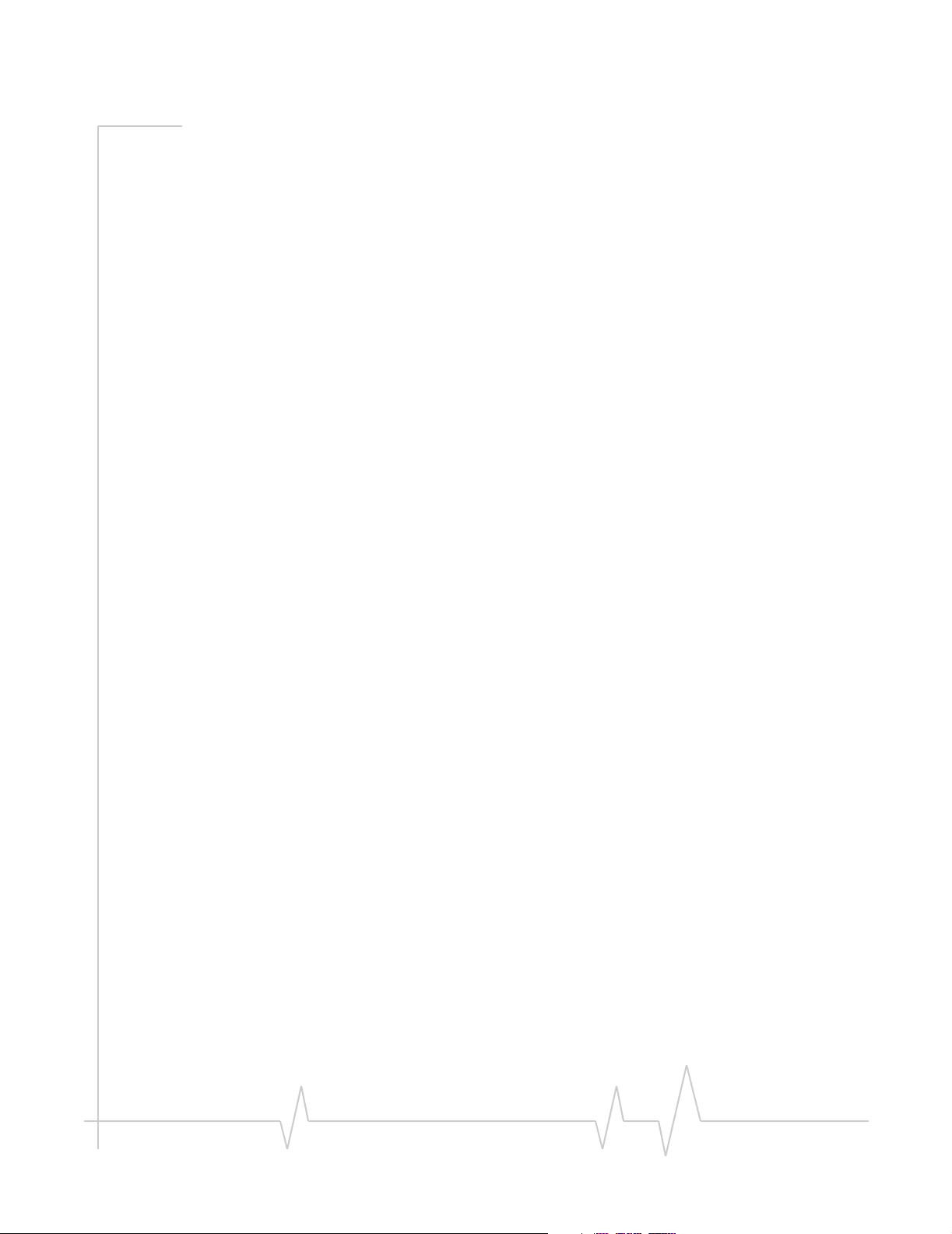
Table of Contents
Important safety/compliance information for North American users. . . . . . 46
Information pertaining to OEM customers . . . . . . . . . . . . . . . . . . . . . . . . . 47
Rev 3.6A Jul.06 7
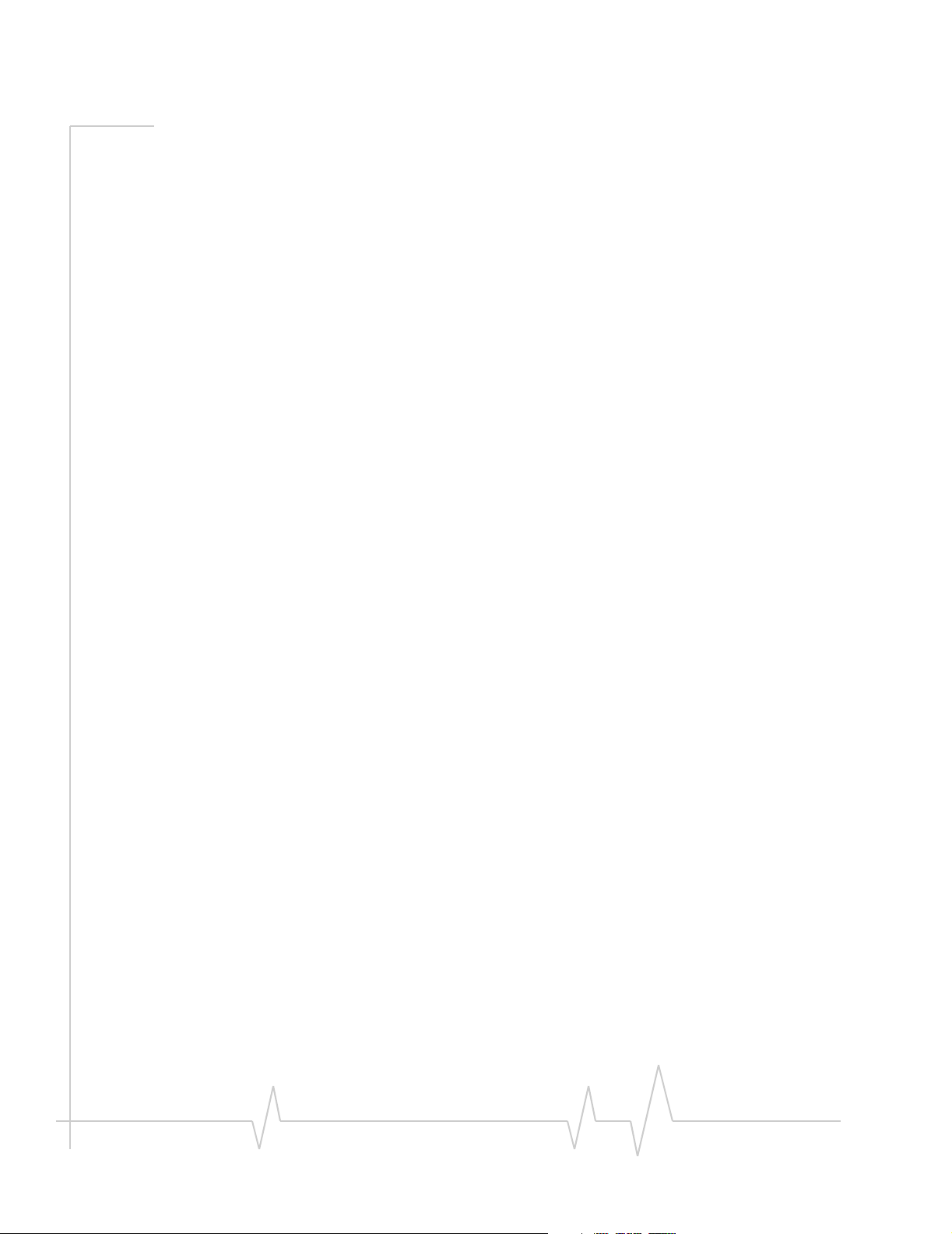
AirCard 800 Series Installation Guide
8 2130623
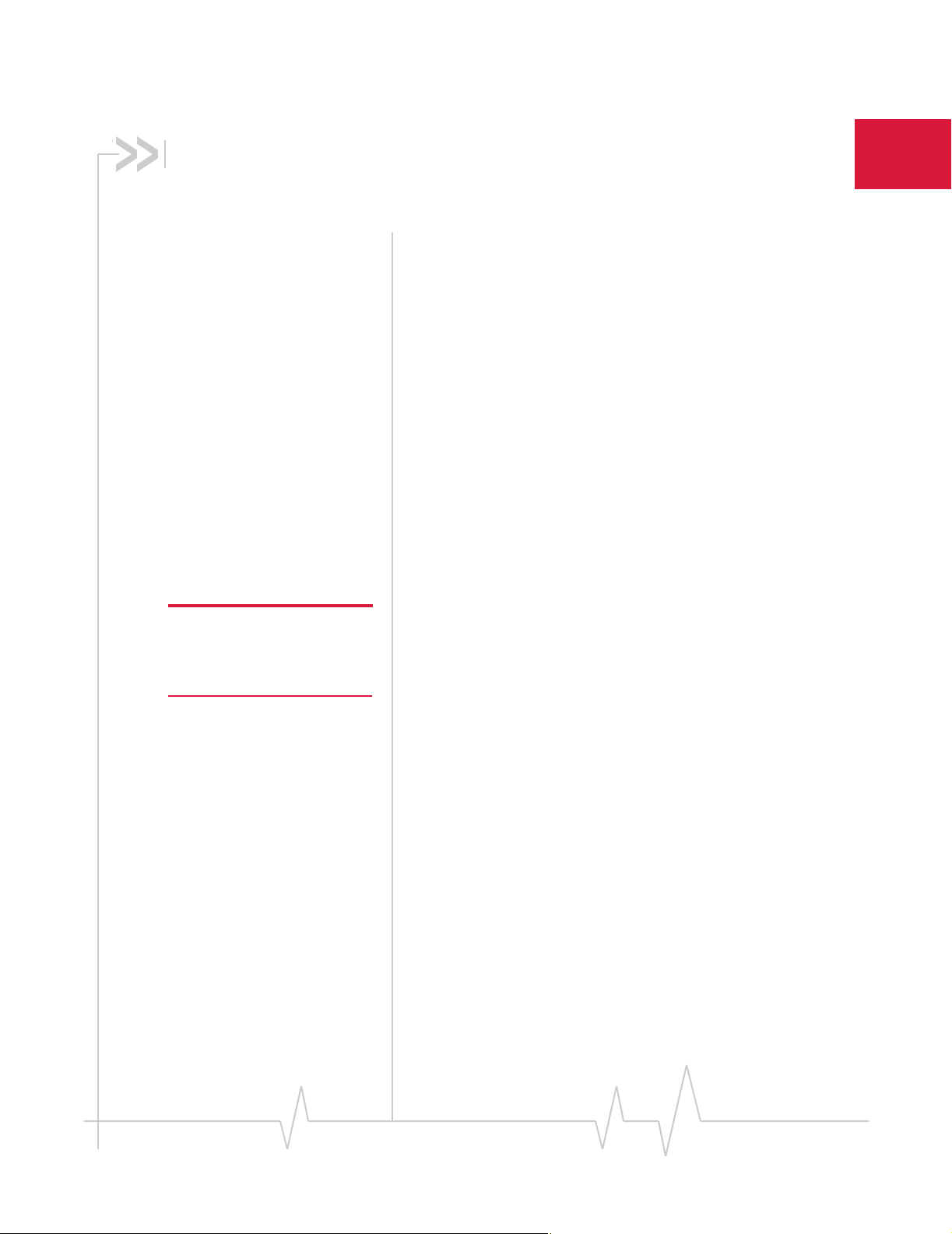
Wireless Network Cards
• AirCard 800 Series
wireless network cards
• Your account and
coverage area
• AirCard modem
software
• Before you can begin
using the AirCard
modem
• Package contents AirCard 800 Series wireless
network cards
The AirCard 800 Series 3G wireless network cards are modems
for your PC that allow you to connect to the Internet, send and
receive e-mail, connect to a corporate network/VPN, or view
streaming video, without the need of a network cable or phone
line.
11: Introducing the AirCard 800 Series
Caution: Do not insert your
AirCard modem into your PC
Card slot before installing the
software.
The AirCard modem fits into the standard (Type II) PC Card
slot available on most notebook PCs.
Supported operating systems
The AirCard 850 and AirCard 860 modems work in:
• Notebook PCs running Windows
98 SE. (See “Software and Driver Installation” on page 21
for more details.)
The AirCard 875 modem works in:
• Notebook PCs running Windows
®
XP, 2000, Me, NT 4.0, or
®
XP and 2000.
The AirCard modem as a network card
The AirCard modem can be configured to provide the
“always-on” data connection that an Ethernet card or other
wired LAN card provides. That is, you can set options in
Watcher™ (a program that comes with the AirCard modem)
that causes the AirCard modem to establish a network
connection whenever you insert it, assuming GSM, GPRS,
EDGE, UMTS, or HSDPA service is available. (See “HSDPA,
Rev 3.6A Jul.06 9
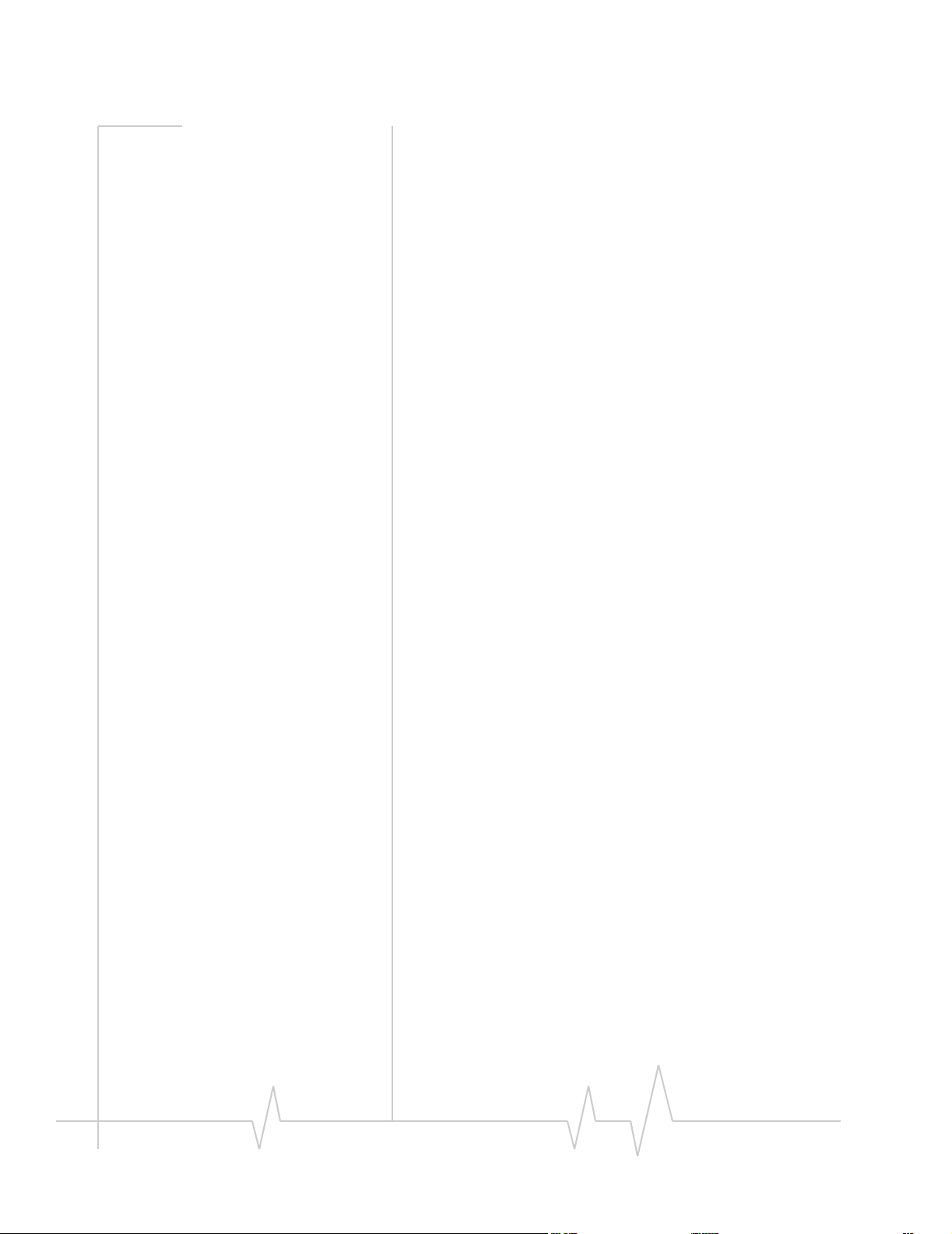
AirCard 800 Series Installation Guide
UMTS, EDGE, and GPRS service support” on page 10.)
Otherwise, you can configure Watcher to connect only when
you click the Connect button.
The AirCard modem connection provides access to the
Internet. Once the connection is established, you can open your
browser and connect to any web site available on the Internet,
or access other Internet services (such as e-mail).
HSDPA, UMTS, EDGE, and GPRS service support
GPRS, EDGE, UMTS, and HSDPA are add-on data services to
GSM mobile phone networks. The maximum theoretical data
speeds when connected on these services are:
• GPRS (General Packet Radio Service)—56 kbps (kilobits
per second)
• EDGE (Enhanced Data GSM Environment)—236 kbps for
the AirCard 875 modem; 216 kbps for the AirCard 850 and
860 modems
• UMTS (Universal Mobile Telecommunications System)—
384 kbps
• HSDPA (High Speed Download Packet Access)—up to
3.6 Mbps (Megabits per second) on the downlink (receive)
for the AirCard 875 modem; 1.8 Mbps for the AirCard 850
and 860 modems.
GPRS and EDGE are 2G (second generation) data services.
UMTS and HSDPA are 3G (third generation) data services.
When establishing a connection, your AirCard modem uses
the fastest available service. If, for example, you are using an
AirCard modem in an area that has GPRS and EDGE service
but not UMTS or HSDPA service, the AirCard modem
connects using EDGE service.
Once the connection is established, you have access to all
Internet services.
Frequency band support
Every GSM network operates on one of these radio frequency
bands, in providing 2G (GPRS or EDGE) service:
• 850 MHz band—(also called the cellular band) used by
some North American service providers
• 900 MHz band—used by some European service
providers
• 1800 MHz band—used by some European and Asian
service providers
10 2130623
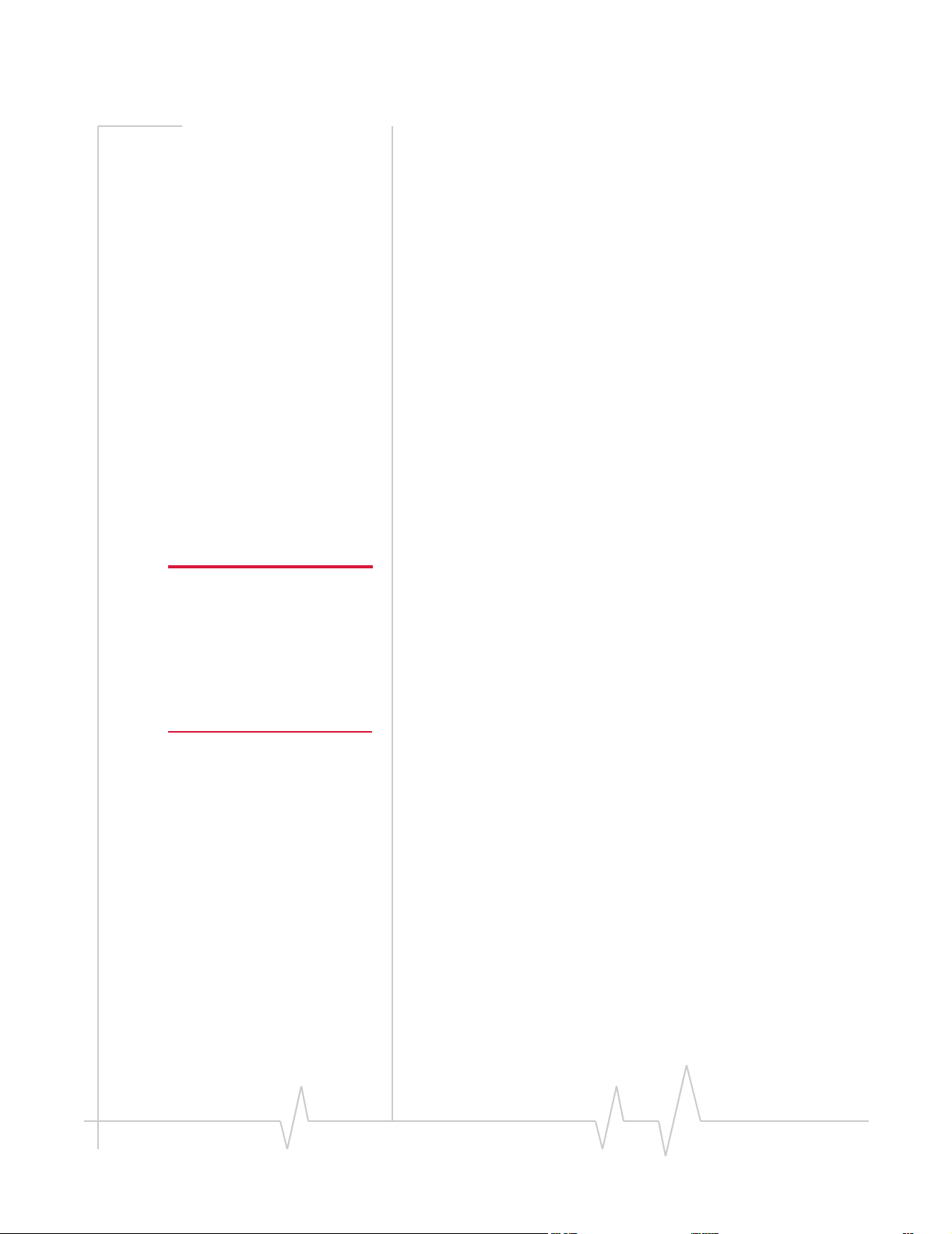
Introducing the AirCard 800 Series Wireless Network Cards
• 1900 MHz band—(also called the PCS band) used by
many North American service providers
Every network that offers 3G UMTS/HSDPA service does so on
one of these bands:
• WCDMA 850—used by North American service providers
• WCDMA 1900—used by North American service
providers
• WCDMA 2100—used by European, Asian, and Australian
service providers
The AirCard 850 modem and AirCard 860 modem support all
of the 2G bands. The AirCard 850 modem supports the
WCDMA 2100 3G band (for use outside of North America).
The AirCard 860 modem supports the WCDMA 850 and
WCDMA 1900 bands (for North American use).
The AirCard 875 modem supports quad-band 850 / 900 / 1800 /
1900 MHz GSM / GPRS / EGPRS, and tri-band 850 / 1900 / 2100
MHz WCDMA / HSDPA frequency bands.
Note: If you purchased the
AirCard modem from a GSM
service provider, you may
already have an account.
Otherwise, your retailer should
be able to provide you with the
names of companies that
provide this service.
Your account and coverage area
Companies that operate GSM networks and provide access to
those networks are called service providers. You must have an
account with a GSM service provider that offers HSDPA or
UMTS service to use the AirCard modem’s 3G capability. (The
AirCard modem is backward compatible to 2G service.)
When you obtain your account, you are given a SIM card, also
called a “smart card” or “smart chip”. (Depending on how you
purchased your AirCard modem, you may already have an
account, and your SIM card may have been included in your
package.) The SIM card contains account information and
must be inserted in the AirCard modem anytime you use it.
Before you can use the AirCard modem, you must install the
AirCard modem software and ensure that your AirCard
modem is configured to use your account. Instructions on
completing these steps are provided in the chapters that
follow.
Once installed and configured, you can connect to the Internet
with the AirCard modem in any area in which you can obtain
GPRS, EDGE, UMTS, or HSDPA service.
Rev 3.6A Jul.06 11
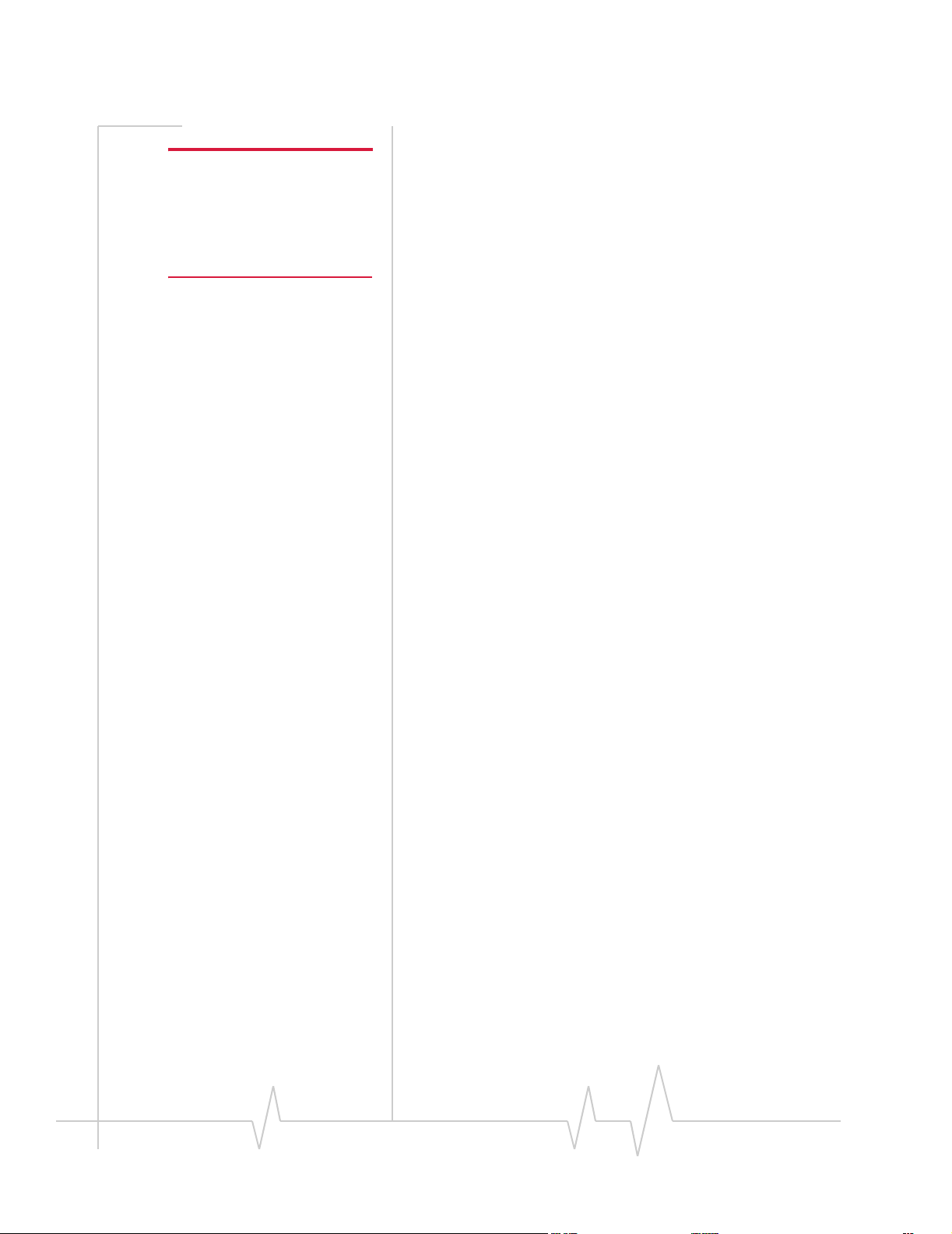
AirCard 800 Series Installation Guide
Your ability to obtain service depends on these factors:
Note: The fee for service is
usually higher when you are
“roaming” (connected to a
network other than the one
belonging to your service
provider).
• Proximity to a GSM network—You must be within the
coverage area of a GSM network in order to use the
AirCard modem.
• Service provider—If you are within the coverage area of a
network that is not operated by your own service provider,
you can only obtain service if there is a roaming agreement
between your service provider and the network operator.
• Account provisions—Your account may restrict your
usage to certain networks or limit the amount of time you
can use the network.
• Frequency band—You cannot connect to networks
operating in bands not supported by your AirCard
modem, regardless of roaming agreements or account
provisions.
Most service providers have coverage maps on their web sites.
AirCard modem software
The AirCard modem comes with this software (made by Sierra
Wireless):
• The Watcher program that you use to manage the AirCard
modem and monitor your connections
• The driver software that forms the interface between the
network card and your Windows operating system
• The Network Adapter Manager software that allows you
to switch between the AirCard modem and other network
cards
Before you can begin using the AirCard modem
Before you can use the AirCard modem for the first time you
must:
1. Install the AirCard modem software: Watcher, the
Network Adapter Manager, and the AirCard modem
driver.
2. If you have an AirCard 850 modem or an AirCard 860
modem, attach the antenna.
3. Insert the SIM into the AirCard modem. When instructed
to do so by the install wizard, insert the AirCard modem
12 2130623
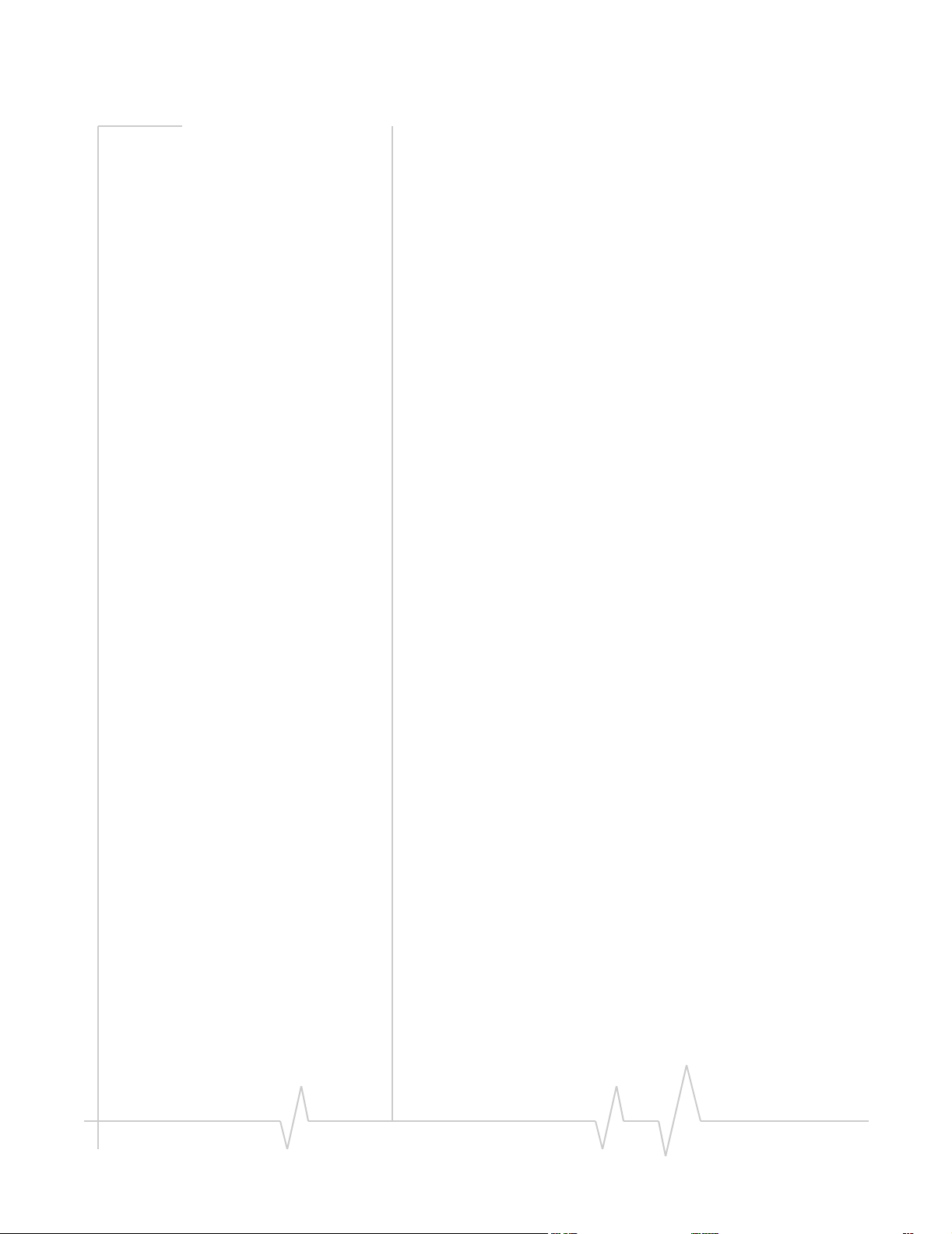
Introducing the AirCard 800 Series Wireless Network Cards
into your PC Card slot. (Do not insert the AirCard modem
before installing the software.)
4. Obtain a GSM account (if this wasn’t done when you
purchased the AirCard modem).
5. Configure the AirCard modem to use your account (unless
it was pre-configured.)
6. If your Internet browser is configured to use a dial-up
modem, you may need to set it to use a network card.
The next chapters guide you through this process.
Package contents
Your AirCard modem package contains the following:
• AirCard modem
• Hinged antenna (AirCard 850 modem and AirCard 860
modem only)
• Installation CD containing the AirCard modem software
and this installation guide
• Quick start guide
Rev 3.6A Jul.06 13
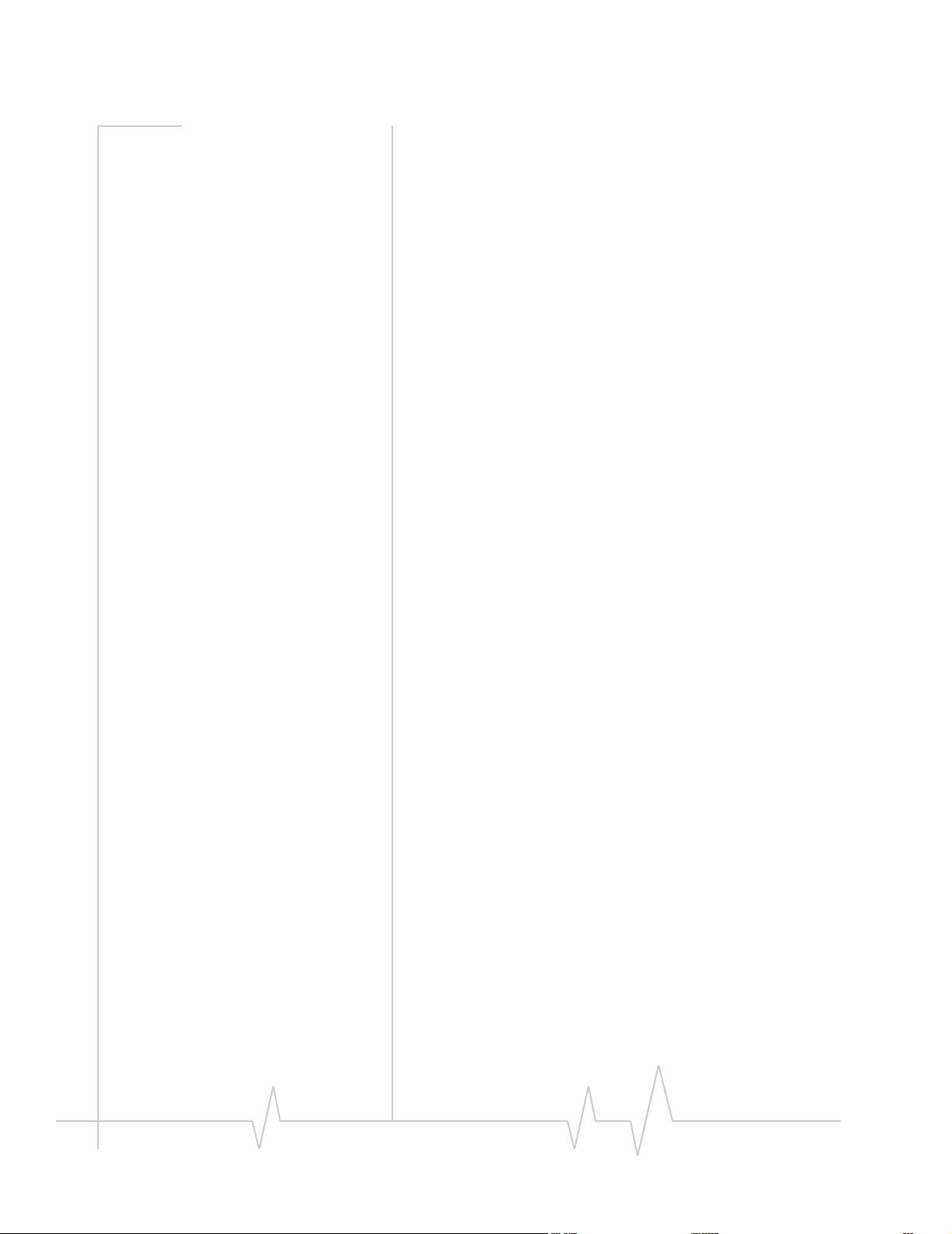
AirCard 800 Series Installation Guide
14 2130623
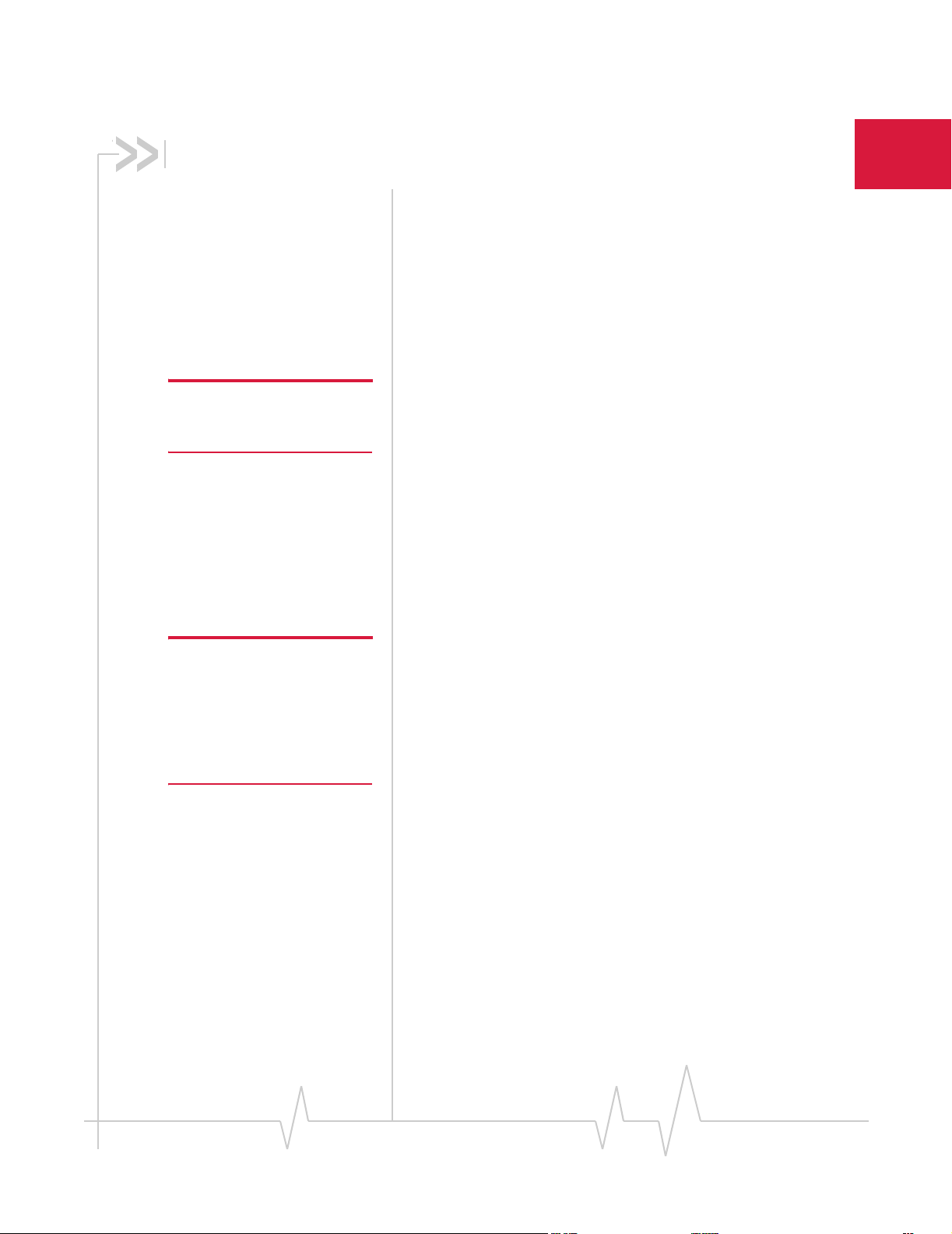
2: The SIM Card and Your Account
• Inserting a SIM card
into your AirCard
modem
• Removing a SIM card
• Attaching the antenna
to your AirCard
modem
You require a GSM account and a SIM (Subscriber Identity
Module) card to use the AirCard modem. The SIM card is a
small chip (about the size of a postage stamp) that you insert
into the AirCard modem. The SIM contains account information used by the network to validate your access.
2
Note: Without a valid SIM card
and a valid account, your
AirCard modem will not work.
Note: Keep a written record, in a
secure place, of the account
information that your service
provider gives you. Instructions
on creating a profile are in the
section “Configuring Your
Account” on page 29.
Depending on how you purchased your AirCard modem, you
may already have an account. In this case, the SIM should be
included in your package. Otherwise, your retailer should
direct you to a local company that provides GSM service.
To activate an account, the service provider needs from you:
• Billing information (such as a credit card number) used to
collect payment for your network usage
• Possibly the IMEI (International Mobile Equipment
Identity), depending on your service provider. This
number, printed on the AirCard modem box and on the
AirCard modem label, identifies your device (AirCard
modem model) on the GSM network.
Your AirCard modem must be configured to use your account.
If purchased from a service provider, your AirCard modem
may have been pre-configured. Otherwise, you must set up a
profile in Watcher. Instructions on setting up a profile are
described in Chapter 4.
If you change GSM service providers (such as if you move to a
new city), you will need a new SIM card from your new
service provider. You will also need to set up a new profile.
Inserting a SIM card into your AirCard modem
The procedure for inserting the SIM card depends on the
model of AirCard modem you have. If you have an AirCard
850 / 860 modem, follow the instructions below. If you have an
AirCard 875 modem, see “AirCard 875 modem” on page 16.
Rev 3.6A Jul.06 15
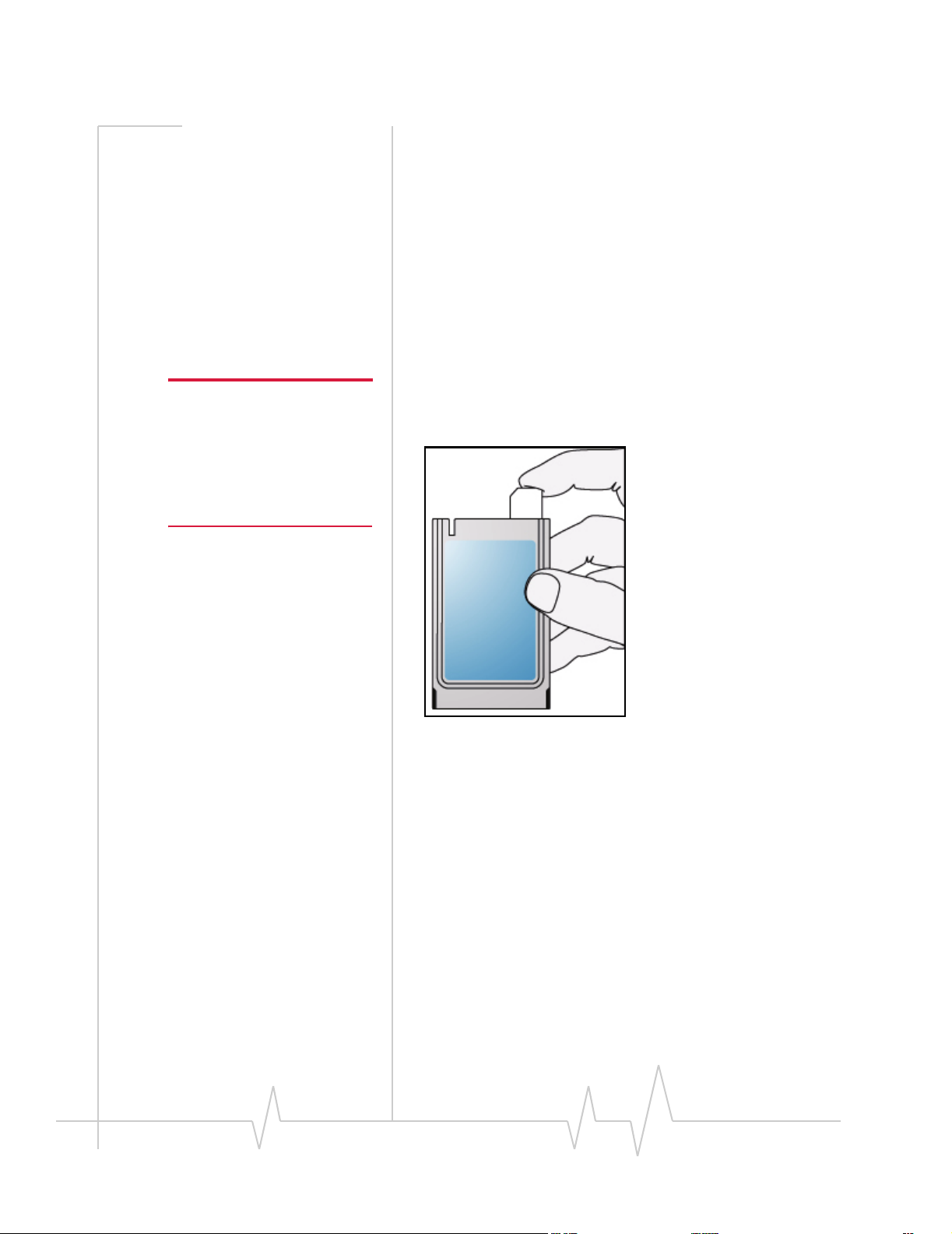
AirCard 800 Series Installation Guide
AirCard 850 and AirCard 860 modems
To install your SIM card into the AirCard modem, follow these
steps:
1. If your SIM is attached to a card, detach it and remove any
fragments of the card stuck to the SIM.
2. Hold the AirCard modem with the label on top and the
antenna closest to you.
3. Locate the thin SIM card slot on the left side of the AirCard
modem PC Card’s antenna end.
4. Orient the SIM card, as shown in the diagram on the
bottom side of the AirCard modem.
Note: To prevent the SIM from
becoming jammed in the AirCard
modem slot, ensure the edge of
the SIM is smooth before
inserting it. Do not attach labels
to your SIM as this may also
cause it to become jammed.
5. Insert the end of the SIM card into the slot, and gently
push it until it is fully inserted.
Figure 2-1: Inserting the SIM card into the AirCard modem SIM card slot
Once the SIM card is properly inserted, it should not
extend beyond the end of the card.
AirCard 875 modem
To install your SIM/USIM card into the AirCard modem,
follow these steps:
1. If your SIM is attached to a card, detach it and remove any
fragments of the card stuck to the SIM.
2. Hold the AirCard modem face down.
3. Locate the thin SIM card slot on the side of the AirCard
modem.
4. Insert the SIM card into the slot as shown in the following
illustration, and gently push it until it is fully inserted.
16 2130623
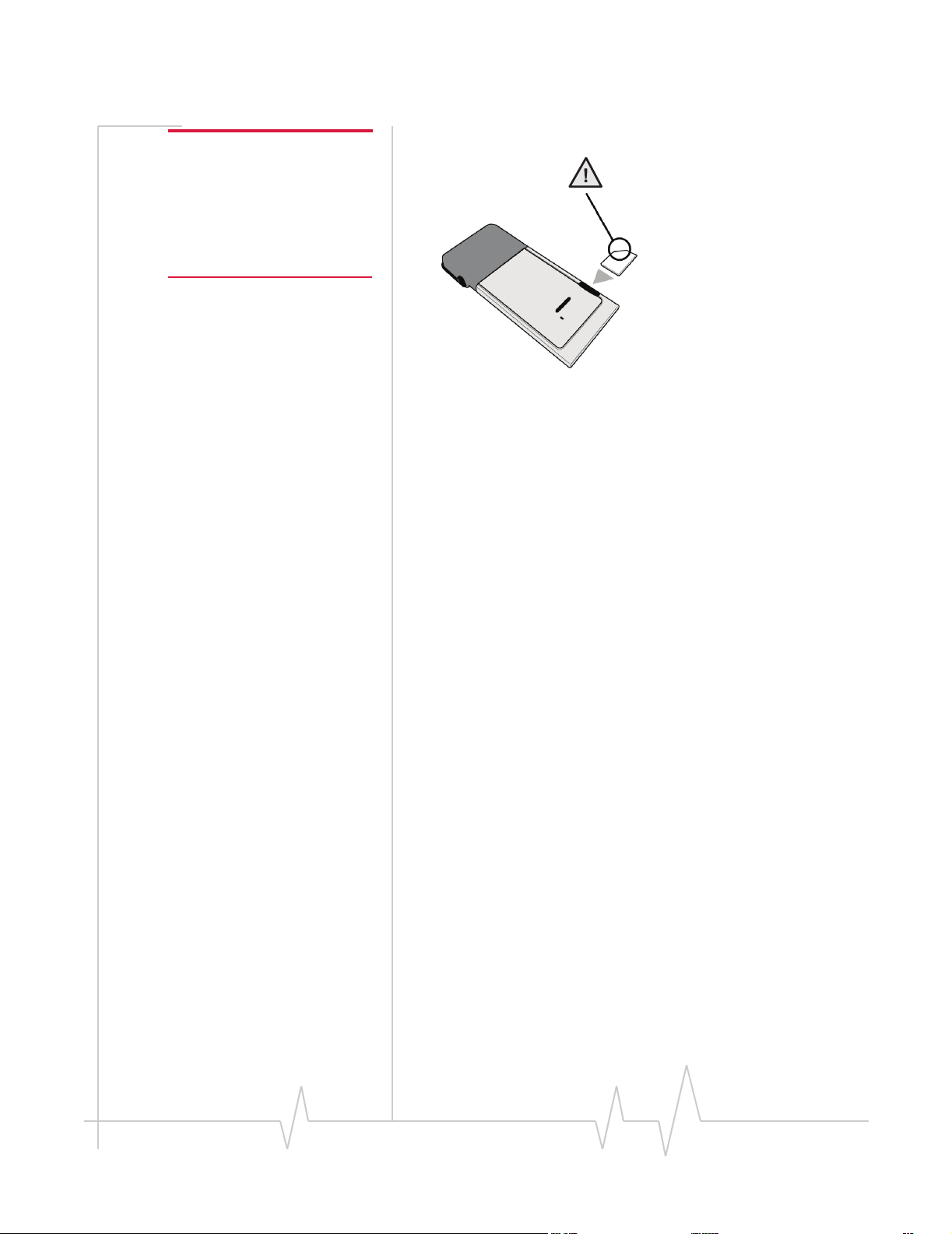
Note: To prevent the SIM from
becoming jammed in the AirCard
modem slot, ensure the edge of
the SIM is smooth before
inserting it. Do not attach labels
to your SIM as this may also
cause it to become jammed.
The SIM Card and Your Account
Figure 2-2: Inserting the SIM card into the AirCard modem
Removing a SIM card
The procedure for removing the SIM card depends on the
model of AirCard modem you have. If you have an AirCard
850 / 860 modem, follow the instructions below. If you have an
AirCard 875 modem, see “AirCard 875 modem” on page 16.
AirCard 850 and AirCard 860 modems
To remove the SIM card, you need a narrow object, such as a
pen or a straightened paper clip, to push into the eject hole.
1. Place the AirCard modem on a smooth, hard surface such
as a tabletop.
2. Position your pen or paper-clip above the eject hole, which
is on the top surface of the AirCard modem housing, just
to the right of the SIM card slot. (See Figure 2-3.)
3. Press down gently (without excessive force) on the eject
hole. The SIM card should pop out of its slot.
Rev 3.6A Jul.06 17

AirCard 800 Series Installation Guide
Figure 2-3: Ejecting the SIM card
4. Gently pull the SIM card from the slot until it slides free.
AirCard 875 modems
To remove the SIM/USIM card, you need a narrow object, such
as a pen or a straightened paper clip.
1. Place the AirCard modem on a smooth, hard surface such
as a tabletop, or hold it face down.
2. Gently insert the pen or paper-clip into the end of the eject
slot farthest from the SIM slot. Slide the pen towards the
SIM slot. The SIM card should pop out of its slot.
Figure 2-4: Ejecting the SIM card
3. Gently pull the SIM card from the slot until it slides free.
18 2130623

The SIM Card and Your Account
Attaching the antenna to your AirCard modem
Note: This section applies only to the AirCard 850 modem and
AirCard 860 modem.
If your AirCard modem has an external antenna, the antenna
attaches to the gold-plated connector on the end of the
AirCard modem.
Figure 2-5: Attaching the antenna to the AirCard modem
Rev 3.6A Jul.06 19

AirCard 800 Series Installation Guide
20 2130623

3: Software and Driver Installation
• System requirements
• Installation on
Windows XP, 2000,
and Me
• Installation on
Windows NT
• Setting Internet
Explorer to use the
AirCard modem
System requirements
The AirCard 850 / 860 modem is supported on:
• Windows XP (Home and Professional versions)
• Windows 2000
• Windows Me
• Windows NT 4.0 with Service Pack 6a and Networking
installed
• Windows 98 SE
The AirCard 875 modem is supported on:
• Windows XP (Home and Professional versions)
• Windows 2000
To install the AirCard modem, you require these system
resources:
3
Table 3-1: System resource requirements
Card slots 1 Type II PCMCIA (PC Card) slot
Disk drive CD-ROM
I/O resources 1 IRQ, 40 bytes I/O space
Memory 32 MB
Rev 3.6A Jul.06 21

AirCard 800 Series Installation Guide
Installation on Windows XP, 2000, and Me
Note: Users of Windows 2000
must be logged in with administrative privileges. Users of
Windows XP may require administrative privileges.
Note: The installer runs twice—
once to install Watcher and once
to install the Network Adapter
Manager.
Note: If you are running Windows 98 SE, Me, or 2000, Windows
Installer Redistributable 2.0 must be installed. This is available on the
Microsoft web site, www.microsoft.com.
Note: You may require your Windows CD. Ensure you have the CD
before proceeding.
1. If the AirCard modem CD is not already in your CD-ROM
drive, insert it. The CD should autostart and display a
menu.
If the CD does not autostart, select
d:\setup.exe where d is the drive letter of your CD-ROM
Start > Run and enter
drive.
2. From the CD start-up menu, select your language, then
notebook installation, and then the link under notebook
software installation
to launch the installer.
3. Use the Next and Back buttons to navigate through the
installer.
4. If the SIM is not already inserted in your AirCard modem,
insert it. (See page 15.)
5. For the AirCard 850 modem / AirCard 860 modem:
If the antenna is not yet attached, attach it. (See page 19.)
6. With the label facing up, insert the AirCard modem into
your PC Card slot.
Note: Do not forcefully insert the
AirCard modem. This may
damage connector pins. If you
have more than one PC Card
slot, you may obtain better signal
strength using the top slot.
Figure 3-1: Inserting the AirCard modem
22 2130623

Software and Driver Installation
To close the CD start-up menu, click the exit option in the lower
right corner of the window.
Watcher should launch automatically when the AirCard
modem is inserted. If your AirCard modem has not yet been
configured to use your account, you are prompted to do so.
See “Setting up a profile” on page 30.
Installation on Windows NT
Note: The AirCard modem
driver requires that Windows
Networking is installed. Also
the PC Card slots must be
enabled. If you are not certain
that networking is installed
and the slots enabled, see the
Windows NT user documentation for instructions. You
must be logged in with administrative privileges.
Note: You must re-install the Windows NT Service Pack after you
install the AirCard modem driver. Ensure you have your Service Pack
CD before you begin. (Version 6a is supported.)
Note: Windows Installer Redistributable 2.0 must be installed. This is
available on the Microsoft web site, www.microsoft.com.
Note: The Performance Data Helper DLL, PDH.DLL, must be
installed. You can download this from the Microsoft web site.
Note: You may require your Windows CD. Ensure that you have the
CD before proceeding.
1. If the AirCard modem CD is not already in your CD-ROM
drive, insert it. The CD should autostart and display a
menu.
If the CD does not autostart, select
d:\setup.exe where d is the drive letter of your CD-ROM
Start > Run and enter
drive.
2. From the CD start-up menu, select
then the link under
notebook software installation to launch
notebook installation and
the installer.
Note: The installer runs twice—
once to install Watcher and once
to install the Network Adapter
Manager.
3. Use the Next and Back buttons to navigate through the
installer.
When the software installation is complete, exit the startup
menu by clicking
exit in the lower right corner.
Rev 3.6A Jul.06 23

AirCard 800 Series Installation Guide
Inserting the AirCard modem
Note: Your PC must be off
whenever you insert or eject the
AirCard modem.
Note: Do not forcefully insert the
AirCard modem. This may
damage connector pins. If you
have more than one PC Card
slot, you may obtain better signal
strength using the top slot.
1. Close all Windows programs and turn your PC off.
2. If the SIM is not inserted in your AirCard modem, insert it.
(See page 15.)
3. For the AirCard 850 modem / the AirCard 860 modem:
If the antenna is not attached, attach it. (See page 19.)
4. With the label facing up, insert the AirCard modem into
your PC Card slot:
Figure 3-2: Inserting the AirCard modem
5. Turn on your PC.
6. Log on as Administrator.
Note: Depending on how
Windows NT is configured, the
prompts and windows described
here may not appear in the
precise order indicated. Use
these instructions as a guideline.
Installing the network card driver
1. Open the Control Panel by selecting Start > Settings >
Control Panel
2. Double-click the Network icon to open the Network
window.
3. Click the
4. Click the
window.
5. Click the
window.
.
Adapters tab in the Network window.
Add... button to open the Select Network Adapter
Have Disk... button to open the Insert Disk
24 2130623

Software and Driver Installation
Note: The AirCard modem will
not function with the default
settings for the I/O port, interrupt,
and COM port if any of these
resources are allocated to
another network card or other
device. If you are familiar with
the Windows NT Diagnostics
window, you can check to see if
these resources are available.
Otherwise, leave the default
settings and, if the AirCard
modem does not function
following the driver installation,
see the instructions on changing
the interrupt on page 26.
6. Enter the path to the drivers as follows (where c is the
drive letter for your hard drive):
· For the AirCard 850 modem:
Wireless Inc\AirCard 800 Series\Drivers\WinNT-AC850
· For the AirCard 860 modem:
Wireless Inc\AirCard 800 Series\Drivers\WinNT-AC860
Click
OK to open the Select OEM Option window in which
Sierra Wireless 3G Adapter is selected.
7. Click
OK. A window opens showing the settings for the
c:\Program Files\Sierra
c:\Program Files\Sierra
I/O port (0x800), interrupt (10) and COM port (4).
8. If you are aware that these resources are in use by another
device (see the note in the margin), change the settings and
click
OK. Otherwise, click OK to use the default settings.
Windows then copies the driver files.
9. Click
Close to close the Network window and open the
Microsoft TCP/IP Properties window.
10. Select
11. Click
12. Click
13. Click
Sierra Wireless 3G Adapter in the Adapter field and
select
Obtain an IP address from a DHCP Server radio button.
Yes to confirm that DHCP is to be used.
OK to close the TCP/IP Properties window.
No if prompted to restart your PC. (You can install
the modem driver before restarting your PC.)
On completion of this step, the network card driver is installed
and you can proceed to install the modem driver. Follow the
instructions in the next section.
Installing the modem driver
1. In the Control Panel, double-click the Modems icon. If the
Install New Modem wizard opens, skip to Step 3.
Otherwise, proceed to Step 2.
2. Click the
wizard.
3. Select
Next.
4. Select the
5. Enter the path to the drivers as follows (where
drive letter for your hard drive):
· For the AirCard 850 modem:
Wireless Inc\AirCard 800 Series\Drivers\WinNT-AC850
· For the AirCard 860 modem:
Wireless Inc\AirCard 800 Series\Drivers\WinNT-AC860
6. Click
Add button to open the Install New Modem
Don’t detect my modem, I will select it from a list and click
Have Disk button.
c is the
c:\Program Files\Sierra
c:\Program Files\Sierra
OK.
Rev 3.6A Jul.06 25

AirCard 800 Series Installation Guide
7. Verify th at Sierra Wireless AirCard 3G Modem is displayed
and click
8. Select the
communications port used for the network card driver
(COM 4 unless you changed it). Click
9. Click
10. Click
Next.
Selected Ports radio button and select the same
Next.
Finish.
Close to close the Network Properties window.
Note: You must restart your PC
to complete the installation.
11. If you are prompted to restart your PC, click Yes.
Otherwise restart your PC from the Start menu.
12. When the PC restarts, re-install your Service Pack.
On completion of this step, the modem driver is installed and
you can proceed to configure the AirCard modem to use your
account (if it was not preactivated). See “Configuring Your
Account” on page 29“.
Changing the interrupt
If the message, “Communication Failed!…” occurs when you
start Watcher, a possible reason is that you have assigned an
interrupt to the AirCard modem that has also been assigned to
another device.
To change the interrupt assigned to the AirCard modem:
1. Open the Control Panel by selecting
Control Panel
2. Double click the Network icon.
3. Select the
4. Select
button.
5. Use the drop-down list to change the interrupt to another
number and click
6. Close the Network window by clicking the
7. Restart your PC.
8. If the AirCard modem still does not function properly,
repeat the procedure, selecting a different interrupt.
.
Adapters tab.
Sierra Wireless 3G Adapter and click the Properties…
OK.
Start > Settings >
Close button.
Setting Internet Explorer to use the AirCard modem
If you are using Internet Explorer as your browser, and it is set
to connect to the Internet through a dial-up modem, you must
set it to use a LAN (local area network) card.
26 2130623

Software and Driver Installation
To set Internet Explorer version 5 or 6 to use a LAN, follow
these steps:
1. In Internet Explorer, select
2. Click the
3. Click
4. Select the option “
manually, or I want to connect through a local area network
(LAN).
5. Select “
Next.
Connections tab.
Setup to run the Internet Connection wizard.
I want to set up my Internet connection
” Click Next.
I connect through a local area network (LAN)”. Click
Tools > Internet Options.
6. Ensure no check boxes are selected in the “Local area
network Internet configuration” window and click Next.
7. Select
Click
No when prompted to set up an Internet mail
account and click
Finish to exit the wizard.
Next.
Rev 3.6A Jul.06 27

AirCard 800 Series Installation Guide
28 2130623

4: Configuring Your Account
• Setting up a profile Profiles contain account information used by the AirCard
modem to establish connections. At least one profile must be
set up on the AirCard modem before you can use it. The
profile(s) may have been stored on the AirCard modem before
you purchased it. Otherwise, your service provider should
give you all the information you need to set up the profile(s)
you require.
Depending on your service provider, some or all of this information must be entered into your profile:
• User Name
• Password
• APN (Access Point Name)
• IP (Internet Protocol) Address (if the address is not
automatically assigned by the network)
• Use of IP header compression
• DNS (Domain Name Server) address or addresses
Your service provider may give you only one APN in which
case you require only one profile. Some service providers
assign separate APNs for separate purposes. For example,
some service providers supply one APN to use for Internet
browsing and a different APN to use with a VPN. In this case
you must set up multiple profiles. The AirCard modem allows
for up to sixteen profiles.
4
Most service providers have one or two standard profiles that
all or most of their subscribers are expected to use. Most of
these standard profiles have been pre-defined in Watcher,
allowing you to select a standard profile, rather than creating it
manually.
One of your profiles must be set as the “default” profile. This is
the one that is used if you select the
selecting a profile. The default profile is also used if you set the
AirCard modem to autoconnect. If you are using the AirCard
modem to access a network that requires you to provide a
password each time you connect, you must set the connection
mode for your profile to prompt for password (in which case
you must connect manually).
Rev 3.6A Jul.06 29
Connect button without

AirCard 800 Series Installation Guide
Setting up a profile
Note: You cannot set up a
profile before installing the
software. (See page 21.)
To determine whether you have a profile:
1. Insert the SIM into the AirCard modem if it is not already
inserted. (See
page 15.)
2. Insert the AirCard modem into the PC Card slot if it is not
already inserted. (See
page 24.)
3. If Watcher is not running, start Watcher by selecting
Start > Programs > Sierra Wireless >3G Watcher > 3G Watcher
or double-clicking the desktop shortcut .
If Watcher detects that no profile has been set up, you are
prompted, “Would you like to configure a profile now?”
Select
Yes.
If this prompt does not appear, your AirCard modem may
have been preconfigured. You can verify that you have a
profile by selecting
Tools > Connections to access the
AirCard modem tab of the Connections window, which
lists all profiles.
To create a profile:
1. On the Connections window, Click the add button and
click
WWAN profile.
2. If you want to use a pre-defined profile, in the
Profile Name
field, select the profile from the drop-down list. Then skip
to
Step 5.
3. Complete the fields in the Profile window by entering a
Profile Name (any meaningful description of the profile,
such as the name of your service provider) and
Password, and/or APN, if applicable.
User Name,
4. Select whether you want to make connections automati-
cally or manually, or whether you are required to provide
a password each time you make a connection:
· If you select
Autoconnect, a connection is established
automatically whenever you insert the AirCard modem.
· If you select
Manual, you must select the Connect button
on the main Watcher window to make a connection.
· If you select
Prompt for Password, you must select Connect
and enter a password to make a connection. Use this
option if you have an external device that provides a
time-scheduled secure password for your corporate
network.
5. If you want to set Watcher to launch your Internet browser,
VPN, or any other program automatically, or if your
service provider specified an IP address, or DNS
30 2130623

Configuring Your Account
address(es), select the Advanced folder. Otherwise, click OK
and skip to
6. Select the
Step 10.
Launch after connecting field, and from the drop-
down list, select which application, if any, you want
Watcher to automatically launch when a connection is
established with this profile:
·
None—No application is autolaunched.
·
Browser—Watcher autolaunches your default Internet
browser.
·
MS VPN—Watcher autolaunches a Virtual Private
Network (VPN) connection.
·
Application—Watcher autolaunches an installed VPN
program, or any other program.
7. Complete the appropriate field, depending on the option
you chose in the
· If you selected Browser—in the
Launch after connecting field:
URL field, type the URL
for the web site you want to view on connection (such as
www.sierrawireless.com).
· If you selected Microsoft VPN—in the
(PPTP) connection
field, select the VPN connection from
Microsoft VPN
the drop-down list.
· If you selected Application—in the
Application field,
enter the path to the program or use the browse button
to locate the .exe file for the software application you
want to autolaunch.
8. If your service provider has given you an IP address, in the
Advanced folder, click TCP/IP. Select Static IP and enter the
address in the field below. Otherwise select
Dynamic IP.
(This is the default because most networks use dynamic IP
addressing.) Use the data compression or IP header
compression fields if supported by your service provider.
Note: The
unless your service provider is using this compression. The AirCard
modem cannot maintain a connection if this is enabled but not
supported on the network.
Use IP header compression
field should NOT be used
9. If you have a DNS address or addresses, click DNS Settings
and enter the address(es). (In most cases, it is not necessary
to enter a DNS address.)
10. If you have more than one profile, select
Default Profile field, choose the default profile from the
Profiles, and in the
drop-down list. (The “default” profile is the one used by
the autoconnect feature and is used if you click
Connect
without selecting a profile.)
Rev 3.6A Jul.06 31

AirCard 800 Series Installation Guide
11. Click Apply to save the change without exiting the window,
or, click
OK to save the change and exit the window.
32 2130623

5: Care and Maintenance of Your Network Card
5
• Stopping and ejecting
the AirCard modem
Note: Do not insert the AirCard
modem before installing the
software. See “Software and
Driver Installation” on page 21.
You can ensure reliable operation and long life of your
AirCard modem by adhering to these guidelines in storage
and use:
• Do not apply adhesive labels to the AirCard modem or
SIM. This may cause the AirCard modem or SIM to
become jammed inside the slot, or prevent it from being
inserted properly.
• When not installed in your computer, store the AirCard
modem and SIM in a safe place.
• Protect the card from liquids, dust, and excessive heat (see
“Environmental specifications” on page 38 for details).
• The AirCard modem should fit easily into your computer’s
PC Card slot. Forcing the AirCard modem into the slot
may damage the connector pins.
• For AirCard modems with external antennas, optimal
signal strength is usually obtained when the antenna is
pointing straight up. The antenna should bend easily at
the hinge. Do not forcefully bend the antenna.
Figure 5-1: Proper positioning of the AirCard modem antenna for
AirCard 850 modem / AirCard 860 modem
When you insert the AirCard modem in a notebook PC, the
following should happen:
• The PC beeps (unless the effect is disabled).
Rev 3.6A Jul.06 33

AirCard 800 Series Installation Guide
• The PC Card icon appears in the status area (usually
located in the lower right corner of the screen) unless the
feature is disabled.
• The Network Adapter Manager icon for the AirCard
modem also appears in the status area.
• Watcher launches (unless the autolaunch option is
disabled).
Stopping and ejecting the AirCard modem
To remove the AirCard modem:
1. Close Watcher if it is open.
2. Click the PC Card icon in the status area to display the
option to stop the card.
3. Click “Stop Sierra Wireless AirCard 3G Adapter Parent”
(Windows 98, 2000, or Me) or “Safely remove Sierra
Wireless AirCard 3G Adapter Parent” (Windows XP).
4. If a dialog box appears notifying you that it is safe to
remove the card, click
5. Push the PC Card eject button beside the PC Card slot on
your computer to eject the card.
6. Grasp the AirCard modem and remove it from the slot.
OK.
34 2130623

6: Technical Specifications
• LED operation
• Radio frequency and
electrical
specifications
• Environmental
specifications
• Sending GSM
commands to the
network
This chapter describes the operation of the LED and provides
technical data for the AirCard modem.
LED operation
The number and function of the LEDs depends on the type of
AirCard modem you have.
If the AirCard modem has a single LED on the antenna end of
the card beneath the SIM slot, use the following table to
determine the status of the AirCard modem:
Table 6-1: LEDs for AirCard 850 / 860
LED state How to interpret
6
Solid
a
amber
Blinking
amber
Blinking
green
Solid green A voice call is in progress.
Solid / blinking
red
Off The AirCard modem is powered down.
a. The LED is red/green. The amber color occurs when both red and
green are lit.
If the AirCard modem has four LEDs on the top of the modem,
use the following table to determine the status of the AirCard
modem:
The AirCard modem is powering up, or a
firmware download is in progress.
The AirCard modem is scanning for
service.
The AirCard modem is in service and
registered on the network.
There is a hardware problem.
Rev 3.6A Jul.06 35

AirCard 800 Series Installation Guide
Table 6-2: LEDs for AirCard 875
Symbol LED State AirCard modem status
Power Off Indicates one of the following:
Blue The power is on, the AirCard modem is working normally, and the
• The card is not inserted in the computer.
• The computer is off or in “suspend and resume” mode.
• The AirCard modem radio has been turned off using Watcher
(Tools > Turn Radio Off).
firmware is not being updated.
Blinking
Blue
Amber The AirCard modem has detected a 2G network (EDGE / GPRS /GSM)
Blue The AirCard modem is connected to a 2G network and is able to send
Amber The AirCard modem has detected a 3G network (UMTS / HSDPA) and
Blue The AirCard modem is connected to a 3G network and is able to send
Roaming This indicator shows your roaming status. (Depending on your service provider, this
indicator may not be activated on your modem.)
Off The AirCard modem is connected to the home network (not roaming).
Blue The AirCard modem is connected to a network other than that of the
Amber Only applies to voice-enabled AirCard modems.
The firmware is being updated. Do not remove the AirCard modem until
the firmware update is complete. (The blue LED stops flashing.)
and is ready to connect.
and receive data.
is ready to connect.
and receive data.
local service provider (roaming).
An amber roaming symbol indicates that you can make calls to
emergency numbers such as 911, 112, etc. even though 2G / 3G
service is not available.
Note: If you are roaming, the roaming icon also appears in the Watcher main window.
36 2130623

Technical Specifications
Radio frequency and electrical specifications
Table 6-3: Radio frequency and electrical specifications for AirCard 850 / 860 /875
modem
Compliance GSM Release 5
Multi-slot class Class 10, HSDPA CAT 12
Transmit PCS:
1850 to 1910 MHz
DCS1800:
1710 to 1785 MHz
EGSM900:
880 to 915 MHz
GSM850:
824 to 849 MHz
WCDMA2100: (AirCard 850 modem and AirCard 875 modem)
1920 to 1980 MHz
WCDMA850: (AirCard 860 modem and AirCard 875 modem)
824 to 849 MHz
WCDMA1900: (AirCard 860 modem and AirCard 875 modem)
1850 to 1910 MHz
Receive PCS:
Channel spacing 200 kHz (GSM)
Channel raster 200 kHz
Frequency stability 0.1 ppm
1930 to 1990 MHz
DDCS1800:
1805 to 1880 MHz
EGSM900:
925 to 960 MHz
GSM850:
869 to 894 MHz
WCDMA2100: (AirCard 850 modem and AirCard 875 modem)
2110 to 2170 MHz
WCDMA850: (AirCard 860 modem and AirCard 875 modem)
869 to 894 MHz
WCDMA1900: (AirCard 860 modem and AirCard 875 modem)
1930 to 1990 MHz
5 MHz (WCDMA)
Rev 3.6A Jul.06 37

AirCard 800 Series Installation Guide
Environmental specifications
Table 6-4: Environmental specifications
Operating
temperature
Storage
temperature
Humidity 95%, non-condensing
Vibration 15 g peak 10 to 2000 Hz (non-operating)
-20 to +60 °C (ambient, outside PCMCIA
enclosure)
-30 to +85 °C
Sending GSM commands to the network
GSM commands are used to:
• Access network services
• Display network and device parameters
• Provide account status information (for example, indicate
whether a subscribed service is available to you)
If your service provider asks you to enter a specific command:
1. Using your keyboard, type the command.
If the command was valid and accepted by the network,
the results are displayed in the Watcher window. Otherwise, the message “Invalid GSM Command” is displayed.
For example, enter *#06#. This command displays the IMEI
1
.
You can send GSM commands even when a data transfer is in
progress.
1. IMEI—International Mobile Equipment Identity—a
number that uniquely identifies your device (AirCard
modem) on the GSM network
38 2130623

7: Watcher Basics
• Launching Watcher
• The Watcher window
• Icons and indicators
on the main Watcher
window
• View options
• Status icons
• Turning the radio on
and off
• Frequency band and
network selection
Watcher is the program you use to manage and monitor your
AirCard modem connections. Watcher allows you to:
• Create an account profile. (This is explained under “The
SIM Card and Your Account” on page 15.)
• Determine signal strength, roaming status, GPRS/EDGE/
UMTS/HSDPA availability, and other network connection
parameters
• Monitor the status of the AirCard modem and GSM
service
• Initiate data connections
• Enable or disable SIM security that prevents others from
using your SIM card if it is lost or stolen
• Set options related to notifications and the Watcher
window
7
Note: It takes up to 20 seconds
for Watcher to become fully
functional after launch.
If you set your account profile to autoconnect (see page 30),
you do not need to run Watcher when you use the AirCard
modem, but Watcher does provide useful status information.
Launching Watcher
Unless the feature has been disabled, Watcher launches
automatically anytime you insert the AirCard modem. You can
also launch Watcher by:
• Double-clicking the desktop shortcut, or
• Selecting
3G Watcher
Depending on how your profile is configured, your browser,
VPN, or other program may launch automatically anytime you
launch Watcher. See page 31.
Rev 3.6A Jul.06 39
Start > Programs > Sierra Wireless > 3G Watcher >

AirCard 800 Series Installation Guide
Note: To get help in Watcher,
select Help > Help Topics. You
can also display help by pressing
<F1> in most windows.
The Watcher window
Compact
Roaming
GPRS/EDGE/UMTS/
HSDPA coverage
Signal strength
Indicator area
Figure 7-1: The Watcher window.
Minimize
Profile drop-down list
view
Icons and indicators on the main Watcher window
Close
These icons are used on the main Watcher window:
Table 7-1: Icons and indicators in Watcher
Device status. If an icon of the AirCard modem
with an “X” is displayed, Watcher is unable to
detect the AirCard modem. This indicates that
the AirCard modem is not fully inserted into the
PC Card slot or the device is powered down.
You may be able to resolve this problem by
restarting Watcher, powering up the AirCard
modem, stopping, ejecting, and reinserting the
AirCard modem, or restarting your PC.
Signal strength and service status. The
number of bars beside the antenna increases as
signal strength increases, to a maximum of five
bars. The ToolTip that displays when you
position the mouse pointer over this indicator
shows the numeric value of the RSSI (Received
Signal Strength Indication in dBm).
An antenna with a line through it indicates no
service is available (Not in Service). You are
outside of the coverage area or have insufficient
signal strength to maintain a GSM data
connection.
40 2130623

Watcher Basics
Table 7-1: Icons and indicators in Watcher
Coverage. The icon shows the fastest service
available:
• GPRS icon—GPRS is the fastest service
available in your current coverage area.
• EDGE icon—EDGE is the fastest service
available in your current coverage area.
(supported on EDGE AirCard modems)
• 3G icon—UMTS is the fastest service
available in your current coverage area.
(supported on UMTS AirCard modems)
• HS icon—HSDPA is the fastest service
available in your current coverage area.
(supported on HSDPA AirCard modems)
When only the letters are displayed, (for example
), you are within the coverage area, but have
not yet acquired the service.
When the indicator has an outline ( ), you
have acquired service and are able to establish a
data connection.
When the indicator is filled ( ), you have a
data connection on the wireless service.
Roaming. You are connected to a network
other than your local service provider's. There
may be a surcharge for roaming service. (This
service may not be available.)
New SMS message. Click the icon to open the
SMS Express window and read your messages.
When your SIM becomes full, this icon flashes
and turns red. (Supported only on selected
devices.)
Headset. If your AirCard modem is voice-
enabled and the headset is supported, this
indicator is displayed when a headset is
attached.
Missed call. If your AirCard modem is voice-
enabled, this indicator is displayed when you fail
to answer an incoming call. Click the icon to
open the call history and view the numbers of the
calls you missed (assuming you have caller ID
service with your account).
Voi c e ma i l . If your AirCard modem is voice-
enabled, this indicator is displayed when you
have a new voice message. Click the icon to
access your voice mail box (assuming you have
voice mail service with your account).
Rev 3.6A Jul.06 41

AirCard 800 Series Installation Guide
Compact View
Minimize
Close
Table 7-1: Icons and indicators in Watcher
Call forwarding. If your AirCard modem is
voice-enabled, this indicator is displayed when
call forwarding is in use. (This appears only
when all calls are forwarded.)
TTY. If your AirCard modem is voice-enabled,
this indicator is displayed if TTY support is
enabled. (TTY or TeleTYpe devices allow speech
and hearing impaired people to use a phone).
(Depending on your AirCard modem
configuration, you may not have this indicator.)
Data transmission. When the modem is
connected to the network, the main Watcher
window shows you the amount of data received
and sent.
View options
You have these options concerning the Watcher window:
• You can enable/disable always on top from the View
menu. When enabled, the Watcher window always
appears in front of other application windows.
• You can switch between the full Watcher window and the
compact window from the View menu or by using the
Compact View button:
• You can use the Minimize button to close the Watcher
window but leave the program running.
Status icons
These icons appear in the system tray (usually in the lower
right corner of your screen).
Watcher cannot detect the AirCard modem. Ensure
that the AirCard modem is powered on.
You do not have an active high-speed connection.
42 2130623

Watcher Basics
You have an active high-speed connection.
You have new (unread) SMS messages.
Turning the radio on and off
This option allows you to conserve your computer’s battery by
turning off the AirCard modem radio transmitter/receiver
when you are not using it.
To turn off the radio:
1. Select
When the radio is turned off, the menu option switches to Turn
Radio On and the message, “Radio is off” is displayed in the
Watcher window.
To turn on the radio:
1. Select
Tools > Turn Radio Off.
Tools > Turn Radio On.
Frequency band and network selection
Watcher has two options that affect your ability to obtain
GPRS, EDGE, UMTS, or HSDPA service in any given area. You
can select:
• The frequency band you want to use
• The network you want to use, if you are within the
coverage area of more than one network
Frequency band selection
Every GSM network operates on one set of frequency bands.
(See “Frequency band selection” on page 43.) The AirCard
modem is designed to change frequency bands automatically
as required to obtain network service. You can also change
frequency bands manually from the Network tab of the
Options window (
Note: Unless your service provider specifies otherwise, it is recommended that you use the Auto setting.
Tools > Options... > Network).
Rev 3.6A Jul.06 43

AirCard 800 Series Installation Guide
Network selection
Depending on your location, you may be within the coverage
area of several networks. Your ability to obtain service on each
network is dependent on your account.
Your options for network selection are:
• Automatic—The AirCard modem automatically selects a
network based on your account and network availability.
• Manual—The AirCard modem scans the area and displays
a list of detected GSM networks. You can then choose from
a list of available networks.
If you select a network on which you cannot obtain service, the
message, “Failed to register with network” appears. You
should then choose a different network.
This option is set on the Network tab of the Options window
(
Tools > Options... > Network).
44 2130623

8: Regulatory and Safety Information
• Important notice
• Important safety/
compliance
information for North
American users
Important notice
Because of the nature of wireless communications, transmission and reception of data can never be guaranteed. Data
may be delayed, corrupted (that is, have errors) or be totally
lost. Although significant delays or losses of data are rare
when wireless devices such as the Sierra Wireless network
card are used in a normal manner with a well-constructed
network, the Sierra Wireless network card should not be used
in situations where failure to transmit or receive data could
result in damage of any kind to the user or any other party,
including but not limited to personal injury, death, or loss of
property. Sierra Wireless and its affiliates accept no responsibility for damages of any kind resulting from delays or errors
in data transmitted or received using the Sierra Wireless
network card, or for failure of the Sierra Wireless network card
to transmit or receive such data.
Safety and hazards
8
Do not operate your AirCard modem:
• In areas where blasting is in progress
• Where explosive atmospheres may be present including
refuelling points, fuel depots, and chemical plants
• Near medical equipment
• Near life support equipment, or any equipment which
may be susceptible to any form of radio interference. In
such areas, the AirCard modem MUST BE POWERED
OFF. Otherwise, the AirCard modem can transmit signals
that could interfere with this equipment.
In an aircraft, the AirCard modem MUST BE POWERED OFF.
Otherwise, the AirCard modem can transmit signals that could
interfere with various onboard systems and may be dangerous
to the operation of the aircraft or disrupt the cellular network.
Use of a cellular phone in an aircraft is illegal in some jurisdications. Failure to observe this instruction may lead to
suspension or denial of cellular telephone services to the
offender, or legal action or both.
Some airlines may permit the use of cellular phones while the
aircraft is on the ground and the door is open. The AirCard
modem may be used normally at this time.
Rev 3.6A Jul.06 45

AirCard 800 Series Installation Guide
Important safety/compliance information for North American users
CAUTION: Unauthorized modifications or changes not
expressly approved by Sierra Wireless, Inc. could void
compliance with regulatory rules, and thereby your authority
to use this equipment.
The design of the AirCard 875 complies with U.S. Federal
Communications Commission (FCC) and Industry Canada
(IC) guidelines respecting safety levels of radio frequency (RF)
exposure for portable devices, which in turn are consistent
with the following safety standards previously set by
Canadian, U.S. and international standards bodies:
• ANSI / IEEE C95.1-1999, IEEE Standard for Safety Levels
with Respect to Human Exposure to Radio Frequency Electromagnetic Fields, 3kHz to 300 GHz
• National Council on Radiation Protection and Measure-
ments (NCRP) Report 86, -1986, Biological Effects and
Exposure Criteria for Radio Frequency Electromagnetic Fields
• Health Canada, Safety Code 6, 1999, Limits of Human
Exposure to Radio frequency Electromagnetic Fields in the
Frequency Range from 3 kHz to 300 GHz
• International Commission on Non-Ionising Radiation
Protection (ICNIRP) 1998, Guidelines for limiting exposure to
time-varying electric, magnetic, and electromagnetic fields (up
to 300 GHz)
This device is only authorized to be used in laptop computers
that are identical or substantially similar to those in its grant
application.
This device complies with Part 15 of the FCC Rules. Operation
is subject to the condition that this device does not cause
harmful interference.
Where appropriate, the use of the equipment is subject to the
following conditions:
WARNING (EMI) – United States FCC Information – This
equipment has been tested and found to comply with the
limits pursuant to Part 15 of the FCC Rules. These limits are
designed to provide reasonable protection against harmful
interference in an appropriate installation. This equipment
generates, uses, and can radiate radio frequency energy and, if
not installed and used in accordance with the instructions,
46 2130623

Regulatory and Safety Information
may cause harmful interference to radio communication.
However, there is no guarantee that interference will not occur
in a particular installation.
If this equipment does cause harmful interference to radio or
television reception, which can be determined by turning the
equipment off and on, the user is encouraged to try to correct
the interference by one or more of the following measures:
• Reorient or relocate the receiving antenna
• Increase the separation between the equipment and
receiver
• Connect the equipment into an outlet on a circuit different
from that to which the receiver is connected
• Consult the dealer or an experienced radio/TV technician
for help
If you have purchased this product under a United States
Government contract, it shall be subject to restrictions as set
forth in subparagraph (c)(1)(ii) of Defense Federal Acquisitions
Regulations (DFARs) Section 252.227-7013 for Department of
Defense contracts, and as set forth in Federal Acquisitions
Regulations (FARs) Section 52.227-19 for civilian agency
contracts or any successor regulations. If further government
regulations apply, it is your responsibility to ensure
compliance with such regulations.
Information pertaining to OEM customers
The AirCard 875 wireless network card has been granted
modular approval for mobile applications. Integrators may use
the AirCard 875 card in their final products without additional
FCC / IC certification if they meet the following conditions.
Otherwise, additional FCC / IC approvals must be obtained.
1. At least 20 cm separation distance between the antenna
and the user’s body must be maintained at all times.
2. To comply with FCC / IC regulations limiting both
maximum RF output power and human exposure to RF
radiation, the maximum antenna gain must not exceed
8 dBi in the Cellular band and 4 dBi in the PCS band.
3. The AirCard 875 card and its antenna must not be
colocated with any other transmitter or antenna within a
host device.
4. A label must be affixed to the outside of the end product
into which the AirCard 875 is incorporated, with a
statement similar to the following:
For an end product with an embedded AirCard 875
modem:
Rev 3.6A Jul.06 47

AirCard 800 Series Installation Guide
This device contains TX FCC ID: N7NAC875.
This equipment contains equipment certified under IC:
2417C-AC875.
5. A user manual with the end product must clearly indicate
the operating requirements and conditions that must be
observed to ensure compliance with current FCC / IC RF
exposure guidelines.
The end product with an embedded AirCard 875 card must
pass the unintentional emission testing and properly authorized per FCC Part 15 requirements.
Note: If this PC Card is intended for use in a portable device,
you are responsible for separate approval to satisfy the SAR
requirements of FCC Part 2.1093 and IC RSS-102.
48 2130623

Index
Numerics
1800 MHz band 10
1900 MHz band
850 MHz band
900 MHz band
10
10
10
A
account 11
always-on data connection
antenna
attaching
icon
APN
29
application, launch automatically on high-speed connection
31
autoconnect
autolaunch
application on high-speed connection
browser on high-speed connection
VPN on high-speed connection
19, 22
40
30
9
31
31
31
B
browser, launch automatically on high-speed connection
31
device not responding
DNS
29
DNS settings, entering
driver
12, 23
40
31
E
EDGE
connection status
indicator
ejecting a SIM card
ejecting the AirCard modem
electrical specifications
envelope icon
main window
system tray
environmental specifications
41
41
17, 18
37
41
43
F
frequencies
receive
37
transmit
37
frequency bands
overview
selection
frequency stability
10
43
37
34
38
C
call forwarding indicator 42
call, missed
care and maintenance
changing the interrupt
channel raster
channel spacing
class, multi-slot
communication failed
compact view
connect automatically
copyright information
coverage
coverage area
41
EDGE
GPRS
HSDPA
UMTS
41
33
26
37
37
37
26
42
30
3
41
41
41
41
11
D
data transmission 42
device not available
40
G
GPRS
connection status
indicator
GSM
commands, sending to the network
networks supported
41
41
10
H
headset, indicator 41
HSDPA
connection status
indicator
humidity
38
41
41
I
I/O space (input/output space) 21
icon
antenna
40
call forwarding
42
38
Rev 3.6A Jul.06 49

AirCard 800 Series Installation Guide
device status 40
headset
41
missed call
roaming
signal strength
SMS message
TTY
voice mail
IMEI
15
indicator
call forwarding
device status
EDGE coverage
GPRS coverage
headset
HSDPA coverage
missed call
roaming
signal strength
SMS message
status
TTY
UMTS coverage
voice mail
inserting
AirCard modem
SIM card
installation
Internet Explorer, setting to use the card
IP address
entering static IP address
IRQ (interrupt request)
41
41
40
41
42
41
42
40
41
41
41
41
41
41
40
41
42
42
41
41
Windows 98, 2000, Me
Windows NT
24
16
21–23
29
21
22
31
27
selection
send GSM commands to
networks supported
notebook PC
inserting AirCard modem
installing software
removing the AirCard modem
system requirements
44
38
9
22–23, 26
21
O
online help
notebook PCs
operating systems supported
40
9
P
package contents 13
password
overview
prompt for
PC Card slots required
PCS frequency band
phone call, missed
platforms supported
power options, power up/down
profile
creating
default
determining if one is set up
overview
setting default
prompt for password
29
30
21
10
41
9
30
29
29
31
30
22
34
43
30
L
launch
application automatically on high-speed connec-
browser automatically on high-speed connection
VPN automatically on high-speed connection
launching Watcher
LED operation
liability, limitation of
tion
31
35
31
39
3
M
maintenance 33
memory required
missed call indicator
multi-slot class
21
41
37
N
network
overview
11
31
Q
quad-band 10
R
radio frequency specifications 37
radio, turning on and off
receive frequencies
regulatory information
removing
AirCard modem
SIM card
RF specifications
roaming
roaming indicator
RSSI
40
17, 18
12
43
37
45
34
37
41
S
safety notice 45
service
EDGE
41
50 2130623

GPRS 41
HSDPA
41
UMTS
41
service pack
signal strength indicator
SIM card
SMS messages
software installation
specifications
status
storage
system requirements, notebook PCs
system tray icons
23
inserting
removing
indicator
status
16
17, 18
41
43
22–23
Windows NT
26
35–38
electrical
environmental
radio frequency
call forwarding
connection
data transmission
device
EDGE connection
EDGE service
GPRS connection
GPRS service
headset
HSDPA connection
HSDPA service
roaming
signal strength
SMS messages
system tray icons
TTY
UMTS connection
UMTS service
voice mail
temperature
when not using card
37
38
37
42
42
42
40
41
41
41
41
41
41
41
40
41, 43
42
42
41
41
41
38
42
40
41
33
T
technical specifications 35–38
temperature
38
21
time-scheduled password
trademarks
transmit frequencies
triangle icon
tri-band
TTY indicator
turning radio on and off
4
41
10
42
30
37
43
U
UMTS connection status 41
UMTS indicator
user name
41
29
V
vibration 38
voice call, missed
voice mail indicator
VPN, launch on high-speed connection
41
41
31
W
Watcher
compact view
icons and indicators
introduction
launching
main window
Windows 2000
as a supported operating system, service pack
inserting the card
Windows 98
as a supported operating system
inserting AirCard modem
Windows Me
as a supported operating system
inserting the card
Windows NT
as a supported operating system
changing the interrupt
inserting AirCard modem
installation
Windows XP, as a supported operating system
Windows, operating systems supported
wireless networks supported
42
40
39
39
40
22
21
22
21
22
21
26
24
26
9
9
21
21
Rev 3.6A Jul.06 51

AirCard 800 Series Installation Guide
52 2130623


