Page 1
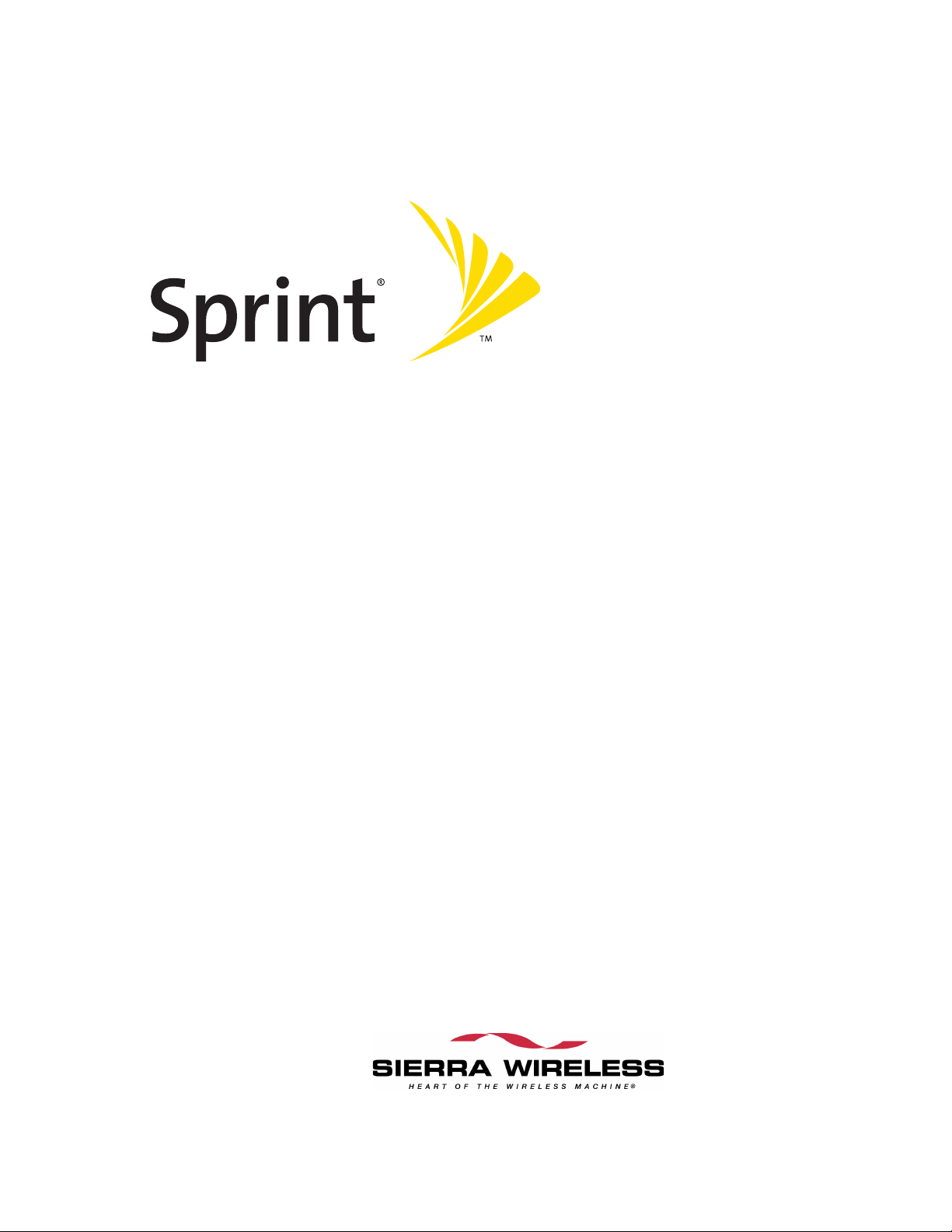
User’s Guide
Sprint Mobile Broadband Card
by Sierra Wireless (AirCard
®
595)
Important Note!
As part of Sprint’s Trial Program, you have received an early beta version of the
AirCard® 595 PC Card. Therefore, as a beta user, you may experience some early
issues with the PC Card, which we strongly encourage you to report.
Also, some of the features mentioned in this User’s Guide will not be available
until the final commercial version of the PC Card and Sprint’s 1xEV-DO Rev A
network are available.
For more information, please review the terms and conditions agreement for
the trial program.
Page 2
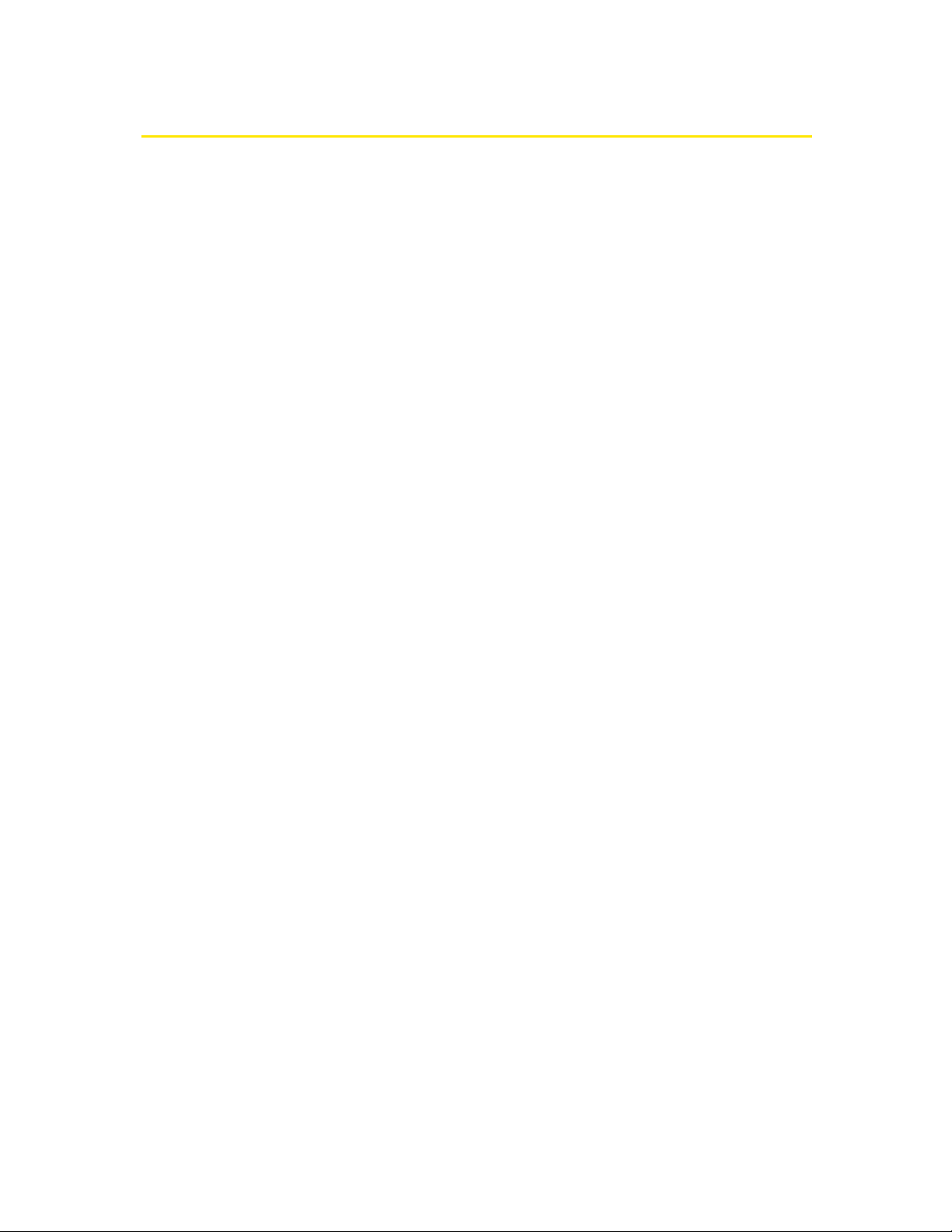
Table of Contents
Welcome to Sprint . . . . . . . . . . . . . . . . . . . . . . . . . . . . . . . . . . . . . . . . . . . . . . . . . . . . . . . . . . . i
Introduction to This User’s Guide . . . . . . . . . . . . . . . . . . . . . . . . . . . . . . . . . . . . . . . . . . . . . .ii
Section 1: Basics of Your Sprint Mobile Broadband Card . . . . . . . . . . . . . . . . . . . . . . . . .1
1A. Introducing the Sprint Mobile Broadband Card . . . . . . . . . . . . . . . . . . . . . . . . . .3
Your Sprint Mobile Broadband Card . . . . . . . . . . . . . . . . . . . . . . . . . . . . . . . . . . . . . . . . . 4
CDMA Networks . . . . . . . . . . . . . . . . . . . . . . . . . . . . . . . . . . . . . . . . . . . . . . . . . . . . . . . . . . . 4
Package Contents . . . . . . . . . . . . . . . . . . . . . . . . . . . . . . . . . . . . . . . . . . . . . . . . . . . . . . . . . . 6
About This Guide . . . . . . . . . . . . . . . . . . . . . . . . . . . . . . . . . . . . . . . . . . . . . . . . . . . . . . . . . . . 6
1B. Getting Started With Your Sprint Mobile Broadband Card . . . . . . . . . . . . . . . . 7
Getting Started . . . . . . . . . . . . . . . . . . . . . . . . . . . . . . . . . . . . . . . . . . . . . . . . . . . . . . . . . . . . 8
System Requirements . . . . . . . . . . . . . . . . . . . . . . . . . . . . . . . . . . . . . . . . . . . . . . . . . . . . . . 8
High Encryption Requirements . . . . . . . . . . . . . . . . . . . . . . . . . . . . . . . . . . . . . . . . . . 9
The Sprint Mobile Broadband Card Software . . . . . . . . . . . . . . . . . . . . . . . . . . . . . . . 10
Care and Maintenance . . . . . . . . . . . . . . . . . . . . . . . . . . . . . . . . . . . . . . . . . . . . . . . . . . . . 11
Section 2: Installing the Sprint Mobile Broadband Card . . . . . . . . . . . . . . . . . . . . . . . . .13
2A. Installing the Software . . . . . . . . . . . . . . . . . . . . . . . . . . . . . . . . . . . . . . . . . . . . . .15
Getting Started . . . . . . . . . . . . . . . . . . . . . . . . . . . . . . . . . . . . . . . . . . . . . . . . . . . . . . . . . . . 16
2B. Inserting and Removing the Sprint Mobile Broadband Card . . . . . . . . . . . . . .19
Inserting the Sprint Mobile Broadband Card . . . . . . . . . . . . . . . . . . . . . . . . . . . . . . . 20
Removing the Sprint Mobile Broadband Card . . . . . . . . . . . . . . . . . . . . . . . . . . . . . . 21
2C. Setting Up Service . . . . . . . . . . . . . . . . . . . . . . . . . . . . . . . . . . . . . . . . . . . . . . . . . .23
Activating and Using Sprint PCS Service . . . . . . . . . . . . . . . . . . . . . . . . . . . . . . . . . . . . 24
Preactivated Card . . . . . . . . . . . . . . . . . . . . . . . . . . . . . . . . . . . . . . . . . . . . . . . . . . . . . . . . . 24
Non-preactivated Card: Activation Wizard . . . . . . . . . . . . . . . . . . . . . . . . . . . . . . . . . 24
Data Provisioning (IOTA) . . . . . . . . . . . . . . . . . . . . . . . . . . . . . . . . . . . . . . . . . . . . . . . . . . 26
2D. Getting Help . . . . . . . . . . . . . . . . . . . . . . . . . . . . . . . . . . . . . . . . . . . . . . . . . . . . . . .27
Visit Our Web Site . . . . . . . . . . . . . . . . . . . . . . . . . . . . . . . . . . . . . . . . . . . . . . . . . . . . . . . . . 28
Contact Sprint Customer Service . . . . . . . . . . . . . . . . . . . . . . . . . . . . . . . . . . . . . . . . . . . 28
Troubleshooting . . . . . . . . . . . . . . . . . . . . . . . . . . . . . . . . . . . . . . . . . . . . . . . . . . . . . . . . . . 28
Page 3
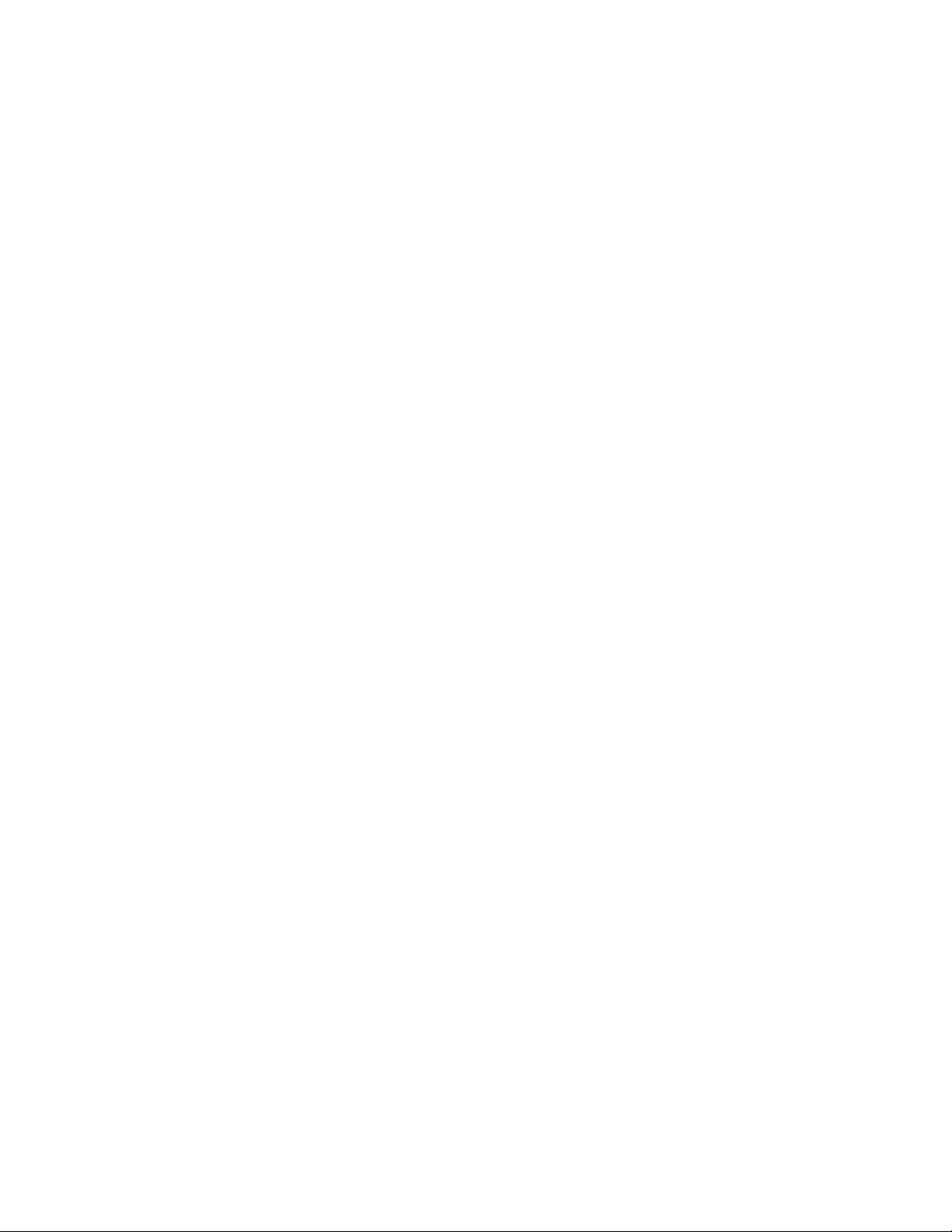
Section 3: Using the Sprint Mobile Broadband Card . . . . . . . . . . . . . . . . . . . . . . . . . . . .29
3A. Your Sprint Mobile Broadband Card: The Basics . . . . . . . . . . . . . . . . . . . . . . . .31
Sprint PCS Connection Manager . . . . . . . . . . . . . . . . . . . . . . . . . . . . . . . . . . . . . . . . . . . 32
Starting Sprint PCS Connection Manager . . . . . . . . . . . . . . . . . . . . . . . . . . . . . . . . . . . 32
Start Sprint PCS Connection Manager Automatically . . . . . . . . . . . . . . . . . . . . . . . 32
Sprint PCS Connection Manager Window . . . . . . . . . . . . . . . . . . . . . . . . . . . . . . . . . . 33
Connection States . . . . . . . . . . . . . . . . . . . . . . . . . . . . . . . . . . . . . . . . . . . . . . . . . . . . . . . . . 35
No device . . . . . . . . . . . . . . . . . . . . . . . . . . . . . . . . . . . . . . . . . . . . . . . . . . . . . . . . . . . . . . 36
Initializing . . . . . . . . . . . . . . . . . . . . . . . . . . . . . . . . . . . . . . . . . . . . . . . . . . . . . . . . . . . . . 36
Searching for service... . . . . . . . . . . . . . . . . . . . . . . . . . . . . . . . . . . . . . . . . . . . . . . . . . . 36
Disconnected . . . . . . . . . . . . . . . . . . . . . . . . . . . . . . . . . . . . . . . . . . . . . . . . . . . . . . . . . . 36
Connecting . . . . . . . . . . . . . . . . . . . . . . . . . . . . . . . . . . . . . . . . . . . . . . . . . . . . . . . . . . . . 36
Connected . . . . . . . . . . . . . . . . . . . . . . . . . . . . . . . . . . . . . . . . . . . . . . . . . . . . . . . . . . . . . 37
Device Locked . . . . . . . . . . . . . . . . . . . . . . . . . . . . . . . . . . . . . . . . . . . . . . . . . . . . . . . . . . 37
Device powered off . . . . . . . . . . . . . . . . . . . . . . . . . . . . . . . . . . . . . . . . . . . . . . . . . . . . 38
System Tray Connection States . . . . . . . . . . . . . . . . . . . . . . . . . . . . . . . . . . . . . . . . . . . . 39
Determining the Type of Coverage . . . . . . . . . . . . . . . . . . . . . . . . . . . . . . . . . . . . . . . . . 39
Powering the card off/on . . . . . . . . . . . . . . . . . . . . . . . . . . . . . . . . . . . . . . . . . . . . . . . . . . 40
Controlling the Sprint PCS Connection Manager Window . . . . . . . . . . . . . . . . . . . 41
Expanding Sprint PCS Connection Manager . . . . . . . . . . . . . . . . . . . . . . . . . . . . . 41
Minimizing Sprint PCS Connection Manager . . . . . . . . . . . . . . . . . . . . . . . . . . . . 42
Restoring Sprint PCS Connection Manager . . . . . . . . . . . . . . . . . . . . . . . . . . . . . . 42
Exiting Sprint PCS Connection Manager . . . . . . . . . . . . . . . . . . . . . . . . . . . . . . . . 42
Launching a Sprint Power Vision/Sprint PCS Vision Connection . . . . . . . . . . . . . 43
Roam Guard . . . . . . . . . . . . . . . . . . . . . . . . . . . . . . . . . . . . . . . . . . . . . . . . . . . . . . . . . . . 44
Auto-launch upon network connection . . . . . . . . . . . . . . . . . . . . . . . . . . . . . . . . . 45
Viewing the Amount of Data Transferred . . . . . . . . . . . . . . . . . . . . . . . . . . . . . . . . . . 46
Ending a Connection . . . . . . . . . . . . . . . . . . . . . . . . . . . . . . . . . . . . . . . . . . . . . . . . . . . . . . 46
Online Help . . . . . . . . . . . . . . . . . . . . . . . . . . . . . . . . . . . . . . . . . . . . . . . . . . . . . . . . . . . . . . . 47
Displaying Your Phone Number . . . . . . . . . . . . . . . . . . . . . . . . . . . . . . . . . . . . . . . . . . . . 47
Security . . . . . . . . . . . . . . . . . . . . . . . . . . . . . . . . . . . . . . . . . . . . . . . . . . . . . . . . . . . . . . . . . . . 47
Initial Lock Code . . . . . . . . . . . . . . . . . . . . . . . . . . . . . . . . . . . . . . . . . . . . . . . . . . . . . . . 48
Warning Regarding the Lock Code . . . . . . . . . . . . . . . . . . . . . . . . . . . . . . . . . . . . . . 48
Behavior When the Sprint Mobile Broadband Card Is Locked . . . . . . . . . . . . . 48
Lock the Card . . . . . . . . . . . . . . . . . . . . . . . . . . . . . . . . . . . . . . . . . . . . . . . . . . . . . . . . . . 48
Page 4
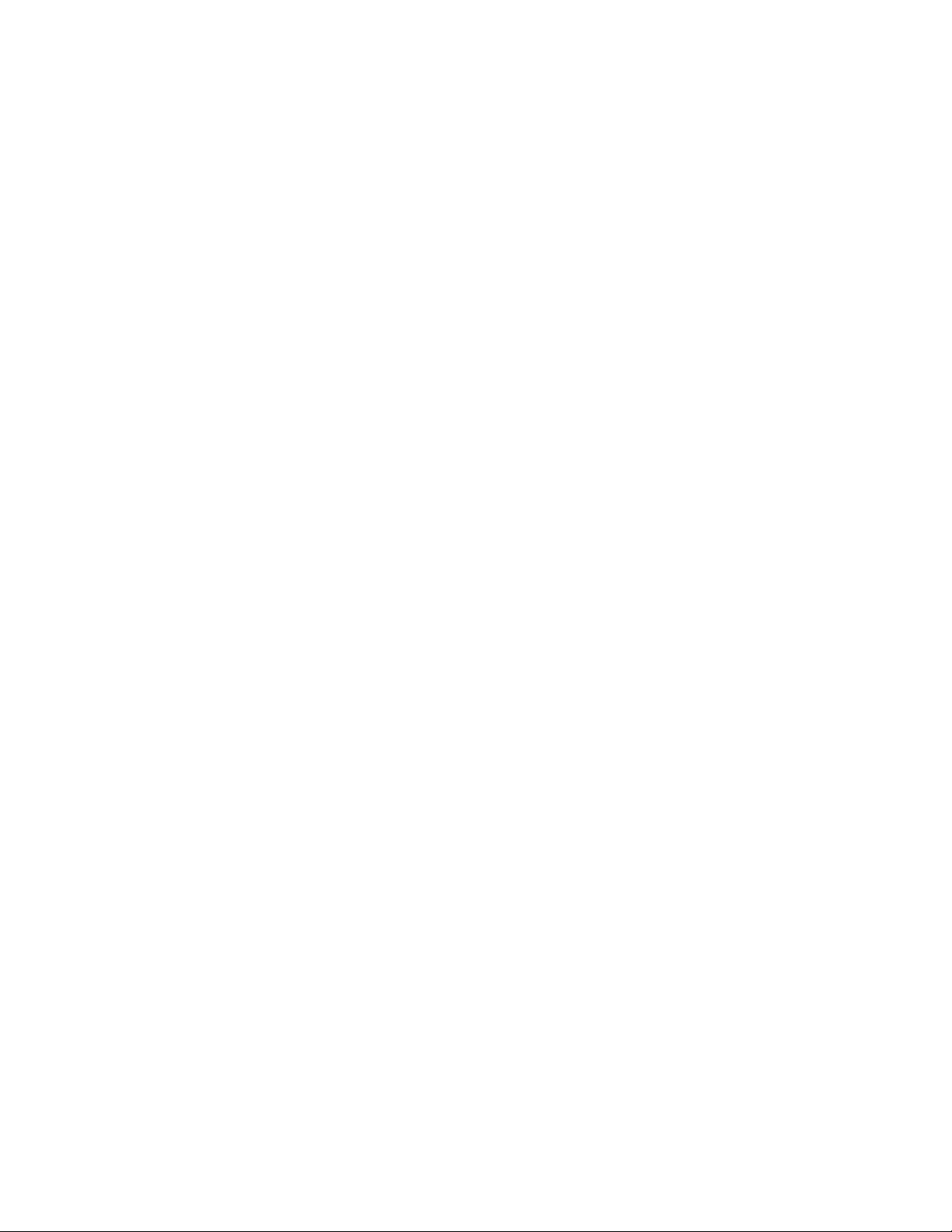
Lock Upon Startup of Sprint PCS Connection Manager . . . . . . . . . . . . . . . . . . . 49
Unlock the Card . . . . . . . . . . . . . . . . . . . . . . . . . . . . . . . . . . . . . . . . . . . . . . . . . . . . . . . . 49
Change the Lock Code . . . . . . . . . . . . . . . . . . . . . . . . . . . . . . . . . . . . . . . . . . . . . . . . . . 50
Accessing Links . . . . . . . . . . . . . . . . . . . . . . . . . . . . . . . . . . . . . . . . . . . . . . . . . . . . . . . . . . . 50
Uninstalling the Sprint PCS Connection Manager Software . . . . . . . . . . . . . . . . . 51
3B. Menu Options . . . . . . . . . . . . . . . . . . . . . . . . . . . . . . . . . . . . . . . . . . . . . . . . . . . . . .53
Sprint PCS Connection Manager Menu . . . . . . . . . . . . . . . . . . . . . . . . . . . . . . . . . . . . . 54
System Tray Menu . . . . . . . . . . . . . . . . . . . . . . . . . . . . . . . . . . . . . . . . . . . . . . . . . . . . . . . . 56
3C. Changing the Settings of Sprint PCS Connection Manager . . . . . . . . . . . . . . .57
Settings Window . . . . . . . . . . . . . . . . . . . . . . . . . . . . . . . . . . . . . . . . . . . . . . . . . . . . . . . . . . 58
General Settings . . . . . . . . . . . . . . . . . . . . . . . . . . . . . . . . . . . . . . . . . . . . . . . . . . . . . . . . . . 59
Sprint PCS Vision Settings . . . . . . . . . . . . . . . . . . . . . . . . . . . . . . . . . . . . . . . . . . . . . . . . . 61
Optimization Settings . . . . . . . . . . . . . . . . . . . . . . . . . . . . . . . . . . . . . . . . . . . . . . . . . . . . . 64
3D. Tools . . . . . . . . . . . . . . . . . . . . . . . . . . . . . . . . . . . . . . . . . . . . . . . . . . . . . . . . . . . . . .67
Viewing the Connection History . . . . . . . . . . . . . . . . . . . . . . . . . . . . . . . . . . . . . . . . . . . 68
Viewing Alerts . . . . . . . . . . . . . . . . . . . . . . . . . . . . . . . . . . . . . . . . . . . . . . . . . . . . . . . . . . . . 69
Running Diagnostics . . . . . . . . . . . . . . . . . . . . . . . . . . . . . . . . . . . . . . . . . . . . . . . . . . . . . . 70
Displaying System Information . . . . . . . . . . . . . . . . . . . . . . . . . . . . . . . . . . . . . . . . . 72
Updating the Software . . . . . . . . . . . . . . . . . . . . . . . . . . . . . . . . . . . . . . . . . . . . . . . . . . . . 72
About Sprint PCS Connection Manager . . . . . . . . . . . . . . . . . . . . . . . . . . . . . . . . . . . . 73
3E. Frequently Asked Questions . . . . . . . . . . . . . . . . . . . . . . . . . . . . . . . . . . . . . . . . . .75
What is Sprint PCS Connection Manager? . . . . . . . . . . . . . . . . . . . . . . . . . . . . . . . . . . 76
If the connection is “always on,” am I always being billed? . . . . . . . . . . . . . . . . . . 76
How fast is the connection with Sprint PCS Connection Manager? . . . . . . . . . . 76
Can I connect to a dial-up account like AOL or EarthLink? . . . . . . . . . . . . . . . . . . . 76
Once I connect to the Nationwide Sprint PCS Network, how do I access my
corporate network through a VPN? . . . . . . . . . . . . . . . . . . . . . . . . . . . . . . . . . . . . . . . . 77
How can I optimize my settings to achieve the fastest speeds and
conserve data when accessing my corporate network? . . . . . . . . . . . . . . . . . . . . . 77
Why won't my laptop go into hibernation mode when using my
Sprint Mobile Broadband Card? . . . . . . . . . . . . . . . . . . . . . . . . . . . . . . . . . . . . . . . . . . . . 77
3F. Troubleshooting Tips . . . . . . . . . . . . . . . . . . . . . . . . . . . . . . . . . . . . . . . . . . . . . . . .79
Problems, Causes, and Solutions . . . . . . . . . . . . . . . . . . . . . . . . . . . . . . . . . . . . . . . . . . . 80
GO Button Is Unavailable . . . . . . . . . . . . . . . . . . . . . . . . . . . . . . . . . . . . . . . . . . . . . . . . . . 81
Page 5
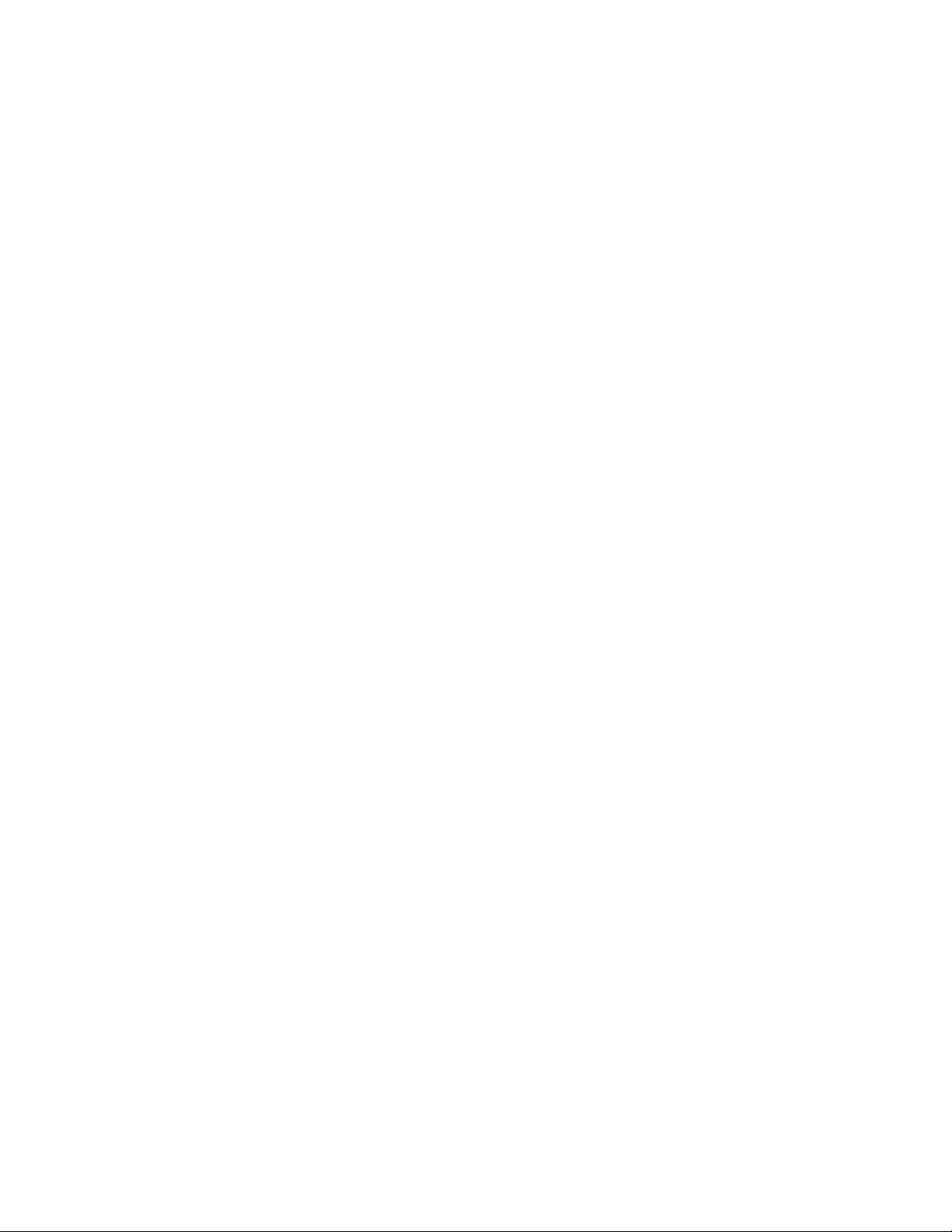
Searching for Service . . . . . . . . . . . . . . . . . . . . . . . . . . . . . . . . . . . . . . . . . . . . . . . . . . . . . . 81
Cannot Connect to the Sprint Power Vision/Sprint PCS Vision Network . . . . . 82
Could Not Prepare Data Services . . . . . . . . . . . . . . . . . . . . . . . . . . . . . . . . . . . . . . . . . . . 82
Unable To Prepare Data Services . . . . . . . . . . . . . . . . . . . . . . . . . . . . . . . . . . . . . . . . . . . 82
Sprint PCS Connection Manager Stopped Working After
Upgrading Windows . . . . . . . . . . . . . . . . . . . . . . . . . . . . . . . . . . . . . . . . . . . . . . . . . . . . . . 83
Section 4: Technical Specifications and Regulatory Information . . . . . . . . . . . . . . . . .85
4A. Technical Specifications . . . . . . . . . . . . . . . . . . . . . . . . . . . . . . . . . . . . . . . . . . . . .87
LED Operation . . . . . . . . . . . . . . . . . . . . . . . . . . . . . . . . . . . . . . . . . . . . . . . . . . . . . . . . . . . . 88
Radio Frequency and Electrical Specifications . . . . . . . . . . . . . . . . . . . . . . . . . . . . . . 89
Software Specifications . . . . . . . . . . . . . . . . . . . . . . . . . . . . . . . . . . . . . . . . . . . . . . . . . . . 90
Environmental Specifications . . . . . . . . . . . . . . . . . . . . . . . . . . . . . . . . . . . . . . . . . . . . . . 91
Mechanical Specifications . . . . . . . . . . . . . . . . . . . . . . . . . . . . . . . . . . . . . . . . . . . . . . . . . 91
4B. Regulatory Information . . . . . . . . . . . . . . . . . . . . . . . . . . . . . . . . . . . . . . . . . . . . . .93
Regulatory Notices . . . . . . . . . . . . . . . . . . . . . . . . . . . . . . . . . . . . . . . . . . . . . . . . . . . . . . . . 94
Information pertaining to OEM customers . . . . . . . . . . . . . . . . . . . . . . . . . . . . . . 96
Patents . . . . . . . . . . . . . . . . . . . . . . . . . . . . . . . . . . . . . . . . . . . . . . . . . . . . . . . . . . . . . . . . . . . 97
Trademarks . . . . . . . . . . . . . . . . . . . . . . . . . . . . . . . . . . . . . . . . . . . . . . . . . . . . . . . . . . . . . . . 98
Copyright . . . . . . . . . . . . . . . . . . . . . . . . . . . . . . . . . . . . . . . . . . . . . . . . . . . . . . . . . . . . . . . . . 98
Limitation of Liability . . . . . . . . . . . . . . . . . . . . . . . . . . . . . . . . . . . . . . . . . . . . . . . . . . . . . . 99
Additional Information and Updates . . . . . . . . . . . . . . . . . . . . . . . . . . . . . . . . . . . . . . . 99
Section 5: Safety Information and Terms & Conditions . . . . . . . . . . . . . . . . . . . . . . . 101
5A. Safety and Notices . . . . . . . . . . . . . . . . . . . . . . . . . . . . . . . . . . . . . . . . . . . . . . . . 103
Important Notice . . . . . . . . . . . . . . . . . . . . . . . . . . . . . . . . . . . . . . . . . . . . . . . . . . . . . . . .104
Safety and Hazards . . . . . . . . . . . . . . . . . . . . . . . . . . . . . . . . . . . . . . . . . . . . . . . . . . . . . .104
Care and Maintenance . . . . . . . . . . . . . . . . . . . . . . . . . . . . . . . . . . . . . . . . . . . . . . . . . . .104
5B. Terms and Conditions . . . . . . . . . . . . . . . . . . . . . . . . . . . . . . . . . . . . . . . . . . . . . 105
Terms and Conditions of Services . . . . . . . . . . . . . . . . . . . . . . . . . . . . . . . . . . . . . . . . .106
Section 6: Glossary and Index . . . . . . . . . . . . . . . . . . . . . . . . . . . . . . . . . . . . . . . . . . . . . . 115
6A. Glossary . . . . . . . . . . . . . . . . . . . . . . . . . . . . . . . . . . . . . . . . . . . . . . . . . . . . . . . . . 117
6B. Index . . . . . . . . . . . . . . . . . . . . . . . . . . . . . . . . . . . . . . . . . . . . . . . . . . . . . . . . . . . . 121
Page 6
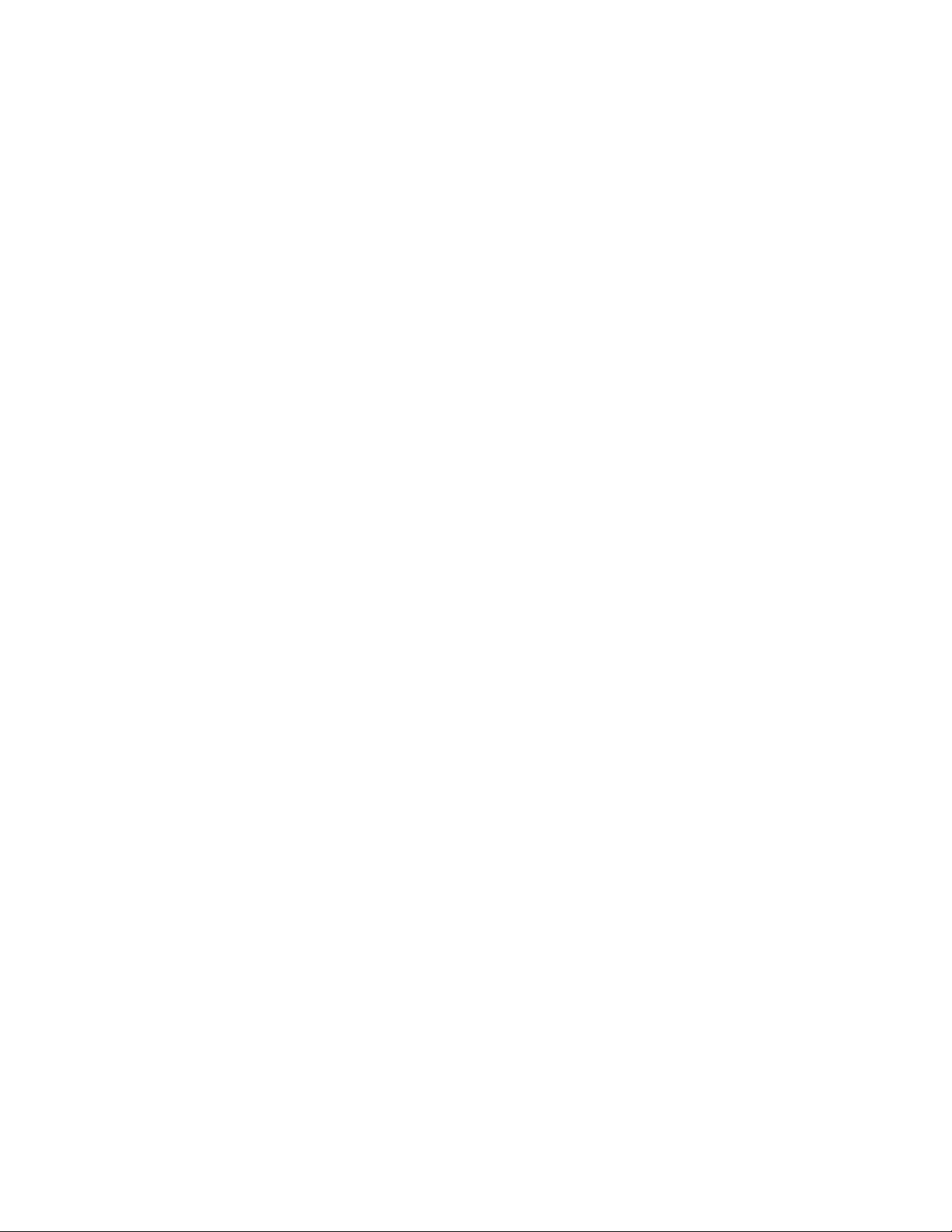
Page 7
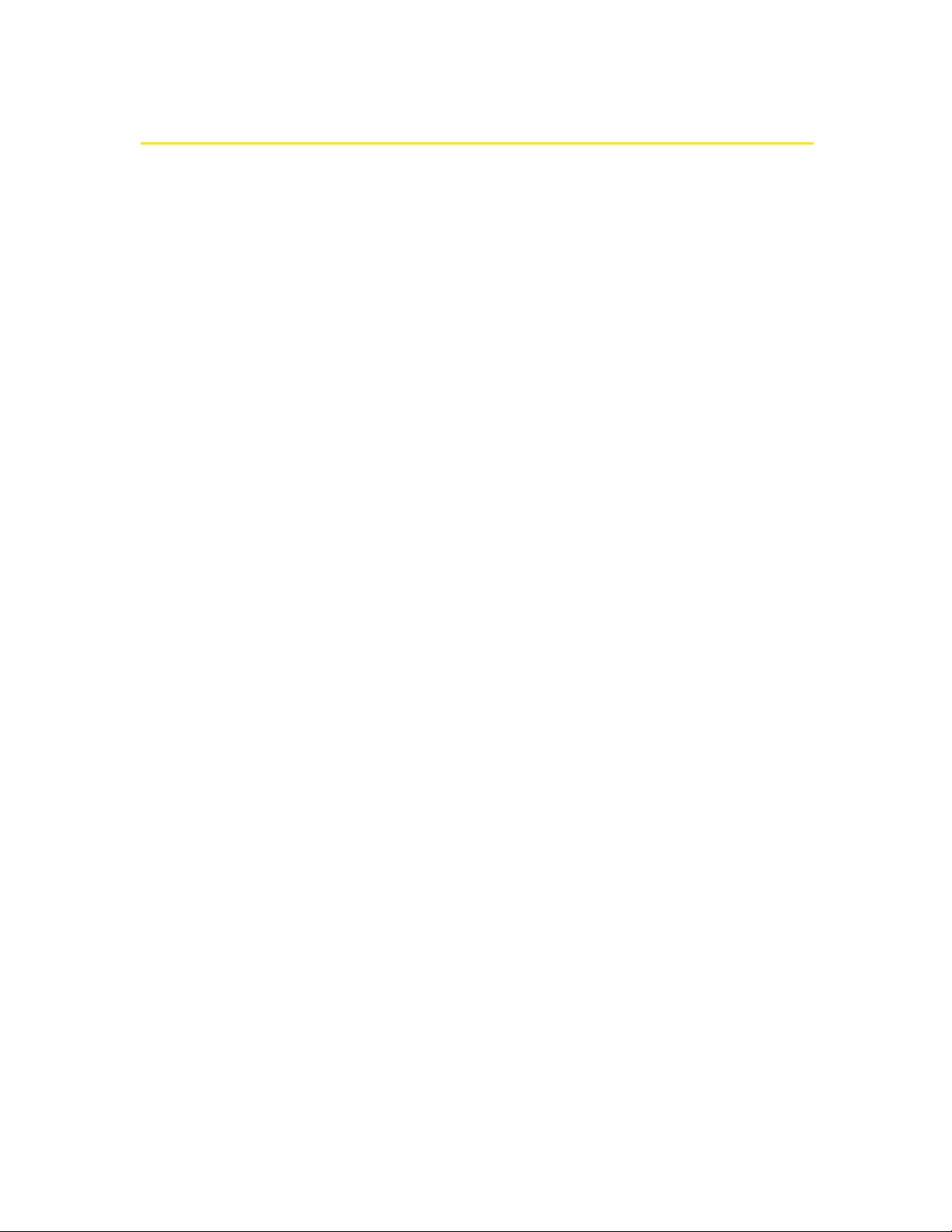
i
Welcome to Sprint
We are committed to bringing you the best wireless technology available, and we
built our network right from the start, so no matter where you are on the
Nationwide Sprint PCS® Network, all your services will work the same.
When it comes to mobile connectivity, the Sprint Mobile Broadband Card offers
more freedom than ever before. No wires, no cables, just access to your data when
you need it. The power of the Internet and company data is truly at your
fingertips.
This guide will familiarize you with our technology and with your new
Sprint Mobile Broadband Card and Sprint PCS Connection ManagerSM software
through simple, easy-to-follow instructions.
Welcome and thank you for choosing Sprint.
Page 8
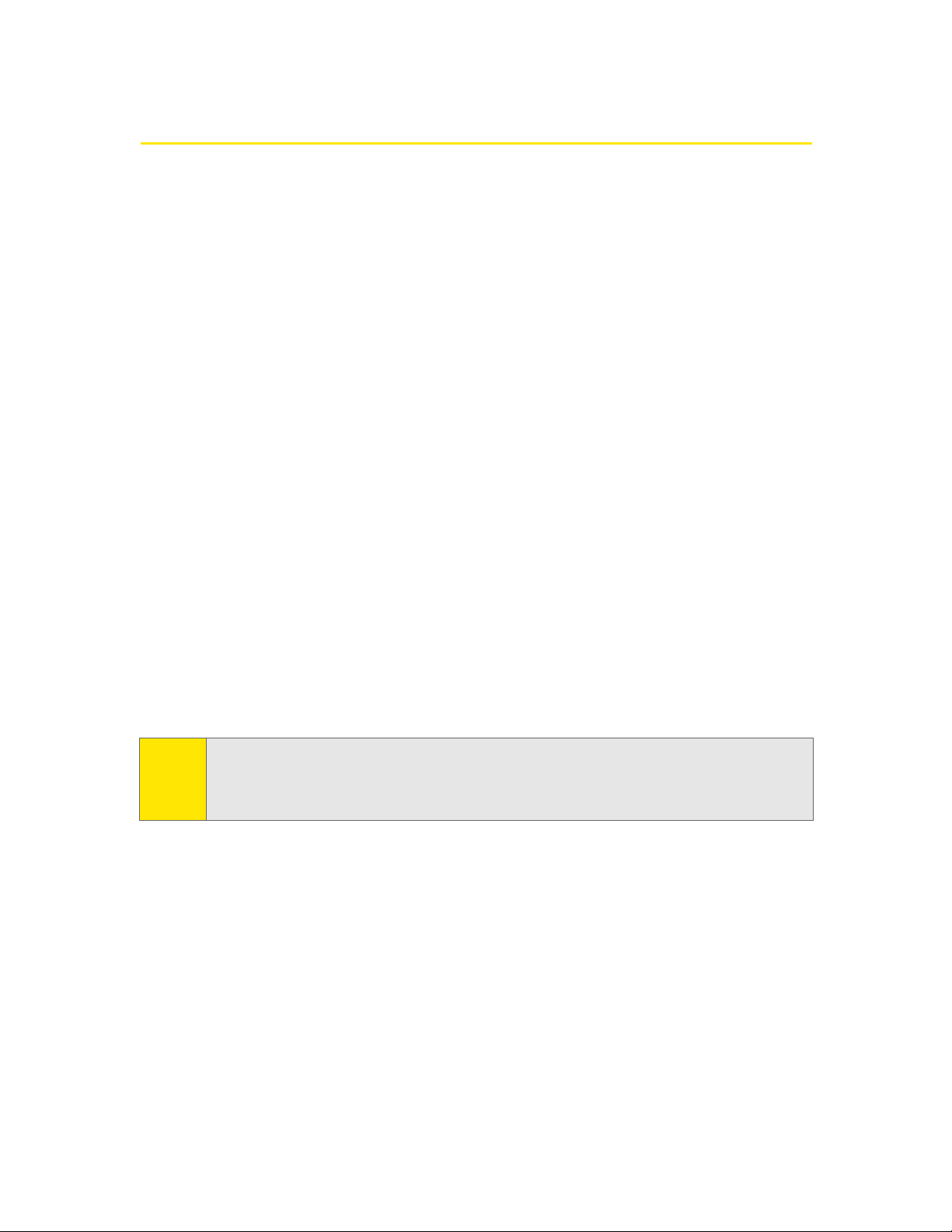
ii
Introduction to This User’s Guide
This User’s Guide introduces you to Sprint PCS Service and all the features of your
new wireless Sprint Mobile Broadband Card. It’s divided into six sections:
l Section 1: Basics of Your Sprint MobileBroadbandCard
l Section 2: Installing the Sprint Mobile Broadband Card
l Section 3: Using the SprintMobile Broadband Card
l Section 4: Technical Specifications and Regulatory Information
l Section 5: Safety Information and Terms& Conditions
l Section 6: Glossary and Index
Throughout the guide, you’ll find tips that highlight special shortcuts and timely
reminders to help you make the most of your wireless PC Card modem and
service.
The Table of Contents and Index will help you locate specific information quickly.
The Sprint PCS Connection Manager software includes extensive online help to
guide you through the steps to use each feature.
You’ll get the most out of your new Sprint Mobile Broadband Card if you read each
section of this document. However, if you’d like to get right to a specific feature,
simply go to that page. Follow the instructions in that section and you’ll be ready
to use your card in no time.
Tip:
You can view this guide online or print it to keep on hand. If you’re viewing it
online, simply click a topic in the Table of Contents, or a page number in the
Index, or any page reference or section reference. The PDF automatically displays
the appropriate page.
Page 9
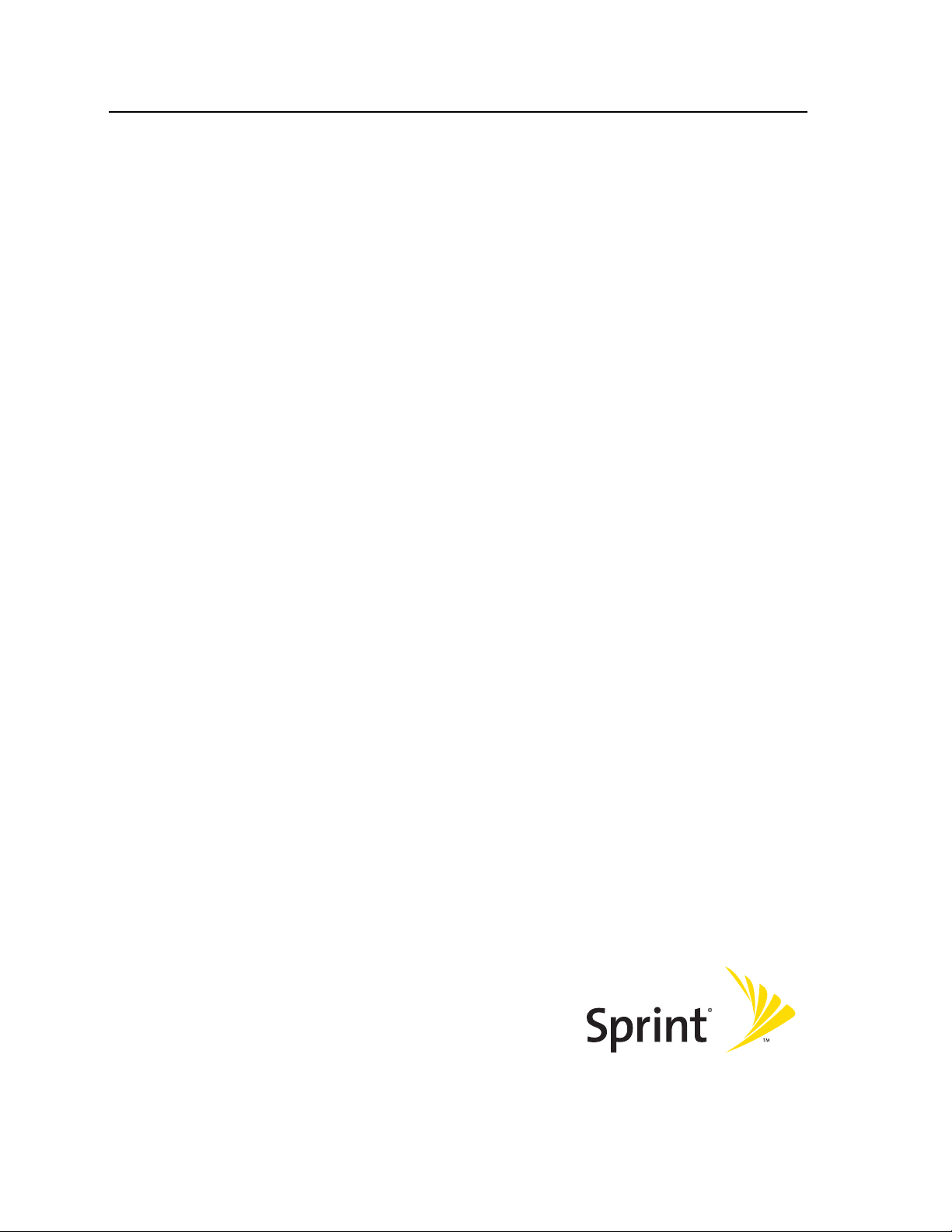
Section 1
Basics of Your
Sprint Mobile Broadband Card
Page 10
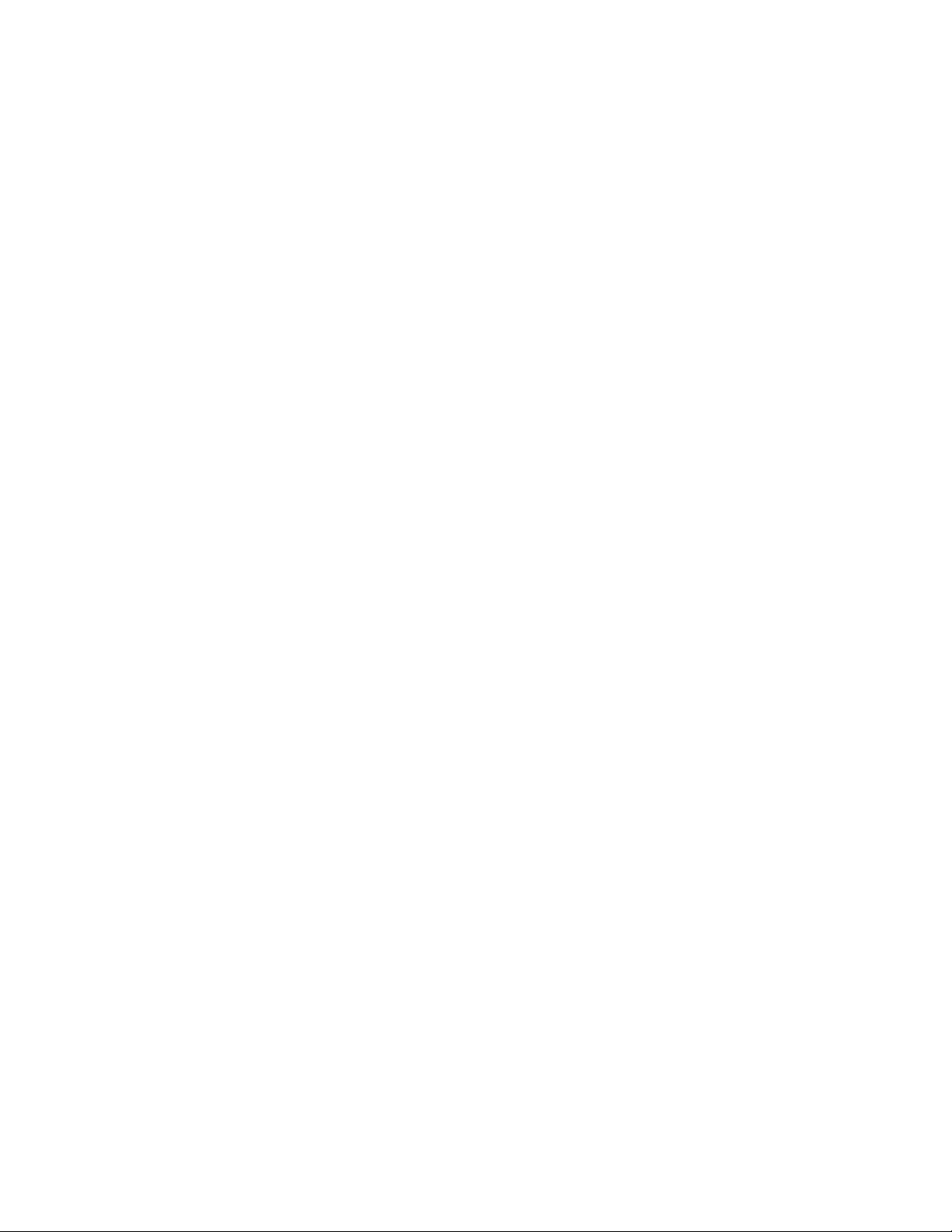
2
Page 11

Section 1A: Introducing the Sprint Mobile Broadband Card 3
Sectio n 1 A
Introducing the Sprint Mobile Broadband Card
In This Section
l Your SprintMobile Broadband Card
l CDMA Networks
l Package Contents
l About This Guide
This section introduces the basic features and functions of your Sprint Mobile
Broadband Card, what is included with your card, and how to use this guide
to get you started.
Page 12
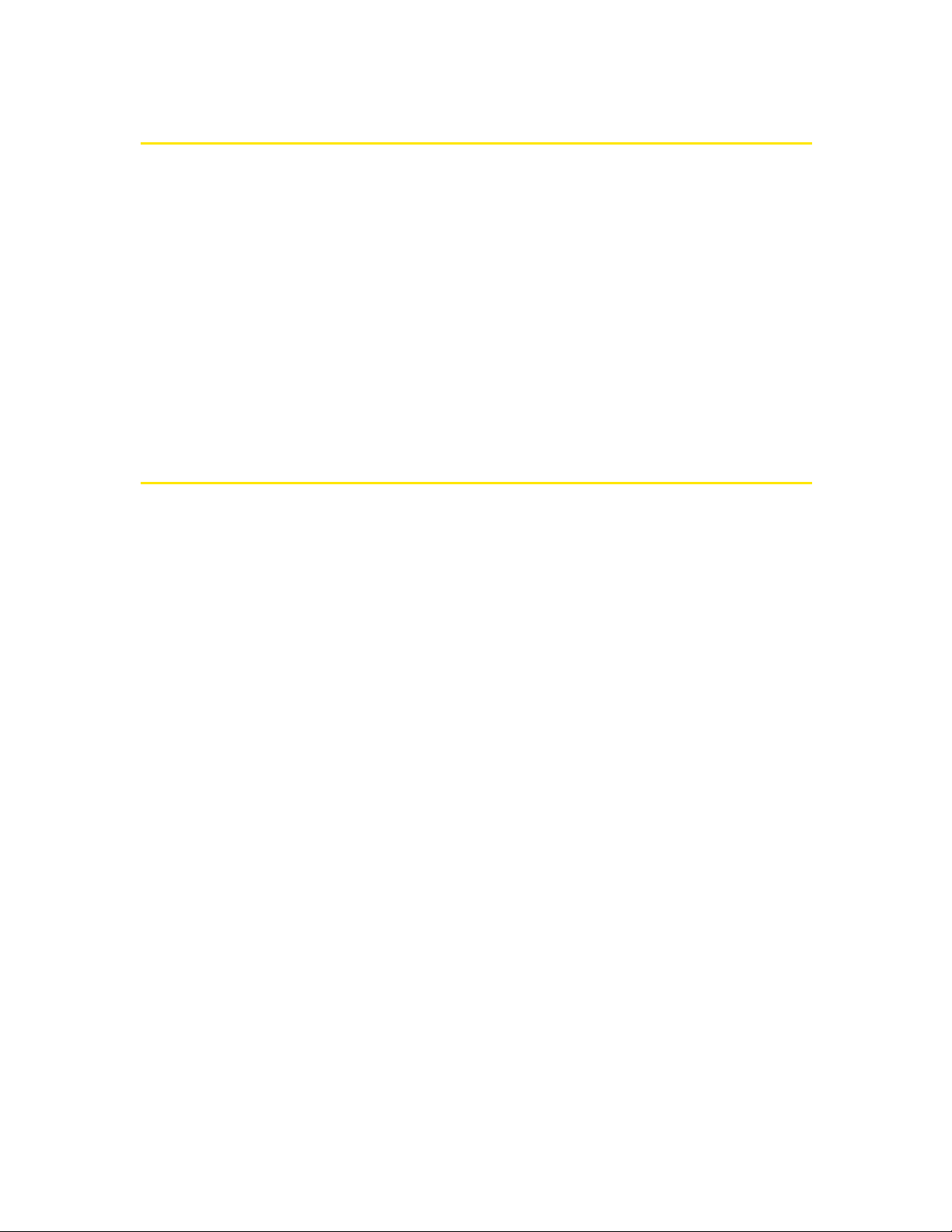
4 Section 1A: Introducing the Sprint Mobile Broadband Card
Your Sprint Mobile Broadband Card
The Sierra Wireless AirCard® 595 PC Card is a dual-band wireless PC Card for
cellular and PCS networks. It enhances the functionality of your mobile computing
devices by adding wireless data.
This card allows you to do the following (subject to feature availability), without
using a landline phone or network:
v Connect to the Internet, VPN, and corporate networks
v Send and receive email
Your Sprint Mobile Broadband Card fits into a Type II PC Card slot (available on
most notebook PCs).
CDMA Networks
The Sprint Mobile Broadband Card operates over a type of wireless network called
CDMA (Code Division Multiple Access).
To use the Sprint Mobile Broadband Card, you need an account that gives you
access to the CDMA network. Some features described in this manual may not be
available with your account. For details of the services and accounts available,
contact Sprint (page 27).
There are CDMA networks that operate in the frequency bands supported by
the Sprint Mobile Broadband Card throughout North America and parts of Latin
America, Asia, and New Zealand. However, each service provider operates a
network that covers a limited geographical area within the overall CDMA coverage
area.
The fee for service is usually higher when you are roaming (connecting to a
network other than Sprint).
Sprint has “roaming” agreements with other service providers, so that you can get
service outside of the coverage area of the Sprint PCS Vision® network. For
example, assuming you live in Seattle and travel frequently to Vancouver, you can
obtain an account with a service provider in Seattle that has a roaming agreement
with a service provider in Vancouver. You would then have local service in Seattle,
and roaming service in Vancouver. (There may be additional charges for roaming
service.)
Page 13
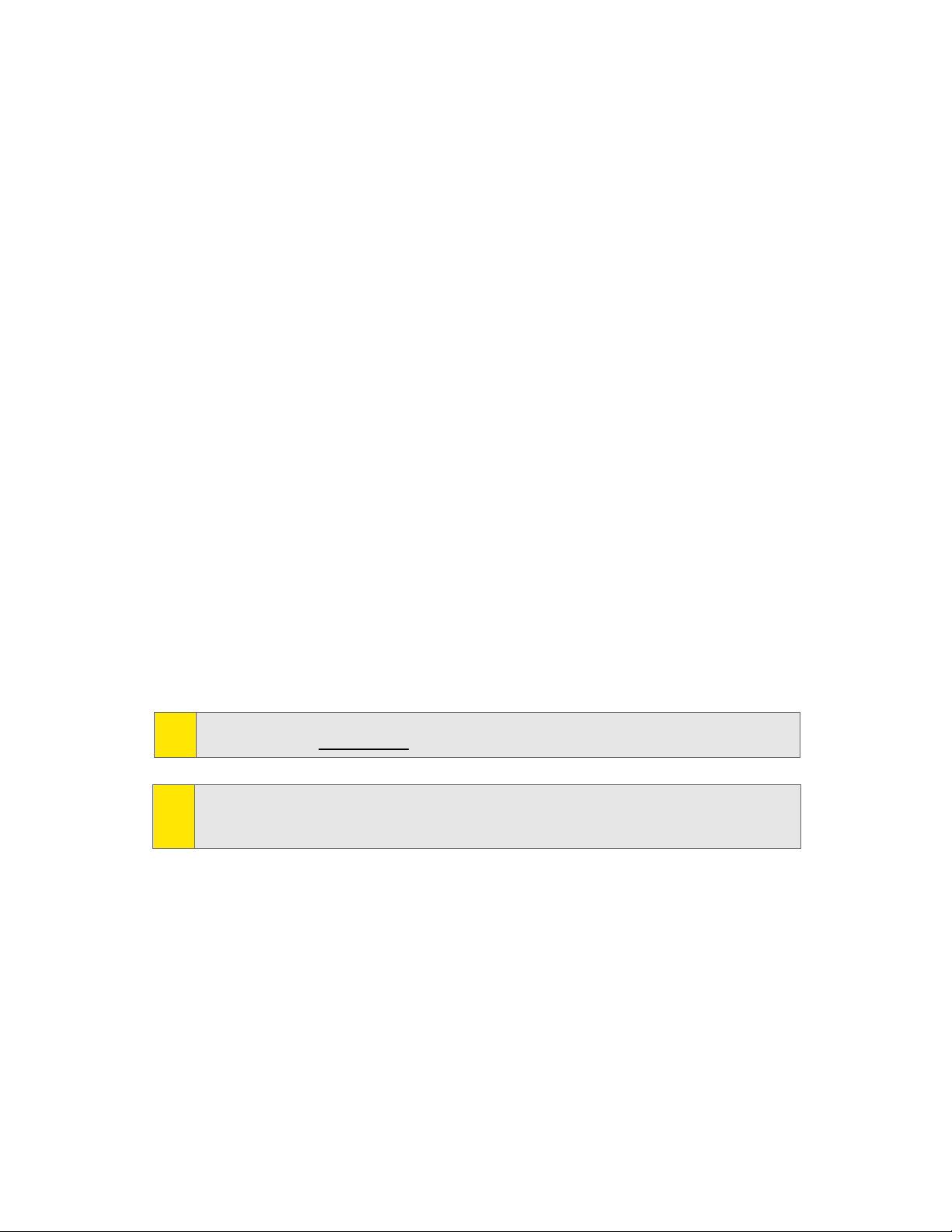
Section 1A: Introducing the Sprint Mobile Broadband Card 5
CDMA technology provides a variety of connectivity features, depending on your
Sprint account (actual speed depends on the network conditions):
v 1xEV-DO Rev. A (Sprint Power Vision
SM
) supports Internet connections with data
rates up to 3.1 Mbps (downlink from the network) and 1.8 Mbps (uplink to the
network). Average data rates are roughly 600-1300 kbps (downlink from the
network) and 300-400 kbps (uplink to the network).
v 1xEV-DO Rev. 0 (Sprint Power Vision) supports Internet connections with data
rates up to 2.4 Mbps (downlink from the network) and 153 kbps (uplink to the
network). Average data rates are roughly 400-700 kbps (downlink from the
network) and 40-80 kbps (uplink to the network).
v 1X (Sprint PCS Vision) supports Internet connections with data rates up to
153 kbps.
You can set Sprint PCS Connection Manager to automatically establish a packet
data connection (Sprint Power Vision or Sprint PCS Vision) when it starts. If the
packet data connection is lost, the connection is restarted automatically. This
provides an “always-on” network connection (as far as permitted by network
coverage). Once the connection is established, you can open your browser and
connect to any Web site that is accessible through the Internet, or access other
Internet services (such as email).
The connection is “active” when data transmission is occurring. If data
transmission stops for a period of time (determined by the network), the
connection becomes “dormant.” (See page 35.)
Tip:
More information about CDMA networks is available on the CDMA Development
Group Web site, www.cdg.org.
Tip:
For pointers on optimizing your settings, see “How can I optimize my settings to
achieve the fastest speeds and conserve data when accessing my corporate
network?” on page 77.
Page 14
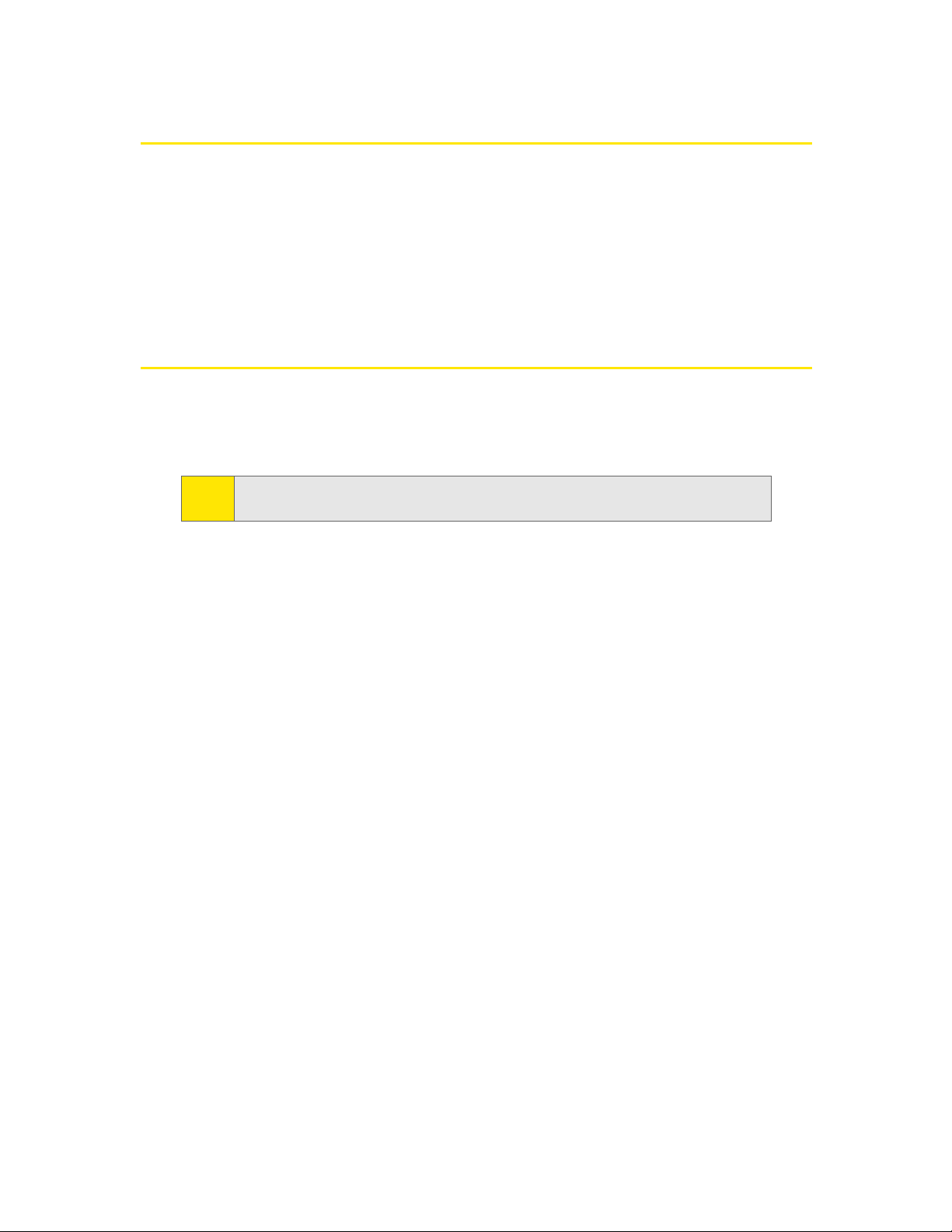
6 Section 1A: Introducing the Sprint Mobile Broadband Card
Package Contents
Your Sprint Mobile Broadband Card package contains the following components:
v Sprint Mobile Broadband Card by Sierra Wireless (Model AirCard 595)
v Getting Started guide
v Installation CD containing the Sprint PCS Connection Manager software,
warranty information, and this document
About This Guide
This user's guide is designed to provide you with all the information you need to
install and use your Sprint Mobile Broadband Card by Sierra Wireless
(AirCard 595).
v Section1 (which you are reading) gives you an overview of the Sprint Mobile
Broadband Card (AirCard 595).
v Section2 provides step-by-step instructions for installing the Sprint Mobile
Broadband Card and Sprint PCS Connection Manager software (page 13).
v Section3 provides step-by-step instructions on using the card (page 29).
v Section4 provides electrical, radio frequency, and other parameters of the
Sprint Mobile Broadband Card for those who require technical information, as
well as regulatory information (page 85).
v Section5 provides important safety and liability information and the Terms and
Conditions of use for the Sprint Mobile Broadband Card (page 101).
v Section6 include a glossary (page 117) and index (page 121).
Note:
The comprehensive Getting Started guide that comes with the
Sprint Mobile Broadband Card should be sufficient for most installations.
Page 15
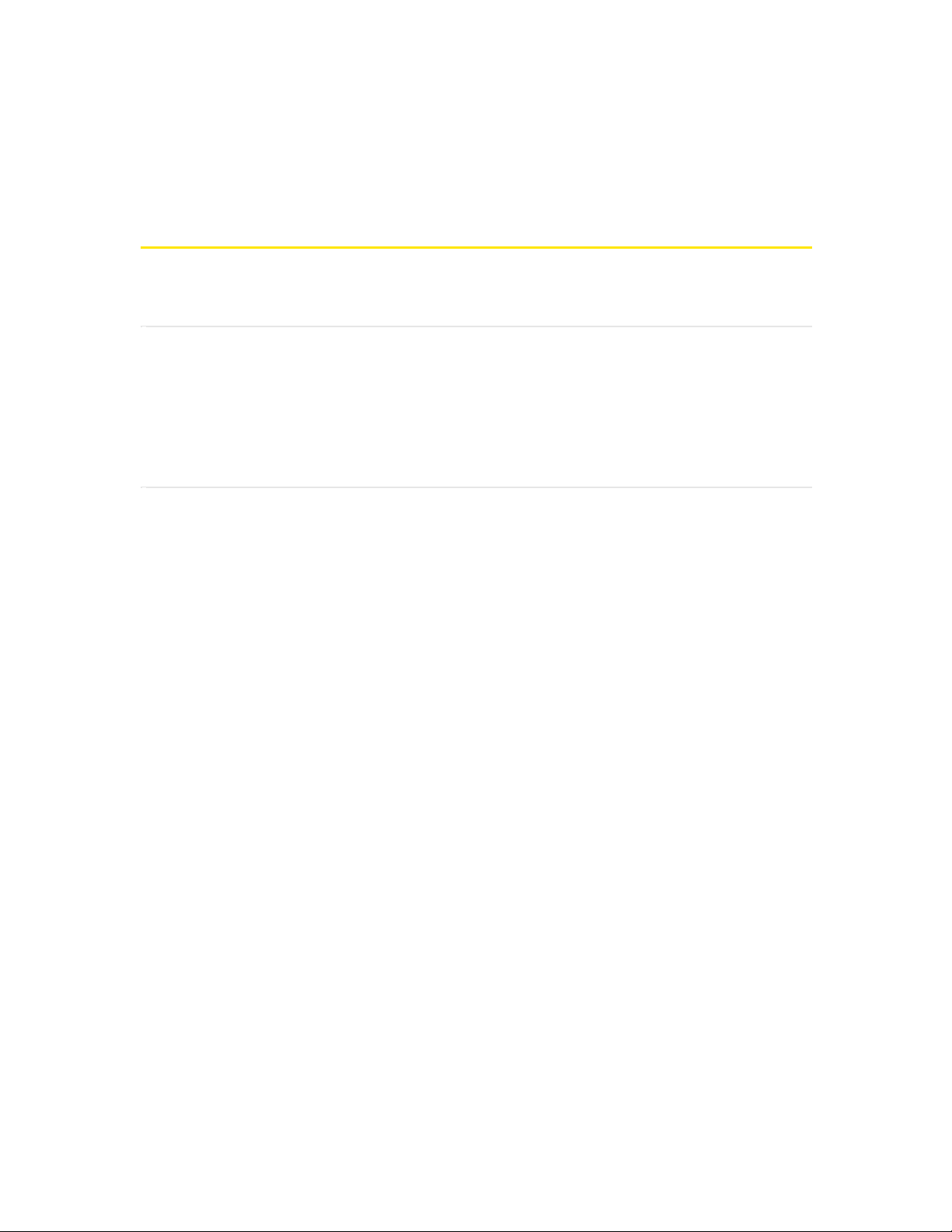
Section 1B: Getting Started With Your Sprint Mobile Broadband Card 7
Sectio n 1 B
Getting Started With Your Sprint Mobile
BroadbandCard
In This Section
l Getting Started
l System Requirements
l The SprintMobile Broadband Card Software
l Care and Maintenance
This section describes the basics of getting started with your Sprint Mobile
Broadband Card, and how to look after your Sprint Mobile Broadband Card.
Page 16
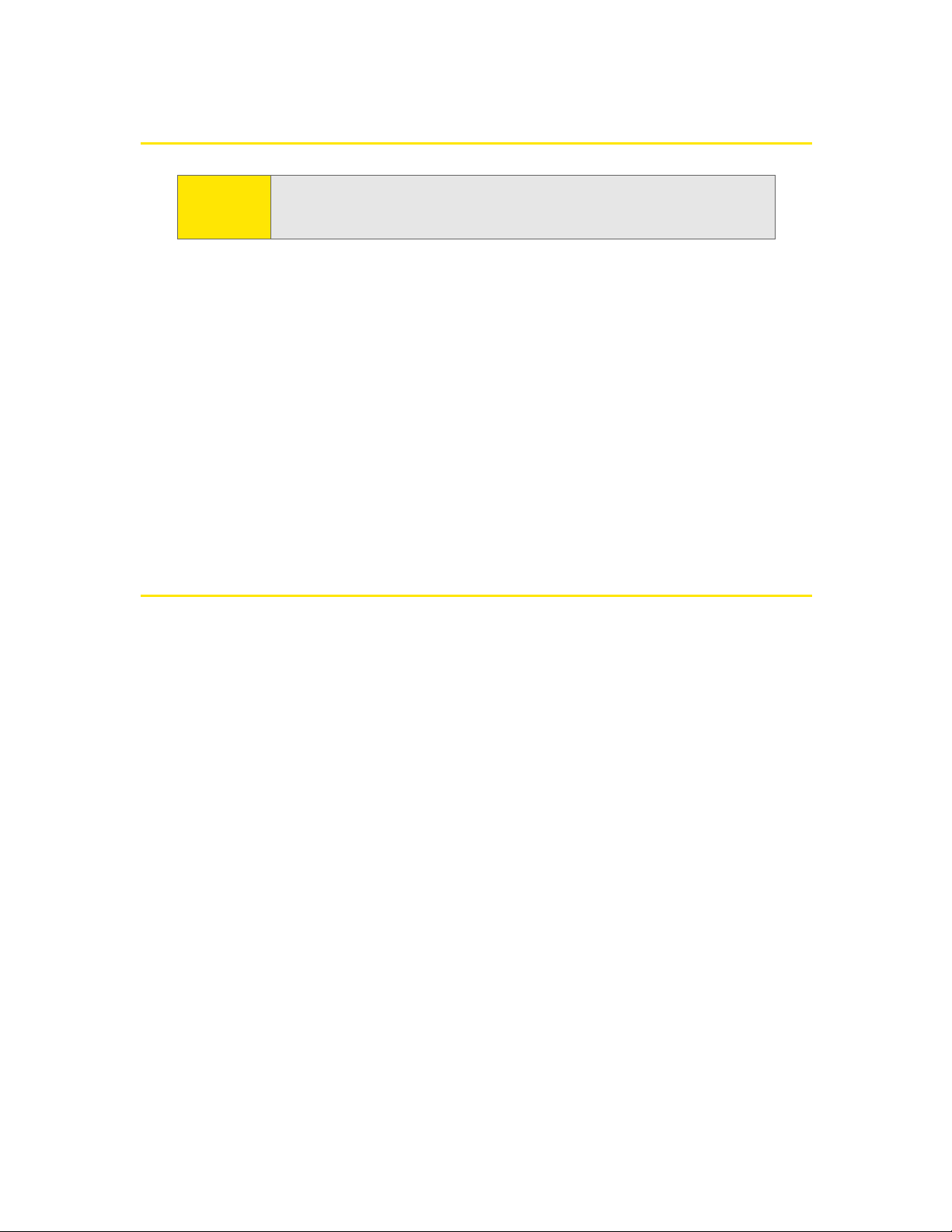
8 Section 1B: Getting Started With Your Sprint Mobile Broadband Card
Getting Started
Before you begin using your AirCard 595 Sprint Mobile Broadband Card, you must:
1. Check that your notebook has the system requirements listed below (“System
Requirements”).
2. Install the Sprint PCS Connection Manager software, located on the
installation CD, onto your Notebook PC. See page 16.
3. After you restart your computer, start Sprint PCS Connection Manager.
4. Insert the Sprint Mobile Broadband Card; this installs the drivers for the card.
See page 20.
5. Activate your Sprint PCS account and configure the Sprint Mobile Broadband
Card to use your account (unless the card has been preactivated). See page 24.
System Requirements
The AirCard 595 Sprint Mobile Broadband Card is supported on:
v Windows XP (Home and Professional versions).
v Windows 2000 with Service Pack 1 or later (Service Pack 4 is recommended),
with high encryption support. (See “High Encryption Requirements” on page 9.)
CAUTION:
Do not insert the SprintMobile Broadband Card into the PC Card slot
until you have installed and run Sprint PCS Connection Manager
software, and the software displays “No device.”
Page 17
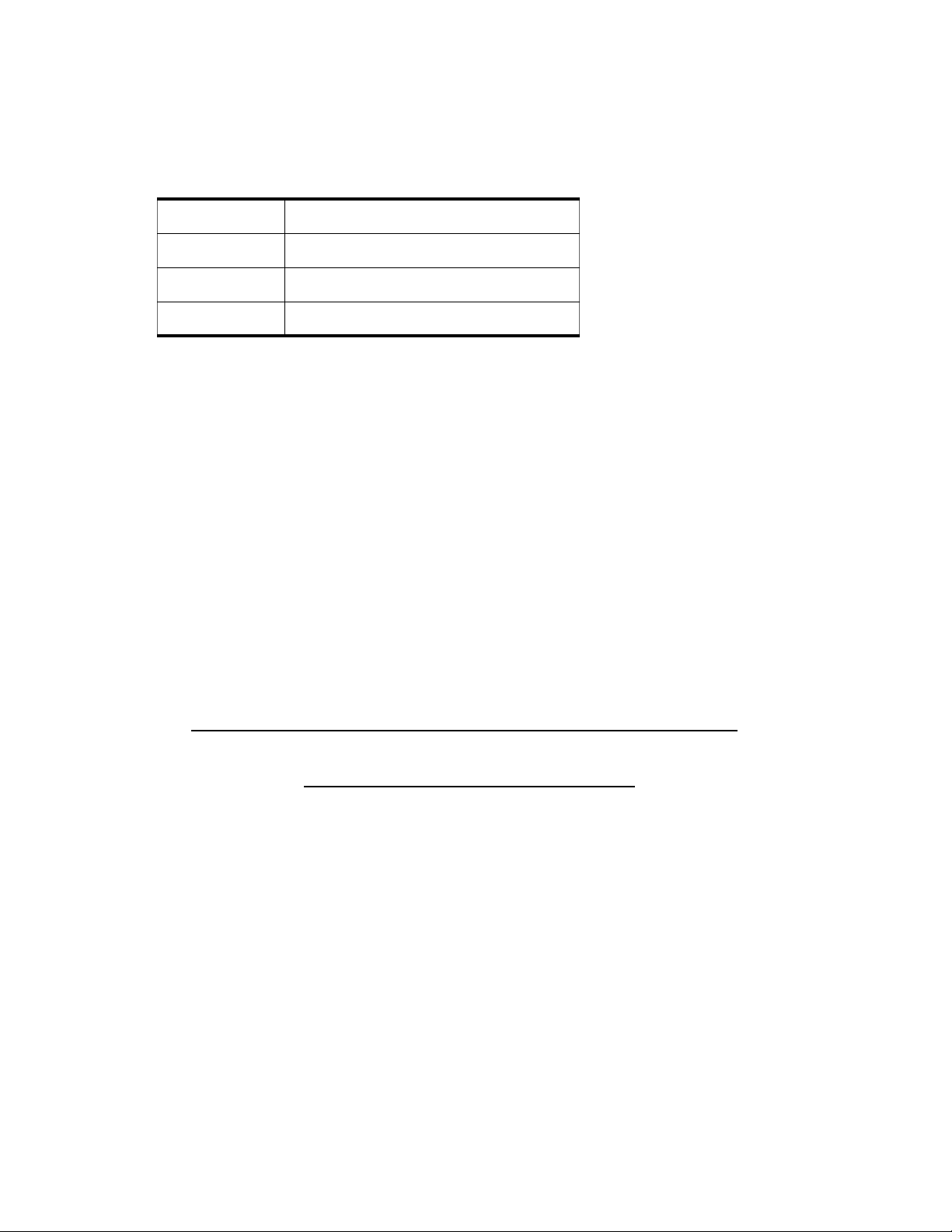
Section 1B: Getting Started With Your Sprint Mobile Broadband Card 9
To install and run the Sprint Mobile Broadband Card and accompanying
Sprint PCS Connection Manager software, you will need the minimum system
resources shown in the following table.
High Encryption Requirements
Depending on your configuration, an IOTA session may automatically start as part
of the installation/activation process. IOTA requires high-security 128-bit
encryption to establish a secure Internet connection to the CDMA network.
If you are running Windows XP, your computer should already include highsecurity 128-bit encryption.
If you are running Windows2000 with Internet Explorer
1. Ensure you have installed the Windows 2000 High Encryption Pack: in Internet
Explorer, select Help > About Internet Explorer.
If you see “Cipher Strength: 128-bit,” then the High Encryption Pack is
installed. Proceed to step 2.
If the High Encryption Pack is not installed, download and install it
(www.microsoft.com/windows2000/downloads/recommended/encryption).
2. If your version of Internet Explorer is earlier than 5.5, download and install the
latest version (www.microsoft.com/windows/ie/downloads
).
Card slots One Type II PCMCIA (PC Card) slot
Disk drive CD-ROM
Memory 32 MB
Disk space 32 MB
Page 18
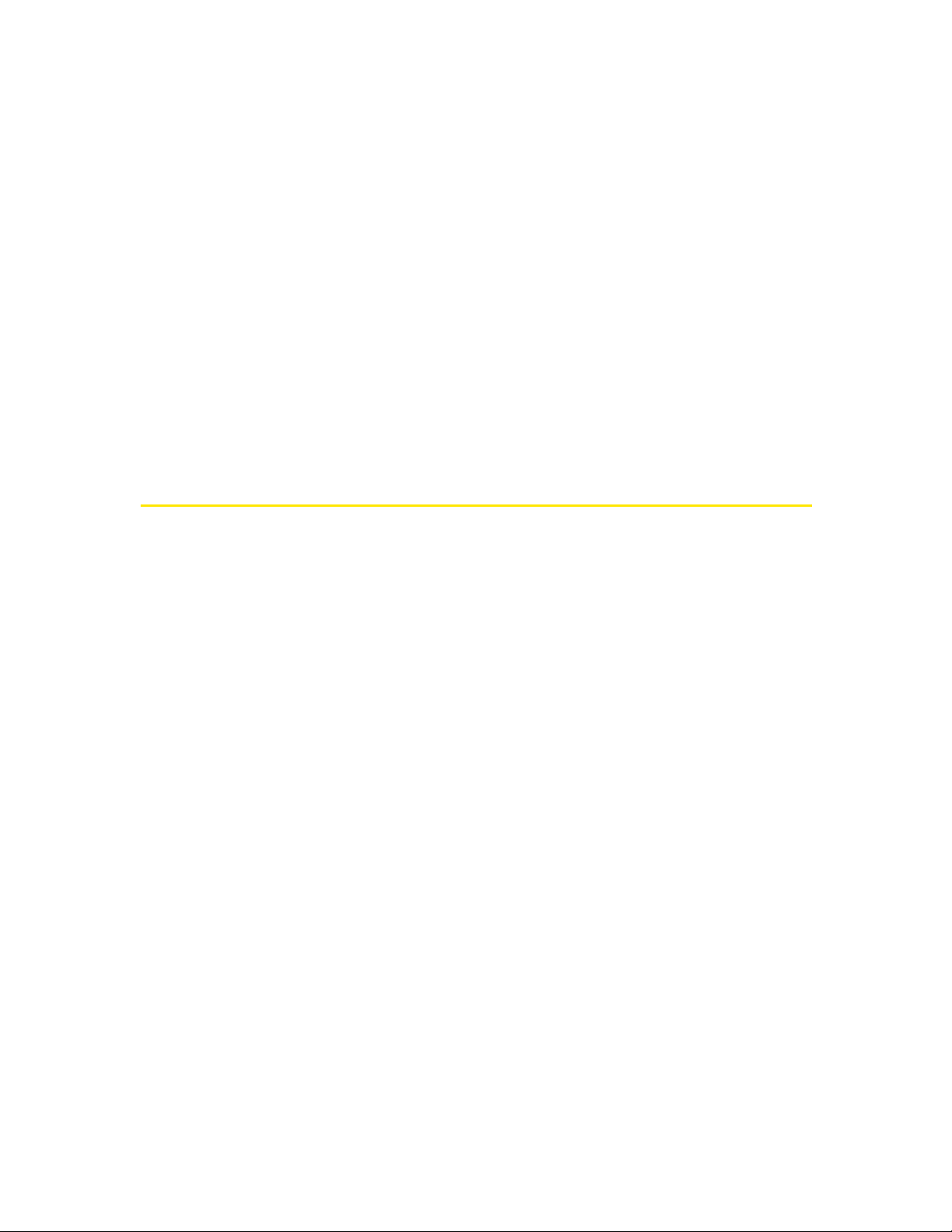
10 Section 1B: Getting Started With Your Sprint Mobile Broadband Card
If you are running Windows2000 with Netscape Communicator
Ensure your version of Netscape Communicator is 4.7 or higher.
To verify that your version supports 128-bit encryption:
1. In Navigator, select Help > About Navigator.
– or –
In Netscape Communicator, select Help > About Communicator.
2. See the section “Contains encryption software from RSA Data Security, Inc.”
If the next paragraph states “This version supports U.S. security,” you have
128-bit security.
If the paragraph states that you have International security, you have 40-bit
security. Download a version that supports 128-bit security.
The Sprint Mobile Broadband Card Software
The Sprint Mobile Broadband Card comes with the following software:
v Sprint PCS Connection Manager, which allows you to manage the card’s actions
and monitor your connections
v The driver software that forms the interface between the Sprint Mobile
Broadband Card and your Windows operating system
Before you insert the Sprint Mobile Broadband Card for the first time, you must
install and then run the Sprint PCS Connection Manager software. The driver
software is installed the first time you insert the card into your computer.
Detailed instructions are provided beginning on page 16.
Page 19
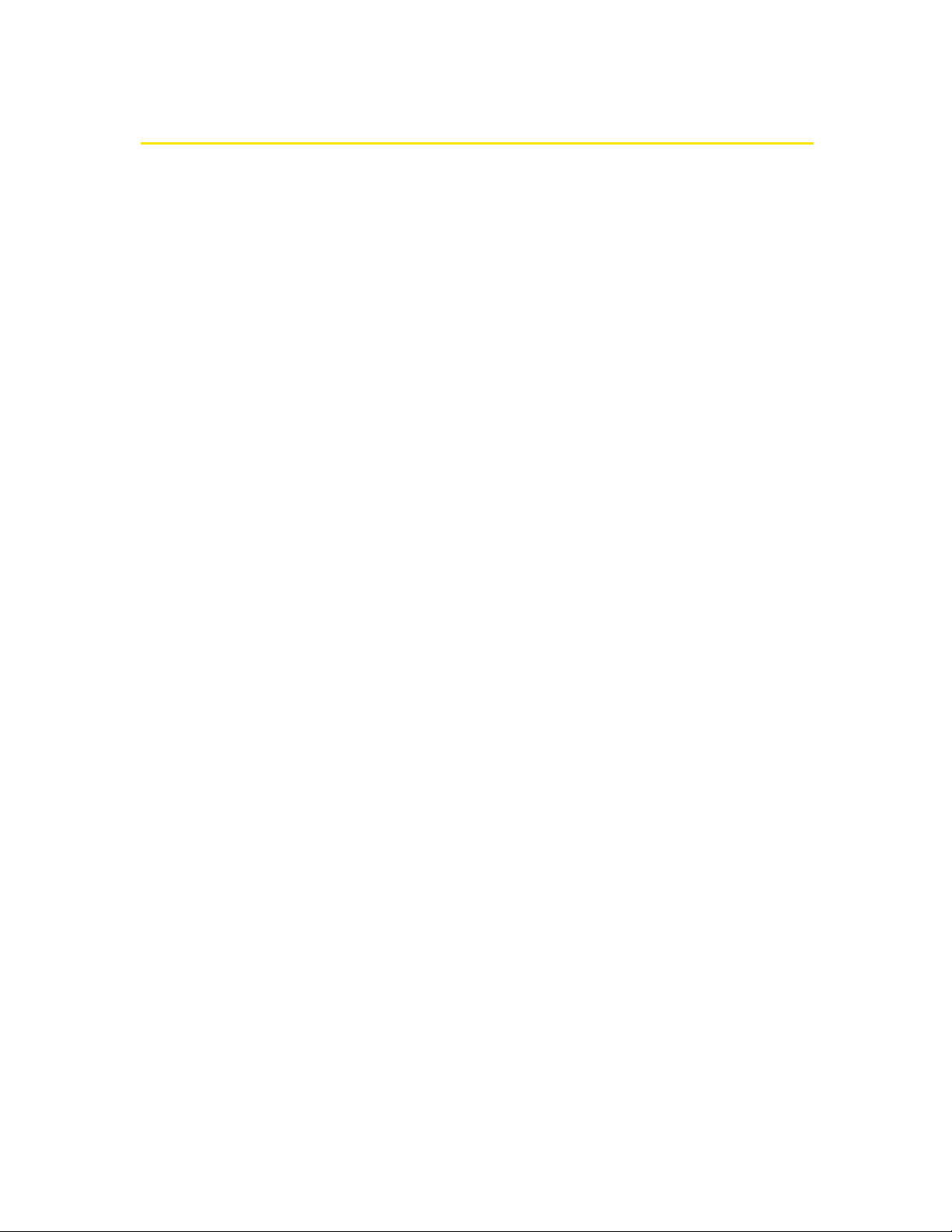
Section 1B: Getting Started With Your Sprint Mobile Broadband Card 11
Care and Maintenance
As with any electronic device, the Sprint Mobile Broadband Card must be handled
with care to ensure reliable operation. Follow these guidelines in using and storing
the card:
v Do not apply adhesive labels to the card, as they may cause the card to become
jammed inside the card slot.
v The card should fit easily into your PC slot. Forcing the card into a slot may
damage connector pins.
v Protect the card from liquids, dust, and excessive heat.
v When not installed in your computer, store the card in a safe place.
v When storing or transporting your computer, remove the Sprint Mobile
Broadband Card.
v When removing your Sprint Mobile Broadband Card, always grip it by the sides
of the card rather than the top. Never insert or remove the card while holding
the antenna, as this action may damage the card (see diagrams on page 21).
v Do not use the Sprint Mobile Broadband Card with a handheld computer; it is
designed only for notebook computers running Windows® XP or 2000.
v If driving or operating a vehicle, do not handle or operate the Sprint Mobile
Broadband Card. Doing so may distract you from properly operating the vehicle.
In some states and provinces, operating communication devices while in
control of a vehicle is a criminal offense.
Page 20
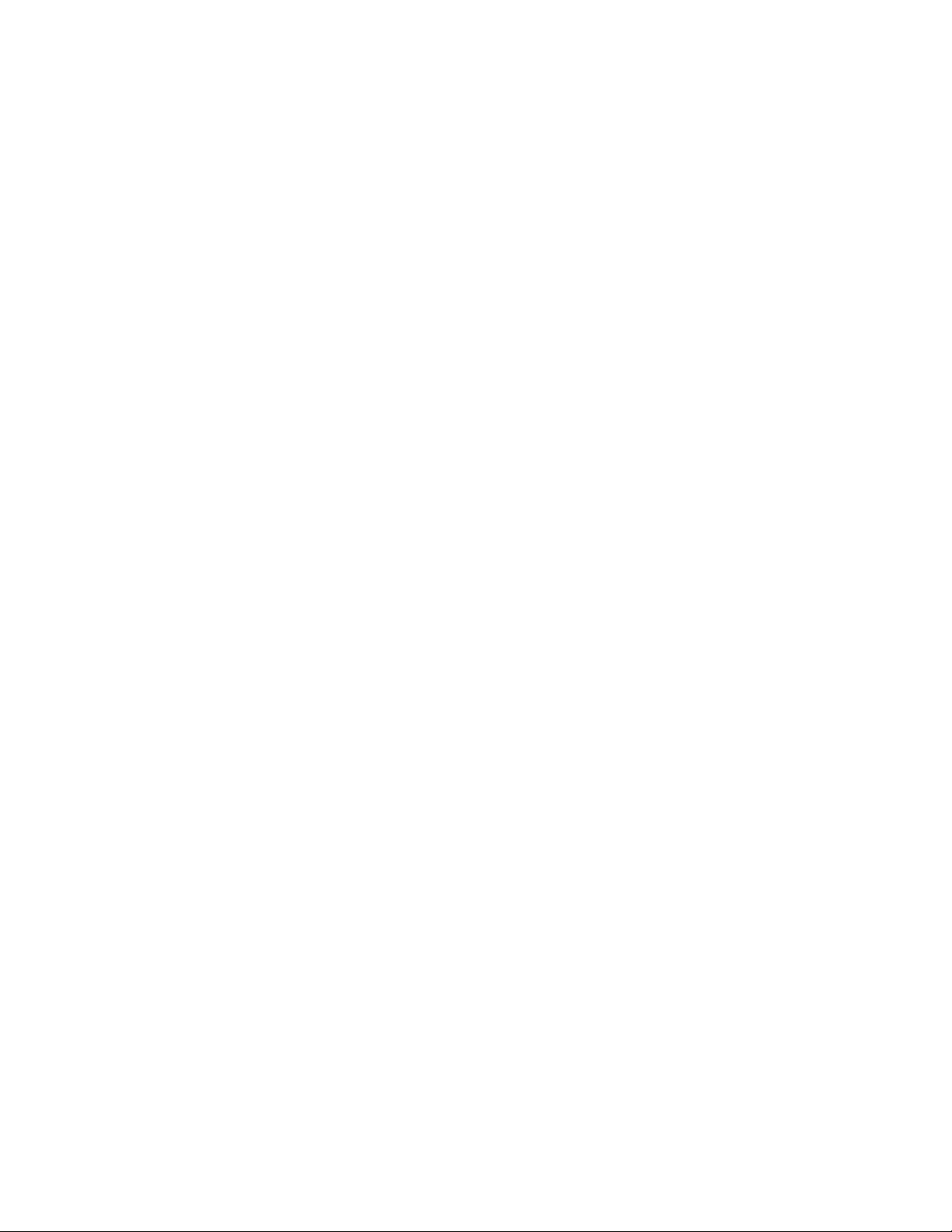
12
Page 21
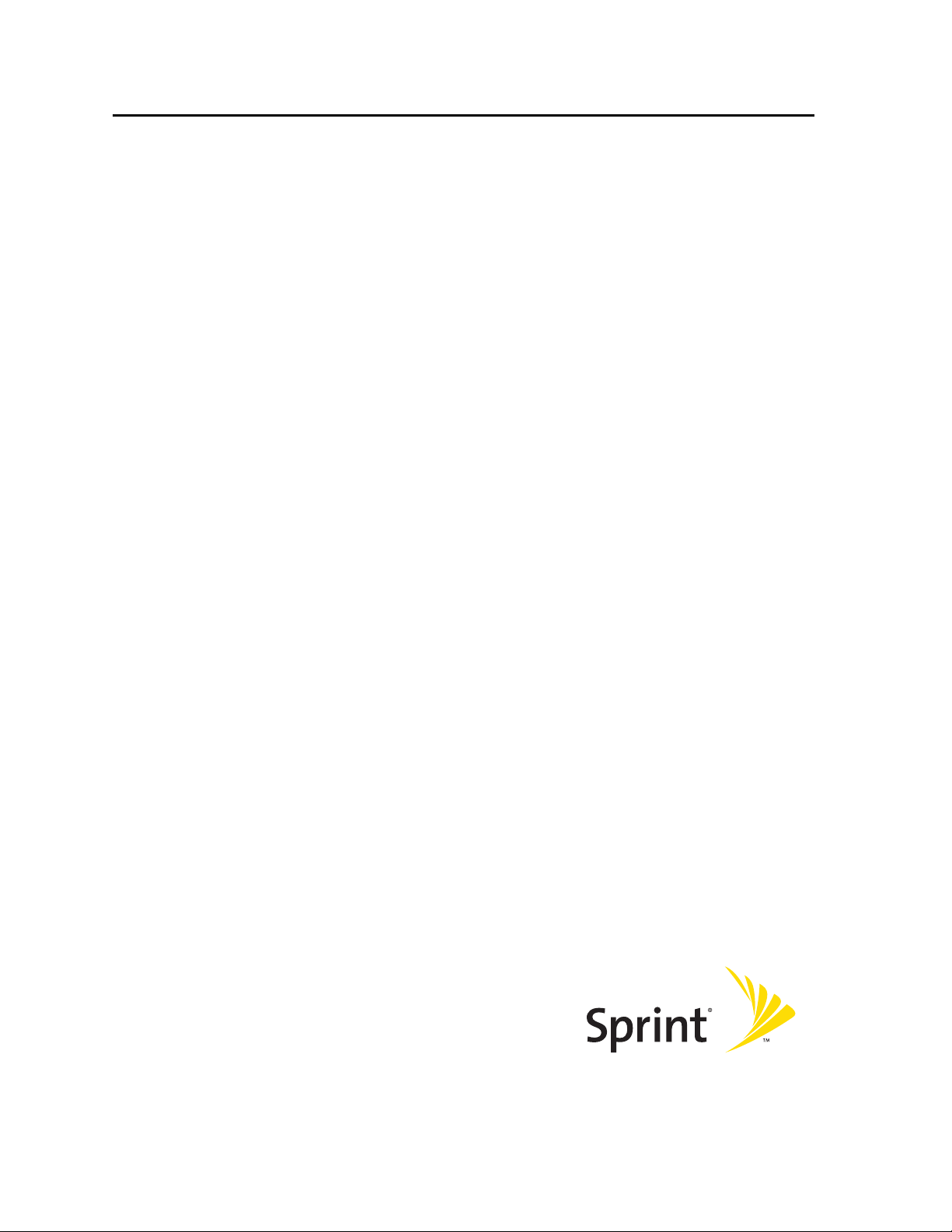
Installing the Sprint Mobile
Broadband Card
Section 2
Page 22
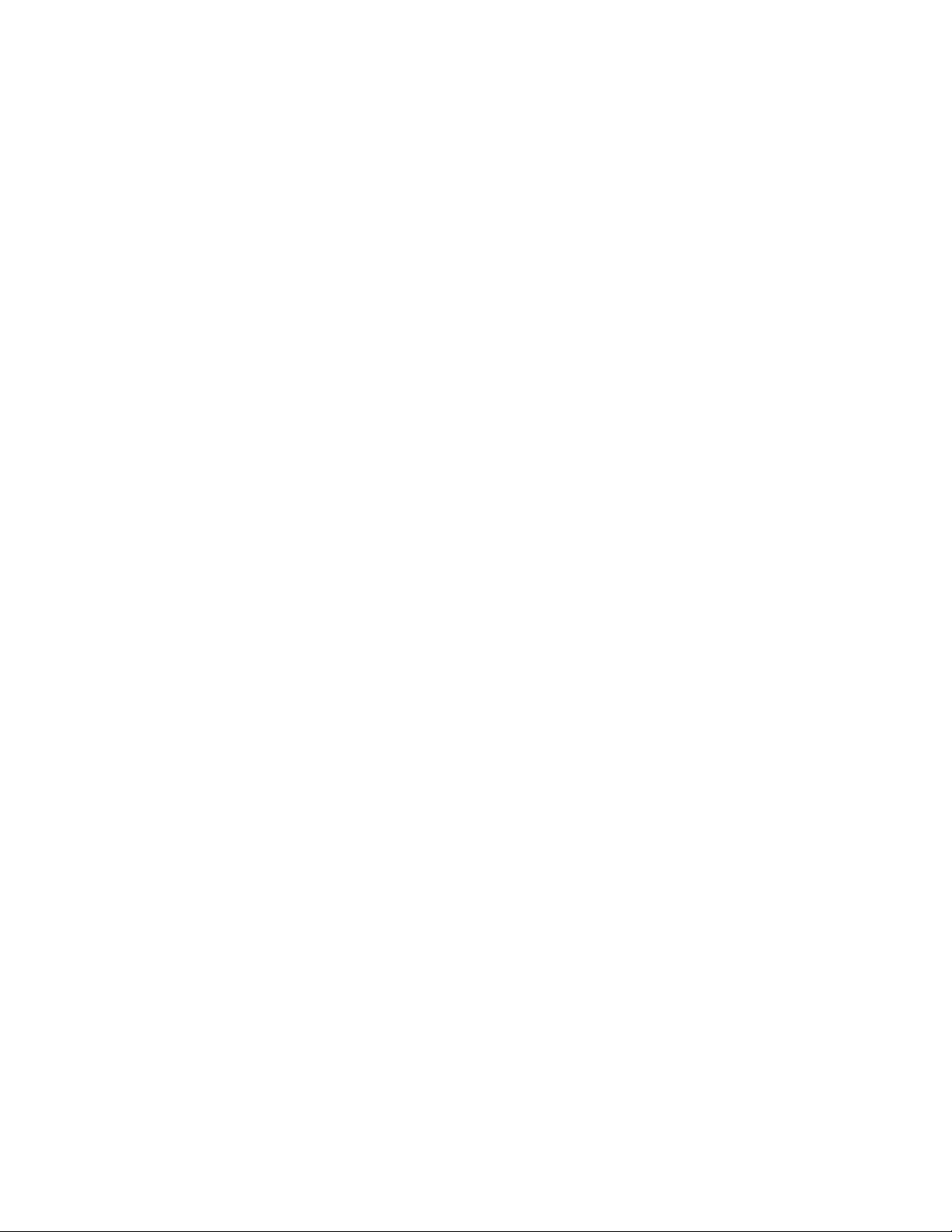
14
Page 23
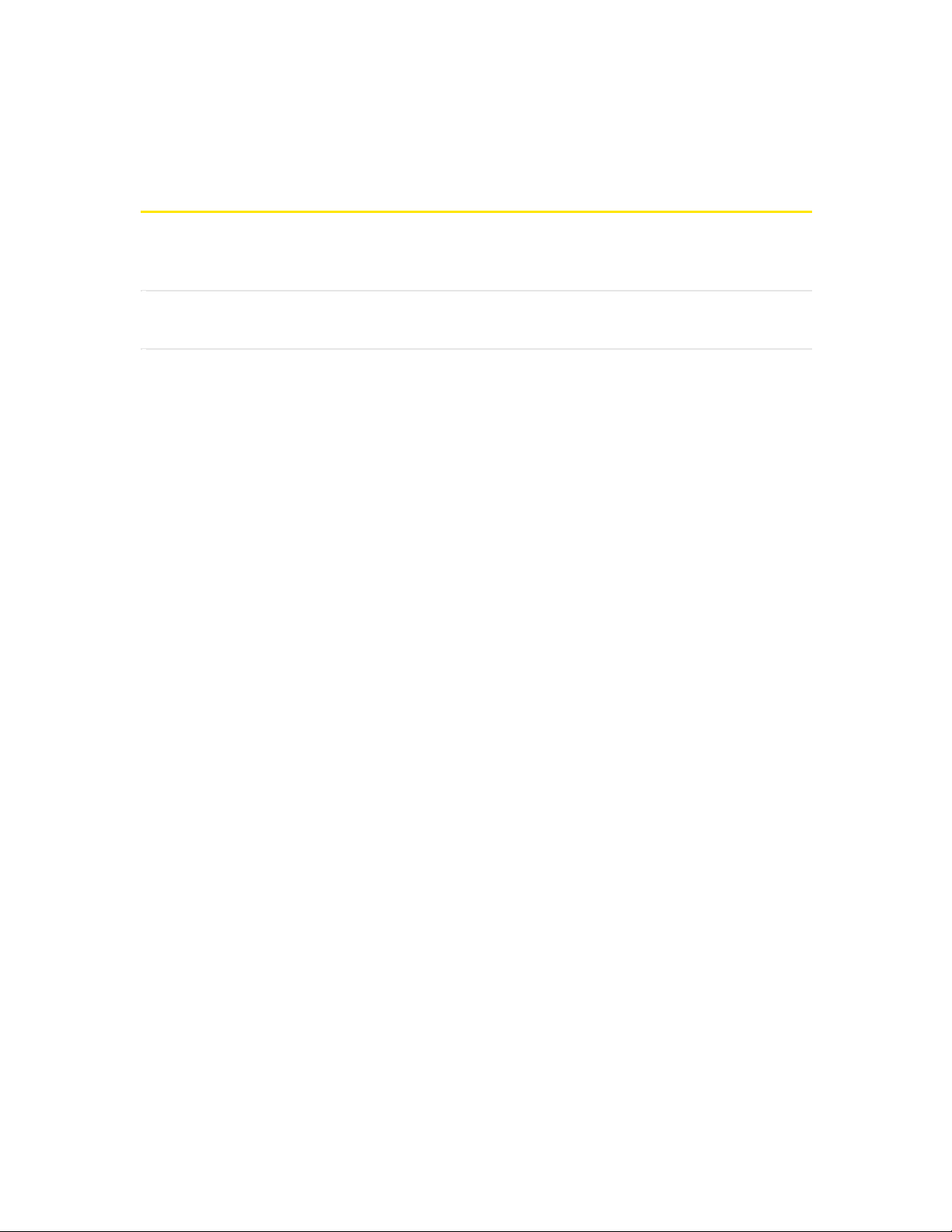
Section 2A: Installing the Software 15
Sectio n 2 A
Installing the Software
In This Section
l Getting Started
This section explains how to install your Sprint PCS Connection Manager
software.
The process may vary, depending on the operating system that you are running.
Page 24
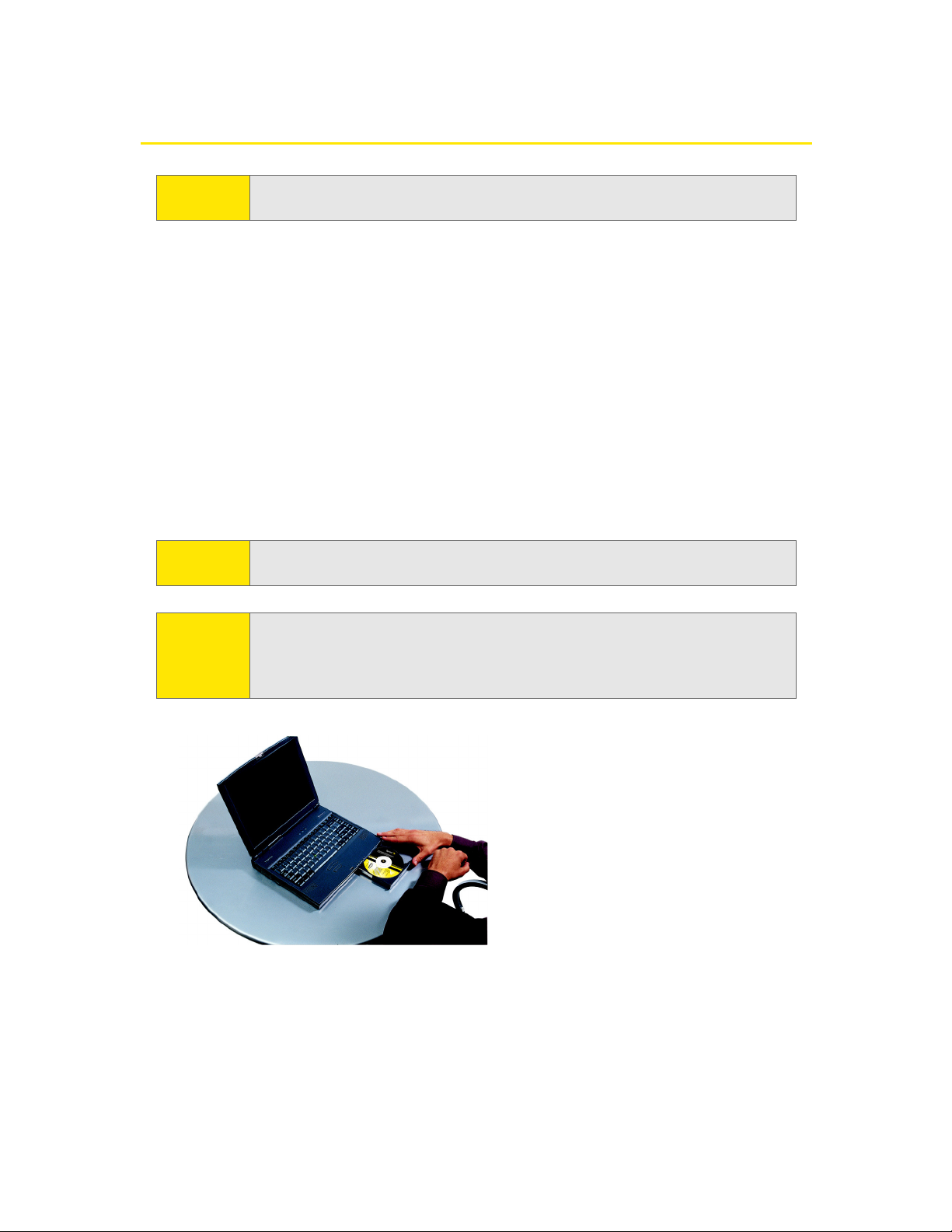
16 Section 2A: Installing the Software
Getting Started
Before you can use your Sprint Mobile Broadband Card, you must first install the
card’s software and configure the card for your computer. The installation process
consists of:
v Software installation - Installing the Sprint PCS Connection Manager software
on your computer (described in this section).
v Card insertion and driver installation - Starting the Sprint PCS Connection
Manager software and inserting the Sprint Mobile Broadband Card, which
automatically installs the drivers on your computer.
v Card activation and provisioning - Activating your Sprint PCS account and
configuring your Sprint Mobile Broadband Card to use your account. (See
“Setting Up Service” on page 23.)
1. If the installation CD is not already in your CD-ROM drive, insert it.
The CD should autostart.
If the CD does not autostart, select Start > Run and enter d:\SCMInstaller.exe,
where d is the drive letter of your CD-ROM drive.
NOTE:
For comprehensive instructions on installing the Sprint PCS Connection
Manager software and activating the card, see the Getting Started guide.
CAUTION:
Do not insert the Sprint Mobile Broadband Card into your PC Card slot
before installing the software.
NOTE: Windows 2000 users: You must log in with administrative privileges to
install the software and drivers.
Windows XP users: You may need to log in with administrative privileges,
depending on your Windows configuration.
Page 25
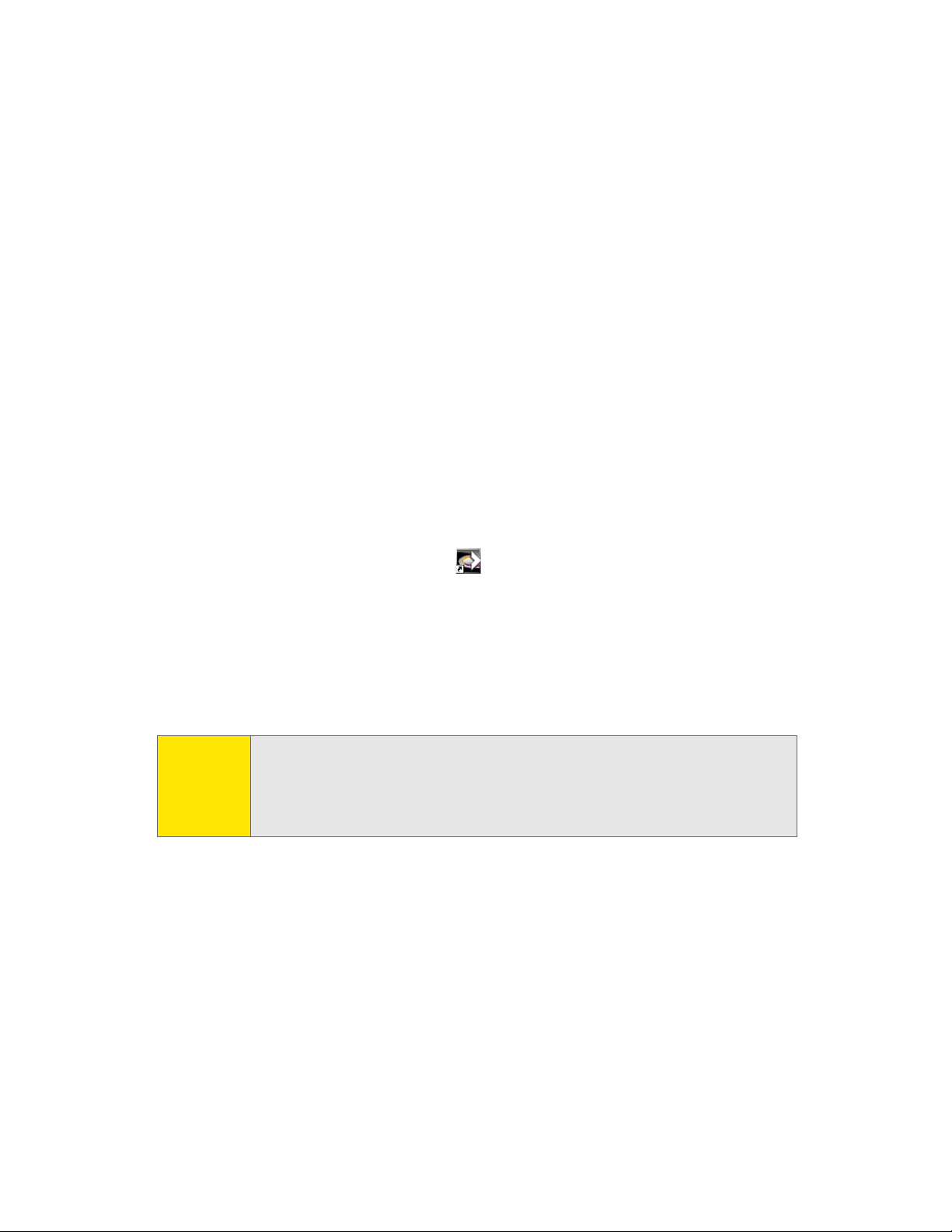
Section 2A: Installing the Software 17
2. Use the Next and Back buttons to navigate through the wizard, noting the
following:
n You must select I accept the terms in the license agreement to indicate your
acceptance of the terms of the license agreement to proceed with the
installation.
n Use the default settings for the Destination Folder unless you have special
requirements and an advanced understanding of PC configuration. (The
Destination Folder dictates where the software is installed.)
n To install the optimization software (optional; this software can increase
your perceived system speed), in the Installation Options window, select
the check box for the Data Optimization Client.
3. At the end of the installation, you will be prompted to restart your computer.
Ensure that you save your work in other applications, if applicable.
4. When the “Installation Complete!” window is displayed, click Restart to restart
Windows.
5. When Windows has restarted, run Sprint PCS Connection Manager.
(Double-click the program’s icon [ ] on your desktop.)
6. Once Sprint PCS Connection Manager displays “No device,” insert the card into
the PC Card slot, Sprint label facing up. (See page 20.)
Windows detects the card and installs the drivers for it. This may take a few
minutes. Once completed, Sprint PCS Connection Manager should display
“Disconnected.”
Proceed to configure the Sprint Mobile Broadband Card to use your account (if it
was not preactivated); see “Activating and Using Sprint PCS Service” on page 24. If
your card is preactivated, then you are ready to connect to the network; to learn
about using the software, see “Your Sprint Mobile Broadband Card: The Basics” on
page 31.
NOTE:
If you have an older version of Sprint PCS Connection Manager and are
experiencing problems during installation, use the Add/Remove Programs
Utility (see page51) to remove the older version of Sprint PCS Connection
Manager. Then reinstall the current version of Sprint PCS Connection
Manager from the Installation CD.
Page 26
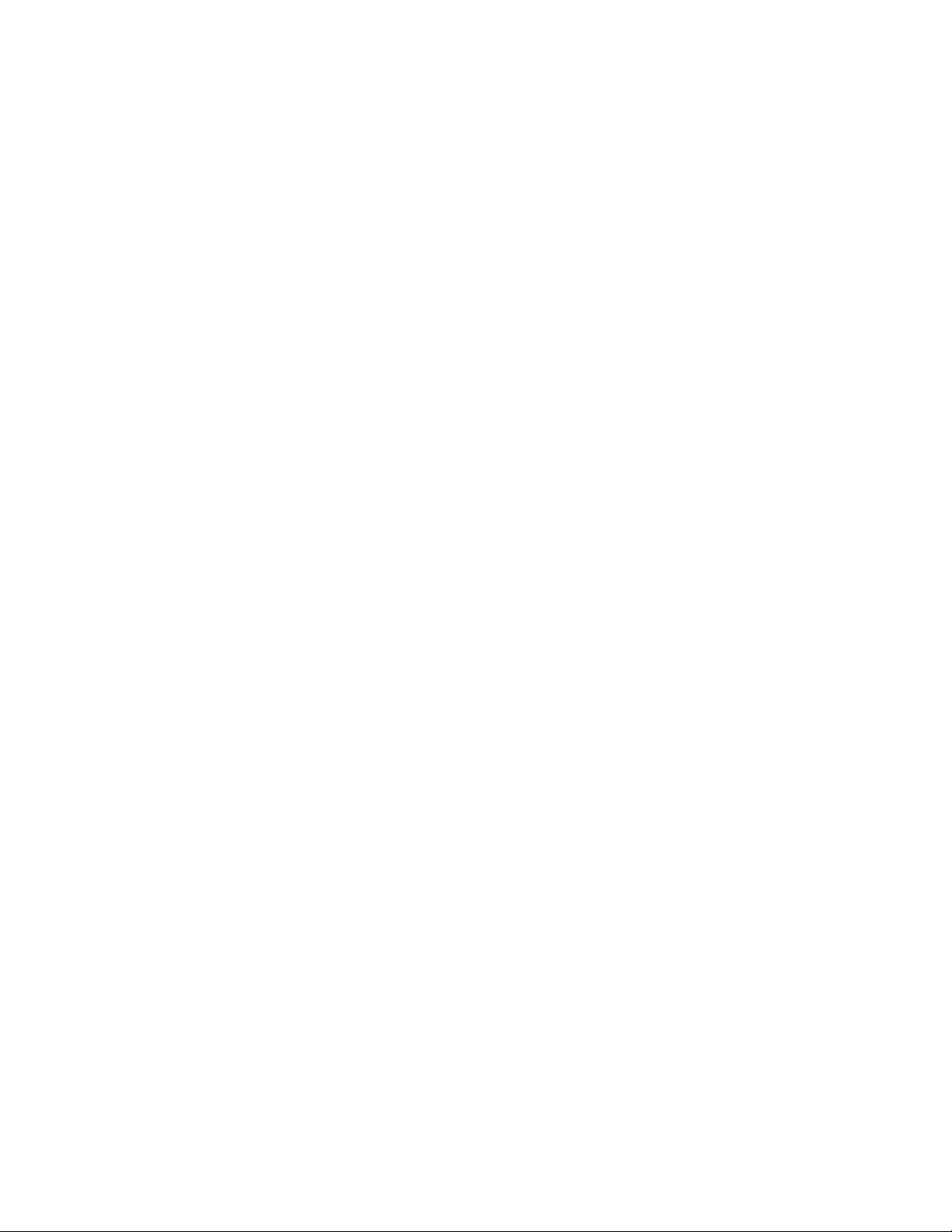
18
Page 27
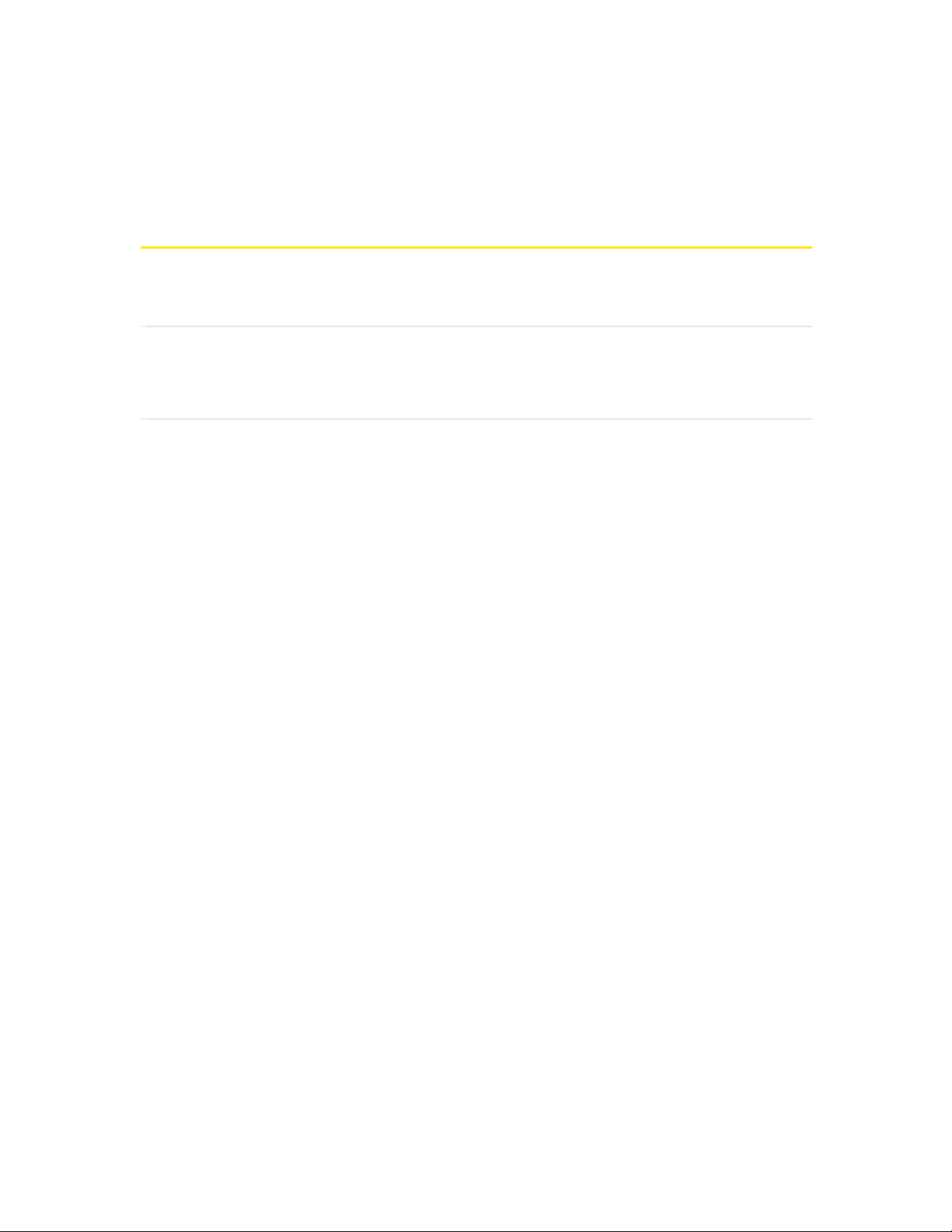
Section 2B: Inserting and Removing the Sprint Mobile Broadband Card 19
Sectio n 2 B
Inserting and Removing the Sprint Mobile
BroadbandCard
In This Section
l Inserting the Sprint Mobile Broadband Card
l Removing the SprintMobile Broadband Card
This section describes how to properly insert the Sprint Mobile Broadband Card
and remove it from your PC.
Page 28
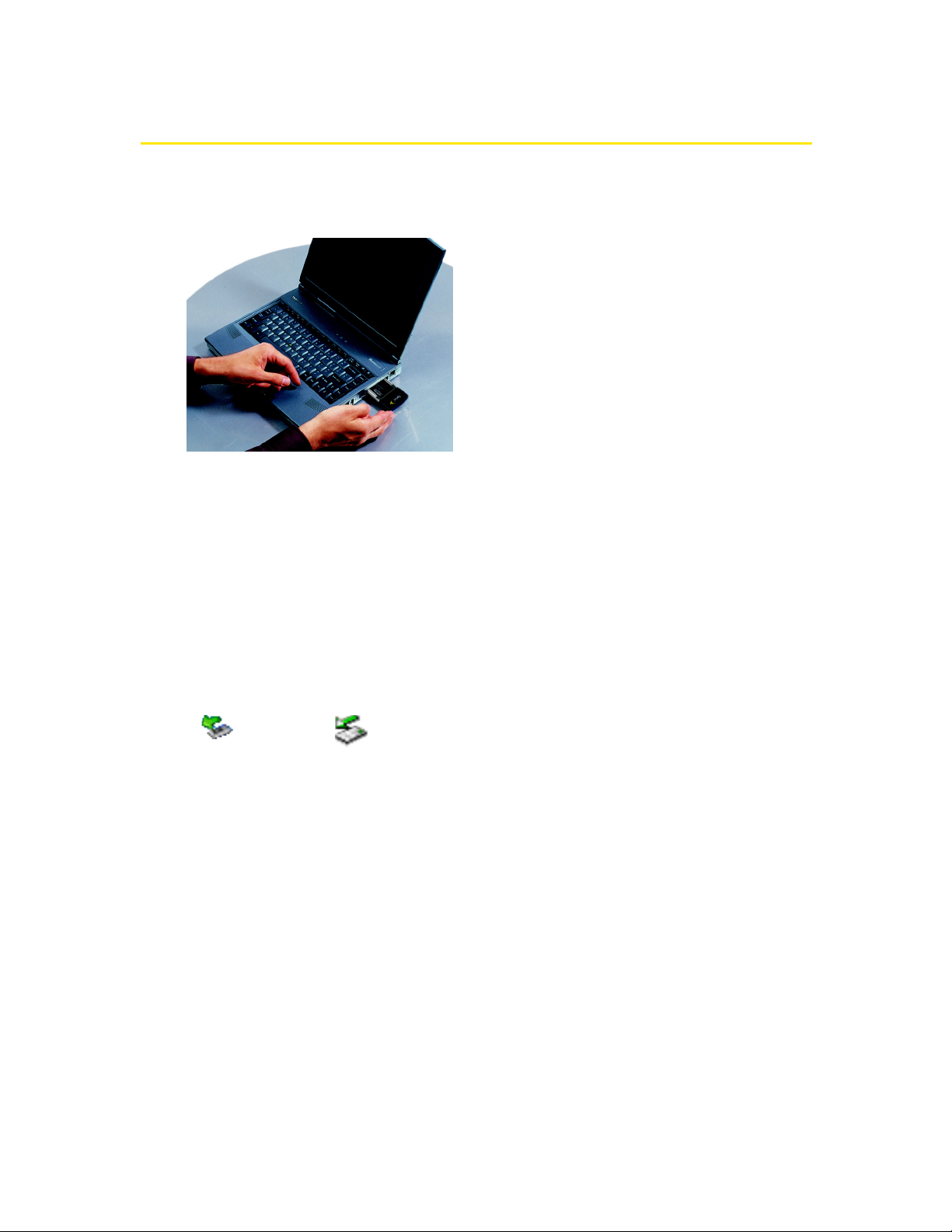
20 Section 2B: Inserting and Removing the Sprint Mobile Broadband Card
Inserting the Sprint Mobile Broadband Card
To insert the Sprint Mobile Broadband Card into a notebook:
1. With the picture label facing up, insert the Sprint Mobile Broadband Card into
the PC Card slot.
When you insert the Sprint Mobile Broadband Card, the following should occur:
v The first time the card is inserted, Windows detects the card and installs the
drivers for it. This may take a few minutes. Once completed,
Sprint PCS Connection Manager should display “Disconnected.” To connect to
the network, click GO.
v If sound effects are enabled, the PC beeps.
v The PC Card icon appears in the system tray, if it is not already displayed for
another card (and unless the feature has been disabled).
The Sprint Mobile Broadband Card is powered as soon as you insert it.
Windows XP Windows 2000
Page 29
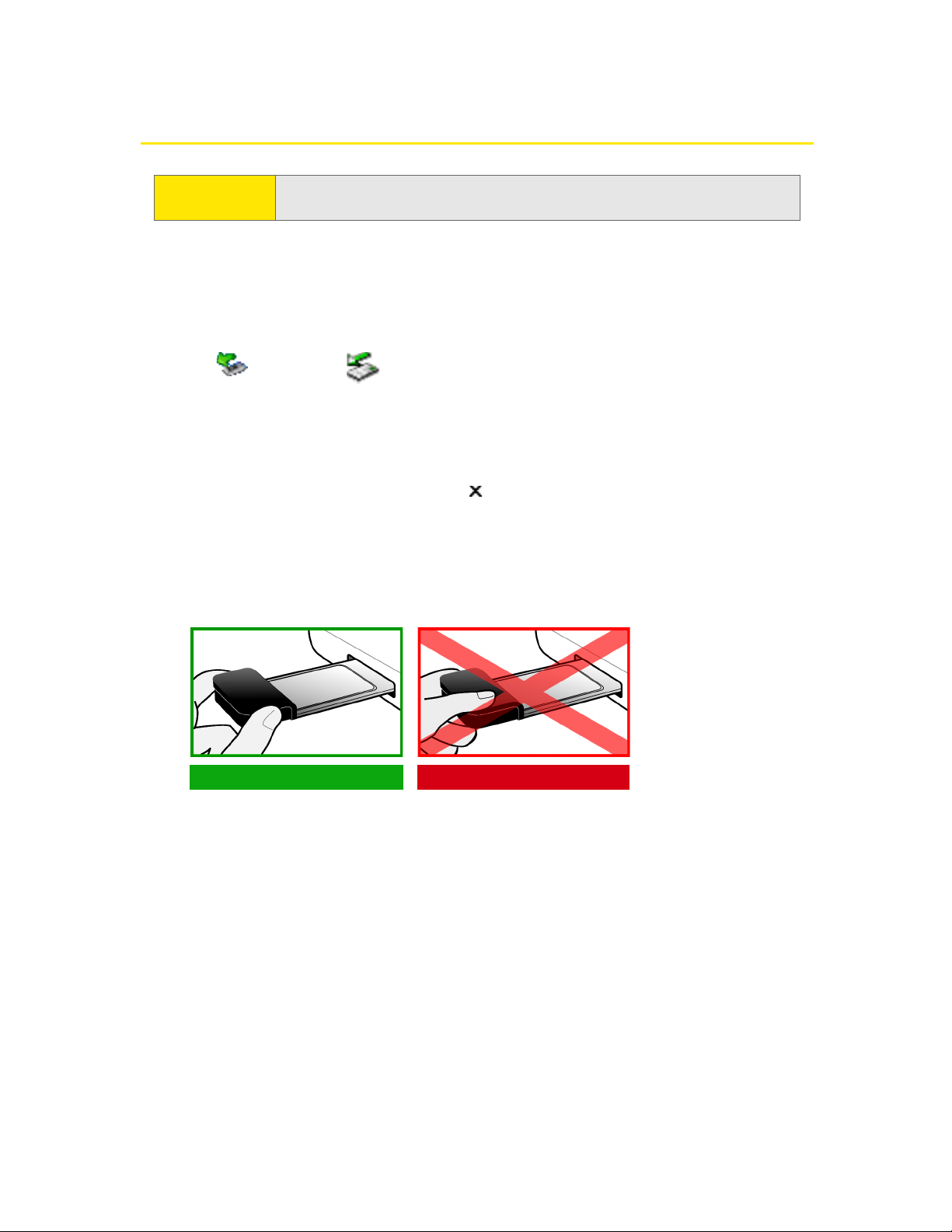
Section 2B: Inserting and Removing the Sprint Mobile Broadband Card 21
Removing the Sprint Mobile Broadband Card
To remove the SprintMobile Broadband Card:
1. Exit Sprint PCS Connection Manager if it is open (page 42).
2. Click the Unplug and Eject Hardware icon in the system tray:
3. Click the entry for “NEC PCI to USB Open Host Controller” or “Standard Enhanced
PCI to USB Host Controller.”
4. If a dialog box appears notifying you that it is safe to remove the card,
click OK, or click the Close button ( ).
5. Use your computer’s PC Card ejector to eject the Sprint Mobile Broadband
Card from the slot.
6. Remove the card from your computer’s PC Card slot by gripping both sides of
the card and pulling straight out.
IMPORTANT!
When inserting or removing your card, always grip the card by its sides.
Gripping the card by its antenna may damage the card.
Correct Incorrect
Windows XP Windows 2000
Page 30
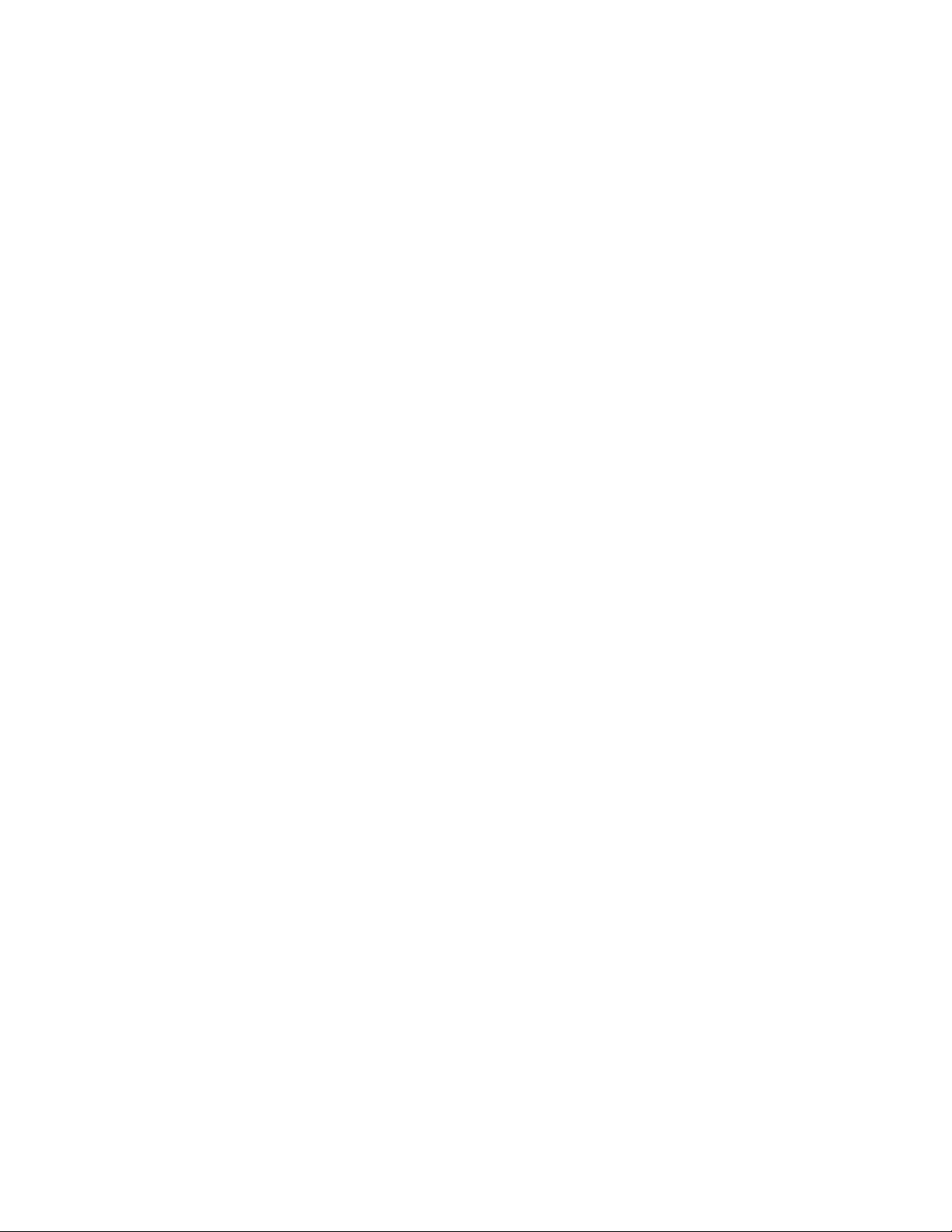
22
Page 31

Section 2C: Setting Up Service 23
Sectio n 2 C
Setting Up Service
In This Section
l Activating and Using Sprint PCS Service
l Preactivated Card
l Non-preactivated Card: Activation Wizard
l Data Provisioning (IOTA)
This section walks you through setting up service for your Sprint Mobile
Broadband Card, after you have installed the Sprint PCS Connection Manager
software (page 16) and inserted the Sprint Mobile Broadband Card.
Page 32

24 Section 2C: Setting Up Service
Activating and Using Sprint PCS Service
Before using your Sprint Mobile Broadband Card, you must have a Sprint PCS
wireless network account set up. The process of setting up an account is called
activation.
When the Sprint Mobile Broadband Card is inserted and Sprint PCS Connection
Manager is started, it will detect whether the card has been configured with an
account (“preactivated”). If it has not, the Activation Wizard starts automatically.
Preactivated Card
If you received your Sprint Mobile Broadband Card in the mail or purchased it at a
Sprint Store, it probably has already been activated.
To prevent unauthorized use, preactivated cards may have been set with a security
lock. If so, Sprint PCS Connection Manager displays the message “Device Locked.”
To unlock your SprintMobile Broadband Card:
1. Click the icon. (If is not visible, click to expand Sprint PCS Connection
Manager.)
2. In the Enter User Lock Code window, enter your four-digit lock code, and click
OK. For security purposes, the code is not visible as you type.
After unlocking your preactivated Sprint Mobile Broadband Card, it is ready for
use. See “Using the Sprint Mobile Broadband Card” on page 29.
Non-preactivated Card: Activation Wizard
If your card is not preactivated, please see the Getting Started guide included with
your card.
If your Sprint Mobile Broadband Card is not preactivated, Sprint PCS Connection
Manager automatically detects that no account has been configured when you
run it for the first time. It then runs the Activation Wizard to guide you through
the activation and configuration process.
To set up your account, you will be contacting Sprint.
Tip:
If you can’t recall your lock code, try using the last four digits of either your
Social Security number or wireless phone number, or try 0000. If none of
these work, call Sprint Customer Service at 1-888-211-4PCS (4727).
Page 33

Section 2C: Setting Up Service 25
Before you call Sprint, have these things ready:
v A phone
v Your Sprint Mobile Broadband Card
v Your Social Security number
v Your driver’s license number
v The city and state where the device will be primarily used
v A pen and paper to write down your account information. Your package
includes a printed Getting Started guide, where you can record this
information.
When you call Sprint, Sprint Customer Service will help you select your service
plan and guide you through the activation process. They will also provide you with
this information:
v Your card’s activation code (gives you access to configure the account)
v Your card’s phone number (MDN)
v Your card’s MSID (Mobile System ID) code, used for WLNP (Wireless Local
Number Portability) and to determine whether you are “home” or “roaming”
Stepping Through the Activation Wizard
If the Activation Wizard has not started automatically:
1. Ensure the Sprint Mobile Broadband Card is inserted, and
Sprint PCS Connection Manager is running. If Sprint PCS Connection Manager
is not running, select:
(Windows XP) Start > All Programs> Sprint> Sprint PCS Connection Manager.
(Windows 2000) Start > Programs> Sprint> Sprint PCS Connection Manager.
Sprint PCS Connection Manager should display “Disconnected.”
2. If Sprint PCS Connection Manager displays “Device Locked,” unlock the card
(page 49).
3. If Sprint PCS Connection Manager displays “Device powered off,” power on
the card (page 38).
4. Start the Activation Wizard: select MENU> Settings> Sprint PCS Vision - Sierra
Wireless > Activation Wizard.
Once the Activation Wizard is running:
1. To begin activation of the Sprint Mobile Broadband Card, click Next.
2. Call Sprint at the phone number listed on the screen. Click Next.
Page 34

26 Section 2C: Setting Up Service
3. Give the account representative your ESN (Electronic Serial Number) or MEID
(Mobile Equipment IDentifier) number as displayed by the Activation Wizard.
Enter the activation code provided by the account representative and
click Next.
4. Enter the phone number (no spaces or hyphens) and, if not the same value as
the phone number, the MSID value given by the account representative, and
then click Next.
A confirmation window will be displayed.
5. Confirm with the service representative that the information is correct. If it is,
click Yes. If it isn't, click No, and re-enter the information.
6. Click Finish to close the Activation Wizard.
7. Wait a few moments for the Sprint Mobile Broadband Card to automatically
reset. Depending on your configuration, an IOTA session may automatically
start (“Data Provisioning [IOTA],” below).
After Sprint sets up your account on the network, your Sprint Mobile Broadband
Card should be configured and ready for use.
Data Provisioning (IOTA)
IOTA (Internet Over The Air), supported by some service providers (including
Sprint), is an automated feature to perform account setup for you by making a
connection to the CDMA network and using a secure Internet connection to
download account parameters to your Sprint Mobile Broadband Card. To make
this secure connection, IOTA requires that your computer support 128-bit
encryption. (See “High Encryption Requirements” on page 9.)
Depending on your configuration, the first time Sprint PCS Connection Manager
detects the activated card, an IOTA session may automatically start, during which
status messages (“Updating User Profile…”) are displayed.
After this first activation, there may be changes to your account that require
updating the parameters in the Sprint Mobile Broadband Card. If this is needed:
1. In the Device Info & Diagnostics window (page 70), click UpdateDataProfile.
(If this button is not displayed, eject and reinsert the card.)
2. In the IOTA Provisioning window, click Yes.
Your Sprint Mobile Broadband Card then retrieves the updates to your data
services account.
Once the updates are successful, Sprint PCS Connection Manager is displayed
(“Disconnected”). You can now connect to the network.
Page 35

Section 2D: Getting Help 27
Section 2 D
Getting Help
In This Section
l Visit Our Web Site
l Contact Sprint Customer Service
l Troubleshooting
This section describes where you can find more information on Sprint PCS
Services, options, and troubleshooting problems you have encountered.
Page 36

28 Section 2D: Getting Help
Visit Our Web Site
Stop by www.sprint.com and log on to get up-to-date information on Sprint PCS
Services, options, and more.
You can also:
v Review coverage maps.
v Access your account information.
v Add additional options to your service plan.
v Check out frequently asked questions.
v And more.
Contact Sprint Customer Service
You can reach Sprint Customer Service by:
v Logging on to your account at www.sprint.com.
v Calling us toll-free at 1-888-211-4PCS (4727).
v Writing to us at Sprint Customer Service, P.O. Box 8077,
London, KY 40742.
Troubleshooting
The Online Help for Sprint PCS Connection Manager (see page 47) includes
descriptions of most common error messages. Look in the Contents under
Troubleshooting.
For help with other problems:
v See “Troubleshooting Tips” on page 79.
v Consult the Sierra Wireless Web site at www.sierrawireless.com, where you will
find an extensive knowledge base that can be searched to address most
problems, and the Installation Troubleshooting wizard (in the Support &
Download section).
v Contact Sprint as noted above.
Page 37

Using the Sprint Mobile
Broadband Card
Section 3
Page 38

30
Page 39

Section 3A: Your Sprint Mobile Broadband Card: The Basics 31
Sectio n 3 A
Your Sprint Mobile Broadband Card: The Basics
In This Section
l Sprint PCSConnection Manager
l Starting SprintPCS Connection Manager
l Start Sprint PCSConnection Manager Automatically
l Sprint PCSConnection Manager Window
l Connection States
l System Tray Connection States
l Determining the Type of Coverage
l Powering the card off/on
l Controlling the Sprint PCSConnection Manager Window
l Launching a Sprint Power Vision/SprintPCSVision Connection
l Viewing the Amount of Data Transferred
l Ending a Connection
l Online Help
l Displaying Your Phone Number
l Security
l Accessing Links
l Uninstalling the Sprint PCSConnection Manager Software
Your Sprint Mobile Broadband Card is packed with features that simplify your life
and expand your ability to stay connected to the people and information that are
important to you. This section guides you through the basic features of your
Sprint Mobile Broadband Card.
Page 40

32 Section 3A: Your Sprint Mobile Broadband Card: The Basics
SprintPCS Connection Manager
Sprint PCS Connection Manager is the application that allows you to manage and
monitor the high-speed Sprint Power Vision (1xEV-DO) and Sprint PCS Vision (1X)
connection to the Sprint network. You use Sprint PCS Connection Manager to:
v Determine your signal strength and other network connection parameters (page33).
v Initiate data calls (page 43).
v View call statistics (page 68) and messages (page 35).
v Customize features and options (page 58).
Starting Sprint PCS Connection Manager
To start SprintPCSConnection Manager:
1. Ensure the Sprint Mobile Broadband Card is inserted into your computer’s PC
Card slot, with the Sprint label facing up.
2. Double-click the program’s icon ( ) on your desktop, or, from the Start menu
on your Windows desktop, select:
(Windows XP) All Programs > Sprint > Sprint PCS Connection Manager.
(Windows 2000) Programs> Sprint> Sprint PCS Connection Manager.
When Sprint PCS Connection Manager is running, it places an icon ( ) in the
system tray, usually at the right end of the taskbar. (See page 39.)
Start Sprint PCSConnection Manager Automatically
To set SprintPCS Connection Manager to start automatically (whenever your card is
detected):
© From the General option of the Settings window (page 59), select Launch
Connection Manager automatically.
Tip:
You can also set Sprint PCS Connection Manager to launch automatically
whenever your card is detected. (See the following section.)
Note:
Changes to this setting apply only after you restart Windows.
Page 41

Section 3A: Your Sprint Mobile Broadband Card: The Basics 33
Sprint PCS Connection Manager Window
The text (for example, “Connected” shown in the screenshot above) and icon(s) in
Sprint PCS Connection Manager indicate the connection state (page 35), and also
(only when Disconnected) the lock state (page 47) (locked or unlocked ).
Tip:
You can also set the connection to launch automatically whenever available.
(See “GO automatically when ready” on page 62.) These settings provide an
“always-on” connection, as long as you have network coverage.
Exit
Establish/
Show/
Menu
hide
details
cancel a
Minimize
Message area
Indicator area
connection
Page 42

34 Section 3A: Your Sprint Mobile Broadband Card: The Basics
Sprint PCS Connection Manager may display, depending on the connection state,
some of the following icons:
CDMA network signal strength, indicated by the number of bars.
The ToolTip indicates the type of coverage you have (for example, 1X
and/or 1xEV-DO), and the signal strength, in dBm.
You are roaming. Roaming charges may apply.
If this icon is flashing, you are in a non-preferred roaming area, and you
may not be able to complete your calls.
Tip: You can change the roaming option ("Roam Mode"; for example, to
disable roaming, select Sprint), and also enable the Roam Guard feature (from
the Sprint PCS Vision Settings window; page 61).
1xEV-DO Rev. A transmit/receive icon: a data connection is active.
The up arrow is animated (for example: ) when data is being
transmitted to the network.
The down arrow is animated (for example: ) when data is being
received from the network.
1xEV-DO Rev. 0 transmit/receive icon: a data connection is active.
The up arrow is animated (for example: ) when data is being
transmitted to the network.
The down arrow is animated (for example: ) when data is being
received from the network.
1xEV-DO (Rev. 0 and Rev. A) transmit/receive icon: the data connection
is dormant. The up and down arrows are gray.
1X transmit/receive icon: a data connection is active.
The up arrow is black and animated when data is being transmitted to
the network.
The down arrow is black and animated when data is being received
from the network.
1X transmit/receive icon: the data connection is dormant. The up and
down arrows are gray.
Data optimization/compression is in use (page 64).
Page 43

Section 3A: Your Sprint Mobile Broadband Card: The Basics 35
Sprint PCS Connection Manager has the following buttons and text:
v Menu or the button — Displays the Sprint PCS Connection Manager menu
(page 54).
v — Expands Sprint PCS Connection Manager and displays the amount of
data transferred (when Connected), or, when Disconnected, the lock status of
your card (locked or unlocked ).
v (Displayed when Sprint PCS Connection Manager is expanded) — Hides the
amount of data transferred and the lock status of your card.
v (upper right corner of the window) — Minimizes Sprint PCS Connection
Manager (page 42).
v — Exits Sprint PCS Connection Manager.
v GO — Starts the Sprint Power Vision/Sprint PCS Vision connection (page 43).
v Stop — Ends the connection (visible when a connection is established).
Connection States
Sprint PCS Connection Manager can display various connection/interaction states,
including:
v No device
v Initializing
v Updating User Profile… (See “Data Provisioning [IOTA] on page 26.)
v Searching for service...
v Disconnected
v Connecting
v Connected
v Device Locked
v Device powered off
Note:
The system tray icon also indicates the connection state (page 16).
Page 44

36 Section 3A: Your Sprint Mobile Broadband Card: The Basics
No device
Sprint PCS Connection Manager did not detect a Sprint Mobile Broadband Card.
The GO button is unavailable.
Insert the Sprint Mobile Broadband Card. If it is already inserted, eject and reinsert
it; wait a few moments. If this message is still displayed, uninstall (page 51) and
reinstall Sprint PCS Connection Manager, or contact Sprint (page 27).
Initializing
Sprint PCS Connection Manager is attempting to establish communication with
the Sprint Mobile Broadband Card.
Searching for service...
Sprint PCS Connection Manager is determining whether 1X/1xEV-DO service is
available.
Disconnected
Sprint PCS Connection Manager is ready to make a connection to the network. The
GO button is available; the signal strength icon ( ) and the roaming icon ( ) (if
you’re roaming) are visible. If Sprint PCS Connection Manager is expanded, the
lock icon ( or ) is visible.
To connect to the network, click GO.
Connecting
Sprint PCS Connection Manager is establishing a connection to the network.
Page 45

Section 3A: Your Sprint Mobile Broadband Card: The Basics 37
Connected
The connection is established. In addition to the signal strength icon ( ) and the
roaming icon ( ) (if you’re roaming), the transmit/receive icon ( for 1xEV-DO
Rev. A; for 1xEV-DO Rev. 0; for 1X) is also displayed. If image optimization/
compression is in use, is also displayed (page 64).
If you expand Sprint PCS Connection Manager ( ), the amount of data
transferred is shown. (See note on page 46.)
To end the connection, click Stop.
Device Locked
The card is locked, so that others cannot use the card and your account. To use
most of the features, you must unlock the card (page 49)
.
Page 46

38 Section 3A: Your Sprint Mobile Broadband Card: The Basics
Device powered off
The card has been powered off (through Menu > Power Off Modem). To use the
card, select Menu > Power On Modem
.
For more information, see “Powering the card off/on” on page 40.
Page 47

Section 3A: Your Sprint Mobile Broadband Card: The Basics 39
System Tray Connection States
Sprint PCS Connection Manager has an associated icon ( ) that appears in the
system tray. The icon reflects the connection state.
Clicking the system tray icon toggles between displaying and minimizing
Sprint PCS Connection Manager.
Right-clicking the icon displays the shortcut menu (page 56).
Determining the Type of Coverage
The ToolTip over the signal strength indicator ( ) indicates the type of coverage
you have (for example, 1X [synonym of 1xRTT] or 1xEV-DO):
Sprint PCS Connection Manager is not ready to connect to the
network. Your Sprint Mobile Broadband Card is either locked
(“Device Locked”; page 37), or not detected (“No device”; page 36),
or powered off (“Device powered off”; page 38).
Disconnected — Sprint PCS Connection Manager is ready to make a
connection to the network (page 36), or
Connecting — Sprint PCS Connection Manager is making a
connection to the network (page 36).
Connected — Connection is established to the network; data
transfer is in progress (page 37).
Dormant — Connection is established, but no data transfer is
taking place.
Page 48

40 Section 3A: Your Sprint Mobile Broadband Card: The Basics
Powering the card off/on
If you are using your Sprint Mobile Broadband Card in an aircraft, hospital, or
other environment where the radio modem of the card may cause interference,
you can power off the modem (without ejecting the card), and still use other
functions of your notebook computer.
This also allows you to conserve your notebook computer’s battery.
To power off the modem:
1. Close any active data connection (page 46).
2. Select MENU > Power Off Modem.
When powered off, the menu option switches to Power On Modem, and
Sprint PCS Connection Manager displays the message “Device powered off .”
To power on the modem:
© Select MENU > Power On Modem.
Tip:
The type of coverage is also displayed in the lower left part of the Device Info
& Diagnostics window under “Network Service” (page71).
Page 49

Section 3A: Your Sprint Mobile Broadband Card: The Basics 41
Controlling the Sprint PCS Connection Manager Window
Expanding Sprint PCS Connection Manager
Sprint PCS Connection Manager has two views: expanded, and non-expanded.
Non-expanded view:
To expand Sprint PCS Connection Manager, click . Sprint PCS Connection
Manager now also displays the amount of data transferred during the current
connection, and (only when Disconnected) the lock state of the card (locked or
unlocked ).
To change back to non-expanded view, click .
Page 50

42 Section 3A: Your Sprint Mobile Broadband Card: The Basics
Minimizing Sprint PCSConnection Manager
To save space on your screen for other programs, you can minimize the
SprintPCSConnection Manager:
© Click (in the upper right corner of Sprint PCS Connection Manager).
– or –
Click the Sprint PCS Connection Manager icon in the system tray.
– or –
Right-click the system tray icon and select Close Sprint PCS Connection Manager.
You can use the system tray icon to monitor the connection state (page 39).
Restoring Sprint PCS Connection Manager
To restore Sprint PCS Connection Manager when it is minimized:
© Click the Sprint PCS Connection Manager icon in the system tray.
– or –
Right-click the system tray icon and select Open Sprint PCS Connection Manager.
Exiting Sprint PCS Connection Manager
To exit Sprint PCS Connection Manager:
© In Sprint PCS Connection Manager, click Menu > Exit, or click the button,
– or –
Right-click the Sprint PCS Connection Manager icon in the system tray
and, from the shortcut menu, select Exit.
If a connection is in progress, a window is displayed asking whether you want to
disconnect the call. To end the connection and close Sprint PCS Connection
Manager, you must click Yes.
Sprint PCS Connection Manager exits, and the Sprint PCS Connection Manager
icon disappears from the system tray.
Tip:
You can set Sprint PCS Connection Manager to start minimized. (See “Start
in system tray” on page 60.)
Tip:
You can prevent Sprint PCS Connection Manager from minimizing by setting
“Always on top” (page 60).
Page 51

Section 3A: Your Sprint Mobile Broadband Card: The Basics 43
Launching a Sprint Power Vision/Sprint PCSVision
Connection
To launch a connection:
© In Sprint PCS Connection Manager, click GO. (If GO is unavailable, see “GO
Button Is Unavailable” on page 81.)
When the connection is successfully established, the Sprint PCS Network welcome
screen appears (unless you have turned off the display of the welcome screens;
see “Always show Welcome Screens” on page 62).
Sprint PCS Connection Manager displays “Connected” (page 37).
You can now use your Web browser, perform data transfers, and so on.
To monitor the status of the connection, you can use the text (page 35) and icons
(page 33) in Sprint PCS Connection Manager, and the icon in the system tray
(page 39). You can also view the amount of data transferred (page 46).
Tip:
You can optionally specify which application to automatically launch when
the connection is established. (See “Auto-launch upon network connection”
on page45.)
You can also set the connection to launch automatically whenever available.
(See “GO automatically when ready” on page 62.) If you also set Sprint PCS
Connection Manager to launch automatically (see “Launch Connection
Manager automatically” on page 60), this can provide an “always-on”
connection, as long as you have network coverage.
Page 52

44 Section 3A: Your Sprint Mobile Broadband Card: The Basics
Roam Guard
The Roam Guard feature, when enabled, displays a warning message if you are
roaming and a data connection is established or about to be established. The
message reminds you that roaming rates may apply.
From the window with the warning message, you can:
v Turn off the warning message for this data session only ("Do not ask again
during this data session").
v Continue with the data connection ("Roam") (in which case you may be subject
to roaming rates).
v End the data connection ("Cancel").
To turn on the Roam Guard feature:
1. From the Sprint PCS Vision option of the Settings window, ensure Roam Mode
is set to Automatic.
2. Select Roam Guard.
To permanently turn off the Roam Guard feature:
© From the Sprint PCS Vision option of the Settings window, clear Roam Guard.
Note:
This feature is available only if Roam Mode is set to Automatic (from the
Sprint PCSVision option of the Settings window; page 61).
Page 53

Section 3A: Your Sprint Mobile Broadband Card: The Basics 45
Auto-launch upon network connection
You can optionally specify which application to automatically launch when a
Sprint Power Vision/Sprint PCS Vision connection is established.
To specify which application to automatically launch:
1. Ensure Sprint PCS Connection Manager is running and not locked (page 48).
2. Ensure your Sprint Mobile Broadband Card is not powered off (page 38).
3. Select MENU > Settings > Sprint PCS Vision - Sierra Wireless.
4. Click Auto Launch.
5. In the Auto-Launch Options window, select one of the following:
n None — Do not auto-launch any application.
n Website — Auto-launch Internet Explorer. In the URL field, specify the Web
site (such as http://www.sierrawireless.com) you want to view on
connection.
n Microsoft VPN (PPTP) Connection — Auto-launch a Windows VPN connection.
Type in the address of the VPN connection, or, from the drop-down list,
select the VPN connection.
n Application (VPN client, etc.) — Auto-launch an installed VPN program, or any
other program. In the field, enter the path to the program, or use the
Browse button to locate the program.
The changes are applied the next time you launch a connection.
Note:
This feature is in effect only when Sprint PCS Connection Manager is
running.
Page 54

46 Section 3A: Your Sprint Mobile Broadband Card: The Basics
Viewing the Amount of Data Transferred
To view the number of bytes sent/received during the current connection:
© If Sprint PCS Connection Manager is not expanded, click the button.
The number of bytes sent/received during the current connection is displayed, in
three significant digits (such as 581 kb, 1.23 Mb, 1.81 Mb).
Once you end the connection, the figures are set to zero.
To hide the part of Sprint PCS Connection Manager that displays this information,
click the button.
Ending a Connection
To end a connection:
© In Sprint PCS Connection Manager, click STOP.
If you exit Sprint PCS Connection Manager while a connection is in progress, a
window is displayed asking whether you want to disconnect the call. By clicking
Yes, you can end the connection and exit Sprint PCS Connection Manager. (See
“Exiting Sprint PCS Connection Manager” on page 42.)
Note:
Even though the number of bytes sent/received is displayed while the
connection is running, this is not necessarily the actual amount of data
being transmitted across the network. Do not use this information to estimate
billing.
Page 55

Section 3A: Your Sprint Mobile Broadband Card: The Basics 47
If you have enabled GO automatically when ready, manually disconnecting will
leave the card disconnected. It will not reconnect until one of the following occurs:
v You make a connection through Sprint PCS Connection Manager
v You restart Sprint PCS Connection Manager
v You eject and reinsert the card
Online Help
Sprint PCS Connection Manager includes extensive online help to provide
operating hints and step-by-step instructions for getting the most from your
Sprint Mobile Broadband Card.
With Sprint PCS Connection Manager running, you can access online help in
several ways:
v Press <F1> in any window.
v From the Sprint PCS Connection Manager window, select MENU > Help.
v Right-click the system tray icon ( ) and select Help.
v Click the Help button available in many windows.
The help file has a table of contents and an index.
Displaying Your Phone Number
You can view your phone number in the Device Info & Diagnostics window
(Menu > Device Info & Diagnostics).
Security
When Disconnected, you can lock your Sprint Mobile Broadband Card so that
others cannot use the card and account. A four-digit lock code is needed to unlock
the card.
You can set the Sprint Mobile Broadband Card to lock:
v Whenever Sprint PCS Connection Manager is started (page 49), or
v Immediately (without restarting Sprint PCS Connection Manager) — useful if
you are lending your Sprint Mobile Broadband Card and PC or leaving it for a
short time (page 48).
Page 56

48
Initial Lock Code
The initial lock code value is determined by your service provider.
For service provider configurations that do not require account activation, a
default lock code is set at the factory to a value determined by the service
provider. For assistance, contact Sprint (page 27).
Configurations that use the Activation Wizard set the initial lock code to the last
four digits of your account phone number whenever a new phone number is
activated.
After activation, you can change the lock code (page 50) from the initial value to
any four-digit code you choose. (See “Warning Regarding the Lock Code” below.)
Warning Regarding the Lock Code
If you lock the Sprint Mobile Broadband Card and forget the lock code, you will not
be able to use the card until you receive assistance from Sprint.
Behavior When the Sprint Mobile Broadband Card Is Locked
When the Sprint Mobile Broadband Card is locked, you can:
v Unlock the card (page 49).
v Power off the modem (page 40).
When the card is locked, you cannot:
v Make data connections (the GO button is unavailable).
v Run the Activation Wizard.
Lock the Card
To lock the SprintMobile Broadband Card immediately:
1. End any active connection. (You can lock the card only when Disconnected;
page 36.)
2. If Sprint PCS Connection Manager is not expanded, click to expand it.
Note:
The security lock code is reset to the last four digits of the phone number
whenever an account is activated. This may change a custom value you
have set.
Warning:
If you forget the lock code, you will not be able to use the card until you
receive assistance from Sprint.
Page 57

Section 3A: Your Sprint Mobile Broadband Card: The Basics 49
3. Click the icon.
4. In the Enter User Lock Code window, enter the lock code, and click OK.
When the card is locked, Sprint PCS Connection Manager displays “Device Locked,”
and the lock icon is now . The GO button is unavailable.
Lock Upon Startup of SprintPCS Connection Manager
To set the SprintMobile Broadband Card to lock as soon as SprintPCSConnection
Manager starts up:
1. End any active connection. (You can lock the card only when Disconnected;
page 36.)
2. If Sprint PCS Connection Manager is not expanded, click to expand it.
3. Click the lock icon ( or , depending on the current lock status).
4. In the Enter User Lock Code window, enter the lock code, and select Relock
modem when program exits.
5. Click OK.
Unlock the Card
When locked, Sprint PCS Connection Manager displays “Device Locked,” and the
lock icon is .
To unlock the card:
1. If Sprint PCS Connection Manager is not expanded, click to expand it.
2. Click the icon.
3. In the Enter User Lock Code window, enter the lock code, and click OK.
When the card is unlocked, Sprint PCS Connection Manager no longer displays
“Device Locked,” and the lock icon is .
Tip:
You can also set the card to be locked upon startup of Sprint PCS Connection
Manager, as described next.
Note:
This setting takes effect only after you exit and restart Sprint PCS
Connection Manager.
Page 58

50 Section 3A: Your Sprint Mobile Broadband Card: The Basics
Change the Lock Code
To change the lock code:
1. In the Sprint PCS Vision settings window, click User Lock Change.
The Change User Lock Code window is displayed:
2. Enter the current lock code.
3. Enter a new four-digit lock code.
4. Enter the new lock code for confirmation.
5. Click OK.
Accessing Links
For your convenience, Sprint PCS Connection Manager includes links to Sprint PCS
products and services. To access these links:
1. In Sprint PCS Connection Manager, click Menu.
2. Select Links.
Warning:
If you forget the lock code, you will not be able to use the card until you
receive assistance from Sprint.
Note:
From the Links menu you cannot add or remove links. To do this, use your
Web browser.
Page 59

Section 3A: Your Sprint Mobile Broadband Card: The Basics 51
Uninstalling the Sprint PCSConnection Manager Software
To remove the Sprint PCS Connection Manager software from your computer, use
the Add/Remove Programs Utility built into your Windows operating system.
1. Exit Sprint PCS Connection Manager (page 42).
2. Eject the Sprint Mobile Broadband Card. (See “Removing the Sprint Mobile
Broadband Card” on page 21.)
3. Go to Start > Settings > Control Panel and select Add/Remove Programs.
The Windows Add/Remove Programs utility will start. Be sure the Change or
Remove Programs feature is selected (default).
4. From the list, select SprintPCSConnection Manager, and click Remove.
Page 60

52
Page 61

Section 3B: Menu Options 53
Sectio n 3 B
Menu Options
In This Section
l Sprint PCSConnection Manager Menu
l System Tray Menu
This chapter describes each menu option you may encounter while using your
Sprint Mobile Broadband Card and the Sprint PCS Connection Manager software.
Page 62

54 Section 3B: Menu Options
SprintPCS Connection Manager Menu
Clicking Menu or the button, located in the upper left corner of
Sprint PCS Connection Manager, displays the Sprint PCS Connection Manager
menu.
The following table describes the menu options:
Note:
Depending on your configuration and settings, not all menu options might
be shown or enabled as described here.
Tip:
You can also display the menu by positioning the cursor over the Menu text
or button and then pressing the spacebar or Enter key on your keyboard.
To hide the menu, press Esc, or click outside the menu.
Menu Item Description
Alert Log View a record of all alerts (for example, connection errors) that
have been received while establishing and maintaining
connections.
See “Viewing Alerts” on page 69.
Connection
History
View a record of connections established using your
Sprint Mobile Broadband Card (unavailable if the Connection
History is empty, or if Keep Connection History [page 60] is not
selected).
See “Viewing the Connection History” on page 68.
Page 63

Section 3B: Menu Options 55
Device Info &
Diagnostics
View information about your Sprint Mobile Broadband Card,
and run diagnostic tests.
See “Running Diagnostics” on page 70.
Power Off
Modem
Power off your Sprint Mobile Broadband Card.
See “Powering the card off/on” on page 40.
Software
Updates
Retrieve updates for Sprint PCS Connection Manager and your
Sprint Mobile Broadband Card.
See “Updating the Software” on page 72.
Links Access links to Sprint PCS products and services.
See “Accessing Links” on page 50.
Help Display the online Help, which has operating hints and step-by-
step instructions for getting the most from your Sprint Mobile
Broadband Card.
See “Online Help” on page 47.
About
Sprint PCS
Connection
Manager
Display brief information about the Sprint PCS Connection
Manager software. To close the window, click anywhere inside it.
See “About Sprint PCS Connection Manager” on page 73.
Settings Change the settings for Sprint PCS Connection Manager.
Contains submenu items:
v General: See “General Settings” on page 59.
v Sprint PCS Vision - Sierra Wireless: See “Sprint PCS Vision
Settings” on page 61.
v Optimization: See “Optimization Settings” on page 64.
Exit Exits Sprint PCS Connection Manager.
Menu Item Description
Page 64

56 Section 3B: Menu Options
System Tray Menu
When you right-click the system tray icon ( ), a shortcut menu is displayed:
The following table describes the menu options:
Menu Item Description
Open/Close
SprintPCS
Connection
Manager
Minimize Sprint PCS Connection Manager (Close), or
restore (Open) if Sprint PCS Connection Manager is
minimized.
Help Display the online Help.
About
Sprint PCS
Connection
Manager
Display brief information about the Sprint PCS Connection
Manager software. To close the window, click anywhere
inside it.
Exit Exit Sprint PCS Connection Manager.
Page 65

Section 3C: Changing the Settings of Sprint PCS Connection Manager 57
Sectio n 3 C
Changing the Settings of Sprint PCS
Connection Manager
In This Section
l Settings Window
l General Settings
l Sprint PCSVision Settings
l Optimization Settings
This chapter describes the windows from which you can change the settings for
Sprint PCS Connection Manager.
Page 66

58 Section 3C: Changing the Settings of Sprint PCS Connection Manager
Settings Window
From the Settings window, you can specify the settings for Sprint PCS Connection
Manager.
1. In Sprint PCS Connection Manager, click Menu.
2. Select Settings.
3. From the drop-down list, select one of the following categories of settings:
n General (general behavior of Sprint PCS Connection Manager)
n Sprint PCS Vision - Sierra Wireless (behavior of your Sprint Power Vision/
Sprint PCS Vision connection)
n Optimization (bandwidth optimization level used by your Sprint Power
Vision/Sprint PCS Vision connection)
4. Make the appropriate changes to the settings (described in the following
pages).
5. To change other settings, repeat steps 3 and 4.
6. Click OK.
Note:
Temporarily unavailable, if you have powered off the device (page 40).
Note:
Changes to the setting Launch Connection Manager automatically apply only
after you restart Windows. Changes to the setting Start in system tray apply
only after you exit and restart Sprint PCS Connection Manager.
Tip:
You can also access the Settings window from the Connection History
window: click File > Settings.
Page 67

Section 3C: Changing the Settings of Sprint PCS Connection Manager 59
General Settings
From the General option of the Settings window, you can specify settings that
affect the general behavior of Sprint PCS Connection Manager.
Page 68

60 Section 3C: Changing the Settings of Sprint PCS Connection Manager
The following table describes the options:
Menu Item Description
Play sound
effects
Play a clicking sound whenever an action is made in
Sprint PCS Connection Manager.
Always on
top
Keep Sprint PCS Connection Manager visible on your screen
regardless of which applications are open.
Start in
system tray
Have Sprint PCS Connection Manager start (minimized) in the
system tray on startup. (See “Restoring Sprint PCS Connection
Manager” on page 42.)
Keep
Connection
History
Have Sprint PCS Connection Manager keep a log of your data
connections (page 68).
Launch
Connection
Manager
automatically
Have Sprint PCS Connection Manager start automatically
(when your card is detected).
Tip: You can also set the Sprint Power Vision/SprintPCSVision
connection to launch automatically whenever available (see “GO
automatically when ready” on page62). These settings provide an
“always-on” connection, as long as you have network coverage.
Check for
updates once
per month
Have Sprint PCS Connection Manager automatically check for
software updates (page 72).
Check Now Check for software updates immediately.
Note: During the software update, Sprint PCS Connection Manager
will exit. Before you initiate the software update, finish any Web
browsing, data transfers, and so on.
Note: Changes to the setting Launch Connection Manager automatically apply only
after you restart Windows. Changes to the setting Start in system tray apply
only after you exit and restart Sprint PCS Connection Manager.
Page 69

Section 3C: Changing the Settings of Sprint PCS Connection Manager 61
SprintPCSVision Settings
From the Sprint PCS Vision option of the Settings window, you can change the
behavior of your Sprint Power Vision/Sprint PCS Vision connection.
Page 70

62 Section 3C: Changing the Settings of Sprint PCS Connection Manager
The following table describes the options:
Menu Item Description
Always show
Welcome
Screens
Display a welcome screen upon a successful connection to the
Sprint Power Vision/Sprint PCS Vision network.
GO
automatically
when ready
Automatically connect to the Sprint PCS Network after
Sprint PCS Connection Manager starts, or whenever
Sprint PCS Connection Manager loses the network
connection.
Tip: You can also set Sprint PCS Connection Manager to start
automatically (see “Launch Connection Manager automatically” on
page60). These settings provide an “always-on” connection, as long
as you have network coverage.
Automatic Attempt a Sprint Power Vision (1xEV-DO) connection and, if
not successful, attempt the slower Sprint PCS Vision (1X)
connection.
1xEV-DO
Only
Attempt only a Sprint Power Vision (1xEV-DO) connection.
Note: When in an area that has only SprintPCSVision (1X) coverage,
you won’t be able to connect to the network.
1X Only Attempt only a Sprint PCS Vision (1X) connection (even when
you are in Sprint Power Vision [1xEV-DO] coverage, which
provides faster data transmission speeds).
Note: When in an area that has only Sprint Power Vision (1xEV-DO)
coverage, you won’t be able to connect to the network.
Sprint Disable roaming when Sprint coverage is unavailable. You will
be able to connect only when Sprint coverage is available.
Automatic Allow roaming when Sprint coverage is unavailable.
Note: Roaming rates will apply. Roam Guard (page 44) can remind
you of this.
Roam Only Allow only roaming.
Note: Roaming rates will apply. Roam Guard (page 44) can remind
you of this.
Page 71

Section 3C: Changing the Settings of Sprint PCS Connection Manager 63
Roam Guard Display a warning message when you are about to establish a
data connection while roaming. For more information, see
“Roam Guard” on page 44.
Available only if Roam Mode is set to Automatic (page 62).
Note: If you proceed with the data connection, roaming rates will
apply.
Activation
Wizard
Used only when activating a Sprint Mobile Broadband Card, or
when changing your card’s phone number (page 24).
User Lock
Change
Change the security lock code of the Sprint Mobile Broadband
Card (page 50).
Auto Launch Optionally specify which application to automatically launch
when a connection is established.
See “Auto-launch upon network connection” on page 45.
Menu Item Description
Page 72

64 Section 3C: Changing the Settings of Sprint PCS Connection Manager
Optimization Settings
The Sprint Mobile Broadband Card supports bandwidth optimization – a
combination of data compression, TCP/IP optimization and caching. When the
related software is installed, the Sprint Mobile Broadband Card uses bandwidth
optimization whenever possible (subject to network availability); when
optimization is in use, the icon is displayed in Sprint PCS Connection Manager.
The improvement in your perceived system speed depends on the nature of your
application. Limitations to bandwidth optimization include minimal
improvements with email applications (page 77).
From the Optimization option of the Settings window, you can set the bandwidth
optimization level used by your Sprint Power Vision/Sprint PCS Vision connection.
To enable optimization:
© Select Bandwidth Optimization On.
Note:
This window is available only if the optimization client was installed (page 17).
Page 73

Section 3C: Changing the Settings of Sprint PCS Connection Manager 65
To adjust the level of optimization:
© Use the slider (under Image Compression).
n For increased system speed, move the slider towards Fastest. This may result
in lower-quality graphics.
n For highest-quality graphics, move the slider towards Highest Quality. This
may result in a lower system speed.
Do not change the Protocol Compression settings, unless you are very familiar with
how these protocols work, or a Sprint representative instructs you to change them.
Page 74

66
Page 75

Section 3D: Tools 67
Section 3 D
Tools
In This Section
l Viewing the Connection History
l Viewing Alerts
l Running Diagnostics
l Updating the Software
l About SprintPCSConnection Manager
This chapter describes various features you can use, to view information about
the Sprint Mobile Broadband Card and the Sprint PCS Connection Manager
software.
Page 76

68 Section 3D: Tools
Viewing the Connection History
Connection History displays a record of connections established using your
Sprint Mobile Broadband Card. You can sort records by connection name to easily
distinguish between personal and business usage.
From this window you can also access the Settings window (page 58) (File>
Settings).
To view the Connection History:
1. In Sprint PCS Connection Manager, click Menu.
2. Select Connection History.
To sort the entries:
© Click the button that contains the title of the column you want to sort by. (You
can reverse the sort order by clicking the button again.)
– or –
Click an option under the Sort menu.
To export the entries to a text file:
1. Select File > Export.
2. Specify a file name and path.
3. Click Save.
To copy one or more entry:
1. Select the entries. (Click a single entry, or use Ctrl-click or Shift-click to select
multiple entries; to select all entries, use Edit > Select All.)
2. Select Edit > Copy.
3. Paste the entries (for example, into a text file or email).
Note:
For connections to be recorded, Keep Connection History must be enabled
(page 60).
Page 77

Section 3D: Tools 69
To delete all entries:
© Click the Clear button.
To delete one or more entry:
1. Select the entries. (Click a single entry, or use Ctrl-click or Shift-click to select
multiple entries.)
2. Select Edit > Delete.
Viewing Alerts
The Alert Log displays a record of all alerts (for example, connection errors) that
have been received while establishing and maintaining connections. You can use
the Alert Log to help isolate and resolve connection issues.
To view the Alert Log:
1. In Sprint PCS Connection Manager, click Menu.
2. Select Alert Log. (This menu option is unavailable if the alert log is empty.)
To sort the entries:
© Click the button that contains the title of the column you want to sort by. (You
can reverse the sort order by clicking the button again.)
– or –
Click an option under the Sort menu.
To export the entries to a text file:
1. Select File > Export.
2. Specify a file name and path.
3. Click Save.
Page 78

70 Section 3D: Tools
To copy one or more entry:
1. Select the entries. (Click a single entry, or use Ctrl-click or Shift-click to select
multiple entries; to select all entries, use Edit > Select All.)
2. Select Edit > Copy.
3. Paste the entries (for example, into a text file or email).
To delete all entries:
© Click the Clear button.
To delete one or more entry:
1. Select the entries. (Click a single entry, or use Ctrl-click or Shift-click to select
multiple entries.)
2. Select Edit > Delete.
Running Diagnostics
To identify problems connecting to the Sprint PCS Network, use the Device
Info & Diagnostics window. Device Info & Diagnostics evaluates issues with your
USB port, port configuration, network signal strength, the Sprint PCS Network,
Sprint PCS Connection Manager, and more. Once the program runs a diagnostics
check, it recommends solutions.
The program also displays information such as your phone number.
Results of the diagnostics can be shared with a Sprint Customer Service Specialist,
to assist that person with troubleshooting.
To access the Device Info & Diagnostics window:
1. Ensure the Sprint Mobile Broadband Card is inserted.
2. In Sprint PCS Connection Manager, click Menu.
3. Select Device Info & Diagnostics.
Page 79

Section 3D: Tools 71
The tests automatically start when the window opens.
From the Device Info & Diagnostics window, you can view system information
(page 72) and save the system information to an RTF file.
From the Device Info & Diagnostics window, you can also update parameters in
your Sprint Mobile Broadband Card:
© Click Update Data Profile. (If this button is not displayed, eject and reinsert
the card.)
Page 80

72 Section 3D: Tools
Displaying System Information
The System Information window displays:
v System Parameters: Information about your computer hardware and software.
v Installed Files: Files related to Sprint PCS Connection Manager.
v Device Info & Diagnostics: Information about the Sprint Mobile Broadband Card
(including its phone number), and results of various tests.
To display system information:
1. Select Menu > Device Info & Diagnostics.
2. In the Device Info & Diagnostics window, click System Information.
To save the information to a file (for example, if you are requested to send the report to
your service provider representative):
1. In the System Information window, click Create Report.
2. Specify a file name and path.
3. Click Save.
Updating the Software
From time to time, Sprint may release updates for Sprint PCS Connection Manager
and your Sprint Mobile Broadband Card. These updates might add features or
improve network performance.
To update the software:
1. Ensure you have a network connection.
2. In Sprint PCS Connection Manager, click Menu. Select Software Updates.
– or –
From the General option of the Settings window (page 58), click Check Now.
You can also set the software to automatically check for updates once a month:
1. In Sprint PCS Connection Manager, click Menu and then select Settings.
2. Select Check for updates once per month.
Note:
During the software update, Sprint PCS Connection Manager will exit.
Before you initiate the software update, finish any Web browsing, data
transfers, and so on.
Page 81

Section 3D: Tools 73
About Sprint PCS Connection Manager
The About Sprint PCS Connection Manager window displays information about
the Sprint PCS Connection Manager software.
To display this window:
© In Sprint PCS Connection Manager, click Menu and then select About
SprintPCSConnection Manager.
– or –
Right-click the Sprint PCS Connection Manager icon ( ) in the system tray
and, from the shortcut menu, select About SprintPCS Connection Manager.
To close this window, click anywhere inside it.
Tip:
To display more information, you can run diagnostics (page 70).
Page 82

74
Page 83

Section 3E: Frequently Asked Questions 75
Sectio n 3 E
Frequently Asked Questions
In This Section
l What is SprintPCS Connection Manager?
l If the connection is “always on,” am I always being billed?
l How fast is the connection with Sprint PCS Connection Manager?
l Can I connect to a dial-up account like AOL or EarthLink?
l Once I connect to the Nationwide Sprint PCS Network, how do I access my corporate
network through a VPN?
l How can I optimize my settings to achieve the fastest speeds and
conserve datawhen accessing my corporate network?
l Why won't my laptop go into hibernation mode when using my
SprintMobileBroadband Card?
Page 84

76 Section 3E: Frequently Asked Questions
What is Sprint PCS Connection Manager?
Sprint PCS Connection Manager is software that lets you connect to the Sprint
Power Vision/Sprint PCS Vision network. Sprint PCS Connection Manager takes
advantage of the increased data speeds offered by the Nationwide Sprint PCS
Network.
If the connection is “always on,” am I always being billed?
No. The connection to the network goes dormant after a period of inactivity, but
the connection can be re-established faster than having to reconnect. Billing
occurs only when data is passed across the network.
How fast is the connection with Sprint PCS Connection
Manager?
The Sprint PCS Network allows you to connect to the Internet at speeds of up to
3.1 Mbps (1xEV-DO Rev. A), 2.4 Mbps (1xEV-DO Rev. 0), or 144 kbps (1X). Average
connection speeds are:
For 1xEV-DO Rev. A: between 600 and 1300 kbps downlink from the network, and
between 300 and 400 kbps uplink to the network;
For 1xEV-DO Rev. 0: between 400 and 700 kbps downlink from the network, and
between 40 and 80 kbps uplink to the network;
For 1X: between 40 and 80 kbps.
This is faster than a dial-up connection. Bandwidth optimization on the
Nationwide Sprint PCS Network (page 64) provides increased data throughput for
certain applications and protocols.
Can I connect to a dial-up account like AOL or EarthLink?
No. The software does not support dial-up connections.
Page 85

Section 3E: Frequently Asked Questions 77
Once I connect to the Nationwide Sprint PCS Network, how
do I access my corporate network through a VPN?
Once you complete a wireless connection, you may need to launch an extranet
client provided by your company and supply the appropriate username and
password to gain access. For support, contact your company help desk.
How can I optimize my settings to achieve the fastest
speeds and conserve data when accessing my corporate
network?
Depending on your corporate email client, you can optimize your settings by
doing the following:
v Work in “offline” mode, and connect only when you need to send or receive
email.
v Remove the Preview Pane, or use the AutoPreview for headers only.
v Save attachments to a desktop folder and then open from that folder, rather
than opening the attachment directly from the message.
For more information, access the Microsoft white paper at:
www.microsoft.com/office/outlook/evaluation/perform.doc.
See also Optimization Settings (page 64).
Why won't my laptop go into hibernation mode when
using my Sprint Mobile Broadband Card?
If you're using Windows® 2000, you need to upgrade to Service Pack 4 from
www.microsoft.com.
Page 86

78
Page 87

Section 3F: Troubleshooting Tips 79
Section 3 F
Troubleshooting Tips
In This Section
l Problems, Causes, and Solutions
l GO Button Is Unavailable
l Searching for Service
l Cannot Connect to the Sprint Power Vision/Sprint PCSVision Network
l Could Not Prepare Data Services
l Unable To Prepare Data Services
l Sprint PCSConnection Manager Stopped Working After UpgradingWindows
This section helps you diagnose and solve common problems you may experience
while using your Sprint Mobile Broadband Card and the Sprint PCS Connection
Manager software.
Page 88

80 Section 3F: Troubleshooting Tips
Problems, Causes, and Solutions
When properly installed, the Sprint Mobile Broadband Card is a highly reliable
product.
Most problems are caused by one of these issues:
v Network coverage is not available (because of your “Network Mode” settings
[page 61], or because you are outside the Nationwide Sprint PCS Network, or
because of an account or network problem).
v The driver was not properly installed because of a problem with your notebook
computer’s PC Card.
v System resources required by the card are being used by other devices.
Tips when troubleshooting problems with your Sprint Mobile Broadband Card and
software:
v Ensure your card is inserted, not locked (page 48), and not powered off
(page 38).
v To determine the connection status, use the icons in the system tray (page 39),
and icons and messages in Sprint PCS Connection Manager (page 33 and
page 35).
v The alert log might indicate the nature of the problem (page 69).
v Run diagnostic tools supplied with Sprint PCS Connection Manager (page 70).
v Check the Frequently Asked Questions (page 75).
v Use the resources listed in “Getting Help” (page 27).
v Has Sprint PCS Connection Manager stopped working after you’ve upgraded to
a different version of Windows (page 83)?
If, after reading this section, you are unable to resolve a problem, please visit
www.sprint.com or contact Sprint Customer Service. (See “Getting Help” on
page 27.)
Page 89

Section 3F: Troubleshooting Tips 81
GO Button Is Unavailable
Ensure the Sprint Mobile Broadband Card is properly inserted, not locked
(page 48), and not powered off (page 38).
If Sprint PCS Connection Manager displays “Searching for service” for a long
period of time (for example, several minutes), see “Searching for Service” below.
If Roam Mode (from the Sprint PCS Vision option of the Settings window) is set to
Sprint, ensure you are not roaming, or change the setting. (You may be subject to
roaming rates.) See page 62.
Searching for Service
If Sprint PCS Connection Manager displays “Searching for service” for a long
period of time (for example, several minutes), try one of the following:
v Try re-orienting your computer.
v If you are inside a building or near a structure that may be blocking the signal,
change the position or location of your computer.
v If Roam Mode (from the Sprint PCS Vision option of the Settings window) is set
to Sprint: Ensure you are within the Sprint Power Vision/Sprint PCS Vision
network coverage area, or change the Roam Mode setting. (You may be subject
to roaming rates.)
v If Roam Mode (from the Sprint PCS Vision option of the Settings window) is set
to Roam Only: Ensure you are roaming, or change the Roam Mode setting.
v If Network Mode (from the Sprint PCS Vision option of the Settings window) is
set to 1X Only, and only 1xEV-DO coverage is available: Either move to an area
that has 1X coverage, or change the setting to Automatic or 1xEV-DO Only.
v If Network Mode (from the Sprint PCS Vision option of the Settings window) is
set to 1xEV-DO Only, and only 1X coverage is available: Either move to an area
that has 1xEV-DO coverage, or change the setting to Automatic or 1X Only.
v Check with Sprint — a network or account problem may be preventing the
Sprint Mobile Broadband Card from obtaining service.
Page 90

82 Section 3F: Troubleshooting Tips
Cannot Connect to the Sprint Power Vision/
SprintPCSVision Network
If you're having problems connecting, or there's no Sprint Power Vision (1x-EVDO)
coverage in your area: set Network Mode (from the Sprint PCS Vision option of the
Settings window) to 1X Only, and try to establish a connection.
If the connection is dropped as soon as it is established:
1. Select:
(Windows XP) Start > Control Panel > Network Connections
(Windows 2000) Start > Settings > Control Panel > Network and Dial-Up
Connections
2. Right-click Sprint PCS Vision - Sierra Wireless, and select Properties.
3. Select the Networking tab.
4. Select Settings.
5. Ensure that “Enable LCP Extensions” and “Negotiate multi-link for single link
connections” are not selected.
6. Click OK.
Could Not Prepare Data Services
See “Unable To Prepare Data Services” below.
Unable To Prepare Data Services
The Sprint Mobile Broadband Card was unable to access the IOTA server to obtain
data account parameters for you. This may be because the signal strength is poor
or because the IOTA server is not responding.
v Confirm you have sufficient signal strength. Try the actions listed for
“Searching for Service” (page 81).
v Contact Sprint for assistance (page 27).
This message may indicate that your system does not support 128-bit encryption
for high-security access to data provisioning. You will not be able to complete the
Note:
The message may appear as “Could not prepare data services. Please contact...”
Page 91

Section 3F: Troubleshooting Tips 83
activation of data services until you upgrade your system’s security. (See “High
Encryption Requirements” on page 9.)
SprintPCS Connection Manager Stopped Working After
UpgradingWindows
If you upgrade to a different version of Windows, Sprint PCS Connection Manager
will not work.
Before you upgrade Windows, or if you’ve upgraded Windows and
Sprint PCS Connection Manager stopped working:
1. Uninstall Sprint PCS Connection Manager (page 51).
2. Upgrade Windows.
3. Reinstall Sprint PCS Connection Manager (page 15).
Note:
After the following steps, any changes you made to Sprint PCS Connection
Manager settings will be lost; you will have to re-apply the changes.
Page 92

84
Page 93

Technical Specifications and
Regulatory Information
Section 4
Page 94

86
Page 95

Section 4A: Technical Specifications 87
Sectio n 4 A
Technical Specifications
In This Section
l LED Operation
l Radio Frequency and Electrical Specifications
l Software Specifications
l Environmental Specifications
l Mechanical Specifications
This section describes the LED and various specifications of your Sprint Mobile
Broadband Card.
Page 96

88 Section 4A: Technical Specifications
LED Operation
The AirCard® 595 PC Card has two LED light bars near the antenna end of the card.
Both LED light bars operate as follows:
LED Behavior Indicates
Off The card has no power. The card may not be
completely inserted into the computer, or the
computer may be in suspend mode (which powers
down the card).
Red, blinking slowly The card is powering up, or no service is available. See
“Searching for Service” on page 81.
Solid blue The card has power, has found a signal, and is ready to
connect.
Blue, blinking slowly The card is sending or receiving data—a 1X data
session is in progress.
Blue, blinking rapidly The card is sending or receiving data—a 1xEV-DO
(Rev. 0 or Rev. A) data session is in progress.
Solid red An error has occurred, or no signal was found. Eject the
card (page 21) and reinsert it.
Page 97

Section 4A: Technical Specifications 89
Radio Frequency and Electrical Specifications
Approvals Compliant with:
IS-2000 Release 1.0 (CDMA (1X), IS-707-A Data, IS-856
(CDMA 1xEV-DO), IS-866, IS-878, IS-890,
CDMA Developers Group
FCC (ID: N7NAC595)
Industry Canada (ID: 2417C-AC595)
Voltage +3.3 Vdc from PCMCIA Slot
Current Maximum: 1 A
Typical data call current (talk mode):
370 mA (1X)
420 mA (1xEV-DO)
Standby: 120 mA (1xEV-DO/IS2000 hybrid mode)
Transmitter
power
200 mW (+23 dBm)
Transmit PCS: 1805 to 1870 MHz
Cellular: 824 to 849 MHz
Receive PCS: 1715 to 1780 MHz
Cellular:
868 to 894 MHz
Channel
spacing
1.25 MHz
Frequency
stability
±150 Hz
Page 98

90 Section 4A: Technical Specifications
Software Specifications
CDMA
specification
IS - 2000 Release 0
Data service IS - 707A
SMS (IS-637) Not supported
FAX Not supported
IOTA Supported
OTASP (IS-683A,
IS-683B, IS-683C)
Supported
OTAPA Supported
PRL (preferred
roaming list)
Supported
Authentication Supported
Voice Not supported
NAM Single
E911 & Position
Location
Not supported
TTY/Accessibility Not supported
Mobile IP Supported
Page 99

Section 4A: Technical Specifications 91
Environmental Specifications
Mechanical Specifications
Operating
temperature
-30 to +60°C (ambient, outside PCMCIA enclosure)
Storage
temperature
-30 to +65°C
Humidity 95%, non-condensing
Vibration 15 g peak 10 to 2000 Hz (non-operating)
Drop 30” (76.2 cm) onto vinyl covered concrete
Dimensions
(W x L x H)
130.5 mm x 58 mm x 12.7 mm
(Height of PC Card slot portion: 5mm)
Power button Not supported
Headset jack Not supported
LED Red/blue
Page 100

92
