Page 1

AirCard® 503 MODEM
QUICK START GUIDE
GUIDE DE DÉMARRAGE RAPIDE
GUÍA DE INICIO RÁPIDO
www.sierrawireless.com
2131234_Generic AirCard 503 QSG_r1.2.indd 12131234_Generic AirCard 503 QSG_r1.2.indd 1 13/11/2009 11:17:13 AM13/11/2009 11:17:13 AM
Page 2

2131234_Generic AirCard 503 QSG_r1.2.indd 22131234_Generic AirCard 503 QSG_r1.2.indd 2 13/11/2009 11:17:19 AM13/11/2009 11:17:19 AM
Page 3
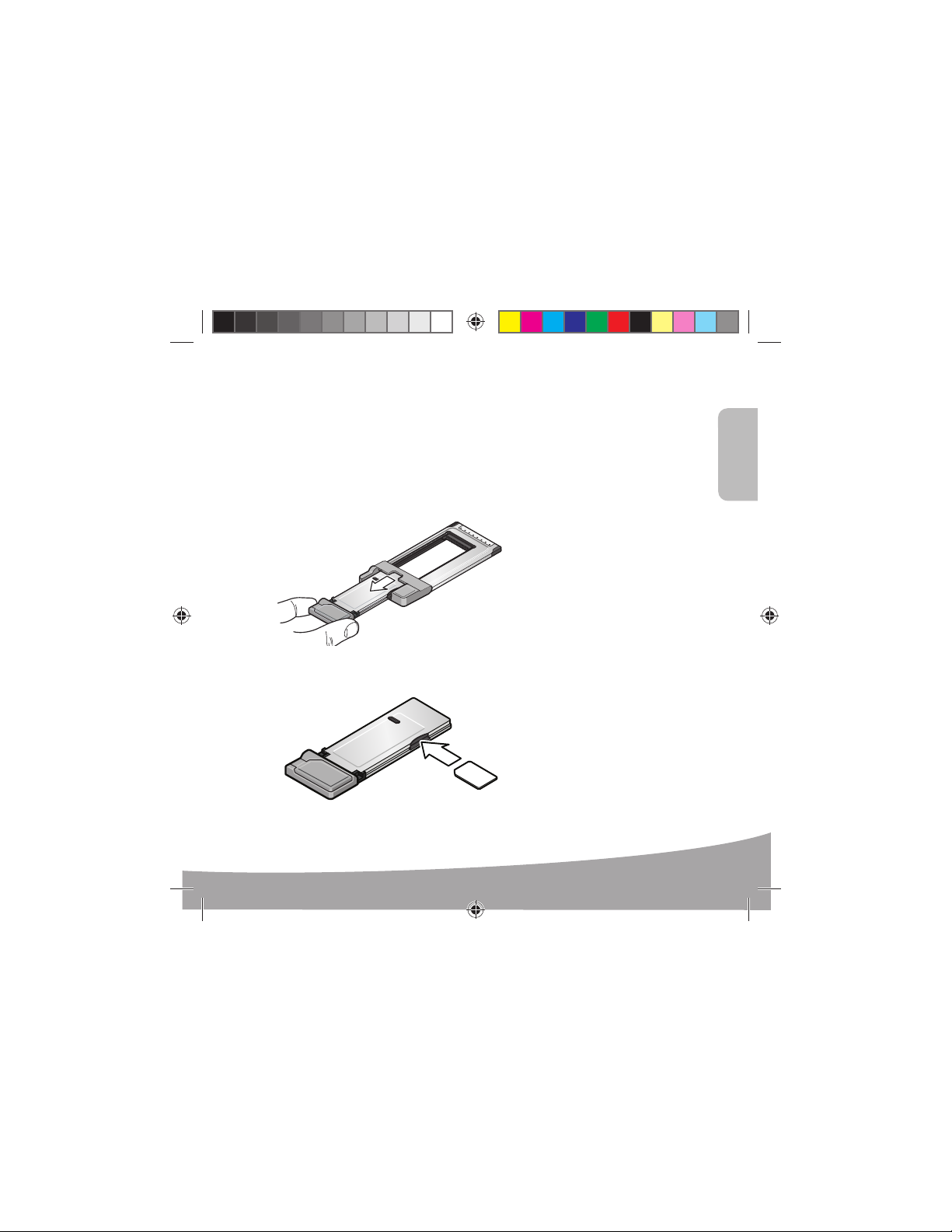
1
2
English
Windows® Operating Systems
This modem is TRU -Install™ enabled and does not require a CD for installation.
These instructions are for users of Windows Vista®, Windows 7, and Windows XP.
Remove the modem from the PC Card™ adapter.
1
Insert the SIM / USIM card into the modem, as shown.
2
English
1
2131234_Generic AirCard 503 QSG_r1.2.indd 32131234_Generic AirCard 503 QSG_r1.2.indd 3 13/11/2009 11:17:22 AM13/11/2009 11:17:22 AM
Page 4
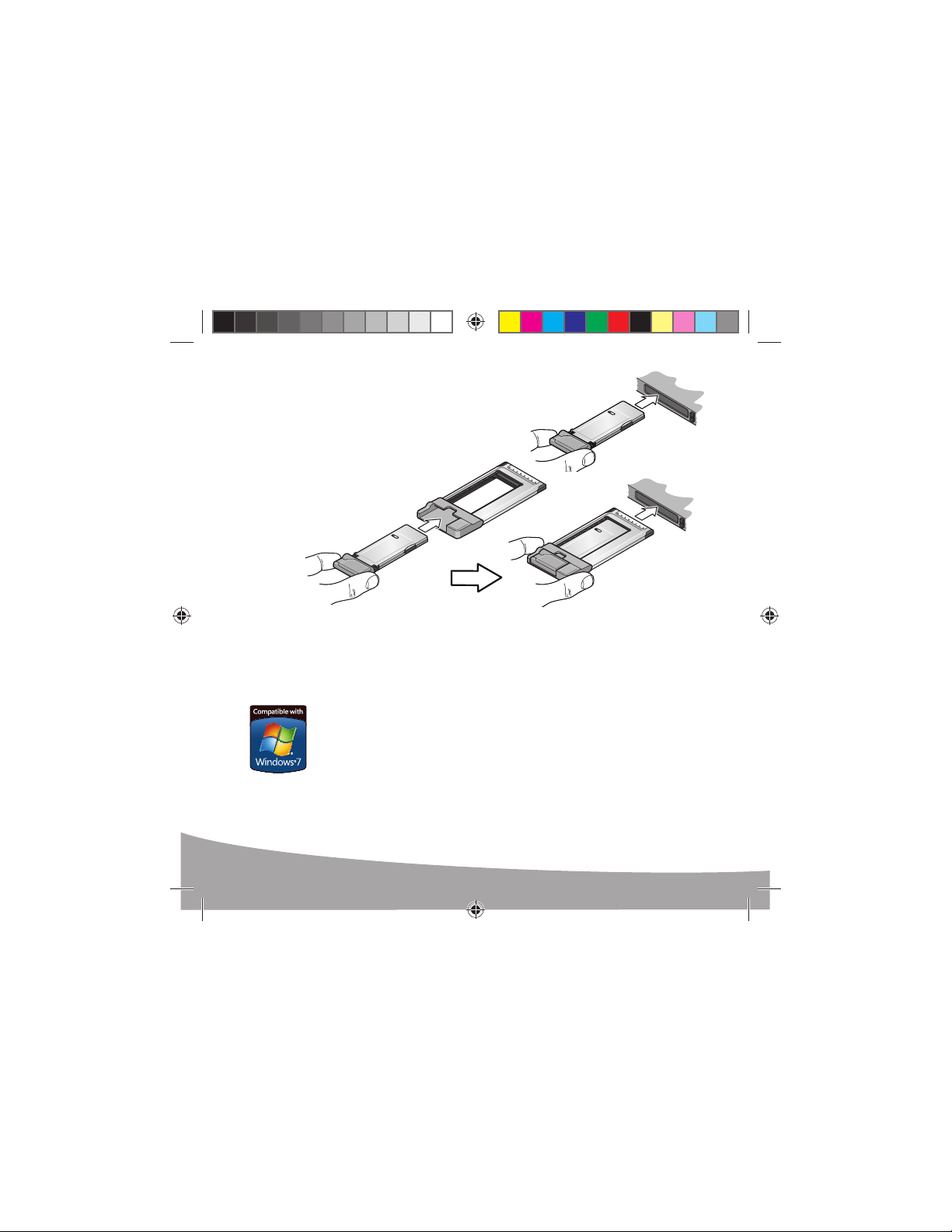
Insert the modem into your notebook computer’s
3
4
3
ExpressCard
If your computer has a PC Card slot,
insert the modem into the PC Card
adapter, as shown.
The software installation process starts automatically. If it does not, see page 3.
Click Connect. If you are prompted to configure a profile, click Ye s. The Connections window
4
opens to the Profiles pane. From the list of default profiles, select your service provider.
If your service provider is not on the list, contact them. Click OK. The modem is ready to use.
®
or PC Card slot.
Windows 7 Mobile Broadband*
To connect to the network using Windows 7 Mobile Broadband:
1. Click the signal strength icon in the system tray. The Mobile Broadband
connection window opens.
2. Select your network and click Connect.
Note: Features such as SMS (Short Message Service) are only available
by using Watcher.
* This product has passed Microsoft-designed tests for a high standard of performance,
reliability, and compatibility with Windows 7.
2
2131234_Generic AirCard 503 QSG_r1.2.indd 42131234_Generic AirCard 503 QSG_r1.2.indd 4 13/11/2009 11:17:22 AM13/11/2009 11:17:22 AM
Page 5
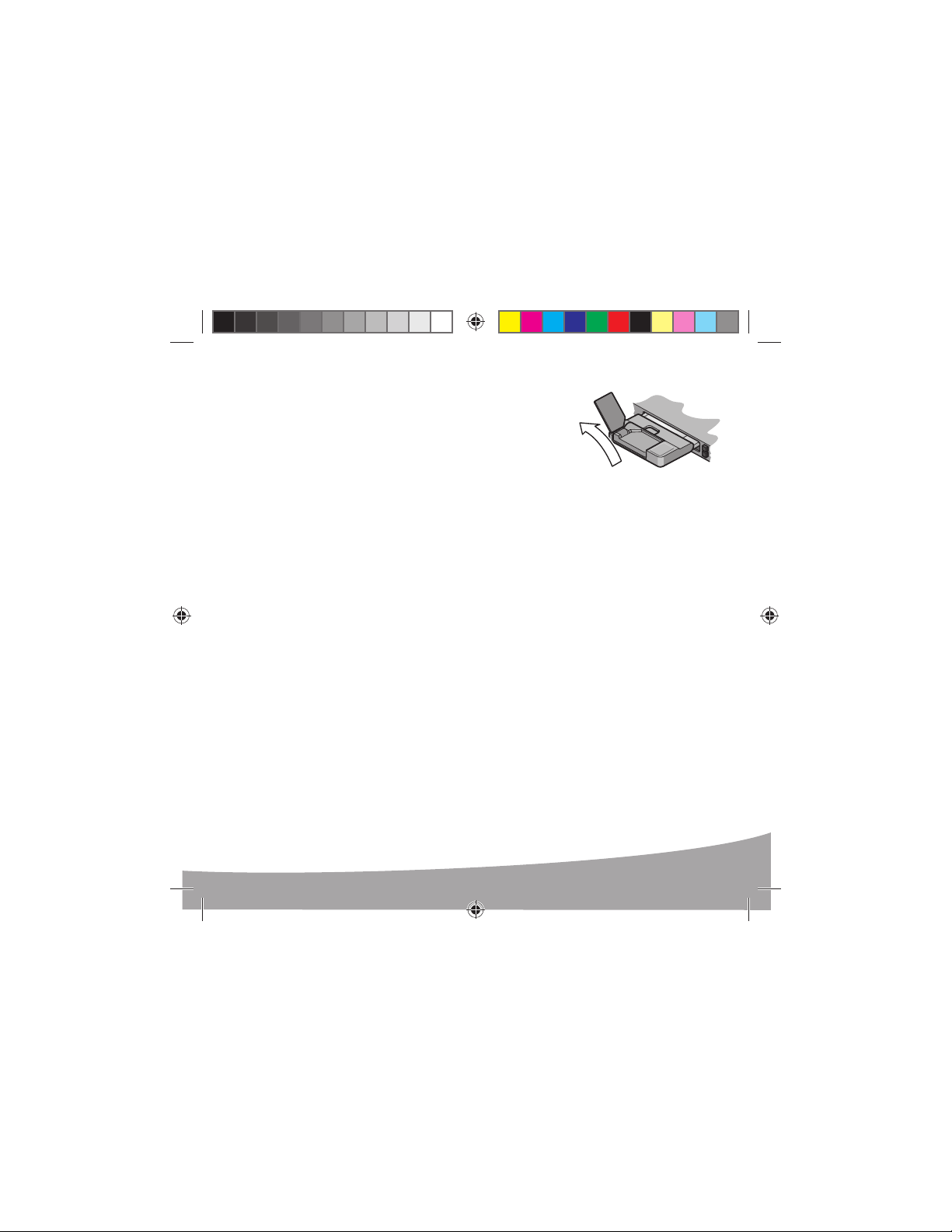
5
For optimal performance, flip up the antenna to 130°.
5
Be careful not to damage the antenna. Do not bend it beyond
its natural range of movement. Fold the antenna down when
you are not using the modem.
To access the Help system in Watcher, select Help > Help topics.
130º
Troubleshooting (Windows)
If the software installation does not begin when you insert the modem for the first time:
-
1. Double
2. Click the TRU
3. Under the TRU
For additional information about your modem and troubleshooting suggestions if the software
installation fails, refer to the User Guide. If the software failed to install successfully, you’ll find
the User Guide in the following location, depending on your operating system:
click My Computer (Windows XP) or Computer (Windows Vista, Windows 7)
on your desktop.
-
Install drive.
-
Follow the on-screen prompts to install the software.
• For Windows XP: My Computer > TRU-Install > Win.
• For Windows Vista or Windows 7: Computer > TRU-Install > Win.
Install drive, open the Win folder and double-click Setup.exe.
Note: Once the software is successfully installed, the User Guide is available from the Start menu:
• For Windows XP: Start > Programs > Sierra Wireless.
• For Windows Vista or Windows 7: Start > All Programs > Sierra Wireless.
3
2131234_Generic AirCard 503 QSG_r1.2.indd 52131234_Generic AirCard 503 QSG_r1.2.indd 5 13/11/2009 11:17:25 AM13/11/2009 11:17:25 AM
Page 6

3
2
1
4
Mac OS® X
This modem is TRU-Install enabled and does not require a CD for installation.
These instructions are for users of Mac OS X 10.4.11 or later.
Remove the modem from the PC Card adapter and insert the SIM / USIM card into the modem,
1
as shown.
Insert the modem into the ExpressCard slot.
2
After you insert the modem, the TRU-Install folder appears. Launch the Installer package
3
and follow the on-screen instructions to install the software.
The modem is ready to use.
For optimal performance flip up the antenna to 130°.
4
Be careful not to damage the antenna. Do not bend it
beyond its natural range of movement. Fold the antenna
down when you are not using the modem.
To access the Help system in Watcher, select Help > Sierra Wireless 3G Watcher
Help. For additional information about your modem, refer to the User Guide.
You’ll find it in Finder > 3G Watcher.
Û
4
2131234_Generic AirCard 503 QSG_r1.2.indd 62131234_Generic AirCard 503 QSG_r1.2.indd 6 13/11/2009 11:17:25 AM13/11/2009 11:17:25 AM
Page 7

1
2
Français
Systèmes d’exploitation Windows
Ce modem est compatible avec TRU-Install™ et ne nécessite pas de CD d’installation.
Les présentes instructions concernent les utilisateurs de Windows Vista®, Windows 7, et
Windows XP.
Retirez le modem de l’adaptateur de PC Card™.
1
Insérez la carte SIM / USIM dans le modem, comme illustré.
2
®
Français
5
2131234_Generic AirCard 503 QSG_r1.2.indd 72131234_Generic AirCard 503 QSG_r1.2.indd 7 13/11/2009 11:17:26 AM13/11/2009 11:17:26 AM
Page 8

4
3
Insérez le modem dans le logement pour
3
ExpressCard® ou PC Card.
Si nécessaire, insérez le modem dans
l’adaptateur de PC Card, comme
illustré.
La procédure d’installation du logiciel démarre automatiquement. Si ce n’est pas le cas,
-
vous à 7.
reportez
Cliquez sur Se connecter. Si vous êtes invité à configurer un profil, cliquez sur Oui. L’onglet
4
Profils de la fenêtre Connexions s’ouvre. Dans la liste des profils par défaut, sélectionnez
votre fournisseur de services. Si votre fournisseur de services ne se trouve pas dans la liste,
contactez-le.
Cliquez sur OK. Le modem peut alors être utilisé.
Mobile Broadband (haut débit mobile) sous Windows 7*
Pour vous connecter au réseau en utilisant Mobile Broadband sous Windows 7 :
1. Cliquez sur l’icône d’intensité du signal dans la barre des tâches système.
La fenêtre de connexion Mobile Broadband s’ouvre.
2. Sélectionnez votre réseau et cliquez sur Se connecter.
Remarque : Des fonctionnalités telles que les SMS ne sont disponibles qu’en utilisant
Watcher.
* Ce produit a passé les tests conçus par Microsoft pour un haut niveau de
performance, fiabilité et compatibilité avec Windows 7.
6
2131234_Generic AirCard 503 QSG_r1.2.indd 82131234_Generic AirCard 503 QSG_r1.2.indd 8 13/11/2009 11:17:26 AM13/11/2009 11:17:26 AM
Page 9

5
Pour des performances optimales, faites pivoter l’antenne
5
à 130°. Faites attention à ne pas l’endommager. En particulier,
ne la faites pas aller au delà de sa plage de mouvement
normale. Repliez l’antenne lorsque vous n’utilisez pas le modem.
Pour accéder à l’aide de Watcher, sélectionnez Aide > Rubriques d’aide.
130º
Conseils de dépannage (Windows)
Si l’installation du logiciel ne démarre pas lorsque vous insérez le modem pour la première
fois :
1. Double-cliquez Poste de travail (Windows XP) ou sur Ordinateur (Windows Vista,
Windows 7) sur votre bureau.
2. Cliquez sur le lecteur TRU-Install.
3. Dans le lecteur TRU-Install, ouvrez le dossier Win, puis double-cliquez sur Setup.exe.
Suivez les instructions qui s’affichent à l’écran pour installer le logiciel.
Pour des informations supplémentaires sur votre modem et des suggestions de résolution
des problèmes si l’installation du logiciel échoue, reportez-vous au guide de l’utilisateur.
Si l’installation du logiciel échoue, vous pouvez accéder au guide de l’utilisateur dans
l’emplacement suivant (qui varie en fonction de votre système d’exploitation) :
• Pour Windows XP : Poste de travail > TRU-Install > Win.
• Pour Windows Vista ou Windows 7 : Ordinateur > TRU-Install > Win.
Remarque : Une fois le logiciel installé, vous pouvez accéder au guide de l’utilisateur par
l’intermédiaire du menu Démarrer :
• Pour Windows XP : Démarrer > Programmes > Sierra Wireless.
• Pour Windows Vista ou Windows 7 : Démarrer > Tous les programmes > Sierra Wireless.
7
2131234_Generic AirCard 503 QSG_r1.2.indd 92131234_Generic AirCard 503 QSG_r1.2.indd 9 13/11/2009 11:17:28 AM13/11/2009 11:17:28 AM
Page 10
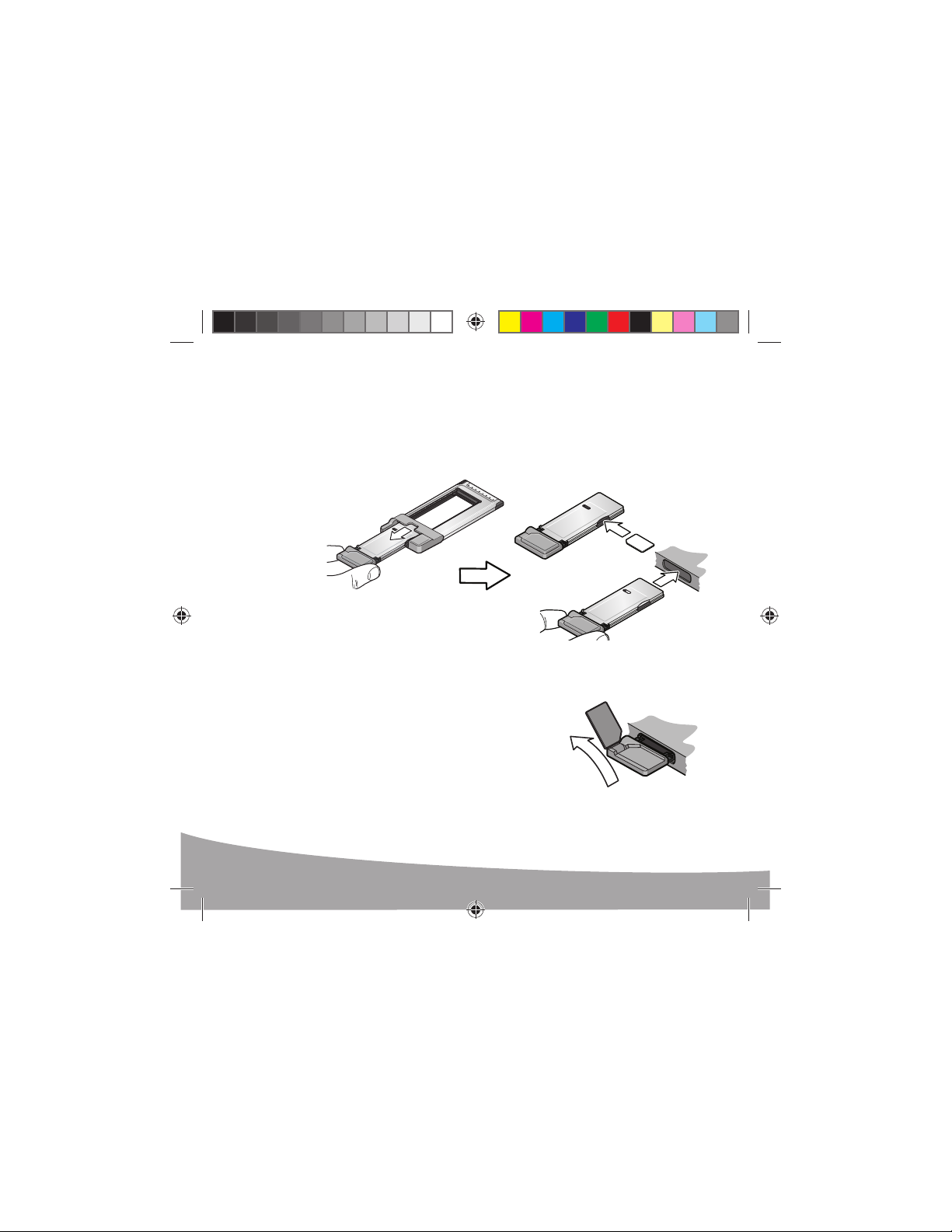
Mac OS® X
3
2
1
4
Ce modem est compatible avec TRU
Les présentes instructions concernent les utilisateurs de Mac OS X 10.4.11 ou une version
ultérieure.
Retirez le modem de l’adaptateur de PC Card et insérez la carte SIM / USIM
1
dans le modem, comme illustré.
Insérez le modem dans le logement pour ExpressCard.
2
-
Install et ne nécessite pas de CD d’installation.
Une fois que vous avez inséré le modem, le dossier TRU
3
programme d’installation et suivez les instructions qui apparaissent à l’écran pour installer
le logiciel.
Le modem peut alors être utilisé.
Pour des performances optimales, faites pivoter l’antenne
4
à 130°. Faites attention à ne pas l’endommager. En particulier,
ne la faites pas aller au delà de sa plage de mouvement
normale. Repliez l’antenne lorsque vous n’utilisez pas le
modem.
Pour accéder à l’aide de Watcher, sélectionnez Aide > Aide Sierra Wireless 3G Watcher.
Pour des informations supplémentaires sur votre modem, reportez-vous au guide de l’utilisateur.
Vous le trouverez dans l’emplacement suivant : Finder > 3G Watcher.
8
2131234_Generic AirCard 503 QSG_r1.2.indd 102131234_Generic AirCard 503 QSG_r1.2.indd 10 13/11/2009 11:17:28 AM13/11/2009 11:17:28 AM
-
Install apparaît. Lancez le
Û
Page 11
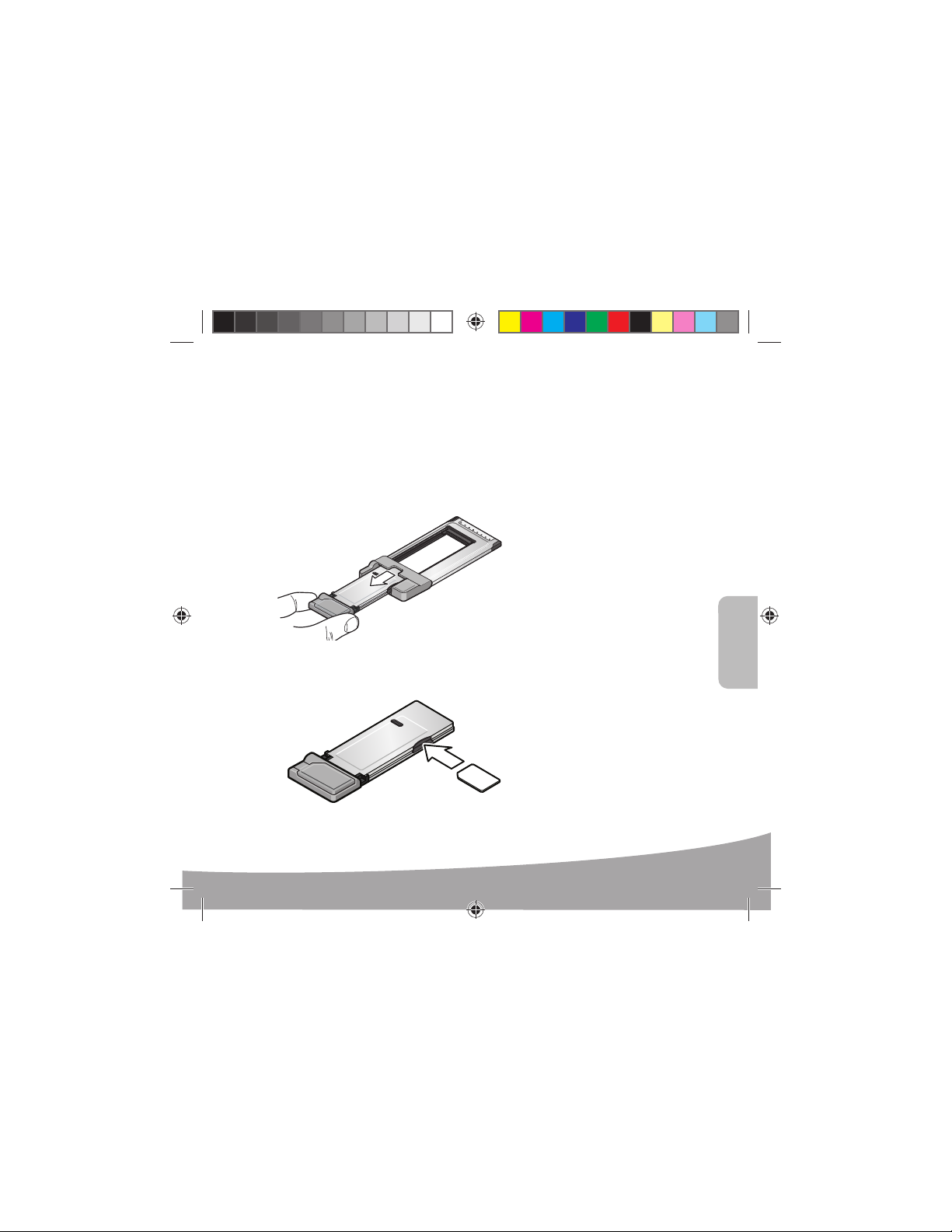
1
2
Español
Sistemas operativos Windows
Este módem dispone de TRU-Install™ y no necesita un CD de instalación.
Estas instrucciones son válidas para usuarios de Windows Vista®, Windows 7 y Windows XP.
Quite el módem de el adaptador de PC Card™.
1
Inserte la tarjeta SIM / USIM en el módem tal y como se muestra en la ustración.
2
®
Español
9
2131234_Generic AirCard 503 QSG_r1.2.indd 112131234_Generic AirCard 503 QSG_r1.2.indd 11 13/11/2009 11:17:29 AM13/11/2009 11:17:29 AM
Page 12
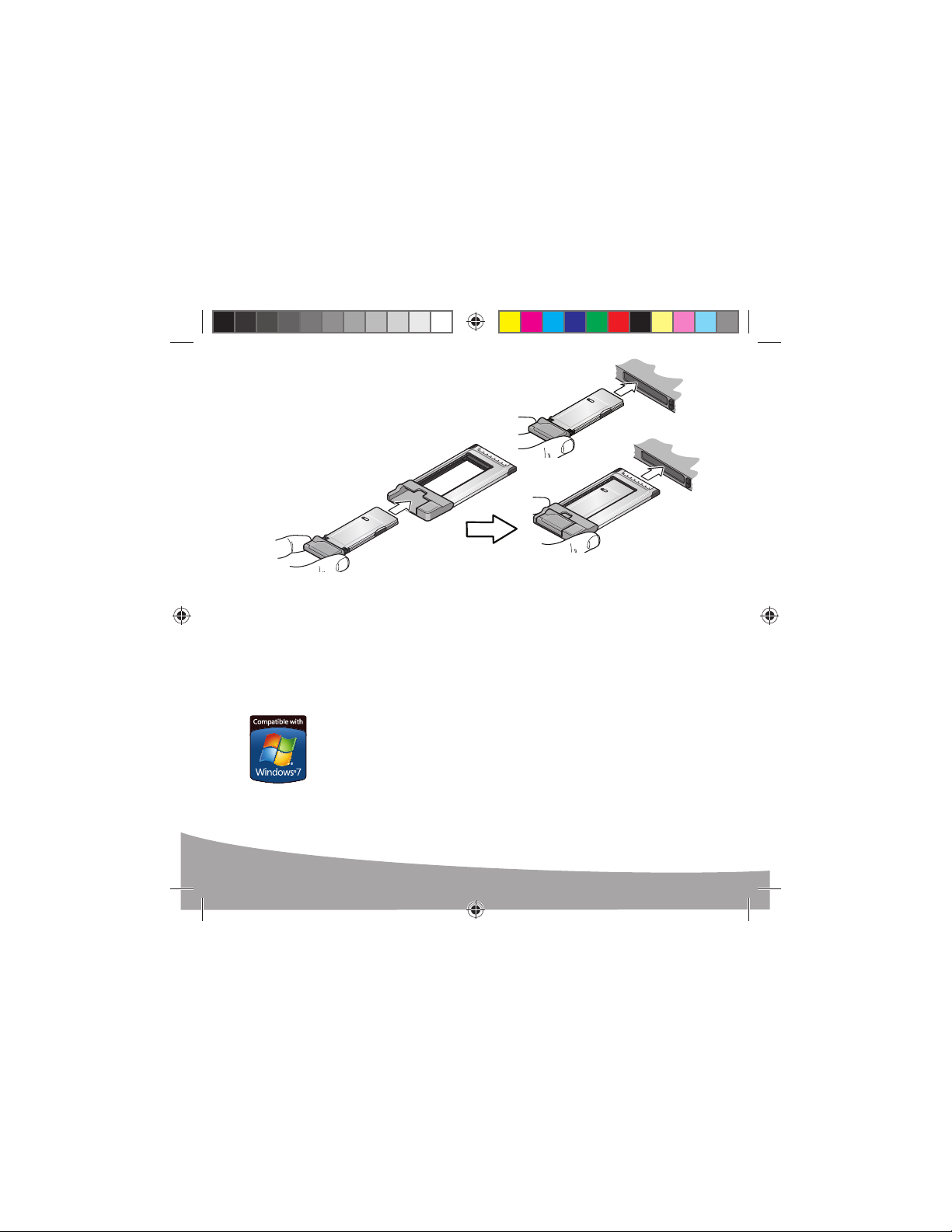
4
3
Introduzca el módem en la ranura ExpressCard® o PC Card.
3
Si es necesario, inserte el módem en
el adaptador de PC Card, como
se muestra.
El proceso de instalación del software comienza automáticamente. Si no lo hace, consulte a la
página 11.
Haga clic en Conectar. Si se le pide que configure un perfil, haga clic en Sí. La ventana
4
Conexiones se abre en el panel Perfiles. En la lista de perfiles predeterminados, seleccione
su proveedor de servicios. Si el proveedor de servicios no aparece en la lista, póngase
en contacto con él.
Haga clic en Aceptar. El módem ya está listo para utilizarse.
Banda ancha móvil de Windows 7*
Para conectarse a la red utilizando la banda ancha móvil de Windows 7:
1. Haga clic en el icono de intensidad de señal de la bandeja del sistema. Se abrirá
la ventana de conexión Banda ancha móvil.
2. Seleccione la red y haga clic en Conectar.
Nota: Algunas funciones como SMS (Servicio de mensajes cortos) sólo están
disponibles utilizando Watcher.
* Este producto ha pasado las pruebas diseñadas por Microsoft para cumplir con
un alto nivel de funcionamiento, confiabilidad, y compatibilidad en Windows 7.
10
2131234_Generic AirCard 503 QSG_r1.2.indd 122131234_Generic AirCard 503 QSG_r1.2.indd 12 13/11/2009 11:17:30 AM13/11/2009 11:17:30 AM
Page 13

5
Para conseguir un funcionamiento óptimo, levante
5
la antena 130°. Tenga cuidado de no dañar la antena.
No la doble más allá del recorrido natural de movimiento.
Pliegue la antena hacia abajo cuando no utilice el módem.
Para acceder al sistema de ayuda de Watcher, seleccione Ayuda > Temas de ayuda.
130º
Sugerencias para la solución de problemas (Windows)
Si no comienza la instalación del software cuando introduce el módem por primera vez,
realice lo siguiente:
1. Haga doble clic en Mi PC (Windows XP) o Equipo (Windows Vista, Windows 7) en
el escritorio.
2. Haga clic en la unidad TRU
3. En la unidad TRU
Siga las instrucciones que aparecen en la pantalla para instalar el software.
Para obtener información adicional sobre su módem y obtener sugerencias para la solución
de problemas en caso de que falle la instalación del software, consulte la Guía del usuario.
Si el software no se instala correctamente, encontrará la Guía del usuario en la siguiente
ubicación, dependiendo del sistema operativo:
• Para Windows XP: Mi PC > TRU-Install > Win.
• Para Windows Vista o Windows 7: Equipo > TRU-Install > Win.
Nota: una vez instalado el software correctamente, la Guía del usuario estará disponible
en el menú Inicio:
• Para Windows XP: Inicio > Programas > Sierra Wireless.
• Para Windows Vista o Windows 7: Inicio > Todos los programas > Sierra Wireless.
-
Install.
-
Install, abra la carpeta Win y haga doble clic en Setup.exe.
11
2131234_Generic AirCard 503 QSG_r1.2.indd 132131234_Generic AirCard 503 QSG_r1.2.indd 13 13/11/2009 11:17:31 AM13/11/2009 11:17:31 AM
Page 14

3
2
1
4
Mac OS® X
Este módem dispone de TRU-Install y no necesita un CD de instalación.
Estas instrucciones son válidas para usuarios de Mac OS X 10.4.11 o posterior.
Quite el módem de el adaptador de PC Card y inserte la tarjeta SIM / USIM en el módem tal
1
y como se muestra en la ilustración.
Introduzca el módem en la ranura ExpressCard.
2
-
Después de insertar el módem, aparecerá la carpeta TRU
3
instalación y siga las instrucciones que aparecen en pantalla para instalar el software.
El módem ya está listo para utilizarse.
Para conseguir un funcionamiento óptimo, levante la antena
4
130°. Tenga cuidado de no dañar la antena. No la doble más
allá del recorrido natural de movimiento. Pliegue la antena
hacia abajo cuando no utilice el módem.
Para acceder al sistema de ayuda de Watcher, seleccione Ayuda > Sierra Wireless 3G
Watcher Help (Ayuda de Sierra Wireless 3G Watcher). Para obtener información adicional
sobre su módem, consulte la Guía del usuario. La encontrará en Finder > 3G Watcher.
Install. Inicie el paquete de
Û
12
2131234_Generic AirCard 503 QSG_r1.2.indd 142131234_Generic AirCard 503 QSG_r1.2.indd 14 13/11/2009 11:17:32 AM13/11/2009 11:17:32 AM
Page 15

2131234_Generic AirCard 503 QSG_r1.2.indd 152131234_Generic AirCard 503 QSG_r1.2.indd 15 13/11/2009 11:17:32 AM13/11/2009 11:17:32 AM
Page 16

2131234 Rev. 1.2 (November 2009)
© 2009 Sierra Wireless. All rights reserved.
AirCard® is a registered trademark of Sierra Wireless. Watcher® is a trademark of Sierra Wireless, registered in the European Community. Sierra
Wireless, the Sierra Wireless logo, and the red wave design are trademarks of Sierra Wireless. PC CardTM is a trademark of PCMCIA. ExpressCard®
is a registered trademark of PCMCIA. Windows® is a registered trademark and Vista® is a registered trademark of Microsoft Corporation. Other
trademarks are the property of the respective owners.
Portions of this product may be covered by some or all of the following US patents:
5,515,013, 5,629,960, 5,845,216, 5,847,553, 5,878,234, 5,890,057, 5,929,815, 6,169,884, 6,191,741, 6,199,168, 6,339,405, 6,359,591,
6,400,336, 6,516,204, 6,561,851, 6,643,501, 6,653,979, 6,697,030, 6,785,830, 6,845,249, 6,847,830, 6,876,697, 6,879,585, 6,886,049,
6,968,171, 6,985,757, 7,023,878, 7,053,843, 7,106,569, 7,145,267, 7,200,512, 7,295,171, 7,287,162, D442,170, D459,303, D599,256,
D560,911 and other patents pending.
This product includes technology licensed from:
Manufactured or sold by Sierra Wireless or its licensees under one or more patents licensed from InterDigital Group.
2131234_Generic AirCard 503 QSG_r1.2.indd 162131234_Generic AirCard 503 QSG_r1.2.indd 16 13/11/2009 11:17:35 AM13/11/2009 11:17:35 AM
