Page 1
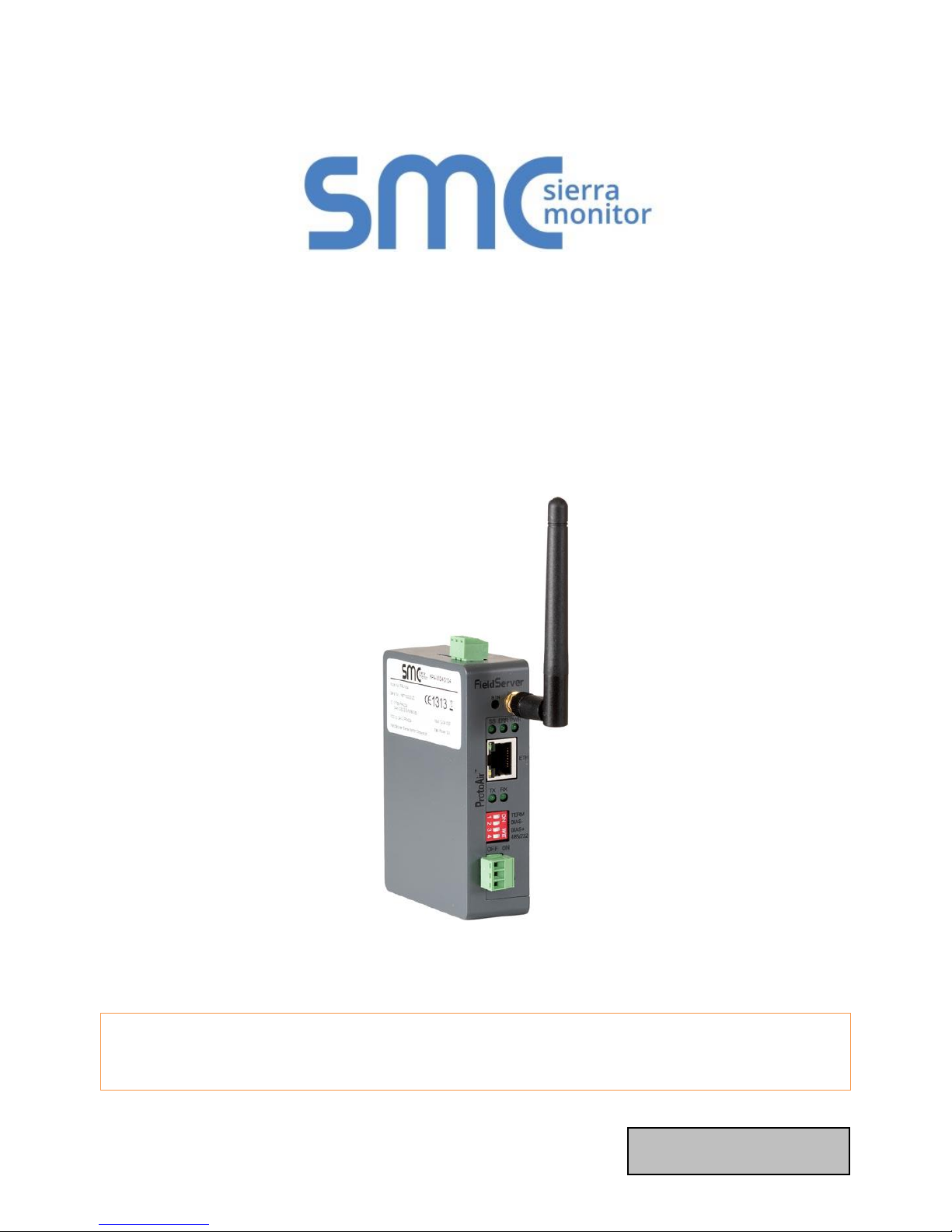
Document Revision: 1.A
T18044
FieldServer
BACnet Router Wi-Fi FS-ROUTER-BACW
Start-up Guide
BAS Router (BACnet Multi-Network Router)
APPLICABILITY & EFFECTIVITY
The instructions are effective for the above as of May 2018.
Page 2
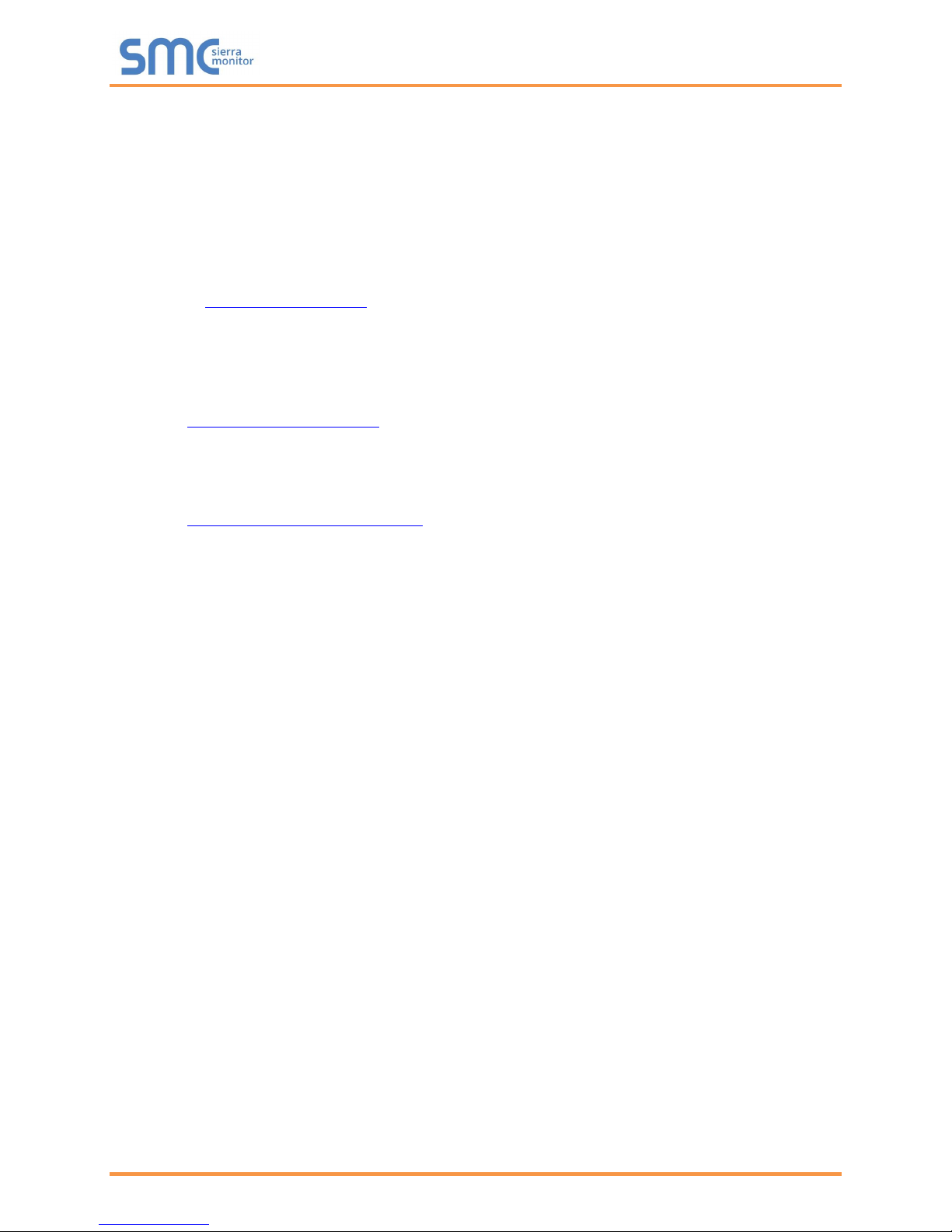
BACnet Router Start-up Guide
Contact Information
Technical Support
Please call us for any technical support needs related to the FieldServer product.
Sierra Monitor Corporation
1991 Tarob Court
Milpitas, CA 95035
Website: www.sierramonitor.com
U.S. Support Information:
+1 408 964-4443
+1 800 727-4377
Email: support@sierramonitor.com
EMEA Support Information:
+44 2033 1813 41
Email: support.emea@sierramonitor.com
Page 3
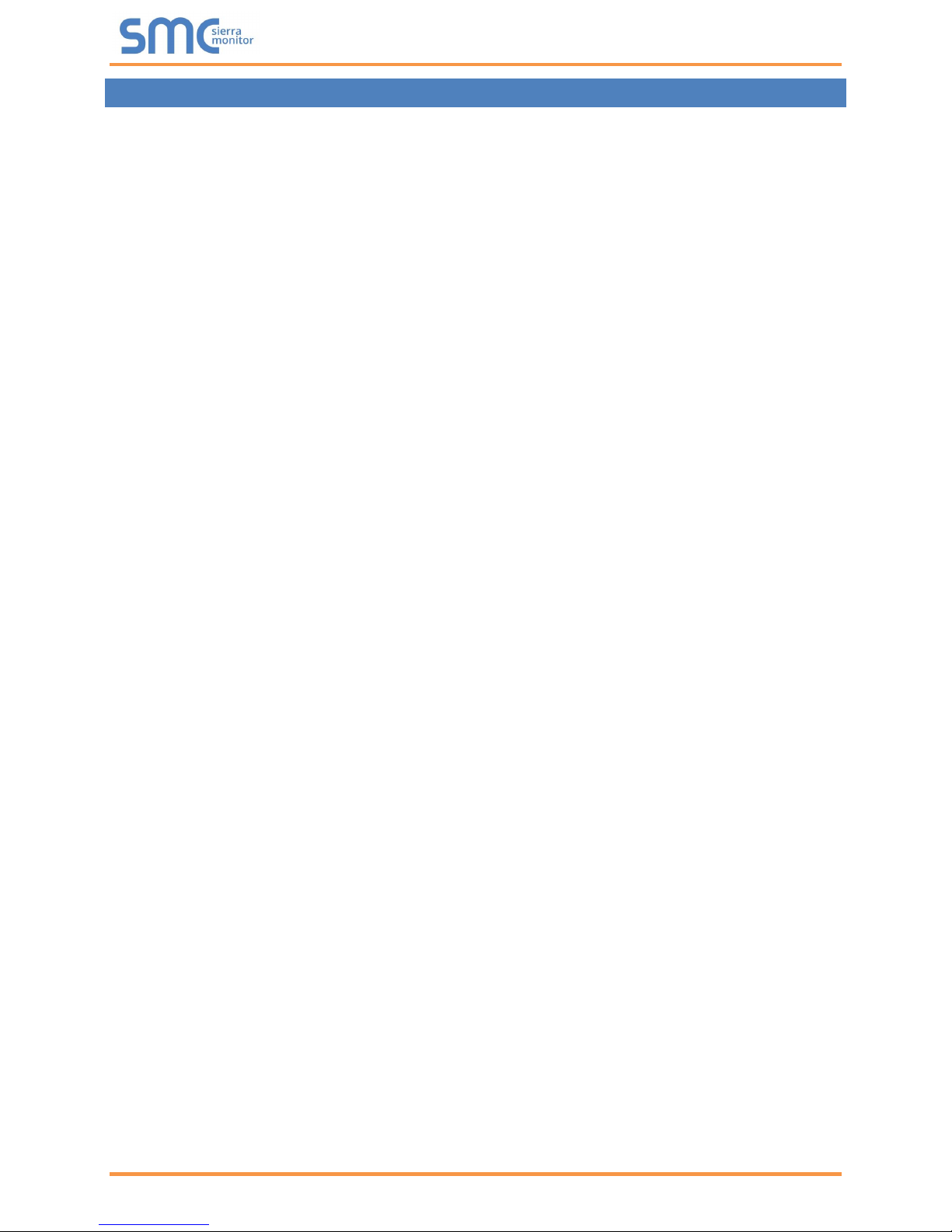
BACnet Router Start-up Guide
Table of Contents
TABLE OF CONTENTS
1 BACnet Router Description ................................................................................................................ 5
2 Equipment Setup ................................................................................................................................. 6
2.1 Mounting ......................................................................................................................................... 6
2.2 Attaching the Wi-Fi Antenna ........................................................................................................... 6
3 Installing the BACnet Router .............................................................................................................. 7
3.1 RS-485 ............................................................................................................................................ 7
3.1.1 Connection P1 Port ................................................................................................................. 7
3.1.1.1 Wiring ............................................................................................................................... 7
3.2 10/100 Ethernet Connection Port ................................................................................................... 8
4 Operation .............................................................................................................................................. 9
4.1 Power Up the Device ...................................................................................................................... 9
5 Connecting to the BACnet Router ................................................................................................... 10
5.1 Using the FieldServer Toolbox ..................................................................................................... 10
5.2 Using a Web Browser Directly ...................................................................................................... 11
6 Configuring the BACnet Router ....................................................................................................... 12
6.1 Settings ......................................................................................................................................... 12
6.1.1 Button Functions.................................................................................................................... 12
6.1.2 Multiple Connections ............................................................................................................. 12
6.1.3 BACnet Device ...................................................................................................................... 12
6.1.4 BACnet/IP .............................................................................................................................. 13
6.1.5 BACnet MS/TP, BACnet Ethernet and BACnet Explorer ...................................................... 14
6.2 Network Settings ........................................................................................................................... 15
6.3 Router Diagnostics ....................................................................................................................... 17
7 BACnet Explorer ................................................................................................................................ 18
7.1 Discover Device List ..................................................................................................................... 19
7.2 View Device Details and Explore Points/Parameters ................................................................... 20
7.2.1 Edit the Present Value Field .................................................................................................. 23
Appendix A Useful Features .................................................................................................................... 25
Appendix A.1. Tooltips............................................................................................................................. 25
Appendix A.2. Before Contacting Technical Support Take a Diagnostic Capture .................................. 26
Appendix B Specifications ....................................................................................................................... 29
Appendix C Limited 2 Year Warranty ...................................................................................................... 30
Page 4
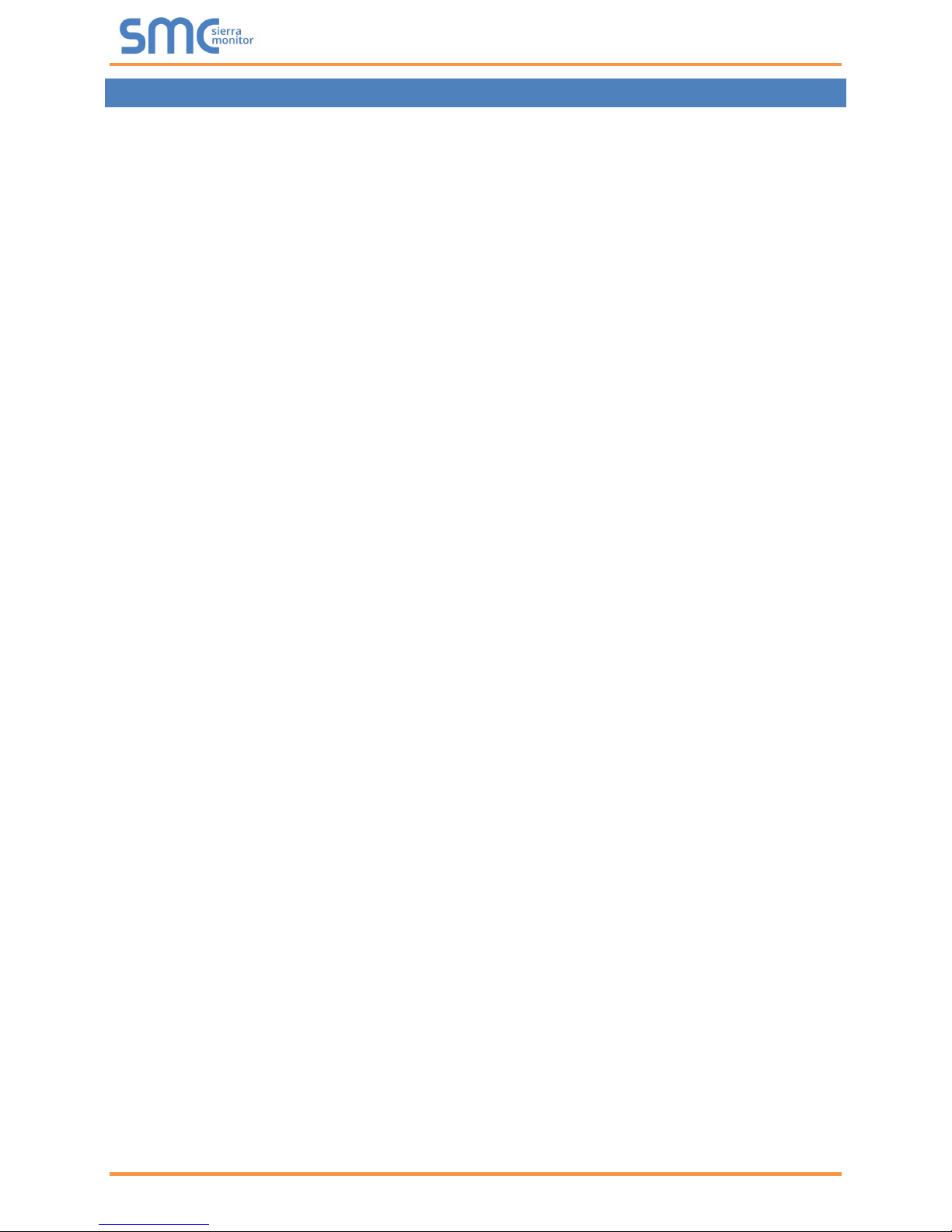
BACnet Router Start-up Guide
List of Figures
LIST OF FIGURES
Figure 1: DIN Rail .......................................................................................................................................... 6
Figure 2: RS-485 R2 Connection Port .......................................................................................................... 7
Figure 3: Ethernet Connection ...................................................................................................................... 8
Figure 4: Connecting Power.......................................................................................................................... 9
Figure 5: Required Current Draw for the BACnet Router ............................................................................. 9
Figure 6: BACnet Router Settings Page ..................................................................................................... 11
Figure 7: Network Settings – IP Settings .................................................................................................... 15
Figure 8: Network Settings – Wi-Fi Client and Wi-Fi Access Point Settings .............................................. 16
Figure 9: BACnet Router Diagnostics Page ................................................................................................ 17
Figure 10: FS-GUI BACnet Explorer Button ............................................................................................... 18
Figure 11: BACnet Explorer Login Page ..................................................................................................... 18
Figure 12: BACnet Explorer Page ............................................................................................................... 19
Figure 13: Discover Window ....................................................................................................................... 19
Figure 14: Device List ................................................................................................................................. 20
Figure 15: Device Sub-items ....................................................................................................................... 20
Figure 16: Full Device Sub-items ................................................................................................................ 21
Figure 17: Simplified Device Details ........................................................................................................... 21
Figure 18: Additional Device Details ........................................................................................................... 22
Figure 19: Highlighted Present Value ......................................................................................................... 23
Figure 20: Write Property Window .............................................................................................................. 23
Figure 21: Updated Present Value .............................................................................................................. 24
Figure 22: Settings Tooltips ........................................................................................................................ 25
Figure 23: Ethernet Port Location ............................................................................................................... 26
Figure 24: Specifications ............................................................................................................................. 29
Page 5
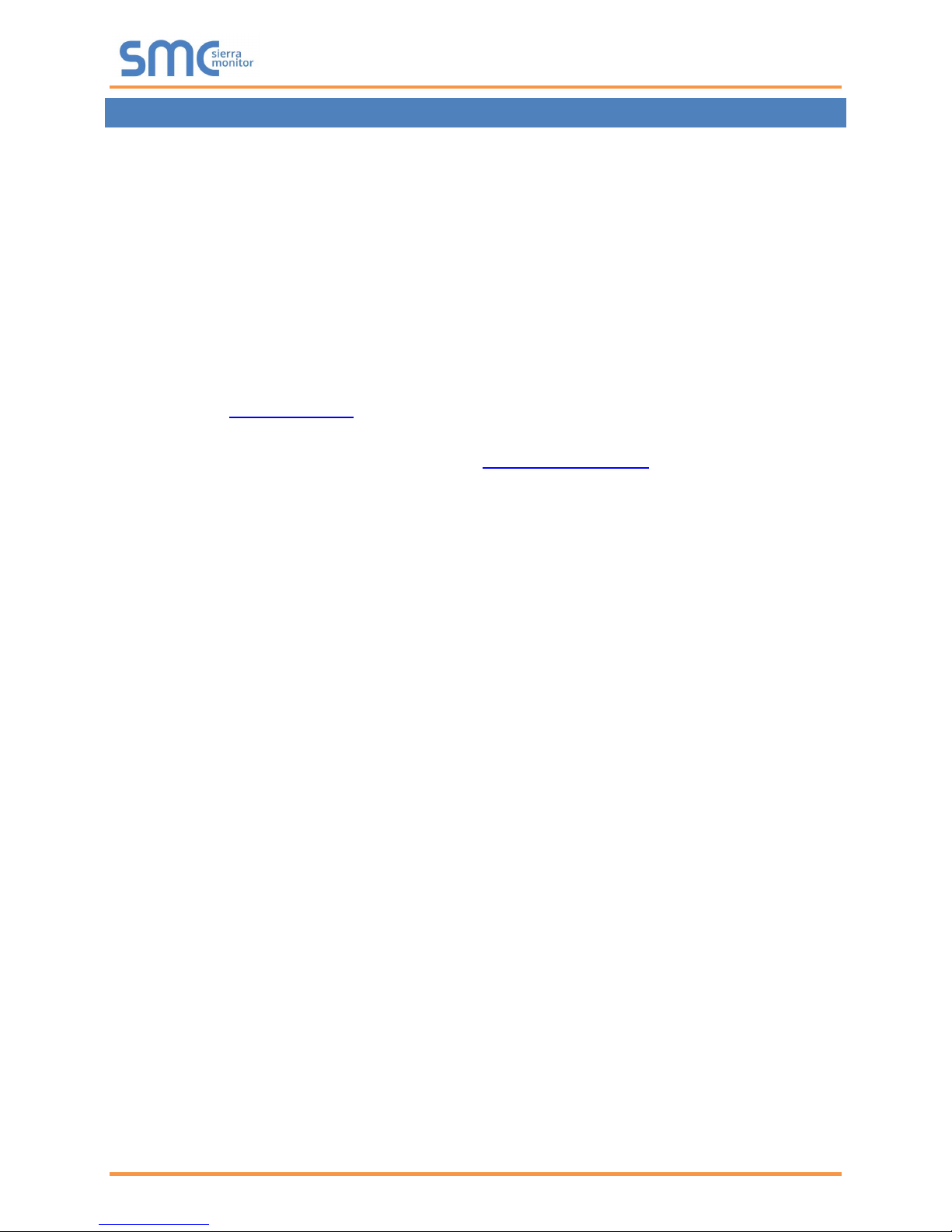
BACnet Router Start-up Guide
Page 5 of 30
1 BACNET ROUTER DESCRIPTION
The BACnet Router provides stand-alone routing between BACnet networks such as BACnet/IP, BACnet
Ethernet, and BACnet MS/TP – thereby allowing the system integrator to mix BACnet network
technologies within a single BACnet internetwork. There are three physical communication ports on the
BAS Router. One is a 10/100 Mbps Ethernet port and the other two are RS-485 MS/TP ports.
Configuration is accomplished via a web page.
The BACnet Router with Wi-Fi (FS-ROUTER-BACW) model has one RS-485 port, one Ethernet 10/100
port and supports Wi-Fi network connection. Additionally, the Router acts as a Wi-Fi access point for
modern web based configuration and remote access from any mobile device without user restrictions.
The BACnet Router is cloud ready and connects with Sierra Monitor’s SMC Cloud.
NOTE: A cellular version of the BACnet Router is not available.
NOTE: For SMC Cloud information, refer to the SMC Cloud Start-up Guide online at the Sierra
Monitor Resource Center.
NOTE: The latest versions of instruction manuals, driver manuals, configuration manuals and
support utilities are available online at the Sierra Monitor website.
Page 6
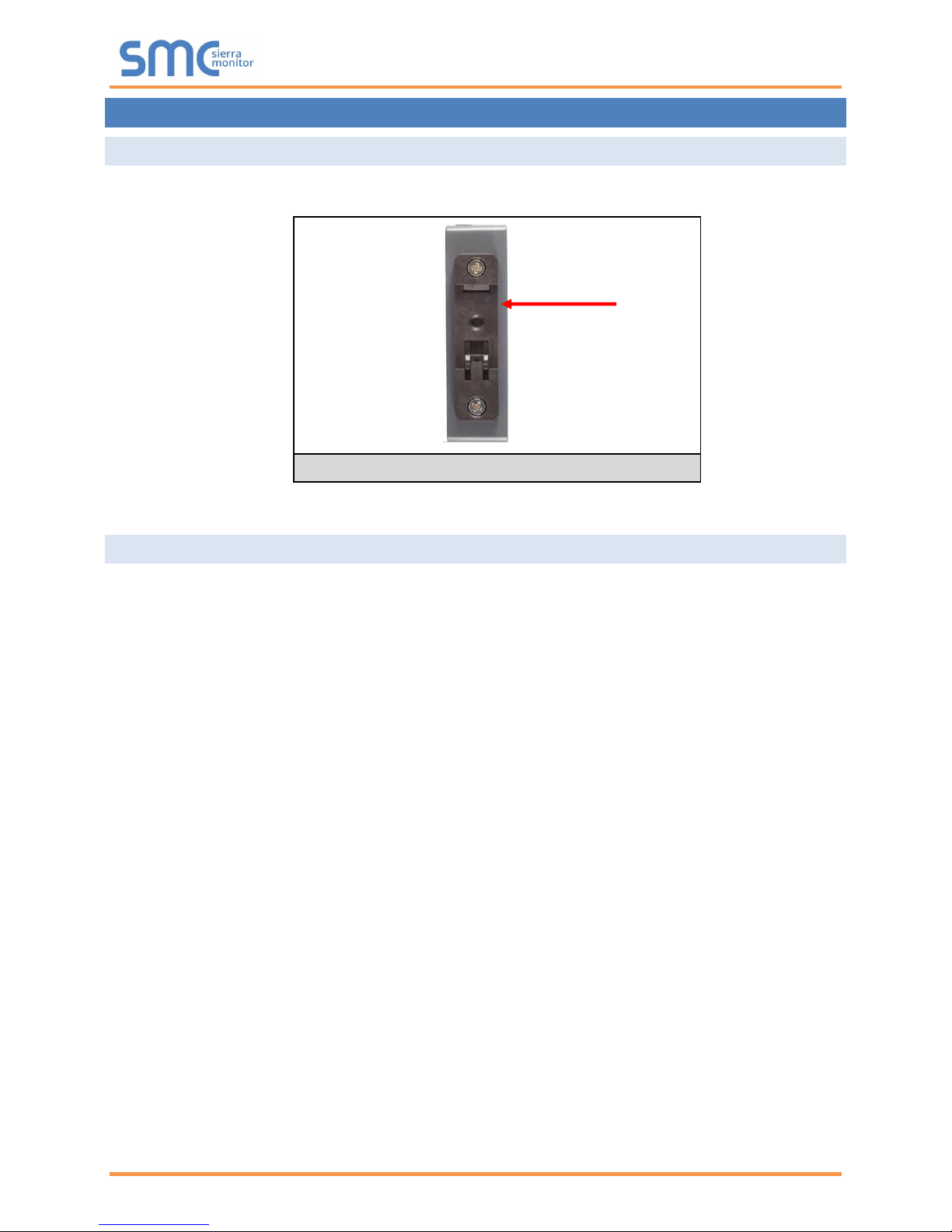
BACnet Router Start-up Guide
Page 6 of 30
2 EQUIPMENT SETUP
2.1 Mounting
The BACnet Router can be mounted using the DIN rail mounting bracket on the back of the unit.
2.2 Attaching the Wi-Fi Antenna
Screw in the Wi-Fi antenna to the front of the unit as shown in Figure 2.
Din Rail
Bracket
Figure 1: DIN Rail
Page 7
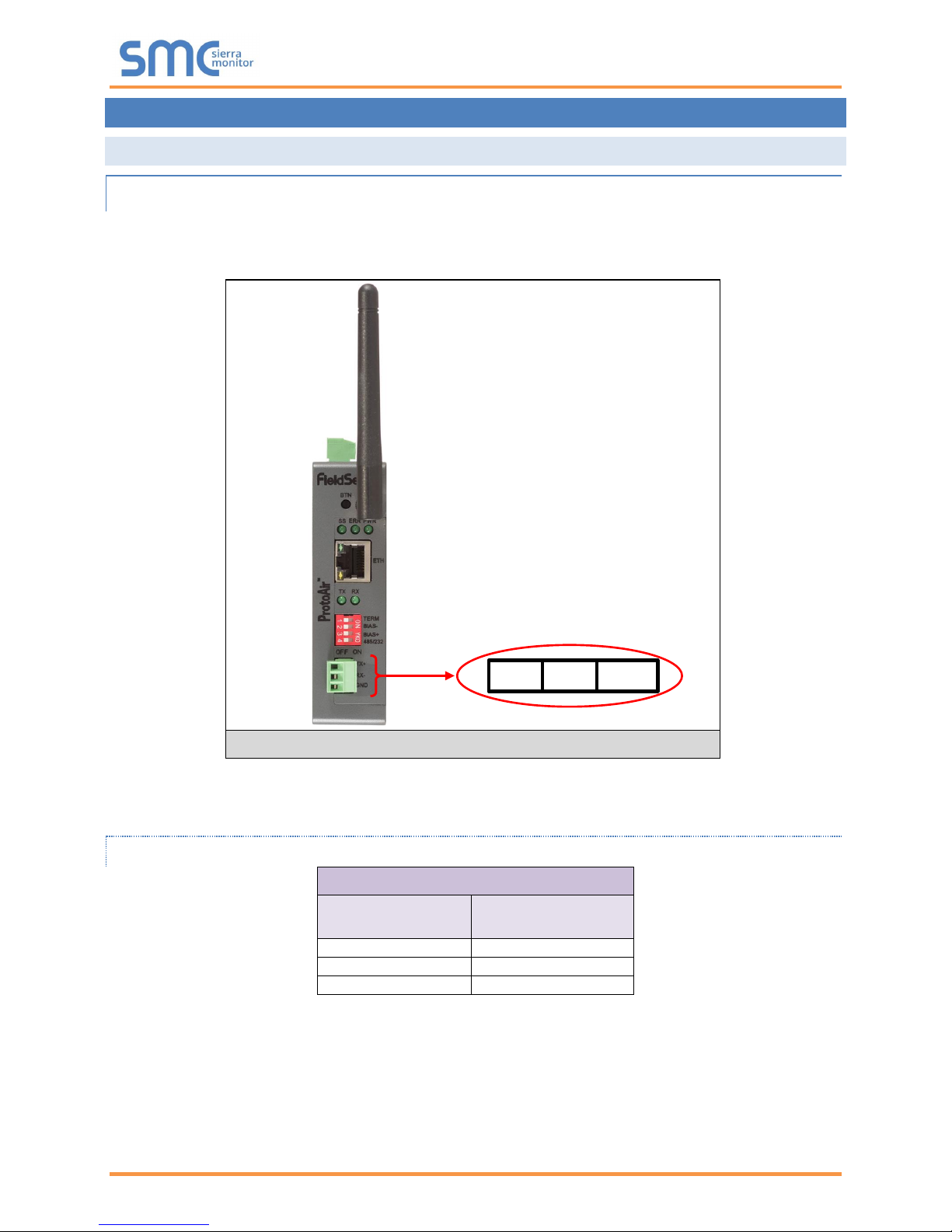
BACnet Router Start-up Guide
Page 7 of 30
3 INSTALLING THE BACNET ROUTER
3.1 RS-485
3.1.1 Connection P1 Port
NOTE: Ensure RS-485 is selected by checking that the number 4 DIP Switch is set to the left side.
Connect to the 3-pin connector as shown below.
The following baud rates are supported on the P1 Port:
9600, 19200, 38400, 57600, 76800
3.1.1.1 Wiring
RS-485
BMS RS-485 Wiring
BACnet Router Pin
Assignment
RS-485 +
TX +
RS-485 -
RX -
GND
GND
NOTE: Use standard grounding principles for GND.
Figure 2: RS-485 R2 Connection Port
TX+ RX- GND
Page 8
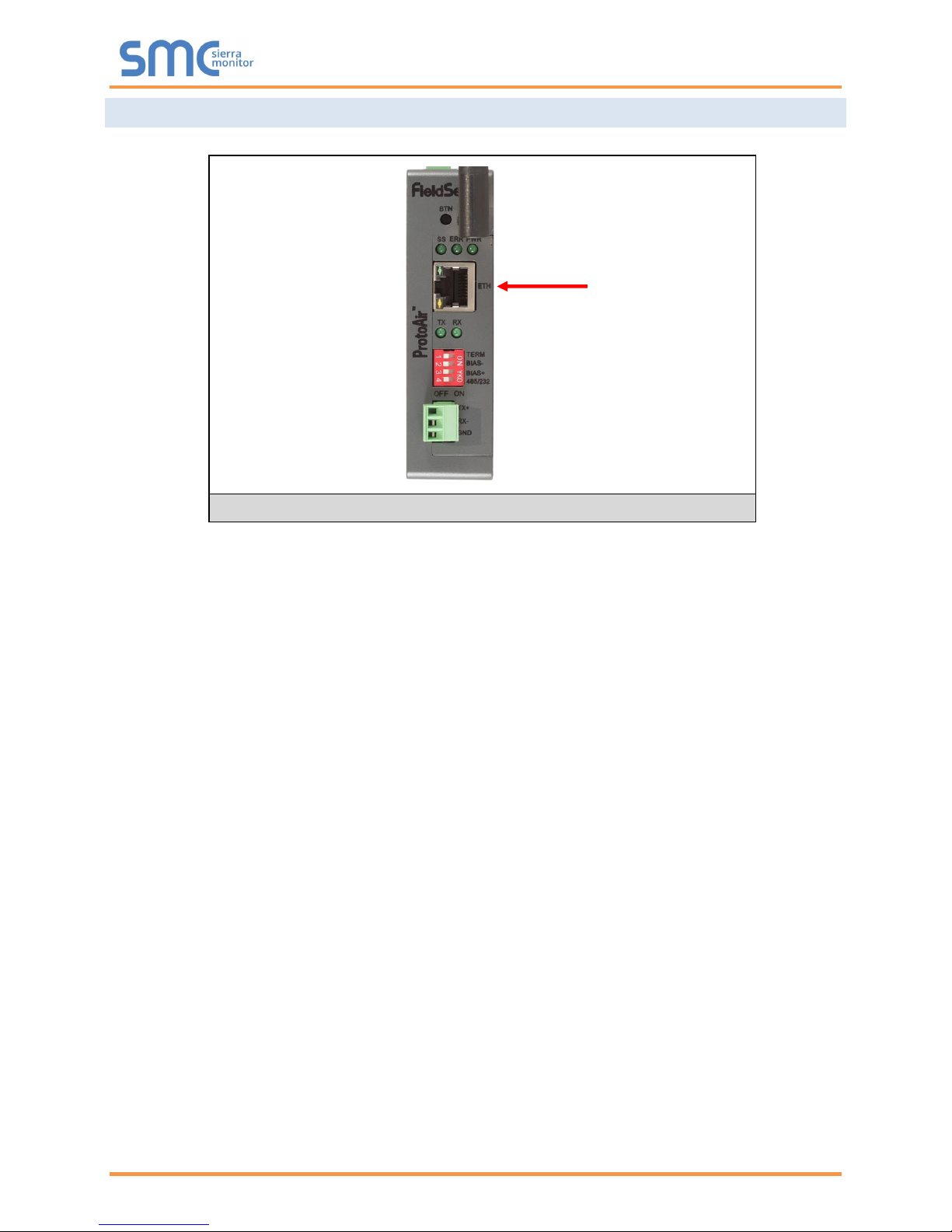
BACnet Router Start-up Guide
Page 8 of 30
3.2 10/100 Ethernet Connection Port
The Ethernet Port is used both for BACnet/IP communications and for configuring the BACnet Router via
the Web App. To connect the BACnet Router, either connect the PC to the Router’s Ethernet port or
connect the Router and PC to an Ethernet switch. Use CAT5 cables for the connection.
NOTE: The Default IP Address of the BACnet Router is 192.168.1.24, Subnet Mask is
255.255.255.0.
Figure 3: Ethernet Connection
Ethernet Port
Page 9
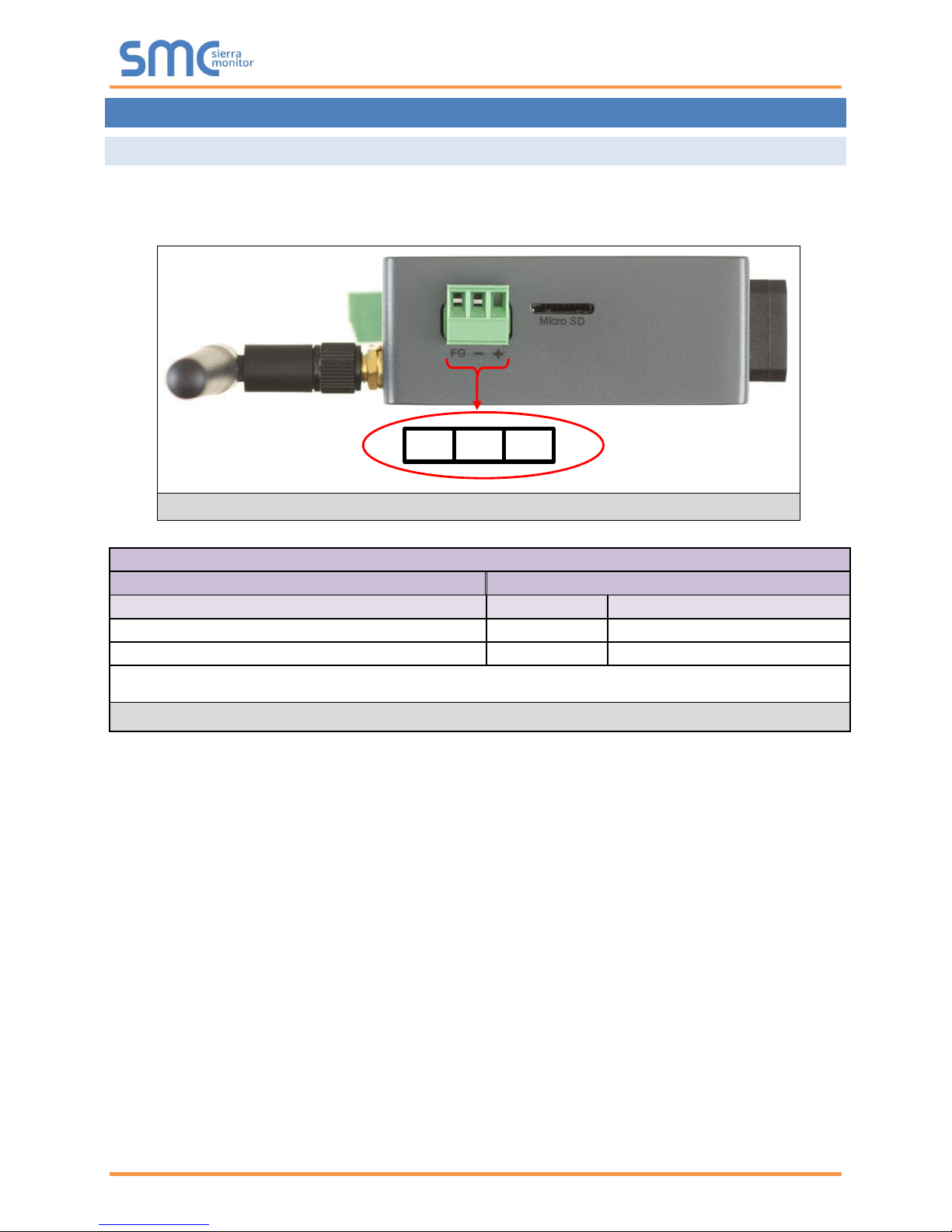
BACnet Router Start-up Guide
Page 9 of 30
4 OPERATION
4.1 Power Up the Device
Apply power to the device. Ensure that the power supply used complies with the specifications provided.
Ensure that the cable is grounded using the FG or “Frame GND” terminal. The BACnet Router is powered
by 12-24V DC.
Power Requirement for BACnet Router External Gateway
Current Draw Type
BACnet Router Family
12V DC
24V DC
FS-FS-ROUTER-BACW (Typical)
170mA
100mA
FS-FS-ROUTER-BACW (Maximum)
240mA
140mA
NOTE: These values are ‘nominal’ and a safety margin should be added to the power supply of the host
system. A safety margin of 25% is recommended.
Figure 5: Required Current Draw for the BACnet Router
Figure 4: Connecting Power
FG
– +
Page 10

BACnet Router Start-up Guide
Page 10 of 30
5 CONNECTING TO THE BACNET ROUTER
The FieldServer Toolbox Application can be used to discover and connect to the BACnet Router on a
local area network. To connect to the BACnet Router over the Internet using Toolbox, add the Internet
exposed IP Address of the Router by clicking on the button, or alternatively enter the Internet
exposed IP Address in a web browser directly.
5.1 Using the FieldServer Toolbox
• Install the FS Toolbox application from the USB drive or download it from the Sierra Monitor
website.
• Use the FS Toolbox application to find the BACnet Router, change the IP Address details (if
required) and launch the Web App (by clicking the Connect button).
+
Page 11

BACnet Router Start-up Guide
Page 11 of 30
5.2 Using a Web Browser Directly
• Open a Web Browser and connect to the BACnet Router’s Default IP Address. The Default IP
Address of the BACnet Router is 192.168.2.101, Subnet Mask is 255.255.255.0
• If the PC and the BACnet Router are on different IP Networks, assign a Static IP Address to the
PC on the 192.168.2.X network.
NOTE: The FieldPoP™ tab (see Figure 6) allows users to connect to the SMC
Cloud, Sierra Monitor’s device cloud solution for IIoT. The SMC Cloud enables secure
remote connection to field devices through a FieldServer and its local applications for
configuration, management, maintenance. For more information about the SMC Cloud,
refer to the SMC Cloud Start-up Guide.
Figure 6: BACnet Router Settings Page
Page 12

BACnet Router Start-up Guide
Page 12 of 30
6 CONFIGURING THE BACNET ROUTER
6.1 Settings
6.1.1 Button Functions
• Save – write the currently displayed settings to the device. A
restart will be required to apply the updated settings.
• Reload – discard the currently displayed settings and reload
the settings stored on the device. This will undo any unsaved
edits.
• Defaults – discard the currently displayed settings and load
default settings. This must still be saved and the device must
be restarted for the default settings to be applied.
• Restart – restarts the device.
6.1.2 Multiple Connections
• Network Number – set up the BACnet network number for the connection. Legal values are
1-65534. Each network number must be unique across the entire BACnet internetwork.
• Enable – enable or disable the connection; note that BACnet/IP Primary is always enabled.
6.1.3 BACnet Device
• Device Instance and Device Name – a BACnet
Router must provide a Device Object. Configure its
name and Instance Number here. Take care to select
a Device Instance Number that is unique across the
entire BACnet internetwork.
• Device Location – enter a location for the Device.
The location may not contain any commas.
• Device Connection – select which connection to
bond the BACnet device settings.
Page 13

BACnet Router Start-up Guide
Page 13 of 30
6.1.4 BACnet/IP
• IP Port – the BACnet/IP default is 47808 (0xBAC0),
but a different port number may be specified here.
• IP Port – this MUST be different to the IP Port used
on the BACnet/IP Primary connection. Default is
47809 (0xBAC1).
• BBMD Connection – select which connection to
bond the BACnet/IP BBMD settings.
• Public IP Address and Port – if the BBMD is being
accessed across a NAT Router, then these values
must be configured with the public IP Address and
Port by which the BBMD can be reached from across
the NAT Router. The Public IP Address and Port
would also be used in the BDT of remote BBMD's that
need to reach this BBMD across the NAT Router. If
no NAT Router is being used, these fields can be left
blank. For example, type into a Google browser “my
IP Address” to see the local PC’s Public IP Address.
Page 14

BACnet Router Start-up Guide
Page 14 of 30
6.1.5 BACnet MS/TP, BACnet Ethernet and BACnet Explorer
• Max Info Frames – the number of transactions the
Router may initiate while it has the MS/TP token.
Default is 50.
• Max Master – the highest MAC address to scan for
other MS/TP master devices. The default of 127 is
guaranteed to discover all other MS/TP master
devices on the network.
• MAC Address – legal values are 0 to 127, must be
unique on the physical network.
• Baud Rate – the serial baud rate used on the
network.
• Token Usage Timeout (ms) – the number of
milliseconds the router will wait before deciding that
another master has dropped the MS/TP token. This
value must be between 20ms and 100ms. Choose a
larger value to improve reliability when working with
slow MS/TP devices that may not be able to meet
strict timing specifications.
Page 15

BACnet Router Start-up Guide
Page 15 of 30
6.2 Network Settings
The IP Settings for the BACnet Router are used by BACnet/IP. The IP Settings can be edited in the
Network Settings section as shown.
NOTE: Common Settings make it possible to choose the primary connection when both Ethernet
and Wi-Fi Client connections are available.
Figure 7: Network Settings – IP Settings
Page 16

BACnet Router Start-up Guide
Page 16 of 30
Scroll down to view and edit the Wi-Fi Client or Wi-Fi Access Point Settings.
Figure 8: Network Settings – Wi-Fi Client and Wi-Fi Access Point Settings
Page 17

BACnet Router Start-up Guide
Page 17 of 30
6.3 Router Diagnostics
By clicking on the Router Diagnostics tab all the connection communication details can be viewed to
ensure the BACnet Router is working correctly.
Figure 9: BACnet Router Diagnostics Page
Page 18

BACnet Router Start-up Guide
Page 18 of 30
7 BACNET EXPLORER
The Bacnet Explorer tab allows installers to validate that their equipment is working on Bacnet without
having to ask the BMS integrator to test the unit.
• To access the embedded BACnet Explorer click the BACnet Explorer tab.
• Then login to the BACnet Explorer page using the supplied username and password.
NOTE: The default user name is “admin” and default password is “admin”.
NOTE: For BACnet/IP, click on the Settings button on the left side of the landing page to ensure
the BACnet Router is on the BACnet/IP network subnet or to configure BBMD.
Figure 10: FS-GUI BACnet Explorer Button
Figure 11: BACnet Explorer Login Page
Page 19

BACnet Router Start-up Guide
Page 19 of 30
7.1 Discover Device List
• From the BACnet Explorer landing page, click on the BACnet Explorer button on the left side of
the screen to go to the BACnet Explorer page.
• To discover the devices connected to the same subnet as the BACnet Explorer, click the
Discover button (binocular icon).
• This will open the Discover window, click the checkboxes next to the desired search settings and
click Discover to start the search.
NOTE: The “Discover All Devices” or “Discover All Networks” checkboxes must be unchecked to
search for a specific device range or network.
Figure 12: BACnet Explorer Page
Figure 13: Discover Window
Page 20

BACnet Router Start-up Guide
Page 20 of 30
NOTE: Allow the devices to populate before interacting with the device list for optimal
performance. Any discovery or explore process will cause a green message to appear in
the upper right corner of the browser to confirm that the action is complete.
7.2 View Device Details and Explore Points/Parameters
• To view the device details, click the blue plus sign ( ) next to the desired device in the list.
o This will show only some of the device properties for the selected aspect of a device
Figure 14: Device List
Figure 15: Device Sub-items
Page 21

BACnet Router Start-up Guide
Page 21 of 30
• To view the full details of a device, go back to highlighting the device directly (in Figure 16 “1991
WeatherLink_1”) and click the Explore button ( ) that appears to the right of the highlited
device as a magnifying glass icon or double-click the highlighted device.
o Now additional device details are viewable; however, the device can be explored even further
• Click on one of the device details.
Figure 17: Simplified Device Details
Figure 16: Full Device Sub-items
Page 22

BACnet Router Start-up Guide
Page 22 of 30
• Then click on the Explore button or double-click the device object.
A full list of the device details will appear on the right side window. If changes are expected since the last
explore, simply press the Refresh button ( ) that appears to right of individual properties to refresh the
value.
NOTE: The Explorer Search Bar will find devices based on their Device ID.
NOTE: The Explorer Discovery Tree has 3 levels that correspond to the following.
• Network number
o Device
▪ Device object
Figure 18: Additional Device Details
Page 23

BACnet Router Start-up Guide
Page 23 of 30
7.2.1 Edit the Present Value Field
The only recommended field to edit via BACnet Explorer is the device’s present value field.
NOTE: Other BACnet properties are editable (such as object name, object description, etc.);
however, this is not recommended because the BACnet Explorer is a discovery tool not a
Building Management System (BMS).
• To edit the present value, select it in the property listings.
• Then click the Write button ( ) on the right of the property to bring up the Write Property
window.
Figure 19: Highlighted Present Value
Figure 20: Write Property Window
Page 24

BACnet Router Start-up Guide
Page 24 of 30
• Enter the appropriate change and click write.
The window will close. When the BACnet Explorer page appears, the present value will be
changed as specified.
Figure 21: Updated Present Value
Page 25

BACnet Router Start-up Guide
Page 25 of 30
APPENDIX A USEFUL FEATURES
Appendix A.1. Tooltips
Tooltips appear when the mouse pointer hovers over the corresponding settings field. A balloon will
appear giving a description of that input field. This applies to all input fields.
Figure 22: Settings Tooltips
Page 26

BACnet Router Start-up Guide
Page 26 of 30
Appendix A.2. Before Contacting Technical Support Take a Diagnostic Capture
When a problem occurs that cannot be resolved with regular troubleshooting, take a log via the
FieldServer Toolbox. Send this log together with a detailed description of the problem to
support@sierramonitor.com for evaluation. The diagnostic capture will allow technical support to
rapidly diagnose the problem.
NOTE: While all necessary documentation is shipped with the FieldServer on the USB flash drive, these
documents are constantly being updated. Newer versions may be available on SMC’s website.
• Ensure that FieldServer Toolbox is loaded onto the local PC. Otherwise, download the
FieldServer-Toolbox.zip via the Sierra Monitor Resource Center Software Downloads.
• Extract the executable file and complete the installation.
• Connect a standard CAT5 Ethernet cable between the PC and QuickServer.
• Double click on the FS Toolbox Utility.
Step 1: Take a Log
o Click on the diagnose icon of the desired device
Ethernet Port
Figure 23: Ethernet Port Location
Page 27

BACnet Router Start-up Guide
Page 27 of 30
o Ensure “Full Diagnostic” is selected (this is the default)
NOTE: If desired, the default capture period can be changed.
o Click on “Start Diagnostic”
o When the capture period is finished, the “Diagnostic Test Complete” window will appear
Page 28

BACnet Router Start-up Guide
Page 28 of 30
Step 2: Send Log
o Once the diagnostic test is complete, a .zip file will be saved on the PC
o Click “Open” to launch explorer and have it point directly at the correct folder
o Email the diagnostic zip file to support@sierramonitor.com
Page 29

BACnet Router Start-up Guide
Page 29 of 30
APPENDIX B SPECIFICATIONS
FS-ROUTER-BACW
1
Available Ports
One RS-485 +/- ground port One power +/- frame ground port
One Ethernet 10/100 BaseT port
Power Requirements
Input Voltage: 12-24V DC Current draw: @ 12V, 240 mA
Power Rating: 2.5 Watts
Approvals
CE and FCC Class B & C Part 15, TUV approved to UL 60950, IC Canada,
RoHS Compliant, PTCRB and CTIA
Dimensions (WxDxH)
4 x 1.1 x 2.7 in (10.16 x 2.8 x 6.8 cm)
Weight
0.4 lbs (0.2 Kg)
Operating Temperature
-20 to 70oC (-4 to 158oF)
Humidity
10-95% RH non-condensing
Wi-Fi 802.11 b/g/n
Frequency: 2.4 GHz Channels: 1 to 11 (inclusive)
Antenna Type: SMA Encryption: TKIP, WPA & AES
Figure 24: Specifications
“This device complies with part 15 of the FCC Rules. Operation is subject to the following two conditions:
• This device may not cause harmful interference
• This device must accept any interference received, including interference that may cause
undesired operation.
NOTE: This equipment has been tested and found to comply with the limits for a Class A digital device,
pursuant to part 15 of the FCC Rules. These limits are designed to provide reasonable protection against
harmful interference when the equipment is operated in a commercial environment. This equipment
generates, uses, and can radiate radio frequency energy and, if not installed and used in accordance with
the instruction manual, may cause harmful interference to radio communications. Operation of this
equipment in a residential area is likely to cause harmful interference in which case the user will be
required to correct the interference at his expense.
Modifications not expressly approved by FieldServer could void the user's authority to operate the
equipment under FCC rules.”
1
Specifications subject to change without notice.
Page 30

BACnet Router Start-up Guide
Page 30 of 30
APPENDIX C LIMITED 2 YEAR WARRANTY
Sierra Monitor Corporation warrants its products to be free from defects in workmanship or material under
normal use and service for two years after date of shipment. Sierra Monitor Corporation will repair or
replace any equipment found to be defective during the warranty period. Final determination of the nature
and responsibility for defective or damaged equipment will be made by Sierra Monitor Corporation
personnel.
All warranties hereunder are contingent upon proper use in the application for which the product was
intended and do not cover products which have been modified or repaired without Sierra Monitor
Corporation’s approval or which have been subjected to accident, improper maintenance, installation or
application, or on which original identification marks have been removed or altered. This Limited Warranty
also will not apply to interconnecting cables or wires, consumables or to any damage resulting from
battery leakage.
In all cases Sierra Monitor Corporation’s responsibility and liability under this warranty shall be limited to
the cost of the equipment. The purchaser must obtain shipping instructions for the prepaid return of any
item under this warranty provision and compliance with such instruction shall be a condition of this
warranty.
Except for the express warranty stated above, Sierra Monitor Corporation disclaims all warranties with
regard to the products sold hereunder including all implied warranties of merchantability and fitness and
the express warranties stated herein are in lieu of all obligations or liabilities on the part of Sierra Monitor
Corporation for damages including, but not limited to, consequential damages arising out of/or in
connection with the use or performance of the product.
