Page 1
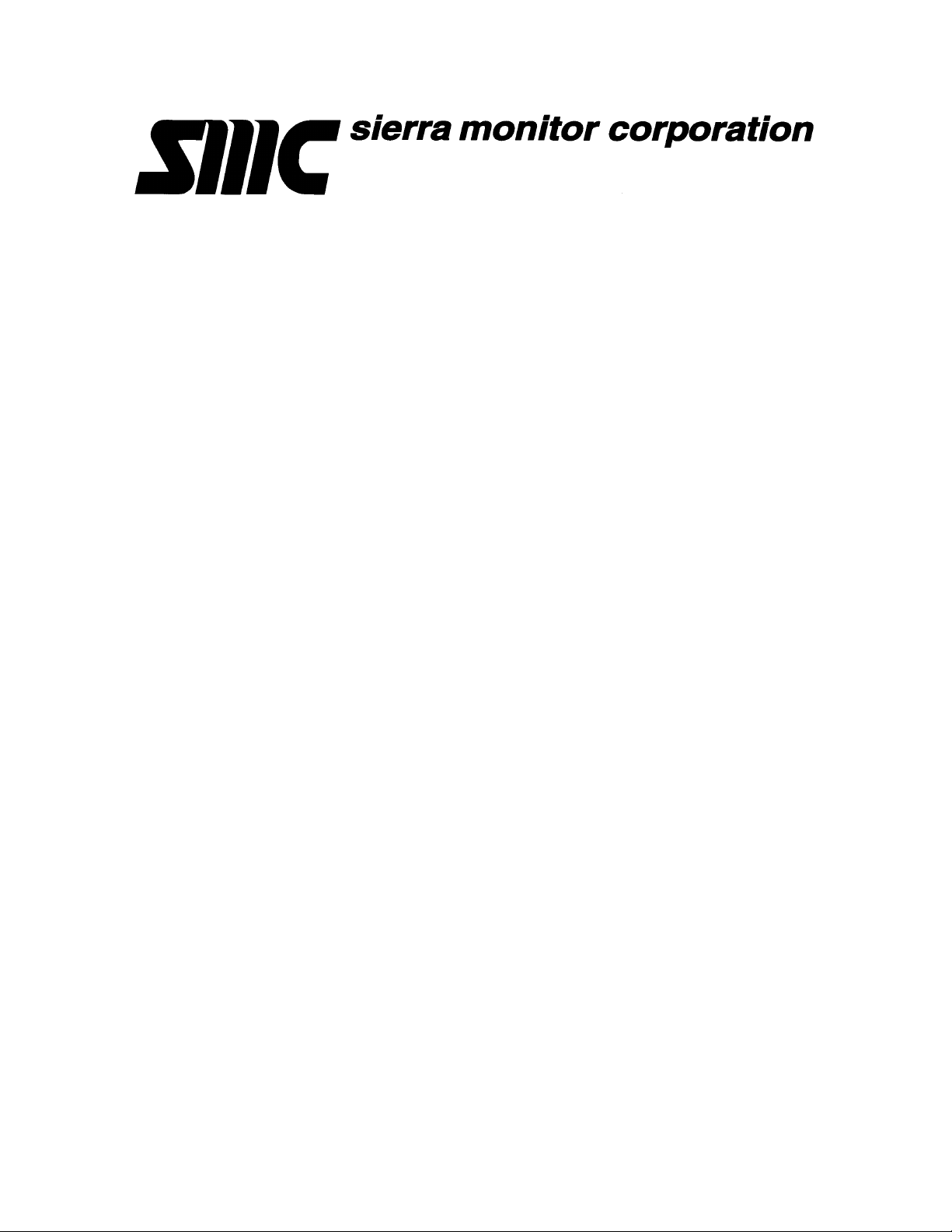
Sentry LANServer
USERS MANUAL
This manual will help the user set up the Sentry LANServer; browse to the various pages and
provides basic troubleshooting guidelines. If the user is going beyond the standard web pages
provided with the LANServer and needs to design and construct specific pages then please use
the manual “Sentry LANServer – Developer’s Manual”.
APPLICABILITY & EFFECTIVITY
This manual provides instructions for the following Sierra Monitor products:
Model Description
5391-01 Sentry LANServer, 1-4 Sentry Controllers
5391-02 Sentry LANServer, 5+ Sentry Controllers
The instructions are effective for the above models as of December 1, 1998
Instruction Manual Part Number: T12017
Rev.A1.
Page 2
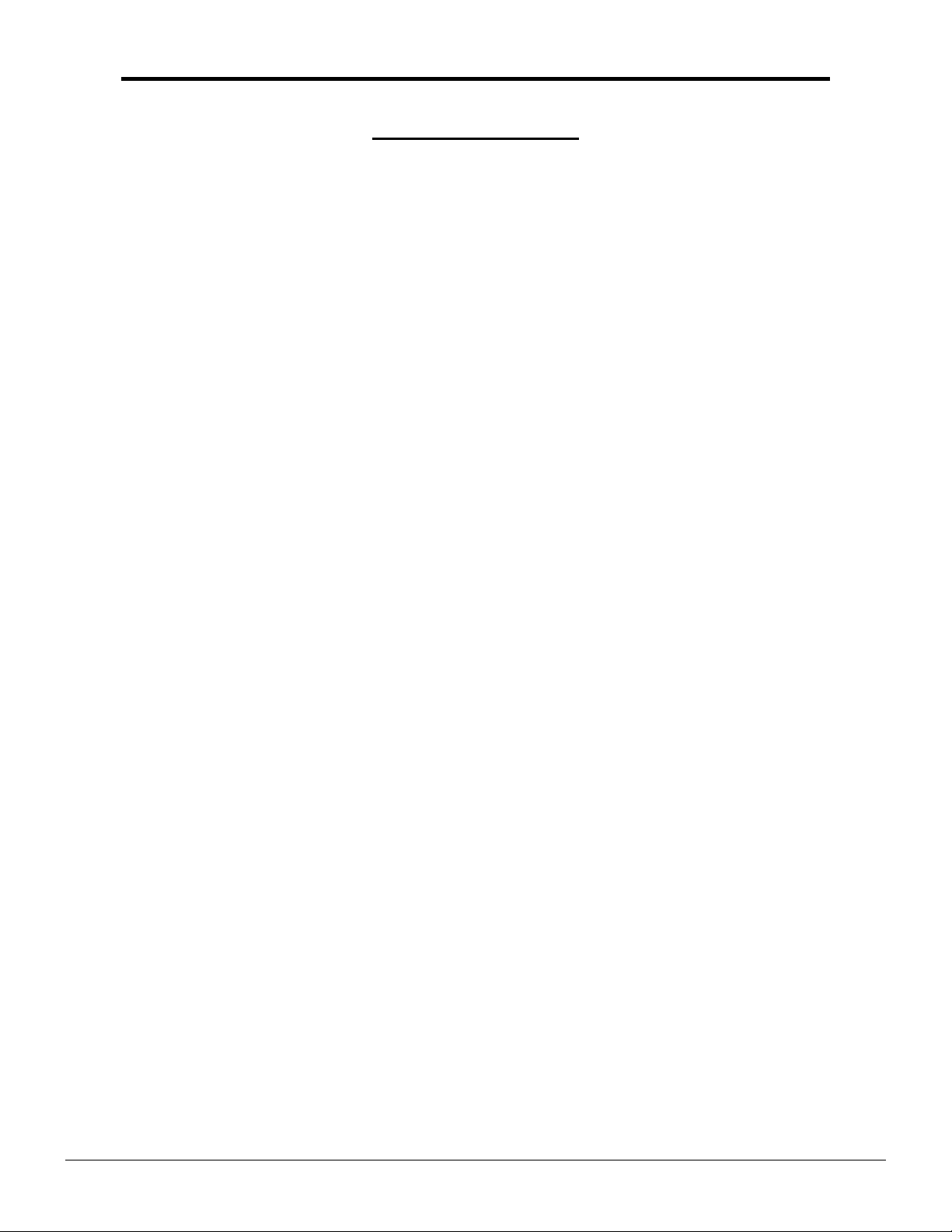
T12017-Sentry_LANServer_Users_Manual Table of Contents
Table of Contents
1.
PRODUCT DESCRIPTION ......................................................................................... 4
1.1. General .................................................................................................................. 4
1.2. Features................................................................................................................. 4
1.3. Operation ............................................................................................................... 4
1.4. Sentry Firmware Version........................................................................................ 5
1.5. Connections ........................................................................................................... 5
2.
QUICK START ........................................................................................................... 8
2.1. LANServer Terminology ......................................................................................... 8
2.2. Quick Start ............................................................................................................. 8
3.
BROWSER SECURITY SETTINGS............................................................................ 9
3.1. ActiveX Controls and Security ................................................................................ 9
3.2. Setting Browser Security Settings for ActiveX controls ........................................... 9
3.3. Cookies and Browser Security.............................................................................. 11
3.4. Setting the Browser Privacy Settings for Cookies................................................. 11
4.
OTHER BROWSING COMPUTER SETTINGS......................................................... 13
4.1. Synchronizing/Setting LANServer Time................................................................ 13
5.
BROWSING AND INTERPRETING SENTRY INFORMATION................................. 14
5.1. General Browsing - Navigating............................................................................. 14
5.2. Interpreting Zone Buttons..................................................................................... 14
5.3. Interpreting Sentry-Sensor Controls ..................................................................... 16
5.4. Interpreting Sentry -Combo Controls .................................................................... 17
5.5. Interpreting Sentry Alarms.................................................................................... 18
5.6. Understanding the Alarm Table Colors................................................................. 19
5.7. Acknowledging Alarms ......................................................................................... 19
5.8. Interpreting Sentry Events.................................................................................... 21
5.8.1. Event Report Types.......................................................................................... 21
5.9. Understanding the Events Page........................................................................... 23
5.9.1. Events Page and the Date / Time..................................................................... 23
5.9.2. What happens if Event Logging is disabled? .................................................... 23
5.9.3. Potential Problems with Event Logging............................................................. 24
5.10. Managing Sentry Events ...................................................................................... 25
5.10.1. Uploading ..................................................................................................... 25
5.10.2. How Event Time Stamps are reported .......................................................... 26
5.10.3. Manual upload.............................................................................................. 26
5.10.4. Potential Problems with an Upload ............................................................... 26
5.11. Interpreting the Sentry Face Plate ........................................................................ 27
5.11.1. Troubleshooting the Sentry FacePlate Screen.............................................. 31
5.12. Backing Up the Sentry Calibration Data ............................................................... 32
5.12.1. Calibration Backup Control ........................................................................... 32
5.13. Interpreting Analog, Text and LED controls .......................................................... 34
5.13.1. Analog Controls............................................................................................ 35
5.13.2. Text Controls ................................................................................................ 35
5.13.3. LED Controls ................................................................................................ 36
5.14. Using the LANServer to allow customers to upload files....................................... 37
APPENDIX 1. TROUBLESHOOTING ............................................................................. 38
Appendix 1.1. Objects Report ‘Offline’ ......................................................................... 38
Appendix 1.2. Objects report ‘Not Found’ .................................................................... 38
FieldServer Technologies 1991 Tarob Court Milpitas, California 95035 USA Web:www.fieldserver.com
Tel: (408) 262-2299 Fax: (408) 262-2269 Toll_Free: 888-509-1970 email: support@fieldserver.com
Page 3

T12017-Sentry_LANServer_Users_Manual Table of Contents
Appendix 1.3. Page login.htm not found ...................................................................... 38
Appendix 1.4. User ids and passwords are not available for validation. Try again. ...... 38
Appendix 1.5. Alarm Page doesn’t auto refresh when there is a new alarm................. 38
Appendix 1.6. Buttons Display in White ....................................................................... 39
Appendix 1.7. Cookie Length....................................................................................... 39
Appendix 1.8. Sentry Calibration Backup (SentryBK) produces a warning message on
completion. 40
Appendix 1.9. LANServer Configuration LED .............................................................. 40
APPENDIX 2. LANSERVER ERROR MESSAGES......................................................... 41
APPENDIX 3. WINSOCK ERROR MESSAGES ............................................................. 46
APPENDIX 4. FIELDSERVER ACTIVEX CONTROLS.................................................... 56
Appendix 4.1. Ana1 ..................................................................................................... 56
Appendix 4.2. LED1..................................................................................................... 56
Appendix 4.3. Char1.................................................................................................... 56
Appendix 4.4. Limitations and Supported Environments.............................................. 57
APPENDIX 5. GENERAL ................................................................................................ 58
Appendix 5.1. 9.1 Browser Caching............................................................................. 58
FieldServer Technologies 1991 Tarob Court Milpitas, California 95035 USA Web:www.fieldserver.com
Tel: (408) 262-2299 Fax: (408) 262-2269 Toll_Free: 888-509-1970 email: support@fieldserver.com
Page 4
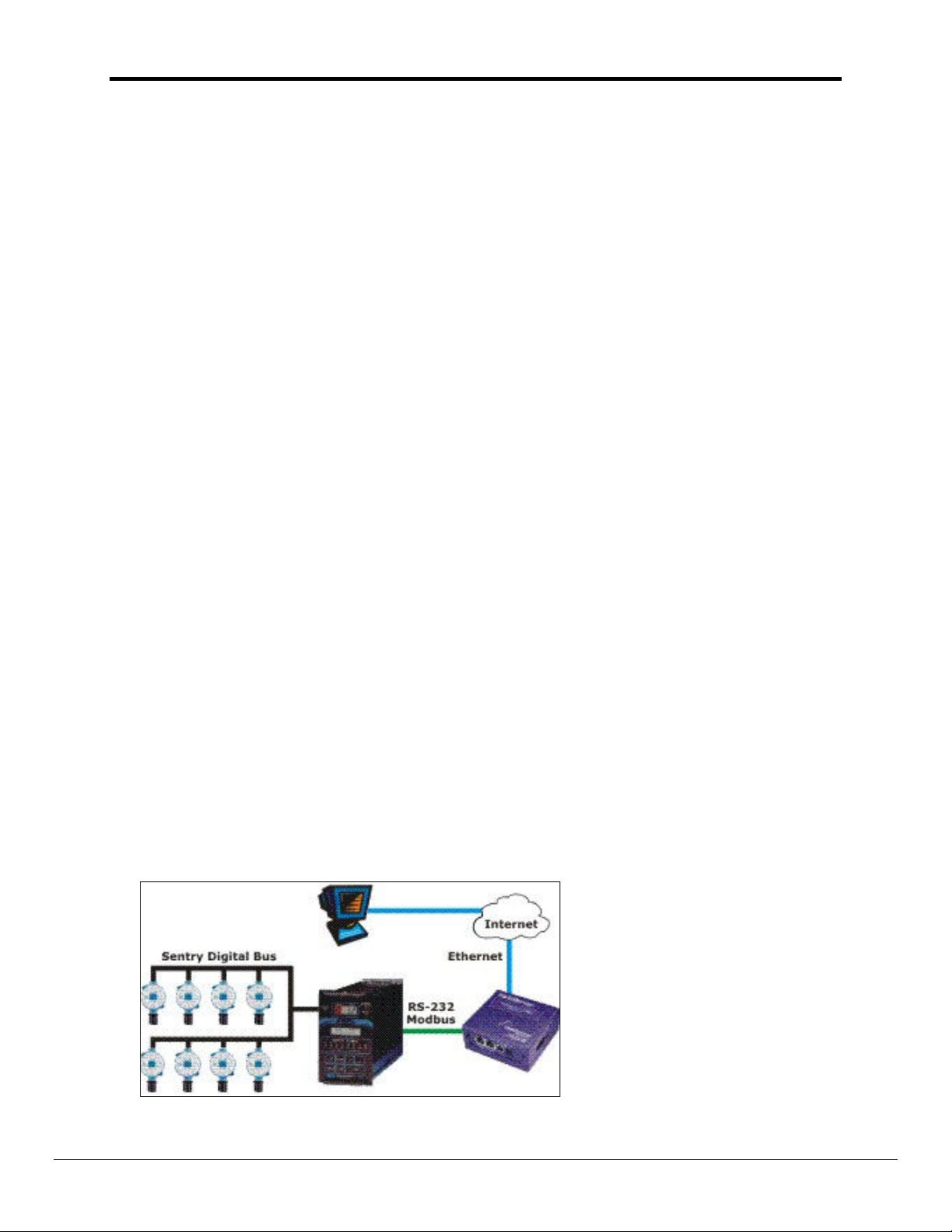
T12017-Sentry_LANServer_Users_Manual Page 4 of 59
1. Product Description
1.1. General
Sierra Monitor Corporation offers a wide range of choices for data output from Sentry Gas
Monitoring systems. In some cases a simple printer output of gas conditions, calibration
confirmations and alarms is satisfactory to meet due diligence requirements. In large plantwide monitoring situations the Modbus serial communications output is used to interface to
existing or new GUI programs that might include information from other safety and process
systems in the plant. For most applications the solution lies between these two choices.
The Sentry LANServer has been developed to combine the power and flexibility of the
Sentry Gas Risk Management System with the interoperability strength of the FieldServer
LANServer from FieldServer Technologies. The reliability of a proven gas detection system
is combined with the modern technology of the web.
1.2. Features
The LANServer provides a cost-effective, easy-to-use graphical display of hazardous gas
conditions using the Microsoft™ Explorer web-browser
• Safety data presented visually on a PC located in the plant or remotely
• Interaction with the hazardous gas detection system through a familiar web browser - no
requirement to learn a new GUI program
• Ability to web-browse to system data using LAN, WAN or over the Internet
• Easy to configure graphical color changes are displayed as events
• All current alarms dynamically displayed and updated on a single web page
• An event log provides easy access to history for due diligence
• Cost-effective system includes ActiveX tools to configure using Microsoft FrontPage.
• The full system available from a single supplier with an outstanding reputation for before
and after sales technical support
1.3. Operation
All of the data available from the Sentry Modbus serial communications link interfaces to the
LANServer via an RS-232 link. The LANServer converts the information into a graphical
display package that can be viewed using Microsoft Internet Explorer. Standard introductory
screens enable the user to start operating immediately. Configuration software and the
ActiveX tools supplied enable the user to modify the provided display to individual
specifications using Microsoft FrontPage. Sierra Monitor can provide graphical design and
development service if desired.
FieldServer Technologies 1991 Tarob Court Milpitas, California 95035 USA Web:www.fieldserver.com
Tel: (408) 262-2299 Fax: (408) 262-2269 Toll_Free: 888-509-1970 email: support@fieldserver.com
Page 5

T12017-Sentry_LANServer_Users_Manual Page 5 of 59
The standard LANServer package includes a “home” screen, a graphical “zone” screen, a
tabular “zone” screen, an alarms screen, an event log screen and the Sentry display
screen. The Alarms page contains all active alarms and notes whether or not they have
been acknowledged. The Event Log page notes all events (alarms and change of states)
that have occurred over a recent period of time.
1.4. Sentry Firmware Version
The LANServer is designed to work with Sentry controllers containing Sentry Firmware of
version 6.10bF or newer. If the Sentry controller in question has an older firmware version
please contact Sierra Monitor or a local SMC representative to obtain the necessary
upgrade.
1.5. Connections
The standard Sentry LANServer Model 5391-01 includes the FieldServer Technologies
LANServer plus the necessary cables and connectors to interface the LANServer to the
Sentry controller and to the Ethernet. In a typical application the LANServer will be mounted
in a NEMA 4X enclosure with the Sentry controller (Figure 1.1). If ordered with a Sentry
NEMA 4X package the LANServer will already be installed in the enclosure with the serial
connection from the LANServer to the Sentry controller(s). The LANServer will also be
connected to an RJ45 connection mounted on the outside of the enclosure to which the user
can connect to the LANServer via the web, WAN or Internet.
Fig 1.1: Model 5391-01 LANServer in NEMA 4X Enclosure
In applications where only one Sentry controller is involved (1 to 8 sensors) the LANServer
will connect to the Sentry controller via RS-232 and to the PC with the LAN browser via a
crossover Cat5 cable (or via a hub with a standard cat5 cable). (Figure 1.2)
FieldServer Technologies 1991 Tarob Court Milpitas, California 95035 USA Web:www.fieldserver.com
Tel: (408) 262-2299 Fax: (408) 262-2269 Toll_Free: 888-509-1970 email: support@fieldserver.com
Page 6
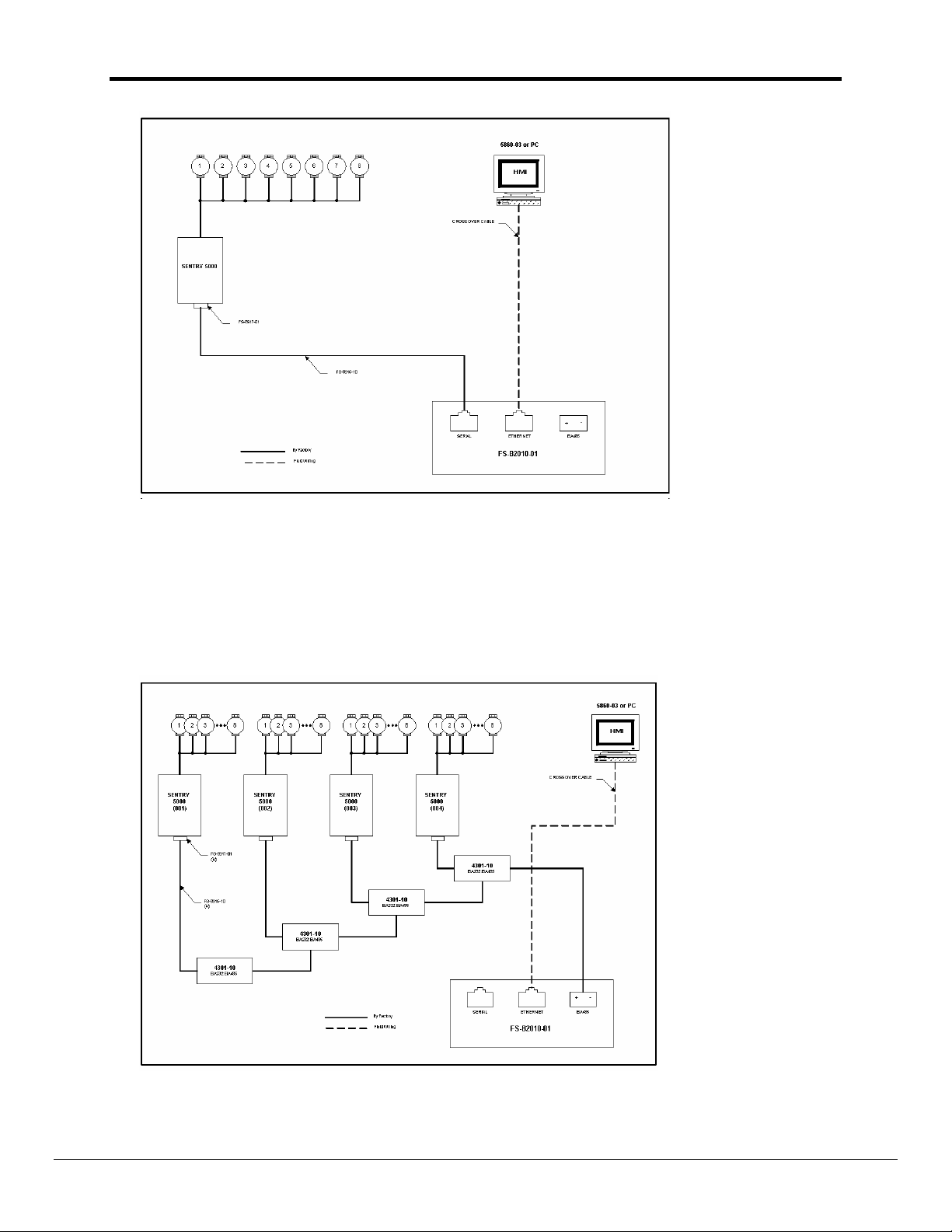
T12017-Sentry_LANServer_Users_Manual Page 6 of 59
Fig 1.2: Model 5391-01 LANServer with single Sentry Controller
For applications requiring the use of 2 to 4 Sentry controllers it is necessary to utilize RS485 communication from the controllers to the LANServer. Each Sentry will have a 4301-10
RS-232/RS-485 converter to provide the necessary RS-485 communication from the Sentry.
This RS-485 link will interface to the RS-485 port on the LANServer. The Ethernet output
from the LANServer can then interface directly to a computer (via a crossover cable) or to
the LAN, WAN, Internet or PC via a hub. (Figure 1.3)
Fig. 1.3: Model 5391-01 LANServer with 2-4 Sentry Controllers
FieldServer Technologies 1991 Tarob Court Milpitas, California 95035 USA Web:www.fieldserver.com
Tel: (408) 262-2299 Fax: (408) 262-2269 Toll_Free: 888-509-1970 email: support@fieldserver.com
Page 7
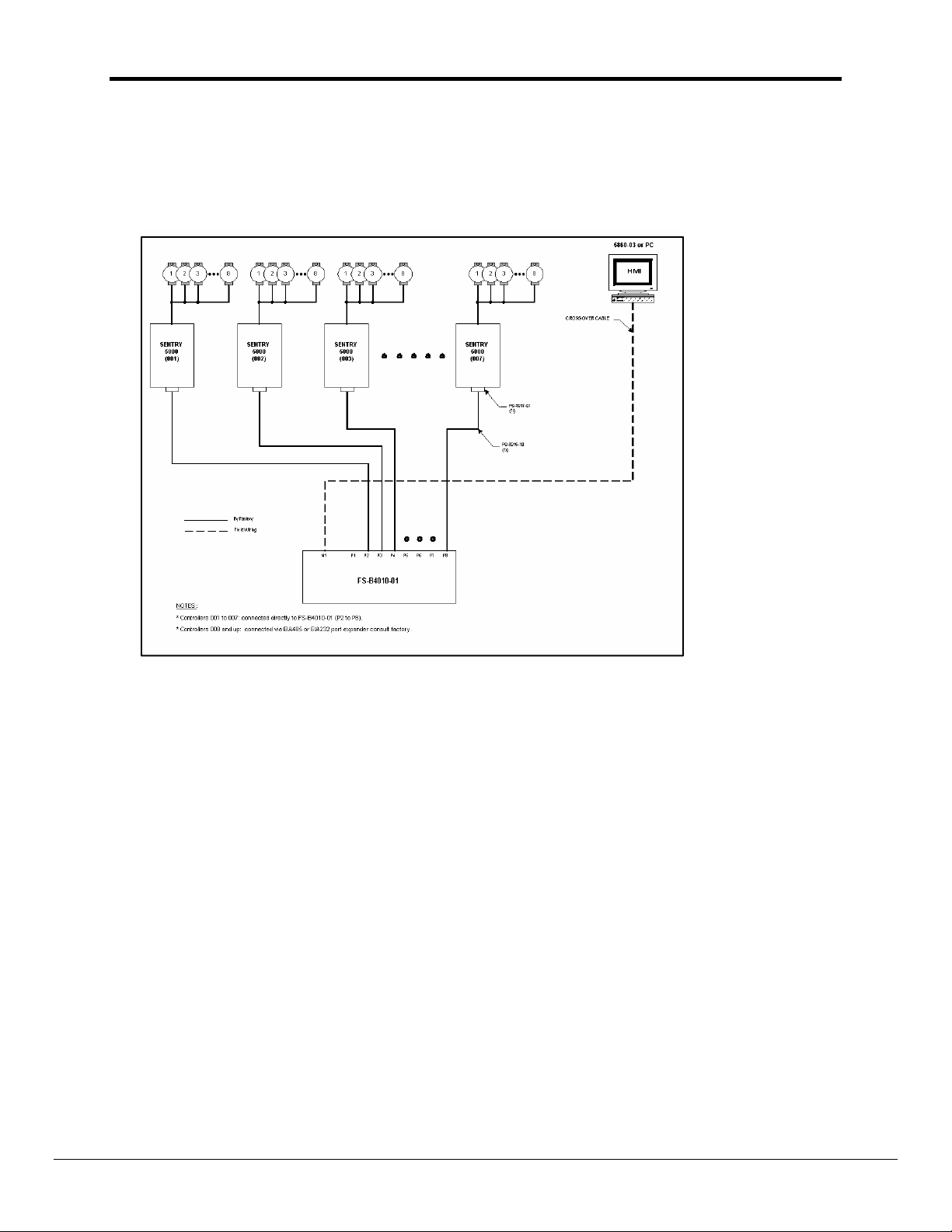
T12017-Sentry_LANServer_Users_Manual Page 7 of 59
In applications calling for greater than 4 Sentry controllers it will be necessary to use the
Model 5391-02 LANServer which consist of the larger multiport LANServer from FieldServer
Technologies. In such applications multiple Sentry controllers can interface to the
LANServer via either RS-232 or RS-485 interface and the LANServer will interface to the
PC, LAN, WAN or Internet via the Ethernet port. (Figure 1.4)
Fig 1.4: Model 5391-02 LANServer with greater than 4 Sentry Controllers
FieldServer Technologies 1991 Tarob Court Milpitas, California 95035 USA Web:www.fieldserver.com
Tel: (408) 262-2299 Fax: (408) 262-2269 Toll_Free: 888-509-1970 email: support@fieldserver.com
Page 8
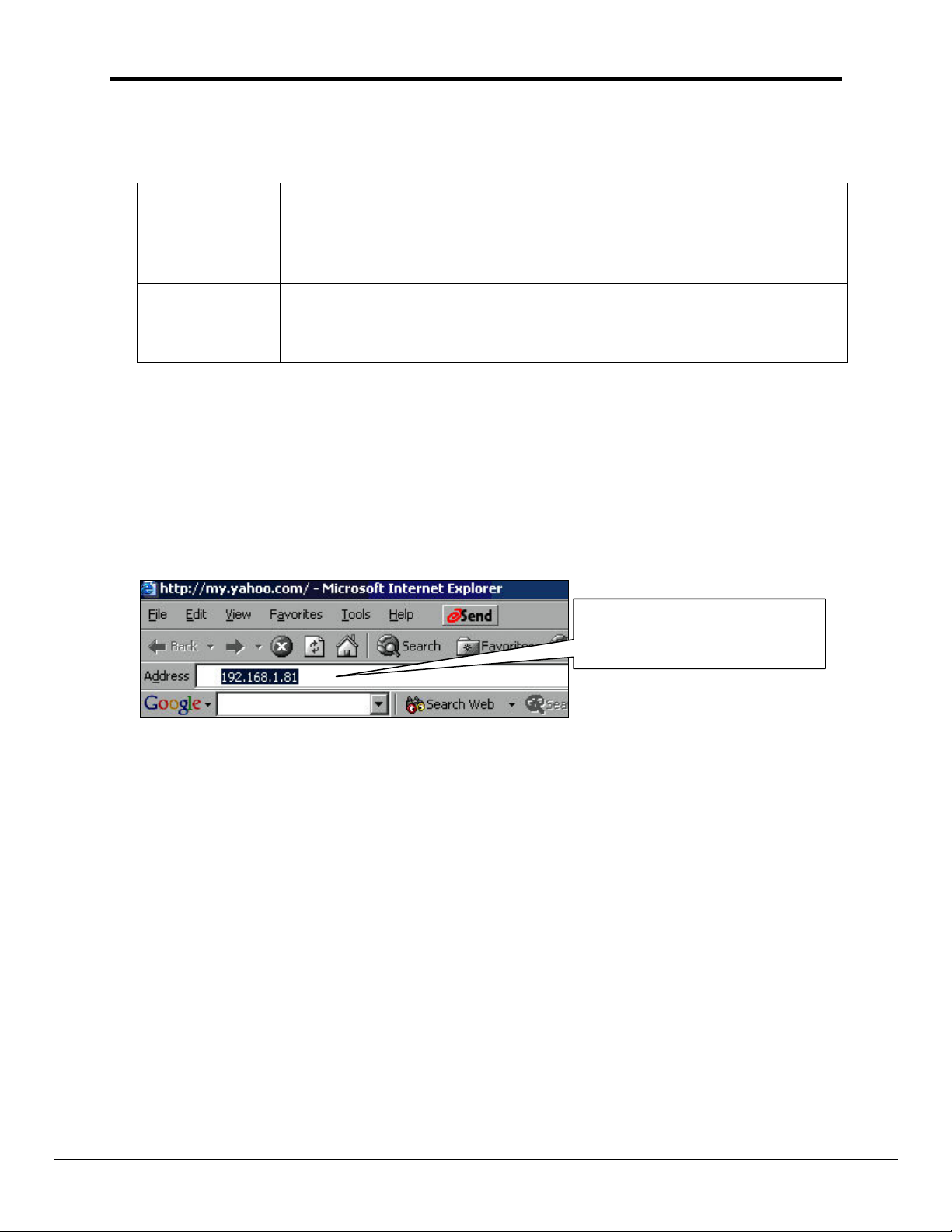
T12017-Sentry_LANServer_Users_Manual Page 8 of 59
2. Quick Start
2.1. LANServer Terminology
Browsing PC
LANServer
The PC being used to view the web pages.
A LANServer is a program that, using the World Wide Web's Hypertext
Transfer Protocol (HTTP), serves the files that form Web pages to
browsing PC. As an example, every computer on the Internet that
contains a Web site must have a Web server program.
Web Browser
The software application used to connect to and view pages on the
Internet. The Sentry LANServer is designed to be view on Internet
Explorer. If using another Web Browser check with Sierra Monitor for
compatibility.
2.2. Quick Start
Step 1: Find the IP address of the Sentry LANServer
This should be provided. Otherwise use the utility “RUIPING” on the Utility CD -ROM
to locate and identify the IP address of the LANServer in question.
Step 2: Start the browser
Step 3: Browse to the Sentry LANServer
Specify the IP address in the
address field on your web
browser then push the Enter key.
The Sentry LANServer “home” page will appear
Step 4: Continue Browsing.
Use the buttons and links included on the Web Pages as well as the ‘back’ button to
navigate from page to page.
FieldServer Technologies 1991 Tarob Court Milpitas, California 95035 USA Web:www.fieldserver.com
Tel: (408) 262-2299 Fax: (408) 262-2269 Toll_Free: 888-509-1970 email: support@fieldserver.com
Page 9
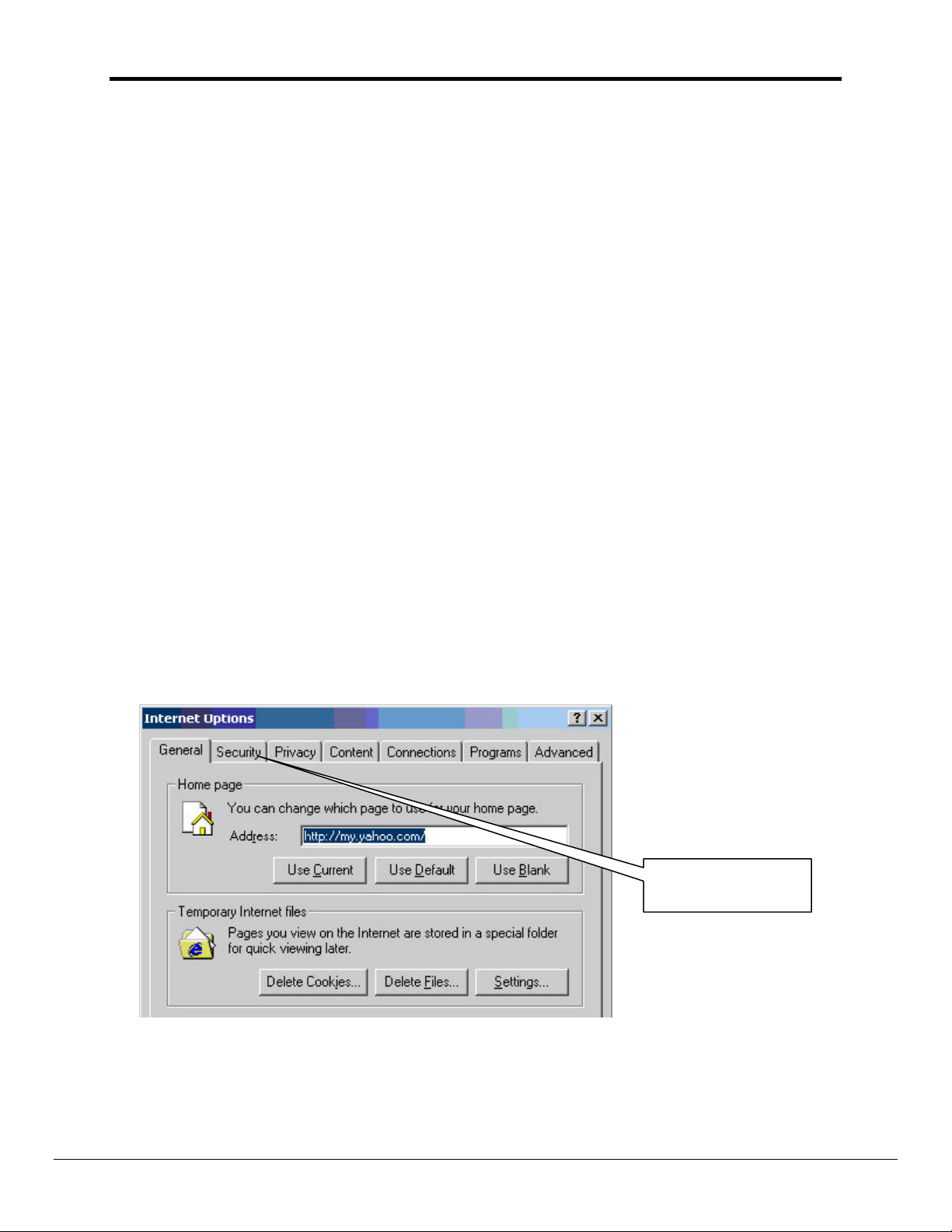
T12017-Sentry_LANServer_Users_Manual Page 9 of 59
3. Browser Security Settings
Security Settings must be set to enable the use of ActiveX controls and Cookies. Unless
specifically informed which settings to adjust assume that both groups of settings must be
configured correctly.
3.1. ActiveX Controls and Security
ActiveX controls can have access to the resources of the computer on which they are
running. For this reason they may be considered a security risk. The ActiveX controls
provided by Sierra Monitor only use the network connection resource of the computer. They
never access the disk or file storage system or any personal or private information on the
computer and they never send Sierra Monitor any information other than that documented
for each control. Neither Sierra Monitor nor anyone else can use these ActiveX controls (as
distributed) to compromise the system security
As there is a theoretical security risk, most browser’s have default security settings which do
not allow ActiveX controls to be run on a computer. The following information outlines how
to change the default security settings to allow the ActiveX controls to run on the computer.
Note that some controls provided by Sierra Monitor may access the computer’s resources in
a way that conflicts with these statements. In this case the “Constructing a Sentry
LANServer Project” manual will specify which other resources the ActiveX control uses.
3.2. Setting Browser Security Settings for ActiveX controls
The following notes and examples apply to Internet Explorer 6. Other browsers have similar
features and which are set in a similar way. Use the documentation of the browser to
determine how to adjust the settings.
Step 1 – From the browser’s pull down menu, select Tools|Internet Options.
Select the Security
Tab
FieldServer Technologies 1991 Tarob Court Milpitas, California 95035 USA Web:www.fieldserver.com
Tel: (408) 262-2299 Fax: (408) 262-2269 Toll_Free: 888-509-1970 email: support@fieldserver.com
Page 10
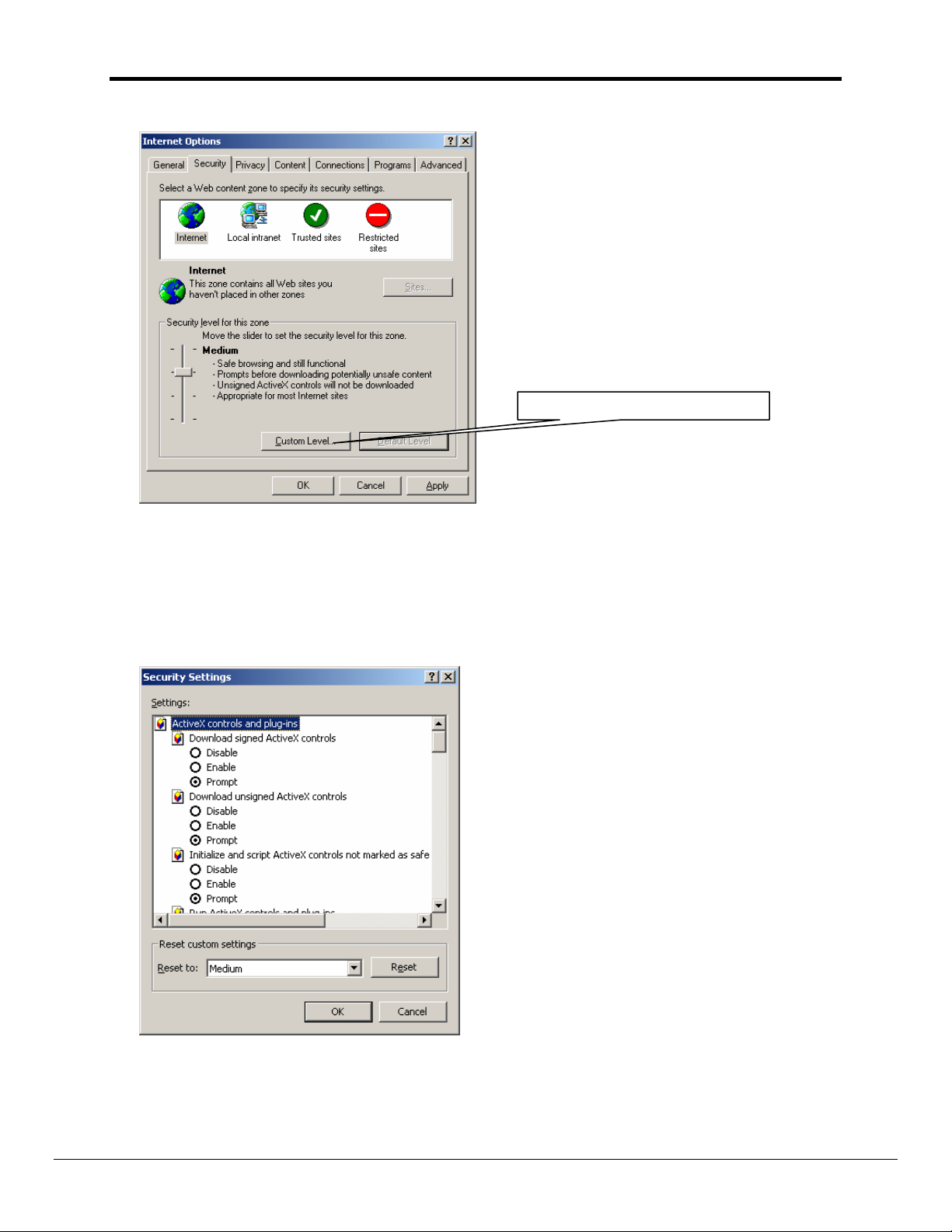
T12017-Sentry_LANServer_Users_Manual Page 10 of 59
Click on the
Custom
Level
button
Step 2 – Customize the settings.
Step 3 - Change the following settings
• Download signed ActiveX Controls: Enable or Prompt
• Download unsigned ActiveX Controls: Enable or Prompt
• Initialize and Script ActiveX Controls not marked as safe: Enable or Prompt
• Run Active X Controls and plug-ins: Enable or Prompt
• Initialize and Script ActiveX Controls marked as safe: Enable or Prompt
Step 4 – Review
If in doubt about the meaning or effect of any of the settings then Sierra Monitor
recommends that the user consult their system administrator before changing settings.
FieldServer Technologies 1991 Tarob Court Milpitas, California 95035 USA Web:www.fieldserver.com
Tel: (408) 262-2299 Fax: (408) 262-2269 Toll_Free: 888-509-1970 email: support@fieldserver.com
Page 11
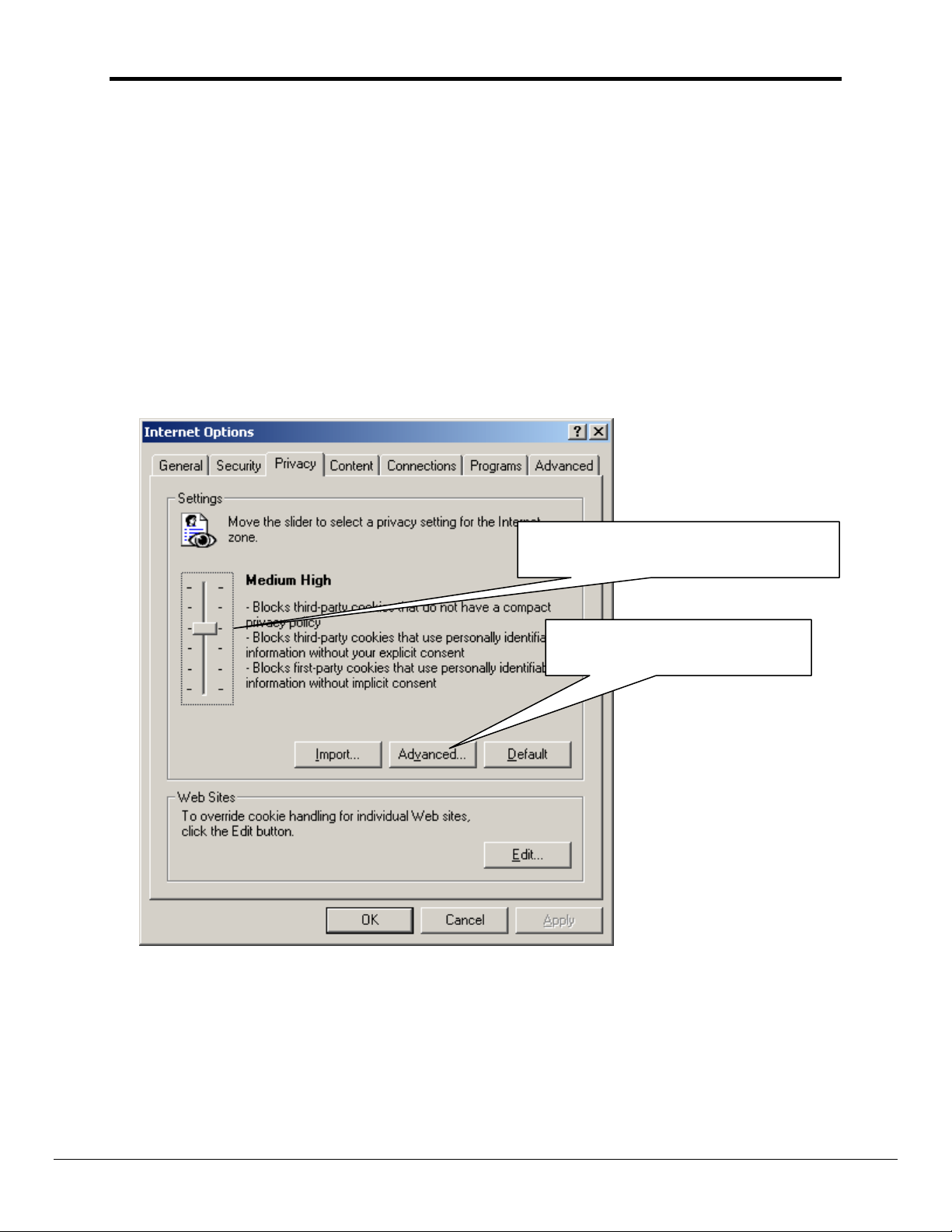
T12017-Sentry_LANServer_Users_Manual Page 11 of 59
3.3. Cookies and Browser Security
Cookies are a technology used by browsers to transfer information between a server and a
browser. The transfer is bidirectional.
The cookies used by Sentry LANServer do not transfer any data about the user, the user’s
computer or preferences. Consider the use of Sierra Monitor cookies as safe.
It is necessary set the browser privacy settings to enable cookies. This can be applied as a
blanket policy or the user can enable cookies from a particular server (in this case from a
particular LANServer.)
3.4. Setting the Browser Privacy Settings for Cookies
The following notes and dialogs apply to Internet Explorer Version 6.
This setting is suitable. It is a blanket policy
as it affects all cookies from all servers.
Choose Advanced to enable only
cookies from a particular server.
FieldServer Technologies 1991 Tarob Court Milpitas, California 95035 USA Web:www.fieldserver.com
Tel: (408) 262-2299 Fax: (408) 262-2269 Toll_Free: 888-509-1970 email: support@fieldserver.com
Page 12
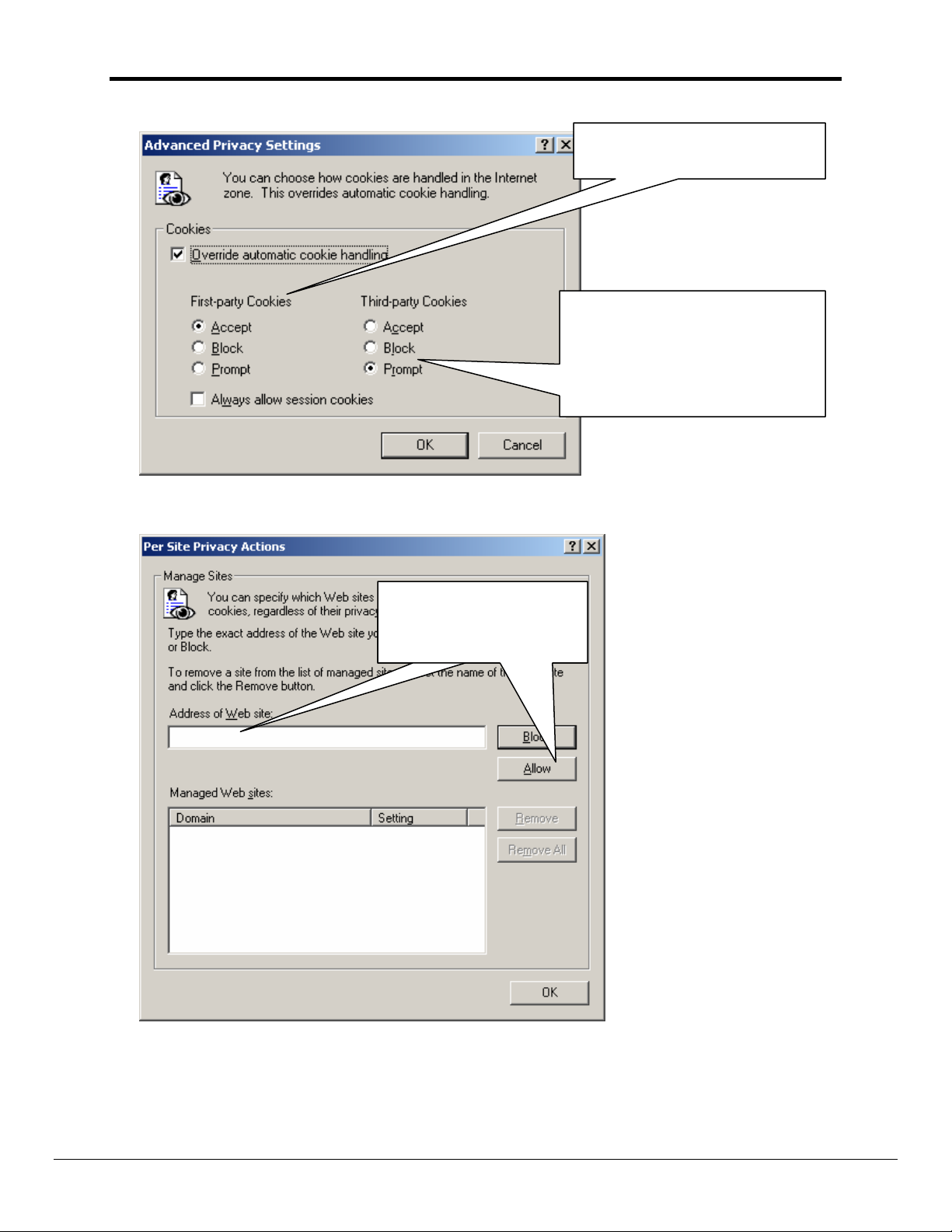
T12017-Sentry_LANServer_Users_Manual Page 12 of 59
You need to accept 1st party
cookies.
You can choose whatever setting
you like here. It does not affect the
transfer of Sentry Cookie Data. If
you are unsure then consult with
your system administrator.
Allowing cookies from a particular server is done by adding the server’s name or IP Address.
Specify the WebServer IP
address and then click
Allow.
FieldServer Technologies 1991 Tarob Court Milpitas, California 95035 USA Web:www.fieldserver.com
Tel: (408) 262-2299 Fax: (408) 262-2269 Toll_Free: 888-509-1970 email: support@fieldserver.com
Page 13
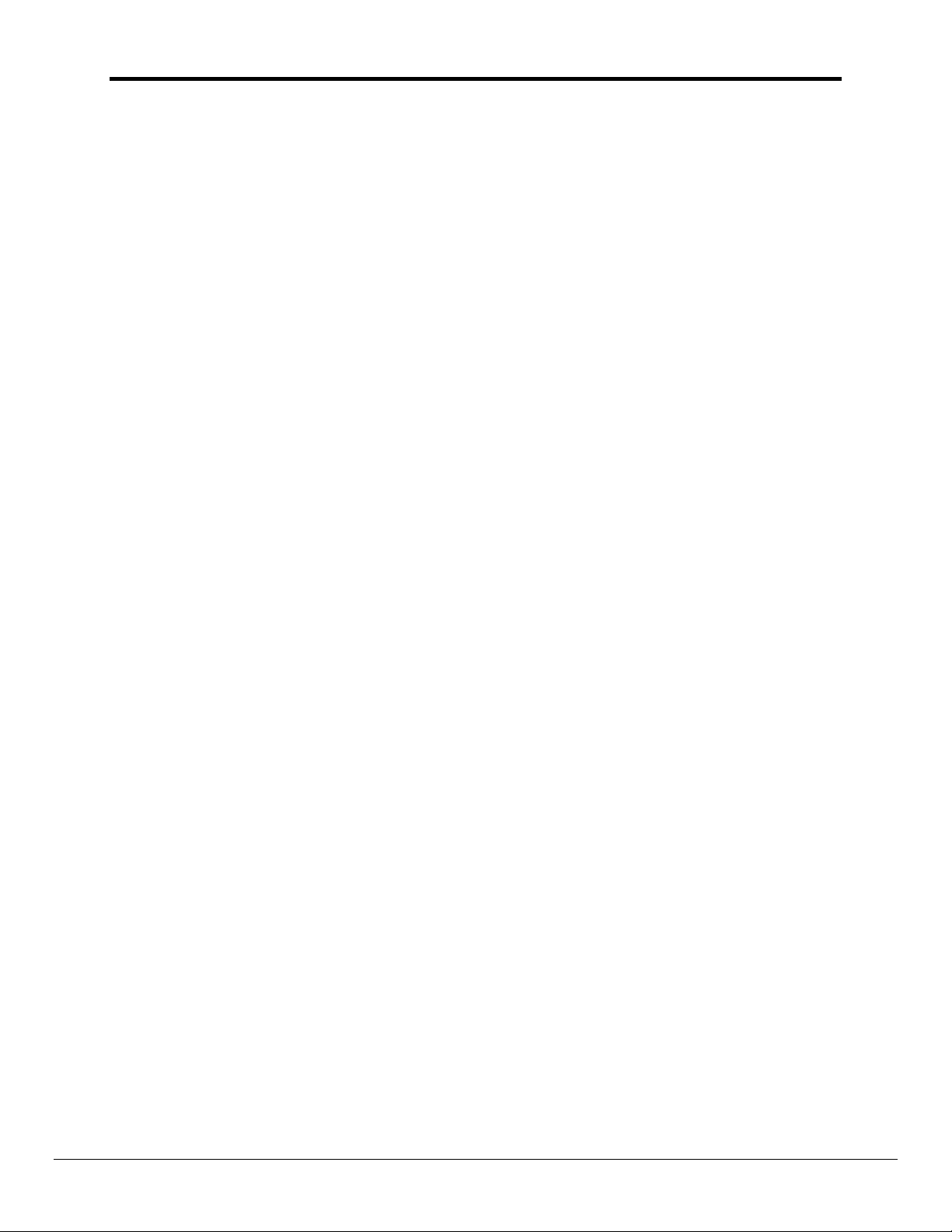
T12017-Sentry_LANServer_Users_Manual Page 13 of 59
4. Other Browsing Computer Settings
4.1. Synchronizing/Setting LANServer Time
This is done with a utility called RUINET. This is fully described in the LANServer
Troubleshooting guide. The main points of the procedure are repeated below.
• Set the PC to the date and time required.
• Connect to the LANServer using RUINET (installed with the Utility’s CD shipped with the
LANServer).
• Navigate to the Bridge Screen (B Key)
• Synchronize the time using the T Key.
The time zone of the LANServer is fixed in Pacific Standard Time.
FieldServer Technologies 1991 Tarob Court Milpitas, California 95035 USA Web:www.fieldserver.com
Tel: (408) 262-2299 Fax: (408) 262-2269 Toll_Free: 888-509-1970 email: support@fieldserver.com
Page 14
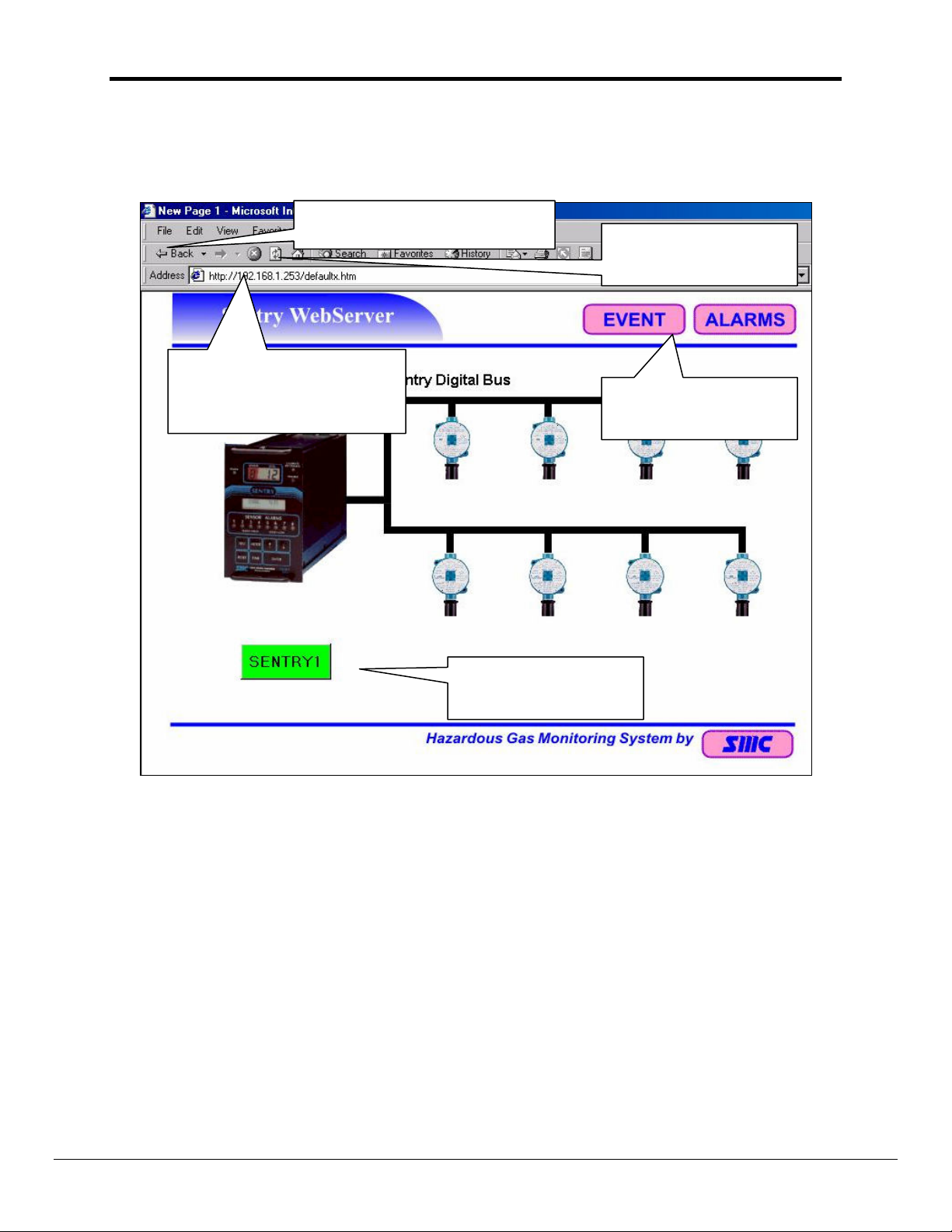
T12017-Sentry_LANServer_Users_Manual Page 14 of 59
5. Browsing and Interpreting Sentry Information
5.1. General Browsing - Navigating
Return to the previously viewed
page. (Key=BACKSPACE)
Navigate to a specific page by
typing in the address bar and
pushing Enter.
Refresh the current
page. (Key=F5)
Click to Navigate to the
indicated page.
Click to Navigate to the
indicated zone.
5.2. Interpreting Zone Buttons
Zone buttons report the status of a logical collection of Sentry-Sensor’s. A sentry consists of
up to 8 sensors. A Zone is a collection of sensors based on a logic grouping such as
geographic location in a building, thus a zone can consist of:
• Some sensors from one Sentry
• All the sensors from one Sentry
• One or more sensors from one or more Sentry’s.
FieldServer Technologies 1991 Tarob Court Milpitas, California 95035 USA Web:www.fieldserver.com
Tel: (408) 262-2299 Fax: (408) 262-2269 Toll_Free: 888-509-1970 email: support@fieldserver.com
Page 15
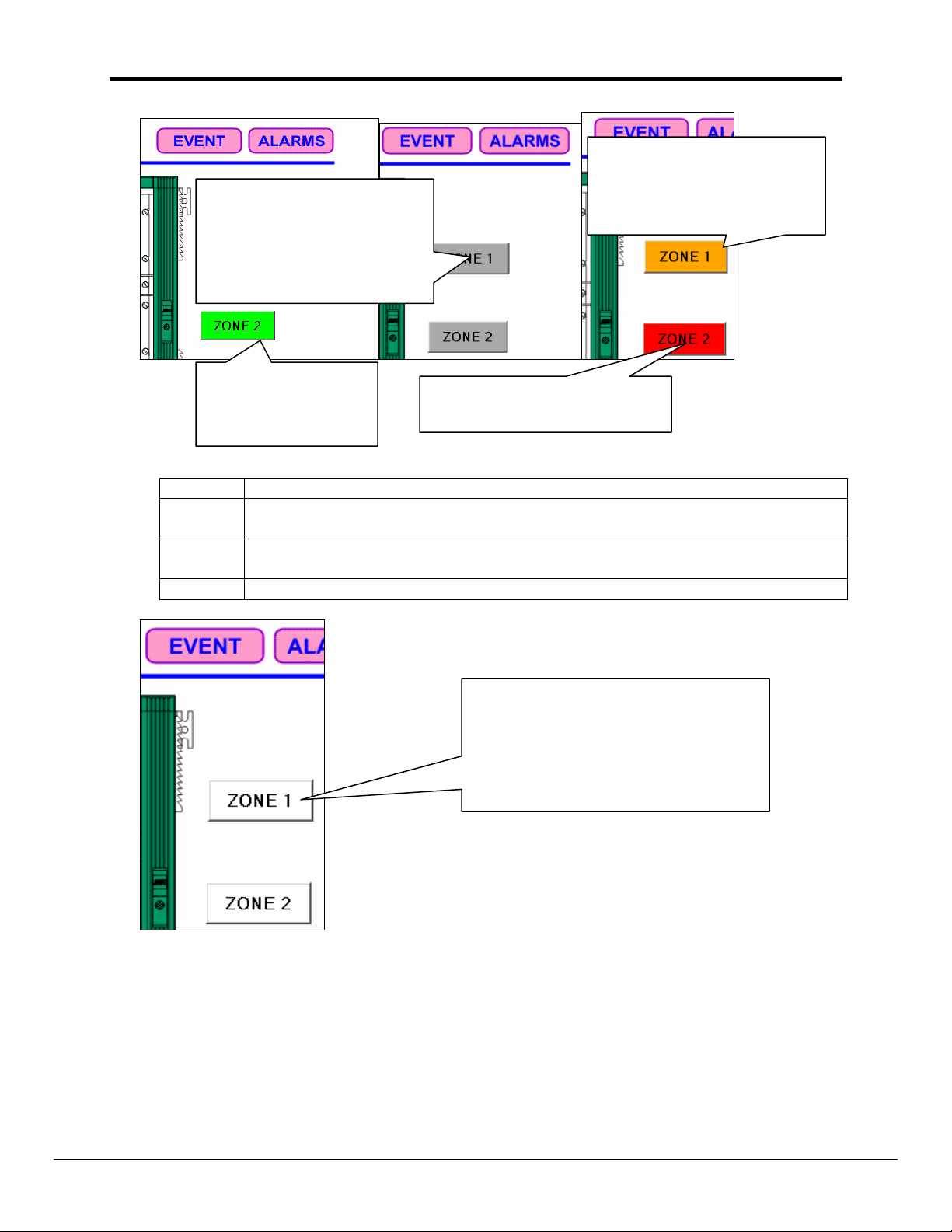
T12017-Sentry_LANServer_Users_Manual Page 15 of 59
If any sensor is reporting a
warning AND no sensor in the
If a sensor in the zone is
reporting a problem and there
are no sensors in the same
zone reporting a warning or an
alarm then the zone displays
grey
zone is in alarm then the zone
will be displayed in orange.
If all sensors in the
zone are in a normal
condition then the
zone displays green.
If any sensor in the zone is in
alarm then the zone displays red
Problem
Warning
The sensor reports that the analog value is invalid.
A concentration level above the warning set point. This also activates the
warning relay on the Sentry.
Alarm
A concentration level above the alarm set point. This also activates the alarm
relay on the Sentry.
Normal
None of the above.
If the zone buttons are white then the
problem being indicated does not relate
to the state of the Sensor but relates to
the transfer of new data to the web page.
Refer to Appendix 1.
FieldServer Technologies 1991 Tarob Court Milpitas, California 95035 USA Web:www.fieldserver.com
Tel: (408) 262-2299 Fax: (408) 262-2269 Toll_Free: 888-509-1970 email: support@fieldserver.com
Page 16
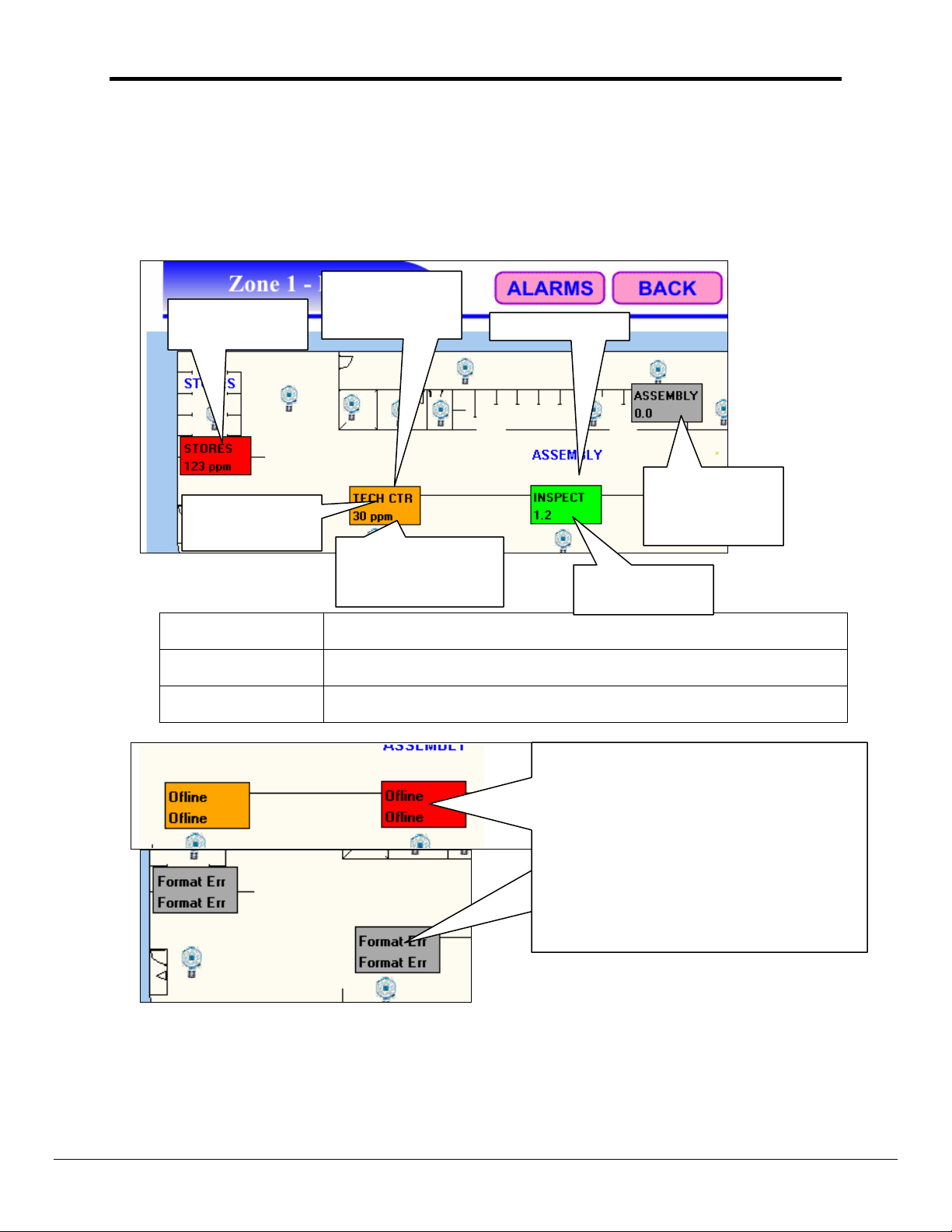
T12017-Sentry_LANServer_Users_Manual Page 16 of 59
Status is normal.
5.3. Interpreting Sentry-Sensor Controls
A Sentry-Sensor control presents data for one single sensor one single Sentry. The color
changes to report the status, and the control displays the gas concentration, tag name and
units.
Red: Sensor concentration is above the alarm set point.
Orange: Sensor concentration is above warning set point.
A warning is
An alarm is
active.
Sensor Tag
Name
Sensor Tag Name
Sensor Engineering
Units
Sensor
Concentration
active and there
is no alarm.
There is a
problem with
this sensor.
Sensor
concentration
engineering units.
If the sensor tag name found in the Sentry is blank then the sensor tag
name allocated during construction of the web page is displayed.
The engineering units as configured in the Sentry. If none are configured
in the Sentry, then none are shown.
If the value is less than 10 then one decimal point is shown.
Gas
concentration.
If the Sentry-Sensor controls report ‘offline’
or “Format Err” then the problem indicated
does not relate to the state of the Sensor but
to the transfer of new data to the web page.
There are a number of possible causes
described in the Trouble Shooting section.
If this happens once, after the WebServer
has been reset then ignore this error.
FieldServer Technologies 1991 Tarob Court Milpitas, California 95035 USA Web:www.fieldserver.com
Tel: (408) 262-2299 Fax: (408) 262-2269 Toll_Free: 888-509-1970 email: support@fieldserver.com
Page 17
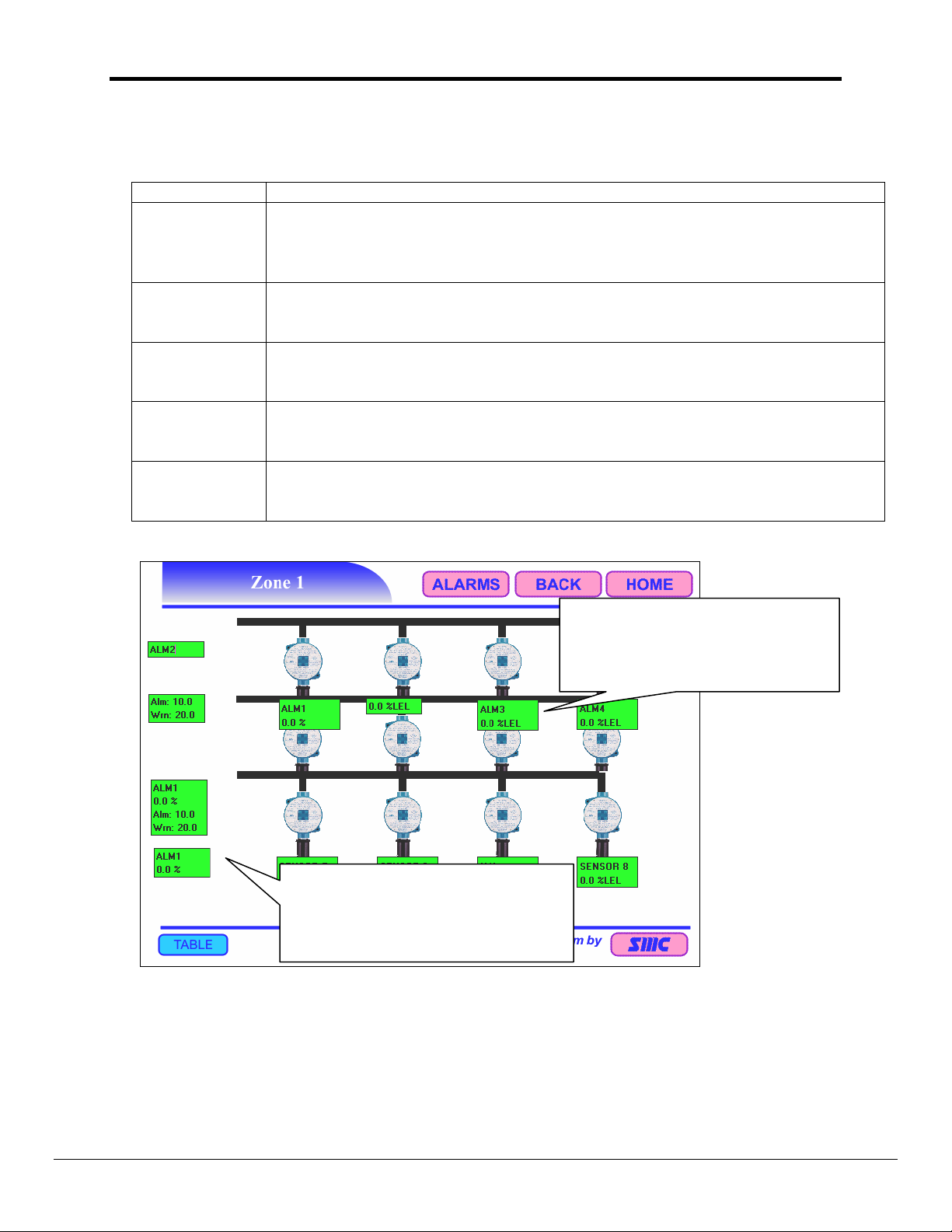
T12017-Sentry_LANServer_Users_Manual Page 17 of 59
5.4. Interpreting Sentry -Combo Controls
Sentry-Combo controls are very similar to Sentry-Sensor controls.
Color
Sensor Tag
Name
Sensor
Engineering
Units
Sensor
Concentration
Alm
Wrn
Read the notes in the previous section. The same considerations apply.
If the sensor tag name found in the Sentry is blank then the sensor tag name
allocated during construction of the web page is displayed. May not be
displayed –depends on the configuration of the control when the page was
constructed.
The engineering units as configured in the Sentry. If none are configured in the
Sentry, then none are shown. May not be displayed –depends on the
configuration of the control when the page was constructed.
If the value is less than 10 then one decimal point is shown. May not be
displayed –depends on the configuration of the control when the page was
constructed.
Displays the alarm set point configured in the Sentry for the sensor. May not be
displayed –depends on the configuration of the control when the page was
constructed.
Displays the warning set point configured in the Sentry for the sensor. May not
be displayed –depends on the configuration of the control when the page was
constructed.
There is no difference between this
Sentry-Combo control and a SentrySensor control. In this case they
show exactly the same information.
Different examples of the SentryCombo control. Each reports the
status and concentration of one
sensor.
FieldServer Technologies 1991 Tarob Court Milpitas, California 95035 USA Web:www.fieldserver.com
Tel: (408) 262-2299 Fax: (408) 262-2269 Toll_Free: 888-509-1970 email: support@fieldserver.com
Page 18
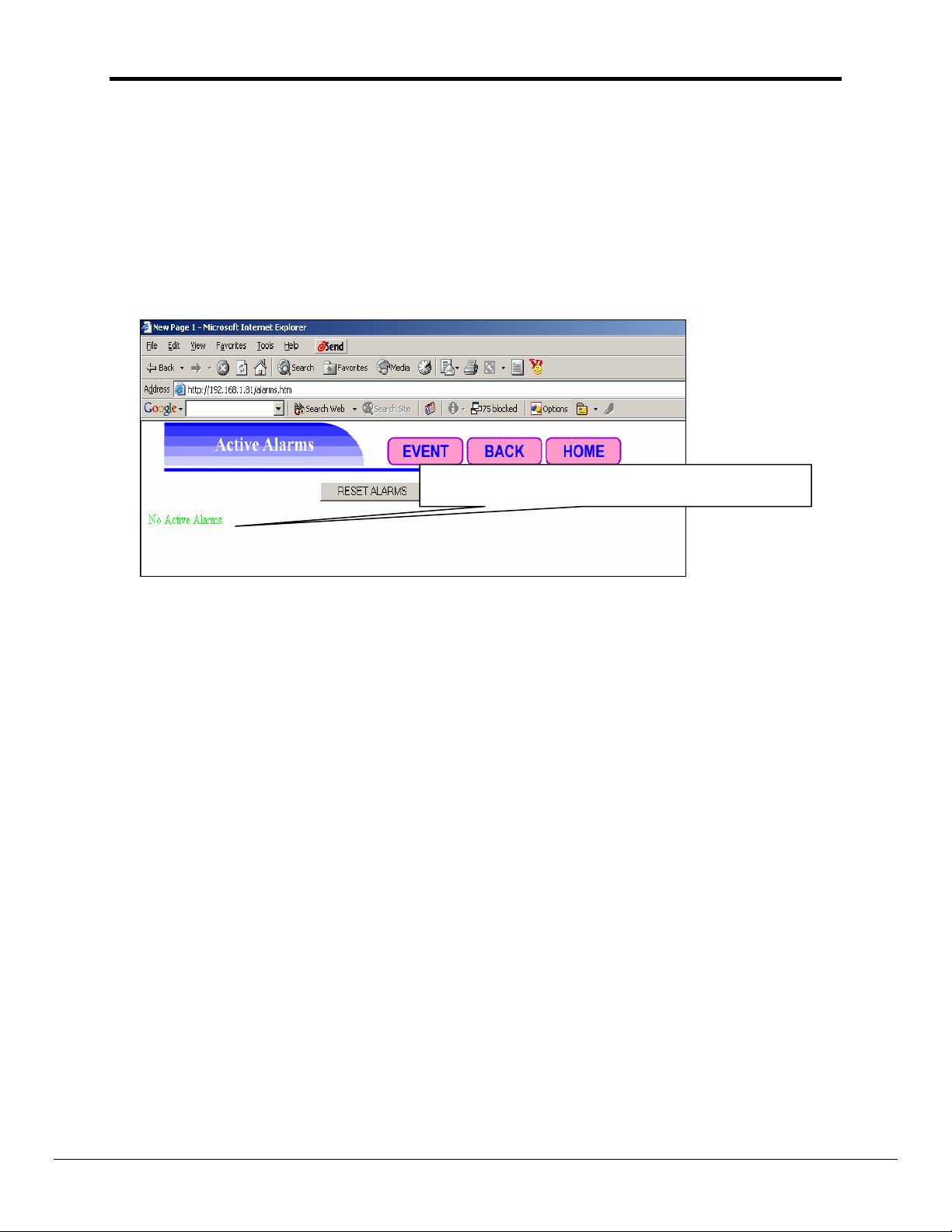
T12017-Sentry_LANServer_Users_Manual Page 18 of 59
5.5. Interpreting Sentry Alarms
The Sentry alarm table reports Sentry-Sensor’s that are in an alarm condition.
If the alarm conditions change while viewing the page, then the page will refresh itself.
There is no alarm history. However, alarms are considered to be events and can be viewed
in the event history. If there are no alarms, the table is not presented. A single line reports
that there are no alarms.
The number of entries in the table depends on the number of active alarms.
There are no active alarms. The table is suppressed.
The LANServer has a limited amount of memory to create alarms.htm. If, in the process of
building this page, the limit is reached, before all the active alarms can be added to the
table, the Server adds the following message to the bottommost row of the table: "Not
enough space for all alarms!" and then stops processing additional alarms items. There is
no corrective action that can be taken. While not a hard and fast rule, for version 1.08eB of
the driver, a practical limit was 152 alarm items.
FieldServer Technologies 1991 Tarob Court Milpitas, California 95035 USA Web:www.fieldserver.com
Tel: (408) 262-2299 Fax: (408) 262-2269 Toll_Free: 888-509-1970 email: support@fieldserver.com
Page 19

T12017-Sentry_LANServer_Users_Manual Page 19 of 59
5.6. Understanding the Alarm Table Colors
A line in red reports
an alarm.
A line in orange
reports a warning.
A line in grey reports a bad
channel or a loss of
communication with the Sentry.
Sentry:Sensor
Reports the cause of
the alarm.
The Sensor’s Tag Name. If no name has been allocated in the
Sentry then the name displayed, is the name allocated by the
web page builder.
The gas concentration value
Gas concentration
value Engineering
Units.
N/A=Null ->
Engineering units
could not be
obtained from the
Sentry
5.7. Acknowledging Alarms
Normally, the LANServer project is built with an alarm acknowledge button on the alarm
page. The button does not always have the same text on it – The project builder determines
what text is displayed.
When pushing this button, it is effectively pushing the alarm reset button on the front panel
of each Sentry connected to the LANServer.
There is no harm in pushing it more than once.
FieldServer Technologies 1991 Tarob Court Milpitas, California 95035 USA Web:www.fieldserver.com
Tel: (408) 262-2299 Fax: (408) 262-2269 Toll_Free: 888-509-1970 email: support@fieldserver.com
Page 20

T12017-Sentry_LANServer_Users_Manual Page 20 of 59
If pushing the alarm button and then Refresh, the following dialog may be presented
Click Retry to clear the dialog.
FieldServer Technologies 1991 Tarob Court Milpitas, California 95035 USA Web:www.fieldserver.com
Tel: (408) 262-2299 Fax: (408) 262-2269 Toll_Free: 888-509-1970 email: support@fieldserver.com
Page 21

T12017-Sentry_LANServer_Users_Manual Page 21 of 59
5.8. Interpreting Sentry Events
Sentry events are captured and stored on the LANServer’s flash disk in a file called
events.dat. (Additional information on this file is provided in section 5.10 Not every
LANServer project reports Sentry Events. If it isn’t present then this is a decision the web
project designer made. In the template project supplied with the LANServer, sentry event
logging is enabled. An events page must be part of the project and event logging must be
enabled.
The event table is a human readable presentation of the event information. The most recent
event is the topmost one.
5.8.1. Event Report Types
The two types of event report – K and P reports. P reports are trigged by time and K
reports are triggered by a state change for a Sentry-Sensor or by a change of gas
concentration.
P Reports
Periodically, the LANServer, records the gas concentration and state of each SentrySensor. The period was configured by the developer who constructed the web project
and can be changed. Having the P report allows the user to verify that the Sentry was
being monitored during a period. If no K reports were generated because the gas levels
remain normal for a long period of time then having the P reports raises the confidence
that the system was working and online during that interval.
One P report will be generated each time the LANServer is restarted.
FieldServer Technologies 1991 Tarob Court Milpitas, California 95035 USA Web:www.fieldserver.com
Tel: (408) 262-2299 Fax: (408) 262-2269 Toll_Free: 888-509-1970 email: support@fieldserver.com
Page 22

T12017-Sentry_LANServer_Users_Manual Page 22 of 59
K Reports
K reports are based on Sensor state and gas concentration.
Alarm Type Definition
Gas concentration is above the alarm set point. The alarm set point
is commonly configured in the sentry using the font panel. Note that
the LANServer reports an alarm if the sentry reports the alarm – the
Alarm (A or a)
LANServer does not report an alarm by comparing the gas level to
the set point. When reported on the event screen – the letter ‘A’
indicates a new alarm and the letter ‘a’ indicates the alarm is still
active but this is not a new event.
Gas concentration is above the warning set point. The warning set
point is commonly configured in the sentry using the font panel. Note
that the LANServer reports an warning if the sentry reports the
Warning (W or w)
warning – the LANServer does not report a warning by comparing
the gas level to the set point. When reported on the event screen –
the letter ‘W’ indicates a new warning and the letter ‘W’ indicates the
warning is still active but this is not a new warning.
This event is generated by the LANServer if a Sensor reports that
Comms ( C )
the analog value is bad or if it loses communications with the Sentry.
When reported on the event screen – the letter ‘C’ indicates a new
comms event is active.
The web project builder configured, for each Sentry-Sensor, a user
threshold, which if the gas level rises above it, generated a threshold
Threshold ( T )
event. The evaluation of this event is performed by the LANServer;
the Sentry does not report this event directly. When reported on the
event screen – the letter ‘W’ indicates a Threshold Event is active.
The web project builder configured, for each sentry-sensor, an event
delta value. If the gas level changes by more than this delta value
then a delta event is generated. The gas level must be above the
Delta ( D )
threshold level before delta events are evaluated. The evaluation of
this event is performed by the LANServer; the Sentry does not report
this event directly. When reported on the event screen – the letter ‘D’
indicates Delta Event has just occurred.
The LANServer reports a normal event when the state of sensor
returns to normal – no alarms, no warnings, analog value is valid, no
Normal ( N )
user threshold event and no delta event. The evaluation of this event
is performed by the LANServer; the Sentry does not report this event
directly. When reported on the event screen – the letter ‘N’ indicates
that the Sensor is in a normal condition.
FieldServer Technologies 1991 Tarob Court Milpitas, California 95035 USA Web:www.fieldserver.com
Tel: (408) 262-2299 Fax: (408) 262-2269 Toll_Free: 888-509-1970 email: support@fieldserver.com
Page 23

T12017-Sentry_LANServer_Users_Manual Page 23 of 59
5.9. Understanding the Events Page
One report for the Sentry, even if only one
sensor on the Sentry generated the event.
Type of report.
Event Trigger.
In this example, Sensor 1 is reporting a
Threshold and Delta Event as well as
indicating that an alarm event is still active
(lower case). If the alarm event was new it
would have been reported with an uppercase
A
Notes on the previous page provide
explanation of the event ‘letters’
The date and time the event was recorded.
There are important data and time
considerations. See Section 5.9.1
Sensor gas
concentration
levels.
Sensor Numbers
1..8
5.9.1. Events Page and the Date / Time
When events are recorded, the LANServer records the event time as the number of
seconds that have elapsed since Jan 1, 1970 UTC. This data is stored in the events.dat
file. This provides an absolute, but inconvenient time.
When reported on the events web page, this time, is converted to a human readable
form and reported in PST (Pacific Standard Time). The LANServer does not auto adjust
for Daylight Savings time and hence is permanently fixed in PST.
It is important that the LANServer’s data and time has been set to avoid invalid data and
times in the events report. When LANServer’s are shipped from the factory the date and
time has not been set.
5.9.2. What happens if Event Logging is disabled?
If event logging is disabled then the events page will not update with new events and
new events will not be recorded. Not every web project has event logging enabled.
Furthermore the LANServer may disable event logging under certain circumstances.
If event logging is disabled then the LANServer prints a message to the Error Screen.
“WEB:#42 FYI. Event storage disabled.”
FieldServer Technologies 1991 Tarob Court Milpitas, California 95035 USA Web:www.fieldserver.com
Tel: (408) 262-2299 Fax: (408) 262-2269 Toll_Free: 888-509-1970 email: support@fieldserver.com
Page 24

T12017-Sentry_LANServer_Users_Manual Page 24 of 59
5.9.3. Potential Problems with Event Logging
5.9.3.1. File Problems
Events are written to file on the LANServer’s flash disk. When the events page is
viewed the file is read from the flash disk. Errors could occur with the file. These are
reported on the error screen.
Produced when viewing events page
WEB:#19 Err. Reading event record file.
WEB:#20 Err. Bad file pos.
WEB:#21 Err. Opening event record file.
Produced when storing events
WEB:#31 Err. Cant open %s for append.
WEB:#32 Err. Event write failed.
WEB:#33 Err. Cant open %s for append
WEB:#34 Err. Cant open %s for read.
WEB:#35 Err. Event write failed.
Where %s is equal to ‘events.dat’ or ‘events~.dat’
5.9.3.2. Space Problems
There is a limited amount of space on the flash disk. Event logging is not permitted
to completely fill the free space – a minimum amount of free space is maintained.
If this threshold (currently set at 100k Bytes) is reached then event file maintenance
is performed. If after the maintenance, the available space is still below the
threshold then event logging is automatically disabled and the LANServer prints a
message to the error screen.
5.9.3.3. Limited number of event records
The LANServer will only store a maximum (currently 400) event records. If this
threshold is reached then event file maintenance is performed.
5.9.3.4. Event File Maintenance
This procedure is executed by the LANServer when there is too little space to write
new event records or when the maximum number of event records has been
exceeded.
The procedure is as follows:
If an event record is older than 1 day (current setting) then the record is discarded.
• If after they have been removed then if there are more than 350 records (current
setting) then only the 350 most recent events are retained.
• If there is still too little space or two many records, the events.dat file is removed
and all events are lost. If this happens then this message “WEB:#38 Err No
space for Sentry Logging” Is printed in the error log.
FieldServer Technologies 1991 Tarob Court Milpitas, California 95035 USA Web:www.fieldserver.com
Tel: (408) 262-2299 Fax: (408) 262-2269 Toll_Free: 888-509-1970 email: support@fieldserver.com
Page 25

T12017-Sentry_LANServer_Users_Manual Page 25 of 59
When event file maintenance is performed a message is printed in the error log.
5.10. Managing Sentry Events
5.10.1. Uploading
When the web project is built, the designer may place a special control on the events
page allowing the user to upload a version of the events file converted for use with
Microsoft Excel.
It is also possible to upload the events.dat file manually and to convert it for use with
Excel using a utility provided by Sierra Monitor.
The web project may have more than one of these controls, each configured to upload
events from a different LANServer.
When the operation is complete a dialog reporting “Done!” is presented. If errors occur
during execution then a dialog reporting the error information is presented.
When the events.dat file has been uploaded its contents are read and converted to
comma separated format (CSV). The uploaded records are appended to a file whose
name is a combination of the IP address of the LANServer and events.csv (which is
created if it didn’t previously exist.)
Example 1: If an uploaded events.dat from a LANServer whose IP_Address is
192.168.1.81 then the name of the csv file will be “events(192_168_1_81).csv”
This button, when clicked will connect to a WebServer and upload events.dat to
our pc and then create an Excel compatible file with the event log. The file can
also be viewed using a text editor such as notepad.
The file events.csv is human readable and can be opened with Excel to browse its
contents. The file events.dat is a binary file whose contents cannot normally be
understood by other applications. Previous versions of events.dat are overwritten. The
top few rows of the events.csv file contain header and legend information.
Example: 2 Certain LANServer configurations will allocate the file name as a site name.
FieldServer Technologies 1991 Tarob Court Milpitas, California 95035 USA Web:www.fieldserver.com
Tel: (408) 262-2299 Fax: (408) 262-2269 Toll_Free: 888-509-1970 email: support@fieldserver.com
Page 26

T12017-Sentry_LANServer_Users_Manual Page 26 of 59
Example 3: The LANServer configuration is invalid. The site name was badly formatted.
This does not affect the contents of the file
5.10.2. How Event Time Stamps are reported
When the events file is uploaded and converted to a CSV file, the timestamp information
is printed in the CSV file in two columns; Local Time and GMT. The Local Time is
always PST, despite the time zone the PC is set to. Thus the timestamp in the CSV file
and the timestamp shown on the events.htm screen correspond.
If the PC’s time zone is not PST, the utility will automatically attempt to adjust the printed
timestamp to PST. If this adjustment cannot be made then a dialog reporting this fact is
displayed and some additional information on the PC’s time zone is printed in the CSV
file to alert the user that the CSV time will not correspond to the events.htm screen time.
5.10.3. Manual upload
There are two possibilities:
• Use RUINET to upload the file events.dat and use the FST_Events_MFC.exe
application to convert the file to a CSV file.
• Use the FST_Events_MFC.exe application to connect to a LANServer directly,
upload and then convert the file.
Instructions for using this utility are provided in a separate manual.
5.10.4. Potential Problems with an Upload
Each upload control is configured to upload data from a particular LANServer. The
person who built the web project configured the control by, amongst other things,
specifying the IP address of the LANServer.
If the control cannot find that particular LANServer then it will look for another. If it only
finds one other LANServer then it will upload from that one. If more than one is found
then it doesn’t know what to do. If either of these situations occurs then this is reported
by a message on a dialog box.
FieldServer Technologies 1991 Tarob Court Milpitas, California 95035 USA Web:www.fieldserver.com
Tel: (408) 262-2299 Fax: (408) 262-2269 Toll_Free: 888-509-1970 email: support@fieldserver.com
Page 27

T12017-Sentry_LANServer_Users_Manual Page 27 of 59
Problems can occur during transmission of the file. These and other problems are
reported on dialog boxes. If any occur then retry the upload.
In August 2004 a change was made to the way in which events were stored. A circular
buffer was introduced. A consequence of this change is that the new versions of this
ActiveX control prior to 1.04j cannot process events which were produced by LANServer
firmware versions 1.08a or later.
5.11. Interpreting the Sentry Face Plate
The Sentry Faceplate is an ActiveX Control which provides visualization of the Faceplate of
Sentry. IT also allows the user to interact with the Sentry as if sitting in front of it. The only
difference is the speed of response.
This is the Sentry Faceplate. Side panels on
the left and right are also included.
The Faceplate can only been seen on non Windows CE browsers. On a Windows CE
browser the user will see an ‘X’ as illustrated below.
Notes on each area of the display follow on the next page.
FieldServer Technologies 1991 Tarob Court Milpitas, California 95035 USA Web:www.fieldserver.com
Tel: (408) 262-2299 Fax: (408) 262-2269 Toll_Free: 888-509-1970 email: support@fieldserver.com
Page 28

T12017-Sentry_LANServer_Users_Manual Page 28 of 59
Sensor Alarms
Message LED
Push Button Zone
Sentry Module Tags, Gas
Concentration Values and
Engineering Units
Current Sensor’s Gas
Concentration
Current Sensor’s Alarm
and Warning Set Points
Sensor Historical
Data
Power Status
Status LED’s for Trouble,
Sentry Module Tags, Gas Concentration Values and Engineering Units
The Module Tag Name for each sensor, its current gas concentration level and the
engineering units are displayed here. The data is obtained by the LANServer by reading the
sentry.
N/A maybe
displayed if the
information has
not been defined
in the Sentry.
FieldServer Technologies 1991 Tarob Court Milpitas, California 95035 USA Web:www.fieldserver.com
Tel: (408) 262-2299 Fax: (408) 262-2269 Toll_Free: 888-509-1970 email: support@fieldserver.com
Page 29

T12017-Sentry_LANServer_Users_Manual Page 29 of 59
Current Sensor
As the sentry operates its scrolls through Sensors 1 to 8. The current Sensor number is
displayed here. When the Enter key has been pushed, the auto scroll stops and the Up/Dn
Arrow keys may be used to scroll through Sensors 1 to 8.
Current sensor number.
Gas Concentration for
current sensor.
Upper Display -- Current Sensor’s Gas Concentration
Sometimes the level is not displayed but is replaced by error code as on the Sentry
Controller. Refer to the Sentry instruction manual for information on these codes
Current Sensor’s Alarm and Warning Set Points
This area displays the Alarm set point and the Warning set point. On this display the
warning set point is termed the ‘Low Alarm Limit’. These limits are used to control the alarm
relays and affect Sentry Event Logging.
Sensor Historical Data
If this area is filled with -1’s, the
data has not been read from the
Sentry.
FieldServer Technologies 1991 Tarob Court Milpitas, California 95035 USA Web:www.fieldserver.com
Tel: (408) 262-2299 Fax: (408) 262-2269 Toll_Free: 888-509-1970 email: support@fieldserver.com
Page 30

T12017-Sentry_LANServer_Users_Manual Page 30 of 59
Lower Display
The information displayed in this section is the same as displayed on the Lower Display on
the front of the Sentry controller. Normally the current Sensor’s name and Engineering units
are displayed here. If a ‘Time Out’ message is displayed then this means that the Faceplate
has not obtained data from the LANServer. Other error messages may also be displayed
here.
Visual Sensor Alarm Indicators
Sensor 1
Normal: Solid Green
Warning: Solid Red
Alarm: Flashing Red/White
Key Pad Zone
The response time to the Key Pad is very slow and it is recommended if possible to perform
any activity requiring the Key Pad at the Sentry Controller and not via the LANServer. It is
recommended that the user wait for up to 30 seconds before trying another key. Pushing
keys here is just the same as pushing keys on the front pad of the actual Sentry. Refer to
the Sentry Instruction Manual for information on the Key Pad actions.
Status LED’s
The LANServer Sentry Faceplate includes the LEDs indicating Power On, Trouble, and
whether the system is in Calibrate/Change mode as on the controller. Refer to Sentry
Instruction Manual for details on these LEDs.
FieldServer Technologies 1991 Tarob Court Milpitas, California 95035 USA Web:www.fieldserver.com
Tel: (408) 262-2299 Fax: (408) 262-2269 Toll_Free: 888-509-1970 email: support@fieldserver.com
Page 31

T12017-Sentry_LANServer_Users_Manual Page 31 of 59
5.11.1. Troubleshooting the Sentry FacePlate Screen
5.11.1.1. Communication Problems
The Sentry Faceplate can report a ‘Timeout’ for any one of the following reasons.
• Sentry configured with an IP address that does not match the LANServer.
• LANServer is not running.
• It cannot obtain the data it requires from the LANServer. Each LANServer is
expected to have 5 Data Arrays for each Sentry that it is connected to
(DA_V_SENxxx, DA_U_SENxxx, DA_T_SENDxxx, DA_R_SENxxx,
DA_FP_SENDxxx). If these data arrays do not exist then the faceplate will not
be able to read data correctly.
• If is reading data from the LANServer but the data is all zeros. This happens
when the LANServer cannot read data from the Sentry’s.
• It is reading data but network congestion is making the data reading intermittent
and the responses take too long to reach the faceplate.
• The Ethernet port used to communicate with the LANServer is blocked by the
router.
• The faceplate uses a protocol called SMT to communicate with the LANServer.
If the PC is connected to the LANServer’s N2 adapter then the protocol has to be
enabled. This concern doesn’t apply to N1 because it is enabled by default.
5.11.1.2. One User at a Time
Only one browsing PC may use the Sentry Faceplate keys at a time. As soon as
someone pushes a key using one PC, the LANServer starts a timer. Key pushes
from other browsing PC’s are ignored until the timer has expired. Currently the
setting is 60 seconds.
The control reports this message: “Someone else is actively controlling the Sentry.
The user can continue to monitor the device but attempts to control the device will be
ignored. Try again later. This message is only printed once.”
5.11.1.3. LANServer Driver Ver. 1.05f Required
Different versions of the Sentry Faceplate require different versions of the
LANServer. To ensure compatibility the Sentry faceplate checks the LANServer
version number (The user can do this by using RUINET, going to the error screen,
pushing the V key and looking for the version number of the HTTP driver.). If the
versions are incompatible this is reported in the Lower Display area of the faceplate.
5.11.1.4. ActiveX Not Installed
The ActiveX Control must be installed on the browsing PC before it can be viewed or
used. If it hasn’t been installed it will appear as an empty frame with a red ‘X’ in the
top left corner, as illustrated below.
Installation is a formal process. The following lists are possibilities;
FieldServer Technologies 1991 Tarob Court Milpitas, California 95035 USA Web:www.fieldserver.com
Tel: (408) 262-2299 Fax: (408) 262-2269 Toll_Free: 888-509-1970 email: support@fieldserver.com
Page 32

T12017-Sentry_LANServer_Users_Manual Page 32 of 59
• Auto Install Failed: Normally the Web Project is designed so that the control will
install itself the first time that it is viewed. It is possible that process failed.
Perform the following actions to retry.
• (For I.E. 6.0) Menu|Tools|Internet Options|General Tab|Temporary
Internet Files, Delete Files, Check Delete all files, OK. Now refresh the page
using the Ctrl-F5 Key.
• Auto Install Not Performed: Some Web Projects are designed so that a special
web page must be visited to perform the install. Browse the project looking for
instructions on how to do this.
• Manual Install not performed: Some projects are designed, so that the ActiveX
Controls must be installed manually. Typically an application (exe) file is supplied
to authorized users.
5.12. Backing Up the Sentry Calibration Data
5.12.1. Calibration Backup Control
This control does not operate on Windows CE systems.
5.12.1.1. Description
The ActiveX Control is designed to backup and restore the calibration data from a
Sentry. The utility is normally used when a firmware EEPROM in the Sentry is
updated. Prior to the update, the user backs up the calibration information. The user
then replaces the EEPROM, does a ‘Clear All’ using the menu system on the Sentry
front panel and then after resetting the Sentry and waiting for the warm-up to
complete, the utility is used to restore the calibration information.
While the utility can be used for the above purpose it has a more generic capability –
It is capable of backing up and restoring the holding register memory (40000’s) of
any Modbus RTU capable device connected to a LANServer.
Using the control is simple. Click a button. EXERCISE EXTREME CAUTION before
pushing the download button. Sending calibration data to the Sentry may change the
way Sentry operates. It is important to download the correct data to the correct
Sentry.
If there are any errors they are reported on a dialog box.
5.12.1.2. How the Control Operates
• The control logs its activity to the following file: C:\Program
Files\FST_SentryBK\index.txt. This file can be opened with Notepad or Word.
• The Control uses the log file to determine which registers to backup. It connects
to the LANServer and uses it as a conduit to read the register memory of the
Sentry. The memory is read in chunks - as each chunk is read, a line is
appended to the following file.
• C:\Program Files\FST_SentryBK\backup_n.csv - where n is equal to the node
number it has just backed up.
• At the end of the process the file is closed and saved. Previous versions of the
file are overwritten. The file is comma separated and can be opened with Excel.
FieldServer Technologies 1991 Tarob Court Milpitas, California 95035 USA Web:www.fieldserver.com
Tel: (408) 262-2299 Fax: (408) 262-2269 Toll_Free: 888-509-1970 email: support@fieldserver.com
Page 33

T12017-Sentry_LANServer_Users_Manual Page 33 of 59
• The control opens the file and processes it line by line. Each line contains a
starting register and a string of values. These are sent to the Sentry via the
LANServer.
• The log file is then updated.
5.12.1.3. Backup File Contents
The 1st Entry on each line is the starting register. The subsequent values are values.
Thus from the example below: The value of Register 40701 is 0. The value of
Register 40702 is 1. The value of Register 40703 is 2 etc.
40701,
0,1,2,3,0,0,0,0,0,0,0,0,0,0,0,0,0,0,0,0,0,0,0,0,0,0,0,0,0,0,0,0,0,0,0,0,0,0,0,0,0,0,0,0,0,0,0,0,0,0,0,0,0,0,0,0,0,0,
0,0,0,0,0,0,
40765,
0,0,0,0,0,0,0,0,0,0,0,0,0,0,0,0,0,0,0,0,0,0,0,0,0,0,0,0,0,0,0,0,0,0,0,0,0,0,0,0,0,0,0,0,0,0,0,0,0,0,0,0,0,0,0,0,0,0,
0,0,0,0,0,0,0,0,0,0,
40833, 0,0,0,0,0,0,0,0,0,0,0,0,0,0,0,0,0,0,0,0,0,0,0,0,0,0,0,0,0,0,0,0,0,
40866, 0,0,0,0,0,0,0,0,0,0,0,0,0,0,0,0,0,0,0,0,0,0,0,0,0,0,0,0,0,0,0,0,0,0,0,0,0,0,0,0,0,0,0,0,0,0,0,0,0,
40915, 0,0,0,0,0,0,0,0,
40501, 0,0,0,0,0,0,0,0,
40511, 0,0,0,0,0,0,0,0,
40923, 0,0,0,0,0,0,0,0,0,0,0,0,0,0,0,0,
5.12.1.4. Problems with Calibration Backup Control
40939, 0,0,0,0,0,0,0,0,
FieldServer Technologies 1991 Tarob Court Milpitas, California 95035 USA Web:www.fieldserver.com
Tel: (408) 262-2299 Fax: (408) 262-2269 Toll_Free: 888-509-1970 email: support@fieldserver.com
Page 34

T12017-Sentry_LANServer_Users_Manual Page 34 of 59
problem
5.13. Interpreting Analog, Text and LED controls
These controls are part of the Advanced Feature Pack and are ordered separately from part
8706-01.
The example page below has an image and on its borders are two analog, two text and two
LED controls. This page is not part of the template project provided with the LANServer. It
was created to illustrate the Analog, Text and LED Controls.
If Analog controls flash
and display a ‘-1’ and a ‘?”
then this indicates a
problem
If LED controls flash
displays in grey then this
indicates a problem
If Text controls
displays in grey then
this indicates a
Flashing controls indicate a problem. Flashing means, rapidly toggling from one state to
another. In the case of Text controls this means flashing between the ‘on’ and ‘off’ text. In
the case of LED controls this means flashing between the ‘on’ and ‘off’ images and in the
case of an Analog control, flashing means toggling between a ‘-1’ and ‘?’
Each control is configured by specifying the name of a Data Array and an offset into that
Data Array. If the Data Array does not exist or if he offset is invalid then the controls will
‘flash’
If the Browser is ‘offline’ from the LANServer then the controls will flash. Offline means,
disconnected or that cookies have expired.
FieldServer Technologies 1991 Tarob Court Milpitas, California 95035 USA Web:www.fieldserver.com
Tel: (408) 262-2299 Fax: (408) 262-2269 Toll_Free: 888-509-1970 email: support@fieldserver.com
Page 35

T12017-Sentry_LANServer_Users_Manual Page 35 of 59
5.13.1. Analog Controls
As the value in the Data Array
changes the displayed value
changes
The web page designer chose to have this analog value
displayed in blue. If no color legend is supplied there is
no significance to the color.
The web page designer configured this control to use a
fixed number of pixels to display the analog value. (They
could have let the display auto-size). When the value gets
big enough, there are not enough pixels to display the
correct number.
In this example, the value-12345 but only 20 pixels were
allowed as the display width so the displayed number is
truncated.
5.13.2. Text Controls
These controls are configured with the name of a Data Array in the LANServer and an
offset into that array. If the value found at that location is zero then one text string, the
so called ‘off’ text is displayed. If the value is non-zero then the so called ‘on’ text is
displayed. The web project designer can also specify the following properties
• Size: Limit the width of the control to a specific pixel count or allow the control to
use as much space as is required to display the text. If a fixed pixel width has
been specified then it’s possible that the displayed text will be truncated.
• Colors: A different color for the ‘on’ and ‘off’ states can be configured.
• Font family and font size.
• Background color.
• ‘On’ and ‘Off’ Text.
The text displayed and color can
change as the value found in the data
Array changes.
FieldServer Technologies 1991 Tarob Court Milpitas, California 95035 USA Web:www.fieldserver.com
Tel: (408) 262-2299 Fax: (408) 262-2269 Toll_Free: 888-509-1970 email: support@fieldserver.com
Page 36

T12017-Sentry_LANServer_Users_Manual Page 36 of 59
5.13.3. LED Controls
LED controls display an image file based on the value found in a LANServer Data Array.
These controls are configured with the name of a Data Array in the LANServer and an
offset into that array. If the value found at that location is zero then the so called ‘off’
image file is displayed. If the value is non-zero then the so called ‘on’ image file is
displayed.
The web project designer can also specify the following properties
• Size: Limit the width of the control to a specific pixel count or allow the control to
use as much space as is required to display the image files.
If the control display’s in grey then this means that there is no valid live data for the
control and its state should not be trusted.
This is an image file
which was created to
The on and off image files do not
have to bee the same size.
The image file specified cannot be
found so it cannot be displayed.
The ‘X’ in an empty frame is how
you tell that the image file cannot
be found.
FieldServer Technologies 1991 Tarob Court Milpitas, California 95035 USA Web:www.fieldserver.com
Tel: (408) 262-2299 Fax: (408) 262-2269 Toll_Free: 888-509-1970 email: support@fieldserver.com
Page 37

T12017-Sentry_LANServer_Users_Manual Page 37 of 59
5.14. Using the LANServer to allow customers to upload files
The LANServer can serve a file in such a way that your browser will open the 'Open/Save
As' Dialog to allow a user to save the file on their local computer. All that is necessary to
achieve this is:
• Ensure the file is present on the LANServer
• Have a web page with a link to the file.
When the user browses such a page and clicks the link, the LANServer will serve the file,
causing the Browser to ask the user if they want to open the file or save it on their local disk.
Note the following restrictions;
• Only certain file types will produce this dialog.
o Image files (bmp, gif, jpg) are served as images
o OCX files are served as plain text
o Other files are served as applications (this is what produces the 'Save As'
dialog)
• There are limits on the amount of disk space available to store these files.
• The file name must adhere to the DOS8.3 naming convention which, requires that a
file name may not consist of special characters, that there may only be one period in
the file name and that there may be no more than 8 characters before and three after
the period. Thus these are valid file names abcdefgh.xyz a.zip. These file names
are invalid. ab%%.qoqoq long_file_name.zip
FieldServer Technologies 1991 Tarob Court Milpitas, California 95035 USA Web:www.fieldserver.com
Tel: (408) 262-2299 Fax: (408) 262-2269 Toll_Free: 888-509-1970 email: support@fieldserver.com
Page 38

T12017-Sentry_LANServer_Users_Manual Page 38 of 59
settings here.
Appendix 1. Troubleshooting
Appendix 1.1. Objects Report ‘Offline’
Click Refresh or change to another page and return to the screen and see if the problem
persists. If it does then check the state of the LANServer by checking the error screen and
the overview screen using Ruinet. Check the network connection.
Appendix 1.2. Objects report ‘Not Found’
If this problem persists after a refresh then report to Technical Support as it may indicate
that the version LANServer software and the version of the software used to prepare the
project for downloading are not compatible.
Appendix 1.3. Page login.htm not found
If access control is enabled and a user has not been logged in then the LANServer will
change the web page to a page called ‘login.htm’. In the event that access control is
activated without the system-builder having built a page called ‘login.htm’ then the browser
will display a HTTP 404 error.
Appendix 1.4. User ids and passwords are not available for validation. Try
again.
The access control system uses cookies to transfer data between the browser and the
LANServer. If one of the cookies hasn’t been delivered to the browser yet, this message is
displayed. Use the Back button on the browser to go back to one of the project screens and
try again.
Appendix 1.5. Alarm Page doesn’t auto refresh when there is a new alarm.
This problem can be corrected by adjusting the browser settings. The browser’s cache
system is telling the browser used use the cached copy of a page instead of reading a
refreshed copy from the LANServer.
In the browser ‘Tools’ menu, select the ‘Internet Options’
Adjust cache
FieldServer Technologies 1991 Tarob Court Milpitas, California 95035 USA Web:www.fieldserver.com
Tel: (408) 262-2299 Fax: (408) 262-2269 Toll_Free: 888-509-1970 email: support@fieldserver.com
Page 39

T12017-Sentry_LANServer_Users_Manual Page 39 of 59
Make sure this option is
selected.
Appendix 1.6. Buttons Display in White
The Windows CE 3.0 operating system does not automatically adjust daylight savings time
correctly; therefore ‘Daylight Savings Time’ should be disabled on Windows CE computers.
Failure to do this could result in cookie expiry when a transition occurs. This will result in the
screens indicating that the display objects are offline (white).
White buttons indicate
(amongst other things)
expired cookies.
Ensure Daylight Savings Time is disabled. Set the time and date correctly. Now refresh the
page and wait a few seconds. If the buttons remain white then repeat this refresh a few
times.
Appendix 1.7. Cookie Length
The following statements are true irrespective of the operating system of the browsing
computer.
For many of the Sentry Controls, the HTML screens get data from the LANServer in the form
of cookies. The maximum cookie length is 3500 bytes. If the cookie length exceeds this limit
then the screens will not update correctly.
The driver prints a message in the error log if the cookie length nears this limit.
WEB: #60 Err. Web Pages won't update properly. Cookie Length Max/Rqd=%d/%d
FieldServer Technologies 1991 Tarob Court Milpitas, California 95035 USA Web:www.fieldserver.com
Tel: (408) 262-2299 Fax: (408) 262-2269 Toll_Free: 888-509-1970 email: support@fieldserver.com
Page 40

T12017-Sentry_LANServer_Users_Manual Page 40 of 59
40159,8,
There is no corrective action to be taken other than to reduce the number of controls on the
various screens that form the project, reprocess the whole project and download the
modified files to the LANServer.
As a guideline it is suggested that the user budget 20-25 bytes per Sentry-Sensor. The
actual number used per Sentry-Sensor is dependent on the length of the tag name and the
length of the units field.
Appendix 1.8. Sentry Calibration Backup (SentryBK) produces a warning
message on completion.
If the following warning dialog is produced on completion of the backup then the user needs
to read and act on the following notes.
This warning is produced if the register 40977 is not backed-up. This register is one of the
new registers backed-up in rev 1.03a of the control.
Depending on the configuration, this may be what is desired. However, if backing up the
registers prior to a firmware change in the Sentry then take the following actions before
changing the firmware.
1. Edit C:\Program Files\FST_SentryBK\index.txt and add the following lines to the file. If
the file doesn’t exist, then ignore this step.
40977,8,
40985,8,
2. Browse to the web screen which contains the SentryBK control.
3. In the Internet Explorer menu, select VIEW, Source. Notepad will start and the html
source code will be displayed.
4. Save the file to the computer
5. Find the list of registers which get backed up.
6. Add the new registers. Save the file.
7. Transfer the saved file back to the LANServer. (RuiNet –i192.168.1.81 –u1 –
lfilename.htm) or back to the standard web-server that served the file.
Appendix 1.9. LANServer Configuration LED
When the error message "WEB:#26 Err. Cant open required file 'nodes.htm'". is printed, the
configuration LED is turned on. This is done once each time the LANServer is reset.
FieldServer Technologies 1991 Tarob Court Milpitas, California 95035 USA Web:www.fieldserver.com
Tel: (408) 262-2299 Fax: (408) 262-2269 Toll_Free: 888-509-1970 email: support@fieldserver.com
Page 41

T12017-Sentry_LANServer_Users_Manual Page 41 of 59
Appendix 2. LANServer Error Messages
Error Message User Action / Notes
WEB:#01 Err. Reset was
ignored. Don’t know which
sentries require reset
WEB:#02 Err. No Sentry data
available.
WEB:#03 FYI. Reset was
pushed.
WEB:#05 Err. Error Opening
file [%s] %sThe
url=%s<BR><BR>The reason
is: %s<BR>%s\r\n
WEB:#06 Err. No Bytes Read
[%s]
WEB:#07a Err. Cant
tcp_send. File=[%s]
TCPErr=%d
WEB:#07b Err. Cant
tcp_send. File=[%s]
TCPErr=%d
WEB:#07c Err. Cant
tcp_send. File=[%s]
TCPErr=%d
WEB:#07d Err. Cant
tcp_send. File=[%s]
TCPErr=%d
WEB:#07e Err. Cant
tcp_send. File=[%s]
TCPErr=%d
WEB:#07f Err. Cant tcp_send.
WEB:#07g Err. Cant
tcp_send. File=[%s] Sent %d
of %d bytes. TCPErr=%d
WEB:#07h Err. Cant
tcp_send. File=[%s]
TCPErr=%d
WEB:#07i Err.tcp_send.
ndx=%d TCPErr=%d Rtry=%d
Done=%d Remain=%d
WEB:#08 FYI. Opened [%s]
WEB:#09 FYI. Refresh of live
data disabled.(todo)
WEB:#10 FYI. Sent %d bytes.
[%s]
WEB:#11 FYI. Read %d
bytes. [%s] f0err=%d feof=%d
%x %x
WEB:#12 Err. Not enough
space for alarm page.
One of the causes of this error is a non existent, non functioning or non
initialized serial port on the device. (
This error will also cause “WEB:#59 FYI. Sentry Functions inactive”
The reason that this error occurs is that the field server can not create
the ports for the map descriptors. Existent, non
This message is not printed if the missing file is favicon.ico
FieldServer Technologies 1991 Tarob Court Milpitas, California 95035 USA Web:www.fieldserver.com
Tel: (408) 262-2299 Fax: (408) 262-2269 Toll_Free: 888-509-1970 email: support@fieldserver.com
Page 42

T12017-Sentry_LANServer_Users_Manual Page 42 of 59
Error Message User Action / Notes
WEB:#13 Err. Not enough
space for alarm page.
WEB:#15 FYI. Taglist.ini is
absent. This is a non-sentry
config.
WEB:#16 Err. No Sentry
Objects
WEB:#17 Err. No Sentry
Objects
WEB:#18 Err. Open file
handle, closed socket.
WEB:#19 Err. Reading event
record file.
WEB:#20 Err. Bad file pos.
WEB:#21 Err. Opening event
record file.
WEB:#24 Err. Too many
Sentry nodes for Port.
Max=%d <%s>
WEB:#25 Err. Too many
Sentry Ports. Max=%d <%s>
WEB:#26 Err. Cant open
required file 'nodes.htm
WEB:#27 Err. Sentry Port
badly formatted. <%s>
WEB:#28 Err. Sentry Port
must be P or R. <%s>
WEB:#29 Err. Sentry Port has
no nodes.
WEB:#30 FYI. No Sentry
Ports defined.
WEB:#31 Err. Cant open %s
for update.
WEB:#32 Err. Event write
failed.
WEB:#32 Err. Event index
write failed.
WEB:#42 FYI. Event storage
disabled.
WEB:#42 FYI. Event storage
disabled.
Max number of nodes per port 25 from version 1.08nf, 20 for previous
versions.
Max number of nodes per port 25 from version 1.08nf, 20 for previous
versions.
The file nodes.htm is essential to the operation of the LANServer when
it is used for Sentry applications. It should have been prepared and
downloaded by the tows.exe application. Use that application again to
download your project to the LANServer. When this error is printed,
the configuration LED is turned on. This is done once each time the
LANServer is reset.
WEB:#45-4 Err. Open file
found. File [Quest.htm] idx=0
WEB:#45-%d Err. Open file
found. File [%s] idx=%d
WEB:#47 Err. Security.htm
invalid (no users). Read
Manual
FieldServer Technologies 1991 Tarob Court Milpitas, California 95035 USA Web:www.fieldserver.com
Tel: (408) 262-2299 Fax: (408) 262-2269 Toll_Free: 888-509-1970 email: support@fieldserver.com
This 'error' is printed when the driver closes a reply state-engine and
finds an open file.
A common reason for seeing this 'error' is that a user pushed 'Stop' /
Refresh or clicked a link before a file and been fully served. It is not an
error and may be safely ignored.
Page 43

T12017-Sentry_LANServer_Users_Manual Page 43 of 59
Error Message User Action / Notes
WEB:#47 FYI. Security.htm
invalid (no time). Set to 2
mins.
WEB:#49 Err. Tag Rejected.
Sentry=%d Channel=%d
invalid
WEB:#50 Err. Array Name is
greater than %d characters.
Rejected.
WEB:#51 Err. Object limit
reached. (max=%d)
WEB:#52 Err. Data
Array=<%s> not found.
WEB:#53 Err. Security.htm
invalid (no file). Read Manual
WEB:#54 Err. Security.htm
invalid (Multiple definition of
users). Read Manual
WEB:#55 Err. Security.htm
invalid (Users formatted
incorrectly). Read Manual
WEB:#56 Err. Security.htm
invalid (no time). Read
Manual
WEB:#57 Err. Security.htm
invalid (Multiple definition of
time). Read Manual
WEB:#58 FYI. Access control
not enabled.
WEB:#59 FYI. Sentry
Functions Inactive.
WEB:#60 Err. Web Pages
won't update properly. Cookie
Length Max/Rqd=%d/%d
WEB:#61 FYI. Compact
Cookies. Use
htmlToWinCE.exe 1.06a or
later.
WEB:#62 FYI. Original
Cookies. Use
htmlToWinCE.exe 1.05d or
earlier.
WEB:#63a FYI. ASO
Operation. Sentry Faceplate
not supported.
WEB:#63b FYI. ASO
Operation. Sentry not
supported.
WEB:#64 FYI. Set the Bridge
Time. Use Ruinet - Bridge
Screen
This (and similar) message(s) are used to help user's synch the toWS
(formally htmlToWinCE) tool with the driver version.
toWS.exe adds javascript to each htm file to read and interepret
cookies - the driver produces the cookie.
The cookie contents have been optimized a few times.
FieldServer Technologies 1991 Tarob Court Milpitas, California 95035 USA Web:www.fieldserver.com
Tel: (408) 262-2299 Fax: (408) 262-2269 Toll_Free: 888-509-1970 email: support@fieldserver.com
Page 44

T12017-Sentry_LANServer_Users_Manual Page 44 of 59
Error Message User Action / Notes
WEB:#65 Err. Html Page limit
reached. %sThe
url=%s<BR><BR>The reason
is: %s<BR>%s\r\n
WEB:#66 Err. Html Page tag
limit reached. Max=%d
WEB:#67 FYI. Max Html Tags
per page = %d (%d)
Web:#68 FYI. Max page
limited to %d
Web:#68 FYI. Full Mode
Server. No page limits.
Web:#69. FYI. IP Address
Substitution Active.
WEB:#70 FYI. LiveData.htm
refresh=%d (Default).
WEB:#71 FYI. Base Cookie
Expiry Time=%d (Default).
WEB:#72 FYI. No config.htm.
Using Defaults. Read Manual
WEB:#73 Err. Too may Sentry
Objects. Limit=%d
WEB:#74 FYI. IFrame
Refresh Method=%d.
WEB:#75 Err. Event storage
disabled. No config file.
WEB:#76 Err. Cant open %s
for validation.
WEB:#77 FYI. %s has space
for %d events
WEB:#78 Err. No space for
event file creation.
WEB:#89a/b Err. Too much
data.
Reports the live data refresh time in use.
Also reports if the default or an override value is being used. The
Sentry LANServer Developers manual has additional information.
Reports the Cookie Expiry Time in use. Also reports if the default or an
override value is being used. The Sentry LANServer Developers
Manual has additional information.
Reports that the LANServer is using defaults.
The file config.htm can be used to override defaults for Parameters like
cookie expiry time, live data refresh rate.
The maximum number of Sentry controls permitted in a Web Project is
limited to the number printed in the message. (Typically 200). Extra
controls must be removed for you project to execute correctly. The
LANServer will not process the remaining controls. Opening taglist.ini
provides a list of all the controls found in all the web pages that form
the project. To correct the problem, revisit the project in FrontPage,
remove the excess and re-download to the LANServer.
Message 89a is printed if the Sentry Specification is too long to be
processed. 89b if the caption is too long. The driver prints these
messages as it loads taglist.ini (produced by toWS.exe). Some controls
require the configuration to specify Sentries, Sentry:Sensor
combinations or a caption. There is a limited amount of space to store
these text fields. If there isn’t sufficient space this message is printed
and the data is truncated. This could mean that the project will not
monitor all the sensors or sentries you expect it too. We suggest
uploading taglist.ini and finding the line that contains the string printed
with the message.
FieldServer Technologies 1991 Tarob Court Milpitas, California 95035 USA Web:www.fieldserver.com
Tel: (408) 262-2299 Fax: (408) 262-2269 Toll_Free: 888-509-1970 email: support@fieldserver.com
Page 45

T12017-Sentry_LANServer_Users_Manual Page 45 of 59
Error Message User Action / Notes
The file favicon.ico is requested and then displayed by some browsers.
For example, Firefox displays the icon just to the left of the page URL.
The browser doesn’t mind if the field is absent - in these cases it uses
a default Icon.
You can make a 10x10 (or even 16x16 ) icon and store it on the
WebServer as favicon.ico. The WebServer will serve the file each time
WEB:#93 FYI. favicon.ico not
present
Web:#94b FYI. Memory
allocated for Sentry Taglist"
Web:#94c FYI. Memory for
Sentry Taglist freed"
WEB:#95 FYI. HTTP Packet
Size=%d (non-default).
Max=%d
it is requested.
If the file is absent then this SDO is printed once and then suppressed
The message may be safely ignored.
To add the file to your project for download by toWS.exe simply place
the file in the same folder as the config.csv file inside the project folder
which is itself a sub folder of C:\Program
Files\SMC\Sentry_Projects\Projects
These messages may be safely ignored. They simply confirm that the
driver allocated/freed memory for the sentry list. If you have a GAS
application and 94b is not printed then expect other errors too.
The default value for HTTP TCP packet size is 1450. That is also the
max value (unless otherwise indicated). This may be overridden by
setting a parameter in the file config.htm which may be part of a
WebServer project.
Set the parameter by having a line with the following contents.
HTTPpacketSize=xxxx where xxxx is some number between 1 and
1450. The smallest value tested was 800.
FieldServer Technologies 1991 Tarob Court Milpitas, California 95035 USA Web:www.fieldserver.com
Tel: (408) 262-2299 Fax: (408) 262-2269 Toll_Free: 888-509-1970 email: support@fieldserver.com
Page 46

T12017-Sentry_LANServer_Users_Manual Page 46 of 59
Appendix 3. WinSock Error Messages
The following is a list of possible error codes returned by the WSAGetLastError call, along with
their extended explanations. Errors are listed in alphabetical order of error macro. Error codes
defined in WINSOCK2.H not returned from any function have not been listed here.
Macro Code Message Description
An attempt was made to access a
socket in a way forbidden by its
access permissions. An example is
using a broadcast address for
sendto without broadcast
permission being set using
setsockopt (SO_BROADCAST).
Only one usage of each socket
address (protocol/IP address/port)
is normally permitted. This error
occurs if an application attempts to
bind a socket to an IP address/port
that has already been used for an
existing socket, or a socket that
wasn't closed properly, or one that
is still in the process of closing.
For server applications that need to
bind multiple sockets to the same
port number, consider using
setsockopt (SO_REUSEADDR).
Client applications usually need not
call bind at all - connect will
choose an unused port
automatically. When bind is called
with a wild-card address (involving
ADDR_ANY), a
WSAEADDRINUSE error could be
delayed until the specific address is
"committed." This could happen
with a call to other functions later,
including connect, listen,
WSAConnect or WSAJoinLeaf.
The requested address is not valid
in its context. Normally results from
an attempt to bind to an address
that is not valid for the local
machine. This can also result from
connect, sendto, WSAConnect,
WSAJoinLeaf, or WSASendTo
when the remote address or port is
not valid for a remote machine (e.g.
address or port 0).
WSAEACCES 10013
WSAEADDRINUSE 10048
WSAEADDRNOTAVAIL 10049
Permission
denied.
Address
already in use
Cannot assign
requested
address
FieldServer Technologies 1991 Tarob Court Milpitas, California 95035 USA Web:www.fieldserver.com
Tel: (408) 262-2299 Fax: (408) 262-2269 Toll_Free: 888-509-1970 email: support@fieldserver.com
Page 47

T12017-Sentry_LANServer_Users_Manual Page 47 of 59
Macro Code Message Description
An address incompatible with the
requested protocol was used. All
sockets are created with an
associated "address family" (i.e.
WSAEAFNOSUPPORT 10047
WSAEALREADY 10037
WSAECONNABORTED 10053
WSAECONNREFUSED 10061
WSAECONNRESET 10054
Address family
not supported
by protocol
family
Operation
already in
progress
Software
caused
connection
abort
Connection
refused
Connection
reset by peer
AF_INET for Internet Protocols)
and a generic protocol type (i.e.
SOCK_STREAM). This error will
be returned if an incorrect protocol
is explicitly requested in the socket
call, or if an address of the wrong
family is used for a socket, e.g. in
sendto.
An operation was attempted on a
non-blocking socket that already
had an operation in progress - i.e.
calling connect a second time on a
non-blocking socket that is already
connecting, or canceling an
asynchronous request
(WSAAsyncGetXbyY) that has
already been canceled or
completed
An established connection was
aborted by the software in the host
machine, possibly due to a data
transmission timeout or protocol
error.
No connection could be made
because the target machine
actively refused it. This usually
results from trying to connect to a
service that is inactive on the
foreign host - i.e. one with no
server application running.
An existing connection was forcibly
closed by the remote host. This
normally results if the peer
application on the remote host is
suddenly stopped, the host is
rebooted, or the remote host used
a "hard close" (see setsockopt for
more information on the
SO_LINGER option on the remote
socket.) This error may also result
if a connection was broken due to
"keep-alive" activity detecting a
failure while one or more
operations are in progress.
Operations that were in progress
fail with WSAENETRESET.
Subsequent operations fail with
WSAECONNRESET.
FieldServer Technologies 1991 Tarob Court Milpitas, California 95035 USA Web:www.fieldserver.com
Tel: (408) 262-2299 Fax: (408) 262-2269 Toll_Free: 888-509-1970 email: support@fieldserver.com
Page 48

T12017-Sentry_LANServer_Users_Manual Page 48 of 59
Macro Code Message Description
A required address was omitted
WSAEDESTADDRREQ 10039
WSAEFAULT 10014
WSAEHOSTDOWN 10064
WSAEHOSTUNREACH 10065
WSAEINPROGRESS 10036
WSAEINTR 10004
WSAEINVAL 10022
Destination
address
required
Bad address
Host is down
No route to host
Operation now
in progress
Interrupted
function call
Invalid
argument
from an operation on a socket. For
example, this error will be returned
if sendto is called with the remote
address of ADDR_ANY.
The system detected an invalid
pointer address in attempting to
use a pointer argument of a call.
This error occurs if an application
passes an invalid pointer value, or
if the length of the buffer is too
small. For instance, if the length of
an argument which is a struct
sockaddr is smaller than
sizeof(struct sockaddr).
A socket operation failed because
the destination host was down. A
socket operation encountered a
dead host. Networking activity on
the local host has not been
initiated. These conditions are
more likely to be indicated by the
error WSAETIMEDOUT.
A socket operation was attempted
to an unreachable host. See
WSAENETUNREACH
A blocking operation is currently
executing. Windows Sockets only
allows a single blocking operation
to be outstanding per task (or
thread), and if any other function
call is made (whether or not it
references that or any other
socket) the function fails with the
WSAEINPROGRESS error.
A blocking operation was
interrupted by a call to
WSACancelBlockingCall.
Some invalid argument was
supplied (for example, specifying
an invalid level to the setsockopt
function). In some instances, it also
refers to the current state of the
socket - for instance, calling
accept on a socket that is not
listening.
FieldServer Technologies 1991 Tarob Court Milpitas, California 95035 USA Web:www.fieldserver.com
Tel: (408) 262-2299 Fax: (408) 262-2269 Toll_Free: 888-509-1970 email: support@fieldserver.com
Page 49

T12017-Sentry_LANServer_Users_Manual Page 49 of 59
Macro Code Message Description
A connect request was made on an
already connected socket. Some
implementations also return this
error if sendto is called on a
connected SOCK_DGRAM socket
(For SOCK_STREAM sockets, the
to parameter in sendto is ignored),
although other implementations
treat this as a legal occurrence.
Too many open sockets. Each
implementation may have a
maximum number of socket
handles available, either globally,
per process or per thread.
A message sent on a datagram
socket was larger than the internal
message buffer or some other
network limit, or the buffer used to
receive a datagram into was
smaller than the datagram itself.
A socket operation encountered a
dead network. This could indicate a
serious failure of the network
system (i.e. the protocol stack that
the WinSock DLL runs over), the
network interface, or the local
network itself.
The connection has been broken
due to "keep-alive" activity
detecting a failure while the
operation was in progress. It can
also be returned by setsockopt if
an attempt is made to set
SO_KEEPALIVE on a connection
that has already failed.
A socket operation was attempted
to an unreachable network. This
usually means the local software
knows no route to reach the remote
host.
An operation on a socket could not
be performed because the system
lacked sufficient buffer space or
because a queue was full.
An unknown, invalid or
unsupported option or level was
specified in a getsockopt or
setsockopt call.
WSAEISCONN 10056
WSAEMFILE 10024
WSAEMSGSIZE 10040
WSAENETDOWN 10050
WSAENETRESET 10052
WSAENETUNREACH 10051
WSAENOBUFS 10055
WSAENOPROTOOPT 10042
Socket is
already
connected
Too many open
files
Message too
long
Network is
down
Network
dropped
connection on
reset
Network is
unreachable
No buffer space
available
Bad protocol
option
FieldServer Technologies 1991 Tarob Court Milpitas, California 95035 USA Web:www.fieldserver.com
Tel: (408) 262-2299 Fax: (408) 262-2269 Toll_Free: 888-509-1970 email: support@fieldserver.com
Page 50

T12017-Sentry_LANServer_Users_Manual Page 50 of 59
Macro Code Message Description
A request to send or receive data
was disallowed because the socket
is not connected and (when
sending on a datagram socket
WSAENOTCONN 10057
WSAENOTSOCK 10038
WSAEOPNOTSUPP 10045
WSAEPFNOSUPPORT 10046
WSAEPROCLIM 10067
WSAEPROTONOSUPPORT 10043
WSAEPROTOTYPE 10041
Socket is not
connected
Socket
operation on
non-socket
Operation not
supported
Protocol family
not supported
Too many
processes
Protocol not
supported
Protocol wrong
type for socket
using sendto) no address was
supplied. Any other type of
operation might also return this
error - for example, setsockopt
setting SO_KEEPALIVE if the
connection has been reset.
An operation was attempted on
something that is not a socket.
Either the socket handle parameter
did not reference a valid socket, or
for select, a member of an fd_set
was not valid.
The attempted operation is not
supported for the type of object
referenced. Usually this occurs
when a socket descriptor to a
socket that cannot support this
operation, for example, trying to
accept a connection on a datagram
socket.
The protocol family has not been
configured into the system or no
implementation for it exists. Has a
slightly different meaning to
WSAEAFNOSUPPORT, but is
interchangeable in most cases, and
all Windows Sockets functions that
return one of these specify
WSAEAFNOSUPPORT.
A Windows Sockets
implementation may have a limit on
the number of applications that
may use it simultaneously.
WSAStartup may fail with this
error if the limit has been reached.
The requested protocol has not
been configured into the system, or
no implementation for it exists. For
example, a socket call requests a
SOCK_DGRAM socket, but
specifies a stream protocol.
A protocol was specified in the
socket function call that does not
support the semantics of the socket
type requested. For example, the
ARPA Internet UDP protocol
cannot be specified with a socket
type of SOCK_STREAM.
FieldServer Technologies 1991 Tarob Court Milpitas, California 95035 USA Web:www.fieldserver.com
Tel: (408) 262-2299 Fax: (408) 262-2269 Toll_Free: 888-509-1970 email: support@fieldserver.com
Page 51

T12017-Sentry_LANServer_Users_Manual Page 51 of 59
Macro Code Message Description
A request to send or receive data
was disallowed because the socket
had already been shut down in that
direction with a previous shutdown
call. By calling shutdown a partial
close of a socket is requested,
which is a signal that sending or
receiving or both has been
discontinued.
The support for the specified
socket type does not exist in this
address family. For example, the
optional type SOCK_RAW might
be selected in a socket call, and
the implementation does not
support SOCK_RAW sockets at all.
A connection attempt failed
because the connected party did
not properly respond after a period
of time, or established connection
failed because connected host has
failed to respond.
The specified class was not found.
This error is returned from
operations on non-blocking sockets
that cannot be completed
immediately, for example recv
when no data is queued to be read
from the socket. It is a non-fatal
error, and the operation should be
retried later. It is normal for
WSAEWOULDBLOCK to be
reported as the result from calling
connect on a non-blocking
SOCK_STREAM socket, since
some time must elapse for the
connection to be established.
No such host is known. The name
is not an official hostname or alias,
or it cannot be found in the
database(s) being queried. This
error may also be returned for
protocol and service queries, and
means the specified name could
not be found in the relevant
database.
An application attempts to use an
event object, but the specified
handle is not valid.
WSAESHUTDOWN 10058
WSAESOCKTNOSUPPORT 10044
WSAETIMEDOUT 10060
WSATYPE_NOT_FOUND 10109
WSAEWOULDBLOCK 10035
WSAHOST_NOT_FOUND 11001
WSA_INVALID_HANDLE
OS
dependent
Cannot send
after socket
shutdown
Socket type not
supported
Connection
timed out
Class type not
found
Resource
temporarily
unavailable
Host not found
Specified event
object handle is
invalid
FieldServer Technologies 1991 Tarob Court Milpitas, California 95035 USA Web:www.fieldserver.com
Tel: (408) 262-2299 Fax: (408) 262-2269 Toll_Free: 888-509-1970 email: support@fieldserver.com
Page 52

T12017-Sentry_LANServer_Users_Manual Page 52 of 59
Macro Code Message Description
An application used a Windows
Sockets function which directly
maps to a Win32 function. The
Win32 function is indicating a
problem with one or more
parameters.
A service provider returned a
bogus proc table to WS2_32.DLL.
(Usually caused by one or more of
the function pointers being NULL.)
A service provider returned a
version number other than 2.0.
The application has tried to
determine the status of an
overlapped operation which is not
yet completed. Applications that
use WSAGetOverlappedResult
(with the fWait flag set to false) in a
polling mode to determine when an
overlapped operation has
completed will get this error code
until the operation is complete.
The application has initiated an
overlapped operation which cannot
be completed immediately. A
completion indication will be given
at a later time when the operation
has been completed.
An application used a Windows
Sockets function which directly
maps to a Win32 function. The
Win32 function is indicating a lack
of required memory resources.
No such host is known. The name
is not an official hostname or alias,
or it cannot be found in the
database(s) being queried. This
error may also be returned for
protocol and service queries, and
means the specified name could
not be found in the relevant
database.
An application attempts to use an
event object, but the specified
handle is not valid.
An application used a Windows
Sockets function which directly
maps to a Win32 function. The
Win32 function is indicating a
problem with one or more
parameters.
WSA_INVALID_PARAMETER
WSAINVALIDPROCTABLE
WSAINVALIDPROVIDER
WSA_IO_INCOMPLETE
WSA_IO_PENDING
WSA_NOT_ENOUGH_MEMORY
WSAHOST_NOT_FOUND 11001
WSA_INVALID_HANDLE
WSA_INVALID_PARAMETER
OS
dependent
OS
dependent
OS
dependent
OS
dependent
OS
dependent
OS
dependent
OS
dependent
OS
dependent
One or more
parameters are
invalid
Invalid
procedure table
from service
provider
Invalid service
provider version
number
Overlapped I/O
event object not
in signaled
state
Overlapped
operations will
complete later
Insufficient
memory
available
Host not found
Specified event
object handle is
invalid
One or more
parameters are
invalid
FieldServer Technologies 1991 Tarob Court Milpitas, California 95035 USA Web:www.fieldserver.com
Tel: (408) 262-2299 Fax: (408) 262-2269 Toll_Free: 888-509-1970 email: support@fieldserver.com
Page 53

T12017-Sentry_LANServer_Users_Manual Page 53 of 59
Macro Code Message Description
WSAINVALIDPROCTABLE
WSAINVALIDPROVIDER
WSA_IO_INCOMPLETE
WSA_IO_PENDING
WSA_NOT_ENOUGH_MEMORY
WSANOTINITIALISED 10093
WSANO_DATA 11004
OS
dependent
OS
dependent
OS
dependent
OS
dependent
OS
dependent
Invalid
procedure table
from service
provider
Invalid service
provider version
number
Overlapped I/O
event object not
in signaled
state
Overlapped
operations will
complete later
Insufficient
memory
available
Successful
WSAStartup
not yet
performed
Valid name, no
data record of
requested type
A service provider returned a
bogus proc table to WS2_32.DLL.
(Usually caused by one or more of
the function pointers being NULL.)
A service provider returned a
version number other than 2.0.
The application has tried to
determine the status of an
overlapped operation which is not
yet completed. Applications that
use WSAGetOverlappedResult
(with the fWait flag set to false) in a
polling mode to determine when an
overlapped operation has
completed will get this error code
until the operation is complete.
The application has initiated an
overlapped operation which cannot
be completed immediately. A
completion indication will be given
at a later time when the operation
has been completed.
An application used a Windows
Sockets function which directly
maps to a Win32 function. The
Win32 function is indicating a lack
of required memory resources.
Either the application hasn't called
WSAStartup or WSAStartup
failed. The application may be
accessing a socket which the
current active task does not own
(i.e. trying to share a socket
between tasks), or WSACleanup
has been called too many times.
The requested name is valid and
was found in the database, but it
does not have the correct
associated data being resolved for.
The usual example for this is a
hostname -> address translation
attempt (using gethostbyname or
WSAAsyncGetHostByName)
which uses the DNS (Domain
Name Server), and an MX record is
returned but no A record indicating the host itself exists, but
is not directly reachable.
FieldServer Technologies 1991 Tarob Court Milpitas, California 95035 USA Web:www.fieldserver.com
Tel: (408) 262-2299 Fax: (408) 262-2269 Toll_Free: 888-509-1970 email: support@fieldserver.com
Page 54

T12017-Sentry_LANServer_Users_Manual Page 54 of 59
subsystem currently loaded.
Macro Code Message Description
This indicates some sort of nonrecoverable error occurred during a
database lookup. This may be
because the database files (e.g.
BSD-compatible HOSTS,
SERVICES or PROTOCOLS files)
could not be found, or a DNS
request was returned by the server
with a severe error.
Either a service provider's DLL
could not be loaded (LoadLibrary
failed) or the provider's
WSPStartup/NSPStartup function
failed.
Returned when a system call that
should never fail does. For
example, if a call to
WaitForMultipleObjects fails or
one of the registry functions fails
trying to manipulate the
protocol/namespace catalogs.
This error is returned by
WSAStartup if the Windows
Sockets implementation cannot
function at this time because the
underlying system it uses to
provide network services is
currently unavailable. Users should
check that the appropriate
Windows Sockets DLL file is in the
current path; that they are not
trying to use more than one
Windows Sockets implementation
simultaneously.
If there is more than one
WINSOCK DLL on the system, be
sure the first one in the path is
appropriate for the network
WSANO_RECOVERY 11003
WSAPROVIDERFAILEDINIT
WSASYSCALLFAILURE
WSASYSNOTREADY 10091
OS
dependent
OS
dependent
This is a nonrecoverable
error
Unable to
initialize a
service provider
System call
failure
Network
subsystem is
unavailable
WSATRY_AGAIN 11002
FieldServer Technologies 1991 Tarob Court Milpitas, California 95035 USA Web:www.fieldserver.com
Tel: (408) 262-2299 Fax: (408) 262-2269 Toll_Free: 888-509-1970 email: support@fieldserver.com
Nonauthoritative
host not found
Consult the Windows Sockets
implementation documentation to
be sure all necessary components
are currently installed and
configured correctly.
This is usually a temporary error
during hostname resolution and
means that the local server did not
receive a response from an
authoritative server. A retry at
some time later may be successful.
Page 55

T12017-Sentry_LANServer_Users_Manual Page 55 of 59
Macro Code Message Description
The current Windows Sockets
implementation does not support
WSAVERNOTSUPPORTED 10092
WSAEDISCON 10094
WSA_OPERATION_ABORTED
OS
dependent
WINSOCK.DLL
version out of
range
Graceful
shutdown in
progress
Overlapped
operation
aborted
the Windows Sockets specification
version requested by the
application. Check that no old
Windows Sockets DLL files are
being accessed.
Returned by WSARecv and
WSARecvFrom to indicate the
remote party has initiated a
graceful shutdown sequence.
An overlapped operation was
canceled due to the closure of the
socket, or the execution of the
SIO_FLUSH command in
WSAIoctl.
FieldServer Technologies 1991 Tarob Court Milpitas, California 95035 USA Web:www.fieldserver.com
Tel: (408) 262-2299 Fax: (408) 262-2269 Toll_Free: 888-509-1970 email: support@fieldserver.com
Page 56

T12017-Sentry_LANServer_Users_Manual Page 56 of 59
Appendix 4. FieldServer ActiveX Controls
Appendix 4.1. Ana1
The Ana1 ActiveX displays the value of a data array element in a FieldServer. With
appropriate permission a user may interact with the control to have the control change the
value of the data array element in the FieldServer
• The ‘foreground’ and ‘background’ colors are configurable
• The control listens passively for messages sent by a FieldServer.
• The control reports its ‘comm.’ status by changing to grey and displaying ‘????’ if no
recent data has been received.
Examples
Appendix 4.2. LED1
The LED1 ActiveX control changes color to indicate the value of a data array element in a
FieldServer. With appropriate permission a user may interact with the control to have the
control change the value of the data array element in the FieldServer
• The ‘on’ and ‘off’ color are configurable
• The ‘background’ color is configurable
• The control listens passively for messages sent by a FieldServer.
• The control reports its ‘comm.’ status by changing to grey if no recent data has been
received.
Examples
Appendix 4.3. Char1
The Char1 ActiveX control displays a chart of up to 2 variables with a max of 300 points.
With appropriate permission a user may store the most recent data set to a disk file.
• The axis labels are configurable
• Some formatting is configurable. For example, the user may select a format which treats
the X-axis data set as a set of time values.
• The X and Y axes are auto scaled.
• The control listens passively for messages sent by a FieldServer.
• The control reports its ‘comm.’ status so that viewer’s can tell if no recent data has been
received.
FieldServer Technologies 1991 Tarob Court Milpitas, California 95035 USA Web:www.fieldserver.com
Tel: (408) 262-2299 Fax: (408) 262-2269 Toll_Free: 888-509-1970 email: support@fieldserver.com
Page 57

T12017-Sentry_LANServer_Users_Manual Page 57 of 59
Appendix 4.4. Limitations and Supported Environments
A full statement of the limitations and supported environment is provided in the manual ‘FST
Win32 Toolbox – User Manual’. The following notes are a guide only.
Operating System: Microsoft Windows 2000 Professional
ActiveX Container: Microsoft Internet Explorer version 6.0
The controls have been tested to the following limitations
Maximum number of controls running on one PC: 200
Maximum number of any single control running on one PC: 200
Maximum number of Containers running on one PC: 50
Maximum number of PC’s running containers connected to a single FieldServer: 4
Supported screen Resolutions: 1152 x 864 and 800 x 600
FieldServer Technologies 1991 Tarob Court Milpitas, California 95035 USA Web:www.fieldserver.com
Tel: (408) 262-2299 Fax: (408) 262-2269 Toll_Free: 888-509-1970 email: support@fieldserver.com
Page 58

T12017-Sentry_LANServer_Users_Manual Page 58 of 59
Appendix 5. General
Appendix 5.1. 9.1 Browser Caching
The WebServer supports browser caching by filling in the Served File's date and LastModified date as required.
The WebServer does not use the file date and time to support caching. It uses the
FieldServer reboot time. This is considered the file creation / last-modified date for all files.
HTML files are never cached. They are always served with a HTTP-200 response.
Other files may be cached. When the browser fills in the 'If-Modified-Since' header field with
a date that is newer than the reboot date then the FS responds with an HTTP-304 response
and does not serve the file as it knows the browser has cached the file. To clear the cache
reboot the FieldServer or use Ctrl-F5 to force a re-read without caching.
FieldServer Technologies 1991 Tarob Court Milpitas, California 95035 USA Web:www.fieldserver.com
Tel: (408) 262-2299 Fax: (408) 262-2269 Toll_Free: 888-509-1970 email: support@fieldserver.com
Page 59

T12017-Sentry_LANServer_Users_Manual Page 59 of 59
THIS PAGE INTENTIONALLY LEFT BLANK
FieldServer Technologies 1991 Tarob Court Milpitas, California 95035 USA Web:www.fieldserver.com
Tel: (408) 262-2299 Fax: (408) 262-2269 Toll_Free: 888-509-1970 email: support@fieldserver.com
