Page 1

Be inspired
U15
Page 2

Welcome
This user guide introduces you to the many features in your phone.
Infrared Data Port
Earpiece
Right Soft Key
Perform functions
identified by right
display prompt.
Camera
Volume Keys
Menu Key
Left Soft Key
Perform functions
identified by left
display prompt.
Browser Key
Opens Web page
browser.
Power/End Key
Press & hold to power
phone on & off.
Press & release to
end calls, exit menu
Power Connector
system.
Insert charger.
Headset Jack
Camera Key
Take pictures.
Video Call Key
Make video calls.
Navigation Key
Scroll through
menus and lists,
set feature values.
Send Key
Make and answer
calls, view recent /
dialed calls list.
USIM or SIM Slot
Insert Card
Microphone
USB Connector
Attach accessories.
1
Page 3
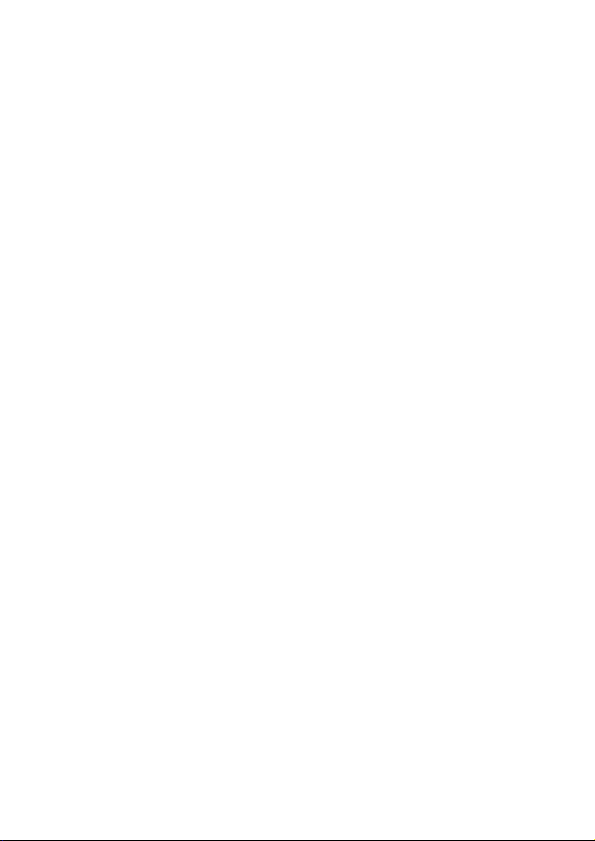
All product or service names are the property of their respective owners. The
Bluetooth trademarks are owned by their proprietor and used by Siemens
under license. Java and all other Java-based marks are trademarks or
registered trademarks of Sun Microsystems, Inc. in the U.S. and other
countries.
2
Page 4
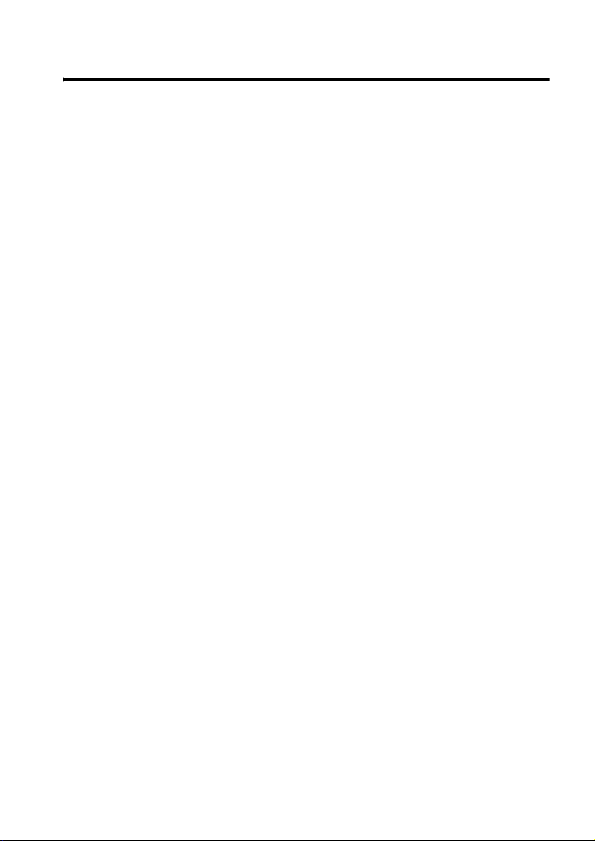
Contents
Menu Map . . . . . . . . . . . . . . . . . . . . . . . . . . . . . . . . . . . . . . . . . 8
Safety and General Information
European Union Directives
Conformance Statement
Getting Started. . . . . . . . . . . . . . . . . . . . . . . . . . . . . . . . . . . . 13
What’s in the Box? . . . . . . . . . . . . . . . . . . . . . . . . . . . . . . . 13
About This Guide . . . . . . . . . . . . . . . . . . . . . . . . . . . . . . . . 13
Installing the USIM or SIM Card . . . . . . . . . . . . . . . . . . . . . 14
Installing the Battery . . . . . . . . . . . . . . . . . . . . . . . . . . . . . . 15
Charging the Battery . . . . . . . . . . . . . . . . . . . . . . . . . . . . . . 16
Battery Use . . . . . . . . . . . . . . . . . . . . . . . . . . . . . . . . . . . . . 17
Turning Your Phone On . . . . . . . . . . . . . . . . . . . . . . . . . . . 18
Adjusting Volume . . . . . . . . . . . . . . . . . . . . . . . . . . . . . . . . 19
Making and Answering Calls . . . . . . . . . . . . . . . . . . . . . . .19
Viewing Your Phone Number . . . . . . . . . . . . . . . . . . . . . . . 20
Learning to Use Your Phone. . . . . . . . . . . . . . . . . . . . . . . . . 21
Using the Display . . . . . . . . . . . . . . . . . . . . . . . . . . . . . . . . 21
Using the 5-Way Navigation Key . . . . . . . . . . . . . . . . . . . . 25
Using the Video Call and Browser Keys . . . . . . . . . . . . . . . 25
Using Menus . . . . . . . . . . . . . . . . . . . . . . . . . . . . . . . . . . . . 26
Entering and Editing Text . . . . . . . . . . . . . . . . . . . . . . . . . . 29
Choosing a Text Entry Method . . . . . . . . . . . . . . . . . . . . . . 40
Locking and Unlocking Your Phone . . . . . . . . . . . . . . . . . . 41
Changing Your Unlock Code . . . . . . . . . . . . . . . . . . . . . . . 42
If You Forget Your Unlock Code . . . . . . . . . . . . . . . . . . . . . 44
Locking and Unlocking the Keypad . . . . . . . . . . . . . . . . . .44
Taking and Viewing Pictures . . . . . . . . . . . . . . . . . . . . . . . . 45
. . . . . . . . . . . . . . . . . . . . . . . . . . . 10
. . . . . . . . . . . . . . . . . . . . . . . . . . . . . . . . . 12
3
Page 5
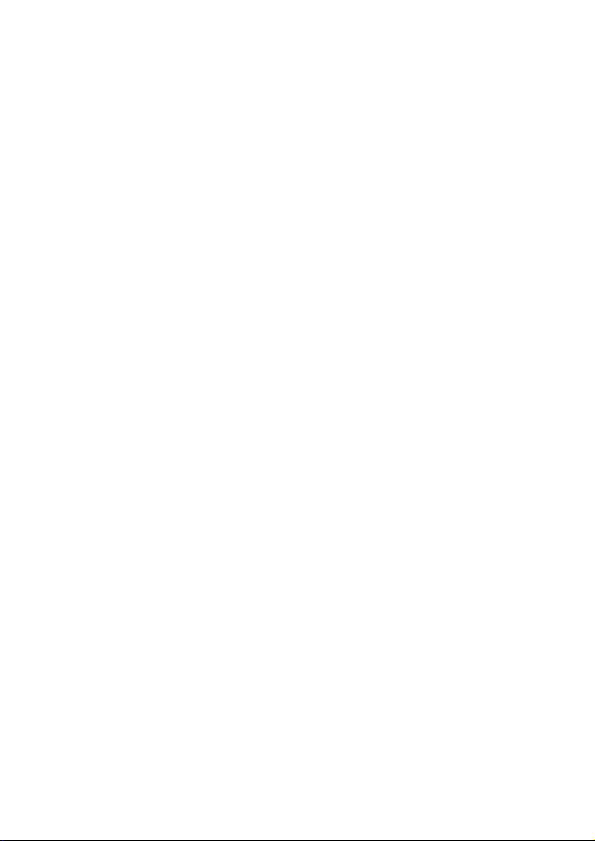
Recording and Viewing Videos . . . . . . . . . . . . . . . . . . . . . . 47
Making Video Calls . . . . . . . . . . . . . . . . . . . . . . . . . . . . . . . 50
Setting Up Your Phone . . . . . . . . . . . . . . . . . . . . . . . . . . . . . 52
Storing Your Name and Phone Number . . . . . . . . . . . . . . .52
Setting the Time and Date . . . . . . . . . . . . . . . . . . . . . . . . . 52
Setting a Ring Style . . . . . . . . . . . . . . . . . . . . . . . . . . . . . . 52
Setting a Wallpaper Image . . . . . . . . . . . . . . . . . . . . . . . . .53
Setting a Screen Saver Image . . . . . . . . . . . . . . . . . . . . . . 54
Setting Display Color . . . . . . . . . . . . . . . . . . . . . . . . . . . . . 54
Adjusting Lights on Your Phone . . . . . . . . . . . . . . . . . . . . . 55
Setting Your Display Timeout . . . . . . . . . . . . . . . . . . . . . . . 56
Conserving Battery Power . . . . . . . . . . . . . . . . . . . . . . . . . 56
Calling Features. . . . . . . . . . . . . . . . . . . . . . . . . . . . . . . . . . . 57
Changing the Active Line . . . . . . . . . . . . . . . . . . . . . . . . . . 57
Redialing a Number . . . . . . . . . . . . . . . . . . . . . . . . . . . . . . 57
Using Automatic Redial . . . . . . . . . . . . . . . . . . . . . . . . . . .58
Using Caller ID . . . . . . . . . . . . . . . . . . . . . . . . . . . . . . . . . . 58
Canceling an Incoming Call . . . . . . . . . . . . . . . . . . . . . . . . 59
Turning Off a Call Alert . . . . . . . . . . . . . . . . . . . . . . . . . . . . 59
Calling an Emergency Number . . . . . . . . . . . . . . . . . . . . . . 60
Dialing International Numbers . . . . . . . . . . . . . . . . . . . . . .60
Viewing Records . . . . . . . . . . . . . . . . . . . . . . . . . . . . . . . . . 61
Returning an Unanswered Call . . . . . . . . . . . . . . . . . . . . . . 63
Using the Notepad . . . . . . . . . . . . . . . . . . . . . . . . . . . . . . . 64
Attaching a Number . . . . . . . . . . . . . . . . . . . . . . . . . . . . . . 64
Calling with Speed Dial . . . . . . . . . . . . . . . . . . . . . . . . . . . . 65
Calling with 1-Touch Dial . . . . . . . . . . . . . . . . . . . . . . . . . . 65
Using Voicemail . . . . . . . . . . . . . . . . . . . . . . . . . . . . . . . . . 65
Using Call Waiting . . . . . . . . . . . . . . . . . . . . . . . . . . . . . . .67
Putting a Call on Hold . . . . . . . . . . . . . . . . . . . . . . . . . . . . . 67
Transferring a Call . . . . . . . . . . . . . . . . . . . . . . . . . . . . . . . 68
4
Page 6
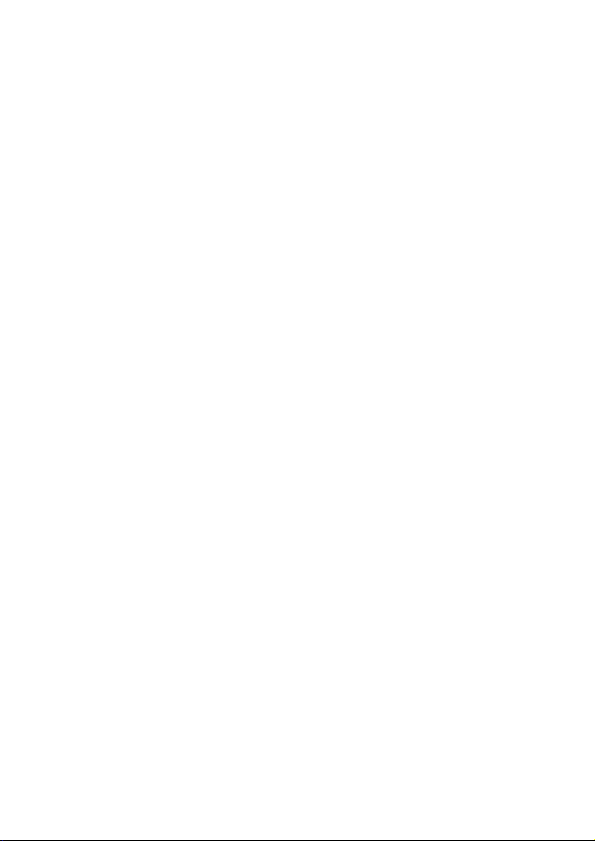
Messages and Email . . . . . . . . . . . . . . . . . . . . . . . . . . . . . . . 69
Setting Up the Message Inbox . . . . . . . . . . . . . . . . . . . . . . 69
Creating and Sending Messages . . . . . . . . . . . . . . . . . . . . 75
Viewing Message Status . . . . . . . . . . . . . . . . . . . . . . . . . .78
Receiving Messages . . . . . . . . . . . . . . . . . . . . . . . . . . . . . . 79
Reading, Locking, or Deleting Messages . . . . . . . . . . . . . . 80
Setting Up Your Phonebook . . . . . . . . . . . . . . . . . . . . . . . . . 83
Viewing Entry Details . . . . . . . . . . . . . . . . . . . . . . . . . . . . . 83
Creating a Phonebook Entry . . . . . . . . . . . . . . . . . . . . . . . . 84
Storing a PIN Code with a Phone Number . . . . . . . . . . . . . 86
Recording a Voice Name For a Phonebook Entry . . . . . . . 87
Dialing a Phonebook Entry . . . . . . . . . . . . . . . . . . . . . . . . . 88
Editing a Phonebook Entry . . . . . . . . . . . . . . . . . . . . . . . . . 90
Using Phonebook Categories . . . . . . . . . . . . . . . . . . . . . . . 91
Showing or Hiding Private Entries . . . . . . . . . . . . . . . . . . . 94
Sorting the Phonebook List . . . . . . . . . . . . . . . . . . . . . . . . . 94
Setting the Primary Number for a Phonebook Entry . . . . . . 95
Copying Phonebook Entries . . . . . . . . . . . . . . . . . . . . . . . . 96
Checking Phonebook Capacity . . . . . . . . . . . . . . . . . . . . . . 98
Setting 1-Touch Dial Preference . . . . . . . . . . . . . . . . . . . . . 99
Sending an Entry . . . . . . . . . . . . . . . . . . . . . . . . . . . . . . . . 99
Synchronizing Your Phonebook . . . . . . . . . . . . . . . . . . . . . 99
Personalizing Your Phone . . . . . . . . . . . . . . . . . . . . . . . . . 100
Personalizing a Ring Style . . . . . . . . . . . . . . . . . . . . . . . . 100
Activating Ringer IDs . . . . . . . . . . . . . . . . . . . . . . . . . . . . 101
Setting Ringer or Keypad Volume . . . . . . . . . . . . . . . . . . .101
Setting Reminders . . . . . . . . . . . . . . . . . . . . . . . . . . . . . . 102
Activating Haptic Vibrations . . . . . . . . . . . . . . . . . . . . . . . 102
Creating and Editing Alert Tones . . . . . . . . . . . . . . . . . . . 103
Personalizing Display Text . . . . . . . . . . . . . . . . . . . . . . . . 108
Setting the Menu View . . . . . . . . . . . . . . . . . . . . . . . . . . . 108
5
Page 7
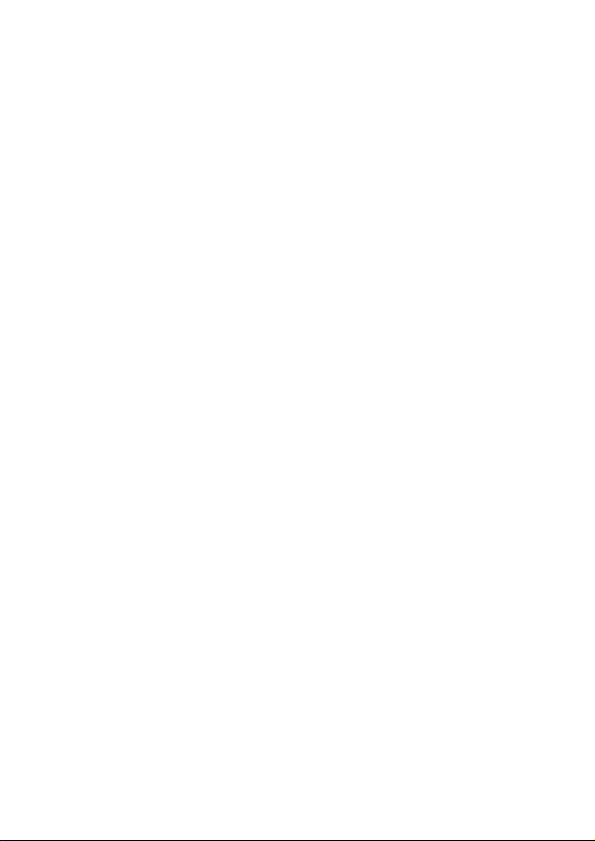
Personalizing the Menu . . . . . . . . . . . . . . . . . . . . . . . . . . 108
Personalizing Soft Keys . . . . . . . . . . . . . . . . . . . . . . . . . . 109
Setting the Menu Language . . . . . . . . . . . . . . . . . . . . . . . 110
Setting Menu Scroll Behavior . . . . . . . . . . . . . . . . . . . . . . 110
Setting Menu Animation . . . . . . . . . . . . . . . . . . . . . . . . . . 110
Resetting All Options . . . . . . . . . . . . . . . . . . . . . . . . . . . . 110
Clearing All Stored Information . . . . . . . . . . . . . . . . . . . . . 111
Creating and Using Shortcuts . . . . . . . . . . . . . . . . . . . . . . 111
Getting More Out of Your Phone . . . . . . . . . . . . . . . . . . . . 114
Making a Conference Call . . . . . . . . . . . . . . . . . . . . . . . . 114
Diverting a Call . . . . . . . . . . . . . . . . . . . . . . . . . . . . . . . . . 115
Barring a Call . . . . . . . . . . . . . . . . . . . . . . . . . . . . . . . . . . 117
Using Fixed Dial . . . . . . . . . . . . . . . . . . . . . . . . . . . . . . . . 117
Service Dialing . . . . . . . . . . . . . . . . . . . . . . . . . . . . . . . . . 118
Quick Dialing . . . . . . . . . . . . . . . . . . . . . . . . . . . . . . . . . . . 119
Using DTMF Tones . . . . . . . . . . . . . . . . . . . . . . . . . . . . . . 119
Monitoring Phone Use . . . . . . . . . . . . . . . . . . . . . . . . . . . 120
Using Hands Free Features . . . . . . . . . . . . . . . . . . . . . . . 124
Using Applications During a Call . . . . . . . . . . . . . . . . . . . 126
Connecting Your Phone to an External Device . . . . . . . . . 127
Data Calls . . . . . . . . . . . . . . . . . . . . . . . . . . . . . . . . . . . . . 131
Using Sync . . . . . . . . . . . . . . . . . . . . . . . . . . . . . . . . . . . . 133
Sending Files from Your Phone . . . . . . . . . . . . . . . . . . . . 134
Adjusting Network Settings . . . . . . . . . . . . . . . . . . . . . . . . 135
Monitoring Battery Charge . . . . . . . . . . . . . . . . . . . . . . . . 135
Viewing Phone Specifications . . . . . . . . . . . . . . . . . . . . . . 135
Personal Organizer Features . . . . . . . . . . . . . . . . . . . . . . . 136
Calendar . . . . . . . . . . . . . . . . . . . . . . . . . . . . . . . . . . . . . . 136
Calculator and Currency Converter . . . . . . . . . . . . . . . . . 143
6
Page 8
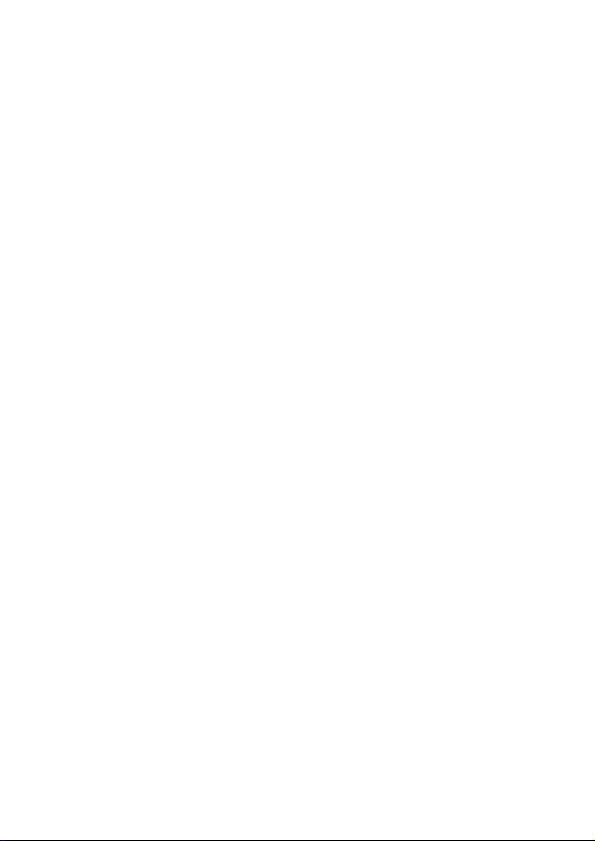
Security . . . . . . . . . . . . . . . . . . . . . . . . . . . . . . . . . . . . . . . . 144
Line Security . . . . . . . . . . . . . . . . . . . . . . . . . . . . . . . . . . . 144
Locking the SIM Card . . . . . . . . . . . . . . . . . . . . . . . . . . . . 144
Locking and Unlocking Applications . . . . . . . . . . . . . . . . . 146
News and Entertainment. . . . . . . . . . . . . . . . . . . . . . . . . . . 147
Mobile Internet . . . . . . . . . . . . . . . . . . . . . . . . . . . . . . . . . 147
Java Applications . . . . . . . . . . . . . . . . . . . . . . . . . . . . . . . 151
Games . . . . . . . . . . . . . . . . . . . . . . . . . . . . . . . . . . . . . . . 156
SIM Applications . . . . . . . . . . . . . . . . . . . . . . . . . . . . . . . . 157
Troubleshooting. . . . . . . . . . . . . . . . . . . . . . . . . . . . . . . . . . 158
Customer Care. . . . . . . . . . . . . . . . . . . . . . . . . . . . . . . . . . . 165
Care and maintenance . . . . . . . . . . . . . . . . . . . . . . . . . . . . 167
Battery quality statement . . . . . . . . . . . . . . . . . . . . . . . . . . 168
Specific Absorption Rate Data . . . . . . . . . . . . . . . . . . . . . . 169
SAR – European Union (RTTE) . . . . . . . . . . . . . . . . . . . . 169
SAR – International (ICNIRP) . . . . . . . . . . . . . . . . . . . . . . 171
Guarantee certificate. . . . . . . . . . . . . . . . . . . . . . . . . . . . . . 173
Guarantee certificate (UK) . . . . . . . . . . . . . . . . . . . . . . . . 173
Guarantee certificate (IRL) . . . . . . . . . . . . . . . . . . . . . . . .175
Index . . . . . . . . . . . . . . . . . . . . . . . . . . . . . . . . . . . . . . . . . . .177
7
Page 9
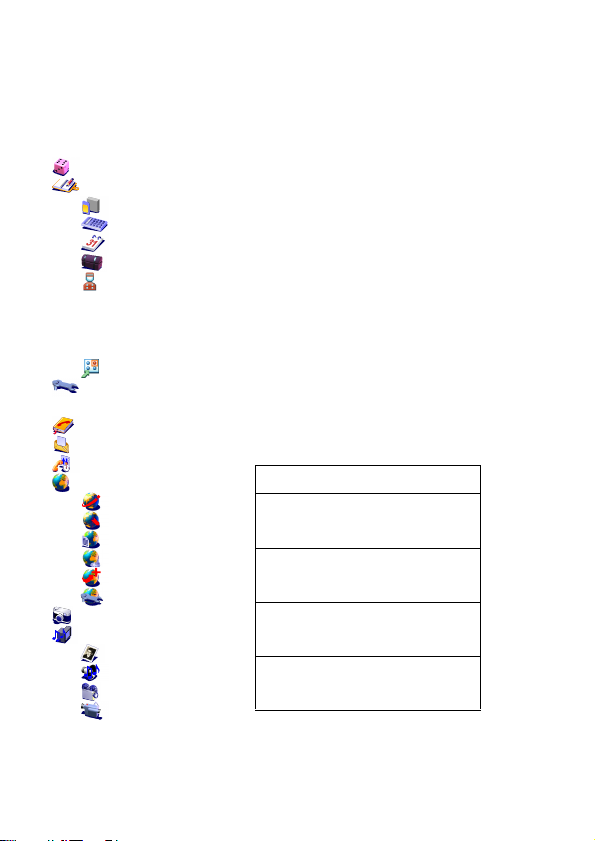
Menu Map
Main Menu
Games & Apps
Organiser
SIM Apps
Calculator
Calendar
Shortcuts
Dialing Services
•
Barred Dial
•
Fixed Dial
•
Service Dial
•
Quick Dial
Fast Menu
Settings
(see next page)
Phonebook
Messages
Records
Internet
Browser
Web Shortcuts
Stored Pages
History
Goto URL
Browser Setup
Camera
Multimedia
Pictures
Sounds
Videos
Video Camera
Note: This is the standard
menu layout. Menu
organization and feature
names may vary on your
phone. Not all features may
be available for all users.
Shortcuts
Lock/unlock keypad:
Press
M *
Display my phone number:
M#
Press
Go to dialed calls list:
N
Press
Exit menu system:
O
Press
See page 111 for more about
Shortcuts
8
Page 10
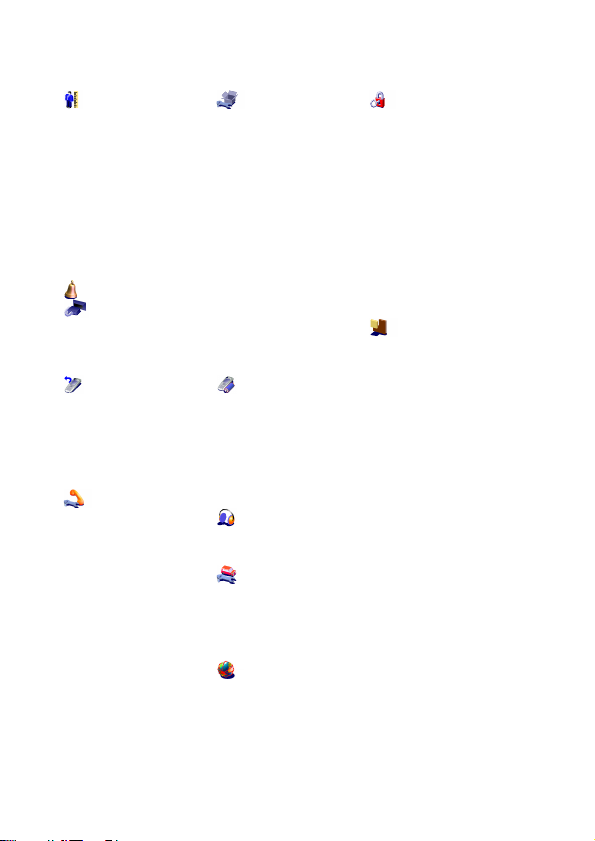
Settings Menu
Personalize
Main Menu
Home Keys
Color Style
Greeting
Banner
Banner Graphic
Wallpaper
Screen Saver
Quick Dial
Ring Styles
Connection
IrDA Link
Bluetooth Link
Sync
Divert
Voice Calls
Fax Calls
Data Calls
Cancel All
Forward Status
In-Call Setup
In-Call Timer
Call Cost Setup
My Caller ID
Answer Options
Call Waiting
Msg Alert
Initial Setup
Time and Date
VideoGateway
1-Touch Dial
Auto Redial
Display Timeout
Backlight
Scroll
Animation
Vibe Sync
Language
Battery Save
DTMF
Master Reset
Master Clear
Phone Status
My Tel. Number
Active Line
Battery Meter
User Account
Storage Devices
Other Information
Headset
Auto Answer
Ringer Options
Car Settings
Auto Answer
Auto Handsfree
Power Off Delay
Charger Time
Network
New Network
Network Setup
Available Networks
My Network List
Service Tone
Call Drop Tone
Security
Phone Lock
Lock Keypad
Lock Application
Fixed Dial
Restrict Calls
Call Barring
SIM PIN
SIM PIN2
Universal PIN
WIM PINs
New Passwords
Java Settings
Java App Loader
Java System
Network Access
DNS IP
9
Page 11

Safety and General Information
Safety precautions
Information for parents
Please read the operating instructions and safety precautions
carefully before use.
Explain the content and the hazards associated with using the
phone to your children.
Remember to comply with legal requirements and local
restrictions when using the phone. For example in
aeroplanes, petrol stations, hospitals or while driving.
Mobile phones can interfere with the functioning of
medical devices such as hearing aids or pacemakers.
Keep at least 20 cm/9 inches between phone and
pacemaker. When using the mobile phone hold it to the
ear which is further away from the pacemaker. For more
information consult your doctor.
The SIM card may be removed. Caution! Small parts
like this could be swallowed by young children.
The mains voltage specified on the power supply unit
(V) must not be exceeded. Otherwise the charging
device may be destroyed.
The ringtone (p. 52), info tones (p. 24) and handsfree
talking are reproduced through the loudspeaker. Do not
hold the phone to your ear when it rings or when you
have switched on the handsfree function (p. 124).
Otherwise you risk serious permanent damage to your
hearing.
10
Page 12
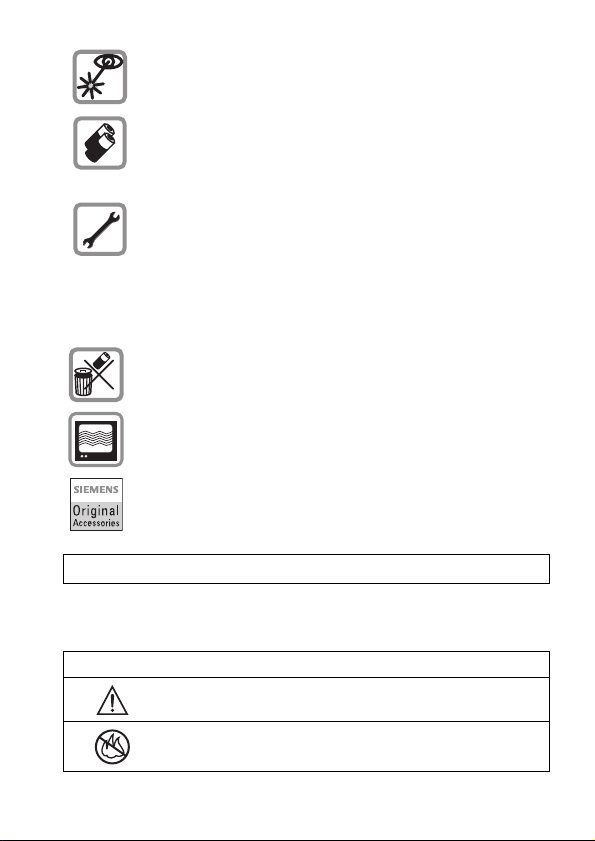
Do not use an optical magnifier to look at the activated
infrared interface [Class 1 LED product (classification as
per IEC 60825-1)].
Only use original Siemens batteries (100 % mercuryfree) and – charging devices. Otherwise you risk serious
damage to health and property. The battery could
explode, for instance.
You may only open the phone tore place the battery
(100 % mercury-free) or SIM card. You must not open
the battery under any circumstances. All other changes
to this device are strictly prohibited and will invalidate
the guarantee.
Important:
Please dispose of unwanted batteries and phones as
permitted by the laws in your country.
The phone may cause interference in the vicinity of TV
sets, radios and PCs.
Use only Siemens original accessories. This will avoid
potential risks to health or property and ensure
compliance with all relevant regulations.
Improper use will invalidate the guarantee!
Your battery or phone may contain symbols, defined as follows:
Symbol Definition
Important safety information will follow.
Your battery or phone should not be disposed of in a fire.
11
Page 13
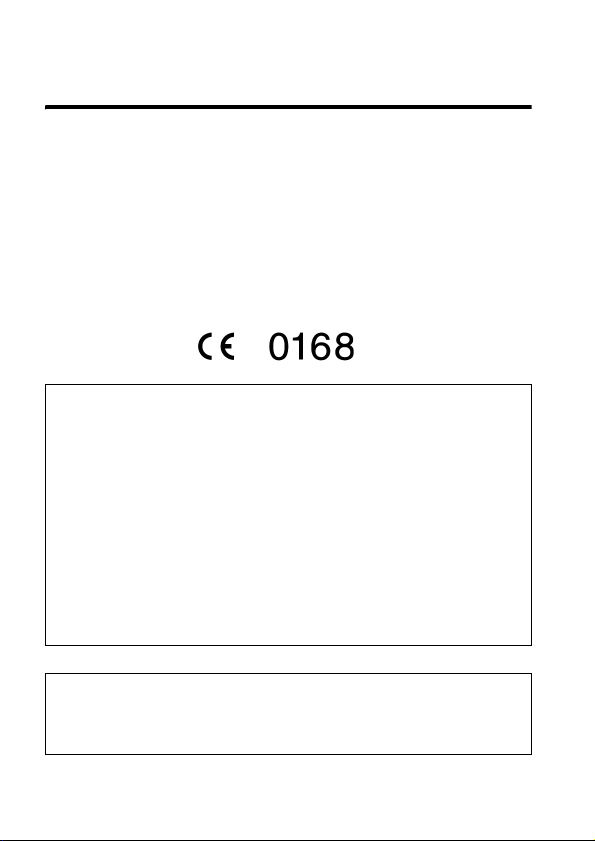
European Union Directives Conformance Statement
Declaration of conformity
Siemens Information and Communication mobile hereby declares
that the phone described in this user guide is in compliance with the
essential requirements and other relevant provisions of European
Directive 1999/5/EC (R&TTE).
The declaration of conformity (DoC) concerned has been signed.
Please call the company hotline if you require a copy of the original.
Phone ID
You will need the following details if you lose your phone or SIM
card. Please enter here
the number of the SIM card (on the card):
..............................................................
the 15-digit serial number of the phone (under the battery):
..............................................................
the Customer Service number of the service provider:
..............................................................
Lost phone
If you lose your phone or SIM card contact your service provider
immediately to prevent misuse.
12
Page 14
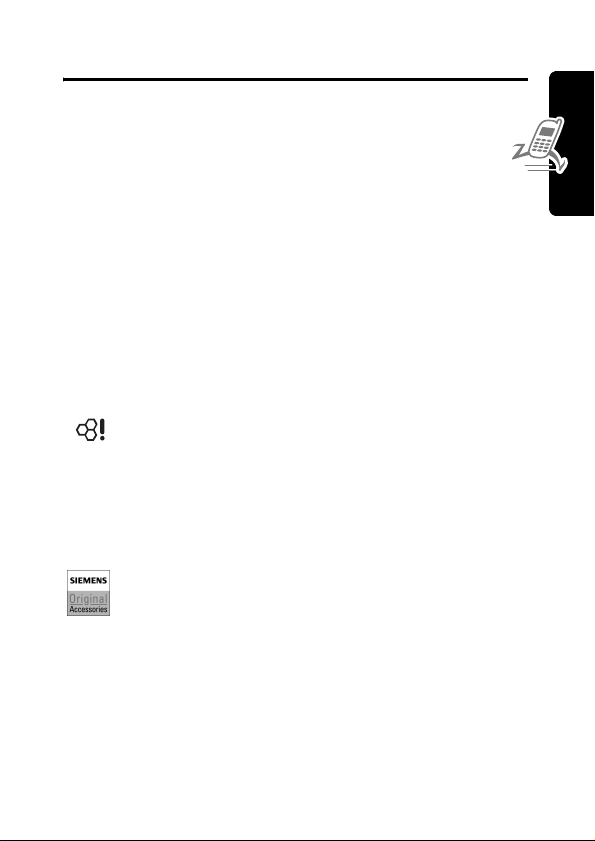
Getting Started
What’s in the Box?
Your digital wireless phone has a battery and typically
comes equipped with a charger. Other accessories can
customize your phone for maximum performance and portability.
To purchase Siemens Original accessories, please contact
Siemens Customer Care.
For more information, visit: www.my-siemens.com
About This Guide
Optional Features
Features marked with this label are optional network,
SIM card, and/or subscription-dependent features.
These features may not be offered by all service
providers in all geographical areas. Contact your service
provider for information about availability.
Optional Accessories
Features marked with this label require an optional
Siemens Original accessory.
Getting Started
13
Page 15
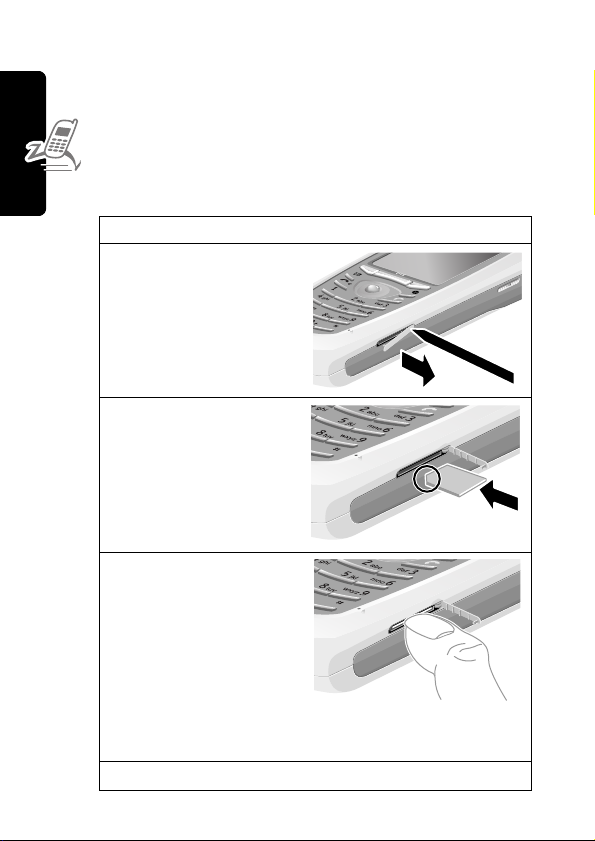
Installing the USIM or SIM Card
Your USIM (Universal Subscriber Identity Module) contains your
phone number, service details, and phonebook/message
memory. Your phone can use GSM SIM (Subscriber Identity
Module) cards, but not all features will be available.
Caution: Do not bend or scratch your card. Avoid exposing
your card to static electricity, water, or dirt.
Do This
1 Open the card door
on the right side of
your phone, using a
Getting Started
pointed object like a
ballpoint pen as
shown.
2 Insert the card with
the gold plate facing
down and the notch
as shown.
3 Using your
thumbnail, push the
card into the opening
until it clicks into
place.
Removing the card:
To remove the card,
press against it with
your thumbnail. That
will unlock it.
4 Close the card door.
14
Page 16
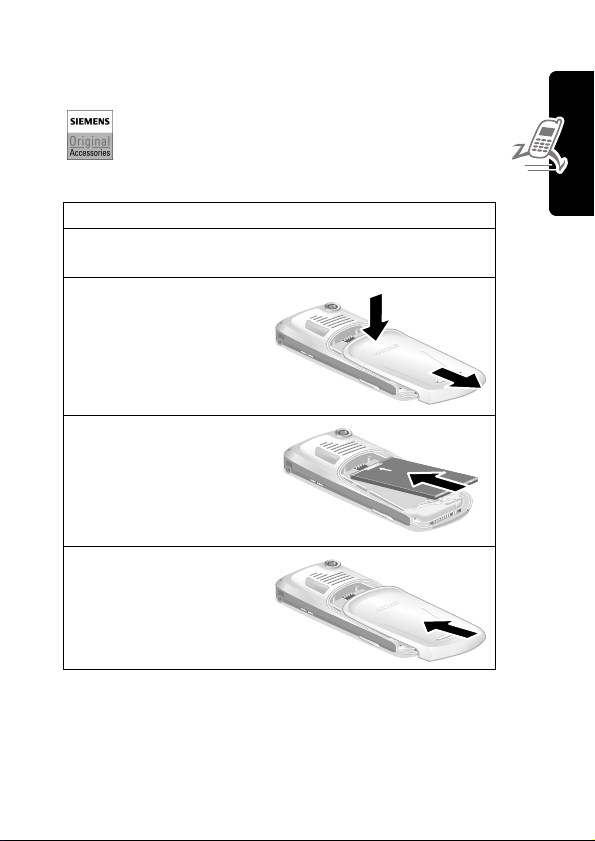
Installing the Battery
You must install and charge the battery to use your phone.
Caution: Your phone is designed to be used only
with Siemens Original batteries and accessories.
We recommend that you store batteries in their
protective cases when not in use.
Do This
1 Remove the battery from its protective clear plastic
case.
2 Push the battery door
down to release it
from the phone.
3 Insert the battery,
printed arrow first,
under the tab at the
top of the battery
compartment and
push down.
4 Place the battery
door back on the
phone and push it up
to snap it into place.
Getting Started
15
Page 17

Charging the Battery
New batteries are partially charged. Before you can use your
phone, install and charge the battery, as follows.
Note: Some batteries perform best after several full charge/
discharge cycles.
Do This
1 Three plugs are supplied with your phone. Select the
one suitable for your country.
2 Insert the plug in
the power supply
unit.
Getting Started
3 Press the two
components
against each other
until they click
audibly into place.
4 Plug the travel
charger into your
phone with the
release tab up.
5 Plug the other end of the travel charger into the
appropriate electrical outlet.
6 When your phone indicates
the release tab and remove the travel charger.
Charge Complete
, press
Note: When you charge the battery, the battery level indicator in
the upper right corner of the display shows the status of the
charging process.
16
Page 18
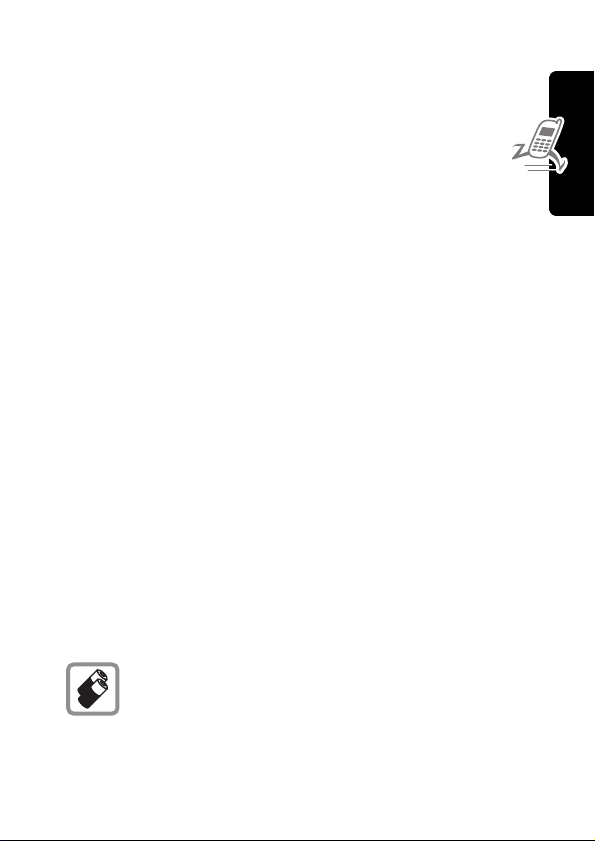
Battery Use
Battery performance depends on many factors, including your
wireless carrier’s network configuration; signal strength; the
temperature at which you operate your phone; the features
and/or settings you select and use; and your voice, data,
and other application usage patterns.
Battery Care
Caution: To prevent injuries or burns, do not allow metal objects
to contact or short-circuit the battery terminals.
To maximize performance:
• Always use Siemens Original batteries and battery
chargers. The phone warranty does not cover damage
caused from using non-Siemens batteries and/or battery
chargers.
• New batteries or batteries that have been stored for long
periods of time may require a longer charge time.
• Maintain the battery at or near room temperature when
charging.
• When you do not intend to use a battery for a while, store it
uncharged in a cool, dark, dry place, such as a refrigerator.
• Over extended periods of time, batteries gradually wear
down and require longer charging times. This is normal. If
you charge your battery regularly and notice a decrease in
talk time or an increase in charging time, then it is probably
time to purchase a new battery.
The rechargeable batteries that power this product
must be disposed of properly and may need to be
recycled. Refer to your battery’s label for battery type.
Contact your local recycling center for proper disposal
methods. Never dispose of batteries in a fire because they may
explode.
Getting Started
17
Page 19
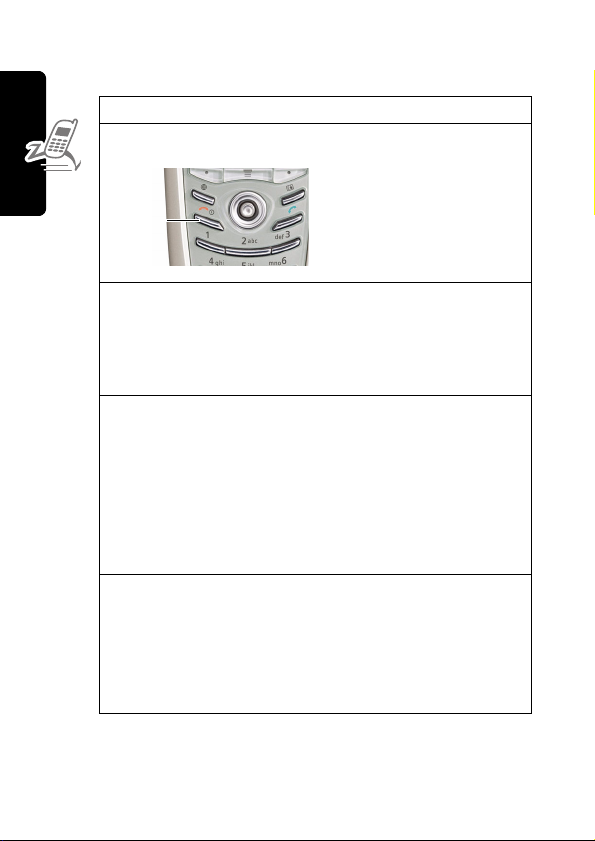
Turning Your Phone On
Do This To
1 Press and hold the
power key
Power
key
turn on your phone
Getting Started
18
2 If necessary, press S
to scroll to the User
Account you want,
then press
SELECT
(+)
3 If necessary, enter
your SIM card PIN
code and press
OK
(+)
4 If necessary, enter
your four-digit unlock
code and press
OK
(+)
select the user account you
want from the list of
accounts (stored on the SIM
card)
unlock your SIM card
Caution: If you enter an
incorrect PIN code three
times in a row, your SIM
card is disabled and your
phone displays
SIM Blocked
Contact your service
provider (see page 145).
unlock your phone
The unlock code is originally
set to 1234. Your service
provider may change this
number before you receive
your phone.
.
Page 20
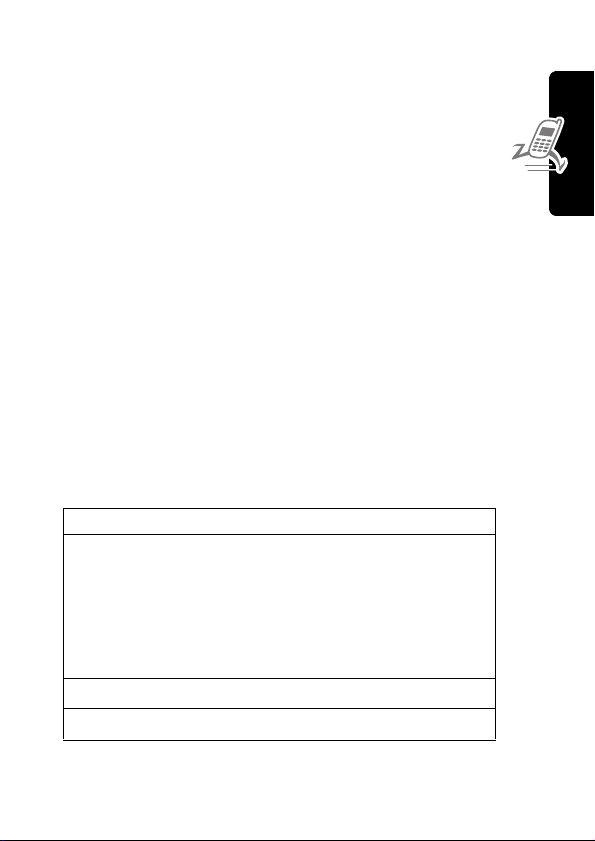
Adjusting Volume
Press the upper or lower volume keys to:
• increase and decrease earpiece or speakerphone
volume during a call
• increase and decrease the ringer volume setting when
the idle display is visible
• turn off an incoming call alert
Making and Answering Calls
This section describes basic calling features. To make video
calls, see page 50. For more features, see page 57.
Making a Call
To call a number, your phone must:
• be turned on with the phone and keypad unlocked
• have a SIM card inserted and unlocked
• have a network connection with adequate signal strength
Press To
1 keypad keys dial the phone number (up to
32 digits)
Tip: If you make a mistake,
DELETE
(+) to delete
(+) to clear all digits.
2 N (send key)
3 O (end key)
press
the last digit, or press and hold
DELETE
make the call
end the call
Getting Started
Note: You can make an emergency call even when the phone is
locked, or when a SIM card is not inserted. See page 60.
19
Page 21
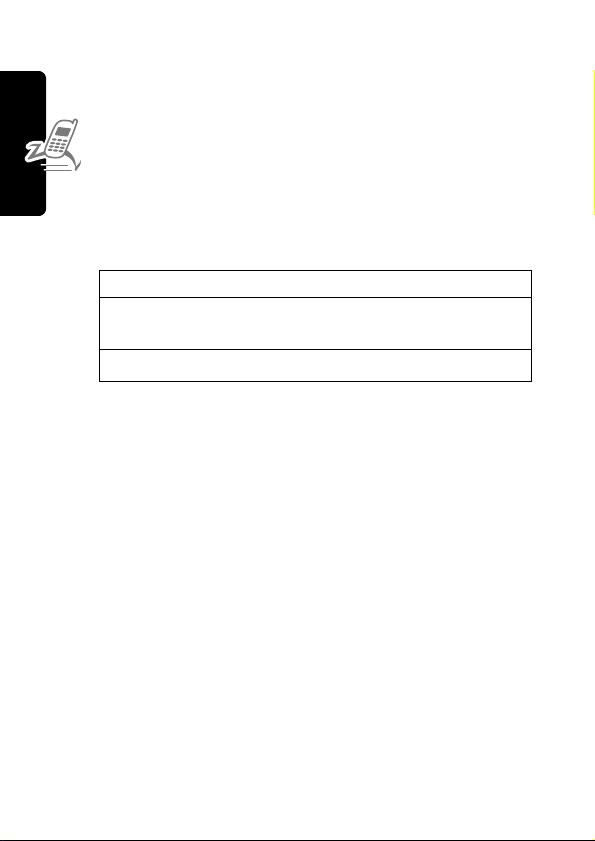
Answering a Call
To answer a call, your phone must:
• be turned on with the phone unlocked
• have a SIM card inserted and unlocked
• have a network connection with adequate signal
strength
When you receive a call, your phone rings and/or vibrates and
displays an incoming call message.
Press To
answer the call
end the call
Getting Started
1 N or
ANSWER
2 O (end key)
(+)
Viewing Your Phone Number
To view your phone number in idle, press M#.
While you are on a call, press
Your phone number must be stored on your SIM card to use this
feature. To store your phone number on the SIM card, see
page 52. If you do not know your phone number, contact your
service provider.
M >
My Tel. Numbers
.
20
Page 22

Learning to Use Your Phone
See page 1 for a basic phone diagram.
Using the Display
The idle display (shown below) is the standard display when you
are not on a call or using the menu.
Move the navigation key (
access:
Organiser
The menu indicator (G) at the bottom center of the display
indicates that you can press the menu key (
menu.
Labels at the bottom corners of the display show the current soft
key functions. Press the left soft key (
to perform the function indicated by the left or right soft key
label.
S) up, down, left, or right for quick
Records
Phonebook
Connection
-) or right soft key (+)
M) to display a
Learning to Use Your Phone
21
Page 23
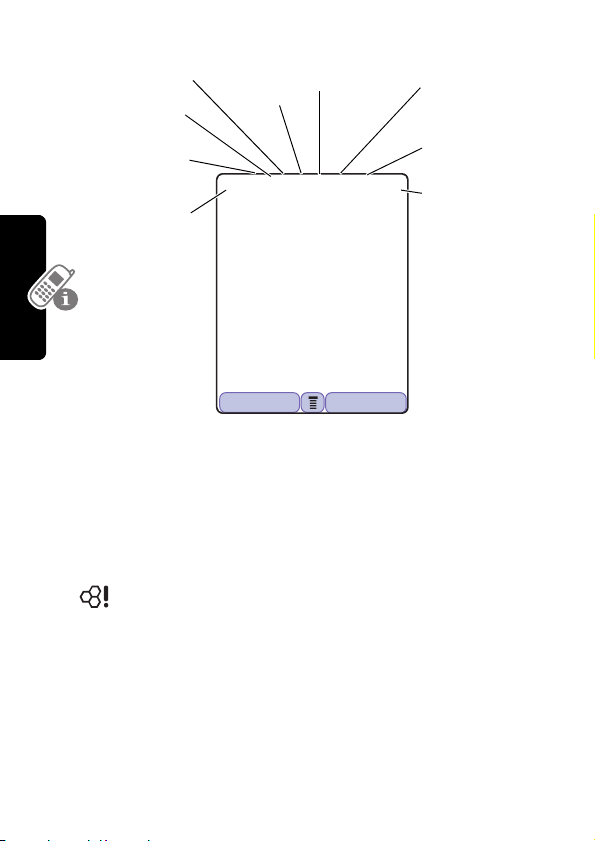
At the top of the display are the following status indicators:
➍ Service
➌ Signal
Security
➋ Data
Service
➊ Signal
Strength
➊
Signal Strength Indicator Indicates the strength of your
➎ Current
Line
5
D
1/1/02 12:00
VIDEOS MESSAGES
➏ Text Case
ÜJiY9
Gk
➐ Messages or
➑ Alert Type
➒ Battery
phone’s connection with the network.
Strong 5 4 3 2 1 0 No signal
You cannot make or answer calls when the “no signal” indicator
is displayed.
Learning to Use Your Phone
➋
Data Service Indicator Indicates when a packet
data connection is available. This type of connection
may be used by your service provider to allow faster
data transfer speeds. The indicator does not mean that you are
on a call; it indicates only that you are registered on the network
with a packet data connection.
Entry Method
Level
22
Page 24
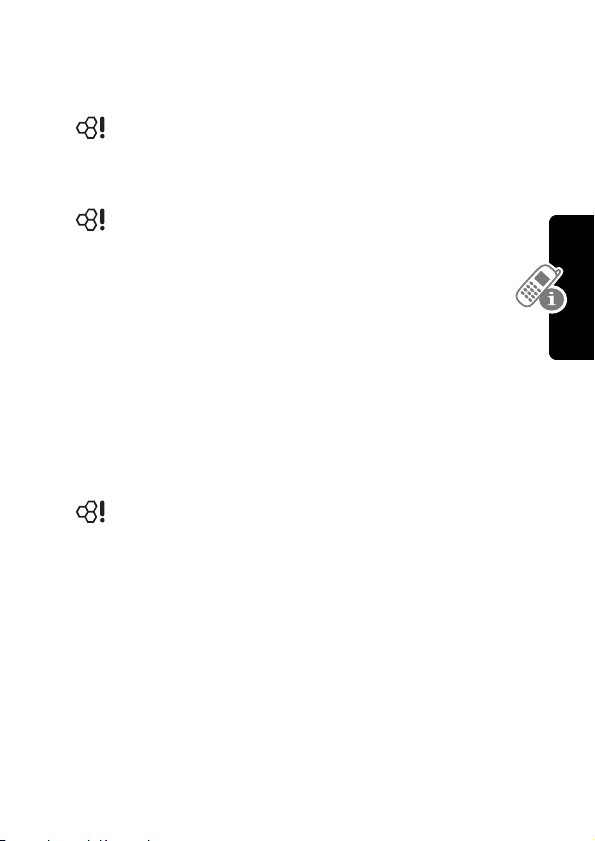
➌ Signal Security Indicator Indicates when you have a secure
connection for packet data transfers, embedded application
connections, or circuit switch data calls.
➍
Service Indicator Indicates when your phone uses
your home network (
K) or another network (k). When
you leave your home network area, your phone roams
or seeks another network.
➎
Current Line Indicator Indicates when you have
Voice Privacy on, a call in progress, or Call Diverting
on. This icon also indicates which line is active (if
you have a call on hold), and whether you have Caps Lock,
Numeric Entry, or Symbol Entry switched on (when entering
text).
➏ Text Case Indicator Indicates the text case when you are in
a text editor.
Ü No capital letters Ö All capital letters
Ñ Next letter capital
Learning to Use Your Phone
To change the case in a text entry display, press
0.
➐ Message or Entry Method Indicator Indicates
when you have a new voice (f) or text (g)
message waiting. When you enter a text message, a
number here indicates how many more characters can fit in the
message.
23
Page 25
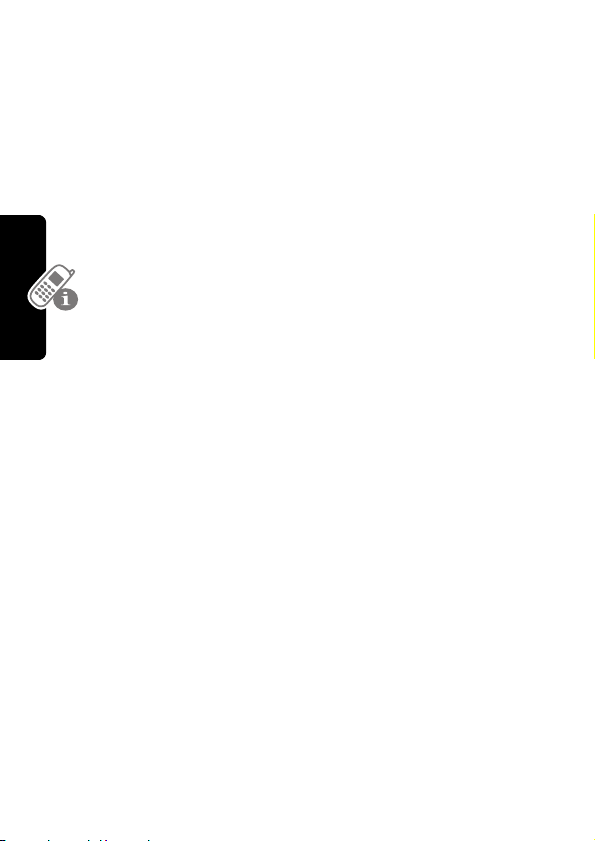
Any time you enter text, an icon here indicates the entry method:
Symbol
(å),
Numeric
Primary Secondary
(á),
Primary
, or
Secondary
:
ïõTap, no capital letters
óùTap, next letter capital
ñúTap, all capital letters
ôüiTAP, no capital letters
†°iTAP, next letter capital
òûiTAP, all capital letters
To change the entry method, press
Alert Type Indicator Indicates the current selected alert
➑
# (see page 40).
profile. The default alert setting is a ringer.
Y = loud ring X = soft ring
W =vibrate Z = ring and vibrate
a = silent
➒
Battery Level Indicator Indicates the amount of charge left in
the battery. The more bars visible, the greater the charge.
Learning to Use Your Phone
High 9 876Empty
Recharge your battery as soon as possible when you see the
Low Battery
Note: When you charge the battery, the battery level indicator
warning message and hear the low battery alert.
instead indicates how much of the charging process is complete.
See page 16.
24
Page 26
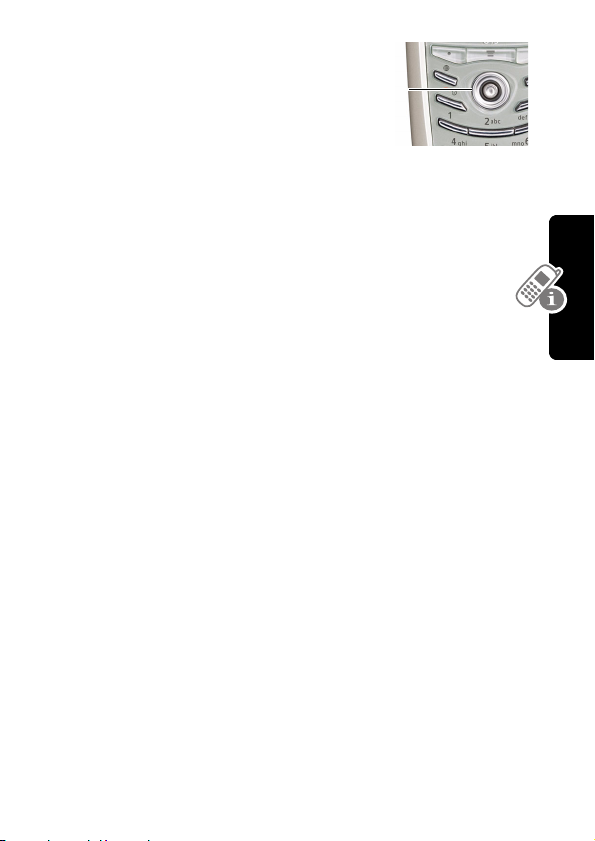
Using the 5-Way
Navigation Key
Use the 5-way navigation key like a
joystick to navigate the menu system,
change feature settings, and play
games. Press it in to select a highlighted menu item. This press
usually performs the same function as the right soft key (
Tip: Down and up are the primary movements within menus.
Move left and right to change feature settings, navigate the
calendar, and edit text.
5-way
key
+).
Using the Video Call and Browser Keys
Your phone has special keys that provide access to important
features. Enter a phone number and press the Video Call key
K) to make a video call (see page 50). Pressing the Browser
(
key (
L) opens a Web session. You can use these keys any time
you are not on a call.
Learning to Use Your Phone
25
Page 27

Using Menus
From the idle display, press M to display the main menu.
Right Soft Key
Left Soft Key
Perform functions
identified by left
display prompt.
Menu Key
Power/End Key
Press & hold to
power phone on &
off.
Press & release to
end phone calls, exit
menu system.
Learning to Use Your Phone
Perform functions
identified by right
display prompt.
Send Key
Make and answer
calls, view recent /
dialed calls list.
Navigation
Key
Scroll up and
down, left and right
through
menus and lists,
set feature values.
26
Page 28

Press S to highlight a menu feature icon in the main menu. The
following icons represent features that may appear in the main
menu, depending on your service provider and service
subscription options.
Games & Apps Phonebook Internet
Organiser Messages Multimedia
Settings Records Camera
Tip: To change this menu, see page 108.
Selecting a Menu Feature
Select a menu feature as follows, starting from the idle
display:
Find the Feature
This example shows that from the idle display, you must press
M, scroll to and select
then scroll to and select
right soft keys to select the functions listed in the bottom left and
right corners of the display.
M >
Multimedia
Pictures
Multimedia
>
Pictures
( ) from the main menu,
. Use S to scroll, and the left/
Learning to Use Your Phone
27
Page 29
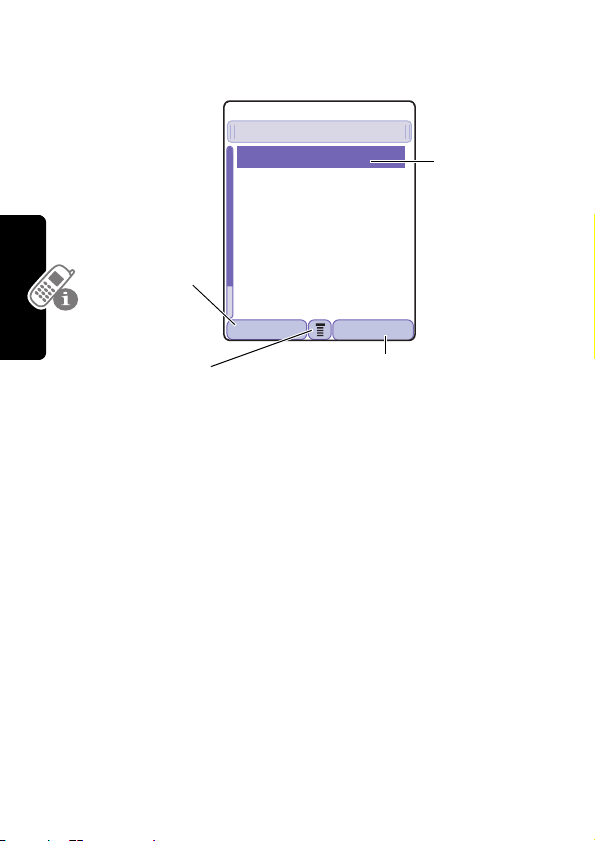
Selecting a Feature Option
A
Some features require you to select an item from a list.
59
Dialed Calls
Press
BACK
(+)
to return to
the previous
screen.
10) John Smith
9) Lisa Owens
8) Adda Thomas
7) Jack Bradshaw
6) Mary Smith
5) Dave Thompson
4) Dave Thompson
BACK VIEW
Highlighted
item
sub-menu is
available. Press
M to open
the sub-menu.
Press
VIEW
of the highlighted item. If no details are
available,
appear. Press
phonebook, or
the list.to delete the item from the list.
031426o
(+) to view details
STORE
(+) and
STORE
to store the item in your
DELETE
to delete the item from
DELETE
(+)
Select an item by highlighting it using one of the following:
Learning to Use Your Phone
• Press S to scroll up or down to highlight an item.
• In a numbered list, press a key repeatedly to cycle through
the letters on the key and highlight the closest matching list
item.
• When an item has a list of possible values, press S to the
left or right to scroll and select a value.
• When an item has a list of possible numeric values, press a
number key to set the value.
28
Page 30
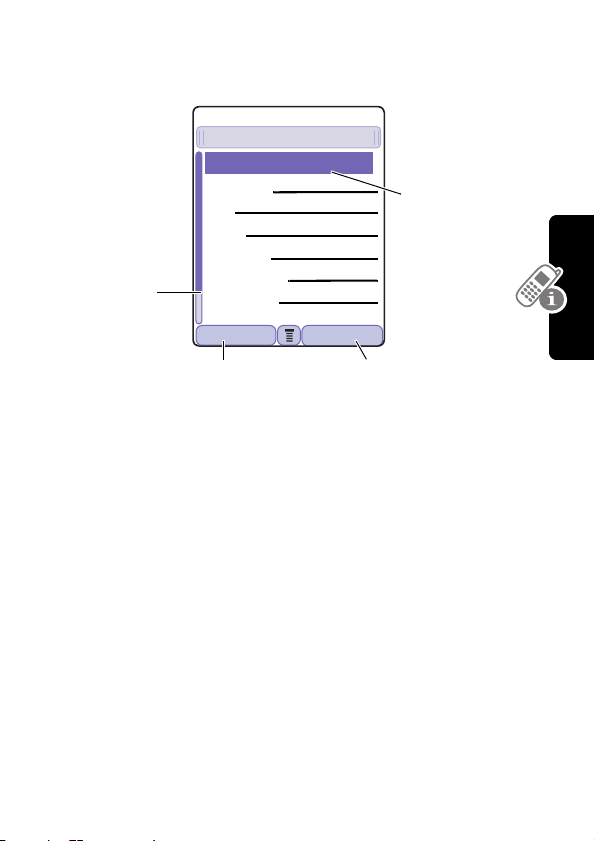
Entering and Editing Text
Some features require you to enter information.
59
Entry Details
Name:John Smith
Category:General
No.:2125551212
Typ e: Wor k
Press S to
scroll down
to additional
items.
Store To:Phone
Voi ce Name:
Speed No.:2#
DONE CHANGE
CANCEL
Press
changes.
DONE
information.
(+) to exit without making
(+) displays when you enter or edit
T
Press
031426o
CHANGE
to edit the
information.
Highlighted
item
(+)
Learning to Use Your Phone
29
Page 31

The message center lets you compose and send text messages.
A flashing cursor shows where text will appear.
Text Case
Characters
remaining
Flashing
cursor
indicates
insertion
point.
Press
CANCEL
to exit without
making changes.
59
Üô
450
CANCEL INSERT
(+)
Msg:
031428o
M
Press
to open the
sub-menu.
Press
INSERT
(+) to
insert a picture or
other object.
Using the Tap Method
This is the standard entry method for entering text on your
phone.
Learning to Use Your Phone
Press To
1 A number key
(one or more
times)
select a letter, number, or
symbol shown in the chart on
page 32.
2 Number keys enter remaining characters
Tip: Press S right to accept a
word completion, or
* to insert a space
3
OK
(+)
30
store the text
Page 32

In a text entry screen, you can press # to switch entry methods.
A
An indicator tells you which method is active (see page 22). If
Tap Method
(ï or õ) is not available, see page 40.
When you enter text using the standard tap method, the flashing
cursor changes to a block cursor, and the soft key functions
change.
59
Block cursor
indicates current
highlighted
character.
Üô
449
P
Msg:
Press
OK
(+)
to accept
and store
the text.
Learning to Use Your Phone
DELETE OK
fter 2 seconds, the
block cursor reverts to a
flashing cursor and moves
to the next position.
031428o
Press
DELETE
delete the character to the left
of the insertion point.
(+) to
31
Page 33

When you enter 3 or more characters in a row, your phone may
guess the rest of the word. For example, if you enter
might see:
59
Üô
446
Prog ram
DELETE OK
Msg:
If you want a different word, such as
progress
Flashing cursor
indicates insertion
point.
In
Tap
, press S right
to accept the word, or
press
* to reject it
and enter a space after
prog
.
, continue pressing
number keys to enter the remaining characters.
Character Chart
Use this chart as a guide for entering spaces, numbers, letters,
symbols, and other characters with the Tap method.
. ? ! , @ ' - _ : ; ( ) & " ~ 1 0
1
¿ ¡ % £ $ ¥ ¤
Learning to Use Your Phone
2
3
4
5
6
7
8
a b c 2 ä å á à â ã α β ç
d e f 3 δ ë é è ê ε
g h i 4 ï í î
j k l 5 κ
m n o 6 ñ ö ø ó ò ô õ µ
p q r s 7 π ß
t u v 8 θ ü ú ù û
£
+ x * / \ [ ]= > < # §
ϕ
γ
λ
σ
τ
ν
prog
ω
you
32
Page 34

9
w x y z 9
change text case, for capital letters
0
enter a space (hold to enter a return)
*
change text entry method (hold for default)
#
Note: This chart may not reflect the exact character set on your
phone. In an email address or URL editor,
common characters for that editor first.
ξ ψ
1 shows the
Tap Method Text Entry Rules
• Press a number key repeatedly to cycle through its
characters. See the character chart on page 32.
• If you do not press a key for 2 seconds, the character in the
block cursor is accepted, and the cursor moves to the next
position.
• Press S left or right to move the flashing cursor to the left
or right in a text message.
• The first character of every sentence is capitalized. To force
the character to lowercase while it is highlighted by the
block cursor, press
• Your phone may support multiple languages. The current
language setting determines whether a new message
begins on the left or right side of the display.
You can switch languages within a message. Press
to select the text entry method and language.
• If you enter or edit information and do not want to save your
changes, press
S down.
M
O to exit without saving.
Learning to Use Your Phone
33
Page 35

Using iTAP™ Text Entry Method
iTAP™ is a predictive text entry method that lets you enter a
word using one keypress per letter.
For example, if you press
that match your key presses appear:
59
Üô
446
Prog ram
Prog Proh Spoi Proi Pro4
DELETE SELECT
Press
DELETE
to clear the last letter
entered.
7764, letter combinations
Flashing cursor
indicates insertion
point.
Press
c
(+) to
Program
highlight another
option.
Press
Prog
(+)
Msg:
031428o
Press
SELECT
insert the highlighted word.
S up to accept
, or right to
* to enter
and a space.
If you want a different word, such as
number keys to enter the remaining characters.
Learning to Use Your Phone
34
progress
, continue pressing
Page 36

Entering Words
In a text entry screen, you can press # to switch entry methods.
An indicator tells you which method is active (see page 22). If
iTAP
(ô or ü) is not available, see page 40.
Press To
1 Number keys (one
press per letter)
2 S right or left
3
SELECT
(+)
or
*
If you enter a word your phone does not recognize,
your phone stores it to use as one of your word
options. When you fill memory space for unrecognized
words, your phone deletes the oldest words as you add new
words.
show possible letter
combinations at the bottom of
the display
highlight the combination you
want
lock a highlighted combination
You can press number keys to
add more letters to the end of
the combination.
enter the highlighted
combination when it spells a
word
A space appears after the word.
Learning to Use Your Phone
35
Page 37

Using the Symbol Entry Method
In a text-entry screen, press # to switch entry methods until you
see the Symbol icon (å) in the status bar.
Press To
1 Number keys (one
press per symbol)
2 S right or left
3
SELECT
(+)
or
*
Learning to Use Your Phone
show possible symbol
combinations at the bottom of
the display
highlight the combination you
want
lock a highlighted combination
You can press number keys to
add more symbols to the end of
the combination
enter the highlighted
combination
A space appears after the
combination.
36
Page 38

Symbol Chart
Use this chart as a guide for entering symbols in symbol
method.
. ! @ - : ( ) ~ 0 ¡ £ ¥ £ x / [ ] # §
1
< > = \ * + ¤ $ % ¿ 1 " & ; _ ' , ?
@ _ \
2
/ : ;
3
" & '
4
( ) [ ] { }
5
¿ ¡ ~
6
< > =
7
$ £ ¥ ¤ £
8
# % *
9
+ - x * / \ [ ] = > < # §
0
enter a space (hold to enter a return)
*
change text entry method (hold for default)
#
Note: In an email address or URL editor, 1 shows the common
characters for that editor first.
Using the Numeric Method
In a text entry screen, press # to switch entry methods until you
see the Numeric icon (á) in the status bar.
Press keypad keys to enter the numbers you want. When you
finish entering numbers, press
method.
# to switch to another entry
Learning to Use Your Phone
37
Page 39

Deleting Letters and Words
Place the cursor to the right of the text you want to delete, and
then:
Do This To
Press
Hold
DELETE
DELETE
(+)
(+)
delete one letter at a time
delete the entire message
Copying, Cutting, and Pasting Text
Press M from a text entry screen to display these
options:
Option Description
Copy Text
Copy All Text
Cut Text
Cut All Text
Learning to Use Your Phone
Paste
Undo
tells your phone to copy the text you
are about to highlight (see
“Highlighting Text” below)
copies all text in the editor
tells your phone to cut the text you
are about to highlight (see
“Highlighting Text” below)
cuts all text in the editor
pastes the text you cut or copied
undoes the last copy, cut, or paste in
the current text editor
Note:
Copy All Text
also appears in the menu (press M) when
you are viewing details for a Phonebook entry, Calendar event,
Browser page, Text Message, or Records entry.
38
Page 40

Highlighting Text
In a text editor, to highlight and copy or cut text:
Find the Feature
M >
Copy Text
Cut Text
or
Press To
1 S
2
START
3 S
4
COPY
CUT
(+)
(+)
or
(+)
scroll to the beginning of the text
you want to copy or cut
turn on the highlighting marker
scroll to the end of the text you
want to copy or cut
copy or cut the text you selected
You can now paste the text in
another location or file.
Text remains on your clipboard, available to paste, until you
copy or cut other text or until you turn off your phone.
Learning to Use Your Phone
39
Page 41

Choosing a Text Entry Method
Multiple text entry methods make it easy for you to enter names,
numbers, and messages. The method you select remains active
until you select another method.
Press
# in any text entry screen to change to one of the
following entry methods:
Primary
The primary text entry method you
set up (see the next section).
Numeric
(á) Enter numbers only.
Symbol
(å) Enter symbols only (see page 36).
Secondary
Press
0 in any text entry screen to change your entry case. An
icon in the status bar indicates when you select no capital letters
(Ü), next letter capital only (Ñ), or all capital letters (Ö).
Setting Up a Text Entry Method
To set the primary or secondary text entry methods, press
M >
Primary Setup
Learning to Use Your Phone
(None)
iTAP
Tap Method
The secondary text entry method you
set up (see the next section).
Entry Setup
from any text entry screen. Select
or
Secondary Setup
Hide the
, and choose:
Secondary
available for
Let the phone predict each word as
you press keys (see page 34).
Enter letters, numbers, and symbols
by pressing a key 1 or more times
(see page 30).
setting (only
Secondary Setup
).
40
Page 42

Locking and Unlocking Your Phone
You can lock your phone manually or set it to lock automatically
whenever you turn it off.
When you try to use a locked phone, it prompts you for the
unlock code. A locked phone still rings or vibrates for incoming
calls or messages, but you must unlock it to answer.
You can make emergency calls on your phone even when it is
locked. See page 60.
Locking Your Phone Manually
Find the Feature
M >
Settings >Security
Phone Lock >Lock Now
>
Press To
1 keypad keys enter your four-digit unlock code
2
OK
(+)
lock the phone
Setting Your Phone to Lock Automatically
You can set your phone to lock every time you turn it off:
Find the Feature
Press To
1 keypad keys enter your four-digit unlock code
2
OK
(+)
M >
Settings >Security
Phone Lock
>
>
Automatic Lock >On
set the phone to lock
automatically
Learning to Use Your Phone
41
Page 43

Unlocking Your Phone
At the
Enter Unlock Code
prompt:
Press To
1 keypad keys enter your four-digit unlock code
If you forget your unlock code,
see page 44.
2
OK
(+)
unlock your phone
Changing Your Unlock Code
Your phone’s four-digit unlock code is originally set to 1234,
and the six-digit security code is originally set to 000000. Your
service provider may reset these numbers before you receive
your phone.
If your service provider has not reset these numbers, we
recommend that you change them to prevent other users from
accessing your personal information or modifying your phone
settings. The unlock code must contain four digits, and the
security code must contain six digits. Be sure to note the new
numbers.
Notes:
Your service provider may retain your phone’s security
•
Learning to Use Your Phone
code for customer service purposes. In this case, you
cannot use phone features that require the security code
(such as master clear, master reset, and the unlock code
bypass feature).
• If the only password you can change is the unlock code,
the
New Passwords
Unlock Code
menu is unavailable and the
option appears on the
Phone Lock
menu. In this
case, open the unlock code editor by selecting:
>
Settings >Security >Phone Lock >Unlock Code
M
.
42
Page 44

To change a code or password:
Find the Feature
M >
Settings >Security
New Passwords
>
Press To
1 S
2
CHANGE
3 keypad keys enter your old code
(+)
scroll to the code or password
you want to change
select the code or password
If you forget your unlock code,
see page 44.
4
OK
(+)
5 keypad keys enter the new code
6
OK
(+)
7 keypad keys re-enter the new code
8
OK
(+)
submit your old code
assign the new code
confirm the new code
Learning to Use Your Phone
43
Page 45

If You Forget Your Unlock Code
If you forget your security code (originally set to 000000), SIM
PIN, SIM PIN2, or call barring password, contact your service
provider.
If you forget your unlock code, try entering 1234 or the last four
digits of your phone number. If that does not work, when you see
the
Enter Unlock Code
Press To
1 M
2 keypad keys enter your security code
3
OK
(+)
message:
go to the unlock code bypass
screen
submit your security code
Locking and Unlocking the Keypad
This feature prevents an accidental keypress from inadvertently
dialing an emergency number or one-touch dial number (for
example, when carrying your phone in a purse or pocket).
Press To
M *
Learning to Use Your Phone
Note: Incoming calls and messages unlock the keypad.
lock or unlock keypad
44
Page 46

Taking and Viewing Pictures
You can send pictures, sounds, shortcuts, bookmarks, events,
and contacts to a connected computer. See page 134.
Taking Pictures
You can use your phone’s
camera key to take pictures
quickly and easily.
Do This To
1 Press the camera
key
display the camera’s image.
To change cameras, press
M >
the front of the phone) or
External View
back of the phone).
2 Point your phone
at the subject of
the picture
3 Press S
4 Press
CAPTURE
5 Press
STORE
(+)
(+)
find the picture you want to take
Note: Press M for a menu
that lets you change the camera
view or set up the picture
resolution.
zoom the picture in and out
freeze the picture in your
phone’s display
save the captured picture as a
file, wallpaper, screen saver, or
message attachment
Internal View
(camera on the
Camera
Key
(camera on
Learning to Use Your Phone
To store a picture with a phone number, see page 85.
45
Page 47

Downloading Pictures
You can download pictures and animations to your
phone and use them as wallpaper or a screen saver.
To download a picture or animation from the micro-browser, see
page 149. To download a picture or animation from a text
message, see page 79.
Viewing Pictures
Find the Feature
M >
Multimedia >Pictures
Press To
1 S
2
SELECT
(+)
3 S left or right
or
DETAILS
Learning to Use Your Phone
46
M
(+)
or
scroll to the picture
view the picture
view the previous/next picture
view picture information
open the
Picture Viewer
menu to
perform other procedures as
described in the following list
Page 48

The
Picture Viewer
menu provides the following options:
Option Description
New Picture
New Slideshow
Capture a new picture.
Create a slideshow from a
series of stored pictures.
Set as Wallpaper
Set the picture as your
phone’s wallpaper image.
Set as Screen Saver
Set the picture as your
phone’s screen saver image.
Set as PowerUp Animation
Set the picture as the image
that appears when you turn on
your phone.
Details
View picture information.
To adjust your phone’s wallpaper and screen saver images, see
page 53.
Recording and Viewing Videos
Recording Videos
Learning to Use Your Phone
Find the Feature
M >
Multimedia >Videos
[New Video]
>
The image in the camera’s viewfinder appears on your phone’s
M >
display. To change cameras, press
Internal View
(camera
47
Page 49

on the front of the phone) or
of the phone).
Do This To
1 Point your phone
at the subject of
the video
2 Press S
3 Press
CAPTURE
4 Press
5 Press
STOP
STORE
Learning to Use Your Phone
(+)
(+)
(+)
External View
(camera on the back
find the scene you want to
record
Note: Press M for a menu
that lets you change the camera
view or set the video quality,
length, or sound.
zoom the image in and out
start recording the scene in your
phone’s display
Tip: Press S to zoom in and out
during the video.
stop recording
save the captured video as a file
or message attachment
48
Page 50

Watching Videos
Find the Feature
M >
Multimedia >Videos
Press To
1 S
2
PLAY
3 S
(+)
scroll to the video
view the video
control the video:
d pause
bc rewind or fast forward
e stop
or
DETAILS
or
M
(+)
view video information
open the
Video Player
perform other procedures as
described in the following list
The
Video Player
menu includes the following options:
Option Description
Details
View video information.
Setup
Change the settings for
, which tells your phone
Repeat
to play a video repeatedly until
you stop it, and
shows a timer in your phone
display.
menu to
Timer
Learning to Use Your Phone
Auto
, which
49
Page 51

Making Video Calls
If you call someone else who has a video phone, you can see
each other while you talk.
Press To
1 keypad keys dial the phone number (up to
2 K
3 O (end key)
Previewing Video Calls
You can preview your phone’s image to see how you look before
you make a video call:
Press To
1 keypad keys dial the phone number (up to
2 M
3 S
4
SELECT
(+)
Learning to Use Your Phone
5
CALL
or
M
(+)
32 digits)
make the call
end the call
32 digits)
open the dialing menu
scroll to
Preview Video Call
display your camera’s image
place the call
display the preview menu
This menu lets you turn your
camera off, or to change camera
images.
50
Page 52

Setting Up Video Calls
To make video calls, your phone uses a video gateway number
that you can enter.
Note: Your service provider may have already programmed the
text message inbox settings for you.
Find the Feature
M >
Settings >Initial Setup
VideoGateway
>
Enter the number provided by your service provider.
Learning to Use Your Phone
51
Page 53

Setting Up Your Phone
Storing Your Name and Phone Number
To store or edit user name and phone number
information on your SIM card:
Find the Feature
If you do not know your phone number, contact your service
provider. To view your phone number from the idle display or
during a call, see page 20.
Setting the Time and Date
You must set the time and date to use the calendar.
Find the Feature
Setting a Ring Style
Your phone rings or vibrates to notify you of an incoming call or
other event. This ring or vibration is called an alert.
The ring style indicator in your display shows the current ring
style (see page 24).
To set a ring style
Setting Up Your Phone
Find the Feature
M >
Settings >Phone Status
My Tel. Numbers
>
M >
Settings >Initial Setup
Time and Date
>
M >
Settings >Ring Styles
Style
>
> the profile you want
52
Page 54

Each ring style contains settings for specific event alerts, ringer
ID, and ringer and keypad volume. To change these settings,
press
M >
Note: Some ring tones vibrate automatically. If you use one of
Ring Styles
> Style
Detail
.
these tones, your phone vibrates even when it is not set to
Vibrate
or
Vibe&Ring
. To turn off these vibrations, see page 102.
To turn off alerts for messages that arrive during a call.
Find the Feature
M >
Settings >In-Call Setup
Msg Alert
>
Setting a Wallpaper Image
You can set a picture or animation as a wallpaper (background)
image in your phone’s idle display.
Note: When you set an animation as a wallpaper image, only
the first frame of the animation is displayed.
Find the Feature
Setting Description
Picture
select the picture or animation for the
background image in your idle display
Layout
select
M >
Center
Settings >Personalize
Wallpaper
>
or
Tile
Setting Up Your Phone
53
Page 55

Setting a Screen Saver Image
You can set a picture or animation as a screen saver image. The
image is displayed when no activity is detected for a specified
time period.
The screen saver image is shrunk to fill the display, if necessary.
An animation repeats for one minute, then the first frame of the
animation is displayed.
Find the Feature
Setting Description
Picture
select the picture that appears when your
phone is idle
Delay
select how long your phone must be idle
before the screen saver picture appears
Note: If this setting is longer than your
Display Timeout setting, then your display
will turn off before you ever see the screen
saver.
Note: Using a screen saver can reduce battery life.
M >
Settings >Personalize
Screen Saver
>
Setting Display Color
You can select the color palette that your phone uses to display
indicators, highlights, and soft key labels.
Setting Up Your Phone
Find the Feature
Note: To restore default colors, press M0 “COLORS”
(
M + 0 + 2 + 6 + 5 + 6 + 7 + 7)
M >
Settings >Personalize
Color Style
>
> the style you want
54
Page 56

Adjusting Lights on Your Phone
You can adjust the lights that appear in your phone’s display,
behind the keypad, and when you receive incoming calls or
messages.
Setting the Display Backlight
You can set the amount of time that the display backlight
remains on, or turn off the backlight to conserve battery power:
Find the Feature
M >
Settings >Initial Setup
Backlight
>
Setting Up Your Phone
55
Page 57

Setting Your Display Timeout
This is a power-saving feature that turns off your phone’s display
when it is inactive for a selected idle time. Your display
reactivates if you press a key or receive a call.
Find the Feature
M >
Settings >Initial Setup
Display Timeout
>
> selected idle time
Conserving Battery Power
Some networks and phones include a battery save setting to
conserve battery power.
Find the Feature
Setting Up Your Phone
56
M >
Settings >Initial Setup
Battery Save
>
Page 58

Calling Features
For basic instructions on how to make and answer calls, see
page 19.
Changing the Active Line
Change the active phone line to make and receive calls from
your other phone number.
Note: This feature is available only for dual-line enabled SIM
cards.
Find the Feature
The active line indicator in the display shows the current active
phone line. See page 22.
M >
Settings >Phone Status
Active Line
>
Redialing a Number
Press To
1 N
2 S
3 N
go directly to the dialed calls list
scroll to the entry you want to
call
redial the highlighted number
Calling Features
57
Page 59

Using Automatic Redial
If you receive a busy signal, your phone displays
With automatic redial, your phone automatically redials the
number. When the call goes through, your phone rings or
vibrates one time, displays the message
then connects the call.
To turn automatic redial on or off:
Find the Feature
When automatic redial is turned off, you can manually activate
the feature to redial a phone number. When you hear a busy
signal and see
Press To
N or
Call Failed
RETRY
(+)
M >
:
activate automatic redial
Redial Successful
Settings >Initial Setup
Auto Redial
>
Call Failed
Using Caller ID
Calling Features
Incoming Calls
Calling line identification (caller ID) displays the
phone number for incoming calls.
The phone displays the caller’s name when the name is
stored in your phonebook, or
information is not available.
Incoming Call
when caller ID
.
, and
58
Page 60

Outgoing Calls
You can show or hide your phone number as an ID for
the calls that you make.
Find the Feature
You can override the default caller ID setting when you make a
call. While dialing (with digits visible in the display), press
>
Hide ID/Show ID
M >
Settings >In-Call Setup
My Caller ID
>
M
Canceling an Incoming Call
While the phone is ringing or vibrating:
Press To
O or
IGNORE
(+)
Depending on your phone settings and the type of
subscription you have, the call may be forwarded to
another number, or the caller may hear a busy signal.
cancel the incoming call
Turning Off a Call Alert
You can turn off your phone’s incoming call alert before
answering the call.
Press To
either volume key turn off the alert
Calling Features
59
Page 61

Calling an Emergency Number
Your service provider may program one or more emergency
phone numbers that you can call under any circumstances, even
when your phone is locked or the SIM card is not inserted. Your
service provider can program additional emergency numbers
into your SIM card. However, your SIM card must be inserted in
your phone in order to use the numbers stored on it. See your
service provider for additional information on this issue.
Note: Emergency numbers vary by country. Your phone’s
preprogrammed emergency number(s) may not work in all
locations, and sometimes an emergency call cannot be placed
due to network, environmental, or interference issues.
Press To
1 keypad keys dial the emergency number
2 N
call the emergency number
Dialing International Numbers
To dial the local international access code:
Calling Features
Do This To
Press and hold
0
insert the international access
code (+) for the country from
which you are dialing
60
Page 62

Viewing Records
Your phone keeps lists of the calls you recently received and
dialed, even if the calls did not connect. The lists are sorted from
newest to oldest entries. The oldest entries are deleted as new
ones are added.
Shortcut: Press N to go directly to the dialed calls list from the
idle display.
Find the Feature
Press To
1 S
2
SELECT
3 S
4 N
(+)
or
+ if
M >
scroll to
Dialed Calls
select
Dialed Calls
Records
Received Calls
Received Calls
or
or
scroll to an entry you want to
call, store, or delete
Note: \ means the call
connected.
call the entry’s number
Tip: Press and hold N for two
seconds to send the entry
number as DTMF tones. To
activate DTMF tones, see
page 119.
View
appears above the +
key—view the entry’s details
if
Store
appears above the +
key—store the entry’s details in
the phonebook
Calling Features
61
Page 63

Press To
M
The
Last Call Menu
Option Description
Video Call
Preview Video Call
Store
Calling Features
Delete
Delete All
Hide ID/Show ID
Send Message
Add Digits
or
open the
Last Calls Menu
to
perform other procedures as
described in the following list
can include the following options:
Make a video call to the selected
number.
Preview your phone’s camera image
before making a video call to the
selected number.
Create a phonebook entry with the
selected number in the
option does not appear if
appears above the
No.
field. (This
STORE
+ key, or if the
number is already stored as a
phonebook entry.)
Delete the entry. (This option does
not appear if
+ key.)
the
DELETE
appears above
Delete all entries in the current list.
Hide (or show) your caller ID for the
next call.
Create a new text message, with the
selected number in the
Tel No.
field.
See page 75.
Add digits to the end of the selected
number.
62
Page 64

Option Description
Attach Number
Attach another number from the
phonebook or recent calls list to the
end of the selected number.
Send Tones
Send the selected number to the
network as DTMF tones, for credit
card calling or password entry. (This
option is available only during an
active call.)
To activate DTMF tones, see
page 119.
Returning an Unanswered Call
Your phone keeps a record of your unanswered calls, and
displays:
• the N (missed call) indicator
•
X Missed Calls
Press To
1
VIEW
2 S
3 N
, where X is the number of missed calls
(+)
see the received calls list
select a call to return
make the call
Calling Features
63
Page 65

Using the Notepad
Your phone stores the most recent string of digits entered on the
keypad in a temporary memory location called the notepad. This
can be a phone number that you called, or a number that you
entered but did not call. To retrieve the number stored in the
notepad:
Find the Feature
Press To
N
or
M
or
STORE
(+)
Calling Features
Attaching a Number
While dialing (with digits visible in the display):
Press To
M >
Attach Number
M >
Records >Notepad
call the number
open the dialing menu to attach
a number or insert a special
character
create a phonebook entry with
the number in the
attach a number from the
phonebook or recent call lists
No.
field
64
Page 66

Calling with Speed Dial
Each entry you store in your phonebook is assigned a unique
speed dial number that identifies the location where the entry is
stored in phone memory or on the SIM card. To speed dial a
phonebook entry:
Press To
1 keypad keys enter the one-, two-, or
three-digit speed dial number for
the entry you want to dial
2 #
3 N
submit the number
call the entry
Calling with 1-Touch Dial
To call phonebook entries 1 through 9, press and hold the onedigit speed dial number for one second.
You must specify which phone number list you want to use with
this feature: phone memory phonebook, fixed dial list, or SIM
card phonebook:
Find the Feature
M >
Settings >Initial Setup
1-Touch Dial
>
Using Voicemail
You can listen to your voicemail messages by calling
your network voicemail phone number. Voicemail
messages are stored on the network—not on your
phone.
Calling Features
65
Page 67

Storing Your Voicemail Number
Storing your voicemail number in your phone makes it easy for
you to listen to voicemail messages. Your service provider may
have already done this for you.
Find the Feature
Press To
1 keypad keys enter the phone number for your
2
OK
(+)
M >
Messages
M >
VoiceMail Setup
voicemail
store the number
Receiving a New Voicemail Message
When you receive a voicemail message, your phone displays
f (voice message waiting) and
Press To
CALL
Calling Features
(+)
New VoiceMail
listen to the message
.
Listening to a Voicemail Message
Find the Feature
The phone calls your voicemail phone number. If no
voicemail number is stored, the phone prompts you to store one.
66
M >
Messages >VoiceMail
Page 68

Using Call Waiting
When you are on a call, an alert tone sounds to
indicate that you have received a second call.
Press To
1 N
2
SWITCH
LINK
(+)
or
(+)
answer the new call
switch back to the first call
Note: You can press
SWITCH
(+) at any time to
switch between calls.
connect the two calls
You must turn on call waiting to use the feature.
Find the Feature
M >
Settings >In-Call Setup
Call Waiting
>
Putting a Call on Hold
Do This To
HOLD
Press
available)
or
Press M >
(+) (if
Hold
put a call on hold
Your phone displays a =
(flashing phone) indicator to
indicate that the call is on hold.
Calling Features
67
Page 69

Transferring a Call
You can announce that you are transferring an active
call to another party, or you can directly transfer the
call.
Announce the Call Transfer
Find the Feature
Press To
1 keypad keys enter the phone number where
2 N
3 M
4 S
Calling Features
5
6
SELECT
OK
Do Not Announce the Call Transfer
Find the Feature
Press To
1 keypad keys dial that number where you are
2 N
(+)
(+)
M >
Hold
you are transferring the call
dial the phone number
Speak to the person who
answers the target phone.
open the menu
scroll to
select
Transfer
Transfer
confirm the transfer
M >
Transfer
transferring the call
transfer the call
68
Page 70

Messages and Email
Text, Email, Video, and MMS messages are brief
messages that you can send and receive.
Received messages appear on your display or in
your message inbox.
You must set up the inbox before you can send and receive
these messages. Contact your service provider for details. The
total number of messages the inbox can hold depends on the
length of the messages, and the number of other messages and
drafts stored in your phone.
Note: Your service provider may have already programmed the
text message inbox settings for you.
Setting Up the Message Inbox
Messages and Email
Find the Feature
M >
M > inbox to set up
You can select
Email Msg Setup, Brwser Msg Setup
following
Message Setup Options
Setting Description
MMS Message Setup
Message Setup
Setup Options tables.
(for text messages),
change settings for Video
Message and Multimedia
messages
See the table following this.
, or
Messages
Info Srvc Setup
. See the
69
Page 71

Setting Description
Inbox View
Service Center No.
Reply Type
Cleanup
Email Gateway
Messages and Email
MMS Msg Setup Options
Setting Description
Hide Fields
Autosignature
Download
Filter
select whether the inbox list
shows message senders or
subjects
enter the phone number for the
service center that handles your
outgoing messages
scroll to the default type of
replies you want to send
the period of time that your
phone waits before it deletes a
message
enter the gateway number
select which optional fields will
not appear in your Message
form
enter text to attach to the end of
all of your messages
choose to download new
messages automatically, or to
Defer
(see page 79)
select phone numbers and email
addresses from which
messages will automatically be
deleted
70
Page 72

Setting Description
Expire After
enter the expiration period—the
number of days your network
tries to resend unreceived
messages
Reply Type
select the default type of replies
you want to send—Video
Message or Multimedia
Size Limit
set the maximum allowable size
of an incoming message
Server Info
display the selected MMS
Server
Email Msg Setup Options
Setting Description
ISP Settings
select a GPRS or CSD Email
connection, and change
connection settings
Email Provider
select the provider name
This changes
Port
settings (below) for sending
and receiving Email
Protocol
select POP3 (stores Email on
your phone) or IMAP (stores
Email on the server)
User ID
your login User ID to send and
receive Email
Password
your login Password to send and
receive Email
Protocol, Host
Messages and Email
and
71
Page 73

Setting Description
Sending Host
IP or DNS server address for
sending Email (such as
mail.test.com)
Sending Port
Receiving Host
port number for the sending host
IP or DNS server address for
receiving Email (such as
pop.test.com)
Receiving Port
port number for the receiving
host
Return Address
the address where replies to
your messages are sent (usually
your Email address)
Messages and Email
Name
Cleanup
name to appear on messages
from you (such as
Bob
)
the period of time that your
phone waits before it deletes a
message
Save On Server
keeps copies of messages on
the server (use a PC or other
client to delete them on the
server)
Email Notify
select whether your phone
notifies you when you receive
Email
This has no effect if you set
Check New Msgs
to No.
72
Page 74

Setting Description
Check New Msgs
select how often your phone
checks for Email
If you select
check for email using
Receive Mail
opening your Email Messages
inbox.
Hide Fields
select message information that
should not appear when you
create an email message
Auto Signature
enter text to attach to the end of
all of your messages
Unread Only
(IMAP setting)
Receive Date Range
(IMAP setting)
choose to receive only unread
messages
choose to receive only
messages that arrived on
specified days
Attachments
(IMAP setting)
Size Restriction
select the attachment types you
can receive
set a size limit for Email
messages
Messages larger than the limit
remain on the server. IMAP
downloads all message
headers.
No
, you can only
Send/
(see page 79) or by
Messages and Email
73
Page 75

Brwsr Msg Setup Options
These are the settings for the Browser messages sent by your
service provider:
Setting Description
Expire After
enter the expiration period—the
number of days your network
tries to resend unreceived
messages
Cleanup
the period of time that your
phone waits before it deletes a
message
Msg Notification
select whether your phone
notifies you when you receive
Messages and Email
high priority and medium priority
browser messages.
Service
select whether you want to
receive all browser messages,
only browser messages from
one service center, or no
browser messages
Info Srvc Setup Options
These are the settings for the Information Services messages
sent by your service provider:
Setting Description
Service
Active Channels
turn cell broadcasts on or off
edit the list of channels that
send you messages
74
Page 76

Setting Description
Languages
change the languages in which
you accept messages
Note: You cannot change
Lang1
.
It is the language set in the
Cleanup
Initial Setup
the period of time that your
menu.
phone waits before it deletes a
message
Creating and Sending Messages
Note: Your message inbox must be set up before you can send
and receive messages. See page 69.
You can send a text message to one or more recipients. You can
manually enter each recipient’s phone number or email address,
or select numbers/addresses from the phonebook or recent call
lists. You can also send a message to a Mailing List containing
multiple addresses (see page 84 to create a Mailing List).
There are four different types of messages:
Video Message
, and
Multimedia
. For a description of the items in
each message type, see page 77.
Shortcut: While dialing (with digits visible in the display), you
M >
can press
Send Message
to create a text message
addressed to the number entered.
Find the Feature
M >
Messages
>
Create Message
Text Message, Email
Messages and Email
,
75
Page 77

Press To
1 S
2
SELECT
(+)
scroll to
New Email, New Video Message
New Multimedia
select the type of message you
New Text Message
,
, or
want to send
3 keypad keys complete the message contents
(see the table after this
procedure)
4
DONE
(+)
finish the message
Your phone displays
Send Message Now?
5
YES
(+)
Messages and Email
NO
or
(+)
send the message
choose to
Save to Drafts
Send Later
your
Send Later
, or
stores the message in
Outbox
, to send at a later
,
Discard Message
time.
Save to Drafts
message in your
stores the
Drafts
folder,
where you can edit it and send it
at a later time.
76
Page 78

Message Contents
Note: You cannot send Email messages to phone numbers.
Item Description
To
(all message types)
one or more phone numbers or
email addresses where you
want to send the message
Tip: Remember to press and
1 to add a space between
hold
numbers that you enter
manually.
You can press
BROWSE
(+) to
select one or more phone
numbers or email addresses
from the phonebook or recent
calls lists
CC
(not for Text
Messages)
phone numbers or email
addresses where you want to
send a carbon copy of the
message
BCC
(not for Text
Messages)
phone numbers or email
addresses where you want to
send a blind carbon copy of the
message (nobody can see their
address, and they cannot see
the other addresses)
Messages and Email
77
Page 79

Item Description
Msg
(all message types)
the text message you enter (to
enter text, see page 29) or
Multimedia you select
To insert a picture or other object
in Text, Email or Video
messages, press:
M >
Insert
> object type
> object
Subject
the subject line of the message
(not for Text
Messages)
Priority
Messages and Email
(not for
Text Messages)
Receipt
(not for Text or Email
Messages)
the message priority
indicate if you want to receive a
Delivery Report
when the
message arrives.
Viewing Message Status
Text messages that you send are stored in the outbox. To view
the contents of your outbox:
Find the Feature
Messages are sorted from newest to oldest. The following icons
indicate message status:
M >
Messages >Outbox
< sending in progress > sending failed
g delivered
78
Page 80

Receiving Messages
Note: You must set up the text message inbox before you can
receive text messages. See page 69.
When your text message inbox is full, you must delete old
messages before you can open new ones.
Your phone checks for new
whenever you select
M >
Messages
M >
or else
M >
Messages >Email Msgs
When you receive a new text message, your phone displays
New Message
g and gives an alert. If reminders are turned on,
your phone sends a reminder every five minutes until you close
the new message notification, read the message, or turn off your
phone (see page 102). From the new message notification:
Press To
READ
(+)
or
DETAILS
Note:
set to
(+)
DETAILS
Defer
(see page 70)
appears for MMS messages if
Email
messages periodically, or
Send/Receive Mail
open the message (or your text
message inbox if there are
multiple messages)
open message details (or a list
of messages if there are more
than one)
When you are viewing message
details, press
DOWNLD
(+) to
download and read the
message.
Download
is
Messages and Email
79
Page 81

Reading, Locking, or Deleting Messages
Messages in the inbox are sorted from newest to oldest. The
following indicators show message status:
i unread j read
n unread with attachment l read with attachment
k unread and urgent { read and locked
m unread and urgent with
attachment
Note: The files that you download or receive as attachments
might have a lock that keeps you from forwarding them.
The oldest messages are deleted automatically as specified by
the inbox
Messages and Email
should lock it to prevent it from being deleted during cleanup.
Cleanup
setting. If you want to save a message, you
Find the Feature
Press To
1 S
2
READ
(+)
3
SAVE
(-)
or
or
DELETE
(+)
or
or
M
o read and locked with
attachment
M >
Messages
Message Inbox
>
scroll to the message
open the message
close the message
delete the message
open the
Message Menu
other procedures
to perform
80
Page 82

While reading a message, press M for these options:
Option Description
Voice Call Back
Make a voice call to the number in
the message header or embedded in
the message.
Video Call Back
Make a video call to the number in
the message header or embedded in
the message.
Preview Video Call
Preview your phone’s camera image
before making a video call to the
selected number.
Go To
Launch the micro-browser and go to
a Web address (URL) embedded in
the message.
Reply
Open a new text message, with the
Forward
Open a copy of the text message,
sender’s
Reply To
address in the
number or email
To
field.
with an empty To field.
Lock/Unlock
Store
Display a list of items that can be
Lock or unlock the message.
stored, including the sender’s number
or email address, and a selected
image or sound file.
Delete
Delete the message.
Delete All
Delete Messages
Delete all inbox messages.
Choose to delete only messages that
are read, unread, or delivery reports.
Messages and Email
81
Page 83

Option Description
Create Message
Setup
Open the text message inbox setup
Open a new text message.
menu.
Note: To play attached sound files, press S to select the icon,
then press
PLAY
(+).
Messages and Email
82
Page 84

Setting Up Your Phonebook
You can store a list of names and phone numbers or email
addresses in your phone’s electronic phonebook.
To see the names in your phonebook, press
from the idle display. Scroll to a name and press
entry or
VIEW
(+) to view entry details as shown below.
To show the entries in a category, see page 93.
Viewing Entry Details
M >
N to call the
Phonebook
Voice Name indicator
indicates a recorded
voice name
Typ e
indicator
identifies
number
type:
TWork
59
Speed No.15#
Ringer ID: Continental
PHome
OMain
QMobile
RPager
hEmail
Return
to list
Entry’s
Name
TV
Carlo Emrys
01543372151410
BACK EDIT
031427o
M
Press
to open the
Phonebook
Menu
Entry’s phone number,
email address, or
mailing list
Entry’s speed
dial number
Edit
entry
Entry’s ringer
ID setting
Setting Up Your Phonebook
83
Page 85

Notes:
Email entries, Mailing List entries, and entries stored on the
•
SIM card do not have
Type, Voice Name
, or
Ringer ID
information.
• If the phonebook entry is a mailing list, list members are
listed after the entry’s name
Creating a Phonebook Entry
You can store an entry on your phone or on the SIM card.
Note: You can also use the following procedure to store a
fixed dial entry by scrolling to and selecting
Enter Information
To create or edit a phonebook entry:
Find the Feature
Shortcut: Enter a phone number in the idle display, then press
STORE
(+) to create a phonebook entry with the number in the
No.
field.
Setting Up Your Phonebook
A phone number or email address is required for a phonebook
entry. All other information is optional. You can enter the
following information for a phonebook entry:
M >
M >
Email Address
Mailing List
Fixed Dial
Phonebook
New >Phone Number
or
.
or
Phonebook Item Description
Name
enter a name for the phonebook
entry (to enter text, see page 29)
Category
scroll to the category that
classifies the entry
84
Page 86

Phonebook Item Description
No., Email
, or
Members
enter the phone number or email
address, or select phonebook
entries to add as members of
the mailing list
Type
scroll to the type of phone
number (only for phone numbers
not stored on the SIM)
Store To
choose to store the entry on the
phone or the SIM card.
Voice Name
record a voice name for the
entry. See page 87.
Speed No.
change the number you use to
speed dial the entry.
Ringer ID
change the ring tone for calls
from this entry
Picture
choose a picture to appear for
calls from this entry
Call-Light ID
change the backlight that
appears for calls from this entry
Private
indicate if this is a private entry
(to show or hide private entries,
see page 94)
More
create another entry with the
same
Name
Setting Up Your Phonebook
85
Page 87

Complete Phonebook Entry
When you are finished entering information for a phonebook
entry:
Press To
DONE
(+)
store the entry and return to the
phonebook list
Storing a PIN Code with a Phone Number
You can store a PIN code with the phone number for calls
that require additional digits (for example, to make a calling
card call, or to retrieve voicemail or answering machine
messages). While entering a phone number, press
select:
Option Description
Insert Pause
Insert Wait
Setting Up Your Phonebook
Insert 'n'
Your phone dials the preceding digits,
waits for the call to connect, then
sends the remaining digit(s).
Your phone dials the preceding digits,
waits for the call to connect, then
prompts you for confirmation before it
sends the remaining digit(s).
Your phone prompts you for a
number before dialing the call. The
number you enter is inserted into the
dialing sequence in place of the
character.
M and
n
86
Page 88

Notes:
You can store a maximum of 32 digits per number for a
•
phonebook entry stored on the phone. The maximum
number may vary for entries stored on the SIM card. Each
character counts as one digit.
• You cannot store numbers that contain a
w
or n character
on the SIM card.
Recording a Voice Name For a Phonebook Entry
You can record a voice name for a new or existing
phonebook entry. A voice name lets you call the phonebook
entry using voice dial (see page 89).
Note: You cannot record a voice name for an entry stored on a
SIM card.
Tip: Make your voice recording in a quiet location. Hold the
phone about 10 centimeters (four inches) from your mouth, and
speak directly into the phone in a normal tone of voice.
Find the Feature
Do This To
1 Press S
2 Press
3 Press
4 Press S
VIEW
EDIT
(+)
(+)
M >
Phonebook
scroll to the entry that needs a
voice name
display the entry’s detailed view
edit the phonebook entry
scroll to
Voice Name
Setting Up Your Phonebook
87
Page 89

Do This To
5 Press
RECORD
6 Press
RECORD
and say the
entry’s name (in
(+)
(+)
begin the recording process
The phone displays
then say name
Press Record
.
record the voice name
The phone displays
then REPEAT name
Press Record
.
two seconds)
7 Press
RECORD
and repeat the
name
8 Press
(+)
DONE
confirm the voice name
The phone displays
Voice Name
store the voice name
(-)
Trained:
.
Dialing a Phonebook Entry
Use one of the following procedures to call a number (or send a
text message to an email address) stored in your phonebook. To
use speed dial or 1-touch dial, see pages 65 and 65.
Phonebook List
Setting Up Your Phonebook
Find the Feature
M >
Phonebook
Press To
1 keypad key letter jump to entries that begin with
that letter (optional)
2 S
3 N
scroll to the entry
make the call
88
Page 90

Voice Dial
Do This To
1 Press and
N
hold
2 Say the pre-
activate the voice dial
mechanism
The phone displays
.
Now
Say Name
to select the entry to be dialed
recorded
phonebook entry
name
Video Dial
Find the Feature
Press To
1 keypad key letter jump to entries that begin with
2 S
3 M >
Video Call
M >
Phonebook
that letter (optional)
scroll to the entry
make the call
Setting Up Your Phonebook
89
Page 91

Editing a Phonebook Entry
You can also use the following procedure to edit a fixed dial
M >
entry by selecting
>
Fixed Dial
.
Organiser >Dialing Services
Find the Feature
M >
Press To
1 S
2
VIEW
3
EDIT
(+)
(+)
scroll to the entry you want to
edit
display the entry’s detailed view
edit the phonebook entry
Edit the entry information described on page 84.
Tip: Press M to open the
Phonebook Menu
operations on the selected entry.
Deleting a Phonebook Entry
To delete an entry:
Setting Up Your Phonebook
Find the Feature
Press To
1 S
2 M
3 S
4
5
SELECT
YES
(+)
(+)
M >
scroll to the entry you want to
delete
open the
scroll to
select
confirm the deletion
Phonebook
to perform various
Phonebook
Phonebook Menu
Delete
Delete
90
Page 92

Using Phonebook Categories
Phonebook categories let you use special ring tones
and backlight colors for phonebook entries you classify
categories. Your phone and your USIM or SIM card both store
each category you create.
Create or Edit a Category
as “Business,” “Personal,” “General,” or other
Find the Feature
M >
M >
Phonebook
Categories
Press To
1 S
scroll to a category to edit
(select any category if you are
creating a new one)
2 M
3 S
4
SELECT
5
CHANGE
6 keypad keys enter the category name (to
(+)
(+)
open the Categories menu
scroll to
New
or
Edit
select
New
or
Edit
select the category
Name
enter text, see page 29)
7
OK
8
CHANGE
9 S
(+)
(+)
store the category name
open the member list
scroll to a phonebook entry you
want to add or remove
Note: You cannot add entries
stored on a SIM card.
Setting Up Your Phonebook
91
Page 93

Press To
10
ADD
(+)
or
REMOVE
11
DONE
12
CHANGE
13 S
14
SELECT
15
CHANGE
16 S
17
SELECT
18
DONE
(+)
(+)
(+)
(+)
(+)
(+)
(+)
Delete a Category
add an unchecked entry
remove a checked entry
close the member list
select the category
Ringer ID
scroll to the ringer ID to use for
calls from category entries
select the ringer ID
select the category
Call-Light ID
scroll to the backlight pattern for
calls from category entries
select the backlight
store the category and return to
the phonebook list
Setting Up Your Phonebook
Find the Feature
M >
M >
Phonebook
Categories
Press To
1 S
2 M
3 S
92
scroll to the category
open the Categories menu
scroll to
Delete
Page 94

Press To
4
5
SELECT
DONE
(+)
(+)
Reorder Categories
delete the category
confirm the deletion
Find the Feature
M >
M >
M >
Phonebook
Categories
Reorder List
Press To
1 S
2
GRAB
(+)
scroll to the category you want
to move
grab the category you want to
move
3 S
4
INSERT
(+)
move the category up or down
the menu
insert the category in the new
location
View Category Entries
You can select a category to show only its entries:
Find the Feature
M >
M >
Phonebook
Categories
> the category
you want to see
Setting Up Your Phonebook
93
Page 95

Showing or Hiding Private Entries
You can show or hide the phonebook entries you mark as
private. To mark an entry as private, see the
Private
page 85.
Find the Feature
You can also press
M >
M >
Settings >Security
Show Private Entries
>
Hide Private Entries
Setup
in the phonebook to
change this setting.
You must enter your private entry code to show private
entries. To change your private entry security code:
Find the Feature
M >
Settings >Security
New Passwords
>
>
Private Entries Code
Sorting the Phonebook List
You sort your phonebook list by speed dial number (the
standard), name, voice name, or email address.
Tip: The voice name sort is identical to the name sort, except
that the entries with voice name tags appear first.
Setting Up Your Phonebook
Find the Feature
M >
M >
Phonebook
Setup > Sort By
item on
or
Press To
1 S
2
SELECT
94
(+)
scroll to the order you want
select the order you want
Page 96

If you select
complete. If you select
want to view all numbers or just the primary number for each
name:
Press To
3
4 S
5
6
To set an entry’s primary phone number, see the following
procedure.
Tip: When the phonebook list displays primary numbers only,
you can scroll to a name and press
numbers associated with the name.
Speed No., Voice Name
CHANGE
SELECT
DONE
(+)
(+)
(+)
, or
Email
, the procedure is
Name
, you must specify whether you
change view preference
scroll to
Primary Contacts
All Contacts
select the view preference
set the view preference
S left or right to view other
or
Setting the Primary Number for a Phonebook Entry
When you enter multiple phone numbers for the same name,
you can set one as the primary number.
Note: You cannot set a primary number for entries stored on a
SIM card.
Find the Feature
M >
Phonebook
Setting Up Your Phonebook
Press To
1 S
2 M
scroll to the entry
open the
Phonebook Menu
95
Page 97

Press To
3 S
4
SELECT
5 S
6
SELECT
(+)
(+)
scroll to
select
scroll to the number you want to
set as the primary number
set the primary number
Set Primary
Set Primary
Depending on how the phonebook list is sorted, the primary
number is listed first, or is the only number that appears for a
phonebook entry. See page 94.
Copying Phonebook Entries
You can copy entries from one position to another, such as from
positions in your phone memory to positions in your SIM card
memory.
Note: These procedures do not delete the original entries.
Copy a Single Entry
Setting Up Your Phonebook
Find the Feature
Press To
1 S
2 M
3 S
4
SELECT
(+)
M >
Phonebook
scroll to the entry
open the
scroll to
select
Phonebook Menu
Copy Entry
Copy Entry
The phone displays the next
available speed dial number.
96
Page 98

Press To
5 keypad keys edit the speed dial number
6
OK
(+)
copy the entry to the new speed
dial location
Copy Multiple Entries
Find the Feature
M >
Phonebook
Press To
1 M
2 S
3
SELECT
4 S
5
CHANGE
6 keypad keys enter the low speed dial number
(+)
(+)
open the
scroll to
select
scroll to
select
Phonebook Menu
Copy Entries
Copy Entries
From (start)
From (start)
for the range of entries you want
to copy
7
OK
(+)
8 S
9
CHANGE
10 keypad keys enter the high speed dial
(+)
store the number
scroll to
From (end)
select
From (end)
number for the range of entries
you want to copy
Setting Up Your Phonebook
97
Page 99

Press To
11
OK
(+)
12 S
13
CHANGE
14 keypad keys enter the low speed dial number
(+)
store the number
scroll to
select
To (start)
To (start)
for the entries’ new location
15
16
OK
(+)
DONE
(+)
store the number
copy the entries
Checking Phonebook Capacity
You can check phonebook capacity to see how much space is
left for storing phonebook entries on your phone and on the SIM
card.
Setting Up Your Phonebook
Find the Feature
Press To
1 M
2 S
3
SELECT
(+)
M >
Phonebook
open the
scroll to
SIM Capacity
select
SIM Capacity
Phonebook Menu
Phone Capacity
Phone Capacity
or
Your phone displays the phone
memory meter, or the number of
SIM card phonebook entries
available.
or
98
Page 100

Setting 1-Touch Dial Preference
You can set 1-touch dial to call the entries in your phone
memory phonebook or the SIM card phonebook.
Find the Feature
Press To
1 S
2
CHANGE
3 S
4
SELECT
(+)
(+)
M >
scroll to
select
scroll to the list you want
select the list
Settings >Initial Setup
1-Touch Dial
1-Touch Dial
Sending an Entry
You can send pictures, sounds, bookmarks, events, and
contacts to a connected computer. See page 134.
Synchronizing Your Phonebook
You can synchronize your phonebook entries with an Internet
server using a wireless connection. See page 133. This
synchronizes the
information for each phonebook entry.
Category, Ringer ID, Icon ID
, and
Mailing List
Setting Up Your Phonebook
99
