Page 1
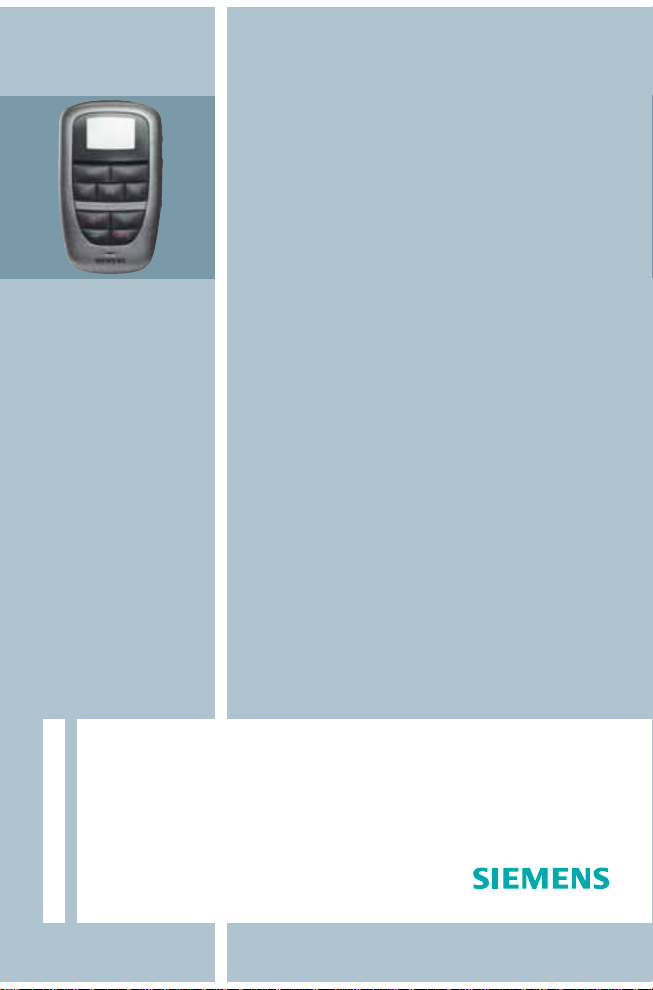
1
Tek wireless enhancement
User Guide
Page 2

2
Page 3

Introduction
Dear Customer,
Your hearing instruments equipped with e2e wire-
TM
less
2.0 technology can be controlled by your new Tek
Connect remote control.
This remote control offers you more hearing comfort in
your standard life situations. Via Bluetooth it links your
hearing instruments to the expanding world of electron-
ic media. It will support you when you watch television,
listen to music or talk on the phone.
These instructions, together with the guidance from
1
your Hearing Care Professional, will help you to under-
stand how your remote control works.
If you have further questions, please contact your Hear-
ing Care Professional.
3
Page 4
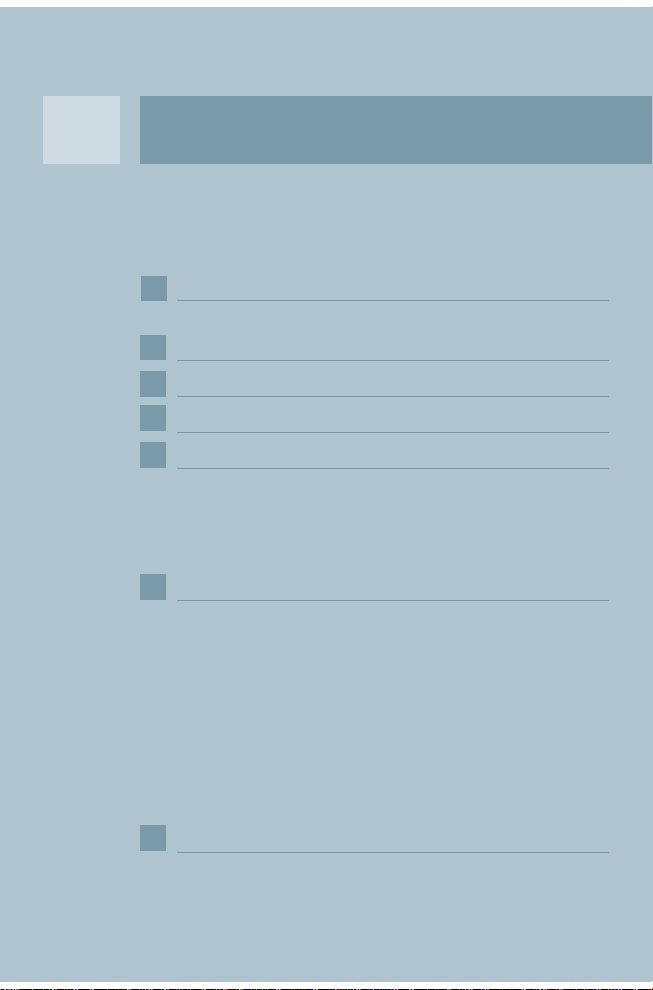
2
1
A
Contents
Tek upgrade 6
3
Included in delivery
- 6
Intended use 8
4
General notes on safety 9
5
6
Safety notes for batteries 11
Getting started 12
7
Before first use 1
- 2
Charging process 1
- 2
Running time of the rechargeable battery 1
- 2
Wearing the remote control 1
- 4
Basic functions 15
8
Key lock 1
- 5
Changing the hearing program 1
- 5
Changing the volume 1
- 6
Changing the SoundBalance (Treble) 1
- 6
Read out the hearing instrument's
-
information 16
Turning the hearing instruments on/off 1
- 7
Turning the remote control on/off 1
- 7
Symbols 1
- 8
9
What is Bluetooth? 19
4
Page 5
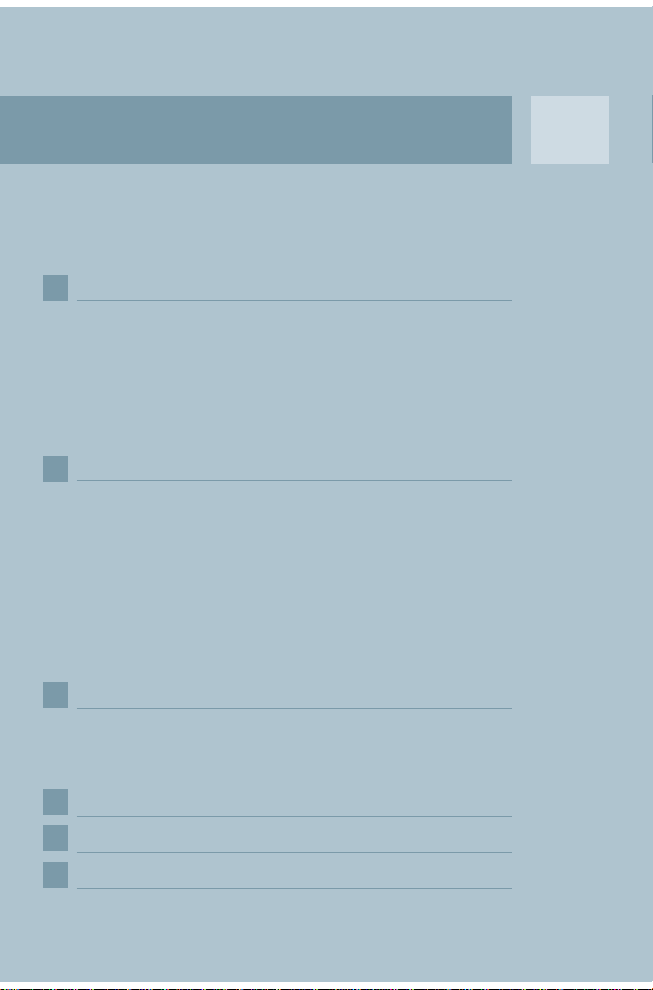
A
Using the remote control with a phone 20
10
Pairing remote control and phone 2
- 0
Connecting remote control and phone 2
- 2
Headset and hands-free 2
- 3
Making a call 2
- 5
Shifting an existing call from/ to the
-
remote control 25
Using the Tek Transmitter 26
11
Turning the Tek Transmitter on/off 2
- 6
Sound level 2
- 7
Charging the Tek Transmitter 2
- 7
Connecting the Tek Transmitter with an
-
external device 28
Receiving the audio stream from an external
-
device 30
Receiving a phone call while watching TV 3
- 1
Using the direct audio input 32
12
Connecting directly to your mp3 player 3
- 2
Receiving a phone call while using the direct
-
audio input 33
2
1
13
Maintenance and care 34
14
Technical information 35
Disposal informatio 37
15
5
Page 6
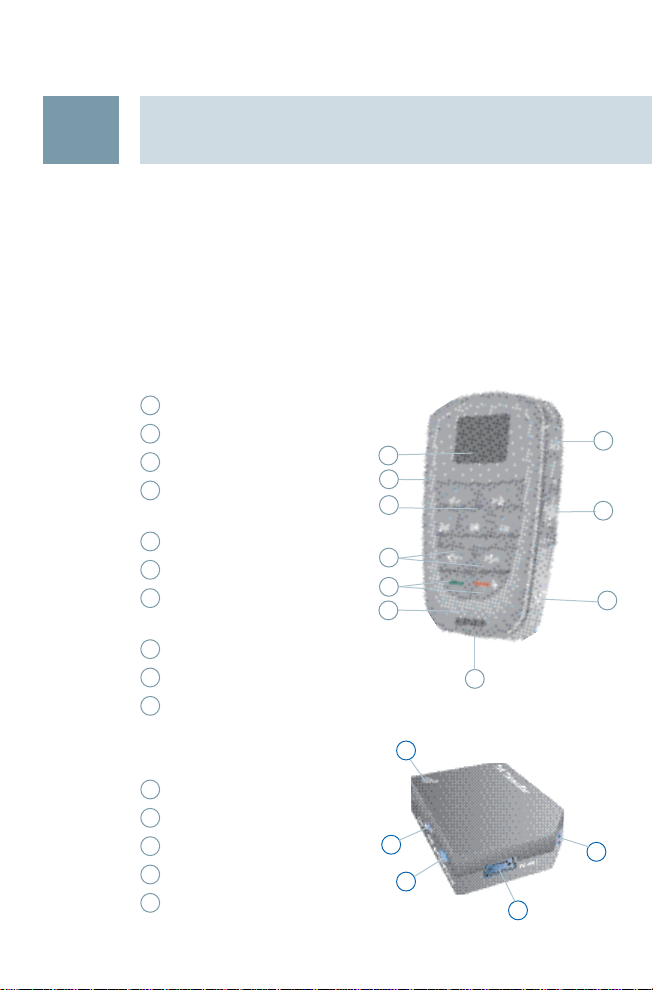
3
Tek upgrade
Included in delivery
Device and accessories:
Tek connect remote control with rechargeable battery and
lanyard
1
Display
2
Program buttons
3
Volume buttons
4
Telephone buttons
remote control on/off
5
Microphone opening
6
Key lock
7
Read out button
hearing instruments on/off
8
SoundBalance buttons
9
2.5mm stereo socket
10
Socket for power plug
1
6
2
3
4
5
10
7
8
9
11
15
14
12
13
Tek Transmitter
11
On/Off switch
12
Soundlevel
13
Socket for power plug
14
2.5mm stereo socket
15
LED
6
Page 7

Tek upgrade
2 Power plugs with country specific adapters
(one for remote control, one for Tek Transmitter)
Cables:
1.8 m audio cable with 3.5mm stereo
plug on one side and a 2.5 mm stereo
plug on the other side
0.3 m audio cable with 3.5mm stereo
plug on one side and a 2.5 mm stereo
plug on the other side
Adapter set:
2.5 stereo plug to 3.5 stereo socket
6.3 stereo plug to 3.5 stereo socket
RCA (cinch) to 3.5 stereo socket
RCA (cinch) to SCART
3
7
Page 8
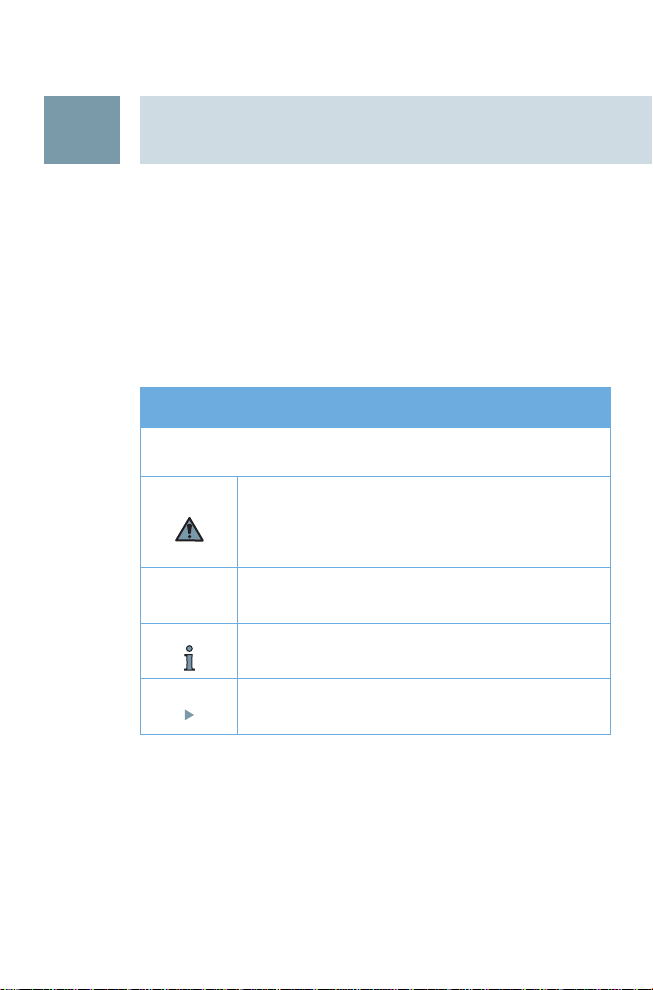
4
Intended use
The Tek wireless enhancement is intended to operate
hearing instruments.
Read and follow the instructions of this user guide to
avoid injuries or damage to the remote control.
Symbols:
Be aware of information marked with the warning symbol
WARNING, CAUTION or NOTICE!
WARNING points out a situation that could
lead to serious injuries.
CAUTION indicates a situation that could lead
to minor and moderate injuries.
NOTICE
NOTICE indicates possible property
damage.
Advice and tips on how to handle your
hearing instrument better.
Instruction. Indicates that something has to be
done.
8
Page 9

General notes on safety
WARNING
Wireless systems may interfere with measuring devices
and electronic equipment.
X
Turn the remote control off when in hospitals or airplanes.
X
Prior to use in conjunction with an electronic implant
or life supporting system, have the electromagnetic
compatibility verified.
NOTICE
Your remote control is sensitive to extreme heat, high
humidity, strong magnetic fields (> 0.1T), X-rays and mechanical stress.
X
Do not expose your remote control to extreme temperature or high humidity.
X
Do not leave it in direct sunlight.
Do not immerse it in water. X
5
In some countries restrictions for the usage of wireless
equipment exist.
X
Refer to local authorities for further information.
The function of the wireless link might be affected
by a nearby electro-magnetic field, such as computer
monitors.
X
Keep an appropriate distance from the source of interference if you experience difficulty.
9
Page 10
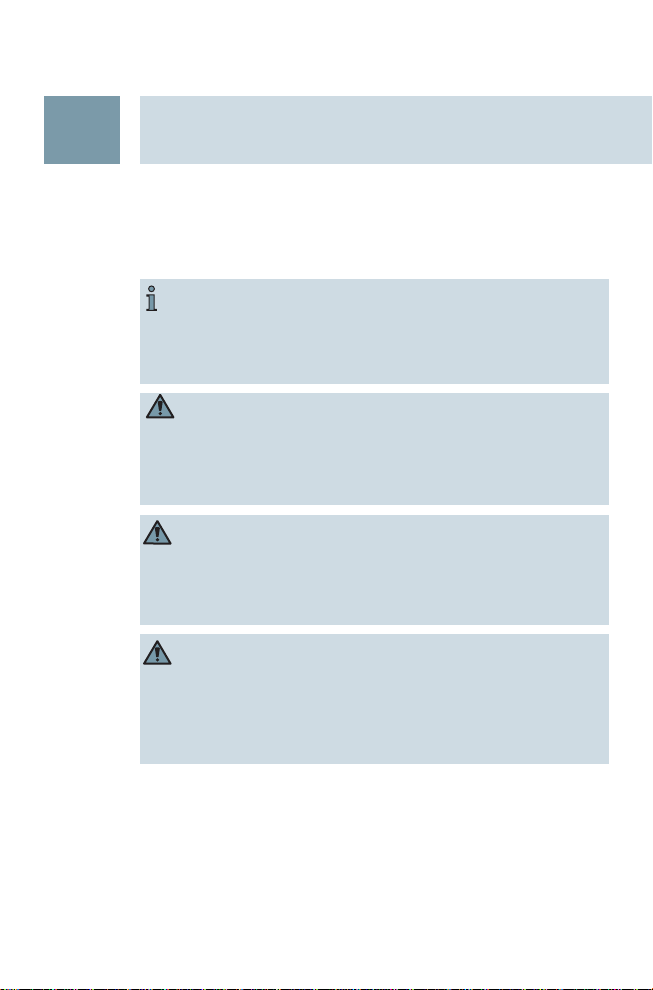
5
General notes on safety
In case the hearing instrument is controlled by ano- X
ther person’s remote control, return to your Hearing
Care Professional with your remote control and hearing instruments.
WARNING
Risk of interference with cardiac pacemakers.
X
Do not use the remote control if you are fitted with a
cardiac pacemaker.
WARNING
Risk in explosive environments, e.g. mining areas!
X
Do not use your hearing instruments (and remote control) in areas where there is a danger of explosions.
WARNING
Strangulation hazard when lanyard gets entangled in
e.g. moving mechanical parts of machines.
X
Use only the delivered breakaway lanyard. It will
automatically detach when entangled.
10
Page 11

Safety notes for batteries
WARNING
Risk of explosion when the rechargeable battery is
handled wrong.
X
Do not short circuit, pierce, crush or disassemble the
rechargeable battery.
X
Do not place in oven or fire.
Do not immerse in water. X
Charge the rechargeable battery between 0ºC and 45ºC X
Remove the rechargeable battery when the instrument X
is not in use for a prolonged period of time.
Do not throw used batteries into household trash. X
Return them to your Hearing Care Professional for
environmentally correct disposal.
WARNING
Choking hazard posed by small parts.
X
Keep batteries, small parts and remote control out of
children‘s reach.
X
If swallowed consult a physician or hospital immediately.
6
11
Page 12

7
Getting started
Before first use
Insert the rechargeable battery into the remote control. X
Charge the rechargeable battery before first use. X
Charging process
Connect the remote control with the X
power plug to a power supply.
The charging process starts. Charging
time is about 5 hours depending on
the status of the rechargeable battery.
Charging is complete when the battery symbol shows a full battery.
Running time of the rechargeable
battery
The running time of the rechargeable battery depends on
the way the remote control is used.
The function with the highest power consumpting is the
transmission of an audio signal. This function is active
when telephoning or listening to an external device. The
rechargeable battery will last about 5 hours in this case.
When no transmission of audio signal is active and a
phone is paired, the rechargeable battery will last several
days.
When no transmission of audio signal is active and no
telephone is paired, the rechargeable battery lasts several months.
12
Page 13

Getting started
7
Display information
1
Hearing program
2
Program description
only available if programmed by your
Hearing Care Professional.
3
Battery status of remote control
The remote control will go into a stand-by mode after
a period of inanctivity. In stand-by mode no information is shown on the display.
X
Press any key to turn the remote control back into
working mode to see the information on the display.
1
2
1
3
13
Page 14

7
Getting started
Wearing the remote control
To operate your hearing instruments wear the remote con- X
trol within a distance of 1 m (40 in) to the hearing instruments. You can wear the remote control, for example, in
your pocket.
For best listening quality when re- X
ceiving an audio stream, wear the remote control with the lanyard around
your neck. This way remote control
and hearing instruments are in the
proper distance and alignment.
You can also set the remote control on
the table in front of you, for example
when watching tv.
X
For best listening quality turn the
remote control in the same direction
you are facing.
14
When telephoning with the remote
X
control, hold the remote control in
your hand and speak directly into the
microphone.
Page 15

Basic functions
Key lock
Your remote control has a key lock on the
left side.
X
Slide the control to the bottom to enable
the key lock.
Pressing the buttons will now have no
effect.
X
Slide the control to the top to disable the key
lock.
Changing the hearing program
The remote control allows you to control up to
5 programs of your hearing instruments.
Your Hearing Care Professional will program
the settings in the different programms for
your particular listening needs.
X
Press the number of the desired hearing
program.
The remote control shows the number of
the program you are in now.
You hear the acoustic signal for the chosen
program in your hearing instruments.
8
locked / unlocked
Your Hearing Care Professional can activate or deactivate acoustic signals in your hearing instruments.
Acoustic signals confirm changes in the settings such
as program, volume or SoundBalance.
15
Page 16

8
T
R
E
B
L
E
Basic functions
Changing the volume
X
Press X
Press
to increase the volume.
to decrease the volume.
Changing the SoundBalance (Treble)
With the rocker switch on the right side of the
remote control you can change the sound of your
hearing instruments.
X + (up) to get a more shrill sound.
Press
X – (down) to get more muffled sound.
Press
Read out the hearing instrument's information
This functions gives you the possibility to view the
current settings like battery status, volume or hearing program of your hearing instruments.
X
Hold the remote control close to one of your
hearing instruments (about 10 cm / 4 in).
X
Press the read out button.
16
The display of the remote control shows you the
following information:
Hearing program with description
1 2 3 4
1
Sound control of hearing instruments
2
Volume of hearing instruments
3
Battery status of hearing instruments
4
left / right
Page 17

Basic functions
Turning the hearing instruments on/off
Press the read out button for more than 5 X
seconds to turn your hearing instruments
off.
X
Press one of the program buttons on the
remote control to turn the hearing instruments back on.
Turning the remote control on/off
Press X for about 5 seconds to turn the remote control
off.
X for about 5 seconds to turn the remote control
Press
back on.
WARNING
Wireless systems may interfere with measuring devices
and electronic equipment.
X
Turn the remote control off when in hospitals or airplanes.
X
Prior to use in conjunction with an electronic implant
or life supporting system, have the electromagnetic
compatibility verified.
8
17
Page 18

8
Basic functions
Symbols
or
full
empty
charging
/
/
/
program number
bluetooth connection active
phone connection active
battery status of remote control
volume up / volume down
treble up/ treble down
key lock activated / deactivated
incoming call
active call
hearing instruments off
18
/ /
Read-out symbols
error
searching bluetooth audio stream /
bluetooth audio stream activ / direct
audio stream activ
Sound balance and volume of hearing
instruments
battery status of left and right hearing
instrument
Page 19

What is Bluetooth?
Bluetooth is a wireless standard that provides a way to
wirelessly connect devices like cell phones, laptops, headsets and others.
Over a Bluetooth connection the devices can exchange information such as data, sound or even control commands.
The range of the Bluetooth connection in the Tek Connect
remote control is about 10 m (32 ft). Walls or objects in between the devices can shorten this distance.
The Bluetooth symbol denotes wether or not a device
is Bluetooth compatible.
The Tek Connect remote control can be connected via
Bluetooth to your cell phone or to the Tek Transmitter.
Follow the instructions of the following chapters to hear
sound of your cell phone, TV or mp3 player directly in your
hearing instruments.
9
19
Page 20

10
Using the remote control with a phone
The remote control allows you to
use your hearing instruments as a
wireless headset when you are telephoning with a Bluetooth compatible phone or cell phone.
Instead of using the telephone
receiver, you speak in your remote
control and listen through your
hearing instruments.
Pairing remote control and phone
Before you can use the remote control with a phone for
the first time you need to pair your phone and the remote
control. The pairing process can be compared with an "introduction" of phone and remote control. After the pairing
process the phone and remote control "know" each other.
The pairing process does not need to be repeated.
20
X
Activate the Bluetooth function in your phone.
The display of your phone should
show a Bluetooth symbol
Bluetooth function is activated.
X on the remote con-
Press and hold
trol for about 7 seconds.
The remote control changes to pairing mode. You now
have 2 minutes to
finish the pairing process.
X
Search in the menu of your phone for other Bluetooth
when the
Page 21

Using the remote control with a phone
devices.
Your phone should find a device called
"Tek Connect". This is the remote control.
X
Choose this device to pair phone and remote control.
Your phone should ask you to insert a PIN.
X
Insert "0000"
Refer to the User Guide of your phone for more de- X
tailed information on how to link devices via Bluetooth.
The remote control can only be paired with one phone
at a time.
If you start to pair another phone with the remote control, the first pairing information will be deleted. The remote control "forgets" the contact with the first phone.
10
21
Page 22

10
Using the remote control with a phone
Connecting remote control and phone
After pairing, the phone and remote control "know"
each other. In order to listen to a call through your hearing instruments it is also necessary to connect the remote
control to your phone. After connecting, the phone and
remote control can "communicate" with each other.
It is not necessary to have the remote control and the
phone connected all the time. But only when connected
to the phone the remote control will show an incoming
call on the display and transfer the sound of your phone to
your hearing instruments.
X to connect the remote control with the phone.
Press
OR
X
Connect the remote control over the menu of your
phone.
The remote control shows the phone symbol
phone and your remote control are connected.
when your
22
Page 23

Using the remote control with a phone
Some of the following functions depend on the mode
of operation of your phone or cell phone.
The performance of the phones and cell phones described here can slightly differ from the performance
of your phone or cell phone.
Headset and hands-free
Most phones or cell phones connect to the remote control
via "hands-free"-mode. Some phones or cell phones use
the "headset"-mode. Refer to the table for the avaible functions in each mode.
headset hands-free
smbol shown in
remote control
taking a call
rejecting a call
terminating a call
shifting an existing call
33
23
33
23
10
Before using the remote control for telephoning for
the first time you need to:
X
activate the bluetooth function in your phone.
pair phone and remote control. X
23
Page 24

10
Using the remote control with a phone
Taking a call...
...when remote control and phone are connected
The ringing is audible in your hearing
instruments.
The remote control indicates an incoming call.
Depending on your phone, there might be no ringing
audible in your hearing instruments when the phone
is in silent mode.
X to accept the incoming call.
Press
X
Speak into the microphone of the remote control to talk.
You need to speak within a range of about 0.5m (inches)
from the microphone.
X to terminate the call.
Press
Your hearing instruments switch back to the hearing program you used before taking the call.
24
...when remote control and phone are not connected
The ringing will not be audible in your hearing instruments.
The remote control does not show an incoming call.
X to transfer the incoming call to the remote
Press
control.
X to accept the incoming call.
Press
X
Speak into the microphone of the remote control to talk.
You need to speak within a range of about 0,5m (inches)
from the microphone.
Page 25

Using the remote control with a phone
Press X to terminate the call.
Your hearing instruments switch back to the hearing programm you used before taking the call.
Rejecting a call...
...when remote control and phone are connected
Press X to reject an incoming call.
...when remote control and phone are not connected
Press X to transfer the incoming call to the remote
control.
X to reject an incoming call.
Press
Making a call
Press X to connect remote control and phone
X
Dial the desired number on your cell phone.
You can hear the call connection signal and the ringing
in your hearing instruments.
X to terminate the call.
Press
10
Shifting an existing call from/ to the remote control
Press X to transfer an existing connection from your
phone to your remote control.
X to tranfer an existing connection from your re-
Press
mote control back to the phone.
25
Page 26

11
Using the Tek Transmitter
The Tek Transmitter allows you to use your hearing instruments as a wireless headset for any external device.
Connected to the desired device, the Tek Transmitter submits the audio stream via the remote control to your hearing instruments.
5
1
2
3
Turning the Tek Transmitter on/off
Use the On/Off switch to turn the Tek Transmitter on. X
The blue LED blinks, indicating that the Tek Transmitter
is waiting to connect to the remote control.
When the blue LED is on constantly, the connection to
the remote control is established.
X
Use the On/Off switch to turn the Tek Transmitter off.
Turn the Tek Transmitter off when not in use.
1
On/Off switch
2
Sound level
3
Contact for power plug
4
4
2.5mm stereo jack
5
LED
26
Page 27

Using the Tek Transmitter
Sound level
The Sound level button allows you to increase or decrease
the volume of the audio signal of the Tek Transmitter. There are 5 volume levels.
X
Press the Sound level button to change the volume of
the audio signal.
The blue LED blinks. The number of times the LED blinks
indicates the volume level.
Charging the Tek Transmitter
Connect the Tek Transmitter with the power plug to a X
power supply.
A red LED indicates that the Tek Transmitter battery is
charging.
Charging time is about 5 hours depending on the status
of the rechargeable battery.
Charging is completed when the red LED goes out.
11
27
Page 28

11
Using the Tek Transmitter
Connecting the Tek Transmitter with an external device
Choose one of the cables that where delivered with the X
remote control and plug the 2.5mm (smaller) stereo
plug into the Tek Transmitter.
Depending on the device you want to connect the Tek
Transmitter to, different adapters are included in the delivery:
1
2.5 stereo plug to 3.5 stereo socket
2
6.3 stereo plug to 3.5 stereo socket
3
RCA (cinch) to SCART
4
RCA (cinch) to 3.5 stereo socket
28
1
The graphic on the following page shows how different
devices can be connected to the Tek Transmitter.
2
X
Connect the external device to the Tek Transmitter according to the graphic .
3
4
Page 29

Using the Tek Transmitter
Bluetooth Stereo Adapter
11
1
2
3 3
4
TV
29
Page 30

11
Using the Tek Transmitter
Receiving the audio stream from an external device
Connect the Tek Transmitter with the power plug to a X
power supply.
The Tek Transmitter has a rechargeable battery and
can also work without a connection to a power supply.
X
Ensure to charge the battery regularly in this case.
Using the remote control, change to the audio program.
X
It will take a few seconds for the remote control to connect to the Tek Transmitter. The blue LED on the Tek
Transmitter confirms that the Bluetooth audio link is
established.
You can now hear sound from the TV through your hearing instruments.
For better sound quality keep the remote control X
within a range of 10 m (32 ft) to the Tek Transmitter
and the hearing instruments within a range of 1m
(40 in) to the remote control.
X
Keep the Tek Transmitter visible.
30
Page 31

Using the Tek Transmitter
Receiving a phone call while watching TV
If your remote control and your phone are paired and connected you can still receive phone calls when you are connected to an external device. The hearing instruments will
switch automatically to the telephone programm when
your phone rings.
X
Press
Press X to reject the call.
The hearing instruments will change back to the audio
program after you have finished the call.
to answer the phone.
11
31
Page 32

12
Using the direct audio input
The remote control allows you to use your hearing instruments as a wireless headset when you are listening to the
music on your mp3 player or another audio device.
Connecting directly to your mp3 player
Choose one of the cables that where delivered with the X
remote control and plug the 2.5mm (smaller) stereo
plug into the remote control.
X
Connect the other side of the cable with a 3.5mm jack
to the external device. Use one of the adapters if your
device does not have a 3.5mm jack.
X
Change to the audio program.
The remote control shows the symbol for
direct audio input.
You can hear the sound of your mp3
player through your hearing instruments.
If you choose the audio program without an audio device
connected to your remote control, the remote control will
search for a connection to the Tek Transmitter.
32
Page 33

Using the direct audio input
Receiving a phone call while using the direct audio
input
If your remote control and your phone are paired you can
still receive phone calls while using the direct audio input.
The hearing instruments will switch automatically to the
telephone program when your phone rings.
X
Press
Press X to reject the call.
X
Your hearing instruments will change back to the audio
program.
to answer the phone.
While charging do not use the direct audio input with X
devices that are connected to the power supply.
12
33
Page 34

13
Maintenance and care
Clean the remote control as necessary with a soft tissue. X
Avoid abrasive cleaning liquids with additives such as X
citronid aids, ammonia, etc.
NOTICE
X
Do NOT put your remote control in
water!
X
Do NOT clean your remote control with
alcohol or benzine.
34
Page 35

Technical information
Operating frequencies: Fc=3.28 MHz
Max. field strength @ 10m: -24.1 dBμA/m
Max. field strength @ 30m: -6.2 dBμV/m
CE, FCC and IC compliance information can be found inside the battery compartment.
This Class B digital apparatus complies with Canadian
ICES-003.
Changes or modifications not expressly approved by the
party responsible for compliance could void the users authority to operate the equipment.
Siemens Tek Connect remote control
FCC: SGI-WL200AP
IC: 267AB-WL200AP
14
This device complies with Part 15 of the FCC Rules and
with RSS-210 of Industry Canada.
Operation is subject to the following conditions:
(1) this device may not cause harmful interference, and
(2) this device must accept any interference received,
including interference that may cause undesired
operation.
35
Page 36

14
Technical information
This equipment has been tested and found to comply with
the limits for a Class B digital device, pursuant to Part 15 of
the FCC Rules. These limits are designed to provide reasonable protection against harmful interference in a residential installation. This equipment generates, uses and can
radiate radio frequency energy and, if not installed and
used in accordance with the instructions, may cause harmful interference to radio communications. However, there
is no guarantee that interference will not occur in a particular installation. If this equipment does cause harmful
interference to radio or television reception, which can be
determined by turning the equipment off and on, the user
is encouraged to try to correct the interference by one or
more of the following measures:
Reorient or relocate the receiving antenna.
Increase the separation between the equipment and
receiver.
Connect the equipment into an outlet on a circuit different from that to which the receiver is connected.
Consult the dealer or an experienced radio/TV technician
for help.
36
Page 37

Disposal information
Within the European Union, the marked equipment is covered by "Directive 2002/96/EC of
the European Parliament and of the Council of
27 January 2003 on waste electrical and electronical equipment".
Amended by "Directive 2003/108/EC" (WEEE).
X
Recycle the remote control and rechargeable batteries
according to national regulations.
For disposal within the EU please send devices to the
following address:
United Kingdom Malta Ireland
Siemens Charles de Giorgio LTD Howth Junction
Hearing Instruments 39-40 South Street Business Center
Newton Road Valetta CMR 01 Kilbarrack
Crawley RH109TT P.O. Box 374 5 Dublin
15
www.siemens.com/hoergeraete
With the CE marking Siemens confirms compliance with
the European Directive 93/42/EEC concerning medical
devices.
37
Page 38

16
Notes
38
Page 39

Notes
16
39
Page 40

© Siemens AG, 05.2008
Document No. A91SAT-00312-99T3-7600
Order/Item No. 104 17 428
Printed in Germany
Siemens Audiologische Technik GmbH
Gebbertstrasse 125
91058 Erlangen
Germany
Phone +49 9131 308 0
www.siemens.com /hearing
