Page 1
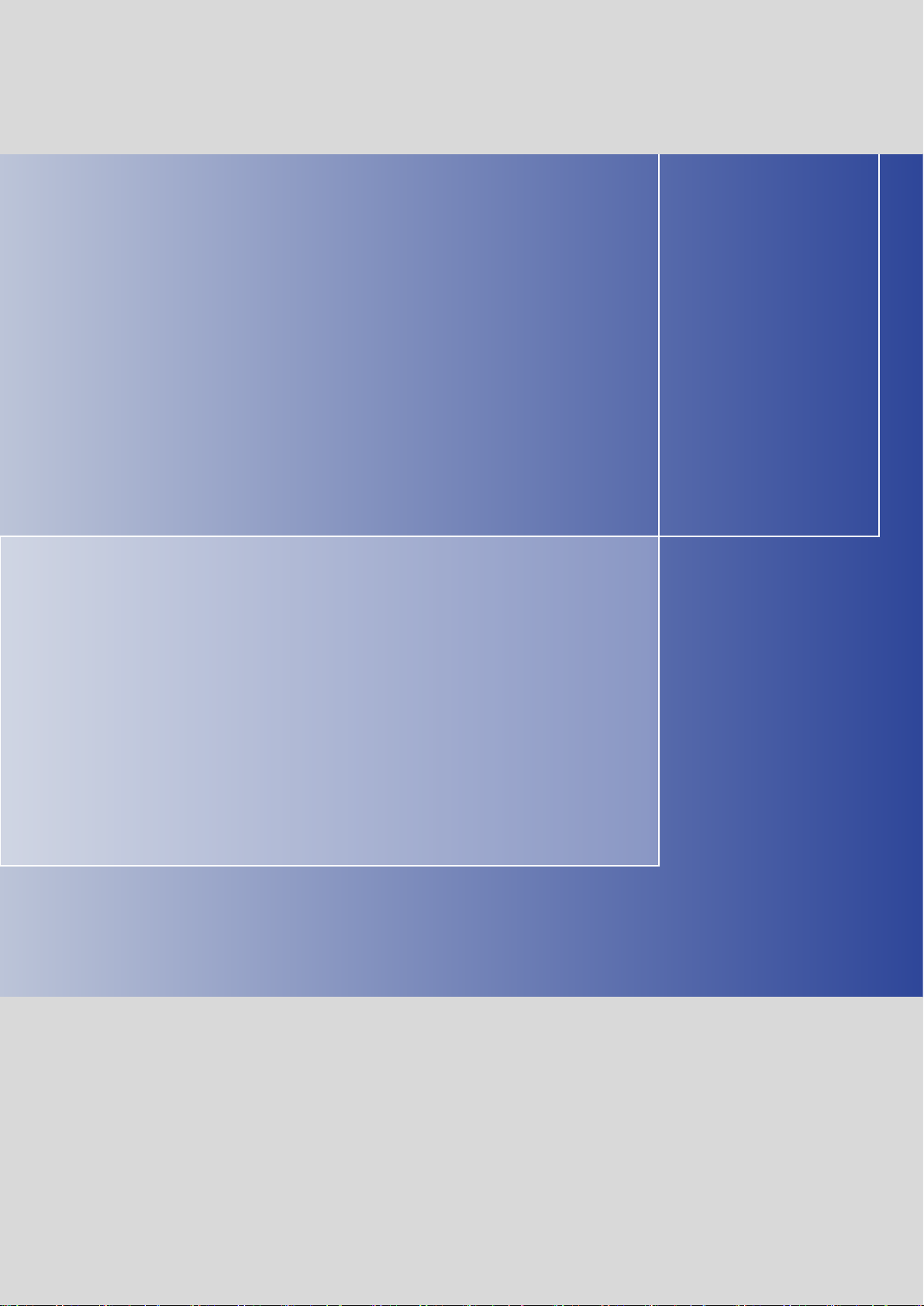
Operating Instructions 09/2007
SICLOCK TC 400
Plant Central Clock
SICLOCK
s
Page 2
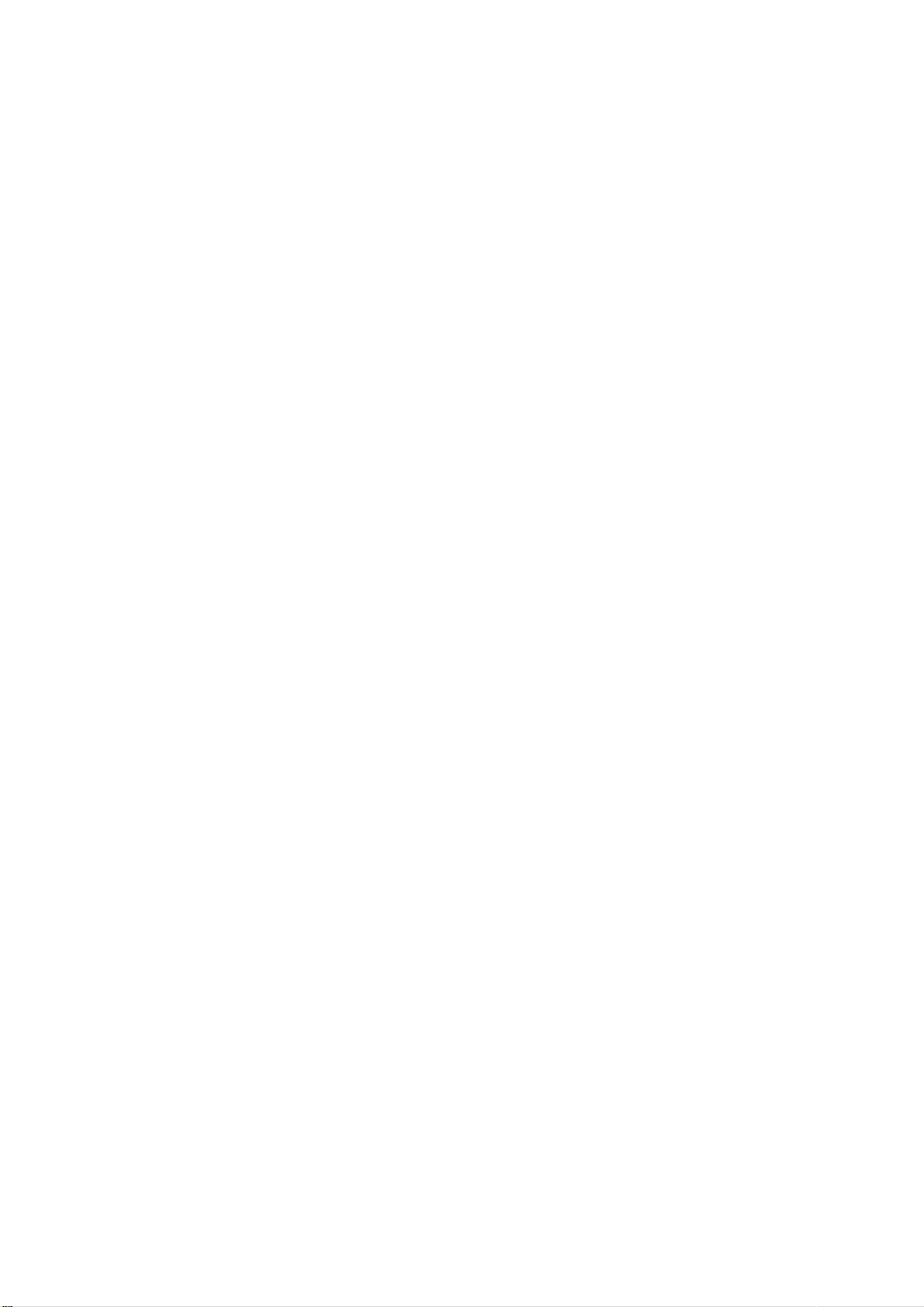
Page 3
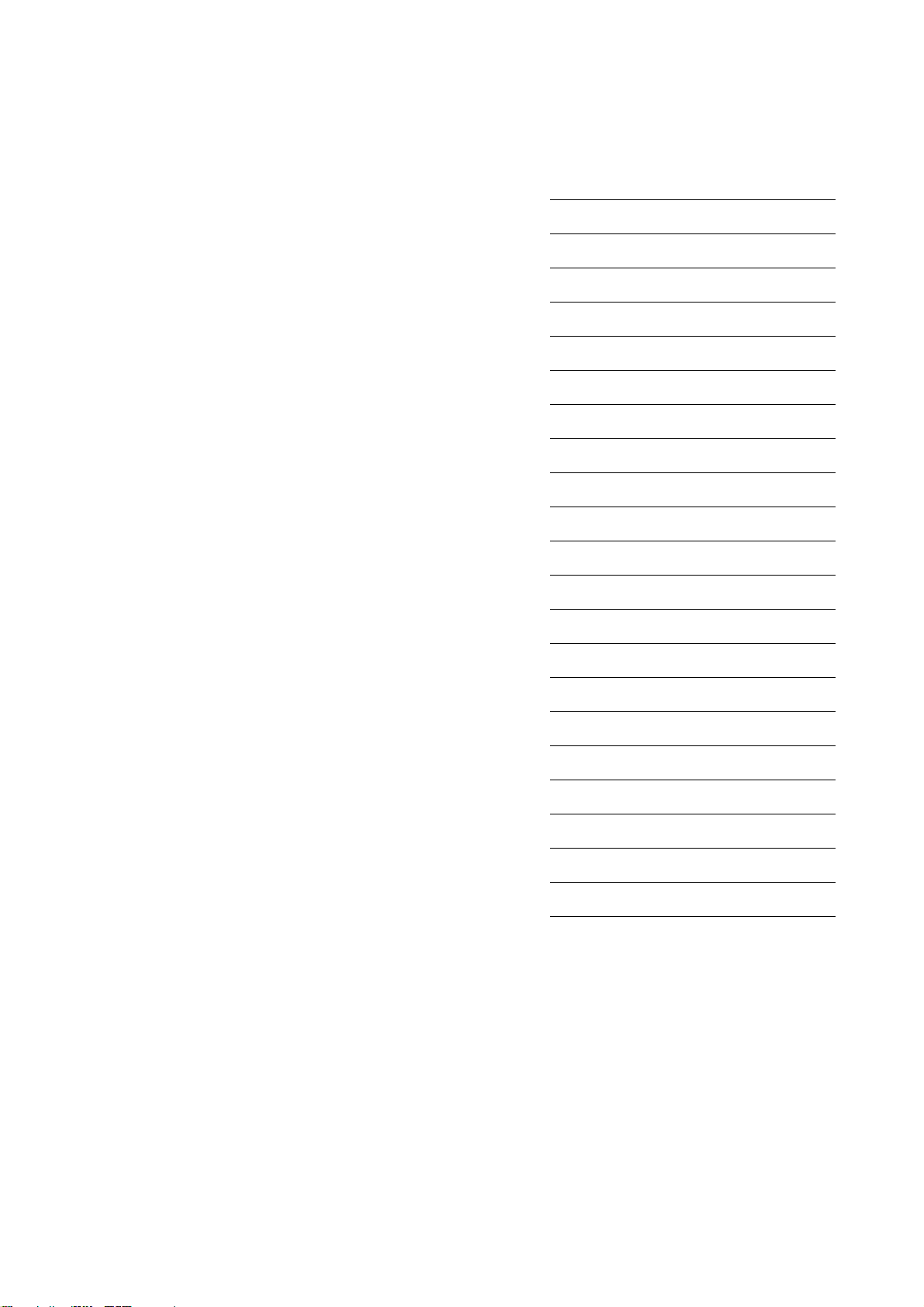
s
Preface, Table of contents
Safety Information
SICLOCK® TC 400
Plant Central Clock
Operating Instructions
Description
Hardware Description
Operation Planning
Installation
Connecting
Configuration Tool
Parameterization
Parameterization and Operation on the Device
Parameter Table
Service and Maintenance
Messages
Technical Data
Dimension Drawing
Circuit Diagrams
09/2007
A2B00073596-01
Spare Parts / Accessories
Appendix
ESD Guidelines
List of Symbols
Glossary, Index
Page 4
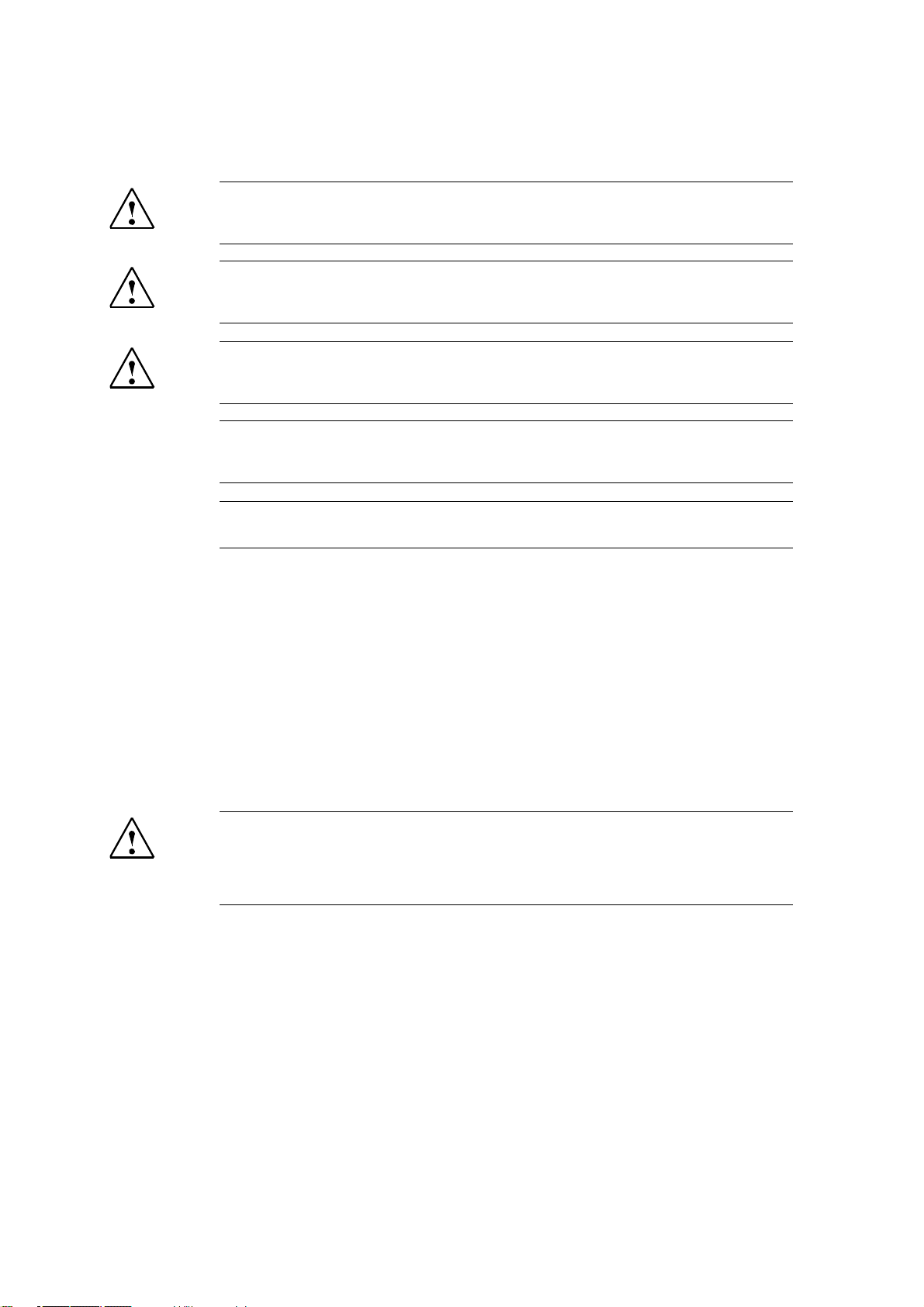
Safety notices
This manual contains information that must be observed to ensure your personal safety and to prevent
property damage. The notices referring to your personal safety are highlighted in the manual by a safety
alert symbol, notices referring to property damage only, have no safety alert symbol. Depending on the
hazard level, warnings are displayed in descending order as follows:
Danger
indicates that death or serious injury will result if proper precautions are not taken.
Warning
indicates that death or serious injury may result if proper precautions are not taken.
Caution
with a warning triangle indicates that minor personal injury can result if proper precautions are not taken.
Caution
without a warning triangle means that material damage can occur if the appropriate precautions are not
taken.
Notice
means an undesirable result or state can occur if the corresponding instruction is not followed.
In the event of a number of levels of danger prevailing simultaneously, the warning corresponding to the
highest level of danger is always used. A warning with a warning triangle indicating risk of physical injury
may also include a warning of the risk of damage to property.
Qualified personnel
The associated device/system may only be installed and used in conjunction with this documentation.
Only qualified personnel should be allowed to commission and operate the device/system. For the purpose of the safety information in this documentation, a “qualified person” is someone who is authorized to
energize, ground, and tag equipment, systems, and circuits in accordance with established safety procedures.
Intended use
Please note the following:
Warning
This equipment is only allowed to be used for the applications described in the catalog and in the technical
description, and only in conjunction with non-Siemens equipment and components recommended by Siemens. Correct transport, storage, installation and assembly, as well as careful operation and maintenance,
are required to ensure that the product operates safely and without faults.
Registered Trademarks
All designations with the trademark symbol ® are registered trademarks of Siemens AG. Other designations in this documentation may be trademarks whose use by third parties for their own purposes can violate the rights of the owner.
Disclaimer of liability
We have checked that the contents of this publication agree with the hardware and software described
here. Nevertheless, we cannot assume responsibility for any deviations that may arise. The information
given in this publication is reviewed at regular intervals and any corrections that might be necessary are
made in the subsequent editions.
Siemens AG
I&S EDM
Frauenauracher Strasse 98
D-91056 Erlangen
GERMANY
© Siemens AG 2007
Technical data subject to change
Page 5
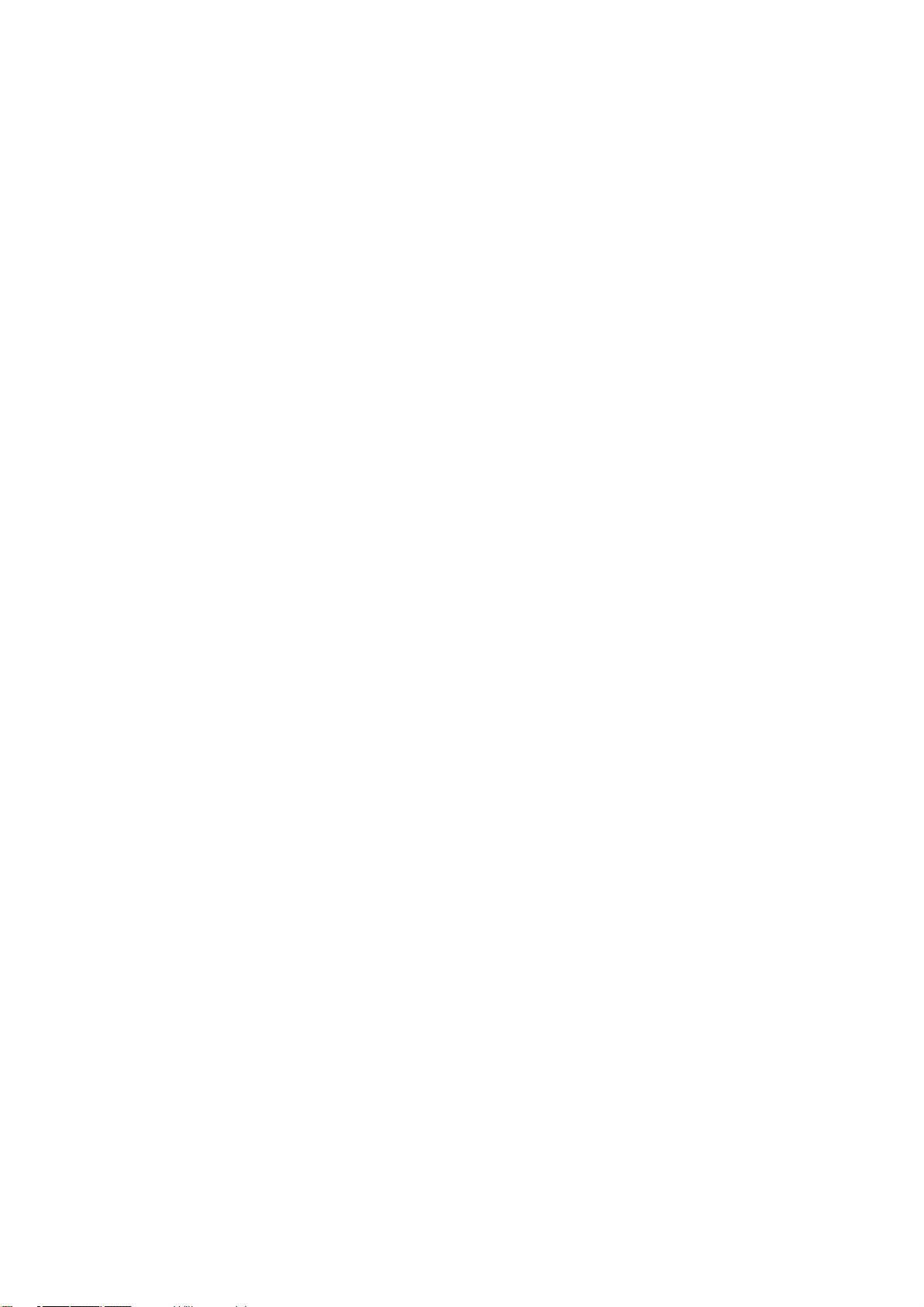
Preface
This document is a compilation of the information required for the operation and
parameterization of the SICLOCK TC 400 plant central clock.
Scope
This manual is valid for the SICLOCK® TC 400 product with firmware version V1.0
and processor version V1.0 in conjunction with the SICLOCK TC 400 configuration tool as of Version 1.0.
Recycling and disposal
The SICLOCK TC 400 is environmentally friendly and is thus recyclable. To recycle and dispose of your old device in an environmentally friendly way, please contact a company certified to deal with electronic waste.
Hotline and Internet addresses
If you have any questions, please contact our hotline:
Phone:
Fax:
E-mail:
Internet:
The latest information on SICLOCK products, product support and FAQs can be
found on the Internet.
+49 (9131) 7-2 88 66
+49 (9131) 18-8 06 04
siclock@siemens.com
http://www.siemens.de/siclock (German)
http://www.siemens.com/siclock (international)
SICLOCK
®
TC 400 Operating Instructions
Preface-3© Siemens AG 2007 All Rights Reserved
Page 6
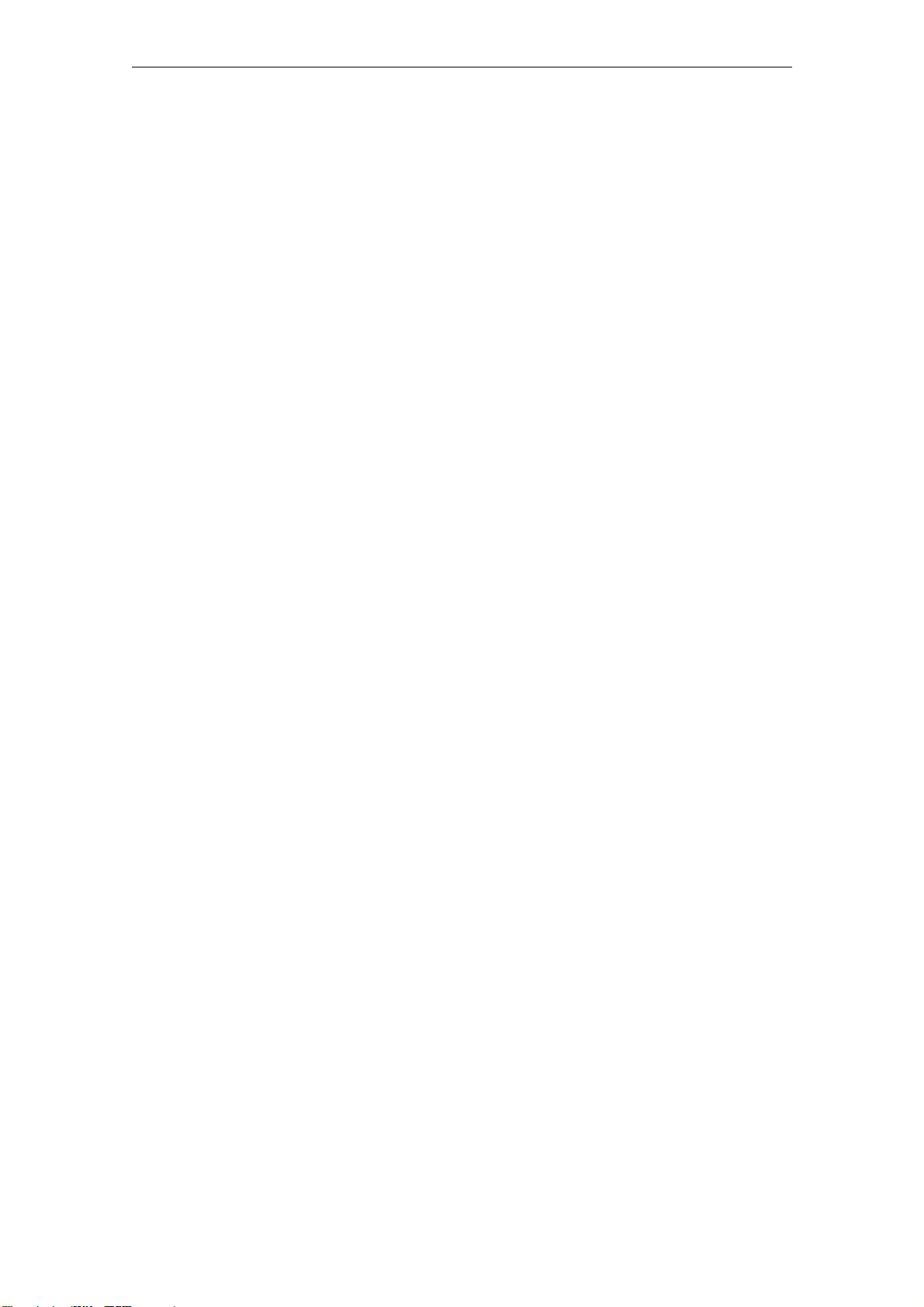
Preface
Preface-4
© Siemens AG 2007 All Rights Reserved
SICLOCK
®
TC 400 Operating Instructions
Page 7
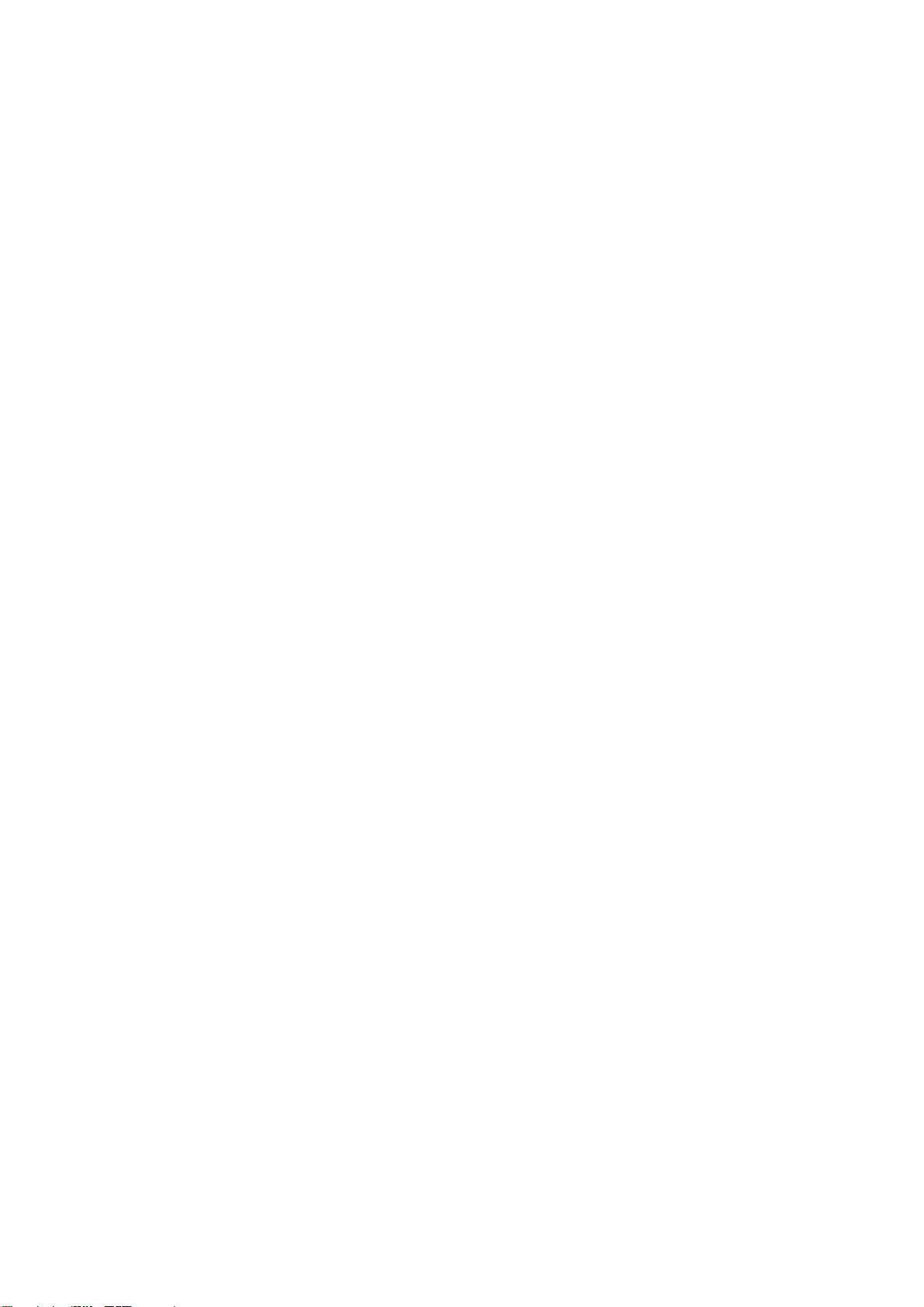
Table of contents
Preface. . . . . . . . . . . . . . . . . . . . . . . . . . . . . . . . . . . . . . . . . . . . . . . . . . . . . . . Preface-3
Table of contents . . . . . . . . . . . . . . . . . . . . . . . . . . . . . . . . . . . . . . . . . . . . . . Contents-5
1 Safety Information . . . . . . . . . . . . . . . . . . . . . . . . . . . . . . . . . . . . . . . . . . . . . 1-9
2 Description . . . . . . . . . . . . . . . . . . . . . . . . . . . . . . . . . . . . . . . . . . . . . . . . . . . 2-11
2.1 Configuration of the SICLOCK TC 400 hardware . . . . . . . . . . . . . . . 2-12
2.2 External synchronization . . . . . . . . . . . . . . . . . . . . . . . . . . . . . . . . . . 2-13
2.3 Time receivers. . . . . . . . . . . . . . . . . . . . . . . . . . . . . . . . . . . . . . . . . . 2-14
2.3.1 Plant synchronization via Ethernet . . . . . . . . . . . . . . . . . . . . . . . . . . 2-14
2.3.2 Plant synchronization via point-to-point connection . . . . . . . . . . . . . 2-15
2.4 Time management . . . . . . . . . . . . . . . . . . . . . . . . . . . . . . . . . . . . . . 2-16
2.5 Commissioning . . . . . . . . . . . . . . . . . . . . . . . . . . . . . . . . . . . . . . . . . 2-16
2.6 Redundancy . . . . . . . . . . . . . . . . . . . . . . . . . . . . . . . . . . . . . . . . . . . 2-17
3 Hardware Description. . . . . . . . . . . . . . . . . . . . . . . . . . . . . . . . . . . . . . . . . . . 3-19
3.1 External design . . . . . . . . . . . . . . . . . . . . . . . . . . . . . . . . . . . . . . . . . 3-19
3.2 Connection elements. . . . . . . . . . . . . . . . . . . . . . . . . . . . . . . . . . . . . 3-20
3.3 Operator controls and displays . . . . . . . . . . . . . . . . . . . . . . . . . . . . . 3-21
3.4 Scope of delivery. . . . . . . . . . . . . . . . . . . . . . . . . . . . . . . . . . . . . . . . 3-23
4 Operation Planning. . . . . . . . . . . . . . . . . . . . . . . . . . . . . . . . . . . . . . . . . . . . . 4-25
4.1 Overview of operation planning. . . . . . . . . . . . . . . . . . . . . . . . . . . . . 4-25
4.2 Transport and storage conditions . . . . . . . . . . . . . . . . . . . . . . . . . . . 4-27
4.3 Unpacking and checking the delivery . . . . . . . . . . . . . . . . . . . . . . . . 4-28
4.4 Mounting position and fixing method. . . . . . . . . . . . . . . . . . . . . . . . . 4-29
4.4.1 Installation instructions . . . . . . . . . . . . . . . . . . . . . . . . . . . . . . . . . . . 4-29
4.4.2 Permitted mounting position . . . . . . . . . . . . . . . . . . . . . . . . . . . . . . . 4-30
4.4.3 Fixing method . . . . . . . . . . . . . . . . . . . . . . . . . . . . . . . . . . . . . . . . . . 4-30
5Installation. . . . . . . . . . . . . . . . . . . . . . . . . . . . . . . . . . . . . . . . . . . . . . . . . . . . 5-31
5.1 Installation overview . . . . . . . . . . . . . . . . . . . . . . . . . . . . . . . . . . . . . 5-31
6 Connecting . . . . . . . . . . . . . . . . . . . . . . . . . . . . . . . . . . . . . . . . . . . . . . . . . . . 6-33
6.1 Connecting overview . . . . . . . . . . . . . . . . . . . . . . . . . . . . . . . . . . . . . 6-33
6.2 Connecting the power supply . . . . . . . . . . . . . . . . . . . . . . . . . . . . . . 6-34
SICLOCK
®
TC 400
Contents-5© Siemens AG 2007 All Rights Reserved
Page 8
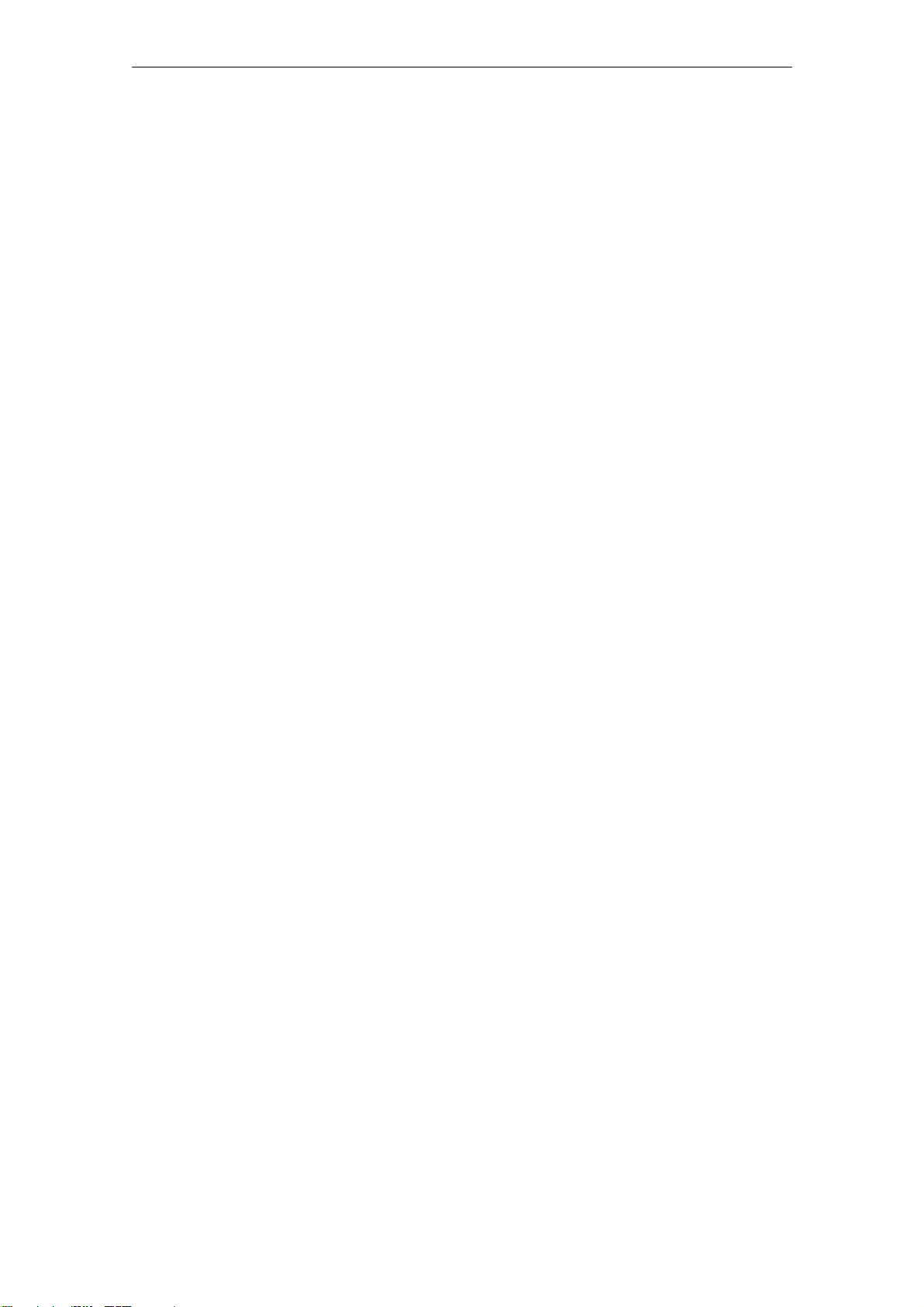
Table of contents
6.3 Connecting the external synchronization . . . . . . . . . . . . . . . . . . . . . 6-35
6.3.1 SICLOCK GPS1000 . . . . . . . . . . . . . . . . . . . . . . . . . . . . . . . . . . . . . 6-37
6.3.2 SICLOCK DCFRS industrial version . . . . . . . . . . . . . . . . . . . . . . . . . 6-38
6.3.3 SICLOCK GPSDEC . . . . . . . . . . . . . . . . . . . . . . . . . . . . . . . . . . . . . 6-39
6.3.4 Third-party systems. . . . . . . . . . . . . . . . . . . . . . . . . . . . . . . . . . . . . . 6-40
6.4 Connecting the time receivers. . . . . . . . . . . . . . . . . . . . . . . . . . . . . . 6-41
6.4.1 Point-to-point connections via OUTPUT 1 to 3 . . . . . . . . . . . . . . . . . 6-41
6.4.2 Redundant point-to-point connections. . . . . . . . . . . . . . . . . . . . . . . . 6-43
6.5 Connecting an alarm output and a warning output . . . . . . . . . . . . . . 6-44
7 Configuration Tool . . . . . . . . . . . . . . . . . . . . . . . . . . . . . . . . . . . . . . . . . . . . . 7-45
7.1 Menus . . . . . . . . . . . . . . . . . . . . . . . . . . . . . . . . . . . . . . . . . . . . . . . . 7-48
7.2 General functions . . . . . . . . . . . . . . . . . . . . . . . . . . . . . . . . . . . . . . . 7-50
7.2.1 Establish/disconnect online connection. . . . . . . . . . . . . . . . . . . . . . . 7-51
7.2.2 Authorization . . . . . . . . . . . . . . . . . . . . . . . . . . . . . . . . . . . . . . . . . . . 7-52
7.3 Parameters . . . . . . . . . . . . . . . . . . . . . . . . . . . . . . . . . . . . . . . . . . . . 7-53
7.3.1 Sorting the parameter table. . . . . . . . . . . . . . . . . . . . . . . . . . . . . . . . 7-57
7.3.2 Showing/hiding parameter table entries . . . . . . . . . . . . . . . . . . . . . . 7-57
7.3.3 Editing parameters . . . . . . . . . . . . . . . . . . . . . . . . . . . . . . . . . . . . . . 7-58
7.3.4 Reading parameters / writing parameters / resetting parameters to factory set-
tings. . . . . . . . . . . . . . . . . . . . . . . . . . . . . . . . . . . . . . . . . . . . . . . . . . 7-59
7.4 Archive . . . . . . . . . . . . . . . . . . . . . . . . . . . . . . . . . . . . . . . . . . . . . . . 7-60
7.4.1 Sorting the archive table . . . . . . . . . . . . . . . . . . . . . . . . . . . . . . . . . . 7-62
7.4.2 Filter . . . . . . . . . . . . . . . . . . . . . . . . . . . . . . . . . . . . . . . . . . . . . . . . . 7-63
7.5 Troubleshooting. . . . . . . . . . . . . . . . . . . . . . . . . . . . . . . . . . . . . . . . . 7-64
8 Parameterization and Operation on the Device. . . . . . . . . . . . . . . . . . . . . . 8-67
8.1 Operating display . . . . . . . . . . . . . . . . . . . . . . . . . . . . . . . . . . . . . . . 8-68
8.2 Operation and parameterization . . . . . . . . . . . . . . . . . . . . . . . . . . . . 8-70
8.2.1 Authorization (enter password) . . . . . . . . . . . . . . . . . . . . . . . . . . . . . 8-71
8.2.2 Parameter list . . . . . . . . . . . . . . . . . . . . . . . . . . . . . . . . . . . . . . . . . . 8-72
8.2.3 Editing dialog box . . . . . . . . . . . . . . . . . . . . . . . . . . . . . . . . . . . . . . . 8-73
9 Parameterization . . . . . . . . . . . . . . . . . . . . . . . . . . . . . . . . . . . . . . . . . . . . . . 9-75
9.1 Linking the external synchronization . . . . . . . . . . . . . . . . . . . . . . . . . 9-76
9.1.1 Radio clocks via terminals. . . . . . . . . . . . . . . . . . . . . . . . . . . . . . . . . 9-76
9.1.2 Operation as NTP client . . . . . . . . . . . . . . . . . . . . . . . . . . . . . . . . . . 9-77
9.1.3 Redundancy . . . . . . . . . . . . . . . . . . . . . . . . . . . . . . . . . . . . . . . . . . . 9-77
9.2 Linking the time receivers . . . . . . . . . . . . . . . . . . . . . . . . . . . . . . . . . 9-78
9.2.1 NTP server service . . . . . . . . . . . . . . . . . . . . . . . . . . . . . . . . . . . . . . 9-78
9.2.2 SIMATIC method. . . . . . . . . . . . . . . . . . . . . . . . . . . . . . . . . . . . . . . . 9-79
9.2.3 OUTPUT 1 to 3 via terminals . . . . . . . . . . . . . . . . . . . . . . . . . . . . . . 9-80
9.2.4 OUTPUT 1 and 2 redundant . . . . . . . . . . . . . . . . . . . . . . . . . . . . . . . 9-81
9.2.5 Output telegram (for OUTPUT 1 to 3) . . . . . . . . . . . . . . . . . . . . . . . . 9-82
Contents-6
© Siemens AG 2007 All Rights Reserved
SICLOCK
®
TC 400
Page 9
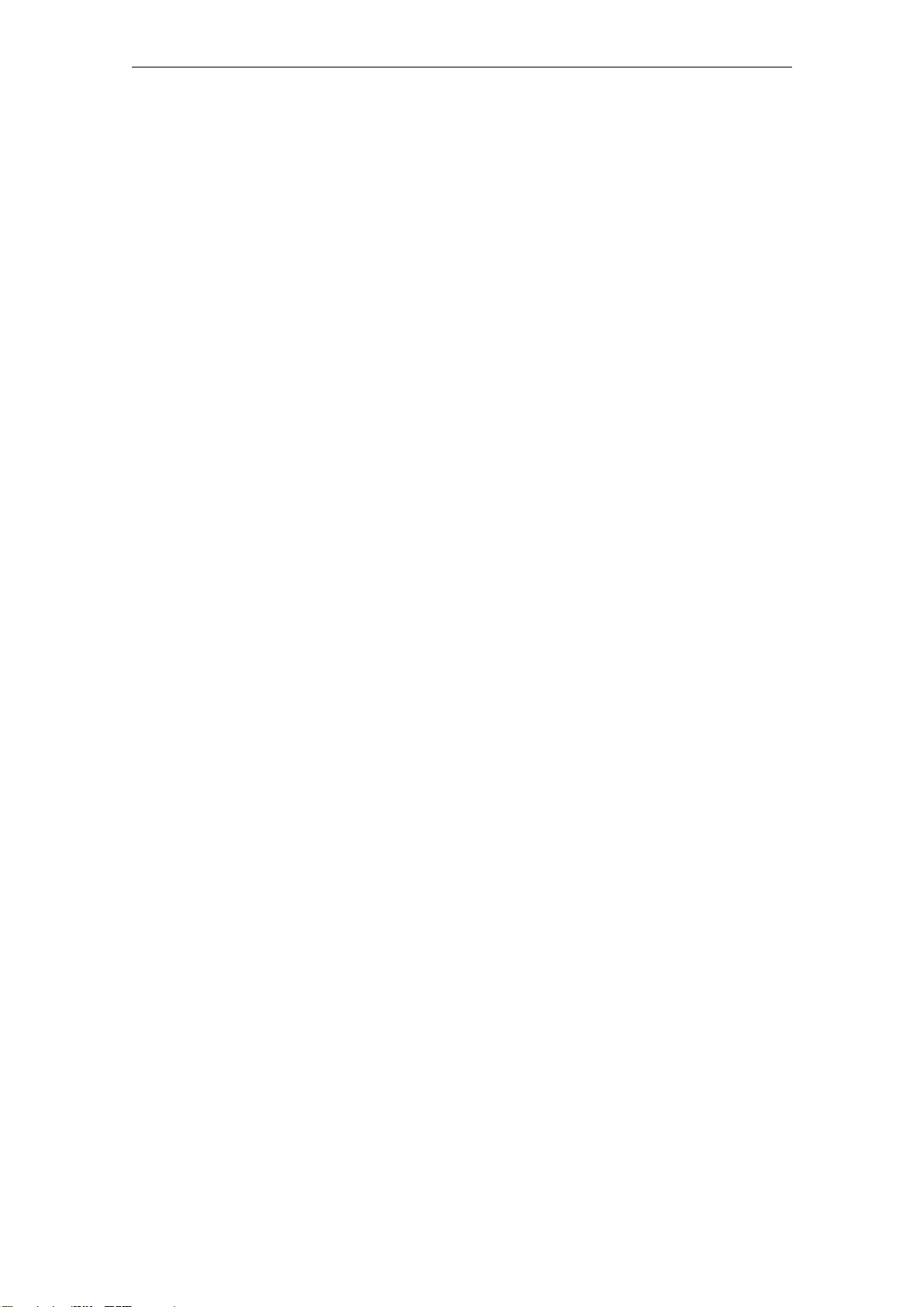
Table of contents
9.3 General settings on the device . . . . . . . . . . . . . . . . . . . . . . . . . . . . . 9-83
9.3.1 Time management . . . . . . . . . . . . . . . . . . . . . . . . . . . . . . . . . . . . . . 9-83
9.3.2 Synchronization. . . . . . . . . . . . . . . . . . . . . . . . . . . . . . . . . . . . . . . . . 9-84
9.3.3 Display. . . . . . . . . . . . . . . . . . . . . . . . . . . . . . . . . . . . . . . . . . . . . . . . 9-85
9.3.4 System . . . . . . . . . . . . . . . . . . . . . . . . . . . . . . . . . . . . . . . . . . . . . . . 9-85
9.3.5 Temperature . . . . . . . . . . . . . . . . . . . . . . . . . . . . . . . . . . . . . . . . . . . 9-86
9.3.6 Battery . . . . . . . . . . . . . . . . . . . . . . . . . . . . . . . . . . . . . . . . . . . . . . . . 9-86
10 Parameter Table . . . . . . . . . . . . . . . . . . . . . . . . . . . . . . . . . . . . . . . . . . . . . . . 10-87
11 Service and Maintenance. . . . . . . . . . . . . . . . . . . . . . . . . . . . . . . . . . . . . . . . 11-99
11.1 Battery . . . . . . . . . . . . . . . . . . . . . . . . . . . . . . . . . . . . . . . . . . . . . . . . 11-99
11.2 Restoring the factory settings . . . . . . . . . . . . . . . . . . . . . . . . . . . . . . 11-99
11.3 Software update . . . . . . . . . . . . . . . . . . . . . . . . . . . . . . . . . . . . . . . . 11-100
12 Messages . . . . . . . . . . . . . . . . . . . . . . . . . . . . . . . . . . . . . . . . . . . . . . . . . . . . 12-101
13 Technical Data . . . . . . . . . . . . . . . . . . . . . . . . . . . . . . . . . . . . . . . . . . . . . . . . 13-105
14 Dimension Drawing . . . . . . . . . . . . . . . . . . . . . . . . . . . . . . . . . . . . . . . . . . . . 14-109
15 Circuit Diagrams. . . . . . . . . . . . . . . . . . . . . . . . . . . . . . . . . . . . . . . . . . . . . . . 15-111
15.1 Terminal assignment . . . . . . . . . . . . . . . . . . . . . . . . . . . . . . . . . . . . . 15-111
16 Spare Parts / Accessories . . . . . . . . . . . . . . . . . . . . . . . . . . . . . . . . . . . . . . . 16-113
A Appendix . . . . . . . . . . . . . . . . . . . . . . . . . . . . . . . . . . . . . . . . . . . . . . . . . . . . . A-115
A.1 Directives and declarations . . . . . . . . . . . . . . . . . . . . . . . . . . . . . . . . A-115
A.2 Certificates and approvals. . . . . . . . . . . . . . . . . . . . . . . . . . . . . . . . . A-116
B ESD Guidelines. . . . . . . . . . . . . . . . . . . . . . . . . . . . . . . . . . . . . . . . . . . . . . . . B-117
B.1 Electrostatic sensitive devices. . . . . . . . . . . . . . . . . . . . . . . . . . . . . . B-117
B.2 Electrostatic charging of persons . . . . . . . . . . . . . . . . . . . . . . . . . . . B-118
B.3 Basic measures to protect against the
discharge of static electricity . . . . . . . . . . . . . . . . . . . . . . . . . . . . . . B-119
C List of Symbols. . . . . . . . . . . . . . . . . . . . . . . . . . . . . . . . . . . . . . . . . . . . . . . . C-121
D Glossary . . . . . . . . . . . . . . . . . . . . . . . . . . . . . . . . . . . . . . . . . . . . . . . . . . . . . D-123
Index . . . . . . . . . . . . . . . . . . . . . . . . . . . . . . . . . . . . . . . . . . . . . . . . . . . . . . . . Index-129
© Siemens AG 2007 All Rights Reserved
SICLOCK
®
TC 400
Contents-7
Page 10
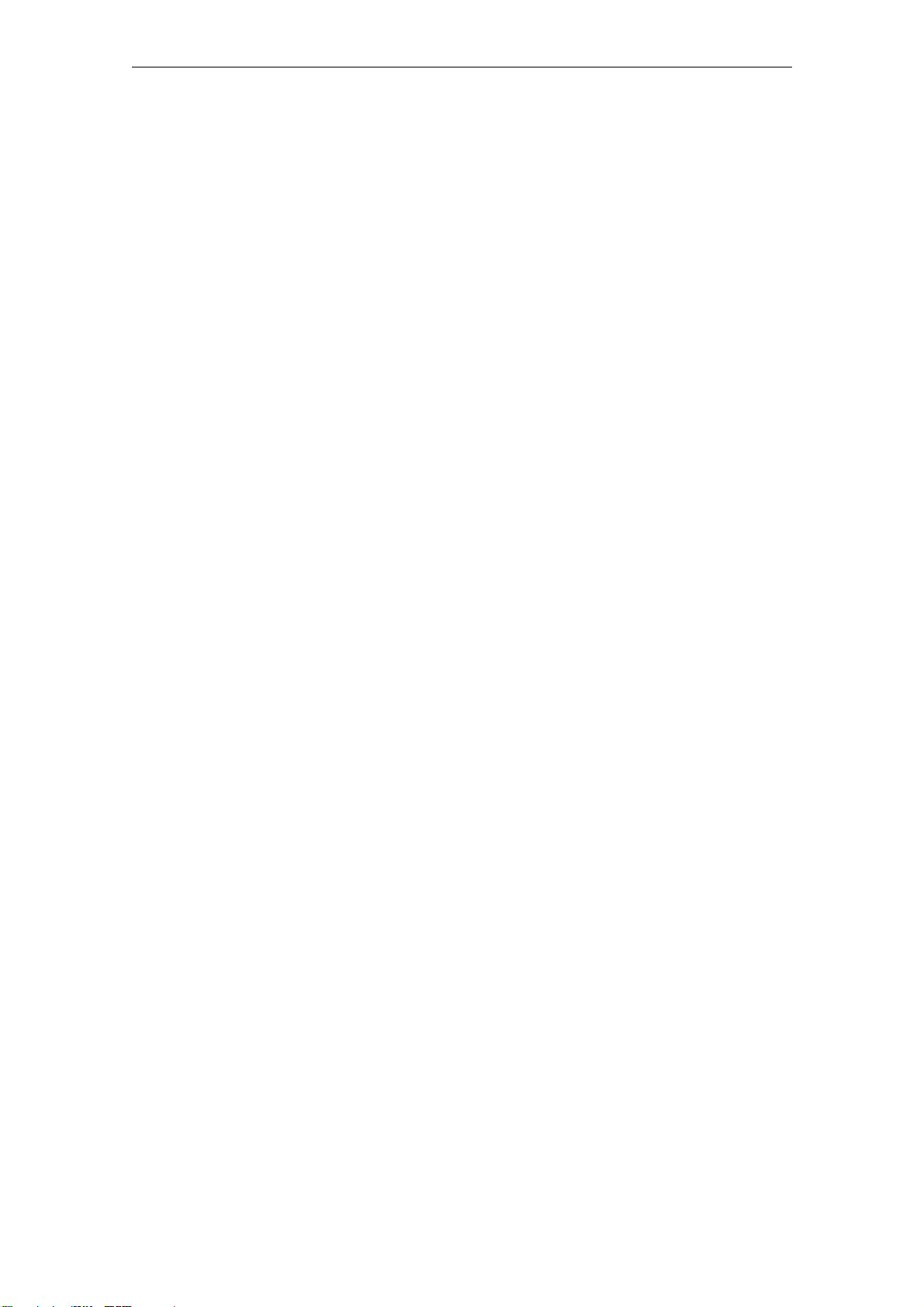
Table of contents
Contents-8
© Siemens AG 2007 All Rights Reserved
SICLOCK
®
TC 400
Page 11
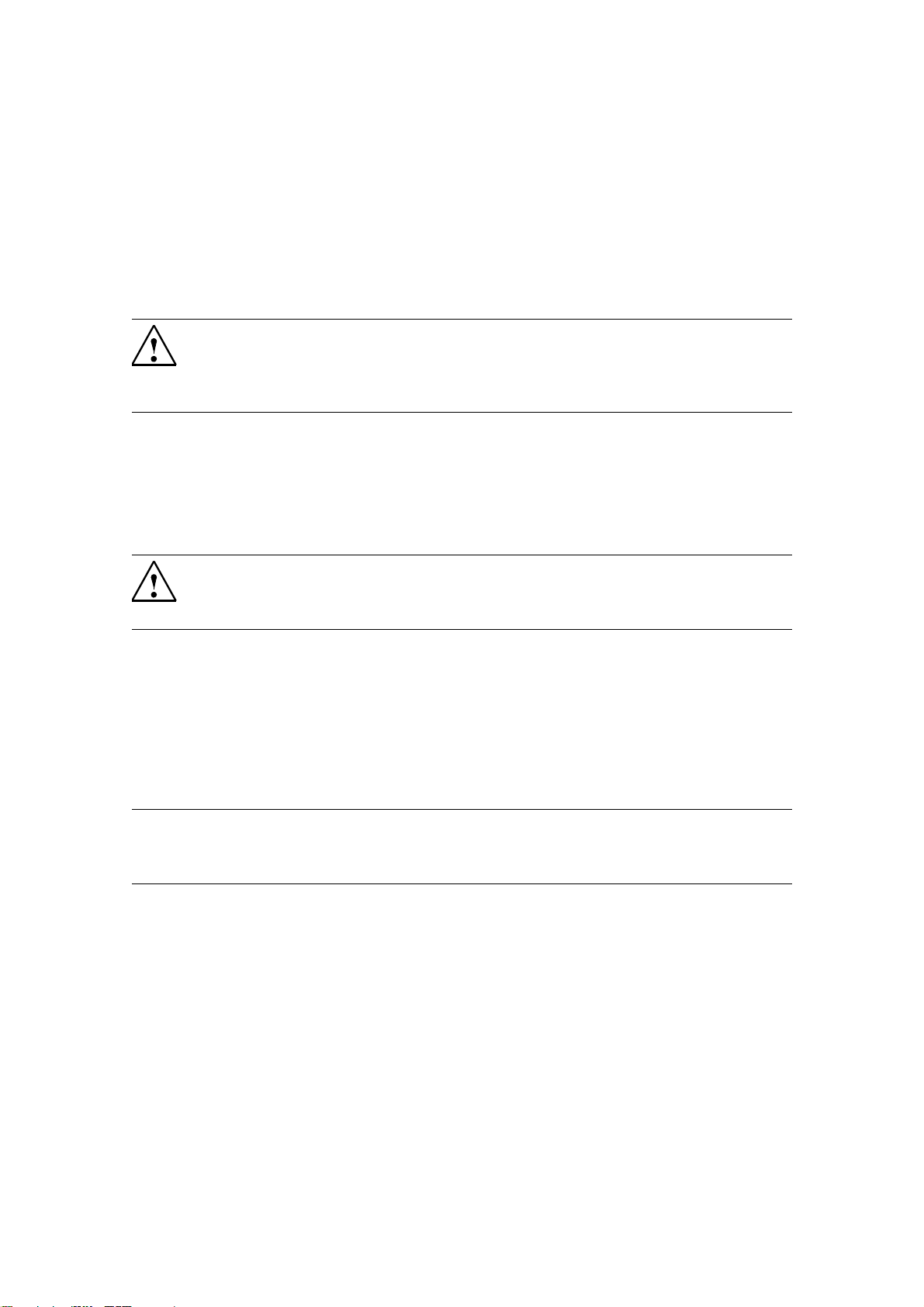
Safety Information 1
Caution
Please observe the safety instructions on the back of the cover sheet of this documentation. You should not make any expansions to your device unless you have
read the relevant safety instructions.
If you have questions about the validity of the installation in the planned environment, please contact your service representative.
Repairs
Only authorized personnel are permitted to repair the device.
Warning
Unauthorized opening and improper repairs can cause considerable damage to
property or danger for the user.
System expansions
Only install system expansions intended for this device. If you install other
upgrades, you may damage the system or violate the safety requirements and
regulations for radio frequency interference suppression.
Contact your technical support team or where you purchased your device to find
out which system expansion devices may safely be installed.
Caution
If you install or exchange system expansions and damage your device, the warranty becomes void.
SICLOCK
®
TC 400
1-9© Siemens AG 2007 All Rights Reserved
Page 12
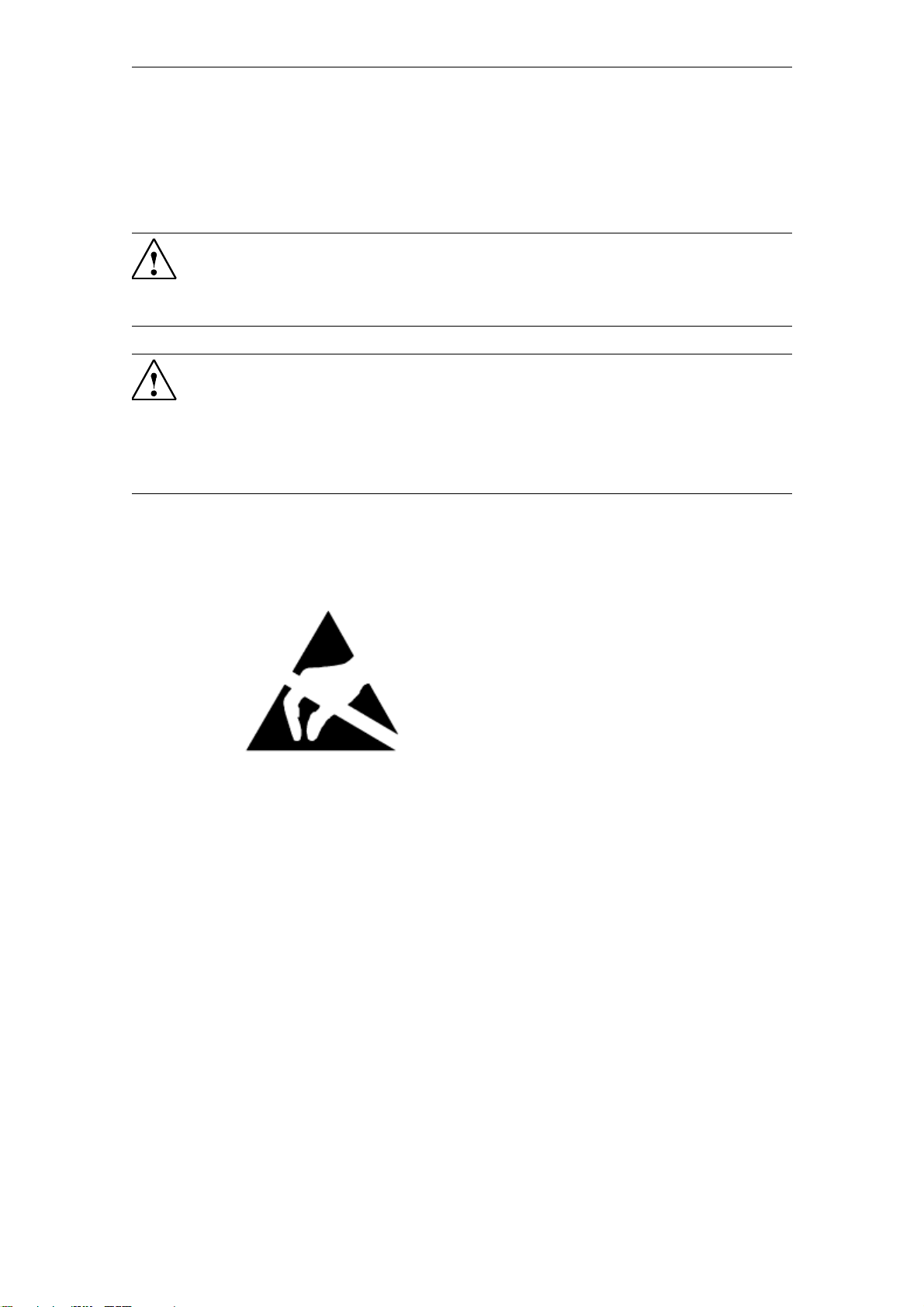
Safety Information
Battery
This device is equipped with a Lithium battery. Batteries may only be replaced by
qualified personnel. See also Battery (Section 11.1).
Caution
There is the risk of an explosion if the battery is not replaced as directed. Replace
only with the same type or with an equivalent type recommended by the manufacturer. Dispose of used batteries in accordance with local regulations.
Warning
Risk of explosion and release of harmful substances!
Therefore, do not throw Lithium batteries into an open fire, do not solder or open
the cell body, do not short-circuit or reverse polarity, do not heat up above 100°
C, dispose as regulated and protected against direct exposure to sunlight, humidity and condensation.
ESD guidelines
Modules containing electrostatic sensitive devices (ESDs) can be identified by the
following label:
Strictly follow the guidelines mentioned below when handling modules which are sensitive
to ESD:
• Always discharge your body's static electricity before handling modules which
are sensitive to ESD (for example,
by touching a grounded object).
• All devices and tools must be free of static charge.
• Always pull the mains connector and disconnect the battery before you install
or remove modules which are sensitive to ESD.
• Handle modules fitted with ESDs by their edges only.
• Do not touch any connector pins.
1-10
© Siemens AG 2007 All Rights Reserved
SICLOCK
®
TC 400
Page 13
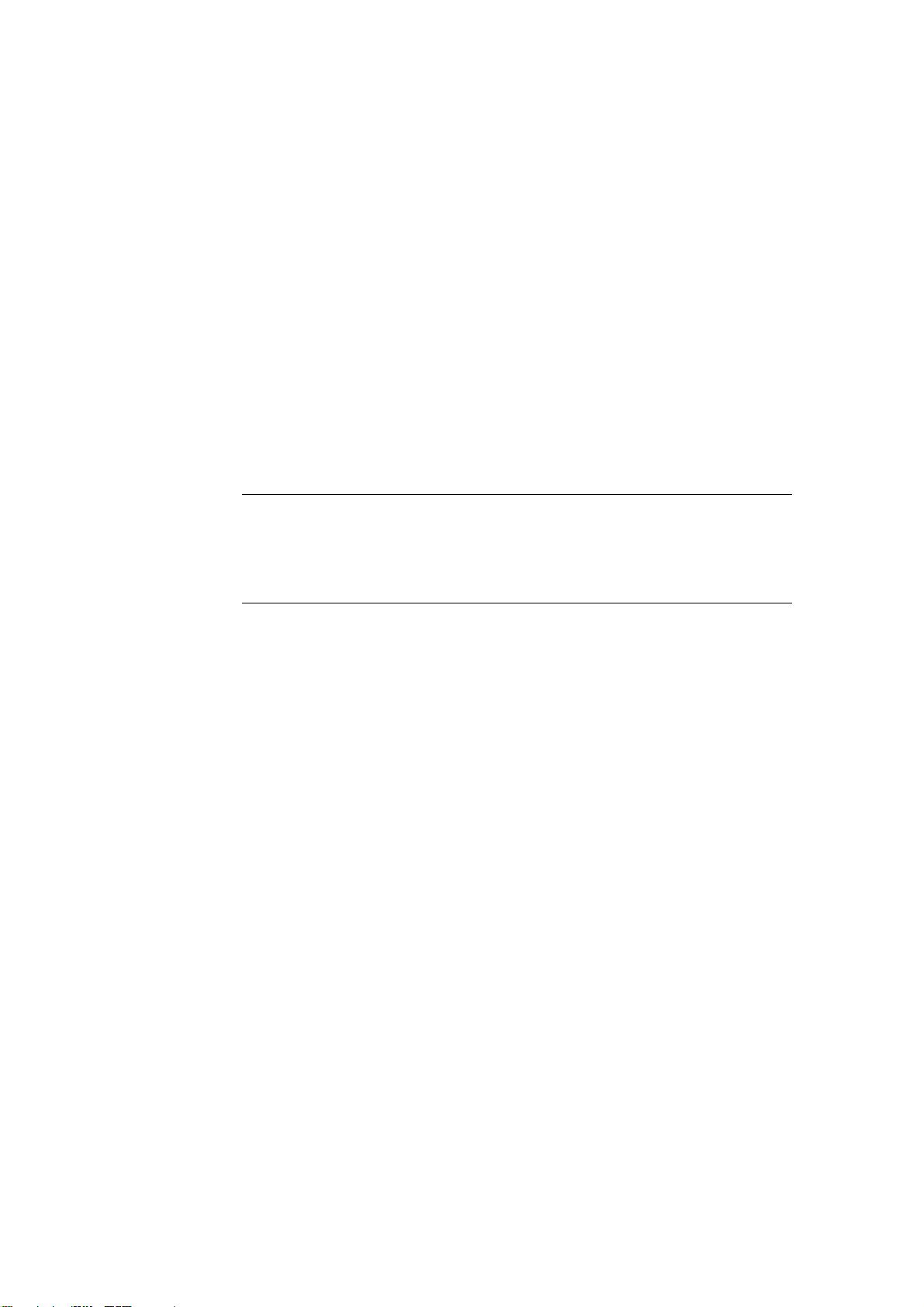
Description 2
Modern automation systems consist of a variety of computers, controllers and
systems that exchange data with one another. For real-time operation of such
plants, it is essential that the times of all components are synchronous. This
applies especially for error tracing, when event messages receive a time stamp
and when cause and effect have to be identified through a reliable chronological
sequence.
As plant central clock, SICLOCK TC 400 supplies the various plant components
with the exact and reliable time, which is obtained from one or more external synchronizations with an official or legal time, usually GPS or DCF77 radio clocks.
The time is distributed via Ethernet, and also via point-to-point outputs.
Note
Use only one device as plant central clock to supply the time to all components
throughout the plant.
Exception: redundant operation of the plant central clock.
SICLOCK
®
TC 400
2-11© Siemens AG 2007 All Rights Reserved
Page 14
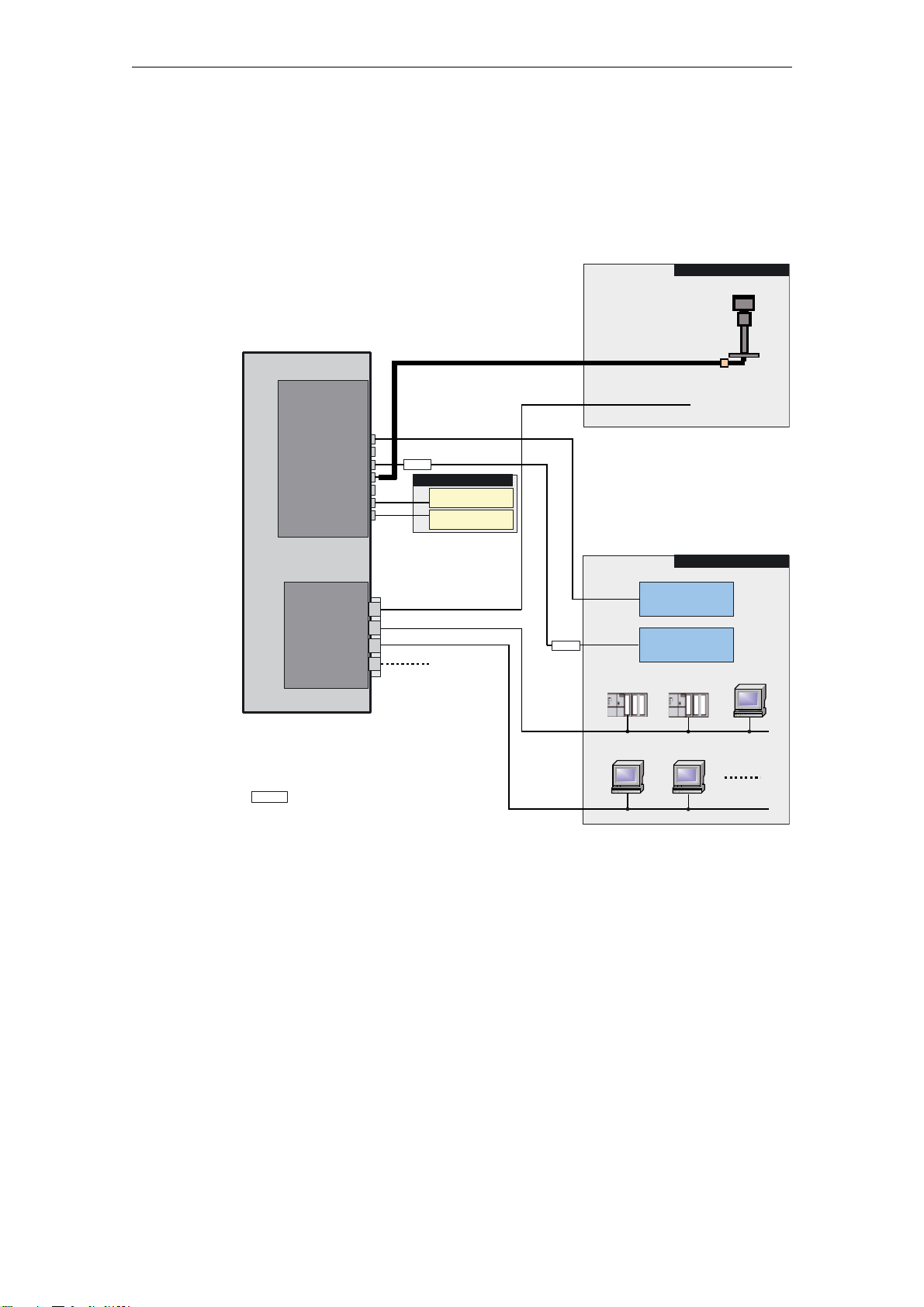
Description
2.1 Configuration of the SICLOCK TC 400 hardware
The following figure shows a connection example of the SICLOCK TC 400 to a
SICLOCK GPS1000 as radio clock and an NTP server as an additional external
synchronization.
([WHUQDOV\QFKURQL]DWLRQV
6,&/2&.7&
;
287387
287387
287387
5$',2&/2&.
5$',2&/2&.
$/$50
:$51,1*
(WKHUQHW3RUWV
6,&/2&.3&21
3&21
HOHFWULFDORSWLFDOSXOVHFRQYHUWHURSWLRQDO
3&21
$ODUPZDUQLQJ
,QVWUXPHQWDWLRQ
DQGFRQWURO
,QVWUXPHQWDWLRQ
DQGFRQWURO
([WHUQDOV\QFKURQL]DWLRQ
([WHUQDOV\QFKURQL]DWLRQ
3&21
6
3&
Arbeitsstation
6,&/2&.*36
1736HUYHU
7LPHUHFHLYHUV
5HFHLYHUVYLD
FXUUHQWVLJQDO
YROWDJHVLJQDO
5HFHLYHUVYLD
3&21
6
3&
Arbeitsstation
3&
Arbeitsstation
2-12
Figure 2-1 Application example
© Siemens AG 2007 All Rights Reserved
SICLOCK
®
TC 400
Page 15
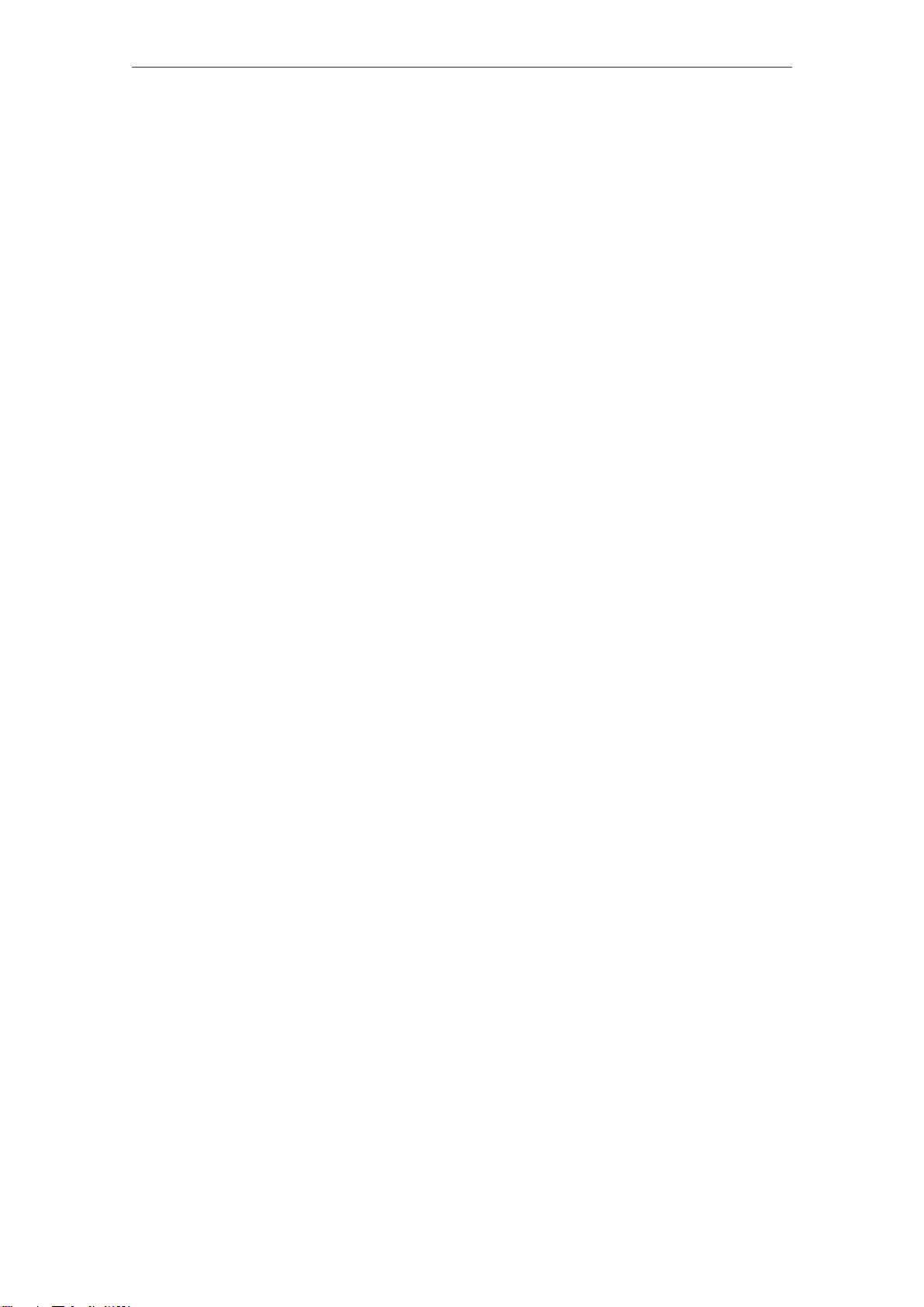
2.2 External synchronization
SICLOCK TC 400 can be matched to the local official time or GMT via external
synchronization in order to automate or restrict manual actions, such as daylight
saving time switchovers and leap seconds, to a minimum.
External synchronizations can be GPS or DCF77 radio clocks, servers (e.g. time
signal from an NTP server), further SICLOCK TC 400 devices or other signal
sources. They are connected to RADIO CLOCK 1 or RADIO CLOCK 2 or to one
of the four Ethernet ports on the device.
NTP servers are supported as external synchronization on the Ethernet ports.
Possible radio clocks to RADIO CLOCK 1 and RADIO CLOCK 2:
• SICLOCK GPS1000
• SICLOCK GPSDEC
• SICLOCK DCFRS
Third-party products can be connected via TTY (passive). The following protocols
are supported:
Description
• Demodulated DCF77
• Serial:
Further information
Linking the external synchronization (Section 9.1)
− Meinberg compatible (including time zones)
− Meinberg compatible (not including time zones)
− NMEA (0183/ZDA)
© Siemens AG 2007 All Rights Reserved
SICLOCK
®
TC 400
2-13
Page 16
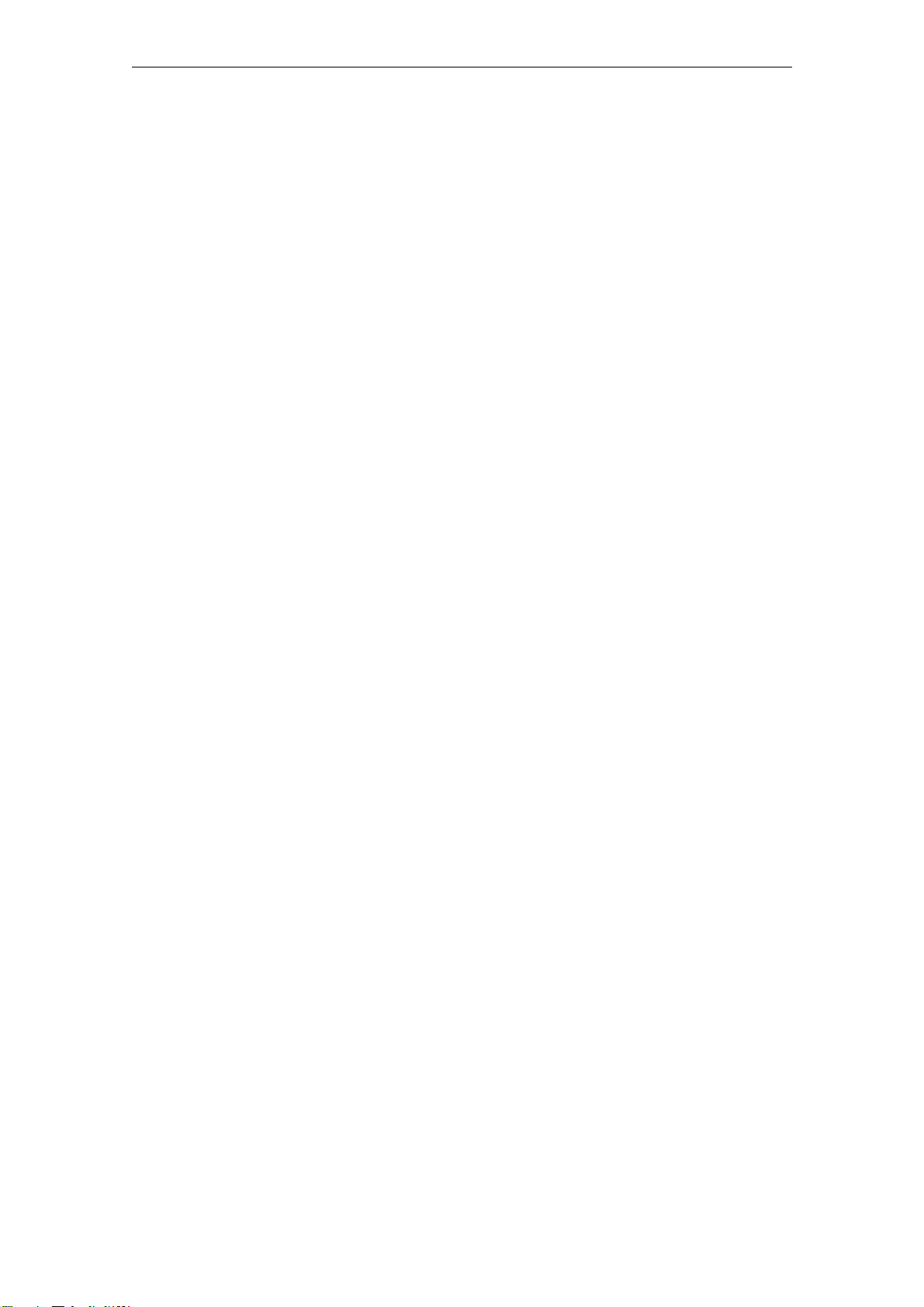
Description
2.3 Time receivers
The time receivers of the plant can be connected via Ethernet or directly on the
device via point-to-point connections.
2.3.1 Plant synchronization via Ethernet
Physical access
There are four Ethernet interfaces available as physical access to the network
with the following specification:
• 100Base TX via RJ-45 socket
Protocols
The following protocols have been implemented:
• NTP server according to RFC2030
− Any/unicast mode
− Multicast mode
− Multicast mode with local time
• Time synchronization with the SIMATIC method
− PCS7-compatible mode
− S5-compatible mode
The time telegrams can be sent individually at each Ethernet port every second, every 10 seconds or every minute.
2-14
© Siemens AG 2007 All Rights Reserved
SICLOCK
®
TC 400
Page 17
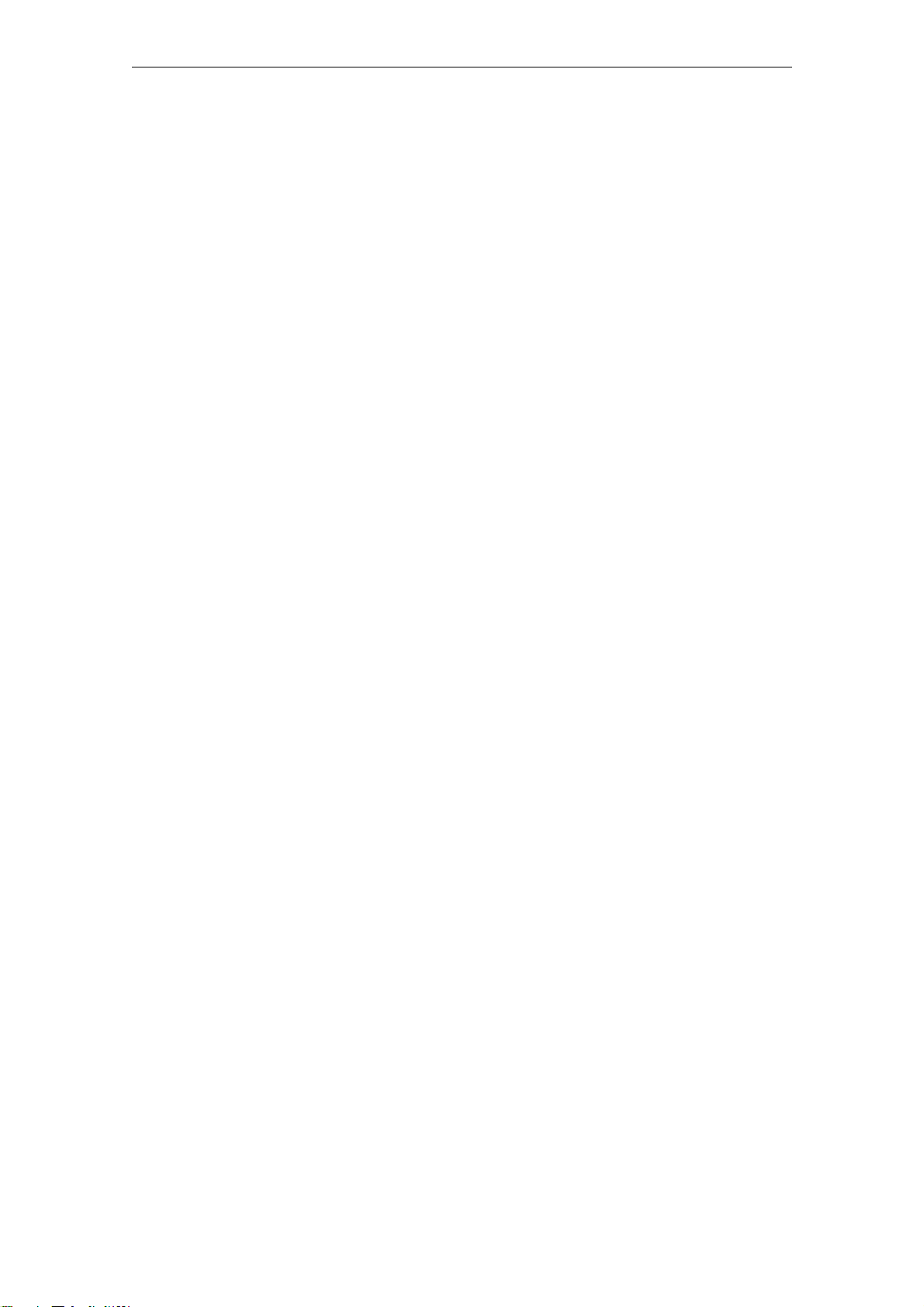
2.3.2 Plant synchronization via point-to-point connection
Non-networked plant equipment is synchronized via OUTPUTs 1 to 3 (point-topoint connections). They can be parameterized independently.
OUTPUTs 1 and 2
• Current signal: 20 mA active, floating
or
• Voltage signal: 24 V, floating
OUTPUT 3
RS422, floating
Output signal
• DCF77 with local time, invertible
Description
• DCF77 with UTC, invertible
• Pulse per second, invertible
• Pulse per minute, invertible
• Serial telegram (parameterizable output telegram, see below)
Output telegram (setting applies to all three outputs)
• Meinberg compatible (including time zones)
• Meinberg compatible (not including time zones)
• NMEA (0183/ZDA)
© Siemens AG 2007 All Rights Reserved
SICLOCK
®
TC 400
2-15
Page 18
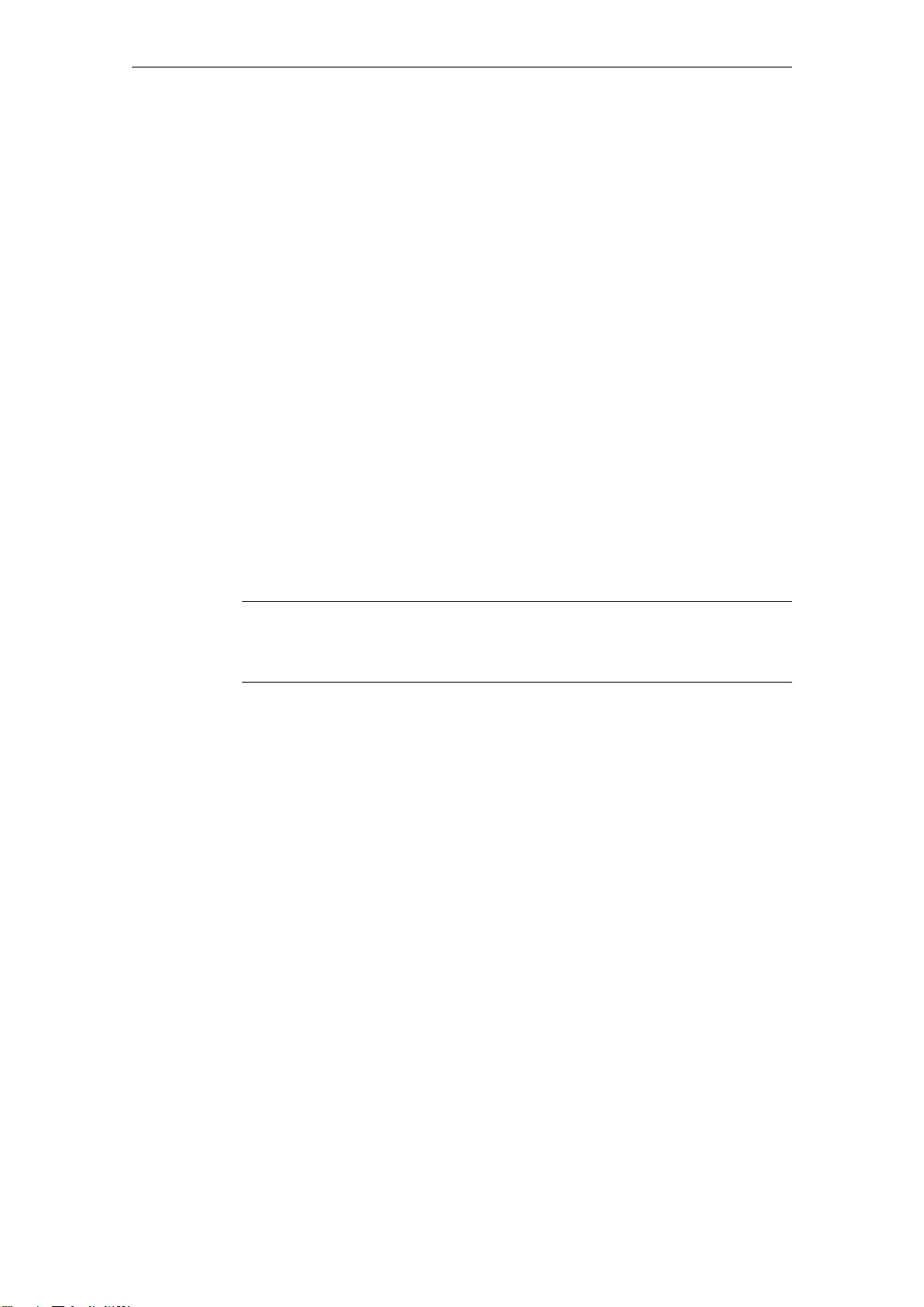
Description
2.4 Time management
Various functions are available in SICLOCK TC 400 in order to generate the time
valid for the plant from the external synchronization. This includes setting options
for time zones as well as the parameterizable daylight saving time.
Time assurance through protected synchronization
If a discontinuity of more than 5 s occurs in the external synchronization, the protected synchronization is activated and, for safety reasons, the synchronization
not performed.
Time assurance through microstepping mode
A time difference between the external synchronization and the device, which can
occur through a temporary radio failure or switchover to a substitute synchronization, is automatically cleared unnoticeably in microstepping mode for the plant
operation. There is no inconsistency in the time.
Further information and parameterization options for protected synchronization
and the microstepping mode are described in Section Synchronization
(Section 9.3.2).
Note
Only parameterize the plant time at one location within the synchronization hierarchy, ideally at the plant central clock.
2.5 Commissioning
The commissioning can be divided into the following steps:
1. Installation (Section 5)
2. Connecting (Section 6)
3. Assigning IP address on the device
Parameterization and Operation on the Device (Section 8)
4. Parameterization (Section 9)
With a few exceptions, the settings are made with the configuration tool, see
Configuration Tool (Section 7).
2-16
© Siemens AG 2007 All Rights Reserved
SICLOCK
®
TC 400
Page 19
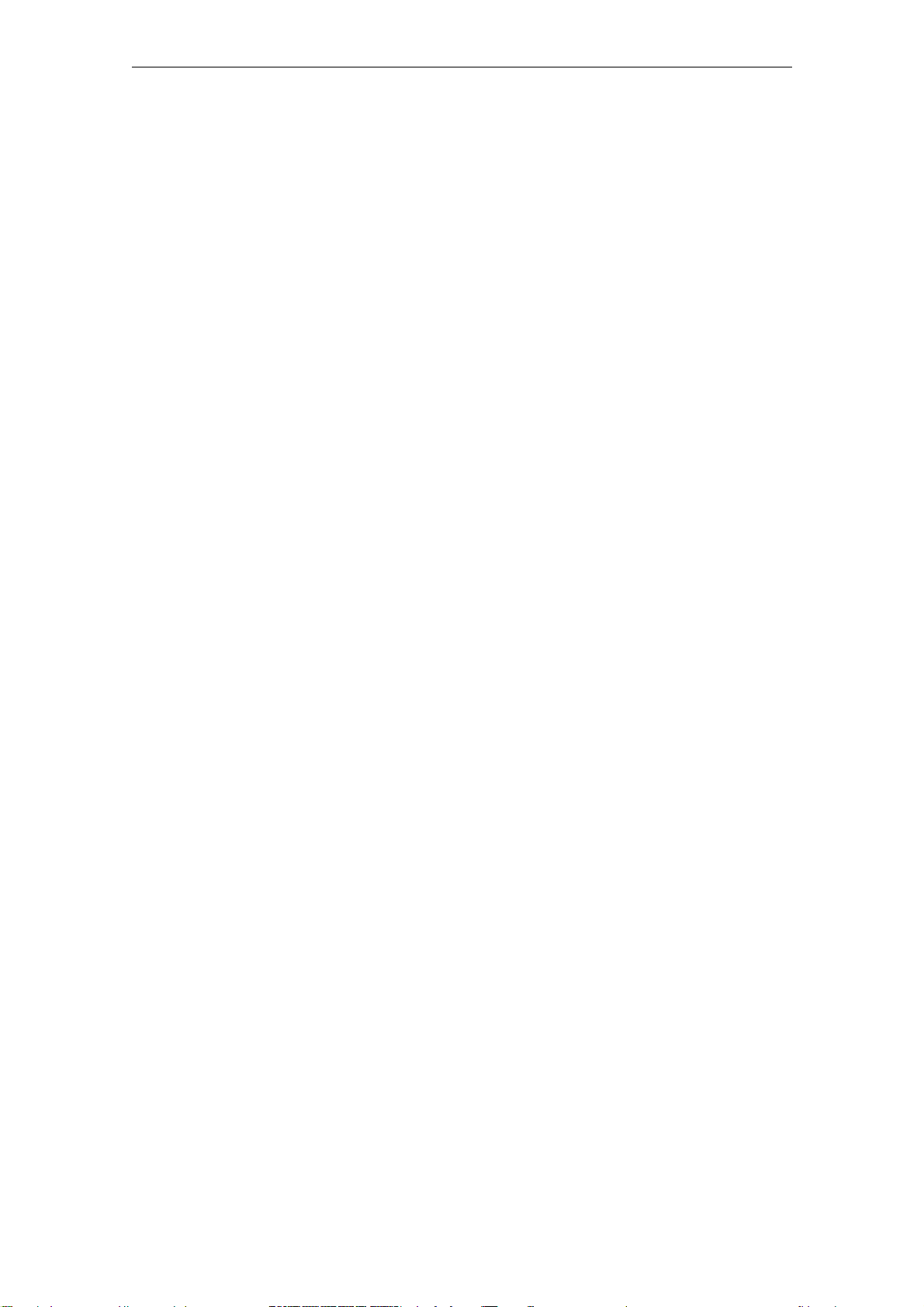
2.6 Redundancy
Redundant external synchronization
Up to two radio clocks and up to four time servers can be operated on the
SICLOCK TC 400 for the external synchronization.
The priorities of the external synchronizations and therefore the redundancy
behavior can be set via parameters, see Redundancy (Section 9.1.3).
Redundant SICLOCK TC 400 plant central clock
A SICLOCK TC 400 can be operated via various ports on a redundant network
and several SICLOCK TC 400 can be operated as servers on one network.
For further information, refer to Chapters Configuration Tool (Section 7) and
Parameter Table (Section 10).
Redundant control of time receivers (output redundancy)
Description
At least two SICLOCK TC 400 are used for an output redundancy. With the appropriate parameterization, OUTPUTs 1 and 2 of the two devices can each be connected redundantly with the other.
For further information, refer to Sections Redundant point-to-point connec-
tions (Section 6.4.2) and OUTPUT 1 and 2 redundant (Section 9.2.4).
© Siemens AG 2007 All Rights Reserved
SICLOCK
®
TC 400
2-17
Page 20
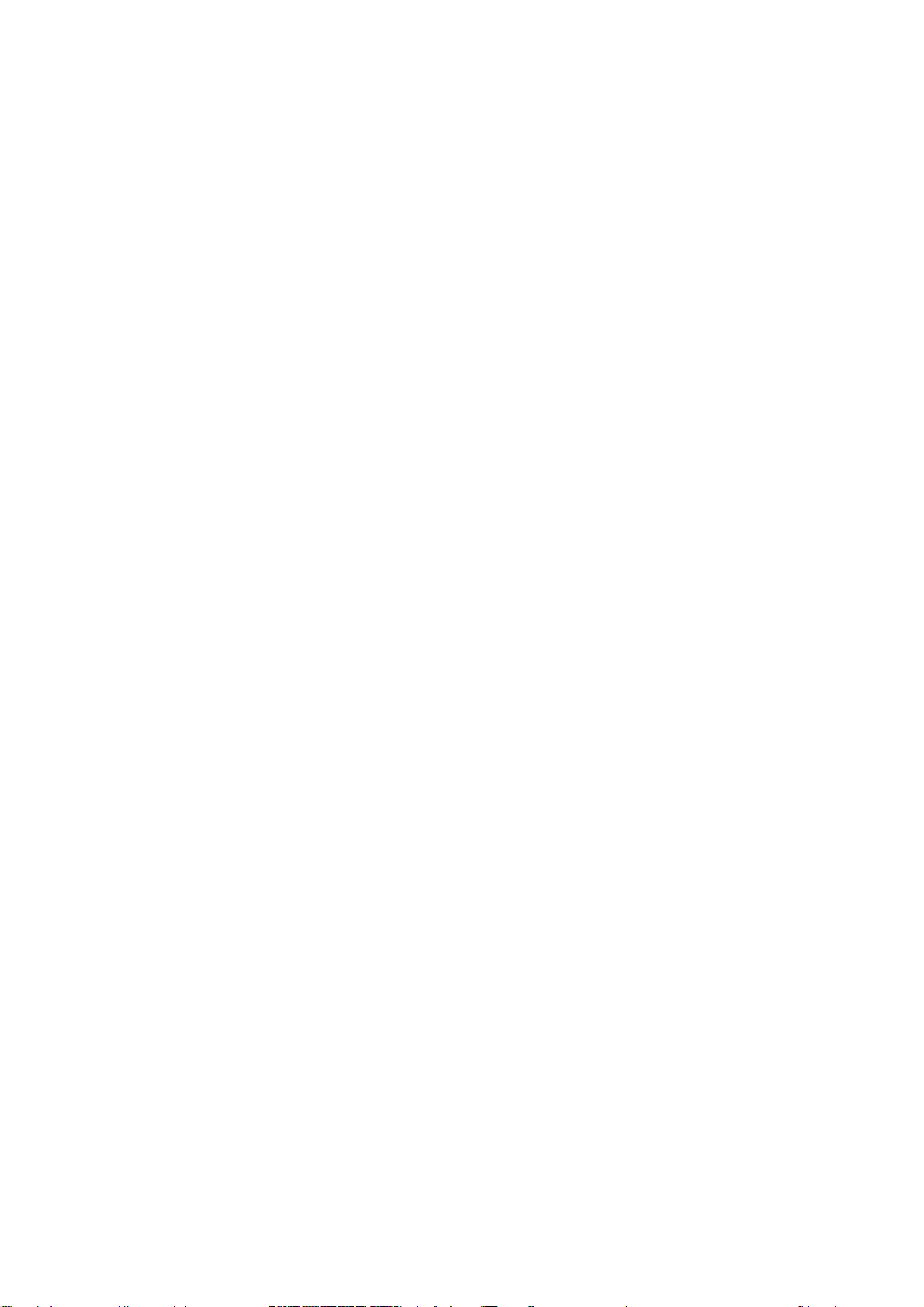
Description
2-18
© Siemens AG 2007 All Rights Reserved
SICLOCK
®
TC 400
Page 21

Hardware Description 3
This chapter describes the hardware design with connections, the operator controls and displays.
3.1 External design
The following figures show the displays and operator controls as well as the connections of the SICLOCK TC 400.
Figure 3-1 SICLOCK TC 400 - perspective view with front panel and ventilation grille
(1) Panel with operator controls and displays
(2) Ventilation grille
SICLOCK
®
TC 400
3-19© Siemens AG 2007 All Rights Reserved
Page 22

Hardware Description
3.2 Connection elements
The following figure shows the connections of the SICLOCK TC 400.
Figure 3-2 SICLOCK TC 400 - arrangement of the connections
(1) Terminal X1 - 24 V power supply
(2) Terminal X2 - connecting terminal for radio clocks, outputs and alarm
See also Terminal assignment (Section 15.1).
(3) Four Ethernet ports
3-20
© Siemens AG 2007 All Rights Reserved
SICLOCK
®
TC 400
Page 23

3.3 Operator controls and displays
The front panel shows the current mode in the display and with LEDs. The device
can be operated directly via the keypad. A Web-based configuration tool is available for a wide range of configuration options, see Configuration Tool
(Section 7).
Hardware Description
Figure 3-3 SICLOCK TC 400 front view
© Siemens AG 2007 All Rights Reserved
SICLOCK
®
TC 400
3-21
Page 24
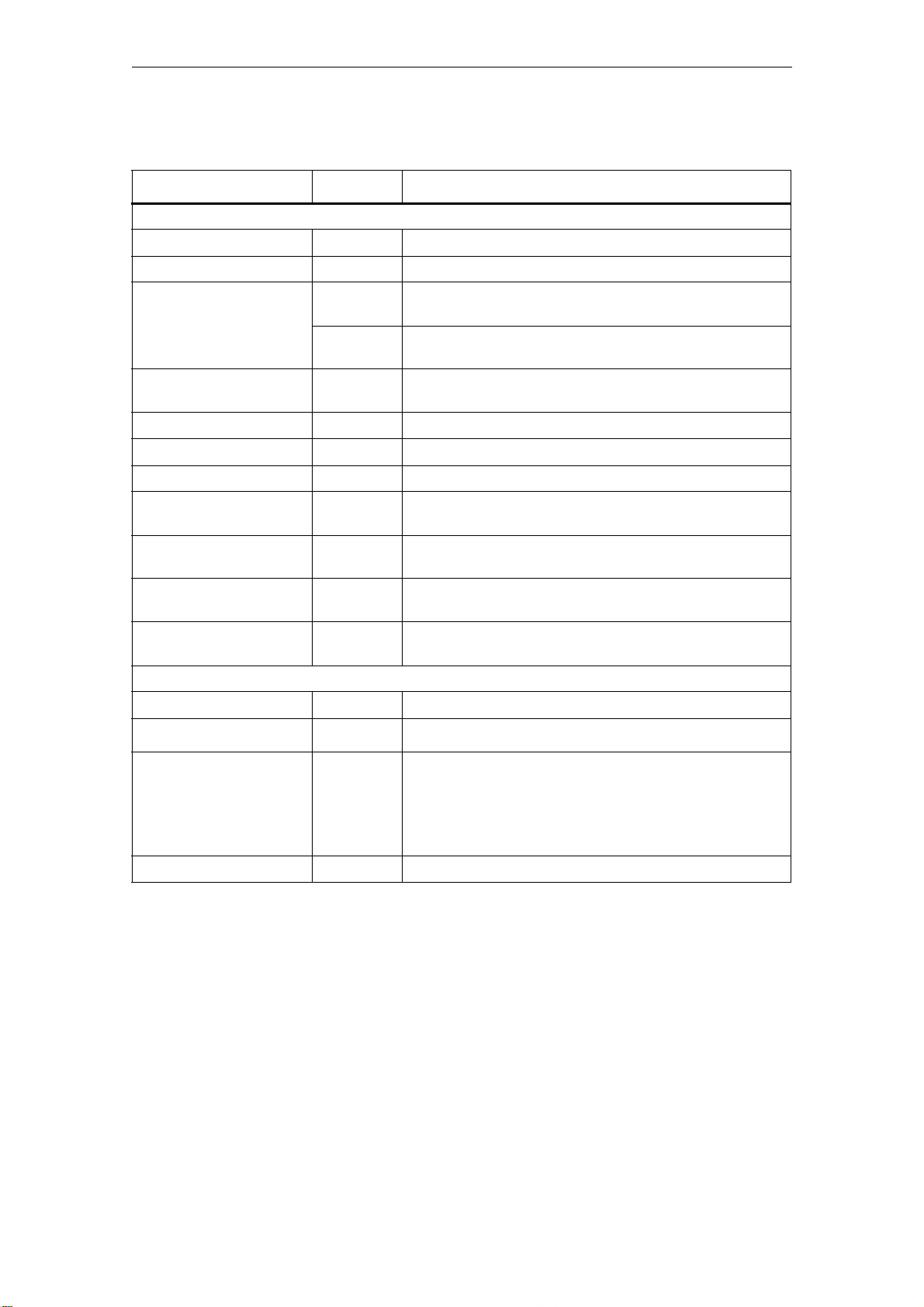
Hardware Description
Table 3-1 Meaning of the displays and operator controls
Name Color (LED) Meaning
Displays
POWER Green Ready to run
SYNC Green SICLOCK TC 400 has been externally synchronized
FAULT Red Alarm
The associated message text is shown in the display.
Flashing red Warning
The associated message text is shown in the display.
LINK (Port 1-4) Yellow Physical connection has been established, possible to send
and receive
ACTIVE (Port 1-4) Green Display of the data traffic for the respective port
RADIO CLOCK 1 Yellow Receive signal of radio clock 1
RADIO CLOCK 2 Yellow Receive signal of radio clock 2
OUT 1 Green Output 1
Output signal at the terminal
OUT 2 Green Output 2
Output signal at the terminal
OUT 3 Green Output 3
Output signal at the terminal
Display Display of time, date and synchronization or message text
when an error occurs
Operator controls
SETUP Call of the password input or parameter list
↑ ↓ ← →
ESC • Cancellation of an entry and return to the call menu.
OK Accepting of entries and acknowledging of messages
Navigation in the menus
• Switchover from an information message or warning to the
mode display
• Change to operator control for a limited period when a per-
sistent message is pending.
For further information, see Parameterization and Operation on the Device
(Section 8)
.
3-22
© Siemens AG 2007 All Rights Reserved
SICLOCK
®
TC 400
Page 25
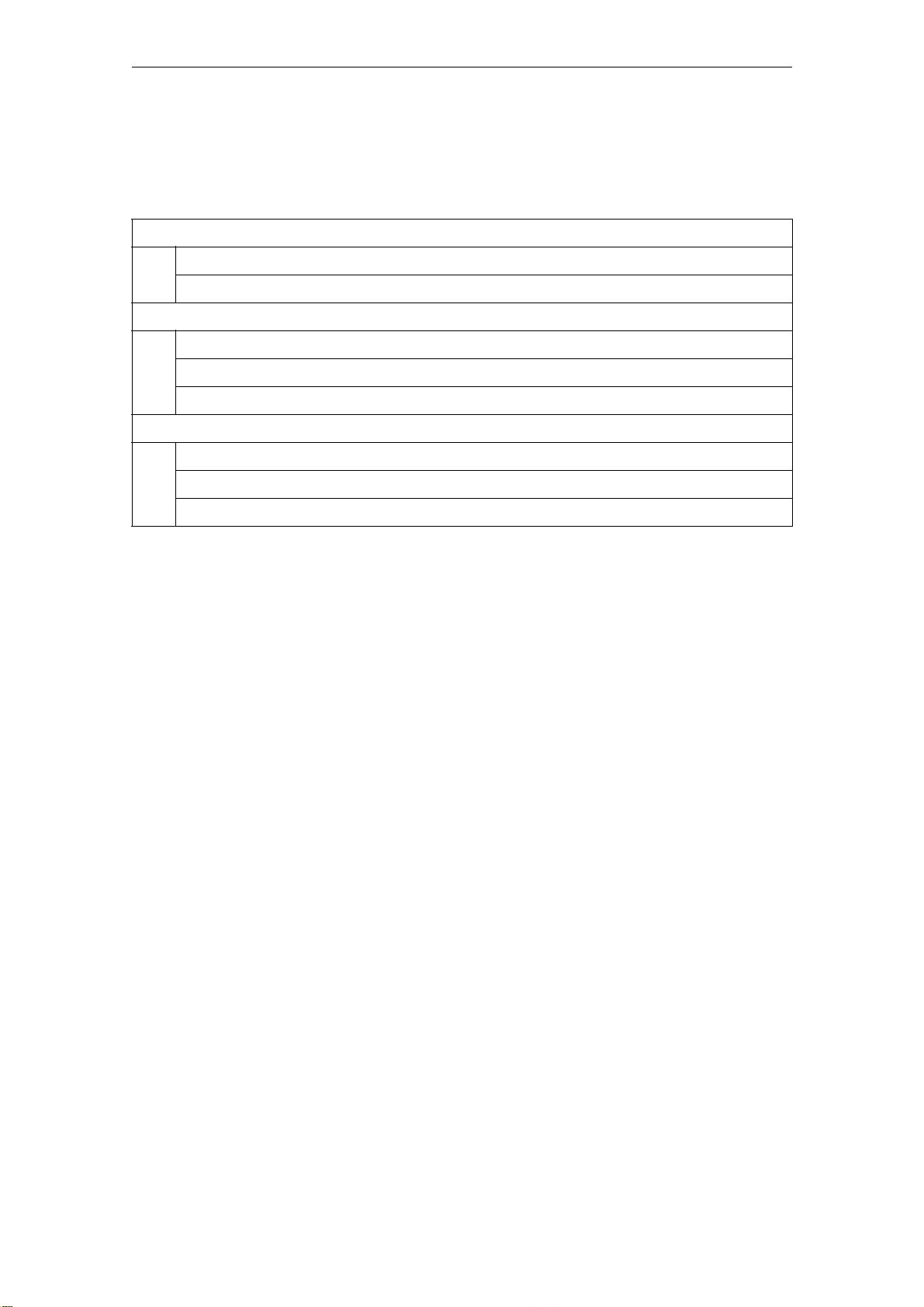
3.4 Scope of delivery
Table 3-2 Scope of delivery of the individual device versions
2XV9450-2AR01
SICLOCK TC 400 single device with terminal strips connected at X1 and X2
Operating instructions on CD
2XV9450-2AR10 (SICLOCK TC 400 standard package)
SICLOCK TC 400 single device with terminal strips connected at X1 and X2
Operating instructions on CD
SICLOCK GPS1000 radio clock complete with mounting frame and lightning protection
2XV9450-2AR20 (SICLOCK TC 400 DCF77 package)
SICLOCK TC 400 single device with terminal strips connected at X1 and X2
Operating instructions on CD
Hardware Description
SICLOCK DCFRS radio clock industrial version complete with mounting frame
© Siemens AG 2007 All Rights Reserved
SICLOCK
®
TC 400
3-23
Page 26
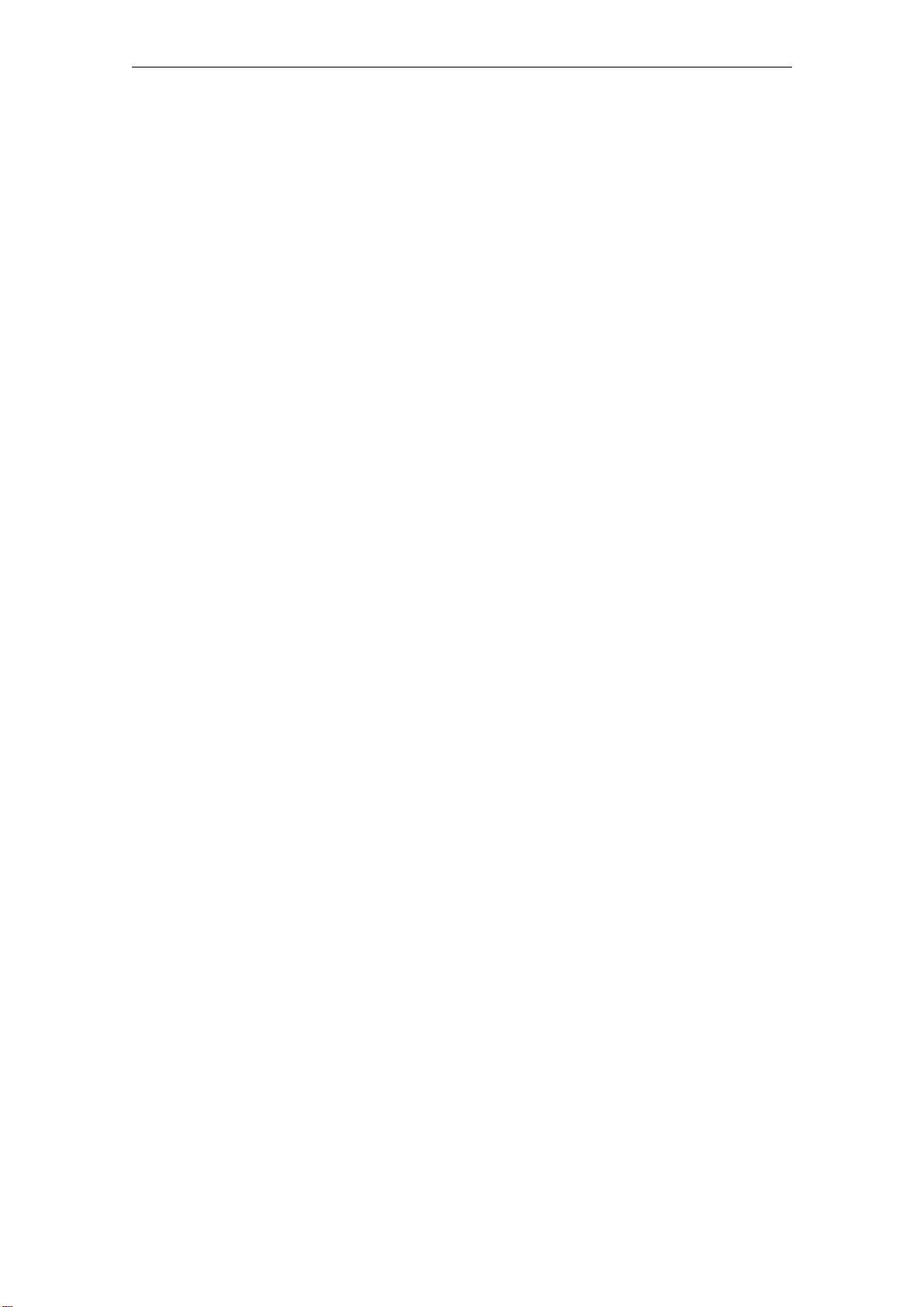
Hardware Description
3-24
© Siemens AG 2007 All Rights Reserved
SICLOCK
®
TC 400
Page 27
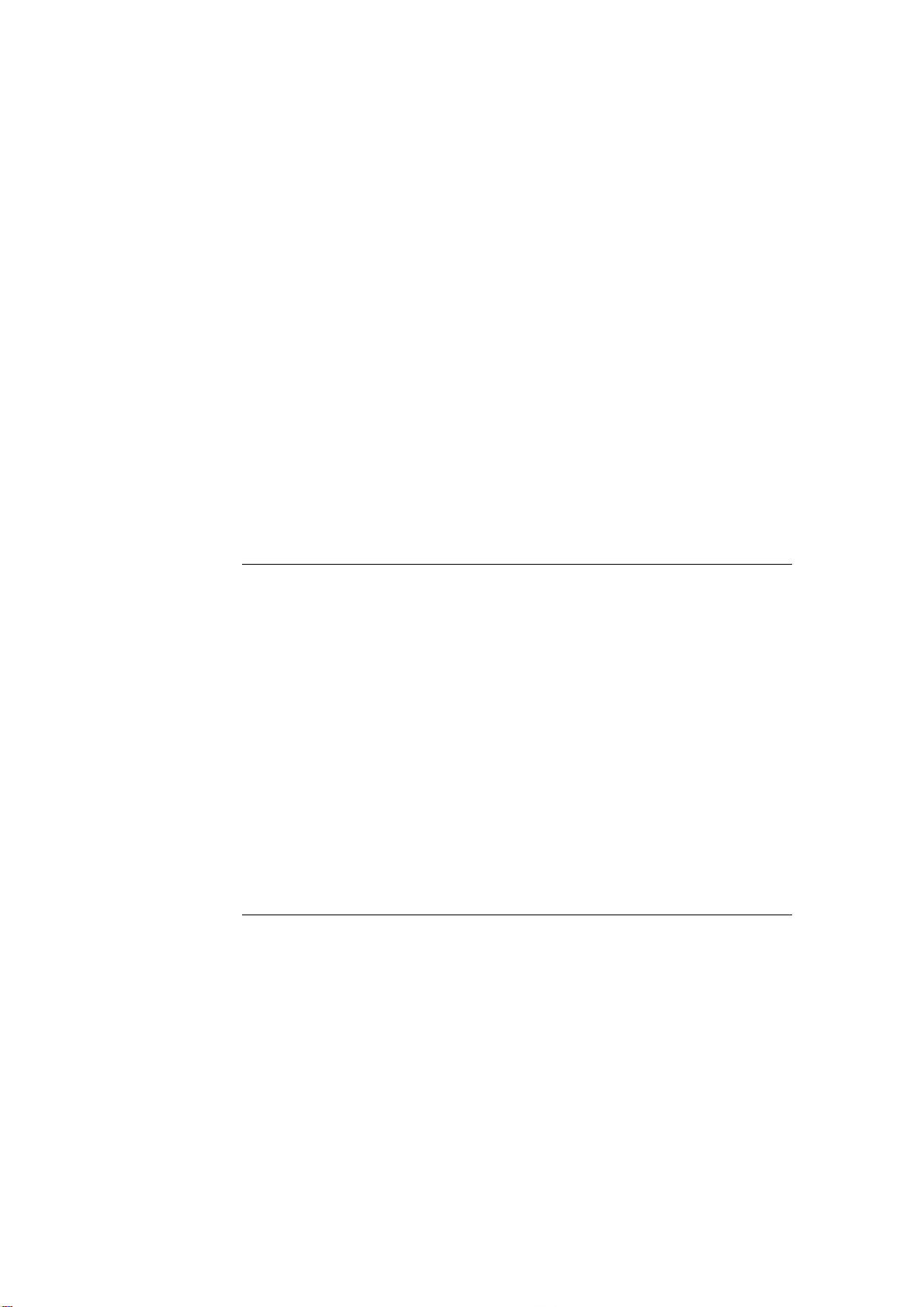
Operation Planning 4
4.1 Overview of operation planning
SICLOCK TC 400 has been designed for weather-protected, stationary operation
in an industrial environment.
The operating conditions surpass the requirements according to DIN IEC 607213-3:
• Class 3M3 (mechanical requirements)
• Class 3K3 (climatic requirements)
General information about operation
Caution
The device is approved for operation in closed rooms only. The guarantee is void
if this stipulation is ignored.
Condensation
When transporting the device at low temperatures, ensure that no moisture forms
on or in the device. This also applies if the device is subjected to extreme changes
in temperature.
Commissioning
Allow the device to slowly adjust to room temperature before commissioning. Do
not place the device near heat radiation. With large differences in temperature,
harmful condensation can be avoided by leaving the device in the transport packaging.
If condensation occurs, wait at least about 12 hours before you switch on the
device (for 20° C temperature difference). The waiting period is extended accordingly for greater temperature differences.
Avoid extreme ambient conditions. Protect your device against dust, moisture and
heat. For further information, see Chapter Technical Data (Section 13).
Do not place the device in direct sunlight.
SICLOCK
®
TC 400
4-25© Siemens AG 2007 All Rights Reserved
Page 28
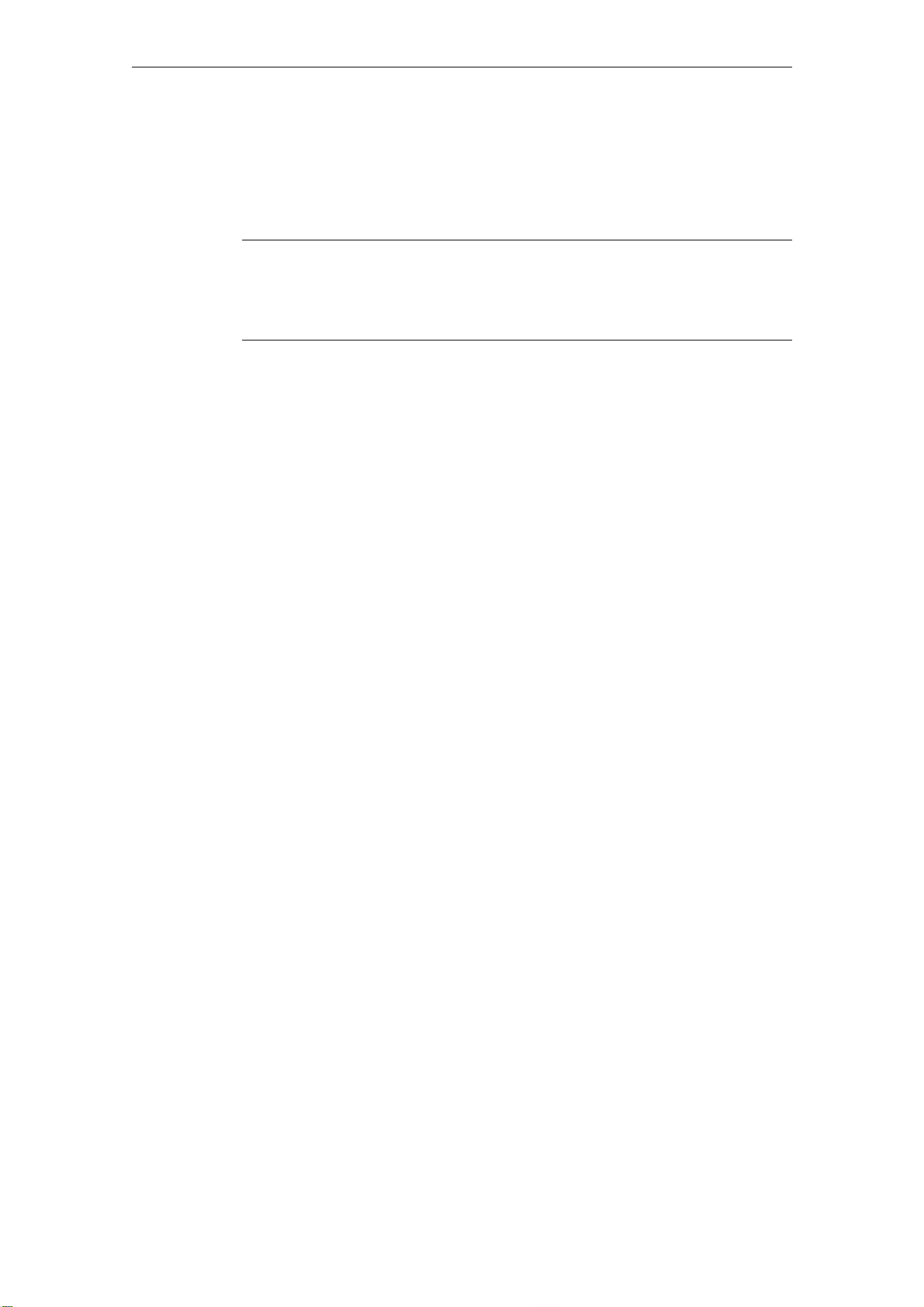
Operation Planning
Use in residential areas and operation in the public network
If you operate the SICLOCK TC 400 in residential areas or in the public network,
you must ensure that it complies with the limit class B according to EN 55022 with
regard to the emission of radio interference.
Note
This is a a class A device. The device may cause RF interference in residential
areas or in the public network. In this case, the operator company may be held
liable for taking appropriate measures.
The following measures are recommended to ensure the interference complies
with limit class B:
• Installation of the SICLOCK TC 400 in grounded control cabinets / control
boxes
• Use of filters in electrical supply lines
Use with additional measures
Applications where the use of the SICLOCK TC 400 or similar device requires
additional measures:
• Locations with a high percentage of ionizing radiation
• Locations with extreme operating conditions, such as
− dust accumulation
− corrosive vapors or gases
− strong electric or magnetic fields
− damp and wet rooms
− strong oscillations, shocks, vibrations
− strong radiant heat
• In systems, which require special monitoring, such as
− elevators
− electrical plants in potentially hazardous areas
An additional measure, for example, would be to install the SICLOCK TC 400 in
a cabinet or housing.
4-26
© Siemens AG 2007 All Rights Reserved
SICLOCK
®
TC 400
Page 29
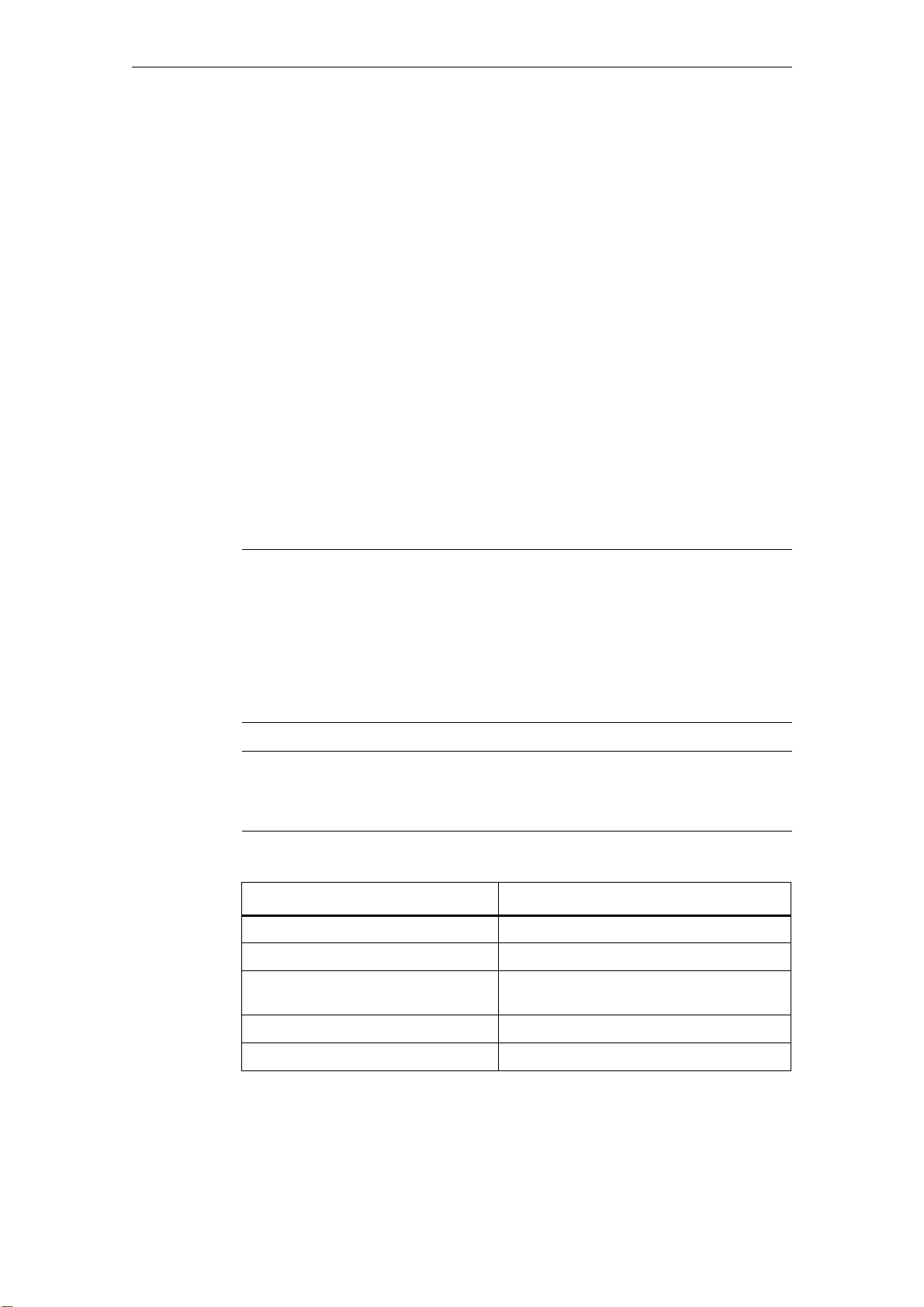
4.2 Transport and storage conditions
Although the device is of rugged design, its internal components are sensitive to
severe vibrations or shock. You must therefore protect the device against severe
mechanical loads.
You should always use the original packaging for shipping and transporting the
device.
Unpack the device at its final destination.
Do not transport the device when it is mounted.
Observe the notes about temporary storage in Chapter Service and Mainte-
nance under Battery (Section 11.1).
The following information applies to modules transported and stored in the original packaging.
The climatic environmental conditions correspond to IEC 60721-3-2, Class 2K4
for transport
The mechanical environmental conditions correspond to IEC 60721-3-2, Class
2M2 for transport
Operation Planning
Caution
Risk of damage to the device!
If you are transporting the device in cold weather with large fluctuations in temperature, care must be taken to ensure that no moisture forms on or in the device
(condensation).
If condensation has developed, wait at least 12 hours before you switch on the
device.
Caution
Observe these conditions each time the device is transported, otherwise the guarantee is void.
Table 4-1 Transport and storage conditions
Type of condition Permissible range
Free fall (in transport packaging)
Temperature
Atmospheric pressure
Maximum temperature change
<= 1 m
-40° C to +70° C
1080 to 660 hPa (corresponds to an altitude
of -1000 to 3500 m)
20° C/h
Relative humidity
© Siemens AG 2007 All Rights Reserved
SICLOCK
®
TC 400
10 to 95% (at 25° C without condensation)
4-27
Page 30
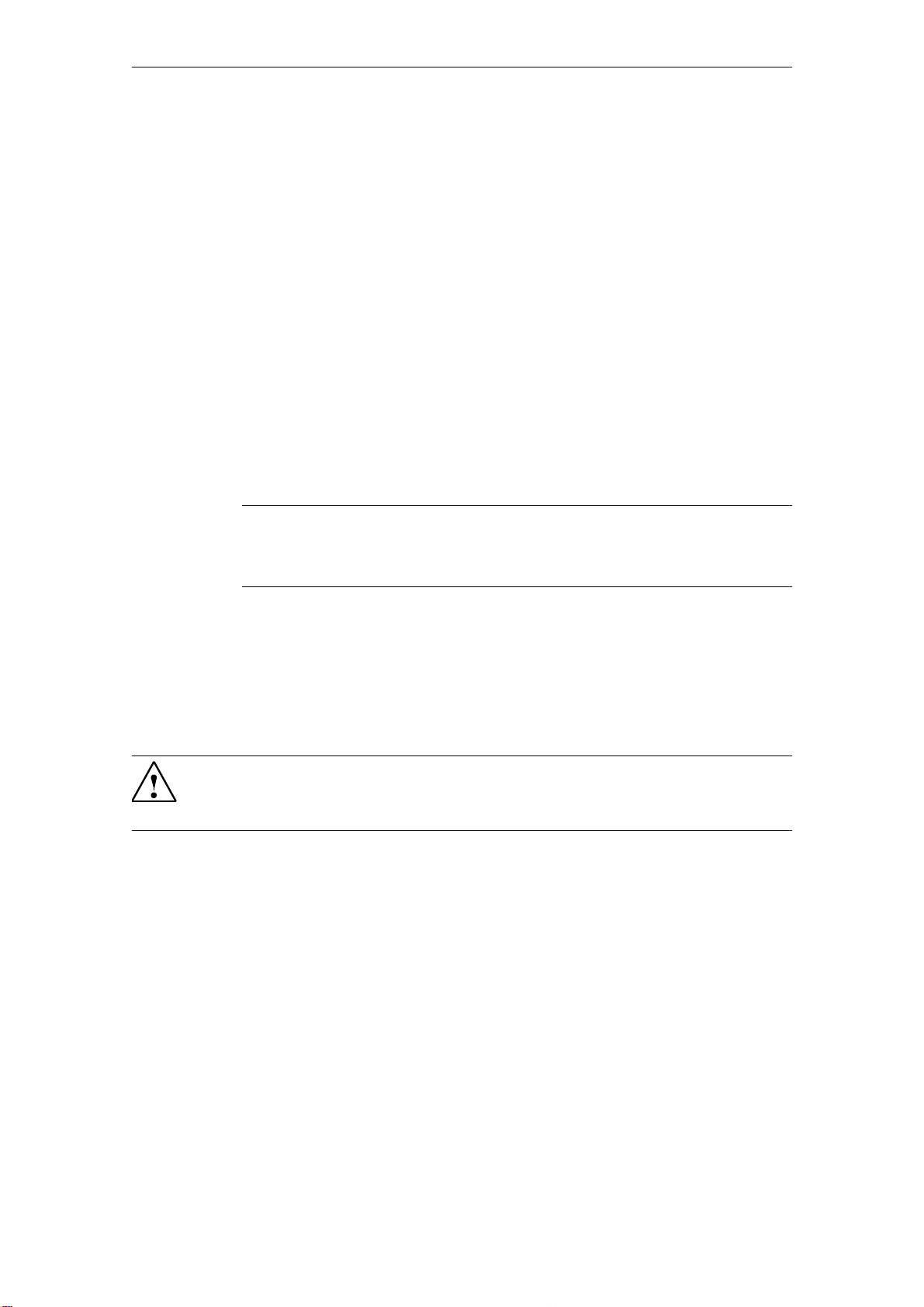
Operation Planning
4.3 Unpacking and checking the delivery
The device has been completely assembled, tested and packed in the factory and
has no internal transport locks.
If there are large temperature differences between the transport medium and the
location where the device is unpacked, it is recommended that the device be left
in the transport packaging in order to avoid harmful condensation.
Procedure
• Please check the packaging material for transport damage upon delivery.
• If any transport damage is present at the time of delivery, lodge a complaint at
the shipping company in charge. Have the shipper confirm the transport damage immediately.
• Unpack the device.
• Keep the packaging material in case you have to transport the device again.
Caution
The packaging protects the device during transport and storage. Transport the
device only in the original packaging!
• Please keep the enclosed documentation in a safe place. You will need the
documentation when you commission the device for the first time.
• Check the package contents for completeness and any visible transport dam-
age. Check for completeness using the enclosed "Contents of Delivery" list.
• Notify the delivery service in charge immediately if the package contents are
incomplete or damaged.
Warning
Make sure that a damaged device is not installed and commissioned unintentionally.
4-28
© Siemens AG 2007 All Rights Reserved
SICLOCK
®
TC 400
Page 31

4.4 Mounting position and fixing method
4.4.1 Installation instructions
Before installing the device, read the following general installation instructions.
Warning
Hazardous voltage
Isolate the power supply to the control cabinet before opening it. Ensure that the
power to the control cabinet cannot be turned on accidentally.
• Position the device/display in an ergonomic position favorable to the user.
Choose a suitable installation height.
• Position the device/display so that it is not subject to direct sunlight or other
strong sources of light.
Operation Planning
• Provide adequate volume in the control cabinet for air circulation and heat
transport. Maintain a clearance of 100 mm above and below. This clearance
is increased accordingly with connection cables.
• Position the device so that the air vents of the housing are not covered up fol-
lowing installation.
• Also provide enough free space for device expansions.
• Note the reinforcement in the control cabinet for stabilizing the installation cut-
out. Install reinforcement if required.
• Install the device in such a way that there is no danger, for example, of it falling
out.
• During assembly, please comply with the permissible mounting positions.
See also Dimension Drawing (Section 14).
© Siemens AG 2007 All Rights Reserved
SICLOCK
®
TC 400
4-29
Page 32

Operation Planning
4.4.2 Permitted mounting position
The only permissible mounting position is horizontal, i.e. the display is read horizontally. Adequate ventilation cannot be guaranteed in other mounting positions
Figure 4-1 Horizontal mounting position
4.4.3 Fixing method
The housing can be snapped onto DIN rails or fixed to SIMATIC S5 standard
mounting rails.
See also Installation overview (Section 5.1).
4-30
© Siemens AG 2007 All Rights Reserved
SICLOCK
®
TC 400
Page 33

Installation 5
5.1 Installation overview
Figure 5-1 SICLOCK TC 400 - installation view
The SICLOCK TC 400 should be installed in the control cabinet at an easily
accessible position.
The housing can be snapped onto DIN rails (EN 50022-35) or fixed to SIMATIC
S5 standard mounting rails (6ES5 710-8maxx).
There must be a space of 100 mm above the device for snapping the device on
and off the DIN rail and for unobstructed heat dissipation.
There must be a space of at least 100 mm below the device for the process signal
connectors.
It is recommended that a suitable cable duct be installed below this space.
Note
Ensure that the snap fasteners are correctly locked.
See also Dimension Drawing (Section 14).
SICLOCK
®
TC 400
5-31© Siemens AG 2007 All Rights Reserved
Page 34

Installation
5-32
© Siemens AG 2007 All Rights Reserved
SICLOCK
®
TC 400
Page 35

Connecting 6
6.1 Connecting overview
Caution
Only connect I/O devices that are suitable for industrial use.
Caution
Strictly adhere to the specifications for I/O devices.
Note the following requirements for the setup:
• The device may only be connected to 24 VDC power supplies that meet the
requirements of a functional extra-low-voltage with safe isolation (PELV). The
cable cross-section must be chosen to ensure that no damage can result from
a cable overheating in the event of a short-circuit in the SICLOCK TC 400. For
cable cross-section, see Connecting the power supply (Section 6.2).
• Avoid extreme environmental conditions as far as possible.
• Protect the device against dust, moisture, heat and severe vibration.
• Do not place the device in direct sunlight.
• Install the device in such a way that it does not present a hazard (e.g. by falling
out).
• Do not cover the vent slots.
• Permitted mounting position (Section 4.4.2).
SICLOCK
®
TC 400
6-33© Siemens AG 2007 All Rights Reserved
Page 36

Connecting
6.2 Connecting the power supply
The power supply is connected to the X1 terminal strip and must always be via a
time-lag 1 A fuse. The device does not have a separate power switch.
Figure 6-1 Connecting the power supply
Note before connecting
Warning
Only connect the device to 24 VDC power supplies that meet the requirements of
a functional extra-low voltage with safe isolation (PELV); in addition, a protective
conductor must also be connected. The cable cross-section must be matched to
the short-circuit current of the 24 VDC power supply, so that with a short-circuit,
damage is not caused by the cable. Only connect cables with a cross-section of
minimum 0.25 mm
Notice
The 24 VDC power supply must be adapted to the input data of the device, see
Technical Data (Section 13).
Caution
Ensure that the functional ground is connected correctly.
Make sure the polarity is correct for DC voltage.
Functional check
After switching on, the POWER LED must show a green light.
2
(AWG23) to maximum 2.50 mm2 (AWG13).
6-34
© Siemens AG 2007 All Rights Reserved
SICLOCK
®
TC 400
Page 37

6.3 Connecting the external synchronization
The signal of the connected radio clock is detected automatically and displayed
in the /Inputs/Input 1/Status (0.20.02)
(0.21.02) parameter).
X2-7
X2-8
48 V
48 V
X2-9
X2-10
X2-11
X2-7
passi ve
Radio Cloc k 1
passi ve
Radio Cloc k 2
parameter (or /Inputs/Input 2/Status
Connecting
48 V
48 V
X2-8
X2-9
X2-10
X2-11
activ e
Radio Cloc k 1
activ e
Radio Clock 2
Figure 6-2 Circuit diagram for a passive and an active radio clock
Table 6-1 Terminal assignment of the radio clock inputs
Terminal Designation
X2-7 RADIO CLOCK GND
X2-8 RADIO CLOCK 1A
X2-9 RADIO CLOCK 1B
X2-10 RADIO CLOCK 2A
X2-11 RADIO CLOCK 2B
Note
If you are operating two radio clocks, connect the preferred model to RADIO
CLOCK 1.
© Siemens AG 2007 All Rights Reserved
SICLOCK
®
TC 400
6-35
Page 38

Connecting
Functional check
The receive signal of the radio clocks is displayed on the front panel with the
"RADIO CLOCK 1" and "RADIO CLOCK 2" LEDs.
The status of the radio clock is displayed in the /Inputs/Input 1/Status (0.20.02)
/Inputs/Input 2/Status (0.21.02)
) parameter.
(or
Possible states:
• GPS (SICLOCK GPS1000 and SICLOCK GPSDEC)
• GPS (faulty)
The signal reception is temporarily faulty.
• DCF77 (SICLOCK DCFRS and SICLOCK GPSDEC)
• DCF77 (faulty)
The signal reception is temporarily faulty.
• Serial
− Meinberg
Receiving Meinberg format
− NMEA
Receiving NMEA format
− Telegram (faulty)
Fault detected in telegram or telegram failure
• No signal
The connection of individual sources to the external synchronization is described
in the following.
6-36
© Siemens AG 2007 All Rights Reserved
SICLOCK
®
TC 400
Page 39

6.3.1 SICLOCK GPS1000
The GPS1000 receiver is connected as shown in Fig. 6-3.
;
5$',2&/2&.*1'
5$',2&/2&.$
5$',2&/2&.%
5$',2&/2&.$
5$',2&/2&.%
Connecting
6
7
8
9
10
11
PD[P
/LJKWQLQJSURWHFWLRQ
Figure 6-3 SICLOCK GPS1000 radio clock connection to RADIO CLOCK 1
We recommend a 2-wire, shielded cable, e.g. LiYCY 2x1 mm², as radio clock
cable. The cable shield should be connected one-sided to a suitable place at the
installation location.
An additional parameterization of the GPS1000 is not required.
Warning
Use lightning protection for the outdoor GPS antenna.
Functional check
When the GPS1000 is receiving correctly, the "RADIO CLOCK 1" or "RADIO
CLOCK 2" LED on the front panel should flash at approx. 1 Hz.
After receiving for approximately three minutes the /Inputs/Input 1/Status
(0.20.02) or /Inputs/Input 2/Status (0.21.02) parameter must change to "GPS".
© Siemens AG 2007 All Rights Reserved
SICLOCK
®
TC 400
6-37
Page 40

Connecting
6.3.2 SICLOCK DCFRS industrial version
The industrial version of the SICLOCK DCFRS radio clock contained in the
DCF77 package is connected as shown in Fig. 6-4. The polarity is not important
here.
max. 1000 m
;
6
5$',2&/2&.*1'
5$',2&/2&.$
5$',2&/2&.%
5$',2&/2&.$
5$',2&/2&.%
7
8
9
10
11
Figure 6-4 SICLOCK DCFRS industrial version radio clock connection to
Warning
Lightning protection must also be installed when used outdoors.
Note
The radio clock cable shield should be connected one-sided to a suitable place at
the installation location.
Functional check
When the SICLOCK DCFRS is receiving correctly, the "RADIO CLOCK 1" or
"RADIO CLOCK 2" LED on the front panel should flash at approx. 1 Hz.
After receiving for approximately three minutes the /Inputs/Input 1/Status
(0.20.02) or /Inputs/Input 2/Status (0.21.02) parameter must change to "DCF77".
Note
When selecting the location for the antenna, it is especially important that there is
as little electromagnetic interference on the DCF77 carrier frequency as possible.
Do not mount the antenna close to drives, neon lamps, monitors and other emitters of interference.
RADIO CLOCK 1
6-38
© Siemens AG 2007 All Rights Reserved
SICLOCK
®
TC 400
Page 41

6.3.3 SICLOCK GPSDEC
A SICLOCK GPSDEC decoder is connected as shown in Fig. 6-5.
;
5$',2&/2&.*1'
5$',2&/2&.$
5$',2&/2&.%
5$',2&/2&.$
5$',2&/2&.%
Figure 6-5 SICLOCK GPSDEC radio clock connection to RADIO CLOCK 1
Connecting
'&)77<
6
7
8
9
10
11
PD[P
Caution
The SICLOCK GPSDEC may only be operated as active radio clock.
Operation as passive radio clock results in the destruction of the SICLOCK GPSDEC.
Table 6-2 Recommended parameterization of the GPSDEC decoder for the
Functional check
When the GPSDEC is receiving correctly, the "RADIO CLOCK 1" or "RADIO
CLOCK 2" LED on the front panel should flash at approx. 1 Hz.
After receiving for approximately three minutes the /Inputs/Input 1/Status
(0.20.02) or /Inputs/Input 2/Status (0.21.02) parameter must change to "GPS" or
"DCF77".
SICLOCK TC 400 synchronization
Parameter Setting
Time difference compared to GMT 00:00
Switchover to daylight saving time "None"
X1.5-8 (DCF77TTY) "DCF without ZZB"
© Siemens AG 2007 All Rights Reserved
SICLOCK
®
TC 400
6-39
Page 42

Connecting
6.3.4 Third-party systems
Third-party systems that fulfill the following requirements can be sued for the
external synchronization of the SICLOCK TC 400.
Requirements
• Active radio clock signal with 20 mA rated current
• Supported signals:
− Demodulated DCF77
− Serial:
Meinberg compatible (including time zones)
Meinberg compatible (not including time zones)
NMEA (0183/ZDA)
Functional check
After receiving for approximately three minutes the /Inputs/Input 1/Status
(0.20.02) or /Inputs/Input 2/Status (0.21.02) parameter must change to "Meinberg", "NMEA" or "DCF77".
6-40
© Siemens AG 2007 All Rights Reserved
SICLOCK
®
TC 400
Page 43

6.4 Connecting the time receivers
Time receivers can be connected via point-to-point connections (OUTPUT 1 to 3)
or via Ethernet.
Four Ethernet ports are available for the Ethernet connection and can be parameterized accordingly.
A redundant point-to-point connection can be implemented via OUTPUTs 1 and
2 when two SICLOCK TC 400s are used.
6.4.1 Point-to-point connections via OUTPUT 1 to 3
Current signal – low-resistance receiver (e.g. optocoupler)
Point-to-point connections via an active current interface can be connected to
OUTPUTs 1 and 2 as shown in Fig. 6-6.
77<DFWLYH
Connecting
1
2
24 V / 20 mA
3
4
Figure 6-6 OUTPUTs 1 and 2 as current interface
Table 6-3 Terminals of OUTPUTs 1 and 2
Terminal Designation
1OUTPUT 1 GND
2OUTPUT 1
3OUTPUT 2
4OUTPUT 2 GND
© Siemens AG 2007 All Rights Reserved
SICLOCK
®
TC 400
6-41
Page 44

Connecting
24 V voltage signal – high-resistance receiver (greater than 1.2 kOhm)
A high-resistance receiver can also be connected directly. The output then functions as a 24 V voltage output.
Connection as in Fig. 6-6.
RS422
An RS422 interface is available at OUTPUT 3 for a high-precision point-to-point
connection. The connection is made as shown in Fig. 6-7.
RS422
5
6
A
B
Figure 6-7 OUTPUT 3 RS422
Table 6-4 OUTPUT 3 terminals
Terminal Designation
5OUTPUT 3A
6OUTPUT 3B
6-42
© Siemens AG 2007 All Rights Reserved
SICLOCK
®
TC 400
Page 45

6.4.2 Redundant point-to-point connections
OUTPUT 1 and OUTPUT 2 of the devices are decoupled internally so that one
output of each device can be connected in parallel to the same time receiver.
Connecting
7LPHUHFHLYH U
UHGXQGDQWWLPHIURPE RWK
6,&/2&.DQG
UHVSHFWLYHO\
Figure 6-8 Example with redundant time reception at OUTPUT 1
Further information
Redundancy (Section 2.6)
OUTPUT 1 and 2 redundant (Section 9.2.4)
6,&/2&.
287387
287387
287387*1'
287387*1'
ಹ
ಹ
7LPHUHFHLYHU
6,&/2&.
287387
287387
287387*1'
287387*1'
ಹ
ಹ
7LPHUHFHLYHU
© Siemens AG 2007 All Rights Reserved
SICLOCK
®
TC 400
6-43
Page 46

Connecting
6.5 Connecting an alarm output and a warning output
The SICLOCK TC 400 automatically performs various functional tests during
operation. When an error occurs, the appropriate messages are generated on the
display. A distinction is made between alarms and warnings.
An alarm output and a warning output are available on terminal X2 for the external
monitoring.
;
;
;
Figure 6-9 Alarm output X2-13 and warning output X2-14
Table 6-5 Parameters that influence the alarm response
/Synchronization/Advanced/Monitoring/monitor status of synchronization (0.09.14)
/Network Settings/Ethernet 1/Advanced Settings Adapter 1/monitor link state (0.05.09)
/Network Settings/Ethernet 2/Advanced Settings Adapter 2/monitor link state (0.05.10)
/Network Settings/Ethernet 3/Advanced Settings Adapter 3/monitor link state (0.05.11)
/Network Settings/Ethernet 4/Advanced Settings Adapter 1/monitor link state (0.05.12)
/NTP Client/Monitoring/monitor server (0.18.04)
/Inputs/Input 1/Monitoring/monitor input (0.20.01)
/Inputs/Input 2/Monitoring/monitor input (0.21.01)
/Environment/Advanced/Temperature/monitoring (0.24.01)
Example:
The alarm output is to be set when no external synchronization is available.
With the configuration tool, set the parameter entry /Synchronization/Advanced/Monitoring/monitor status of synchronization (0.09.14) = "Alarm"
to activate the monitoring / alarm output when an error occurs.
6-44
Note
The contacts are designed as fail-safe NC contacts. The appropriate contact is
opened when an alarm or a warning is pending.
© Siemens AG 2007 All Rights Reserved
SICLOCK
®
TC 400
Page 47

Configuration Tool 7
The SICLOCK TC 400 configuration tool is available for the easy parameterization and configuration of the SICLOCK TC 400. The tool can be called as up Web
interface via an Internet browser.
With the configuration tool, you can view and change parameters online and
offline, view archives and perform searches in them with filter criteria and load,
save and change the parameterization of the SICLOCK TC 400 device.
Figure 7-1 SICLOCK TC 400 configuration tool
(1) Toolbar of the configuration tool
(2) Working area of the configuration tool
You can make settings and assign parameters in the Parameters tag
You can check states and search for events in the Archives tag
SICLOCK
®
TC 400
7-45© Siemens AG 2007 All Rights Reserved
Page 48

Configuration Tool
Requirements
PC
• Screen resolution of at least 1280x1024 pixels
• Java Runtime, at least V1.4.0 or higher
• Web browser, e.g. Microsoft Internet Explorer
• Connection via one of the four Ethernet ports of the device
SICLOCK TC 400
• Assignment of an IP address on the device
A valid IP address must be assigned for the Ethernet port of the device that is
to be used for the configuration.
Default addresses as delivered each with subnet mask 255.255.255.0:
− Port 1: 192.168.1.10
− Port 2: 192.168.2.20
− Port 3: 192.168.3.30
− Port 4: 192.168.4.40
PC must be in the same subnet.
Parameters, entries and lists
A parameter is considered as a group of associated values. Each value is designated as an entry of its parameter.
Parameters of the same kind can form a list. Such lists are displayed as [ ].
Notice
Entries can be edited individually, but not read or written individually. The parameter is always read or written with all its entries. If a list is being considered, the
entire list is read or written.
Parameters are identified by their unique parameter number. The parameter
number is always in three parts, e.g. 0.05.12.
7-46
© Siemens AG 2007 All Rights Reserved
SICLOCK
®
TC 400
Page 49

Example of the /Display/View (0.10.01) parameter with the entries "Language"
and "Time":
Figure 7-2 Parameter view
Working with the configuration tool
Configuration Tool
To start the configuration tool:
1. Open the Web browser.
2. Enter the address of the device port, e.g. 192.168.1.10
3. If necessary, confirm the installation and execution of the applet with "Yes" or
"Always".
−> The configuration tool is started and displayed in the browser.
Note
Note the information in your browser about restrictions because of strict safety
settings.
To parameterize the SICLOCK TC 400 with the configuration tool:
1. Connect the configuration tool to the SICLOCK TC 400 with the button.
2. For a new parameterization of the device, load the parameters to the configuration tool with the button or open an existing parameter file (*.u600) with
the button.
3. Parameterize the SICLOCK TC 400 according to your hardware configuration
and your requirements.
In online mode, changes take effect immediately on the device.
4. Save the configuration as parameter file (*.u600) on your PC with the
button.
Note
In order to be able to access the last version of the SICLOCK TC 400 parameterization, we recommend that you save the current parameterization of SICLOCK
TC 400 as *.u600 file before you make any changes.
© Siemens AG 2007 All Rights Reserved
SICLOCK
®
TC 400
7-47
Page 50

Configuration Tool
7.1 Menus
Table 7-1 Menus in the configuration tool
Menu/Function Meaning/Note
File
Open Load a parameterization/archive from the local file system
See also General functions (Section 7.2).
Save Save of a parameterization/archive to the local file system
See also General functions (Section 7.2).
Exit Exit the application
Connection See also Establish/disconnect online connection (Section 7.2.1).
Connect Connect to a device
Disconnect Disconnect from a device
Data transfer
(online connection required)
See also Establish/disconnect online connection (Section 7.2.1).
Download parameters
from device
Refresh parameters
from device
Upload parameters to
device
Download archive Download the entire archive from the connected device to the PC
Refresh archive Re-request/refresh the archive of a connected device
View
Parameters Change to the Parameters view
Archive/Events Change to the Archive/Events view
Language Selection of the languages available for the user interface
Download all parameters from a connected device to the PC
See also Parameters (Section 7.3).
Refresh all parameters previously loaded to the PC with the values of
the connected device
See also Parameters (Section 7.3).
Write all parameters from the PC to the connected device
See also Parameters (Section 7.3).
See also Archive (Section 7.4).
See also Archive (Section 7.4).
See also Parameters (Section 7.3).
See also Archive (Section 7.4).
Depending on the version, several languages may be offered for selection
• English (standard language)
• German
The language/naming of the parameters and archives is supplied by the
device. If the language set in the configuration tool is known to the
device, then the parameter/archive is displayed in this language. If the
language is not known to the device, the display is in the standard language.
7-48
© Siemens AG 2007 All Rights Reserved
SICLOCK
®
TC 400
Page 51

Table 7-1 Menus in the configuration tool
Menu/Function Meaning/Note
?
Help... Call the help system
Version… Display the version information of the configuration tool
Configuration Tool
© Siemens AG 2007 All Rights Reserved
SICLOCK
®
TC 400
7-49
Page 52

Configuration Tool
7.2 General functions
The toolbar of the configuration tool provides general functions for the parameters
and the archive. You can also acknowledge events and authorize yourself on the
configuration tool.
Table 7-2 Operator options and displays in the toolbar of the configuration tool
Field/Button Meaning/Instruction
Load a parameterization/archive from the local file system
The file must be present in U600 format (*.u600). When opening, the
Open
Save
IP address
Connect to device
Disconnect from device
Authorization - password
parameterization and the archive are loaded from the file.
Notice
The currently loaded data (parameterization and archive) is overwritten.
Save of a parameterization/archive to the local file system
The data (parameterization and archive) is saved in U600 format (*.u600).
IP address of the SICLOCK TC 400
You enter the IP address of the device here.
Connect to a device
The connection is established to the device with the specified IP address.
Disconnect from device
The established connection is disconnected.
See also Establish/disconnect online connection (Section 7.2.1).
Password input to activate a higher access level
Password of the device as delivered: "2222"
See also Authorization (Section 7.2.2).
Perform the authorization with the entered password
Authorize
Event
(online connection
required)
Acknowledge event
(online connection
required)
7-50
Events currently pending in the device
Events pending on the device (e.g. warnings, alarms, …) are displayed in
online mode
No information is displayed in offline mode.
Acknowledge pending event
In online mode, an acknowledgement for the pending event is sent to the
device. If acknowledgeable, the device clears the event from the display.
Events that cannot be acknowledged (persistent messages) remain in the
display.
© Siemens AG 2007 All Rights Reserved
SICLOCK
®
TC 400
Page 53

Table 7-2 Operator options and displays in the toolbar of the configuration tool
Field/Button Meaning/Instruction
Acknowledge all pending events
In online mode, an acknowledgement for all pending events is sent to the
Acknowledge all events
Ignore event
device. There is an acknowledgement even when the cause of the event is
still present. In this way it is possible, for example, to clear persistent
alarms.
Discard the pending event
The event display is cleared without interaction with the device.
7.2.1 Establish/disconnect online connection
To establish an online connection to the SICLOCK TC 400:
1. Enter the IP address of the device in the toolbar.
Configuration Tool
2. Start the connection build-up by clicking the icon next to the IP address
field.
−> The configuration tool changes to online mode:
To disconnect the online connection to the SICLOCK TC 400:
1. Click the icon next to the IP address field.
−> The configuration tool changes to offline mode:
Note
The device is disconnected if there have not been any operator actions for approx.
two hours
© Siemens AG 2007 All Rights Reserved
SICLOCK
®
TC 400
7-51
Page 54

Configuration Tool
7.2.2 Authorization
There are authorization levels for each parameter, which permit or prohibit read
and write access to the parameter. The user interface starts with the lowest authorization level, which usually only permits read access to parameters.
More rights can be obtained by entering the appropriate password.
The password can be changed by the user:
• /System/Authorization For Standard Protection (2.06.02)
As delivered, the password on the device is "2222"
The current authorization level is indicated by the color of the password field.
Write protection - red entry field
At this authorization level, the user typically only has read access to standard
parameters.
Standard protection - green entry field
At this authorization level, the user typically also has read access to advanced
parameters and write access to standard parameters.
Online mode
Authorization is performed directly on the device, i.e. the device assigns an
appropriate authorization level.
parameter
Offline mode
You can authorize yourself for a higher authorization level with a password, when
this is contained in the loaded offline authorization parameters.
Note
It is not possible to authorize yourself in offline mode with a password that is available on the device, but is not contained in the offline authorization parameters.
7-52
© Siemens AG 2007 All Rights Reserved
SICLOCK
®
TC 400
Page 55

7.3 Parameters
You can set and transfer parameters of the SICLOCK TC 400 in offline and online
mode in the Parameters tab of the configuration tool.
Configuration Tool
Figure 7-3 SICLOCK TC 400 configuration tool - parameters
(1) Toolbar of the Parameters tab
(2) Parameter tree
(3) Parameter table
(4) Parameter information
© Siemens AG 2007 All Rights Reserved
SICLOCK
®
TC 400
7-53
Page 56

Configuration Tool
Table 7-3 Operator options and displays in the Parameters tab
Field/Button Meaning/Instruction
Output of the parameterization to a text file
The currently displayed parameterization is output to a text file. The data can,
Print table to text file
Download parameters
(online connection
required)
Refresh parameters
(online connection
required)
for example, be further edited with Excel.
Notice
Parameterizations cannot be restored from these text files. To restore a
parameterization, it must first have been saved in U600 format.
See Open/Save in General functions (Section 7.2).
Download parameters of the connected device
The parameters of the connected device including the description data (e.g.
texts in all languages) are downloaded. This can take several minutes. Implicitly the parameterization is downloaded again from the device.
Notice
The displayed parameterization data is overwritten. The archive data is not
taken over from the device, i.e. the displayed archive data is retained.
See also Establish/disconnect online connection (Section 7.2.1).
Download parameters of the connected device without parameter description
The parameters of a connected device are downloaded without the descrip-
tion data. This can take several minutes.
Notice
The displayed parameterization data is overwritten. The archive data is not
taken over from the device, i.e. the displayed archive data is retained.
See also Establish/disconnect online connection (Section 7.2.1).
Upload parameters
(online connection
required)
Monitor actual values
(online connection
required)
Transfer writeable values of the loaded parameters to the connected device
The following values/parameters are not transferred to the device:
• Value of write-protected parameters
• Critical operating parameters
• Display parameters
• Command parameters
An online connection must be established for the transfer of the parameters
and the configuration tool must have the appropriate authorization. See also
Establish/disconnect online connection (Section 7.2.1) and Authorization (Section 7.2.2).
Monitor current value/status of actual values
After the monitoring is activated, the current values or states are cyclically
read from the device and the display in the parameter tree and parameter
table is refreshed.
See also Establish/disconnect online connection (Section 7.2.1).
7-54
© Siemens AG 2007 All Rights Reserved
SICLOCK
®
TC 400
Page 57

Table 7-3 Operator options and displays in the Parameters tab
Field/Button Meaning/Instruction
Parameter tree Tree display of the parameters
The parameters are divided between the individual menus and submenus in
the tree.
Online mode:
In online mode, you can open a context menu by right-clicking the parameter/entry. The following functions are available:
• Read parameter individually
• Write parameter individually
• Reset parameter to factory setting
See Reading parameters / writing parameters / resetting parameters to
factory settings (Section 7.3.4).
Symbols:
• Write protection – the parameter cannot be edited
The current authorization level does not permit write access to this parameter.
• Unrestricted access
The current authorization level permits reading, editing and writing of the
parameter
• Unrestricted access without upload – critical operating parameter
The current authorization level permits reading, editing and writing of the
parameter
To protect such parameters in the device, the parameter must be explicitly
selected and written individually.
See Reading parameters / writing parameters / resetting parameters
to factory settings (Section 7.3.4)
• Display parameters
Display parameters can only be read and are typically actual values.
To refresh the actual value display, activate the automatic update .
• Entry – this is a parameter entry
Parameter table Tabular display of the parameters
You can edit the parameter values in this view, see Editing parameters
(Section 7.3.3).
Online mode:
In online mode, you can open a context menu by right-clicking the parameter/entry. The following functions are available:
• Read parameter individually
• Write parameter individually
• Reset parameter to factory setting
See Reading parameters / writing parameters / resetting parameters to
factory settings (Section 7.3.4).
Configuration Tool
© Siemens AG 2007 All Rights Reserved
SICLOCK
®
TC 400
7-55
Page 58

Configuration Tool
Table 7-3 Operator options and displays in the Parameters tab
Field/Button Meaning/Instruction
Number Unique, three-part parameter number, e.g. 000.005.00012
Parameter Associated values are grouped under a parameter.
Parameter lists are shown with square brackets after the parameter name,
e.g. "Leap second[20]".
Entry The individual values of a parameter are each called an entry of a parameter.
Note
Entries can be edited individually, but not read or written individually. The
entire parameter is always read or written with all its entries. If a list is being
considered, the entire list is read or written.
Value Numeric value or setting of the parameter entry
• Write protection – the parameter cannot be edited
The current authorization level does not permit write access to this parame-
ter.
• Unrestricted access
The current authorization level permits reading, editing and writing of the
parameter
• Unrestricted access without upload – critical operating parameter
The current authorization level permits reading, editing and writing of the
parameter
To protect such parameters in the device, the parameter must be explicitly
selected and written individually. See Reading parameters / writing
parameters / resetting parameters to factory settings (Section 7.3.4).
• Display parameters
Display parameters can only be read and are typically actual values.
To refresh the actual value display, activate the automatic update .
Parameter info Information about the selected parameter
Information about the selected parameter/entry is displayed here.
Note
If the configuration tool is not authorized or operated with a low authorization level,
not all parameters are displayed. This restriction affects, for example, settings
under "System".
The access rights also change with the authorization level.
7-56
© Siemens AG 2007 All Rights Reserved
SICLOCK
®
TC 400
Page 59

7.3.1 Sorting the parameter table
To sort the parameter table according to number or parameter:
1. Click the "Number" or "Parameter" column.
−> The table is sorted in alphabetical order according to the clicked column.
2. Click the "Number" or "Parameter" column again to reverse the alphabetical
order.
−> Depending on the current sorting, the alphabetical order is reversed to
either ascending or descending alphabetical order.
The current sorting order is indicated by an arrow next to the column title:
7.3.2 Showing/hiding parameter table entries
Configuration Tool
To show or hide parameter entries:
1. Click the symbol at the left side of the table next to the parameter.
−> The parameter entries are shown.
2. Click the symbol at the left side of the table next to the parameter.
−> The parameter entries are hidden.
Figure 7-4 Parameter table with shown and hidden entry
© Siemens AG 2007 All Rights Reserved
SICLOCK
®
TC 400
7-57
Page 60

Configuration Tool
7.3.3 Editing parameters
Requirement for the editing of a parameter entry
• It must be a writeable entry ( ).
To change the value of a parameter entry:
1. Show the values of the desired parameter in the parameter table, see Showing/hiding parameter table entries (Section 7.3.2).
2. Click the "Value" column of the parameter entry.
−> The dialog box to edit the entry is opened.
The input can be aborted with ESC.
Figure 7-5 Example of edit dialog box drop-down list
For parameters with units, you can also enter the new value without unit. Any
units that are entered are ignored, only the numeric value is accepted.
Figure 7-6 Example of edit dialog box numeric entry
Note
In online mode, the value is sent to the device when the input is completed.
To check whether the value has been accepted by the device:
1. In online mode, select the entry of the changed parameter, as described
above.
−> The current value in the device is displayed.
7-58
Note
Depending on the parameter/entry and operation status, the device checks
whether the value change has been accepted. If the device rejects the new value,
the old value is reset.
© Siemens AG 2007 All Rights Reserved
SICLOCK
®
TC 400
Page 61

Configuration Tool
7.3.4 Reading parameters / writing parameters / resetting parameters to factory settings
In online mode, you can individually read, write and reset parameters to their fac-
tory settings.
To initiate the "Read parameter", "Write parameter" or "Reset parameter to
factory setting" function:
1. Make sure that the configuration tool is connected to the device. See Estab-
lish/disconnect online connection (Section 7.2.1).
2. Select the desired parameter/entry in the parameter tree or parameter table.
3. Right-click the parameter or entry.
−> The context menu opens.
Left-click the desired function.
Figure 7-7 Context menu to read, write or reset parameter
© Siemens AG 2007 All Rights Reserved
SICLOCK
®
TC 400
7-59
Page 62

Configuration Tool
7.4 Archive
You can load archive data from the device and save it as a file as well as evaluate
and search the data with filter functions in the Archive tab of the configuration tool.
Figure 7-8 SICLOCK TC 400 configuration tool - archives
(1) Toolbar of the Archive tab
(2) Archive table
(3) Include filter (show events)
(4) Exclude filter (hide events)
7-60
© Siemens AG 2007 All Rights Reserved
SICLOCK
®
TC 400
Page 63

Table 7-4 Operator options and displays in the Archive tab
Field/Button Meaning/Instruction
Output of the archive to a text file
The currently displayed archive table is output to a text file. Events hidden via
Print table to text file
Download archive
(online connection
required)
Refresh archive
(online connection
required)
the filter are not output. The data can, for example, be further edited with
Excel.
Notice
Archives cannot be restored from these text files. To restore an archive, it
must first have been saved in U600 format.
See Open/Save in General functions (Section 7.2).
Download archive of the connected device
The archive of the connected device including the description data (e.g. texts
in all languages) is downloaded. This can take several minutes. Implicitly the
parameterization is downloaded again from the device.
Notice
The currently loaded data (parameterization and archive) is overwritten.
See also Establish/disconnect online connection (Section 7.2.1).
Download archive of the connected device without parameter description
The archive of a connected device is downloaded without the description
data. The download without description data is faster than "Download
archive". Implicitly the parameterization is downloaded again from the device.
Notice
The currently loaded data (parameterization and archive) is overwritten.
See also Establish/disconnect online connection (Section 7.2.1).
Configuration Tool
Collapse view to coming/going
Change exclude-include
view
Clear include filter
Clear exclude filter
Display only coming and going events
Only persistent messages (typically alarms) are displayed in the archive
table. This provides a compact overview of the important operational faults.
The hidden events are displayed in the exclude window of the filter.
To display all the events again, clear the include filter.
See Filter (Section 7.4.2).
Move event from the include to the exclude filter and vice versa
The events selected in the include and exclude filters are moved respectively
to the other filter.
See Filter (Section 7.4.2).
Remove all events from the include filter
The events are moved to the exclude filter.
See Filter (Section 7.4.2).
Remove all events from the exclude filter
The events are moved to the include filter.
See Filter (Section 7.4.2).
© Siemens AG 2007 All Rights Reserved
SICLOCK
®
TC 400
7-61
Page 64

Configuration Tool
Table 7-4 Operator options and displays in the Archive tab
Field/Button Meaning/Instruction
Archive table Events are displayed in tabular form
Persistent messages trigger a coming and going event and are highlighted in
color:
• red = coming
• green = going
Typically alarms in the device are implemented as persistent messages.
Type Event type:
• System
• Application
• Information
• Warning
Note:
Each event type is managed in the device in a separate buffer. When a buffer
is full, the next message of this type overwrites the oldest message in the
buffer.
See also Messages (Section 12).
Time Time when triggered in the device, UTC time base
Event Message triggered by the device
The sum of all the events forms the archive of the device.
Information Optional accompanying information to the event
+/- • ++ (coming)
Event marked as coming (persistent message, e.g. alarm)
• -- (going)
Event marked as going (persistent message, e.g. alarm)
Include filter Events that are displayed in the archive table
See Filter (Section 7.4.2).
Exclude filter Events that are not displayed in the archive table
See Filter (Section 7.4.2).
7.4.1 Sorting the archive table
To sort the archive table according to time or event:
1. Click the "Time" or "Event" column.
−> The table is sorted in alphabetical order according to the clicked column.
7-62
2. Click the "Time" or "Event" column again to reverse the alphabetical order.
−> Depending on the current sorting, the alphabetical order is reversed to
either ascending or descending alphabetical order.
The current sorting order is indicated by an arrow next to the column title:
© Siemens AG 2007 All Rights Reserved
SICLOCK
®
TC 400
Page 65

7.4.2 Filter
You can specifically show and hide events via a filter to facilitate searching in the
archive. All events listed in the include window are displayed in the archive table,
all events listed in the exclude window are not displayed.
Changing the assignment of an event in the filter from include to exclude
(or vice versa):
1. Click the event in the include window (or exclude window).
−> The event is highlighted in blue.
2. Click .
−> The event is transferred from the include to the exclude filter (or vice versa).
To select and exchange several events in the filters:
1. Press the CTRL while you are selecting the events in the filter per mouse click.
−> The event is highlighted in blue and the already selected events also
remain highlighted in blue.
Configuration Tool
2. Click .
−> The event is transferred from the include to the exclude filter (or vice versa).
To select and exchange several successive events in the filters:
1. Click the first element of the event group.
2. Click the last element of the event group while simultaneously pressing the
SHIFT key.
−> The two events and all the events in between are selected.
3. Click .
−> The event is transferred from the include to the exclude filter (or vice versa).
To remove all events from the include or exclude filter:
1. Click the button above the include or exclude filter.
−> The include or exclude filter is cleared. The cleared events are now in the
opposite filter for selection.
© Siemens AG 2007 All Rights Reserved
SICLOCK
®
TC 400
7-63
Page 66

Configuration Tool
7.5 Troubleshooting
The following is a list of FAQs and problem solutions for the SICLOCK TC 400
configuration tool.
Table 7-5 Problem solutions for the configuration tool
Question/Problem Cause/Remedy
Authorization not possible in offline mode
The data does not contain authorization parameters. You must perform an
online authorization.
See Authorization (Section 7.2.2).
A connection cannot be established to the device
• Check whether the correct IP address has been set in the configuration tool.
• Check whether there is a network connection.
• Check whether the TCP:2155 port has been released for the connection or
already being used by another application.
See also Establish/disconnect online connection (Section 7.2.1).
An event cannot be acknowledged.
This is a persistent message pending on the device.
See also General functions (Section 7.2).
No interaction with the device in online mode (hourglass)
The connection to the device has been separated and must be established
again.
See also Establish/disconnect online connection (Section 7.2.1).
Parameter cannot be edited
• The parameter is a display parameter
See Parameters (Section 7.3)
• The current authorization level is too low
See Authorization (Section 7.2.2)
• The parameter does not have a parameter value
In this case, the parameter must be read from the device again.
Parameters and archives are displayed in a language other than the user interface
The language set in the configuration tool is not available in the device.
See Menus (Section 7.1)
Parameter is not written during the upload
It is a critical operating parameter that is explicitly excluded from an upload.
Such parameters must be written individually.
See Parameters (Section 7.3) and Reading parameters / writing parameters
/ resetting parameters to factory settings (Section 7.3.4).
7-64
© Siemens AG 2007 All Rights Reserved
SICLOCK
®
TC 400
Page 67

Table 7-5 Problem solutions for the configuration tool
Question/Problem Cause/Remedy
Parameters are displayed without value
The authorization level has been raised after a download so that higher authorized parameters are now shown. However, no value was supplied for these
parameters in the lower authorized request.
You can refresh these values with the button or read them individually.
See
Parameters (Section 7.3),
Authorization (Section 7.2.2) and
Reading parameters / writing parameters / resetting parameters to factory
settings (Section 7.3.4).
Configuration Tool
© Siemens AG 2007 All Rights Reserved
SICLOCK
®
TC 400
7-65
Page 68

Configuration Tool
7-66
© Siemens AG 2007 All Rights Reserved
SICLOCK
®
TC 400
Page 69

Parameterization and Operation on the Device 8
The SICLOCK TC 400 has a 2-line, alphanumeric backlit LCD display and automatic contrast control for the display of date and time, messages and status.
You can change important parameters for the commissioning and acknowledge messages via an
integrated keypad.
.
Figure 8-1 SICLOCK TC 400 front view
SICLOCK
®
TC 400
8-67© Siemens AG 2007 All Rights Reserved
Page 70

Parameterization and Operation on the Device
8.1 Operating display
When the device is switched on, there is no operating and status display for a
short ramp-up time.
SICLOCK TC 400
......
Figure 8-2 Display of the device ramp-up after switching on
The time, date and the current synchronization status are displayed during operation.
09:48:26 →NTP
Tue, 19. Sept 2007
Figure 8-3 Example of the display during operation
Table 8-1 Possible synchronization states
Display Meaning
→Q No external synchronization
→NTP External synchronization via NTP is active
→DCF1
→DCF2
→GPS1
→GPS2
→MBG1
→MBG2
→NME1
→NME2
→SER1 flashing
1)
1)
1)
1)
External synchronization via DCF signal at RADIO CLOCK 1
or RADIO CLOCK 2 is active
External synchronization via GPS signal at RADIO CLOCK 1
or RADIO CLOCK 2 is active
External synchronization via Meinberg telegram at RADIO
CLOCK 1 or RADIO CLOCK 2 is active
External synchronization via NMEA telegram at RADIO
CLOCK 1 or RADIO CLOCK 2 is active
Currently a valid serial telegram is not being received
→SER2 flashing
--1 flashing
--2 flashing
1) If the display is flashing, currently no valid signal is being received.
2) This is the case when the timeout for the switchover to the substitute synchroniza-
tion has been selected larger than the monitoring timeout of the external synchronization.
The timeout for the switchover to the substitute synchronization can be set via the
following parameter entry:
/Redundancy/Redundancy/timeout (0.09.10)
The timeout of the external synchronization can be set via the following parameter
entry:
/Inputs/Input 1/Monitoring/timeout (0.20.01) or
/Inputs/Input 2/Monitoring/timeout (0.21.01)
2)
The external synchronization at RADIO CLOCK 1 or RADIO
2)
CLOCK 2 has not supplied a signal for longer than 30 min
(default setting) and there has been no switchover yet to a
substitute synchronization.
8-68
© Siemens AG 2007 All Rights Reserved
SICLOCK
®
TC 400
Page 71

Operating display with pending message
Parameterization and Operation on the Device
EVENT
event text event text..
Figure 8-4 Example of the display during operation with an error
´
19/09/2007 10:41:27
event text event text..
In the top line, the message type and the date/time are displayed alternately. In
the bottom line, the message text is displayed in scrolled form.
When a message occurs, the backlighting is automatically switched on for 10 minutes.
Table 8-2 Possible message types
Display Meaning
INFO Current message is an information message
WARNING Current message is a warning
EVENT Other messages, e.g. an alarm
Note
Pending messages can be acknowledged with OK.
If a persistent message that cannot be acknowledged is pending, you can change
to the operating display temporarily with the ESC key.
Backlighting
The display backlighting is switched on for 10 minutes every time a key is pressed
© Siemens AG 2007 All Rights Reserved
SICLOCK
®
TC 400
8-69
Page 72

Parameterization and Operation on the Device
8.2 Operation and parameterization
The following figure shows the basic operating sequence on the device. The initial
situation is either the operating display or the message display on the device.
2SHUDWLQJGLVSOD\ 3DVVZRUGLQSXW
ൺ173
7XH6HSW
ಹ7KHSDVVZRUGLQSXWLVVNLSSHGLIWKHDXWKRUL]DWLRQKDVDOUHDG\EHHQSHUIRUPHGDQG
LWLVOHVVWKDQVHFRQGVVLQFHWKHODVWNH\ZDVSUHVVHG
6(783 2.
VHFRU(6&
3DVVZRUG
3DVVZRUG2.
VHFRU(6&
0HVVDJH SHUVLVWHQWFXUUHQWO\FDQQRWEHDFNQRZOHGJHG
1HZPHVVDJH
0HVVDJHGLVSOD\
(9(17
HYHQWWH[WHYHQWWH[Wಹ
(6&
VHF
2SHUDWLQJGLVSOD\
ൺ173
7XH6HSW
0HVVDJH LQIRUPDWLRQPHVVDJHRUZDUQLQJ
1HZPHVVDJH
0HVVDJHGLVSOD\
,1)2
HYHQWWH[WHYHQWWH[Wಹ
(6&
VHF
2SHUDWLQJGLVSOD\
ൺ173
7XH6HSW
0HVVDJH DFNQRZOHGJHDEOH
/LVWRISDUDPHWHUV
ൺ/DQJXDJH
(7+,3DGGUHVV
2.RU(6&
VHF
(GLWLQJGLDORJER[
/DQJXDJH
*HUPDQ(QJOLVK
1HZPHVVDJH
ಹ7KHPHVVDJHFDQEHDFNQRZOHGJHGIRUH[DPSOHZLWKWKH
FRQILJXUDWLRQWRRORUGLUHFWO\RQWKHGHYLFH(6&ൺ3DVVZRUGLQSXWൺ3DUDPHWHUOLVWൺ
$FNQRZOHGJHHYHQWVൺ$OOHYHQWV
1RWH
$OZD\VDFNQRZOHGJHWKHPHVVDJHVLQGLYLGXDOO\ZLWK2.RUYLDWKHFRQILJXUDWLRQWRRO
7KHIXQFWLRQIRUDFNQRZOHGJLQJDOOPHVVDJHVLVLQWHQGHGIRUH[FHSWLRQDOFLUFXPVWDQFHVVXFKDV
FRPPLVVLRQLQJDQGDFNQRZOHGJHVDOOPHVVDJHVXQFRQGLWLRQDOO\DQGFOHDUVDOOSHQGLQJDODUPV
DQGZDUQLQJV
0HVVDJHGLVSOD\
(9(17
HYHQWWH[WHYHQWWH[Wಹ
2.
4XLW
2SHUDWLQJGLVSOD\
ൺ173
7XH6HSW
2SHUDWLQJGLVSOD\
ൺ173
7XH6HSW
Figure 8-5 Operating sequence
8-70
© Siemens AG 2007 All Rights Reserved
SICLOCK
®
TC 400
Page 73

Parameterization and Operation on the Device
8.2.1 Authorization (enter password)
A password in the form of a 10-digit decimal number must be entered so that the
operator can make entries on the device.
You can operate the device after successful authorization.
If no entry is made for 30 seconds, the display automatically switches to the operating display and you have to log on again in order to make entries.
To enter the password on the device:
1. Press the SETUP key.
−> The entry dialog box for the password appears.
Password:
0000000000
2. Enter the password with the arrow keys
↑ ↓ ← → and confirm the input with
OK.
− Password was correct
−> the parameter list is displayed. You can operate the device in accor-
dance with your authorization level.
− Display has switched to operating display
−> The password input is automatically cancelled 30 seconds after the last
key is pressed.
Repeat your password input.
− Password was incorrect and is not accepted by the device
−> A message appears that the password has not been accepted.
Repeat the input with a correct password.
The password input can be aborted at any time with ESC.
© Siemens AG 2007 All Rights Reserved
SICLOCK
®
TC 400
8-71
Page 74

Parameterization and Operation on the Device
8.2.2 Parameter list
The parameter list is displayed after successful authorization, see Authorization
(enter password) (Section 8.2.1).
Table 8-3 Parameter list
Language
ETH1 IP Address
ETH1 IP Subnet
ETH1 IP Gateway
ETH2 IP Address
ETH2 IP Subnet
ETH2 IP Gateway
ETH3 IP Address
ETH3 IP Subnet
ETH3 IP Gateway
ETH4 IP Address
ETH4 IP Subnet
ETH4 IP Gateway
Acknowledge events
Version
Optionally, the parameters can be set and checked via the configuration tool:
• Language
/Display/View/language (0.10.01)
• Ethernet settings
/Network Settings/Ethernet 1/IP Adapter 1 (0.05.01)
/Network Settings/Ethernet 2/IP Adapter 2 (0.05.02)
/Network Settings/Ethernet 3/IP Adapter 3 (0.05.03)
/Network Settings/Ethernet 4/IP Adapter 4 (0.05.04)
• Version
/Versions/Software Version (0.08.01)
/Versions/Hardware Version (0.08.03)
See also Parameterization (Section 9), Parameter Table (Section 10) and for
acknowledging messages General functions (Section 7.2).
8-72
© Siemens AG 2007 All Rights Reserved
SICLOCK
®
TC 400
Page 75

Parameterization and Operation on the Device
To select a parameter for editing:
1. Navigate with the arrow keys
−> Depending on which key is pressed, the parameter list is scrolled up or
down in an endless loop.
The currently selected parameter is indicated by the
→Language
ETH1 IP Address
2. Switch to the edit mode by pressing OK.
−> The editing dialog box is displayed.
Note
If no entry is made for 30 seconds, the display automatically switches to the operating display and you have to log on again in order to make entries.
8.2.3 Editing dialog box
Language
If you have selected "Language" in the parameter list, the following editing dialog
box appears:
↑ ↓ to the desired parameter.
∀→" sign.
Language:
German English
All texts in the display are shown in the language set here.
To change the language:
1. Select the desired language with the arrow keys
2. Accept the selected language with OK.
Ethernet settings
If you have selected an Ethernet setting in the parameter list, the following editing
dialog box appears, e.g. for "ETH3 IP Address":
ETH3 IP Address
192.168.3.30
← →.
−> The currently selected language flashes.
−> The new setting is accepted and the parameter list is displayed again for
selection.
© Siemens AG 2007 All Rights Reserved
SICLOCK
®
TC 400
8-73
Page 76

Parameterization and Operation on the Device
To change the address:
1. Select the decimal place to be changed with the arrow keys
−> The currently selected decimal place flashes.
2. Select the new number with the arrow keys
−> The new number flashes.
3. Repeat steps 1) and 2) for all the numbers to be changed.
4. Accept the new address with OK.
−> The new address is accepted and the parameter list is displayed again for
selection.
Acknowledge events
If you have selected "Acknowledge events" in the parameter list, the following
editing dialog box appears:
Acknowledge events:
All events
The "All events" text flashes.
To acknowledge all events:
1. Confirm the acknowledgement of all events with OK.
← →.
← →.
Version
−> The events are acknowledged and the parameter list is displayed again for
selection.
Note
All messages are acknowledged unconditionally with this function.
If you have selected "Version" in the parameter list, the following dialog box
appears:
Version:
Firmware: 1.0.0014
´
Version:
Processor: 1.0.0005
The display alternates between the firmware and the processor version.
You cannot make any settings in this dialog box. Press ESC or OK to return to the
display of the parameter list.
8-74
© Siemens AG 2007 All Rights Reserved
SICLOCK
®
TC 400
Page 77

Parameterization 9
The following is a description of the frequently required settings.
Further information
Parameter Table (Section 10)
Configuration Tool (Section 7)
SICLOCK
®
TC 400
9-75© Siemens AG 2007 All Rights Reserved
Page 78

Parameterization
9.1 Linking the external synchronization
The external synchronizations can be linked via Ethernet as NTP server and/or
as radio clock via point-to-point connections to the SICLOCK TC 400.
Prerequisite for operation is at least one external synchronization. Additional
external synchronization can be used as substitute synchronizations if a fault
occurs, see Redundancy (Section 2.6).
External synchronizations can be GPS or DCF77 radio clocks, cabled distribution
systems, atomic clocks or other signal sources.
Further information
Synchronization (Section 9.3.2).
9.1.1 Radio clocks via terminals
Only two radio clocks can be connected at the same time, see also Terminal
assignment (Section 15.1).
Monitoring
Status display
Serial formats
Certain redundancy mechanisms enable an automatic switchover to the second
radio clock when a fault occurs, see Redundancy (Section 9.1.3).
The /Inputs/Input 1/Monitoring (0.20.01) parameter for radio clock 1 or the
/Inputs/Input 2/Monitoring (0.21.01)
parameter for radio clock 2 can be used to
monitor the input signal of the radio clocks and after expiry of the monitoring time,
an alarm or a warning output.
See Connecting the external synchronization (Section 6.3).
The /Inputs/Input 1/Framing (0.20.03) parameter displays the automatically
detected framing for serial formats.
There are entries for baud rate, data bits, parity and stop bits.
9-76
© Siemens AG 2007 All Rights Reserved
SICLOCK
®
TC 400
Page 79

9.1.2 Operation as NTP client
Four IP addresses of NTP servers can be assigned for SICLOCK TC 400 as NTP
client.
The servers are polled regularly and, on the basis of a strict selection strategy, a
preferred server is selected.
For the strategy when a server fails, see Redundancy (Section 2.6).
NTP client
You can activate the client service with the /NTP Client/NTP Client (0.18.01)
parameter.
IP address of the NTP servers
Four IP addresses of the NTP servers can be assigned with the /NTP Client/NTP
Server List[4] (0.18.02) parameter. Address 0.0.0.0 means that no server has
been entered.
Parameterization
DNS names are not supported.
Current NTP server
The /NTP Client/Active Server (0.18.03) parameter displays the currently
selected NTP server. Address 0.0.0.0 means that no server has been entered.
Monitoring the servers
The /NTP Client/Monitoring/monitor server (0.18.04) parameter can be used to
set up the monitoring of the NTP servers.
9.1.3 Redundancy
The preference when an external synchronization fails depends on the setting of
the /Redundancy/Redundancy (0.09.10)
• "Master (prefer radio clocks to NTP)" setting
− RADIO CLOCK 1 is always accepted.
− RADIO CLOCK 2 is used when RADIO CLOCK 1 is not available.
− NTP is used when RADIO CLOCK 1 and RADIO CLOCK 2 are not avail-
able.
parameter:
• "Slave (prefer NTP to radio clocks)" setting
− RADIO CLOCK 1 is used when NTP is not available.
− RADIO CLOCK 2 is used when NTP and RADIO CLOCK 1 are not avail-
able.
− NTP is always accepted.
© Siemens AG 2007 All Rights Reserved
SICLOCK
®
TC 400
9-77
Page 80

Parameterization
9.2 Linking the time receivers
The following options are available for the linking of the radio receivers:
• Ethernet link via NTP server
• Ethernet link via SIMATIC method
• OUTPUTs 1 to 3 via terminals (direct point-to point-connection to SICLOCK
TC 400)
The following section describes the parameterization options:
9.2.1 NTP server service
The NTP server is available on all four Ethernet ports and supports the any/unicast and multicast modes in accordance with RFC2030.
Any/unicast (standard mode)
This mode is used, for example, by PCs and is available globally for all ports.
The parameter entry /NTP Server/NTP Server/operation (0.16.01)
vates the NTP server in any/unicast mode. The setting options "off" and "only if
synchronized" are also possible.
Conditional operation is possible with the setting "only if synchronized". The
server service only functions if the device is externally synchronized.
Multicast
This mode must be set explicitly for each subnet.
You can set multicast mode for up to four subnets with the /NTP Server/Multicast[4]/Multicast[x]/mode (0.16.02) parameter
The parameter entry "Multicast address" specifies the multicast IP address to be
used, e.g. 192.168.2.255".
Setting options for the parameter entry mode:
• off
• 10 s – standard operation, i.e. the coded time does no include time zones
• 60 s – standard operation, i.e. the coded time does no include time zones
= "on" acti-
9-78
• 10 s with local time – for receivers that do not have a calendar
• 60 s with local time – for receivers that do not have a calendar
The parameter entry "Multicast address" specifies the multicast IP address to be
used.
© Siemens AG 2007 All Rights Reserved
SICLOCK
®
TC 400
Page 81

9.2.2 SIMATIC method
The four Ethernet ports support the SIMATIC method with four protocols:
• PCS7-compatible mode
• S5-compatible mode
A parameter is available for each Ethernet port.
Parameterization
• /SIMATIC Method/Ethernet 1 (0.15.01)
• /SIMATIC Method/Ethernet 2 (0.15.02)
• /SIMATIC Method/Ethernet 3 (0.15.03)
• /SIMATIC Method/Ethernet 4 (0.15.04)
Mode
The parameter entry /SIMATIC Method/Ethernet 1/mode (0.15.01) sets the send
clock between 0 s, 1 s and 10 s.
Send condition
The parameter entry /SIMATIC Method/Ethernet 1/send condition (0.15.01) specifies whether the signal should always be output or only if synchronized.
Destination address
The parameter entry /SIMATIC Method/Ethernet 1/destination address (0.15.01)
specifies the send address of the SIMATIC method. Typically the broadcast
address FF:FF:FF:FF:FF:FF is set.
parameter
parameter
parameter
parameter
© Siemens AG 2007 All Rights Reserved
SICLOCK
®
TC 400
9-79
Page 82

Parameterization
9.2.3 OUTPUT 1 to 3 via terminals
Three parameterizable outputs are available on the terminals:
Output signal
Inverted
Pretrigger
• /Outputs/Output 1 (0.12.01)
• /Outputs/Output 2 (0.13.01)
• /Outputs/Output 3 (0.14.01)
parameter as current or voltage signal
parameter as current or voltage signal
parameter as RS422 signal
The following output signals can be set via the parameter entry "Signal to output":
• DCF77 with local time
• DCF77 with UTC
• Pulse per second
• Pulse per minute
• Serial telegram
See Output telegram (for OUTPUT 1 to 3) (Section 9.2.5).
You can invert the signal with the parameter entry "Inverted".
The parameter entry "Pretrigger" is used to set how many nanoseconds before
the second change the output should switch. With that, line delays can be compensated.
Conditional output
The parameter entry "Conditional output" specifies whether the signal should
always be output or only if synchronized. The required setting for the redundant
configuration of the outputs is described in OUTPUT 1 and 2 redundant
(Section 9.2.4).
Further information
Terminal assignment (Section 15.1)
9-80
© Siemens AG 2007 All Rights Reserved
SICLOCK
®
TC 400
Page 83

9.2.4 OUTPUT 1 and 2 redundant
A redundant point-to-point connection can be implemented with two SICLOCK TC
400 devices. Both devices must be synchronous. Typically, this is ensured by
device 2 using device 1 as external synchronization (e.g. device 2 as NTP client
and device 1 as NTP server).
See also Redundancy (Section 2.6) and Redundant point-to-point connec-
tions (Section 6.4.2).
The output for OUTPUT 1 or 2 of device 1 is set to "only if synchronized", the output for OUTPUT 1 or 2 of device 2 to "send unconditional".
Example:
OUTPUT 1 of both devices is to be operated redundantly.
Device 1:
Parameter entry /Outputs/Output 1/conditional output (0.12.01)
nized"
Parameterization
= "only if synchro-
Device 2:
Parameter entry /Outputs/Output 1/conditional output (0.12.01)
= "send uncondi-
tional"
Table 9-1 Redundancy response in various situations
Synchronization Response
Device 1 Device 2
External synchronization Radio
clock
External synchronization None Radio
External synchronization None None The time receiver receives the signal from device 2.
External synchronization Radio
clock
Device 1 The time receiver receives the signal from both
devices. The lack of definition is in the µs range and
can be ignored.
The time receiver receives the signal from device 2.
clock
Radio
clock
(Because of the setting "Only if synchronized", device 1
does not supply the time in this case.)
(Because of the setting "Only if synchronized", device 1
does not supply the time in this case.)
If the device 1 – device 2 connection is faulted, the time
receiver receives the signal from both devices. There is
a lack of definition in the accuracy of the external synchronization which is usually in the µs range and can
be ignored.
Large inaccuracies can occur when an external synchronization also supplies a faulty signal.
© Siemens AG 2007 All Rights Reserved
SICLOCK
®
TC 400
9-81
Page 84

Parameterization
9.2.5 Output telegram (for OUTPUT 1 to 3)
If the output signal is defined as a serial telegram, you can specify the settings for
the data transfer with the /Outputs/Output Telegram (0.19.01)
Format
The parameter entry /Outputs/Output Telegram/format (0.19.01) offers the following telegram formats for selection:
• Meinberg compatible (including time zones)
• Meinberg compatible (not including time zones)
• NMEA (0183/ZDA)
Baud rate
You can set the following values with the parameter entry /Outputs/Output Telegram/baud rate (0.19.01):
1200 Bd, 2400 Bd, 4800 Bd, 9600 Bd, 19200 Bd, 38400 Bd, 57600 Bd, 115200 Bd
parameter.
Data width
You can specify the number of data bits with the parameter entry /Outputs/Output
Telegram/data bits (0.19.01):
7 bits or 8 bits
Parity
You can specify the parity with the parameter entry /Outputs/Output Telegram/parity (0.19.01):
none, even, uneven
Stop bits
You can specify the number of stop bits with the parameter entry /Outputs/Output
Telegram/stop bits (0.19.01):
1 bit or 2 bits
Further information
OUTPUT 1 to 3 via terminals (Section 9.2.3)
9-82
© Siemens AG 2007 All Rights Reserved
SICLOCK
®
TC 400
Page 85

9.3 General settings on the device
Important general settings are described in the following, e.g. the time adjustment, the synchronization response, etc.
You can find a list of all setting options in Parameter Table (Section 10).
9.3.1 Time management
Note
Only make changes to the plant time at one central location, ideally at the plant
central clock.
Setting the time manually
Parameterization
Optionally, you can set the time in the device via one of the following parameters:
• /Time/Local Time (0.09.04)
• /Time/UTC Time (0.09.02)
• /Time/TAI Time (0.09.04)
Time zone
The /Time/Time Zone (0.09.06) parameter is used to specify the offset from UTC
to local zone time without possible daylight saving time.
Note
If the external synchronization already contains a time zone (e.g. DCF77 contains
CE/CEDST), this is already taken into account when received.
If the time zone is not defined by the external synchronization (e.g. serial telegram), no further correction is made for the time zone.
Difference between TAI and UTC
You can read out the difference between atomic time TAI and world time UTC in
seconds with the /Time/Advanced/Atomic Time TAI/Offset From UTC To TAI
(0.09.01) parameter.
parameter
parameter (universal time)
parameter (atomic time)
© Siemens AG 2007 All Rights Reserved
SICLOCK
®
TC 400
9-83
Page 86

Parameterization
Daylight saving time
The daylight saving time changeover is automatically performed by the device at
the parameterized times.
/Time/Advanced/Daylight Saving Time (0.09.07)
Note
The preset changeover times correspond to the present valid regulations of the
European Community.
With the setting "enable = no", the time changeover is suppressed and the plant
is operated with standard time.
The calendrical regulation for the daylight saving time changeover can be specified worldwide via a parameter.
Leap seconds
Use the /Time/Advanced/Leap Seconds[20] (0.09.05) parameter to specify the
calendar of leap seconds.
9.3.2 Synchronization
Synchronization status
You can read out different information about the current synchronization status
via the /Synchronization/Status of Synchronization (0.09.09)
parameter
parameter.
Protected synchronization
If a discontinuity of more than 5 s occurs in the external synchronization, the protected synchronization is activated. The synchronization is suppressed and an
alarm issued which is present as long as there is a discontinuity in the external
synchronization.
The pending synchronization suppression can be ignored once and the "Protected synchronization" alarm cleared with the parameter entry /Synchronization/Advanced/Protected Synchronization/ignore /clear alarm (0.09.12) = "yes".
Notice
This initiates an unconditional synchronization to the external time and an inconsistency in the time distribution to the plant can result.
If required, disconnect the active external synchronization first or delete the server
address for the NTP client operation from the /NTP Client/NTP Server List[4]
(0.18.02) parameter.
9-84
© Siemens AG 2007 All Rights Reserved
SICLOCK
®
TC 400
Page 87

Microstepping
Parameterization
If during operation a difference occurs between the input synchronization (e.g.
radio clock) and the device up to a tolerance of some seconds, that difference will
not be set immediately, since that would cause an inconsistency in the time distribution.
This difference is corrected with microstepping which is significantly below the
time resolution of typical pants and therefore remains unnoticed in the plant operation. This may take up to several hours.
The correction of the time difference with microstepping can be interrupted once
with the parameter entry /Synchronization/Advanced/Microstepping/ignore/cancel (0.09.13) = "yes".
This initiates an immediate synchronization to the external time resulting in an
inconsistency in the time distribution to the plant.
Note
Avoid inconsistencies in the time distribution to the plant.
The Ignore microstepping command is suitable, for example, for the first input
synchronization during the commissioning.
Monitoring
The /Synchronization/Advanced/Monitoring (0.09.14) parameter specifies
whether the device should output an alarm or a warning when there is no external
synchronization.
9.3.3 Display
You can change the language and the display of the time with the /Display/View
(0.10.01) parameter. The time can be displayed as UTC, local time or TAI.
9.3.4 System
You can specify or change the password for the standard protection with the /System/Authorization For Standard Protection (2.06.02) parameter.
You can reset the parameters to the factory settings with the /System/Reset
(0.06.04) parameter. Exceptions are parameters such as network addresses,
authorizations, etc.
© Siemens AG 2007 All Rights Reserved
SICLOCK
®
TC 400
9-85
Page 88

Parameterization
9.3.5 Temperature
You activate the monitoring of the module temperatures with the parameter entry
/Environment/Advanced/Temperature/monitoring (0.24.01)
You can set the following values:
• Alarm
• Warning
• No monitoring
The current module temperature is displayed in the parameter entry /Environment/Status/temperature (0.24.02).
9.3.6 Battery
You can specifically disconnect the battery when storing and therefore significantly increase the battery life with the parameter entry /Environment/Advanced/Battery/disconnect (0.25.01).
.
During power up, the SICLOCK TC 400 checks once whether the battery has
been disconnected after at least 30 minutes of operation. If required, the battery
is then automatically connected and a message output.
Notice
If the battery is disconnected, hardware time and archives are lost when the
power supply for the SICLOCK TC 400 is switched off.
This command may only be performed by qualified personnel.
See also Battery (Section 11.1).
9-86
© Siemens AG 2007 All Rights Reserved
SICLOCK
®
TC 400
Page 89

Parameter Table 10
Table 10-1 List of the parameters of SICLOCK TC 400
Access1)
/ No.
Time
Local Time time and date
0.09.04
UTC Time time and date
0.09.02
Time Zone offset from UTC to zone time Min:
0.09.06
Time/Advanced
Daylight Saving Time enable Min:
0.09.07
Definite Daylight Saving
Time
0.09.08
Leap Seconds[20] time and date
Parameter Entry Value Range / Default
UTC-12:00 h
Max:
Default:
Max:
Default:
time when changing over from
standard time to daylight saving time
time when changing back from
daylight saving time to standard time
hours Min:
definite time and date when
changing back from daylight
saving time to standard time
definite time and date when
changing over from standard
time to daylight saving time
Min:
Max:
Default:
Min:
Max:
Default:
Max:
Default:
UTC+14:00 h
UTC+01:00 h
Yes
No
Yes
February, third Sunday, 00:00
apply a definite date and time
March, last Sunday, 02:00
February, third Sunday, 00:00
apply a definite date and time
October, last Sunday, 03:00
+1 h
+2 h
+1 h
0.09.05
SICLOCK
®
TC 400
size Min:
Max:
Default:
-1 s
+1 s
+0 s
10-87© Siemens AG 2007 All Rights Reserved
Page 90

Parameter Table
Table 10-1 List of the parameters of SICLOCK TC 400
Access1)
/ No.
Parameter Entry Value Range / Default
Time/Advanced/Atomic Time TAI
TAI Time time and date
0.09.03
Offset From UTC To TAI offset Min:
0.09.01
TAI Events enable
0.09.11
Synchronization
Status of Synchronization status Min:
0.09.09
Synchronization/Advanced
Protected Synchronization
0.09.12
Microstepping ignore/cancel Min:
0.09.13
Monitoring monitor status of synchroniza-
0.09.14
Max:
Default:
Min:
(log messages from the TAI
domain in the event log)
synchronized at least once Min:
last synchronization
current time difference Min:
adjusted drift Min:
input jitter Min:
ignore / clear alarm Min:
tion
Max:
Default:
Max:
Default:
Max:
Default:
Max:
Default:
Max:
Default:
Max:
Default:
Max:
Default:
Max:
Default:
Min:
Max:
Default:
-32768 s
+32767 s
+0 s
Yes
No
No
not synchronized (oscillator)
radio clock 2
not synchronized (oscillator)
yes
no
no
-2147483.648 s
+2147483.647 s
+0.000 s
-2147483.648 ppm
+2147483.647 ppm
+0.000 ppm
0.000 ms
4294967.295 ms
0.000 ms
yes
no
no
yes
no
no
off
alarm
off
10-88
© Siemens AG 2007 All Rights Reserved
SICLOCK
®
TC 400
Page 91

Table 10-1 List of the parameters of SICLOCK TC 400
Parameter Table
Access1)
/ No.
Parameter Entry Value Range / Default
Redundancy
Redundancy preference Min:
0.09.10
Network Settings/Ethernet 1
IP Adapter 1 IP address Min:
0.05.01
Network Adapter 1 hardware address Min:
0.05.05
Line State Adapter 1 link Min:
0.09.13
Advanced Settings
Adapter 1
0.05.09
Network Settings/Ethernet 2
IP Adapter 2 IP address Min:
0.05.02
Max:
Default:
timeout Min:
Max:
Default:
Max:
Default:
subnet mask Min:
Max:
Default:
gateway Min:
Max:
Default:
Max:
Default:
Max:
Default:
linespeed Min:
Max:
Default:
duplex Min:
Max:
Default:
monitor link state Min:
Max:
Default:
Max:
Default:
subnet mask Min:
Max:
Default:
gateway Min:
Max:
Default:
Master
Slave
Master
10 min
720 min
30 min
0.0.0.0
255.255.255.255
192.168.1.10
0.0.0.0
255.255.255.255
255.255.255.0
0.0.0.0
255.255.255.255
0.0.0.0
00.00.00.00.00.00
FF.FF.FF.FF.FF.FF
00.00.00.00.00.00
---
down
---
---
100 Mb/s
---
---
half duplex
---
off
alarm
off
0.0.0.0
255.255.255.255
192.168.2.20
0.0.0.0
255.255.255.255
255.255.255.0
0.0.0.0
255.255.255.255
0.0.0.0
© Siemens AG 2007 All Rights Reserved
SICLOCK
®
TC 400
10-89
Page 92

Parameter Table
Table 10-1 List of the parameters of SICLOCK TC 400
Access1)
/ No.
0.05.06
0.09.14
0.05.10
Parameter Entry Value Range / Default
Network Adapter 2 hardware address Min:
Line State Adapter 2 link Min:
Advanced Settings
Adapter 2
Network Settings/Ethernet 3
IP Adapter 3 IP address Min:
0.05.03
Network Adapter 3 hardware address Min:
0.05.07
Line State Adapter 3 link Min:
0.09.15
Advanced Settings
Adapter 3
0.05.11
Max:
Default:
Max:
Default:
linespeed Min:
Max:
Default:
duplex Min:
Max:
Default:
monitor link state Min:
Max:
Default:
Max:
Default:
subnet mask Min:
Max:
Default:
gateway Min:
Max:
Default:
Max:
Default:
Max:
Default:
linespeed Min:
Max:
Default:
duplex Min:
Max:
Default:
monitor link state Min:
Max:
Default:
00.00.00.00.00.00
FF.FF.FF.FF.FF.FF
00.00.00.00.00.00
---
down
---
---
100 Mb/s
---
---
half duplex
---
off
alarm
off
0.0.0.0
255.255.255.255
192.168.3.30
0.0.0.0
255.255.255.255
255.255.255.0
0.0.0.0
255.255.255.255
0.0.0.0
00.00.00.00.00.00
FF.FF.FF.FF.FF.FF
00.00.00.00.00.00
---
down
---
---
100 Mb/s
---
---
half duplex
---
off
alarm
off
10-90
© Siemens AG 2007 All Rights Reserved
SICLOCK
®
TC 400
Page 93

Table 10-1 List of the parameters of SICLOCK TC 400
Parameter Table
Access1)
/ No.
Parameter Entry Value Range / Default
Network Settings/Ethernet 4
IP Adapter 4 IP address Min:
0.05.04
Network Adapter 4 hardware address Min:
0.05.08
Line State Adapter 4 link Min:
0.09.16
Advanced Settings
Adapter 4
0.05.12
SIMATIC Method
Ethernet 1 mode Min:
0.15.01
Max:
Default:
subnet mask Min:
Max:
Default:
gateway Min:
Max:
Default:
Max:
Default:
Max:
Default:
linespeed Min:
Max:
Default:
duplex Min:
Max:
Default:
monitor link state Min:
Max:
Default:
Max:
Default:
send condition Min:
Max:
Default:
destination address Min:
Max:
Default:
0.0.0.0
255.255.255.255
192.168.4.40
0.0.0.0
255.255.255.255
255.255.255.0
0.0.0.0
255.255.255.255
0.0.0.0
00.00.00.00.00.00
FF.FF.FF.FF.FF.FF
00.00.00.00.00.00
---
down
---
---
100 Mb/s
---
---
half duplex
---
off
alarm
off
off
S5-compat., every 10 s
off
---
only if synchronized
---
00.00.00.00.00.00
FF.FF.FF.FF.FF.FF
FF.FF.FF.FF.FF.FF
© Siemens AG 2007 All Rights Reserved
SICLOCK
®
TC 400
10-91
Page 94

Parameter Table
Table 10-1 List of the parameters of SICLOCK TC 400
Access1)
/ No.
0.15.02
0.15.03
0.15.04
NTP Server
0.16.01
0.16.02
Parameter Entry Value Range / Default
Ethernet 2 mode Min:
Max:
Default:
send condition Min:
Max:
Default:
destination address Min:
Max:
Default:
Ethernet 3 mode Min:
Max:
Default:
send condition Min:
Max:
Default:
destination address Min:
Max:
Default:
Ethernet 4 mode Min:
Max:
Default:
send condition Min:
Max:
Default:
destination address Min:
Max:
Default:
NTP Server operation Min:
Max:
Default:
Multicast[4] mode Min:
Max:
Default:
multicast address Min:
Max:
Default:
off
S5-compat., every 10 s
off
---
only if synchronized
---
00.00.00.00.00.00
FF.FF.FF.FF.FF.FF
FF.FF.FF.FF.FF.FF
off
S5-compat., every 10 s
off
---
only if synchronized
---
00.00.00.00.00.00
FF.FF.FF.FF.FF.FF
FF.FF.FF.FF.FF.FF
off
S5-compat., every 10 s
off
---
only if synchronized
---
00.00.00.00.00.00
FF.FF.FF.FF.FF.FF
FF.FF.FF.FF.FF.FF
on
only if synchronized
on
off
60 s with local time
off
0.0.0.0
255.255.255.255
0.0.0.0
10-92
© Siemens AG 2007 All Rights Reserved
SICLOCK
®
TC 400
Page 95

Table 10-1 List of the parameters of SICLOCK TC 400
Parameter Table
Access1)
/ No.
NTP Client
NTP Client operation Min:
0.18.01
NTP Server List[4] IP address Min:
0.18.02
Active Server IP address Min:
0.18.03
Monitoring monitor server Min:
0.18.04
Inputs/Input 1
Status signal Min:
0.20.02
Monitoring monitor input Min:
0.20.01
Framing baud rate Min:
0.20.03
Parameter Entry Value Range / Default
off
Max:
Default:
Max:
Default:
Max:
Default:
Max:
Default:
Max:
Default:
Max:
Default:
timeout Min:
Max:
Default:
Max:
Default:
data bits Min:
Max:
Default:
parity Min:
Max:
Default:
stop bits Min:
Max:
Default:
on
off
0.0.0.0
255.255.255.255
0.0.0.0
0.0.0.0
255.255.255.255
0.0.0.0
off
alarm
off
no signal
telegram (faulty)
no signal
off
alarm
alarm
5 min
1440 min
30 min
0 Bd
4294967295 Bd
0 Bd
0
8
0
none
odd
none
0
2
0
© Siemens AG 2007 All Rights Reserved
SICLOCK
®
TC 400
10-93
Page 96

Parameter Table
Table 10-1 List of the parameters of SICLOCK TC 400
Access1)
/ No.
Inputs/Input 2
Status signal Min:
0.21.02
Monitoring monitor input Min:
0.21.01
Framing baud rate Min:
0.21.03
Outputs
Output 1 signal to output Min:
0.12.01
Parameter Entry Value Range / Default
no signal
Max:
Default:
Max:
Default:
timeout Min:
Max:
Default:
Max:
Default:
data bits Min:
Max:
Default:
parity Min:
Max:
Default:
stop bits Min:
Max:
Default:
Max:
Default:
inverted Min:
Max:
Default:
pretrigger Min:
Max:
Default:
conditional output Min:
Max:
Default:
telegram (faulty)
no signal
off
alarm
off
5 min
1440 min
30 min
0 Bd
4294967295 Bd
0 Bd
0
8
0
none
odd
none
0
2
0
off
serial telegram
off
no
yes
no
0 ns
1000000 ns
0 ns
send unconditional
only if synchronized
send unconditional
10-94
© Siemens AG 2007 All Rights Reserved
SICLOCK
®
TC 400
Page 97

Table 10-1 List of the parameters of SICLOCK TC 400
Parameter Table
Access1)
/ No.
0.13.01
0.14.01
0.19.01
Parameter Entry Value Range / Default
Output 2 signal to output Min:
Max:
Default:
inverted Min:
Max:
Default:
pretrigger Min:
Max:
Default:
conditional output Min:
Max:
Default:
Output 3 signal to output Min:
Max:
Default:
inverted Min:
Max:
Default:
pretrigger Min:
Max:
Default:
conditional output Min:
Max:
Default:
Output Telegram format Min:
Max:
Default:
baud rate Min:
Max:
Default:
data bits Min:
Max:
Default:
parity Min:
Max:
Default:
stop bits Min:
Max:
Default:
off
serial telegram
off
no
yes
no
0 ns
1000000 ns
0 ns
send unconditional
only if synchronized
send unconditional
off
serial telegram
off
no
yes
no
0 ns
1000000 ns
0 ns
send unconditional
only if synchronized
send unconditional
no output
NMEA (1083/ZDA)
no output
1200 Bd
115200 Bd
9600 Bd
7
8
8
none
odd
none
1
2
1
© Siemens AG 2007 All Rights Reserved
SICLOCK
®
TC 400
10-95
Page 98

Parameter Table
Table 10-1 List of the parameters of SICLOCK TC 400
Access1)
/ No.
Parameter Entry Value Range / Default
Display
View language Min:
0.10.01
System
Authorization For Standard Protection
2.06.01
Reset factory settings Min:
0.6.04
Environment
Status temperature Min:
0.24.02
Environment/Advanced
Temperature monitoring Min:
0.24.01
Battery disconnect Min:
0.25.01
Versions
Firmware Version A2B number Min:
0.08.01
Processor Version A2B number Min:
0.08.02
Max:
Default:
time Min:
Max:
Default:
authorization Min:
Max:
Default:
Max:
Default:
Max:
Default:
Max:
Default:
Max:
Default:
Max:
Default:
version number Min:
Max:
Default:
Max:
Default:
version number Min:
Max:
Default:
German
English
German
local time
atomic time TAI
local time
0
4294967295
2222
yes
no
no
-10° C
+125° C
+ 25° C
no monitoring
alarm
no monitoring
no
yes
No
0
4294967295
0
0.0.0
65535.65535.65535
0.0.0
0
4294967295
0
0.0.0
65535.65535.65535
0.0.0
10-96
© Siemens AG 2007 All Rights Reserved
SICLOCK
®
TC 400
Page 99

Table 10-1 List of the parameters of SICLOCK TC 400
Parameter Table
Access1)
/ No.
0.08.03
Parameter Entry Value Range / Default
Hardware Version A2B number Min:
Max:
Default:
release number Min:
Max:
Default:
serial number
0
4294967295
0
0
65535
0
1) The access symbols display the access possibility at the highest authorization level.
Note
If the configuration tool is not authorized or operated with a low authorization level,
then not all parameters are displayed. This restriction affects, for example, settings under "System".
The access rights also change with the authorization level.
Further information
List of Symbols (Section C)
Authorization (Section 7.2.2)
© Siemens AG 2007 All Rights Reserved
SICLOCK
®
TC 400
10-97
Page 100

Parameter Table
10-98
© Siemens AG 2007 All Rights Reserved
SICLOCK
®
TC 400
