Page 1

SpeedStream
SpeedStream
SpeedStreamSpeedStream
2602
2-port DSL/Cable Router
2-port DSL/Cable Router
2-port DSL/Cable Router2-port DSL/Cable Router
User Guide
®
Part No. 007-0206-001
Page 2

ABLE OF CONTENTS
T
1 Introduction . . . . . . . . . . . . . . . . . . . . . . . . . . . . . . . . . . . . . . . . . . . . . . . . . . . . . . . . . 1-1
About the SpeedStream 2602 . . . . . . . . . . . . . . . . . . . . . . . . . . . . . . . . . . . . . . . . . . . . . . . . . . . . . . . . . 1-1
Features and Benefits . . . . . . . . . . . . . . . . . . . . . . . . . . . . . . . . . . . . . . . . . . . . . . . . . . . . . . . . . . . . . . . 1-1
Applications . . . . . . . . . . . . . . . . . . . . . . . . . . . . . . . . . . . . . . . . . . . . . . . . . . . . . . . . . . . . . . . . . . . . . . . 1-2
2 Installating the SpeedStream 2602 . . . . . . . . . . . . . . . . . . . . . . . . . . . . . . . . . . . . . . 2-1
Package Contents . . . . . . . . . . . . . . . . . . . . . . . . . . . . . . . . . . . . . . . . . . . . . . . . . . . . . . . . . . . . . . . . . . 2-1
Description of Hardware . . . . . . . . . . . . . . . . . . . . . . . . . . . . . . . . . . . . . . . . . . . . . . . . . . . . . . . . . . . .2-1
System Requirements . . . . . . . . . . . . . . . . . . . . . . . . . . . . . . . . . . . . . . . . . . . . . . . . . . . . . . . . . . . . . . . 2-2
Hardware Installation . . . . . . . . . . . . . . . . . . . . . . . . . . . . . . . . . . . . . . . . . . . . . . . . . . . . . . . . . . . . . . . 2-3
Before Starting . . . . . . . . . . . . . . . . . . . . . . . . . . . . . . . . . . . . . . . . . . . . . . . . . . . . . . . . . . . . . . . . . 2-3
Installation Procedure . . . . . . . . . . . . . . . . . . . . . . . . . . . . . . . . . . . . . . . . . . . . . . . . . . . . . . . . . . .2-3
3 Configuring the SpeedStream 2602 . . . . . . . . . . . . . . . . . . . . . . . . . . . . . . . . . . . . . . 3-1
Web Browser Manageme nt Interface . . . . . . . . . . . . . . . . . . . . . . . . . . . . . . . . . . . . . . . . . . . . . . . . . . 3-1
Navigating the Management Interface . . . . . . . . . . . . . . . . . . . . . . . . . . . . . . . . . . . . . . . . . . . . . . 3-1
Menu Selections . . . . . . . . . . . . . . . . . . . . . . . . . . . . . . . . . . . . . . . . . . . . . . . . . . . . . . . . . . . . . . . . 3-2
Configuration Changes. . . . . . . . . . . . . . . . . . . . . . . . . . . . . . . . . . . . . . . . . . . . . . . . . . . . . . . . . . . 3-2
View Network and Status Device . . . . . . . . . . . . . . . . . . . . . . . . . . . . . . . . . . . . . . . . . . . . . . . . . . . . . . 3-3
Simple Setup Procedures . . . . . . . . . . . . . . . . . . . . . . . . . . . . . . . . . . . . . . . . . . . . . . . . . . . . . . . . . . . . 3-3
Set or Change a Password . . . . . . . . . . . . . . . . . . . . . . . . . . . . . . . . . . . . . . . . . . . . . . . . . . . . . . . . 3-4
Set the Time Zone . . . . . . . . . . . . . . . . . . . . . . . . . . . . . . . . . . . . . . . . . . . . . . . . . . . . . . . . . . . . . . 3-4
Configure the WAN Connection . . . . . . . . . . . . . . . . . . . . . . . . . . . . . . . . . . . . . . . . . . . . . . . . . .3-4
Dynamic IP Address (DHCP) . . . . . . . . . . . . . . . . . . . . . . . . . . . . . . . . . . . . . . . . . . . . . . . . 3-5
Static IP Address (Fixed IP) . . . . . . . . . . . . . . . . . . . . . . . . . . . . . . . . . . . . . . . . . . . . . . . . . .3-5
PPP over Ethernet (PP Po E) . . . . . . . . . . . . . . . . . . . . . . . . . . . . . . . . . . . . . . . . . . . . . . . . . . 3-5
Advanced Setup Procedur es . . . . . . . . . . . . . . . . . . . . . . . . . . . . . . . . . . . . . . . . . . . . . . . . . . . . . . . . . .3-6
Configure LAN Gateway and C lient Services . . . . . . . . . . . . . . . . . . . . . . . . . . . . . . . . . . . . . . . .3-6
Enable Firewall Protection . . . . . . . . . . . . . . . . . . . . . . . . . . . . . . . . . . . . . . . . . . . . . . . . . . . . . . . 3-7
Enable Virtual Server . . . . . . . . . . . . . . . . . . . . . . . . . . . . . . . . . . . . . . . . . . . . . . . . . . . . . . . . . . . 3-7
Automatically Entering Port Information. . . . . . . . . . . . . . . . . . . . . . . . . . . . . . . . . . . . . . . . 3-7
Network Address Transla tion – NAT . . . . . . . . . . . . . . . . . . . . . . . . . . . . . . . . . . . . . . . . . . 3-8
Configure Special Applica tions . . . . . . . . . . . . . . . . . . . . . . . . . . . . . . . . . . . . . . . . . . . . . . . . . . . . 3-8
Automatically Entering Port Information. . . . . . . . . . . . . . . . . . . . . . . . . . . . . . . . . . . . . . . . 3-8
Configure Client Filtering . . . . . . . . . . . . . . . . . . . . . . . . . . . . . . . . . . . . . . . . . . . . . . . . . . . . . . . . 3-9
Configure Miscellaneous Features. . . . . . . . . . . . . . . . . . . . . . . . . . . . . . . . . . . . . . . . . . . . . . . . . .3-9
System Tools . . . . . . . . . . . . . . . . . . . . . . . . . . . . . . . . . . . . . . . . . . . . . . . . . . . . . . . . . . . . . . . . . . . . . 3-10
Set or Change a Password . . . . . . . . . . . . . . . . . . . . . . . . . . . . . . . . . . . . . . . . . . . . . . . . . . . . . . . 3-10
Set the Time Zone . . . . . . . . . . . . . . . . . . . . . . . . . . . . . . . . . . . . . . . . . . . . . . . . . . . . . . . . . . . . . 3-10
Reset the Router. . . . . . . . . . . . . . . . . . . . . . . . . . . . . . . . . . . . . . . . . . . . . . . . . . . . . . . . . . . . . . . 3-11
Restore Factory Defaul ts . . . . . . . . . . . . . . . . . . . . . . . . . . . . . . . . . . . . . . . . . . . . . . . . . . . . . . . . 3-11
Update Firmware . . . . . . . . . . . . . . . . . . . . . . . . . . . . . . . . . . . . . . . . . . . . . . . . . . . . . . . . . . . . . . 3-11
Backup Settings . . . . . . . . . . . . . . . . . . . . . . . . . . . . . . . . . . . . . . . . . . . . . . . . . . . . . . . . . . . . . . .3-11
Restore Settings . . . . . . . . . . . . . . . . . . . . . . . . . . . . . . . . . . . . . . . . . . . . . . . . . . . . . . . . . . . . . . . 3-11
4 Installing and Configuring TCP/IP . . . . . . . . . . . . . . . . . . . . . . . . . . . . . . . . . . . . . . . 4-1
Install the TCP/IP Protoc ol . . . . . . . . . . . . . . . . . . . . . . . . . . . . . . . . . . . . . . . . . . . . . . . . . . . . . . . . . .4-1
Configure TCP/IP for the SpeedStream 2602 . . . . . . . . . . . . . . . . . . . . . . . . . . . . . . . . . . . . . . . . . . .4-2
Dynamic IP Allocation via a DHCP Server . . . . . . . . . . . . . . . . . . . . . . . . . . . . . . . . . . . . . . . . . . 4-2
Manual IP Configuration . . . . . . . . . . . . . . . . . . . . . . . . . . . . . . . . . . . . . . . . . . . . . . . . . . . . . . . .4-3
TCP/IP Verification . . . . . . . . . . . . . . . . . . . . . . . . . . . . . . . . . . . . . . . . . . . . . . . . . . . . . . . . . . . .4-3
i
Page 3

5) Configuring Printer Services. . . . . . . . . . . . . . . . . . . . . . . . . . . . . . . . . . . . . . . . . . . . 5-1
Install the Printer Port Mo nitor (Windows 95/98/NT) . . . . . . . . . . . . . . . . . . . . . . . . . . . . . . . . . . . . 5-1
Configure the Print Server. . . . . . . . . . . . . . . . . . . . . . . . . . . . . . . . . . . . . . . . . . . . . . . . . . . . . . . . . . . . 5-1
Windows 95/98/NT . . . . . . . . . . . . . . . . . . . . . . . . . . . . . . . . . . . . . . . . . . . . . . . . . . . . . . . . . . . .5-1
Windows 2000 . . . . . . . . . . . . . . . . . . . . . . . . . . . . . . . . . . . . . . . . . . . . . . . . . . . . . . . . . . . . . . . . .5-2
Windows ME . . . . . . . . . . . . . . . . . . . . . . . . . . . . . . . . . . . . . . . . . . . . . . . . . . . . . . . . . . . . . . . . . . 5-2
Unix. . . . . . . . . . . . . . . . . . . . . . . . . . . . . . . . . . . . . . . . . . . . . . . . . . . . . . . . . . . . . . . . . . . . . . . . . . 5-2
Appendixes
A Troubleshooting . . . . . . . . . . . . . . . . . . . . . . . . . . . . . . . . . . . . . . . . . . . . . . . . . . . . .A-1
Technical Support . . . . . . . . . . . . . . . . . . . . . . . . . . . . . . . . . . . . . . . . . . . . . . . . . . . . . . . . . . . . . . . . . A-2
B Cables . . . . . . . . . . . . . . . . . . . . . . . . . . . . . . . . . . . . . . . . . . . . . . . . . . . . . . . . . . . . . .B-1
Ethernet Cable . . . . . . . . . . . . . . . . . . . . . . . . . . . . . . . . . . . . . . . . . . . . . . . . . . . . . . . . . . . . . . . . . . . .B-1
Cable Types and Specifications . . . . . . . . . . . . . . . . . . . . . . . . . . . . . . . . . . . . . . . . . . . . . . . . . . .B-1
Twisted-pair Cable . . . . . . . . . . . . . . . . . . . . . . . . . . . . . . . . . . . . . . . . . . . . . . . . . . . . . . . . . . . . .B-1
RJ-45 Pin Numbering . . . . . . . . . . . . . . . . . . . . . . . . . . . . . . . . . . . . . . . . . . . . . . . . . . . . . . .B-2
RJ-45 Pin Assignments . . . . . . . . . . . . . . . . . . . . . . . . . . . . . . . . . . . . . . . . . . . . . . . . . . . . . . . . . . . . . .B-2
C Technical Specifications . . . . . . . . . . . . . . . . . . . . . . . . . . . . . . . . . . . . . . . . . . . . . . .C-1
ii
Page 4

HAPTER
C
NTRODUCTION
I
Congratulations on your purchase of the SpeedStream 2602 DSL/Cable Router. Siemens is proud to
provide you with a powerful yet simple communication device for connecting your local area network
(LAN) to the Internet.
About the SpeedStream 2602
The SpeedStream 2602 provides Internet access to multiple users by sharing a single-user account. The
most outstanding feature of the SpeedStream 2602 is the
connect to an xDSL or cable
Virtual Private Network (VPN) services.
The new SpeedStream 2602 t ec hnology provides many cost-effecti ve f unc ti ons and management benefits.
It is simple to configure, and can be up and running in minutes.
modem. The
SpeedStream 2602
dual-port WAN interface which allows you to
provides
extensive firew all protection and
Features and Benefits
• Internet connection to xDSL or cable modem via 10 Mbps WAN port.
• Local network connection via 10/100 Mbps Ethernet ports.
1
• DHCP for dynamic IP configuratio n, and DNS for domain name mapping.
• Firewall with client privileges, hacker prevention, and NAT.
• Network Address Translation, or NAT, for multi-user access with a single-user account, and virtual
server functionality providing prot ected access to Internet services such as Web, FTP, mai l and Telnet.
• Virtual Private Network using PPTP, L2TP or IPSec.
• User-definable application-s e nsin g tunnel that supports applications requiring multiple connections.
• Easy setup through a Web browser on any operating system that supports TCP/IP.
• Compatibility with all popular Int e rnet applications.
1-1
Page 5

Applications
The SpeedStream 2602 by Siemens provides many advanced features and functionality:
•
LAN Access
create a network in small offices or homes.
•
Internet Access
DSL providers use PPPoE to establish communications with end users, the SpeedStream 2602 includes
a built-in PPPoE client, eliminating the need to install this service on your computer.
•
Shared IP Address
shared IP address. Using only one ISP acc ount, multiple users on your network can browse the Web at
the same time.
•
Virtual Server
LAN from remote locations.
User-Definable Application-Sensing Tunnel
•
multiple connections such as Internet gaming, video conferencing, and Internet telephony. The
SpeedStream 2602 will then sense the app lication type and open a multi-port tunnel for it.
DMZ Host Support
•
Internet. This function is used when the special application-sensing tunnel feature is insufficient to allow
an application to function correctly.
Security
•
users, or filter all requests for specific services the administrator does not want to serve. The
SpeedStream 2602’s firewall can also block common hacker attacks, including IP Spoofing, Land
Attack, Ping of Death, IP with zero length, Smurf Attack, UDP port loopback, Snork Attack, TCP null
scan, and TCP SYN flooding.
– The SpeedStream 2602 provides connectivity to 10/100 Mbps devices, making it easy to
– This device supports Internet access through an xDS or cable connection. Since many
– The SpeedStream 2602 provides Internet access for up to 253 users with a single
– Virtual Server allows Internet users to access Web, FTP , and other servers on your
– You can define special applications that require
– The SpeedStream 2602 allows a networked computer to be fully exposed to the
– The SpeedStream 2602 supports secu rity features that can deny Internet access to specified
•
Virtual Private Network
protocols: PPTP, L2TP and IPSec . Th ese prot ocols allow remote users to establish a secure connection
to their corporate network. If your service provider supports VPNs, any of these protocols can be used to
create an authenticated and encrypted tunnel for passing secure data over the Internet. The VPN protocols
supported by the SpeedStream 2602 are briefly described below:
- Point-to-Point Tunneling Protocol provides a secure tunnel for remote client access to a PPTP
security gateway. PPTP includes provisions for call origination and flow control required by ISPs.
- Layer Two Tunneling Protocol includes most of the features provided by PPTP, but has less
overhead and is more suited for managed networks.
- IP Security provide s IP network-l ayer encrypt ion and can suppo rt large enc ryption netwo rks, such
as the Internet, by using digital certificates for device authentication.
– The SpeedStream 2602 supports three of the m ost commonly used VPN
1-2
Page 6

HAPTER
C
NSTALLING THE SPEEDSTREAM
I
Before installing the SpeedStream 2602 DSL/Cable Router, verify that you have all the items listed under
“Package Contents,” and that you have all the necessary cabling. If any of the items are missing or
damaged, contact Technical Support (see Appendix A, “Troubleshooting”). After installing the
SpeedStream 2602, refer to the subsequent chapters for additional instructions:
• Chapter 3, “Configuring the SpeedStream 2602” to configure the router settings .
• Chapter 4, “Installing and Configuring TCP/IP” to install and configure the TCP/IP protocol on network
computers.
Package Contents
• SpeedStream 2602 DSL/Cable Router
• Power adapter (5V, 2.4A)
• Installation CD (contains User Gui de, other files and documents)
• Quick Start Guide
• Safety and Certifications Declara tions
• Extended Warranty and Registration Card
2
2602
Description of Hardware
You can connect the SpeedStream 2602 DSL/Cable Router to the Internet or to a remote site using its RJ45 WAN port. You can connect it directly to your computer or to a local area network using either of the
two Fast Ethernet LAN ports.
Access speed to the Internet depends on your service type. Full-rate ADSL provides up to 8 Mbps
downstream and 640 Mbps upstream. G.lite (or splitterless) ADSL provides up to 1.5 Mbps downstream
and 512 Kbps upstream. Cable modems can provide up to 36 Mbps downstream and 2 Mbps upstream.
You should note that the actual rate provided by specific service providers may vary dramatically from
these upper limits. Although access speed to the Internet is determined by the service and type of modem
connected to your SpeedStream 2602, data passing between devices connected to your local area network
can run up to 100 Mbps over the Fast Ethernet ports.
The SpeedStream 2602 provides an LED display on the front panel for system power and port indicators,
simplifying installation and network troubleshooting. It also provides two RJ-45 LAN ports on the front
panel and one RJ-45 WAN port on the rear panel:
• (2) RJ-45 LAN ports for connection to a 10BASE-T/100BASE-TX Ethernet Local Area Network (LAN).
These ports can auto-negotiate the operating speed to 10/100 Mbps, the mode to half/full duplex, and the
pin signals to MDI/MDI-X, allowing these ports to be connected to any network device with straightthrough cable. The ports can be connected directly to a computer or to a server equipped with an Ethernet
network interface card, or to a networkin g device such as an Ethernet hub or switch.
• (1) RJ-45 WAN port for connection to an xDS L or cable modem. This port is fixed at 10 Mbps full-
2-1
Page 7
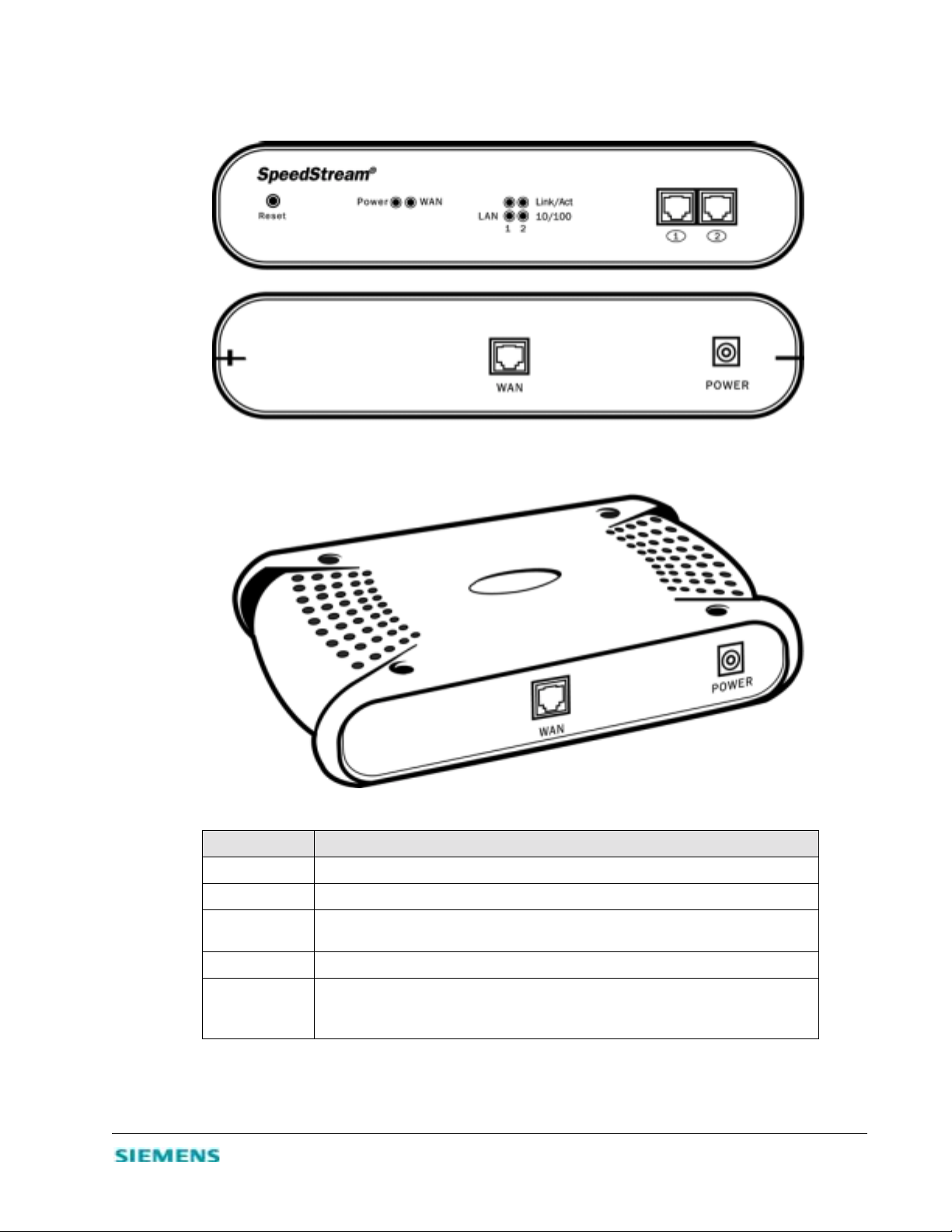
duplex and only supports MDI-X pin sign als. Consequently, you will have to use either a straightthrough or crossover cable, depend ing on the port type used with the modem.
Figure 2-1. SpeedStream 2602 DSL/Cable Router
Item Description
Reset Button Resets the power and restores the default factory settings.
LEDs Power, WAN and LAN port status indicators.
LAN Ports Fast Ethernet ports (RJ-45). Connect devices on you r local area network to these ports
(such as a computer, hub or switch).
WAN Port WAN port (RJ-45) to connect your xDSL/cable modem or Ethernet router.
Power Inlet Connector for the included power adapter.
Caution: The included power adapter is DC 5V/2.4A. Using the wrong type of power
adapter may cause damage.
Table 2-1. SpeedStream 2602 Unit Components
2-2
Page 8

System Requirements
You must have access to a network that meets the following minimum requirements:
• Internet access from your local telephone company or Internet Service Provider (ISP) using an xDSL or
cable modem.
• A computer using a fixed IP address or dynamic IP address assignment via DHCP, as well as a Gateway
server address and DNS server address from your service provider.
• A computer equipped with a 10 Mbps, 100 Mbps, or 10/100 Mbps Fast Ethernet card, or a USB -toEthernet converter.
• TCP/IP network protocol installed on each computer that needs to access the Internet.
• A Java-enabled Web browser (such as Microsoft Internet Explorer 4.0 or above, or Netsc ape
Communicator 4.0 or above) installed on your host computer.
Hardware Installation
Before Starting
Please collect the following information from your ISP before setting up the SpeedStream 2602:
• An ISP account which includes ISP user name and password.
• IP address for your ISP’s Gateway Server and Domain Name Server.
• ISP authentication type or script (if not PAP/CHAP).
• IP Address and Subnet mask (for fixed IP user s only).
You can position the SpeedStream 2602 at any convenient location in your office or home. No special
wiring or cooling requirements are needed. You should, however, comply with the following guidelines:
• Keep the SpeedStream 2602 away fro m any heating devices.
• Do not place the SpeedStream 2602 in a dusty or wet environment.
Installation Procedure
1. Power off all equipment. Before installing the SpeedStream 2602, turn off the power on your
computer and DSL/cabl e modem. You can leave the modem connected to its ph one line o r cable outl et.
2. Connect the LAN.
Run Ethernet cable from one of the LAN ports on the SpeedStream 2602 to your computer’s network
Connect the SpeedStream 2602 LAN port to your computer, or to a hub or switch.
2-3
Page 9
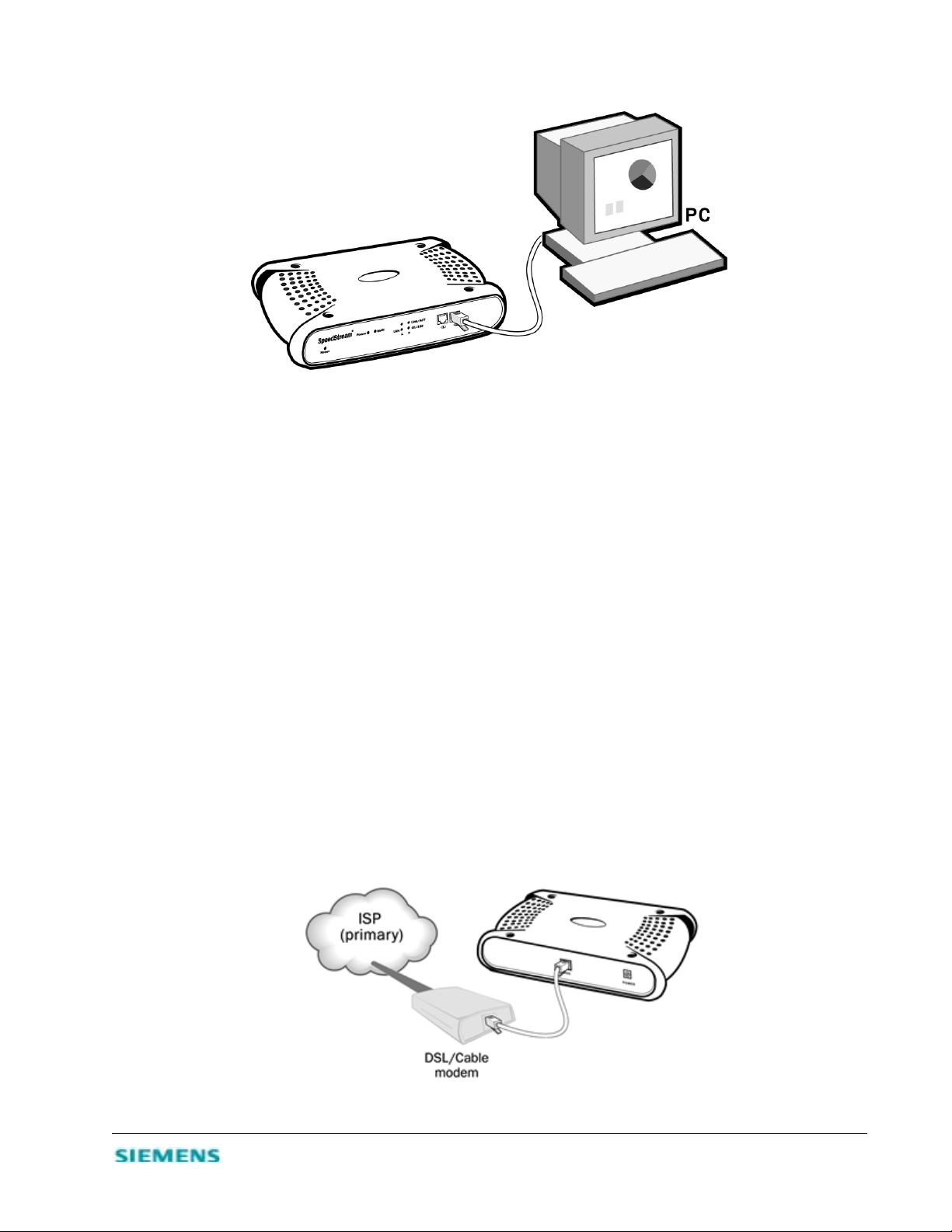
adapter or to another network device.
Figure 2-2. LAN Connections
Caution:
Do not plug a phone jack connector into any RJ-45 port. This may damage the SpeedStream 2602.
Instead, use only twisted-pair cables with RJ-45 connectors that conform to FCC standards.
The two LAN ports on the SpeedStream 2602 can auto-negotiate the connection speed to 10 Mbps
Ethernet or 100 Mbps Fast Ethernet, and can negotiate the transmission mode to half-duplex or fullduplex. The LAN ports also support auto-configuration for pin signals (auto-MDI/MDI-X), allowing
you to use straight-through cable to connect the SpeedStream 2602 to any network device. (See
Appendix B, “Cables” for details on wiring.)
Use twisted-pair cable t o connec t eit her of t he two LAN por ts on t he Speed Stream 26 02 to an Et herne t
adapter on your computer. You can also cascade the LAN ports on the SpeedStream 2602 to an
Ethernet hub or switch, and then connect your computer or other network equipment to the hub or
switch. When inserting an RJ-45 plug, be sur e th e tab on the plug cl ic ks int o posi t ion to ensur e pro per
seating.
Note:
Make sure each twisted-pair cable does not exceed 100 meters (328 feet).
3. Connect the WAN. Use an Ethernet ca ble to conn ect th e
or Ethernet router
.
SpeedStream 2602 to a cable or xDSL modem
2-4
Page 10

Figure 2-3. WAN Connection
Use unshielded or shielded twisted-pair Ethernet cable with RJ-45 plugs to connect the broadband
modem directly to the WAN port on the SpeedStream 2602. Use either straight-through or crossover
cable depending on the port type provided by the modem (see Appendix B, “Cables”).
4. Connect the power adapter and power up the router, modem and network computers. Plug the
power adapter into the power socket on the SpeedStream 2602, and plug the other end into a power
outlet. Check the Power indicator on the front panel to be sure it is on. If the Power indicator does not
light up
, refer to Appendix A, “Troubleshooting
.”
5. Verify the port status. Confirm that all connections are successful by checking the
status indicators as shown in the following table
LED Ports Color Condition Status
Power n/a Green On SpeedStream 2602 is receiving power.
WAN n/a Green On The WAN port has establish ed a valid network c onnection.
Flashing The WAN port is transmitting or receiving traffic.
LAN
- Link/Act 1-2 Green On The indicated LAN port has established a val id network
Flashing The indicated LAN port is transmitting or rec eiving traffic.
- 10/100 1-2 Amber On The indicated LAN port is operating at 100 Mbps.
Flashing The indicated LAN por t is operating at 10 Mb ps.
Table 2-2. LED Status Indicators
.
connection.
power and port
6. Configure the SpeedStream 2602. Configure the SpeedStream 2602 as detailed in Chapter 3,
“Configuring the SpeedStream 2602.”
7. Configure TCP/IP. Configure t he TCP/ IP pr ot ocol on your network computers as detailed in Chapte r
4, “Configuring Client TCP/IP.” If TCP/IP is not on your system, this chapter also includes
installation instructions.
8. Reboot the computer when prompted.
2-5
Page 11

HAPTER
C
ONFIGURING THE SPEEDSTREAM
C
Before you can config ure the S peedStr eam 2602 DSL/Cable Router, the TCP/IP protocol must be i nstal led
on all computers on your network. If you need to install TCP/IP, refer to Chapter 4, “Installing and
Configuri ng TCP/IP. ”
After TCP/IP is installed and configured on your network computers, you can configure the SpeedStream
2602 from any Java-supported Web browser, including Internet Explorer or Netscape Navigator, versions
4.0 or above. The ma nagement inte rface all ows you to co nfigur e set tings for the router, view status, update
firmware, and access the many features of this unit.
Web Browser Management Interface
To access the SpeedStream 2602 management interface:
1. Open your Web browser and enter the SpeedStream IP address http://192.168.254.254 in the browser
Address box. The SpeedStream 2602 will automatically switch to port 88 for management access.
2. On the Login Screen, enter admin in the Password box; then click Login to display the Status screen
of the management interface.
3
2602
Figure 3-1. Login Screen
Navigating the Management Interface
Using the management interfac e, you can defi ne sys te m parame ter s, mana ge and co ntr ol the Spee dSt rea m
2602 and its ports, or monitor network conditions. The management interface includes five menus:
•
•
•
•
– View the WAN/LAN connection status, firmware and hardware version numbers, any illegal
Status
attempts to access your network, and information on all DHCP clients connected to your network.
Simple Set up
entries and client filtering, and configure the WAN settings.
Advanced Setup
client filtering, and various other settings.
– Reset the SpeedStream 2602, restore the factory settings, or upgrade on-board firmware.
Tools
– Restrict management access based on a specific password, set the local time zone for log
– Configure LAN settings, firewall protection, virtual server, special applications,
3-1
Page 12

•
– View descriptions of menu items, troubleshooting tips, glossary of terms, and contact information
Help
for SpeedStream support, driver updates, Web site, and FTP site.
Menu Selections
The following table briefly describes the selections available from the management interface:
Menu Item Description
Status Displays general connection, firmware and hardware information.
Internet Displays WAN connection type and status.
Gateway Displays system IP settings, as well as DHCP, NAT, Firewall and Printer status.
Information Displays the number of attached clients, the firmware versions, the physical MAC address for
each media interface, as well as the hard ware version and serial number.
Security Log Displays any illegal attempts to access your network.
DHCP Client Log Displays information on all DHCP clients attached to your network.
Simple Setup Configures TCP/IP settings and client services.
Change Password Sets/changes the password for administrator access.
Set Time Zone Sets the local time zone.
WAN Specifies the Internet connection type: Dynamic IP Address, Static IP Address, or PPPoE.
Advanced Setup Configures a varie ty of packet filtering and specialized funct ions.
LAN Sets the TCP/IP configuration for the SpeedStream 2602 LAN interface and all DHCP clients.
Firewall Enables hacker attack monitoring and logging to block IP Spoofing, Land Attack, Pin of
Virtual Server Allows remote users accessing services such as Web or FTP at your local site via public IP
Special Applications Provides for applications requiring multiple connections, such as Internet gaming or
Client Filtering Allows you to filter Internet access for local clients based on IP addresses, application types
Misc Specifies administrator time-out, PING discard from WAN side, remote management for
Tools Contains options to reset the system, restore configuration settings, or update system
Change Password Sets/changes the password for administrator access.
Set Time Zone Sets the local time zone.
Reset Router Reboots the system and retains all of your configuration settings.
Death, IP with Zero Length, Smurf Attack, UDP Port Loopback, Snork Attack, TCP Null
Scan, TCP SYN Flooding, and others.
addresses to be automatically redirected to local servers configured with private IP addresses.
conferencing, by opening ports for inbound traffic.
(i.e., HTTP port), and time of day.
administrator, and virtual DMZ host.
firmware.
Restore Factory Settings Restores all your configuration settings and restores the factory defaults.
Update Firmware Upgrades the system with firmware obtained from the SpeedStream Web site.
Help Contains product support and contact information, troubleshooting suggestions, and glossary
of terms.
Table 3-1. Management Interface Main Menu
Configuration Changes
Configurable parameters are available by means of dialog boxes or drop-down lists. After you change a
configuration, be sure to click the Enter button at the bottom of the page to confirm the new setting.
To ensure proper screen refresh after a command entry, configure Internet Explorer 5.0 as follows (other
3-2
Page 13

browsers or later browser versions may vary somewhat):
1. From the browser menu bar, click Tools.
2. On the Tools menu, click Internet Options.
3. On the Internet Options menu, click the General tab.
4. In the General box, select Temporary Internet Files.
5. In the Settings, box, select Every visit to the page to check for newer versions of stored pages each
time you connect to the server.
View Network and Device Status
From the Status screen, you can view WAN and LAN connection status, firmware and hardware version
numbers, any illegal attempts to access your network, and information on all DHCP clients connected to
your network.
Figure 3-2. Main/Status
Field Description
Internet Displays WAN connection type and status.
Gateway Displays system IP settings, as well as DHCP, NAT, Firewall and Printer status.
Information Displays the number of attached clients, firmware versions, physical MAC
address for each media interface, and hardware version and serial number.
Security Log Displays any illegal attempts to access your network.
DHCP Client Log Displays information on all DHCP clients on your network.
Table 3-2. Status Menu Options
3-3
Page 14

Simple Setup Procedures
The management interface will guide you through sequence of steps required to configure the
SpeedStream 2602 for use with an ISDN TA or 56k, cable or DSL modem. As you click Enter on each
screen to accept the settings you enter, the next screen in sequence will display. You can, of course, jump
from one topic to another by simply clicking that topic in the main menu.
•
Change Password
•
Set Time Zone
– Specify the WAN connection type required by your Internet Service Provider (ISP).
WAN
•
– Set or change the administrator password.
– Select the local time zone.
Set or Change a Password
From the Simple Setup | Change Password screen, you can set a new password or change an existing
password to restri ct manage ment acc ess. Passwor ds can con sist o f 3 to 12 al phanumer ic char acte rs a nd are
not case-sensitive.
Although any user can access the Status and Help menus, the Setup and Tools configuration options are
permission-based and require a password. The default password is admin. To ensure system security, it is
recommended that you assign your Administrator a unique password as soon as possible.
Note:
If your password is l ost or y ou cannot g ain acces s to the management i nterface , restor e the fa ctory def aults.
Press and hold the Reset button for at least five seconds.
1. On the main menu, click Simple Setup.
2. On the Simple Setup menu, click Change Password.
3. On the Change Password screen, enter the current password in the first text box; then enter the new
password in the next two text boxes.
4. Click Enter to save the settings and continue.
Set the Time Zone
The time zone setting is used for log entries and client filtering.
1. On the main menu, click Simple Setup.
2. On the Simple Setup menu, click Set Time Zone.
3. On the Set Time Zone screen, select the correct time zone in the drop-down list box.
4. Click Enter to save the setting and continue.
Configure the WAN Connection
You must specify the WAN connection type required by your Internet Service Provider (ISP):
•
Dynamic IP Address
Static IP Address
•
PPP over Ethernet
•
- The IP address is obtained automatically.
- Your ISP has assigned you a static (or fixed) IP addr ess.
- Some ISPs require PPPoE to connect to their services.
3-4
Page 15

To begin configuring your WAN connection:
1. From the main menu, click Si mp le Setup; then click WAN.
2. On the Simple Setup | WAN screen, click to select the correct connection type: Dynamic IP Address
(DHCP), Static IP Address (Fixed), or PPP over Ethernet (PPPoE).
3. Click More Configuration to provide the detailed configuration parameters for that type, as detailed
in the next sections.
Dynamic IP Address (DHCP)
If you selected Dynamic IP Address as your WAN connection type, the Simple Setup | WAN | DHCP
screen displays when you click More Configuration.
1. In the Host Name box, enter the host name. Host names are primarily used by cable modem service
providers and may not be required by your ISP.
2. To automatically enter the MAC (hardware) address of the Ethernet card provided and installed by
your ISP, click Clone MAC Address. You can also manually enter t he MAC address
when registering
for Internet service, and do not change it unless required by your ISP.
. Use this address
3. Click Enter to accept the settings and continue.
Static IP Address (Fixed IP)
If your sele cted Static IP Address as your WAN connection type, the Simple Setup | WAN | Fixed IP
screen displays when you click More Configuration.
1. In the IP address assigned by your ISP boxes, enter your IP address.
2. In the Subnet Mask boxes, enter the subnet mask for the SpeedStream 2602: 255.255.255.0
3. In the ISP Gateway Address boxes, enter the gateway address of your ISP.
Note:
You may need a fixed address if you want to p rovide Inter net ser vices such as a Web se rver or FTP serve r.
Most ISPs can provide you with a fixed address, most often for an additional monthly fee.
PPP over Ethernet (PPPoE)
If you selected PPP over Ethernet as yo ur WAN connection type, the Simple Setup | WAN | PPPoE screen
displays when you click More Configuration.
1. In the User Name box, enter the user name assigned by your ISP.
2. In the Password box, enter the password assigned by your ISP.
3. In the Please retype your password box, enter the same password.
4. In the Service Name box, enter the service name if it is required by your ISP.
5. Click Enter to accept the settings and continue.
3-5
Page 16

Advanced Setup Procedures
After completing the Simple Setup menu options, you will next move to the Advanced Setup options.
You may also go directly to any of these screens by clicking that option on the main menu.
The SpeedStream 2602 DSL/Cabl e Router supports adva nced function s including hack er attack prot ection,
virtual servers, special applications configuration, virtual server, client filtering, and remote management.
We highly recommend you keep the default settings.
Configure LAN Gateway and DHCP Settings
From this screen, you can dynamically assign the IP addresses for client computers, enable the DHCP
server, set the lease time, and specify the address range.
Note:
Remember to configure all of your client computers for dynamic address allocation.
Valid IP addresses consist of four numbers separated by periods. The first three fields are the network
portion, and can b e from 0–255 , while th e last f ield is th e host portion and can be from 1 to 254. Remember
not to include the gateway address of the SpeedStream 2602 in the client address pool.
Figure 3-1. Advanced Setup | LAN
3-6
Page 17

Enable Firewall Protection
From the Advanced Setup | Firewall screen, you can enable the SpeedStream 2602 firewall to block
common hacker attacks, including IP Spoofing, Land Attack, Ping of Death, IP with zero length, Smurf
Attack, UDP port loopback, Snork Attack, TCP null scan, and TCP SYN flooding. The firewall does not
significantly affect system performance, so we advise leaving it enabled to protect your network users.
Enable Virtual Server
From the Advanced Setup s creen, you can enab le Virtual Server. If you configure the SpeedSt ream 2602 as
a virtual server, remote users accessing services such as Web or FTP at your local site via public IP
addresses can be a utomati call y redi rec ted t o local serve rs con figur ed with priva te IP a ddr esses. Dependin g
on the requested service (TCP/UDP port number), the SpeedStream 2602 redirects the external service
request to the appropriate server located at another internal IP address.
Figure 3-2. Advanced Setup | Virtual Server
1. Specify the Private IP, Private Port, Type, and Public Port information.
2. Click Enter to save the settings and continue.
Automatically Entering Port Informatio n
You can have the system automatically enter the most common application ports:
1. Scroll to the bottom of the Advanced Setup | Virtual Server screen.
2. In the Well known services box, select the desired service.
3. Click in the box to the right of Copy to and select the line number to which the system will enter that
information.
3-7
Page 18

4. Tto enter that information in the Public Port boxes on the designated line, click Copy to.
Network Address Translation (NAT)
Network Address Translation, or NAT, is automatically enabled when you enable multi-user Internet
access or en able the Virtual Server function. NAT provides multiple users with access to the Intern et via a
single user account, or maps the local address for an IP server (such as Web or FTP) to a public address.
This secures your network from direct attack by hackers, and provides more flexible management by
allowing you to change internal IP addresses without affecting outside access to your netw ork.
Configure Special Applications
Use the Advanced Setup menu to configure applications that require multiple connections, such as
Internet games, video-conferencing, and Internet telephony. These applications may not work when
Network Address Translation (NAT) is enabled. If you need to run applications that require multiple
connections, use the following screen to specify the additional public ports to be opened for each
application.
Figure 3-3. Advanced Setup | Special Applications
1. In the Trigger Port box, specify the port normally associated with an application.
2. Select TCP or UDP as the protocol type.
3. In the Public Port box, ent er the public ports associ ated with the tr igger port to open them for in bound
traffic.
Automatically Entering Port Informatio n
You can have the system automatically enter the most common application ports:
1. Scroll to the bottom of the Advanced Setup | Special Applications screen.
2. In the Popular applications box, select the desired application.
3. Click in the box to the right of Copy to and select the line number to which the system will enter that
3-8
Page 19

information.
4. Click Copy to to enter that information in the Public Port boxes on the designated line.
If an application still cannot function correctly after enabling multiple ports via the Special Application
screen, you may need to use the Virtual DMZ Host option to open the client computer for full Internet
access. (Refer to the “Miscellaneous Services” section for instructions.)
Configure Client Filtering
You can filter Internet access for local clients based on IP address, application type (i.e., HTTP port), and
time of day.
For example, the following screen indicates that clients in the address range 192.168.254.50 to
192.168.254.99 are permanently restricted from using FTP (port 21), while clients in the address range
192.168.254.110 to 192.168.254.119 are blocked from browsing the Internet from 8:00 a.m. to 5:00 p.m.,
Monday through Friday.
Figure 3-4. Advanced Setup | Client Filtering
Configure Miscellaneous Features
From the Advanced Setup | Misc screen, you can configure these additional features:
•
Administrator Time- Out
automatically closes the Administrator session. To disable this function, enter
•
Discard PING from WAN side
SpeedStream 2602.
•
Remote Management
However, you can also manage the SpeedStream 2602 from a remote host by adding the IP address of an
administrator.
– Specify the amount of time of inactivity be fore the SpeedStream 2602
– When this feature is enabled, hosts on the WAN cannot ping the
– By default, management access is only available to users on your local network.
.
0
3-9
Page 20

Caution:
If you specify an IP address of 0.0.0.0, any host can manage the SpeedStream 2602.
•
IP Address of Virtual DMZ Host
– You may encounter a client PC that cannot properly run Internet
applications from behind the NAT firew a ll or after configuring the Special Application s function. This
feature allows you to open the client up to unrestricted two-way Internet access. Enter the IP address of
a DMZ host.
Caution:
Adding a client to the DMZ (demilitarized zone) may expose your local network to a variety of security
risks. Use this option as a last resort only!
System Tools
From the Tools screen, you can manage additional features and functions of the SpeedStream 2602.
•
Change Password
•
Set Time Zone
Reset Router
•
Restore Factory Defaults
•
the factory default settings.
Update Firmware
•
Backup Settings
•
•
Restore Settings
– Set a new password or change the existing one.
– Choose the local time zone.
– Reboot the router and retain all your configuration settings.
– Reboot the router, remove your configuration settings, and return them to
– Upgrade the router firmware by downloadi ng from the SpeedStream Web site.
– Save the settings to your computer hard drive.
– Reinstate your most recently saved settings.
Set or Change a Password
From the Simple Setup | Change Password screen, you can set a new password or change an existing
password to restri ct manage ment acc ess. Passwor ds can con sist o f 3 to 12 al phanumer ic char acte rs a nd are
not case-sensitive.
Although any user ca n a cce ss the Status and Help menus, the Simple Setup, Advanced Set up, and Tools
configuration options are permission-based and require a password. The default password is admin. To
ensure system security, it is recommended that you assign your Administrator a unique password as soon
as possible.
Note:
If your password is l ost or y ou cannot g ain acces s to the management i nterface , restor e the fa ctory def aults.
Press and hold the Reset button for at least five seconds.
1. On the main menu, click Tools.
2. On the Tools menu, click Change Pass word.
3. On the Change Password screen, enter the current password in the first text box; then enter the new
password in the next two text boxes.
4. Click Enter to save settings and continue.
3-10
Page 21

Set the Time Zone
The time zone setting is used for log entries and client filtering.
1. On the main menu, click Tools; then click Set Time Zone.
2. On the Tools | Set Time Zone screen, select the correct time zone.
Reset Router
On the Tools menu or screen, click Reset Router to reboot the router and retain all your configuration
settings.
Restore Factory Defaults
On the Tools menu or screen, click Restore Factory Defaults to reboot the router, overwriting your
configuration settings with those of the factory defaults.
Update Firmware
On the Tools menu or screen, click Update Firmware to download the newest version of the firmware
from the SpeedStream support Web site. You will be directed to download t he update file; th en click Enter.
to install.
Backup Settings
On the Tools screen, click Backup Settings to save your configurations. The File Download dialog box
displays. Select a location to which the system will dow nload the config.bin file.
Restore Settings
On the Tools screen, click Restore to restore the last saved config.bin file.
3-11
Page 22

HAPTER
C
NSTALLING AND CONFIGURING
I
To access the Internet through the SpeedStream 2602 DSL/Cable Router, you must configure it and your
network computers with same IP subnet. Manually configure the IP address for clien t compu ter s or obta in
it automatically from the SpeedStream 2602’s DHCP service.
The default network settings for the SpeedStream 2602 are:
IP Address: 192.168.254.254
Subnet Mask: 255.255.255.0
Password: admin
You can change these settings to comply with your network requirements; however, you must first
configure at least one computer to access the SpeedStream 2602 management interface.
TCP/IP
Install the TCP/IP Protocol
If TCP/IP is not installed on your computer, follow these instructions:
1. Click Start/Settings; then click Control Panel.
2. Double-click Network to display the Configuration tab in the Network window.
4
3. Click Add to add a network component to your computer.
4. Double-click Protocol to add the TCP/IP protocol.
Figure 4-1. Select Network Component Type
5. In the manufacturers list, select Microsoft; the n sele ct TCP/IP in the Network Protocols list. Click
OK to return to the Network window.
4-1
Page 23

Figure 4-2. Select Network Protocol
6. The TCP/IP protocol will be listed in the Network window. Click OK to complete the install
procedure, and restart your computer to enable the TCP/IP protocol.
Configure TCP/IP for the SpeedStream 2602
When TCP/IP is installed on your computer, follow these instructions to configure it for the SpeedStream
2602:
1. On the Windows taskbar, click Start | Settings | Control Panel.
2. Double-click the Network icon; then click the Configuration tab and select the TCP/IP for your
network card.
3. Click the Properties button to enter the TCP/IP properties for the SpeedStream 2602. You can
dynamically assign TCP/IP address settings to a client, or you can manually configure a client with
address settings to meet your specific network requirements. (Note that the default IP address of the
SpeedStream 2602 is 192.168.254.254.)
Dynamic IP Allocation via a DHCP Ser ver
1. On the IP Address tab, sele ct Obtain an IP address automaticall y.
2. Do not enter any values under the Gateway tab.
3. On the DNS Configuration tab, select Disable DNS. These settings will be automatically configured
by the DHCP server.
4-2
Page 24

4. Click OK and reboot your system to implement the changes.
Figure 4-3. TCP/IP Properties Sheets
Manual IP Configuration
1. On the IP Address tab, sele ct Specify an IP address. Select the IP address based on the default
network 192.168.254.X, where X is
from 1 to 253. Enter
255.255.255.0
for the subnet mask.
2. On the Gateway tab, add the IP addr ess of the Spe edStream 2602 (default addr ess is 192.1 68.254.254 )
in the New gateway box; then click Add.
3.
On the
DNS Configuration
tab, add the IP address for the SpeedStream 2602; then
click Add. This
automatically rel ays DNS req uests to the DNS ser ver(s ) pr ovide d by your ISP. Otherwise, add specific
DNS servers into the DNS Server Search Order field; then click
Add
.
4. After finishing TCP/IP setup, click OK; then reboot the computer. You can now set up other
computers on the LAN according to the procedures described above.
TCP/IP Verification
After you install the TCP/IP communication protocol and configure an IP address in the same network
with the SpeedStream 2602, you can use the ping command to verify that your computer is successfully
connected to the SpeedStream 2602.
1. Open an MS-DOS window and type ping 192.168.254.254.
If the following message appe ar s, a c ommun ic at ion l in k between your computer and the SpeedStream
2602 was successfully established:
Pinging 192.168.254.254 with 32 bytes of data:
Reply from 192.168.254.254: bytes=32 time=2ms TTL=64
4-3
Page 25

However, if the following message appears, there may be something wrong in your installation
procedure:
Pinging 192.168.254.254 with 32 bytes of data:
Request timed out.
2. If the request times out, confirm the following items in sequence:
•
Is the Ethernet cable correctly connected between the SpeedStream 2602 and your computer?
The LAN LED on the SpeedStream 2602 and the Link LED of the n etwork car d on your computer
must be on.
•
Is TCP/IP properly configured on your computer?
If the IP address of the SpeedStream 2602 is 192.168.254.254, the IP address of your computer
must be from 192.168.254.1 to 192.168.254.253, and the default gateway must be 192.168.254.1.
3. When you can successfully ping the SpeedStream 2602, you are ready to connect to the Internet!
4-4
Page 26

HAPTER
C
ONFIGURING PRINTER SERVICES
C
5
The SpeedStream 2602
configure print services for devices attached to the SpeedStream 2602:
1. Install the Port Monitor program from the SpeedStream 2602 CD-ROM.
2. Configure
the SpeedStream 2602 printer server for your operating system.
printer server supports Windows 95/98/NT/2000/ME and Unix platforms. To
Install the Printer Port Monitor (Windows 95/98/NT)
1. Insert the installation CD into your CD-ROM drive.
2. In the PrintSvr directory, run the setup.exe program. The SpeedStream 2602 Port Monitor installation
program advises you to close all other Windows programs currently running on your computer.
3. Close any other Windows applications; then click Next to continue.
4. On the Select Components screen, click Next to accept the defaults.
5. On the Choose Destination Location screen, accept the default folder location or click Browse to
navigate to a new location; then click Next. The setup program will install the programs into the
specified folder.
6. Select the program folder to contain the Uninstall Port Monitor program icon; then click Next.
7. Enter the printer port name that will identify the port monitor in you r system; then click Next.
8. When the setup program finishes installing the port monitor, select Yes, I want to restart my
computer now; then click OK.
9. Reboot your computer; then add the SpeedStream 2602 print server to your system as des cr ibe d in t he
following section.
Configure the Print Server
After you install the Printer Port Monitor, locate the instructions below that are specific to your operating
system (Windows 95/98/NT, 2000, ME; Unix).
Windows 95/98/NT
If you are using Windows 95/98, first install the Printer Port Monitor as described in the previous section;
then add the SpeedStream 2602’s print server to your operating system.
1. On the Wi ndows 95/98 desktop, double-click
2. In the Add Printer dialog box, click Next.
My Computer | Pri nt er s;
then double-click
Add Printer.
5-1
Page 27

3. Click to add a Local printer or Network printer.
4. Specify the printer manufacturer and model.
5. Select the monitored port; then click Configure Port.
6. Enter the IP address of the SpeedStream 2602 (192.168.254.254); then click OK.
7. In the Add Printer Wizard dialog box, click Next to continue.
8. Follow the prompts to complete the SpeedStream 2602 print server installation. The printer type you
specified will now be added to your Printers menu.
Windows 2000
1. In Window s 2000, click My Computer/Printers; then
2. Select Network printer; then click Next.
3. Select Connect to a printer on the Internet or on your intranet and enter the IP address of the
SpeedStream 2602 in the URL field; then click Next.
4. Specify the printer type attached to the SpeedStream 2602.
5. Follow the prompts to complete the printer installation. The printer type you specified will now be
added to your Printers menu.
double-click
Add Printer
.
Windows ME
1. In Windows ME, click My Computers/Printers; the n
2. Select Network printer; then click Next.
3. Enter the IP address of the SpeedStream 2602; then click Next.
4. Specify the printer type attached to the SpeedStream 2602.
5. Follow the prompts to complete the printer installation. The printer type you specified will now be
added to your Printers menu.
double-click
Add Printer.
Unix Systems
Follow the traditional configuration procedure on Unix platforms to set up the SpeedStream 2602 print
server. The printer na me is “lp.”
5-2
Page 28

Appendix A
ROUBLESHOOTING
T
This section describes common problems you may encounter and their possible solutions. Use the panel
indicators to monitor and identify problems with the SpeedStream 2602. If you cannot resolve any
connection problems after checking the indicators, refer to the following table.
Symptom Action
LED Indicators
Power LED is Off
Link LED is Off
Network Connection Problems
Cannot ping the
SpeedStream 2602
from the attached
LAN, or the
SpeedStream 2602
cannot ping any
device on the attached
LAN
Management Problems
Cannot connect using
the Web browser
Forgot or lost the
password
• External power supply has failed or is disconnected.
• Check connections between the SpeedStream 2602, the external power supply, and
the wall outlet.
• If the power indicator does not turn on when the power cord is plugged in, you may
have a problem with the power outlet, powe r cord, or external power supply.
• If the unit powers off af ter running for a while, check for loose power conne ctions,
power losses or surges at the power outlet.
• If you still cannot isolate the problem, then the external power supply may be
defective. In this case, contact Siemens Technical Support for assistance.
• Verify that the SpeedStream 2602 and attached devices are powered on.
• Be sure the cable is plugged into both the SpeedStream 2602 and the corresponding
device.
• Verify that the proper ca ble type is used and that its length doe s not exc eed th e
specified limits.
• Be sure that the network interface on the attached device is configured for the proper
communication speed and duplex mode.
• Check the adapter on the attached device and cable connections for possible defects.
Replace any defective adapter or cable if necessary.
• Verify that the IP addresses are properly configured. For most applications, you
should use the SpeedStream 2602 DHCP function to dynamically assign IP addresses
to any host on the attached LAN. However, if you manu ally configure any IP
addresses on the LAN, verify that the same network address (network component of
the IP address) and subnet mask are used for both the SpeedStream 2602 and any
attached LAN device s .
• Be sure the device you want to ping (or from which you are pinging) has been
configured fo r TCP/IP.
• Be sure you configure d the Spe edStre a m 2602 with a valid IP address, subnet mask
and default gateway.
• Check that you have a valid network connection to the SpeedStream 2602 and that the
port you are using has not been disabled.
• Check the network cabling be tween the management station and the SpeedStream
2602.
• Press the
restore the factory defaults.
Reset
button on the front panel (holding it down for at least five seconds) to
Table A-1. Troublesh ooting Chart
A-1
Page 29

Technical Support
Before contacting Technical Support, please refer to the previous Troubleshooting table. If you are still
unable to resolve the problem, be prepared to provide the following information:
• Model number (SpeedStream 2602 )
• Software version
• Date of pu rchase or installation
• Description of the problem
T ech nic al Support for Nort h America is avai lable 24 hours a day, 7 days a week, by phone, email or onli ne:
• Phone: 877-823-6722
• Email: support@s peed stream.com
• Online: h ttp://www.speedstream.com
• FTP: ftp.speedstream.com
A-2
Page 30

Appendix B
C
Ethernet Cable
Cable Types and Specifications
Cable Type Max. Length Connector
10BASE-T Cat. 3, 4, 5 100- ohm UTP 100 m (328 ft) RJ-45
100BASE-TX Cat. 5 100-ohm UTP 100 m (328 ft) RJ-45
Table B-1. Cable Types and Specifications
Twisted-pair Cable
Caution: DO NOT plug a phone jack connector into any RJ-45 port. Use only twisted-pair cables with
RJ-45 connectors that conform with FCC standards.
For 10BASE-T/100BASE-TX connections, a twisted-pair cable must have two pairs of wires. Each wire
pair is identified by two different colors. An RJ-45 connector must be attached to both ends of the cable.
Except for the WAN port, all RJ-45 ports on the SpeedStream 2602 support automatic MDI/MDI-X
configuration, so you can use straight-through cable to attach the LAN ports to any network device.
However, when connecting the WAN port to a broadband modem, you will need to use either straightthrough or crossover cable, depending on the port type used on the modem.
ABLES
The figure below il lustr ates h ow the pi n numberi ng on the RJ-4 5 connec tor. Be sure to hold the conn ector s
in the same orientation when attachi ng the wires to the pins.
Figure B-1. RJ-45 Pin Numbering
B-1
Page 31

RJ-45 Pin Numbering
Straight-Through Cable Crossover Cable
End 1 End 2 End 1 End 2
1 (TD+) 1 (TD+) 1 (TD+) 3 (RD+)
2 (TD-) 2 (TD-) 2 (TD-) 6 (RD-)
3 (RD+) 3 (RD+) 3 (RD+) 1 (TD+)
6 (RD-) 6 (RD-) 6 (RD-) 2 (TD-)
Pins 4, 5, 7 and 8 are not connected. Pins 4, 5, 7 and 8 are not connected.
Table B-2. RJ-45 Pin Numbering
RJ-45 Pin Assignments
All LAN ports on the SpeedStream 2602 support automatic MDI/MDI-X configuration. This means that
the pin signals in use will depend on whether the LAN port is operating in MDI or MDI-X mode. The
WAN port is configured only for MDI-X mode.
Pin MDI Signal Name* MDI-X Signal Name*
1 Transmit Data (TD+) Receive Data (RD+)
2 Transmit Data (TD-) Receive Data (RD-)
3 Receive Data (RD+) Transmit Data (TD+)
6 Receive Data (RD-) Transmi t Data (RD-)
Pins 4, 5, 7 and 8 are not connected.
* The “+” and “-” signs represent the polarity of the wires that make
up each wire pair.
Table B-3. RJ-45 Pin Assignments
B-2
Page 32

A
Specifications
WAN Interface
10BASE-T, 1 RJ-45 port
LAN Interface
10BASE-T/100Base-TX
(2) RJ-45 ports
Management
Web management interface
Advanced Features
Dynamic IP Address Configuration – DHCP, DNS
Firewall – Client privileges, hacker prevention and logging, NAT
Virtual Private Network – PPTP, L2TP, IPSec
Internet Standards
ARP (RFC 826), IP (RFC 791), ICMP (RFC 792), UDP (RFC 768), TCP (RFC 793), Telnet (RFC 854-859), MD5 (RFC
1321), BOOTP Extension (RFC 1497), PPP LCP Extension (RFC 1570), PPPoE (RFC 2516), NAT (RFC 1631), PPP
(RFC 1661), HTML (RFC 1866), HTTP (RFC 1945), CHAP (RFC 1944), DHCP (RFC 2131), PPTP (RFC 2637)
Indicator Panel
LAN (Link, Activity), WAN (Link, Activity), Power
PPENDIX
C
Dimensions
8 x 4.5 x 2 in. (203 x 114.3 x 50 mm.)
Weight
11.5 oz. (326 g)
Input Power
5V DC (2.4A)
Maximum Current
0.40A RMS max.@110V, 0.4A RMS max.@240V
Power Consumption
6.5 Watts max. @ 100-240 VAC
Heat Dissipation
144 BTU/hr max. @ 100-240 VAC
Temperature
Operating 32 to 104°F (0 to 40°C)
Storage -40 to 158°F (-40 to 70°C)
Humidity
5% to 95% (noncondensing)
C-1
