Siemens SPEEDSTREAM SS1021 User Manual
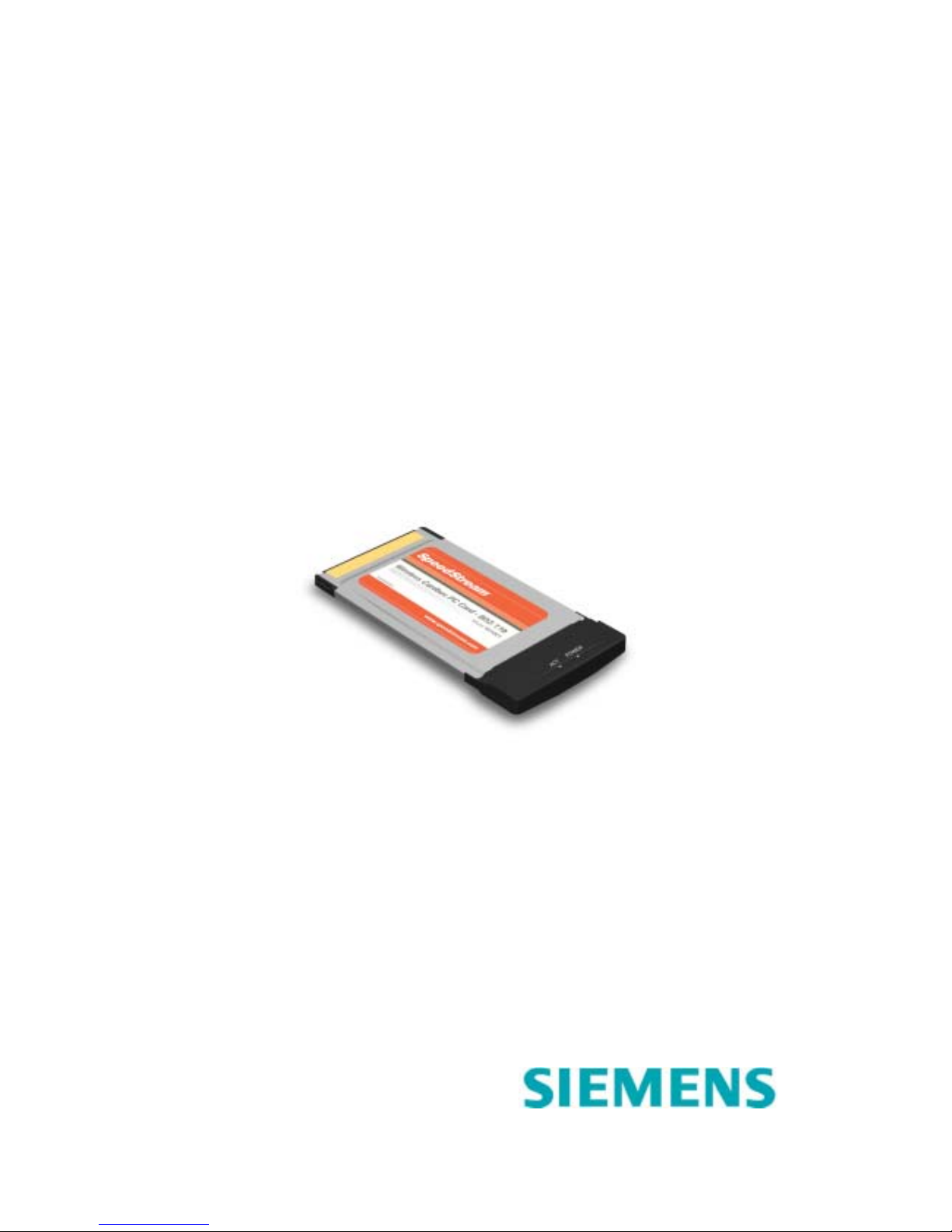
SpeedStream
Wireless CardBus PC Card
User’s Manual
Model SS1021
Part No. 007-0027-002
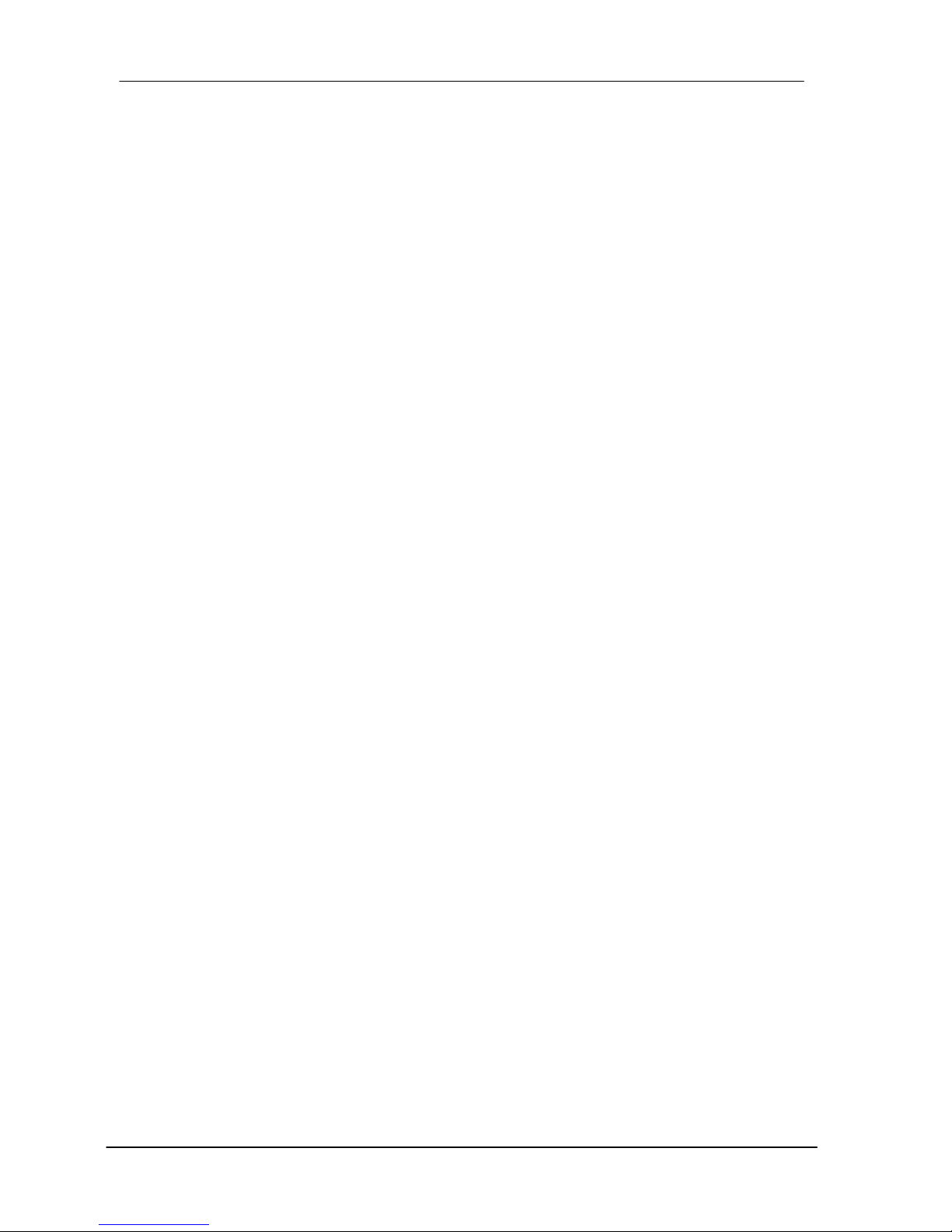
SpeedStream Wireless CardBus PC Card User’s Manual
Regulatory compliance
FCC Warning
This equipment has been tested and found to comply with the limits for a Class B
digital device, pursuant to part 15 of the FCC Rules. These limits are designed to
provide reasonable protection against harmful interference in a residential installation.
This equipment generates, uses and can radiate radio frequency energy and, if not
installed and used in accordance with the instructions, may cause harmful interference
to radio communications. However, there is no guarantee that interference will not
occur in a particular installation. If this equipment does cause harmful interference to
radio or television reception, which can be determined by turning the equipment off
and on, the user is encouraged to try to correct the interference by one or more of the
following measures:
Reorient or relocate the receiving antenna.
Increase the separation between the equipment and receiver.
Connect the equipment into an outlet on a circuit different from that to which the
receiver is connected.
Consult the dealer or an experienced radio/TV technician for help.
You are cautioned that changes or modifications not expressly approved by the party
responsible for compliance could void your authority to operate the equipment.
IMPORTANT NOTE:
Federal Communications Commission (FCC) Radiation Exposure Statement
This equipment complies with FCC radiation exposure limits set forth for an
uncontrolled environment.
This equipment should be installed and operated with minimum distance 20cm
between the radiator & your body.
CE Mark Warning
This is a Class B product. In a domestic environment, this product may cause radio
interference, in which case the user may be required to take adequate measures.
This transmitter must not be co-located or operated in conjunction with any other
antenna or transmitter.
2
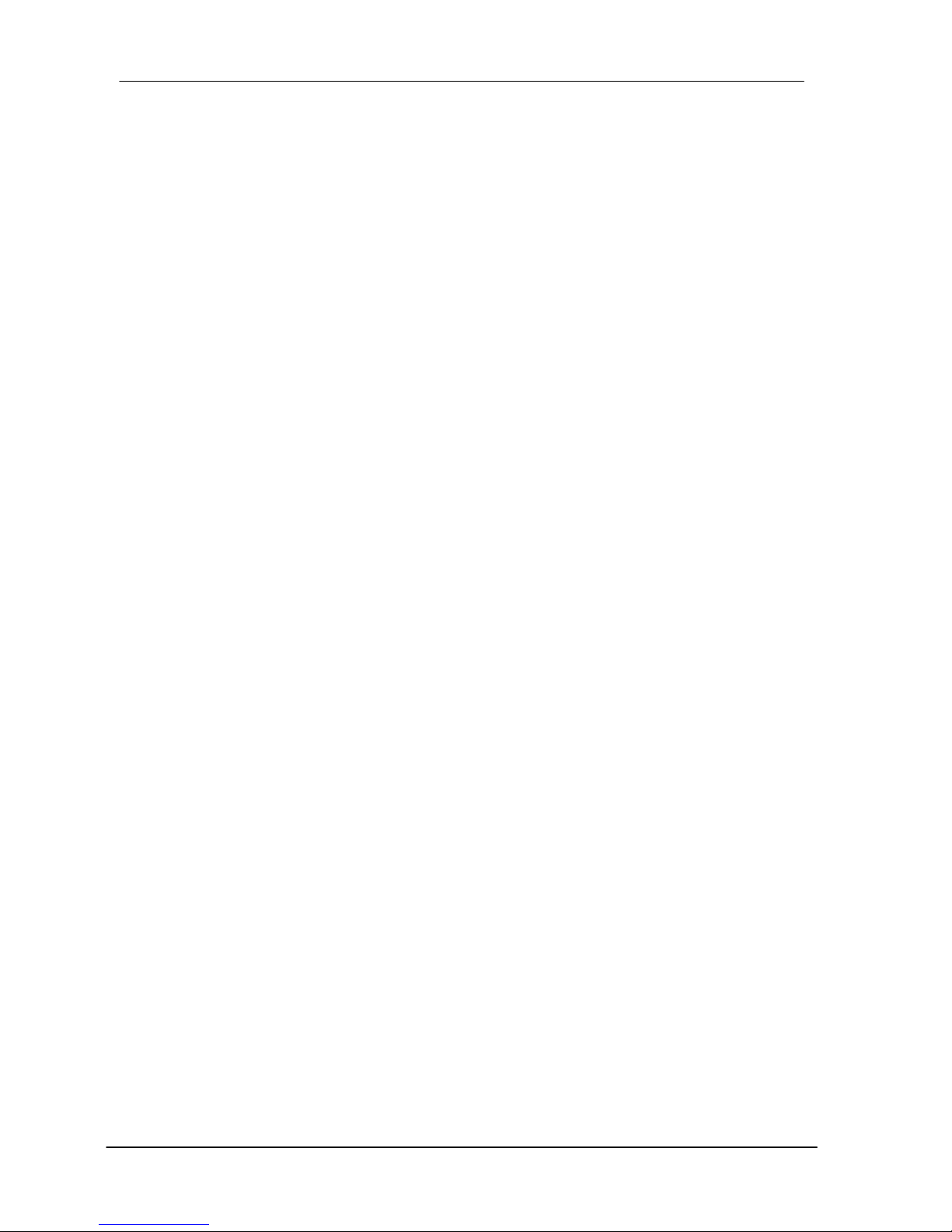
SpeedStream Wireless CardBus PC Card User’s Manual
About this manual
This User’s Manual describes how to install and operate your SpeedStream
Wireless CardBus PC Card. Please read this manual before you install the
product.
This manual includes the following topics:
Product description and features.
Hardware installation procedure.
Software installation procedure.
FAQ
3
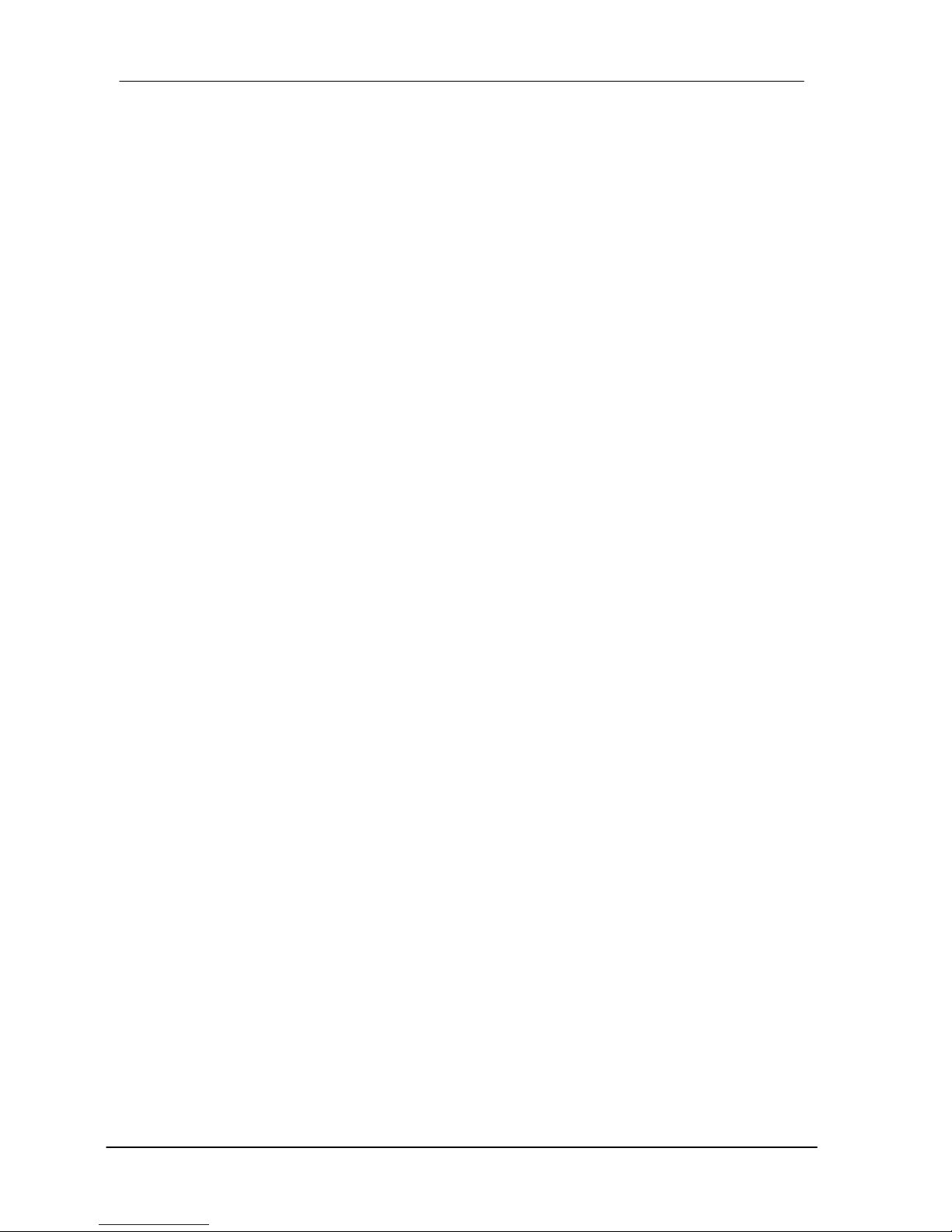
SpeedStream Wireless CardBus PC Card User’s Manual
Table of Contents
CHAPTER 1 - INTRODUCTION.................................................5
FEATURES..................................................................................5
W
HAT IS WIRELESS LAN?...........................................................6
W
IRELESS LAN MODES..............................................................6
N
OTES ON WIRELESS LAN CONFIGURATION................................7
CHAPTER 2 - HARDWARE INSTALLATION.............................8
P
ACKAGE CONTENTS..................................................................8
S
YSTEM REQUIREMENTS FOR THE ADAPTER................................8
H
ARDWARE DESCRIPTION ...........................................................8
I
NSERTING THE WIRELESS LAN CARD.........................................9
LED I
NDICATORS........................................................................9
E
JECTING THE WIRELESS LAN CARD ........................................10
CHAPTER 3 – DRIVER INSTALLATION FOR WINDOWS......11
D
RIVER INSTALLATION FOR WINDOWS 98.................................11
D
RIVER INSTALLATION FOR WINDOWS 2000.............................14
D
RIVER INSTALLATION FOR WINDOWS ME................................17
D
RIVER INSTALLATION FOR WINDOWS XP................................19
CHAPTER 4 – INSTALLING AND USING THE WIRELESS
UTILITY.....................................................................................21
I
NSTALLATION IN WINDOWS.......................................................21
U
SING THE WIRELESS UTILITY IN WINDOWS XP.........................24
U
SING THE SPEEDSTREAM WIRELESS LAN UTILITY IN WINDOWS
98, 2000, AND ME....................................................................31
C
ONFIGURING THE SPEEDSTREAM WIRELESS PC CARD............32
CHAPTER 5 – INSTALLING NETWORK PROTOCOLS.........36
I
NST A LLING THE NETWORK PROTOCOLS FOR WINDOWS 98 AND
MILLENNIUM.............................................................................36
APPENDIX A – FAQ.................................................................39
APPENDIX B – SPECIFICATIONS ..........................................40
4
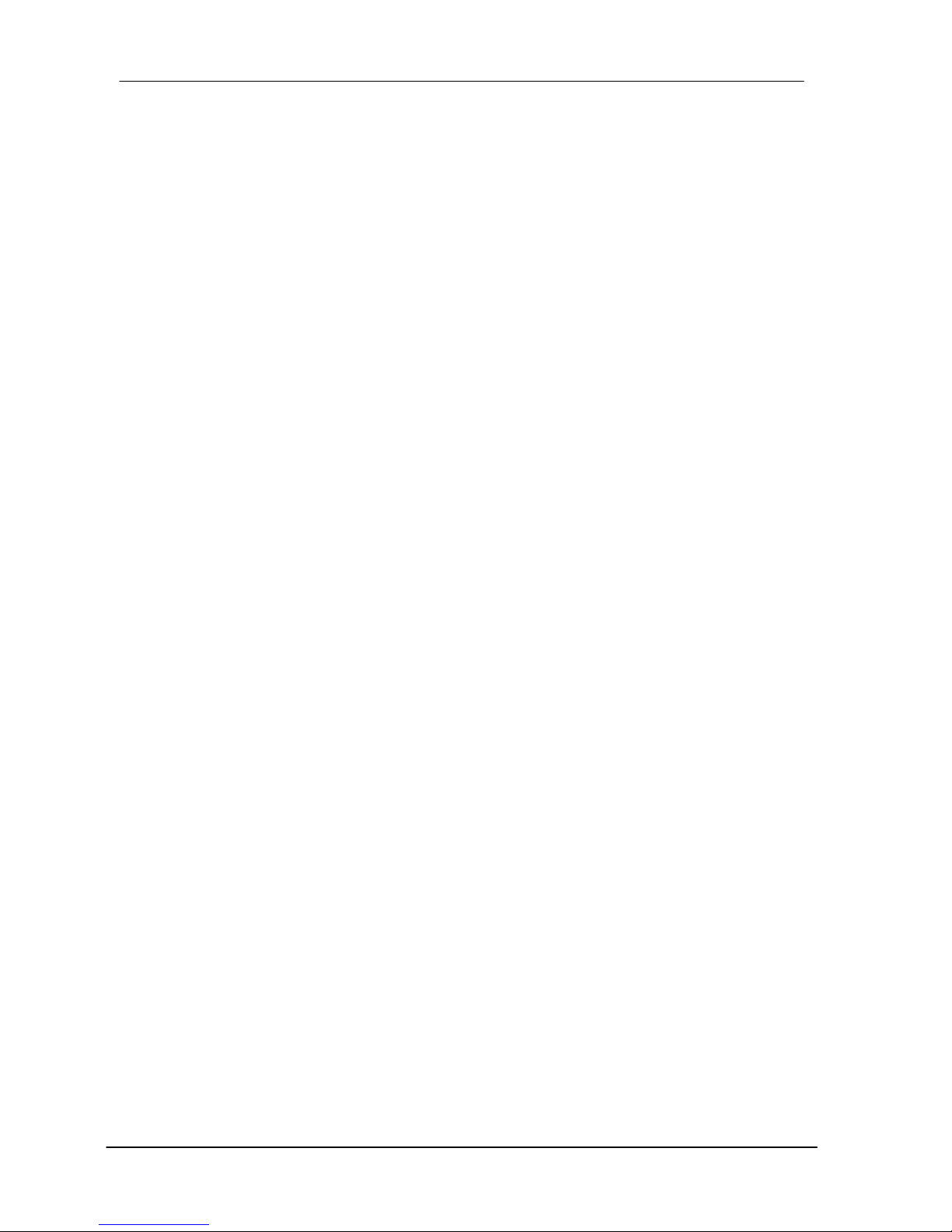
SpeedStream Wireless CardBus PC Card User’s Manual
Chapter 1 - Introduction
Thank you for purchasing the SpeedStream Wireless PC Card. This high-speed
SpeedStream Wireless PC Card provides you with an innovative wireless networking
solution. The Adapter is easy to set up and use. With this innovative wireless
technology, you can share files and printers on the network—without inconvenient
wires!
The Adapter is a network Adapter with a rate of 1, 2, 5.5, and 11 Mbps operating
in the ISM band using Direct Sequence Spread Spectrum (DSSS) transmission
implementing the IEEE 802.11b standard. This Adapter provides Device Drivers
for Windows Operating Systems. It also provides tools for the configuration of the
Adapter. The tool, as well as the installation steps of the plug-and-play procedure
for the Windows operating systems, is described in this document.
Features
The SpeedStream Wireless PC Card offers compliance with the IEEE 802.11b
specification. This feature allows them to communicate with other wireless
devices that support the standard. Features of the Card are:
Uses 2.4GHz frequency band, which complies with worldwide
requirement
Wireless interface following the IEEE 802.11b standard
Using 32-bit CardBus PC card interface
Enciphering/deciphering of wireless data by the implementation of the
WEP algorithm
Wire-free access to networked resources from anywhere beyond the
notebook
Allows users move between Access Points without resetting their
connection reconfiguration
Delivers data rate up to 11 Mbps
Supports 11, 5.5, 2, and 1 Mbps rates
Provide SpeedStream Wireless PC Card Configuration utility
The Card uses internal Antenna with LEDs indicating Power and Link
Supports most popular operating systems
5
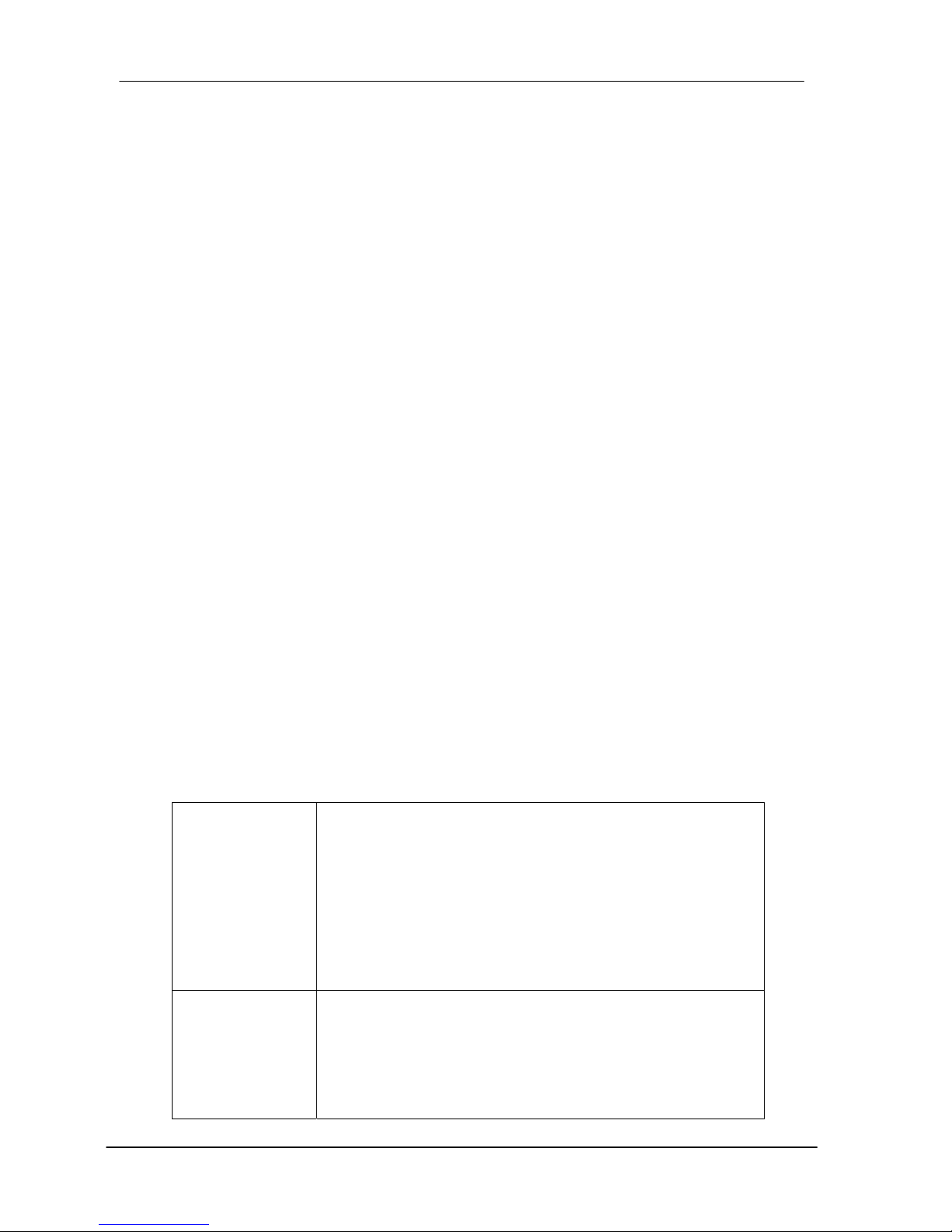
SpeedStream Wireless CardBus PC Card User’s Manual
What is Wireless LAN?
Wireless Local Area Network (WLAN) systems offer a great number of
advantages over traditional wired systems. WLAN is flexible and easy to setup
and manage. They are also more economical than wired LAN systems.
Using radio frequency (RF) technology, WLAN transmit and receive data through
the air. WLAN combine data connectivity with user mobility. For example, users
can roam from a conference room to their office without being disconnected from
the LAN.
Using WLAN, users can conveniently access-shared information, and network
administrators can configure and augment networks without installing or moving
network cables.
WLAN technology provides users with many convenient and cost saving features:
• Mobility: WLAN provide LAN users with access to real-time information
anywhere in their organization, providing service opportunities that are
impossible with wired networks.
• Ease of Installation: Installing is easy for novice and expert users alike,
eliminating the need to install network cables in walls and ceilings.
• Scalability: WLAN can be configured in a variety of topologies to adapt to
specific applications and installations. Configurations are easily changed
and range from peer-to-peer networks suitable for a small number of users
to full infrastructure networks of thousands of users roaming over a broad
area
.
Wireless LAN Modes
Wireless LANs can be configured in one of two ways:
Ad-hoc
Networking
Also known as a peer-to-peer network, an ad-hoc
network is one that allows all workstations and
computers in the network to act as servers to all other
users on the network. Users on the network can share
files, print to a shared printer, and access the Internet
with a shared modem. However, with ad-hoc
networking, users can only communicate with other
wireless LAN computers that are in the wireless LAN
workgroup, and are within range.
Infrastructure
Networking
Infrastructure networking differs from ad-hoc
networking in that it includes an access point. Unlike
the ad-hoc structure where users on the LAN contend
the shared bandwidth, on an infrastructure network the
access point can manage the bandwidth to maximize
bandwidth utilization.
6
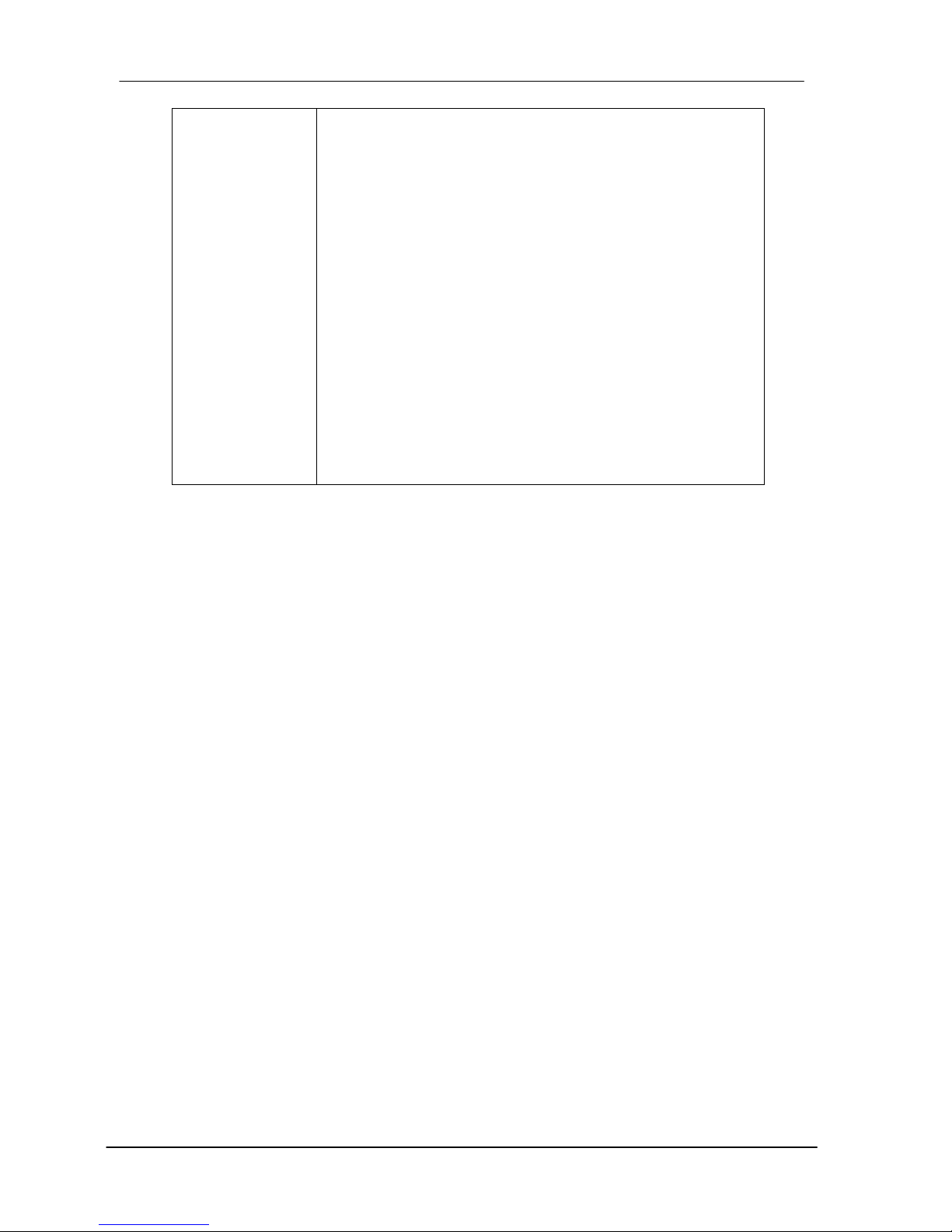
SpeedStream Wireless CardBus PC Card User’s Manual
Additionally, the access point enables users on a
wireless LAN to access an existing wired network,
allowing wireless users to take advantage of the wired
networks resources, such as Internet, email, file
transfer, and printer sharing.
Infrastructure networking has the following advantages
over ad-hoc networking:
• Extended range: each wireless LAN computer
within the range of the access point can
communicate with other wireless LAN computers
within range of the access point.
• Roaming: the access point enables a wireless
LAN computer to move through a building and still
be connected to the LAN.
• Wired to wireless LAN connectivity: the access
point bridges the gap between wireless LANs and
their wired counterparts.
Notes on Wireless LAN Configuration
When configuring a wireless LAN (WLAN), be sure to note the following points:
• Optimize the performance of the WLAN by ensuring that the distance
between access points is not too far. In most buildings, WLAN Adapters
operate within a range of 100 ~ 300 feet, depending on the thickness and
structure of the walls.
• Radio waves can pass through walls and glass but not metal. If there is
interference in transmitting through a wall, it may be that the wall has
reinforcing metal in its structure. Install another access point to circumvent
this problem.
• Floors usually have metal girders and metal reinforcing struts that interfere
with WLAN transmission.
This concludes the first chapter. The next chapter deals with the hardware
installation of the card.
7
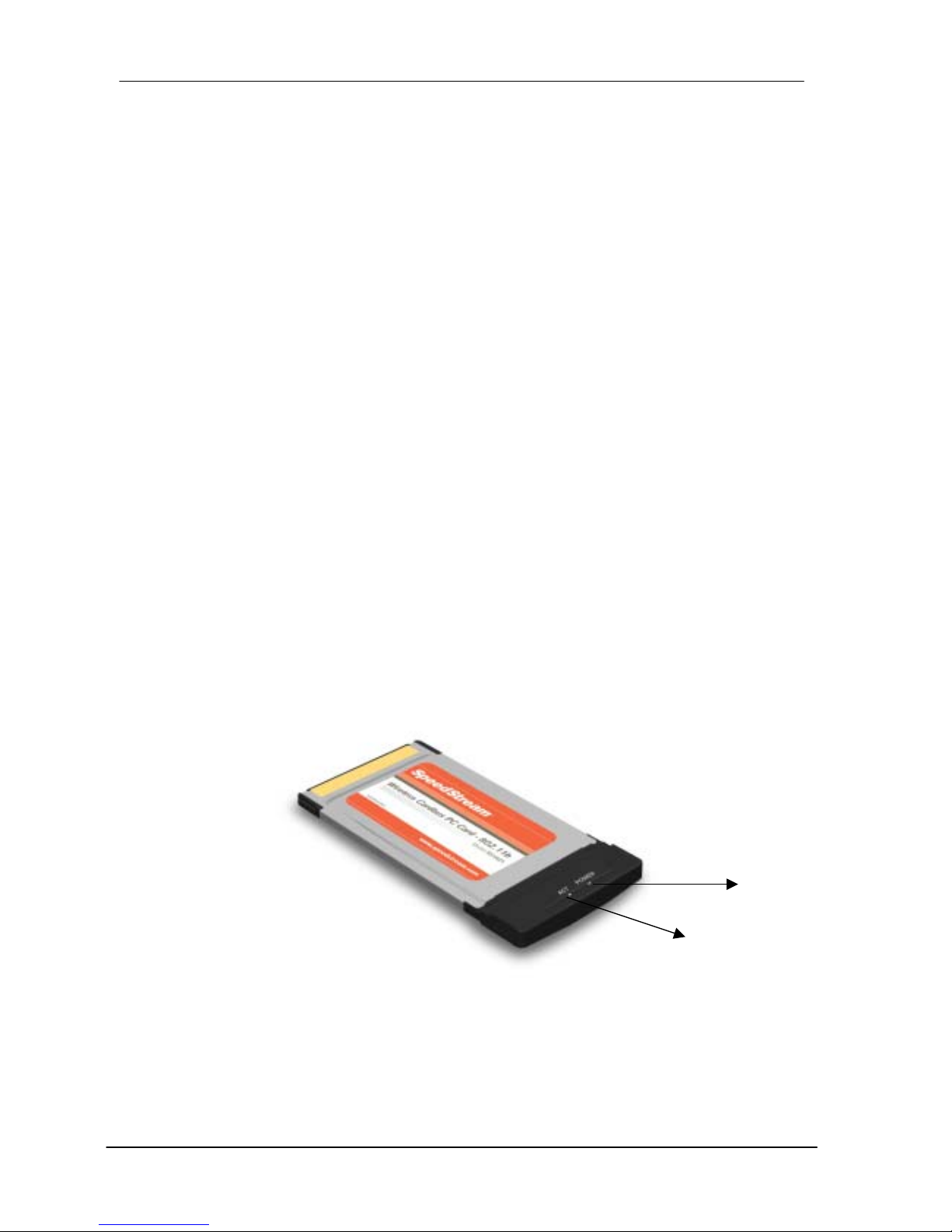
SpeedStream Wireless CardBus PC Card User’s Manual
Chapter 2 - Hardware Installation
This chapter covers installing your SpeedStream Wireless PC Card into the PC
card slot of a notebook computer.
Package Contents
Please make sure that the items below are included in the package.
SpeedStream Wireless CardBus PC Card
CD containing drivers and documentation
Quick Start Guide
Product Registration / Extended Warranty card
Safety and Certifications / Software License and Warranty
System Requirements for the Adapter
Operating System: Microsoft Windows 98/Me/2000/XP
Notebook with CD-ROM drive
One free Type II 32-bit CardBus PC card slot
Pentium-Class 90MHz or higher
Hardware description
The Wireless LAN Card is encased in a stainless compact frame and has a 68-pin
connector for installing in the PC card slot of a notebook.
8
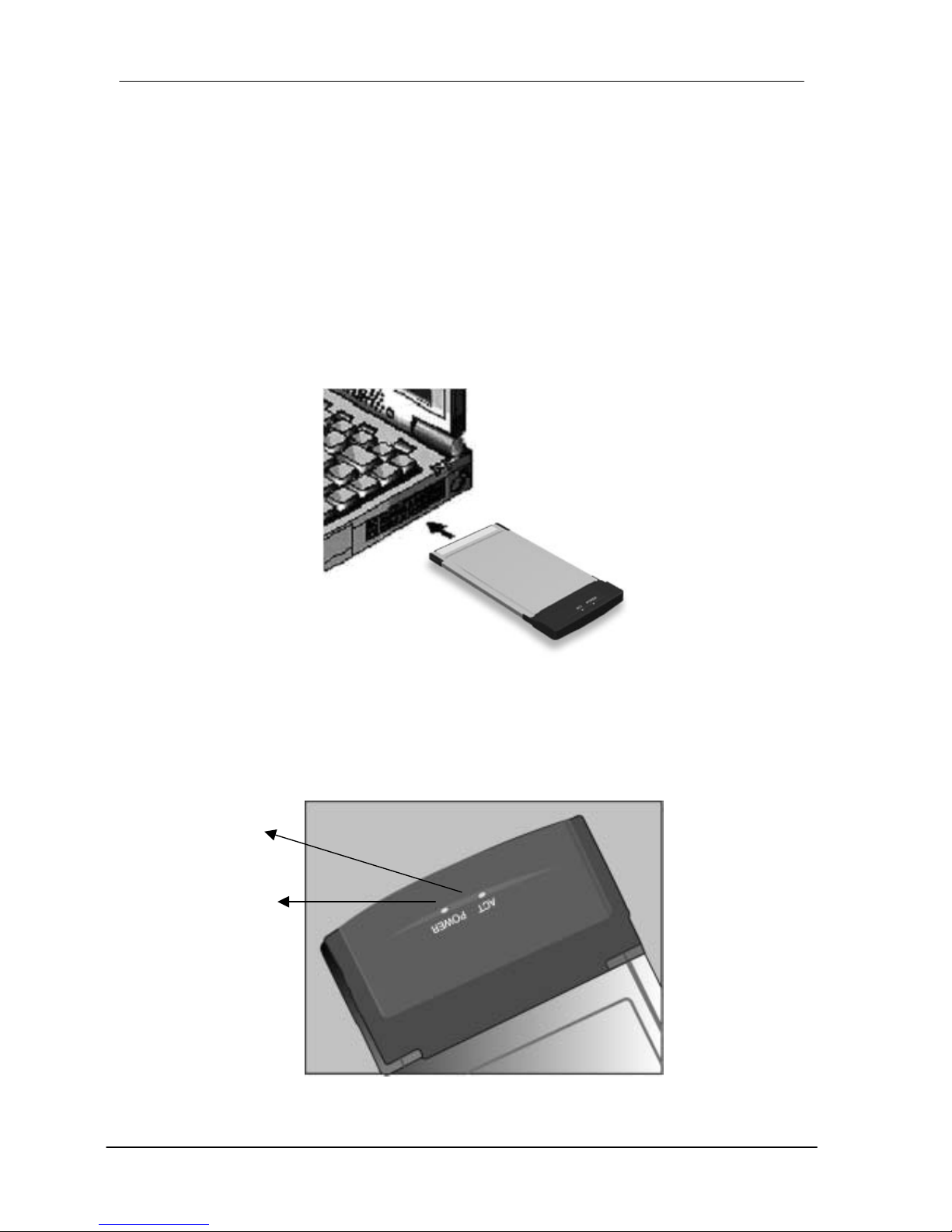
SpeedStream Wireless CardBus PC Card User’s Manual
Inserting the Wireless LAN Card
NOTE: These instructions apply to most notebook computers. For detailed
information on inserting PC cards into your notebook, consult the notebook
manual.
Follow the procedure below to install the Wireless LAN card.
1. With the 68-pin connector of the card facing the PC card slots on
notebook, slide the card all the way into an empty slot.
2. Connect to a network.
LED Indicators
9
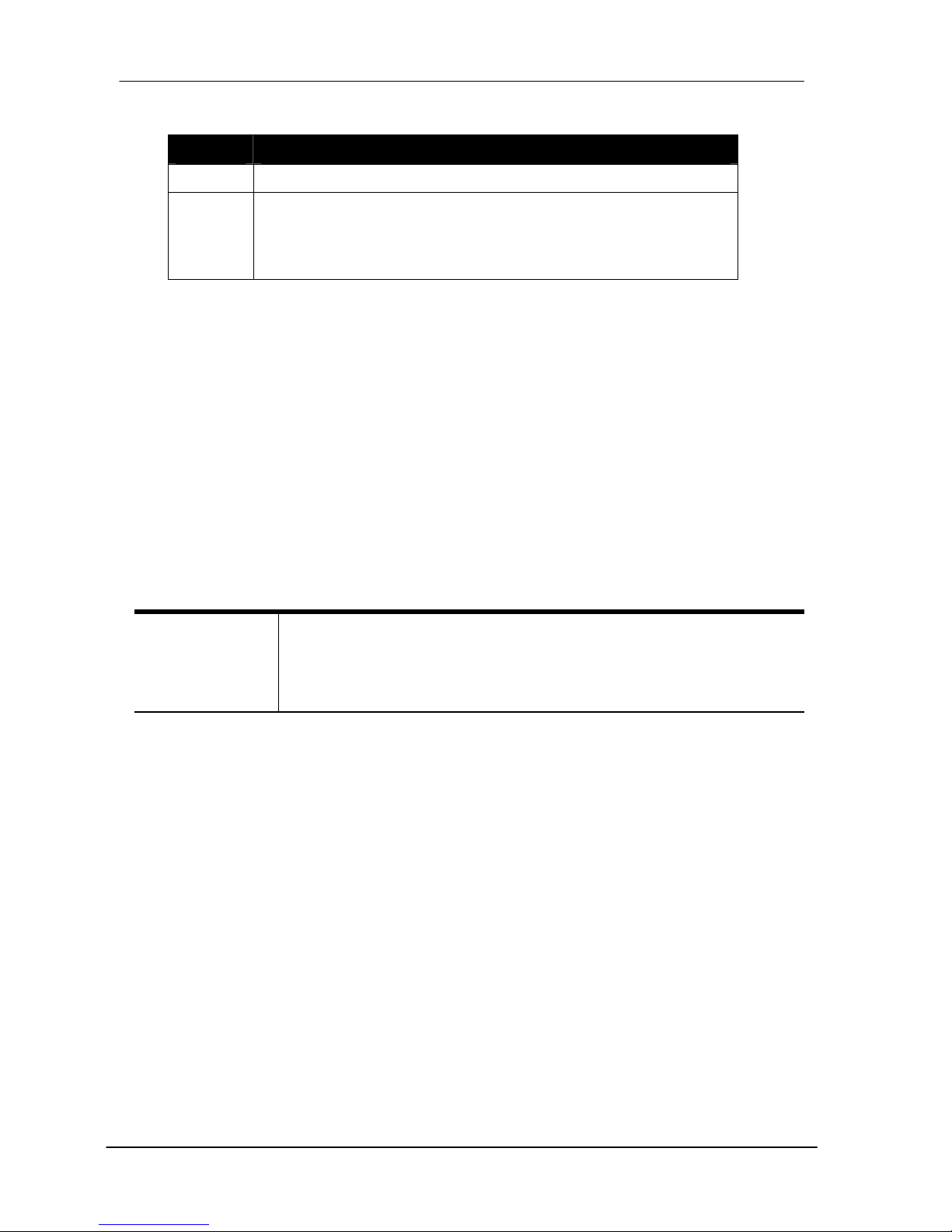
SpeedStream Wireless CardBus PC Card User’s Manual
The following table describes the meaning of LED indicators:
LED MEANING
POWER
Indicates that the Adapter is powered on (solid green).
ACT
Indicates Active status. The LED is off while the wireless
connection is linked. If the LED is blinking green, the
adapter is searching for possible wireless connection or
transmitting the data via wireless.
Ejecting the Wireless LAN card
After disconnecting from the LAN, you can eject the Wireless LAN card from the PC
Card slot of the notebook.
NOTE: In Windows XP/2000/Me/98 operating systems, you do not have to power down
the notebook to remove the card. The c ard is hot swappable — you can remove the card
when the notebook is powered on. However, Microsoft recommends that you stop the
card. Refer to your Windows XP/2000/Me/98 online help for information on stopping the
Wireless LAN card.
Most notebooks have an eject lever or button for ejecting PC cards from the PC slot.
Consult your notebook manual for details.
Warning!
To prevent data loss, do not eject the Wireless LAN card
when data transmission is taking place. Exit your
communications program normally, stop the card if
necessary, and then remove the card.
After hardware installation is complete, proceed to Chapter 3 to install the device
drivers.
10
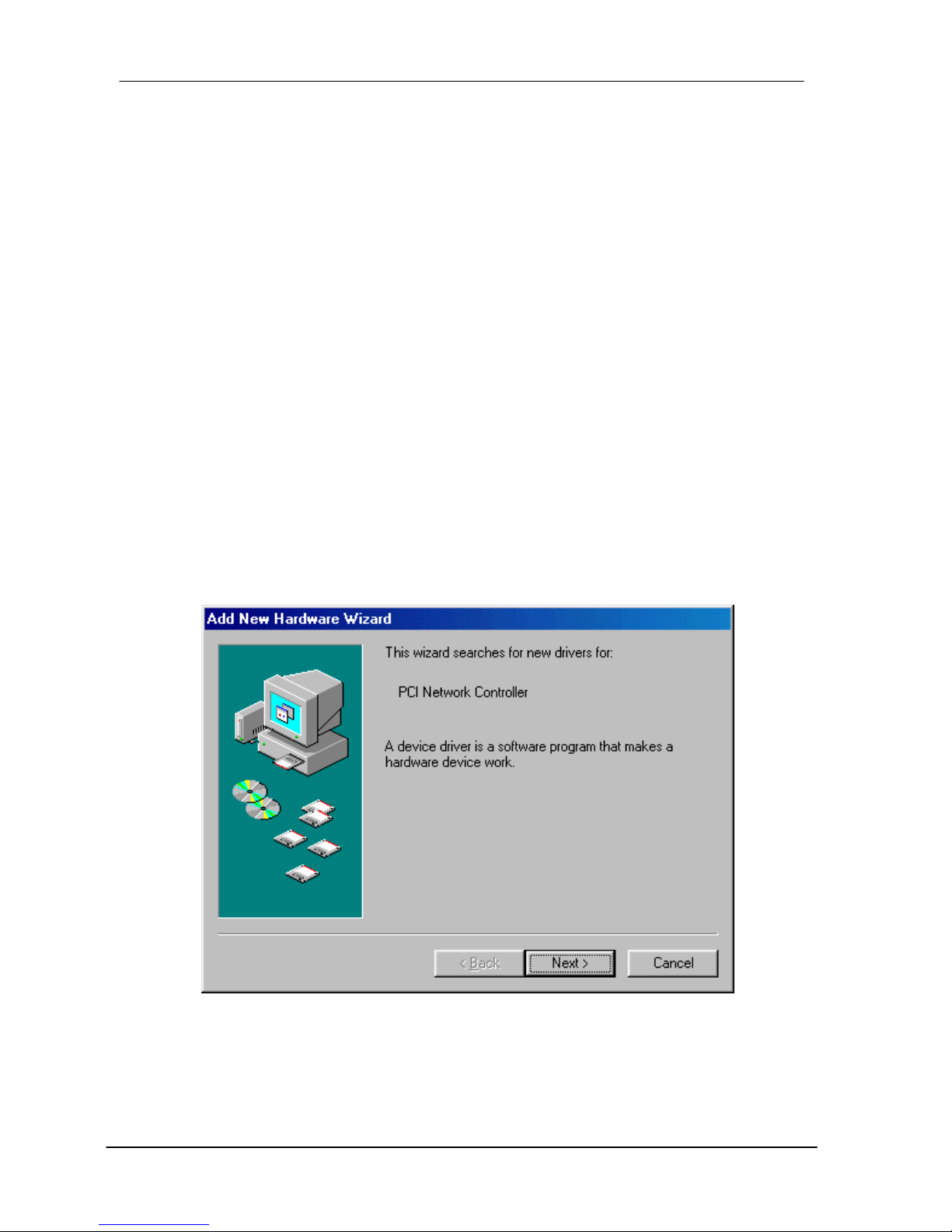
SpeedStream Wireless CardBus PC Card User’s Manual
Chapter 3 – Driver Installation for Windows
The following sections cover SpeedStream Wireless PC Card driver installation on the
Windows Operating Systems.
Note: You must install the hardware before you begin to install the drivers.
Driver installation for Windows
98
Follow the steps below to install the SpeedStream Wireless PC Card drivers for
Windows 98.
1. Install the PC Card as directed. (Refer to Chapter 2 – Hardware installation.)
2. After Windows 98 detects the SpeedStream Wireless PC Card, the Add New
Hardware Wizard window appears. Clicks Next to continue the installation.
11
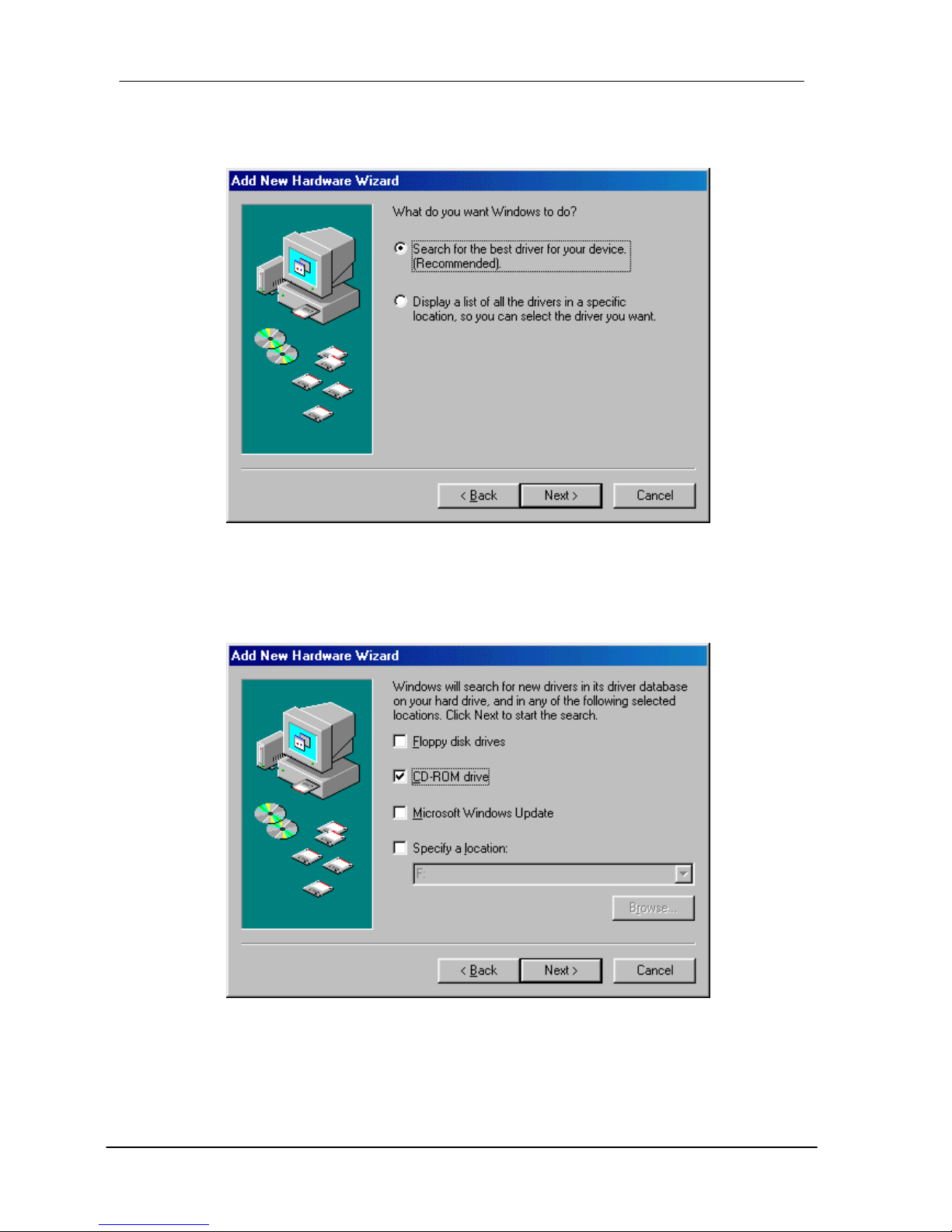
SpeedStream Wireless CardBus PC Card User’s Manual
3. A screen appears prompting you to select an installation method. Select Search for
the best driver for your dev ice. (Recommended) and click Next to continue.
4. Ensure that the CD-ROM drive is selected. Insert the driver CD-ROM into your
CD-ROM drive and click Next to continue.
12
