Siemens SpeedStream 2614 Quick Start Manual
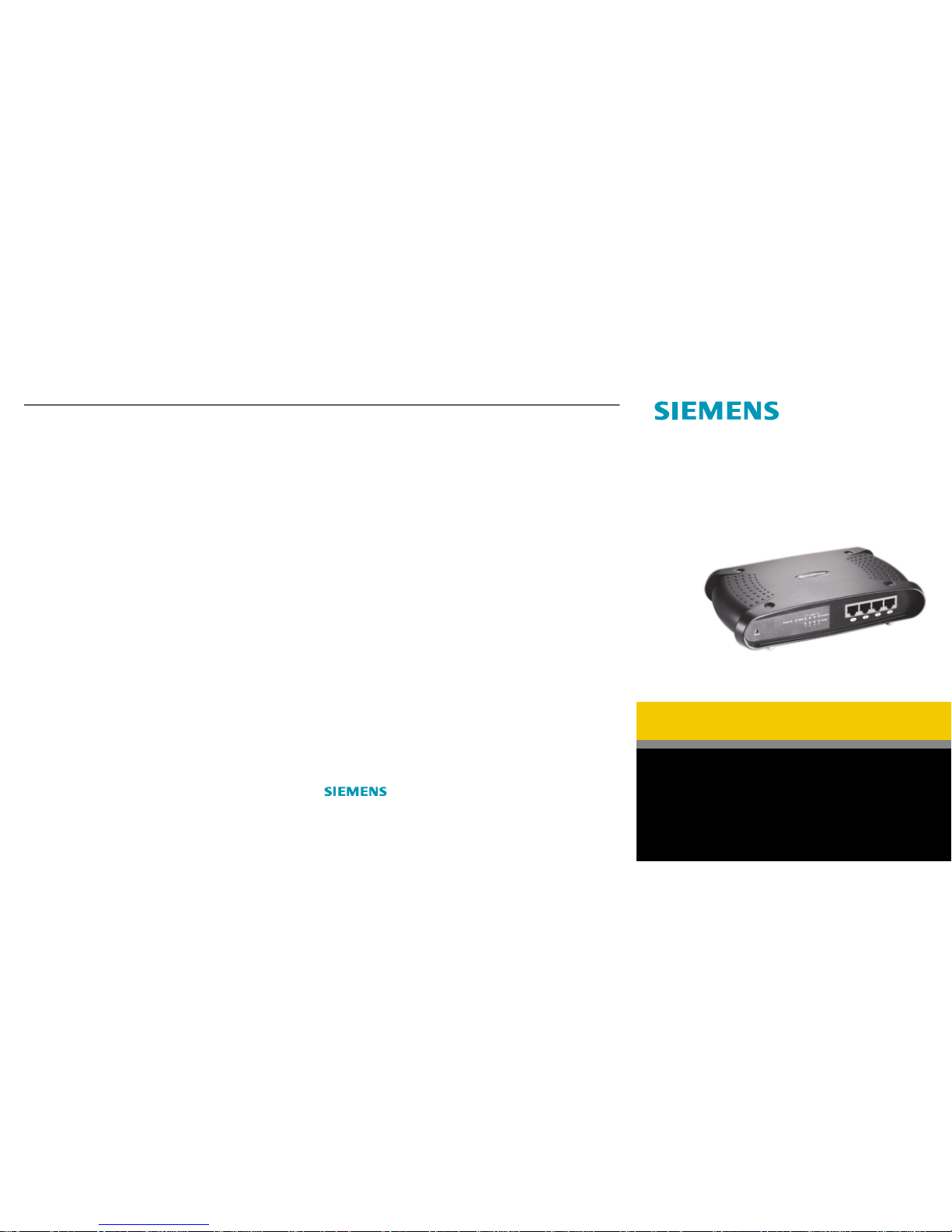
SpeedStream® 2614
4-Port DSL/Cable Router
Quick-Start Guide
007-0096-002
For more information regarding SpeedStream® products visit: www.speedstream.com.
Efficient Networks, Inc.
A Siemens Company
4849 Alpha Road
Dallas, TX 75244
©2001 Efficient Networks, Inc. All rights reserved. Efficient Networks, its logos, "Live a Broadband Life" and SpeedStream are registered and
unregistered trademarks of Efficient Networks, Inc. Siemens and the Siemens logo are registered trademarks of Siemens AG, Germany. All other
brand names and trademarks are held by their respective companies. Efficient Networks reserves the right to make changes to product
specifications at any time without notice.
Connection Configuration for DSL service users:
Most DSL service providers supply users with a dynamic IP address, but require a valid username and password to be
entered first. This method is known as PPP over Ethernet (PPPoE).
Note: If your service provider currently requires you to use separate PPPoE client software, discontinue use of this software and complete
the following procedure to configure the SpeedStream router to negotiate the PPPoE logon to your service provider’s network.
1. Connect to the SpeedStream router's configuration interface by entering HTTP:// 192.168.254.254 and
press Enter.
2. You will see the SpeedStream Router Status screen. Select Simple Setup from the left-side menu and choose
WAN from the expanded menu.
3. Select PPPoE and click Enter.
4. Enter the Username and Password exactly as provided by your DSL ser vice provider, leave the Service Name
field blank and click Enter.
5. Wait approximately 10 seconds, then click the Status link in the lef t-side menu.
6. On the SpeedStream Router Status page, check the Internet connection status section for the field labeled
Cable/DSL. Ensure that the status says Connected.
• If it says Connected, you have successfully obtained an IP Address from your DSL service provider and may
proceed with using the router and Internet service as desired.
• If it says Disconnected, continue to the next step.
7. Power off both the DSL modem and the SpeedStream router.
8. Power on both the DSL modem and the SpeedStream router.
9. Connect to the SpeedStream router's configuration interface by entering HTTP:// 192.168.254.254 and
click Enter.
10. On the SpeedStream Router Status page, check the Internet connection status section for the field labeled
Cable/DSL. Ensure that the status says Connected.
• If it says Connected, you have successfully obtained an IP Address from your DSL service provider and may
proceed with using the router and Internet service as desired.
• If it says Disconnected, continue to the next step.
11. Troubleshooting:
• Ensure that the DSL modem is securely connected to the router and the modem is powered on and
functioning properly.
• Ensure that the Username and Password entered are accurate- verify with your DSL service provider, if
necessary.
• Upgrade the firmware on the SpeedStream router to the latest version available.
Connection Configuration for @Home™ cable modem service users:
1. Obtain your exact HOST NAME from @Home™ or your Windows Network Control Panel
2. Connect to the SpeedStream router's configuration interface by entering HTTP:// 192.168.254.25 4 and
press Enter.
3. You will see the SpeedStream Router Status screen. Select Simple Setup from the left-side menu and choose
WAN from the expanded menu.
4. Select Dynamic IPAddress and click Enter.
5. Enter the HOST NAME you were provided by @Home and click Enter.
6. Wait approximately 10 seconds, then click the Status link in the lef t-side menu.
7. On the SpeedStream Router Status page, check the Internet connection status section for the field labeled
Cable/DSL. Ensure that the status says Connected.
• If it says Connected, you have successfully obtained an IP Address from the @Home service and may proceed
with using the router and Internet service as desired.
• If it says Disconnected, continue to the next step.
Technical Support for North America is available 24 hours a day, 7 days a week, by phone, email or online:
Phone: 1-877-823-6722
Email: support@speedstream.com
Online: http://www.support.speedstream.com
8. Select Simple Setup from the left-side menu and choose WAN from the expanded menu.
9. Select Dynamic IPAddress and click Enter.
10. Click the Clone MAC Address button.
11. Click Enter.
12. Wait approximately 10 seconds, then click the Status link in the lef t-side menu.
13. On the SpeedStream Router Status page, check the Internet connection status section for the field labeled
Cable/DSL. Ensure that the status says Connected.
• If it says Connected, you have successfully obtained an IP Address from the @Home service and may proceed
with using the router and Internet service as desired.
• If it says Disconnected, continue to the next step.
13. Troubleshooting:
• Ensure that the Cable modem is securely connected to the router and the modem is powered on and
functioning properly.
• Ensure that the HOST NAME entered is accurate- verify with @Home, if necessary.
• Upgrade the firmware on the SpeedStream router to the latest version available.
PC Setup—Windows®95/98/98SE/Me
TCP/IP Setup
1. Right-click on the Network Neighborhood icon on your desktop, select Properties.
2. Select the TCP/IP->Ethernet Adapter entry.
3. Ensure Obtain an IP Address Automatically is selected. The DHCP server in the SpeedStream router will provide
an IP address for the PC.
4. Click OK twice, then restart your PC even if no changes were made.
Internet Access
1. Select Start Menu-> Settings-> Control Panel-> Internet Options.
2. Select the Connections tab and click the Setup button.
3. Select I want to set up my Internet connection manually, or
I want to connect through a Local Area Network (LAN) and click Next.
4. Select I connect through a Local Area Network (LAN) and click Next.
5. Uncheck all boxes on the Local Area Network Internet Configuration screen and click Next.
6. Follow the remaining prompts until the wizard has finished.
Tips and Troubleshooting
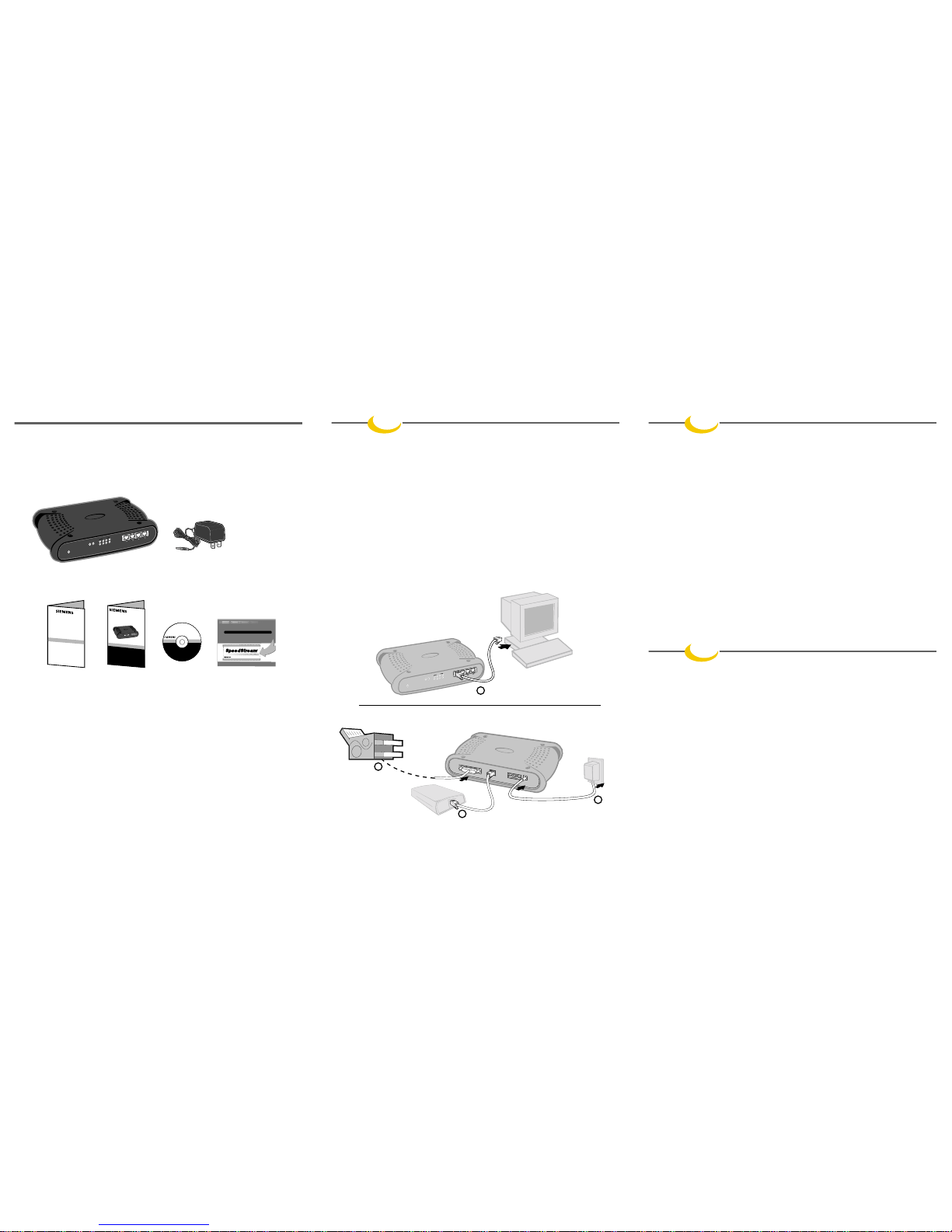
Package Contents
Your package includes the following:
Before you begin:
Step
1
Hardware Installation
1. Ensure that the SpeedStream 2614 is powered OFF before commencing with installation. Leave
your DSL/Cable modem connected to its wall socket (phone line or cable outlet).
2. Use Cat 5 Ethernet cable(s) to connect one or both of the following:
• PC(s) to one of the L AN ports on the SpeedStream router
OR
• A hub/switch to one of the L AN ports on the router
3. Connect your DSL/Cable modem to the WAN port on the SpeedStream 2614 using the Ethernet
cable supplied with your DSL/Cable modem. If no cable was supplied with your modem, use a
straight-through Ethernet cable.
Note: An ISDN TA or dial-up modem may be connected to the SpeedStream 2614 Router as an alternate method of Internet access.
Please refer to the User’s Guide on CD for directions on using/configuring this type of connection.
4. Connect the power adapter to the SpeedStream 2614. Use only the power adapter provided.
5. (optional) If you intend to use the SpeedStream router's print server functionality, connect the
parallel cable of the printer to the printer port on the router before powering on the router.
6. Power ON the SpeedStream 2614
Safety and Cer
tif
ications
SpeedStream
®
Quick-Start Gu
ide
J
U
S
T
G
O
T
O
www.speedstream.com/reg/e
xtwrnty
G
E
T
A
O
N
E
Y
E
A
R
H
A
R
D
W
A
R
E
W
A
R
R
A
N
T
Y
E
X
T
E
N
S
I
O
N
O
N
Y
O
U
R
S
P
E
E
D
S
T
R
E
A
M
P
R
O
D
U
C
T
.
G
E
T
A
O
N
E
Y
E
A
R
H
A
R
D
W
A
R
E
W
A
R
R
A
N
T
Y
E
X
T
E
N
S
I
O
N
O
N
Y
O
U
R
S
P
E
E
D
S
T
R
E
A
M
P
R
O
D
U
C
T
.
EXTENDED WARRANTY!
EXTENDED WARRANTY!
Keep
this
near
your
PC
to
know where
to
go
for support,
DSL
education
and
new
product
info.
w
w
w
.
s
p
e
e
d
s
t
r
e
a
m
.
c
o
m
L
i
v
e
a
B
r
o
a
d
b
a
n
d
L
i
f
e
™
0
0
7
-
0
1
0
T
h
i
s
o
f
f
e
r
m
a
y
b
e
r
e
v
o
k
e
d
,
a
m
e
n
d
e
d
,
s
u
p
p
l
e
m
e
n
t
e
d
,
r
e
v
i
s
e
d
,
a
l
t
e
r
e
d
,
c
h
a
n
g
e
d
o
r
t
e
r
m
i
n
a
t
e
d
a
t
a
n
y
t
i
m
e
w
i
t
h
o
u
t
n
o
t
i
c
e
i
n
t
h
e
s
o
l
e
a
n
d
a
b
s
o
l
d
i
s
c
r
e
t
i
o
n
o
f
E
f
f
i
c
i
e
n
t
N
e
t
w
o
r
k
s
,
I
n
c
.
T
h
i
s
o
f
f
e
r
i
s
a
v
a
i
l
a
b
l
e
o
n
s
e
l
e
c
t
p
r
o
d
u
c
t
s
o
n
l
y
.
T
h
i
s
o
f
f
e
r
i
s
a
v
a
i
l
a
b
l
e
i
n
s
e
l
e
c
t
c
o
u
n
t
r
i
e
s
o
n
l
y
.
T
h
e
o
f
f
e
r
g
o
o
d
f
o
r
t
h
i
r
t
y
(
3
0
)
d
a
y
s
f
r
o
m
t
h
e
d
a
t
e
o
f
i
n
s
t
a
l
l
a
t
i
o
n
.
O
f
f
e
r
v
o
i
d
w
h
e
r
e
p
r
o
h
i
b
i
t
e
d
b
y
l
a
w
.
C
e
r
t
a
i
n
r
e
s
t
r
i
c
t
i
o
n
s
m
a
y
a
p
p
l
y
.
©
2
0
0
1
E
f
f
i
c
i
e
n
t
N
e
t
w
o
r
k
s
,
I
n
c
.
A
S
i
e
m
e
n
s
C
o
m
p
a
n
y
FREE
FREE
SpeedStream
®
Power
Reset
Link/ACT
10/100
WAN
L
A
N
1
2
3
4
SpeedStream
®
S
o
ftwa
re
C
D-R
O
M
S
p
e
e
d
S
t
r
e
a
m
®
P
o
w
e
r
R
e
s
et
L
in
k
/
A
C
T
1
0
/
1
0
0
W
A
N
L
A
N
1
2
3
4
S
peed
S
tr
eam
®
P
ow
er
R
e
s
e
t
Link/ACT
10
/100
WA
N
LA
N
1
2
3
4
2
Front View
SpeedStream 2614 4-Port DSL/Cable Router AC Power Adapter
Safety and Quick-Start Guide Documentation/ Extended Warranty
Certifications Printer Port Driver CD and Registration Card
Information
This guide covers only the most common situations. Please refer to the full User’s Guide on the CD-ROM
if your network uses any of the following: existing router, existing DHCP server, or PC(s) using fixed (static)
IP addresses
Requirements:
Broadband Modem
PC(s) with the TCP/IP protocol installed
Cat 5 Ethernet cables with RJ-45 connectors
If your Internet Service Provider assigns your IP address dynamically, your PC should already be configured
properly for the SpeedStream 2614 to act as a plug-and-play device and does not require additional
configuration.
1. Perform TCP/IPSetup for each PC as described in the PC Setupsection on the back of this
guide. Remember to restart each PC when finished.
2. Start your web browser. In the Address box, enter the following: HTTP://192.168.254.254
3. Press Enter. You will be prompted for a Password—The default Password is admin.
4. When the password is entered correctly, you will see the SpeedStream Router Status screen.
5. Select Simple Setup from the left-side menu and follow the prompts to change the password, set
the Time Zone and choose the appropriate Internet connection type. For detailed procedures
covering the most common broadband Internet access scenarios, refer to the procedures
provided on the back side of this guide.
If additional configuration is desired, select the Advanced Setuplink from the left-side menu to configure
items such as: firewall parameters, DMZ host, virtual servers and special applications support for multi-
player online games. The most common scenarios are described on the back of this guide.
Printer Port Driver Installation:
1. Ensure that the printer is connected to the parallel port on the router and both the printer and
router are powered on.
2. Insert the supplied CD-ROM into your CD-ROM drive. If the setup program does not start
automatically, run SETUP from the root folder on the CD-ROM.
3. Consult the User Guide on CD-ROM for step-by-step installation and configuration instructions
specific to your operating system.
4. Repeat the procedure for each PC that will share the printer.
PRINTER
WAN
COM
POWER
DSL/Cable
modem
3
5
4
Printer
Back View
Step
2
Internet Connection Configuration
Step
3
Print Server Set-up (optional)
