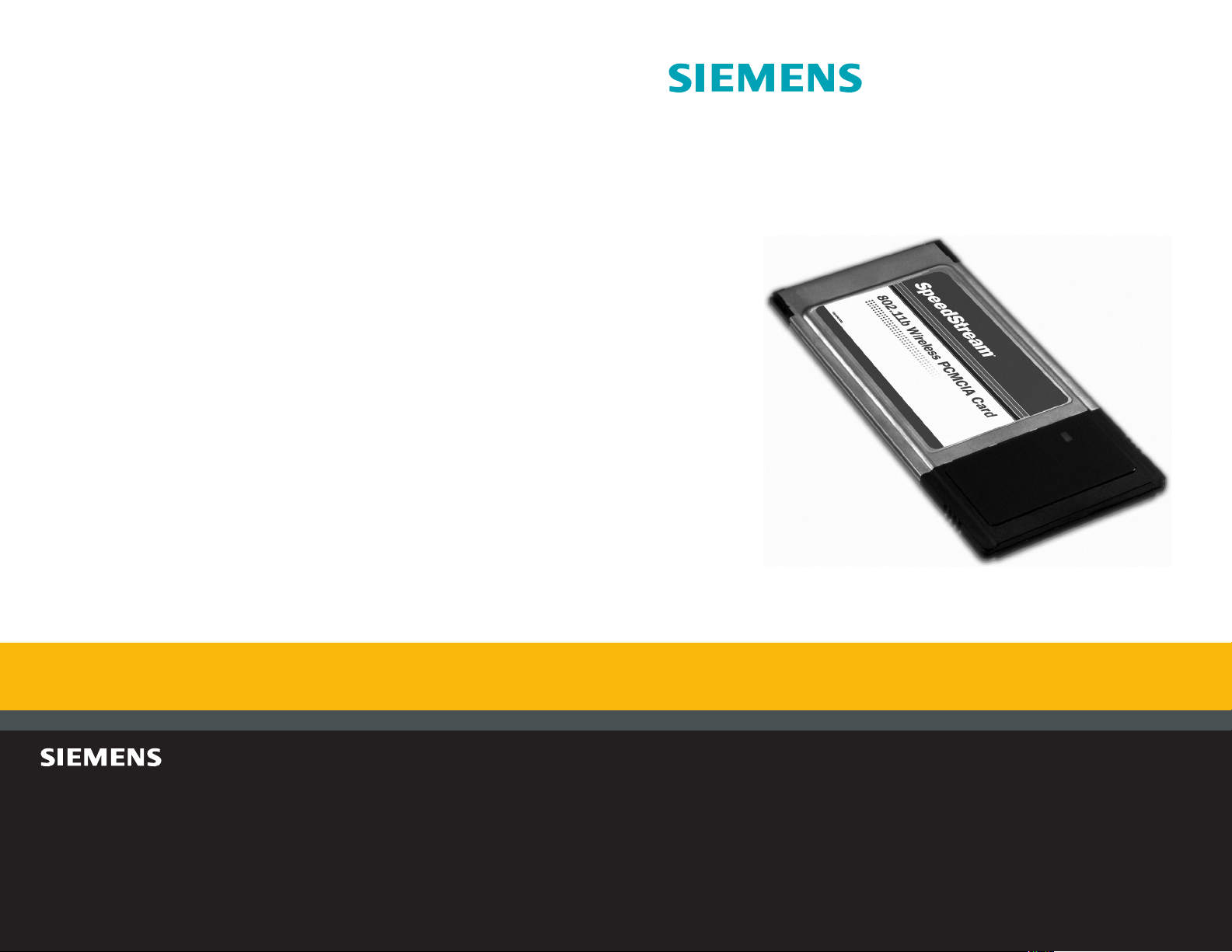
SpeedStream® 1021
Wireless PCMCIA Card
Quick-Start Guide
007-0121-001
Technical Support for North America is available 24 hours a day, 7 days a week, by phone, email or online:
Phone: 1-877-823-6722
Email: support@speedstream.com
Online: http://www.support.speedstream.com
For more information regarding SpeedStream
®
products visit: www.speedstream.com.
Efficient Networks, Inc.
A Siemens Company
4849 Alpha Road
Dallas, TX 75244
©2001 Efficient Networks, Inc. All rights reser ved. Efficient Networks, its logos, "Live a Broadband Life" and SpeedStream are registered and unregistered trademarks of Efficient
Networks, Inc. Siemens and the Siemens logo are registered trademarks of Siemens AG, Germany. All other brand names and trademarks are held by their respective companies.
Efficient Networks reserves the right to make changes to product specifications at any time without notice.
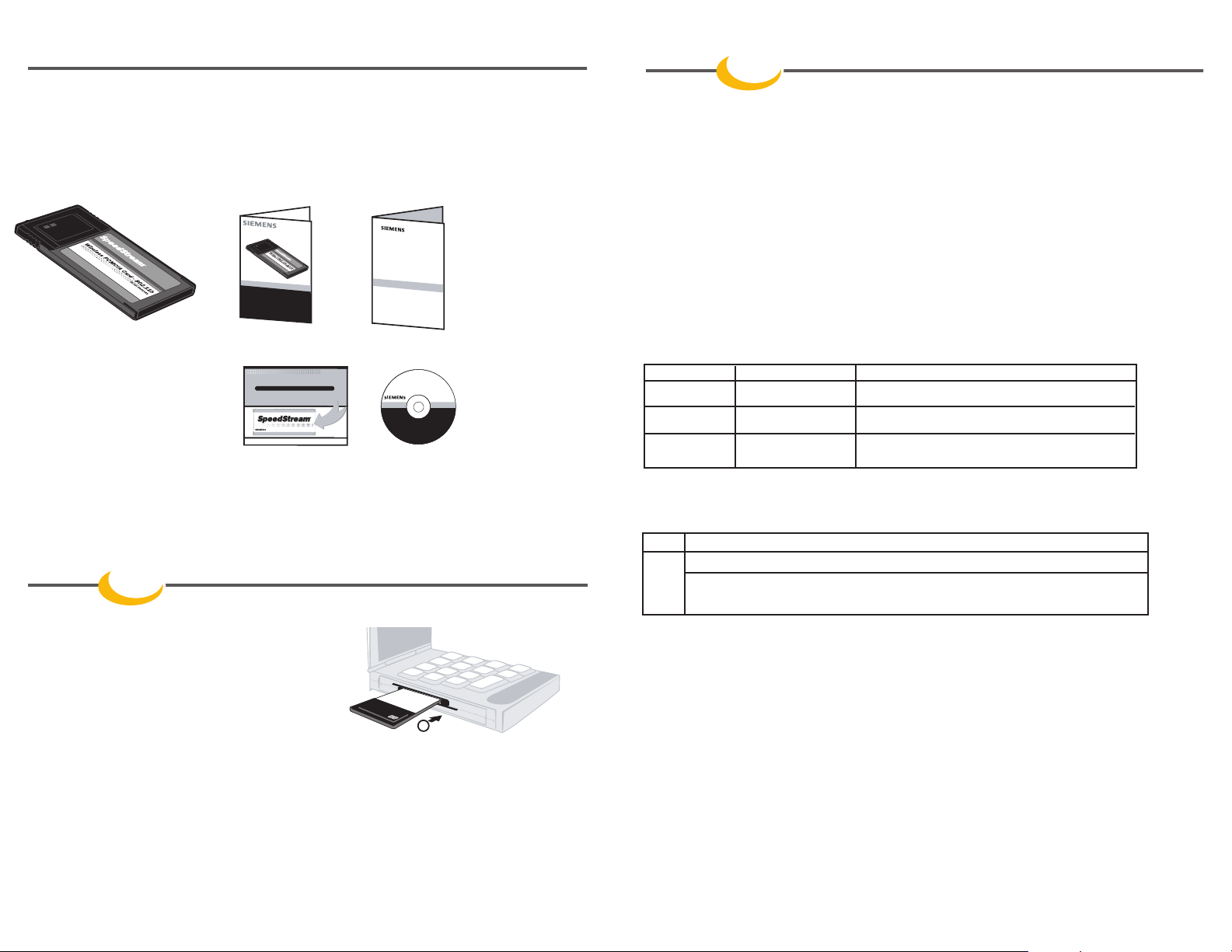
Before you begin:
J
U
S
T
G
O
T
O
w
w
w.s
p
e
e
d
s
tre
a
m
.co
m
/
re
g
/
e
x
t
w
rn
ty
G
E
T
A
O
N
E
Y
E
A
R
H
A
R
D
W
A
R
E
W
A
R
R
A
N
T
Y
E
X
T
E
N
S
I
O
N
O
N
Y
O
U
R
S
P
E
E
D
S
T
R
E
A
M
P
R
O
D
U
C
T
.
G
E
T
A
O
N
E
Y
E
A
R
H
A
R
D
W
A
R
E
W
A
R
R
A
N
T
Y
E
X
T
E
N
S
I
O
N
O
N
Y
O
U
R
S
P
E
E
D
S
T
R
E
A
M
P
R
O
D
U
C
T
.
EX
T
E
N
D
E
D
W
A
R
R
A
N
TY
!
E
X
T
E
N
D
E
D
W
A
R
R
A
N
T
Y
!
K
e
e
p
t
h
i
s
n
e
a
r
y
o
u
r
P
C
t
o
k
n
o
w
w
h
e
r
e
t
o
g
o
f
o
r
s
u
p
p
o
r
t
,
D
S
L
e
d
u
c
a
t
i
o
n
,
a
n
d
n
e
w
p
r
o
d
u
c
t
i
n
f
o
.
w
w
w
.
s
p
e
e
d
s
t
r
e
a
m
.
c
o
m
L
i
v
e
a
Br
o
a
dba
n
d
L
i
fe
™
0
0
7
-
0
1
0
5
-
0
0
2
T
h
i
s
o
f
f
e
r
m
a
y
b
e
r
e
v
o
k
e
d
,
a
m
e
n
d
e
d
,
s
u
p
p
l
e
m
e
n
t
e
d
,
r
e
v
i
s
e
d
,
a
l
t
e
r
e
d
,
c
h
a
n
g
e
d
o
r
t
e
r
m
i
n
a
t
e
d
a
t
a
n
y
t
i
m
e
w
i
t
h
o
u
t
n
o
t
i
c
e
i
n
t
h
e
s
o
l
e
a
n
d
a
b
s
o
l
u
t
e
d
i
s
c
r
e
t
i
o
n
o
f
E
f
f
i
c
i
e
n
t
N
e
t
w
o
r
k
s
,
I
n
c
.
T
h
i
s
o
f
f
e
r
i
s
a
v
a
i
l
a
b
l
e
o
n
s
e
l
e
c
t
p
r
o
d
u
c
t
s
o
n
l
y
.
T
h
i
s
o
f
f
e
r
i
s
a
v
a
i
l
a
b
l
e
i
n
s
e
l
e
c
t
c
o
u
n
t
r
i
e
s
o
n
l
y
.
T
h
e
o
f
f
e
r
i
s
g
o
o
d
f
o
r
t
h
i
r
t
y
(
3
0
)
d
a
y
s
f
r
o
m
t
h
e
d
a
t
e
o
f
i
n
s
t
a
l
l
a
t
i
o
n
.
O
f
f
e
r
v
o
i
d
w
h
e
r
e
p
r
o
h
i
b
i
t
e
d
b
y
l
a
w
.
C
e
r
t
a
i
n
r
e
s
t
r
i
c
t
i
o
n
s
m
a
y
a
p
p
l
y
.
©
2
0
0
1
E
f
f
i
c
i
e
n
t
N
e
t
w
o
r
k
s
,
In
c
.
A
S
i
e
m
e
n
s
C
o
m
p
a
n
y
FREE
FREE
S
p
e
e
d
S
t
r
e
a
m
®
Quick-Start G
ui
de
Sa
fe
ty
a
n
d Ce
rtif
ica
tio
n
s
Sa
fe
ty
a
n
d Ce
rtif
ica
tio
n
s
SpeedStream
®
S
o
ftw
a
re
C
D-R
O
M
Install Driver Software
1. Insert the driver CD-ROM in your CD-ROM drive.
2. Power on your computer.
3. Follow the on-screen instructions to install the drivers from the CD-ROM
included with the SpeedStream®1021 wireless PCMCIA card. Restart your
computer when prompted.
Install Configuration Utility
After you complete the driver installation and reboot your computer, you need to install the
Wireless Configuration Utility from the CD-ROM.
1. Upon start-up, the Wireless Configuration Utility installation will begin.
2. Follow the on-screen installation instructions.
3. When installation is complete, the configuration utility can be used to
set or change the following wireless communication parameters:
Default Notes
SSID SpeedStream Must match the SSID of the wireless network
Channel 11 Must match the channel of the wireless network
WEP Disabled WEP (Wireless Encryption Protocol) can be
Disabled or set to 64 or 128-bit strength
LED - Indicator Light Verification
PWR Indicates power status.
LINK Indicates link status.
Blinking: Indicates the card is scanning the channels, and the link is not active.
Steady (lit): Indicates the card is locked to a channel, and the link is active.
Package Contents
Verify that the following items are included in your package.
Please contact technical support regarding any missing, incorrect or damaged parts.
Wireless PCMCIA Card Quick-Start Guide Safety and Certification
Step
2
Software Installation
Extended Warranty Software CD-ROM
Registration
Step
1
Hardware Installation
Install the PCMCIA CARD
In order for Windows®to detect the new hardware, the PCMCIA
card must be firmly seated in the PCMCIA slot.
1. Power off your notebook computer.
2. Insert the SpeedStream®Wireless PCMCIA Card in an
available PCMCIA slot with the color label facing up.
Ensure that the card is inserted securely.
2
SpeedStream
®
1
0
2
1
Wireless PCMCIA Card
