Siemens SONOLINE G40 Quick Reference Manual
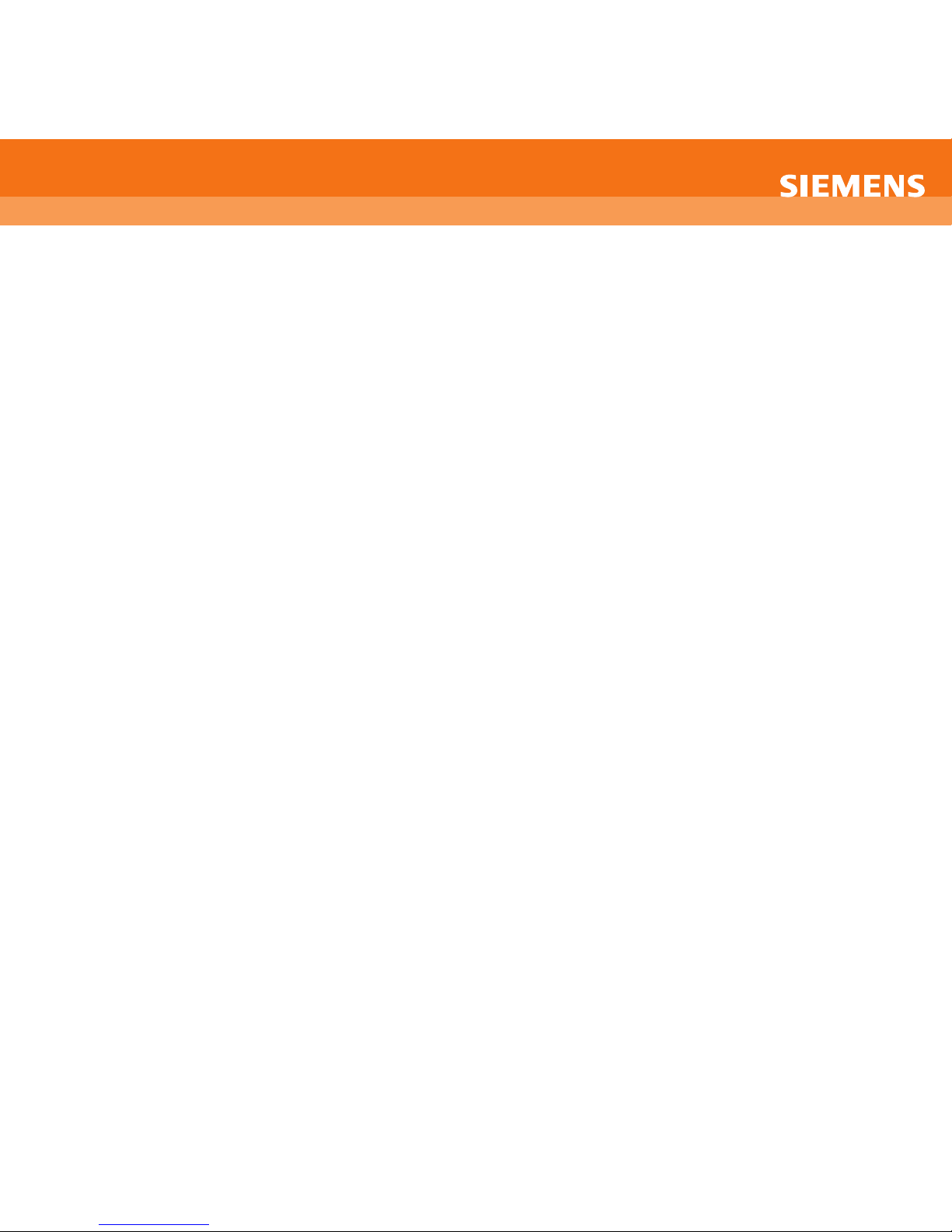
SONOLINE G40™ ultrasound system
Quick Scan Card: General/OB For system software version 2.0
Press the Power Switch on the upper left side of the keyboard. A blue light will indicate the power is on.
Getting Started
Note: The term select is used to describe the action of rotating the
SSEELLEECCT
T
control (located lower left on control panel) to highlight the desired action and pressing
SSEELLEECCT
T
control to execute.
Beginning an Exam
To enter data for a new patient:
1 Press NEW PATIENT (F1).
2 Enter the patient name, ID, and other pertinent information using the keyboard.
3 Use TAB to move to next data field.
4 Use TRACKBALL and cursor to select OK.
5 If desired exam or transducer is not active, select correct Transducer or Exam from the drop down menus, press SET key.
6 Exams can also be selected using EXAM key (F5) on keyboard.
Selecting a Transducer
Change the Transducer by pressing the Transducer button (cycles between the two transducers).
2D Imaging
To adjust... …do this:
More Penetration Toggle the TxFreq (soft) key down
Clean out noise/clutter Press THI button
Overall Gain/brightness Rotate 2-D knob
Depth Rotate DEPTH/ZOOM knob
Focus Rotate Focus control to position, Push down to add foci
Zoom Press DEPTH/ZOOM knob to select and rotate to zoom
Gain (to compensate for weak signals in specific areas) Adjust the positions of the DGC sliders
Steer 2D image (VF10-5) Press Steer/Angle. Rotate to steer image
Sector format (VF10-5) Roll SELECT control to highlight SECTOR in the control menu and press
select control
Rotate or Flip Image R/L
To change image orientation from up/down or left to right:
Rotate SELECT knob to highlight U/D (Up/Down) flip or L/R Left/Right flip (control menu) Press SELECT knob to activate
Annotating an Image
1 Obtain an image, press Freeze.
2 Press the TEXT key.
3 Place text cursor where you would like the text to be displayed.
4 Type text.
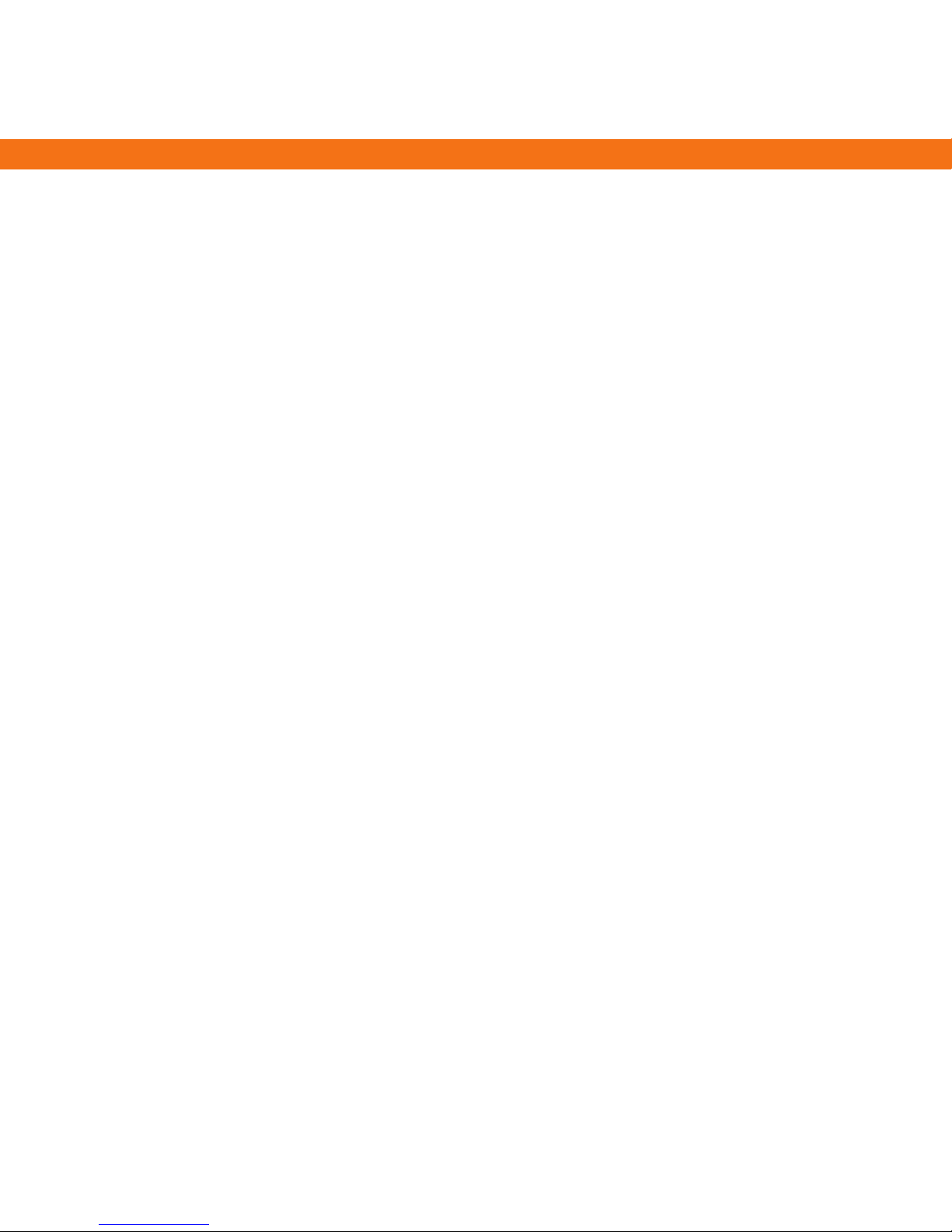
To Use Pre Programmed Text
1 Press TEXT key.
2 Toggle Library On (soft key menu)
3 Rotate SELECT control to highlight desired text, press SELECT.
To Move Text
1 Bring cursor next to the desired text to be moved.
2 Press SET key to highlight (text turns green).
3 Use TRACKBALL to move position of text to desired area.
4 Press SET to lock text in place.
Removing Text from an Image
1 Press DELETE WORD on keyboard to remove selected word.
2 Pressing CLEAR SCREEN on Keyboard or CLEAR SCREEN soft key will remove all text, arrows and pictograms from screen.
Distance Measurement
1 Press Freeze.
2 Press CALIPER key.
3 Place first caliper position, press SET key.
4 Place subsequent caliper(s), press SET key. Measurement will be displayed on screen.
Distance Measurement with a Label
1 Press Freeze.
2 Press CALIPER key.
3 Roll TRACKBALL to highlight measurement from on-screen menu, press SET key.
4 Place first caliper, press SET key.
5 Place subsequent caliper(s), press SET key. Measurement will be displayed on screen and transferred to Worksheet.
Measuring a Volume using 2D Imaging
1 Acquire first image (Longitudinal), press Freeze.
2 Press Caliper key.
3 Select Volume measurement from
SSOOFFTT KKEEYY
menu using toggle key.
4 Roll TRACKBALL to position first cursor placement for length, press SET key.
5 Roll TRACKBALL to position the second measurement marker, press SET key.
6 Roll TRACKBALL to position the first measurement marker for the depth measurement, press SET key.
7 Roll TRACKBALL to position the second measurement marker for the depth measurement, press SET key.
8 Unfreeze the image, acquire transverse view, press Freeze.
9 Press the CALIPER key on the control panel.
10 On the second image, roll TRACKBALL to position the first measurement marker for the width measurement, press SET key.
11 Roll TRACKBALL to position the second measurement marker, press the SET key. The system displays volume
measurement on screen
Note: Pressing the ESCAPE key during the volume measurement will erase the measurements that have been finished up to that point.
