Page 1

ss
issued by
BenQ Mobile GmbH & Co.OHG
Haidenauplatz 1
D-81667 Munich
BenQ Mobile GmbH & Co.OHG
All rights reserved. Subject to availability.
Rights of modification reserved.
Manufactured by BenQ Mobile GmbH & Co.OHG
under trademark license of Siemens AG
www.siemens.com/sl75
Designed for life
SL75
Page 2
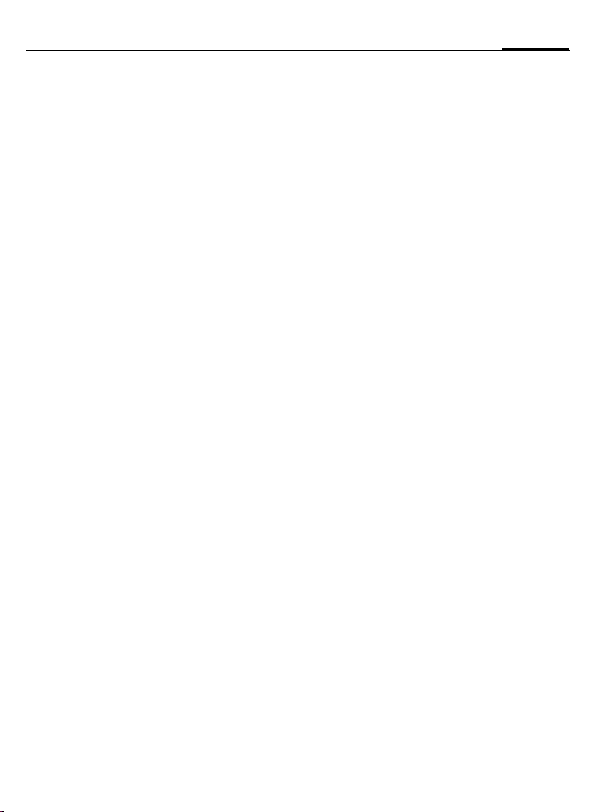
Table of Contents 1
Safety precautions ..................... 3
Phone overview ......................... 6
Display symbols ......................... 8
Getting started ......................... 10
Inserting SIM card/
battery ................................... 10
Charging the battery .............. 11
Switching on/off, PIN entry ...... 12
General instructions ................ 13
User guide ............................. 13
Slider ..................................... 14
Standby mode ....................... 14
Tabs ...................................... 14
Digital Rights Mgmt. (DRM) .... 14
Menu controls ........................ 15
Centre key ............................. 15
Standard functions ................. 16
Security .................................... 17
PIN codes ............................... 17
Text input ................................. 19
Calling ...................................... 23
Ending a call .......................... 23
Setting the volume ................ 23
Accept call ............................. 24
Rejecting a call ....................... 25
Handsfree .............................. 25
Swapping between 2 calls ...... 25
Conference ............................ 26
Call options ............................ 27
Direct call ............................... 27
Tone sequences (DTMF) ......... 28
Contacts .................................... 29
All contacts ............................29
Groups ................................... 30
Online status .......................... 30
SIM ........................................ 31
Filter ...................................... 31
General options ...................... 32
Call records ............................... 34
Durat/charges ........................... 35
Camera ..................................... 36
SMS/MMS .................................. 39
Writing an SMS ....................... 39
Writing an MMS ...................... 40
Receive .................................. 42
Reading .................................. 42
Draft ...................................... 43
Outbox ...................................43
Sent ....................................... 43
Archive ...................................43
Templates ..............................43
General settings ..................... 44
SMS settings ...........................44
MMS settings ......................... 45
Save after send ....................... 46
Text zoom ..............................46
Emoticons ..............................46
E-mail ........................................ 47
Writing/sending ......................47
Receiving/reading ................... 48
Draft ...................................... 49
Archive ...................................49
Settings ..................................49
See also Index at the end of this User Guide
Page 3
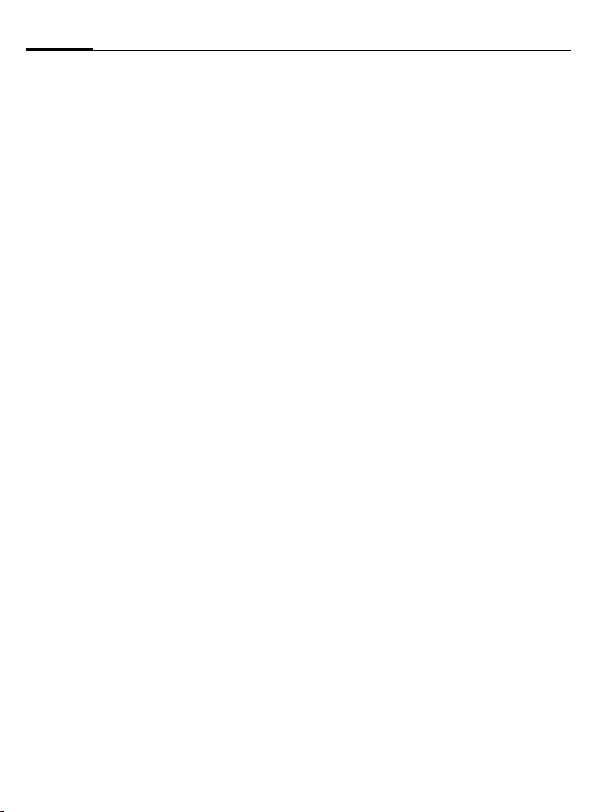
2 Table of Contents
WAP push ................................. 51
Inst. message ........................... 52
Voice mailbox/Mailbox ............ 57
CB services ............................... 58
Internet .................................... 59
Settings .................................... 62
Profiles .................................. 62
Ringtones .............................. 64
Themes .................................. 65
Display ................................... 66
Vibration ................................ 67
Phone Pilot ............................ 68
Connectivity .......................... 69
Shortcuts ............................... 73
Call settings ........................... 75
Phone setup ........................... 77
Clock ..................................... 80
Security ................................. 81
Network ................................ 83
Accessories ............................ 85
Organiser ................................. 87
Calendar ................................ 87
Appointments ........................ 88
Tasks ..................................... 90
Notes ..................................... 90
Dictat.machine ...................... 91
Time zones ............................ 92
Remote synchronisation ......... 93
Extras ........................................ 95
SIM services (optional) ...........95
My applications ...................... 95
Calculator ............................... 95
Unit converter ........................ 96
Online status .......................... 97
Sound recorder .......................98
Stopwatch ..............................99
Countdown ..........................100
Date calculator .....................100
My menu .............................. 100
Alarm clock ............................. 102
Media player ........................... 103
My stuff .................................. 106
Mobile Phone Manager ..........109
Questions & Answers ............. 112
Customer Care ........................ 116
Care and maintenance ........... 118
Product data ........................... 119
SAR ......................................... 120
Accessories ............................. 121
Guarantee certificate (UK) .....123
Guarantee certificate (IRL) ..... 124
Licence Agreement ................ 126
Menu tree ............................... 129
Index ....................................... 135
See also Index at the end of this User Guide
Page 4
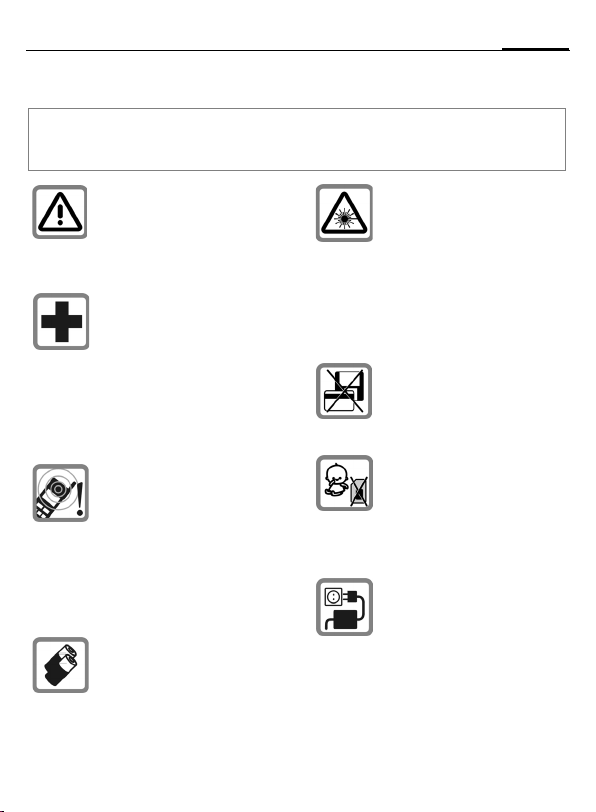
Safety precautions
Information for parents
Please read the operating instructions and safety precautions carefully before use.
Explain the content and the hazards associated with using the phone to your children.
3Safety precautions
Remember to comply with legal
requirements and local restrictions when using the phone.
For example in aeroplanes,
petrol stations, hospitals or
while driving.
Mobile phones can interfere
with the functioning of medical
devices such as hearing aids or
pacemakers. Keep at least
20 cm/9 inches between phone
and pacemaker. When using
the mobile phone hold it to the
ear which is further away from
the pacemaker. For more information consult your doctor.
The ringtones (page 64), info
tones (page 77) and handsfree
talking are reproduced through
the loudspeaker. Do not hold
the phone to your ear when it
rings or when you have
switched on the handsfree
function (page 25). Otherwise
you risk serious permanent
damage to your hearing.
Only use original Siemens batteries (100 % mercury-free)
and charging devices. Otherwise you risk serious damage
to health and property. The battery could explode, for
instance.
Do not look at the LED (e.g. activated infrared port, flash LED)
with optical magnifiers because
of radiation.
This product complies with
IEC/EN 60825-1 “Safety of Laser Products” for LED Class 1M
products; such products are
safe under reasonably foreseeable operating conditions.
Do not place the phone near to
electromagnetic data carriers
such as credit cards and floppy
disks. Information stored on
them could be lost.
Small parts such as the SIM
card, sealing stop, lens ring
and lens cap can be dismantled
and swallowed by small children. The phone must therefore be stored out of the reach
of small children.
The mains voltage specified on
the power supply unit (V) must
not be exceeded. Otherwise
the charging device may be
destroyed.
The power supply must be
plugged into an easily accessible AC mains power socket
when charging the battery. The
only way to turn off the charging
device after charging the battery is to unplug it.
Page 5
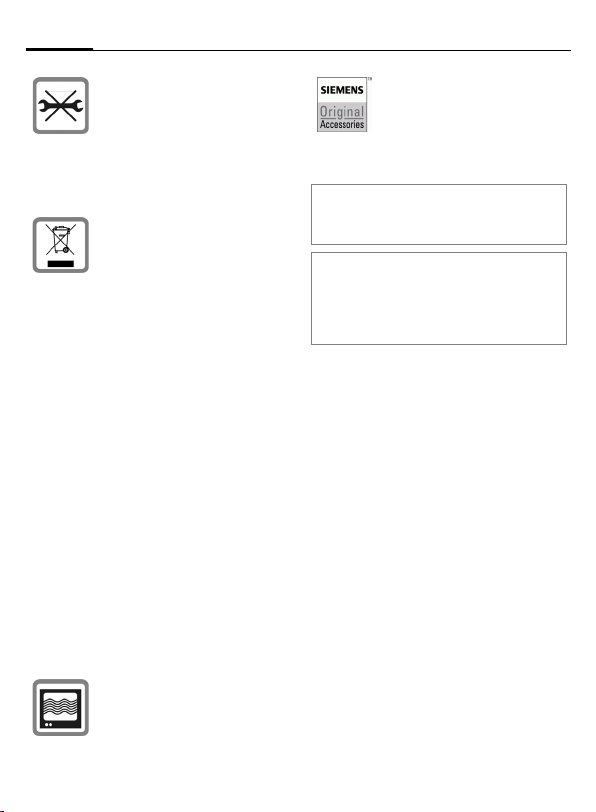
Safety precautions4
You may only open the phone
to replace the battery
(100 % mercury-free) or SIM
card. You must not open the
battery under any circumstances. All other changes to this device are strictly prohibited and
will invalidate the guarantee.
All electrical and electronic
products should be disposed of
separately from the municipal
waste stream via designated
collection facilities appointed
by the government or the local
authorities.
This crossed-out wheeled bin
symbol on the product means
the product is covered by the
European Directive
2002/96/EC.
The correct disposal and separate collection of your old appliance will help prevent potential
negative consequences for the
environment and human
health. It is a precondition for
reuse and recycling of used
electrical and electronic
equipment.
For more detailed information
about disposal of your old appliance, please contact your
city office, waste disposal service or the shop where you purchased the product.
The phone may cause interference in the vicinity of TV sets,
radios and PCs.
Use only Siemens original accessories. This will avoid potential risks to health or
property and ensure compliance with all relevant
regulations.
Improper use will invalidate the guarantee!
These safety instructions also apply to
Siemens original accessories.
As mobile devices offer a range of functions, they can be used in positions other
than the head, such as on the body. In this
case, at data transfer (GPRS) a separation
distance of 1.5 cm is required.
Bluetooth
Your phone has a Bluetooth interface. This
makes it possible to establish a wireless
connection of your phone with a headset of
a car kit, or with other Bluetooth-enabled
devices.
In order to establish a secure link between
the devices and to prevent a third party from
having access to your phone, you should
observe the following points:
• The initial connection between two devic-
es, called "pairing", should take place in
familiar surroundings.
• Both devices must be able to identify
themselves once by using a password/PIN. To ensure sufficient security,
you should choose a 16-digit number
combination for a password that would be
difficult to guess (if a PIN has not been
assigned).
• An automatic connection acceptance
("connection without confirmation") should
only be used in exceptional cases.
®
Page 6
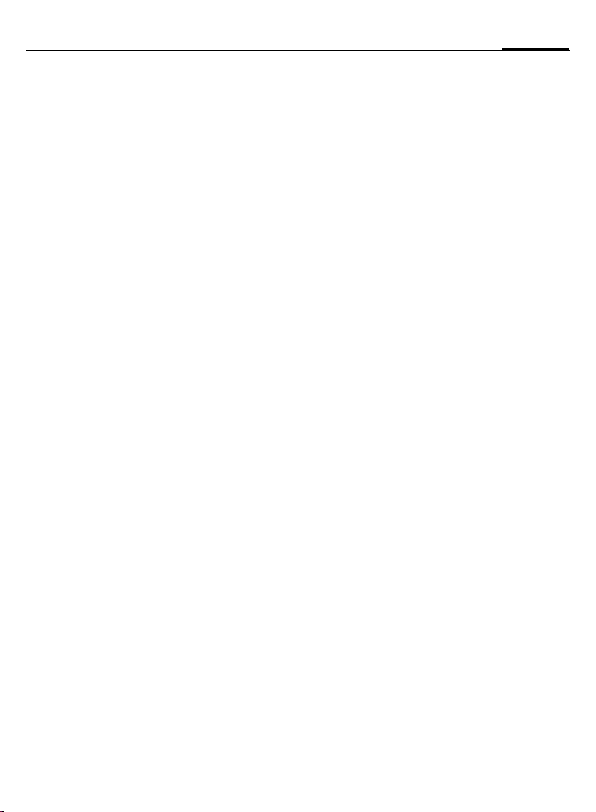
• In general, only trustworthy devices should
be linked in order to minimize security
risks.
• You should restrict the "visibility" of your
phone if possible. This will make it much
more difficult for unknown devices to establish a connection with your phone. To
do this, in the Bluetooth menu, set the option Visib.to others of Always visible to
Not visible (see page 71).
• The name of your phone is transmitted in
a Bluetooth connection. The factory default is the "Bluetooth ID". The first time
Bluetooth is activated, or later in the
Bluetooth menu, you can change this
name (My BT name, page 71).
• If Bluetooth is not needed, this function
should be deactivated.
Before using Bluetooth accessories, or a
mobile phone inside a vehicle, check the vehicle user guide for any limitations on the use
of these products.
5Safety precautions
Page 7
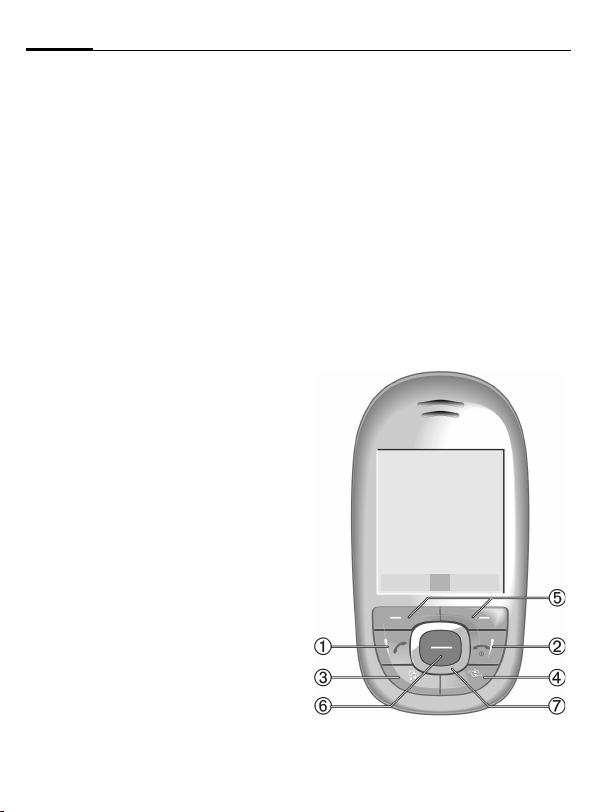
Phone overview6
Phone overview
A Call key
1
Dial displayed/highlighted phone
numbers/names, take calls. In standby
mode, show last phone numbers
dialled.
B On/Off/End key
2
• Switched off: press to switch on.
• During a conversation or in an appli-
cation: press briefly to end.
• In menus: return to standby mode.
• In standby mode, Slider closed:
• Press to lock keypad. Press and con-
firm with §OK§ to unlock the keypad.
Media player key
3
Direct number for the media player.
Wildcard key
4
Key for Internet access unless otherwise preconfigured.
Soft keys
5
The current functions of these keys are
shown as §text§/symbol (e.g. p).
Centre key
6
Press the centre key to open the
í
main menu and to start an application or function (page 15).
Navigation keys
7
In standby mode:
G
Open user profiles.
H
Open contacts.
E
Open inbox.
D
Start the camera.
In lists, messages and menus:
I
Scroll upwards/downwards.
During the conversation:
H
Open contacts.
á £ ß
01.10.2005 10:10
Service provider
InboxíNew SMS
Page 8
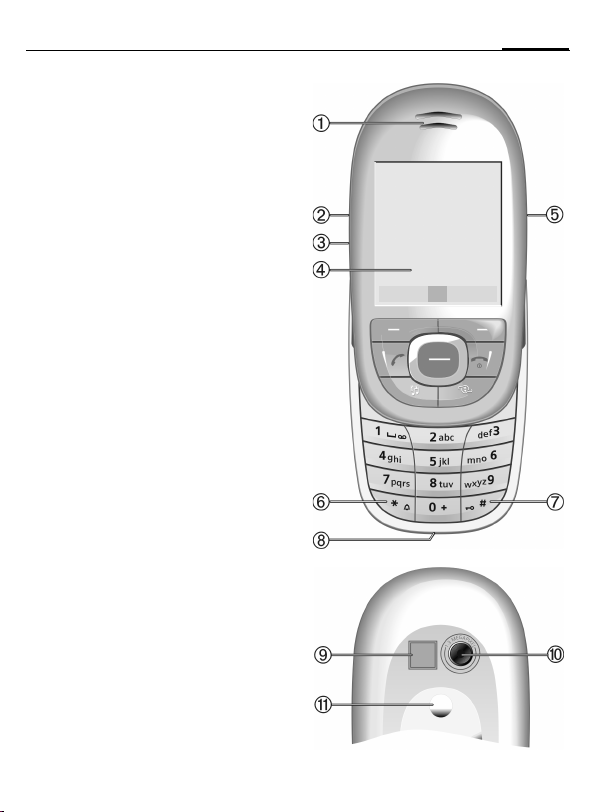
Loudspeaker
1
X Camera key
2
Z
3
Media Player active: Play/Pause.
Media Player not active: Start playing.
Display
4
[ / \ Volume control
5
Ringtone
*
6
•Press and hold in standby mode:
switch all acoustic signals on/off
(except alarm clock).
• Press and hold on incoming call:
switch off ringtone for this call only.
Key lock
#
7
Press and hold in standby mode:
activate/deactivate key lock.
Plug socket
8
Flash/torch
9
X
Press and hold X key:
switch torch on/off.
=
Camera lens
Mirror
!
á £ ß
01.10.2005 10:10
Service provider
InboxíNew SMS
7Phone overview
Page 9
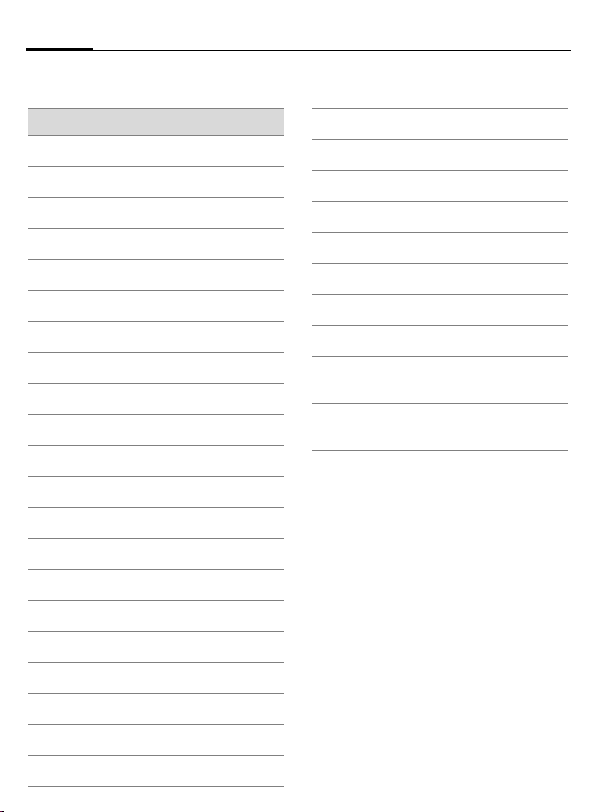
Display symbols8
Display symbols
Display symbols (selection)
Signal strength
á
Charging
à
Battery charge level, e.g. 50 %
Þ
Contacts
L
Call records
P
Internet/Service provider portal
O
Games
W
Organiser
Q
Messages
M
Camera
R
Extras
S
Media player
V
My stuff
N
Alarm clock
U
Setup
T
All calls are diverted.
Ç
Ringer (beep) off
½
Alarm set
¹
Keypad locked
Ä
Text input with T9.
T9Abc
Activated and available
£
Registered
¢
Temporarily interrupted
¤
Browser offline
±
Browser is being connected
²
Browser online via GPRS
³
No network (Internet)
´
Bluetooth activated.
¨
Bluetooth visible to others.
©
Bluetooth during data
«
transmission.
Call accepted on Bluetooth
ª
device.
Page 10
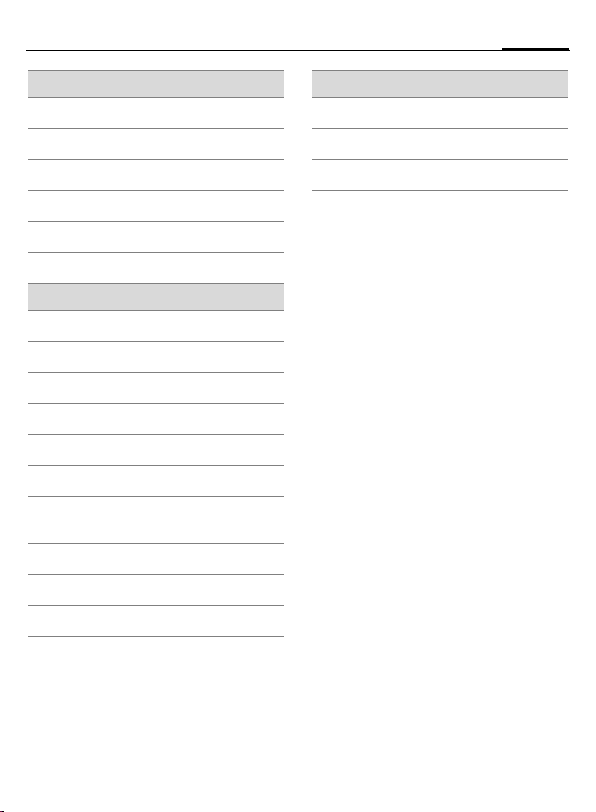
9Display symbols
Events (selection)
SMS memory full
å
MMS memory full
æ
Phone memory full
ç
No network access
Æ
¿
Inbox
Memory assistant
Ê
Message symbols (selection)
Unread
m
Read
n
Draft
o
Sent
p
MMS not sent
q
MMS notification received
r
MMS with DRM contents
t
(page 14)
E-mail forwarded
u
E-mail with attachment
v
l
Voice mail received
Camera symbols
Ú
Zoom factor
Û
White balance
Flash activated
Ø
Page 11
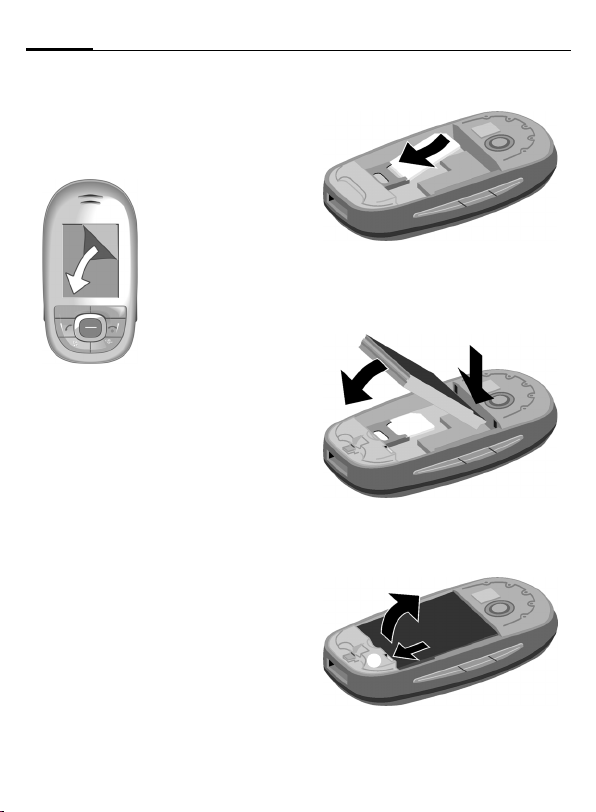
Getting started10
Getting started
Your phone's display is covered with
a protective film. Remove this before
using the phone.
In rare cases static
discharge can
cause temporary
discoloration in
the display.
However, this
will disappear
within approx.
10 minutes.
1
• Insert the battery into the phone
with the retaining lugs beneath
the camera lens
down
3 until it clicks into place.
2 and then press
2
Inserting SIM card/ battery
The service provider supplies you
with a SIM card on which all the important data for your line is stored. If
the SIM card has been delivered in
credit-card size, snap the smaller
segment out and remove any rough
edges.
• Place the SIM card in front of the
slot with the contacts facing
downwards. Then push the SIM
card fully into the holder using
gentle pressure
the chamfered corner is in the
correct position.
1. Ensure that
3
• To remove, press the catch
down
out a little, and then remove
until the battery springs
4
5
4
5
.
Page 12
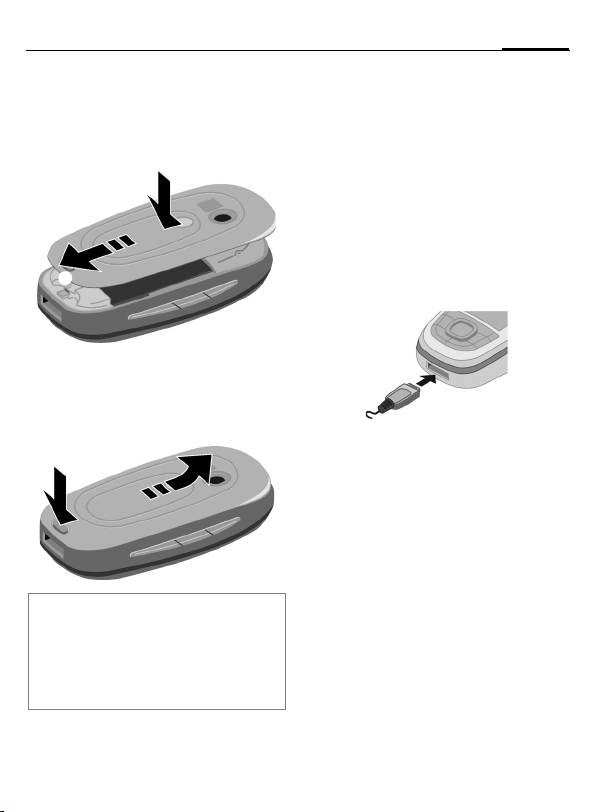
11Getting started
• Position the battery cover on the
device, slightly offset at the
top
6, and then push in the direc-
tion of the arrow until it clicks into
place
.
7
6
7
• To remove, press the locking button
, push the battery cover
8
forwards slightly, and then lift it
up and out
9
.
9
8
Additional information
Please switch off your phone before removing the battery!
1.8 and 3 volt SIM cards are supported.
Please contact your service provider if you
have a different card.
Charging the battery
Charging
The battery is not fully charged
when delivered. Plug the charger cable into the bottom of the phone,
plug the power supply unit into a
mains power socket and charge
for at least two hours (for charging
via USB, see page 86). Do not
interrupt the charging procedure
prematurely.
à
Charging time
An empty battery is fully charged after about 2 hours. Charging is only
possible within a temperature range
of +5 °C to +45 °C. If the temperature rises/falls 5 °C above/below this,
the charge symbol flashes a warning. The mains voltage specified on
the power supply unit must not be
exceeded.
Display when charging is
in progress.
Page 13
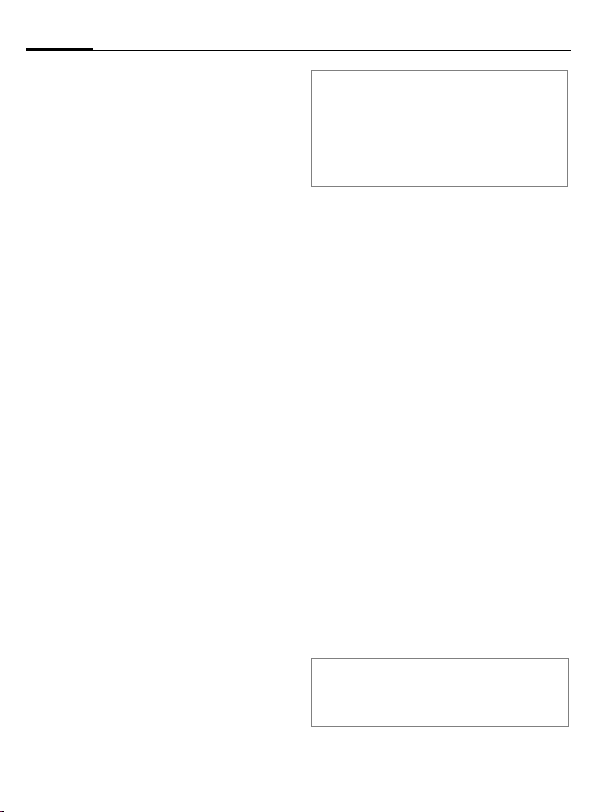
Switching on/off, PIN entry12
Operating time
The operating time depends upon
the respective conditions of use. Extreme temperatures considerably reduce the phone’s standby time. You
should therefore avoid leaving the
phone in the sun or on a radiator.
Talktime: up to 300 minutes
Stand-by time: up to 300 hours
Charge icon not visible
If the battery has been discharged
fully, the charge icon is not immediately visible when the power supply
is plugged in. It will appear after up
to two hours. In this case the battery
is fully charged after 3 to 4 hours.
Only use the plug-in power supply unit
included in delivery!
Display during operation
Charge level display during
operation (empty–full):
Ý Þ ß
A beep sounds when the battery is
nearly empty. The charge level of the
battery is only displayed correctly after an uninterrupted charging/discharging cycle. You should therefore
not remove the battery unnecessarily
and where possible not terminate the
charging process before completion.
Additional information
The power supply unit heats up when used
for long periods. This is normal and not
dangerous.
If the battery is removed for longer than
30 seconds, the clock must be reset.
Switching on/off, PIN entry
Switching on/off
B
Entering PIN
The SIM card can be protected with
a 4 to 8-digit PIN.
J
§OK§
Additional information
Changing the PIN .........................page 17
Clearing SIM card barring.............page 18
Press and hold the On/
Off/End key.
Open Slider. Enter the PIN
using the number keys.
The characters
pear in the display to ensure nobody can read
your PIN. Correct with
Press the left soft key to
confirm. Logging on to
the network will take a
few seconds.
****
ap-
].
Page 14
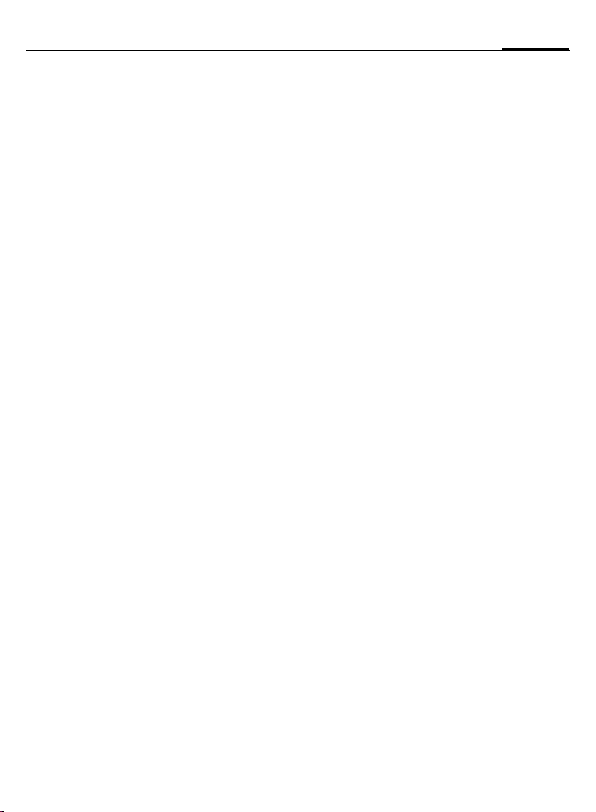
13General instructions
Emergency number
(SOS)
Only to be used in real emergencies!
By pressing the left soft key §SOS§ you
can make an emergency call on any
network without a SIM card and without entering a PIN (not available in
all countries).
Switching your phone on
for the first time
Time/date
Set the clock correctly once when
getting started (see also page 15).
ì
ñ
J
ì
Confirm.
Start entry.
First enter the date
(day/month/year), then
the time (24 hours,
including seconds).
Confirm. The time and
date are updated.
Time zones
I
Select the city in the
desired time zone.
ì Confirm.
General instructions
User guide
The following symbols are used to
explain operation:
J
B
A
<>
§Menu§
í
D F E
H I G
=
Enter numbers, letters.
On/Off/End key
Call key
Soft keys
Displays a soft-key
function.
Press the centre key, e.g.,
to call up the menu.
Press the navigation key
on the side marked with
a triangle.
Function dependent on the
service provider.
Page 15
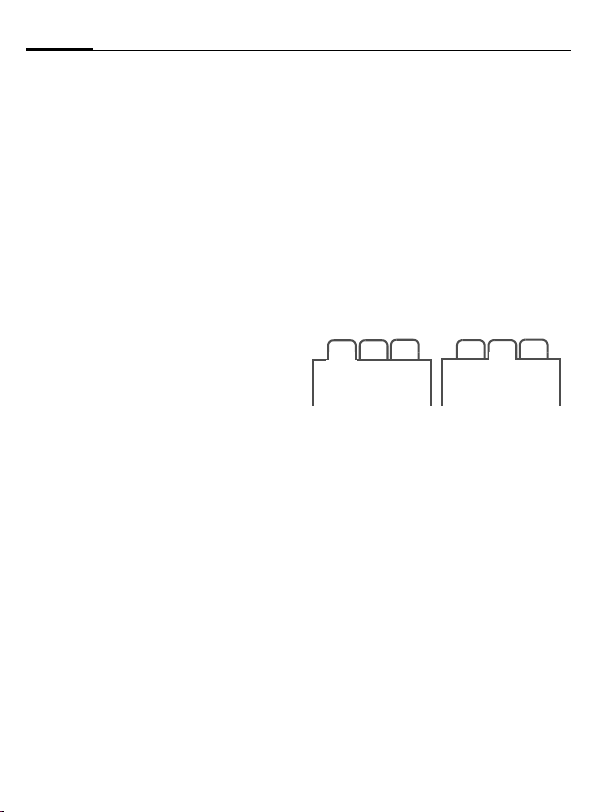
General instructions14
Slider
Open slider completely
•Light on.
• Keypad unlocked.
• Opening melody on (if set).
• The call is accepted.
• Alarm sound off (appointment,
alarm).
Close slider completely
• Prompt to decide whether application should be continued or returned to standby status.
• Keypad locked in standby mode if
no application except Media Player is running (if set).
• Closing melody on (if set).
• The call is ended (only if headset is
not connected).
• The call is rejected.
• Alarm sound off (appointment,
alarm).
Receiving signal
á
â
Strong receiving signal.
A weak signal reduces the
call quality and may lead
to loss of the connection.
Change your location.
Standby mode
The phone is in standby mode and
is ready for use when the name of
the service provider appears on the
display.
B
Press the On/Off/End key
to return to standby mode
from any situation.
Tabs
The handy tabs offer you fast access
to information and functions.
2
1
F
If an input field is activated on a tab,
it is only possible to navigate within
the field using the navigation key.
3
Switch between the
individual tabs.
2
31
Digital Rights Mgmt. (DRM)
Remember that your phone has Digital Rights Management. The use of
downloaded pictures, sounds or applications can be restricted by the
suppliers, e.g., copy protection, use
for a limited period of time only,
number of times it can be used etc.
Page 16
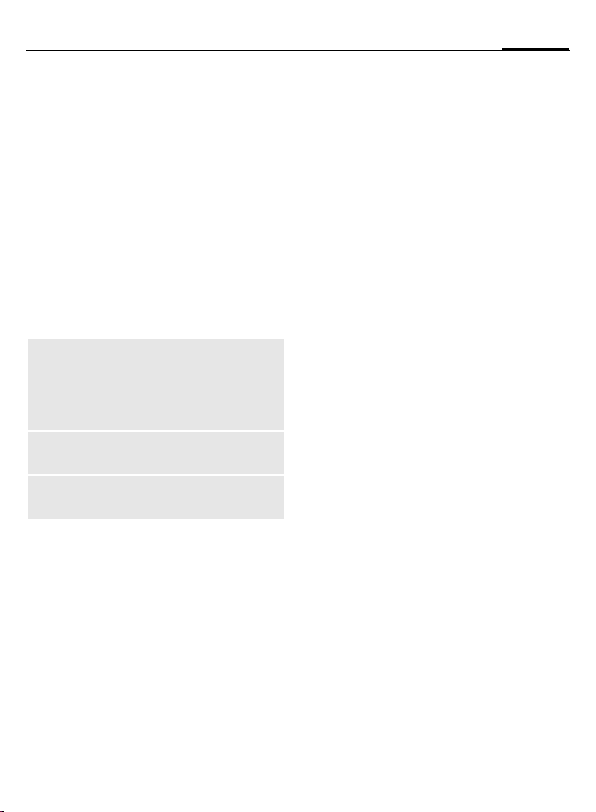
Main menu
The applications are shown with
symbols in the main menu:
í
F/ I
Call up from standby
mode using the
centre key.
Select application with
the navigation key.
ì Start application.
Main menu options
§Options§
Search
Big letters
Illumination
Menu controls
The steps needed to reach a function
are shown in a condensed form in the
user guide, e.g. to display record of
missed calls in condensed form:
Open menu.
List output of the menu.
You can use the search option to directly access any
menu item just by browsing
for the keyword.
Select one of two font
sizes.
Set display light
brighter/darker.
¢P¢Calls dialled
í
This comprises the following steps:
í
G
ì
H
ì
Pressing the centre key
opens the main mmenu in
standby mode.
Select the record
application
Confirm with the
centre key.
Select the function Calls
dialled.
Confirm with the
centre key.
P
.
Centre key
The symbol in the centre of the lower line of the display shows the current function when the centre key is
pressed.
í
ì
ñ
ð
ü
÷
ú
ù
Main menu
OK, confirm
Change
Call
Edit
Insert
Options
Camera
ý
ö
û
ò
ô
ó
õ
ø
Send
View
Save
Play
Record
Pause
Stop
Zoom
15General instructions
Page 17
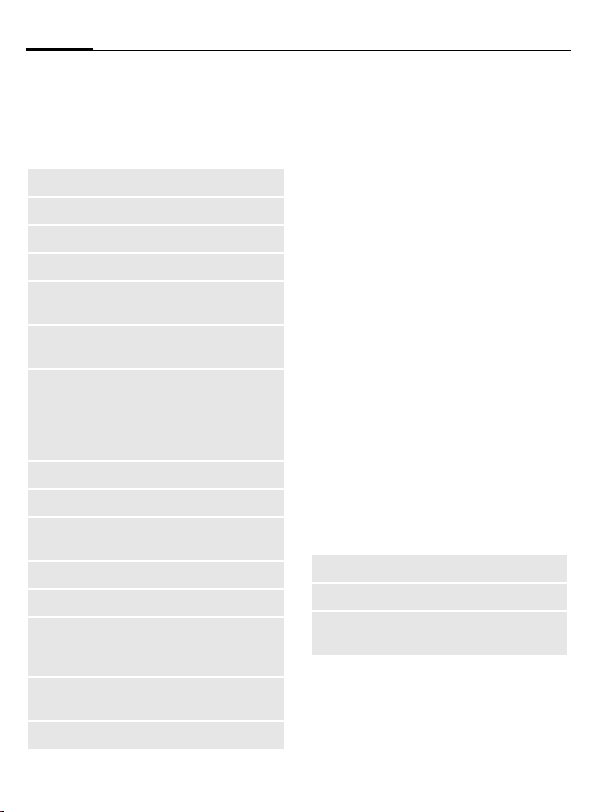
General instructions16
Standard functions
Functions which appear repeatedly
in the options menu are listed here.
§Options§ Open menu.
Edit
View
Delete
New entry
Sendö
Printö
Reply/
Reply to all
Save
Save to ª
Sort
Rename
Capacity
Import
Attributes
Help
Open the entry to edit.
Display entry.
Delete entry.
Create new entry.
Select transmission service
and medium for sending.
Printout on a suitable terminal via Bluetooth or USB.
The sender becomes the
recipient, "Re:" is placed
before the subject, and the
received text is transferred
into the new message.
Store entry.
Save recipient in Contacts.
Set sort criteria
(alphabetical, type, time).
Rename selected entry.
Display memory capacity.
Device ready to receive data (vcard, vcal, vnotes) via
Bluetooth.
Display properties of the
highlighted object.
Display help text.
Printing via USB
This Mobile Printing Ready product is
designed to provide easy printing
from mobile phones by connecting
the mobile phone with a USB data
cable to the printer.
This product follows the guidelines
Version 1.0 for PictBridge from Mobile Imaging and Printing Consortium (MIPC).
Mark mode
For some applications (e.g. deleting
several SMS messages) you can mark
several entries on the tab in order to
perform multiple functions at once.
§Options§
Mark Activate mark mode.
I
Open menu.
Select entry/entries.
ñ Mark or unmark.
Additional mark mode functions:
§Options§ Open menu.
Mark all
Unmark all
Delete
marked
Mark all entries.
Unmark all marked entries.
All merked entries are
deleted.
Page 18
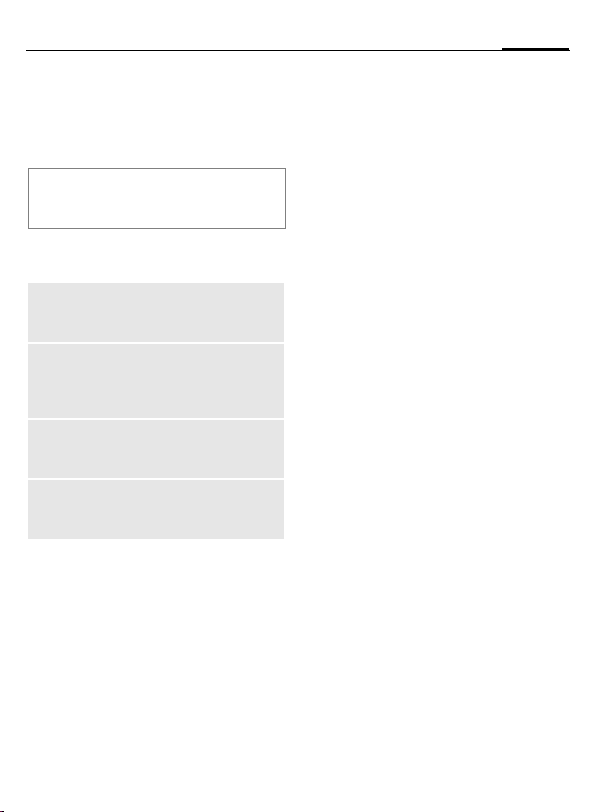
Security
The phone and SIM card are protected against misuse by several security
codes.
Keep these security codes in a safe
place where you can access them again
if required.
PIN codes
PIN
PIN2
PUK
PUK2
Phone
code
Protects your SIM card
(personal identification
number).
This is needed to set the
charge detail display and to
access additional functions on
special SIM cards.
Key code. Used to unlock SIM
cards after the wrong PIN has
been entered repeatedly.
Protects your phone. Must be
entered at the first security
setting.
¢T¢Security
í
¢PIN codes
¢Select function.
PIN control
The PIN is usually requested each
time the phone is switched on. You
can deactivate this feature but you
risk unauthorised use of the phone.
Some service providers do not permit deactivating the control.
ñ
J
ì
Edit.
Enter PIN.
Confirm entry.
Change PIN
You can change the PIN to any
4 to 8-digit number you find easier
to remember.
ñ
J
Edit.
Enter current PIN.
ì Confirm.
ì Enter new PIN.
J,
Repeat new PIN.
ì
J,
17Security
Page 19
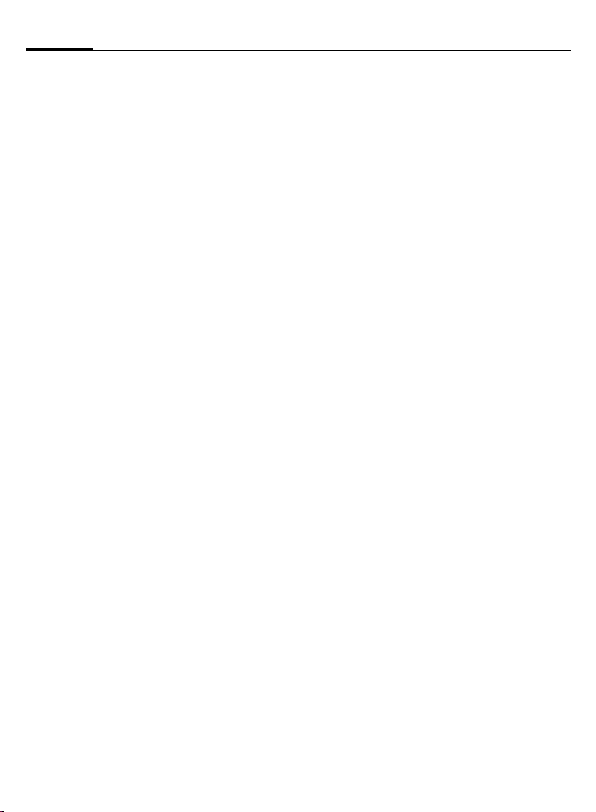
Security18
Change PIN2
Proceed as for Change PIN.
Chg. phonecode
(Change phone code)
You define the phone code (4-8 digit
number) the first time you call up a
phone-code protected function
(e.g. Direct call, page 81). It is then
valid for all phone-code protected
functions.
Following the third incorrect attempt, access to the phone code and
the functions that use it is denied. If
this happens please contact Siemens
Service (page 116).
Clearing SIM card
barrings
If the PIN is entered incorrectly three
times, the SIM card is barred. Enter
the PUK (MASTER PIN) provided by
your service provider with the SIM
card in accordance with the instructions. If the PUK (MASTER PIN)
has been lost, please contact your
service provider.
Preventing accidental
activation
Even if PIN use is deactivated
(page 12) confirmation is required
to switch on the phone.
This prevents the phone from being
switched on accidentally, e.g. when
carried in a pocket or whilst you are
on an aircraft.
B
§OK§ Press. The phone
§Cancel§ Press (or no further input)
Press and hold.
switches on.
to stop switch-on procedure. The phone does not
switch on.
Connection with PCs
You can connect your phone to a PC
using Bluetooth or a data cable (accessories). The PC program MPM
(Mobile Phone Manager) enables
you to store data on your PC and, for
example, synchronise the Addressbook with Outlook®, Lotus Notes™
and other Siemens phones (including Gigaset). You will find Mobile
Phone Manager on the CD-ROM supplied or you can download it from
the Internet at:
www.siemens.com/sl75
Page 20
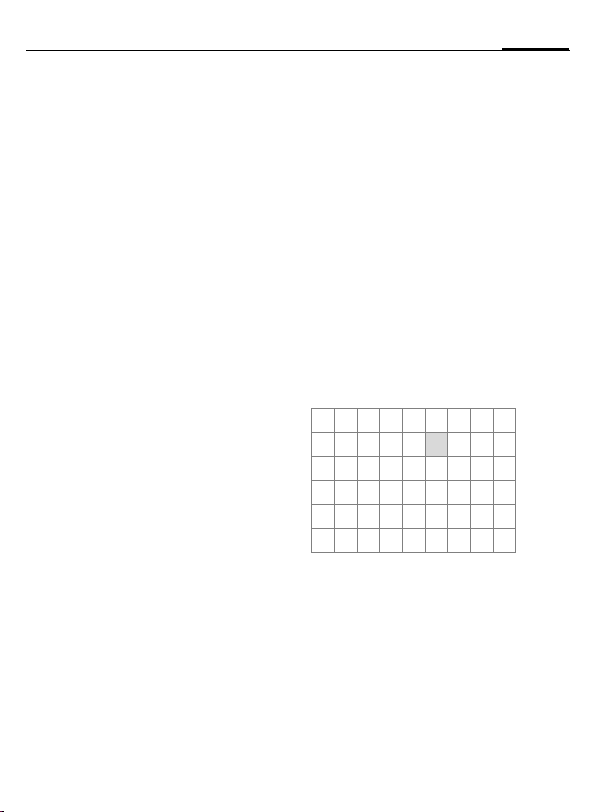
Text input
19Text input
Text input without T9
Press the number key repeatedly until the required character appears.
After a brief interval the cursor will
advance. Example:
2
Ä, ä, 1–9 Umlauts and numbers are
]
F
#
Press once briefly to write
the letter a, twice to write
b etc.
Press and hold to write the
number.
displayed after the relevant letters.
Press briefly to delete the
letter before the cursor,
press and hold to erase the
whole word.
Move the cursor
(forward/back).
Press briefly: swap between abc, Abc, T9abc,
T9
Abc, 123. Status shown
in top line of the display.
Press and hold: all input
variants are displayed.
*
0
1
Press briefly: special characters are displayed.
Press and hold: open text
input menu.
Press once/repeatedly:
. , ? ! ’ " 0 + - ( ) @ / : _
Press and hold: write 0.
Inserts a space. Press
twice = line break.
Special characters
*
1
) ¿¡_;.,?!
+- "’ :
¤¥$£€@\ &#
[ ]{ }%~<=>
| ^` § Γ ∆ Θ Λ Ξ
Π Σ Φ Ψ Ω
1
) Line break
I/F
Press briefly. The symbols
chart is displayed:
*/()
Scroll to a character.
ì Confirm.
Page 21

Text input20
Text input menu
For text input:
*
Press and hold. The text
input menu is displayed:
Input language
Mark text
Copy/Insert
Text input withT9
"T9" deduces the correct word from
the individual key entries by making
comparisons with an extensive
dictionary.
Writing with T9
The display changes as you proceed.
It is therefore best if you finish a word
without looking at the display.
Simply press the keys once only
where the relevant letter is located.
For "hotel", for example:
#
4 6 8 3 5
1
Do not use special characters such as
Ä. Use the standard characters instead, e.g. A; T9 will do the rest for
you.
Press briefly for T9Abc,
then
A blank ends a word.
T9®Text Input is licensed under one or more of
the following:
U.S. Pat. Nos. 5,187,480, 5,818,437, 5,945,928,
5,953,541, 6,011,554, 6,286,064, 6,307,548,
6,307,549, 6,636,162 and 6,646,573;
Australian Pat. Nos. 727539, 746674 and 747 901;
Canadian Pat. Nos. 1,331,057, 2,302,595 and
2,227,904;
Japan Pat. No. 3532780, 3492981;
United Kingdom Pat. No. 2238414B;
Hong Kong Standard Pat. No. HK1010924;
Republic of Singapore Pat. No. 51383, 66959
and 71979;
European Pat. Nos. 0 842 463 (96927260.8), 1
010 057 (98903671.0), 1 018 069 (98950708.2);
Republic of Korea Pat. Nos. KR201211B1 and
KR226206B1.
People's Republic of China Pat. Application Nos.
98802801.8, 98809472.X and 96196739.0;
Mexico Pat. No. 208141;
Russian Federation Pat. No. 2206118;
and additional patents are pending worldwide
T9 word suggestions
If several options are found in the
dictionary for a key sequence
(a word), the most probable is displ ay ed fi rst. If th e w or d yo u w an t h as
not been recognised, the next suggestion from T9 may be correct.
The word must be §highlighted§. Then
press
^
^
If the word you want is not in the
dictionary, it can also be written
without T9.
The displayed word is replaced with a different
word. If this word is also
incorrect, press again.
Repeat until the correct
word is displayed.
Page 22
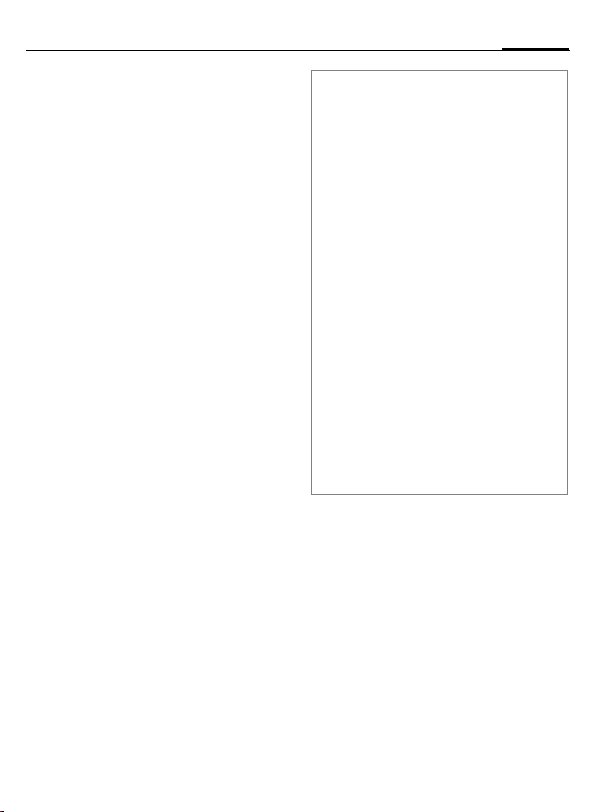
21Text input
To add a word to the dictionary:
§Spell§ Select.
The last suggestion is deleted and
the word may now be entered without T9 support. Press §Save§ to add it
automatically to the dictionary.
Correcting a word
F
^
]
Move left or right, word
by word, until the
required word is
§highlighted§.
Scroll through the T9
word suggestions again.
Deletes the character to
the left of the cursor and
displays a new possible
word!
Additional information
Within a "T9 word", individual letters may
not be edited without first removing the T9
status. In most cases it is better to rewrite
the complete word.
0
E
#
*
Set a full stop. The word is
concluded if it is followed by
a space. Within a word, a full
stop represents an apostrophe or hyphen:
e.g. §provider.s§ = provider’s.
Moving the cursor to the right
ends the word.
Press briefly: swap between:
abc, Abc, T9abc, T9Abc,
123. Status shown in top line
of the display.
Press and hold: all input vari-
ants are displayed.
Press briefly: select special
characters (page 19).
Press and hold: opens text
input menu (page 20).
Page 23
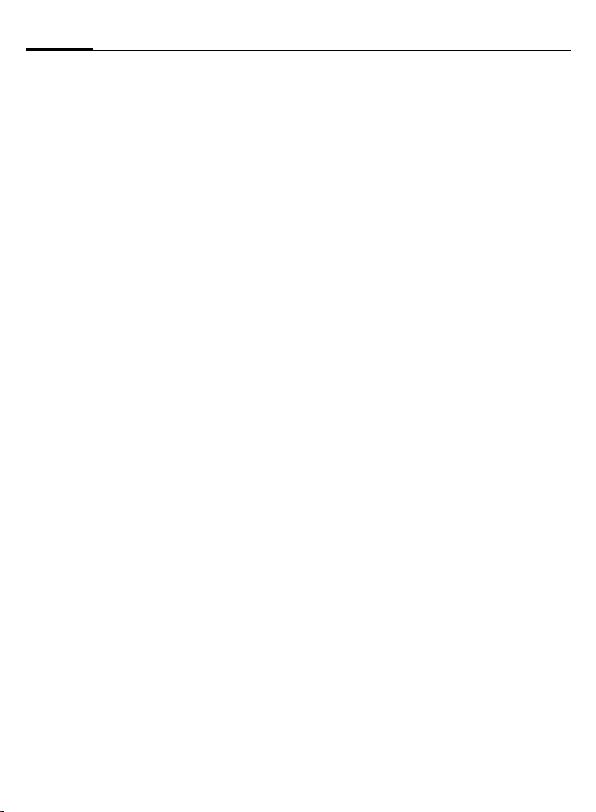
Text input22
Text modules
Text modules can be stored in the
phone for adding to your messages
(SMS, MMS, e-mail).
¢M¢Templates
í
¢Text modules
§New§ Select.
ì
J
The input field is opened.
Write text, select with
§Options§ or, if applicable,
select input language and
copy or insert texts.
û Save text module.
Using text modules
From text modules:
¢M¢Templates
í
¢Text modules
I
Create message
I
ì
J
From an application (SMS, MMS, e-mail):
J
§Options§ Open the text menu.
Insert text Select, then Text modules.
I
ì
Select text module from
the list
Select.
Select the type of mes-
sage in which the text
module is to be used.
Confirm. The text module
is added.
Complete the message
and send.
Write the text for the message in the application.
Select text module from
the list.
Confirm. The text module
is added.
Page 24
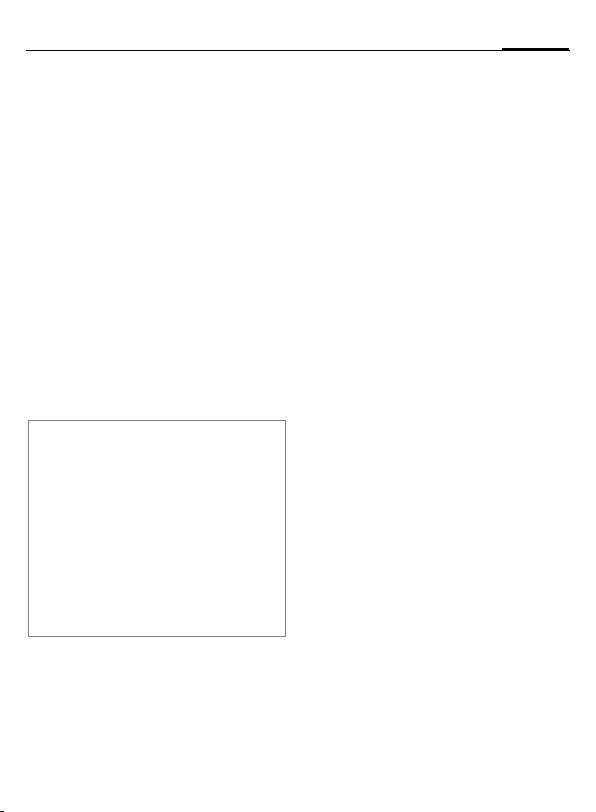
Calling
23Calling
Dialling with number
keys
The phone must be switched on
(standby mode) and the slider must
be open.
J
A
International dialling codes
0
§Options§ Open call menu.
Country Press and select country.
Phone number memo
You can enter a phone number during the
call. The person to whom you are speaking
can hear these entries. When the connection has ended you can save or dial the
phone number.
Enter number (always
with area/international
dialling code).
]A short press clears the
last digit, a long press
clears the entire number.
Press the Call key. The displayed phone number is
dialled.
Press and hold until a "+" is
displayed.
Ending a call
B
Or Close slider.
Press briefly. Press this key
even if the person on the
other end of the line has
hung up first.
Setting the volume
[/\
If a Car Kit is used, its volume setting
will not affect the usual setting on
the phone.
Adjust the volume with
the plus/minus keys (only
possible during a call).
Redialling
To redial the phone number last
called:
A
To redial other phone numbers that
were dialled previously:
A
I
A
Press Call key the twice.
Press the Call key once.
Pick out the phone
number from the list,
then press …
… to dial.
Page 25
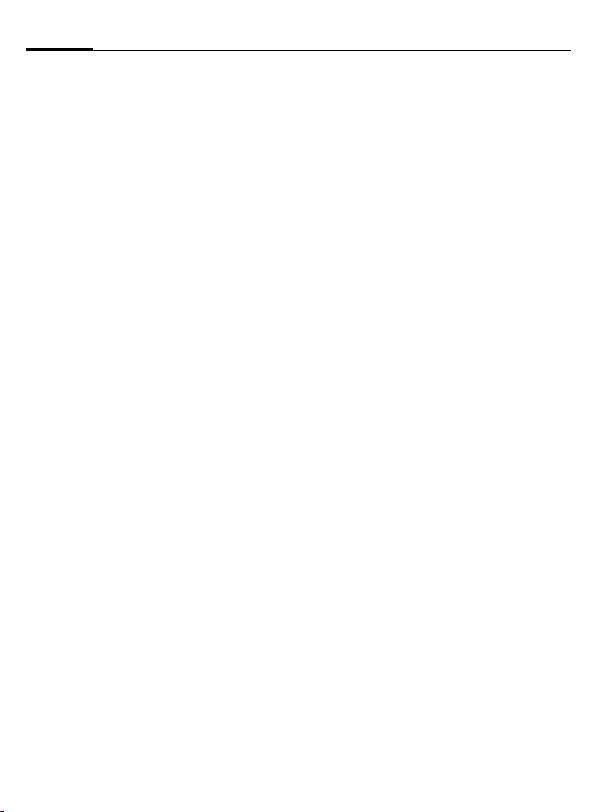
Calling24
If the number is busy
If the called number is busy or cannot be reached because of network
problems several options are
available (depending on the service
provider). An incoming call or any
other use of the phone interrupts
these functions.
Either
Auto last number redial
§Options§ Open call menu.
Auto dial The phone number is au-
ì
tomatically dialled ten
times at increasing time
intervals.
Confirm. End with:
B End key.
Or
Call back b
§Options§ Open call menu.
Call back Your phone rings when
the busy number is free.
Press the Call key to dial
the number.
ì Confirm.
Reminder
§Options§ Open call menu.
Reminder A beep reminds you to re-
dial the displayed phone
number after 15 minutes.
Accept call
The phone must be switched on. An
incoming call will interrupt any other
use of the phone.
A
Or
Press the Call key.
ð Press the centre key.
Or Open slider.
A phone number transmitted by the
network plus the corresponding
name are displayed if they are stored
in Contacts (page 31).
If the slider is closed, press the soft
key §Mute§
current call.
to disable the ringer for the
Page 26
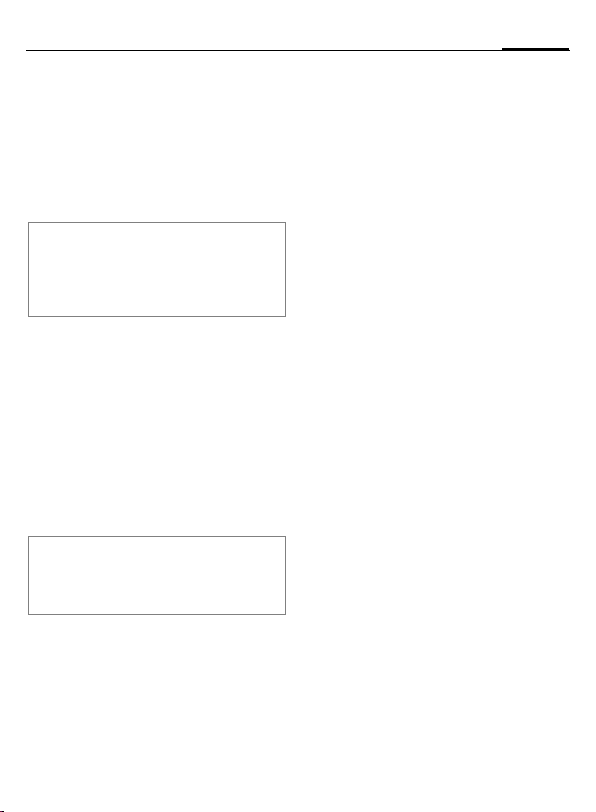
25Calling
Rejecting a call
§Reject§ Press.
Or
B
Or Close slider.
Warning!
Please make sure you have accepted the
call before holding the phone to your ear.
This will avoid damage to your hearing from
loud ringtones.
Press briefly.
Handsfree
You can put the phone down during
a call. You can then hear the caller
via the loudspeaker.
§Options§ Open call menu.
Handsfr. Activate/deactivate
handsfree talking.
ì Confirm.
Warning!
Always switch off "handsfree talking" before holding the phone to your ear. Otherwise you will damage your hearing!
Swapping between
2calls
Establishing a second
connection
You can call another number during
a call.
§Options§ Open call menu.
Hold The current call is put on
hold.
b
ì Confirm.
J
When the new connection is
established:
§Options§ Open call menu.
Swap Swap between calls.
Enter new phone number
or
H
call up Contacts or
A
open call records and
select a phone number.
ì Confirm.
Incoming calls during a call
You may need to register for this
service with your service provider
and set your phone accordingly. During a call, you may be advised that
there is another call waiting. You will
hear a special tone during the call
(page 75). You have the following
options:
Page 27
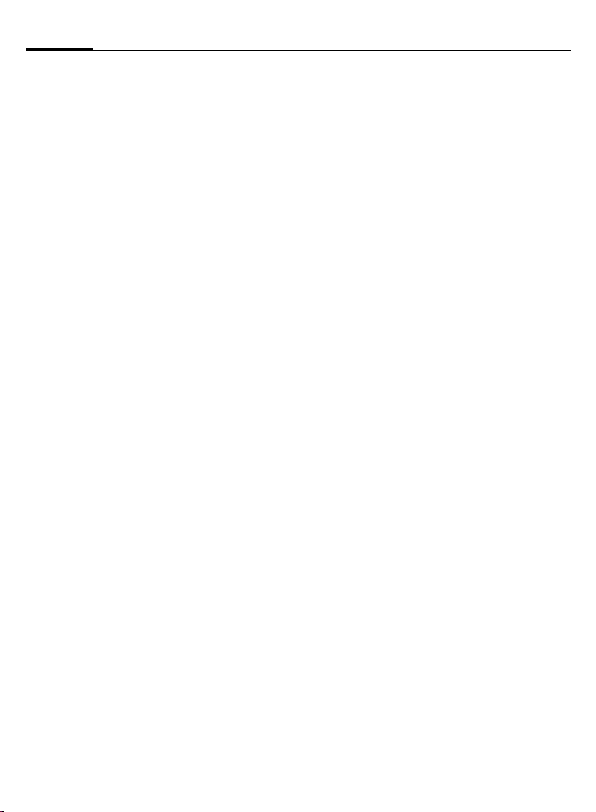
Calling26
• Accept the waiting call in addition to
the first
§Swap§ Accept the waiting call
Always proceed as above to swap
between the two calls.
• Reject the waiting call
§Reject§ Press.
Or
§Divert§ The waiting call is divert-
• Accept the waiting call and end the
B
ð
and place the current call
on hold.
ed, for example,
to mailbox (see page 75,
also Ring tones and silent
alert must be off).
current call
End the current call.
Accept the new call.
End call(s)
B
Or Close slider.
After the Return to held call? display,
you have the following choice:
§Yes§ You accept the call on
§No§ You end the second call
Press briefly.
hold.
too.
Conference b
You can call up to 5 conference participants one after the other and
then link them together in a conference call. Some of the functions described may not be supported by
your service provider or may have to
be enabled specially.
A connection has already been
established:
§Options§ Open menu and select
H
§Options§ … open the menu and se-
Repeat procedure until all participants are linked together (up to
5participants).
Ending
B
Or Close slider.
Hold. The current connec-
tion is maintained.
Select phone number
/
J
from Contacts or enter it
manually.
When the new connection is established …
lect Conference. The held
call is joined.
All calls in the conference
finish simultaneously
when the End key is
pressed.
Page 28
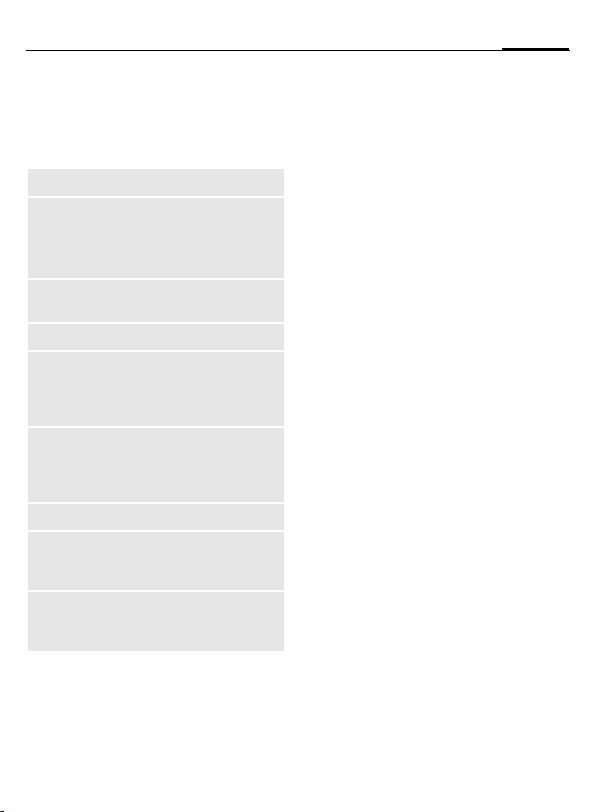
27Calling
Call options
The following functions are only
available during a call:
§Options§ Open menu.
Hold
Microphone
on
Handsfree
Conference
Time/charge
Send DTMF
Main menu
Call transfer
=
Call status
Hold current call.
If switched off, the person
on the other end of the line
cannot hear you (muting).
*
Also: press
Playback through the
loudspeaker.
(p. 26)
Display talktime that has
elapsed so far and (if set)
cost incurred during the
call.
Enter tone sequences
(numbers) for remote inquiries to an answering
machine.
Access to main menu.
Connect the original call to
a second call. For you,
both calls are now ended.
List all held and active calls
(e.g. participants in a
conference).
and hold.
Direct call
If this is active, only one number can
be dialled.
Switching on
¢T¢Security
C
¢Direct call
ì Confirm selection.
J
When first prompted you define and
enter the phone code (4 - 8 digits).
Please do not forget this code (page 18)!
Enter phone code.
ì Confirm selection.
Select phone number
/
H
J
from Contacts or enter it
manually.
ì Confirm.
Applying
§Carol§
Switching off
#
J
ì
To dial the phone number
(e.g. "Carol") press and
hold the right soft key.
Press and hold.
Enter phone code.
Confirm entry.
Page 29
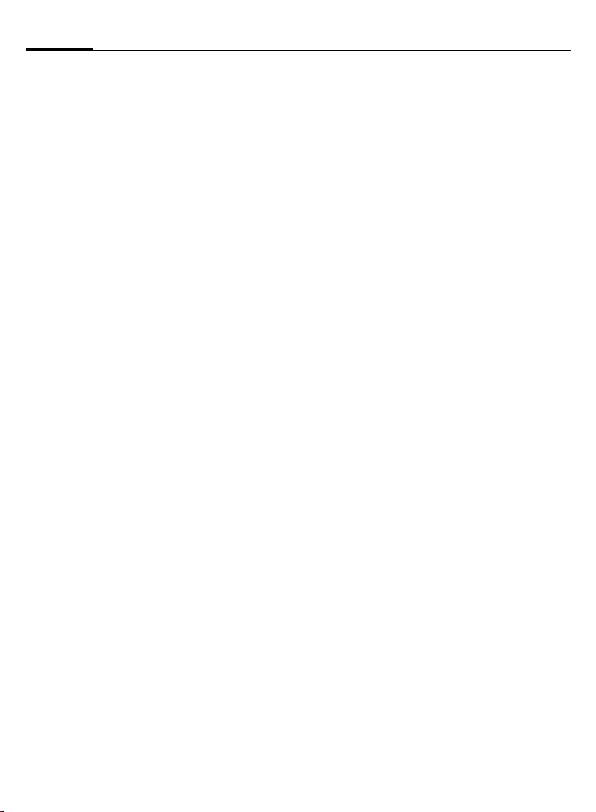
Calling28
Tone sequences (DTMF)
You can, for example, enter tone sequences (digits) for remote access to
an answering machine during an existing connection. These entries are
transmitted directly as DTMF codes
(tone sequences).
§Options§ Open menu.
Send DTMF
J
ì
Select.
Enter phone number.
Confirm.
Using Contacts
Store phone numbers and tone sequences (DTMF tones) in Contacts in
the same way as a normal entry.
J
0
J
0
J
§Save§ Save entry.
You may also store just the
DTMFtones (digits) and then send
them during the call.
Enter phone number.
Press until a "+" appears
in the display (wait for
the connection to be
established).
Enter DTMF tones (digits).
If necessary, wait again
for three seconds at a
time for the receiver
to process the entries
correctly.
Enter a name.
Page 30
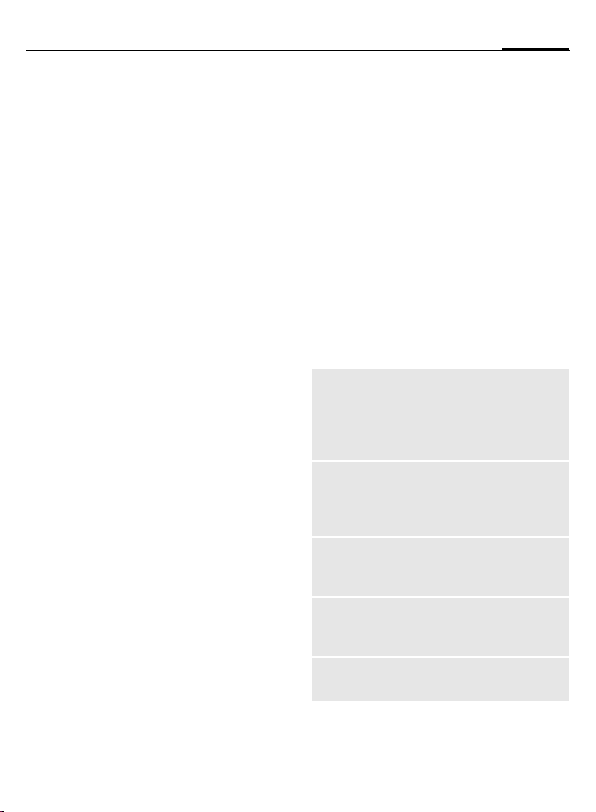
Contacts
C¢L
You can store up to 5000 entries in
this phone directory, with several
phone and fax numbers plus additional address details.
For fast access, the contacts and
functions are sorted and offered on
five tabs:
All contacts, Groups, Online status, SIM,
Filter
H
F
Communication
I
A
Or
§Options§ Open menu, then Create
Open Contacts (fast access in standby mode).
Switch between the
individual tabs.
Select contact.
Call selected contact.
message, to start an In-
stant Message dialogue.
All contacts
Display all entries stored in the
phone or on the SIM card in
alphabetical order.
New entry
ì
F
The following tabs are offered:
General
sett.
Private
Business
Person
Online
status
Confirm New entry. The
tabs for creating the entry
are displayed.
Switch between the
individual tabs.
First name, surname and important phone numbers. A
ringtone, a picture, or video
with sound can be assigned
to each contact.
General address information
and additional communication numbers such as fax and
e-mail.
Company information, address, communication
numbers.
Personal details such as date
of birth, group membership
and other notes.
Contact information for
Instant Messaging (page 52).
29Contacts
Page 31

Contacts30
In the respective tabs:
I
J
ú
Select required input
fields.
Fill in input fields. The
maximum number of
characters available is
shown at the top of the
display.
At least one name or one
company must be entered. Always enter
phone number with
dialling code.
Open options menu and
select Save.
Viewing/editing entries
I Select required entry.
F
Switch between the
individual tabs.
ü Open current tab to edit.
ú Open options menu.
Synchronisation
The Siemens MPM (Mobile Phone
Manager, page 109) allows you to manage
contacts using PCs.
Groups
You are offered 10 different groups
to enable you to arrange your contacts clearly. You can edit the names
of groups as you wish.
Editing group attributes
I
§Options§ Open menu and select
Select group.
Attributes. You can make
the following changes:
Name:, Ringtone:, Picture:
Adding a contact
Contacts may be added to a group
via All contacts.
I
A contact can only belong to one
group.
Select contact, open
§Options§ and select Add to
group.
Online status
Display all contacts for whom
a Instant Messaging address
(WV address) is entered.
Page 32

31Contacts
SIM
Display all contacts stored on the
SIM card.
New entry
ì
Viewing/editing entries
I
ü
Confirm New entry,
enter name and phone
number, and select
the storage location
(SIM/protected SIM).
Select required entry.
Edit entry.
Editing menu
§Options§ Open menu.
Add more
fields
from
contacts
Change
(For standard functions see page 16)
Move SIM card entry to
the phone memory. Now
all tabs are offered for
further entries.
Copy entry/entries from
the phone memory to
the SIM card (reduced
information).
Location: SIM/Protected
SIM.
On special SIM cards,
phone numbers can be
stored in a protected location. PIN2 is required for
editing.
Record number:
Select an unassigned
number for the entry. It
can be used to dial the
phone number.
Filter
Those entries which match the selected filter criteria are displayed,
e.g. those containing a picture.
Most used (default)
URL Birthday
Pictures Ringtones
E-mail
Page 33

Contacts32
General options
§Options§ Different functions are
Filter
Create message
Search IM ID
Internet
Open
Add to †
Add to group
Take a picture,
Record video,
Record sound,
etc.
More
(For standard functions see page 16)
offered dpending on
the tab and the current
situation.
Only those entries
which match the filter
criteria are displayed.
Create a message for a
selected contact (SMS,
MMS, e-mail, Instant
Message).
Search for assigned Instant Message ID.
The URL assigned to
the contact is visited via
the WAP browser.
Display phone numbers for information.
Store entry in Contacts.
Add entry to a group.
Create picture, video
and sound information
for a contact from
scratch or add from My
stuff.
See below.
More
Location
Switch the storage location of entries between the phone memory
and the SIM card.
Synchronisatn.
You can synchronise your mobile
with an organiser stored on the Internet (Remote sync., page 93).
Capacity
Display memory capacity.
Setup
Sort byö
Spec.
numbers
Alarm time
Display name
Field setup
Entry Tab:
First name or surname
Display special phone
numbers, yes/no
Period of time before
which you want to be reminded of an entry with a
birthday.
First name or surname is
displayed.
Setup for fields on a tab.
Tab that is to be shown
first.
Page 34

33Contacts
As business crd
Define a selected contact as a
business card.
Business card
Establish a contact as your own
business card to send to a different
GSM-phone.
Import
Set up readiness to receive via
Bluetooth.
Add more fields
Move SIM card entry to the phone
memory. Now all tabs are offered for
further entries.
Conference b
A
Start a conference with
up to five particpants
highlighted in advance.
The contacts are dialled
one after another.
Page 35

Call records34
Call records
A caller's phone number is
displayed if
• the caller has switched off the
Hide ID function and
• the network supports the "Caller
Identity" function.
Alternatively, a caller’s name is displayed if it is stored in Contacts.
Your phone stores the phone
numbers of calls for convenient
redialling.
C ¢
I
C
I
A
Or
ö
P
Select record.
Open record.
Select phone number.
Dial phone number.
Display information on
the phone number.
Up to 500 entries are stored in
the records:
Calls missed
The phone numbers of calls that you
have received but not answered are
stored for call back purposes.
b
¿ Symbol for missed call
(in standby mode).
Press the soft key beneath
the symbol to bring up
the inbox.
Calls received
Accepted calls are listed.
Calls dialled
Access to the last numbers you have
dialled.
A
Delete records
The records are deleted.
Fast access in standby
mode.
Page 36

Durat/charges
You can display the charges and duration during a call. You can set a
unit limit for outgoing calls.
C ¢
I
C
Durat/charges options
ú Open menu.
Reset
Reset all
Charge
settings
¢Durat/charges
P
Last call
All outg. calls
All incom.calls
Remaining units
(Only shown if supported
by your service provider)
Select display.
Open area.
Reset the currently
selected setting.
Reset all settings.
Call up the menu
(see below).
Charge settings
Currency
(PIN2 prompt)
Enter desired currency.
Personal rate
(PIN2 prompt)
Enter the currency used as well as
the charge per unit or time.
Account limit
(PIN2 prompt)
Special SIM cards allow you or the
service provider to define a credit or
duration limit after which the phone
is barred for outgoing calls.
ñ Press.
J
Account limit
Enter PIN2.
Activate.
J Enter number of units.
§Options§ Open menu, then
select Save.
35Durat/charges
Auto display
Call duration and charges are
displayed during and after call if
personal rate is set.
Page 37

Camera36
Camera
A camera with flash is integrated
in the phone. Take photos / record
videos and
• use photos as wallpaper, a logo,
screensaver or startup and
shutdown animation
• assign a photo/video to a contact
• send photos/videos via MMS
or e-mail
• save photos in My stuff (page 106).
Switching on
C¢
Or
X
The current (preview) image is displayed. You will see the following in
the first line from left to right:
Ú Zoom factor
Ù Night mode
Û White balance
Ø Flash active.
R
with the plus/minus key in
standby mode.
The number of photos that can still
be taken in the selected resolution is
displayed in the preview image. This
number varies considerably depending on the subject matter and how
much storage space is required. You
will also see an indication of the
selected resolution or, if video mode
has been selected, there is an indication as to how much recording time
has already been used and the maximum time still available.
F
Switch between the Take a
picture and Record video
tabs.
Take a picture
ù
The photo is saved with the user defined name (see Settings in camera
options) and a consecutively
number in the Pictures (page 108)
folder in My stuff. To enter the name,
see Setup in the options menu.
Take a photo. A beep
is heard as the photo
is taken (this cannot be
deactivated).
I
If necessary, set the
zoom factor first.
Page 38

37Camera
Image resolution
It is possible to set the quality of the
image regardless of the preview image resolution. The best possible resolution is 1280 x 960 pixels.
To take individual wallpaper images
you need to set Wallpaper as the image resolution in the options.
Additional information
A mirror is integrated in the back of
the phone to make it easier to take selfpor-traits.
Record video
The video mode resolution is
the same as the preview image
resolution.
ô
A red dot appears in the top right of
the display while the video recording
is being made.
Start video recording.
õ End video recording.
The video is saved with a name, the
date and the time in the Videos folder
(page 108) in My stuff.
Video resolution
It is possible to set the quality of
the image for a video regardless
of the preview image resolution.
The best possible resolution is
176 x 144 pixels.
Flash
If the flash is active, a symbol appears in the display. The flash is
charged constantly when activated.
This reduces the stand-by time.
Ø
For settings, see options menu. The
flash performance depends on the
outside temperature and the charge
status of the battery. If the temperature is low and the battery needs
charging the flash performance
deteriorates.
You can use also an external plugin flash module (see accessories
page 122).
This symbol flashes when
the flash is being charged.
Page 39

Camera38
Camera options
The following functions are available, depending on the current
situation.
§Options§ Open menu.
Memory
assist.
Pictures
Other videos
Microphone
on
Use flash
Settings
If there is insufficient memory available the memory
assistant is started.
Display list of photos.
Display list of videos.
Switch microphone on or
off.
Choose between:
Automatic, On, Off,
Red eye reduct.
• Name for recordings
• Video resolution
• Image resolution
• Brightness
• Colour mode
• Night mode for poor lighting conditions
• Flash strength
• Autotimer delay in
seconds
• Set video recording time
for short/long MMS
• Location:
My stuff (page 106).
Frame
Self-timer
White
balance
(For standard functions see page 16)
Selection of various decorative frames.
The photo is taken after
a preset time. For the last
5 seconds, you will hear
a beep each second.
Choose between:
Automatic, Indoor,
Outdoor
Page 40

SMS/MMS
You can use your phone to send
and receive text messages and
MMS (Multimedia Messaging
Service) messages.
Information about SMS
You can use your phone to transmit
and receive very long messages
(up to 760 characters). They are automatically composed of several
"normal" SMS messages (note higher
charges). Additionally, you can insert pictures and sounds in an SMS.
Information about MMS
The Multimedia Messaging Service
enables you to send texts, pictures/videos and sounds in a combined message to another mobile
phone or to an e-mail address. All elements of an MMS message are
merged to form a "slide show".
Depending on your phone's settings,
you will receive either the complete
message automatically or notification that an MMS has been saved in
the network, giving sender and size
details. You may then download it to
your phone to read it.
Ask your service provider whether
this service is available. You may
have to register for this separately.
Writing an SMS
C¢M¢Create new¢SMS
J
§Options§ Open menu, then select
J
û
or Select recipient from
A
Additional information
The following is displayed in the uppermost
line: text input status, number of SMS messages required, number of characters still
available for the current SMS.
If the length of the text exceeds 760 characters, the message is converted into an
MMS.
Enter text.
You will find information
on writing texts with and
without T9 in the chapter
"Text input", (page 19).
Add recipient.
Enter phone number
and …
… save
Contacts.
Start sending process.
39SMS/MMS
Page 41

SMS/MMS40
SMS options
§Options§ Open menu.
Add recipient
Delete recip.
Save as draft
Text edit menu
Send options
Insert text
Play
Add item
Create item
(For standard functions see page 16)
Add recipient.
Delete recipient.
Store the SMS as a draft.
Input language,
Mark text, Copy, Insert
See page 44.
Text modules (page 22)
Emoticons (page 46)
Signature
Opening sentence
Contact details
Bookmark
Play back animations
and melodies with the
media player.
When melodies, pictures,
videos or animations are
added the SMS is converted into an MMS
(page 40).
Remember that these
may be protected (DRM,
page 14).
Take a picture/
Record video
Start camera (page 36).
Record sound
Start sound recorder
(page 98).
Writing an MMS
C¢M¢Create new¢MMS
Layout
An MMS may comprise a series of
pages. Each page may contain a text,
a picture/video and a sound. Remember that pictures and sounds
may be protected (DRM, page 14).
For functions related to this see
MMS options page 41.
Contents
ú
Text
You will find information on writing
texts with and without T9 in the
chapter "Text input", (page 19).
Pictures/Videos
Add pictures and videos from My stuff
or take new ones with the camera.
Sound
Add melodies from My stuff or record
new ones with the sound recorder.
Contacts
Add address data from Contacts.
Attachment
Add any files from My stuff.
Open menu, then select
Add item/Create item.
Page 42

41SMS/MMS
Sending
§Options§ Open menu, then select
J
û
or select recipient from
A
Add recipient.
Enter phone number
and …
… save
Contacts.
If necessary insert a
subject:
Open menu, then select
Add subject and enter
a brief description of
the MMS.
Start sending process.
MMS options
§Options§ Open menu.
Save as templ.
Add recipient
Delete recip.
Add subject
Add item
Create item
Save MMS as a
template.
Add recipient.
Delete recipient.
Add subject field.
Add contents.
Take a picture/
Record video
Start camera (page 36).
Record sound
Start sound recorder
(page 98).
Preview
Save as draft
Text edit menu
Send options
Insert text
Page duration:
View pictures/
Play
Open attachm.
(For standard functions see page 16)
Play entire MMS in the
display.
Store the MMS as a
draft.
Input language
Mark text
Copy
Insert
See page 45.
Text modules
Emoticons (page 46)
Signature
Opening sentence
Contact details
Bookmark
Enter the lifespan of a
page in seconds.
Play back animations
and melodies with the
media player.
Play back attachment
with the media player.
Page 43

SMS/MMS42
Receive
A new incoming message is shown
in the display.
ì
m
Options
Different functions are offered depending on the situation.
§Options§ Open menu.
View
Reply/
Reply to all
Forward
(For standard functions see page 16)
Confirm receipt.
Use the soft key underneath to open the Inbox.
Read the SMS/MMS or the
notification about an MMS.
• With new SMS.
• With new MMS.
• Quoted original: new
SMS with the sender as
recipient and the first 50
characters of the received message.
Forward message to another recipient. If wished,
additional contents can be
added to an MMS.
Reading
C¢M¢Inbox
Select the SMS/MMS tab.
I
Select the required
message.
ö Read the SMS/MMS or the
notification about an
MMS.
Additional information
Plus/minus keys
*
For MMS only:
I
E
D
Adjust volume.
Activate/deactivate sound.
Scroll up/down within a page.
Jump to next page and return
at end to first page.
Jump to the start of a page or
to the previous page.
Options
Different functions are offered
depending on the situation.
ú Open menu.
Save picture
Play
Pause
Save sound
Opens the picture folder
in My stuff.
Play back MMS.
Pause playback of an
MMS.
Opens My stuff for
selection of a folder.
Page 44

43SMS/MMS
Open link
Open item
Save item
Open
attachm.
Save attach.
(For standard functions see page 16)
Starts the WAP browser
(page 60).
The contents of the MMS
are listed for playback
with the media player or
for saving.
The contents of the MMS
are listed for saving in the
relevant folder.
Open attachment.
Opens the relevant folder
in My Stuff for saving.
Draft
C¢M¢Draft¢SMS/MMS
The drafts tab is displayed.
Outbox
C¢M¢Outbox¢SMS/MMS
The tab for the messages not sent
yet is displayed.
Sent
C¢M¢Sent¢SMS/MMS
The tab for the messages sent is
displayed.
Archive
¢M¢Msg. archive
C
¢SMS/MMS
Messages are saved in the archive
according to their type and origin.
Select tab and read required
message(s).
You can move important messages
to the archive with §Options§, Move to
Archive.
Templates
¢M¢Templates
C
¢MMS templates/Text modules
MMS templates
MMS templates are messages saved
without an address. They can be sent
as a whole or as part of a new MMS.
I
ý
Select MMS template.
Prepare message and
send.
Text modules
See page 22.
Page 45

SMS/MMS44
General settings
These settings are applying to all
message types.
Send options
Delivery
report
Read report
Validity
period
Creation
Add
signature
Signature
Add open.
sent.
Opening
senten.
Retrieval
Allow
deliv.rep.
Allow read
rep.
Request delivery
confirmation.
Request confirmation that
the message has been
read.
Period in which the service
centre is to try to deliver the
message.
A "signature" is attached to
each SMS. Choose between: Never, Always,
New messages
Create signature.
An introductory sentence or
salutation is placed at the
beginning of each SMS.
Choose between: Never,
Always, New messages
Create introductory
sentence.
Permit delivery report.
Permit confirmation that t he
message has been read.
SMS settings
¢M¢Message setup¢SMS
C
¢Select function.
Send options
Service
centre
SMS via
GPRS
Direct reply
=
Creation
Message
type
More information on SMS
SMS status report
If the message cannot be transmitted to the service centre you are offered the chance to repeat
the transmission. If this also fails,
contact your service provider. The
Message sent! message only indicates
transmission to the service centre.
This will then attempt to relay the
message within a certain period.
Enter the phone numbers
for the service centre as
provided by the service
provider.
SMS messages are sent via
GPRS.
If activated, the reply to your
SMS message is handled
via your service centre (for
information, please contact
your service provider).
May be set by the service
provider. Default:
Standard text: Normal SMS
message.
Page 46

45SMS/MMS
Phone number in SMS
Phone numbers §marked§ in the text
can be dialled (
Contacts.
Downloading ringtones and logos
You can receive links for downloading ringtones, logos, screensavers,
animations and information about
applications with an SMS. Please
highlight this link and, by pressing
the Call key
Please check that the dial-in access
(page 69) is configured.
Remember that these may be
protected (DRM, page 14).
) or saved in
A
A, start the download.
åSIM memory full
If the message symbol flashes the
SIM memory is full. No more SMS
messages can be received. Messages
must be deleted or archived.
MMS settings
¢M¢Message setup¢MMS
C
¢Select function.
Send options
Delivery
time
Hide
number
Set the time for delivery.
Hide sender's phone
number.
Creation
Creation
mode
Max. msg.
size
Page
duration
Free, Restricted, Warning
Unlimited, 95 KB, 295 KB
Default lifespan of a page in
seconds.
Retrieval
Retrieval
Retriev.(roam.)
Reject
anonym.
Automatic: MMS is down-
loaded automatically.
Always ask: Confirm
downloading the MMS.
Reject: MMS will not be
downloaded.
Effective for MMS retrieval
when outside your home
network. Same parameters
as above.
Reject anonymous
messages.
Connec. sett.
Select the required MMS profile in
which the connection attributes are
specified (page 72). You can obtain
the data you need for this from the
service provider or at:
www.siemens.com/
mobilephonescustomercare
Page 47

SMS/MMS46
Save after send
¢M¢Message setup
C
¢Save after send
Configure wether messages are
saved in the Sent list after sending.
Text zoom
¢M¢Message setup
C
¢Text zoom
You can select one of three specified
text sizes for presenting a message.
Emoticons
¢M¢Message setup
C
¢Emoticons
Emoticons are small symbols (smileys) with which you can show your
feelings in pictorial form.
I/F
ì
You can set whether the emoticons
are to be displayed as graphics
or made up of special text
characters ;-).
Select symbol.
Insert at the cursor
position.
Page 48

Your phone has an e-mail program
(client). You can use it to create and
receive e-mails.
Writing/sending
¢M¢Create new¢E-mail
C
J
§Options§ Open menu, then select
J
û … save.
or Select recipient from
Add Subject
§Options§ Open menu, then select
Add additional address fields
§Options§ Open menu, then select
Enter text.
You will find information
on writing texts with and
without T9 in the chapter
"Text input", (page 19).
Add recipient.
Enter e-mail address(es)
and …
Contacts.
Add subject and enter a
brief description of the
e-mail.
Add Cc or Add Bcc and add
additional recipients
(see above).
Add attachments
§Options§ Open menu, then select
Attach item. The name and
file size are displayed.
A Send e-mail.
Write/send options
Different functions are offered
depending on the situation.
ú Open menu.
Text edit
menu
Add recipient
Attach item
Add subject
Add Cc
Input language
Mark text
Copy
Insert
Add a recipient from
Contacts.
• My stuff: Open to make
a selection. Remember
that pictures and
sounds may be protected (DRM, page 14).
• Take a picture/Record
video: Start camera.
• Record sound Start
sound recorder.
• Contacts: Open to
make a selection.
Add subject line
(max. 255 characters).
Add address(es) of copy
recipient(s).
47E-mail
Page 49

E-mail48
Add Bcc
Remove
attach.
Open
attachm.
Insert text
Save as draft
Send options
(For standard functions see page 16)
Add address(es) of copy
recipient(s) who are
not visible to the other
recipients.
Remove attachment from
e-mail.
Open attachment.
Text modules (page 22)
Emoticons (page 46)
Signature
Opening sentence
Contact details
Bookmark
Store the e-mail as a draft.
• Delivery report
Request delivery
confirmation.
• Read report: Request
confirmation that the
message has been
read.
• Priority: Medium,
High, Low
Receiving/reading
C¢M¢Inbox
Select the E-mail tab.
Before an e-mail can be read, it must
be retrieved from the server.
ú
I
Open menu, then select
Retrieve e-mail or Retrieve
body.
Select the required
message.
ö Read message.
Receive/read options
ú Open menu.
Reply/
Reply to all/
Forward
Retrieve
body
Save attach.
Save to ª
Move to
Archive
Send or forward reply to
e-mail/marked e-mail.
Only receive the contents
of the e-mail (see also
download options for
E-mail setup/General
sett. page 49).
Store e-mail attachments
in My stuff (page 106).
Store sender in Contacts.
Move e-mail to archive.
Page 50

49E-mail
Draft
C¢M¢Draft¢E-mail
The tab for the messages not sent
yet is displayed.
Sent
C¢M¢Sent¢E-mail
The tab for the messages sent is
displayed.
Archive
C ¢M¢Msg. archive¢E-mail
Messages are saved in the archive
according to their type and origin.
Select tab and read required
message(s).
You can move important messages
to the archive with §Options§, Move to
Archive.
Settings
¢M¢Message setup
C
¢E-mail setup
¢Select function.
General sett.
General settings for receiving and
sending.
Download
option
Size limit
Delete option
Receive complete e-mail
or only the message
header.
Limit size for a receiving
an e-mail in KB.
Delete e-mail on phone
only or also at the server.
Connec. sett.
You will receive the necessary data
to set the server access and your
e-mail parameters from your service
provider or at:
www.siemens.com/
mobilephonescustomercare
Change active profile
ñ Press.
F
ì
Select the new profile.
Activate.
Page 51

E-mail50
Change profile settings
I
Name:
Application
profile:
Preferences
User name:
E-mail address:
Reply address:
User ID:
Password:
POP3 server:
POP3 port:
SMTP server:
SMTP port: (Default: 25)
SMTP
authentic.:
SMTP
password:
Select the fields to edit.
Application name.
Select application
profile.
List of preferred
accesses.
Your name.
Your e-mail address,
e.g.:
name@domain.abc
Additional e-mail
address for replies.
Your user ID.
Your password.
Enter Internet address if
the server type is POP3
and SMTP.
(Default: 110)
Enter Internet address.
Authentication: Yes/No
A user password will be
required if "Authentica-
tion" is set to Yes.
§Options§ Open, then select Save.
Page 52

51WAP push
WAP push
WAP push messages are transmitted
from special service centres. If, for
example, you have requested configuration data from your service
provider this will be transmitted via
WAP push.
Inbox
C¢M¢WAP push
I
ö
Inbox options
Different functions are offered
depending on the situation.
§Options§ Open menu.
Execute
Install
Accept/
Reject
Settings
Select the required
message.
Read the message or
information about the
transmitted data/programs and, if applicable,
trigger a download.
Execute program.
Start installation.
Accept/reject message.
Call up settings.
Message setup
¢M¢Message setup
C
¢WAP push
§Options§ Open menu, then select
Allow push
Accept list
Reject list
Unknown
addr.
Settings.
Settings to receive WAP
push messages: Allow
specific, Allow none,
Allow all
If Allow specific has been
set, the following lists may
be edited.
All messages whose senders are included in this
list are accepted
(max. 20 entries possible).
All messages whose sender is included in this list are
automatically deleted
(max. 20 entries possible).
Handling of messages
whose senders are neither
in the white nor the reject
list:
Reject, Delete
Page 53

Inst. message52
Inst. message b
You can chat with dialogue partners
who are also registered for this service on your phone or PC. Your partners are entered in contact lists for
this and selected from them for a private or group dialogue. Similarly,
you can be invited to a dialogue by
other subscribers.
GPRS must be switched on.
Start menu (offline)
If Autom. login is activated the main
overview is displayed immediately.
C¢M¢Inst. message
Login Start to make a
connection.
Account The access settings are
normally preconfigured. If
necessary, enter User ID:
and Password: to activate
access.
Please contact your service provider if you do not
have access data.
Online status
Call up the Online status
to set your personal attributes (page 97).
Saved convers.
Access to permanently
saved dialogues.
Conver. history
Read all dialogues from
the last session offline
(deleted next time you
log in).
Settings Settings for applications
and servers.
Automatic login:
Select your preferred
login procedure: e.g.
manual or when the
phone is switched on.
Timeout:
Set the timeout in minutes after which Inst.
message is put in the back-
ground if no action is taken. The session continues
and can be called up again
via the menu.
Pop-up info:
Activate/deactivate popups for new messages or
change the online status,
for Inst. message only, if
the application is visible.
Page 54

53Inst. message
Main overview (online)
After you have logged in successfully, depending on your service provider you will see up to 5 tabs as described below:
Conversations
IMSG contacts
IMSG groups
Info messages
Saved convers.
Conversations
The following are shown in the list:
• Online contacts with whom
a conversation is being held.
• Offline contacts to whom
a message has been sent.
• Groups you are registered with.
• Groups that are not connected
and have unread messages.
• Offline contacts with unread
messages.
Starting a dialogue
I
Select an entry (individual
contact or group) for
a dialogue.
ì Start dialogue.
Dialogues that have taken place
previously are displayed.
Navigation:
I
F
Dialogue:
ü /
Scroll in the dialogue.
Switch between different
dialogues.
Write text.
J
ý Send text.
Naturally, you can also receive messages from contacts you do not
know. This will be pointed out to you
in the display, and you can either
switch to the dialogue or block the
contact.
Options
§Options§ Open menu.
Different functions are offered
depending on the selection and
situation:
Contact
details
Group details
Online status
Add member
Search memb.
Additional information
about the contact.
Additional information
about the group.
Set your personal attributes (page 97).
Add a new member.
Look for member.
Page 55

Inst. message54
Invite
Delete
member
IMSG contact
Settings
Block contact
Message to ID
Log out
(For standard functions see page 16)
Invitation to the contacts
in your own group to join
the dialogue.
Delete contact from the
list of members.
Save contact in the current contact list on the
server.
Settings for auto login.
No more messages are
received from the contact
and the contact receives
no status information
from you.
Enter ID manually.
The session is ended
and the start menu
displayed.
Only the display is ended
with §Exit§; the session
continues in the background. New messages
are stored in the Inbox.
To continue the dialogue, open the application again via the main
menu.
IMSG contacts
Display the contact list last used and,
if applicable, entries from Contacts
with Instant Message ID.
I
ì
IMSG contacts options
§Options§ Open menu.
Different functions are offered
depending on the selection and
situation:
Add contact
Search
contact
Block contact
Select an entry in a contact list for a dialogue.
Start dialogue.
At the end the offline
contacts are displayed,
visually separated and in
alphabetical order.
User ID:
Enter a unique user
(login) name.
Display name:
Enter your own nickname
for the contact.
Look for the contact in the
contact lists.
No more messages are
received from the contact
and the contact receives
no status information from
you.
Page 56

55Inst. message
Delete
contact
Contact lists
Block list
For further functions see page 53.
Delete contact from the
list.
Display your personal
contact lists.
Create new contact
list:select New entry and
assign an ID and a name.
Display the list with
rejected contacts.
IMSG groups
Display all groups created by you or
in which you are yourself a member.
Hold dialogue as for IM contacts.
IMSG groups options
§Options§ Open menu.
Different functions are offered depending on the selection and
situation:
Invite
Add member
Search
memb.
Delete
member
Add group
Invitation to the contacts
in your own group to Inst.
Message.
Add new group member.
Search for group member.
Delete contact from the
group member list.
Add new group.
Search group
Create group
Delete group
Screen name
For further functions see page 53.
Search for group on the
server (also groups no
longer managed in the
list).
Group ID:
Enter an unambiguous
group name.
Name:
Name of group.
Topic:
Topic of group.
Searchable:
Other people can look for
the group.
Welcome note:
Enter own greeting.
Type:
Restricted or open.
Delete group.
My name for group
dialogue.
Page 57

Inst. message56
Info messages
Display messages such as invitations
to a group, server messages or other
system messages.
ö
Or
ö
To reject, open §Options§ menu and
select Deny.
Display selected message.
Reply to invitation/
requests.
Saved convers.
Display permanently saved
dialogues.
ö
Saved dialogues can be renamed or
deleted via the §Options§ menu.
Display selected dialogue.
Page 58

Voice mailbox/Mailbox
¢M¢Voice mailbox
C
Most service providers provide a
mailbox in which a caller can leave
voice mail for you
• if your phone is switched off or
not ready to receive,
• if you do not want to answer,
• if you are making a phone call
(and if Call waiting page 75 is not
activated).
If the voice mail service is not part of
your service provider's standard
package, you will need to register for
it, and possibly set it manually. The
following sequence may vary from
service provider to service provider.
Setup b
The service provider supplies you
with two phone numbers:
Save mailbox number
Call this phone number to listen
to the voice mailbox left for you.
¢M¢Voice mailbox
C
Select phone number
/
L
J
from Contacts or enter/
change it manually.
§OK§ Confirm.
Save call divert number
Calls are diverted to this phone
number.
¢T¢Call setup
C
¢Divert
I
ñ
J
§Options§ Open, then select Save.
Select condition,
e.g. Unanswered.
Confirm change, then
select Set.
Enter phone number.
Listen b
A new voice mailbox can be announced as follows, depending on
the service provider:
l
m
You receive a call with an automatic
Call your mailbox and play the message(s) back.
1
Symbol plus beep.
Or
Notification via SMS.
Or
announcement.
Press and hold (if necessary enter mailbox
number once only). Confirm with §OK§ and §Mailbox§
depending on your service provider.
57Voice mailbox/Mailbox
Page 59

CB services58
CB services b
C ¢M¢CB services
Some service providers offer information services (info channels, Cell
Broadcast). If reception is activated,
you will receive messages on the activated topics in your Topic list.
CB messages are displayed in standby mode; longer messages are
scrolled automatically.
Receive CB
ñ
Read new CB
ì
Topic list
Add up to 10 topics to your personal
list from the topics index.
Requirements: Use topic index is activated and the service provider supports the function.
ñ
ö
Activate/deactivate CBservice. If the CB service
is activated, standby
time for the phone will be
reduced.
All new messages are
displayed in chronological
order.
Activate/deactivate topic.
Display message on current topic if any received.
Displays
Ö, Õ
m
Topic activated/deactivated.
New messages received on
the topic.
n Messages already read.
New topic Add to topic list.
• If the topic index is available,
select a topic from it and confirm.
• Create a new topic. Enter topic
name and channel number. Open
§Options§ menu and select Save.
Auto display
ñ
Use topic index
ñ
CB languages
Receive Cell Broadcast messages in
just one language, in several, or in all
languages.
Choose to display:
no messages, all messages, or only all new
messages.
Activate/deactivate use of
the topic index.
Page 60

59Internet
Internet
¢O¢Internet
C
¢Select function.
Get the latest information from the
Internet that is specifically adapted
to the display options of your phone.
In addition, you can visit
wap.siemens.com ("Downloads")
where you can download or update
games, applications, sounds, graphics and more for your phone. Internet access may require registration
with the service provider.
Access to the service
provider
Direct call-up of the browser with
the URL from your service provider.
Downl. assist.
You will not be left on your own
during the download!
Enter URL
On inputting a URL the browser
is started and the entered page
displayed.
Bookmarks
Display URL/call up page
List bookmarks
I
Display list of bookmarks
stored in the phone.
Select bookmark.
ì Call up URL.
Saving
Bookmark site
Bookmark options
§Options§ Open menu.
Here you will find functions for
changing and managing bookmarks
and their folders. This includes editing individual entries with the corresponding URLs as well as deleting
and moving them to other folders.
The current page is
saved in the phone as
a bookmark.
Page 61

Internet60
Internet
Calling the function opens the
browser with the preset option.
Browser menu
§Options§ Open menu.
Homepage
Bookmarks
Go toö
Reload
Show URL
History
Disconnect
File
Setup
Exit browser
Call up the pre-set
homepage of the current
profile.
• List bookmarks
Display list of bookmarks
stored in the phone.
• Bookmark site
The current page is
saved as a bookmark.
Enter URL to dial an Internet address directly, e.g.
wap.siemens.com
Reload current page.
Display the URL of the
page currently loaded for
sending via SMS/MMS/
e-mail.
Display most recently
visited Internet sites.
Disconnect the Internet.
Save the object on the current page or the complete
page; display saved pages.
Set or reset browser.
Close the browser.
End connection
B
Press to clear down the
connection and close the
browser.
Navigation in the browser
• Select a link.
ì
• Settings, status on/off.
•Press briefly: go back a level.
B
• One input field/link forward/back.
I
• Scroll one line.
Display symbols in the browser
(selection)
²
³
Connect
GPRS online
´
±
No network
Network
Enter special characters
*
Your Internet browser is licensed by:
Select important special
,
0
characters.
Page 62

61Internet
Browser settings
C ¢
§Options§ Open menu.
Setup Select.
Browser
Protocol
parameters
Security
Context
¢Internet
O
Set start option as well as
handling of pictures and
sounds plus send options.
Set protocol parameters,
push messages and abort
time as well as handling of
cookies.
Set encryption.
Reset session; delete
cache, history and cookies.
Profiles
Processing depends on the service
provider (see page 72).
History
Display most recently visited
Internet sites.
Saved websites
Display list of pages stored in the
phone.
Page 63

Settings62
Settings
Profiles
C ¢T¢Profiles
Several settings can be stored in a
phone profile in order, for example,
to adapt the phone to the surrounding level of noise.
• Six profiles are provided with
default settings. They can be
changed however:
General
Vibration
Meeting
Outdoor
Car Kit
Headset
• You can name two personal
profiles (<Name>).
Switching on
I
ì
Select default profile or
personal profile.
Activate the profile.
Changing profile settings
Edit a default profile or create a new
personal profile:
I
§Options§ Open menu.
Change sett.
The list of available functions is
displayed.
When you have finished setting a
function, you return to the profile
menu where you can change a
further setting.
Additional information
• To call up the list in standby mode:
• The active profile is identified with
Select profile.
Select.
G profile list is displayed.
·.
Page 64

63Settings
Profile options
§Options§ Open menu.
Activate
Change sett.
Copy from
Rename
Activate selected profile.
Change profile settings.
Copy settings from
another profile.
Change personal profile
(except default profiles).
Car Kit
If an original Siemens car kit is used,
the profile is switched on automatically when the phone is inserted into
the cradle (also see Accessories,
page 121).
Headset
The profile is only switched
on automatically if an original
Siemens headset is used (also
see Accessories, page 121).
Page 65

Settings64
Ringtones
T
C ¢
Volume
Set the volume for all tones.
I
ì
Melody settings
You can also make individual settings for the following functions:
• Calls
• Messages (SMS, MMS, CB services,
E-mail, Duration)
• Organiser
• Alarm clock
• Inst. message
• Games
• Shutdown mel.
• Startup melody
• Open ProSlide
• Close ProSlide
or record new ones with:
• Sound recorder (page 98)
¢Ringtones
¢Select function.
Set the volume.
Confirm setting.
Different options are available
depending on the function:
Melodies
I
Ringer setting
Ring Play back the ringtone at
Ascend Set ringtone to a rising
Beep Reduce ringtone to
Off Deactivate all tones for
Select a ringtone from
My stuff.
the set volume.
volume.
a short beep.
the function concerned.
Page 66

65Settings
Themes
C ¢T¢Themes
Load a completely new visual presentation onto your phone. Various
functions are reorganised on a
theme basis at the press of a key,
e.g.
• Animations
• Sounds
• Colour skins
• Wallpaper
Theme files are compressed to save
memory space. On activation,
Theme packages are extracted and
registered automatically. Animations, Sounds and Pictures are
placed in My stuff in their correspondending folders.
Additional information
Existing display and ringtones settings
could be overwritten.
Activating a new theme
I Select theme.
ì
Activate; if required, view
§Preview§.
Page 67

Settings66
Display
¢T¢Display
C
¢Select function.
Wallpaper
Set wallpaper graphic for the display.
Logo
Choose picture to be displayed
instead of the provider logo.
Screensaver
After a specifiable time, the screensaver shows a picture in the display.
An incoming call and/or pressing any
key will end the function except if
the code security with the telephone
code is activated.
Preview
Display the screensaver.
Style:
Choose between: Standard,
Digital clock, Analogue clock, Picture,
Energy saving, Off.
Picture:
Select image in My stuff.
Timeout:
Set period after which the
screensaver starts.
Code protection:
The phone code is requested to close
the screensaver.
Note
The Digital clock/Animations screensaver reduce your phone's standby time.
Start up anim.
Select animation to be shown when
the phone is switched on.
Shutdown anim.
Select animation to be shown when
phone is switched off.
Own greeting
Enter greeting to be displayed instead of animation when phone is
switched on.
Big letters
You can choose between two font
sizes for the display.
Illumination
Set display light brighter/darker.
The darker the setting the longer
the standby time.
I
Press the navigation key
repeatedly at the top/bottom to adjust up or down.
Contrast
Set contrast.
I
Press the navigation key
repeatedly at the top/bottom to adjust up or down.
Page 68

67Settings
Vibration
C ¢T¢Vibration
To avoid the disturbance caused by
a ringing phone, you can activate
the silent alert function as an alternative. The silent alert can be
switched on in addition to the ringtone (e.g. in a noisy environment).
This function is deactivated when
the battery is being charged and accessories are connected (except the
headset).
Vibration
ñ
Play demo
The types of silent alert offered are
demonstrated.
Activate/deactivate silent
alert.
Assigning types of silent alert
Each of the following applications
can be assigned their own type of
silent alert:
Calls, Messages, Alarm, Inst. message
Page 69

Settings68
Phone Pilot
C ¢T¢Phone Pilot
¢Select function.
Your Phone Pilot will provide you with
information for many actions that
you carry out with your phone. It will
also remind you about appointments
or birthdays.
A Phone Pilot is available on the
phone as standard and cannot be
deleted.
Activating, deactivating
Switch off You can deactivate the
Standard Select the included
If you have loaded additional figures,
you can also install, activate or
delete these:
I
C
Phone Pilot function.
"standard figure".
Select entry.
Activate.
Install
You can download additional figures
from the Internet.
I
J
§Yes§ Activate.
Select entry from the list
or from the Inbox.
When installing a new
Phone Pilot you can give
this its own name.
Page 70

69Settings
Connectivity
C ¢T¢Connectivity
¢Select function.
EGPRS (EDGE)
ì
EGPRS is a method for transmitting
data in the mobile network faster
than with GPRS. Use EGPRS and if the
network has sufficient capacity, you
can be connected to the Internet
permanently. Only the actual transmission time is charged by the network operator. Some service providers do not yet support this service.
Shown in the display:
£
¢
¤
EGPRS info
Display information on connection
status.
Activate/deactivate
EGPRS.
Activated and available.
Registered.
Temporarily interrupted.
Bluetooth® (BT)
Bluetooth is a short-range radio connection by means of which a headset
or car kit, for example, can be connected without the need for wires.
Using the Send/print function in the
options menu for the application
concerned you can also use this
route to send data.
With SAP (SIM Access Profile) a car
phone GSM module can, for example, use the access data from the SIM
card on your phone. There is no need
to swap the SIM card. It is possible
that SAP might not be supported by
your service provider.
Each Bluetooth device has its own
specific address and can be given a
self-explanatory name as an option.
Password protection ensures the security of a Bluetooth connection, as
does including the BT partner in a list
as a "trusted" device.
To establish a Bluetooth connection
between your phone and other Bluetooth devices you must activate
Bluetooth.
The Bluetooth
owned by Bluetooth SIG, Inc. and any use
of such marks by Siemens is under licence.
Other trademarks and trade names are
those of their respective owners. Bluetooth
QDID (Qualified Design ID): B02422
®
word mark and logos are
Page 71

Settings70
ì
If Bluetooth is activated, standby
time for the phone will be reduced.
Shown in the display
Activate/deactivate
Bluetooth.
¨ Bluetooth activated.
©
«
ª
Bluetooth setup
C
Search
The search can be global or just for
certain BT devices specified in the
options menu.
Bluetooth visible to others.
Bluetooth during data
transmission.
Call accepted on
Bluetooth device.
Bluetooth activation.
My BT name: You can give
the phone a name when
you activate Bluetooth for
the first time.
ì Open selection.
Specify which BT devices are to be
searched for:
All All BT devices
Audio E.g. headset, Car Kit
Phone Other BT phones
PC Personal computer with
BT connection
ì Start search.
The number and name of the
most recently found BT device are
displayed.
ì
I
ì
Device list
•Known devices
To make selection easier, frequent
BT partners can be recorded in the
known device list. If entries are
"trusted", no password query is
made.
• Last connected
List of most recently and/or still
connected devices.
• Reject list
Attempts to make connections to
devices in this list are rejected.
•Last srch.result
List of the last devices found.
The search is ended and
the first 10 devices found
are shown in a list.
§Retry§ Start new search.
Scroll to the required
entry.
Dial the device and start
the procedure for acceptance as a "trusted" device
in the list of known devices. To do this, enter the
password for the other
device. If the list is full
it is not possible to add
another device.
Page 72

71Settings
Lists options
Different functions are offered
depending on the list.
§Options§ Open menu.
Search/Retry Search for BT devices or
Use as audio
Increase prio.
Decrease prio.
To reject list
To known list
(For standard functions see page 16)
repeat search.
If not possible automatically, specify device as
an "audio" device.
Move entry up the list so
that, for example, a specific audio device is used
first.
Move entry down the list.
Move entry to the reject
list.
Move entry to the list of
known devices.
My BT name
The phone is given a name (max.
20 characters) – this is the name the
partner sees. If no name is given,
the phone uses the non-changeable
device address.
Information about the BT hardware
also cannot be modified.
Visib.to others
Make settings to specify how your
phone should "act" when in contact
with othe r BT devic es. This m eans (i f
"visible"), for example, that the device address or the BT name of your
phone is shown to other BT devices if
they request this in order to receive
or send data.
• Not visible
Your phone is not "visible" to other
BT devices. Known devices such as
the Bluetooth Headset / Car Kit continue operating.
• Auto mode
Your phone is "visible" to other BT
devices for five minutes. You will
then be asked if "visibility" should
continue.
• Always visible
Your phone is always "visible" to other BT devices. These devices can create a connection to your phone and
be added to the known device list if
necessary.
Page 73

Settings72
BT audiostream
When a Bluetooth headset is used,
all audio signals are transmitted to
this exclusively.
Online settings
Default setting and activation of
the connection profiles for data
transmission.
The phone default setting varies
from service provider to service
provider:
• The settings have already been
implemented by the service provider. You can start immediately.
• Access profiles have already been
created by your service provider.
Then select profile and activate.
• The access profiles must be configured manually. In this case, you
will receive the necessary data
from the service provider or visit:
www.siemens.com/
mobilephonescustomercare
Selecting profile.
F
ì
Select the profile.
Confirm selection.
Fax/data
Send voice/fax b
Set this function on the phone before
transmission so that you can switch
from voice mode to fax mode.
Rec. fax/data
Your service provider has given you
a number for telephoning and a fax/
data number.
The call is signalled by a special ringtone and the type of call (fax or data)
is displayed. Now start the communication program in your PC to
receive the fax/data.
b
Page 74

73Settings
Shortcuts
C¢T¢Shortcuts
Shortc.Softkeys
You can assign a function to the
right soft keys.
Editing
I
ñ
I
ì
Additional information
The service provider may have already assigned functions to all the keys (e.g. access
to "SIM services" or direct call-up of the Internet portal). It may not be possible to
modify this key assignment.
Application
The "Internet" is just used as an
example here.
§Internet§ Press and hold; the
Select key.
Call up the edit function.
Scroll to new assignment
in the list.
Confirm.
application is started.
Navigation keys
The navigation key can be assigned
a function for three directions (only
effective in standby mode). The
downwards movement is assigned
to opening contacts and cannot be
modified.
I
ñ
I
Select the desired
direction.
Call up the edit function.
Choose application from
the list.
ì Confirm selection.
Number keys
Number keys 2 to 9 can be used
as speed dialling numbers for fast
access to functions.
Number key 1 is reserved for the
mailbox phone number (page 57).
Page 75

Settings74
Assigning numbers or functions
I Select the key.
ñ
I
Call up the edit function.
Choose application from
the list.
ì Confirm selection.
Apply
Start a stored application
(e.g. Internet).
In standby mode:
3
The assignment of the number key 3
is displayed above the right soft key
e.g.:
§Internet§ Press and hold.
Or simply
3
Show functions
Show the functions set for the
number keys.
Press briefly.
press and hold.
Key tones
Set the type of acoustic key
acknowledgement.
Click, Tone, Silent
Page 76

75Settings
Call settings
C ¢T¢Call settings
¢Select function.
Hide ID b
When you make a call, your phone
number can be displayed on the recipient's display (depending on the
service providers).
To suppress this display, you can enable the "Hide ID" mode for all subsequent calls or just for the next call.
You may need to register separately
with your service provider for these
functions.
Call waiting b
If you are registered for this service,
you can check whether it is set and
you can activate/deactivate it.
Divert
Select the condition under which
calls should be diverted to your mailbox or another phone number. To
set diversion:
I
ñ
J
§Options§ Open, then select Save.
Select condition,
e.g. Unanswered.
Confirm change, then
select Set.
Enter phone number.
All calls
All calls are diverted.
Ç
Unanswered
Includes the conditions Not reachable,
No reply, Busy, see below.
Not reachable
Di ve rt o ccur s i f ph on e is swit ch ed o ff
or is out of range.
No reply
A call is only diverted after a delay
that is determined by the network.
The period can be set to a maximum
of 30 seconds in 5-second intervals.
Busy
Divert occurs if a call is in progress.
If Call waiting is activated, you will
hear the call waiting tone during a
call.
Receiving fax
Fax calls are diverted to a number
with a fax connection.
Receiving data
Data calls are diverted to a phone
number with a PC connection.
Status check
You can check the current divert
status for all conditions. After a
short pause, the current situation
is transmitted by the network and
displayed.
Symbol in the top line of
display in standby mode.
b
b
b
Page 77

Settings76
Clear all b
All set diverts are cleared.
Additional information
Note that the divert is stored in the network
and not in the phone (e.g. when the SIM
card is changed).
Reactivating divert
The last divert has been stored. Proceed as
with "Set divert". The stored phone number
is displayed. Confirm number.
Alert calls from b
Only calls from phone numbers that
are in Contacts or on the SIM card or
assigned to a group are signalled audibly. Other calls are only displayed.
Any key answer
Incoming calls can be accepted by
pressing any key (except for
B ).
Minute beep
During the call, you will hear a beep
after each minute as a reminder of
the time elapsed. The recipient normally does not hear this beep.
Page 78

77Settings
Phone setup
C ¢T¢Phone setup
¢Select function.
Language
Display language
Set the language for the display text.
When Automatic is set, the language
of your service provider is used.
If a language that you do not understand happens to be set, the phone
can be reset to the language of your
home service provider with the following input (in standby mode):
# 0 0 0 0 # A
*
Input language
Select the language for text input.
Languages supported by T9 are
marked with the T9 symbol.
User dictionary
T9 import
Load database for T9 support for the
current language.
T9 export
Save database for T9 support for the
current language to My stuff.
Key tones
Set the type of acoustic key
acknowledgement.
Click, Tone, Silent
Info tones
Set service and alarm tones:
On/off Activate/deactivate tones.
Extended If switched on, a wider
range of service tones
is available, e.g.: end
of menu, network
connection interrupted.
Automatic switch off
The phone switches off each day at
the set time.
Switching on
Set Select.
J
§Save§ Save.
Switching off
Switch off Select.
ì
Enter time
(24-hour-clock).
Confirm.
Page 79

Settings78
File system
Format
(Phone-code protected)
The phone memory is formatted
and all saved data such as ringtones,
pictures, games, etc. is deleted.
Formatting may take longer than
1minute.
Licence manag.
The licensed data or applications can
be displayed and managed (see also
DRM, page 14).
Phone identity
Identity no.
The phone identity number (IMEI) is
displayed. This information may be
useful for customer service.
About phone
Product name, production date,
software version.
CC-Monitor
Call center monitor.
Device test
A self-test as well as individual tests
are offered. If you select Self-test, all
individual tests are carried out.
Software version
Display the software version for your phone
in standby mode:
# 0 6 # press, then E.
*
Memory assist.
The memory assistant will help you
if there is insufficient phone memory. If required it can also be started
automatically from applications.
After their capacities have been
checked, all files and folders are displayed along with their size and may
be viewed/opened and, if necessary,
deleted.
Page 80

79Settings
Device manag.
The device manager can be used,
for example, to transfer configuration data from the service provider
via WAP push (page 51).
The phone default setting varies
from service provider to service
provider:
• The settings have already been
implemented by the service provider. You can start immediately.
• Access profiles have already been
created by your service provider.
Then select profile and activate.
• The access profiles must be configured manually. If necessary,
contact your service provider. You
will also find the current settings
for the service provider on the
Internet at
www.siemens.com/
mobilephonescustomercare
under "FAQ".
Active access
I Select function.
§Start§ Establish a connection to
the active profile.
• Profile active
After the data has been transferred:
§OK§ Confirm.
• No profile active
The list of profiles is chosen for you
to choose from.
I Select profile.
ì Activate the profile.
Or
§Options§
Last connection
ö
Master reset
The phone is reset to the default
values (factory setting). This does
not affect SIM card and network
settings or data saved during Instant
Messaging.
Alternatively, in standby mode
enter:
# 9 9 9 9 # A
*
Open menu, then select
§Edit§ and make entries.
The data for the last
connection is displayed.
Page 81

Settings80
Clock
C ¢T¢Clock
¢Select function.
Time/date
The clock must be set to the right
time once at start-up.
ì Start editing.
J
Additional information
÷
If the battery is removed for longer than
30 seconds, the clock must be reset.
Time zones
The time zone can be selected in the
world map or a city list:
World map
F
City list
I
or
§Options§
First enter the date
(day/month/year),
then the time (hours/
minutes/seconds).
Display the calendar to select
the date.
Select the desired time
zone.
Select a city in the
selected time zone.
Open menu and select
Search city.
Time format
Select 24h or 12h.
Date format
Select the display format for the
date.
Begin of week
Select the weekday on which the
monthly and weekly view on the left
starts.
Buddhist year b
Switch to the Buddhist year (not on
all phone models).
Show clock
Activate/deactivate time display in
standby mode.
Auto time b
Time and tine zone are set automatically. The time zone is detected
automatically.
Page 82

81Settings
Security
C ¢T¢Security
¢Select function.
Auto key lock
The keypad is locked automatically
if no key has been pressed for a
specific (pre-determinable) time.
This prevents the phone from being
used accidentally. However, you
can still receive calls and make an
emergency call.
H Select Set.
J
ProSlide lock
Enable/disable automatic keylock
when closing the slider. The keys are
always unlocked automatically when
opening the slider.
Additional information
The keypad can also be locked and
unlocked directly in standby mode.
In each case:
#
Enter time in minutes
and seconds after which
the keypad lock is to be
activated.
Press and hold.
Direct call
(Phone-code protected)
Only one phone number can be
dialled (page 27).
Only ¡ b
(PIN2 or phone-code protected)
Dialling options are restricted to SIMprotected phone numbers in the
Phonebook. If only area codes are
entered, relevant phone numbers
can be added to these manually
before dialling.
If the SIM card does not support PIN2
input, the whole Phonebook can be
protected with the phone code.
This SIM only b
(PIN2 or phone-code protected)
The phone can be connected to a
SIM card once the phone code is entered. Unless the phone code is
known the phone will not operate
with a different SIM card.
If the phone is to be used with a
different SIM card, enter the phone
code when requested.
Page 83

Settings82
PIN codes
For description, see page 12:
PIN control, Change PIN, Change PIN2,
Chg. phonecode
Barrings b
Barring restricts the use of your SIM
card (this is not supported by all service providers). You need a 4-digit
network password for network barring which your service provider will
give you. You may need to be registered separately for each barring.
All outgoing
All outgoing calls except emergency
numbers are barred.
Outgoing intl. (Outgoing international)
Only national calls can be made.
Out.int.x.home (International outgoing
without home country)
International calls are not permitted.
However you can make calls to your
home country when abroad.
All incoming
The phone is barred for all incoming
calls (forwarding all calls to mailbox
provides a similar effect).
When roaming
You do not receive calls when you
are outside your home network. This
means that no charges are incurred
for incoming calls.
Status check
Status check for network barrings.
Clear all
All barrings are deleted. A password
which the service provider will give
you is necessary for this function.
Page 84

83Settings
Network
C ¢T¢Network
¢Select function.
Line b
This function is only displayed if it is
supported by the service provider.
Two separate phone numbers must be
registered on the phone.
Select line
ñ
ã
Protected
(Phone-code protected)
You may limit usage to one phone
number.
Additional information
Special settings may be made for each
phone number (e.g. ringtones, call diversion etc.). To do this, first switch to the
required phone number.
Change the connection.
Display the current phone
number.
Network info
The list of GSM networks currently
available is displayed.
Æ
Indicates forbidden service providers (depending
on SIM card).
Choose netwrk
Network search takes place again if,
for example, you leave your home
network or want to register on a
different network. The search can
take place in Manual (see Network info)
or Automatic mode (see also Preferred
netw.).
Preferred netw.
Enter your preferred service providers here in order of preference for
when you leave your home network
(e.g. if there are differences in
price).
The current service provider is
displayed.
ì
<Empty> Select.
Show list of preferred
networks.
Page 85

Settings84
ñ
Additional information
If you are outside your home network, your
phone automatically dials another GSM
network.
If the signal strength of the preferred network is inadequate when you switch on the
phone, the phone may register in a different
network. This can change when the telephone is next switched on or if another network is selected manually.
Confirm change, then
select a new service
provider from the list.
Record service provider
again (last entry in the
list):
Furth.network
Select, enter the provider
data and save it.
Band selection b
Let it set automatically or select either GSM 900, GSM 1800, or
GSM 1900. Make sure that your
service provider also supports the
selected band.
Fast search
When this function is active, network reconnection is speeded up
(standby time is reduced).
User group b
Depending on your service provider,
you can create groups with this service. These have access, for example,
to internal (company) information,
or special tariffs apply to them. The
details can be clarified with your
service provider.
Active
Activate/deactivate function. "User
group" must be deactivated for normal phone use.
Select group
You can select or add groups other
than preferred groups (see below).
Code numbers for the groups are obtained from your service provider.
All outgoing
In addition to network control for
a user group, it is possible to set
whether outgoing calls outside the
group are permitted. If the function
is deactivated, only calls within the
group are permitted.
Pref. group
If activated, calls may only be made
within this standard user group
(depending on the network
configuration).
Page 86

85Settings
Accessories
C ¢T¢Accessories
¢Select function.
Car Kit
Only in combination with an original
Siemens handsfree car kit (see
Accessories). The car kit profile is
activated automatically when the
phone is inserted into the cradle.
Edit profile
See page 63.
Auto answer
(Factory default: off)
Calls are accepted automatically after a few seconds. Eavesdropping is
possible!
Or
An swer b y removi ng fro m the c radle
(do not use while driving).
Auto answer
If you do not notice that your phone has accepted a call, there is the danger that the
caller may eavesdrop.
Automatic switch off
(Factory default: 2 hours)
The phone is powered by the car's
power supply. You can adjust the
time between switching off the ignition and the time at which the phone
switches off automatically.
CarKit speaker
Improves playback in certain
circumstances.
Automatic settings
• Permanent illumination:
activated.
• Auto key lock: deactivated.
• Charging the phone battery.
• Automatic activation of the Car Kit
profile when the phone is inserted
in the cradle.
Car Kit keys
Key assignment when working together with Car Kit Comfort Basic.
Page 87

Settings86
Headset
Only in conjunction with an original
Siemens headset (see Accessories).
If an original Siemens headset is
used the profile is automatically
activated when the headset is
plugged in.
Edit profile
See page 63.
Auto answer
(Factory default: off)
Calls are accepted automatically after a few seconds (except where the
ringer is switched off or set to beep).
You should therefore be wearing the
headset.
Automatic setting
Accept call with Call key or Call acceptance key, even when the auto
key lock is activated.
USB charging
If the phone is connected with the
data cable to a PC, the battery can also be charged in this way (only with
original Siemens accessories,
page 121).
Page 88

Organiser
87Organiser
Calendar
C ¢Q¢Calendar
You can enter appointments in the
calendar. Time and date must be set
for the calendar to work correctly.
The calendar offers you three views:
Monthly view
Special appointments are highlighted in colour.
I
F
ì
Press briefly to go forward/back a week.
Press and hold to go
forward/back a month.
Press briefly to go forward/back a day.
Open daily view.
Weekly view
Appointments are shown as a colour
bar on the vertical hour division.
Conflicting appointments are highlighted in colour.
F
I
Press briefly to go
forward/back a day.
Press and hold to go
forward/back a week.
Forward/backward by the
hour through the day.
ì Open daily view.
Daily view
Description of appointment.
F
I
One day forward/back.
Scroll by the hour or to
next/last entry.
ì Display current entry.
Calendar setup
§Options§ Open menu, then select
Start of day:
Time when the working day begins.
Start of week:
Weekday on which the monthly and
weekly view on the left starts.
Set weekend
Set the days for the weekend.
Show birthdays:
Yes/No.
Calendar setup.
Page 89

Organiser88
Appointments
C¢Q¢Appointments
Appointments are displayed in
chronological order in a list.
Enter new appointment
<New entry>
Category:
c
d
e
f
g
h
Select.
Memo
Text input for description.
Voice reminder
Create a voice memo.
Shown with alarm.
Call
Enter phone number to
be displayed with the
alarm.
Meeting
Text input for description.
Holiday
Enter start and end date.
Birthday
Enter name and date.
Different input/selection fields are
displayed depending on the type.
The number of fields can be restricted, see Standard at the end of the list.
Description:
Description of nature of
appointment.
Phone number:
Enter a phone number or select one
from Contacts.
Voice reminder:
Enter a voice recording, see
Dictat.machine, page 91.
Location:
Location of appointment.
Whole day:
Day-long appointment: yes/no.
Start date:
Date when appointment begins.
Start time:
Time when appointment starts.
End date:
Date when appointment ends.
End time:
Time when appointment ends.
Additional information
÷
Insert date
from calendar.
Page 90

89Organiser
Alarm:
On/off or Vibration.
J
Reoccurrence:
Select a timeframe for repeating the
appointment:
No, Daily, Weekly, Monthly, Yearly
Enter a parameter for repeating:
Forever, Until, Occurrences (number)
If Weekly is selected, certain
weekdays can be highlighted.
All fields/Reduced fields
In the list, select those fields which
are to be offered for future entries.
§Options§ Open menu.
Save Save appointment.
Enter the period of time
before the appointment
and select the time unit:
Minutes, Hours, days
Information on the alarm
When the set date and time are
reached there is an audio and a
visual alarm.
Alarm type Birthday:
You can send special birthday greet-
ings by SMS, MMS, e-mail or a call via
§Options§. The alarm sounds one day
before the birthday.
Use Pause to set the alarm to repeat.
Additional information
Display above set alarms:
¹ Alarm clock
»
An alarm sounds even when the phone
is switched off. The phone does not go to
standby mode. To deactivate it press any
key.
Appointment
Page 91

Organiser90
Tasks
C ¢Q¢Tasks
A task is displayed like an appointment in the agenda for the selected
day. However, unlike an appointment it does not require a time.
When no time is entered the task appears at the top of the list every day
until it is marked as completed.
The entries are made in the same
way as Appointments (see "Appointments"). Then:
Status:
Select Done or Outstanding.
Priority:
Select 5 levels from
Lowest to Highest.
Date in use:
If activated with Yes, the following
time input option is offered.
Due date:/Due time:
Enter the date and time by which the
task is to be completed.
Alarm: As for Appointments.
Save Save task.
Notes
C ¢Q¢Notes
Write and manage brief text notes.
Protect confidential information
with the phone code (do not save
any important data or the PIN for
credit cards etc. here).
Entering a new note
<New entry>
<Confidential>
J
Write a normal note.
Write a protected note
(phone code).
Enter text. The first line is
displayed later as a "title"
in the notes list.
û Save.
Page 92

91Organiser
Organiser options
Depending on the application used
(Calendar,Appointments, Tasks, Notes)
and the current situation, different
functions are offered.
§Options§ Open menu.
Delete until
Delete done
Activate/
Deactivate
Done
(For standard functions see page 16)
Delete all entries prior to
a certain date.
Delete all completed tasks.
Switch alarm on/off.
Set task to completed/in
progress.
Dictat.machine
C¢Q¢Dictat.machine
Use the dictating machine to record
short voice memos.
• Use your phone as a dictating
machine when on the move.
• Record a memo as a reminder or
as a note for others.
• Add a voice memo to an appointment in the calendar.
• Record a call.
Warning!
The use of this feature may be subject to
restrictions under criminal law.
Please inform the other party to the conversation in advance if you want to record the
conversation and please keep such recordings confidential.
You may only use this feature if the other
party to the conversation agrees.
New recording
Record new
ô
Select. The remaining
time available, as well as
the recording time, are
shown in the display.
A brief beep sounds when
the recording starts. Now
dictate the text.
Page 93

Organiser92
ó/ô
§Stop§ End recording.
Switch between pause/
record.
Recording is saved with
the prefix ’voice’ and a
consecutively number.
Rename with §Options§.
Playback (via Media player)
I
ò/ó
D/E
Select the desired
recording.
Switch between
playback/pause.
Press and hold for fast
forward and rewind.
Dictating machine options
§Options§ Open menu.
Play
Loudspeaker
Settings
(For standard functions see page 16)
Play back current
recording.
Playback through the
built-in loudspeaker.
Set recording quality:
Low, Medium, High
Time zones
C¢Q¢Time zones
The time zone can be selected in
the world map or a city list:
World map
F
City list
I
Or
§Options§ Open menu and select
Select the desired time
zone.
Select a city in the
selected time zone.
Search city.
ì Set time zone.
Page 94

93Organiser
Remote synchronisation
C¢Q¢Remote sync.
You can use this function remotely
to synchronise the personal data on
your phone (contacts, notes, calendar entries) with externally saved data. The external data can, for example, be saved on a company
computer or the Internet e.g.:
www.siemens-mobile.com/syncml
A request to synchronise data can also be sent via WAP push (page 51).
The user, however, must agree to
the start.
Settings and functions
I
Select the desired
function.
ö Display.
Active account
Two profiles can be set for
synchronisation.
I
Select profile.
ì Activate the profile.
Set profile:
ñ
Server sett.
Homepage:
Port:
Login:
Password:
Server ID:
Contacts path:, Appointments path:,
Notes path:, Tasks path:
Last sync:
Display the time of the last
synchronisation.
Sync data:
Modified data or All data
Sync direction:
Two-way, Mobile update or Server
update
Display menu for
changing.
e.g. www.siemensmobile.com/syncml
Enter port number, e.g. 80.
Enter user name (login
name).
Enter password (shown as
a series of asterisks).
Default ID/Enter server
address.
Page 95

Organiser94
Date range
Limit the time for the synchronisation of appointments in days/weeks.
Contacts, Appointments, Tasks, Notes
Highlight application(s) whose data
is to be synchronised.
Synchronisation
Before synchronisation you must select a profile (Active account) and a
data area (Sync items:) and enter the
correct path to the data (Server sett.).
Confidential notes are not transferred.
§Sync§ The computer is selected
and synchronisation
started.
When synchronisation
has been carried out successfully, the actions that
have been performed are
displayed on several tabs.
Page 96

Extras
95Extras
SIM services (optional)
S
C¢
Your service provider may offer special applications such as mobile
banking, share prices, etc. via the
SIM card.
If you have such a SIM card, the SIM
services will appear in the main
menu under "Extras" or directly
above the soft key (on the left).
i
Where there are several applications,
these are displayed in a SIM services
menu. With the SIM services menu,
your phone is ready to support future additions in your service provider's user package. For further information, please contact your service
provider.
¢SIM services
Symbol for SIM services.
My applications
To help you organise the applications you download from the Internet you can use the My applications
folder in My stuff.
For further information, see
page 108.
Calculator
S
C¢
The calculator is offered in a basic
version and with an advanced range
of functions.
The input line is in the middle of the
display with two calculation lines
above it.
Beneath it is the matrix with the
calculation functions.
J
F/I
¢Calc.
Enter digit(s).
Navigate to functions in
the matrix.
ì Accept function.
J
ì
Enter digit(s).
Apply function. The result
is calculated and displayed immediately.
Page 97

Extras96
Basic functions
+, -, *, / Basic calculation types
= Result
1/x Reversion
% Convert to percentage
. Decimal point
± Sign change "+" / "–"
§AC§ New calculation
Extended functions:
§Options§ Open menu, then select
x
2
x
e Exponent
MS Save displayed number
MR Call up saved number
M+ Insert number from memory
Extended mode.
Square root
Square
Calculator options
§Options§ Open menu.
Convert
Clear all
Memory save,
Memory recall,
Memory clear
Extended mode/
Basic mode
(For standard functions see page 16)
Call up the current
result in the unit
converter.
Delete all units.
Save or recall result;
delete memory.
Switch calculator
functionality.
Unit converter
S
C¢
You can convert various measurement units in the decimal system
into other measurement units.
Velocity Energy
Mass Pressure
Time Volume
Area Length
Power Temperature
Currency
Example for Velocity units:
Type Units
Velocity
Converting the units/currency
F
H
J
H
F
You can use both input fields
alternately.
¢Unit converter
Kilometres/h, Metres/sec,
Miles/h, Miles/sec, Knots,
Mach
Select the source
unit/currency.
Switch to the input field.
Enter the quantity to be
converted.
Switch to the selection
field.
Select the target measurement unit/currency.
The result is displayed.
Page 98

97Extras
Special key functions:
*
#
Set the decimal point.
Change the preceding
sign.
Currency
When you call up the function for the
first time, you must enter currencies
into which the conversions are to be
made.
J
§Options§ Open menu and
Now enter the names and exchange
rates of up to three additional
currencies for conversion.
§Options§ Open menu.
Sign change
Memory save,
Memory recall
Edit rate
Add currency
Set as base
Calculator
(For standard functions see page 16)
Enter the name of the
currency (e.g. Euro).
save the entry with Save.
Change the preceding
sign.
Save or recall result.
Change the exchange
rate for the base
currency.
Enter new currency and
exchange rate.
Use current currency as
base currency.
Start calculator.
Online status b
The application can be called up
from various other applications,
such as Inst. message or from
Contacts.
In Online status you can set such attributes as "Availability" or "Mood",
which are visible to subscribers to
Inst. message. You can also edit your
status lists for the respective service
here.
Depending on the service provider
and available services, five tabs are
offered.
Online status
For Instant message:.
Available, Busy, Not available
Indicate whether you
can be reached in the
respective service.
§Options§ Select Privacy. Depending
on the choice between
Public, Private or Hidden
the following attributes
can be seen by all subscribers, only by members
of the Private list or by
no-one.
My alias: Enter your personal
nickname.
My text: Enter your personal infor-
mation text (access to
saved texts via §Options§).
Page 99

Extras98
My logo: Select your personal logo
(start via §Options§ My stuff
or Camera).
My mood: Indicate your personal
mood.
IMSG lists b
(Instant Messaging lists)
Access to the following lists:
Pending reques.
Display the current requests for your
personal attributes.
Watcher list
Display who is watching your
attributes.
Private list
Display subscribers who can see all
attributes set to Private.
IMSG block list
Display all subscribers who can see
no attributes and are blocked for
Inst. message.
Info messages
List the messages sent by the service
provider.
Settings
The dependence of Online status
settings on those of the current
profile (page 62) can be activated/
deactivated.
Sound recorder
S
C¢
Use the sound recorder to record
noises and tones for use as ringtones. The sound recorder is usually
started from other applications/functions such as assigning a ringtone.
New recording
New entry Select.
ô
ò/ó
§Stop§ The recording is ended
Start the recording from Sound
recorder:
ò
¢Sound recorder
The remaining time available, as well as the recording time, are shown in the
display.
A brief beep sounds when
the recording starts.
Switch between
pause/record.
and saved with the
prefix ’sound’ and a
consecutively number in
My stuff/Sounds.
Play back.
Rename the recording via
§Options§.
Page 100

99Extras
Start the recording from another
application:
ì Back to application.
Playback (via Media player)
I
ò/ó
D/E
§Options§ Open menu.
Play
Set asö
™ contact
Settings
(For standard functions see page 16)
Select the desired
recording.
Switch between
playback/pause.
Press and hold for fast
forward and rewind.
Play back current
recording.
Set the recording as a
ringtone.
Assign recorded sounds
to a contact.
Set recording quality:
Low, Medium, High
Stopwatch
S
C¢
The stopwatch can work with lap
times and intermediate times.
With Lap timing, each time a time is
taken the stopwatch returns to zero.
With Split timing, the clock continues
to run and the respective intermediate time is stored (max. 99).
Display, also in standby mode.
ò/õ
§Lap§/§Split§
Stopwatch options
§Options§ Open menu.
Start
Next
Reset
Stopwatch
list
Lap timing/
Split timing
(For standard functions see page 16)
¢Stopwatch
Start, stop or continue,
depending on the
situation.
Store the current
intermediate/lap time.
Start the stopwatch.
Continue to take an intermediate time.
Reset to zero.
Display saved entries.
Switch mode.
