Siemens SL 740 User Manual

s
mobile
Issued by
Information and Communication mobile
Haidenauplatz 1
D-81667 Munich
© Siemens AG 2004
All rights reserved. Subject to availability.
Rights of modification reserved.
Siemens Aktiengesellschaft
www.siemens-mobile.com
Gigaset SL 740
COMMUNICATION FOR LIVING.
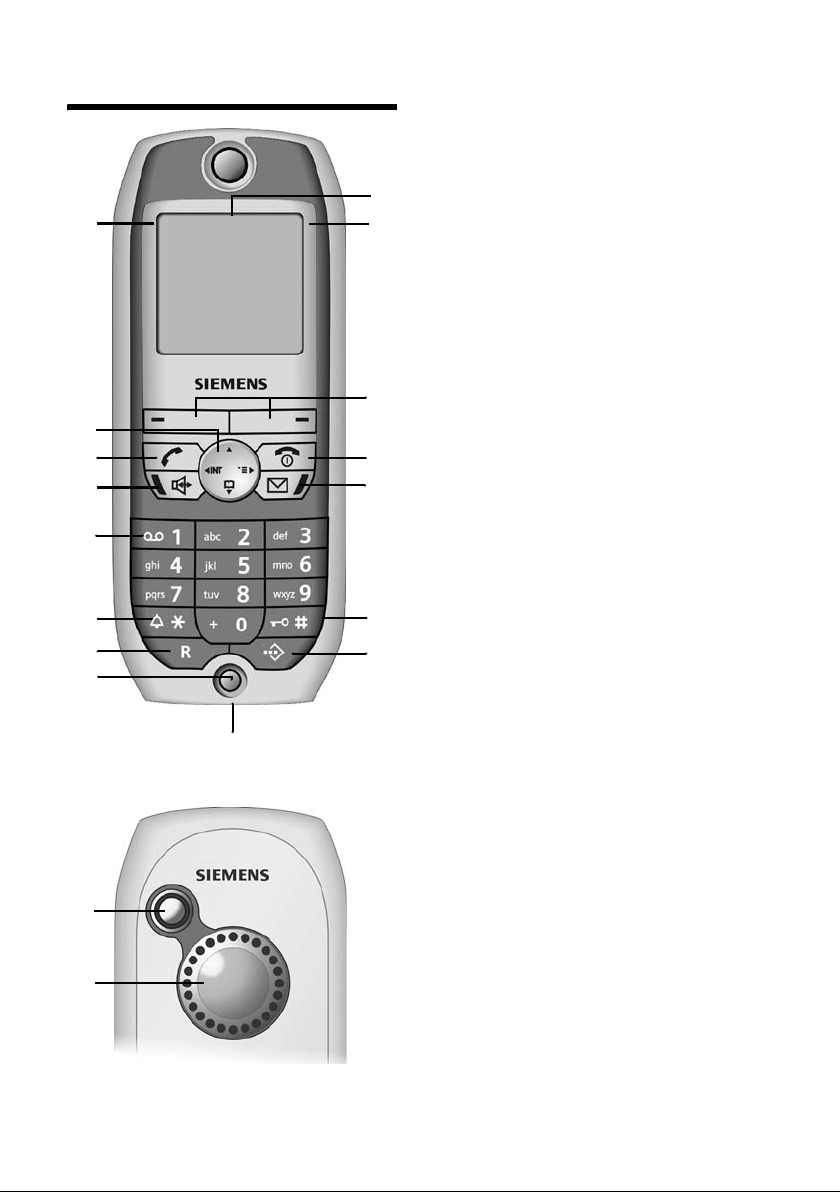
Handset at a glance
Handset at a glance
16
15
14
13
12
11
10
9
Back panel
1
2
ÐV
INT 1
20.07.04 09:45
§§Camera§§ §§§§§MMS§§§§
8
1. Display (screen) in idle status (depending
on the base station)
2. Charge status of the battery
= e V U (flat to full)
= flashes: battery is almost flat/is
charging
1
2
3
4
5
6
7
3. Display keys (see page 8)
4. End call key, On/Off key
End call, cancel function, one menu level
back (short press), back to idle status (long
press), handset on/off (long press in idle
status)
5. Message key
Access to calls and messages lists, flashes:
new message or call
6. Hash key
Keypad lock on/off (hold down)
7. Speed dial list key
Open speed dial list
8. Socket for headset and PC interface
9. Microphone
10. Recall key
Initiate enquiry call (short press),
Insert a dial pause (long press)
11. Star key
Ringer on/off (long press),
Toggle between upper/lower case and
digits
12. Key 1
Select network mailbox (the answering
machine in your network) (press and hold
in idle status)
13. Handsfree key
Switch from "earpiece" to handsfree mode;
Lights up: handsfree is activated;
Flashes: incoming call, automatic last
number redial
14. Ta l k key
Answer a call, switch from handsfree to
earpiece mode, open last number redial list
(short press, start dialling (long press)
15. Control key (see page 8)
16. Signal strength
Ð i Ñ Ò (high to low)
| flashes: no reception
Back panel:
1. Camera lens
2. Loudspeaker
1
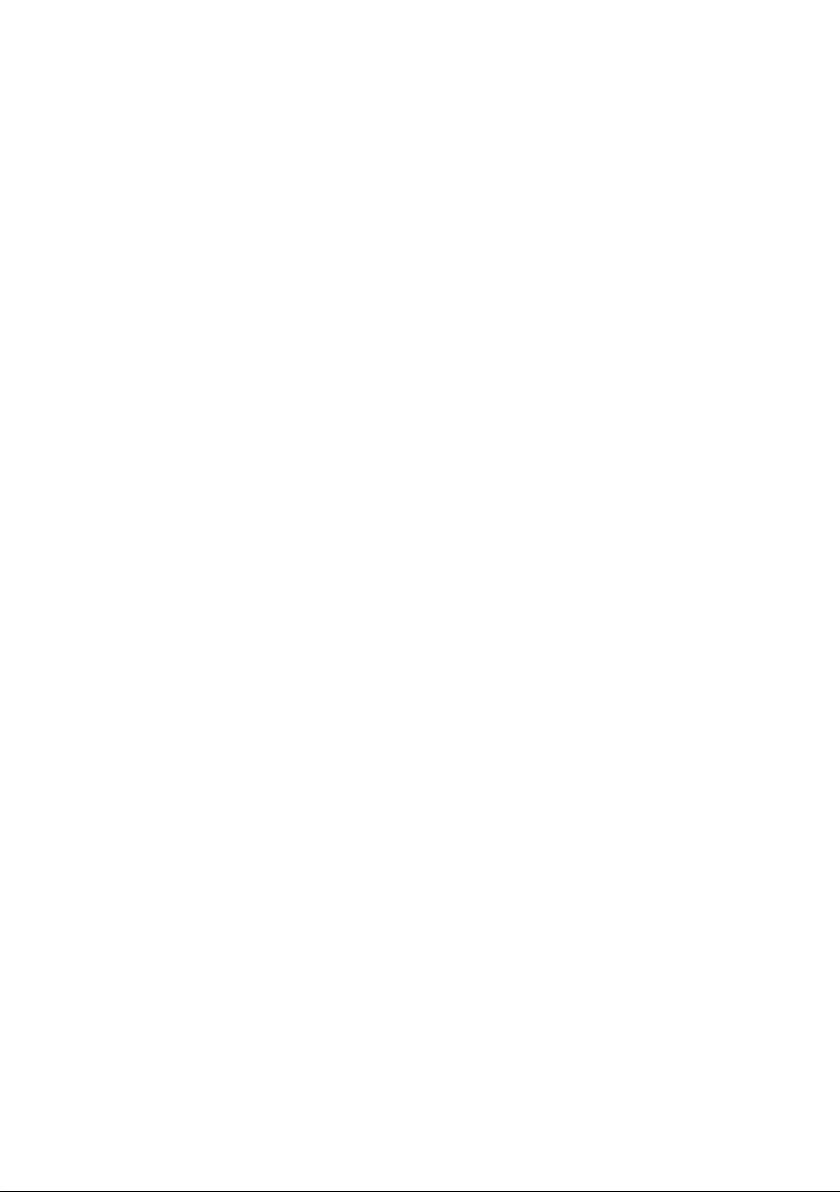
Contents
Contents
Handset at a glance . . . . . . . . . . . 1
Safety precautions . . . . . . . . . . . . 4
Gigaset SL740 –
More than just a telephone . . . . . 5
Preparing to use the
telephone . . . . . . . . . . . . . . . . . . . 5
Installing the base station
and charger . . . . . . . . . . . . . . . . . . . . . 5
Range and signal strength . . . . . . . . . . 5
Connecting the base station . . . . . . . . 5
Preparing to use the handset . . . . . . . . 6
Activating/deactivating the handset . . 7
Activating/deactivating keypad
protection . . . . . . . . . . . . . . . . . . . . . . . 7
Setting the date and time . . . . . . . . . . 8
Operating the telephone . . . . . . . 8
Control key . . . . . . . . . . . . . . . . . . . . . . 8
Display keys . . . . . . . . . . . . . . . . . . . . . 8
Return to idle status . . . . . . . . . . . . . . . 9
Notes on the operating
instructions . . . . . . . . . . . . . . . . . . . . . . 9
Making calls . . . . . . . . . . . . . . . . 10
Making an external call . . . . . . . . . . . 10
Ending calls . . . . . . . . . . . . . . . . . . . . 10
Accepting a call . . . . . . . . . . . . . . . . . 10
Calling Line Identification . . . . . . . . . 10
Handsfree . . . . . . . . . . . . . . . . . . . . . . 11
Muting . . . . . . . . . . . . . . . . . . . . . . . . 11
Using the directory and lists . . 12
Directory and speed dial list . . . . . . . . 12
Email directory . . . . . . . . . . . . . . . . . . 15
Display available memory . . . . . . . . . 15
Last number redial list . . . . . . . . . . . . 16
Opening lists with the
message key . . . . . . . . . . . . . . . . . . . . 16
Making cost-effective calls . . . . 19
Linking a call-by-call number with a
phone number . . . . . . . . . . . . . . . . . . 19
Automatic network provider
preselection . . . . . . . . . . . . . . . . . . . . 19
SMS (text messages) . . . . . . . . . 21
Writing/sending text messages . . . . . 21
Receiving an SMS . . . . . . . . . . . . . . . . 23
Notification by SMS . . . . . . . . . . . . . . 24
SMS mailboxes . . . . . . . . . . . . . . . . . . 25
Using data in the attachment . . . . . . . 26
SMS info services . . . . . . . . . . . . . . . . 27
Text messages to PABXs . . . . . . . . . . . 27
SMS error handling . . . . . . . . . . . . . . . 28
MMS . . . . . . . . . . . . . . . . . . . . . . . 29
Writing/sending MMS messages . . . . . 29
Lists . . . . . . . . . . . . . . . . . . . . . . . . . . . 31
Receiving and viewing MMS
messages . . . . . . . . . . . . . . . . . . . . . . 32
Activating/setting up an
MMS centre . . . . . . . . . . . . . . . . . . . . . 33
File Manager . . . . . . . . . . . . . . . . 35
Editing entries . . . . . . . . . . . . . . . . . . . 35
Pictures . . . . . . . . . . . . . . . . . . . . . . . . 35
Sounds . . . . . . . . . . . . . . . . . . . . . . . . 36
Texts . . . . . . . . . . . . . . . . . . . . . . . . . . 37
Memory . . . . . . . . . . . . . . . . . . . . . . . . 37
Using the integrated camera . . . 38
Taking photographs . . . . . . . . . . . . . . 38
Changing settings . . . . . . . . . . . . . . . . 38
Using the network mailbox . . . . 39
Configuring the network mailbox
for fast access . . . . . . . . . . . . . . . . . . . 39
Viewing a message from the
network mailbox . . . . . . . . . . . . . . . . . 39
Operating more than one
handset . . . . . . . . . . . . . . . . . . . . 40
Registering handsets . . . . . . . . . . . . . . 40
De-registering handsets . . . . . . . . . . . 40
Looking for a handset ("Paging") . . . . 40
Changing the base station . . . . . . . . . 41
Making an internal call . . . . . . . . . . . . 41
Internal listening in on an
external call . . . . . . . . . . . . . . . . . . . . . 42
Changing the name of a handset . . . 42
Changing a handset's internal
number . . . . . . . . . . . . . . . . . . . . . . . . 42
Using a handset as a room monitor . . 43
Setting the Walk and Talk mode . . . . . 44
Handset settings . . . . . . . . . . . . . 46
Changing the display language . . . . . 46
2
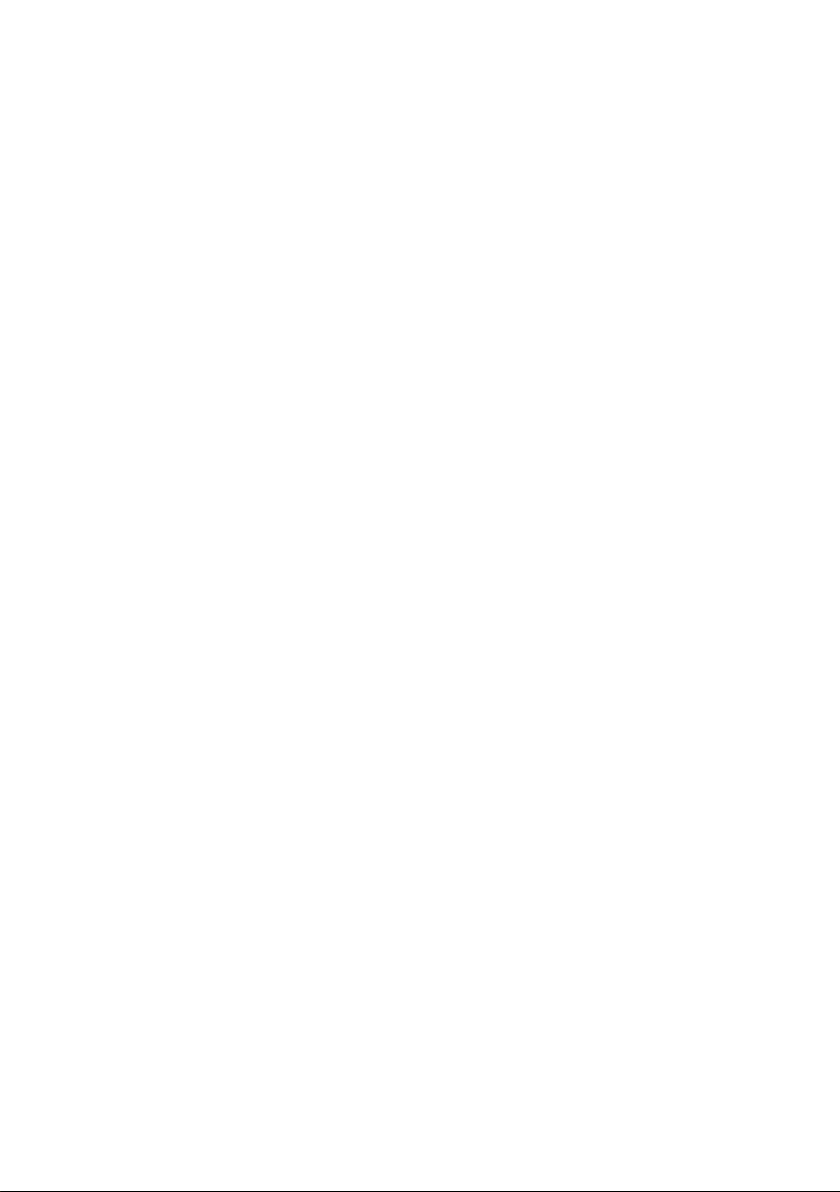
Contents
Setting the display . . . . . . . . . . . . . . . 46
Displaying a logo . . . . . . . . . . . . . . . . 46
Setting night mode . . . . . . . . . . . . . . 46
Activating/ deactivating
Auto Answer . . . . . . . . . . . . . . . . . . . . 47
Adjusting the loudspeaker
volume . . . . . . . . . . . . . . . . . . . . . . . . 47
Changing the ringer tone . . . . . . . . . . 47
First ring muting off/on . . . . . . . . . . . 49
Recording sounds . . . . . . . . . . . . . . . . 49
Activating/deactivating advisory
tones . . . . . . . . . . . . . . . . . . . . . . . . . . 49
Setting the alarm clock . . . . . . . . . . . 50
Setting appointments . . . . . . . . . . . . 50
Displaying missed appointments,
and anniversaries . . . . . . . . . . . . . . . . 51
Restoring the handset to factory
settings . . . . . . . . . . . . . . . . . . . . . . . . 51
Base station settings . . . . . . . . . 51
Protection against unauthorised
access . . . . . . . . . . . . . . . . . . . . . . . . . 51
Emergency numbers . . . . . . . . . . . . . 52
Changing the name of the base
station . . . . . . . . . . . . . . . . . . . . . . . . 53
Repeater support . . . . . . . . . . . . . . . . 53
Restoring the base station to
factory settings . . . . . . . . . . . . . . . . . . 53
Connecting the base station
to a PABX . . . . . . . . . . . . . . . . . . . 54
Dialling modes and flash times . . . . . 54
Storing the access code
(outside line code) . . . . . . . . . . . . . . . 54
Setting pauses . . . . . . . . . . . . . . . . . . 55
Appendix . . . . . . . . . . . . . . . . . . . 56
Care . . . . . . . . . . . . . . . . . . . . . . . . . . 56
Contact with liquid . . . . . . . . . . . . . . . 56
Questions and Answers . . . . . . . . . . . 56
Service (Customer Care) . . . . . . . . . . 58
Specifications . . . . . . . . . . . . . . . . . . . 59
Factory settings . . . . . . . . . . . . . . . . . 60
PC Interface . . . . . . . . . . . . . . . . . . . . 61
"Balloon Shooter" game . . . . . . . . . . . 61
Writing and editing text . . . . . . . . . . . 61
Menu Tree . . . . . . . . . . . . . . . . . . 63
Main menu . . . . . . . . . . . . . . . . . . . . . 63
Accessories . . . . . . . . . . . . . . . . . 66
Index . . . . . . . . . . . . . . . . . . . . . . 69
3
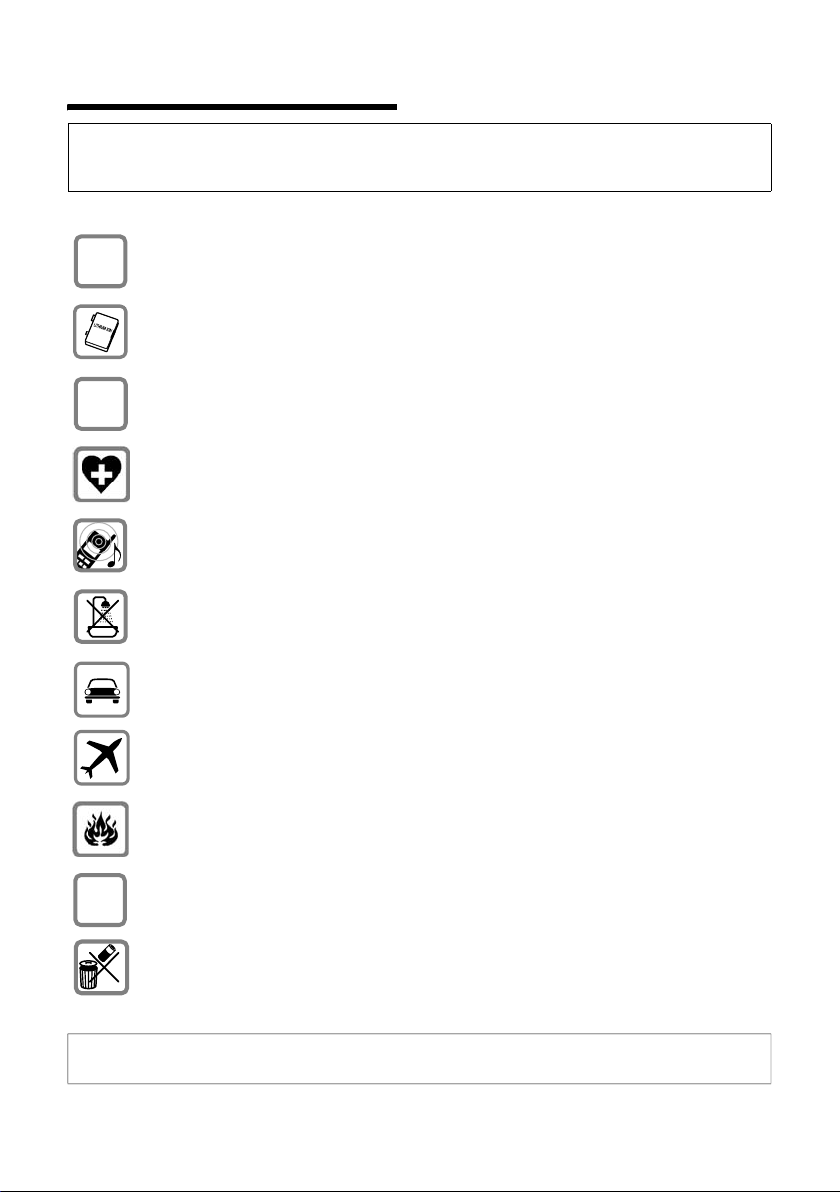
Safety precautions
Safety precautions
Caution:
Before use, please read the safety precautions and operating instructions.
Explain their contents and the risks involved in using the telephone to your children.
Only use the power supply unit supplied as indicated on the underside of the
$
‹
Œ
base station/charger.
Use only the rechargeable battery recommended (p. 59) ! Never use
conventional batteries (non-rechargeable) or other rechargeable battery types
as this may cause significant damage to health and property.
Insert the rechargeable battery in accordance with the polarity symbols and use
the battery type recommended in these operating instructions.
The operation of medical appliances may be affected. Be aware of the technical
conditions within the particular environment (e.g. doctor's practice).
The handset may cause an intrusive hum in hearing aids.
Do not install the base station in bathrooms or shower rooms. The handset and
base station are not watertight (p. 56).
Drivers must not use their phones while driving without a handsfree car kit
(Walk and Talk function). Make sure it cannot be switched on accidentally.
Switch off your phone while on board an aircraft (Walk and Talk function).
Ensure that it cannot be switched on again accidentally.
Do not use the phone in environments subject to explosion hazard
(e.g. auto paint shops).
ƒ
If you give your Gigaset to someone else, make sure you also give them the
operating manual.
Dispose of the batteries and phone in accordance with environmental
regulations.
Note:
Not all of the functions described in these instructions are available in all countries.
4
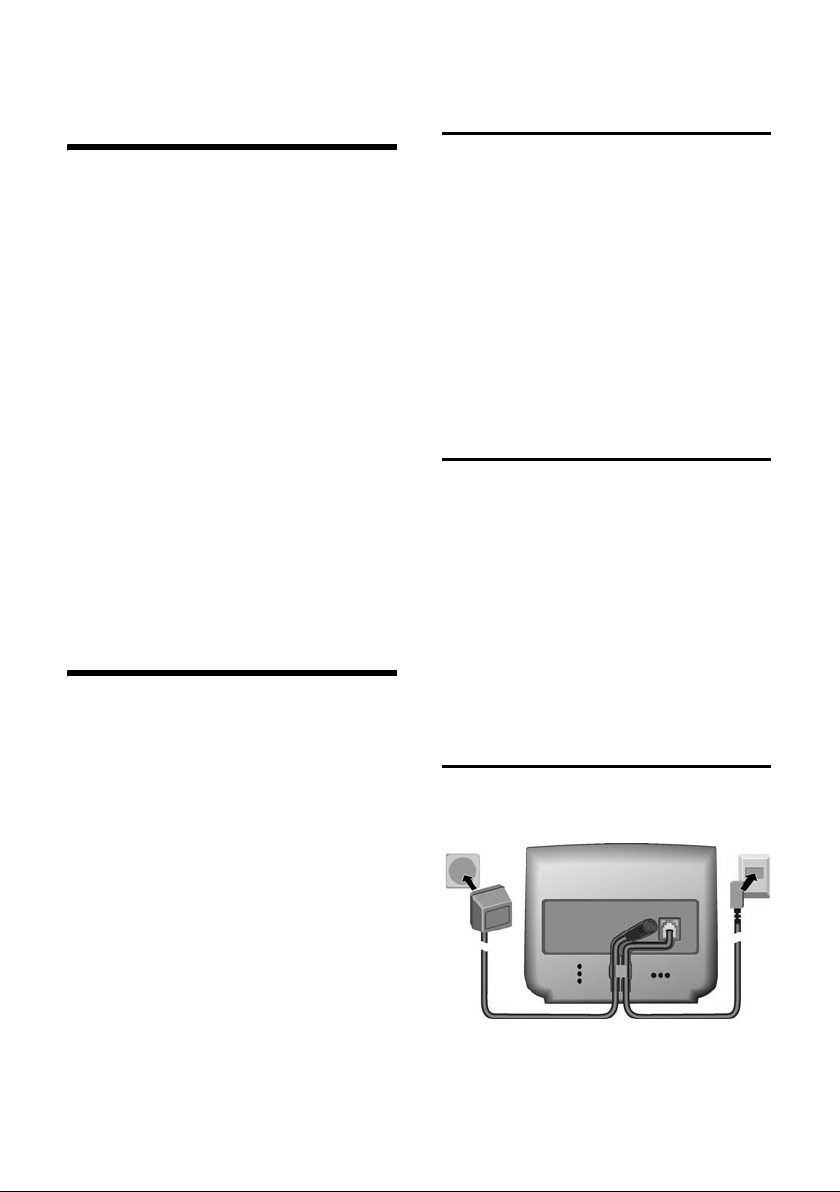
Gigaset SL740 – More than just a telephone
Gigaset SL740 –
More than just a telephone
With your Gigaset SL740 you not only
have an integrated digital camera and the
ability to send and receive MMS messages
via the fixed network (p. 29); your
telephone can do much, much more:
u Link photographs and directory entries
– and put a face to the caller (p. 14).
u Record your favourite melody with the
handset and design your own personal
ringer tone (p. 49).
u You can mark the directory entries of
particularly important callers as VIP –
then you can tell by the melody who is
phoning (p. 13).
u Save appointments (p. 50) and
birthdays (p. 14) in your telephone – it
will remind you in good time.
Have fun with your new telephone!
Preparing to use the telephone
The pack contains:
u one Gigaset SL740 base station,
u one handset Gigaset SL74,
u one power supply unit,
u one data cable,
u one telephone cord,
u one rechargeable battery,
u one battery cover,
u one charger (incl. power supply unit),
u one set of operating instructions.
Installing the base station
and charger
The base station and charger are designed
to be operated in enclosed, dry areas at
temperatures ranging from +5 °C to
+45 °C. Install the base station in a central
location in your home.
Please note:
u Never expose the telephone to: heat
sources, direct sunlight or other
electrical appliances.
u Protect your Gigaset from moisture,
dust, corrosive liquids and vapours.
Range and signal strength
Range:
u outdoors: approx. 300 m
u indoors: approx. 50 m
Signal strength:
The signal strength display shows the
quality of the radio contact between the
base station and the handset
u good to low: ÐiÑÒ
u no reception: | flashes
Connecting the base station
Back of the base station
2
1. Phone jack with phone cord
2. Power supply unit 230 V
1
5
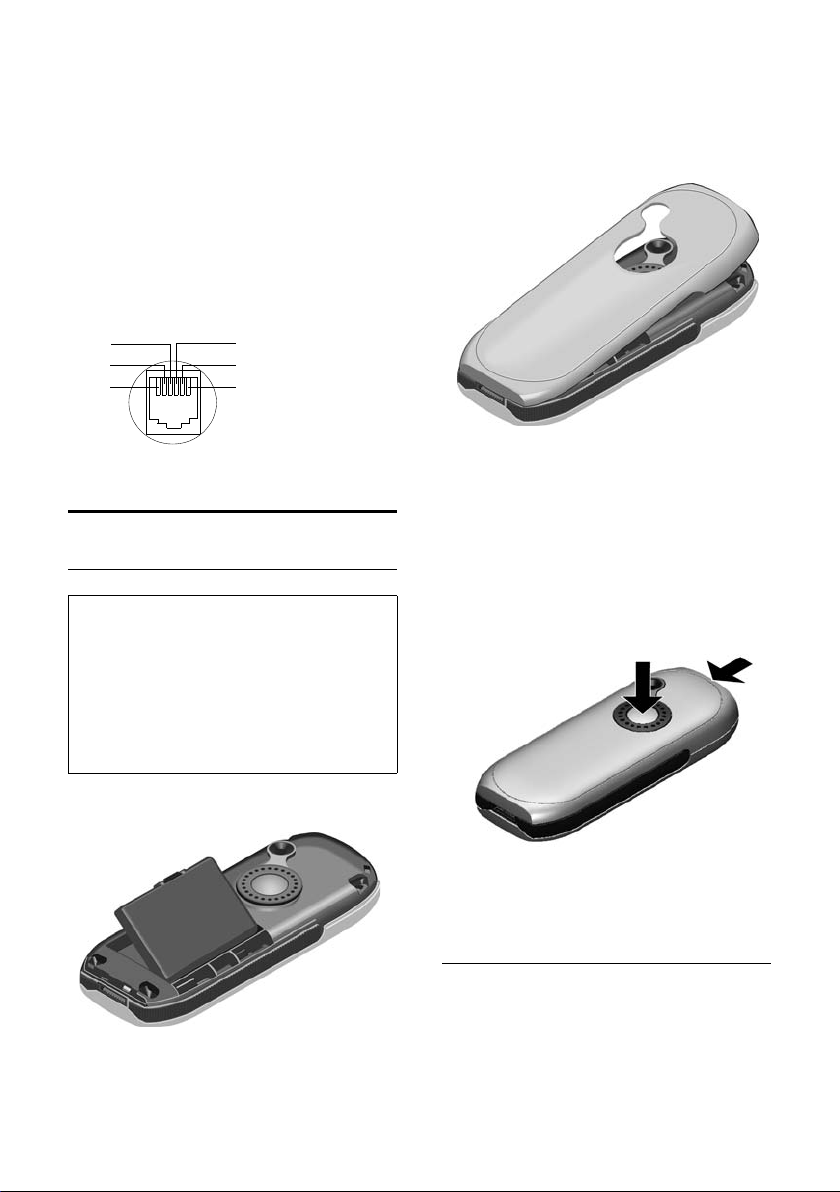
Preparing to use the telephone
Connect both as shown above and place
cord in the cable recess.
Please remember:
u Keep the power supply unit plugged in
at all times to ensure your phone is
ready for use whenever you need it.
u If ever you purchase a phone cord from
a store, ensure that the phone
conductors are correctly connected
(3-4 connection).
Internal phone jack connections:
4
5
6
unassigned
1
unassigned
2
a
3
b
4
unassigned
5
unassigned
6
3
2
1
Preparing to use the handset
Inserting the battery
Caution:
Use only the rechargeable battery
recommended by Siemens on page 59!
Never use conventional batteries (nonrechargeable) or other types of rechargeable
battery as this may cause significant damage
to health and property. For example, the jacket
of the battery could be destroyed or the
battery could explode. The phone could also
malfunction or be damaged.
1. Insert the battery the right way round
and make sure it sits properly.
2. Position the battery cover at a slight
angle and slide it with the two lower
lugs into the case. Then push the cover
towards the camera until it closes with
a click.
Opening the battery cover
1. Hold the handset with the keypad
facing down.
2. Place the thumb of the other hand on
the mirror near the loudspeaker (a) and
with the index finger of the same hand
press the grooved area on the
handset (b).
a
b
3. Lift the cover.
Placing the handset in the charger to charge the battery
1. Plug the power supply unit into your
power socket.
2. Place the handset in the charger unit
with the display up.
6
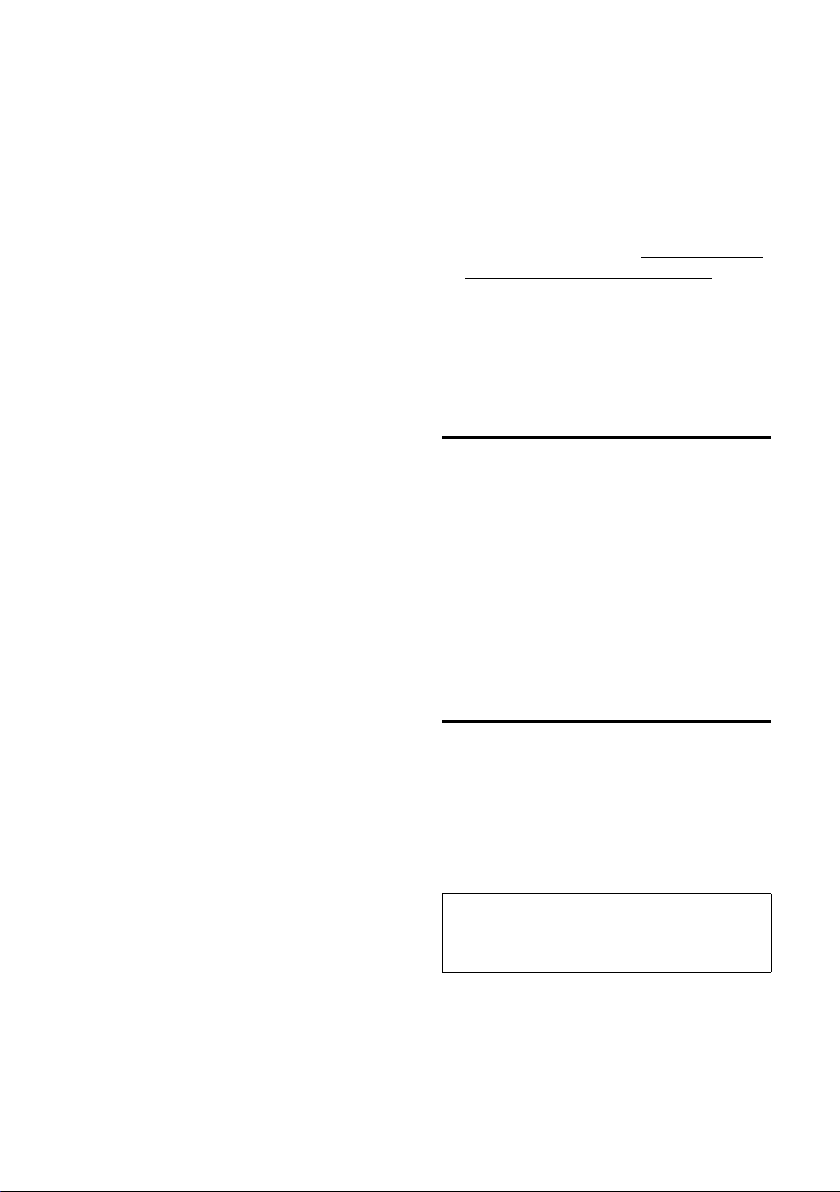
Preparing to use the telephone
The handset is already registered with the
base station. The screen shows INT 1. It has
internal number 1 and internal name INT 1.
You can change the name (p. 42).
If Base Search or Please Register appears in
the display, you will have to register the
handset manually (page 40). You can get
help from the table on page 56.
Now leave the handset in the charger for
the battery to charge.
Battery charging is indicated in the top
right of the display by changes in the level
indicator on the battery icon =. During
use, the battery symbol shows the battery
level (see page 1).
First charging and discharging of the
battery:
The battery charging status is correctly
displayed only after uninterrupted
charging and discharging.
For the initial charge we recommend
leaving the handset in the charger
continuously for five hours. Then remove
the handset from the charger and do not
recharge it until the battery is completely
flat.
After initial charging and discharging, you
can replace your handset in the charger
after each call.
To ensure your Gigaset is always
completely up to date…
You can download firmware updates from
the Internet.
Do the following:
u Use the data cable supplied with the
pack to connect the PC to the handset.
u On the Internet, go to http://www.sie-
mens-mobile.com/gigasetsl740 and
click on the link "Service downloads".
u Then load the firmware update to your
handset.
Activating/deactivating the handset
a Hold down the end call key to
switch the handset on or off.
You will hear the confirmation
tone.
The handset activates automatically when
placed in the charger.
The display is illuminated. You can switch
off display illumination, page 46.
Activating/deactivating keypad protection
Please note:
u You must always repeat this procedure
when you remove the battery from the
handset and replace it again.
u The battery heats up during charging.
This is normal and not dangerous.
u After a while the charge capacity of the
battery will decrease for technical
reasons.
Your telephone is now ready for use
To correctly record the time of incoming
for example, you must now set the date
and time (p. 8).
To r egiste r additional handsets, refer to
page 40.
Activating the keypad lock:
# Press the hash key and hold
down.
You will hear the confirmation tone and
the symbol Ø will appear in the display.
Caution:
When the keypad lock is active, you
cannot call emergency numbers.
Deactivating the keypad lock:
# Hold down again.
The key lock deactivates automatically if
someone calls you. It re-activates when
the call is finished.
7
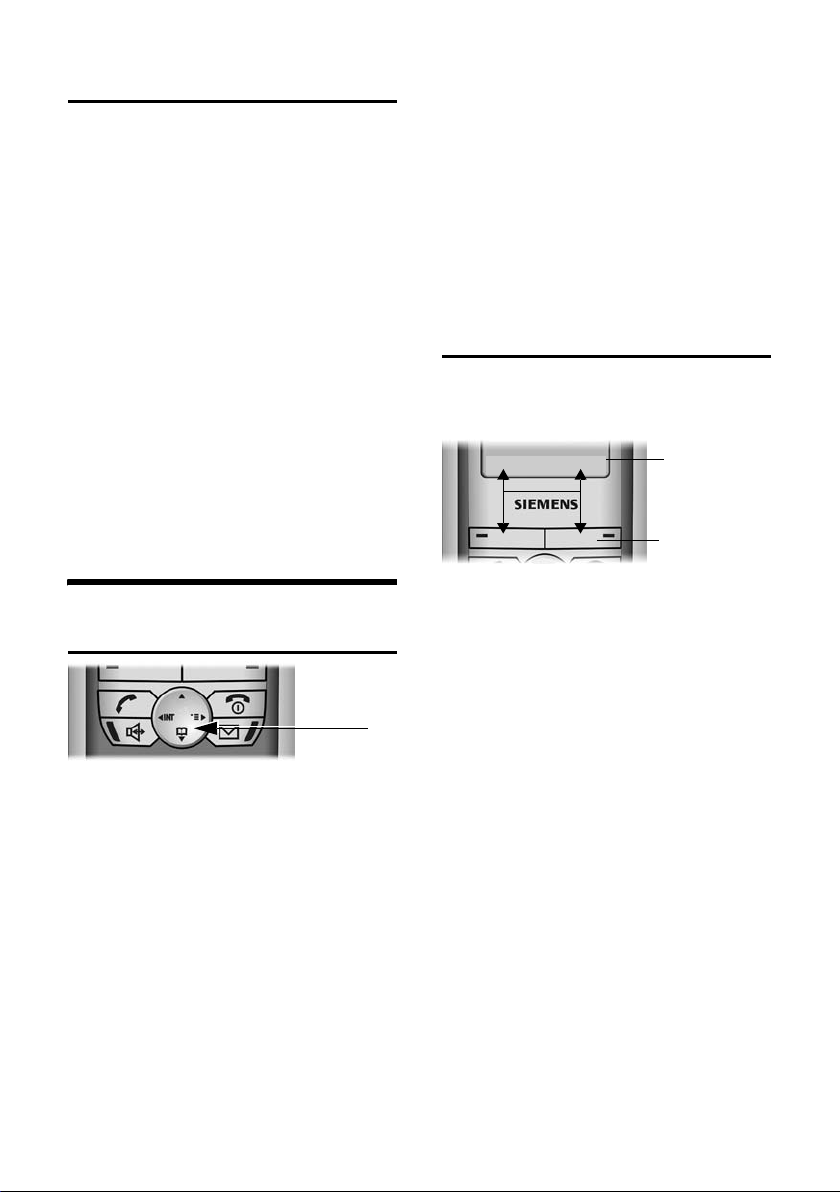
Operating the telephone
Setting the date and time
You will find information on operating the
telephone and the keys from page 8.
¢ Ð ¢ Date/Time
v
~ In the Date: line, enter the day/
month/year (6-digit format).
s Scroll to the Time: line.
~ Enter the hours/mintues
(4-digit format), e.g. Q
M 1 5 for 7:15 am.
s Scroll to the Time Mode: line.
r Choose between 12-hour -
and 24-hour mode. In 12-hour
mode you can scroll to the
Time: line and then use the
display key
between am and pm.
Save Press the display key.
am/pm to switch
Operating the telephone
Control key
In these operating instructions, the side
(top, bottom, right, left) of the control key
you have to press in each situation is
shown in black (v for right).
The control key has the following
functions:
In handset idle status:
s Open directory.
v Open menu.
u Open list of handsets.
In lists and menus:
t / s Scroll up/down.
v Confirm the selected entry
(same as
u Go back one menu level, or
cancel.
OK).
In an input field:
Use the control key to move the cursor up
t, downs, right v or leftu.
Display keys
The functions of the display keys change
depending on the operating situation.
Example:
§Camera§ §§MMS§
1. Current display key functions are shown in
the bottom display line.
2. Display keys
The most important display icons are:
• Open the last number redial
list.
¨ Open the main menu or a
context-sensitive menu.
W Delete key: Delete input from
right to left.
Î Go back one menu level, or
cancel.
ΠOpen email directory.
Ò Open directory.
Ó Copy a number to the
directory.
1
2
8
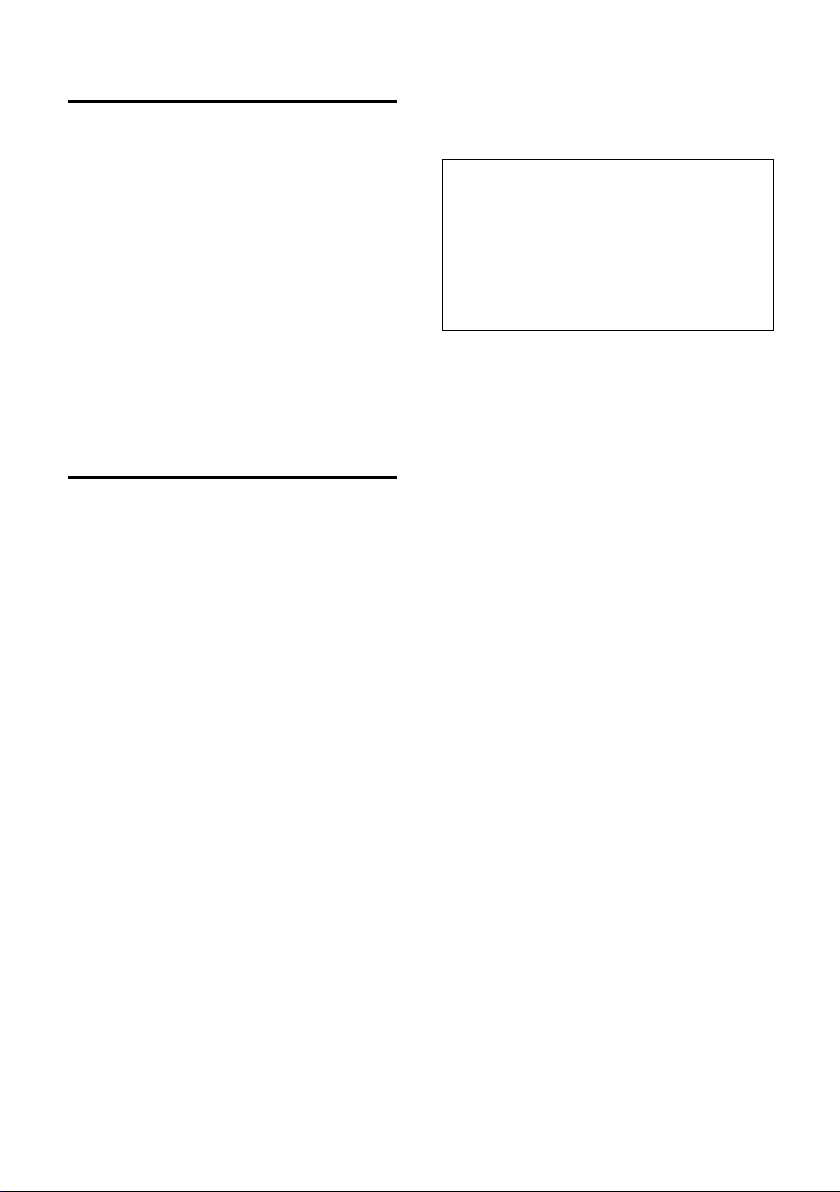
Operating the telephone
Return to idle status
Reverting to idle status from anywhere in
the menu:
u Press the end call key a and hold
down or
u Press no key: The display
automatically reverts to the idle status
after 2 minutes.
Changes which you have not confirmed/
stored by pressing
Save Entry
The display in idle status is shown on
page 1.
OK will be rejected.
OK, Yes, Save, Send or
Notes on the operating instructions
The following symbols are used in these
operating instructions:
Copy Entry/Copy List
Choose one of the two menu
functions (the slash / means
"or").
~ Enter numbers or letters.
Save The current functions for the
display keys are shown reverse
highlighted and are offered in
the bottom display line. Press
the display key underneath to
launch the function.
q Press the top or bottom of the
control key (scroll up or
down).
r Press the right or left side of
the control key (e. g. select
setting).
c/Q/ * etc.
Press the handset key shown.
The operating instructions show the steps
you have to take in abbreviated form. This
is shown below using "Handsfree Volume
setting" as an example:
¢ ï (1.)
v
Handset Volume
Select and press
r Select volume. (3.)
Save Press the display key. (4.)
a Long press (idle status). (5.)
1. With the handset in idle status, press on
the right of the control key to open the
main menu.
Use the control key to move to the
ï icon. This is done by pressing the
appropriate arrow on the control key.
Audio Settings appears on the top line of
the screen. Confirm the selection by
pressing the display key
the Audio Settings menu.
2. Press the bottom of the control key
repeatedly until the menu function
Handset Volume is selected, and confirm
the selection with
3. Press the left (quieter) or right (louder)
side of the control key to select the
required volume.
4. Press the display key under
the change.
5. Press and hold the end call key to return
to the idle status.
OK .
OK. You will see
OK.
Save to apply
(2.)
9
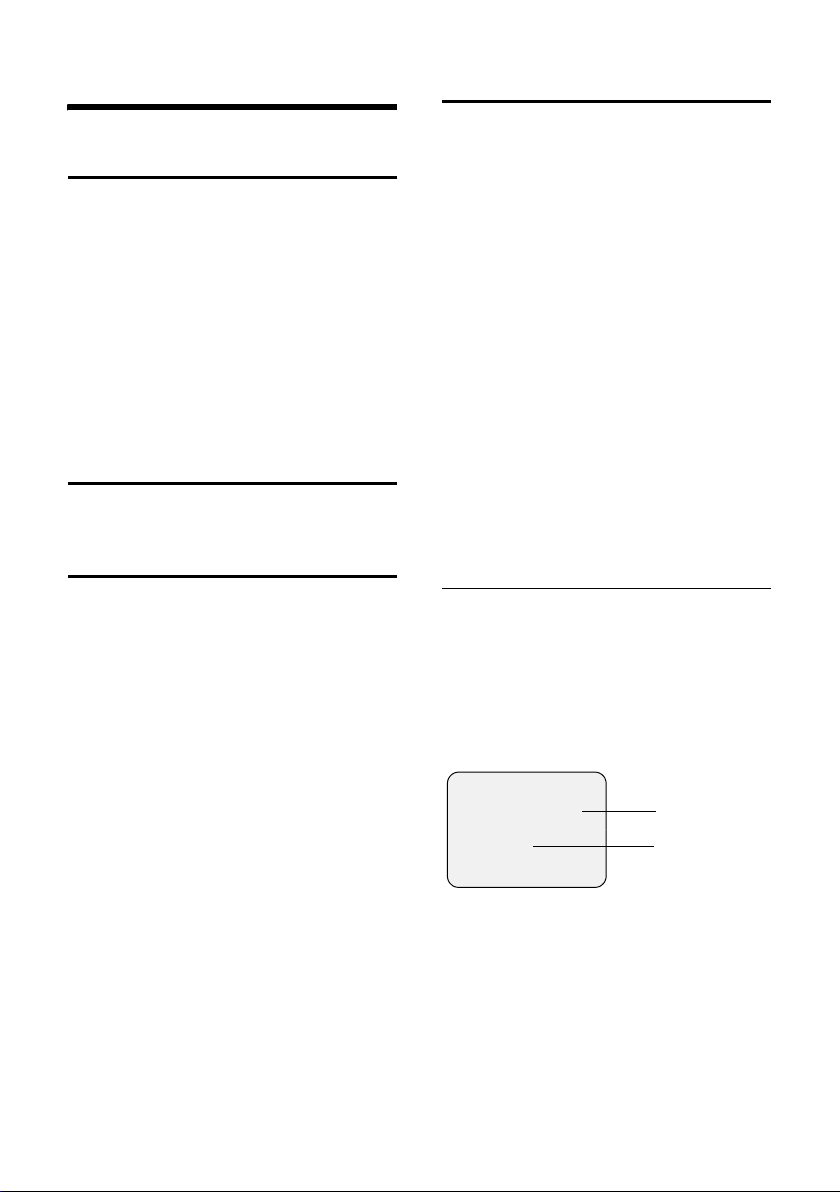
Making calls
Making calls
Making an external call
External calls are calls using the public
telephone network.
~c Enter the phone number and
press the talk key.
or
c~ Hold down the talk key c
and then enter the phone
number.
You can cancel the dialling operation with
the end call key a.
Ending calls
a Press the end call key.
Accepting a call
An incoming call is indicated in three ways
on the handset: by ringing, a display on
the screen and the flashing handsfree
key d.
You can accept the call by:
u pressing the talk key cor
u pressing display key Accept (external
call) or
u pressing the handsfree key d.
If the handset is in the charger and the
Auto Answer function has been activated
(page 47), you can accept a call by
removing the handset from the charger.
If the ringer is disturbing, press the display
Silence. You can take the call so long as
key
it is displayed on the screen.
Calling Line Identification
When you get a call, you will see the
caller's number and/or name displayed on
the screen, if the following conditions
have been met:
u Your network provider supports CLIP,
CLI and CNIP.
CLI (Calling Line Identification): The
caller's telephone number is
transmitted
CLIP (Calling Line Identification
Presentation): The caller's telephone
number is displayed
CNIP (Calling Name Identification
Presentation): The caller's name is
displayed
u You have requested CLIP, CLI or CNIP
from your network provider.
u The caller has requested CLI from his or
her network provider.
Screen display with CLIP/CLI
When you get a call, you will see the
caller's number displayed on the screen. If
you have stored this number in your
directory, then the name of that entry will
be displayed. If a picture is stored for the
name in the directory, this is also shown
(p. 14). The ringer symbol is no longer
visible.
Å
1234567890
Accept Silence
1. Ringer symbol
2. Telephone number or name
Instead of the number you will see:
u External if the telephone number is not
identified.
u Withheld if the caller withholds his or
her number (p. 13).
u Unavailable if he or she has not
requested CLI.
1
2
10
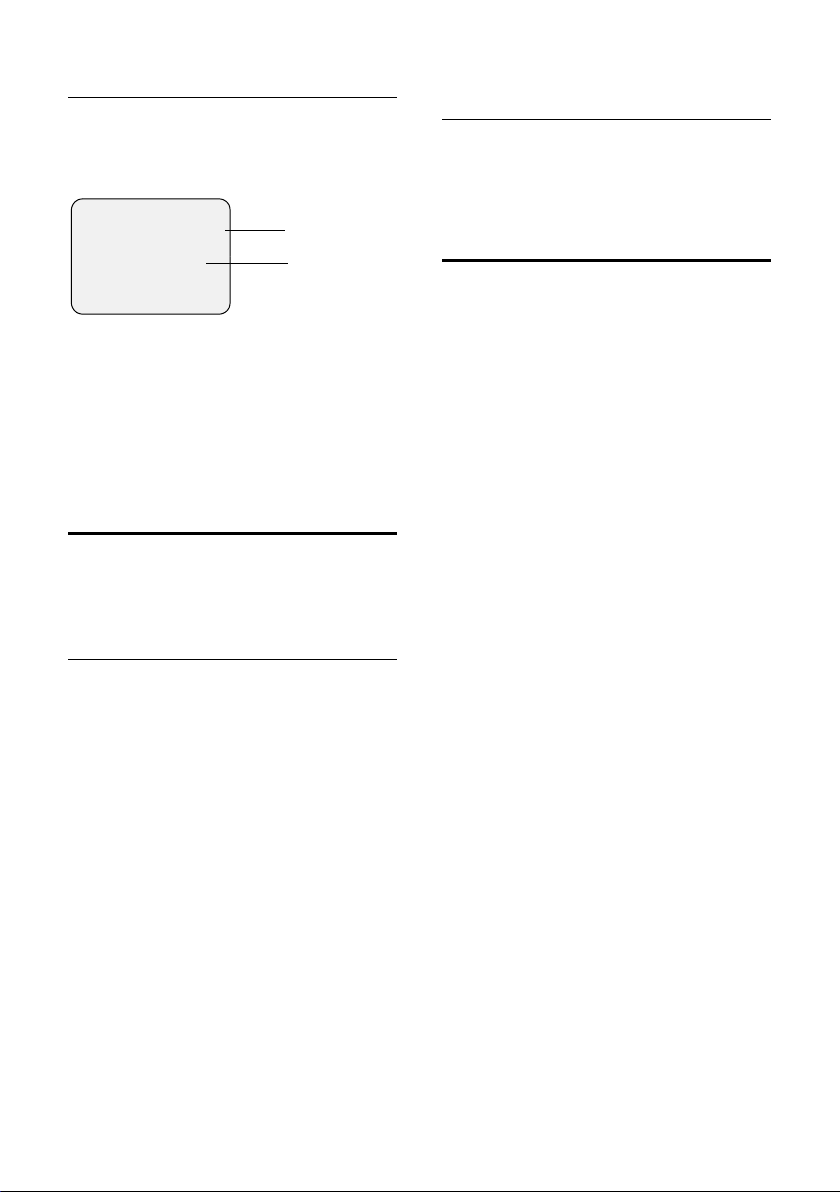
Making calls
Screen display with CNIP
If you have CNIP, then the name (town)
that is registered with your network
provider for the calling number will also
be displayed on your handset.
Anna Lechner, Berlin
1234567890
Accept Silence
1 Name and town
2 Telephone number
The screen displays External if the number
is not identified.
The screen displays Withheld if the caller
withholds his or her number, (p. 13) or
Unavailable, if CLI has not been requested.
121
Handsfree
You should inform your caller that you
intend to use the handsfree function
before you activate it.
Activating/deactivating handsfree
Adjusting the volume while in handsfree mode
d Press handsfree key again.
r Select volume.
Save Press the display key.
Muting
You can switch the handset microphone
off. Your caller on the telephone will then
hear a wait melody.
During an external call:
u Mute the handset.
” Reactivate the microphone.
Activate while dialling:
~ d Enter the number and press
the handsfree key.
Activate during a call:
Press d (the handsfree key).
Deactivate during a call:
c Press talk key. This switches to
"earpiece mode".
If you wish to place the handset in the
charger during a call you have to press the
handsfree key d and hold it down as
you do so.
11
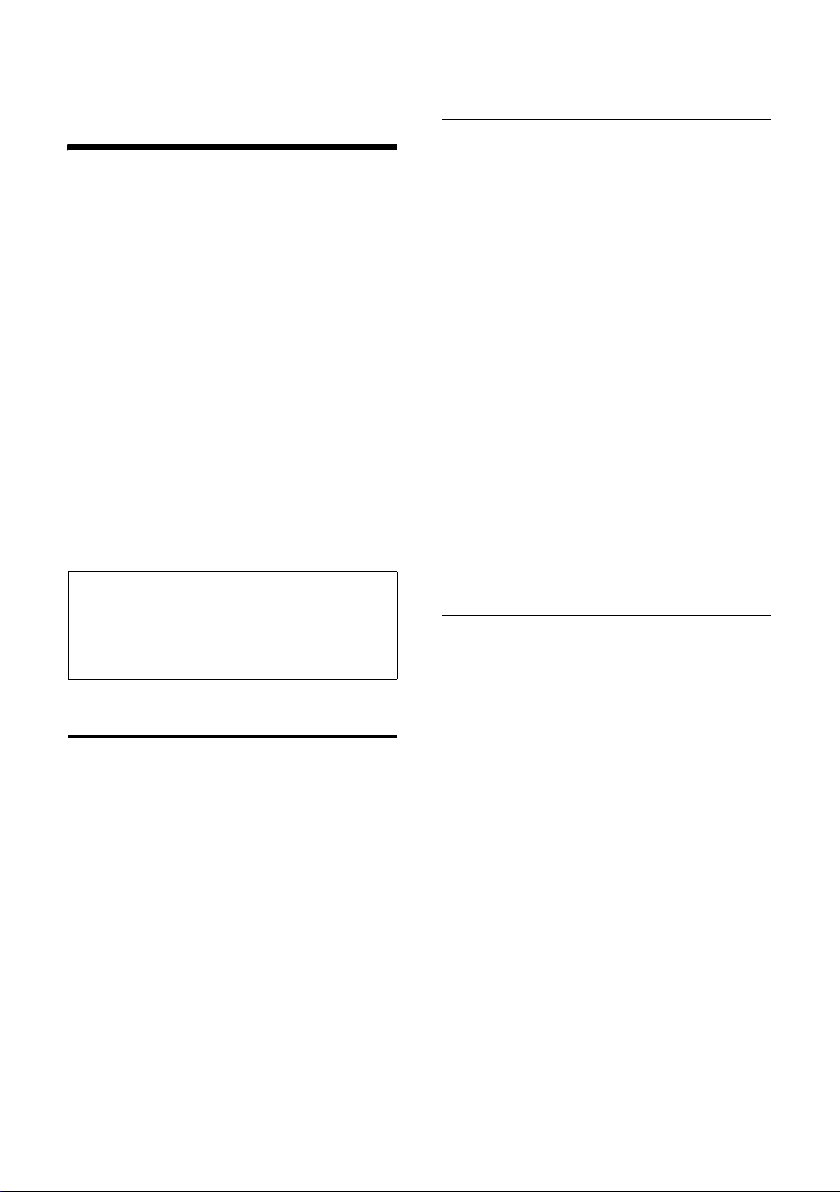
Using the directory and lists
Using the directory and
lists
You can choose from the:
u Directory,
u Speed dial list,
u Email directory,
u Last number redial list,
u SMS list,
u MMS list,
u Caller list,
u Answering machine list.
You can save a total of up to 200 entries in
the directory, speed dial list and email
directory (number depends on the size of
the individual entries).
You create the directory, email directory,
and speed dial list for your individual
handset. You can however send the lists/
entries to other handsets (p. 13).
Note:
– For how to enter names, refer to page 61.
–The EATONI predictive text function helps
you to write names and email addresses
seepage62.
Directory and speed dial list
You can use the telephone directory to
store numbers and the corresponding
names. You open the directory in idle
status using the s key.
You can use the speed dial list to manage
your call-by-call numbers of network
providers and other important numbers.
You can assign speed dial digits to entries
in the list (p. 12). You can open the speed
dial list with the C key.
Size of entries:
Number: up to 32 digits
Name: up to 16 characters
Storing a telephone number in the directory
s ¢ New Entry
~ Enter number.
s Scroll to the Name line.
~ Enter name.
s Scroll to the Annivers.: line if
you want to enter an
anniversary (see page 14).
s Scroll to the Picture line: if you
want to assign a picture
(see page 14).
© Press the display key.
Save Entry Select and press
a Long press (idle status).
If the cursor is in the Annivers.: line, you
can save the entry with
If your phone is connected to a PABX,
please turn to page 54.
OK.
Save.
Storing a telephone number in the speed dial list
You can assign speed dial digits (digits
0, 2–9) to up to nine entries in your speed
dial list. If you hold down the speed dial
key and then press then talk key c, the
assigned number is dialled immediately.
Entries with speed dial digits are at the
beginning of the list.
¢ New Entry
C
~ Enter number.
s Scroll to the PublicKey: line.
~ Enter name.
s Scroll to the Enter key: line.
r Select speed dial digit.
Save Press the display key
a Long press (idle status).
12
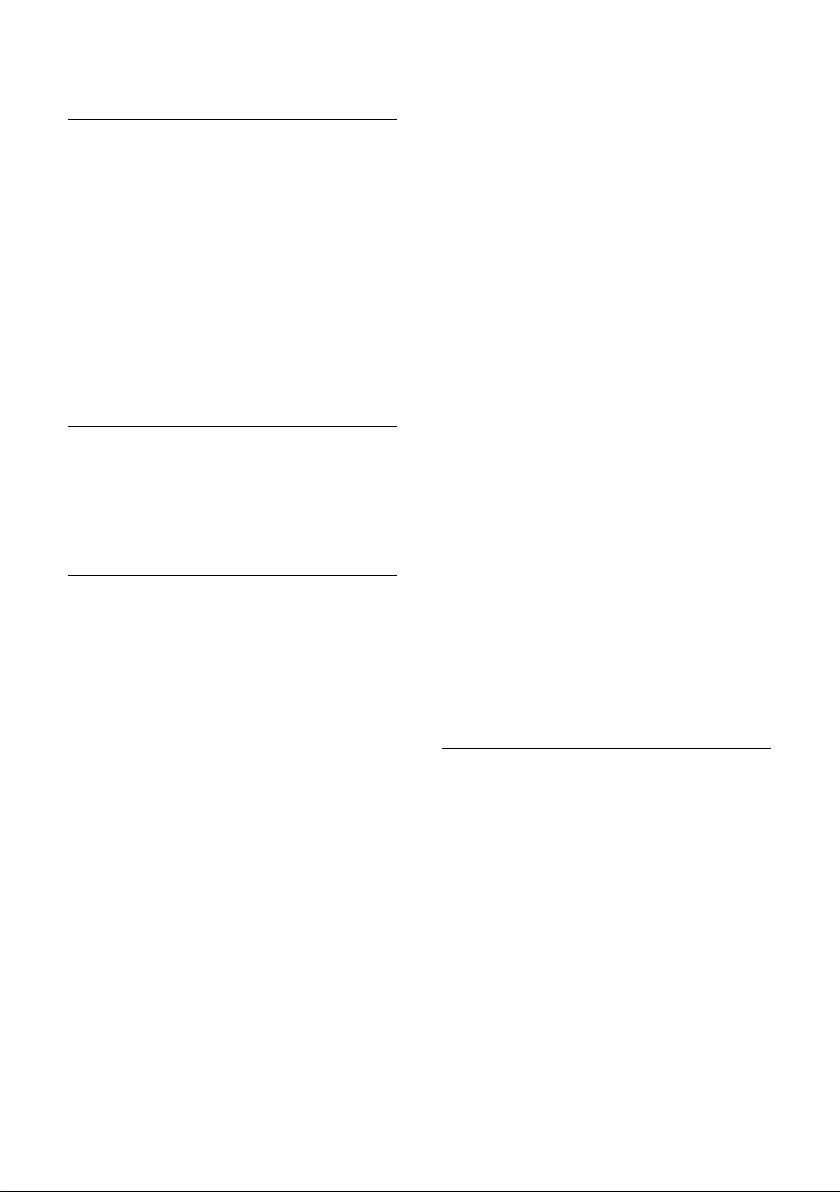
Using the directory and lists
Selecting entries in the directory and speed dial list
s / C Open directory or speed dial
list.
You have the following options:
u Scroll to the entry, i. e. press the s key
until the name you want is selected.
u Enter the first character of the name
and then scroll to the name with the s
key.
u Enter the first characters of the name
until it is selected.
Dialling with the directory/speed dial list
s / C ¢ s (Select entry)
Press the talk key c. The number is
dialled.
Managing entries in the directory and speed dial list
s / C ¢ s (Select entry)
Viewing and changing entries:
View Press the display key. The
entry is displayed.
Back with
Edit Press the display key if you
want to change the entry.
Make any changes you want
and save them with ©
OK or:
¢ Save Entry.
a Long press (idle status).
Using other menu functions:
v Open menu.
You can now select the following
functions with s:
Display Number
You can change or add to a saved
number and then dial or use other
functions by pressing ©.
Edit Entry
Change selected entry.
Delete Entry
Delete selected entry.
VIP Entry (directory only)
Mark directory entry as VIP (Very
Important Person) and assign it a
particular sound (p. 36) as ringer
melody. You can then tell who is calling
you from the ringer melody.
Precondition: Calling Line
Identification.
Copy and Edit (directory only)
So that you do not have to enter a
similar entry twice, you can create a
copy and then edit the copied entry.
Copy Entry
Send an entry to a handset. See the
following section.
Delete List
Delete all entries in the directory and
speed dial list.
Copy List
Send a complete list to a handset.
See the following section.
Available Memory
Display the number of free entries in
the directory, speed dial list and email
directory.
Transferring a directory or speed dial list call to another handset
Precondition: Both handsets have been
registered to the same base station. The
other handset must be able to send and
receive directory entries.
s/ C
¢ s (Select entry; page 13)
¢ v (Open menu)
Copy Entry/Copy List
Select and press
~ Enter the internal number of
the receiving handset and
OK.
press
Yes/ No To Copy Entry: Confirm
whether you want to send
another entry.
OK.
13
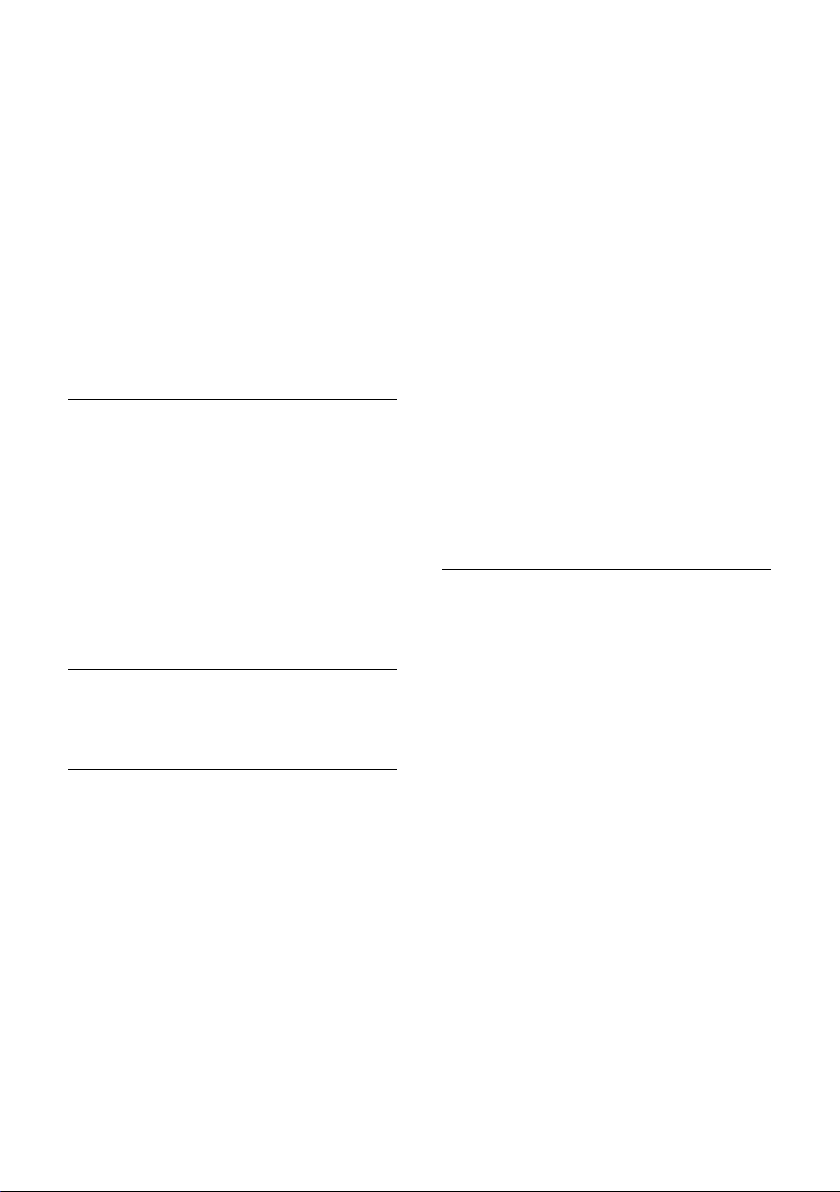
Using the directory and lists
The successful transfer is confirmed with a
message and with the confirmation tone
at the receiving handset.
Please remember:
u Assigned pictures and speed dial digits
are not transferred.
u Entries with identical numbers are not
overwritten.
u The transfer is cancelled if the phone
rings or if the memory of the receiving
handset is full.
Adding a displayed number to the directory
You can add numbers to the directory that
are displayed in a list, e.g. the calls list, in
an SMS or MMS text module, or during a
call.
If you have CNIP, the first 16 characters of
the name are also added to the Name line.
A number is displayed:
¢ Copy to Directory
v
Complete the entry. See page 12.
Adding a number from the directory
Open the directory with s or ©
¢ Directory. Select an entry and press OK.
Storing an anniversary in the directory
You can store an anniversary for every
number in the telephone directory. You
can enter a time for the reminder call for
that anniversary.
¢ s (Select entry; page 13)
s
View Press the display key.
Edit Press the display key.
s Scroll to the Annivers.: line.
Edit Press the display key.
~ In the Date: line, enter the day/
month (4-digit).
s Scroll to the Time: line.
~ Enter the hours/minutes
(4-digit) for the reminder call.
s Scroll to the Prompt: line.
r Select the type of indication.
For sounds from the File
Manager you have to enter the
time for the reminder call. For
optical indication, the time
entry is optional.
OK Press the display key.
Save Press the display key.
a Long press (idle status).
Deleting anniversaries:
Open the directory entry and scroll to the
Annivers.: line. Then press the following
display keys:
Edit, Delete and Save.
Anniversary reminder call:
A reminder call with the selected ringer
melody is signalled on the handset.
Stop the reminder call with the
Silence key.
Linking a picture to a directory entry
Precondition: Calling Line Identification.
s ¢ s (Select entry; page 13)
View Press the display key.
Edit Press the display key.
s Scroll to the Picture line.
Insert Press the display key.
MyPictures /Images
Select and press
q Select the picture. When you
View, the picture appears
press
in the display. When you press
OK, the picture is applied.
© Press the display key.
Save Entry Select and press OK.
The picture is displayed on the screen
when that person calls.
OK.
14
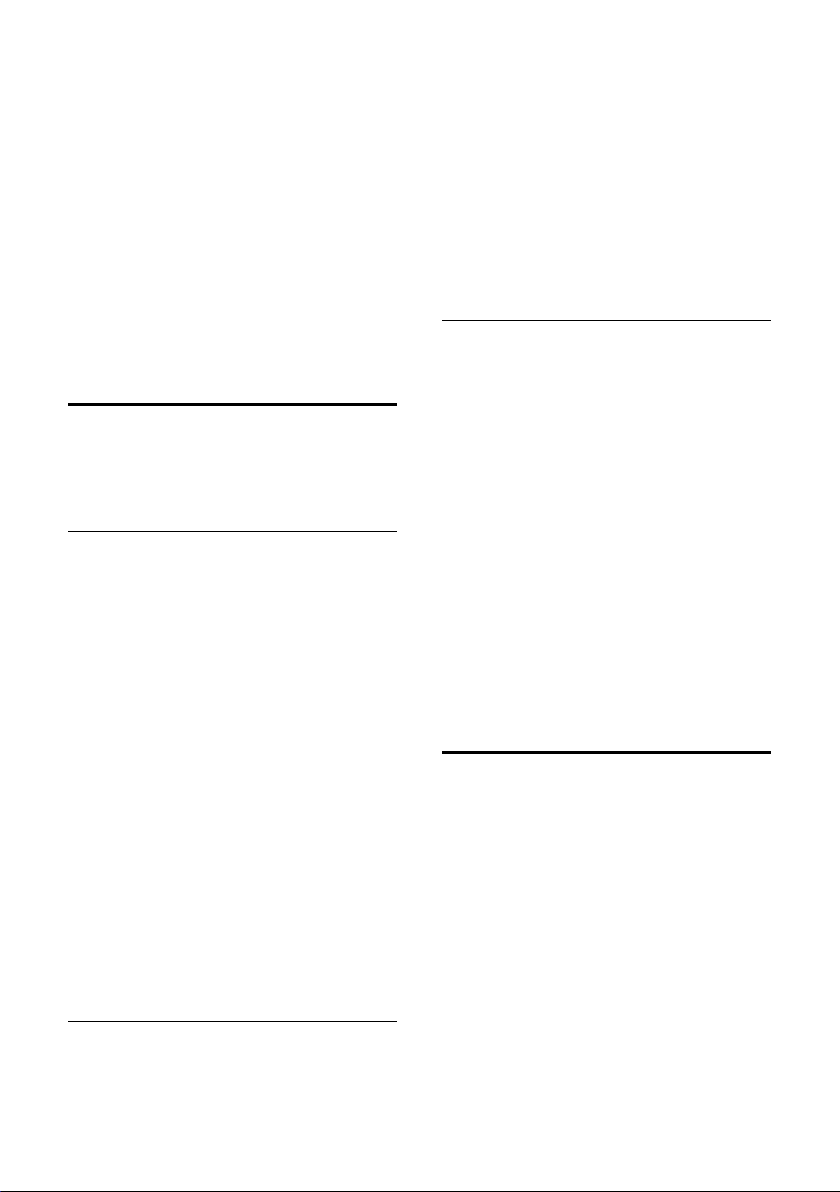
Using the directory and lists
Deleting picture assignments
Open the directory entry you want to
change (p. 13). Scroll to the line Picture .
© Open menu.
Clear Picture
Select and press
The picture is not deleted from the File
Manager.
OK.
Changing picture assignments
Delete the old picture assignment and
assign a new one.
Email directory
You store email addresses in the email
directory (e.g. for sending SMS messages
to email addresses).
Storing a new email address
s Open directory.
<E-Mail Directory>
Select and press
New Entry
Select and press OK.
~ Enter email address.
© Press the display key.
Save Entry Select and press
a Long press (idle status).
During entry you can open the menu with
© and use the following functions:
Insert '.'/Insert '@'
Select and press
Predictive Text
Select and press
or deactivate the predictive
text function (p. 62).
OK.
OK.
OK.
OK to activate
View Press the display key. The
entry is displayed.
Back with
Edit Press the display key if you
want to change the entry.
Make any changes you want
and save them with © Save
Entry
a Long press (idle status).
OK or:
OK.
Managing entries in the email directory
s ¢ <E-Mail Directory>
¢ s (Select entry; page 13)
¢ v (Open menu)
You can now select the following
functions with s:
Edit Entry
Change selected entry.
Delete Entry
Delete selected entry.
Copy and Edit
So that you do not have to enter a
similar entry twice, you can create a
copy and then edit that entry. Save the
changes with ©
Delete List
Delete all email address.
¢ Save Entry.
Display available memory
s ¢ s (Select entry; page 13)
¢ v (Open menu)
Available Memory
Select and press
a Long press (idle status).
Display the number of free entries in the
directory, speed dial list and (p. 12) email
directory (p. 15).
OK.
Viewing and changing an email address
s ¢ <E-Mail Directory>
s Select entry.
15
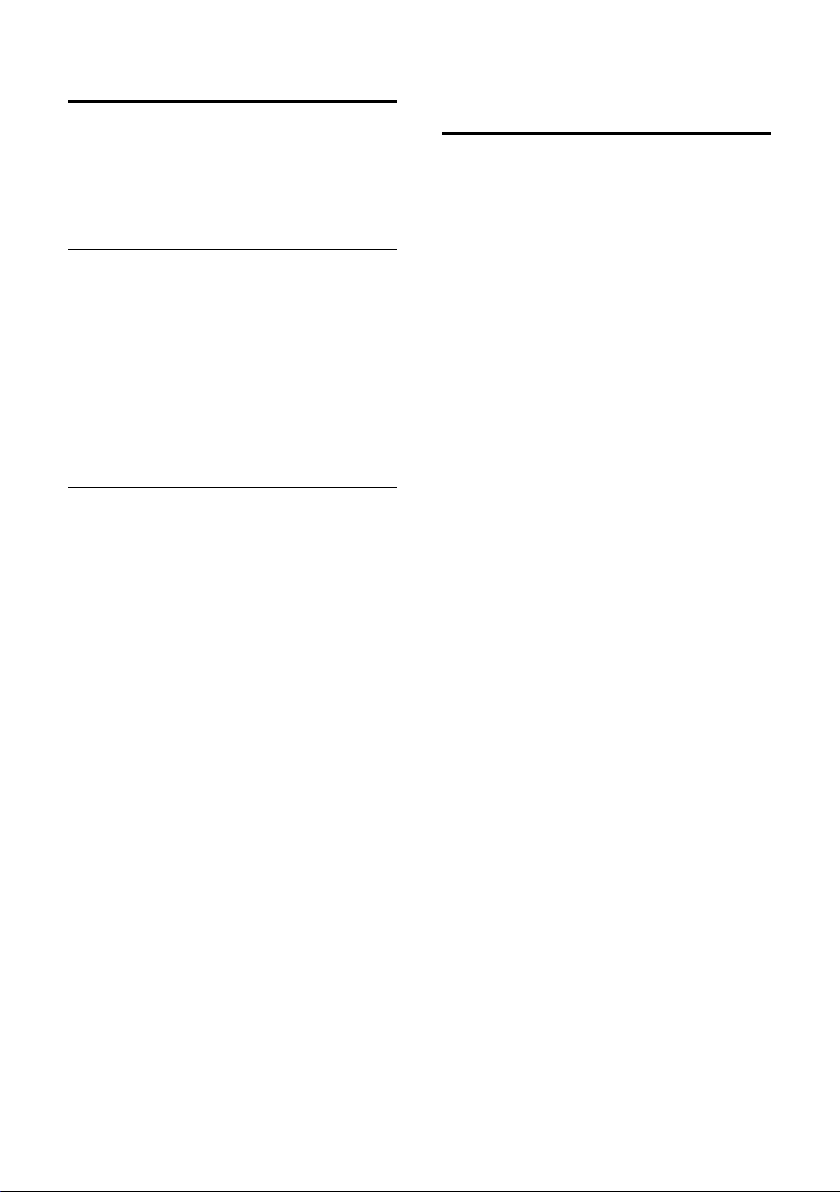
Using the directory and lists
Last number redial list
The last number redial list contains the ten
last numbers dialled using the handset. If
one of the numbers is in the directory,
then the caller's name is displayed.
Manual last number redial
Press the talk key c briefly.
sc Select entry and press the talk
key again.
The number is dialled.
When displaying a name, you can have the
respective phone number displayed by
using the display key View.
Managing entries in the last number redial list
Press the talk key c briefly.
s Select entry.
v Open menu.
You can now select the following
functions with s:
Automatic Redial
The number is dialled automatically
every 20 seconds. The handsfree key
flashes. The loudspeaker is activated. If
the party answers, press the talk key
c. If the call is not answered,
ringing stops after about 30 seconds.
The function is cancelled after ten
failed attempts or if a call is received.
Display Number
You can change or add to a stored
number in the last number redial list.
Then you dial it or use other functions
by pressing ©.
Copy to Directory
Add telephone number to the directory
(p. 14).
Delete Entry
Delete selected entry.
Delete List
Delete all entries.
Opening lists with the message key
You can use the message key f to open
the following lists:
u MMS list
u SMS list
If several mailboxes have been set up,
the corresponding lists are displayed.
u Network mailbox messages
If your network provider supports this
function and the network mailbox is
configured for fast access (p. 39).
u Caller list
As soon as there is a new entry in a list,
you will hear an advisory tone. The f
key flashes.
If there are new entries in several lists and
you open at least one of them, the f
key no longer flashes when you close the
menu.
If there are other new messages/entries,
you can reset the message key to
"flashing" (p. 17), e. g. to let other users
know about the new messages/entries.
Depending on the situation, you can open
the following lists using the
u If there are no new messages in any of
the lists, then all the lists, apart from
the MMS list, are offered for your
selection.
u If only one list has new entries, you will
see the first new entry in that list.
If the entries are in a personal SMS
mailbox, the mailbox is displayed.
u If several lists have new entries, those
lists are offered for your selection.
u If calls are stored in the network
mailbox, you will see a message if the
correct setting has been made (refer to
the network mailbox operating
instructions).
f key:
16
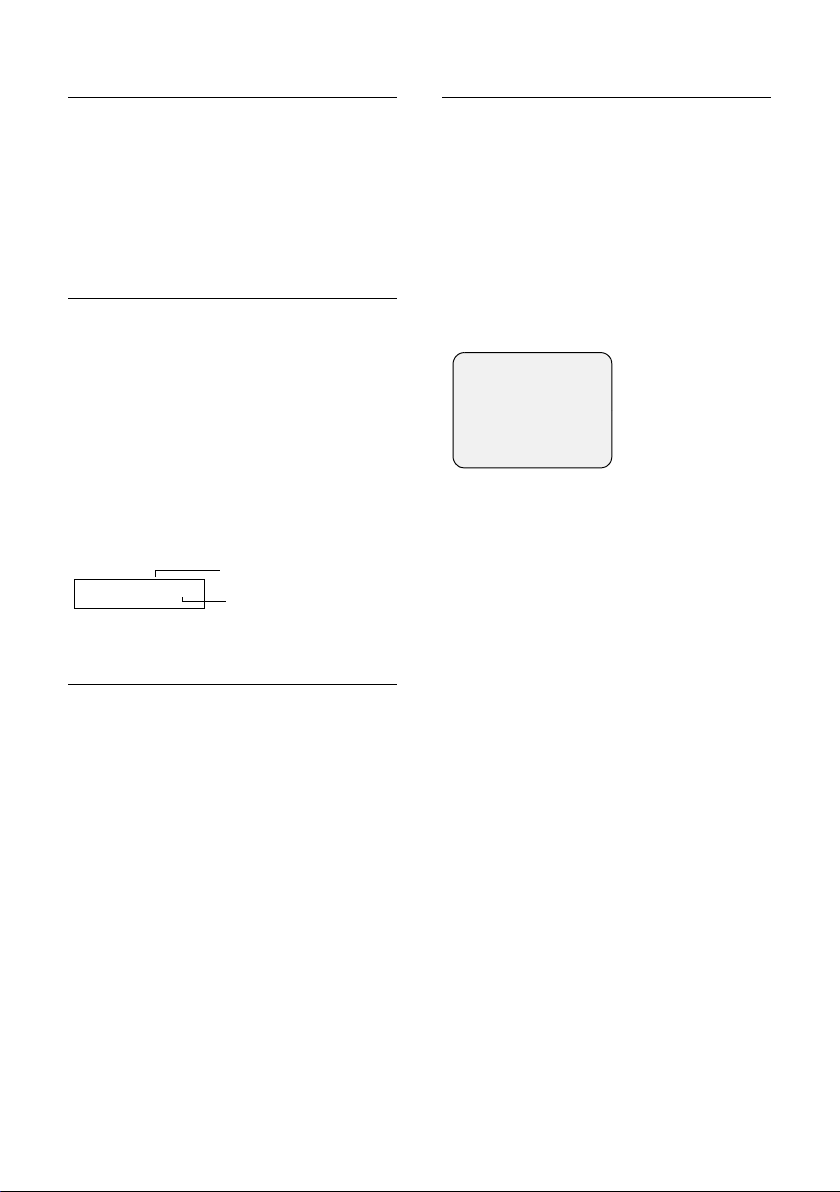
Using the directory and lists
Setting the message key to "flashing"
Precondition: There is still at least one
new entry in one of the lists.
f Open caller list.
Mark as new
Select and press
OK.
a Long press (idle status).
Caller list
The numbers of the last 30 incoming calls
are stored. Depending on the Calls Settings
set, either All Calls or only Missed Calls are
stored (page 17).
Several calls from the same number are
stored
u more than once when All Calls is set.
u once (the last call) when Missed Calls is
set.
Here is an example of how the calls list
appears in the display:
Calls List: 01+02
Number of new entries
Number of the old,
read entries
Caller list settings
f ¢ Calls List: 01+02 ¢v ¢ Calls
Settings
Missed Calls/All Calls
Select and press
The current setting is marked
with ‰.
a Long press (idle status).
Changing the list type does not affect the
existing entries in the list.
OK.
Opening the callerlist
f Press.
<More Messages>
Select if necessary and
OK.
press
Calls List: 01+02
Select and press
q Select the entry.
The last call received is displayed in the
calls list.
Example of a list entry:
____ Missed Calls___
New Call 01/02
1234567890
12.07.03 09:45
Delete Call
The list entry shows:
u The list type (in the header)
u The status of the entry
New Call: New missed call.
Old Call: Already read entry.
Answ. : Call was taken (only with All
Calls).
u Serial number of the entry
Example: 01/02 means the first entry of
a total of two entries.
u Caller's number or name
How to add the caller's number to the
directory is described on page 14.
u Date and time of call
OK.
17
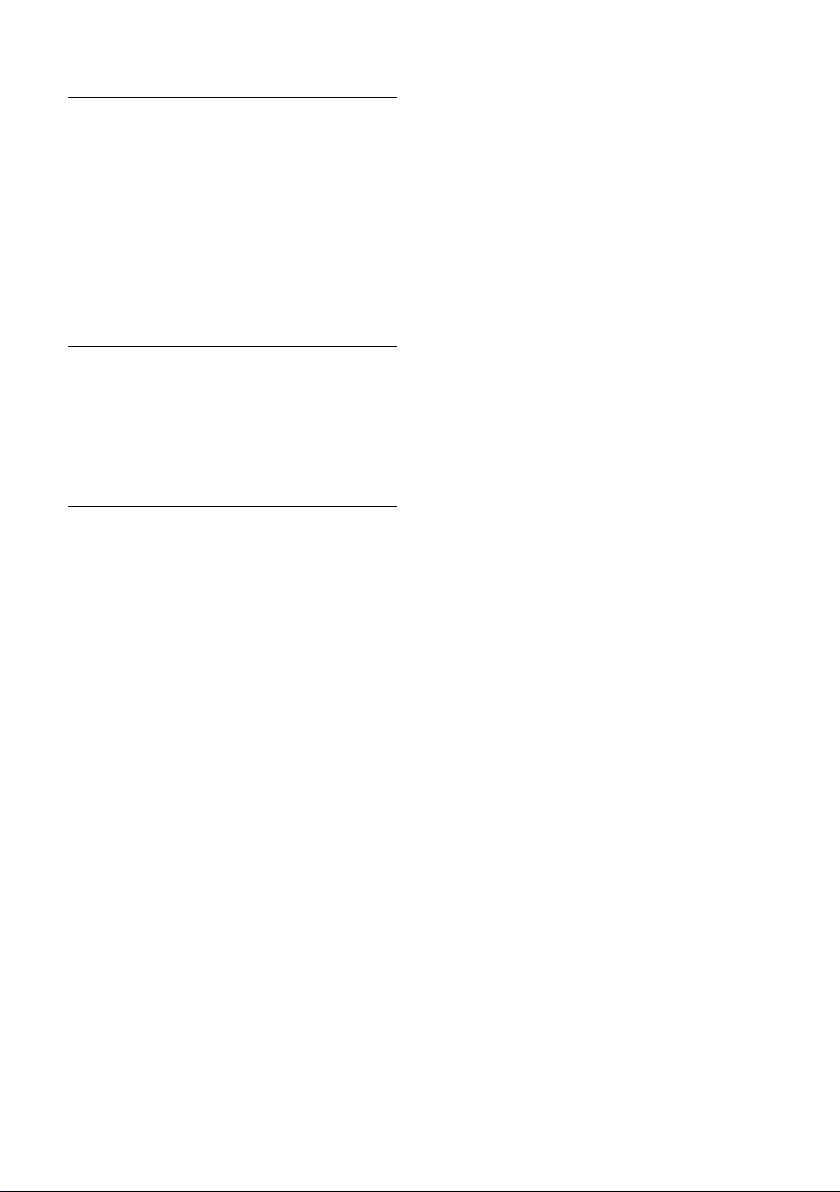
Using the directory and lists
Calling back a caller
Precondition: The caller's number has
been identified (p. 10).
¢ Calls List:
f
s Select entry.
Call Press the display key.
Callback begins at once. The telephone
number is entered in the last number
redial list.
Deleting an entry
f ¢ Calls List:
s Select entry.
Delete Press the display key.
a Long press (idle status).
Deleting the caller list
Caution: All old and new entries will be
deleted.
¢ Calls List: ¢ v (Open menu)
f
Delete Calls List
Select and press
a Long press (idle status).
OK.
18
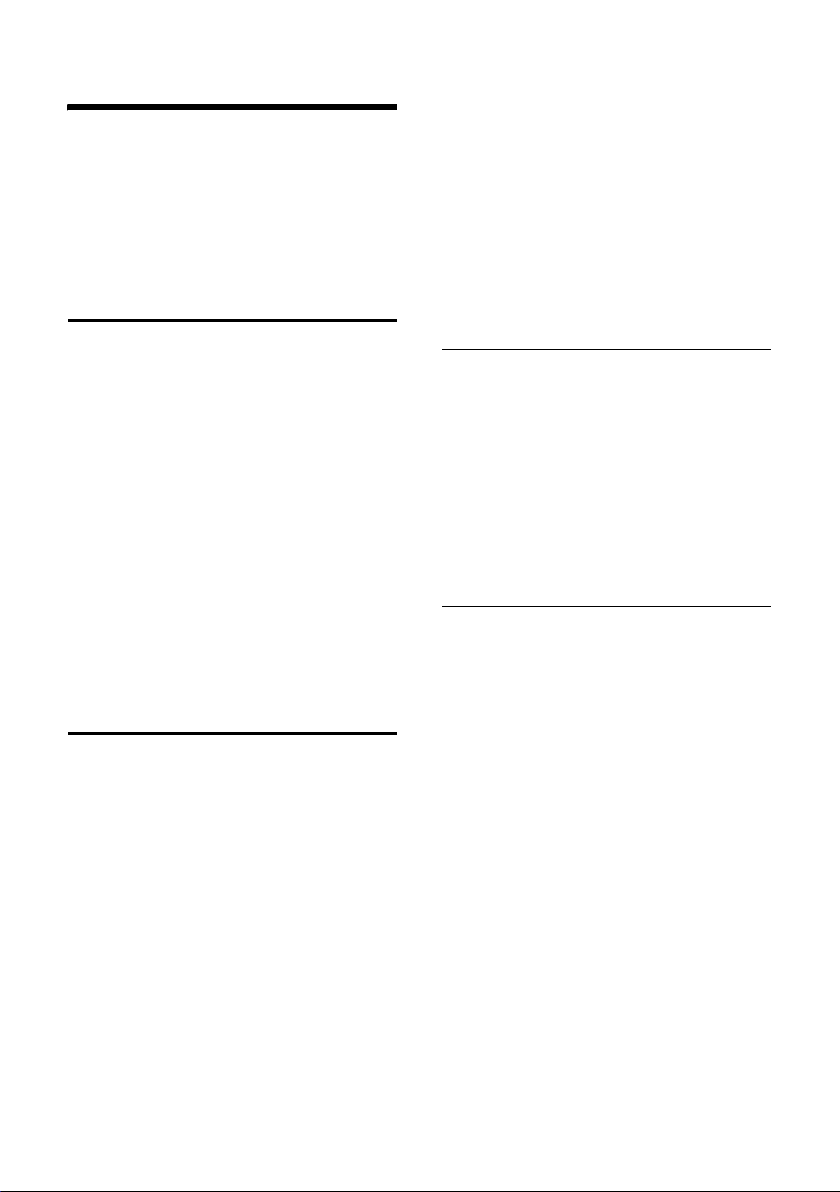
Making cost-effective calls
Making cost-effective calls
Sign up with a network provider who
offers particularly low-cost call rates (callby-call). You can use the speed dial list
(p. 12) to manage your call-by-call
numbers.
Linking a call-by-call number
with a phone number
This function can be used to put a network
provider's prefix in front of the telephone
number ("linking").
C Open the network access list.
s Select entry.
© Press the display key.
Display Number
Select and press
~ Enter number.
You can also dial a number
from the directory (p. 13).
c Press the talk key. The number
is dialled.
Automatic network provider preselection
You can use two lists to specify a call-bycall number (preselection number) that
will be automatically placed in front of
certain numbers when you dial them:
u List with preselection: In this list you
specify the prefixes or the first digits of
prefixes with which you wish the
preselection number to be used.
u List without preselection: In this list
you specify the "exception to the rule".
The "rule" is what you specified in the
"list with preselection".
OK.
Example:
You have entered "08" in the preselection
list. All numbers beginning with 08 will be
dialled automatically with the
preselection number.
Entering "081" in the list without
preselection restricts the above rule.
Numbers with 081 are now a specific
subgroup of the 08 numbers. All 081
numbers will be dialled without
preselection.
Storing a preselection number
v ¢ Ð ¢ Base ¢ Preselection
¢ Preselect. No.
~ Enter or change the
preselection number.
© Press the display key.
Save Entry Select and press
is stored.
a Long press (idle status).
Saving/changing entries in the preselection lists
Each of the two lists can hold 11 entries:
u 5 entries with up to 6 digits, and
u 6 entries with up to 2 digits.
Depending on the particular country, the
list "with preselection" may already
contain preset numbers. This means, for
example, that all national calls or calls into
the mobile phone network will be
automatically linked to the call-by-call
number which you have previously stored.
¢ Ð ¢ Base ¢ Preselection
v
With Preselect/Without Presel.
Select and press
s Select entry.
Edit Press the display key.
~ Enter or change first digits of
the number.
© Press the display key.
Save Entry Select and press
is stored.
a Long press (idle status).
OK. The entry
OK.
OK. The entry
19
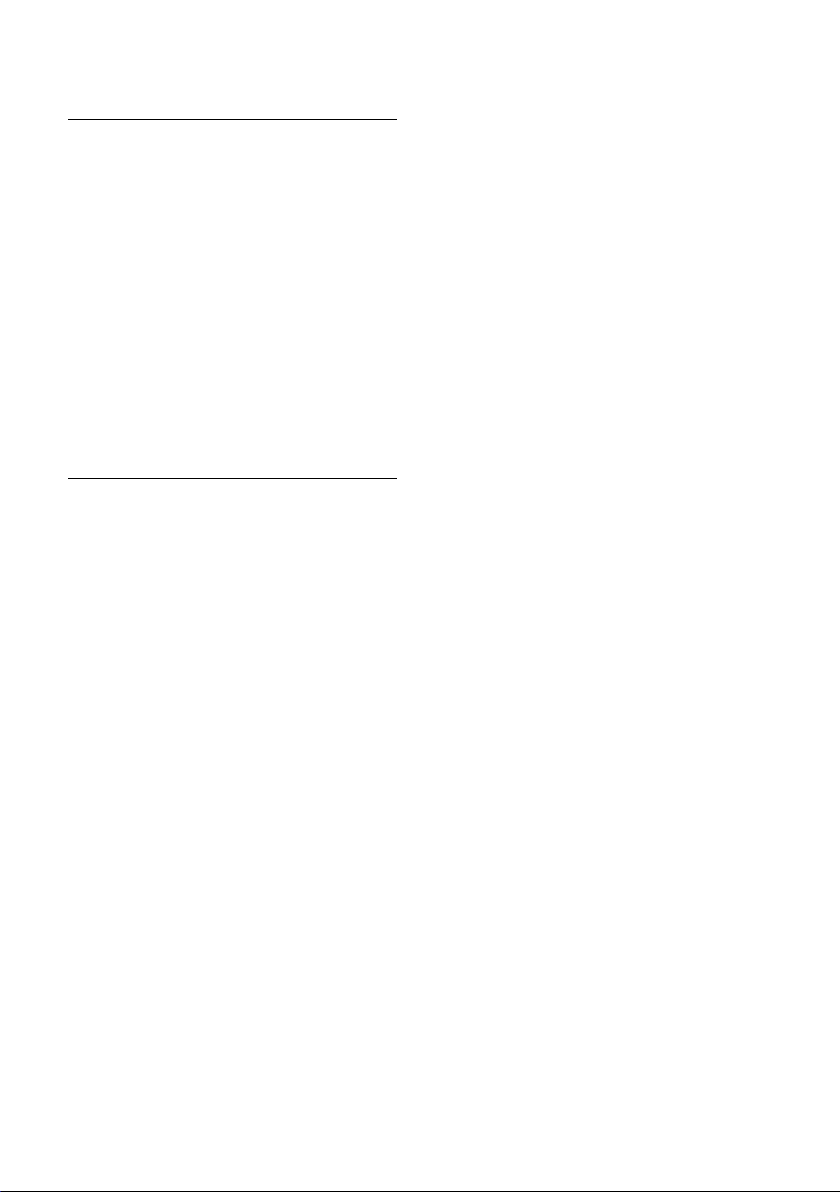
Making cost-effective calls
Dialling with and without preselection (automatic call-by-call number)
When you press the talk/handsfree key the
first digits of the number you have dialled
are compared with both lists:
u If they match none of the entries on
either list or if they match an entry on
the list "without preselection", no callby-call number will be placed in front of
them. Not even if the first digits of the
number also match an entry in the list
"with preselection".
u If the first digits only match an entry in
the list "with preselection", the call-bycall number will be placed in front of
the number you are dialling.
Temporarily cancelling preselection
c (long press) ¢ v ¢ Aut Preselct off
If you want to permanently deactivate the
preselection function, delete the number
saved.
20
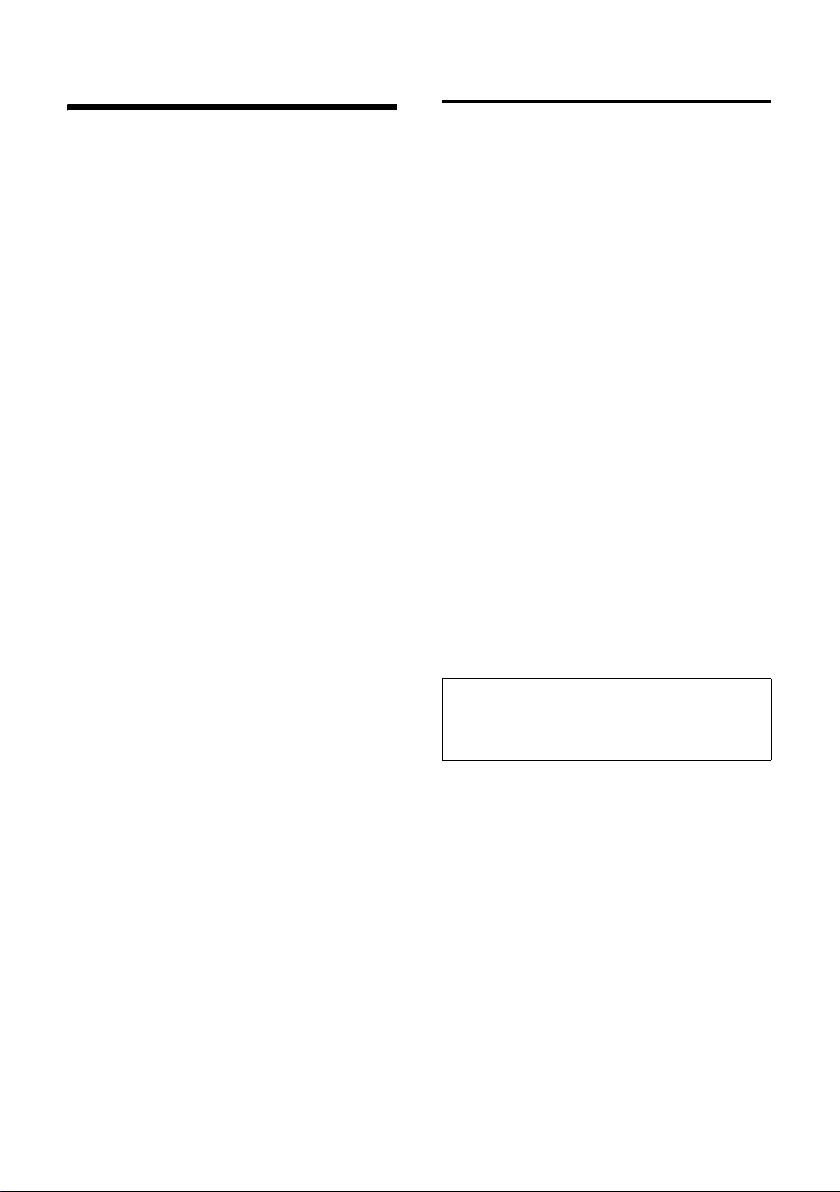
SMS (text messages)
SMS (text messages)
Your telephone is supplied ready for
sending text messages.
Requirements:
u Calling Line Identification is enabled for
your phone line.
u Your network supplier supports SMS
text messaging within the fixed network (your network provider can give
you information about this).
u You are registered with your service
provider for sending/receiving text
messages.
Text messages are exchanged between
SMS centres that are operated by service
providers. You have to enter the SMS
centre for sending and receiving text
messages in your telephone. You can
receive text messages from all of the SMS
centres entered if you are registered with
your service provider.
How to enter text is described from
page 61. The EATONI (p. 61) predictive
text feature helps you write your message
Rules
u A text message can be up to 612
characters long.
u If your text is longer than 160
characters or you send large picture
data, it will be sent as a linked message
(up to four messages with 153
characters each).
Please remember:
u When the SMS function is active the
first ring is suppressed.
u No network blocks must be set.
u If your phone is connected to a PABX,
please turn to page 27.
u To receive text messages you must be
registered with your service provider.
Writing/sending text messages
Writing/sending text messages
v ¢ î ¢ SMS
¢ (Mailbox, mailbox-PIN)
Mailbox 1 If necessary, select a mailbox
and press
~ If required, enter the PIN and
press
Write Message
Select and press
~ Write text message.
© Press the display key.
Send Select and press OK.
SMS Select and press OK.
s / ~ Enter or select number from
the directory. Enter the
number with prefix (even in
the same area). Sending a text
message to an SMS mailbox:
Add mailbox ID to the end of
the telephone number.
© Press the display key.
Send Select and press
The message is sent.
Note:
If a call arrives while you are writing a
message, then the message is automatically
saved to the draft message list.
Selecting the input language
v ¢ î ¢ SMS
Write Message
Select and press
© Press the display key.
Select Language
Select and press
s Select an input language that
uses the Roman character set
(e.g. Deutsch or English) and
press
Press the end call key a briefly to return
to the text area.
OK.
OK.
OK.
OK.
OK.
OK.
OK.
21
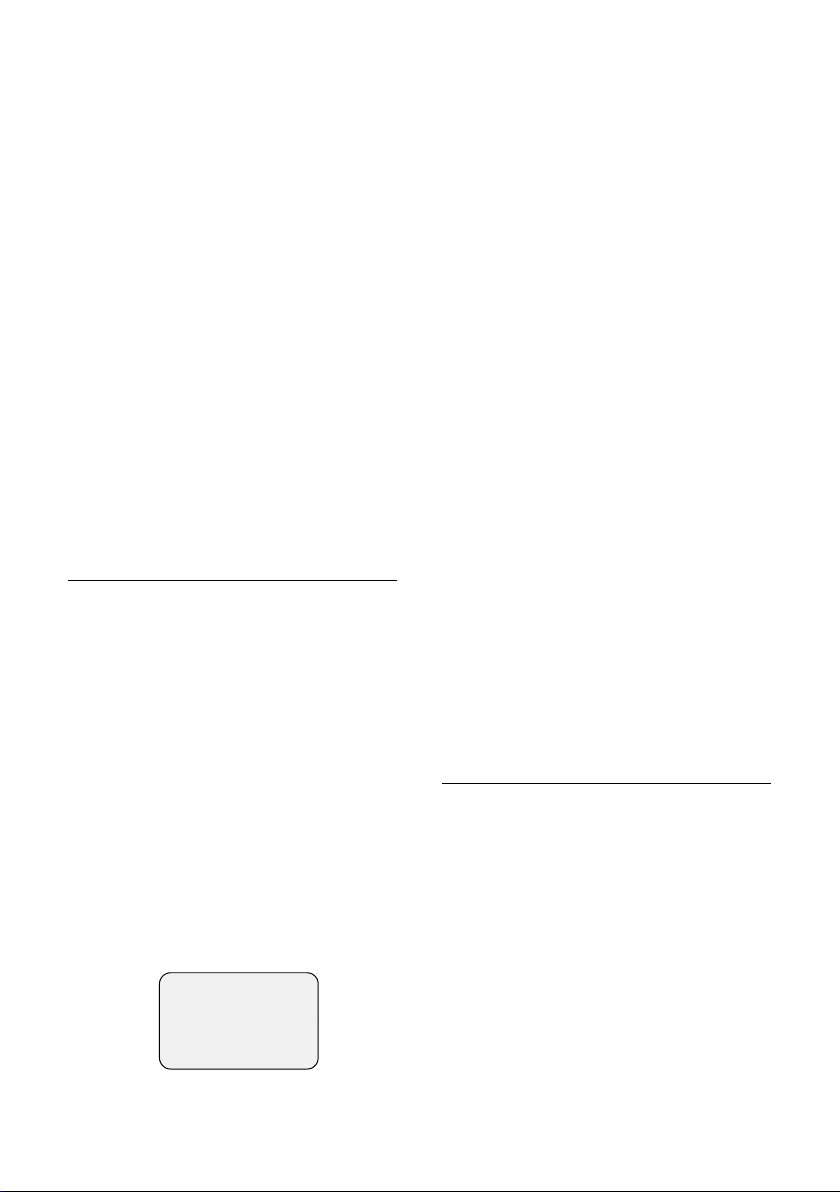
SMS (text messages)
The setting of the input language only
applies to the current text message.
Inserting standard text, pictures, sounds
or email address in a text message
There are:
u 3 Text templates: I am late, Let's
meet, Congratulations,
u 15 pictures (icons)
u 10 sounds,
u email addresses from your email
directory (p. 15).
You are writing a text message (p. 21).
© Press the display key.
Insert Template/Insert Icon /Insert Sound/
Insert e-mail Adr.
Select and press
s Select standard text, picture,
sound or e-mail address and
OK.
press
OK.
Draft message list
You can save a text message in the draft
message list so that you can edit and send
it later on.
Saving a text message in the draft
messages list
You are writing a text message (p. 21).
© Press the display key.
Save Entry Select and press OK.
Opening the draft message list, reading or
deleting text message
v ¢ î ¢ SMS
¢ (Mailbox, mailbox-PIN)
Outgoing Select and press OK. The first
entry in the list is displayed,
for example
_____Outgoing ____
Saved 01/02
1234567890
12.07.03 09:45
Delete Read
1/02: Serial number/total number of SMS
q Select text message in the list.
Read Press the display key. The text
is displayed. Press s to scroll
line by line.
or:
Delete Press the display key. The text
message is deleted.
Writing/editing text messages
You are writing a text message.
v Open menu.
You can choose one of the following:
Write Message
Write new text message and then send
(p. 21) or save it.
Use Text
You can edit the text of the saved
message and then send it (p. 21).
Deleting the draft message list
v ¢ î ¢ SMS
¢ (Mailbox, mailbox-PIN)
¢ Outgoing
v Open menu.
Delete Calls List
Select, press
Yes. The list is deleted.
with
a Long press (idle status).
OK and confirm
Sending a text message to an email address
If your service provider supports the "SMS
to email" service, then you can also send
your text messages to email addresses.
The email address must be at the
beginning of the text. You then have to
send the text message to the email service
of your SMS send centre.
¢ î ¢ SMS
v
¢ (Mailbox, mailbox-PIN)
¢ Write Message
22
