Page 1
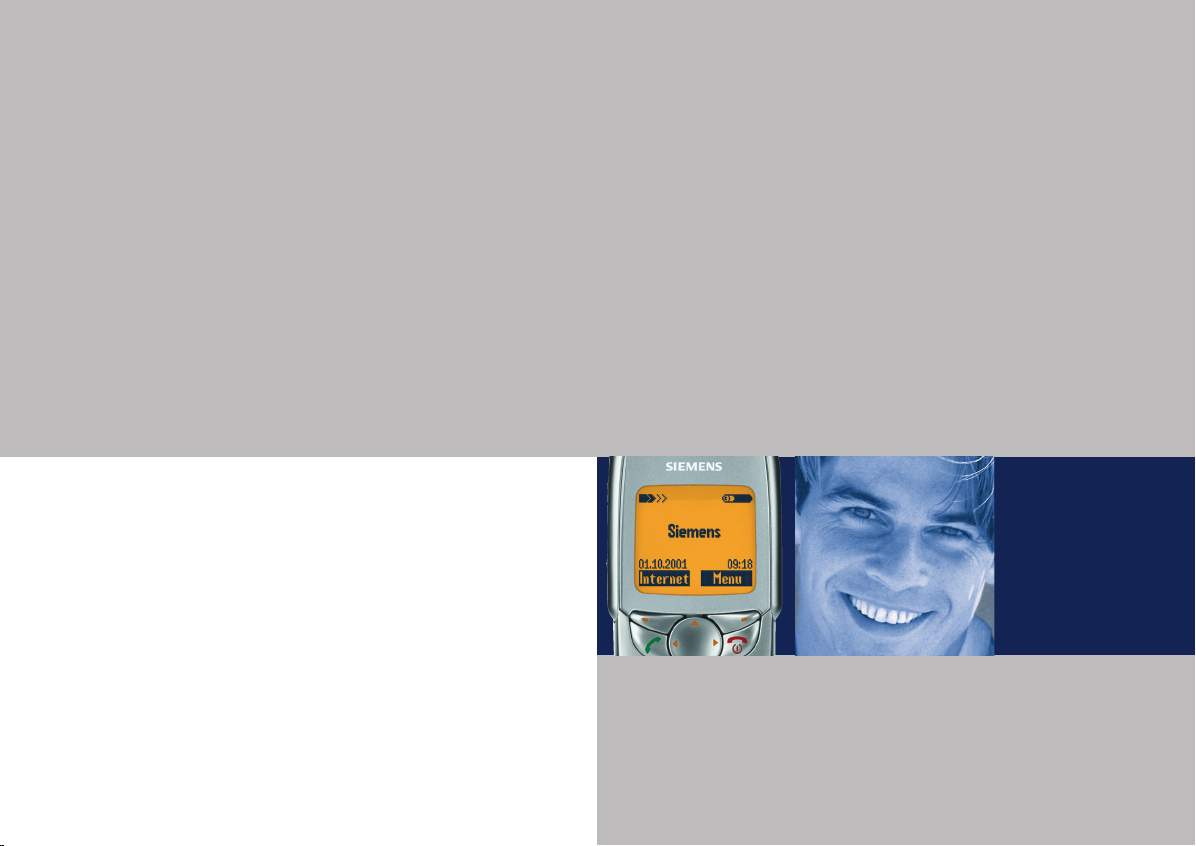
Issued by
Information and Communication mobile
Haidenauplatz 1
D-81667 Munich
© Siemens AG 2002
All rights reserved. Subject to availability.
Rights of modification reserved.
Siemens Aktiengesellschaft
www.my-siemens.com
s
Be inspired
SL42
SL45i
Page 2

Your package
Stereo headphones with
(PTT = Push-to-talk)
PTT key
–
MultiMediaCard™
(in the phone)
Battery
User guide
CD ROM
–
Sync Station
Power supply unit Data cable
–
–
Page 3
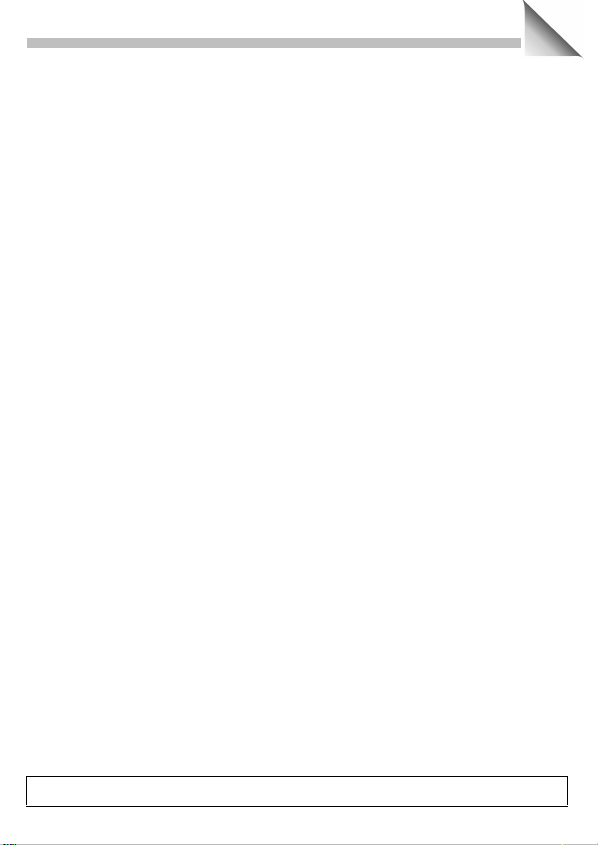
Contents
1
Overview of keys/display ..................... 3
Safety precautions................................ 4
General instructions ............................. 5
The User Guide..................................... 5
Menu Control........................................ 5
Helpsystem........................................... 6
SIM card ................................................. 7
Battery.................................................... 8
MultiMediaCard™ ................................ 10
Switch on, off / PIN entry.................... 11
Making a phone call............................ 13
Dialling with digit keys....................... 13
End call ............................................... 13
When number is busy........................ 14
Redial previous numbers.................... 14
Accept call.......................................... 15
End call ............................................... 15
Reject call........................................... 15
During a call........................................ 16
Addressbook ....................................... 19
New entry........................................... 19
Read entry.......................................... 20
Search entry....................................... 21
Call entry ............................................ 21
SIM location ....................................... 22
Store control code ............................. 23
Businesscard....................................... 24
Voice control ....................................... 25
MP3 Player
Play..................................................... 26
Load music ......................................... 28
......................................... 26
Dictating machine ............................... 29
Record................................................. 29
Play ..................................................... 30
Answer.message ................................. 31
Calendar ............................................... 32
New appointment............................... 33
Calculator / Currency Conv. ............... 34
Internet (WAP) ..................................... 35
Settings .............................................. 35
Internet access................................... 35
Profiles................................................ 37
Java™ –........................................ 39
Games / Chronometer......................... 42
Message (SMS) .................................... 43
Read Messages.................................. 43
Compose message............................. 44
Text entry with "T9"............................ 45
Incoming list, outgoing list.................. 47
Archive................................................ 47
Predef. message................................. 48
Setup .................................................. 49
Voice message / mailbox.................... 50
Setup .................................................. 50
Listen to.............................................. 50
Cell broadcast...................................... 51
Records ................................................ 53
Calls missed........................................ 53
Calls received ..................................... 53
Calls dialled......................................... 53
Alarms missed.................................... 53
See also Index at the end of this User Guide
Page 4
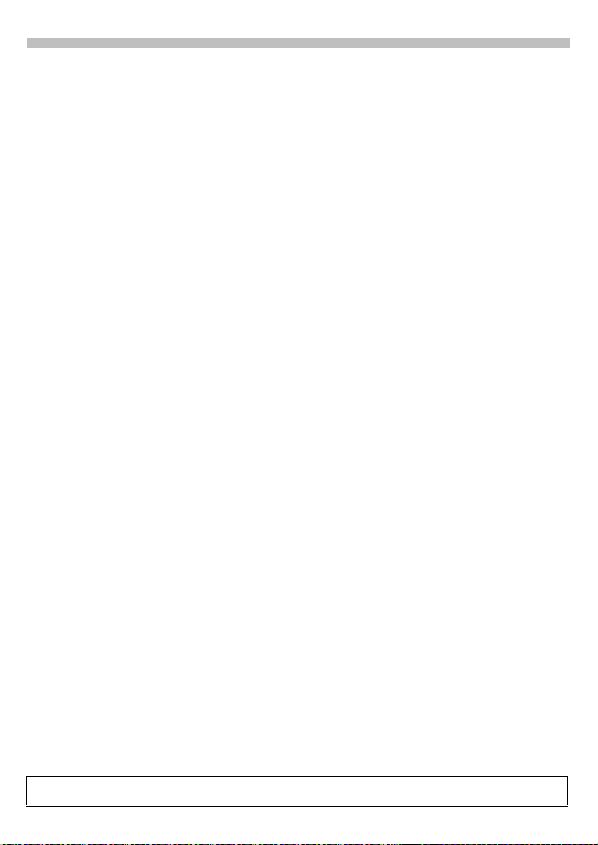
2
Contents
Profiles ................................................. 54
Activate .............................................. 54
Without Alarm.................................... 55
Audio.................................................... 56
Ringer setting .................................... 56
Volume ............................................... 56
Melodies ............................................ 56
Silent alert.......................................... 57
Filter.................................................... 57
Service tones ..................................... 58
Time/Charge ........................................ 59
Divert ................................................... 60
Setup .................................................... 62
Menu mode........................................ 62
Device................................................. 62
Security............................................... 65
Network.............................................. 66
During calls......................................... 70
Headset ............................................. 70
Car use ............................................... 70
IrDA..................................................... 70
Fast access key................................... 71
Soft key .............................................. 71
Speed dialling number........................ 72
Quick menu selection......................... 72
Card-Explorer ...................................... 73
Fax/data mode using a PC.................. 75
Fax/data ............................................. 75
Data exchange ..................................... 76
Sync Station ....................................... 76
PC software.......................................... 77
Siemens QuickSync ............................ 78
Display symbols .................................. 79
Siemens Service .................................. 80
Troubleshooting .................................. 81
Specifications ...................................... 85
Declaration of conformity................... 85
Technical data.................................... 85
Maintenance......................................... 86
Maintenance tips ............................... 86
Quality declaration for batteries......... 86
Siemens accessories and City Portal 87
General accessories........................... 87
Siemens City Portal ............................ 88
Car Accessories .................................. 89
SAR....................................................... 90
Index ..................................................... 91
See also Index at the end of this User Guide
Page 5
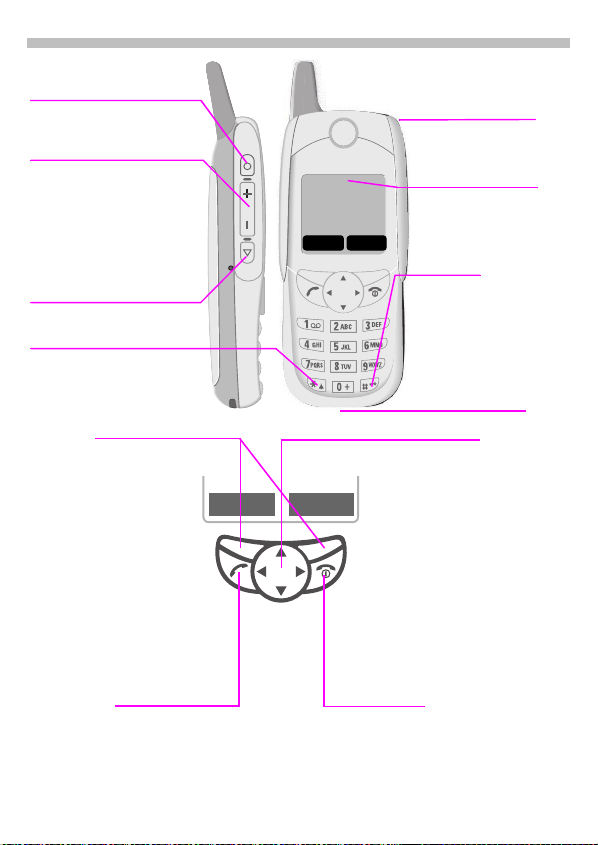
Overview of keys/display
Side keys
At the top:
Activate dictating
machine.
Centre
(context-sensitive)
Ö
Hold
voice dialling.
ÖÄ
scroll up and down in
menus and messages.
At the bottom:
Activate MP3 player.
Ringer
To switch on and off:
*
: Start
down
: Set volume/
Hold
down
.
t a
Service Provider
01.02.2001 10:35
Menu
Internet
Infrared interface
(IrDA, e.g. for PC/
PDA communication)
Display indicators
Reception strength/
battery level
(see also p. 79).
Key lock
To switch on and off:
#
Hold
Confirm
OK
(switching
off only).
Device interface
down
.
3
Soft keys
The current functions
are displayed as icons
or text above the keys.
The soft keys display
the “quick selection”
and menu access in
standby mode or offer
access to a special
service such as
the SIM service.
Call key
Select displayed phone number
or name, accept calls.
Display last calls in standby
mode.
p
A
Internet Menu
In standby mode
¤
Hold
Open Addressbook.
£
¦
In lists and menus:
¤
£
Select function.
¦
Menu level back.
SMS and Calendar:
¥
¦
¤
£
Press briefly:
the previous menu level.
Hold down:
or return to standby mode.
End call or jump back to
Switch phone on/off
: Voice dialling
Open menu.
Scroll up and down.
Move cursor.
Scroll up and down.
S On/Off/End key
Control key
Page 6
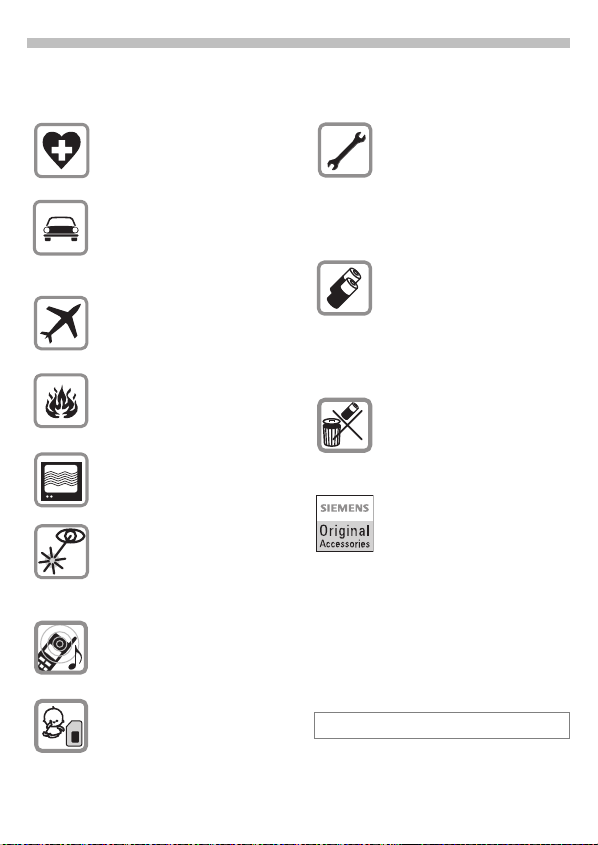
4
All radio transmitters are subject to
restrictions such as:
Switch off in hospitals; medical
equipment such as pacemakers
and hearing aids may be
affected.
While driving:
Do not hold the phone in your
hand. Only use one earpiece of
the stereo headphones
("Car Accessories", page 89).
Mobile phones must be
switched off at all times in an
aircraft.
Prevent accidential activation.
Switch off near petrol stations,
fuel depots, chemical plants or
blasting operations.
TVs, radios, PCs, and so on may
be affected by interference.
Do not use magnifying glasses
or the like to view the infrared
port during operation [Class
1LED product (classified according to IEC 60825-1)].
The ring tone is reproduced
through the earpiece. First
accept the call, then hold the
phone to your ear.
Caution: The MultiMediaCard
and SIM card can be removed;
small parts could be swallowed
by children.
Safety precautions
Please note:
Neither the phone nor the battery should be opened under
any circumstances.
No modifications may be made
to the phone. Any such modifications will invalidate its approval for use.
We recommend you use only
original Siemens batteries and
charging devices. Otherwise
you risk damaging your health
and the product.
The battery cover must not be
removed from the battery.
Dispose of used batteries according to statutory requirements.
We recommend you use only
original Siemens accessories to
avoid possible damage and ensure that the phone complies
with all the releva nt regulations.
™
Improper use will invalidate the warranty.
Page 7
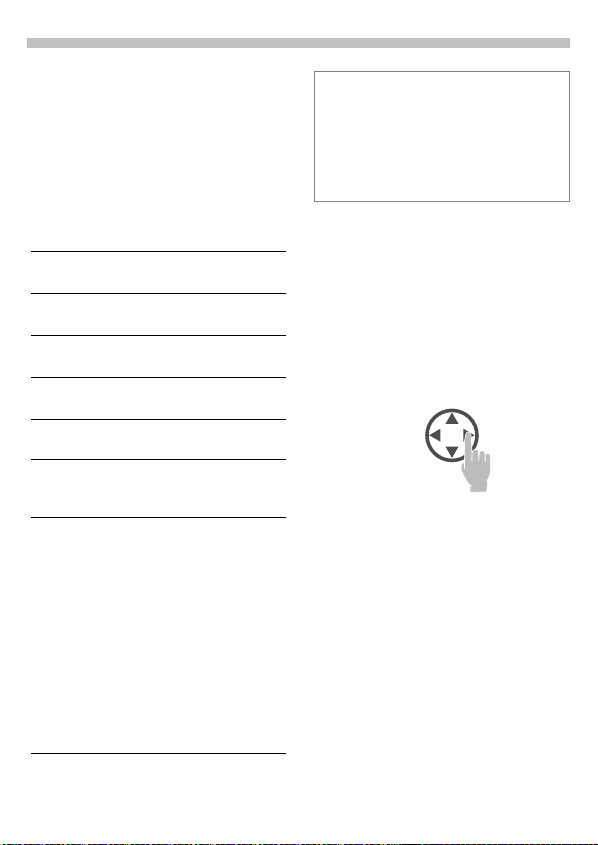
General instructions
5
The User Guide
The short guide will suffice for
experienced users and those in a
hurry.
We recommend you read this User
Guide carefully, so that you can use
all the functions of the phone fully.
The following symbols are used:
Enter numbers or letters.
J
On/Off/End key.
S
Call key.
A
Press control key on the
C
side indicated.
Displays a soft key
Menu
function.
Function depends on the
~
Service Provider; special
registration may be necessary.
Steps for menu access (e. g.):
Menu ! Audio ! Volume
The procedure above corresponds to:
Menu
V
C
V
C
Press soft key.
Scroll to
Audio
Select
Audio
Scroll to
Volume
Select
Volume
.
.
.
.
This User Guide describes models SL42 and
SL45i.
Differences in operation are indicated as
follows:
—
–
Information on the SL42
Information on the SL45i
Menu Control
The menus provide access to
functions, network services and
individual settings.
Main menu
You always reach it from the
standby mode when you press the
right soft key:
or with
Menu
Menu control
B
C
Y
Option menu
In other situations (e.g. when
Addressbook is open), a
corresponding option menu
appears:
Options
Use the control key to
scroll in the menus.
Select a submenu or a
function.
Go back one menu level
(or press
Press.
S
briefly
).
Page 8
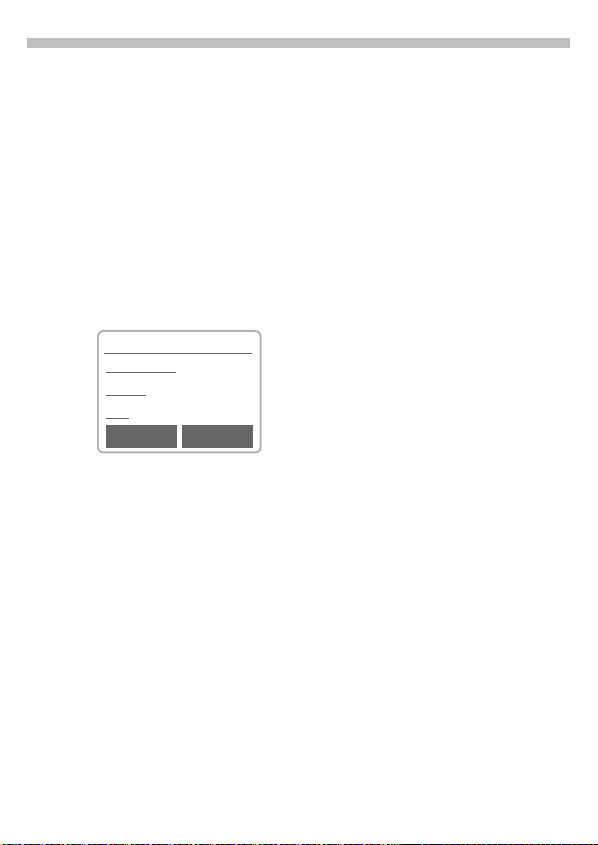
6
General instructions
Helpsystem
In every menu, you will find the help
line at the top which gives you
access to the help system by
subject. Calling up the help for the
first time after switching on can take
a few seconds, as the WAP
Browser is used to display the help.
No Internet connection is
established however.
Navigation
Help system
Info on help
Basics
Call
@@@@ Link
@@@@
qqqq
Link
S
Leave the help system.
You return to the point at
which you called up the
help system.
Go to the main menu of
the help system.
Follow the highlighted link
and jump to this topic in
the help system.
Press briefly: Go back to
the previous topic in the
help system.
Hold down: End help and
return to standby mode.
Page 9
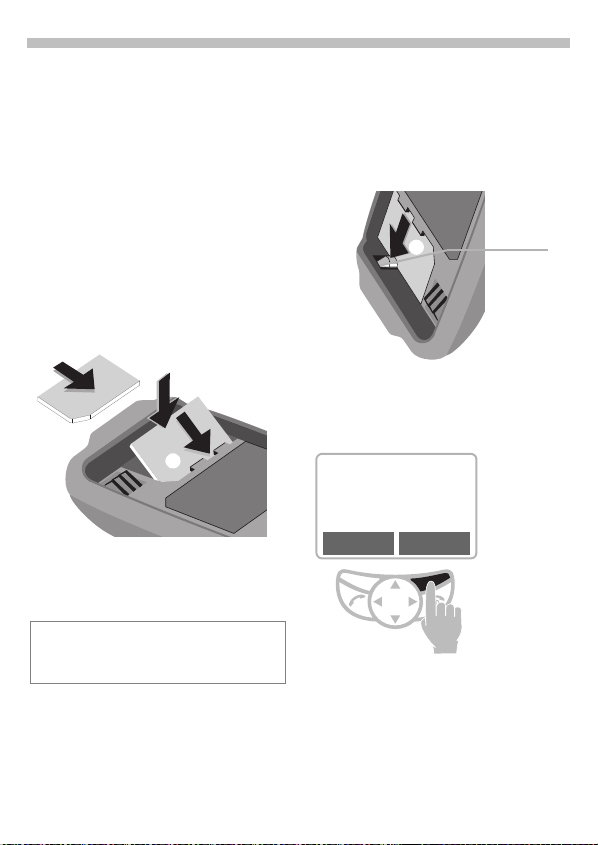
SIM card
7
Insert SIM card
The Service Provider supplies you
with a SIM card on which all the
important data for your line is
stored.
If the SIM card has been delivered in
credit card size, snap the smaller
segment out and remove any rough
edges.
• Insert SIM card under the retaining ribs
corner is in the correct position,
gold contacts pointing downward.
• Press SIM card downward
til the latch engages.
• Then insert the battery (see p. 8).
Only 3 Volt SIM cards are supported. Older
SIM cards (5 Volt technology) cannot be
used. Please contact your Service Provider.
. Make sure the angled
"
#
"
#
un-
Remove SIM card
• Switch off phone.
• Unlock and remove battery.
• Press latch inward
SIM card jumps out a short way.
• Remove the SIM card.
$
Functions without SIM card
If the phone is switched on without
the SIM card, the following appears:
Please insert
your SIM card!
³
SOS Menu
Menu
All the functions that can be used
without the SIM card are shown.
You will find a description of these
functions in this User Guide.
SOS
Press soft key.
"Emergency number
(SOS)", p. 12.
until the
$
Latch
Page 10
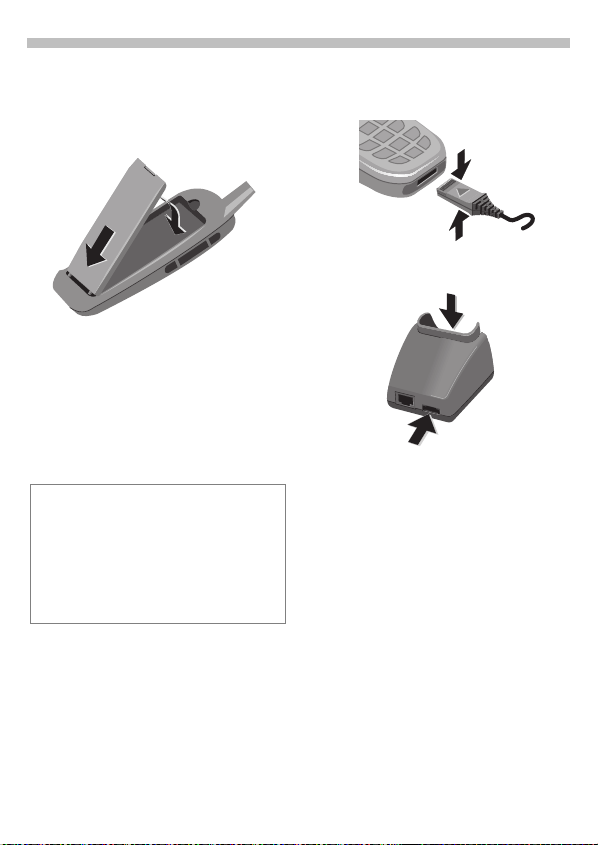
8
Battery
Insert battery
• Insert battery at the bottom of the
phone
clicks into place
and press inward until it
"
#
.
#
"
• Switch off the phone before you
remove the battery.
• Unlock battery #, then remove
"
Charge battery
The battery is not fully charged
when delivered, so follow the instructions given for each model.
If the battery is totally discharged, no
charge icon is displayed at the beginning of
the charging process.
If this is the case, leave the charger cable
plugged in. The charge icon will appear after a maximum of 2 hours. The battery is
then automatically charged.
Charger cable
Insert the charger cable of the plugin power supply directly into the
socket on the phone.
—
Compress the connector to remove
the charger cable.
Sync Station
#
.
"
• Interconnect the socket and the
Sync Station
power supply.
• Insert the phone into the Sync
Station
#
until it engages. The contact message is displayed (alternatively:
plug in power supply directly to
the phone).
with the plug-in
"
and press downward
–
Page 11
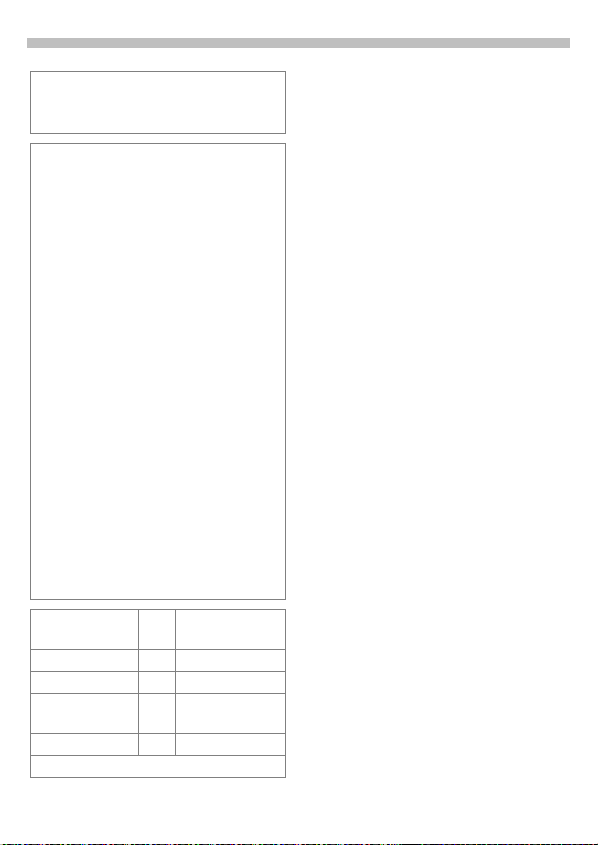
Battery
9
;
Charging
The charger heats up when used for long
periods. This is normal and not dangerous.
T
e
An empty battery is fully charged after
about 2 hours. Charging is only possible in
an ambient temperature of 5°C to 40°C
(the charge icon flashes as a w arning when
the temperature is 5°C above/below).
Usage time
A fully charged battery provides 80 to 230
hours of standby time or 1½ to 5½ hours of
talk time. The standby times/talk times are
average values; the actual values depend
on the operating conditions (see table
below).
Charge level display:
Fully
charged
A beep sounds when the battery is nearly
empty.
Operation
carried out
Calling 1 30 - 60 min.
Playing music 30 20 - 30 h.
Display
backlight*
Network search 1 5 - 10 min.
*Key input, games, organiser etc.
The voltage indicated on the
Sync Station must not be
exceeded.
When charging is in progress.
End of charging
a bc
Time
Decrease of
(min)
standby time
½30 min.
Empty
Page 12
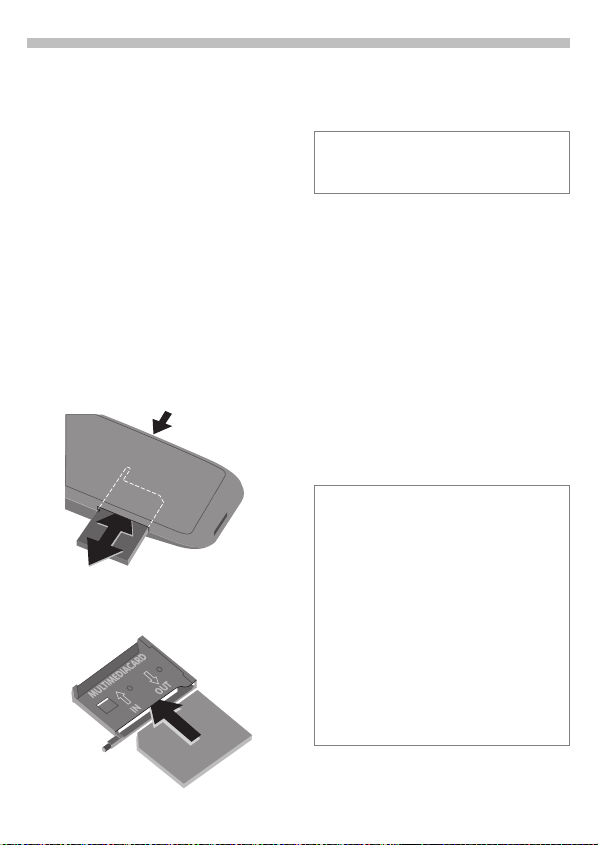
10
MultiMediaCard™
With the MultiMediaCard™, your
phone acquires a very large memory.
It enables you to store numerous
addresses, MP3 music files or voice
memos. You may also use the
MultiMediaCard™ like a floppy-disk
to save any other desired files.
Change the MultiMediaCard™
• The MultiMediaCard™ is already
in the phone when it is shipped
from the factory.
• Push open the small button opposite
(using a pen for example).
"
Remove the MultiMediaCard™
carrier from the phone
"
#
• Insert the MultiMediaCard™ into
the carrier
.
$
$
#
.
• Slide the carrier with the MultiMediaCard™ into the phone
again
Please, treat the MultiMediaCard™
carefully. Do not bend it or expose it to
static electricity.
#
.
File management
The Card-Explorer is available in the
phone for organising your files (see
p. 73). In combination with a PC, you
can also use the Data Exchange
Software (see p. 77).
Note that the entries on the
MultiMediaCard™ are not
automatically linked with the entries
on the SIM card. For example,
entries that you make in the
Addressbook are only stored on the
MultiMediaCard™.
New MultiMediaCard™
1. Save the data of your old
MultiMediaCard™ on a PC using the
Data Exchange Software .
Save your Addressbook entries with the
Siemens QuickSync Software.
2. Format t he new MultiMediaCard™ using
the Data Exchange Software.
3. Copy the data from the PC to the
new MultiMediaCard™ using the Data
Exchange Software. Copy the
Addressbook entries with Siemens
QuickSync.
Page 13
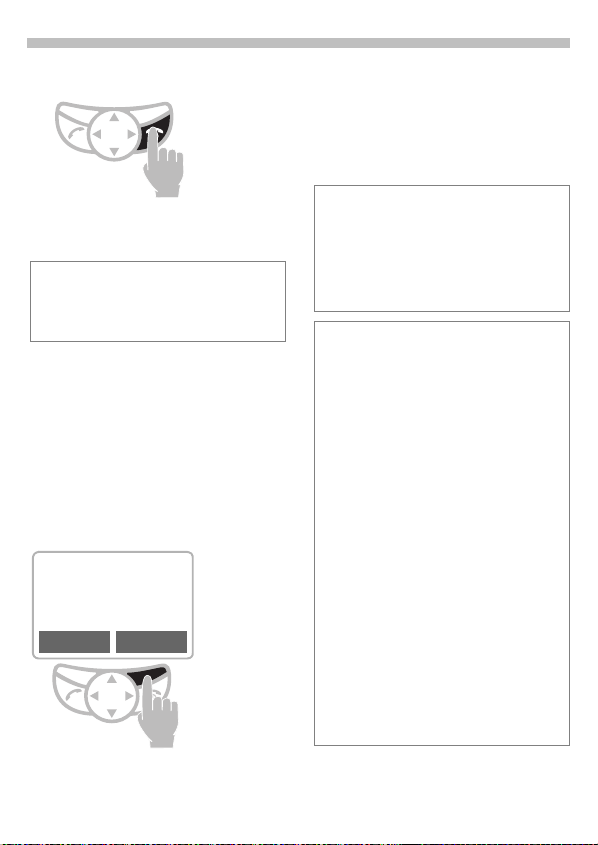
Switch on, off / PIN entry
11
Switch on
Hold
on or off.
When you switch the phone on for the first
time the language of your Service Provider
is loaded for the display prompt (see also
p. 62). This takes a few seconds.
On/Off/End key to switch
down
Enter PIN
The SIM card can be protected with
a 4-8 digit PIN code.
• Enter your PIN code using the
digit keys (shown as a series of
asterisks, if you make a mistake
press
• Confirm input.
Press the soft key (see diagram).
F
¥¥¥¥
).
! C
Please enter
your PIN:
****
COK
Logging on to the network will take
a few seconds.
When the name of the Service
Provider appears in the display,
the phone
ready for use.
Addressbook
When you switch on the phone for the first
time the Ph onebook entries ar e copied from
the SIM card to the Addressbook. Please do
not interrupt this process and reject all
incoming calls.
SIM card
Whenever you change a SIM card you are
prompted to copy the names and phone
numbers stored there to the
MultiMediaCard™ after you have switched
on the phone. Follow the instructions on the
display.
If you want to copy the data of the SIM Card
to the MultiMediaCard™ later on, you can
use the functions in the SIM memory menu
(see p. 22).
Problems with the SIM card
If “
displayed, check for faults, see p. 83.
Wrong PIN?
If the PIN is entered incorrectly three times,
the SIM card is barred, see p. 81.
Activate/Deactivate PIN control,
Change PIN No., see p. 66.
is in standby mode and
Please insert your SIM card!
“ is
Page 14
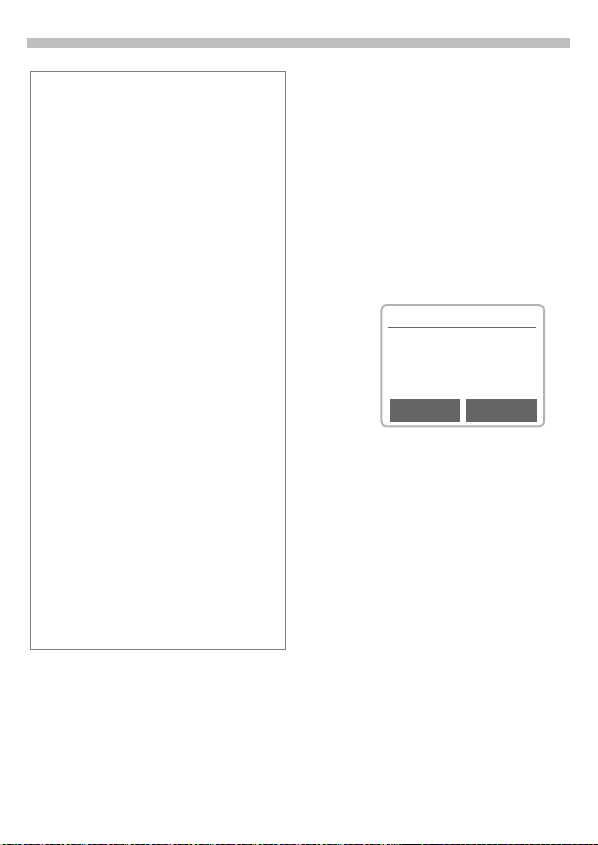
12
Switch on, off / PIN
Emergency number (SOS)
By pressing the soft key
make an emergency call over the network
without a SIM card and without entering a
PIN (not possible in all countries).
This must only be used in real
emergencies.
Network connection
t
U
Do not interfe re with the antenna at the top
of the phone unnecessarily during
operation, otherwise the quality of the
connection may be impaired.
Metal parts in the vicinity of the antenna
can impair the reception and transmission
quality.
If you are outside your “home network“,
your phone automatically selects another
GSM network (see also p. 67).
SIM services
p
Strength of the incoming signal.
A weak signal reduces the call
quality and may lead to loss of
connection. In this case, change
your location.
This symbol is displayed if your
SIM card supports special
applications such as banking.
SOS
you can
Aircraft security
If you have deactivated PIN control
(see p. 66), you must provide additional confirmation before the phone
can be switched on.
This is intended to prevent you from
switching on the phone inadvertently, for example while you are in an
aircraft.
S
OK
Cancel
Hold
Aircraft security
Select:
The phone is switched on.
Select or do nothing:
The activation procedure
is aborted; the phone is
not switched on.
.
down
Please confirm to
activate
OK Cancel
Page 15
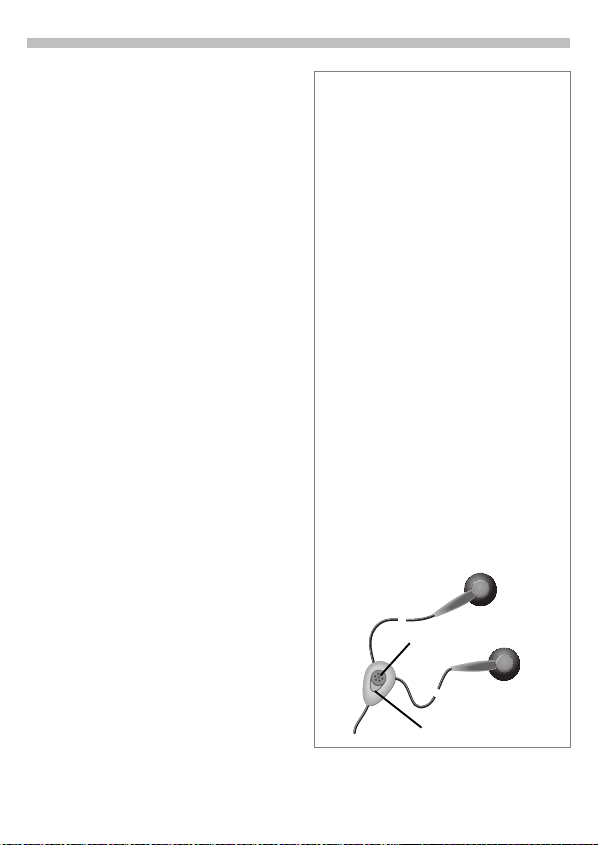
Making a phone call
13
Dialling with digit keys
The phone must be switched on
(standby mode).
J
A
Enter the number
- if necessary with international dialling code
- national only for calls to
the national fixed network.
A short press clears
Clear
the last digit, a long press
clears the entire number.
,
Store phone number
in the Addressbook,
see p. 19.
Press the Call key. The
phone number displayed
is dialled.
End call
S
Press this key even if the person on
the other end of the line has hung up
first.
Press the End key. The call
is ended.
International dialling code
You can access international dialling codes
stored in your phone:
0
+List
Select the required country from the list.
The international dialling code is displayed.
Now add the national number (in many
countries without the first digit if it is a zero)
and press the Call key.
Stereo headphones:
Plug in the stereo headphones at the
bottom of the phone. With the PTT key you
can use the functions “answer call, end
call” and in standby mode you can use voice
dialling (see p. 25).
If there is a call, the music is automatically
interrupted. Press the PTT key on the
headset cable to accept the call (see p. 27).
Warning:
Both earpieces must never be used when
driving or operating machinery.
Press the key until a “+“ symbol
appears.
Press.
–
Microphone
PTT key
Page 16
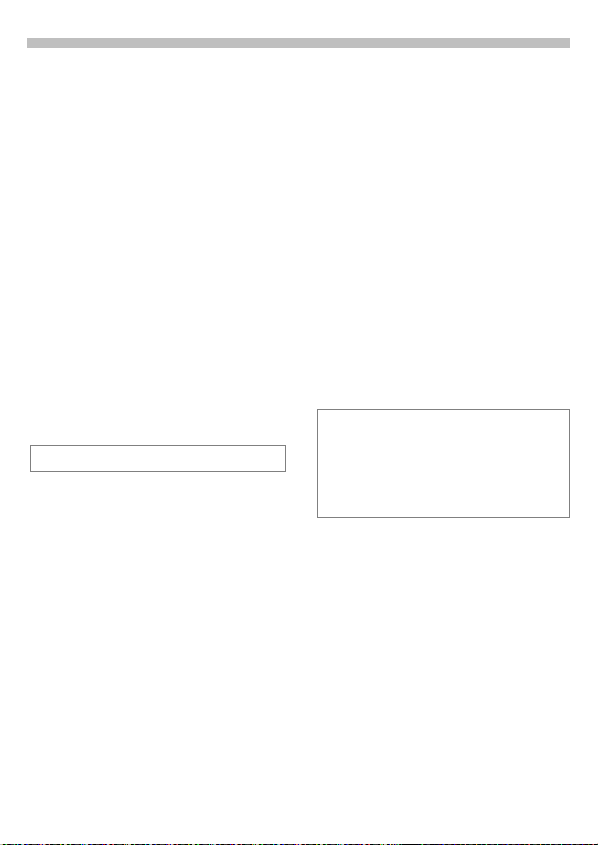
14
Making a phone call
When number is busy
If the number called is busy or it
cannot be reached because of
network problems, the following
options are available:
Auto redial previous numbers
Auto.Dial
Any other call ends the function.
Reminder
Prompt
Press. The number is
automatically dialled for up
to 15 minutes at
increasing intervals.
During this period, no
other phone number can
be dialled.
To end:
Press
or
end key
Press. A beep reminds
you to redial the phone
number after 15 minutes.
Off
S
.
Redial previous numbers
To redial the phone number
called:
A
To redial other numbers that were
dialled previously:
A
B
A
Options
Calling other stored phone numbers,
see p. 53.
Press the Call key
.
twice
Press the Call key once.
Pick out the required
phone number from the
list of last calls, then
press...
... to dial.
You can add a phone number
to the Addressbook or edit an
entry or delete it.
last
Page 17
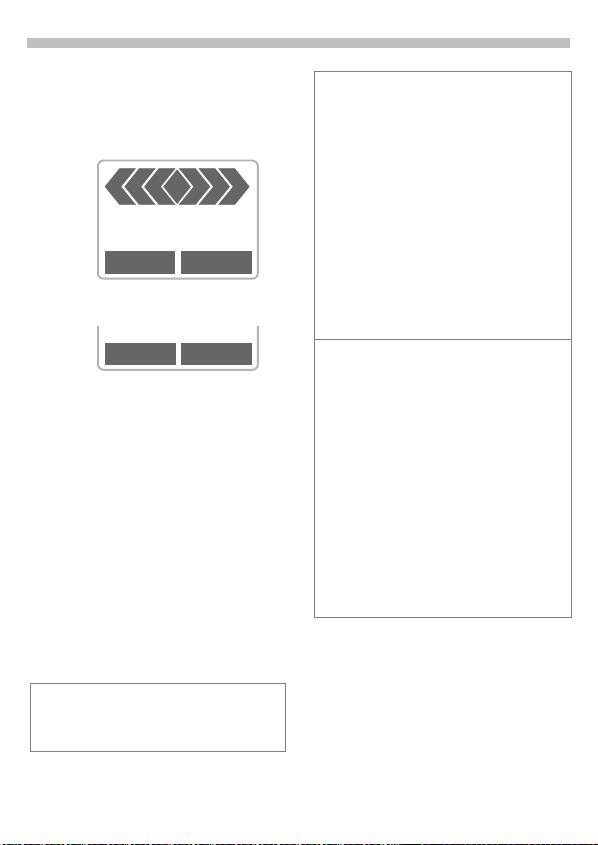
Making a phone call
15
Accept call
The phone must be switched on to
receive calls (in standby mode).
~
K
02079898767
Answer Reject
or, if call divert is set:
Answer Divert
accept a call with:
A
Divert
or Answer
or with
divert the call.
End call
S
Press.
Reject call
S
The caller hears the busy signal.
or Reject
Accepting with stereo
headphones
If a call comes in, the music is automatically
interrupted. Press the PTT key to accept the
call or to end the call (see p. 27).
Accepting with Answer.message
You must have recorded and activated an
Answer.message.
When a call comes in, press the dictation
key
Answer.message is played without you
having to speak (see also p. 31).
The numbers of calls that have been
received and missed are stored for call
backpurposes, see p. 53.
You can also press any key to accept a call,
for the setting, see "Any key answer", p. 62.
An incoming call will interrupt any other use
of the phone.
For data calls and fax calls see p. 75.
For functions during the call see p. 16.
Switch off the ringer for the current call:
*
. The call is accepted and an
briefly
Hold down.
The call is displayed. The caller
hears the dialling tone.
–
Divert
Diverts, say, to the mailbox, if
this diversion has been set,
see p. 60.
Page 18
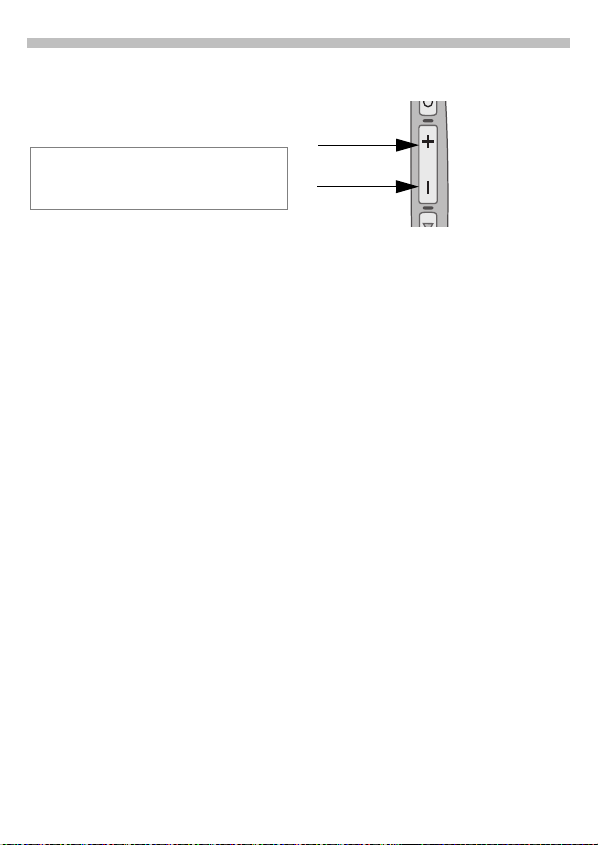
16
Making a phone call
During a call
Call waiting
You may need to register for this service
with your Service Provider and set your
phone accordingly (see p. 70).
During a call you may be advised
that there is another call waiting.
You will hear a special tone during
the call. Now, you have the
following options:
Swap
Swap
Accept the waiting call and
place the current call on
hold.
To swap between the two
calls, press
time.
Swap
Reject
Reject
or
Divert
Reject the waiting call. The
caller will hear the busy
tone.
If this is set, the caller will
be diverted to the mailbox
for example (see p. 60).
~
each
Set volume
You can adjust
High
Low
If a car kit is used, its volume setting
does not affect the usual setting on
the phone.
the handset
volume with
the keys on
the phone.
Dictating mach.
You can play back a recording (the
person on the other end of the line
also hears it) or record the call,
see p. 29.
Phone number memo
You can key in a number during a
call. The person on the other end of
the line can hear the number
entered. It can be stored or
contacted after the current call has
ended.
Follow the instructions on the
display.
End current call
S
Answer
End the current call.
Accept the new call.
Page 19
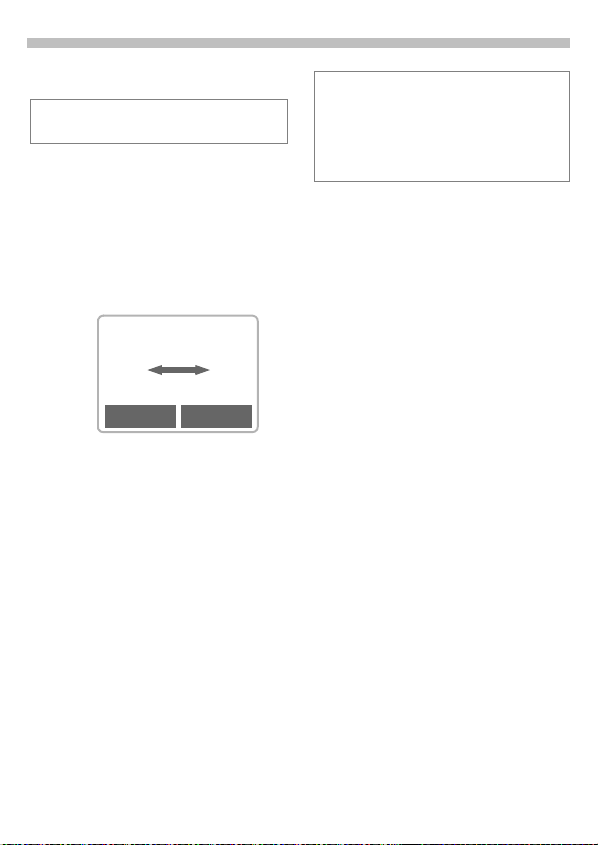
Making a phone call
17
Swap/Conference
Some functions may not be supported by
your Service Provider.
You can call another number during
a call.
You can swap back and forth
between both calls or link all callers
together in a conference.
During a call, inform your partner
about your intention then:
~
t a
i
Hold
Hold
Now you can dial a new number.
When the connection is established,
you have the following options:
Put the current call on
hold.
A
i
menu
Swap
Swap
Swap back and forth
between the two calls.
When the current call is ended, the
following query is displayed: “Return to call
on hold?“
Yes
No
Return to the held call.
The held call is ended.
Conference
yyyy menu Open call menu and select
A held call is added (conference call
with up to five subscribers).
To end:
S
Call transfer
yyyy menu
The original call is joined to the
second call. For you, both calls are
now ended. Not supported yet by all
Service Providers.
Conference.
All calls are ended
simultaneously when the
End key is pressed.
~
Open call menu and select
Call transfer
.
Page 20
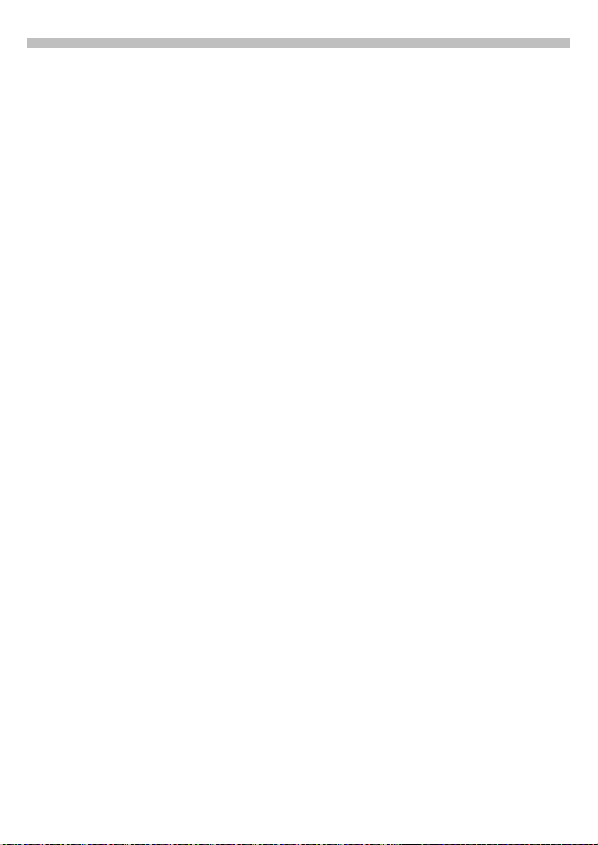
18
Making a phone call
Call menu
Microphone
off
Conference (see p. 17)
Time/Charge While the connection
Call transfer
Main menu
Call status
Send DTMF
tones
Switch the microphone
on or off. If switched
off, the person on the
other end of the line
can’t hear anything.
Alternatively:
*
continues, the call
duration and (if set,
see p. 59) the call time/
cost are displayed.
(see p. 17)
Direct access to the
main menu.
List all held and active
calls (e.g. participants
in a conference call).
Transmit the control
codes created by the
keys or Addressbook.
Options
Hold
down.
Send DTMF tones
Digits entered during a call are
transmitted directly as DTMF
signals so that an answering
machine, for example, can be
controlled (DTMF = Dual Tone Multi
Frequency).
Page 21
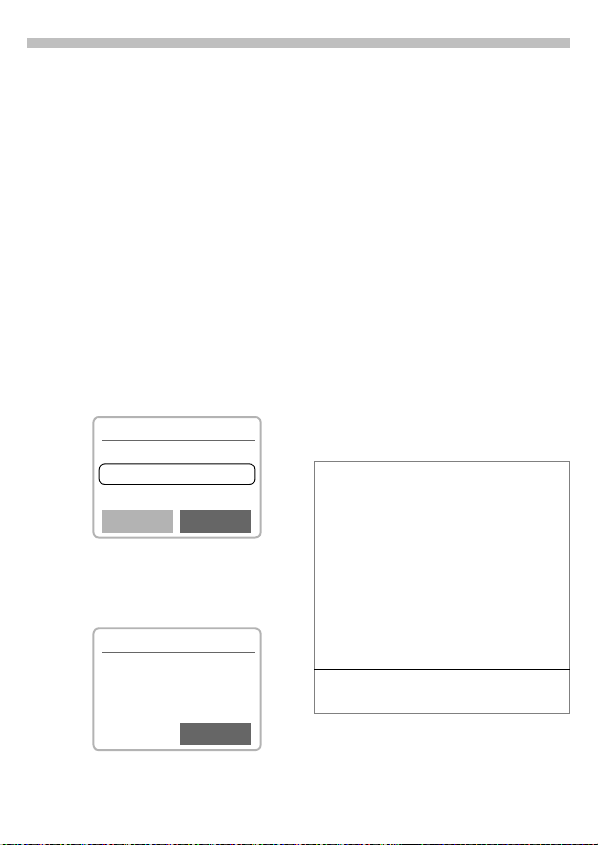
Addressbook
19
Menu !Organiser!Addressbook
or
V
You can store names, addresses
and phone numbers in the
Addressbook. The Addressbook is
only available if a MultiMediaCard™
is inserted. Without a
MultiMediaCard™ you can only
access the SIM card (with restricted
functionality) (p. 22).
from standby mode
New entry
V
Select
The entry card for an address is displayed.
Open Addressbook (in
standby mode).
ä Addressbook ±
Zacharias
New entry
Businesscard
Press.
ß
Abc Addressbook
Last name:
|
First name:
>
Select
Save
Enter at least the first or last name
and a phone number.
B
Save
VIP
You should only assign important entries to
the VIP group.
You may display the VIP entries at the top of
the Addressbook (see p. 21).
You can set your phone so that the ringer
sounds only for calls from numbers in the
VIP group (see p. 57).
A call from a VIP entry can be announced by
a special melody (see p. 56).
>
Make your entries field by
field:
•Last name:
•First name:
• Company:
•Email:
• Phone:
• Tel.office:
• Tel.mobile:
• Fax:
• Street:
• Postcode:
•City:
• Country:
•URL:
(Internet address)
•VIP
:
Press.
Copy data from a different
Addressbook entry.
Page 22
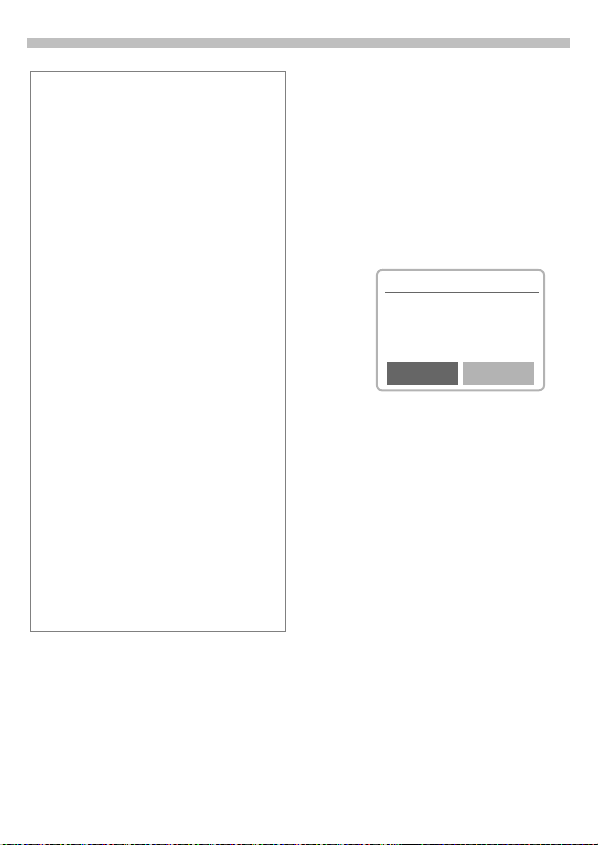
20
Addressbook
Phone number
Always enter fixed network phone numbers
with the prefix, if necessary with the
international dialling code.
Text entry
Press digit key repeatedly until the required
character is displayed. The relevant
characters are shown in the display. The
cursor advances after a short delay.
2
Ä,ä / 1-9 Umlauts and numbers are
Clear
X
*
0
1
Special characters
&
Press briefly once for A , twice
for B , etc. The first letter in
each name is automatically
written in UPPERCASE.
displayed after the relevant
letter.
Press
briefly
preceding the cursor,
to erase the whole
down
name.
Move the cursor.
Switch between uppercase,
lowercase and digit entry.
Write:
+0-.,:
Create a blank.
,
Special characters, see p. 45.
@, ...
to erase the letter
hold
Read entry
You can access all entries via the
address list.
V
B
View
Right soft key
When you jump from line to line
while you are reading, the right soft
key changes depending on the type
of data:
VoiceDial
Link
VoiceDial
Link
Open Addressbook (in
standby mode).
Select required entry.
Press to display the entry.
ä Addressbook
Last name:
Einstein
First name:
Alfred
Edit
Phone number
("Voicedialling", page 25)
URL
Activate the relevant appli-
cation with the soft key:
Start recording for this
phone number.
Start WAP browser with
this URL.
Page 23
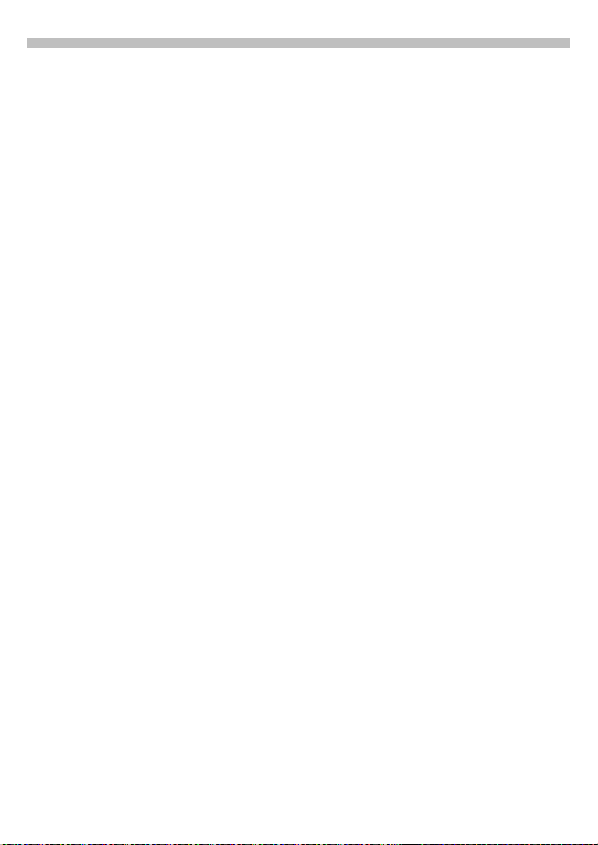
Addressbook
Search entry
With the Addressbook open, simply
type the first letter of the name you
require.
The first entry that begins with this
letter is displayed. Continue by
typing the second letter and so on
until the name you want is
displayed.
A magnifying glass icon appears in
the upper right-hand corner of the
display with the search letters.
Deletes the letter just en-
! C
Call entry
V
B
A
If multiple phone numbers are
stored in this entry, the list of phone
numbers is displayed.
B
A
Addressbook Menu
With the Addressbook open, the
following functions are available
depending on the current situation:
tered.
Open Addressbook
(in standby mode).
Select required entry.
Press.
Select the required phone
number.
Press.
Options
Scroll to
Options
View
Group sorting
Edit
New entry
Delete
Delete all
Copy to SIM
SIM location
Send via ...
Print via IrDA
Capacity
21
Open menu.
Read entry.
The entries of the
group
displayed at the top.
Alphabetic sorting can
be reactivated with
sorting
Display the entry for
changes.
See "New entry", p. 19.
Delete the entry from
the Addressbook.
Delete all entries after
confirmation.
Copy name and the
first phone number to
the SIM card.
Access the restricted
functions of the SIM
card (p. 22).
IrDA: Transmit in vCard
format to a suitable device (see "IrDA", p. 70).
SMS: Transmit as SMS
message.
Transmit entry to a
suitable printer via
IrDA.
Displays the capacity
used and available.
VIP
(see p. 19) are
A-Z
.
Page 24
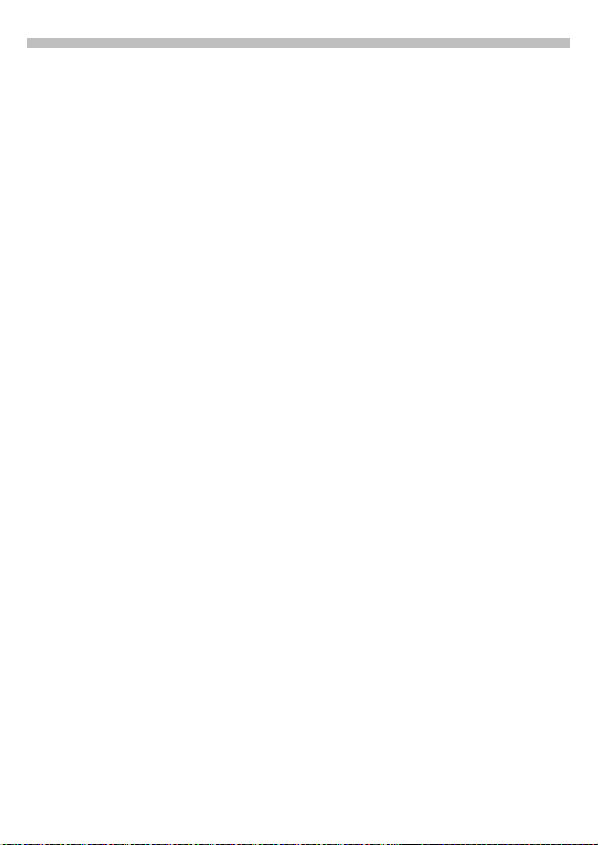
22
Addressbook
SIM location
Menu !Organiser!SIM location
or
5
The list with the current entries is
displayed. The relevant storage
locations are displayed by icons.
The entries are managed separately
from the Addressbook, but you can
move data between the SIM card
and the Addressbook.
View
Own
You can enter “own“ numbers
(e.g. fax).
Only a restricted options menu is
available for your own numbers.
Services/Info
The numbers that you are offered by
your Service Provider are stored
here. They allow you to contact local
or nationwide information services
or use the services of the Service
Provider.
Hold down
Display entry.
~
~
SIM location Menu
B
Options
New entry
Edit
Delete
Delete all
Send via ...
Copy into
ääää
Copy all into
ääää
Move to ...
Voicedialling
Capacity
Select entry.
Open menu.
Enter first and/or last
name and phone
number.
Display phone number
and name for alteration.
Clear the entry
selected.
Delete all entries after
confirmation.
IrDA: Transmit in vCard
format to a suitable device (see "IrDA", p. 70).
SMS: Transmit as SMS
message.
Copy the selected entry to the Addressbook.
Copy all SIM card
entries to the Addressbook.
See p. 23.
Start recording
(see p. 25).
Displays the capacity
used and available.
Options
Page 25
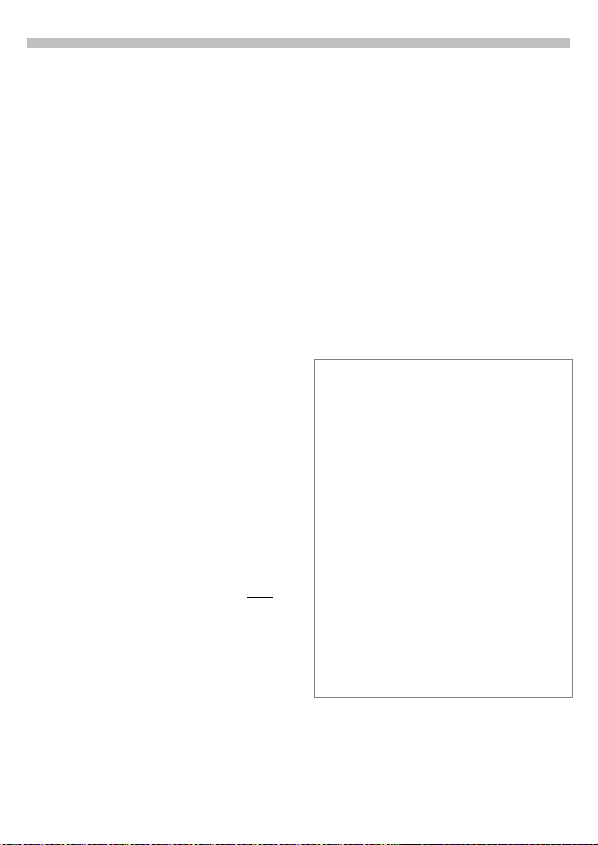
Addressbook
23
Move (storage location)
An entry may be moved to other
storage locations:
SIM
Address entries on the SIM card
only take the form of last name and
phone number.
Mobile (phone memory)
Address entries only take the form
of last name, first name and phone
number.
If the SIM card is full, further entries
are automatically kept in the
memory.
Protected SIM I
Part of the SIM memory can be protected by PIN 2. Depending on the
SIM card, dialling can be limited to
these phone numbers. For editing,
PIN 2 is needed (see p. 66).
²
~
Store control code
You can store phone numbers and
control codes (digits) in the
Addressbook as standard
Addressbook entries (for operating
an answering machine by remote
control, for example).
J
0
Dial number.
Hold down until “+“
appears on the display
(pause for connection
setup).
J
0
,
Save
You can also store the control code
(digits) like a phone number and
send it during a call (see p. 18).
Extending numbers
Using an external PC program such as
Microsoft®Outlook®, parts of a number
can be replaced by “?”and can then be
transferred to the Addressbook
(for company numbers for example).
To call:
V
A
J
A
Synchronising with Outlook
You can synchronise your Addressbook with
your Outlook
QuickSync software (see p. 78).
Enter control code (digits).
If necessary enter other
pauses of three seconds
each to ensure correct
processing at the
destination.
Press and enter a name
and, if necessary, further
details.
Save entry.
Open Addressbook and select
(partial) number.
Press.
Replace “?” with digits.
Dial number.
®
database using Siemens
®
Page 26
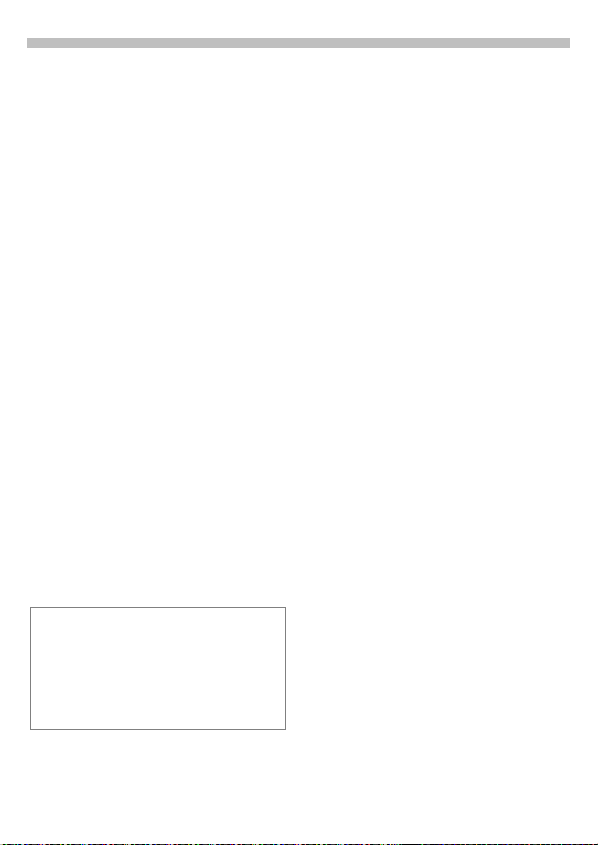
24
Businesscard
You may create your own business
card and transmit it as a message via
SMS or you may transmit it to
another GSM phone (with IrDA
capability) or a suitable PC/printer
using infrared technology.
Create new
Menu ! Organiser ! Businesscard
If a business card has not yet been
created, you are asked for input:
B
Save
The content of the business card
corresponds to international standards
(vCard).
When you are sending a business card,
please note that a maximum of
160 characters can be transmitted.
Go from field to field and
make your entries:
•Last name:
•First name:
• Company:
•Email:
• Phone:
• Tel.office:
• Tel.mobile:
• Fax:
•Street:
• Postcode:
•City:
• Country:
•URL:
(Internet address)
Press.
Businesscard Menu
Options
Send via ...
Print via IrDA
Open menu.
IrDA: Transmit the entry in vCard format to a
suitable device ("IrDA",
page 70).
SMS: Transmit as SMS
message.
Transmit to a suitable
printer, see "IrDA",
p. 70.
Options
Page 27
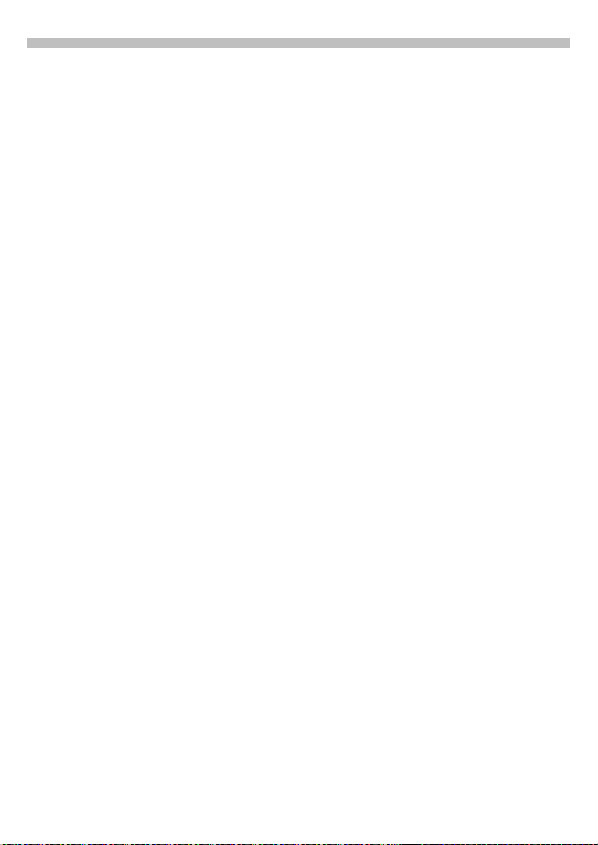
Voice control
25
Up to 20 numbers/functions can be
selected or started simply by saying
a name.
Voicedialling
(for phone numbers)
Menu !Organiser
New record (see also p. 20)
A list with entries is displayed. In the
list select ...
New record
J
>
Save
Start the recording. A short signal
sounds. Now say the name
corresponding to the number and
repeat
confirms the recording and all
entries are displayed.
Voice control
Voicedialling
... then
enter name and phone
number or use
to retrieve from the Addressbook in 2 steps with
Select
Confirm.
it when prompted. A beep
!
!
.
Voice command
(for functions)
Menu !Organiser
New record
A list with the commands
mach.
Voice control
Voice command
and
MP3 Player
!
!
Dictating
is displayed.
B
Select
Select command.
Confirm, then proceed as
with “Voicedialling”.
Apply
Activate Voice control in standby
mode:
N
Ö
press PTT key briefly.
Now say the name or the function.
The number is dialled or the function
is carried out.
Voice control
All entries are displayed:
B
Options
New
record
Delete
Delete all
Edit
Replace
record.
Hold down control key or
hold down side key or
Options
Select entry.
Open menu.
Start a new recording.
Delete the entry
selected.
Delete all entries after
confirmation.
Change name and phone
number (Voicedialling
only). If necessary do the
recording again.
Redo the (voice) recording of an entry.
Page 28
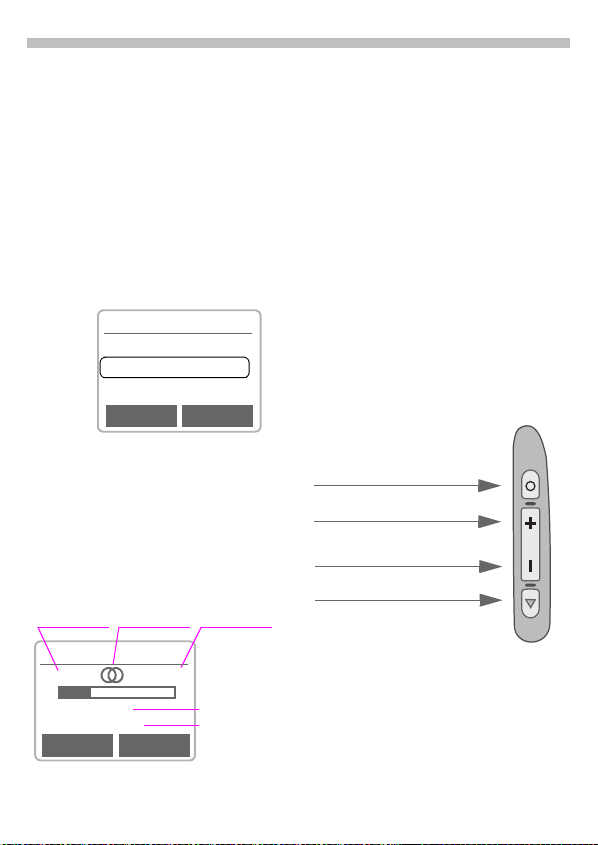
26
MP3 Player
w
Your phone is equipped with an
MP3 player. You can immediately
listen to the music supplied with the
SL45i (on the MultiMediaCard™).
You can import other music files
using the Data Exchange Software
(see p. 77).
Play
Plug in the stereo headphones (only
) at the bottom of the phone.
–
! Surf/Fun ! MP3 Player
Menu
MP3 Player
®
<Play list>
®
«
<Title>
«
<Title>
Options Play
B
C
Choose a song or select a
playlist.
Press.
Track information
Here is an example of the
information displayed while the
song is being played:
Sample Rate Stereo/Mono Total time
Kleine Nachtmusik
44 kHz 4:45
1:35
Mozart
Info Pause
(Sample Rate: 44kHz = almost CD quality,
maximum for playback)
Song
Cur. play time
Information
Control
Music is controlled with the control
key and/or with the side keys.
With the control key:
B
C
Y
X
With the side keys:
(when MP3 Player
without function)
Loud
Quiet
Activate MP3 Player
(pause/playback)
from standby mode
With the soft keys:
Pause)
Info
Jump forward or back one
track in a playlist or if the
MP3 player was activated
with
.
v
Pressed briefly on the right:
Play/Pause.
Pressed briefly on the left:
Stop (stop song).
Hold down:
Fast forward, reverse.
/
Play
Right key
(also PTT key)
Left key
Page 29
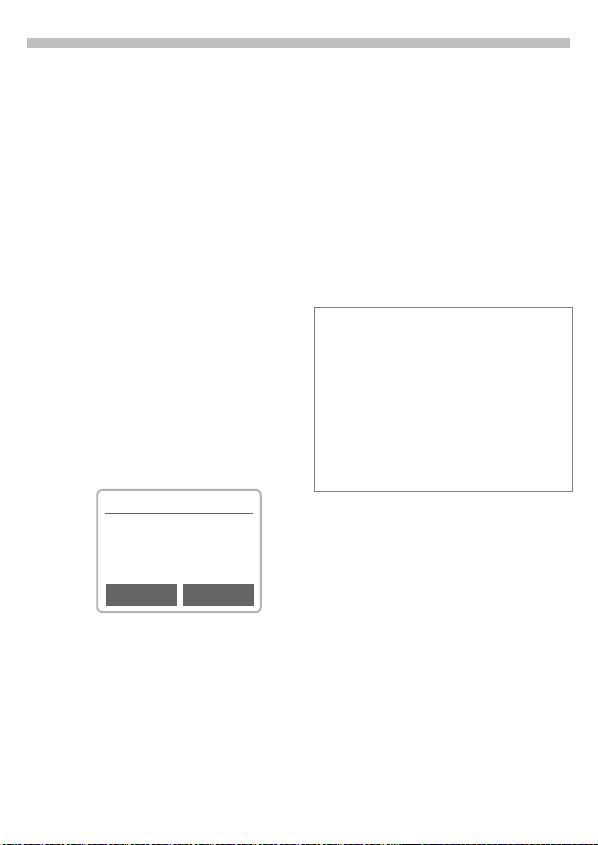
MP3 Player
w
27
#### Create playlists
To select a number of songs to play
one after the other you can put them
in a playlist (folder).
From standby mode:
! Surf/Fun !
Menu
The MP3 player list is
displayed.
Options
Create playlist
OK
Add
or
Options
Open menu
(see MP3 player menu on
the next page).
Creates a new list that
can be given any name
(such as
Confirm.
Now songs can be copied
to the (as yet) empty
playlist.
Confirm.
Open menu.
(see playlist menu on the
next page).
MP3 Player
Reggae
#
Options Add
Play list
).
Add song
B
Add
When the playlist is completed:
S
Key lock during play mode
If you activate the key lock during play mode
(hold down
barred.
Active key lock is indicated in the display by
%
tivated, no confirmation prompt i s displayed.
There is
key lock.
Select.
Select song from the
MP3 player list.
Confirm.
Repeat procedure until all
the songs have been copied to the playlist.
Return to the MP3
player list.
), the side keys are
#
as usual but when the key lock is ac-
to confirm release of the
no need
not
Page 30

28
MP3 Player
w
Menu overview:
MP3 Player-Menu
Delete
Create
playlist
Modify
playlist
Rename
Shuffle
Repeat
Timbre
Play lists Menu
Add song
Delete
Delete all
Move
Options
Delete the highlighted
entry.
Create a new playlist.
(Only when playlist is
selected)
Open an existing
playlist for modification.
For information on the
functions available see
“playlists menu”
below.
Rename the playlist.
Random sequence of
songs.
Play again.
Choose timbre.
Options
Add new song to the
playlist.
The song is deleted
from the playlist.
Delete all entries after
confirmation.
Change sequence of
songs.
only
Load music
(Sync Station and data cable are optionally available for
Music files in MP3 format can be
copied from your PC to the MP3
folder on the MultiMediaCard™
using the Data Exchange Software
(see also p. 77).
Not all MP3 encoders provide the
correct MP3 format. We
recommend you use the
RealJukebox™ program provided on
the CD (deactivate the safety
function!).
You have a call!
If a call comes in the music is automatically
interrupted. You hear the ringer. Press the
PTT key on the headphone to accept the
call.
Note
The songs you can copy and play with the
MP3 function on your phone are protected
by copyright under current national and international legislation. In some countries no
copies may be made without the prior consent of the copyright holder; this applies also to private use.
Please check current legislation regarding
copyright and abide by the law.
These restrictions do not apply to music for
which you hold the copyright (your own
compositions) or to r ecordings for which the
copyright holder has granted you permission.
—
.)
Page 31

Dictating machine
29
With voice recording you can
• use the phone to record memos
on the move.
• record a call - useful for
remembering numbers or
addresses.
• add a voice memo to an alarm in
the Calendar (see p. 33).
Side keys
The voice functions are best
controlled with the keys on the side
of the phone.
Recording, playback
(dictation key
Loud
Quiet
(no function for
dictating machine )
Legal notice
The use of this feature may be subject to
restrictions under crim inal law or other legal
provisions. Please inform the other party to
the conversation in advance if you intend to
record the conversation and please keep
such recording confidential. You may only
use this feature if the other party to the
conversation agrees.
)
Record
The length of a recording is limited
only by the memory capacity
available at the time. A 10 minute
recording needs about 1 MB
memory.
Recordings using the Dictating
mach. are stored as *.VMO files. If
they are transmitted to a PC using
the Data Exchange Software (p. 77)
they may be converted to *.WAV
files (Windows® Explorer: Activate
Edit - Convert file
Using the side keys
We recommend this procedure for
short voice memos.
Start
Press the dictation key for the
duration of the recording. After a
short beep, the recording starts.
Recording pause
Release the dictation key to pause.
Press the key again to resume
recording. Pausing for more than 10
seconds will stop the recording.
End/save
Recording is stopped if you release
the dictation key for more than 10
seconds. The recording is stored
with the current recording time as
its name.
A different name can then be
assigned to it (see Dictating
machine menu, p. 30).
).
Page 32

30
Dictating machine
Using the soft keys
For use as dictating machine.
Menu !Organiser!Dictating
mach.
The list of recordings is
opened:
New
Record
Stop
or
Y
Play
or
Save
B
Using the PTT key
• Select the “Dictating mach.”
• After you hear the beep press the
• Press again
•Hold
Select.
Start recording.
Pause recording
Pause
or
press
C
right:
End recording
press
End recording then
play back
store straight away and
assign name.
One recording forward or
back.
briefly on the
Pause recording.
briefly on the left
:
–
function with the voice command.
PTT key
tween pause and recording.
down
save the recording (confirmation
beep).
to start recording.
briefly
to switch be-
briefly
the PTT key to end and
Play
In standby mode, press the dictation
key
(this is also the pause function).
or
Menu !Organiser!Dictating
mach.
The list of the saved recordings is
displayed.
B
C
S
Dictating mach. Menu
New record
Delete
Delete all
Rename
play the last recording
briefly to
=
Dictating mach.
New
Customer query
Purchasing
Options Play
Select required recording.
Press
X
End playback.
Start a new recording.
Delete the entry select-
ed.
Delete all entries after
confirmation.
Replace the time
stamp with a name.
for playback.
briefly
Hold
down
Fast forward,
Rewind.
:
Options
Page 33

Answer.message
31
This special recording can be played
back if you cannot accept a call in
person immediately.
For example: You are in a
conference and a call is signalled by
a trembler alarm. You answer it and
play the following announcement:
“Please don’t hang up , I’ll speak to
you in person in a moment.“
Record
The recording time is displayed
numerically and also indicated by a
graphical progress bar.
Menu !Organiser
The list of recordings is opened:
New
Record
Stop
Answer.message
Select.
Start recording.
Stop recording.
=
Play
Save
Play back the
announcement for control
purposes.
Assign a name to the
recording.
!
Answer.message
Total Time: 25 sec.
13.09.01-14:35:08
0:00
Save Play
Answer.message Menu
Play Play back the entry se-
lected.
New record Record a new an-
nouncement.
Delete Delete the entry se-
lected.
Delete all Delete all entries after
confirmation.
Rename Assign a different
name to the entry.
Options
Activate
Menu !Organiser
The list of announcements is
opened:
B
Change
Answer.message
Select entry.
Press to activate this
announcement.
!
Apply
Press the dictation key
is an incoming
Dictation key
The call is accepted and the
announcement is played
continuously until you ...
A
call
... accept the call.
briefly if there
.
YES?
YES?
Page 34

32
Calendar
Menu ! Organiser ! Calendar
The Calendar offers you a
• monthly view,
• weekly view,
• daily view (Agenda).
The time and date must be set for
the Calendar to work properly (see
p. 64).
Monthly view
Th Sep2001 W38
12
345 6 7 89
10 11 12 13 14 15 16
17 18 19 20 21 22 23
24 25 26 27 28 29 30
Week Agenda
back
forward
B
X
Week
Agenda
Synchronise with Outlook®
With the Siemens QuickSync software you
can synchronise your Calendar with your
Outlook® calendar (see p. 78).
Scroll through the
weeks.
Scroll through the
days.
Display the weekly view.
Display the daily view.
Scroll
between the
months.
Weekly view
Th Sep2001 W38
M T W T F S S
17 18 19 20 21
8
12
16
Month Agenda
B
X
Agenda
Each day is divided into two blocks of four
hours (morning + afternoon).
Scroll through the day.
Scroll through the
days.
Daily view.
Schedule. Time overlaps are
highlighted.
22 23
Daily view
Agenda
You may enter several appointments in the daily view for each day.
When an appointment with an alarm
is reached you will hear a beep.
Select.
Th 20.09.2001
New entry
$
11:30 Presentation
$
15:00 Flight
Options View
Appointments
Menu ! Organiser !
Displays
chronological order.
Appointments
entered appointments in
all
Page 35

Calendar
33
Appointments Menu
The menu is only available in the daily view (agenda) and appointments
list if there is at least one appointment in the Calendar.
New event
Delete
Delete all
Edit
Send via IrDA
Send via SMS
Print via IrDA
Activate, Deactivate
Week starts
Su
Display when alarm is activated.
$
A total of 50 entries can be created.
An alarm sounds even when the phone is
switched off. To deactivate it press any key.
Deactivate ringer and trembler for all alarms:
See "Without Alarm", p. 55.
Pause
Ringer setting,
Clock,
Alarms missed,
See next column.
Delete the entry se-
lected.
Delete all entries after
confirmation.
Open the entry for
changes.
Transmit to suitable
device.
Transmit as SMS.
Transmit to a suitable
printer.
Activate or deactivate
an alarm.
Set first day of the
week.
delays the alarm by 5 minutes.
see p. 56.
see p. 64.
Options
see p. 53.
New appointment
Menu ! Organiser !
Menu ! Organiser ! Calendar
Agenda
New entry
B
Type of Alarm:
/
A
)
(
=
Description:
Name of the appointment.
Alarm:
Activate, Deactivate.
Date: / End date:
Start date of the appointment or sequence of appointments and end
date if necessary.
Start time: / End time:
Start time of the appointment, enter
end time if necessary.
Reoccurrence:
Select period for repeating the appointment.
Save
Appointments
Select.
Select.
Make the entries field by
field.
Memo.
added (up to 16 chars.).
. Enter phone number.
Call
Shown with alarm.
Meeting
Birthday
Voice Memo
Store the appointment.
or
A short text may be
Page 36

34
Calculator / Currency Conv.
Calculator
Menu ! Organiser ! Calculator
J
\
J
#
Special functions
Press the right soft key repeatedly:
(indicated in the display)
.
g
%
m
n
e
Enter number.
Select calculator function.
Repeat procedure with
other numbers.
Result is displayed.
Set decimal point.
Toggle between “+“ and “-“.
Convert to percentage.
Save the number displayed.
Retrieve the number saved.
Exponent (only one digit).
Currency Conv.
Surf/Fun
!
Menu
You may store up to three different
currencies.
Enter currency
To convert, enter at least two
currencies.
New entry
Select.
J
OK
J
OK
Convert
Any combination of calculations may
be made between the currencies
entered.
B
Select
J
#
Special functions
*
! Currency Conv.
Enter the symbols for your
own currency and for the
foreign currency.
Confirm.
Enter exchange rate.
Confirm.
Select one combination
from the list of possible
combinations.
Confirm.
Enter amount (up to
8 digits).
The result is displayed.
Set decimal point.
Currency Conv.-Menu
You may change, enter or delete
currencies and rates.
Options
Page 37

Internet (WAP)
35
Menu !
Get the latest WAP information
from the Internet that is specifically
adapted to the display options of the
phone.
Internet access may require
registration with your Service
Provider.
Surf/Fun
! Internet
Settings
Preparation of the phone for Internet
access depends on your Service
Provider:
• If the settings have already been
made by the Service Provider, you
may begin immediately.
• If access profiles have already
been assigned by your Service
Provider, select a profile and activate it (see p. 38).
• Otherwise the access profile
must be set up and activated
manually (see p. 37)
If necessary, check with your
Service Provider for details.
ü
Online ö Offline ¡ no network
The current display is in the upper left
corner.
u
ÖÄ
v
Note
For Internet access, remove the phone from
the Sync Station.
Activate or deactivate full
page view.
Scroll page-by-page.
Font bigger or smaller.
Internet access
Menu !
The start menu appears:
B
Select
------Help------
User guide (help system).
Homepage
The first WAP Internet page that is
displayed after connection is
established (may be set/preset by
the Service Provider).
Resume
Call up recently visited pages that
are still in memory.
Favorites
Display up to nine of your most
important WAP pages for fast
access.
Profiles
Set up to five access profiles
(see p. 37).
S
Surf/Fun
ö
------Help-----Homepage
Resume
Select the required
function.
Confirm.
Hold
net connection.
! Internet
Internet
to end the Inter-
down
Select
Page 38

36
Internet (WAP)
Example: Homepage
The soft keys may be assigned
functions that are controlled online
from the homepage such as “links”
or “menus”.
ü
Internet
News
Sportinfo
Weather
Menu Link
The contents of option menus are
also variable.
Browser Menu
You must be in the Internet
application (online or offline).
A
Homepage
Add bookmark
Favorites
Disconnect
Press.
The first WAP Internet
page that is displayed
after connection is established (may have
been set/preset by your
Service Provider).
Store the current WAP
page
as a bookmark
with your Servi ce Provider
(not available everywhere).
Display up to nine WAP
pages for fast access.
Select
New entry
manually enter a URL.
Further functions via
Options
End connection.
to
.
Reset
More ...
Exit Browser
More ...
Go to URL
Show URL
Channels
Outbox
Delete the pages last
visited (cache).
See below.
End browser and
connection.
Option for accessing an
Internet address (URL =
Uniform Resource Locator) .
Show the current Internet address.
Access to services offered by the Service
Provider.
Contains e-mails to be
transmitted later
(depends on the Service Provider).
Page 39

Internet (WAP)
37
Encryption
About
Phone.com
For secure data transmission some information is encrypted.
Contact your Service
Provider to install a key.
When the connection is
established, a key is automatically exchanged
between the Service
Provider and the
phone.
Verify key
Verify the existing key.
New
Request a new key after consultation with
your Service Provider.
Display the browser
version.
Profiles
You can set or change the five
access profiles if necessary. The
entries and functions may vary
depending on your Service Provider.
Profile settings
To create a new profile, proceed as
follows:
Menu !
Surf/Fun
Profiles
! Internet !
New entry Select to display the entry
B
You may get further information on
the entries from your Service
Provider.
Profile
name:
Dial-in
Access
IP Address:
Address
Homepage
Save
Special characters
Special characters
Special charactersSpecial characters
(as in the SMS text editor)
*
#
0
0
*
list.
Make your entries field
by field.
Name the profile or rename a default name.
Enter or change parameter (p. 69).
Enter IP address.
Enter port number.
Enter homepage (see
p. 35) if not defined by
the Provider.
The settings are stored
and the profile list is
shown.
Press 3 x for /
Press 2 x for @
Press 1 x for . (full stop)
Press several times for
Press several times for
:
~
Page 40

38
Internet (WAP)
Activate profile
D
Profiles
_
Work
x
Private
Options
Activate
To activate a profile, call the profile
list.
Menu !
B
Surf/Fun
Profiles
Select the required profile
and confirm.
Indicates the
_
profile is active.
Profiles Menu
New entry
Edit
Delete
Delete all
Define new profile.
Open the entry for
changes.
Delete the selected en-
try.
Delete all profiles.
Select
! Internet !
Options
Your Internet browser is licensed by:
Page 41

Java™
TM
Java
allows you to load applications, such as games, from the Internet (WAP).
TM
A Java
individual file or several files
grouped together in a folder (however, only the name is displayed in the
list of applications).
application consists of one
–
You must first confirm that you want
to download the application:
Download
ExpTrack
?
Size 48 kB
No Yes
39
Load application
Applications can be loaded from the
PC via the Data Exchange Software
(p. 77) or via WAP (p. 35).
Before you can do this, dial-in access must
be configured for WAP and Java™ (see
p. 69). Your Service Provider may already
have preconfigured the dial-in access settings.
Internet (WAP)
You can find Java™ applications at:
www.my-siemens.com/city
wap.my-siemens.com
You can load more than 1000 ring
tones, bitmaps and Java applications directly onto your phone from
these sites. More Internet addresses for applications that can be loaded can be obtained from your Service Provider or, if necessary, from
the technical press.
If you have selected an application
via the Internet (WAP) browser, you
will be asked whether you want to
download this application.
and
You can then select the folder using
the control keys or create a new one
by selecting Options.
z \
Ü
Office
Ü
Current Dir.
Ü
Games
Options Save
Once you have confirmed the name
of the application, it is downloaded
to the MultiMediaCard™.
Receiving
ETA: 0.30
24%
Cancel
The application can be started as
soon as it has been downloaded.
Page 42

40
Java™
–
Load Menu
Open Open a new folder.
New folder Create a new folder.
Delete Delete the selected en-
Delete all Delete all entries after
Rename Rename highlighted en-
Sort Set sort criteria (alpha-
Save Save the application in
View
try.
confirming.
try.
betic, time).
the current folder.
Display the folder con-
tent.
Options
SMS Push
The SMS Push service provides you
with information about new Java applications. You will receive an SMS
containing a download address for
Java™ applications, for example
from your Service Provider. You can
use the Call key to access the first
highlighted link in the display directly
in the WAP browser. From there,
you can then download the application; see Internet (WAP).
New application
available at:
wap.mysiemens.com
Start Application
Before you can use online Java™ applications, dial-in access must be configured for
Java™ (see p. 69).
! Surf/Fun !
Menu
Provided that no application has
been loaded, the list is empty. However, you can create folders for future applications on the MultiMediaCard™.
™\Games
˜ Worm
˜ anpoker
˜ BalloonShooter
Options Select
If the list contains folders and Java™
applications, you can start these using the control key or soft key:
B
Select
All Java™ applications supplied include operating instructions (integral
help).
Select entry.
Start application.
Java™
Options
R
Page 43

Java™
–
41
Java™ allows you to download applications from
the PC (Sync Station) or Internet (WAP). Loading
or running applications does not affect or alter the
existing software on your Java™-enabled mobile
phone.
All warranties and liabilities for applications from
third parties not included in the package supplied
are excluded. The purchaser of the mobile phone
must assume the full risk of using these applications. Under no circumstances will Siemens accept liability for loss or damage incurred by the
purchaser or to third parties as a result of the incompatibility of such applications with the mobile
phone.
Java™ Menu
Options
A Java™ application consists of one
individual file or several files
grouped together in one folder
(however, only the name is
displayed in the list).
If you have selected a folder, you
will be offered the following menu
options:
Open
New folder
Delete
Open a folder.
Create a new folder.
Delete the selected en-
try.
Delete all
Delete all entries after
confirmation.
Rename
Rename highlighted entry.
Move Move entry between
folders.
Details
Info on the application or
content of the folder.
Sort
Set sort criteria (alphabetic, time).
If you have selected an application,
you will be offered the following
menu options:
New folder
Delete
Create a new folder.
Delete the selected en-
try.
Delete all
Delete all entries after
confirmation.
Rename
Rename highlighted entry.
Move
Move entry between
folders.
Dial-in Access
Select a separate dial-in
access for the application
(see "Dial-in Access", p.
69)
Reinstall
An application is reloaded
and installed (e.g. if update is required).
Details
Display details of the application (name, version,
size, path, manufacturer,
date).
Sort
Set sort criteria (alphabetic, time).
More Info
Display additional information about the applicaton via the Internet
(WAP), if supported by
the application.
Page 44

42
Menu
! Surf/Fun !
Games / Chronometer
Games
Games
Select a game from the list and have
fun.
Instructions
You will find special instructions for
each game in the help text.
The following rules are valid for all
games.
Options
Start
Key control
Provides tips on how to
play the game, shows the
saved scores and allows
you to set the level of
difficulty.
Start game.
1 3
4
7
Setup, Overview
2
5
8
6
9
Chronometer
! Surf/Fun !
Menu
Chronometer
Select the required function:
Stopwatch
Display the time down to
one thousandth of a second.
Use the side keys:
Reset to zero.
Delete intermediate time
start/stop the stopwatch
Ö
Clock intermediate time.
Ä
Reset
Reset to zero.
Stopwatch Menu
Save
Edit entry
Delete entry
Stopwatch list
Delete list
Save the time and
name it.
Rename entry.
Delete entry.
Display list.
Delete list.
!
Options
or use the control key:
and
B
X
Countdown
A set period elapses. The last three
seconds are indicated by a beep. At
the end, a special beep sounds.
Set
Start
Enter the period.
Start counter.
Page 45

Message (SMS)
43
You may send and receive
messages on your phone (up to 160
characters in length).
Depending on your Service Provider,
e-mails and faxes can be
transmitted as SMS messages
(change settings if necessary, p. 49)
and e-mails can be received as SMS
messages.
Read Messages
Display indicates a new
{
Q
02079898767
Do we meet at 18.00 in
the hotel tomorrow?
Options Reply
In the message (depending on
length of the text), you can:
B
message.
t a
(Service Provider)
01.02.2001 13:45
{
31.01.01 23:45
Menu
Press to read the
message.
Scroll line by line using the
control key.
Reply
Options
Date/time
Number/sender
Message
See right.
See p. 47.
R
|
messages
old messages (see p. 47).
The first number highlighted in the text can
be dialled (dialling key), stored in the
Addressbook (see p. 47) or used as the
address for a reply.
Reply Menu
The recipient of the reply is the
sender of the message.
Write message
Edit
Answer is
YES
Answer is
NO
Call back
please
Late
When the message has been edited
in the editor, it can be stored or sent
using
The archive function is
displayed at the end of a
message. This moves the
message to the
MultiMediaCard™ (see
also p. 44).
If thi s sy mbo l ap pea rs, no more SMS
can be received. Delete or save
Reply
Create a reply.
Edit the received message or enter a new
text.
Add YES to the message.
Add NO to the message.
Add standard text for a
call back request.
Add standard text for
Late.
(see p. 44).
Options
Page 46

44
Message (SMS)
Compose message
Menu !Messages!SMS
J
Options
Send
J
Send
If
ity period
Write message
Text input using “T9”
you to quickly create long
SMS messages using just
a few key entries (see
p. 45).
You can write up to 160
characters; the number of
characters you can still
type is shown in the top
right-hand corner of the
display.
Ho ld d own to d ele te
Clear
word by word.
Other functions in the
menu are shown on the
right.
Open the text menu.
Select
select
or
Send via ...
A list of different
transmission routes is
displayed.
Dial number/select from
Addressbook.
The message is sent to
the Service Centre for
transmission.
Service Centre, Message type
are requested see p. 49.
!
allows
or
Valid-
Message Menu
Send
Send via ...
Save
Insert from... Open the Addressbook
T9 Input
Line feed
Delete text
Insert picture
Print via IrDA
Options
Dial the number of the
address or select from
the Addressbook, then
send.
List of transmission
routes.
Save the composed
message in the
outgoing list.
and copy a selected
entry to the text.
Activate or deactivate
intelligent text entry
(see also p. 45).
Icon in header
G
when T9 is active.
Select the language in
which the message is
to be composed (must
be available on the
MultiMediaCard™).
Enter a line break.
The entire message is
deleted.
Select an icon from a
list and insert it to the
message (can only be
displayed on compatible devices).
Send to a suitable
printer.
Page 47

Message (SMS)
45
Text entry with "T9"
“T9” deduces the correct word
from the individual key strokes by
making comparisons with an
extensive dictionary.
Activate, deactivate T9 (SMS)
Before you can use T9 to help you
enter text you must be in the text
editor (see also p. 44):
Options
_
G
Select T9 Language
Select the language in which you
want to compose your message.
Options
Create a word using T9
Since the display changes as you
type
looking at the display
You simply press the keys where
the relevant letters are located
only
4 6 8 3 5
Open text menu then
select
Activate or deactivate T9
Preferred
When T9 is active you will
see the icon in the top line.
lowercase,
abc
UPPERCASE,
Open the text menu, then
select
T9 Language
it is best if you finish a wo rd without
. For “hotel” for example type:
T9 Input
with
T9 Input
.
.
.
Change
Abc
digits.
123
and then
.
once
T9 converts accented characters
(such as ä and à) for you. Simply
compose the message using the
standard character (e.g.
of
Ä) and T9 will do the rest.
If the word that T9 has chosen is not
the one yo want see “T9 word
suggestions” on page 46.
*
1
0
C
#
Special characters
Press the key repeatedly until the character
is displayed. To write special characters
after numbers (e.g. 5 £), switch to letter
mode first:
1
0
*
Press before the word for
uppercase and lowercase,
or
digits
shown at the top left on the
display.
Blank
Full stop
blank follows. IActs as a wildcard character for an apostrophe/hyphen in the word: e.g.
Provider.s
Go
to the right
Deactivate T9
activate it again.
*
1
Empty
.,?!0+-:¿
¡“’;_
* / ( ) < = > % ~
#@\&§
#
A instead
. The current mode is
. Ends a word.
. Ends word when a
= Provider’s.
. Ends a word.
temporarily
¤
¥
$
€
£
Γ ∆ Θ Λ
and
ΞΠΣΦΨΩ
Page 48

46
Message (SMS)
T9 word suggestions
If several options are found in the
dictionary for a key sequence (a
word), the most frequent one is
displayed first. If the word you want
is not recognised, the next
suggestion from T9 may be correct.
The word must be
:
:
If the word you want is not in the
dictionary it may be written without
T9 or added to the dictionary.
... press. The displayed
word is replaced with a
different word. If this word
is also incorrect,
... press again. Repeat
until the correct word is
displayed.
G
8 o'clock is okay _ _ _
Spell
Select. The last
suggestion is deleted and
the word may now be
entered without T9
support. It is automatically
added to the dictionary.
highlighted
SMS 140
abc
S p e l l
. Then
°
Correct a word
Words that have been created
T9:
using
X
:
Clear
Within a “T9 Word“, individual letters may
not be edited without cancelling T9 first. In
most cases, it is better to rewrite the
complete word.
Words that have
using T9:
X
Clear
J
B
T9® Text Input is licensed under one or
more of the following: U.S. Pat. Nos.
5,818,437, 5,953,541, 5,187,480, 5,945,928,
and 6,011,554; Canadian Pat. No.
1,331,057; United Kingdom Pat. No.
2238414B; Hong Kong Standard Pat. No.
HK0940329; Republic of Singapore Pat. No.
51383; Euro.Pat. No. 0 842 463 (96927260.8)
DE/DK, FI, FR, IT, NL, PT, ES, SE, GB; and
additional patents are pending worldwide.
Mo ve word b y w ord to t he
left/right until the required
word is highlighted.
Scroll through the T9 word
suggestions again.
Deletes the letter to the
left of the cursor
displays a new possible
word.
not
Move character by
character to the left/right.
Deletes the letter to the
left of the cursor.
Symbols are inserted at
the cursor position.
Scroll line by line.
and
been created
Page 49

Message (SMS)
47
Incoming list, outgoing list
Menu !Messages!SMS
The list of saved messages is
shown.
Options
Marking:
ª
{
Incoming 3/ 3
Outgoing 3/ 3
¬
Inbox
ª
Invitation
{
Carol
Options View
See on the right .
Incoming 3/ 3Outgoing 3/ 3
Read Not sent
Unread Sent
!
or
Archive
Menu !Messages
The archive is devided into an
and an
The list of messages recorded on
the MultiMediaCard™ is shown.
Options
SMS
Outbox
!
! Archive
Inbox
.
See on the right.
Lists/Archive Menu
Depending on the situation,
different functions are available:
Edit
Send
Send via ...
Print via IrDA
Delete
Delete all
Capacity
Save No. into
ääää
Status report
Reply
Mark as unread
Start the editor for
changes.
Dial number or select
from Addressbook,
then send.
List of transmission
routes available.
Send to a suitable
printer.
Delete the message
selected.
Delete all entries after
confirmation.
Display number of
saved messages.
Copy the phone
number selected to
the Addressbook.
Request delivery confirmation for messages sent.
When an SMS arrives
answer at once.
Mark the message as
unread.
Options
Page 50

48
Message (SMS)
Predef. message
The following standard messages
are stored in the phone. You only
need to add the time and date.
Menu !Messages!SMS
Selection:
Late, Appointment, Anniversary
The cursor appears at the first input
point:
J
C
Options
Send
Dial number or select from
Addressbook and transmit.
Predef. message
ß
123
SMS
I will arrive
about | minutes late
on:
T9 Info Options
Complete the message.
Jump to the next input
point.
Open the text menu.
Select.
!
118
Transmission of an SMS is confirmed with
“Message sent!”. It can be selected and reread in the outgoing list.
The “
Message sent!” text only indicates
that the message has been transmitted to
the Service Centre. The latter now tries to
deliver the message within a certain period.
If the phone was unable to send the
message, a save option and a retry option
are available.
If this attempt also fails check the phone
number of the Service Centre.
Page 51

Message (SMS)
49
Setup
You can create different
“transmission profiles” for different
uses. A profile is selected before
text entry for the SMS.
(Menu)!Messages!SMS
The list of available profiles is
displayed.
B
Options
Depending on the situation different
functions are available:
New
Delete
Set as default
Rename
Select
The list of available settings appears.
Setup
Select profile.
Create a new profile.
Delete the profile (only
if not
Set as default
Set the profile as the
default profile.
Rename the profile.
Service Centre
Enter or change the phone numbers
of Service Centres as supplied by
the Service Provider.
Recipient
Enter the standard recipient for this
transmission profile or select from
the Addressbook.
!
).
Message type
Variable The message type is
Standard
text
Telex Transmission via SMS.
Fax Transmission via SMS.
Email Transmission via SMS.
X400 Transmission via SMS.
Own val-
ue:
requested for each
message.
Normal SMS message.
Define a new message
type.
Validity period
Select the period in which the
Service Centre tries to deliver the
message:
Maximum
1 hour, 12 hours, 1 day, 1 week
* Maximum period that the Service Provider
permits.
*,
Own value:, Variable
,
Status report
You are given confirmation of the
successful or unsuccessful delivery
of a sent message. This service may
be subject to a charge.
Direct reply
The reply to your message is
handled via your Service Centre
(info from your Service Provider).
Page 52

50
Voice message / mailbox
Most Service Providers offer you an
external answering service. In this
mailbox, a caller may leave a voice
message for you
• if your phone is switched off or
not ready to retrieve,
• if you do not want to answer,
• if you are making a phone call (and
if
Call waiting is not active, see
p. 16).
If the voice mail service is not part of
your Service Provider's user
package you will need to register
and the settings must be made
manually. The procedure described
below may vary slightly depending
on the Service Provider.
Setup
Your Service Provider supplies you
with two phone numbers:
Mailbox phone number
You call this number to listen to the
voice mails left for you. To set it up:
!
!
e.g.
Menu !Messages
Select a number in the Addressbook
or dial/change it and confirm with
OK
Forwarding number
Calls are diverted to this phone
number. To set it up:
Menu !Divert
Dial the number to which the caller
is to be diverted.
Voice message
.
Unanswered!Set
OK
For further information on call
diversion see p. 60.
L
A new voice mail can be displayed
as follows:
h
{
or you receive a call with an
automatic announcement.
Call your mailbox and play the
messages back:
Q
1
Mailbox
Outside your home network, a different
mailbox number may need to be dialled.
If a password is required to access your
mailbox you can store it in the Addressbook
along with the phone number (see p. 19).
Registration at the
network. Confirmation is
made after a few seconds.
isten to
Icon, including beep.
A text message
announces a new voice
mail
Press the soft key
underneath the icon
or
Press (if necessary dial the
mailbox number).
Press.
Page 53

Cell broadcast
51
Cell broadcast
Some Service Providers offer
information services (info channels)
such as area codes and stock
markets.The information available
depends on the Service Provider. If
reception is activated, you receive
messages on the active topics in
your “
Menu
Topic list
!
Messages
Cell broadcast
”.
!
~
Broadcast
You can activate and deactivate the
CB service. If the CB service is
activated, the operating time of the
phone will be reduced.
Read new CB
All unread CB messages are
displayed.
ÖÄ
Use the side keys to scroll.
The message covers the
whole display.
Topic list
You can add 5 topics to this personal
list, which you can either select from
the Topic Index (see "Topic index",
p. 52) or enter yourself with a name
and channel number (ID). Other
channel numbers without names
may be available depending on the
SIM card.
New Topic
New Topic
• If no Topic Index is available (see
• If the Topic Index has already
Selection from a list Options
If a topic is selected in the list, you
may have a look at it, activate it,
deactivate it, edit it or delete it.
Select.
"Topic index", p. 52) enter a topic
with its channel number and confirm with
been transmitted select a topic
and confirm with
Select
.
Select
.
Auto display
CB messages are displayed in
standby mode, longer messages are
automatically scrolled.
The automatic display can be set for
all messages or only new messages
or deactivated entirely.
then press
#
Switches to “full page view”
automatically.
Read CB
.
Page 54

52
Cell broadcast
Topic index
The list of topics currently provided
by your Service Provider is displayed
for you to choose from.
If none are displayed the channel
numbers (ID) may be entered
manually (see "Topic list", p. 51).
Please contact your Service Provider
for details.
CB languages
You may define whether you want
to receive Cell Broadcast messages
only in a specific language or in all
languages.
Displays
_
x
{
ª
Highlighted phone numbers can be:
A
(Options)
Additional beep, see p. 56.
Topic activated.
Topic deactivated.
New messages received on the
topic.
Messages on the topic already
read.
dialled.
stored in the Addressbook.
SIM Services
Your Service Provider can offer
special applications (e. g. home
banking, stock market info, etc.)
via the SIM card.
If you are registered for one of these
services , the service name will
appear at the top of the Main Menu
or directly above the left soft key.
p
If there is more than one application,
these are displayed in the
“SIM Services“ menu.
Menu ! SIM Services
With the SIM Services menu your
phone is future-proof and will
support additions to your Service
Provider's user package. For further
information, contact your Service
Provider.
Icon of SIM services.
(optional)
~
Page 55

Records
53
The phone stores the phone
numbers of calls for convenient
redialling.
Menu !Records
B
A
C
The following call lists are available:
Calls missed
The phone numbers of calls you
have received but not answered can
be recorded for call-back purposes.
Requirement:
The networks used support the
“Caller Identity” feature.
Calls received
Requirement:
The networks used support the
“Caller Identity” feature.
Select required call list and
select the number there.
Select number
or
view information on the
phone number:
date, time, number of calls
~
~
Calls dialled
Access to the last phone numbers
you dialled.
A
Fast access in standby
mode.
Records-Menu
The call list menu can be called up if
an entry is highlighted..
Correct no.
Copy into
ääää
Delete all
Options
The number is displayed and can be corrected.
Copy the entry to the
Addressbook.
Delete all entries in the
call list.
Alarms missed
Appointments with alarms that you
have not responded to are listed and
can be displayed and edited.
Page 56

54
Profiles
If a profile is used, several settings
are made with
• Three profiles are standard with
default settings; they can be
changed however:
Norm. Environ., Quiet Environ., Noisy
Environ.
• You may set three personal pro-
files individually:
Profile 1, Profile 2, Profile 3.
• The special profile
fixed and cannot be changed.
If the phone is used by several
people they can each activate their
own settings by selecting their
personal profile.
one function.
Without Alarm is
Activate
Menu !Profiles
B
Select
Select default profile,
personal profile.
Activate the profile or
deactivate it.
`
Profiles
_
Norm. Environ.
x
Quiet Environ.
x
Noisy Environ.
Options Select
Setup
Edit a default profile or create a new
personal profile.
B
Select
Profiles Menu
Edit settings
The following functions can each be
set individually for a profile:
• Ringer setting ......................p. 56
• Volume.................................p. 56
• Melodies..............................p. 56
• Silent alert............................p. 57
• Service tones.......................p. 58
• Key tones.............................p. 62
• Big letters ............................p. 63
• Filter .................................p. 57
When you have finished setting a
function you return to the profile
menu where you can change a
further setting.
Rename
Rename the selected profile.
Select default profile
or profile 1, 2, 3.
Confirm.
Options
_
Highlights the active
profile.
Page 57

Profiles
Without Alarm
This profile is
You should activate this profile if you
don’t want to be disturbed at all.
• The phone must be switched off
when you select the profile.
• In this status, alarms are not indi-
cated by the ringer or vibrate
alarm.
unmodifiable
Activate
Menu !Profiles
B
Select
The phone switches itself off.
Select Without Alarm.
Activate the profile or
deactivate it.
Profile selection must be
confirmed.
Normal operation
The next time you switch on the
phone, the
will be activated.
If you have missed any alarms in the
meantime this will be indicated on
the display.
Normal Environm.
.
profile
55
Page 58

56
Audio
You can set the tones that sound in
specific situations to suit you best.
Menu !Audio
,
then select a function:
Ringer setting
Activate, deactivate the ringer or
reduce it to a short beep and specify
this as the default setting.
f
&
In standby mode, activate/deactivate the
ringer for the current session:
When you deactivate and then reactivate
the phone, the ringer reverts to the default
setting.
Beep is active.
Ringer is deactivated.
*
Hold down.
Volume
Set different volumes for different
ringers.
All calls
VIP
Appointments
Messages
Cell broadcast
Displays rising volume.
Melodies
Select a melody for each:
All calls
VIP
Appointments
Messages
Cell broadcast
The list of the music styles available
is then displayed:
Standard
Classical
Traditional
Discreet
Pop music
Individual
B
Select
B
OK
Select a music style.
Confirm.
Select a melody.
Confirm.
If two separate phone numbers are registered for yo ur phone, you can set di fferent
volumes for them.
Page 59

Audio
~
57
Individual
This style can contain any 3 melodies that you have composed yourself or copied from the MultiMediaCard™.
Load melodies from the PC to the
MultiMediaCard™
The Data Exchange Software allows
you to copy melodies in MIDI format
(*.MID) from the PC to the
folder on the MultiMediaCard™
tone
(see p. 77).
Load melodies from the Internet
You will find ring tones for your
phone at:
www.my-siemens.com/city
From there, you can load more than
1000 ring tones, bitmaps and Java
applications directly onto your
phone.
In the City Portal, you will find a list
of countries in which you can order
melodies.
Receive melodies via SMS
As soon as a ring tone is received via
SMS on your phone, you will see the
message "Receiving..." on your
phone’s display.
The message “Data receive complete” indicates that the melody has
been saved to the MultiMediaCard™ in the
Before you can activate the melody
you must first load it.
Load melodies
Select
Ringing tone
Select
Individual
Ringing
directory.
.
B
Load
B
Select
Activate melody
If you have loaded a melody, this is
activated automatically as the current melody. For information on
loading other melodies, see
dies
Scroll to the storage location where you want to
store the melody.
Open the Ringing tone
folder on the MultiMediaCard™.
Select a melody.
Confirm.
Melo-
p. 56.
Silent alert
To avoid being disturbed by the
ringer, you can activate the vibrate
alert instead. It can also be active in
addition to the ringer (in noisy
environments for example). This
function is deactivated when the
battery is being charged.
Filter
Only calls from numbers that are in
the Addressbook or that belong to
the VIP group are signalled audibly.
Other calls are merely displayed.
If you do not accept these calls they
are diverted to your mailbox (if set,
see p. 50).
j
Displayed when activated.
Page 60

58
Audio
Service tones
Activate or deactivate the following
service tones and alarm tones:
All service tones
On/Off
Network found
Warning tones
End of menu
Compose melody
You can compose melodies
yourself.
J
X
8
0
9
#
*
B
Keys 1 to 7 correspond to
the notes C, D, E, F, G, A
and B.
Go back and forwards
within the melody.
Increase length of note.
Reduce length of note.
One note higher.
One note lower.
Insert a pause.
One octave up or down.
Options
The melody you have composed can
be saved on the MultiMediaCard™.
The menu offers further
functions such as
Play, Save, Insert Note, Delete
etc.
Note
Page 61

Time/Charge
59
You can display the charge details
and duration of calls as you speak ,
as well as setting a unit limit for
outgoing calls.
Menu !Time/Charge
After you have made the charge
detail settings you can display the
call duration/charge details for the
following call types:
~
Last call
All calls out
All calls in
Select a call type.
Select
When displayed, you may do the
following:
Delete
OK
Charge settings
Set the parameters on the display.
Charge rate
(PIN 2 needed)
Enter the charges per unit/period.
Enter the currency in which charge
details are to be shown.
Display the data.
Clear display.
End display.
~
Limit
(PIN 2 needed)
Special SIM cards allow you or the
Service Provider to define a credit /
period after which the phone is
blocked for outgoing calls.
Edit
Then confirm the credit or reset the
counter. The display of Prepaid
cards may vary depending on
Service Provider.
All Calls
Displays the call duration/charges
for all calls.
Incoming calls
Displays the charges for incoming
calls if these are billed separately.
Auto display
Call duration and call charges are
displayed after each call.
Enter the number of units.
~
Page 62

60
Divert
You can set the conditions for which
calls are diverted to your mailbox or
other numbers.
Menu !Divert
Set divert
The most common
Example:
condition for forwarding is:
Unanswered
This and other conditions (see box)
are set in the same way:
Menu !Divert
Enter the phone number to which
a call will be diverted (if not done
already), and confirm with
or
>
After a short pause the setting is
confirmed by the network.
Unanswered
This setting covers the most important
conditions: (see also below)
If not reachable
If no reply
If busy
!
Unanswered!Set
.
OK
Displays the Addressbook
or mailbox, to select the
number to which a call will
be diverted.
All calls
All calls are diverted.
r
Symbol in top line of the
display in standby mode.
Specific divert
If not reachable
Divert if the phone is switched off or
out of range.
If no reply
A call is only diverted after a delay.
The period can be set by the user to
a maximum of 30 seconds in 5
second intervals.
If busy
Divert if a call is in progress.
If “
Call waiting
p. 70) you will hear the call waiting
tone (see p. 16) even if the “
diversion has been set.
Receiving fax
Fax calls are diverted to a phone
number with a fax connection.
Receiving data
Data calls are diverted to a phone
number with a PC connection.
“ is activated (see
If busy
“
Page 63

Divert
61
Status check
If you want to check the current
divert status, first select the
condition then
After a short pause the current
situation is transmitted by the
network and displayed.
_
x
?
Status check.
Condition set.
Not set.
Displayed if status is
unknown (on a new
SIM card for example).
Clear all
All set diversions are deleted.
Note that the diversion is stored in the
network and not in the phone (when the
SIM card is changed for example).
Reactivate divert
The last diversion has been stored.
Proceed as with "Set divert", p. 60.
The stored phone number is displayed and
is confirmed.
Edit phone number
Proceed as with "Set divert", p. 60. When
the stored phone number is displayed:
Delete
Enter new number and confirm.
Delete the phone number.
Page 64

62
Setup
Menu mode
Menu !Setup
You can reduce the main menu to
just the important functions to make
it easier to use the phone.
Now you can call them up directly
without going via other menus:
Calls dialled
Calls missed
Voice message
MP3 Player
Dictating mach.
Calendar
Divert all Unanswered
Incoming Messages
Write new Message
All service tones
Volume all calls
Melody all calls
Profiles
Menu mode
Use the
Menu mode function
vate the full main menu.
!
Menu mode
to acti-
Device
!
Menu
Language
English is always available as the basic language. The language of your
Service Provider is loaded automatically when the SIM card is inserted.
A third language may be loaded in
addition.
!
Setup
!
Device
then select function.
To create additional capacity on the MultiMediaCard™, languages not required can
be deleted. The contents of the
MultiMediaCard™ are available for downloading from the Internet at www.my-siemens.com/sl45i . The files can be restored
from there (see "Card-Explorer", p. 73).
If a language you do not understand has
been set,the phone can be reset to the
language of the Service Provider or to
English by entering
* # 0 0 0 0 #
A
Keys
Any key answer
You can answer incoming calls using
any key (except
Auto key lock
The keypad is automatically locked if
one minute elapses since any key
was last pressed. This preventsthe
phone from being used accidentally.
However, you can still be called and
you can still make an emergency
call.
The keypad can also be directly
locked and unlocked:
#
OK
Key tones
You can set the type of key tone:
Key Click or Key Tones or
Key silent
Hold
down
Confirm.
S
).
.
Page 65

Setup
63
Menu !Setup
!
!
Device
then select a function:
Display
Illumination
The display illumination can be
switched on and off (this affects
standby time)
The brightness can be adjusted.
Big letters
You can change the font size on the
display.
Own Greeting
You can create a greeting that is
displayed when you switch the
phone on.
Edit
J
OK
Screen style
You can select an animation to replace the current graphic that is displayed when you switch your phone
on. You can copy additional graphics
into the
MultiMediaCard™ using the Data
Exchange Software (p. 77).
The animation that is displayed
when the phone is switched off cannot be changed.
Toggles between On
and Off.
Delete old message and
compose new message.
Confirm changes.
Animation folder on the
Please refer to "Card-Explorer", p. 74
for instructions on copying (static)
bitmaps to the display.
Contrast
Sets the display contrast.
Status
Master reset
The phone is reset to the default
values (does not apply to the SIM
card or network settings).
Phone identity
The device number (IMEI)is
displayed. This information may be
useful for customer service.
Fast search
Network reconnection is speeded
up when this function is active
(standby time is reduced).
Erase records
(phone code p. 66)
The following lists are deleted: (see
also p. 53)
Calls missed
Calls received
Calls dialled
Alarms missed
Page 66

64
Setup
Menu !Setup
!
!
Device
then select a function:
Clock
Time/Date
The clock must be set correctly once
at start-up.
Change
J
Format Date
Set the date format:
DD.MM.YYYY
Auto display
The time display can be switched on
or off.
Auto Phone Off
The phone switches off each day at
the set time.
• Setting
Time
J
OK
• Deactivate
Variable
OK
If the battery is removed for more than
about 30 seconds, the clock must be reset.
Press.
First enter the date (day/
month/year), then the time
(24 hours including
seconds).
or
MM/DD/YYYY
Press.
Enter time (24 h clock).
Confirm.
Press.
Confirm.
T9 Input
T9 Preferred
You may set “T9“ to be used
permanently for entering messages
(see p. 45).
T9 Language
Switch to the language in which you
want to compose the message.
Page 67

Setup
65
Security
The phone and SIM card are
protected against misuse by several
security codes and should be
treated with the same care as a
cheque guarantee card.
Protects your SIM card (per-
PIN 1
sonal identification number).
This is needed to set the
PIN 2
charge detail display and to
access additional functions
on special SIM cards.
Key code. Used to unlock
PUK
SIM cards after the wrong
PIN has been entered.
Protects your phone. Must
Phone
be entered at the first securi-
code
ty setting (4-8 digits).
Keep these confidential numbers in a
safe place where you can access them
again if required.
Menu !Setup
!
Security
then select a function:
!
~
Babysitter
(Phonecode)
Calls can only be made to
number that is dialled by holding
down the left soft key. Enter phone
number and name or select from the
Addressbook.
To end:
#
Only
(PIN 2)
The dialling options are restricted to
specific phone numbers. If you only
enter area codes, the relevant
phone numbers can be added to
these manually before dialling.
For further information see p. 23.
Hold down and enter
phone code.
IIII
one phone
~
Only last 10
(Phonecode)
Calls are limited to the call list
of dialled numbers. This call list can
be filled with phone numbers
specifically for this purpose:
Delete (see also p. 53) the call list
and create “new entries“ by dialling
phone numbers and cancelling
before the connection is
established.
Page 68

66
Setup
Menu !Setup
!
Security
then select a function:
!
PIN control
The PIN is usually requested each
time the phone is switched on. You
can deactivate this feature but you
risk unauthorised use of the phone.
Some Service Providers do not
permit this function.
Prevent new SIM
(Phonecode)
Your phone is prevented from
operating with a different
SIM card.
Pin change
PIN 1
You can change the PIN to any
4 - 8 digit number (i.e . a number you
may find easier to remember).
J
OK
J
J
PIN 2
You can change the PIN 2 to any 4-8
digit number (displayed only if PIN2
is available).
Proceed as with
Phonecode
You can also change the phone code
to any 4 - 8 digit number. Proceed as
with
/
/
OK
OK
PIN 1
Enter
Press.
Enter
Repeat
.
old
new
new
PIN 1.
PIN.
PIN.
PIN.
Network
Menu !Setup!Network
then select a function:
Connection
This function is only displayed if it is
supported by the Service Provider.
Two independent phone numbers
must be registered on the phone.
Select
Select the phone number to be
used.
If you change frequently, it is more
convenient to make the selection
using the soft key (see p. 71).
L
Special settings can be made for each
phone number (melody, call diversion etc).
Switch to the required phone number first.
To switch the phone number/line:
(in standby mode)
0
Line 1
Lock
(Phonecode)
You may limit usage to one phone
number.
Display the active phone
number.
Press, then:
Press.
!
~
Page 69

Setup
67
Menu !Setup!Network
then select a function:
!
Setup
Network info
The list of GSM networks currently
available is shown.
]
Change network
Network search is restarted. This is
useful if you are
network or want to register in a
different
list is rebuilt.
Auto network
Activate or deactivate, see also
“
If “Automatic Network“ is active,
the next network is dialled in the
order of your list of “preferred
Service Providers“. Otherwise, a
different network can be selected
manually from the list of available
GSM networks.
Operator list
A list of all known GSM Service
Providers is shown. Select entry and
press
A new Service Provider can be
added to the list (enter the national
code and network code).
Further Network
Indicates forbidden
Service Providers
(depending on SIM card).
not
network. The network info
Change network
Select
” above.
to display the code.
Select, change
and confirm.
in your home
Preferred network
The Service Providers you
prefer after your home Service
Provider are displayed in this list
(e.g. if there are several Service
Providers that differ in price).
When this function is activated, the
list that your home Service Provider
proposes is displayed first. You can
edit this as required.
List
• New entry:
B
Progr.
• Change/delete old entry:
Select existing entry and delete it or
select an entry from the list of
Service Providers and confirm.
Band selection
Select either GSM 900 or
GSM 1800.
Display list of preferred
networks.
Scroll to an empty entry in
the list.
Press and select one from
the list of all Service Providers.
Barrings
Barring restricts the use of your SIM
card (not supported by all Service
Providers). You need a 4 digit
password that your Service Provider
supplies you. You must be
registered separately for each
barring.
~
~
~
Page 70

68
Setup
Outgoing Access
All outgoing calls (except
emergency numbers) are barred.
Outgoing International
Only national calls can be made.
Out. Intern. excl. Home
International calls are not permitted.
However, you can make calls to your
own country when abroad.
All calls in
The phone is barred for all incoming
calls (forwarding all your calls to the
mailbox has a similar effect).
When roaming
You do not receive calls when
outside your home network. This
means that no charges are incurred
for incoming calls.
Status check
The following information can be
displayed after a status check:
_
x
?
Clear all
All barrings are cleared.
Barring set
Barring not set
Status unknown
(e.g. new SIM card)
Menu !Setup!Network
then select a function:
User group
If offered by the Service Provider,
this service enables groups to be
formed. These have access for
example to internal (company)
information or special tariffs apply to
them. Check with your Service
Provider for details.
Active
Activate or deactivate the function.
“User group” must be deactivated
for normal phone use (phone code,
p. 66).
Select Group
You may select or add groups other
than the preferred groups (see
below). The Service Provider
supplies you with code numbers for
the groups.
Outgoing Access
In addition to network control for a
user group, it is possible to set
whether outgoing calls outside the
group are permitted . If the function
is deactivated, only calls within the
group are permitted.
Preferred group
If activated, only calls within this
standard user group can be made
(depending on the network
configuration).
!
~
Page 71

Setup
69
Menu
!
Setup!Network
then select a function:
!
Dial-in Access
A Dial-in Access must be defined to
use WAP and thus Java™. A maximum of 5 dial-in accesses can be defined. Normally these settings are already made by the Service Provider,
and they might only need to select
one Dial-in Access.
New entry
If no Dial-in Access is available, select
New entry in the empty list and
enter the following parameters
(CSD Settings):
Profile
name:
Dial-up no.:
Call type:
Login-name:
Password:
Linger-time:
Give the Dial-in Access
a name or overwrite a
default name.
Enter node dial-in
number (ISP).
Select ISDN or analogue.
Enter user name (login
name).
Enter password
(hidden display).
Enter time in seconds
after which a connection should be ended if
there is no input or data
exchange.
Save
Dial-in access numbers for WAP are not
normally suitable for Java™ (depending on
the Service Provider). All Dial-in Access
numbers that you use for the fixed network
Internet (WWW, HTTP) can also be used for
Java™. Under certain circumstances,
therefore, it may be necessary to use two
different Dial-in Access numbers for WAP
and Java™.
You can also find WAP or dial-in parameters on the product CD in the WAP_OTA directory or on the Internet at:
www.my-siemens.com/sl45i
Dial-in Access-Menu
Various functions are possible depending on the situation:
New entry
Delete
Delete all
Java
standard
Store entries for the Dial-in
Access.
Options
Generate new entry.
Delete selected entry.
Delete all profiles.
Define a Dial-in Access
as standard for the
Java™ download functions. This access is indicated with a coffee
cup in the list. You can
also define a separate
Dial-in Access for individual Java™ applications (p. 39).
Page 72

70
Setup
During calls
Menu !Setup
Call waiting
If you are registered for this service,
you can check whether it is set and
activate or deactivate it (see also
p. 16).
Conceal ID
When you make a call, your number
appears on the recipient's display
(depending on the Service Provider).
To suppress this display, you may
activate “Conceal ID“ mode for the
next call or all subsequent calls. You
may need to register separately with
your Service Provider for these
functions.
Minute Beep
During a call you hear a beep after
every minute as a reminder of the
time elapsed.
!
During calls
then select a function:
!
~
~
Headset
Menu !Setup
Calls are automatically accepted
after the 3rd ring when the stereo
headphones are connected. You
should continue wearing the
headphone.
!
Headset
Switch to handset during a call (if the phone
is connected to the hands-free kit and the
optional additional headphones are
connected).
-
Activate and deactivate.
Car use
Menu !Setup!In the car
If the phone is connected to an
original Siemens car kit, the
following functions can be activated/
deactivated:
Auto Answer
Calls are accepted after the 3rd ring
if the phone is connected to an
original Siemens car kit. Depending
on the setup, the ignition may need
to be switched on.
Factory default: On.
!
Aut. power off
The phone is powered by the car's
power supply. The time between
switching off the ignition and
deactivation of the phone can be
adjusted. Factory default: 2 hours.
Indication on the display.
Automatic settings:
Permanent illumination: Switched on
Auto key lock: Switched off
IrDA
Activate/deactivate infrared data
transmission.
Page 73

Fast access key
71
The left soft key and keys
2 to 9 (speed dialling numbers) can
each be assigned an important
phone number or a function.
The phone number can then be
dialled or the function can be
activated at the touch of a button.
• Phone number See right
• SIM location.........................p. 22
• Conceal ID ...........................p. 70
• Internet ................................p. 35
• Write message ....................p. 44
• Calendar...............................p. 32
• IrDA .................................p. 70
• Calculator ............................p. 34
• Currency Conv.....................p. 34
• Games.................................p. 42
• Voicedialling.........................p. 25
• User group...........................p. 68
• SIM Services .......................p. 52
• Appointments......................p. 32
• Dictating mach.....................p. 29
• MP3 Player..........................p. 26
• Card-Explorer.......................p. 73
• Profiles.................................p. 54
• Calls missed ........................p. 53
• Calls received ......................p. 53
• Connection ..........................p. 66
• Java™ ................................. p. 39
A function may already have been
programmed on this soft key by your
Service Provider (e.g. access to
p
’
SIM-Services’).
The soft key may sometimes be replaced
{
with
/ h to access a new
message.
Soft key
t a
(Service Provider)
01.09.2001 13:45
Calendar Menu
The left soft key can be used for fast
access.
Edit
Press soft key (“
still preset):
Calendar
Edit
• Assign the new
• Special case
Select
Press.
Press and scroll to the
application in the list.
) to the soft key.
Games
Pick out a name from the Addressbook (e.g.
to the soft key.
phone number.
Confirm setting.
Apply
The name “Carol” is used here only
as an example.
Press
Carol
OK
briefly
The number is dialled.
”, if this is
Calendar
application (e.g.
Carol”) to assign
“
.
Page 74

72
Fast access key
Speed dialling number
Digit keys 1 to 9 can be used as
speed dialling numbers for fast
access.
Defaults for the speed dialling number
1 Reserved for the phone number
to check the mailbox....... p. 50
2 Calendar.......................... p. 32
3 Appointments................. p. 32
4 Internet ........................... p. 35
5 SIM location.................... p. 22
6 Write message ............... p. 44
7 Calculator ....................... p. 34
8 Java................................. p. 39
9 IrDA................................. p. 70
Edit
In standby mode:
2
Calendar
Edit
or
Set
• Assign the new
• Special case
Select
Press digit key (e.g. 2).
Press.
Press and scroll to the
application in the list.
if the key is not assigned:
Press.
application
(e.g.
Games
SIM memory, scroll to a name for
assignment to the key.
) to the key.
phone number.
Confirm setting.
In the
Apply
Select a stored phone number or
start a stored application (e.g. Java).
In standby mode:
8
The assignment of the 8 is displayed
instead of the right soft key, e.g.:
Games
OK
or for a function with a phone
number:
8
or:
8
Press.
Press briefly.
Start application.
, then
(application and phone number)
Hold
A
down
.
.
Quick menu selection
The menu functions are numbered
in the sequence of their occurrence.
Enter the appropriate sequence of
numbers to select a function
directly.
For example, to compose a new
SMS message:
Menu
3
1
1
The numbering may change if your service
provider has integrated additional functions
into the menu system.
Press.
For
For
For
Messages
SMS
Write message
.
.
.
Page 75

Card-Explorer
73
To organise your files on the
MultiMediaCard™, you can use the
Card-Explorer like a PC file manager.
! Surf/Fun !
Menu
\
z
Ü
Mp3
Ü
Java
Ü
Office
Options Open
A list of the folders and files on the
MultiMediaCard™ are displayed.
Navigate through the list as usual
using the control key:
B
C
Mark
Y
Scroll up and down.
Highlight file/remove
highlighting, open folder.
Highlight file for later
action.
Go back from folder.
Card-Explorer
Java™
A Java™ application can consist of
one individual file or several files
grouped together in a folder.
Java™ applications containing the
associated files are mapped as folders in the Card-Explorer.
Executable Java™ application files
are of file type:
*.class or *.jar
The info files for an application are of
file type:
*.
jad
When starting a *.jad file the
associated application can be
reloaded/installed (see also
"Reinstall", p. 41).
–
Page 76

74
Card-Explorer
Card-Explorer Menu
You are offered different functions
depending on whether you have selected a file or a folder.
Mark Highlight entry.
Delete Delete all highlighted
Delete all Delete all entries after a
New folder Create and name new
Rename Rename highlighted
Send via
IrDA
Sort
Info
Drive info
Load bitmap
Clear Bitmap
Load
language
Open Open an entry.
Play
View
Move
entries.
confirmation.
folder.
entry.
Select IrDA transmis-
sion route.
Set sort criteria (alpha-
betical, type, time).
Retrieve information on
the selcted file/folder.
Information on the in-
serted MultiMediaCard™.
Load bitmap into the
display.
Remove bitmap from
the display
Load display language.
Play an entry.
Read SMS.
Move entry from one
folder to another.
Options
Delete system files from MultiMediaCard™
Files that your phone requires are stored on
the MultiMediaCard™in addition to your
own data, such as music. System files that
are not required (such as other languages)
can be deleted to increase capacity. Note
that this is likely to reduce the functions
that the phone can perform.
If you need to restore any files to the MultiMediaCard™ they are available for downloading from the Internet at
www.my-siemens.com/sl45i (see p. 77).
Load bitmaps
Load bitmaps from the Internet
You can find bitmaps for your phone
at:
www.my-siemens.com/city
From there, you can load more than
1000 bitmaps, logos and Java applications directly onto your phone.
In the City Portal, you will find a list
of the countries in which you can order bitmaps.
Receive bitmaps via SMS
As soon as a bitmap is received on
your phone via SMS, you will see
the message “Receiving...” on your
phone’s display.
The message “Data receive complete” indicates that the bitmap has
been saved to the MultiMediaCard™ in the
The
Load bitmap
Explorer menu allows you to load
the bitmap into the display.
directory.
Bitmap
option in the Card-
Page 77

Fax/data mode using a PC
75
With the phone connected to a PC
(see p. 76), you can transmit and
receive faxes and data. Appropriate
software for data communication/
fax communication must be
available on your PC.
Fax and data services must be
enabled on your phone. Different
networks support different types of
fax/data reception; contact your
Service Provider for details.
Fax/data
Your Service Provider must give you
a phone number for telephoning and
a fax/data number.
Sending
Start your PC communication
program and enter the destination
phone number in the program.
Receiving
The call is signalled by a special
ringer and its type (fax or data) is
displayed.
K
Incoming Data
Answer Reject
Speech/fax
Send
(Menu)!Setup
Set this function on the phone before
transmission so that you can switch
from voice mode to fax mode.
While the connection is being set up
the following soft key is available for
two seconds:
Sp/Fax
Fax
Receive
(
Only
if a special fax number is not
available).
Start the communication program
on your PC and switch on the
function on the phone
(the PC accepts the connection).
Menu ! Settings
End transmission
End transmission in the PC software
and/or press
!
Fax/data mod. !
Send Sp/Fax
Switch to Send Sp/Fax
mode.
Switch to fax mode; you
may now send a fax.
the call
during
S
!
.
Fax/data mod. !
Receiv.Sp/Fax
Now start the communication
program on your PC to receive the
fax.
Page 78

76
Data exchange
Sync Station
You can establish a “fixed“
connection between the phone and
the PC via the Sync Station.
–
$
#
"
• Connect the mains power socket
and the Sync Station
plug-in power supply.
Data transfer is not available unless the
power supply unit is connected.
• Connect the Sync Station
the serial interface of the PC using
the connecting cable.
• Insert the phone into the Sync
Station
until it engages.
H
and press downward
$
The contact message is
displayed.
"
to the
to
#
IrDA (Infrared)
(Menu)!Setup!IrDA
The infrared port integrated in the
phone cannot be used unless the
other device has a corresponding
port.
Align the infrared windows with
each other (max. distance 30 cm).
(Change)
Indicator on the display:
k
l
Activate infrared data
transfer.
If switched on.
During transmission.
Integral modem
The phone has an integral modem
that is used for data exchange via
the infrared port or a cable.
Switching your phone off and on after using
the Data Exchange Software or Siemens
QuickSync Software lets you use the integrated modem.
Technical data
Modem driver:
Conforms to the V.25 command set.
Speed:
Conforms to ITU-T standard V.22bis
(2400, 4800 and 9600 bit/s).
Fax:
Fax at 2400, 4800, 7200 and
9600 bit/s.
Conforms to service class 2.
Setting on the PC
For fax or data transfer with
communications software on your
PC you must install a standard
modem in its operating system
control panel:
• Standard modem, 19,200 bit/s,
• Fax 9600 bit/s maximum,
• infrared 115,000 bit/s.
Page 79

PC software
77
Data Exchange Software
The Data Exchange Software
creates another drive in Windows®
Explorer.
It provides an easy way of using
your PC to control the many storage
options of the MultiMediaCard™ in
the phone.
Software installation
Insert the CD ROM into your PC and
select Data Exchange Software. You
will be guided through the installation
process.
Operating instructions
The Data Exchange Software offers
detailed operating instructions and
online help. First select the drive
icon, then you can call up help by
clicking on “
Connection
The phone and the PC must be
interconnected via the Sync Station
or a cable (p. 87).
File formats/folders
As supplied from the factory, the
MultiMediaCard™ contains the
following folders. Ensure that
imported files are copied into the
correct folders depending on the format
If not, the data will be
“ in the menu bar.
?
ignored
.
Directory File type Sys-
Addressbook
Animation
Graphic display when
phone is switched on.
Bitmap
Service Provider logo.
Help
Help texts.
Java™
(p. 39) *.class
Language
Display texts in different
languages.
Misc
Other files.
Mp3
Music files (mp3),
Playlists (mpl).
Ringing tone
Beeps and ringers.
Sms
SMS messages (Out),
SMS messages (In).
T9 data base
T9 language database.
Voice memo
Voice memos created
using the dictating
.
machine.
Voice notice
Voice notices created
and imported.
*.adr
*.bmp
*.bmp
*.wmlc
*.wbmp
*.jar
*.jad
*.lng
*.*
*.mp3
*.mpl
*.mid
*.smo
*.smi
*.ldb
*.vmo
*.vmo
tem
file
X
X
X
Page 80

78
PC software
N. B.
Note the following differences
compared with Windows®
Explorer:
• Files saved on the MultiMediaCard™ (e.g. MP3 files) cannot be
started from the PC.
• The Data Exchange Software offers conversion routines that allow you to define whether a file is
to be conv erte d w hen it is moved/
copied.
For example an SMS to “text” or
a voice memo to “WAV” (Windows® Explorer: Activate
Convert file
• Data deleted from the
MultiMediaCard™ cannot be recovered and
from the Windows® Recycle Bin.
).
cannot be retrieved
Edit -
Online help
Refer to the program’s help function
for further information.
Delete system files
Files that your phone requires are stored on
the MultiMediaCard™ in addition to your
own data, such as addresses or music. System files that are not required (such as other languages) can be deleted to increase
capacity. Note that this is likely to reduce
the functions that the phone can perform.
If you need to restore any files to the MultiMediaCard™ they are available for downloading from the Internet at
www.my-siemens.com/sl45i (see p. 77).
Siemens QuickSync
(Sync Station and data cable are optionally available for
This PC program can be used to
synchronise addresses and
appointments between your phone
and Microsoft®Outlook® 98/2000.
Software installation
Insert the CD ROM into your PC and
select Siemens QuickSync. You will
be guided through the installation
process.
Operating instructions
Siemens QuickSync offers detailed
operating instructions and online
help. You can call up help by clicking
on "
" in the menu bar.
?
The most convenient way to start
Siemens QuickSync is normally
directly from Microsoft® Outlook®.
Connection
The phone and the PC must be interconnected via the Sync Station or a
cable (see p. 87).
—
)
Page 81

Display symbols
79
These symbols are displayed among
others:
Displays
t
G
:
Strength of incoming signal.
Battery being charged.
T
Charging completed.
e
b
Battery indicator.
All calls are diverted.
©
Ringer off.
&
Short ringer (beep) only.
f
Ringer only if caller is stored in
j
the Addressbook.
Alarm is set.
$
%
Key lock active.
Transmission unencrypted.
*!*
Phone numbers/names:
SIM Card.
<
Phone memory.
²
Restricted SIM Card.
I
No network access.
]
Phone number 1 or 2 active.
L
Function active.
_
Unknown network function.
?
Auto Call answering on.
!
Addressbook.
ä
Indicates whether upper or
abc /
Abc/123
lowercase letters are active.
Text input
ß
abc
Text input
abc
T9 word selection.
without
T9.
with
T9.
WAP Online.
ü
WAP Offline.
ö
MultiMediaCard™-folder.
z
Sync Station contacted.
H
Infra-red standby.
k
Infra-red transmission.
l
Only data reception.
DATA
Only fax reception.
FAX
Calendar icons
Memo.
/
Meeting.
)
Call.
A
Birthday.
(
Voice memo.
=
Soft keys
Message received.
{
Press: Read.
No more SMS messages can be
|
received.
Voice mail received.
h
Press: Play back.
Unanswered call
^
Press: Display number.
Store in Addressbook.
,
Store in archive.
R
SIM Services.
p
Switch to handset.
-
Page 82

80
Siemens Service
If you have any questions relating to the technology and operation of your device, you can obtain simple, uncomplicated support via the Internet from our Online Support service:
www.my-siemens.com/customercare
or refer to the operating instructions in this guide under Troubleshooting (p. 81).
If you require repair services, please contact one of our service centres:
Abu Dhabi...........................................0 26 42 38 00
Australia...........................................18 00 62 24 14
Argentina.......................................0 80 08 88 98 78
Austria..............................................05 17 07 50 04
Bahrain .......................................................40 42 34
Bangladesh ........................................0 17 52 74 47
Belgium...............................................0 78 15 22 21
Brunei ....................................................02 43 08 01
Bulgaria .................................................02 73 94 88
Cambodia ..............................................12 80 05 00
Canada ..........................................1 88 87 77 02 11
China .............................................0 21 50 31 81 49
Croatia................................................0 16 10 53 81
Czech Republic .................................02 33 03 27 27
Denmark................................................35 25 86 00
Dubai ..................................................0 43 96 64 33
Egypt ..................................................0 23 33 41 11
Estonia.....................................................6 30 47 35
Finland..............................................09 22 94 37 00
France...............................................01 56 38 42 00
Germany*......................................0 18 05 33 32 26
Greece..............................................01 06 86 43 89
Hong Kong.............................................28 61 11 18
Hungary............................................06 14 71 24 44
Iceland.....................................................5 11 30 00
India.......................................... 01 13 73 85 89 - 98
Indonesia.......................................0 21 46 82 60 81
Ireland ..............................................18 50 77 72 77
Italy...................................................02 66 76 44 00
Ivory Coast ............................................80 00 03 33
Jordan ................................................0 64 39 86 42
Kuwait .....................................................2 45 41 78
Latvia.......................................................7 50 11 14
Lebanon.................................................01 44 30 43
* 0.12 euros/minute
Libya.................................................02 13 50 28 82
Lithuania .................................................2 39 77 79
Luxembourg ......................................... 43 84 33 99
Malaysia .......................................... 03 21 63 11 18
Malta......................................00 35 32 14 94 06 32
Mauritius.................................................2 11 62 13
Morocco................................................ 22 66 92 32
Netherlands ..................................0 90 03 33 31 00
Norway .................................................22 70 84 00
Oman..........................................................79 10 12
Pakistan ...........................................02 15 66 22 00
Philippines............................................. 28 14 98 88
Poland ..............................................08 00 22 09 90
Portugal..............................................8 00 85 32 04
Qatar .....................................................04 32 20 10
Russia ..............................................09 57 37 29 52
Saudi Arabia ...................................... 0 22 26 00 43
Sharjah...............................................0 65 33 66 42
Singapore................................................2 27 11 18
Slovak Republic................................ 02 59 68 22 66
Slovenia .............................................0 14 74 63 36
South Africa.....................................08 60 10 11 57
Spain .................................................9 02 11 50 61
Sweden.............................................. 0 87 50 99 11
Switzerland ........................................0 12 12 00 90
Taiwan .............................................02 25 18 65 04
Thailand .............................................0 22 68 11 18
Tunisia................................................0 71 86 19 02
Turkey ...........................................0 21 65 71 89 89
United Kingdom ............................0 87 05 33 44 11
USA...............................................1 88 87 77 02 11
Vietnam................................................. 45 63 22 44
Zimbabwe .............................................04 36 94 24
Page 83

Troubleshooting
If you have any questions relating to the use of your device, we are available aroun d the clock
to help you at
www.my-siemens.com/customercare. In addition, we have listed the most frequently
asked questions and their answers below.
Problem Possible causes Possible remedy
Phone cannot be
switched on.
Standby time too
short.
Charging fault
(charge icon not
displayed or
flashing)
SIM error SIM card not correctly inserted Make sure that the SIM card is correctly inserted. The
On/Off key not pressed for long
enough.
Flat battery Charge battery. Check charging indicator in the dis-
Battery contacts dirty Clean contacts.
Battery in total discharge
(charge icon no longer
displayed).
Frequent use of the organiser
and games.
Speed search active. Deactivate speed search (see p. 63).
Display illumination on. Switch off display illumination (see p. 63).
Unintentional keystrokes
(and illumination).
Battery totally discharged. Charge battery.
Temperature out of range:
+5 °C to +40 °C
Contact problem Check power supply and connection to the phone.
No mains voltage Plug in to a different socket or check voltage.
Charger defective If the charger does not warm up, replace it.
Wrong charger Only use original Siemens SL45i accessories.
Battery faulty Replace battery.
SIM card contacts dirty Clean the SIM card with a dry cloth.
SIM card with wrong voltage Use 3 V SIM cards only.
SIM card damaged Inspect the damage.
S
Press On/Off key for at least two seconds.
play.
Charge battery.
It may take up to two hours for the charge icon to appear.
Restrict use if necessary.
Activate key lock.
Make sure the ambient temperature is right, wait a
while, then recharge.
Check battery contacts, clean them if necessary, then
insert battery again.
card carrier must be engaged (see p. 7).
Return SIM card to Service Provider.
81
Page 84

82
Troubleshooting
Problem Possible causes Possible remedy
Error message “Download error” appears
while you are downloading Java™ applications
Application-specific error message appears
during data transfer
from online Java™ applications
MultiMediaCard
cannot be read.
MultiMediaCard
cannot be written to.
No connection to the
network
Phone loses network. Signal too weak Reconnection to another Service Provider is auto-
Calls not possible Dialling error New network not authorised (see p. 67).
Certain uses of the
phone not possible
Java™ standard Dial-in Access is configured incorrectly.
Java™ standard Dial-in Access is configured incorrectly.
Incorrect format, contacts
™
dirty
MultiMediaCard™ write-
™
protected
Signal weak Move higher, to a window or open space.
Outside GSM range Check Service Provider coverage map.
SIM card not valid Use another phone to contact Service Provider.
New network not authorized Try manual selection or select different network
Network barring is set Check barrings (see p. 67).
Network overloaded Try again later.
2nd line set Set other call line (see p. 66).
New SIM card inserted Check for new restrictions.
Charge limit reached Contact Service Provider or reset limit with PIN 2
Call restrictions a re set. Barrings may be set by your Service Provider. Check
The phone number has more
than 20 digits.
Configure the Java™ standard Dial-in Access correctly (see p. 69).
Configure the Java™ standard Dial-in Access correctly (see p. 69).
1. Remove and replace MultiMediaCard™.
2. Clean contacts.
3. Switch the phone off and on again.
4. Format the MultiMediaCard™ (you will lose all
the data on the card).
Replace the MultiMediaCard™.
(see p. 67).
matic (see p. 67). Switching the phone off and on
again may speed this up.
(see p. 59).
barrings (see p. 66).
Check phone number.
Page 85

Troubleshooting
Problem Possible causes Possible remedy
Entries cannot be
made in Addressbook.
Addressbook cannot
be found.
Language cannot be
selected.
Transferred music
files not found.
Voice mail does not
work.
Message “
|
Message cannot be
sent.
Function cannot be
set.
Charge counter does
not work.
PIN error Three wrong entries Enter the MASTER PIN (PUK) provided
Phone code error Three wrong entries Contact Siemens Service (see p. 80).
Service Provider code
error
MultiMediaCard™ not inserted Insert MultiMediaCard™ with Address-
Addressbook is full. Delete Addressbook entries (see p. 21).
MultiMediaCard
or is not inserted.
File deleted from the MultiMedia-
™
Card
The files have not been copied into the
MP3 folder.
Incorrect format for the MP3 files
Call diversion not set Set call diversion
“. Message store full Delete a message to make room
Service Providers do not support this
service.
Phone number of the Service Centre is
not set or is wrong.
SIM card contract does not support this
service.
Service Provider overloaded Repeat message.
Addressee does not have
a compatible phone.
Not supported by Service Provider or
registration required.
Charge pulse not transmitted. Contact your Service Provider.
No authorisation for this service. Contact your Service Provider.
has been changed
™
book.
Insert MultiMediaCard™ with Addressbook.
Load language file from the CD ROM with
Data Exchange software (see p. 77).
Use the MultiMediaCard
move files to the MP3 folder (see p. 73).
Use RealJukebox ™ (deactivate security
function) for encoding (see p. 28).
(see p. 60).
(see p. 47).
Check with your Service Provider.
Set Service Centre (see p. 49).
Contact your Service Provider.
Check.
Contact your Service Provider.
with the SIM according to the instructions. If MASTER PIN or PIN has been lost,
contact your Service Provider.
Explorer to
™
83
Page 86

84
Troubleshooting
Problem Possible causes Possible remedy
Too few/too many
menu entries
No fax possible Incorrect settings in the PC. Check settings, see p. 75.
Functions may have been added or removed by your Service Provider via the
SIM card.
No authorisation for this service. Contact your Service Provider.
Wrong Windows infrared driver. Replace Windows infrared driver/contact
Check with your Service Provider.
your PC supplier.
Damage Possible remedy
Severe shock Remove battery and SIM and insert them again. Do not dismantle the phone.
Phone exposed to
moisture
Remove and dry the battery and SIM card. Dr y immediately with a cloth; do not use
heat. Dry connector contacts thoroughly. Stand unit upright in a current of air. Do
not dismantle the phone.
Page 87

Specifications
85
Declaration of conformity
Siemens Information and Communication mobile hereby declares that
the mobile phone described in this
user guide complies with all the essential requirements and all other
appropriate regulations of European
Directive 1999/5/EC (R&TTE).
The corresponding declaration of
conformity (DoC) has been signed
and a copy of the original can be requested via the company hotline.
Technical data
GSM class 4 (2 Watt)
Frequency range :880 - 960 MHz
GSM class 1 (1 Watt)
Frequency range :1710 - 1880 MHz
Weight :88 g (not including
MultiMediaCard™)
Dimensions :105 x 44 x 17 mm
(69 ccm)
Operating voltage :3.6 V
Operating temperature :-10°C to 55°C
Operating time : 80 to 230 hours
Talk time :1½ to 5½ hours
SIM card: :3 Volt
SAR :0.89 W/kg
Page 88

86
Maintenance
Maintenance tips
The SIM card/MultiMediaCard™
should be treated with the same
care as a cheque guarantee card. Do
not bend or scratch it or expose it to
static electricity.
Clean the card with a damp cloth or
anti-static wipe without chemical
cleaning agents.
Protect the phone from moisture
and shocks. Do not expose your
phone to direct sunlight.
Remove the battery if you are not
going to use the phone for extended
periods of time.
Phone ID
You will need the following details if you
lose your phone or SIM card. Please enter
here the number of the SIM card (on the
card)
....................................................
15-digit serial number of the phone
(under the battery):
....................................................
Service Provider's Customer Service
number:
Quality declaration for batteries
The capacity of your mobile phone
battery reduces each time you
charge/discharge it. Storing the battery at temperatures that are too
high or too low also causes a gradual
loss of capacity. This can cause the
operating times of your mobile
phone to reduce significantly per usage cycle. The battery is, however,
designed to be charged and fully discharged within a period of six
months from when the mobile
phone was purchased. Following
this six-month period, we recommend replacing your battery if you
experience a significant drop in performance. Please purchase only Siemens original batteries.
....................................................
Lost phone
If you lose your phone and/or SIM card,
contact your Service Provider immediately
to prevent misuse.
Page 89

Siemens accessories and City Portal
87
General accessories
Spare battery
L36880-N4801-A100 (Li-Ion, 540 mAh)
L36880-N4801-A104 (Li-Ion, 1000 mAh)
Travel charger
L36880-N4001-A103 (EC)
L36880-N4001-A104 (UK)
Like the standard charger, but with
automatic voltage selection from 90
to 270 V for international use.
Mobile hands-free kit (PTT)
L36880-N4001-A123
Offers optimum freedom of movement with excellent call quality, on
the move or in the car, including PTT
(Push To Talk) key for convenient
operation.
Telephone cases
L36880-N4501-A133
Loop Case - transparent case for
wearing around the neck.
L36880-N4801-A103
Jet Case - made from a hard foam
material covered in fabric with
belt clip.
L36880-N4801-A116
Belt Case - leather case with belt
clip.
Data cable
L36880-N3101-A102
Same functionality as infrared technology. Can be used on the RS 232
port if the PC does not have an infrared interface.
Stereo headset with PTT button
L36880-N4801-A115
High-quality stereo headset for listening to music and handsfree talking. The headset has a button for activating voice dialling and for
accepting and ending calls.
(Note: identical to the headset included with the SL45i)
MultiMediaCard™
L36880-N8091-A104
16 MB MultiMediaCard™.
L36880-N4501-A137
32 MB MultiMediaCard™.
HomeStation
The convenient, cost-effective solution that combines mobile and fixed
network technology. All incoming
GSM calls are forwarded to the fixed
network phone free of charge. If you
dial from the fixed network phone,
the more cost-effective rate (fixednetwork or GSM) can be selected.
Page 90

88
Siemens accessories and City Portal
Sync Station
L36880-N4801-A105
The Sync Station (incl.data cable
RS232) establishes a connection to
the PC and, in conjunction with the
charger, charges the phone at the
same time. Can also be used as a
charger without connecting to a PC.
(Note: identical to the Sync Station
included with the SL45i).
Original
Siemens accessories
On the Internet under
http://www.siemens.com/sl45shop
Phone nos:
France +33 (0)1 70 20 00 06
Ireland +353 18 90 26 07 60
Sweden +46 (0) 87 52 65 27
UK +44 (0) 20 77 44 14 47
See "Siemens Service", p. 80
Siemens City Portal
On the Siemens City Portal you can
find a wide range of ring tones, bitmaps and Java applications that will
enable you to adapt your SL42 or
SL45i according to your personal requirements.
You can find the City Portal at:
www.my-siemens.com/city
and on the mobile Internet at:
wap.my-siemens.com
The following pages in the User
Guide describe the corresponding
download procedure:
Java applications................... p. 39
Ringing tones........................ p. 57
Bitmaps ................................ p. 74
Page 91

Car Accessories
89
Accessories must not impair the
;
proper operation of vehicle functions (such as the airbag).
Car Charger Cable
L36880-N4001-A108
This fits standard cigarette lighter
sockets (12/24 Volt). Use with the
car cradles.
Car Kit Professional Voice
L36880-N4801-A107 (German)
L36880-N4801-A106 (English)
State-of-the-art voice recognition
system for safe and convenient
communication. Includes all the
components needed for installation
in a car.
Car Handset
L36880-N3015-A123
Light-weight handset for confidential calls in conjunction with Car Kit
Comfort and Car Kit Professional
Voice.
Car Kit Portable
L36880-N3015-A117
Hands-free kit with integral loudspeaker, microphone and auto talk
feature. Simply plug in to the cigarette lighter socket; makes mobility
between vehicles easy.
Car Kit Comfort
L36880-N4801-A101
Car Kit Comfort offers safe and relaxed communication whilst driving.
High call quality thanks to full duplex
operation and digital signal processing.
Page 92

90
SAR
THIS PHONE MODEL MEETS
REQUIREMENTS FOR EXPOSURE
TO RADIO WAVES.
Your mobile phone SL42/SL45i is a
radio transmitter and receiver. It is
designed and manufactured not to
exceed the limits for exposure to
radio frequency (RF) recommended
by international guidelines (ICNIRP).
These limits are part of
comprehensive guidelines and
establish permitted levels of RF
energy for the general population.
The guidelines were developed by
independent scientific organisations
through periodic and thorough
evaluation of scientific studies. The
guidelines include a substantial
safety margin designed to assure
the safety of all persons, regardless
of age and health.
The exposure standard for mobile
phones employs a unit of
measurement known as the Specific
Absorption Rate, or SAR. The SAR
limit stated in the international
guidelines is 2.0 W/kg*. Tests for
SAR are conducted using standard
operating positions with the phone
transmitting at its highest certified
power level in all tested frequency
bands. Although the SAR is
determined at the highest certified
power level, the actual SAR of the
phone while operating can be well
below the maximum value. This is
because the phone is designed to
operate at multiple power levels so
as to use only the power required to
reach the network. In general, the
closer you are to a base station, the
lower the power output of the
phone.
The highest SAR value for this
phone model SL42/SL45i when
tested for use at the ear is
0.89 W/kg. While there may be
differences between the SAR levels
of various phones and at various
positions, they all meet the relevant
international guidelines for RF
exposure.
*
The SAR limit for mobile phones used by
the public is 2.0 watts/kilogram (W/kg)
averaged over ten grams of body tissue.
The guidelines incorporate a substantial
margin of safety to give additional protection
to the public and to account for any
variations in measurements. SAR values
may vary depending on national reporting
requirements and the network band. For
SAR information in other regions please
look under product information at www.mysiemens.com.
Page 93

Index
91
A
Accessories ................................87
car ...........................................89
Addressbook
call entry .................................21
create entry ............................19
read entry ...............................20
search entry ............................ 21
Alarm ..........................................33
Alarms missed (call list) ..............53
Animation ...................................63
Answer.message ....................... 31
Answering service (external) ......50
Appointments .............................33
Audio ..........................................56
Auto Answer (in the car) ............. 70
Auto phone off ........................... 64
Auto Redial .................................14
B
Babysitter ...................................65
Band selection ............................67
Battery ..........................................8
Big letters ................................... 63
Business card .............................24
C
Calculator ....................................34
Calendar .....................................32
Call
accept/end ..............................15
charges ...................................59
duration .....................................9
menu ...................................... 18
reject .......................................15
swapping ................................ 17
transfer ...................................17
Call divert ....................................60
Call key .........................................3
Call list ........................................53
Call type ......................................69
Calls dialled (call list) ................... 53
Calls missed (call list) ..................53
Calls received ..............................53
Car use ........................................70
Card-Explorer ..............................73
Cell broadcast .............................51
Charge display ............................59
Charging (battery) .........................9
Chronometer ...............................42
Clock ...........................................64
Conceal ID ...................................70
Conference .................................17
Confidential numbers ..................65
Connection (2nd phone number) 66
Connection, select ......................66
Contrast (Display) ........................63
Control code (DTMF) ..................23
Control key ....................................3
Copy to SIM (Card) .....................21
Countdown .................................42
CSD data .....................................69
Currency Conver. ........................34
D
Daily view ...................................32
Data communication ...................75
Data Exchange Software ............77
Date format .................................64
Device
interface ....................................3
memory ...................................23
status ......................................63
technical data ..........................85
Device number (IMEI) .................63
Dial-in access ..............................69
Dial-in number .............................69
Dialling code ...............................13
Dictating machine .......................29
Dictation key ...............................29
Display
big letters ................................63
contrast ...................................63
illumination ..............................63
Page 94

92
Index
setup .......................................63
symbols ..................................79
Divert ..........................................60
Download ...................................39
DTMF Code
store .......................................23
DTMF tones
send ........................................18
E
Email via SMS ............................49
Emergency number .................... 12
Encryption .................................. 37
Extending numbers .................... 23
F
Fast access key .................... 71, 72
Fast search ................................. 63
Fax via SMS ................................49
Fax/data mode ............................74
File formats ................................77
Filter (for incoming calls) ............57
Folder, create ............................. 74
G
Games ........................................42
Graphic display (appears
when switching on) ....................63
Graphics .....................................63
Greeting ......................................63
H
Handset volume ......................... 16
Headset ......................................70
Home network ...........................67
I
Illumination .................................63
IMEI number ...............................63
Incoming list (SMS) .................... 47
Info channel ................................ 51
Information services ................... 51
Infrared (IrDA) .......................70, 76
Integral modem ..........................76
International dialling code ...........13
Internet .......................................35
J
Java™ applications .....................39
K
Key tone .....................................62
Keylock .......................................62
L
Language .................................... 62
Letter case ............................20, 45
Limit (charge) ..............................59
Line feed .....................................44
Linger time ................................. 69
Load application ..........................39
Load bitmap ................................74
Load music .................................28
Lost phone/SIM card ..................86
M
Mailbox .......................................50
Maintenance of the phone ..........86
Master reset ...............................63
Melody
compose .................................58
select ......................................56
Memo key ..................................29
Menu
control .......................................5
mode .......................................62
quick selection ........................72
Messages (SMS)
capacity ...................................47
compose .................................44
delivery confirmation .............. 47
incoming, outgoing list ............47
insert picture ...........................44
recipient ..................................49
reply ........................................43
setup .......................................49
Page 95

Index
93
status report ...........................49
T9 input ...................................44
type .........................................49
Microphone off ........................... 18
Minute beep ...............................70
Modem .......................................76
Monthly view ..............................32
Move .................................... 41, 74
MP3 player ................................. 26
MultiMediaCard™
Explorer .................................. 73
insert .......................................10
N
Network
barrings ...................................67
connection .............................. 12
select ......................................67
setup .......................................67
New folder (Card-Explorer) ......... 74
O
On/Off/End key .............................3
Only last 10 ..........................65, 66
Only protected number ..............65
Outgoing list (SMS) .................... 47
Own numbers ............................23
P
Phone code ................................65
PIN
change .................................... 66
control .....................................66
enter .......................................11
error ........................................83
Prefix ..........................................20
Prevent new SIM ....................... 66
Profile setup
Internet ...................................37
phone ......................................54
SMS ........................................ 49
Protected numbers .....................23
PTT key .......................................13
PUK .............................................65
Q
Quick Sync Software .................. 78
R
Recording
speech ....................................30
Records, erase ............................63
Redial list ....................................14
Redial previous numbers ............14
Reinstall ......................................41
Reminder ....................................14
Ringer setting .............................56
Ringer, beep ...............................56
S
Safety precautions ........................4
SAR limit for mobile phones .......90
Screen style (greeting) ................ 63
Second phone number ............... 66
Security .......................................65
Selection .....................................19
Service & Info .............................23
Service Centre ............................49
Service Tones .............................58
Setup ..........................................62
Siemens Quick Sync ...................77
Siemens Service .........................80
Silent alert ...................................57
SIM
card ...........................................7
Services ............................12, 52
storage location ......................22
SMS (Messages) ........................43
Soft key setting ..........................71
Soft keys .......................................3
SOS ............................................12
Special characters .......................45
Specific Absorption Rate ............90
Speech/fax ..................................75
Page 96

94
Index
Speed dialling number ................72
Standby mode ............................11
Standby time ................................ 9
Stereo headphones ....................13
Stop watch .................................42
Swapping .............................. 16, 17
Switch off, phone .......................11
Switch on, phone .......................11
Symbols ......................................79
Sync station ................................76
System files (MultiMediaCard™)
..............................................74, 78
T
T9
activate/deactivate .................. 44
permanent .............................. 64
text entry ................................ 45
Technical data .............................85
Telex via SMS .............................49
Text entry .............................20, 45
Text menu .................................. 44
Text message (SMS) ..................43
Time / Charge .............................59
Time / Date setup .......................64
Tips for using this guide ............... 5
Topic list (CB) .............................51
Troubleshooting ..........................81
U
URL, go to ..................................36
Usage time (battery) ..................... 9
User group .................................. 68
V
Validity period (SMS) .................. 49
VIP group .................................... 19
Voice
command ................................25
control .....................................25
dialling ...............................20, 25
message ................................. 50
Volume (ringer) ...........................56
Volume setting ...........................16
W
WAP ...........................................35
Weekly view ...............................32
