Page 1
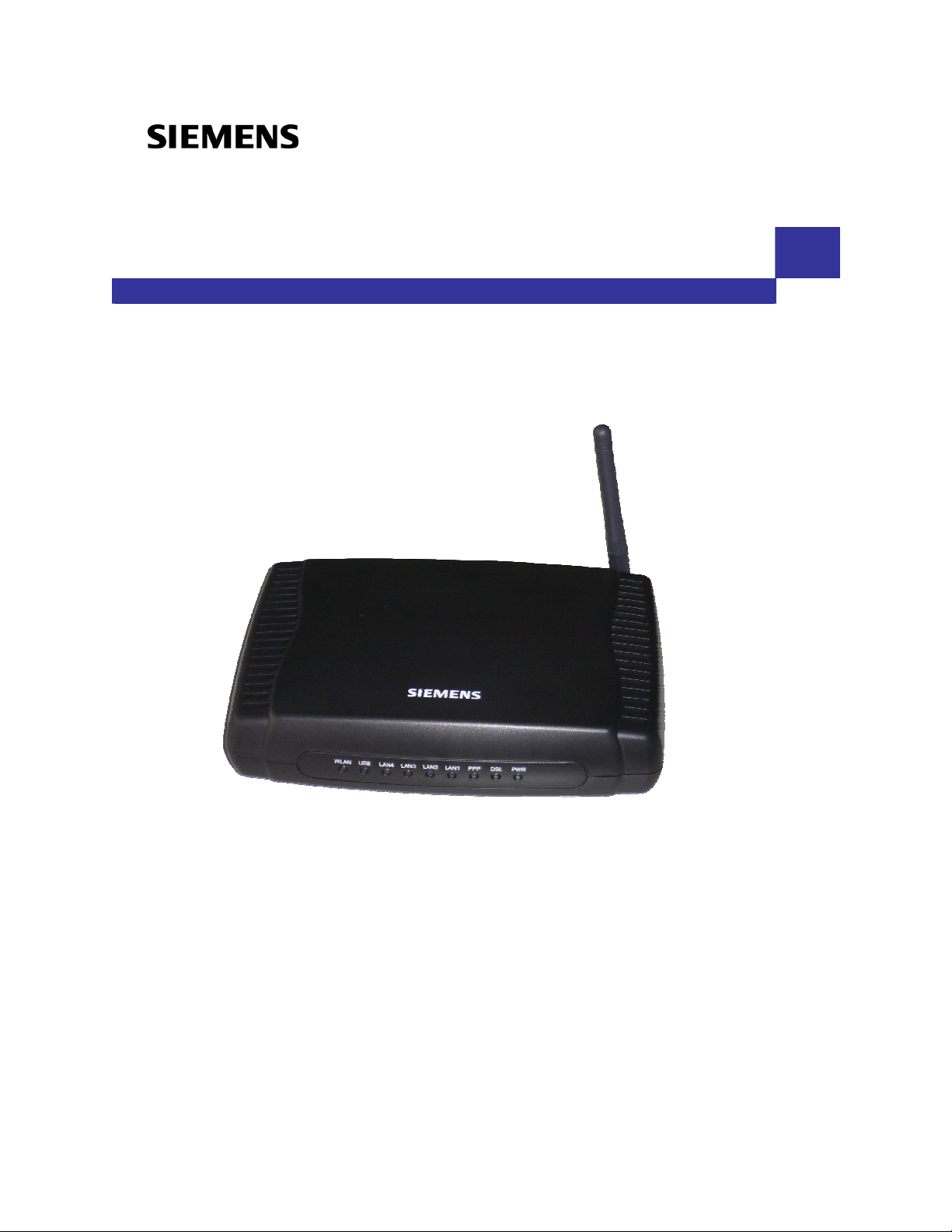
SL2-141/SL2-141-I ADSL Router
User’s Manual
Rev: 1.3
2006/1/18
No part of this publication may be reproduced in any form by any means without the prior written permission. Other
trademarks or brand names mentioned herein are trademarks or registered tradema rks of their re spect ive compan ies.
This manual currently suits for SL2-141/SL2-141-I.
Page 2
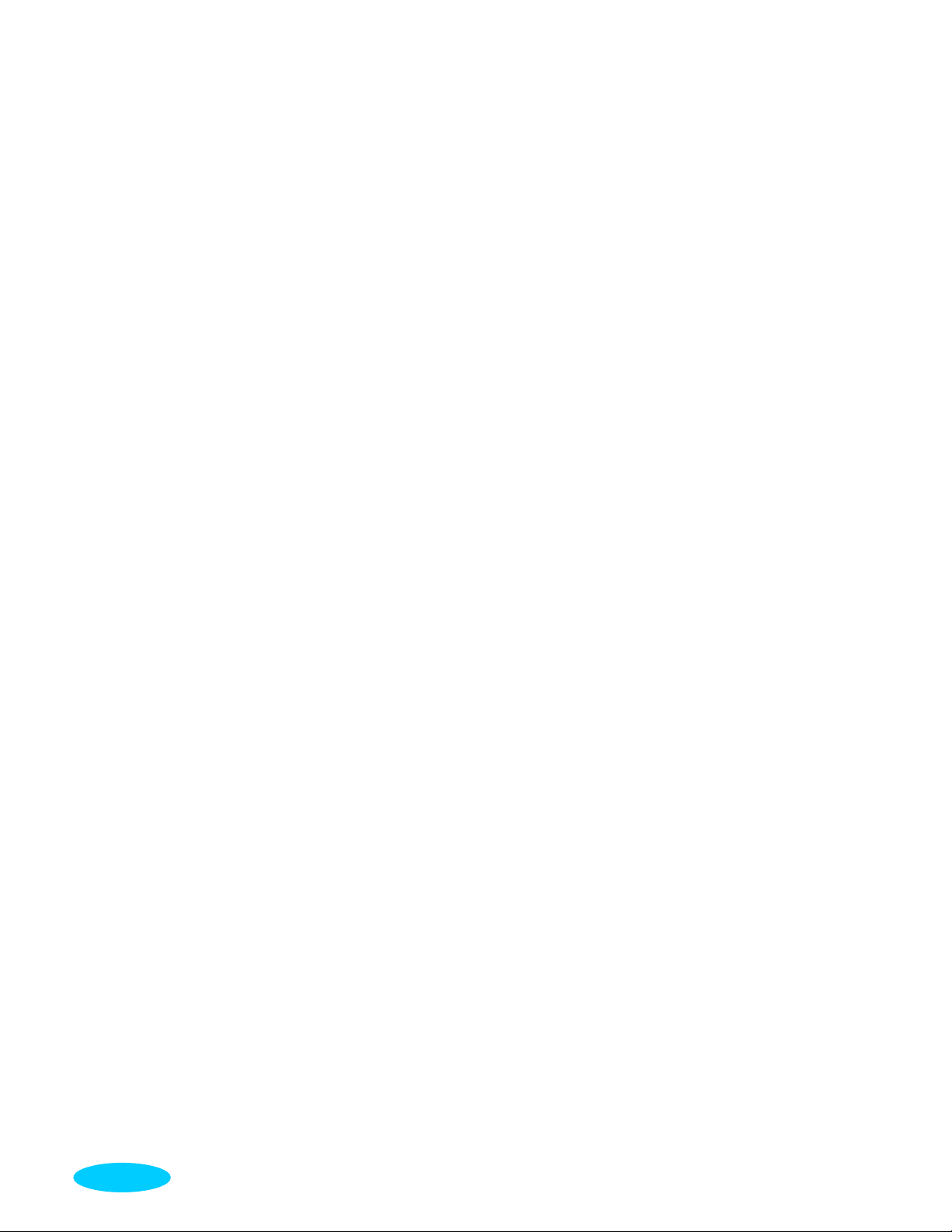
Safety Notes
For Installation
For Using
Use only the type of power source indicated on the marking labels.
Use only power adapter supplied with the product.
Do not overload wall outlet or extensio n cords as this may increase the risk of
electric shock or fire. If the power cord is frayed, replace it with a new one.
Proper ventilation is necessary to prevent the product overheating. Do not block or
cover the slots and openings on the device, which are intended for ventilation and
proper operation. It is recommended to mount the product with a stack.
Do not place the product near any source of heat or expose it to direct sunlight.
Do not expose the product to moisture. Never spill any liquid on the product.
Do not attempt to connect with any computer accessory or electronic product
without instructions from qualifie d service personnel. This may result in risk of
electronic shock or fire.
Do not place this product on unstable stand or table.
Power off and unplug this product from the wall outlet when it is not in use or
before cleaning. Pay attention to the temperature of the power adapter. The
temperature might be high.
After powering off the product, power on the product at least 15 seconds later.
Do not block the ventilating openings of this product.
When the product is expected to be not in use for a period of time, unplug the
power cord of the product to prevent it from the damage of storm or sudden
increases in rating.
For Service
Warning
Caution
Do not attempt to disassemble or open covers of this unit by yourself. Nor should yo u
attempt to service the product yourself, which may void the user’s authority to operate it.
Contact qualified service personnel under the following conditions:
If the power cord or plug is damaged or frayed.
If liquid has been spilled into the product.
If the product has been exposed to rai n or water.
If the product does not operate normally when the operating instructions a re
followed.
If the product has been dropped or the cabinet has been damaged.
If the product exhibits a distinct change in performance.
This equipment must be installed and operated in accordance with prov ided
instructions and a minimum 20 cm spacing must be provided between computer
mounted antenna and person’s body (excluding extremities of hands, wrist and fee t)
during wireless modes of operation.
This device complies with Part 15 of the F CC Rules. Operation is subject to the
following two conditions: (1) this device m ay not cause har mful in ter fer en ce , and
(2) this device must accept any interference received, including interference that
may cause undesired operation.
Any changes or modifications not expressly approved b y the party respo nsible for
compliance could void the authority to operate equipment.
ii
Page 3
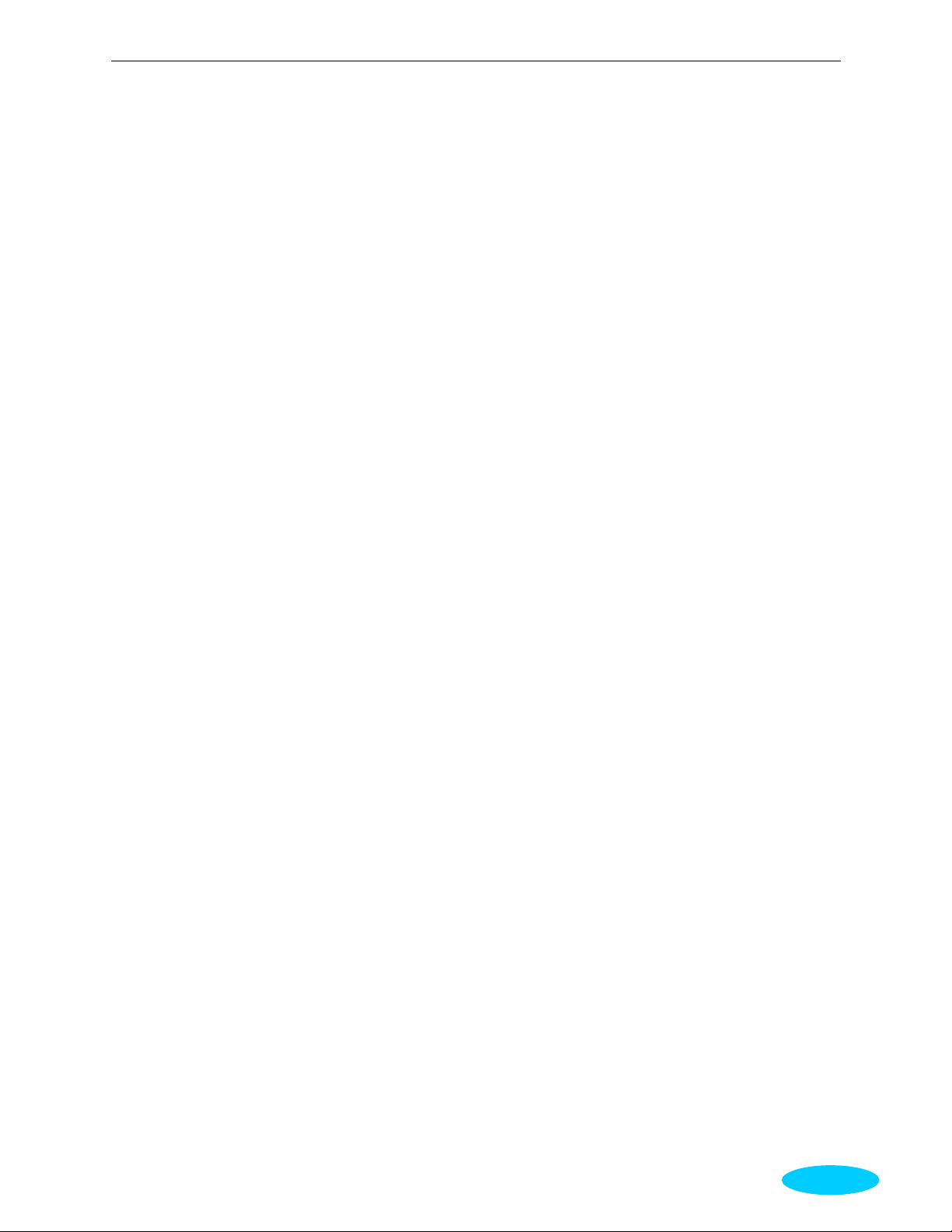
ADSL Router User Manual
FCC
This equipment must be installed and operated in accordance with provided instructions and a
minimum 20 cm spacing must be provided between computer mounted antenna and person’s body
(excluding extremities of hands, w rist and feet) during wireless modes of operation.
FCC Class B Notice
This device complies with Part 15 of the F CC Rules. Operation is subject to the following two
conditions:
(1) this device may not cause harmful interference, and
(2) this device must accept any interference received, including interference that may cause undesired
operation.
Note: This equipment has been tested and found to comply with the limits for a Class B digital
device, pursuant to Part 15 of the FCC Rules. These limits are designed to provide reasonable
protection against harmful interference in a residential installation. This equipm ent can generate, use
and radiate radio frequency energy and, if not installed and used in accordance with the instructions,
may cause harmful interference to radio co mmunications. However, there is no guarantee that
interference will not occur in a particular installation. If this equipment does cause harmful
interference to radio or television reception, which can be determined by turning the equipment off
and on, the user is encouraged to try to correct the interference by one or more of the following
measures:
z Reorient or relocate the receiving antenna.
z Increase the separation between the equipment and receiver.
z Connect the equipment into an outlet o n a circuit different from that to which the receiver is
connected.
z Consult the dealer or an experienced radio/television technician for help.
IC Statement
To prevent radio interference to the licensed service, this device is intended to be operate d indoors
and away from windows to provide maximum shielding. Equipment (or its transmit antenna) that is
installed outdoors is subject to licensing
ICES-003 Class B Notice - Avis NMB-003, Classe B
This Class B digital apparatus complies with Canad ian I CES-003.
Cet appareil numérique de la classe B est conforme à la norme NMB-003 du Canada.
iii
Page 4
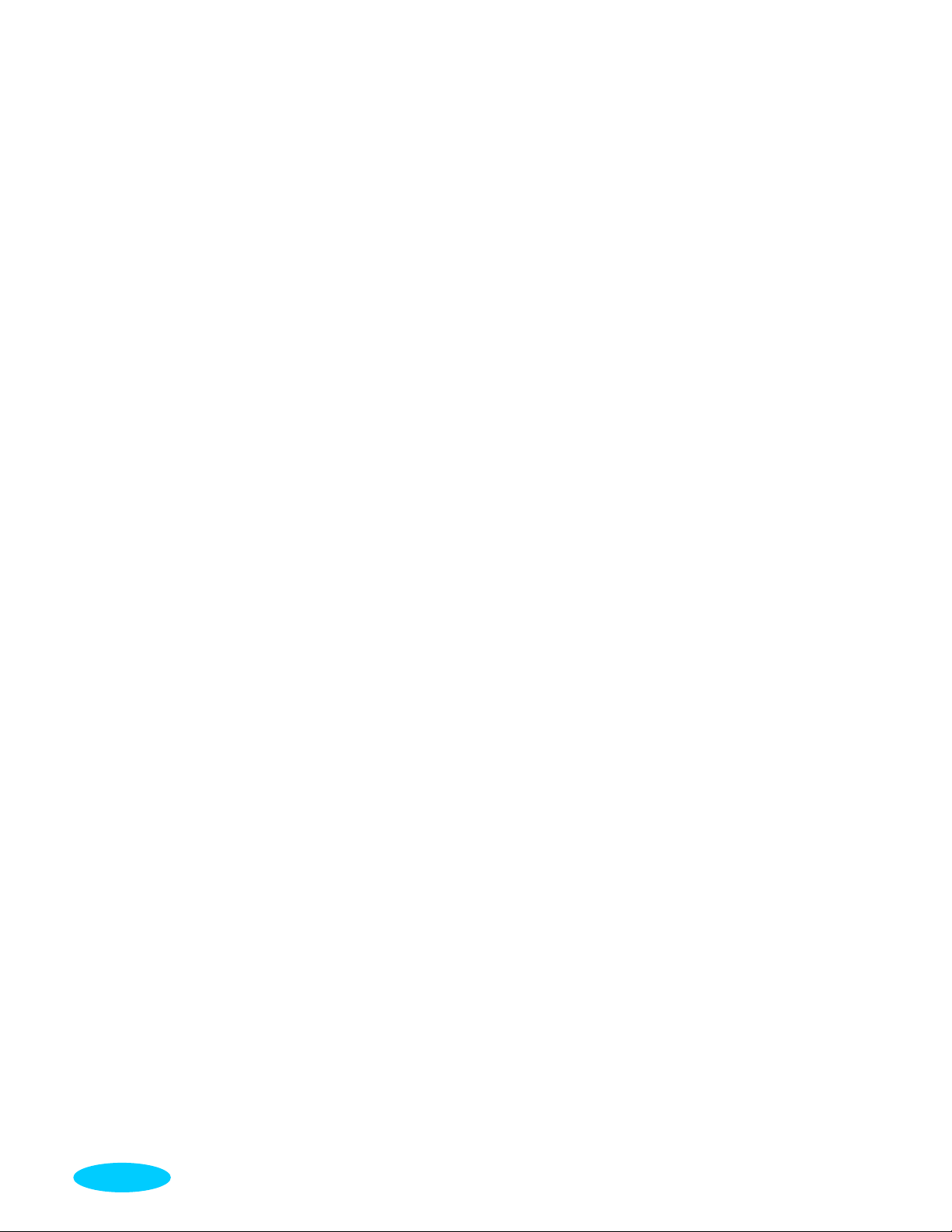
iv
Page 5
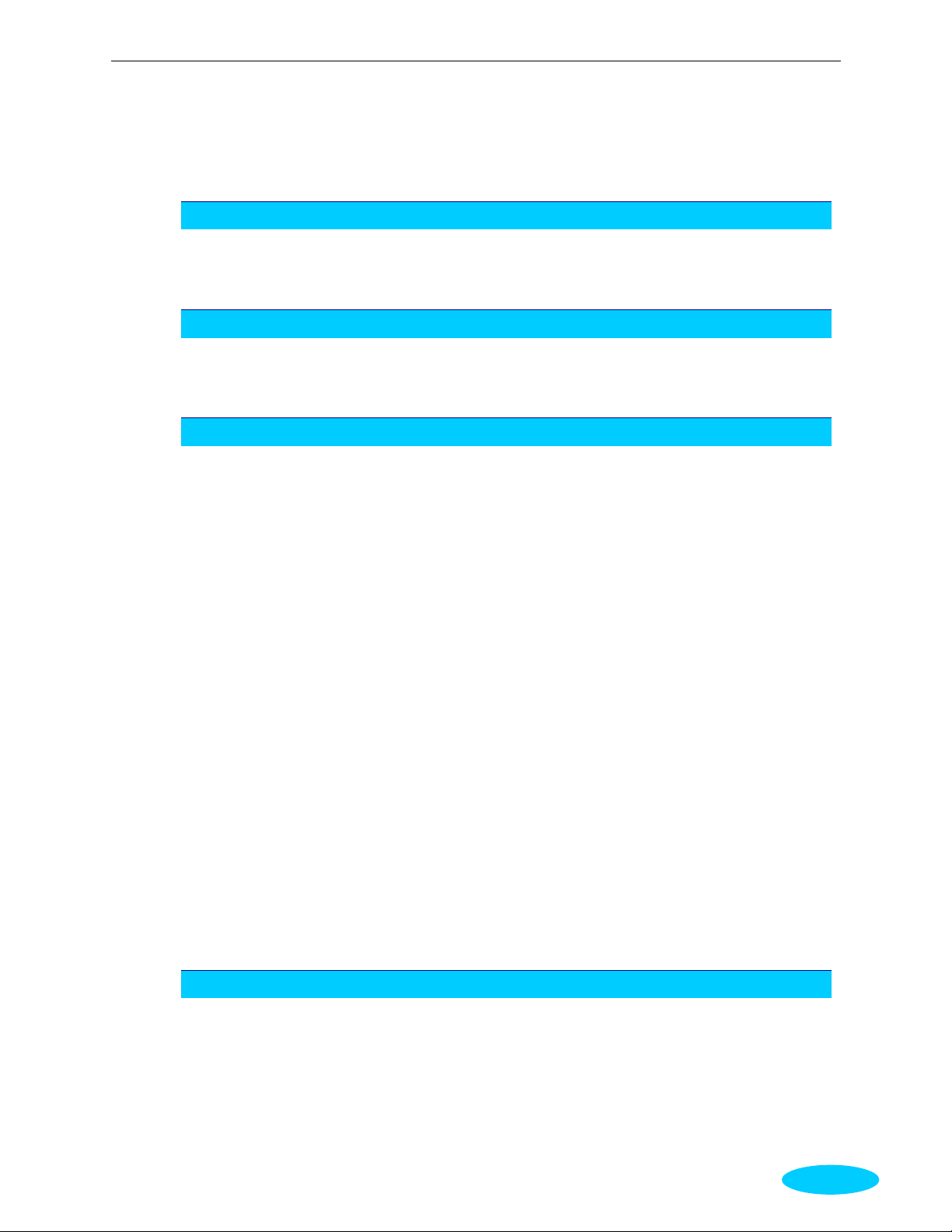
Contents
Preface ..................................................................................................ix
Features........................................................................................................... ix
Unpacking ........................................................................................................ xi
Subscription for ADSL Service.......... ... ................................. ... .. ...........................xii
Chapter 1: Overview.............................................................................. 1
Physical Outlook .................................................................................................1
Chapter 2: System Requirement and Installation ....................................... 3
System Requirement...........................................................................................3
Choosing a place for the ADSL Router....................................................................3
Connecting the ADSL Router.................................................................................4
Install the USB Driver..........................................................................................5
Uninstall the USB Driver ......................................................................................9
Setting TCP/IP.................................................................................................. 17
Configure PC to get IP address from DHCP ........................................................... 28
Renew IP Address on Client PC ........................................................................... 30
Contents
Front Panel ..............................................................................................1
Rear Panel...............................................................................................2
For Windows ME .......................................................................................5
For Windows 2000 ....................................................................................5
For Windows XP........................................................................................7
For Windows ME .......................................................................................9
For Windows 2000 .................................................................................. 10
For Windows XP...................................................................................... 14
For Windows 98...................................................................................... 18
For Windows ME ..................................................................................... 21
For Windows NT ..................................................................................... 22
For Windows 2000 .................................................................................. 25
For Windows XP...................................................................................... 27
For Windows 98...................................................................................... 28
For Windows ME ..................................................................................... 28
For Windows NT ..................................................................................... 29
For Windows 2000 .................................................................................. 29
For Windows XP...................................................................................... 30
For Windows 98ME.................................................................................. 30
For Windows NT ..................................................................................... 31
For Windows 2000 .................................................................................. 32
For Windows XP...................................................................................... 32
Chapter 3: Connecting and Accessing Internet.......................................... 34
PPP over ATM (PPPoA) Mode............................................................................... 35
PPP over ATM (PPPoA) IP Extension Mode............................................................. 36
PPP over Ethernet (PPPoE) Mode......................................................................... 37
PPP over Ethernet (PPPoE) IP Extension Mode....................................................... 38
Numbered IP over ATM (IPoA) ............................................................................ 39
Numbered IP over ATM (IPoA)+NAT .................................................................... 41
Unnumbered IP over ATM (IPoA)......................................................................... 43
Unnumbered IP over ATM (IPoA)+NAT................................................................. 45
v
Page 6
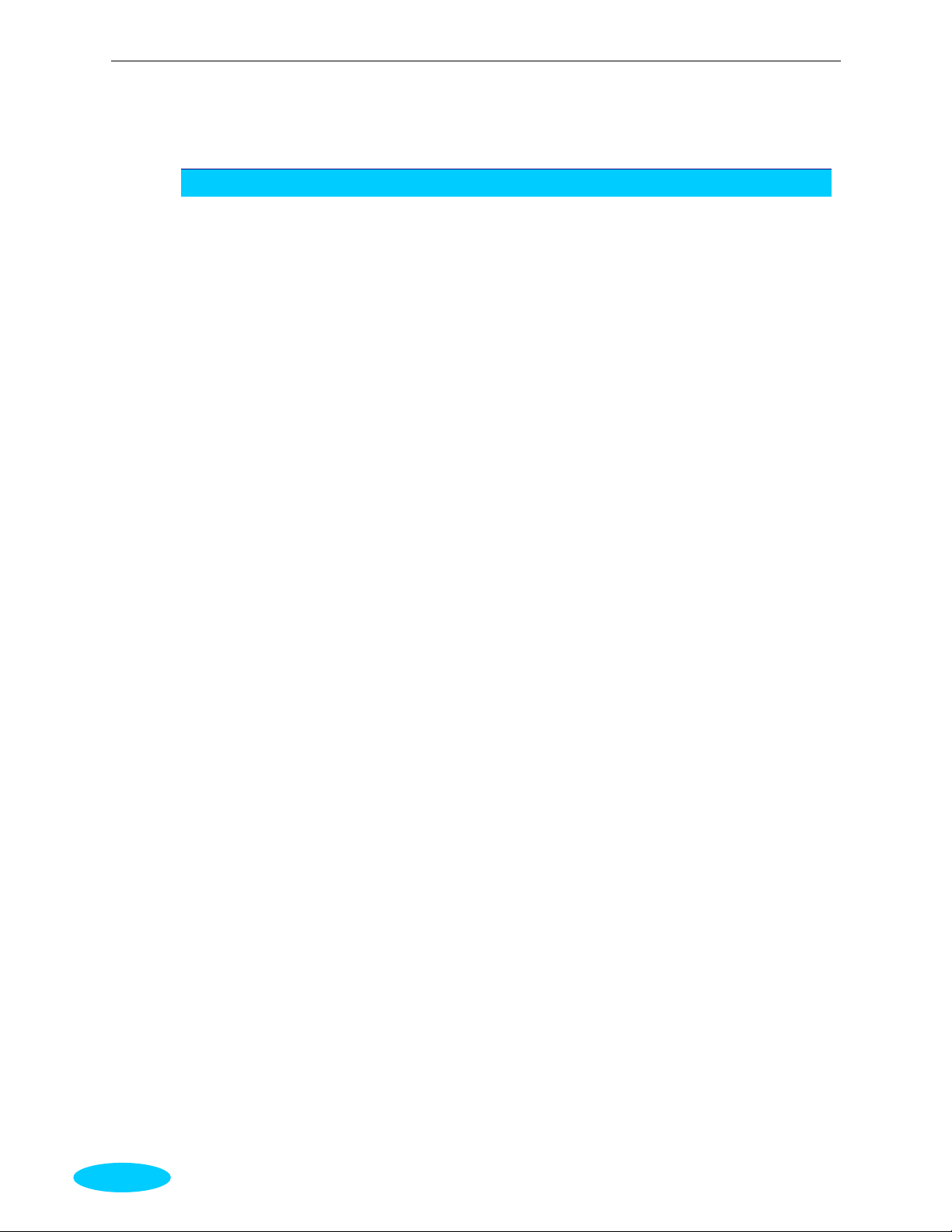
ADSL Router User Manual
Bridge Mode..................................................................................................... 47
Chapter 4: Web Configuration ............................................................. 48
Using Web-Based Manager................................................................................. 48
Outline of Web Manager........................................................................... 49
To Have the New Settings Take Effect........................................................ 49
Language .............................................................................................. 49
Quick Start ...................................................................................................... 50
Connect to Internet................................................................................. 50
Quick Setup........................................................................................... 50
Connection Type..................................................................................... 50
PPP over ATM/ PPP over Ethernet.............................................................. 52
IP over ATM........................................................................................... 55
Bridging ................................................................................................ 58
Status............................................................................................................. 60
Overview............................................................................................... 60
ADSL Line.............................................................................................. 61
Internet Connection ................................................................................ 62
Traffic Statistics...................................................................................... 62
DHCP Table............................................................................................ 62
Wireless Client ....................................................................................... 63
Routing Table......................................................................................... 63
ARP Table.............................................................................................. 63
Advanced Setup................................................................................................ 64
Local Network- IP Address ....................................................................... 64
Local Network - DHCP Server ................................................................... 64
Local Network – UPnP.............. ... ................................. .. ... ....................... 67
Internet-Connections Setting.................................................................... 67
Internet-DNS Server ............................................................................... 69
Internet-IGMP Proxy ............................................................................... 69
Internet - ADSL Settings.......................................................................... 70
IP Routing - Static Route ......................................................................... 70
ADSL Router............................................................................................. 72
IP Routing – Dynamic Routing .................................................................. 72
Virtual Server-Port Forwarding.................................................................. 74
Virtual Server-Port Triggering................................................................... 76
Virtual Server - DMZ Host ........................................................................ 77
Virtual Server - Dynamic DNS................................................................... 78
Firewall ................................................................................................. 79
Quality of Service ................................................................................... 81
Port Mapping.......................................................................................... 83
Wireless .......................................................................................................... 85
Basic..................................................................................................... 85
Security ................................................................................................ 87
Repeater ............................................................................................... 96
Management.................................................................................................... 97
Diagnostics............................................................................................ 97
Admin Account ....................................................................................... 98
Remote Access....................................................................................... 98
Interntet Time........................................................................................ 99
System Log............................................................................................ 99
SNMP Setting....................................................................................... 101
Backup Config...................................................................................... 102
Update Firmware .................................................................................. 102
Reset Router........................................................................................ 102
UPnP for XP ......................................................................................... 103
vi
Page 7
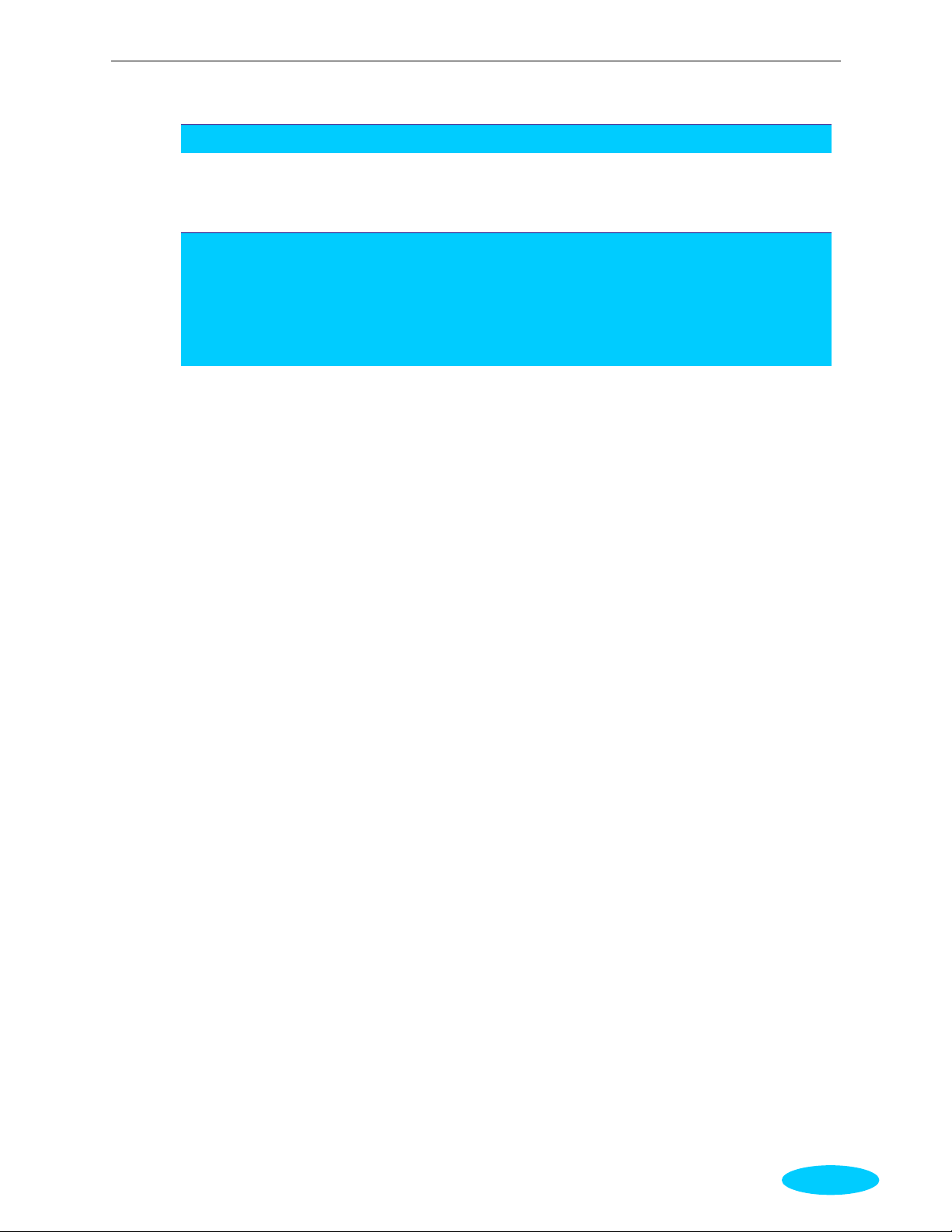
Contents
Chapter 5: Troubleshooting ............................................................... 105
Problems with LAN.......................................................................................... 105
Problems with WAN......................................................................................... 105
Problems with Upgrading ................................................................................. 106
Chapter 6: Glossary ........................................................................... 107
Appendix A: Specifications ................................................................ 111
Appendix B: Server Setup for 802.1x Client....................................... 113
Getting Client Certificate........................................................................ 113
Enable 802.1x authentication and Encryption for wireless card .................... 115
vii
Page 8
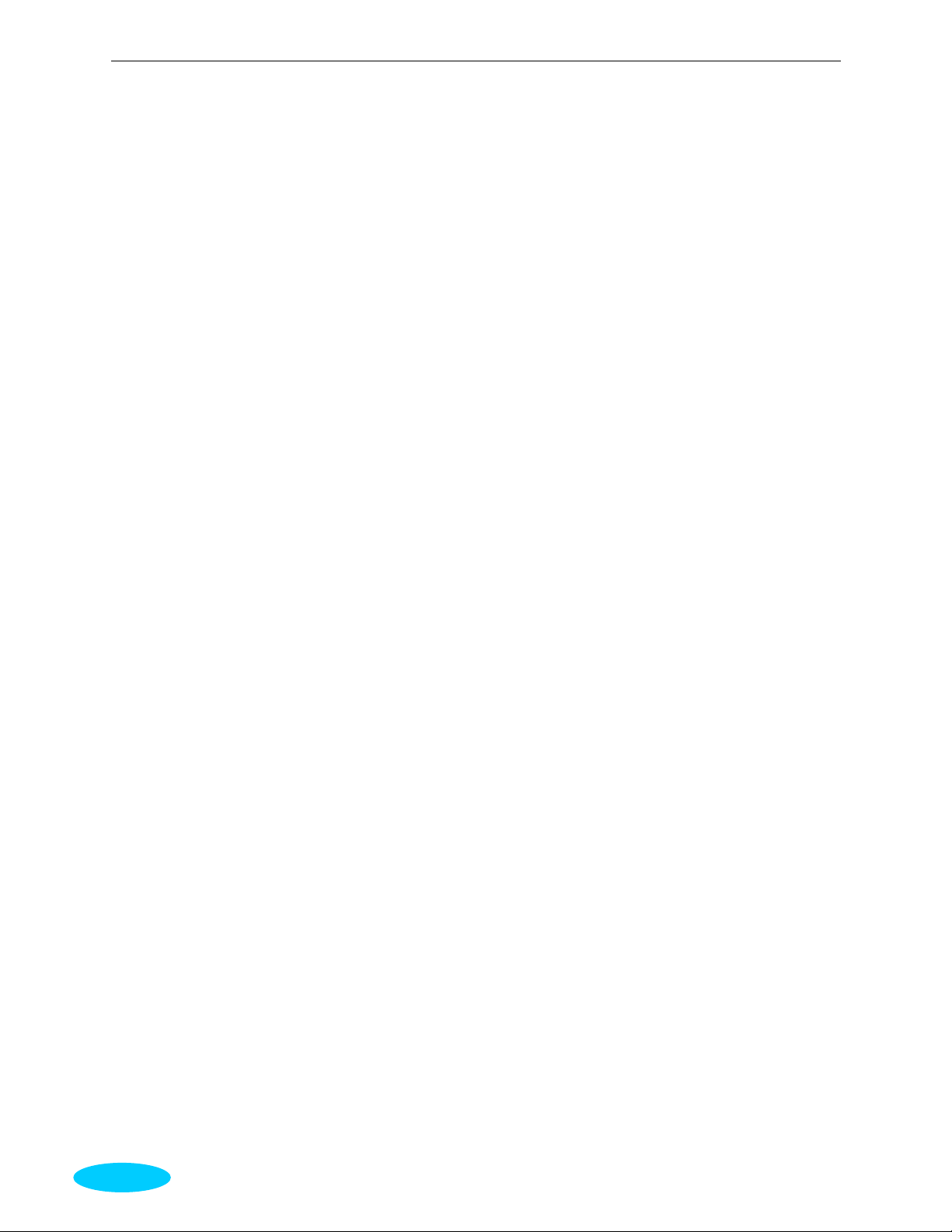
ADSL Router User Manual
viii
Page 9
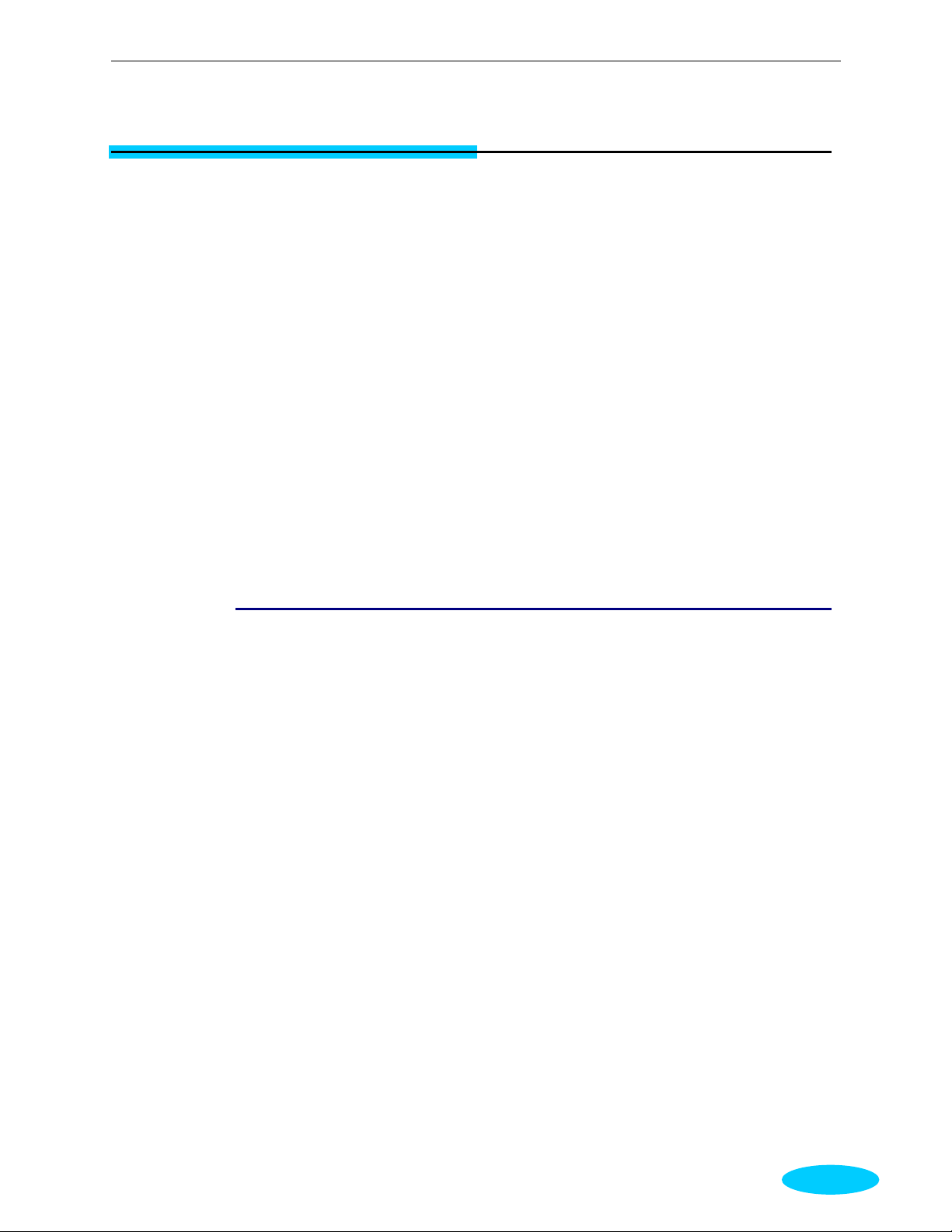
Preface
Preface
Thank you for choosing the A symm etric D igita l Subscr iber Line (ADSL) Router. With the
asymmetric technology, this device runs over stan dard copper phone lines. In addition, ADSL allows
you to have both voice and data services in use simultaneously all over one phone line.
SL2-141/SL2-141-I Wireless ADSL2+ Router is a DSL broadband access device which allows
ADSL connectiv ity while providing 802.11g wireless LAN capabilities for home or office users. It
supports ADSL2/ADSL2+ and is backward compatib le to ADSL, even offers auto-negotiation
capability for different flavors (G.dmt, G.lite, or T1.413 Issue 2) according to central offic e
DSLAM’ s settings (Digital Subscriber Line Access Multiplexer). Also the feature-rich routing
functions are seamlessly integrated to ADSL service for existing corporate or home users. Now users
can enjoy various bandwidth-consuming ap plic atio ns v ia SL2-14 1/S L 2-141-I Wireless ADSL2+
Router.
Features
ADSL Compliance
³ ANSI T1.413 Issue 2
³ ITU G .992.1 Annex A (G .dmt)
³ ITU G .992.2 Annex A (G .lite)
³ ITU G.994.1 (G.hs)
³ Support dying gasp
³ Maximum Rate: 8 Mbps for downstream and 1 Mbps for upstream
ADSL2 Compliance
³ ITU G .992.3 Annex A (G .dmt)
³ ITU G .992.4 Annex A (G .lite)
³ Maximum Rate: 12 Mbps for downstream and 1 Mbps for upstream
ADSL2+ Compliance
³ ITU G .992.5 Annex A (G .dmt)
³ Maximum Rate: 24 Mbps for downstream and 1.2 Mbps for upstream
Wireless LAN Compliance Features
³ IEEE 802.11g and IEEE 802.11b
³ Data Rate: 54, 48, 36, 24, 18, 12, 9, 6 Mbps for 802.11g/11, 5.5, 2, 1 Mbps for 802.11b
³ Modulation Technique: OFDM for 802.11g; CCK (11 M bps , 5.5 Mbps) for 802.11b; DQPSK
(2Mbps) for 802.11b; DBPSK (1 Mbps) for 802.11b
ix
Page 10
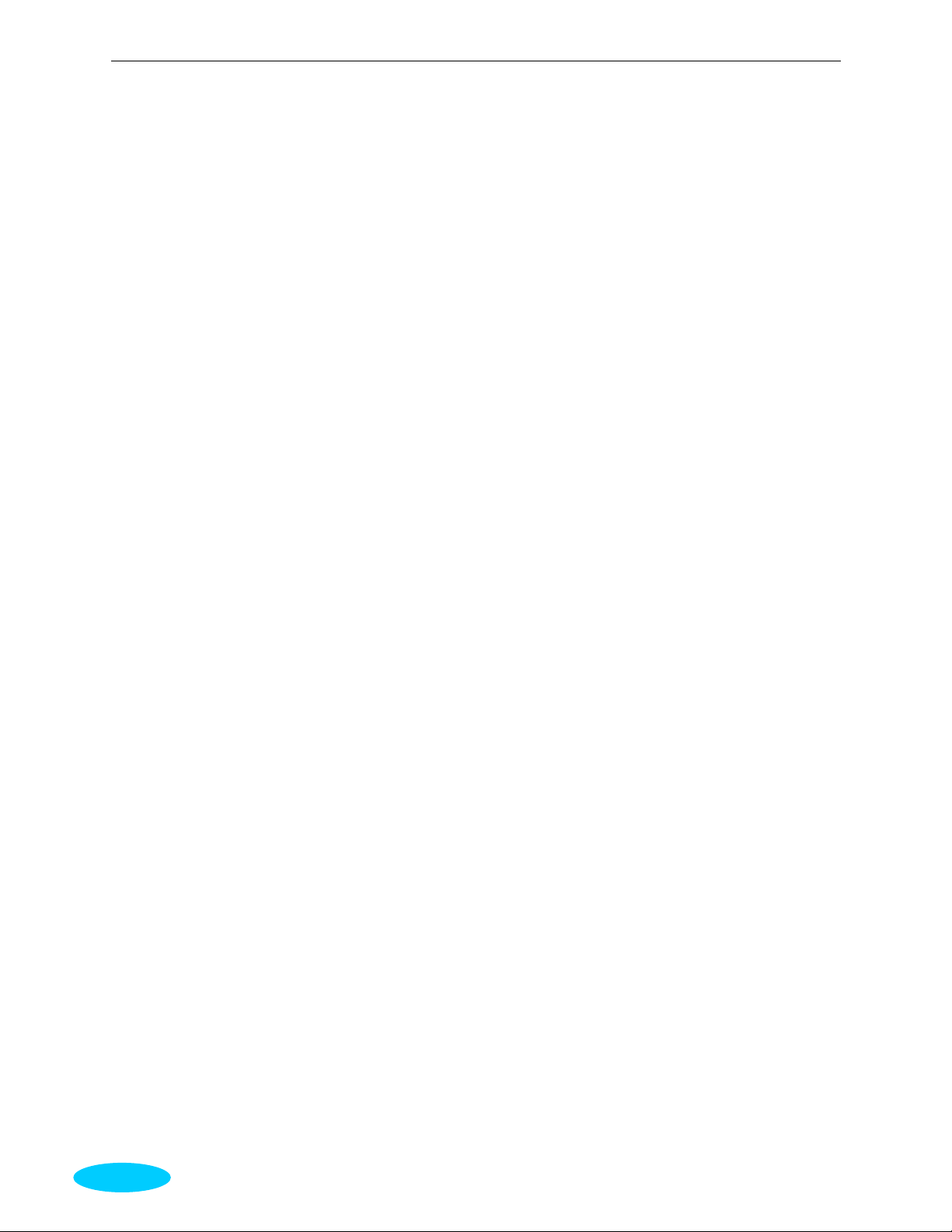
ADSL Router User Manual
³ Network Architecture: infrastructure
³ Operating Frequency: 2.4 ~ 2.5 GHz
³ Operating Channels: depending on local regulations. For example, 11Channels (Northern
America), 13 Channels (Europe), and 14 Channels (Japan)
³ RF Output Power: 13.5+/-1.5dBm for 802.11g; 17.5+/-1.5dBm for 802.11b
³ The output power can be adjustable.
³ Antenna Connectors: Hardware diversity support. One external and one internal antenna are
provided.
³ Coverage Area: 300m
³ Support WEP (Wired Equivalent Privacy) mechanism which uses RC4 with 64-bit or 128-bit
key length
³ Support 802.1x and WPA/WPA2
³ Support the Access Control function: only registered WLAN clients are allowed to associate to
this device
³ SSID can be hidden for the security issue (Don’t broadcast SSID)
³ Support the Repeater function to extend the coverage area
³ Support wireless user isolation for the hotspot
ATM Features
³ Compliant to ATM Forum UNI 3.1 / 4.0 Permanent Virtual Circuits (PVCs)
³ Support up to 16 PVCs for UBR, CBR, VBR-nrt, VBR-rt with traffic shaping
³ RFC2684 LLC Encapsulation and VC Multiplexing over AAL5
³ RFC2364 Point-to-Point Protocol (PPP) over AAL5
³ RFC2225 Classical IP and ARP over ATM
³ RFC2516 PPP over Ethernet: su pport Relay (Transparent Forwarding and Client functi on s)
³ Support PPPoA or PPPoE Bridged mode (the IP address got from ISP can be passed to the
user’s PC and behave as the IP addre ss of the user’s PC.)
³ OAM F4/F5 End-to-End/Segment Lo opbac k Ce lls
Bridging Features
³ Supports self-learning bridge spec ified in IEEE 802.1D Transparent Bridging
³ Supports up to 4096 learning MAC addresses
³ Transparent Bridging among 10/100 Mb Ethernet and 802.11g wireless LAN
³ Support V irtual LAN function specified in IEEE 802.1q
Routing Features
³ Compliance to IPv4 which include RFC791, RFC 79 2, RF C826, RF C76 8, and RFC793
³ NAT (Network Address Translation) / PAT (Port Address Translation) let multiple users (up to
128) on the LAN to access the Internet for th e cost of only one IP address.
³ ALGs (Application Level Gateways): such as NetMeeti ng, MS N Messe nger, FTP, Quick Time,
mIRC, Real Player, CuSeeMe, VPN pass-through with multiple sessions, etc.
³
Port Forwarding: the users can setup multiple virtual servers (e.g., Web, FTP, Mail servers) on
user’s local network.
³ Support DMZ
³ UPnP IGD (Internet Gateway Device) with NAT traversal capability
x
Page 11
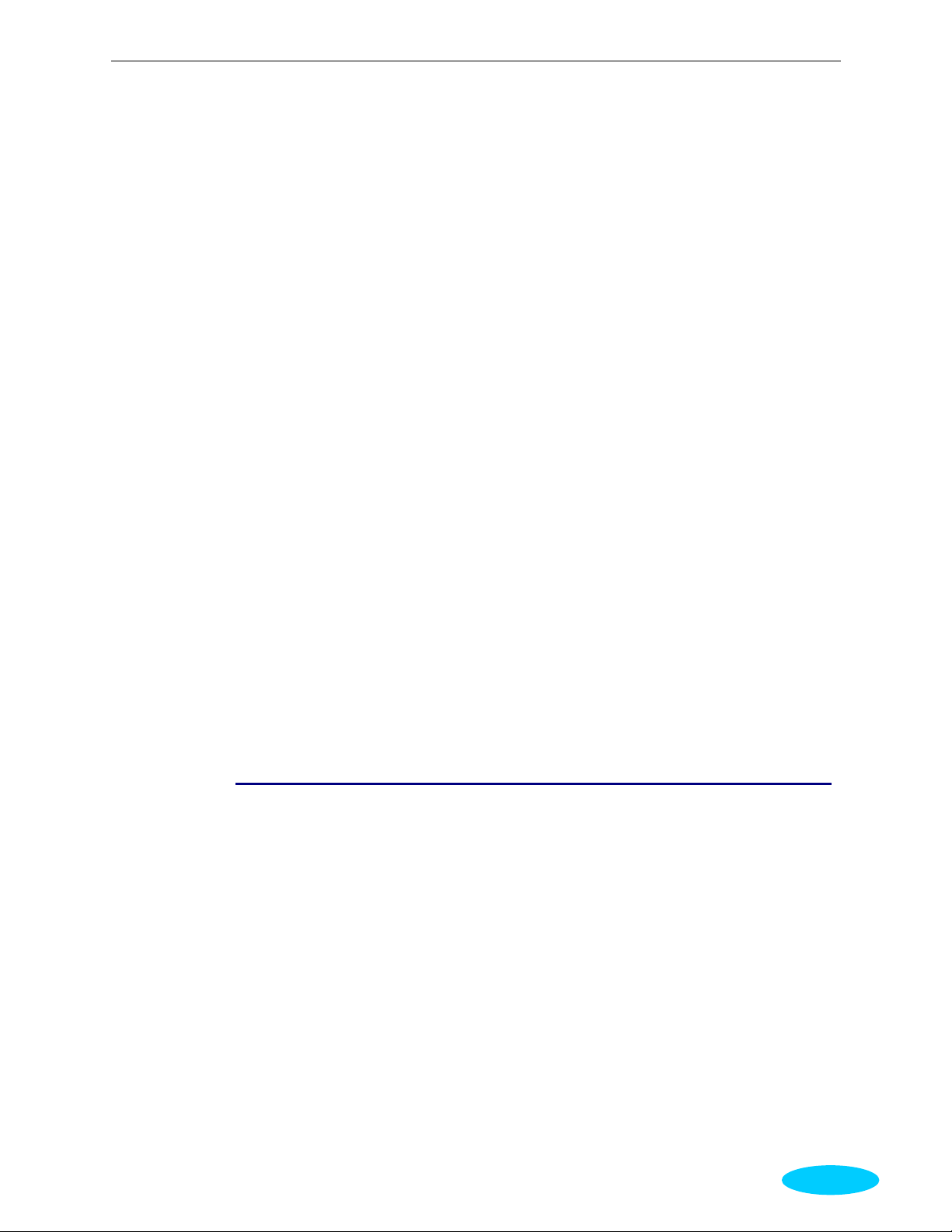
ADSL Router User Manual
³ Static routes, RFC1058 RIPv1, and RFC1723 RIPv2
³ DNS Relay, Dynamic DNS
³ DHCP Client/Relay/Ser ver
³ Time protocol can be use d to get curren t time fr om network tim e server
³ Support IGMP Proxy/Snoop
³ Support IP/Bridge QoS for prioritize the transmission of different traffic classes
³ Support port mapping function which allows you to assign all data traffic transmitted among
specific Internet connections and LAN ports
Security Features
³ PAP (RFC1334) , CHA P (RFC1994), and MS-CHAP for PPP session
³ Firewall support IP packets filtering base d on IP address/Port number/Protocol type
³ Bridge packet filtering (optional)
³ URL filtering (optional)
³
Support DoS (Deny of Services) which detect & protect a number of attacks (such as SYN/FIN/RST
Flood, Smurf, W inNuke, Echo Scan, Xmas Tree Scan, etc)
Configuration and Management
³ User-friendly embedded web configuration interface with password protection
³ Remote management access control via HTTP, TFTP, FTP, Telnet, SSH, SNMP
³ Telnet session for local or remote management
³ Firmware upgrades through HTTP, TFTP, or FTP
³ The boot loader contains very simple web page to allow the users to update the run-time
firmware image.
³ Configuration file backup and restore
³ SNMPv1/v2 agent with MIB-II, ADSL Line MIB
Unpacking
Check the contents of the package against the pack contents checklist below. If any of the items is
missing, then contact the dealer from whom the equipment was purchased.
³ ADSL Router
³ Power Adapter and Cord
³ RJ-11 ADSL Line Cable
³ RJ-45 Ethernet Cable
³ Quick Start Guide
³ Driver & Utility Software CD
xi
Page 12
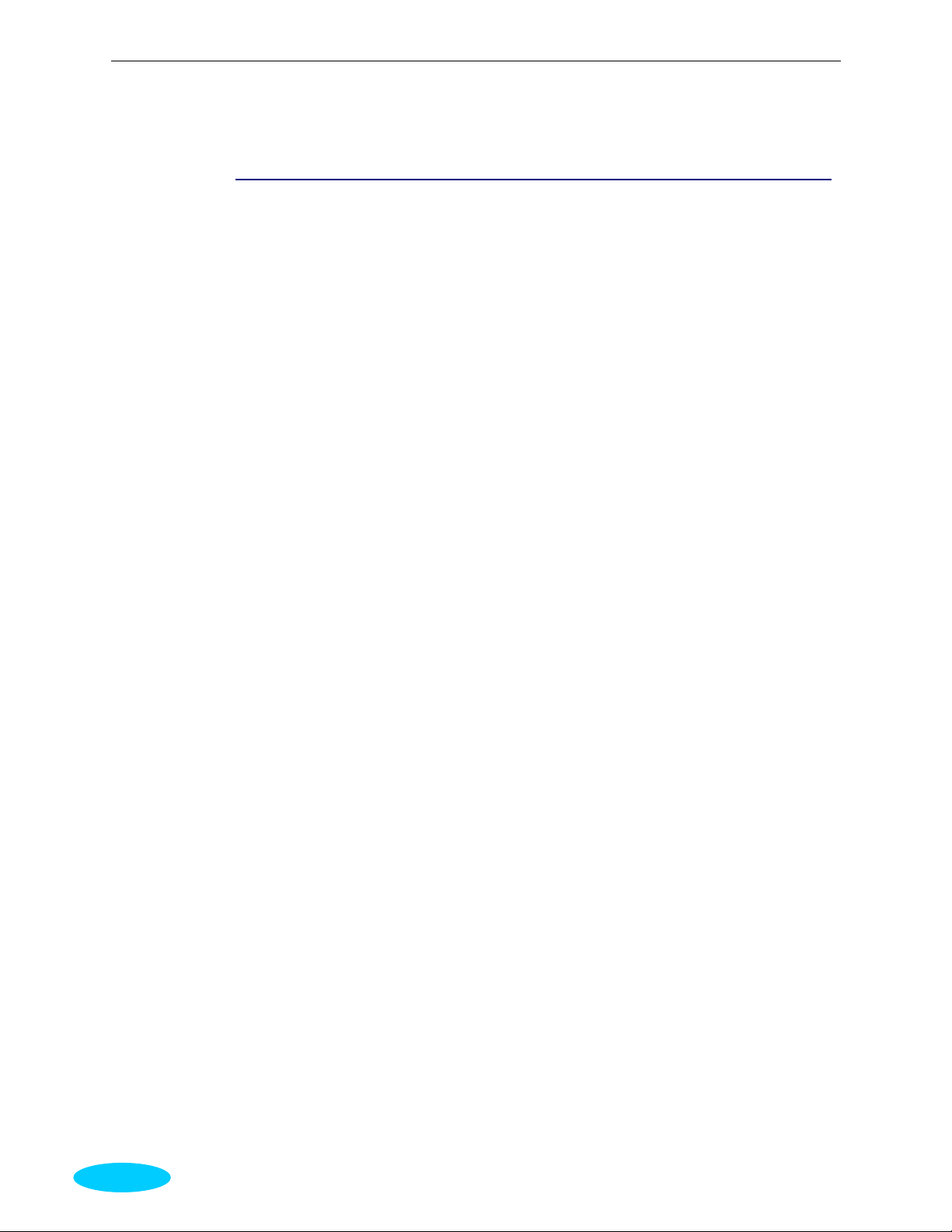
ADSL Router User Manual
Subscription for ADSL Service
T o use the ADSL Router, you have to subscribe for ADSL service from your broadband service
provider. According to the service type you subscribe, you will get various IP addresses:
Dynamic IP: If you apply for dial-up connection, you will be given an Internet account with
username and password. You will get a dynamic IP by dialing up to your ISP.
Static IP address: If you apply for full-time connectivity, you may get either one static IP address
or a range of IP a ddr esses from your ISP. The number of IP addresses varies according to different
ADSL service provider.
xii
Page 13
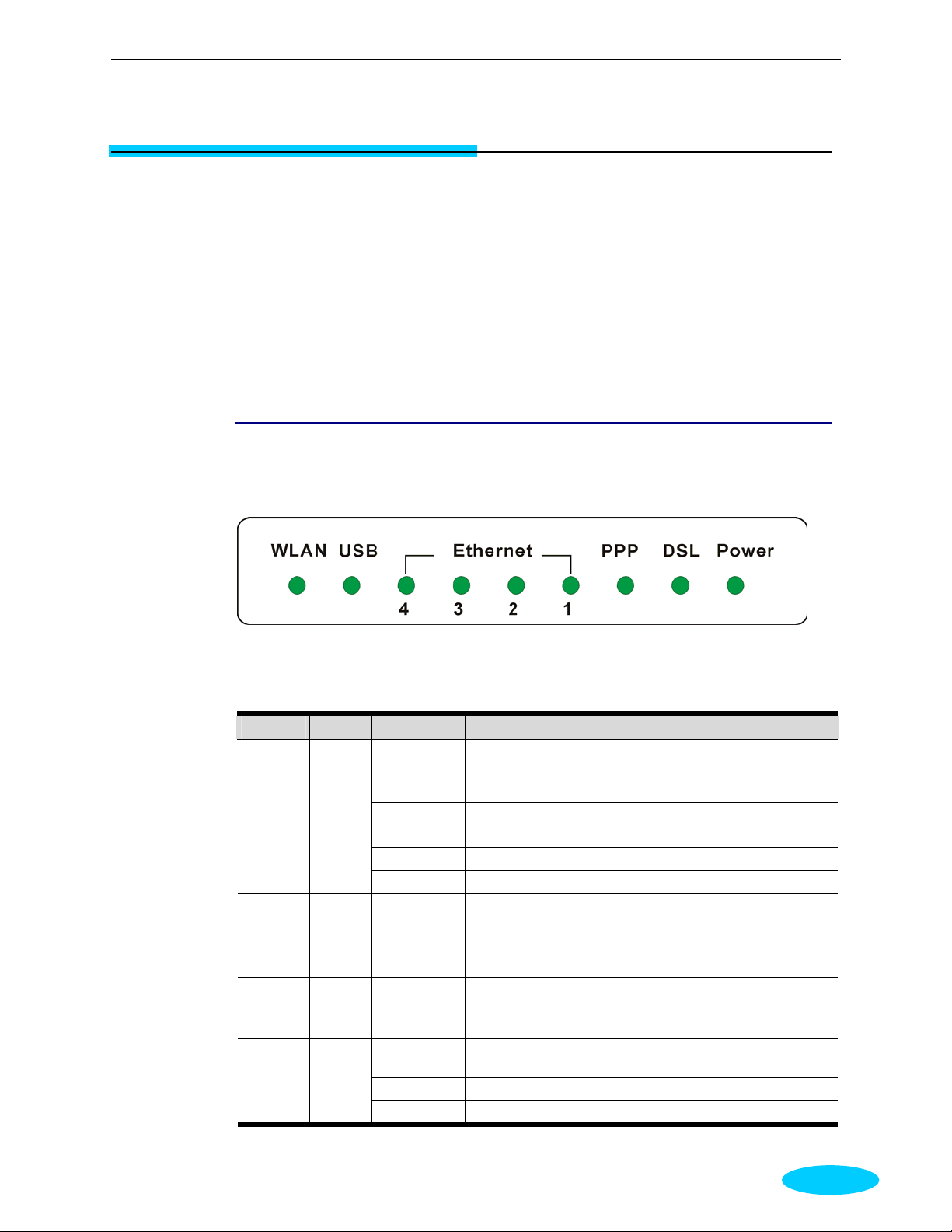
Chapter 1: Overview
Chapter 1: Overview
This chapter provides you the description for the LED and connector for front and rear view of the
router. Before you use/install this router, please take a look at this information first.
Physical Outlook
Front Panel
The following illustrations show the front panel of the AD SL Router (with USB interface and
without USB interface):
LED Indicators
The ADSL Router is equipped with five LEDs on the front panel as described in the table below
(from left to right):
LED Color Status Description
WLAN Green
USB Green
Ethernet
1 - 4
DSL Green
Green
Unlit Power off or no radio signal (WLAN card is not
present or fails to function).
Blinking Traffic is going through Wireless LAN interface.
Solid Wireless LAN interface ready to work.
Unlit Power off or wait for USB connection going up.
Blinking User data is going through USB port.
Solid
Unlit Power off or no Ethernet carrier is present.
Blinking
Solid Ethernet carrier is present.
Unlit No PPPoA or PPPoE connection PPP Green
Solid
Unlit
Blinking User data is going through ADSL port.
Solid ADSL line connection is OK.
USB connection is OK.
Ethernet carrier is present and user data is going
through Ethernet port.
At least one PPPoA or PPPoE connection is up. The
users can access the Internet now.
Power off or ADSL line connection is handshaking or
training is in progress.
1
Page 14
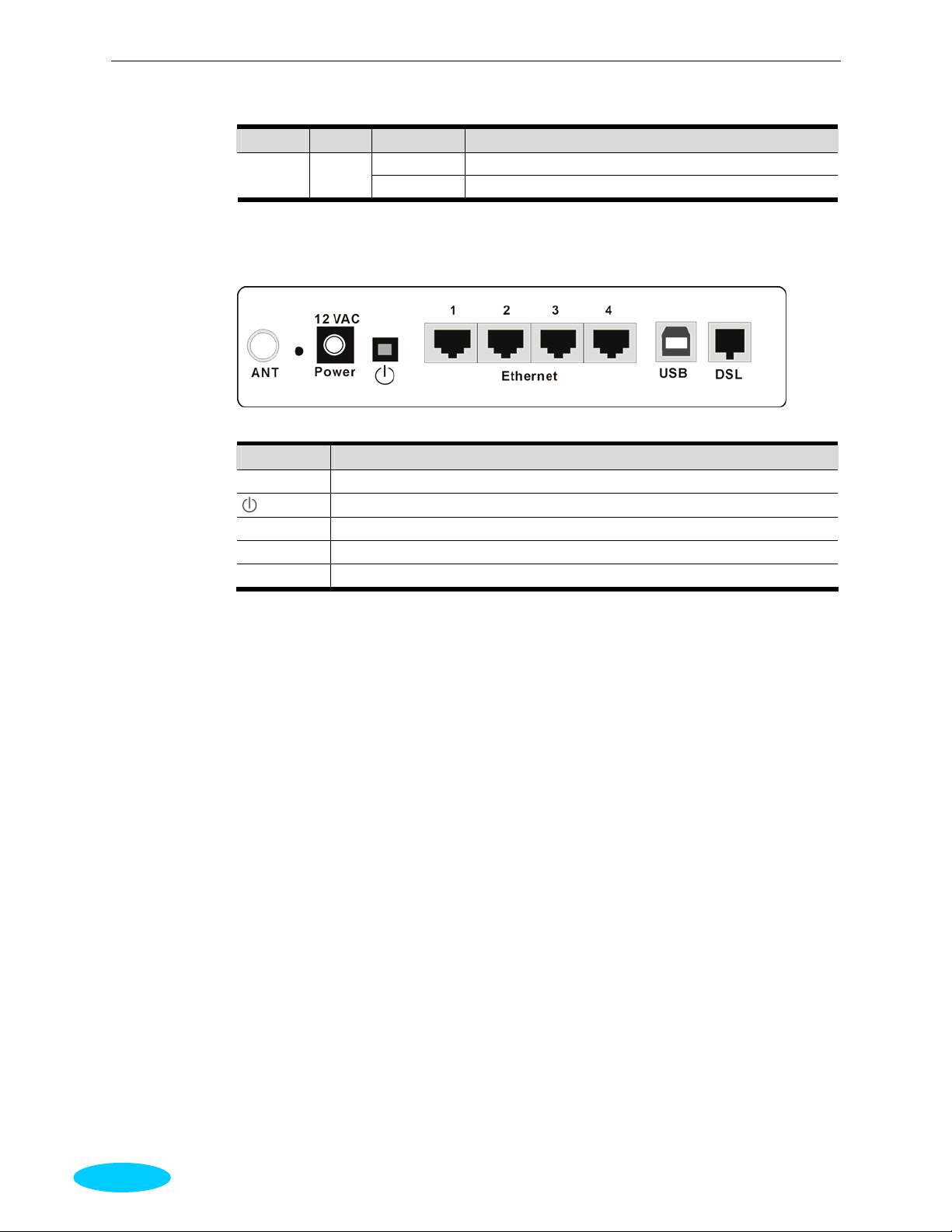
ADSL Router User Manual
LED Color Status Description
Power Green
Rear Panel
The following figures illustrate the rear panel of your ADSL Router.
Connector Description
12VAC
Ethernet 1- 4
USB
DSL
Unlit
Solid
12VAC Power connector
Power switch
Ethernet RJ-45 connector
USB connector (for the model with USB interface only)
RJ-11 connector
Power of f.
Power on .
2
Page 15
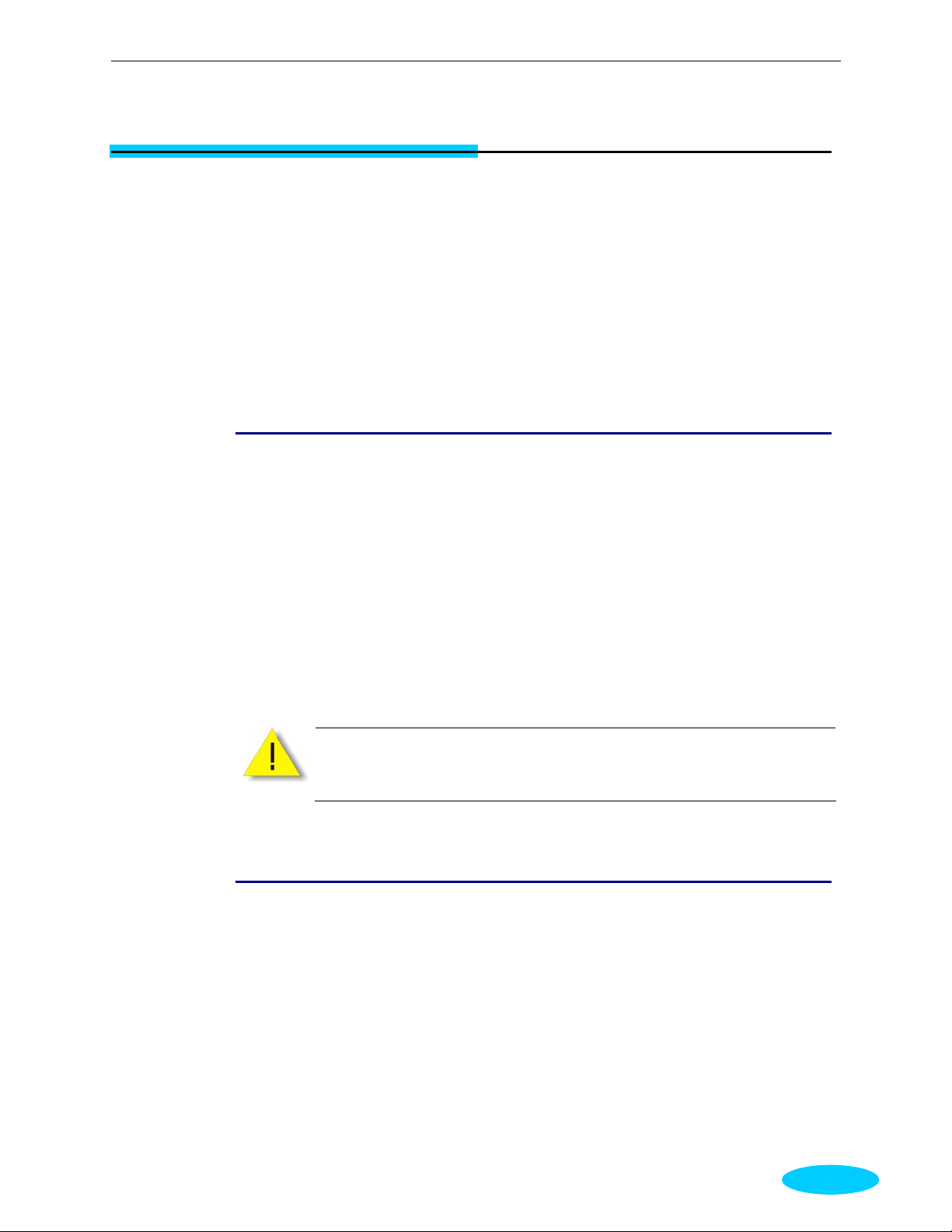
Chapter 2:System Requirement and Installation
Chapter 2: System Requirement and
Installation
System Requirement
T o access the ADSL Router via Ethernet, the host com puter must meet the following requirements:
With Etherne t network interface.
Must have TCP/IP installed.
Set client PC with obtain an IP address automa tically or set fix IP address.
With a web browser installed: Internet Explorer 5.x or later.
The ADSL Router is configured with the default IP address of 192.168.1.1 and subnet
mask of 255.255.255.0. As the DHCP server is Enable by default, The D HCP clients should
be able to access the ADSL Router. Or you could assign an IP address to the host PC first for initial
configuration.
You also can manage the A D S L Router through a web browser-based manager: ADSL ROUTER
CONTROL PANEL. The ADSL Router mana ger uses the HTTP protocol via a web browser to
allow you to set up and manage the device.
T o config ure the device via w eb brow ser, at least one properly-configured PC must be
connected to the network (either connected directly or through an external hu b/switch
to the LAN port of the device).
Choosing a place for the ADSL Router
n Place the ADSL Router close to ADSL wall outlet and power outlet for the cable to reach it
easily.
o Avoid placing the device in places where people may walk on the cables. Also keep it away
from direct sunlight or heat sources.
p Place the device on a flat and stable stand.
3
Page 16
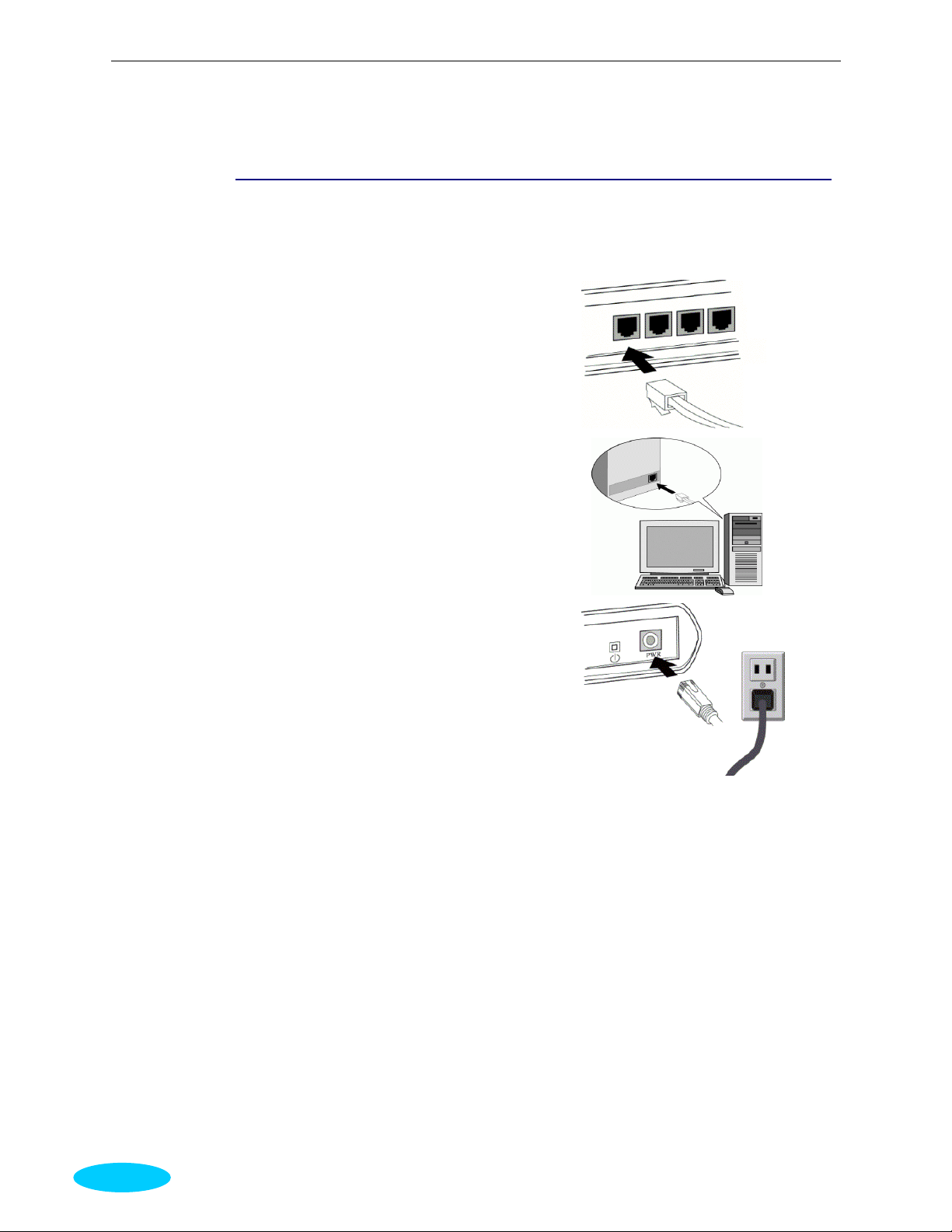
ADSL Router User Manual
Connecting the ADSL Router
Follow the steps below to connect the related devices.
n Connecting the ADSL line. Connect the
DSL port of the device to your ADSL
wall outlet with RJ-11 cable.
o Please attach one end of the Ethernet
cable with RJ-45 connector to the LAN
port of your AD SL Router.
p Connect the other end of the cable to the
Ethernet port of the client PC.
q Connect the supplied power adapter to
the PWR port of your ADSL Router,
and plug the other end to a power outlet.
r Turn on the power switch.
4
Page 17
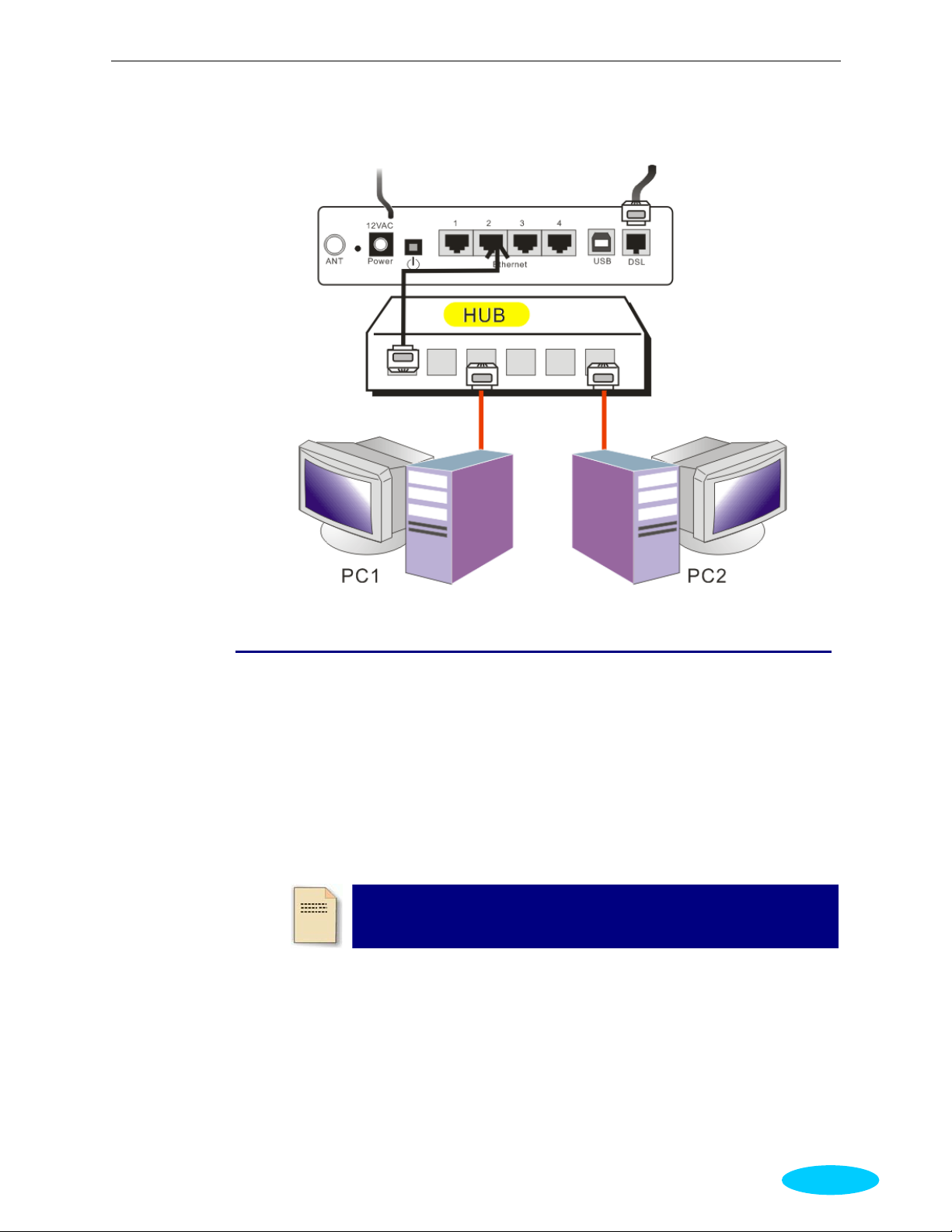
Chapter 3: Configuration
For connecting through a hub, please refer to the following diagram for an example.
Install the USB Driver
For Windows ME
n Run the USB installation program from the CD provided by your device package.
o An InstallShield Wizard will appear. Please wait for a moment.
p When the welcome screen appears, click Next for next step.
q When the InstallShield Wizard Complete ap pears, click Finish.
r Plug the USB cable between your device and PC.
Note: If the USB device is not detected, check the USB cable
between the PC and the device. Also verify that the device is
power on.
s The system will detect the USB driver automatically. Now, the system will copy the proper
files for this device.
t When the file copying finished, the dialog above will close. Now the USB driver is installed
properly . You can use the device.
For Windows 2000
n Run the USB installation program from the CD provided by your device package.
5
Page 18
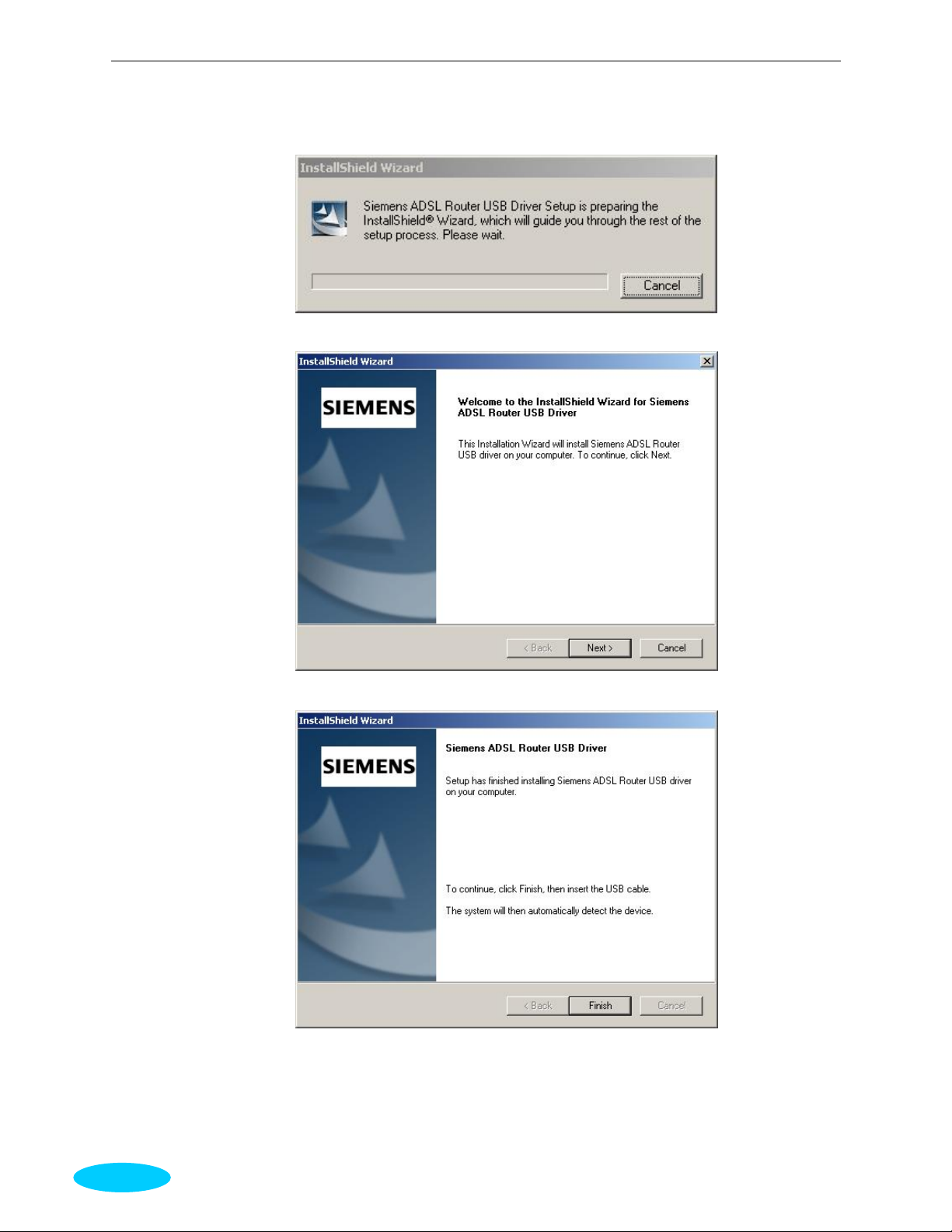
ADSL Router User Manual
o An InstallShield Wizard will appear. Please wait for a moment.
p When the welcome screen appears, click Next for next step.
q When the InstallShield Wizard Complete appears, click Finish.
r Plug the USB cable between your device an d PC.
6
Page 19
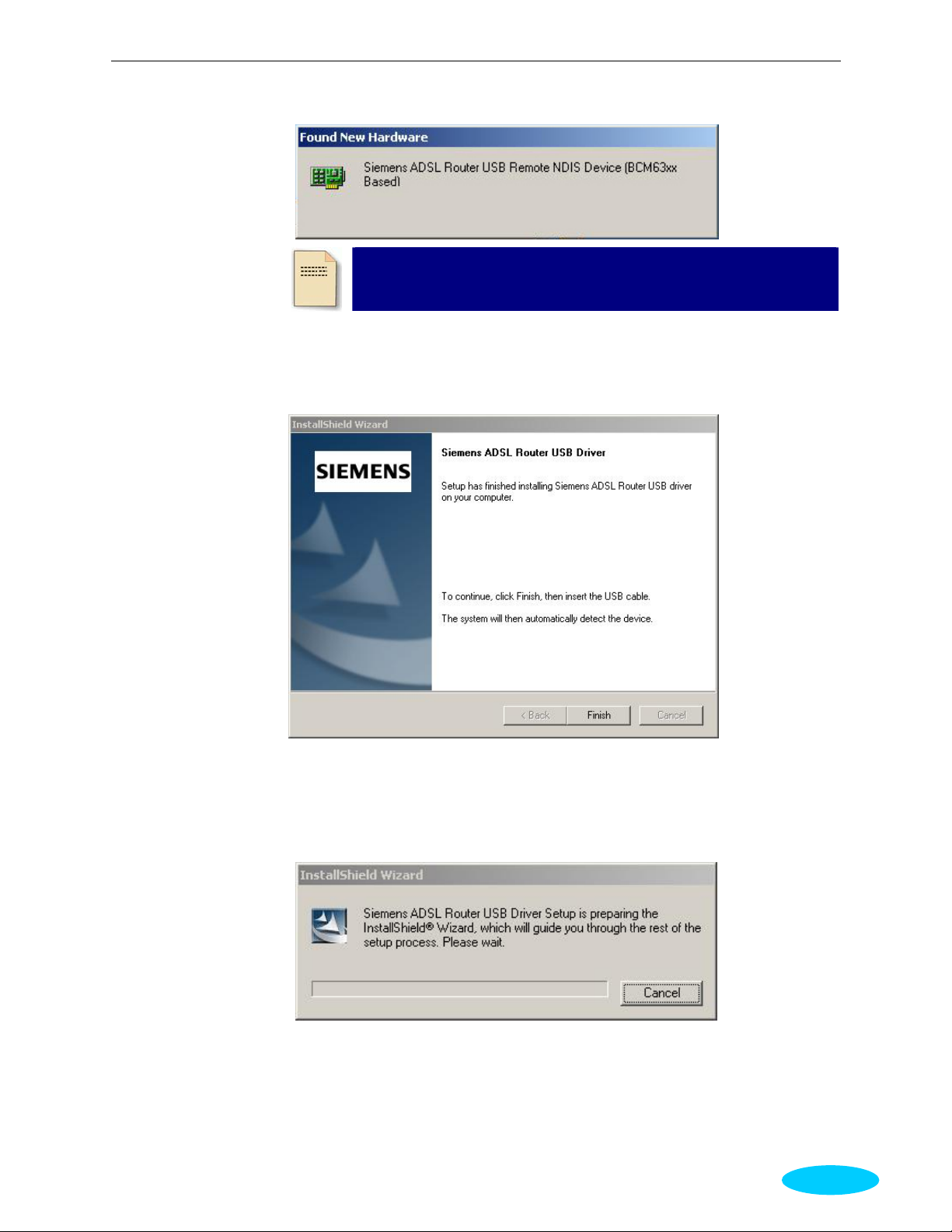
Chapter 3: Configuration
Note: If the USB device is not detected, check the USB cable
between the PC and the device. Also verify that the device is
power on.
s The system will detect the USB driver automatically. Now, the system will copy the proper
files for this device.
t When the file copying finished, the dialog above will close. The InstallShield Wizard
Complete appears, click Finish. Now the USB driver is installed properly. You can use the
device.
For Windows XP
n Run the USB installation program from the CD provided by your device package.
o An InstallShield Wizard will appear. Please wait for a moment.
7
Page 20
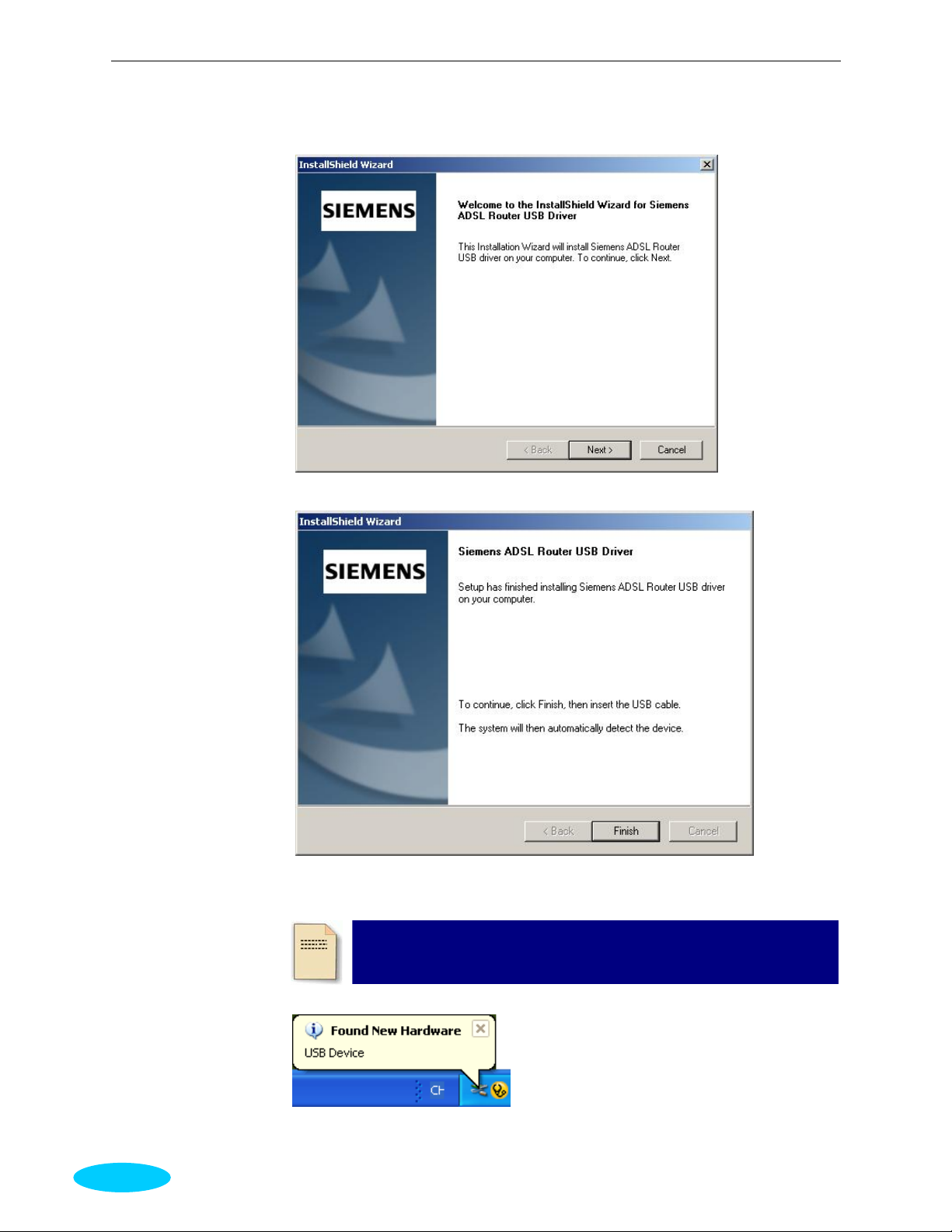
ADSL Router User Manual
p When the welcome screen appears, click Next for next step.
q When the InstallShield Wizard Complete ap pears, click Finish.
8
r Plug the USB cable between your device an d PC.
Note: If the USB device is not detected, check the USB cable
between the PC and the device. Also verify that the device is
power on.
s The system will detect the USB driver automatically.
Page 21
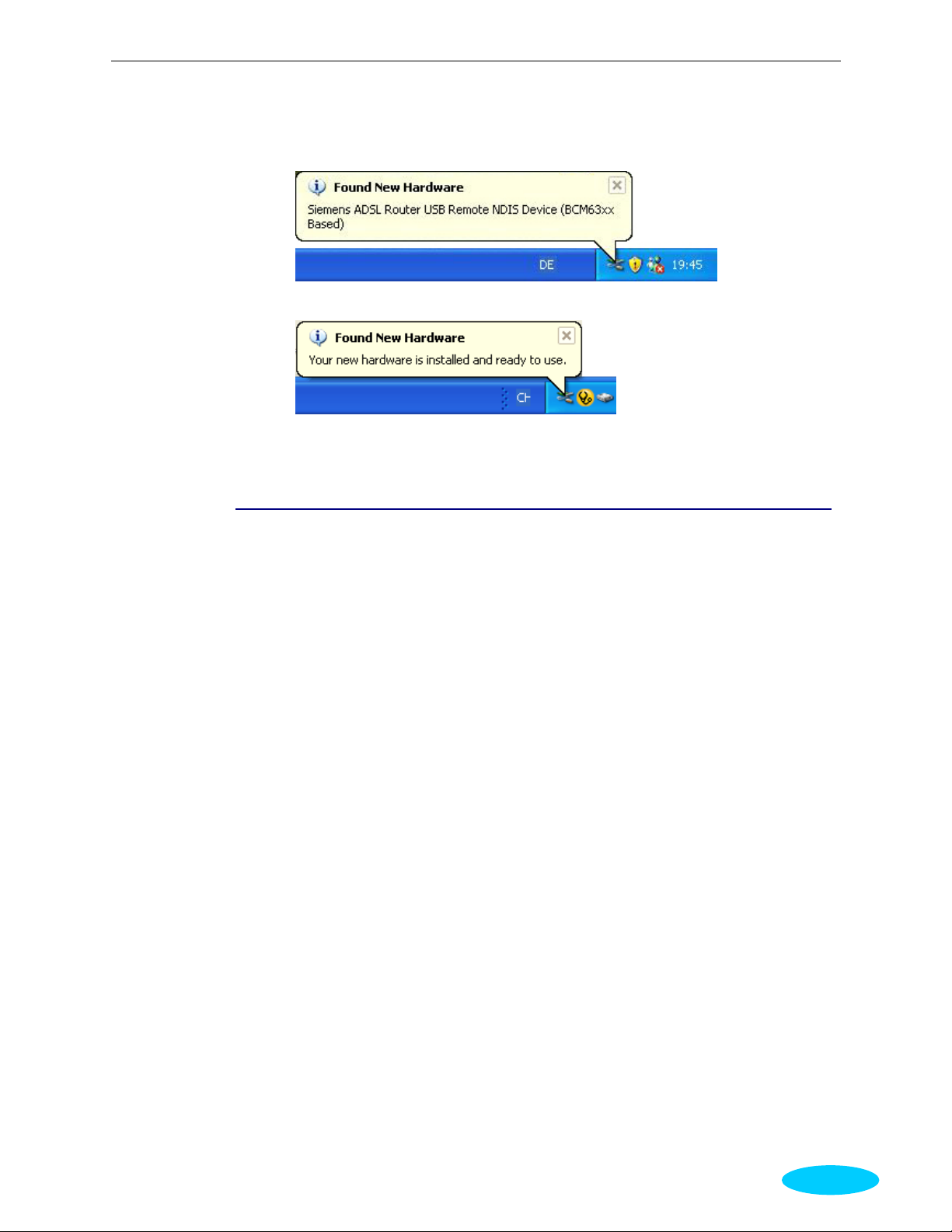
Chapter 3: Configuration
t The system is trying to find proper driver for your device and copying the files
automatically.
u After the file copying is finished, a completing message will appear.
v You can use the device now.
Uninstall the USB Driver
For Windows ME
For uninstall the USB driver , please do the follow ing.
The first way:
n Choose Programs – Siemens Broadband – Uninstall Siemens ADSL Router USB
Driver from the Start menu.
o The InstallShield Wizard dialog will appear.
p A dialog appears to ask you confirm if you want to remove the USB driver or not. Please
click Ok.
q Unplug the USB cable between your device and your PC.
r When the Maintenance Complete screen appears, the USB driver is removed successfully.
Click Finish.
The second way:
n Choose Settings –Control Panel from the Start menu. Choose Add/Remove Programs.
o A dialog appears to ask you choose the program that you want to remove. Please select
Siemens ADSL Router USB Driver and click Change/Remove.
p The InstallShield Wizard dialog will appear.
q Unplug the USB cable between your device and your PC. Then click OK.
r When the Maintenance Complete screen appears, the USB driver is removed successfu lly.
Click Finish
9
Page 22
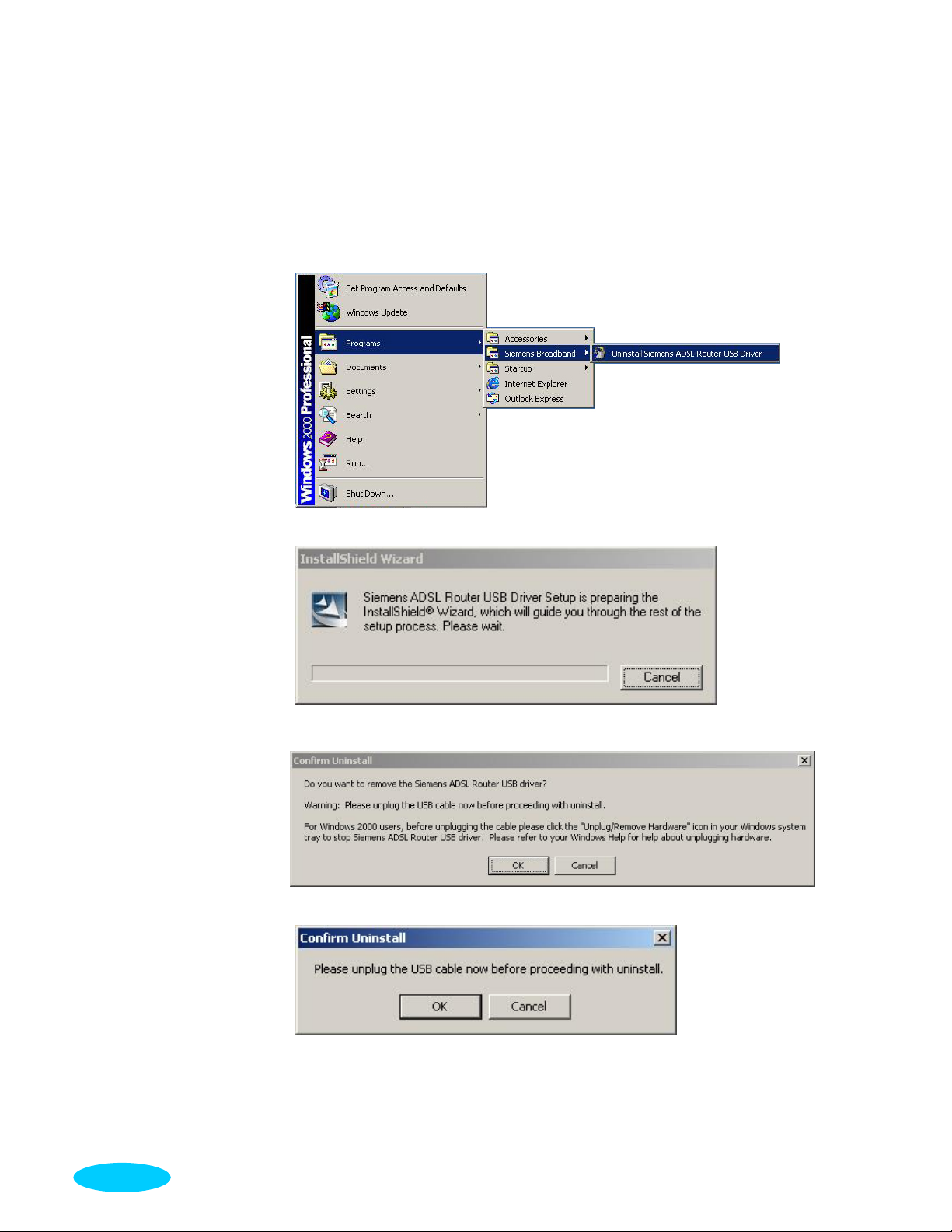
ADSL Router User Manual
For Windows 2000
For uninstall the USB driver , there are two ways to do it. Please do as the foll owi ng:
The first way:
n Choose Programs – Siemens Broadband – Uninstall Siemens ADSL Router USB
Driver from the Start menu.
o The InstallShield Wizard dialog will appear.
p A dialog appears to ask you confirm if you want to remove the USB driver or not. Please
click Ok.
q Unplug the USB cable between your device and your PC.
10
Page 23
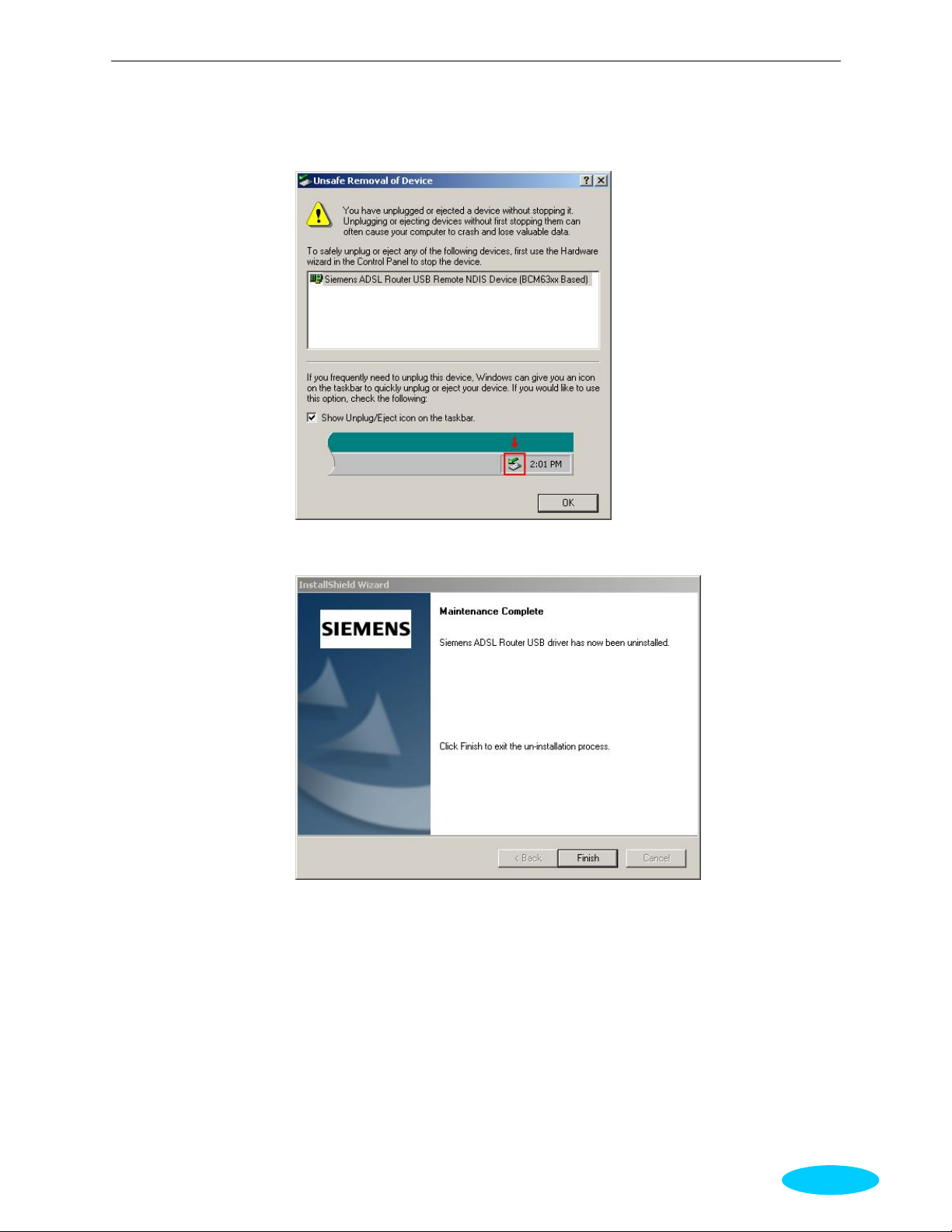
Chapter 3: Configuration
r When the Unsafe Removal of Device screen appears, the U SB driver is removed
successfully. Click OK.
s When the Maintenance Complete screen appears, the USB driver is removed successfu lly.
Click Finish.
11
Page 24
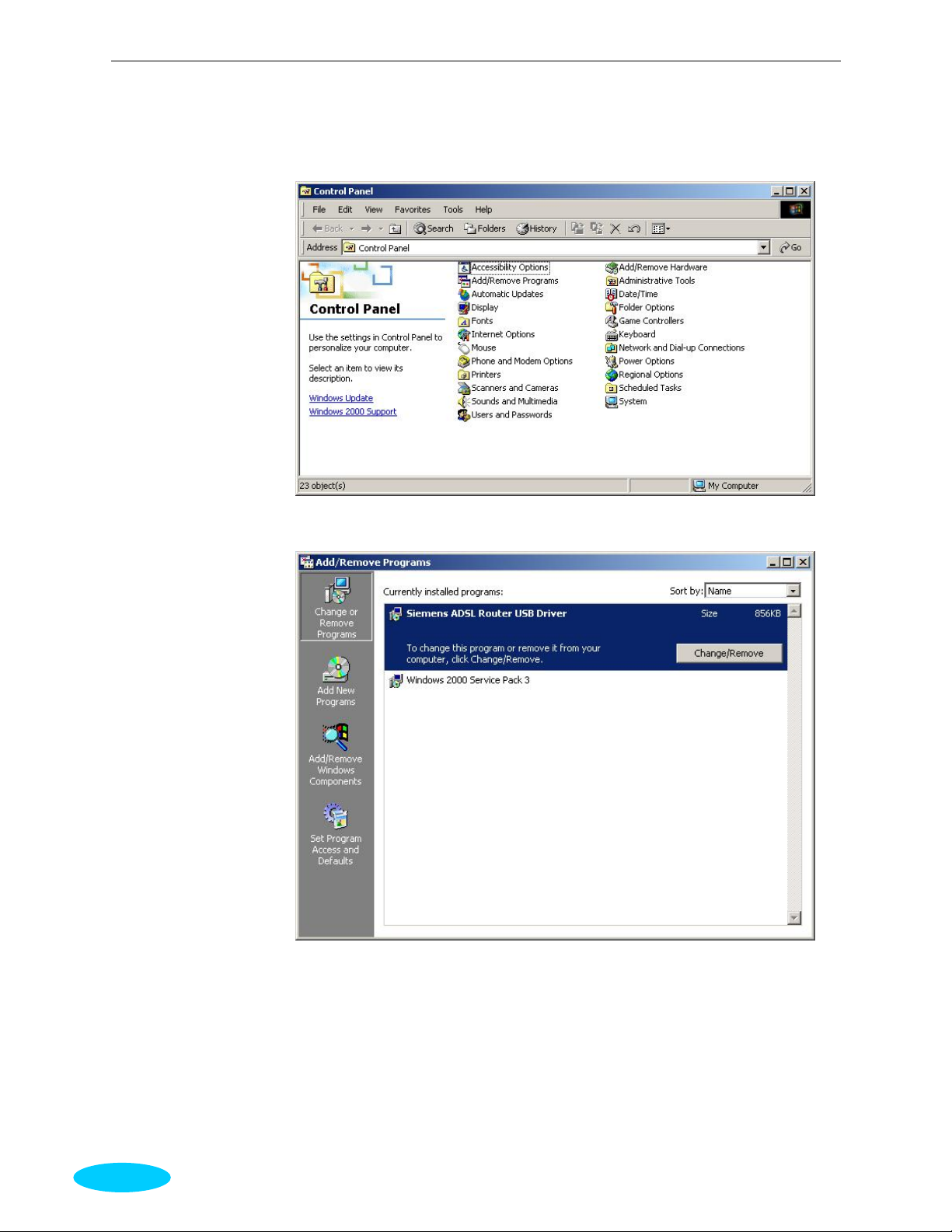
ADSL Router User Manual
The second way:
n Choose Settings –Control Panel from the Start menu. Choose Add/Remove Programs.
o A dialog appears to ask you choose the program that you want to remove. Please select
Siemens ADSL Router USB Driver and click Change/Remove.
12
Page 25
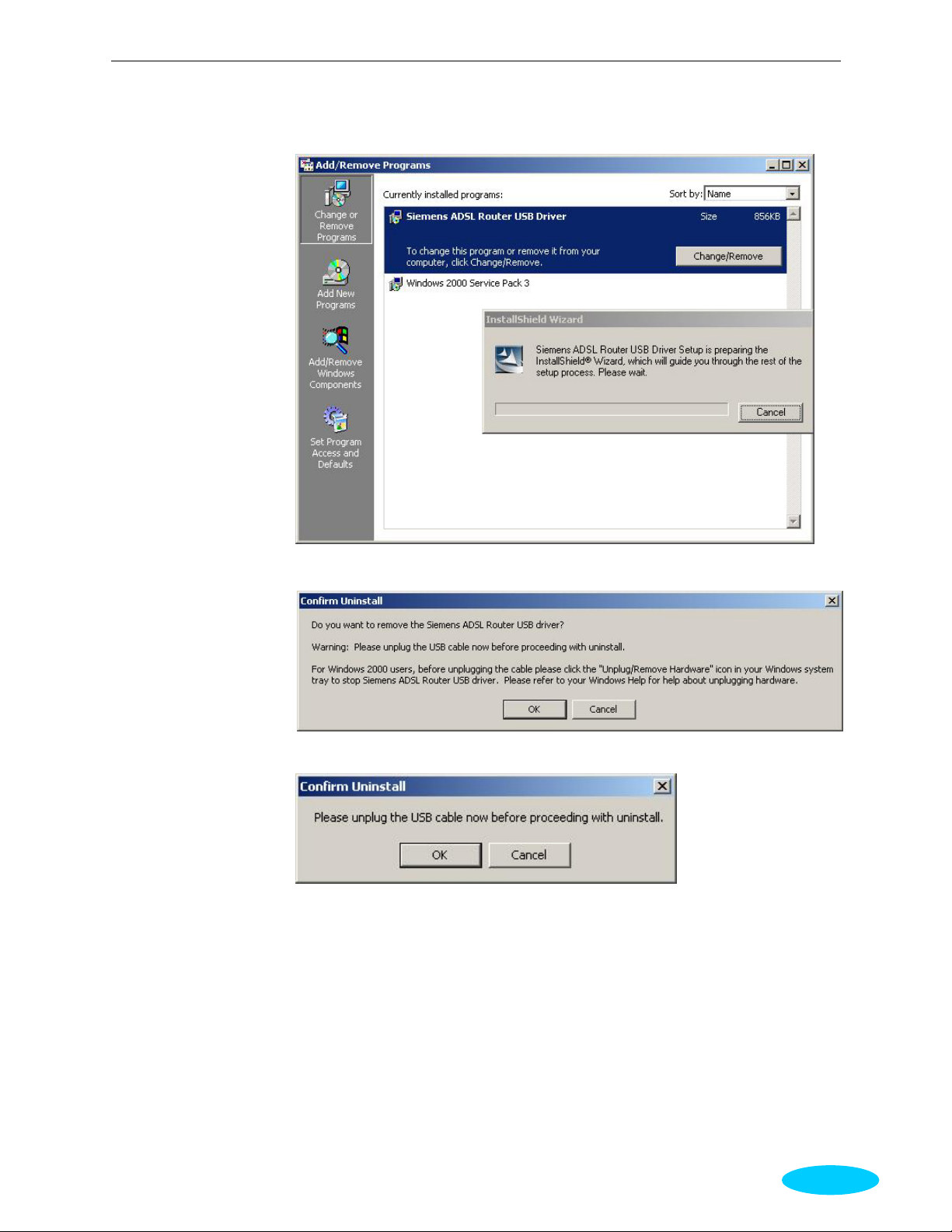
p The InstallShield Wizard dialog will appear.
Chapter 3: Configuration
q A dialog appears to ask you confirm if you want to remove the USB driv er or not. Please
click Ok.
Unplug the USB cable between your device and your PC. Then click OK.
13
Page 26
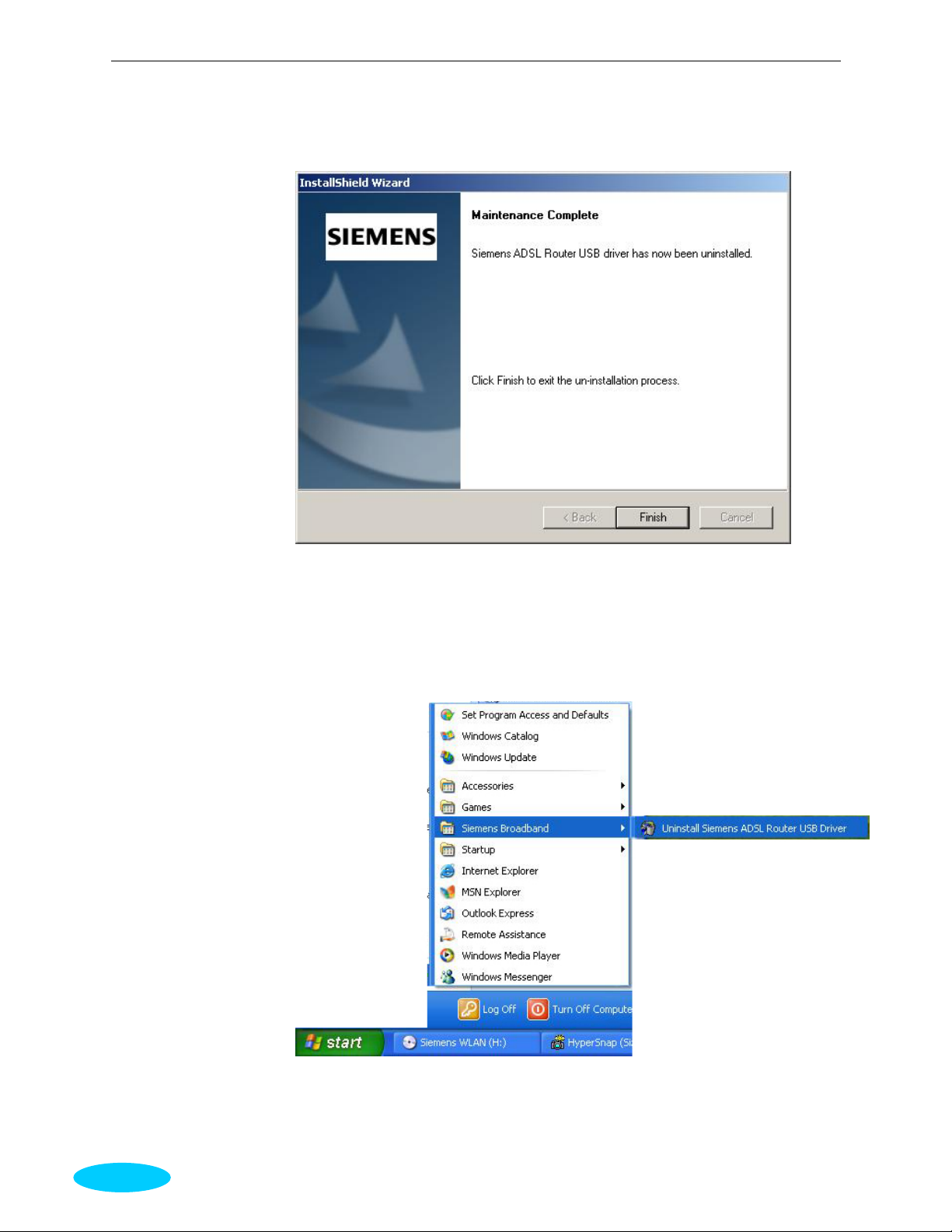
ADSL Router User Manual
r When the Maintenance Complete screen appears, the USB driver is removed successfu lly.
Click Finish.
For Windows XP
For uninstall the USB driver , there are two ways to do it. Please do as the foll owi ng:
The first way:
n Choose Programs – Siemens Broadband – Uninstall Siemens ADSL Router USB
Driver from the Start menu.
14
Page 27
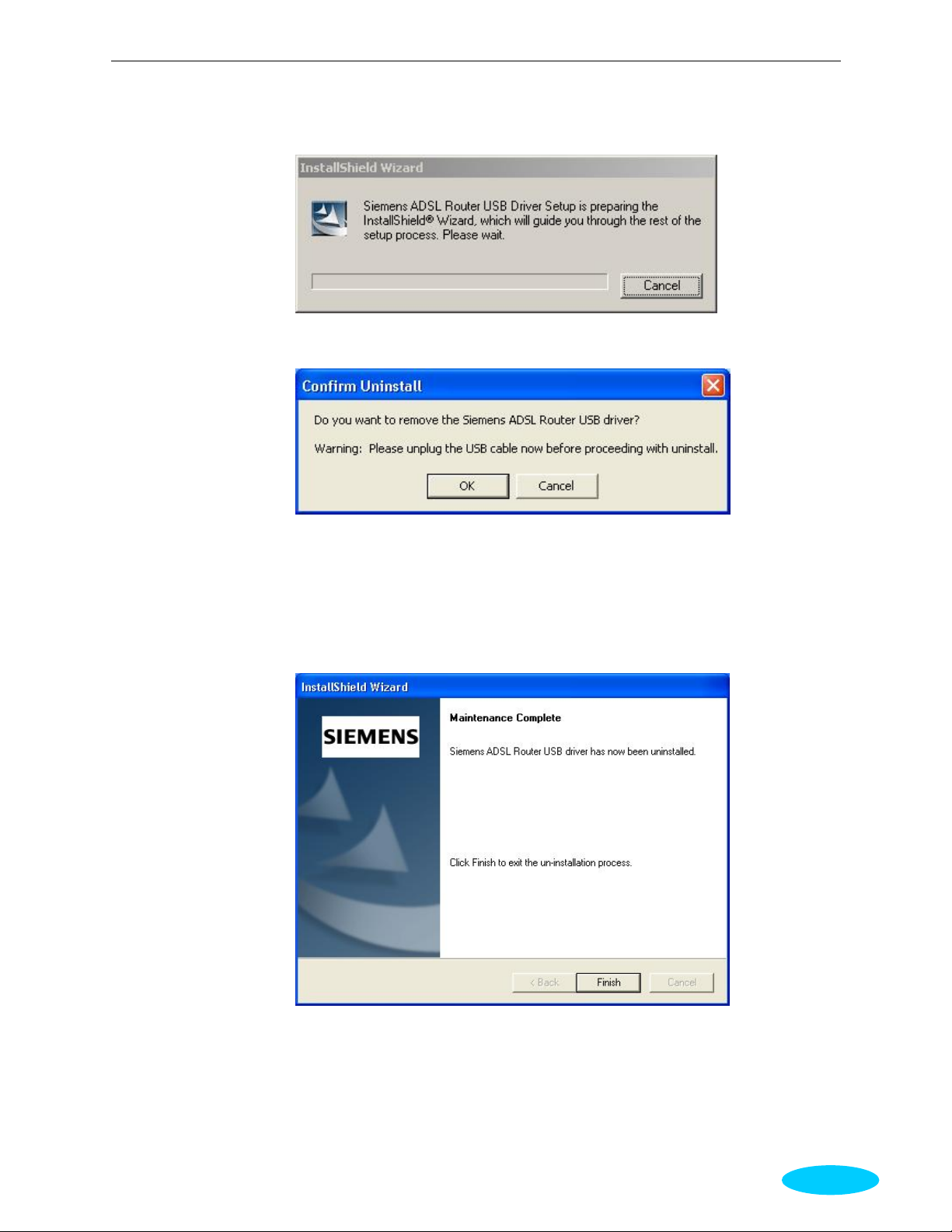
Chapter 3: Configuration
o The InstallShield Wizard dialog will appear.
p A dialog appears to ask you confirm if you want to remove the USB driver or not. Please
click Ok.
q Unplug the USB cable between your device and your PC.
r When the Unsafe Removal of Device screen appears, the USB driver is removed
successfully. Click OK.
s When the Maintenance Complete screen appears, the USB driver is removed successfu lly.
Click Finish.
15
Page 28
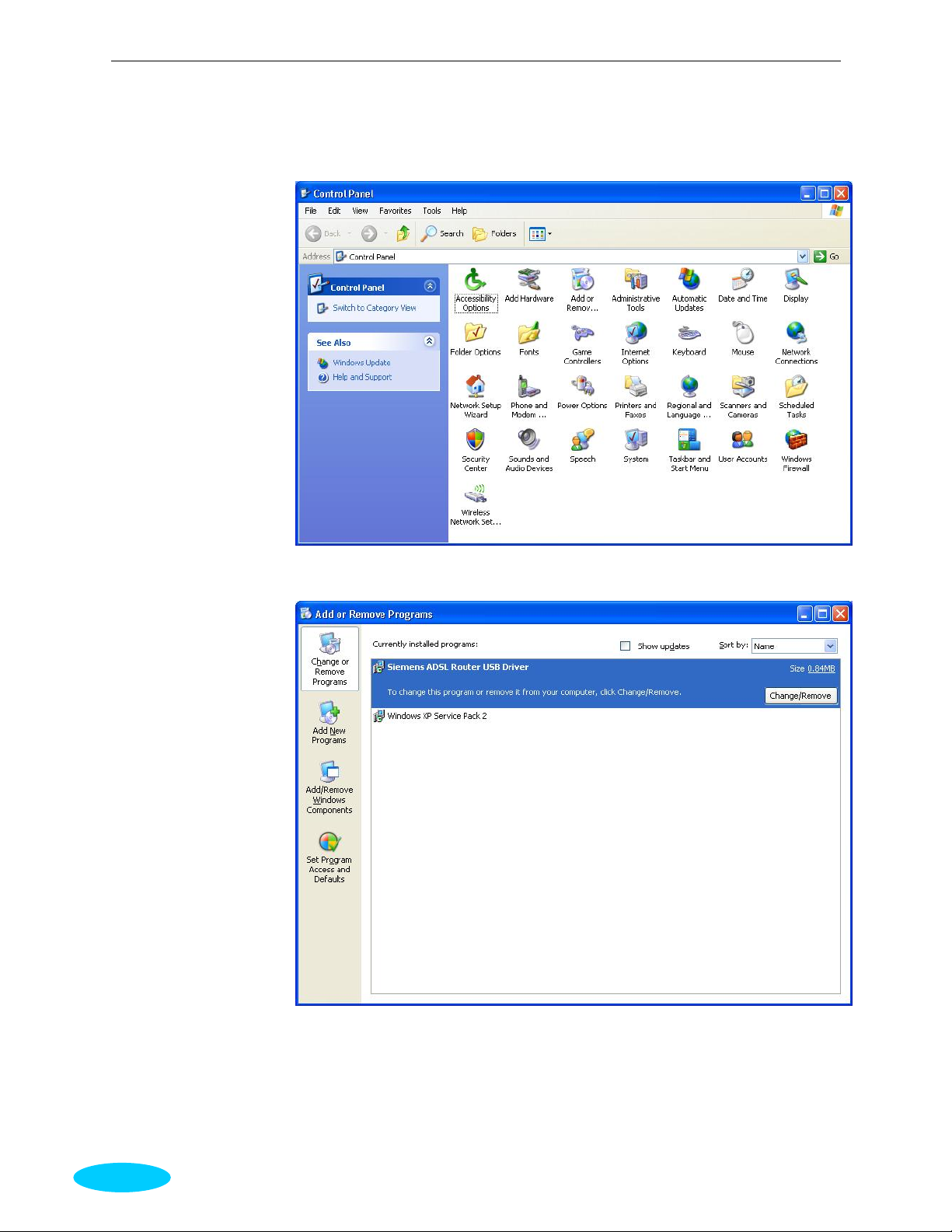
ADSL Router User Manual
The second way:
n Choose Settings –Control Panel from the Start menu. Choose Add/Remove Programs.
o A dialog appears to ask you choose the program that you want to remove. Please select
Siemens ADSL Router USB Driver and click Change/Remove.
16
Page 29
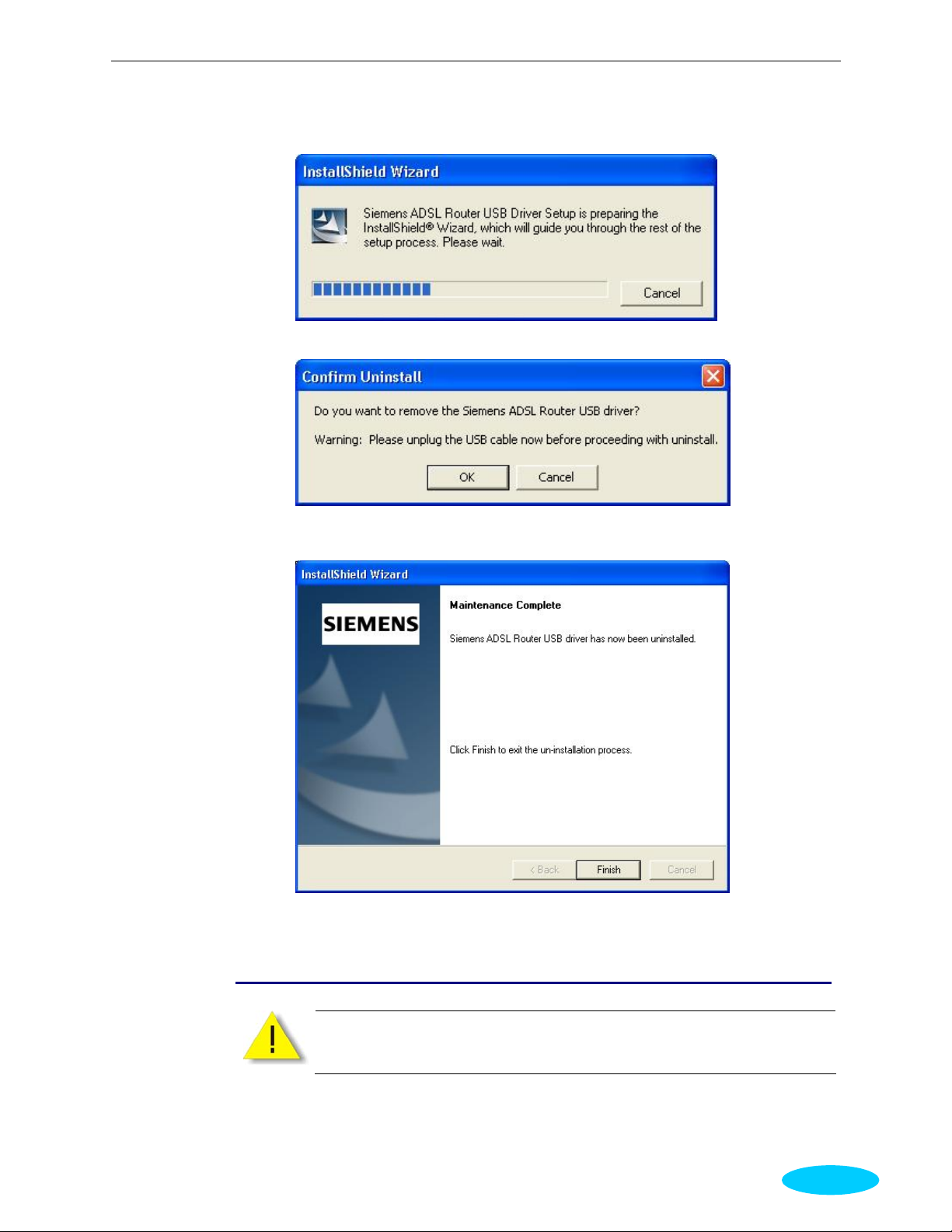
Chapter 3: Configuration
p The InstallShield Wizard dialog will appear.
q Unplug the USB cable between your device and your PC. Then click OK.
r When the Maintenance Complete screen appears, the USB driver is removed successfu lly.
Click Finish.
Setting TCP/IP
In order to access the Internet through the router, each host on y our network must
install/setup TCP/IP. Please follow the steps below for select a network adapter .
17
Page 30

ADSL Router User Manual
For Windows 98
1. Click on the Start menu, point
to Settings and click on
Control Panel.
2. Double-click the Network icon
3. The Network window appears. On the
Configuration tab, check out the list of
installed network components.
Option 1: If you have no TCP/IP
protocol, click Add.
Option 2: If you have TCP/IP protocol,
go to Step 6
Your network
interface card.
Check out if TCP/IP
for your NIC is
installed or not.
4. Highlight Protocol and click Add.
18
Page 31

5. On the left side of the windows,
highlight Microsoft and then select
TCP/IP on the right side. Then click OK
6. When returning to Network window,
highlight TCP/IP protocol for your NIC
and click Properties.
Chapter 3: Configuration
7. On IP Address tab:
Enable Specify an IP address option.
Enter the IP Address: 192.168.1.x (x is
between 2 and 254) and Subnet Mask:
255.255.255.0 as in figure below. On
Gateway tab: Add a gateway IP address:
192.168.1.1 and click OK
19
Page 32

ADSL Router User Manual
8. When returning to Network window,
click OK
9. Wait for Windows copying files.
10. When prompted with System Settings
Change dialog box, click Yes to restart
your computer.
20
Page 33

For Windows ME
1. Click on the Start menu, point to
Settings and click on Control Panel.
2. Double-click the Network icon.
3. The Network window appears. On the
Configuration tab, check out the list of
installed network components .
Option 1: If you have no TCP/IP
protocol, click Add.
Option 2: If you have TCP/IP protocol,
go to Step 6.
4. Highlight Protocol and click Add.
5. On the left side of the window s,
highlight Microsoft and then select
TCP/IP on the right side. Then click
OK.
6. While returning to Network window,
highlight TCP/IP protocol for your NIC
and click Properties.
Chapter 3: Configuration
7. On the IP Address tab, select Specify
an IP address. Enter the IP address:
192.168.1.x (x is between 2 and 254),
Subnet Mask: 255.255.255.0 and
Default gateway: 192.168.1.1. Then
click OK.
8. While returning to the Network
window, click OK.
21
Page 34

ADSL Router User Manual
9. Wait for Windows copying files.
10. When prompted with the System
Settings Change dialog box, click Yes
to restart your computer.
For Windows NT
1. Click Start, point to Settings, and then
click Control Panel.
2. Double-click the Network icon.
3. The Network window appears. On the
Protocols tab, check out the list of
installed network components .
Option 1: If you have no TCP/IP
Protocol, click Add.
Option 2: If you have TCP/IP Protocol
installed, go to Step 7.
4. Highlight TCP/IP Protoc ol and click
OK.
22
Page 35

5. Click Yes to use DHCP.
6. Insert the Windows NT CD into your
CD-ROM drive and type the location of
the CD. Then click Continue.
7. Returning to the Network window, you
will find the TCP/IP Protocol among
the list. Select TCP/IP Protocol and
click Properties.
Chapter 3: Configuration
8. Enable Specify an IP address option.
Enter the IP Address: 192.168.1.x (x
is between 2 and 254) and Subnet
Mask: 255.255.255.0 and Default
Gateway: 192.168.1.1 as in figure
below.
23
Page 36

ADSL Router User Manual
9. When returning to Network window,
click Close.
10. When prompted with Network
Settings Change dialog box, click Yes
to restart your computer.
24
Page 37

For Windows 2000
1. From the Start menu, point to Settin gs
and then click Network and Dial-up
Connections.
2. Right-click the Local Area
Connection icon and then click
Properties.
Chapter 3: Configuration
3. On the General tab, check out the list
of installed network components.
Option 1: If you have no TCP/IP
Protocol, click Install.
Option 2: If you have TCP/IP
Protocol, go to Step 6.
25
Page 38

ADSL Router User Manual
4. Highlight Protocol and then click
Add.
5. Click Internet Protocol (TCP/IP) and
then click OK.
6. When returning to Local Area
Connection Properties window,
highlight Internet Protocol (TCP/IP)
and then click Properties.
7. Under the General tab, enable Use the
following IP Address. Enter the IP
address: 192.168.1.x (x is between 2
and 254), Subnet Mask:
255.255.255.0 and Default gateway:
192.168.1.1. Then click OK.
26
Page 39

For Windows XP
From the Start menu, point to Control
Panel and then click Network and
Internet Connections.
Click Network Connection and then click
Properties.
Click Network Connection and then click
Properties.3.On the General tab, check
out the list of installed network
components.
Option 1: If you have no TCP/IP
Protocol, click Install.
Option 2: If you have TCP/IP Protocol,
go to Step 6.
Highlight Protocol and then click Add.
Click Internet Protocol(TCP/IP) and then
click OK.
On the Local Area Connection Properties
window, highlight Internet Protocol
(TCP/IP) and then click Properties.
Chapter 3: Configuration
Under the General tab, enable Use the
following IP address. Enter the IP
address: 192.168.1.x (x is between 2
and 254), Subnet Mask: 255.255.255.0
and Default gateway: 192.168.1.1. Then
click Ok.
27
Page 40

ADSL Router User Manual
Configure PC to get IP address from DHCP
If your AD SL Router operates as a DHCP server for the client PCs on the LAN, you should
configure the client PCs to obtain a dynamic IP address. Please follow the previous section to install
TCP/IP component. O nly that you do not need to specify an IP address when configuring TCP/IP
properties.
The following section describe the procedures for CPEs to get IP address:
For Windows 98
On the IP Address tab, select Obtain an IP
address automatically. Then click OK.
For Windows ME
On the IP Address tab, select Obtain an IP
address automatically. Then click OK.
28
Page 41

For Windows NT
On the IP Address tab, click on the
drop-down arrow of Adapter to select
required adapter. Enable Obtain an IP
address from a DHCP serverand then click
OK..
Chapter 3: Configuration
When prompted with the message below ,
click Yes to continue.
For Windows 2000
Enable Obtain an IP address automatica l ly
and then click OK.
29
Page 42

ADSL Router User Manual
For Windows XP
On the IP Address tab, select Obtain an IP
address automatically. Then click OK.
Renew IP Address on Client PC
There is a chance that your PC does not renew its IP address after the ADSL Router is on line a nd
the PC cannot access the Internet. Please follow the procedures below to renew PC’s IP address.
For Windows 98ME
1. Select Run from the Start menu.
2. Type winipcfg in the dialog box and
the click OK.
30
Page 43

3. When the figure below appears, click
Release and then Renew to get an IP
address.
For Windows NT
1. Select Run from the Start menu.
Chapter 3: Configuration
2. Select Run from the Start menu.
3. Type cmd in the dialog box and the click
OK.
4. Type ipconfig at prompt. Then you
will see the IP information from DHCP
server.
5. If you want to get a new IP address, type
ipconfig /release to release the
previous IP address and then type
ipconfig /renew to get a new one.
31
Page 44

ADSL Router User Manual
For Windows 2000
1. From the Start menu, point to
Programs, Accessories and then click
Command Prompt.
2. Type ipconfig at prompt. Then you
will see the IP information from DHCP
server.
3. If you want to get a new IP address, type
ipconfig /release to release the
previous IP address and then type
ipconfig /renew to get a new one.
For Windows XP
1. Type ipconfig at prompt. Then you
will see the IP information from DHCP
server.
2. From the Start menu, point to
Programs, Accessories and then click
Command Prompt.
3. Type ipconfig at prompt. Then you
will see the IP information from DHCP
server.
4. If you want to get a new IP address, type
ipconfig /release to release the
previous IP address and then type
ipconfig /renew to get a new one.
32
Page 45

Chapter 3: Configuration
33
Page 46

Chapter 3:Connecting and Accessing Internet
Ch ap te r 3 : Connecting and Accessing
Internet
This chapter is to help you accessing into Internet with a quick and convenient
way. If you need more detailed information for we b configuration, please get into
the next chapter for the advanced conf iguration.
Prior to configuring the ADSL Router, you must decide whether to configure the ADSL Router as a
bridge or as a router. This chapter prese nts some depl o yment examp les for your refer ence . Each
mode includes its general configure procedures. For more detailed information about web
configuration, refer to "Web Configuration".
PPP over ATM (PPPoA)
PPPoA IP Extenstion
PPP over Ethernet (PPPoE)
PPPoE IP Extension
Numbered IP over ATM (IPoA)
Numbered IP over ATM (IPoA)+NAT
Unnumbered IP over ATM (IPoA)
Unnumbered IP over ATM (IPoA)+NAT
Bridging
34
For making sure that you can connect the ADSL to your computer well and get into Internet
successfully, please make sure the following first.
Make sure you have installed a network interface card into your computer.
Make sure the connection between the ADSL and your computer is OK.
Check to see the TCP/IP proto col and set the IP address as “Auto Get IP Address”.
When you are sure all above is Ok, you can open the Browser and type in “192.168.1. 1” and start to
do the web configuration with different connection modes.
This chapter is going to introduce the function of each connection mode and tell you the basic
configuring steps that you have to do. If you did not follow the configuring steps for using these
connection modes, you might get some connection problems and cannot connect to Internet well.
Page 47

PPP over ATM (PPPoA) Mode
Chapter 3:Accessing Internet
Default Private IP
192.168.1.1
Ethernet
Hub
192.168.1.2
PC(S)
192.168.1.3
ISP
(Internet Service Provider)
AAA
RDAIUS
Server
*BRAS: Broadband
Remote Access Server
BRAS
Dynamic Public IP
assigned by BRAS
STM-1
DSLAM
PPP over ATM
PPPoA+NAT+DHCP
on Private LAN
Loop
ADSL
Router
Description:
In this deployment environment, the PPPoA session is between the ADSL WAN interface and BRAS.
The ADSL Router gets a public IP address from BRAS when connecting to DSLAM. The multiple
client PCs will get private IP address from the DHCP server enabled on private LAN. The enabled
NAT mechanism will translate the IP information for clients to access the Internet.
Configuration:
1. Start up your browser and type 192.168.1.1 as the address to enter this ADSL w eb-based
manager.
2. Go to Quick Start -Quick Setup. Uncheck Auto Scan Internet Connection (PVC). Type in
the VCI and VPI value. Then click the Next button. eg:
VPI – 0
VCI – 38
3. On the Configure Internet Connection -Connection Type page, select the PPP over ATM
(PPPoA) then click the Next button.
4. In the WAN IP Settings page, select Obtain an IP address automatically and check Enable
NAT box. Cl ick Next.
5. In the PPP Username and Password page, enter the PPP username and password that you got
from your ISP. Select Dial on Demand and type in the number for inactivity timeout. The
default is 20. Or select Always on. Then click Next.
6. In the Configure LAN side Settings page, type in the IP address and subnet mask for your
LAN. Check DHCP Server on box. And type in the start and end points. Then type in the
leased time that you want. And click Next. eg:
Primary IP address:192.168.1.1
Subnet Mask:255.255.255.0
Start IP Address:192.168.1. 2
End IP Address: 192.168.1.254
7. Check the network information. Make sure the settings match the set tings provided by ISP.
Click Finish.
35
Page 48

ADSL Router User Manual
PPP over ATM (PPPoA) IP Extension Mode
ISP
(Internet Service Provider)
RDAIUS
Server
AAA
BRAS
STM-1
DSLAM
Loop
ADSL
Router
Default Private IP
192.168.1.1
Dynamic Public IP
assigned by BRAS
Ethernet
Hub
PC
*BRAS: Broadband
Remote Access Server
PPP over ATM
PPPoA+NAT+DHCP
on Private LAN
Description:
In this deployment environment, the PPPoA session is between the ADSL WAN interface and BRAS.
The ADSL Router acts as a bridge and gets a public IP address from BRAS for your computer. And
only the one that got the public IP addre ss is allowed to ac cess into I nterne t. Moreo ver, no NAT
translation will be done at this case.
Configuration:
1. Start up your browser and type 192.168.1.1 as the address to enter this ADSL w eb-based
manager.
2. Go to Advanced - Internet - Connections. And click Add.
3. Type in the VCI and VPI value. Then click the Next button. eg:
VPI – 0
VCI – 38
4. On the Configure Internet Connection -Connection Type page, select the PPP over ATM
(PPPoA) then click the Next button.
5. In the WAN IP Settings page, select Obtain an IP address automatically, uncheck Enable
NAT box an d check PPP IP extension then click Next.
6. In the PPP Username and Password page, enter the PPP username and password that you got
from your ISP. Select Dial on Demand and type in the number for inactivity timeout. The
default is 20. Or select Always on. Then click Next.
7. In the Configure LAN side Settings page, type in the IP address and subnet mask for your
LAN. And click Next. eg:
Primary IP address:192.168.1.1
Subnet Mask:255.255.255.0
8. Check the network information. Make sure the settings match the sett ings provided by ISP.
Click Finish.
36
Page 49

PPP over Ethernet (PPPoE) Mode
Chapter 3:Accessing Internet
Default Private IP
192.168.1.1
ADSL
Router
192.168.1.3
Ethernet
Hub
192.168.1.2
PC(S)
ISP
(Internet Service Provider)
AAA
RDAIUS
Server
*BRAS: Broadband
Remote Access Server
BRAS
Dynamic Public IP
assigned by BRAS
STM-1
DSLAM
Loop
PPP over Ethernet
PPPoE+NAT+DHCP
on Private LAN
Description:
In this deployment environment, the PPPoE session is between the ADSL WAN interface and BRAS.
The ADSL Router gets a public IP address from BRAS when connecting to DSLAM. The multiple
client PCs will get private IP address from the DHCP server enabled on private LAN. The enabled
NAT mechanism will translate the IP information for clients to access the Internet.
Configuration:
1. Start up your browser and type 192.168.1.1 as the address to enter this ADSL w eb-based
manager.
2. Go to Quick Start -Quick Setup. Uncheck Auto Scan Internet Connection (PVC). Type in
the VCI and VPI value. Then click the Next button. eg:
VPI – 0
VCI – 39
3. On the Configure Internet Connection -Connection Type page, select the PPP over
Ethernet (PPPoE) then click the Next button.
4. In the WAN IP Settings page, select Obtain an IP address automatically and check Enable
NAT box. Cl ick Next.
5. In the PPP Username and Password page, enter the PPP username and password that you got
from your ISP. Select Dial on Demand and type in the number for inactivity timeout. The
default is 20. Or select Always on. Then click Next.
6. In the Configure LAN side Settings page, type in the IP address and subnet mask for your
LAN. Check DHCP Server on box. And type in the start and end points. Then type in the
leased time that you want. And click Next. eg:
Primary IP address:192.168.1.1
Subnet Mask:255.255.255.0
Start IP Address:192.168.1. 2
End IP Address: 192.168.1.254
7. Check the network information. Make sure the settings match the sett ings provided by ISP.
Click Finish.
37
Page 50

ADSL Router User Manual
PPP over Ethernet (PPPoE) IP Extension Mode
ISP
(Internet Service Provider)
STM-1
Loop
Default Private IP
192.168.1.1
Dynamic Public IP
assigned by BRAS
Ethernet
Hub
PC(S)
AAA
RDAIUS
Server
*BRAS: Broadband
Remote Access Server
BRAS
DSLAM
ADSL
Router
PPP over Ethernet
PPPoE IP
Extension Mode
Description:
In this deployment environment, the PPPoE session is between the ADSL WAN interface and BRAS.
The ADSL Router acts as a bridge and gets a public IP address from BRAS for your computer. And
only the one that got the public IP addre ss is allowed to ac cess into Inte rnet. The real IP that you got
is acquired from ISP. Moreover, no NAT translation will be done at this case.
Configuration:
1. Start up your browser and type 192.168.1.1 as the address to enter this ADSL w eb-based
manager.
2. Go to Advanced - Internet - Connections. And click Add.
3. Type in the VCI and VPI value. Then click the Next button. eg:
VPI – 0
VCI – 39
4. On the Configure Internet Connection -Connection Type page, select the PPP over
Ethernet (PPPoE) then click the Next button.
5. In the WAN IP Settings page, select Obt ain an IP address automatically, uncheck Enable
NAT box an d check PPP IP extension then click Next.
6. In the PPP Username and Password page, enter the PPP username and password that you got
from your ISP. Select Dial on Demand and type in the number for inactivity timeout. The
default is 20. Or select Always on. Then click Next.
7. In the Configure LAN side Settings page, type in the IP address and subnet mask for your
LAN. And click Next. eg:
Primary IP address:192.168.1.1
Subnet Mask:255.255.255.0
8. Check the network information. Make sure the settings match the sett ings provided by ISP.
Click Finish.
38
Page 51

Numbered IP over ATM (IPoA)
Default Private IP
192.168.1.1
Chapter 3:Accessing Internet
ISP
(Internet Service Provider)
AAA
RDAIUS
Server
*BRAS: Broadband
Remote Access Server
BRAS
STM-1
DSLAM
IP over ATM
Public IP Pre-assigned
by ISP
Loop
10.3.70.1
ADSL
Router
10.3.75.49
S/W
Hub
10.3.75.51
10.3.75.50
PC(S)
Description:
If you apply for multiple IP addresses from your ISP, you can assign these public IP addresses to the
ADSL Router and public server, e.g., Web or FTP server. Typically the first IP is network address,
the second is used as router IP address and the last one is subnet broadcasting. Other remaining IP
addresses can be assigned to PCs on the LAN.
The following example uses the LAN IP address ranging from 10.3.75.49 to 10.3.75.54 and the
subnet mask for LAN is 255.255.255.24 8. The WAN address is 10.3.70.1, and the subnet mask for
WAN is 255.255.255.252.
Configuration:
1. Start up your browser and type 192.168.1.1 as the address to enter this ADSL web-based
manager.
2. Go to Quick Start -Quick Setup. Uncheck Auto Scan Internet Connection (PVC). Type in
the VCI and VPI value. Then click the Next button.
VPI – 0
VCI – 32
3. On the Configure Internet Connection -Connection Type page, select the IP over ATM
(IPoA) then click the Next button.
4. In the WAN IP Settings page, select Use the following IP address and type in the IP address,
subnet mask and gateway that you got from ISP. Then, select Use the following DNS Server
Address. Type in the Primary DNS server and Secondary DNS server. Uncheck Enable NAT.
Click Next for next page.
WAN IP Addre ss: 10.3.70.1
WAN Subnet Mask: 255.255.255.252
Primary DNS server: 168.95.1.1
Secondary DNS server: 168.95.192.1
5. In the Configure LAN side Settings page, type in the IP address and subnet mask for your
LAN.
Primary IP Addr ess: 192.168.1.1
Subnet mask: 255.255.255.0
Start IP Address: 192.168.1.2
End IP Address: 192.168.1.254
6. Check Configure the second IP Address and Subnet Mask for LAN Interface and type in
the second IP address and subnet mask. The n click Next.
Secondary IP Address: 10.3.75.49
Subnet mask: 255.255.255.248
39
Page 52

ADSL Router User Manual
7. Check the network information. Make sure the settings match the sett ings provided by ISP.
Click Finish.
8. Set TCP/IP for your computer. Specify an IP Address, subnet mask and set default gateway. eg:
IP Addr ess: 10.3.75.51
Subnet Mask: 255.255.255.248
Gateway: 10.3.75.49
9. Now the router is well configured. You can access into Internet.
40
Page 53

Numbered IP over ATM (IPoA)+NAT
Chapter 3:Accessing Internet
Description:
In this deployment environment, w e make up a private IP network of 192.168.1.1. NAT function is
enabled (on ADSL Router or use another NAT box connected to hub) to support multiple clients to
access the Router and some public servers (WWW, FTP).
If you apply for multiple IP addresses from your ISP, you can assign these public IP addresses to the
ADSL Router and public server, e.g., Web or FTP server. Typically the first IP is network address,
the second is used as router IP address and the last one is subnet broadcasting. Other remaining IP
addresses can be assigned to PCs on the LAN.
The following example uses the LAN IP address ranging from 10.3.75.49 to 10.3.75.54 and the
subnet mask for LAN is 255.255.255.248. The WAN address is 10.3.70.1, and the subnet mask for
WAN is 255.255.255.252.
Configuration:
1. Start up your browser and type 192.168.1.1 as the address to enter this ADSL w eb-based
manager.
2. Go to Quick Start -Quick Setup. Uncheck Auto Scan Internet Connection (PVC). Type in
the VCI and VPI value. Then click the Next button.
VPI – 0
VCI – 32
3. On the Configure Internet Connection -Connection Type page, select the IP over ATM
(IPoA) then click the Next button.
4. In the WAN IP Settings page, select Use the following IP address and type in the IP address,
subnet mask and gateway that you got from ISP. Then, select Use the following DNS Server
Address. Type in the Primary DNS server and Secondary DNS server.
WAN IP Addre ss: 10.3.70.1
WAN Subnet Mask: 255.255.255.252
Primary DNS server: 168.95.1.1
Secondary DNS server: 168.95.192.1
5. Check the Enab l e NA T box. And click Next.
6. In the Configure LAN side Settings page, type in the IP address and subnet mask for your
41
Page 54

ADSL Router User Manual
LAN.
Primary IP Addr ess: 192.168.1.1
Subnet mask: 255.255.255.0
Start IP Address: 192.168.1.2
End IP Address: 192.168.1.254
7. Check Configure the second IP Address and Subnet Mask for LAN Interface and type in
the second IP address and subnet mask. The n click Next.
Secondary IP Address: 10.3.75.49
Subnet mask: 255.255.255.248
8. Check the network information. Make sure the settings match the settings provided by ISP.
Click Finish.
9. Now the router is well configured. You can access into Internet.
42
Page 55

Unnumbered IP over ATM (IPoA)
Default P ri v at e IP
192.168.1.1
Chapter 3:Accessing Internet
ISP
(Internet Service Provider)
AAA
RDAIUS
Server
*BRAS: Broadband
Remote Access Server
BRAS
STM-1
DSLAM
IP over ATM
Public IP Pre-assigned
by ISP
Loop
ADSL
Router
10.3.75.49
S/W
Hub
10.3.75.51
10.3.75.50
PC(S)
Description:
If you apply for multiple IP addresses from your ISP, you can assign these public IP addresses to the
ADSL Router and public server, e.g., Web or FTP server. Typically the first IP is network address,
the second is used as router IP address and the last one is subnet broadcasting. Other remaining IP
addresses can be assigned to PCs on the LAN.
The following example uses the LAN IP address ranging from 10.3.75.49 to 10.3.75.54 and the
subnet mask for LAN is 255.255.255.24 8. The WAN address is 10.3.70.1, and the subnet mask for
WAN is 255.255.255.252.
In such circumstance, we do not assign a ny WAN IP.
Configuration:
1. Start up your browser and type 192.168.1.1 as the address to enter this ADSL w eb-based
manager.
2. Go to Quick Start -Quick Setup. Uncheck Auto Scan Internet Connection (PVC).Type in
the VCI and VPI value. Then click the Next button.
VPI – 0
VCI – 32
3. On the Configure Internet Connection -Connection Type page, select the IP over ATM
(IPoA) then click the Next button.
4. In the WAN IP Settings page, select None for WAN IP address settings. Then, select Use the
following DNS Server Address. Type in the Primary DNS server and Secondary DNS server.
Uncheck Enable NAT. Then Click Next for next page.
Primary DNS server: 168.95.1.1
Secondary DNS server: 168.95.192.1
5. In the Configure LAN side Settings page, type in the IP address and subnet mask for your
LAN.
Primary IP Addr ess: 192.168.1.1
Subnet mask: 255.255.255.0
Start IP Address: 192.168.1.2
End IP Address: 192.168.1.254
6. Check Configure the second IP Address and Subnet Mask for LAN Interface and type in
the second IP address and subnet mask. The n click Next.
Secondary IP Address: 10.3.75.49
Subnet mask: 255.255.255.248
7. Check the network information. Make sure the settings match the sett ings provided by ISP.
Click Finish
.
43
Page 56

ADSL Router User Manual
8. Set TCP/IP for your computer. Specify an IP Address, subnet mask and set default gateway. eg:
IP Addr ess: 10.3.75.51
Subnet Mask: 255.255.255.248
Gateway: 10.3.75.49
9. Now the router is well configured. You can access into Internet.
44
Page 57

Chapter 3:Accessing Internet
Unnumbered IP over ATM (IPoA)+NAT
Description:
If you apply for multiple IP addresses from your ISP, you can assign these public IP addresses to the
ADSL Router and public server, e.g., Web or FTP server. Typically the first IP is network address,
the second is used as router IP address and the last one is subnet broadcasting. Other remaining IP
addresses can be assigned to PCs on the LAN.
The following example uses the LAN IP address ranging from 10.3.75.49 to 10.3.75.54 and the
subnet mask for LAN is 255.255.255.248. The WAN address is 10.3.70.1, and the subnet mask for
WAN is 255.255.255.252.
In such circumstance, we enable NAT function but not assign any WAN IP.
Configuration:
1. Start up your browser and type 192.168.1.1 as the address to enter this ADSL w eb-based
manager.
2. Go to Quick Start -Quick Setup. Uncheck Auto Scan Internet Connection (PVC). Type in
the VCI and VPI value. Then click the Next button.
VPI – 0
VCI – 32
3. On the Configure Internet Connection -Connection Type page, select the IP over ATM
(IPoA) then click the Next button.
4. In the WAN IP Settings page, select None for WAN IP address settings. Then, select Use the
following DNS Server Address. Type in the Primary DNS server and Secondary DNS server.
Click Next for next page.
Primary DNS server: 168.95.1.1
Secondary DNS server: 168.95.192.1
5. Check the Enab l e NA T box. And click Next.
6. In the Configure LAN side Settings page, type in the IP address and subnet mask for your
LAN.
Primary IP Addr ess: 192.168.1.1
Subnet mask: 255.255.255.0
45
Page 58

ADSL Router User Manual
Start IP Address: 192.168.1.2
End IP Address: 192.168.1.254
7. Check Configure the second IP Address and Subnet Mask for LAN Interface and type in
the second IP address and subnet mask. The n click Next.
Secondary IP Address: 10.3.75.49
Subnet mask: 255.255.255.248
8. Check the network information. Make sure the settings match the set tings provided by ISP.
Click Finish.
9. Now the router is well configured. You can access into Internet.
46
Page 59

Bridge Mode
Chapter 3:Accessing Internet
Default Private IP
192.168.1.1
ISP
(Internet Service Provider)
AAA
RDAIUS
Server
*BRAS: Broadband
Remote Access Server
BRAS
STM-1
DSLAM
PPP over Ethernet
Bridge Mode
Loop
ADSL
Router
Hub
PPPoE
Client S/W
PC(S)
Description:
In this example, the ADSL Router acts as a bridge which bridging PC IP address from LAN to WAN.
PC IP address can be a static public address that is pre-assigned by ISP or a dynamic public address
that is assigned by ISP DHCP server, or can be got from PPPoE software.
Therefore, it does not require a public IP address. It only has a default private IP address
(192.168.1.1) for management purpose.
Configuration:
1. Choose a client PC and set the IP as 192.168.1.x (x is between 2 and 254) and the gateway as
192.168.1.1.
2. Start up your browser and type 192.168.1.1 as the address to enter the web-based manager.
3. Go to Quick Start -Quick Setup. Uncheck Auto Scan Internet Connection (PVC). Type in
the VCI and VPI value. Then click the Next button. eg:
VPI – 0
VCI – 32
4. On the Configure Internet Connection -Connection Type page, select the Bridging then
click the Next button.
5. In the Configure LAN side Settings page, type in the IP address and subnet mask for your
LAN. Finally click Next. eg:
Primary IP address:192.168.1.1
Subnet Mask:255.255.255.0
6. Check the network information. Make sure the settings match the sett ings provided by ISP.
Click Finish.
7. Set TCP/IP for your computer. Specify an IP Address, subnet mask and set default gateway. eg:
IP Addr ess: 10.3.86.81
Subnet Mask: 255.255.255.248
Gateway: 10.3.86.1
8. Click OK. Now the router is well configured. You can access into Internet.
47
Page 60

Chapter 5:Connection Mode
Chapter 4: Web Configuration
Some users might want to set specific configuration for the router such as firewall,
data transmission rate… and so on. This chapter will provide you advanced
information of the web pages for the router for your reference.
Using Web-Based Manager
Once your host PC is properly configured, please proceed as follow s:
1. Start your web browser and type the private IP address
of the ADSL Router in the URL field: 192.168.1.1.
2. After connecting to the device, you will be prompted
to enter username and password. By default, the
username is admin and the password is admin. See
the example for running under Windows XP.
If you login successfully, the main page will appear.
From now on the ADSL Router acts as a web server
sending HTML pages/form s on your reques t. You can
fill in these pages/forms and apply them to the ADSL
Router.
48
Page 61

Chapter 5:Connection Mode
Outline of Web Manager
For configure the web page, please use admin as the username and the password. The main screen
will be shown as below.
Title: It indicates the title of this management interface.
Main Menu: Includes Quick Start, Status, Advanced, Wireless and Management.
Main
Window:
It is the current workspace of the web management, containing configuration or status
information.
To Have the New Settings Take Effect
After select or adjust the settings to your desire, your customizations will be saved to the flash
memory before you restart the router. And only after restarting the router, your customizations take
effect.
Language
On the top to the right of this web page, it provides a language drop down menu for you to choose
proper language to help you to set.
49
Page 62

ADSL Router User Manual
Quick Start
The pages for the Quick Start provide user a quick way to set for the router. If you do not know more
about the router, you can use the Quick Start pages to adjust basic settings to make your router
activating.
Connect to Internet
This is a quick way to connect to Internet by
using PPPoE interface, click Connect to
Internet to open the web page.
Enter the user name and password for your
ADSL router and click Connect.
The system will connect automatically, then
you can access Internet.
Quick Setup
The quick setup wizard will guide you to
configure the DSL router through some
steps.
Auto Scan Internet Connection (PVC):
The default setting is checked. I f there is no
any PVC configured in your ADSL router,
you can check this item. Otherwise, please
uncheck this box.
VPI (Virtual Path Identifier): Identifies the
virtual path between endpoints in an ATM
network. The valid range is from 0 to 255.
To enter the setting, please refer to the
setting that the ISP gave you.
VCI (Virtual Chan nel Identifier):
Identifies the virtual channel endpoints in an
ATM network. The valid range is from 32 to
65535 (1 to 31 is reserved for well-known
protocols). To enter the setting, please refer
to the setting that the ISP gave you.
After finished entering the VPI/VCI value,
please click Next for next step.
Connection Type
The system provides several protocols for you to choose. Your ISP will offer you the most suitable
settings of the protocol. Before you set this page, please refer to the protocol that your ISP gave you.
50
Page 63

After clicking on the Next button from the
VPI/VCI web page, the following sc reen will
appear. Please choose the connection type
and encapsulation mode that you want to use
and click Next for next page.
For example, PPP over Ethernet (PPPoE) in
this screen is selected. Next, we are going t o
tell you different webpage for differen t
protocol that you choose in this page.
Chapter 5:Connection Mode
51
Page 64

ADSL Router User Manual
PPP over ATM/ PPP over Ethernet
If the type you choose is PPP over ATM or PPP over Ethernet, please refer to the following
information.
According to the ISP’s configuration on the
server, you can choose PPPoE and PPPoA
modes. If the ISP provides PPPoE service,
the connection type selection will be decided
as whether the LAN side device is running a
PPPoE client or the router is to run the
PPPoE client. This router supports both
situations simultaneously.
Choose PPPoA or PPPoE and click Next.
In this screen, you have to choose the
settings for WAN IP. To get the IP address
automatically, click the Obtain an IP
address automatically radio button. Or
click Use the following IP address button
and enter the IP addr ess for WAN interface.
Click Enable NAT if you want. As for the
detailed NAT settings, it will be described in
later sections.
Click Enable QoS for your necessity.
It can improve the performance for selected
classes of applications. Before you check
this item, please assign the priorities for
various applications from the Quality of
Service menu of Ad va nced w eb page. Be
aware that IP QoS also consumes system
resources, the number of created PVCs will
be reduced consequently.
The MTU means the maximum size of the
packet that transmitted in the network. The
packet of the data greater than the number
set here will be divided into several packe ts
for transmitting. Type in the number into the
field of MTU. The default setti ng is 1492.
Click Next for next screen.
52
Page 65

Chapter 5:Connection Mode
PPP Username:
T ype in the username that you got from your
ISP.
PPP Password:
T ype in the password that you got from your
ISP.
Always On:
Check this button to make the connection is
always active.
Dial on Demand:
Click this button to make a connectio n while
in demand. Enter the timeout to cut off the
network connection if there is no a ctivity for
this router.
Manually Connect:
Click this button to make a connection by
pressing the Connect button on the
Advanced Setup- Internet-Connectio ns web
page.
In the Configure LAN side Settings web
page, you have to fill in the data requested
here.
Please type the username and password that you got
from your ISP. Then click Next.
Primary IP Address:
Type in the first IP address that you got from
your ISP for your LAN connection.
Subnet Mask:
T ype in the subnet mask that you got from
your ISP for your LAN connection.
Configure the second IP Address and
Subnet Mask for LAN interface:
Check this box to make another set of IP
Address and Subnet Mask to connect to your
router if they are not included in the range
that DHCP server accepts.
Secondary IP Address:
T ype in the second IP addr ess that you got
from your ISP for your LA N connection.
Subnet Mask:
T ype in the subnet mask that you got from
your ISP for your LAN connection.
MTU:
It means the maximum size of the packet
that transmitted in the network. The packet
of the data greater than the number set here
will be divided into several packets for
transmitting. Type in the number into the
field of MTU. The default setti ng is 1500.
On the Configure LAN side Settings web
page, the IP address and subnet mask will
be shown on it. You can modify them if
needed.
T ype in al l the nece ssa ry sett i ngs and
click Next for next page.
DHCP Server On:
Check this item if DHCP service is needed
on the LAN. The router will assign IP
address, gateway address for each of your
53
Page 66

ADSL Router User Manual
PCs.
Start IP Address:
T ype in the star t point IP address.
End IP Address:
T ype in the end point IP address.
Leased Time:
T ype in the duration for the time. The default
is 1day.
DHCP Server Off:
Check this item if DHCP service isn’t
needed on the LAN.
You can check it at this time. If you find
something is incorrect, click Back to change
the settings.
If everything is OK, click Finish to accept
these settings.
Now , the system will reboot to activate the
new settings that you have done in this
section.
Please wait for 2 minutes for restarting the
router.
54
Page 67

Chapter 5:Connection Mode
IP over ATM
If the type you have to choose is IP over ATM, please refer to the following information.
IPoA is an alternative of LAN emulation. It
allows TCP/IP network to access ATM
network and uses ATM quality of service’s
features.
Choose IPoA and click Next.
None:
If it is not necessary to set the WAN IP
address, please click this button.
Obtain an IP address automatically:
Click this button to make the system get an
IP address automatically.
WAN IP Address:
T ype in the IP address that yo u got from ISP
for the WAN interface.
WAN Subnet Mask:
T ype in the subnet mask address that you got
from ISP for the WAN interface.
Obtain DNS server address automatically:
Click this button to make the system get
DNS server automatically.
Use the following DNS server address:
If you want to set DNS server by yourself,
you have to click on this button to invoke the
following entries.
Primary DNS server:
T ype in your preferred DNS server that you
got from ISP.
Secondary DNS server:
Type i n the alternate DNS server that you got
from ISP.
Click Enable NAT if you want. As for the
detailed NAT settings, it will be described in
later sections.
Click Enable QoS for your necessity.
It can improve the performance for selected
classes of applications. Before you check
this item, please assign the priorities for
various applications from the Quality of
Service menu of Ad va nced w eb page. Be
aware that IP QoS also consumes system
resources, the number of created PVCs will
be reduced consequently.
Please type in the WAN IP address, Subnet Mask and DNS server addresses. Then Click
Next to get the following page.
55
Page 68

ADSL Router User Manual
In the Configure LAN side Settings web
page, you have to fill in the data requested
here.
Primary IP Address:
Type in the first IP address that you got from
your ISP for your LAN connection.
Subnet Mask:
T ype in the subnet mask that you got from
your ISP for your LAN connection.
Configure the second IP Address and
Subnet Mask for LAN interface:
Check this box to make another set of IP
Address and Subnet Mask to connect to your
router if they are not included in the range
that DHCP server accepts.
Secondary IP Address:
T ype in the second IP addr ess that you got
from your ISP for your LA N connection.
Subnet Mask:
T ype in the subnet mask that you got from
your ISP for your LAN connection.
DHCP Server On:
Check this item if DHCP service is needed
on the LAN. The router will assign IP
address, gateway address for each of your
PCs.
On the Configure LAN side Settings web page, the IP
address and subnet mask will be shown on it. You can
modify them if needed. Click Next for next page.
Start IP Address:
T ype in the star t point IP address.
End IP Address:
T ype in the end point IP address.
Leased Time:
T ype in the duration for the time. The default
is 1day.
DHCP Server Off:
Check this item if DHCP service isn’t
needed on the LAN.
You can check it at this time. If you find
something is incorrect, click Back to change
the settings. If everything is OK, click
Finish to accept these settings. And the
following page will appear.
56
Page 69

Now , the system will reboot to activate the
new settings that you have done in this
section.
Please wait for 2 minutes for restarting the
router.
Chapter 5:Connection Mode
57
Page 70

ADSL Router User Manual
Bridging
If the type you choose is Bridging, please refer to the following information.
The bridging mode can configure your router
to send packets received on any port such as
ATM PVC or Ethernet with a broadcast
MAC address to all other ports.
Choose Bridging and click Next.
None:
If it is not necessary to set the WAN IP
address, please click this button.
Obtain an IP address automatically: Click
this button to make the system get an IP
address automatically.
WAN IP Address:
T ype in the IP address that yo u got from ISP
for the WAN interface.
WAN Subnet Mask:
T ype in the subnet mask address that you got
from ISP for the WAN interface.
Obtain DNS server address automatically:
Click this button to make the system get
DNS server automatically.
Use the following DNS server address:
If you want to set DNS server by yourself,
you have to click on this button to invoke the
following entries.
Primary DNS server:
T ype in your preferred DNS server that you
got from ISP.
Secondary DNS server:
Type i n the alternate DNS server that you got
from ISP.
58
Click Enable NAT if you want. As for the
detailed NAT settings, it will be described in
later sections.
Click Enable QoS for your necessity.
It can improve the performance for selected
classes of applications. Before you check
this item, please assign the priorities for
various applications from the Quality of
Service menu of Ad va nced w eb page. Be
aware that IP QoS also consumes system
resources, the number of created PVCs will
be reduced consequently.
In the Configure LAN side Settings web
page, you have to fill in the data requested
here.
Page 71

Primary IP Address:
T ype in the IP address that you got from your
ISP fo r LAN interface.
Subnet Mask:
T ype in the subnet mask that you got from
your ISP for LAN interface.
MTU:
It means the maximum size of the packet
that transmitted in the network. The packet
of the data greater than the number set here
will be divided into several packets for
transmitting. Type in the number into the
field of MTU. The default setti ng is 1500.
DHCP Server On:
Check this item if DHCP service is needed
on the LAN. The router will assign IP
address, gateway address for each of your
PCs.
Start IP Address:
T ype in the star t point IP address.
Chapter 5:Connection Mode
End IP Address:
T ype in the end point IP addre ss.
Leased Time:
T ype in the duration for the time. The default
is 1day.
DHCP Server Off:
Check this item if DHCP service isn’t
needed on the LAN.
Click Next to get into next web page.
You can check it at this time. If you find
something is incorrect, click Back to change
the settings. If everything is OK, click
Finish to accept these settings. And the
following page will appear.
Now , the system will reboot to activate the
new settings that you have done in this
section.
Please wait for 2 minutes for restarting the
router.
59
Page 72

ADSL Router User Manual
Status
Overview
This page is displaying the current status for the DSL connection. It includes if the wireless network
is enabled or not, lists the LAN IP address, default gateway, DNS servers IP address, firmware
version, the period of activating the router, and so on. The system status will be changed according
to the settings that you configured in the web pages.
60
Page 73

ADSL Line
This page shows all information f or ADSL.
For knowing the quality of the ADSL
connection, please click ADSL BER Test
button to have advanced information.
Click More Information to show more
detailed information about ADSL Line
Status.
ADSL BER Test
This test determines the quali ty of the ADSL
connection. It is done by transferring idle
cells containing a known patte rn and
comparing the received data with this known
pattern to check for errors.
Chapter 5:Connection Mode
After select the test duration time and click
Start, the following dialog appears to tell
you the test is running. You can stop the test
by click Stop or close this dialog by click
Close.
61
Page 74

ADSL Router User Manual
When the test is over, the result will be
shown on the following dialog for your
reference. Click Close to close this dialog.
Internet Connection
This page displays the connection
information for your router, such as PVC
name, category, protocol, invoking NAT or
not, IP address, link status and so on.
Traffic Statistics
This table shows the records of data going
through the LAN and WAN interface. For
each interface, cumulative totals are
displayed for Received and Transmitted.
DHCP Table
This table shows all DHCP clients who get
their IP addresses from your ADSL Router.
For each DHCP client, it shows the Host
Name, MAC Address, IP Address and the
Lease Time.
62
Page 75

Wireless Client
This table shows the MAC address for all of
wireless LAN clients currently associated to
your DSL Router.
Routing Table
This table shows the routing method that
your router uses.
ARP Table
This table shows the IP address record for
IP-to-Physical translation in your router.
Chapter 5:Connection Mode
63
Page 76

ADSL Router User Manual
Advanced Setup
Local Network- IP Address
This page is the same as you can see in the Configure LAN side Settings page while r unning the
Quick Setup. It allows you to set IP Address and Subnet Mask values for LA N interface.
Primary IP Address:
Type in the first IP address that you got from
your ISP for your LAN connection.
Subnet Mask:
T ype in the subnet mask that you got from
your ISP for your LAN connection.
Host Name:
List the host name of this device.
Domain Name:
List the name of domain.
Configure the second IP Address and
Subnet Mask for LAN interface:
Check this box to make another set of IP
Address and Subnet Mask to connect to your
router if they are not included in the range
that DHCP server accepts.
Secondary IP Address:
T ype in the second IP addr ess that you got
from your ISP for your LA N connection.
Subnet Mask:
T ype in the subnet mask that you got from
your ISP for your LAN connection.
MTU:
It means the maximum size of the packet
that transmitted in the network. The packet
of the data greater than the number set here
will be divided into several packets for
transmitting. Type in the number into the
field of MTU. The default setti ng is 1500.
Apply:
Click this button to activate the settin gs
listed above.
Local Network - DHCP Server
This allows you to set DHCP ser ver on LAN interface.
64
Page 77

DHCP Server On:
Check this item if DHCP service is needed
on the LAN. The router will assign IP
address, gateway address for each of your
PCs.
Start IP Address:
T ype in the star t point IP address.
End IP Address:
T ype in the end point IP address.
Leased Time:
T ype in the duration for the time. The default
is 1day.
Relay On:
Click this button to have a relay setting. And
type in the Server IP in this field.
Server and Relay Off:
Check this item if DHCP service isn’t
needed on the LAN.
Apply:
Click this button to activate the settin gs
listed above.
You can reserve one specific IP address for a
certain PC for certain purpose. Simply add a
mapping entry of MAC address & IP address
for that PC by pressing the View Reserved
IP Address List button. The following
picture will appear .
Chapter 5:Connection Mode
Click the Add button to open another dialog
as follows. On PCs MAC Address and
Assigned IP Address boxes, please type in
the correct information for the one that y ou
want to add and click Apply.
65
Page 78

ADSL Router User Manual
The new one will be shown on the dialog
right away. That is, the specified address will
be reserved and not be assigned by DHCP
for other computer.
66
Page 79

Chapter 5:Connection Mode
Local Network – UPnP
The UPnP is available only for Windows XP. If you are not user of Windows XP, this page does not
have any meaning to you.
This page allows you to enable the UPnP
function through the web page for your
router.
Internet-Connections Setting
T o set WAN settings for each service, please open Advanced– Internet Setting. This page allows
you to add new WAN settings, to edit or remove created WAN settings.
If you click the Connect line under the PVC
Name item, the system will connect to WAN
automatically. If the WAN connection is OK,
you can check the detailed information
directly.
Adding a New One
You have to type in the VPI and VCI values in the entry bo xes. The n click Next. The screen will get
into the Connection Type page of Quick Setup and ask you to fill in the data according to the
request of the screen. Refer to Quick Setup for more information if you don’t know how to set the
configuration.
T o add a new WAN connection, please click the Add button. The following screen appears.
VPI (Virtual Path Identifier):
Identifies the virtual path betw een endpoints
in an ATM network. The valid range is from
0 to 255. You cannot type in the number
randomly if you desire. Please refer to the
value that your ISP gave.
VCI (Virtual Chan nel Identifier):
Identifies the virtual channel endpoints in an
ATM network. The valid range is from 32 to
65535 (1 to 31 is reserved for well-known
protocols). You cannot type in the number
randomly if you desire. Please refer to the
value that your ISP gave.
Service Category:
It decides the size and rate for the pac kets of
the data in different service type. There are
five categories provided here for your
selection. Please choose any one of it as you
desired.
67
Page 80

ADSL Router User Manual
If you choose Non Realtime V BR, you have
to type in the following data.
The range for Peak Cell Rate is from 1 to
1690.
The range for Sustainable Cell Rate is from
1 to 1689 and must be smaller than Peak Cel l
Rate.
The range for Maximum Burst Size is from 1
to 100.
After click Next, you will see the web page
listed as the right. Choose the protocol that
you want. And click Next again.
The WAN IP settings will differ slightly
according to the protocol that you choose.
This graphic is the one that you will get if
you choose to add a new interface of
PPPoA/PPPoE mode. You can check Enable
NAT or Enable Qos for your necessity. And
you can set the MTU value in this page.
If you want to add a new interface of PPPoE
mode and choose PPPoE from the previous
web page, you will get a web page as the
graphic listed in right side.
Please refer to Quick Setup for more
information if you don’t know how to set th e
configuration.
If you want to add a new interface of
Bridging mode and choose Bridging from
the previous web page, you will get a web
page as the graphic listed in right side.
Please refer to Quick Setup for more
information if you don’t know how to set th e
configuration.
68
Page 81

Chapter 5:Connection Mode
Internet-DNS Server
If Enable Automatic Assigned DNS checkbox is selected, this router will accept the first received
DNS assignment from one of the PPPoA, PP PoE or MER/DHCP enabled PVC(s) during the
connection establishment. If the checkbox is not selected, it is necessary for you to enter the primary
and optional secondary DNS server IP addresses. After type in the address, click Apply button to
save it and invoke it.
Enable Automatic Assigned DNS:
Check this box to enable this function, or
uncheck this box to disable it.
Primary DNS server:
T ype in your primary DNS server.
Secondary DNS server:
Type in the secondary DNS server.
If you are satisfied the settings, click Apply.
Internet-IGMP Proxy
The Internet Group Management Protocol (IGMP) is an Internet protocol that pr ovi des a way for an
Internet computer to report its multicast group membership to adjacent routers.
The hosts interact with the system through the exchange of IGMP messages. When you want to
configure IGMP proxy, the system will interact with other router through the exchange of IGMP
messages. However, when acting as the proxy, the system performs the host portion of the I GMP
task as follows:
¾ When it is queried, the system will send group membership reports to the group.
¾ When one of the hosts joins a multicast address group to which none of other hosts belong, the
system will send unsolicited group membership repor ts to tha t grou p.
¾ When the last of hosts in a particular mult ica st gro up leaves the group, the system will send a
leave group membership report to the routers group.
Internet Connection:
This field displays the internet connection
that you currently use.
IGMP Proxy Enabled:
Check this box to enable this function or
uncheck this box to disable this function.
After finish the settings, click Apply.
69
Page 82

ADSL Router User Manual
Internet - ADSL Settings
Enable ADSL Port:
Check this box to enable this function. It
simply invokes the line mode that you
choose here for the router.
Select the support of line modes:
There are several selections for your
choosing. Select the one that you need. For
Example, if you want to change one or more
physical layer parameters while the ATU-x is
in data transfer state, and the transmissio n
errors will not be present, please choose
ADSL2.
Capability Enabled:
T wo items are provided here for you to
choose.
Bitswap:
It is a mandatory receiver initiated feature to
maintain the operating conditions of the
modem during changing environment
conditions. It reallocates the data bits and
power among the allowed carriers without
modification of the higher layer control
parameters in the ATU. After a bit swapping
reconfiguration, the total data rate and the
data rate on each latency path is unchanged.
Check this box to enable the function. If not,
uncheck this box to close the function.
Seamless Rate Adaptation:
It enables the ADSL2 system to change the
data rate of the connection while in operation
without any service interruption or bit errors.
Check this box to enable the function. If not,
uncheck this box to close the function.
IP Routing - Static Route
Routing Table shows all static route status and allows you to add new static IP route or delete IP
route. A Static IP Routing is a manually defined path, which determines the data transmitting route.
If your local network is composed of multiple subnets, you may want to specify a routing pat h to the
routing table.
Destination Network Address:
Display the IP address t hat the data packets
are to be sent.
Netmask:
Display the subnet mask that the data
transmitting is passing through.
Gateway:
Display the gateway that the data
transmitting is passing through.
WAN Interface:
Display the interface that the data
transmitting is passing through.
Delete:
70
Page 83

Chapter 5:Connection Mode
Allow you to remove the selected s tatic route
settings.
Adding a New One
T o add a static route, please choose Static Route - A dd. Type the destination network address, subnet
mask and gateway that you get from ISP and click Apply.
Destination Network Address:
The destination IP address of the network
where data packets are to be sent.
Subnet Mask:
T ype in the subnet mask that you got from
ISP.
Gateway IP Address:
Click this button to invoke this function.
T ype in the gateway that you got from ISP.
WAN Interface:
Click this button to invoke this functio n and
choose the one from the drop down menu.
Click Apply to view the routing result. This page shows all the routing table of data packets going
through your ADSL Router.
Remove Static Route
If you don’t want the static route that you
created, please click the icon under Delete
from Routing Table.
A dialog appea rs to ask you to confirm the
action. Click Yes to remove the static route,
or click No to keep the setting.
Configuring Other Routers on Your LAN
It is essential that all IP packets for device s that are not on the local LAN can be passed to the Router,
so that they can be forwarded to the external LAN, WAN, or Internet. To achieve this, the local LAN
must be configured to use the Router as the default route or default gateway.
Local Router
The local router is the Router installed on the same LAN segment as the Router. This router requires
that the default route is the Router itself. Typically, routers have a special entry for the default route.
It should be configured as follows.
Destination:
Subnet Mask:
Gateway:
Other Routers on the Local LAN
Other routers on the local LAN must use the Router’s Local Router as the Default Route. The entries
will be the same as the Router’s local router, with the exception of the Gateway IP Address.
Normally 0.0.0.0 but check your router documentation.
Normally 0.0.0.0 but check your router documentation.
The IP Address of the Router.
71
Page 84

ADSL Router User Manual
For a router with a direct connection to the Router’s local Router, the Gateway IP Addres s is
the address of the Router’s local router.
For routers which must forward packets to another router before reaching the Rou ter’s local
router, the Gateway IP Address is the address of the intermediate router.
Example – Static Route
Here provides you an example of Static Route.
For the Router’s Routing Table
For the LAN shown above, with 2 router s and 3 LAN segments, the Router requires to add 2 static
routes as follows:
ADSL Router
Destination 192.168.10.0
Subnet Mask 255.255.255.0 (Standard Class C)
Gateway 192.168.1.254 (Router B)
IP Routing – Dynamic Routing
Routing Information Protocol (RIP) is util ize d as a means of exchang ing routin g informa tion
between routers. It helps the routers to determine optimal routes. This page allows you to
enable/disable this function.
RIP Version:
It incorporates the RIP information when
receiving and broadcasting the RIP packets.
From the drop down list, selec t a RIP version
to be accepted, 1, 2 or both.
Operation Mode:
There are two modes for you to choose,
Active and Passive. Select Active for
transmitting and receiving data, or select
Passive for receiving data only.
Enabled:
Click Enabled to enable the RIP func t ion on
72
Page 85

different interface. Otherwise, disable this
function.
Click Apply to invoke the settings set here.
Chapter 5:Connection Mode
73
Page 86

ADSL Router User Manual
Virtual Server-Port Forwarding
The Router implements NAT to let your entire local network appear as a single machine to the
Internet. The typical situation is that you have local servers for different services and you want to
make them publicly accessible. With NAT applied, it will translate the internal IP addresses of these
servers to a single IP address that is unique on the Internet. NAT function not only eliminates the
need for multiple public IP addr esses but also provides a measure of security for your LAN.
When the router receives an incoming IP packet requesting for access to your local server, the router
will recognize the service type according to the port number in this packet (e.g., port 80 indicates
HTTP service and port 21 ind icates FTP service). By specifying the port number, you tell the router
which service should be forwarded to the local IP address you specify.
After you setting the virtual server you should modify the filter rule whichever port and service you
set on virtual server. Because the firewall has protect the route by filter rule so that you should
update the filter rule after you set up virtual s erver.
Virtual Server allows you to make servers on your LAN accessible to Internet users. Normally,
Internet users would not be able to access a server on your LAN because:
Your server does not have a valid external IP Address.
Attempts to connect to devices on your LAN are blocked by the firewall in this device.
The Virtual Server feature solves these problems and allows Internet users to connect to your servers,
as illustrated below:
74
Page 87

Chapter 5:Connection Mode
IP Address seen by Internet Users
Please note that, in the above picture, both Internet users are connecting to the same IP address, but
using different protocols.
T o Internet users, all virtual servers on your LAN have the same IP Address. This IP Address is
allocated by your ISP. This address should be static, rather than dynamic, to make it easier for
Internet users to connect to your Servers. However, you can use Dynamic DNS feature to allow
users to connect to your virtual servers by using a URL, instead of an IP address.
T o set a virtual server, please open the
Virtual Servers item from the Advanced
Setup - NAT menu.
Add New Port Forwarding
T o add a new Por t Forwardin g, please click Add fr om the Port Forwarding web page.
Pre-defined
Choose one of the services type from the
first drop down list, such as Audio/Video,
Games and so on. In the second drop down
list, choose the name of the application that
you want to use with the type that you select
in the first list.
User defined:
T ype a new se rvice nam e for build i ng a
customized service for specific reason.
75
Page 88

ADSL Router User Manual
From Internet Host IP Addr e ss:
Select the initial place for port forwarding. If
you choose SINGLE, a box will appear for
you to fill in the IP address for the specific
host. And, if you choose SUBNET, the boxes
of IP and Subnet will appear for you to fill in
the IP address and subnet mask for the
specific host as the start point.
Forwarded to Internet Host IP Address:
Type in the address for the host used as the
place that information will be forwarded.
IP addresses can be automatically redirected to local servers configured with private IP addresses. In
other words, depending on the requested service (TCP/U DP port number), the router redirects the
external service request to the appropriate server (located at another internal IP address).
After adding a new virtual server, click
Apply.
The following screen will be shown to
display the status for new ones.
If you do not want the new server that you
added, please check the Delete box of that
one and click the Delete button to discard it.
Or if you want to add another one again,
click Add to add a new one.
Connecting to the Virtual Servers
Once configured, anyone on the Internet can connect to your Virtual Servers. They must use the
Internet IP Address (the IP Address allocated to you by your ISP.) For example,
Http://203.70.212.52
Ftp://203.70.212.52
It is more convenient if you are using a Fixed IP Address from your ISP, rather than Dynamic.
However, you can use the Dynamic DNS feature to allow users to connect to your Virtual Server
through a URL, rather than an IP Address.
Virtual Server-Port Triggering
When the router detects outbou nd traffic on
a specific po r t , it w il l set up the port
forwarding rules temporarily on the port
ranges that you specify to allow inbound
traffic. It is supposed to increase the support
for Internet gaming, video conferencing, and
Internet telephony due to the applications
require multiple connection.
T o add a new port triggering, click Add to
open this web page. Than choose an
application name from the Pre-defined list
box. The system provides 9 items for your
choice.
76
Page 89

Chapter 5:Connection Mode
Or define by yourself by typing the words
into the field of User defined.
Click Apply to complete the setting.
Virtual Server - DMZ Host
Direct Mapping Zone (DMZ) uses a technology that makes Router forwarding all incoming packet
to internal specific server.
T o close the function of DMZ Host, please
click Discarded.
T o activate a DMZ host, please click
Forwarded to the DMZ host radio button and
type the IP Address into the field of IP
address of DMZ host, then click Apply.
This feature allows one computer on your LAN to be exposed to all users on the Internet, allowi ng
unrestricted 2-way communication betwee n the spec ified IP address and other Internet users or
Servers.
This allows almost any application to be used on the specified IP address.
The specified IP address will receive all “Unknown” connections and data.
If the DMZ feature is enabled, you must type in numbers to specify an IP address.
The DMZ feature can be Enabled and Disabled on the NAT setting screen.
77
Page 90

ADSL Router User Manual
Virtual Server - Dynamic DNS
The Dynamic DNS (Dynamic Domain N asme System) combines both functions of DNS and DHCP
to map a dynamic IP into a fixed domain name. This page allows you to access into virtual servers
with a domain name and password.
Dynamic DNS:
Selects Enable to enable DDNS; select
Disabled to disable this function.
Internet Connection:
Selects the interface that you want to use for
connecting Internet.
User Name:
Type in the user name that you registered in
www.dyndns.org.
Password:
Type in the password that you registered in
www.dyndns.org.
Domain Name:
T ype in the dom ain nam e that you re gistere d
in www.dyndns.org. You can use letters and
dash for naming, yet other characters are not
allowed to use for preventing from making
troubles.
Status:
It displays current status.
78
Page 91

Chapter 5:Connection Mode
Firewall
The firewall is a software that interrupts the data between the Internet and your computer. It is the
TCP/IP equivalent o f a security gate at the entrance to your company. All data must pass through it,
and the firewall (functions as a security guard) will allow only authorized data to be passed into the
LAN.
What the firewall can do? It can:
deny or permit any packet from passing through expl ic itly
distinguish between various interfaces and match on the following fields:
source and destination IP address
port
T o keep track of the performance of IP Filter, a logging device is used which supports logging of the
TCP/UDP and IP packet headers and the first 129 bytes of the packet (including headers) when a
packet is successfully passed through, a packet is blocked from passing through and it matches a
rule setup to look for suspicious packets
Filtering by IP address
An example for firewall setup:
This picture is the most common and easiest way to employ the firewall. Basicall y, you can install a
packet-filtering router at the Internet gateway and then configures the filter rule in the rou ter to block
or filter protocols and addresses. The systems behind the router usually have a direct access to the
Internet, however some dangerous services such as NIS and NFS are usually blocked.
For the security of your router, set the firewall is an important issue.
Choose Disabled to disable the firewall
function. Click Enabled to invoke the
settings that you set in this web page.
T o open the IP Filtering, please click the
Enabled radio button. The w eb page wi ll be
shown as the right picture.
Select the direction to filter packets:
The way of the data transmission. In Bound
means the data is transferred from outside
onto your computer. Out Bound means the
data is transferred from your computer onto
outside through Internet. Please choose
Outbound traffic or Inbound traffic as the
direction for filtering packets.
79
Page 92

ADSL Router User Manual
Then, to add a new IP Filtering, click Add.
This page provides some settings for you to
adjust for adding a new outbound IP
Filtering.
Allow T raffic:
No stops the data transmission, Yes lets the
data pass through.
Protocol:
Here provide several default policies for
security levels for you to choose. If you
don’t want to use the predefined setting, you
can use User Defined to set a customized
protocol for your necessity. When you
choose User Defined setting, you have to
type in a port number in the “as” field.
Source/Destination IP address:
T o speci fy I P address to allow or deny data
transmission, please pull down the
drop-down menu to choose a proper one.
All: This setting means that all the IP
addressed in the network are allowed or
denied to pass through in Internet. If you
choose Single, an IP address field will
appear to the right side. You have to type in
the specific IP address as the start/end point
to let the router identify for granting or
denying pass through. If you choose Subnet,
the IP address and Netmask will appear to
the right side. Please type in the specific IP
address and Netmask as the start/end point to
let the router identify for granting or denying
pass through.
Port Range:
The port range is from 0 to 65535. Please
type in the start point and end point for the
IP Filtering.
After finish the settings, click Apply. A
new one will be added and shown on the
web page.
80
Page 93

A new IP filtering setting for Outbound
traffic is created in the web page. To edit the
setting, please click the pencil mark to get
into the editing page. To delete the setting,
click the trash mark to erase it. To set
another IP filtering, click Add again.
For adding a new Inbound IP Filtering, click
Inbound traffic in the item of Select the
direction to filter packets. Use the same
way to add a new one as stated above.
Chapter 5:Connection Mode
Quality of Service
QoS (Quality of Service) is an industry-wide initiative to provide preferential treatment to certain
subsets of data, enabling that data to traverse the Internet or intranet with higher quality tr ansmission
service.
Bridge QoS
To classify the upstream traffic by assigning
the transmission priority for data of different
users, please use Bridge QoS to prioritize the
data transmission.
The Bridge QoS allows you to set the
settings based on layer two IP packets.
Traffic Class Name:
T ype in a name as the traf fic c lass for
identification.
802.1p Priority:
Each incoming packet will be mapped to a
specific priority level, so that these levels
may be acted on individually to deliver
traffic differentiation. Please choose the
number (from 0 to 7) for the 802.1p Priority .
Tr affic Priority:
There are three options – Low, Medium, and
High that you can choose.
IP Prec edenc e:
The number you choose here decides the
type of the IP address processed. No change
81
Page 94

ADSL Router User Manual
is the default setting.
IP type of Service:
The system provides some types of service
for you to choose. The meaning of each type
is the same as the denotation. The default
one is No change.
IPQoS
T o classify the upstream traffic by assi gning
the transmission priority of the data for
different users, please use IP QoS to
prioritize the data transmission.
The IP QoS allows you t o set the settings
based on layer three IP packets.
T o add a new QoS settin g, plea se Add in the
page of Quality of Service, a page same as
the right side will appear.
Tr affic Class Name:
T ype in a name as the traf fic c lass for
identification.
Protocol:
Choose the proper interface for this function.
If you don’t know how to select, simply use
the default one, TCP/UDP.
Source IP Address/ Subnet Mask:
You have to type in the source IP address
(ex: 192.168.1.50) and subnet mask
(ex:255.255.255.0) for the application (ex:
FTP, HTTP and so on) that you want to
invoke the QoS traffic rule.
Source Port:
Except the IP address, you also have to enter
the source port. Type in the source port for
the traffic rule. The range is from 0 to 65535.
Destination IP Address/Subnet Mask:
You have to type in the destination IP
address (ex: 192.168.1.254) and subne t mask
(ex:255.255.255.0) for the application that
82
Page 95

you want to invoke the QoS traffic rule.
Destination Port:
Type in the destination port for the traffic
rule. The range is from 0 to 65535.
Tr affic Priority:
There are three options – Low, Medium, and
High that you can choose. It decides the
order of each data transmitted thro ugh this
device.
IP Prec edenc e:
The number you choose here decides the
type of the IP address processed. No change
is the default setting.
IP type of Service:
The system provides some types of service
for you to choose. The meaning of each type
is the same as the denotation. The default
one is No change.
Chapter 5:Connection Mode
After you click Apply, the new QoS setting
will be shown on the graphic as the right
side. To delete the one you set, simply click
the check button below Delete item and click
Delete button.
Voice Quality
Check this item to guarantee the bes t voice
quality for the VoIP phone call.
Port Mapping
This page allows you to configure various
port mapping groups which contains specific
Internet connections and LAN ports. All the
user data can be only transmitted and
received among the interfaces in the groups
that you specified in this page.
83
Page 96

ADSL Router User Manual
Group Name:
T ype in a nam e here as a group nam e. It
must be unique. The word length must not be
over the length of the field.
Available Interfaces:
The available interfaces (such as Ethernet,
USB, wireless, etc.) will be displayed in the
left side box. When you choose it and click
Add, it will be transferred into the right side
box of Grouped Interfaces. Yet, if you want
to remove the interface from the current
group, it will be returned back to the Default
group (left side box) after you click
Remove.
After finish the settings, click Apply.
84
Page 97

Chapter 5:Connection Mode
Wireless
The Wirele ss setting must match the other Wireless stations.
Basic
T o set the basic configuration for the wireless features, please open Basic item from the Wireless
menu.
Enable Wire less Network:
Click this check box to enable the wireless
network function.
Hide Wireless Networ k:
Checking this box can hide the SSID of this
access point. Then other people in the
network cannot find the SSID of this device.
Wireless Network Name (SSID):
The system will detect the SSID of your
router and displayed in this field for your
reference.
The SSID is the identification
characters of a router. The default
words will be shown on this page. If
you do not check the Hide Access Point
item, the router will periodically
broadcasts its SSID to allow the
wireless clients within the range to
recognize its presence. This can create
a security hole since any wireless
clients which got the broadcast might
associate to your system.
Please be noted that if you want to
communicate, all wireless clients
should use the same SSID with the
router or access point.
Channel:
The frequency in which the radio links are
about to be established. Select one channel
that you want from the drop down list.
As an administrator of network, he/she must
search which channels are available and then
assign one available channel as the
communication channel. All the other clients
that want to transmission through this device
should choose the same channel that you set
in this field.
Transmission M ode:
It decides the mode of data transmission.
Choose the one that you want to use from the
drop-down menu. There are 802.11b only,
802.11g on ly and Mixed Mode provided
here.
85
Page 98

ADSL Router User Manual
Tr ansmission Rate:
It decides the speed of data transmission.
Choose any one of it by using the drop-down
menu. This setting will change by the
transmission mode that you set above. If you
choose 802.11 b only as the transmiss i on
mode, the transmission rate settings include
1, 2, 5.5, 11Mbit/s and auto. If you choose
802.11g, the transmission rate settings
include 1, 2, 5.5,6,9, 11,12,18,24,36,48,
54Mbit/s and auto. If you choose mixed
mode, only Auto is available.
Multicast Rate:
When the traffics of the file are large, the
condition of delay will be happened in some
way , especially for transmitting multicast
movie or service. You can use the default
setting. If you want to speed up the rate,
choose the one from the drop-down list. In
addition, the selections for this item will be
different according to the transmission mode
that you choose on this page.
Turbo Mode:
When it is enabled, the data transmission
will be faster for this router. Check Enabled
to invoke this function for speeding up the
transmission, or check Disabled to close this
function.
Afterburner:
When it is enabled, the data transmission
will be faster for the clients. Yet, the clients
of this router must support 125Mbps
throughput, then you can choose Enabled.
Otherwise, choose Disabled.
Wireless User Isolation:
T o make the communication between the
clients, please choose Off. To cut the
communication between the clients, please
choose On.
Click Apply to invoke the settings.
86
Page 99

Chapter 5:Connection Mode
Security
T o configure security features for the Wireless interface, please open Security item from Wireless
menu. This web page offers four authentication protocols for you to secur e your data while
connecting to networks. There are four selections including None WPA, 802.1X,WPA, and
WPA-PSK. Different item leads different web page settings. Please read the following information
carefully.
For WPA Disabled
For Wiresless Security Disabled
Wireless Security:
The Disabled item offers you the less
protection for wireless communication. If
you choose Disabled, the En cryption K eys
will not be shown on this page.
For 64-Bit WEP
Wireless Security:
Select the WEP mode for the WEP key
function. You can choose 64-bit or 128-bit
for your necessity . If selecte d, data is
encrypted using the key before being
transmitted. For example, if you set 64-bit in
this field, then the receiving station must be
set to use 64 Bit Encryption, and have the
same Key value too. Otherwise, it will not be
able to decrypt the data. Please choose
64-Bit WEP for this page.
Authentication T ype:
The Wireless IAD supp orts tw o
authentication types: Open System and
Shared key. This should be considered with
the WEP (Wired Equivalent Privacy)
mechanism.
Open System means that it allows any
client to authenticate and attempt to
communicate with a bridge. The client
can only communicate if its WEP keys
match the router’s WEP keys.
87
Page 100

ADSL Router User Manual
Shared Key means that a bridge or
router will send an unencrypted text
string to any client attempting to
communicate with the router. The client
requesting authentication encrypts the
text and sends back to the router. Both
unencrypted and encrypted can be
monitored, yet it leaves the bridge
open to attack from any intruder if he
calculates the WEP key by comparing
the text strings That is why shared key
authentication can be less secure than
open authentication.
Format:
Choose the typing method of encryption key.
You have to click either Hexadecimal digits
or ASCII characters and type the keys on
the fields of Key 1 to Key 4.
Key 1 to 4:
T ype the encry pt ion key le ng th and fi ll out
WEP keys. For 64-bit WEP mode, the
number you can type is that 5 characters or
10 hexadecimal digits.
Default T ransmission Key:
Select one of network key that you set on the
Key boxes as the default one.
After finished settings, click Apply for
activation.
For 128-Bit WEP
Wireless Security: Se lect the WEP mode fo r
the WEP key functio n. You can choose
64-bit or 128-bit for your necessity. If
selected, data is encrypted using the key
before being transmitted. For example, if
you set 128-bit in this field, then the
receiving station must be set to use 128 Bit
Encryption, and have the same Key value
too. Otherwise, it will not be able to decrypt
the data. Please choose 128-Bit WEP for this
page.
Authentication T ype:
The Wireless IAD supp orts tw o
authentication types: Open System and
Shared key. This should be considered with
the WEP (Wired Equivalent Privacy)
mechanism.
Open System means that it allows any
client to authenticate and attempt to
communicate with a bridge. The client
can only communicate if its WEP keys
match the router’s WEP keys.
Shared Key means that a bridge or
router will send an unencrypted text
string to any client attempting to
communicate with the router. The client
requesting authentication encrypts the
88
