Siemens SITRANS F US Protocol Manual
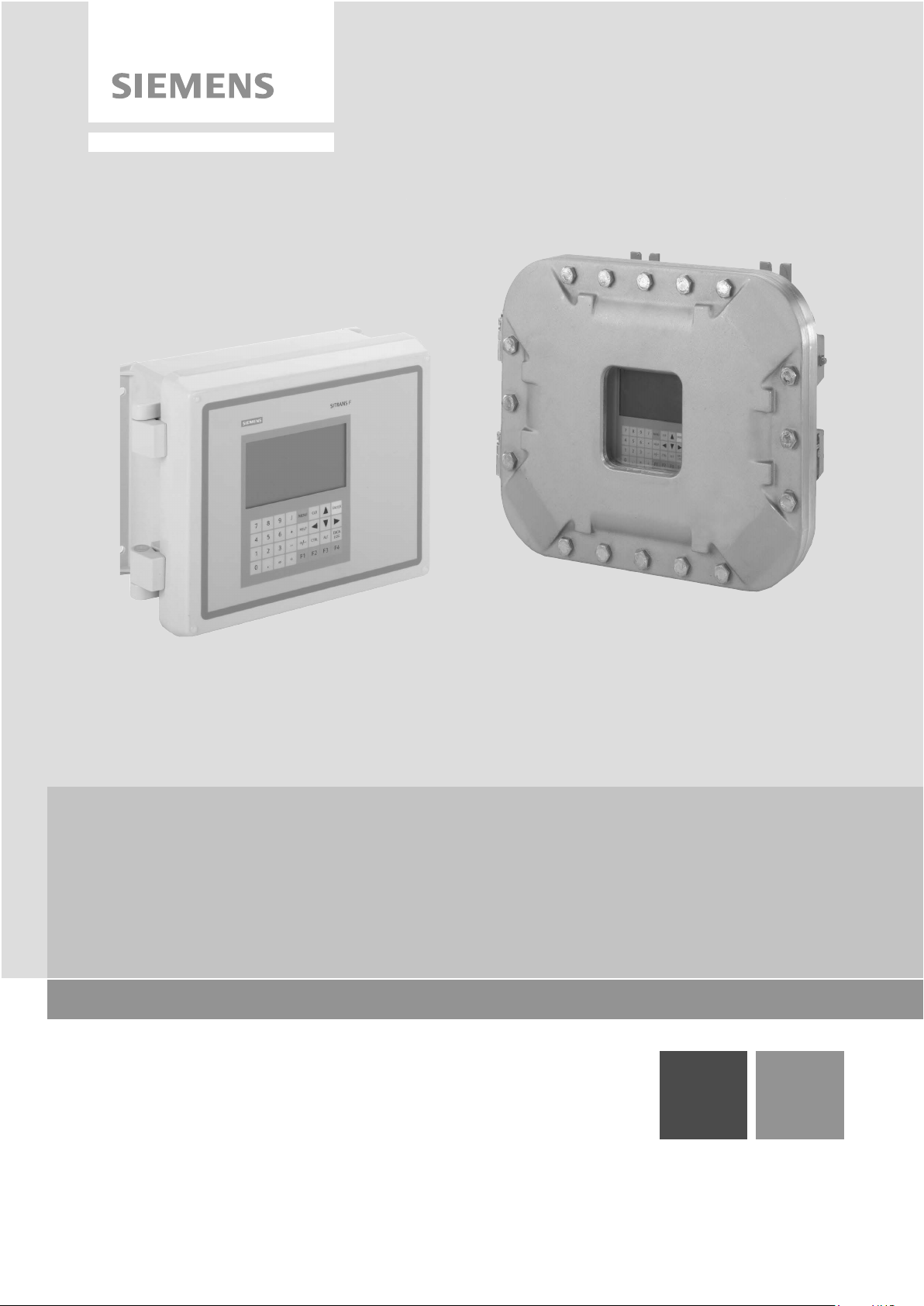
SITRANS F US
Clamp-on Ultrasonic Flowmeters
Communications Protocol Manual
11/2015Edition
Answers for industry.
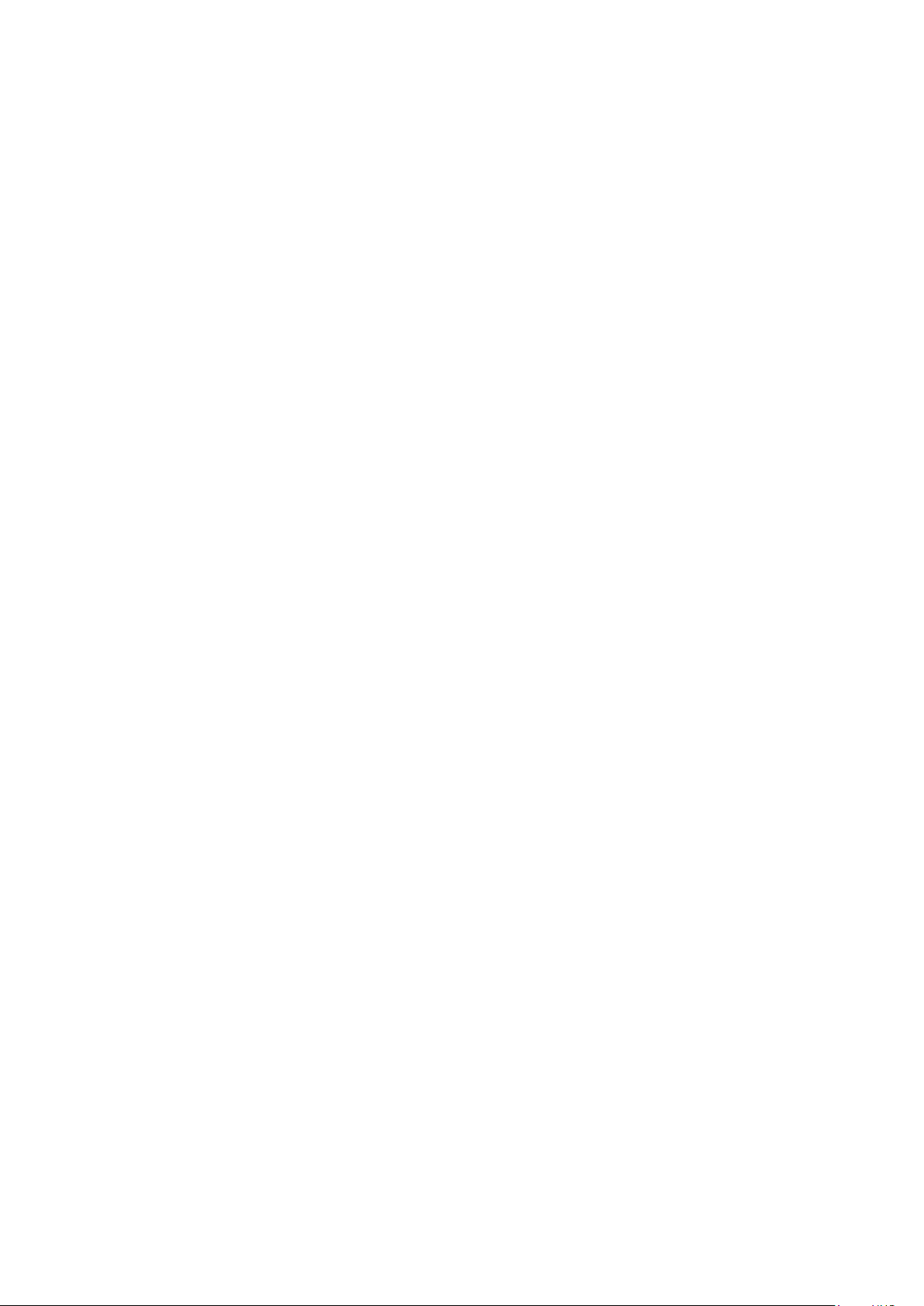
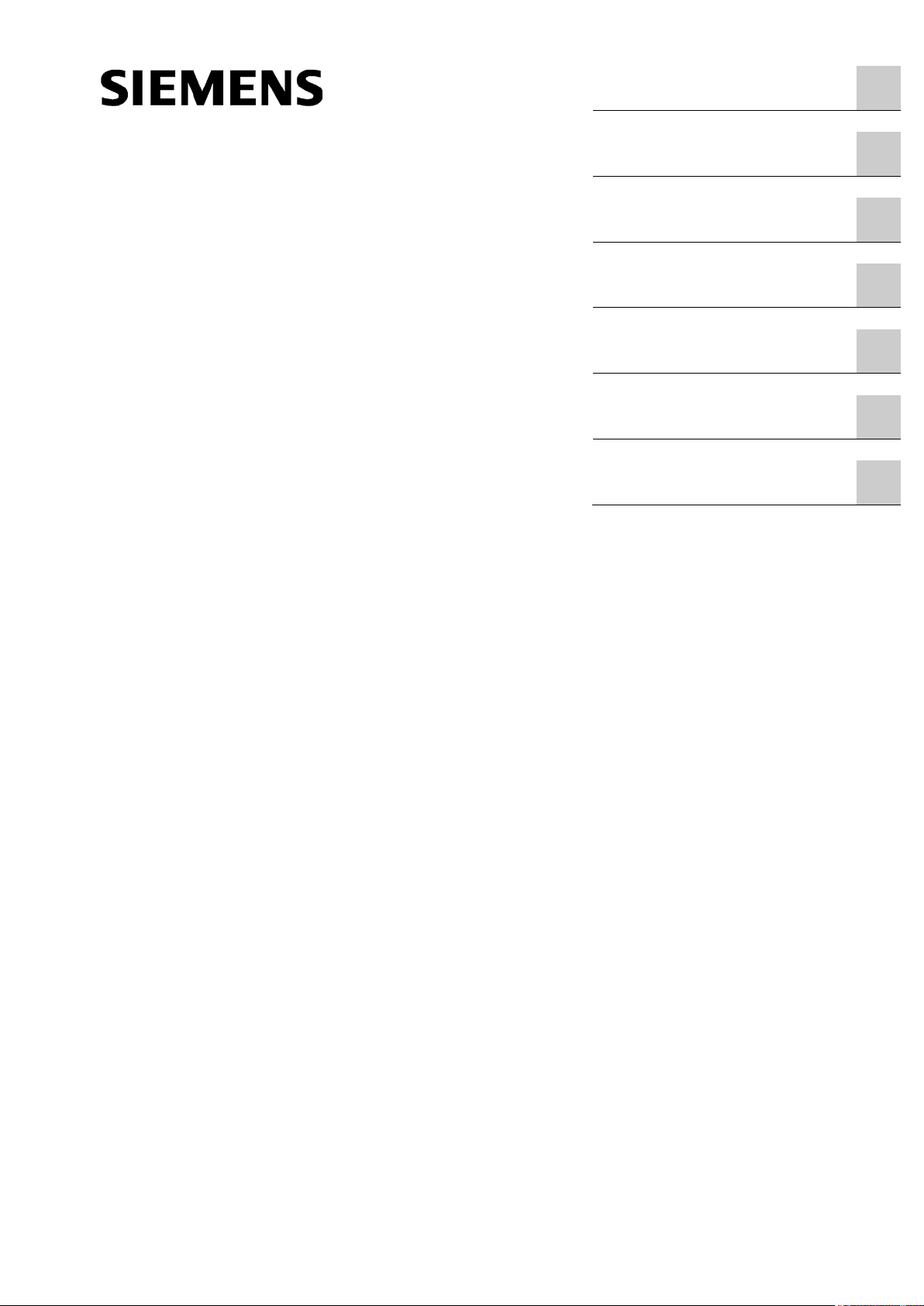
SITRANS F US
Clamp-on Ultrasonic Flowmeters
F US Clamp-on Communications
Protocol Manual
Hardware Installation Manual
11/2015
A5E34981613
Introduction
1
Installing/Mounting
2
BACnet Communications
3
HART Communications
4
Consolidated Modbus
Registers
5
WEB Configuration Utility
6
Appendix A
A
-AC

Siemens
Division Process Industries and Drives
Postfach 48 48
90026 NÜRNBERG
GERMANY
Order number: A5E34981613
Ⓟ
Copyright © Siemens 2015.
All rights reserved
Legal information Warning notice system
DANGER
indicates that death or severe personal injury will result if proper precautions are not taken.
WARNING
indicates that death or severe personal injury may result if proper precautions are not taken.
CAUTION
indicates that minor personal injury can result if proper precautions are not taken.
NOTICE
indicates that property damage can result if proper precautions are not taken.
Qualified Personnel
personnel qualified
Proper use of Siemens products
WARNING
Siemens products may only be used for the applications described in the catalog and in the relevant technical
maintenance are required to ensure that the products operate safely and without any problems. The permissible
ambient conditions must be complied with. The information in the relevant documentation must be observed.
Trademarks
Disclaimer of Liability
This manual contains notices you have to observe in order to ensure your personal safety, as well as to prevent
damage to property. The notices referring to your personal safety are highlighted in the manual by a safety alert
symbol, notices referring only to property damage have no safety alert symbol. These notices shown below are
graded according to the degree of danger.
If more than one degree of danger is present, the warning notice representing the highest degree of danger will
be used. A notice warning of injury to persons with a safety alert symbol may also include a warning relating to
property damage.
The product/system described in this documentation may be operated only by
task in accordance with the relevant documentation, in particular its warning notices and safety instructions.
Qualified personnel are those who, based on their training and experience, are capable of identifying risks and
avoiding potential hazards when working with these products/systems.
Note the following:
documentation. If products and components from other manufacturers are used, these must be recommended
or approved by Siemens. Proper transport, storage, installation, assembly, commissioning, operation and
All names identified by ® are registered trademarks of Siemens AG. The remaining trademarks in this publication
may be trademarks whose use by third parties for their own purposes could violate the rights of the owner.
We have reviewed the contents of this publication to ensure consistency with the hardware and software
described. Since variance cannot be precluded entirely, we cannot guarantee full consistency. However, the
information in this publication is reviewed regularly and any necessary corrections are included in subsequent
editions.
for the specific
11/2015 Subject to change

Table of contents
1 Introduction ............................................................................................................................................. 7
2 Installing/Mounting .................................................................................................................................. 9
3 BACnet Communications ...................................................................................................................... 29
4 HART Communications ......................................................................................................................... 37
5 Consolidated Modbus Registers ............................................................................................................ 53
6 WEB Configuration Utility ...................................................................................................................... 61
A Appendix A ........................................................................................................................................... 67
1.1 History ....................................................................................................................................... 7
2.1 Items Supplied .......................................................................................................................... 9
2.2 F US Clamp-on Communications Module Installation .............................................................. 9
2.3 Flowmeter Setup ..................................................................................................................... 17
3.1 BACnet Communications ........................................................................................................ 29
3.2 BACnet Protocol Implementation Conformance Statement ................................................... 31
3.3 BACnet Alarms ....................................................................................................................... 34
4.1 Universal HART Commands ................................................................................................... 37
4.2 Common Practice HART Commands ..................................................................................... 43
4.3 Device Specific HART Commands ......................................................................................... 45
4.4 HART F US1010 Setup........................................................................................................... 46
4.5 Troubleshooting Diagnostics .................................................................................................. 52
5.1 Consolidated Modbus Registers ............................................................................................. 53
6.1 WEB Configuration Utility ....................................................................................................... 61
A.1 Modbus, EIP, HART & N2 Profile Mappings .......................................................................... 67
A.1.1 Introduction ............................................................................................................................. 67
A.1.2 Profile 1 ................................................................................................................................... 68
A.1.3 Profile 2 ................................................................................................................................... 69
A.1.4 Profile 3 ................................................................................................................................... 70
A.1.5 Profile 4 ................................................................................................................................... 71
A.1.6 Profile 5 ................................................................................................................................... 72
A.1.7 Profile 6 ................................................................................................................................... 74
A.1.8 Profile 7 ................................................................................................................................... 76
A.1.9 Profile 8 ................................................................................................................................... 78
A.1.10 Profile 9 ................................................................................................................................... 80
A.1.11 Profile 10 ................................................................................................................................. 81
A.1.12 Profile 11 ................................................................................................................................. 83
A.1.13 Profile 12 ................................................................................................................................. 85
A.1.14 Profile 13 ................................................................................................................................. 87
A.1.15 Profile 14 ................................................................................................................................. 90
A.1.16 Profile 15 .................................................................................................................................
A.1.17 Profile 16 ................................................................................................................................. 95
A.1.18 Profile 17 ................................................................................................................................. 97
92
F US Clamp-on Communications Protocol Manual
Hardware Installation Manual, 11/2015, A5E34981613-AC
3
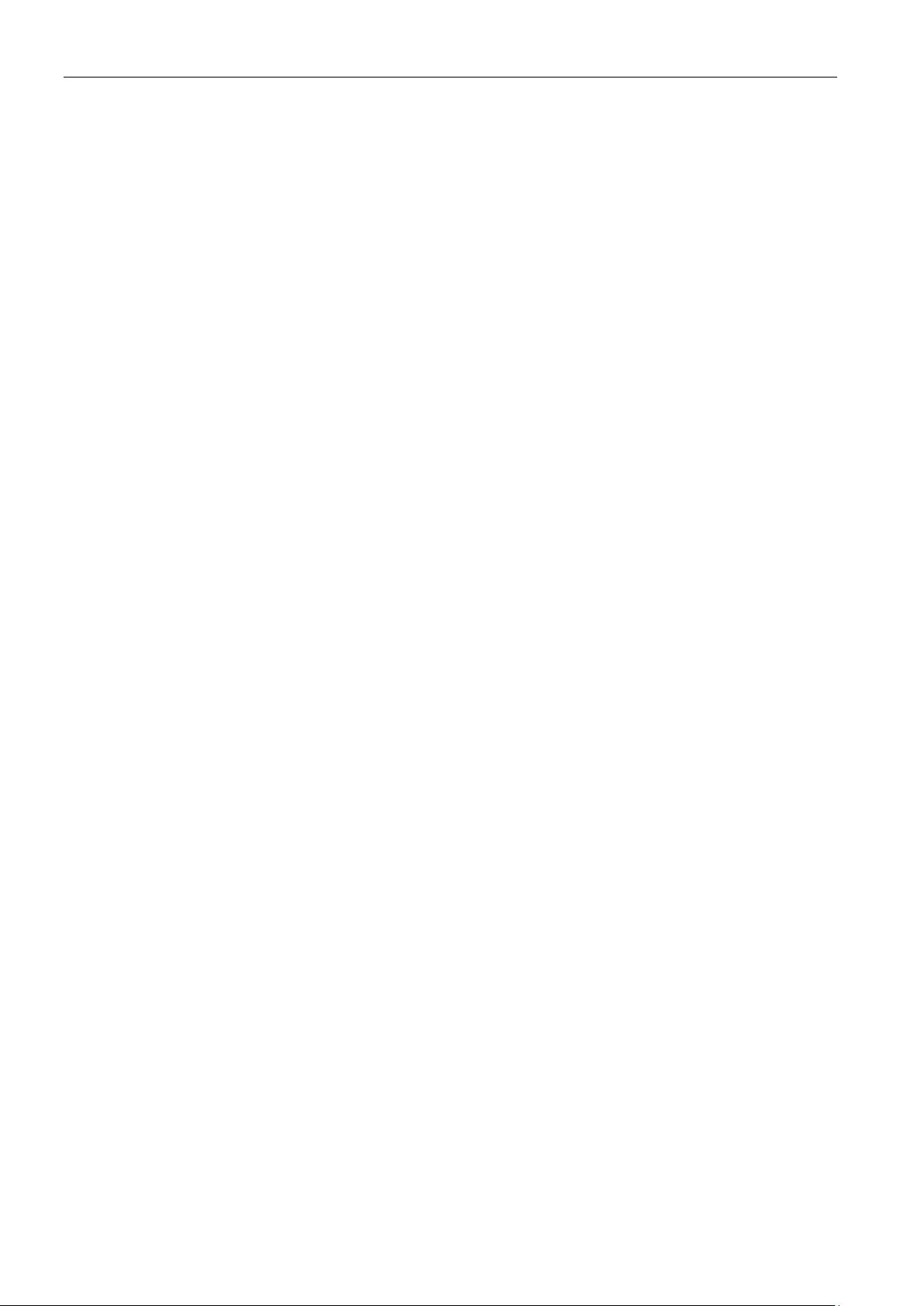
Table of contents
Glossary .............................................................................................................................................. 183
Index ................................................................................................................................................... 189
Tables
A.1.19 Profile 18 .............................................................................................................................. 101
A.1.20 Profile 19 .............................................................................................................................. 104
A.1.21 Profile 20 .............................................................................................................................. 107
A.1.22 Profile 21 .............................................................................................................................. 111
A.1.23 Profile 22 .............................................................................................................................. 115
A.1.24 Profile 23 .............................................................................................................................. 119
A.1.25 Profile 24 .............................................................................................................................. 120
A.1.26 Profile 25 .............................................................................................................................. 122
A.1.27 Profile 26 .............................................................................................................................. 124
A.1.28 Profile 27 .............................................................................................................................. 128
A.1.29 Profile 28 .............................................................................................................................. 131
A.1.30 Profile 29 .............................................................................................................................. 133
A.1.31 Profile 30 .............................................................................................................................. 135
A.1.32 Profile 31 .............................................................................................................................. 138
A.1.33 Profile 32 .............................................................................................................................. 141
A.1.34 Profile 33 .............................................................................................................................. 145
A.1.35 Profile 34 ..............................................................................................................................
148
A.1.36 Profile 35 .............................................................................................................................. 150
A.1.37 Profile 36 .............................................................................................................................. 152
A.1.38 Profile 37 .............................................................................................................................. 155
A.1.39 Profile 38 .............................................................................................................................. 157
A.1.40 Profile 39 .............................................................................................................................. 159
A.1.41 Profile 40 .............................................................................................................................. 161
A.1.42 Profile 41 .............................................................................................................................. 164
A.1.43 Profile 42 .............................................................................................................................. 167
A.1.44 Profile 43 .............................................................................................................................. 171
A.1.45 Profile 44 .............................................................................................................................. 173
A.1.46 Profile 45 .............................................................................................................................. 175
A.1.47 Profile 46 .............................................................................................................................. 177
Table 2- 1 Mounting Kit ................................................................................................................................. 11
Table 2- 2 Profile Selection: 1 - 46 ................................................................................................................ 16
Table 4- 1 RS-485 Connector J1 ................................................................................................................... 38
Table 4- 2 Command 0 - Read Unique Identifier .......................................................................................... 38
Table 4- 3 Command 1 - Read Primary Variable .......................................................................................... 38
Table 4- 4 Command 2 - Read Loop Current and Percent of Range ........................................................... 39
Table 4- 5 Command 3 - Read Dynamic Variable and Loop Current ........................................................... 39
Table 4- 6 Command 6 - Writing Polling Address ......................................................................................... 39
Table 4- 7 Command 7 - Read Loop Configuration ...................................................................................... 39
Table 4- 8 Command 8 - Read Dynamic Variable Classifications ................................................................ 39
Table 4- 9 Command 9 - Read Device Variable with Status ......................................................................... 40
Table 4- 10 Command 11 - Read Unique identifier Associated with Tag ....................................................... 40
Table 4- 11 Command 12 - Read Message .................................................................................................... 41
Table 4- 12 Command 13 - Read Tag, Descriptor, Date ................................................................................ 41
F US Clamp-on Communications Protocol Manual
4 Hardware Installation Manual, 11/2015, A5E34981613-AC
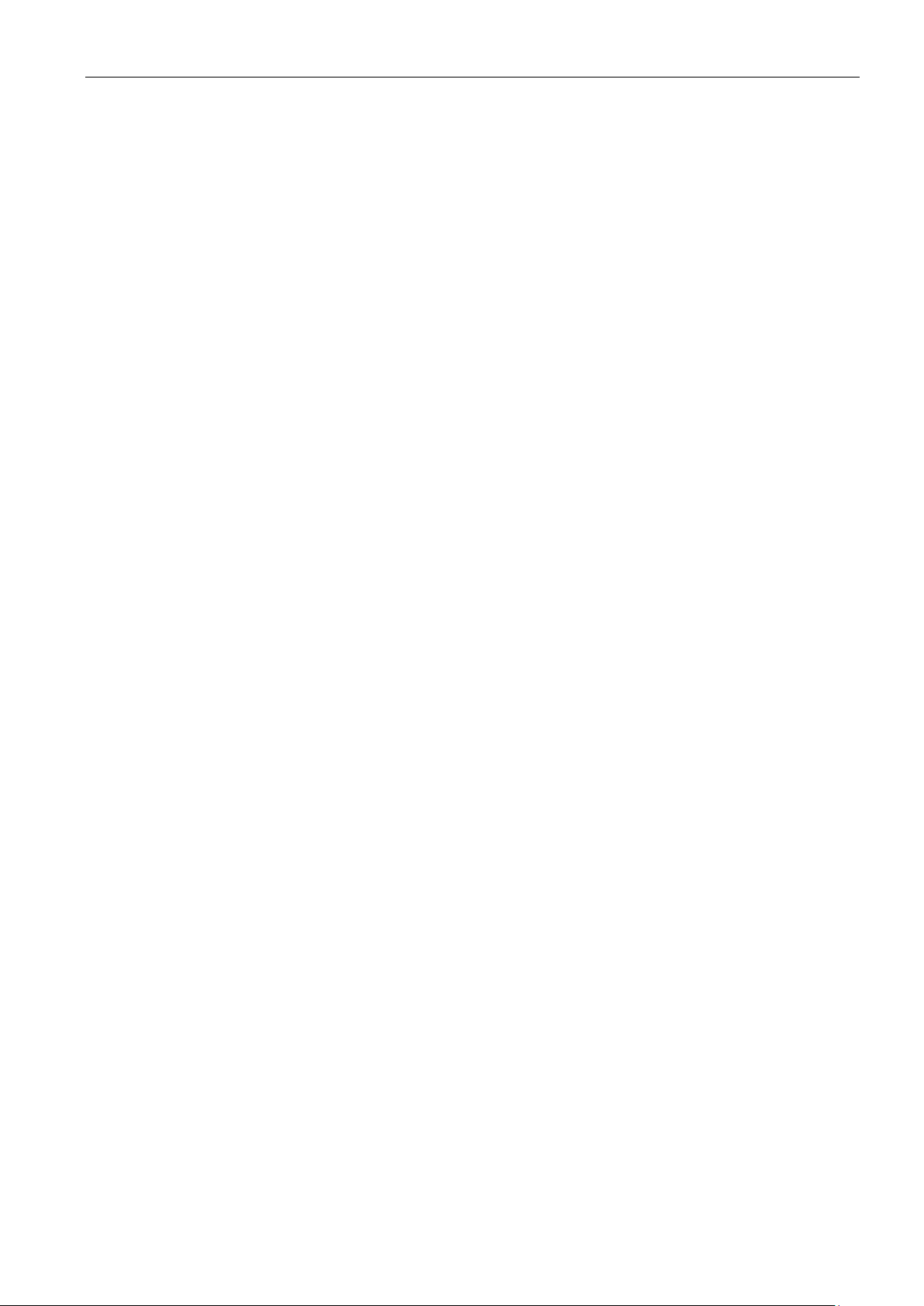
Table of contents
Figures
Table 4- 13 Command 14 - Read Primary Variable Transducer Information ................................................. 41
Table 4- 14 Command 15 - Read Device Information .................................................................................... 41
Table 4- 15 Command 16 - Read Final Assembly Number ............................................................................ 41
Table 4- 16 Command 17 - Write Message .................................................................................................... 42
Table 4- 17 Command 18 - Write Tag, Descriptor, Date ................................................................................ 42
Table 4- 18 Command 19 - Write Final Assembly Number ............................................................................ 42
Table 4- 19 Command 20 - Read Log Tag ..................................................................................................... 42
Table 4- 20 Command 21 - Read Unique Identifier Associated with Long Tag .............................................. 42
Table 4- 21 Command 22 - Write Long Tag .................................................................................................... 43
Table 4- 22 Command 38 - Reset Configuration Changed Flag..................................................................... 43
Table 4- 23 Command 48 - Read Additional Device Status ........................................................................... 43
Table 4- 24 Command 35 - Write Primary Range Values ............................................................................... 43
Table 4- 25 Command 40 - Enter/Exit Fixed Current Mode ............................................................................ 43
Table 4- 26 Command 44 - Write Primary variable Units ............................................................................... 43
Table 4- 27 Command 45 - Trim Loop Current Zero ...................................................................................... 44
Table 4- 28 Command 46 - Trim Loop Current Gain ...................................................................................... 44
Table 4- 29 Command 50 - Read Dynamic Variable Assignments................................................................. 44
Table 4- 30 Command 51 - Write Dynamic Variable Assignments ................................................................. 44
Table 4- 31 Command 53 - Write Device Variable Units ................................................................................ 44
Table 4- 32 Request ........................................................................................................................................ 45
Table 4- 33 Response ..................................................................................................................................... 45
Table 4- 34 Request ........................................................................................................................................ 45
Table 4- 35 Response ..................................................................................................................................... 45
Table 4- 36 Request ........................................................................................................................................ 45
Table 4- 37 Response ..................................................................................................................................... 45
Table 4- 38 Request ........................................................................................................................................ 46
Table 4- 39 Response ..................................................................................................................................... 46
Table 4- 40 F_US1010 Clamp-on Communications Module - HART Device Variables ................................ 48
Figure 2-1 New Communications Module Installation ................................................................................... 11
Figure 2-2 SITRANS F US Clamp-on Communications Module A5E31949269 ........................................... 12
Figure 2-3 New Communications Module Installation ................................................................................... 13
Figure 2-4 DIP Switches SW1-A and SW2-B ................................................................................................ 14
Figure 2-5 Communications Cable Installation.............................................................................................. 19
Figure 2-6 FieldServer Toolbox Tour ............................................................................................................ 20
Figure 2-7 User Messages ............................................................................................................................ 27
F US Clamp-on Communications Protocol Manual
Hardware Installation Manual, 11/2015, A5E34981613-AC
5
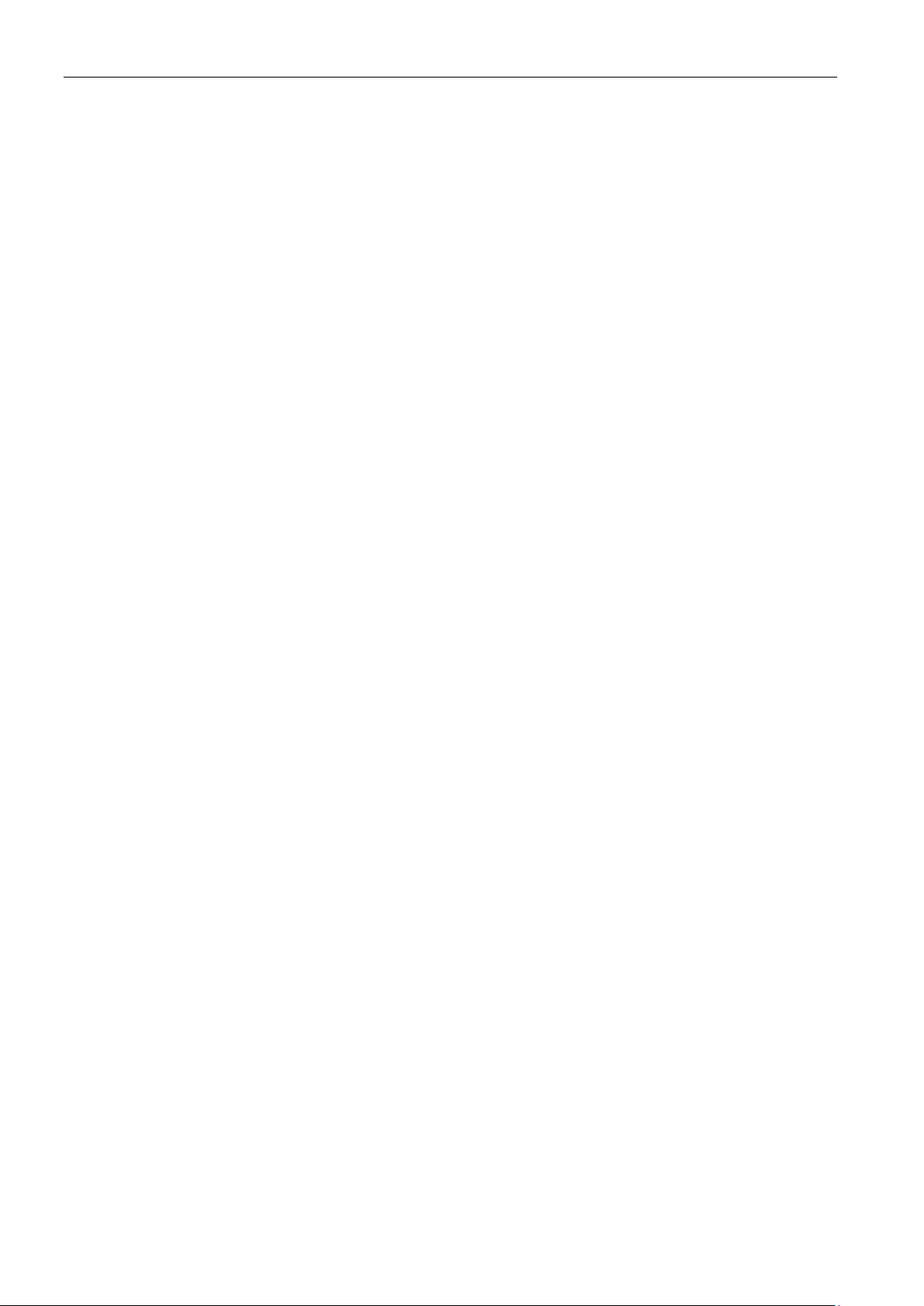
Table of contents
Figure 3-1 Typical F US Clamp-on Flowmeter BACnet Application .............................................................. 29
Figure 4-1 HART Connections ...................................................................................................................... 37
Figure 4-2 Typical Connection of F US flowmeter with HART F_US1010 Option ........................................ 47
Figure 4-3 Process Variables View ............................................................................................................... 49
Figure 4-4 Dynamic Variables Changes View ............................................................................................... 50
Figure 4-5 Dynamic Variables View .............................................................................................................. 51
Figure 4-6 Device Information ....................................................................................................................... 52
Figure 6-1 Tool Box Utility ............................................................................................................................. 62
Figure 6-2 BACnet Parameters ..................................................................................................................... 63
Figure 6-3 Modbus Settings .......................................................................................................................... 64
Figure A-1 Profile Example ............................................................................................................................ 67
F US Clamp-on Communications Protocol Manual
6 Hardware Installation Manual, 11/2015, A5E34981613-AC
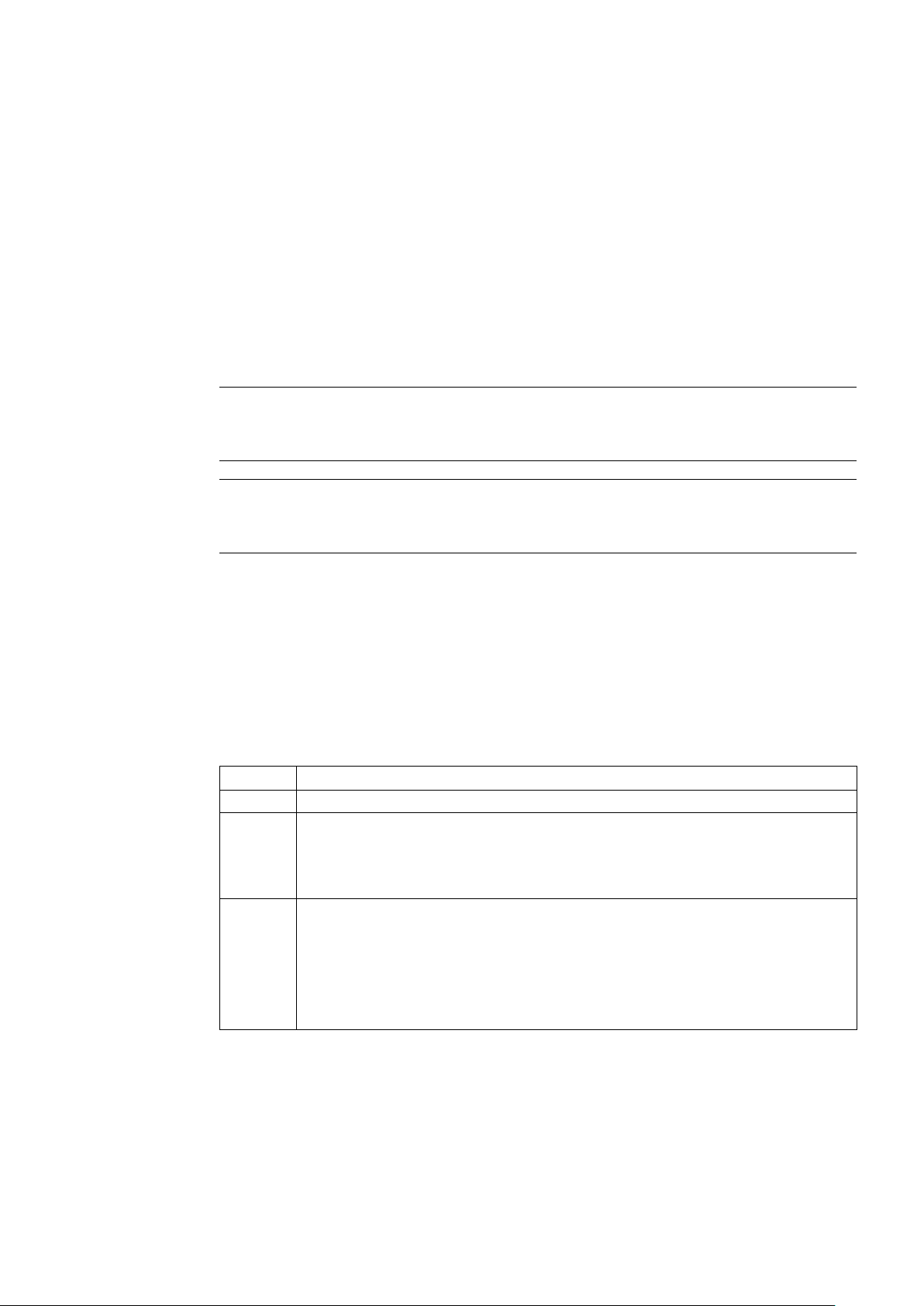
1
Note
It is the responsibility of the customer that the instructions and directions provided are read,
understood and followed by the relevant personnel before installing the device.
Note
For complete Safety Considerations and Ratings, refer
included with the flowmeter.
1.1
History
Edition
Remarks
12/2014
First edition of the SITRANS F US Communication Protocol Operating Instructions.
These SITRANS F US Clamp-on Communications Protocol installation instructions are for
Siemens SITRANS F US clamp-on ultrasonic flow meters equipped with the communication
option.
The instructions are aimed at persons that mechanically install the device, connect it
electronically, configure the parameters and commission it as well as service and
maintenance engineers.
to the Operating Instructions manual
The contents of these instructions are regularly reviewed and corrections are included in
subsequent editions. We welcome all suggestions for improvement.
The following table shows the most important changes in the documentation compared to
each previous edition.
5/2015 Second edition of the SITRANS F US Communication Protocol Operating Instructions.
The most important changes are as follows:
• Front and back manual cover updates to system designation text (i.e. From:
SITRANS F - To: SITRANS F US).
11/2015 Third edition of the SITRANS F US Communication Protocol Operating Instructions. This
document replaces all previous instructions for use. The most important changes are as
follows:
• Revised Flowmeter Setup and Communications Card Setup procedures.
• Revised Web Configuration Utility Setup procedure.
• Troubleshooting Diagnostic procedures have been added.
F US Clamp-on Communications Protocol Manual
Hardware Installation Manual, 11/2015, A5E34981613-AC
7
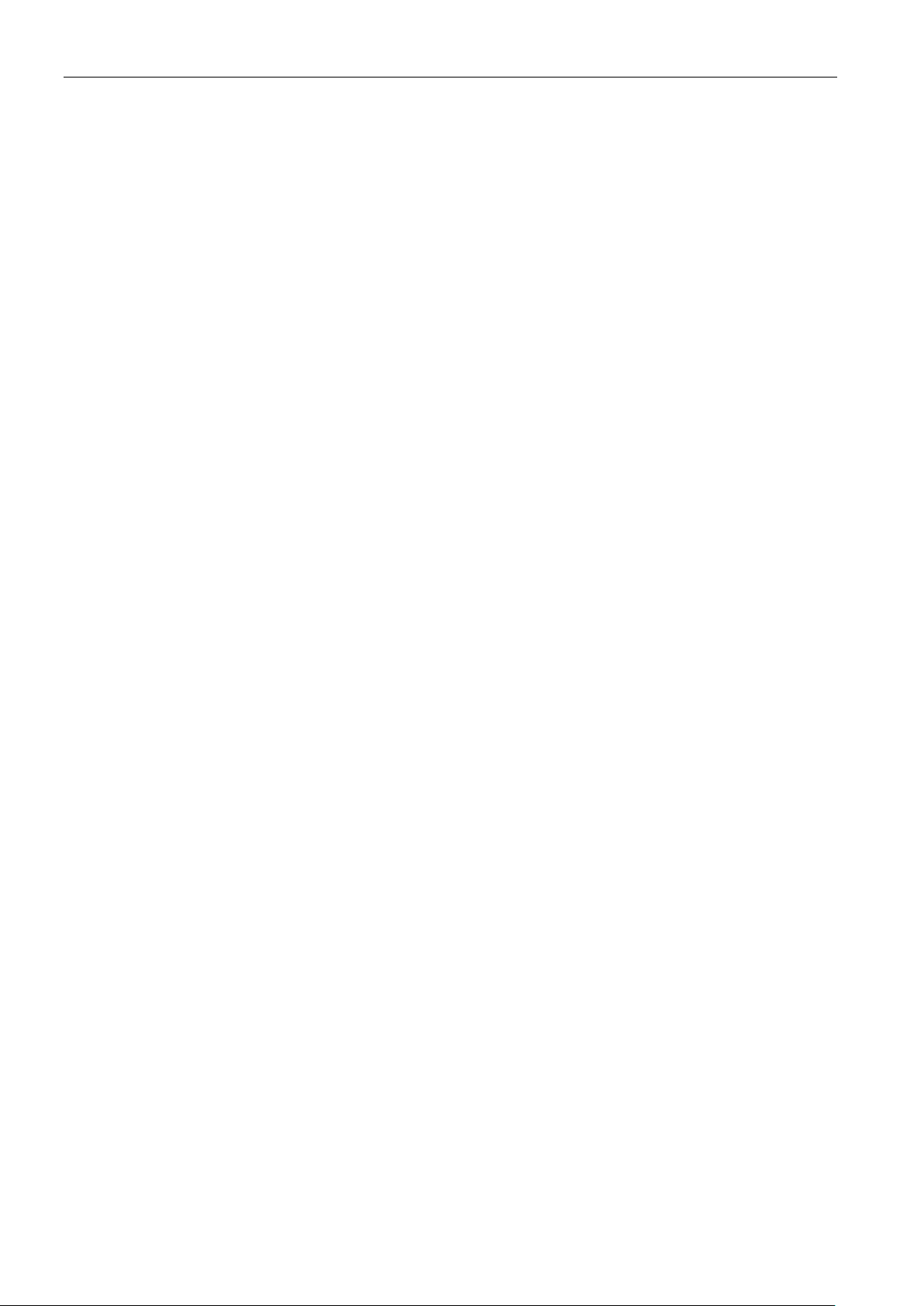
Introduction
1.1 History
F US Clamp-on Communications Protocol Manual
8 Hardware Installation Manual, 11/2015, A5E34981613-AC
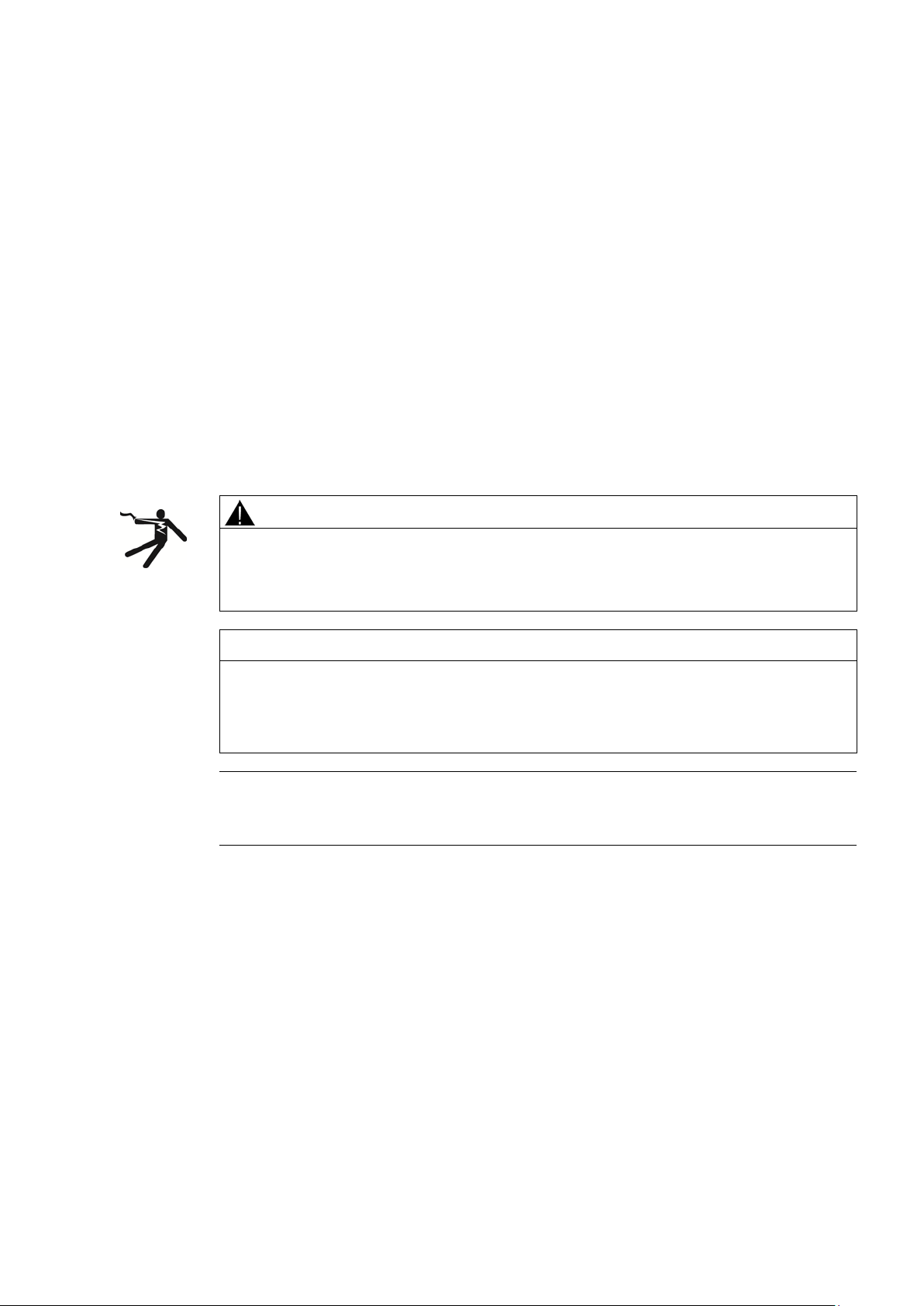
2
2.1
Items Supplied
2.2
F US Clamp-on Communications Module Installation
WARNING
Hazardous Voltage
NOTICE
Electrostatic Discharge, All Electronic Assemblies
Note
For proper installation, mounting, wiring, and menu configuration of the flowmeter please
refer to the Operating Instructions manual supplied with the flowmeter.
The following parts are provided when the Communications Module is purchased separately:
● SITRANS F US Clamp-on Communications Module A5E31949269
● Four captive screws
● Four captive standoffs
May cause death or serious personal injury.
Disconnect power before working on this product.
Take precautions against static discharge when handling circuit boards. Semiconductor
devices must be protected from electrostatic discharge. A properly grounded conductive
wrist strap must be worn whenever a circuit board assembly is handled or touched.
F US Clamp-on Communications Protocol Manual
Hardware Installation Manual, 11/2015, A5E34981613-AC
9
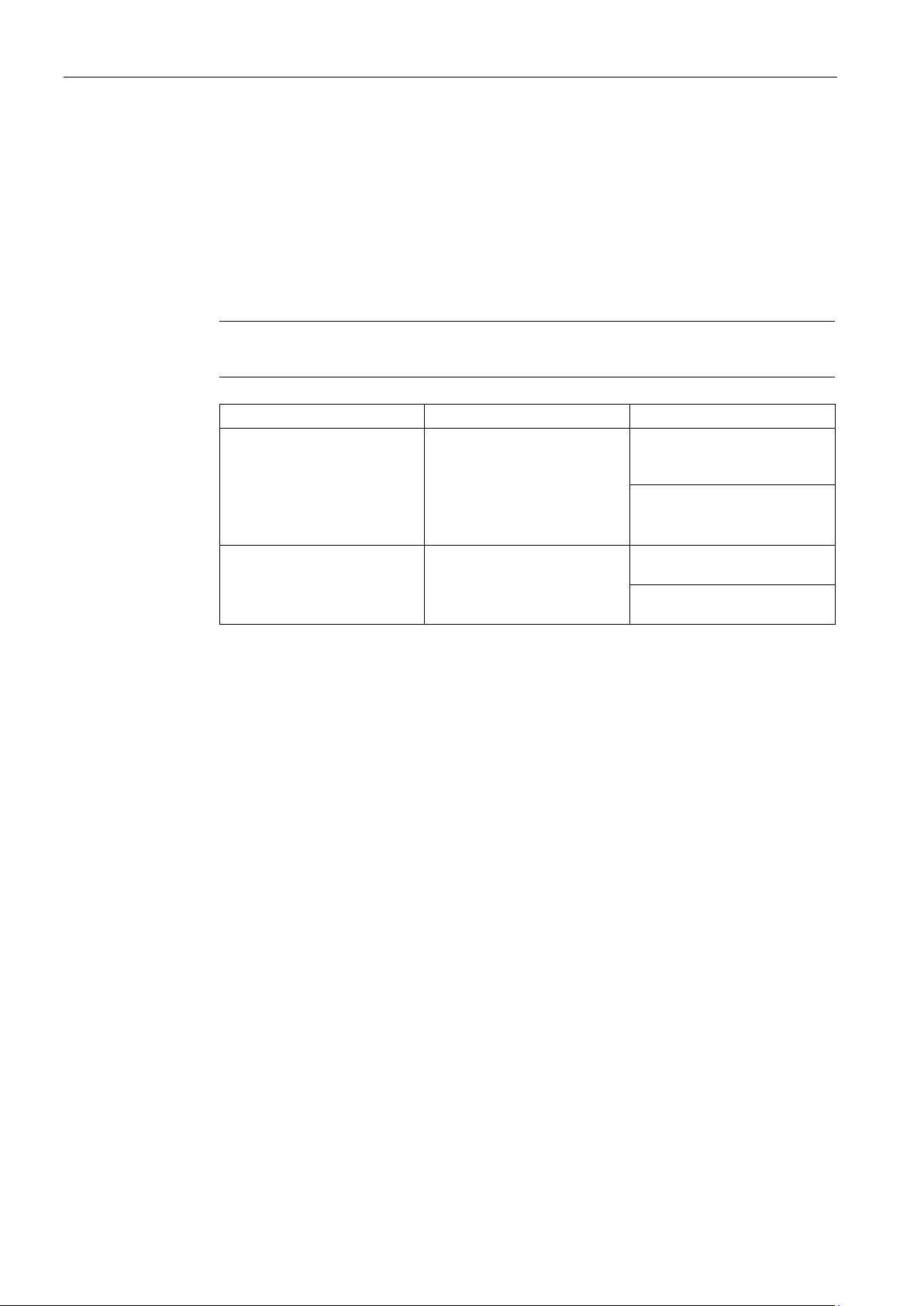
Installing/Mounting
New Communications Module Installation.
Note
Refer to page 10 for the New Communications Module Installation
Mounting Kit
Meter Type
Meter Configuration
installed
only installed
Field Upgrade with New Communications Module.
2.2 F US Clamp-on Communications Module Installation
These Communications Module installation instructions address the three types of
installation procedures for the flowmeter:
1. Flowmeters purchased with the correct MLFB number that includes the Communications
Module will be installed by the factory and no installation of the Communications Module
is required.
2.
Procedure requires installation of Communications Module with the necessary mounting
kit:
procedure.
1015N-5M-MK1 All meter types that include
1010N-5 Analog Input module
(i.e. FUS, FUE, FUG, FUH
1010 Systems).
1015N-5M-MK2 FUS1010N/DN without 1010N-
5 Analog Input module.
3.
1010N-2 I/O Module with
1010N-5 Analog Input Module
1010N-7 Expanded I/O Module
with 1010N-5 Analog Input
Module installed
1010N-2 I/O Module only installed
1010N-7 Expanded I/O Module
Required installation procedures include:
● Removal of the existing communications module
● Installation of Communications Module (no mounting kit necessary)
F US Clamp-on Communications Protocol Manual
10 Hardware Installation Manual, 11/2015, A5E34981613-AC
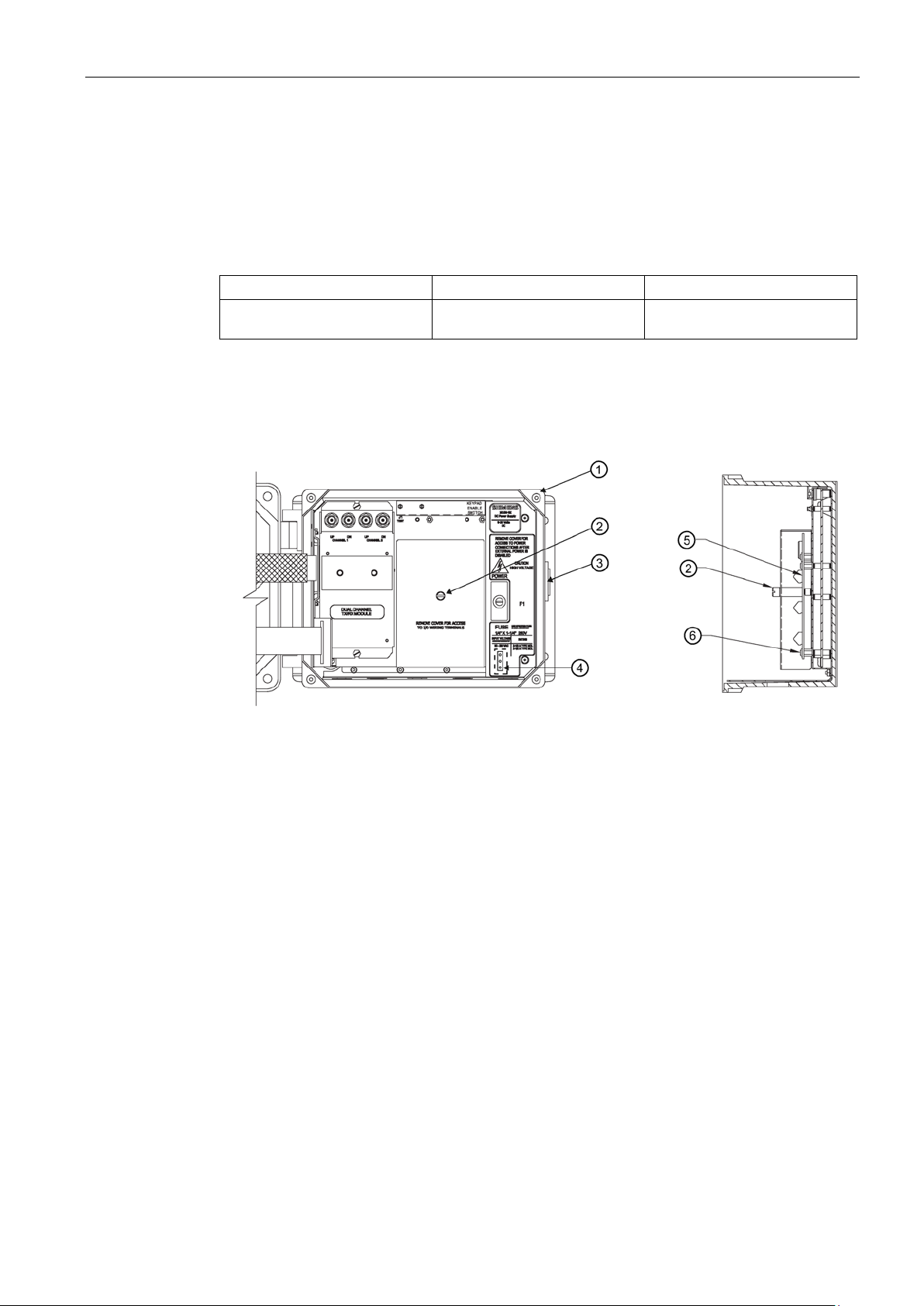
Installing/Mounting
New Communications Module Installation
Mounting Kit
Meter Type
Meter Configuration
1010N-2M Module installed
①
Flowmeter
④
Power Connector location
②
standoff
⑤
③
Flowmeter Cover Latch
⑥
I/O Module captive mounting screws
2.2 F US Clamp-on Communications Module Installation
This installation procedure is for flowmeters with an I/O Module installed but no Modbus
Communications Module previously installed. Mounting kits are also required for this
installation.
Table 2- 1 Mounting Kit
1015N-5M-MK3 1010MN 1010N-8M I/O Module with
1. Disconnect power to the unit.
2. Open the flowmeter cover by releasing the side cover latch
3. Loosen the I/O Module cover captive screw
standoff.
I/O Module cover, cover screw,
Figure 2-1 New Communications Module Installation
② and remove the cover, screw and
I/O Module
③.
4. Remove the four mounting screws and standoffs ⑥ that secure the I/O Module ⑤ and
5. Install the new standoffs supplied in the mounting kit in the vacant positions.
F US Clamp-on Communications Protocol Manual
Hardware Installation Manual, 11/2015, A5E34981613-AC
discard.
11
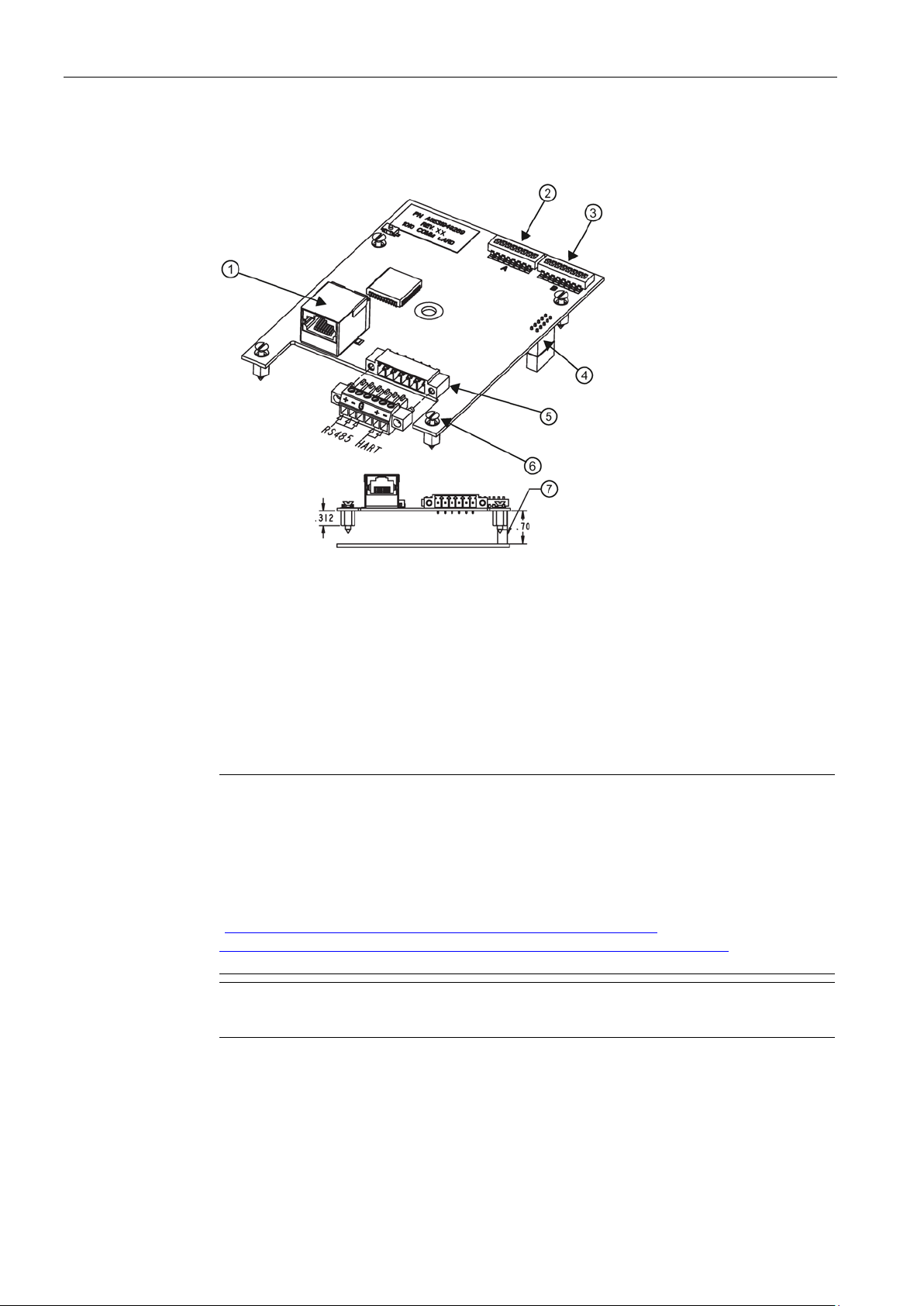
Installing/Mounting
①
Ethernet Connector J5
⑤
RS-485 Connector J1
②
SW1
⑥
Captive Screw and Standoff
③
SW2
⑦
Standoff
④
J3
Note
Ethernet Web Utility Toolbox
This Web utility is used to change settings including IP addresses for multiple metes and
to locate
The web utility can be found at
http://www.fieldserver.com/techsupport/utility/downloads.php
(
XmlEditor.InternalXmlClipboard:6489c307
The default IP address is: 192.168.0.2
Note
RS-485 can be used for all communication protocols except HART.
2.2 F US Clamp-on Communications Module Installation
6. Place the Communications Module over the I/O Module and align connector J3 with P1 of
the I/O Module (figure 2-2).
Figure 2-2 SITRANS F US Clamp-on Communications Module A5E31949269
7. Gently press the Communications Module down to connect it to the I/O Module.
8. Tighten the captive screws to secure the Communications Module and I/O Module.
9. If using Ethernet IP, connect the Ethernet connector.
communications modules on the same network.
http://www.fieldserver.com/techsupport/utility/downloads.php. //
-3482-c2fd-cc08-262dd24d5093).
10.If using RS-485, connect RS-485 connector to J1.
11.Referring back to figure 2-1, after Communications Module installation is complete, place
the new Communications Module cover supplied in the mounting kit over the board and
tighten the captive screw
②.
12.Close the flowmeter cover and secure the side latch.
F US Clamp-on Communications Protocol Manual
12 Hardware Installation Manual, 11/2015, A5E34981613-AC
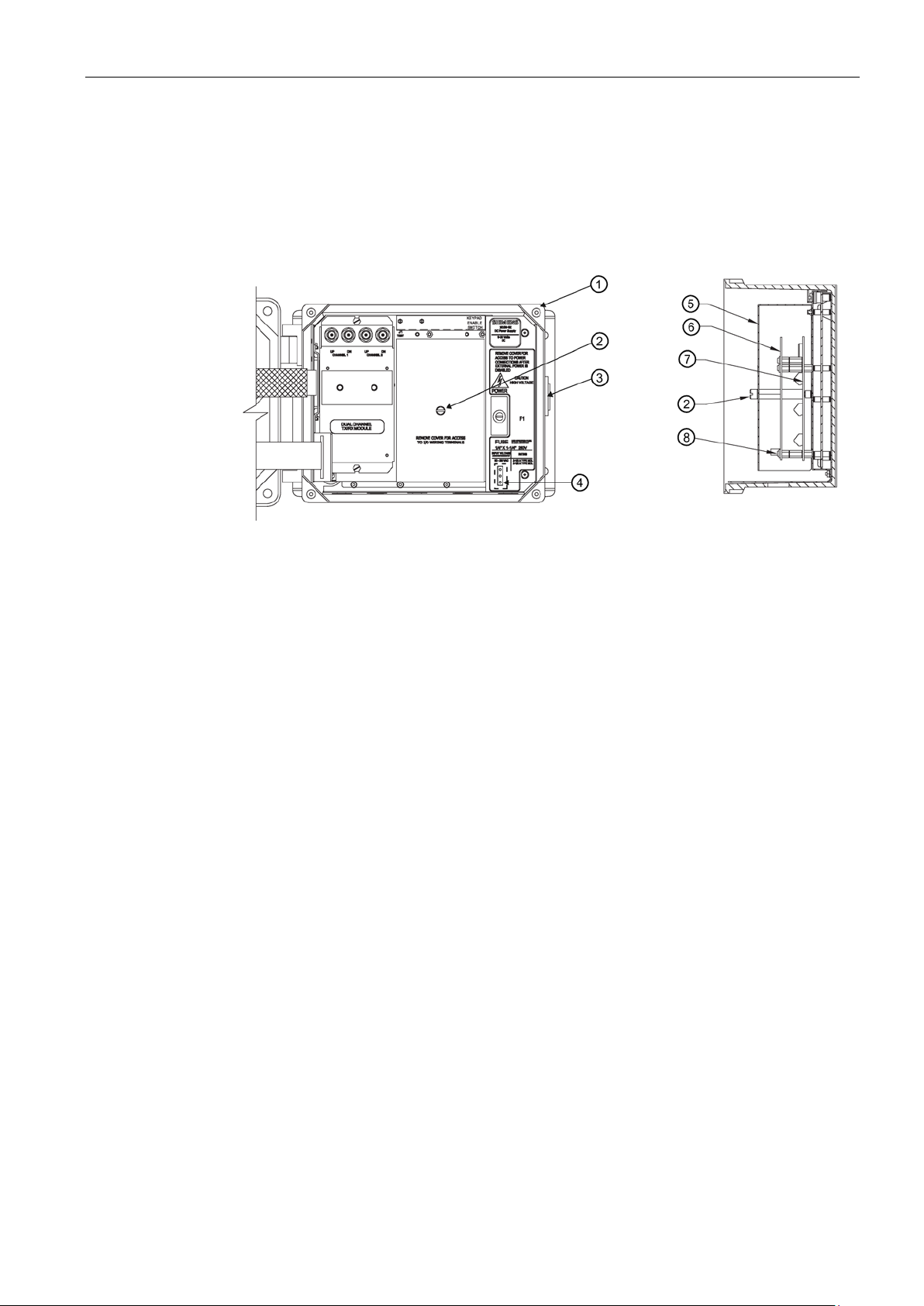
Installing/Mounting
Fielded Upgrade with New Communications Module
①
Flowmeter
⑤
Modbus Communications Module cover
②
cover screw and standoff
⑥
③
Flowmeter Cover Latch
⑦
I/O Module
④
Power Connector location
⑧
captive screws
2.2 F US Clamp-on Communications Module Installation
This installation procedure is intended for flowmeters that are to be upgraded from the
1015N-5M Modbus Communications Module to the new Communications Module.
1. Disconnect power to the unit.
2. Open the flowmeter cover by releasing the side cover latch
Modbus Communications Module
Figure 2-3 New Communications Module Installation
3. Loosen the I/O Module cover captive screw ② and remove the cover ⑤.
Modbus Communications Module
③.
4. Loosen the four mounting screws and standoffs
Communications Module.
5. Remove the Modbus Communications Module
6. Install the new standoffs supplied in the mounting kit in the vacant positions.
7. Place the Communications Module over the I/O Module and align connector J3 with P1 of
the I/O Module (figure 2-2).
8. Gently press the Communications Module down to connect it to the I/O Module.
9. Tighten the captive screws to secure the Communications Module and the I/O Module.
10.If using Ethernet IP, connect the Ethernet connector.
11.If using RS485, connect RS-485 connector to J1 (refer to RS-485 Connector J1 table
below).
12.After Communications Module installation is complete, replace the Communications
Module cover and tighten the captive screw.
13.Close the flowmeter cover and secure the side latch.
⑧ that secure the Modbus
⑥.
F US Clamp-on Communications Protocol Manual
Hardware Installation Manual, 11/2015, A5E34981613-AC
13
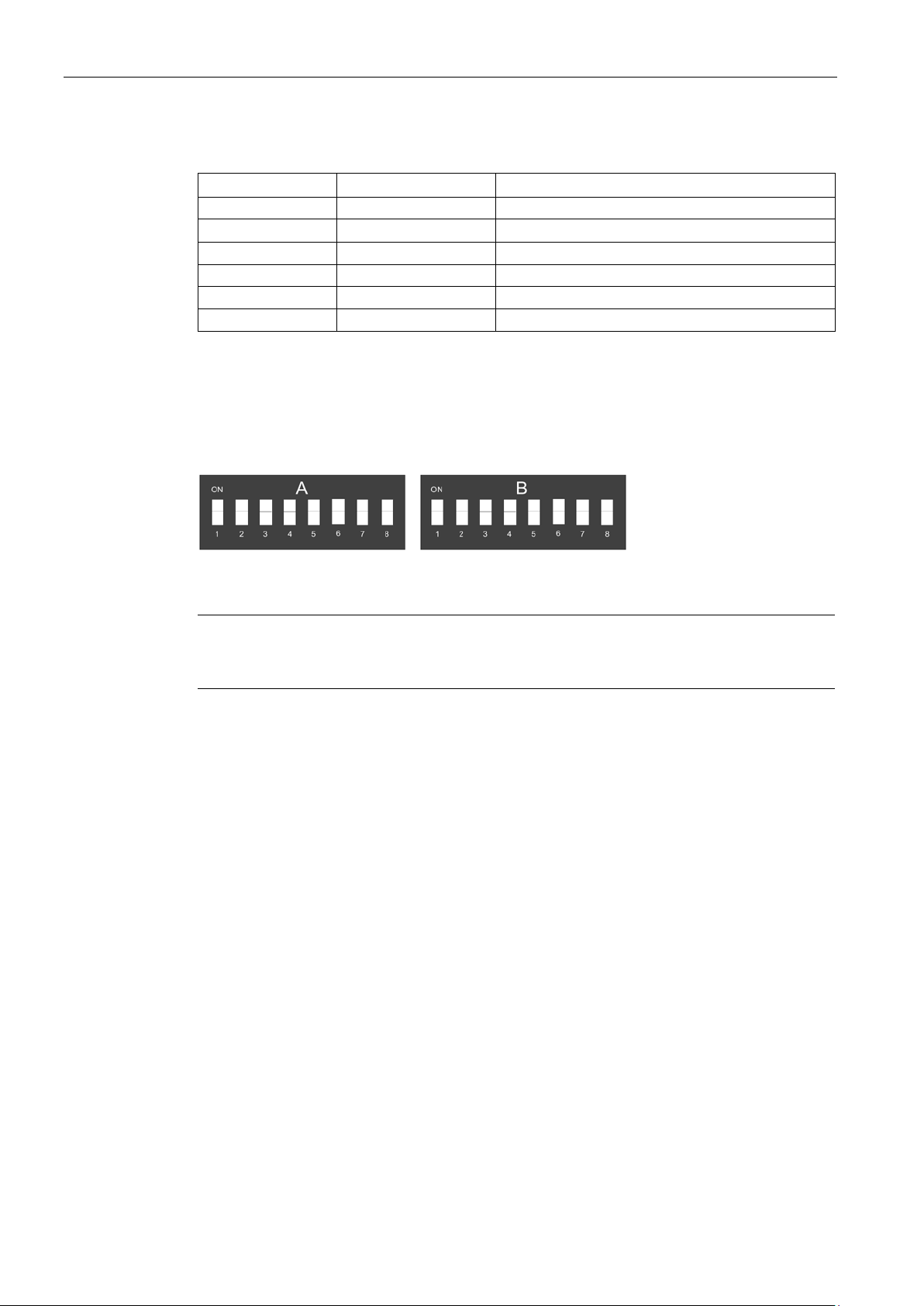
Installing/Mounting
RS-485 Connector J1
Pin
Signal
Description
J1-1
RS-485+
Signal +
J1-2
RS-485-
Signal -
J1-3
RS-485 GND
Ground
J1-4
N/A
No Connection
J1-5
HART
No Connection
J1-6
HART
No Connection
DIP Switch Settings - SW1-A and SW2-B
Note
Only SW2-B (1-6) are to be used for HART Communication. All other switch settings are set
to the OFF position.
Address Selection: SW1-A (1-6)
Switch Code: A1=1, A2=2, A3=4, A4=8, A5=16, A6=32
2.2 F US Clamp-on Communications Module Installation
There are two 8-position switches that are used to select protocols, baud rate, address and
profiles. These DIP switch settings refer to the communication module configuration file that
is used and the protocol and address that allow the required proper communications output.
Figure 2-4 DIP Switches SW1-A and SW2-B
These switches enable setting of the physical address on the RS485 network.
For example, to set address to equal 44 set switches to: A1 Off, A2 Off, A3 On, A4 On, A5
Off, A6 On
F US Clamp-on Communications Protocol Manual
14 Hardware Installation Manual, 11/2015, A5E34981613-AC
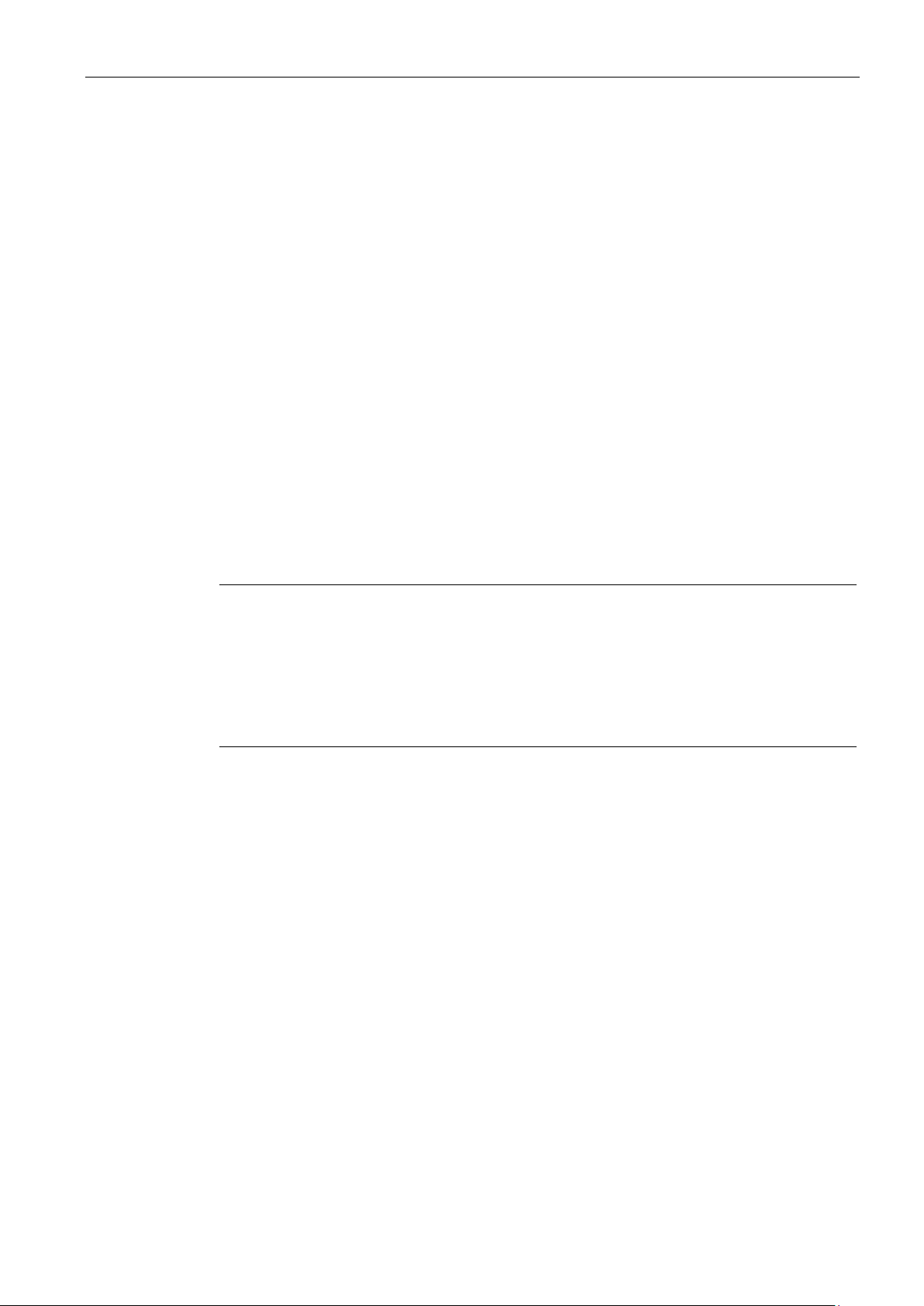
Installing/Mounting
Baud Rate Selection: SW1-A (7-8) - To Network
9600
A7 OFF
A8 OFF
19200
A7 ON
A8 OFF
38400
A7 OFF
A8 ON
76800
A7 ON
A8 ON
Profile Selection: SW2-B (1-6)
Protocol Selection: SW2-B (7-8)
Hart
Modbus RTU/Modbus TCP/IP
B7 OFF
B8 OFF
BACnet IP/BACnet MSTP
B7 ON
B8 OFF
Ethernet /IP
B7 OFF
B8 ON
N2 Metasys
B7
B8
Note
When using the WEB utility there are
position of the DIP switches:
•
•
•
•
Determine Flowmeter Firmware Version
2.2 F US Clamp-on Communications Module Installation
See selection table 2-1.
is active at all times. (SW-2 B7 and B8 are not required for HART communication.)
ON
ON
parameters under View/Data Arrays/ that identify the
DA-DIP: All 16 positions of switches A & B are identified in decimal form
DA-DIP_A: All 8 positions of switch are identified in decimal form
DA-DIP_B: Positions 1-4 of switch B are identified in decimal form
DA-DIP_S: Positions 5-8 of switch B are identified in decimal form
To determine the firmware version of your flowmeter refer to the table below. The firmware
version is listed in the Meter Facilities menu of the flowmeter and can be located using the
following procedure:
1. At the meter, press the <MENU> key.
2. Press the <Down Arrow> and scroll to [Meter Facilities].
3. Press the <Right Arrow>.
4. Press the <Down Arrow> and scroll to [System Info].
5. Press the <Right Arrow> to read your flowmeter version.
F US Clamp-on Communications Protocol Manual
Hardware Installation Manual, 11/2015, A5E34981613-AC
15
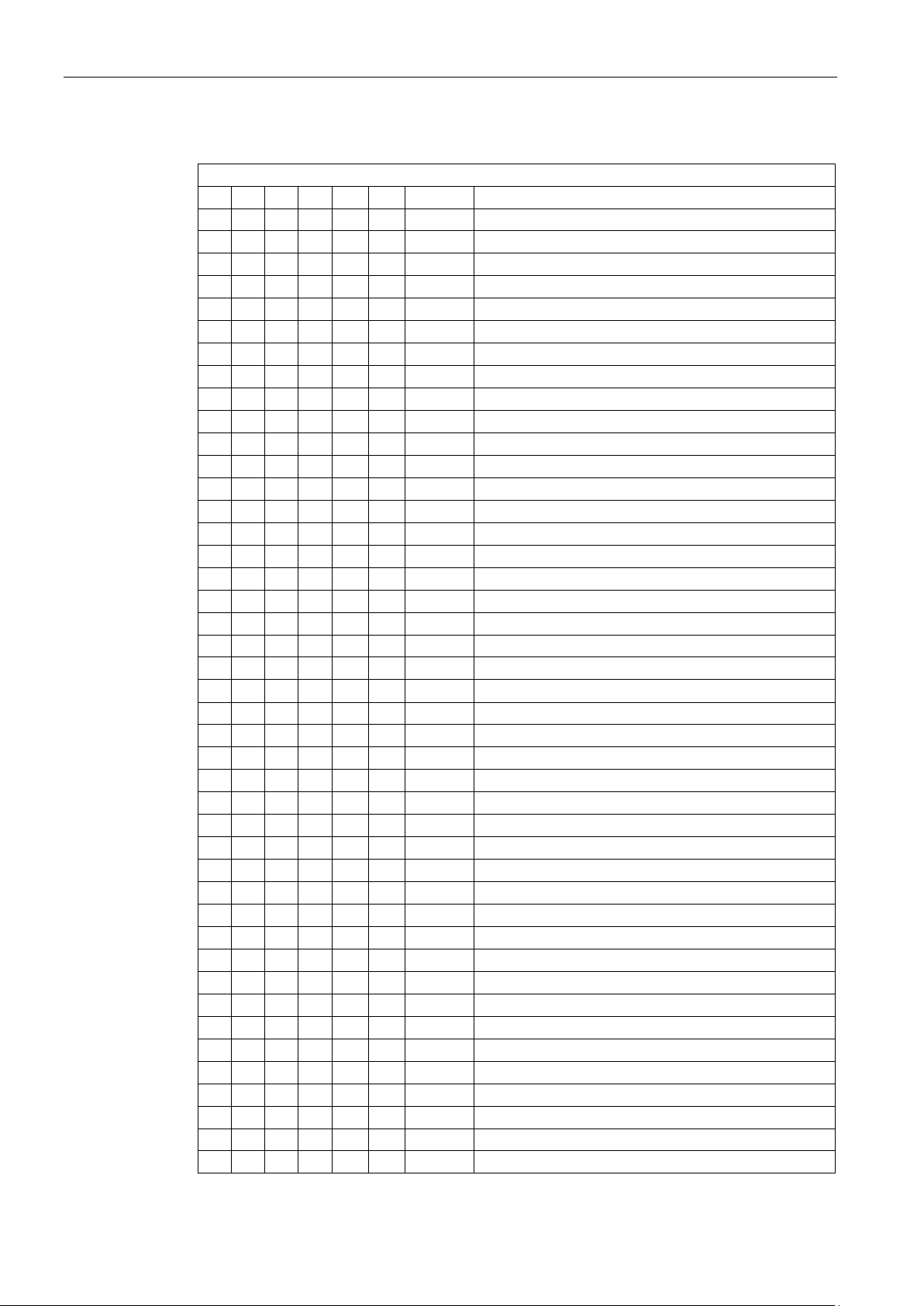
Installing/Mounting
Profile Selection
B1
B2
B3
B4
B5
B6
Profile
Flowmeter Firmware Version & Configuration
Off
Off
Off
Off
Off
Off
profile 1
5N01-5.04.05 CH1: Clamp-On
On
Off
Off
Off
Off
Off
profile 2
5N01-5.04.05 CH1: Reflexor
Off
On
Off
Off
Off
Off
profile 3
5N02-5.04.05 CH1: Clamp-On
On
On
Off
Off
Off
Off
profile 4
5N02-5.04.05 CH1: Reflexor
Off
Off
On
Off
Off
Off
profile 5
5N03-5.04.05 CH1: Clamp-On CH2: Clamp-On
On
Off
On
Off
Off
Off
profile 6
5N03-5.04.05 CH1: Reflexor CH2: Reflexor
Off
On
On
Off
Off
Off
profile 7
5N03-5.04.05 CH1: Clamp-on CH2: Reflexor
On
On
On
Off
Off
Off
profile 8
5N03-5.04.05 Dual Path: Clamp-On
Off
Off
Off
On
Off
Off
profile 9
5N03-5.04.05 CH1+2: Clamp-On
On
Off
Off
On
Off
Off
profile 10
5N03-5.04.05 CH1-2: Clamp-On
Off
On
Off
On
Off
Off
profile 11
5N04-5.04.05 CH1: Clamp-On CH2: Clamp-On
Off
Off
On
On
Off
Off
profile 13
5N04-5.04.05 CH1: Clamp-On CH2: Reflexor
Off
On
On
On
Off
Off
profile 15
5N04-5.04.05 CH1+2: Clamp-On
On
On
On
On
Off
Off
profile 16
5N04-5.04.05 CH1-2: Clamp-On
Off
Off
Off
Off
On
Off
profile 17
5MN01-5.04.05 4 Channel Flow: Clamp-On
On
Off
Off
Off
On
Off
profile 18
5MN01-5.04.05 CH5: Clamp-On
Off
On
Off
Off
On
Off
profile 19
5MN01-5.04.05 Quad Path: Clamp-On
On
On
Off
Off
On
Off
profile 20
5MN02-5.04.05 4 Channel Flow: Clamp-On
Off
Off
On
Off
On
Off
profile 21
5MN02-5.04.05 CH5: Clamp-On
On
Off
On
Off
On
Off
profile 22
5MN02-5.04.05 Quad Path: Clamp-On
Off
On
On
Off
On
Off
profile 23
5EN02-5.04.05 Ch1: Clamp-On
On
On
On
Off
On
Off
profile 24
5EN02-5.04.05 Ch1: Reflexor
Off
Off
Off
On
On
Off
profile 25
5EN03-5.04.05 Ch1: Clamp-On Ch2: Clamp-On
On
Off
Off
On
On
Off
profile 26
5EN03-5.04.05 Ch1:Reflexor Ch2: Reflexor
Off
On
Off
On
On
Off
profile 27
5EN03-5.04.05 Ch1: Clamp-On Ch2: Reflexor
On
On
Off
On
On
Off
profile 28
5EN03-5.04.05 Dual Path: Clamp-On
Off
Off
On
On
On
Off
profile 29
5EN03-5.04.05 Ch1+2: Clamp-On
On
Off
On
On
On
Off
profile 30
5EN04-5.04.05 Ch1: Clamp-On Ch2: Clamp-On
Off
On
On
On
On
Off
profile 31
5EN04-5.04.05 Ch1: Reflexor Ch2: Reflexor
On
On
On
On
On
Off
profile 32
5EN04-5.04.05 Ch1: Clamp On Ch2: Reflexor
On
Off
Off
Off
Off
On
profile 34
5EN04-5.04.05 Dual Path: Clamp-On
On
On
Off
Off
Off
On
profile 36
5PVN02-5.04.05 Dual Path: Clamp-On
Off
Off
On
Off
Off
On
profile 37
5PVN03-5.04.05 Dual Path: Clamp-On
On
Off
On
Off
Off
On
profile 38
5BN01-5.04.05 CH1: Clamp-On
Off
On
On
Off
Off
On
profile 39
5BN02-5.04.05 CH1: Clamp-On CH2: Clamp-On
On
On
On
Off
Off
On
profile 40
5DVN02-5.04.05 Dual Path: Clamp-On
Off
Off
Off
On
Off
On
profile 41
5DVN03-5.04.05 Dual Path: Clamp-On
On
Off
Off
On
Off
On
profile 42
5DVN04-5.04.05 Quad Path: Clamp-On
Off
On
Off
On
Off
On
profile 43
5GN03-5.04.05 CH1: Clamp-On
2.2 F US Clamp-on Communications Module Installation
Table 2- 2 Profile Selection: 1 - 46
On On Off On Off Off profile 12 5N04-5.04.05 CH1: Reflexor CH2: Reflexor
On Off On On Off On profile 14 5N04-5.04.05 Dual Path: Clamp-On
Off Off Off Off Off On profile 33 5EN04-5.04.05 Ch1+2: Clamp-On
Off On Off Off Off On profile 35 5PVN01-5.04.05 CH1: Clamp-On
F US Clamp-on Communications Protocol Manual
16 Hardware Installation Manual, 11/2015, A5E34981613-AC
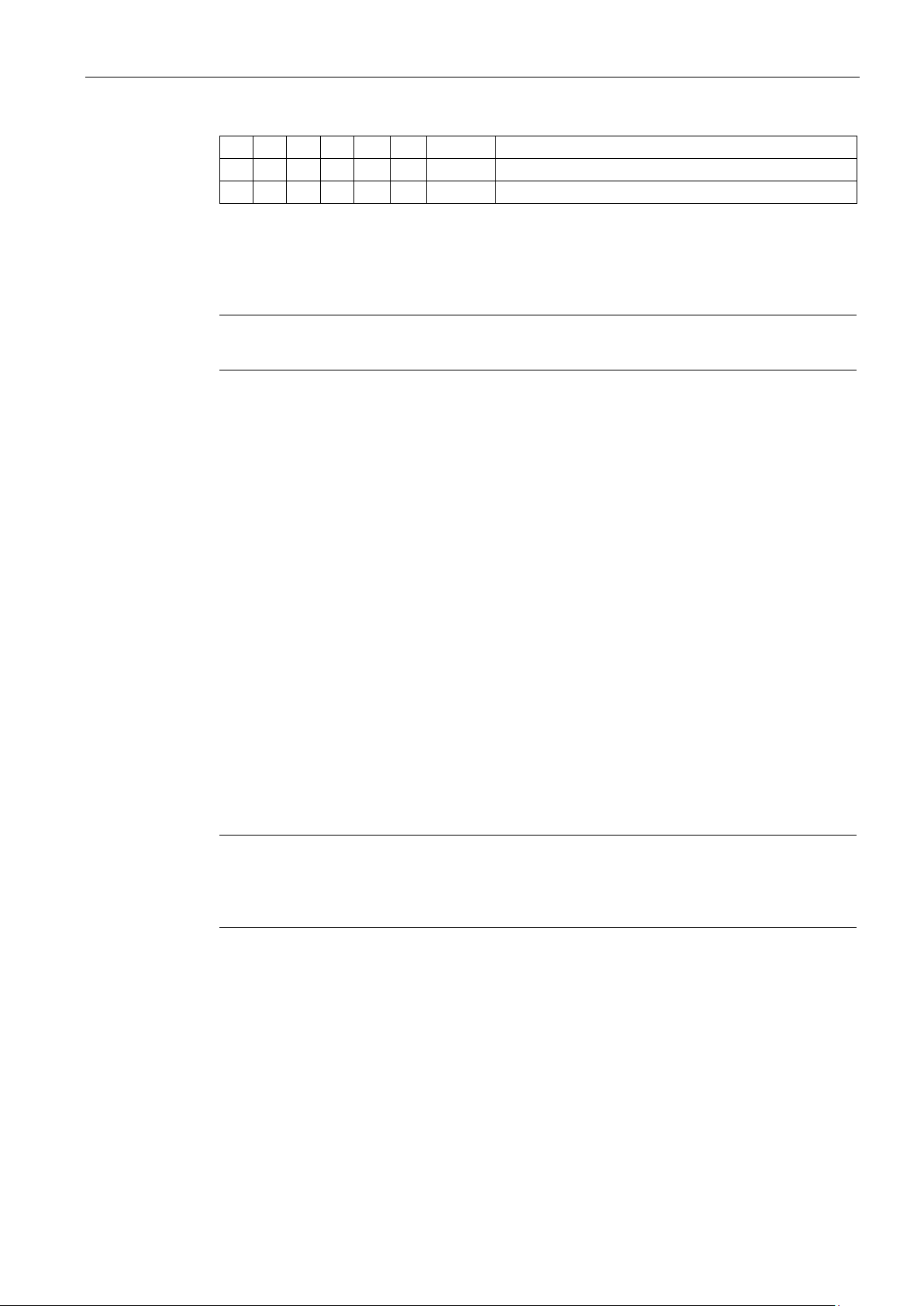
Installing/Mounting
On
On
Off
On
Off
On
profile 44
5GN04-5.04.05 Dual Path: Clamp-On
Off
Off
On
On
Off
On
profile 45
5GN05-5.04.05 Dual Path: Clamp-On
On
Off
On
On
Off
On
profile 46
5GN07-5.04.05 Quad Path: Clamp-On
2.3
Flowmeter Setup
Note
The Flowmeter Setup procedure must be done to every channel of the meter.
Configure RS-232 Setup
Configure Logger Setup
Note
This Logger Setup procedure must be done for both channels if it is configured as a dual
channel unit, or all channels, if a multi
manual for the FUS1010 flowmeter for menu details, if required.
2.3 Flowmeter Setup
In order for the Communications Module (P/N A5E31949269) to work properly, all of the
possible Logger configuration choices in the site setup must be correct.
In the [Meter Facilities] menu:
1. On the flowmeter keypad, press the <MENU> key.
2. Press <Left> arrow key until [Meter Type] appears then press <Down> arrow key to
[Meter Facilities].
3. Scroll to [RS-232 Setup] then press <Right> arrow key.
4. Set Baud: 9600
5. Set Parity: Odd
6. Set Data Bits: 7
7. Line Feed: NO
8. Network ID: 0
1. On the flowmeter keypad, press the <MENU> key.
-channel unit. Refer to the Operation Instructions
2. Press <Left> arrow key until [Meter Type] appears then press <Down> arrow key to
[Meter Facilities].
3. With [Meter Type] shown press <Right> arrow key until [Chan/Path Setup] appears.
4. Select [Channel 1] and the appropriate sensor type; we are setting up within the context
of the site setup that was created for this installation.
5. Use the <UP/DN> arrow keys and scroll to [Logger Setup]. Use the <Right> arrow key to
access the submenu.
6. Five menu choices will be shown. Since we have to check each one, the order in which
you change these is not important. Use the <UP/DN> arrow keys to select the main
F US Clamp-on Communications Protocol Manual
Hardware Installation Manual, 11/2015, A5E34981613-AC
17
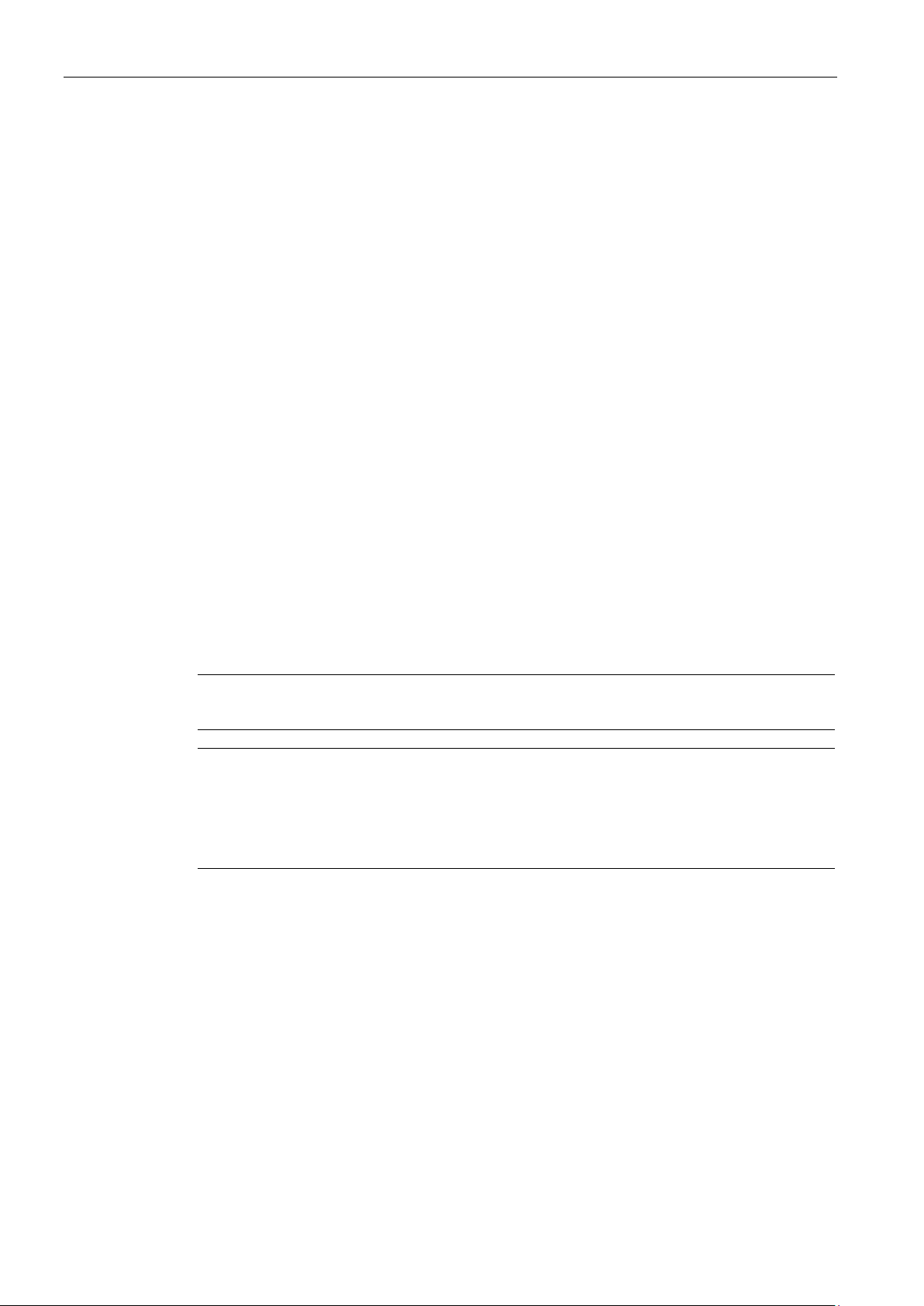
Installing/Mounting
DO NOT select
[Sonilocator]
Channel Setup
Note
If ALL channels are not [Enabled], the Modbus card will NOT provide valid data.
Note
For all 1010 flowmeters the site names must be
Card itself.
Please view the "Web Configuration Utility" at the end of this procedure and refer and follow
the instructions concerning "site_idx
2.3 Flowmeter Setup
choices. Use the <Right> arrow key to access the choices. Using the <UP/DN> arrow
keys, select the item desired as defined below. Pressing the <ENTER> key will select that
choice.
● Logger Mode: Set to RS-232 Output
● Logger Data ON: Select All Items (Note: If any FUH1010 system,
in the Logger Data drop down menu.)
● Log Interval Set: Set to 5 secs
● Logger Events: Set to NONE
Press the <Right> arrow to access. Highlight each Logger item using the <UP/DN> arrow
keys, and then press the <ENTER> key to set EVERY choice on. Each item will have [+]
sign to left of item when selected.
Use the <Left> arrow key to back out of the nested menu to return to the top menu. Use of
the <Left> arrow key intermediately saves the configuration information permanently. You
also must then Re-Save the site.
For each channel set the Logger to [On Demand.]
1. Set all Data elements: ON (denoted by +)
2. Set [Events]: Off
3. Set [display/Memory Datalogger: Off
4. Enable all Channels
duplicated on the Communications Module
"
F US Clamp-on Communications Protocol Manual
18 Hardware Installation Manual, 11/2015, A5E34981613-AC
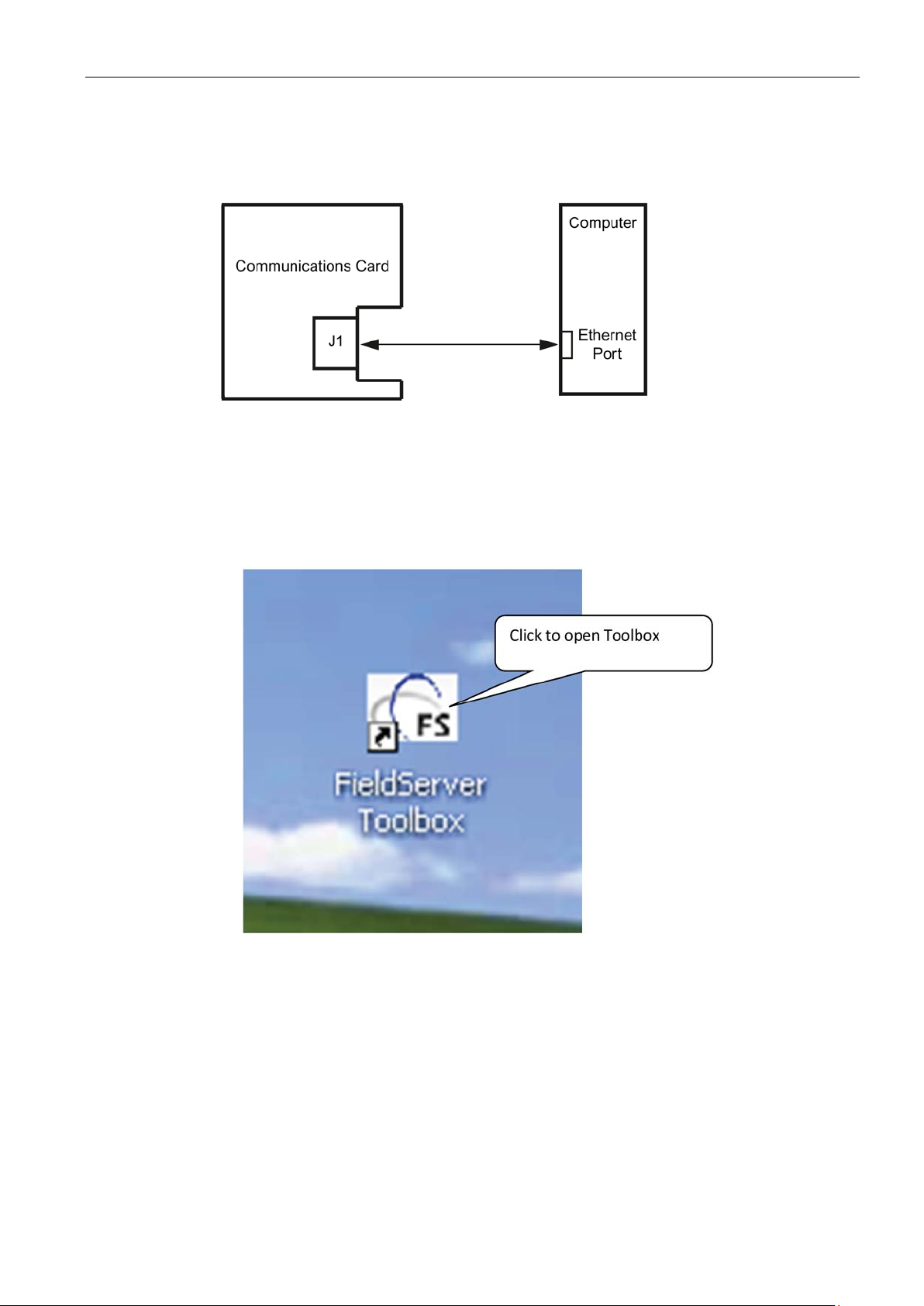
Installing/Mounting
Communications Cable Installation
FieldServer Toolbox
2.3 Flowmeter Setup
Connect Communication cable (Cat5 type) from J1 to the Ethernet port of your PC.
Figure 2-5 Communications Cable Installation
1. Download FieldServer Toolbox from here if you do not have it installed:
http://bit.ly/FStoolbox
2. After FieldServer Toolbox installs, click on the desktop icon.
F US Clamp-on Communications Protocol Manual
Hardware Installation Manual, 11/2015, A5E34981613-AC
19
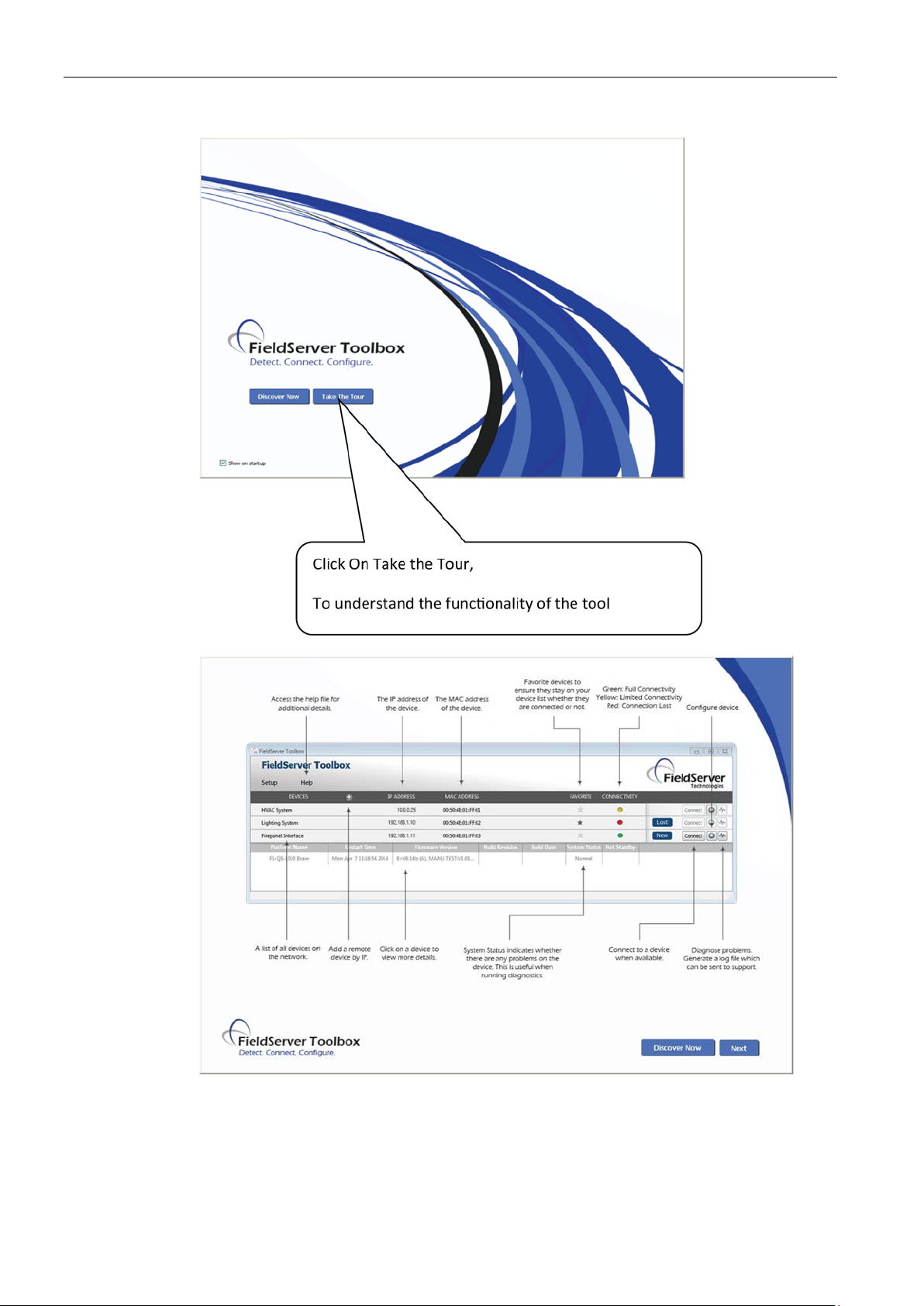
Installing/Mounting
2.3 Flowmeter Setup
Figure 2-6 FieldServer Toolbox Tour
F US Clamp-on Communications Protocol Manual
20 Hardware Installation Manual, 11/2015, A5E34981613-AC
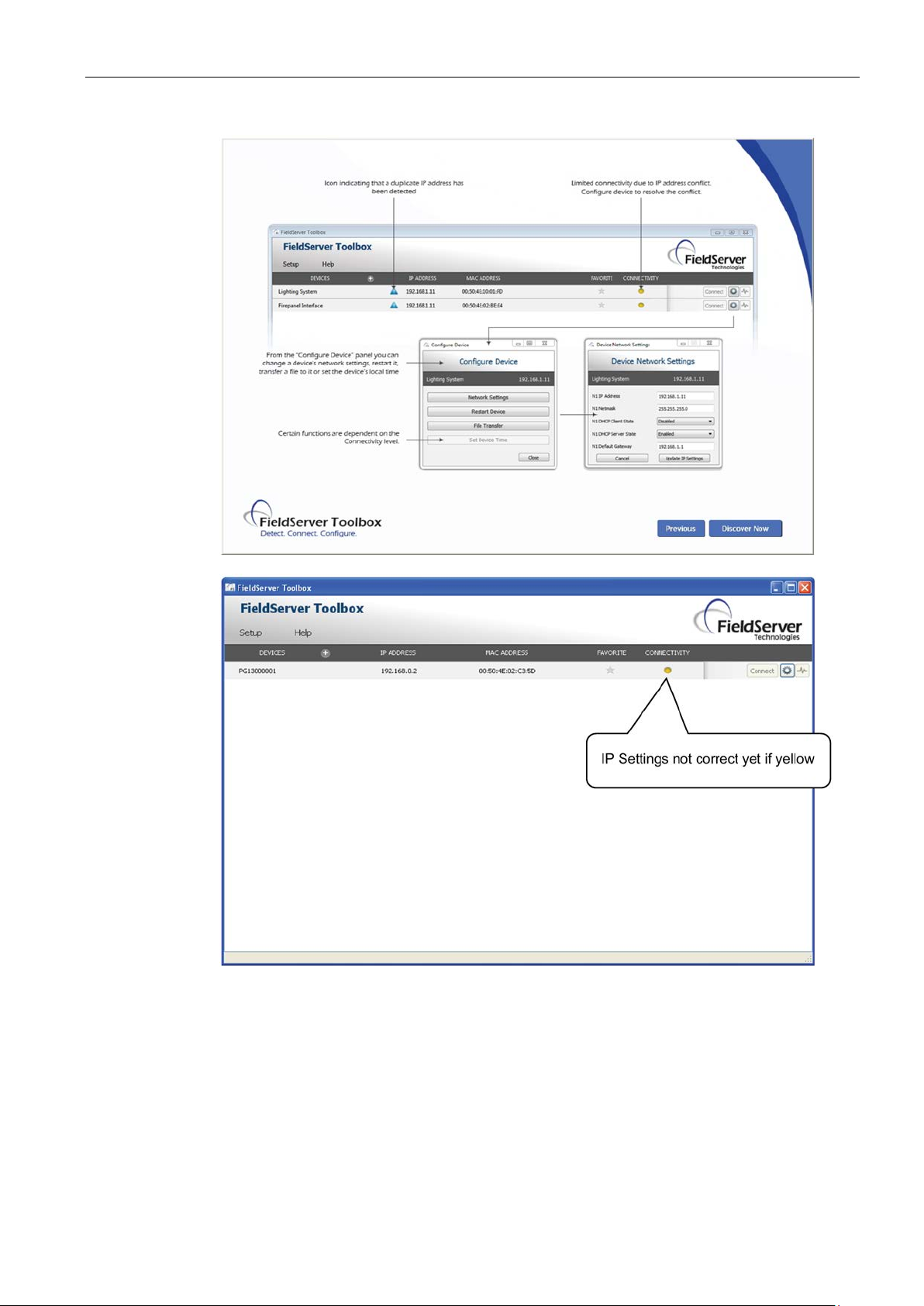
Installing/Mounting
2.3 Flowmeter Setup
F US Clamp-on Communications Protocol Manual
Hardware Installation Manual, 11/2015, A5E34981613-AC
21
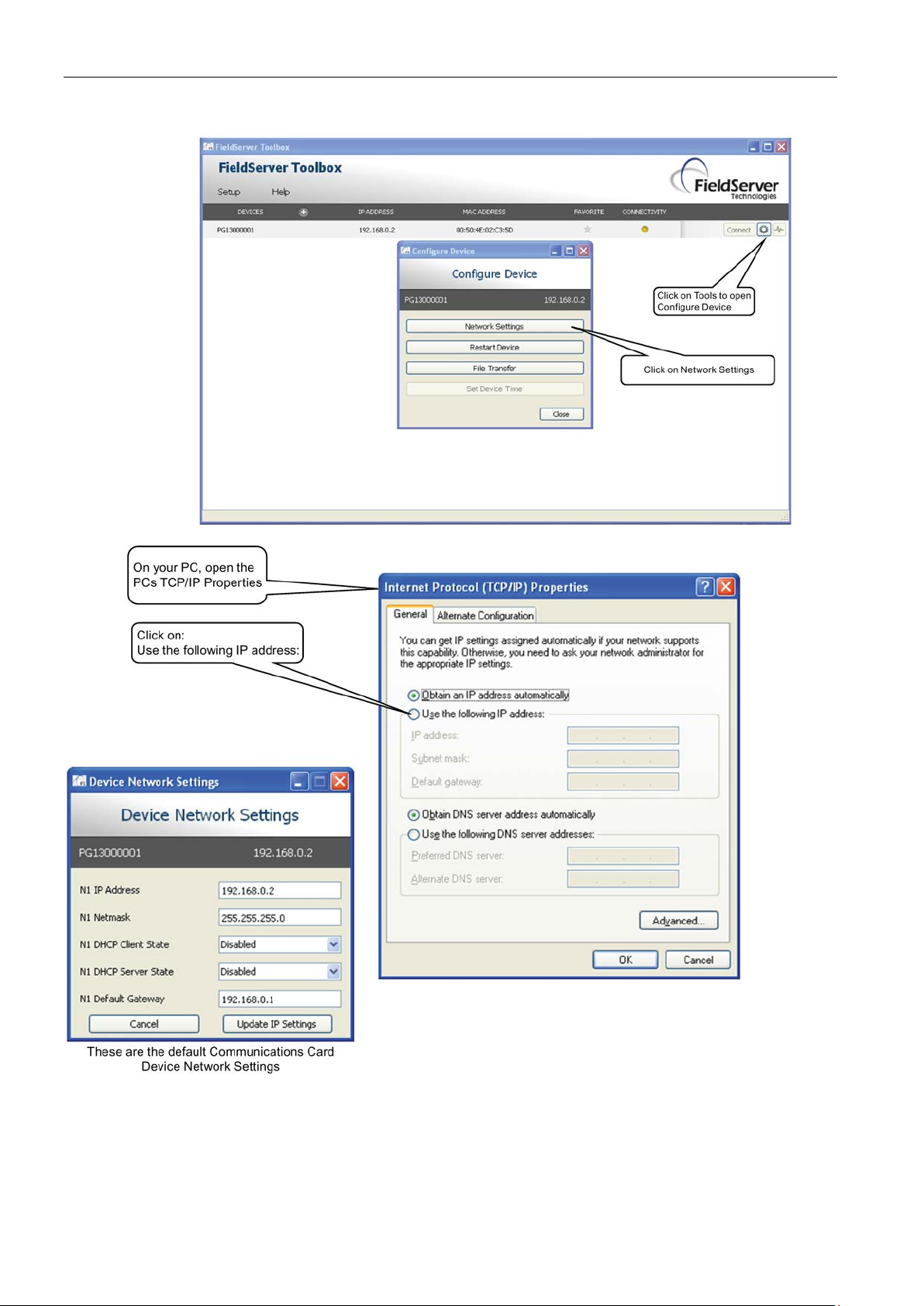
Installing/Mounting
2.3 Flowmeter Setup
F US Clamp-on Communications Protocol Manual
22 Hardware Installation Manual, 11/2015, A5E34981613-AC
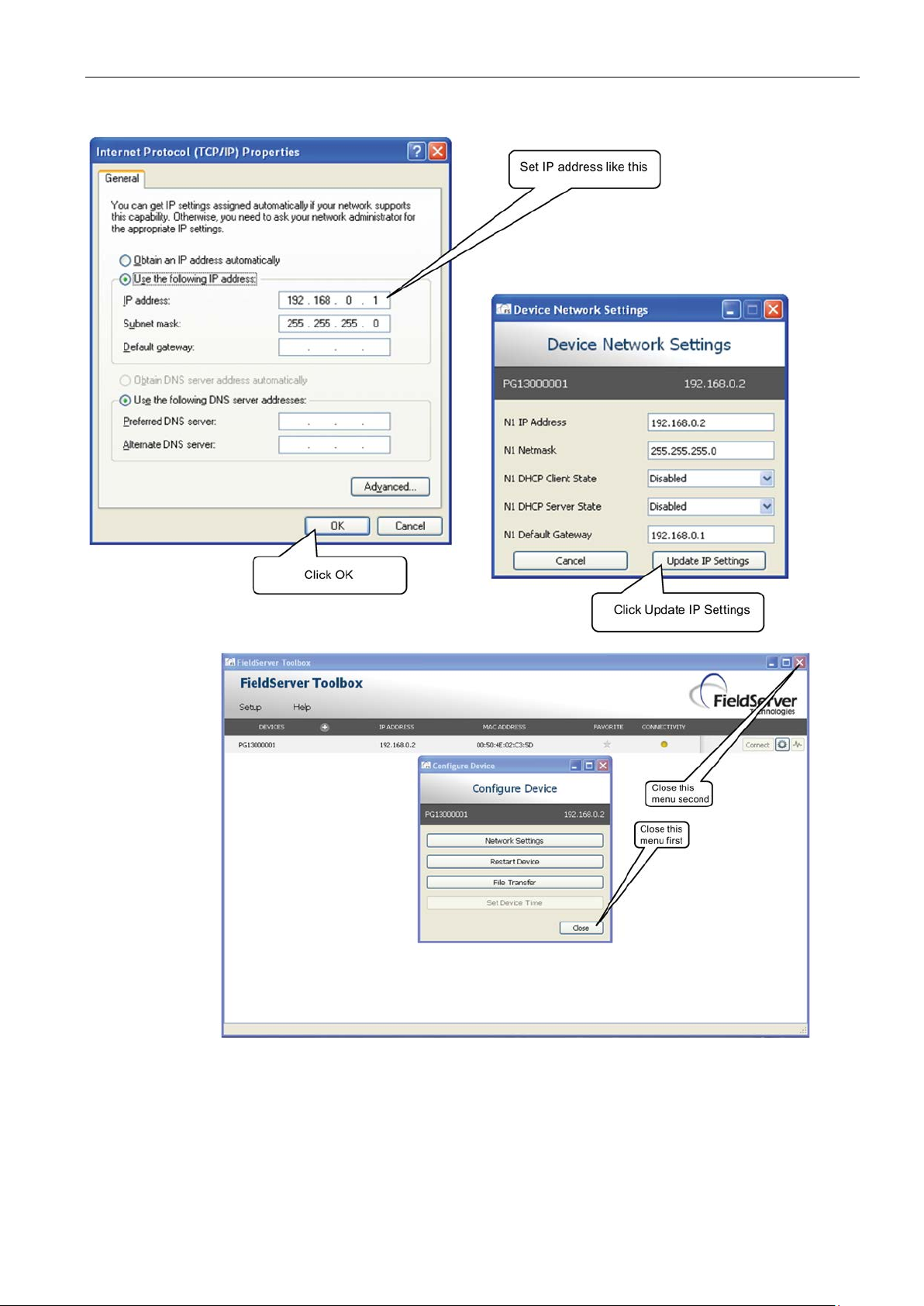
Installing/Mounting
2.3 Flowmeter Setup
F US Clamp-on Communications Protocol Manual
Hardware Installation Manual, 11/2015, A5E34981613-AC
23
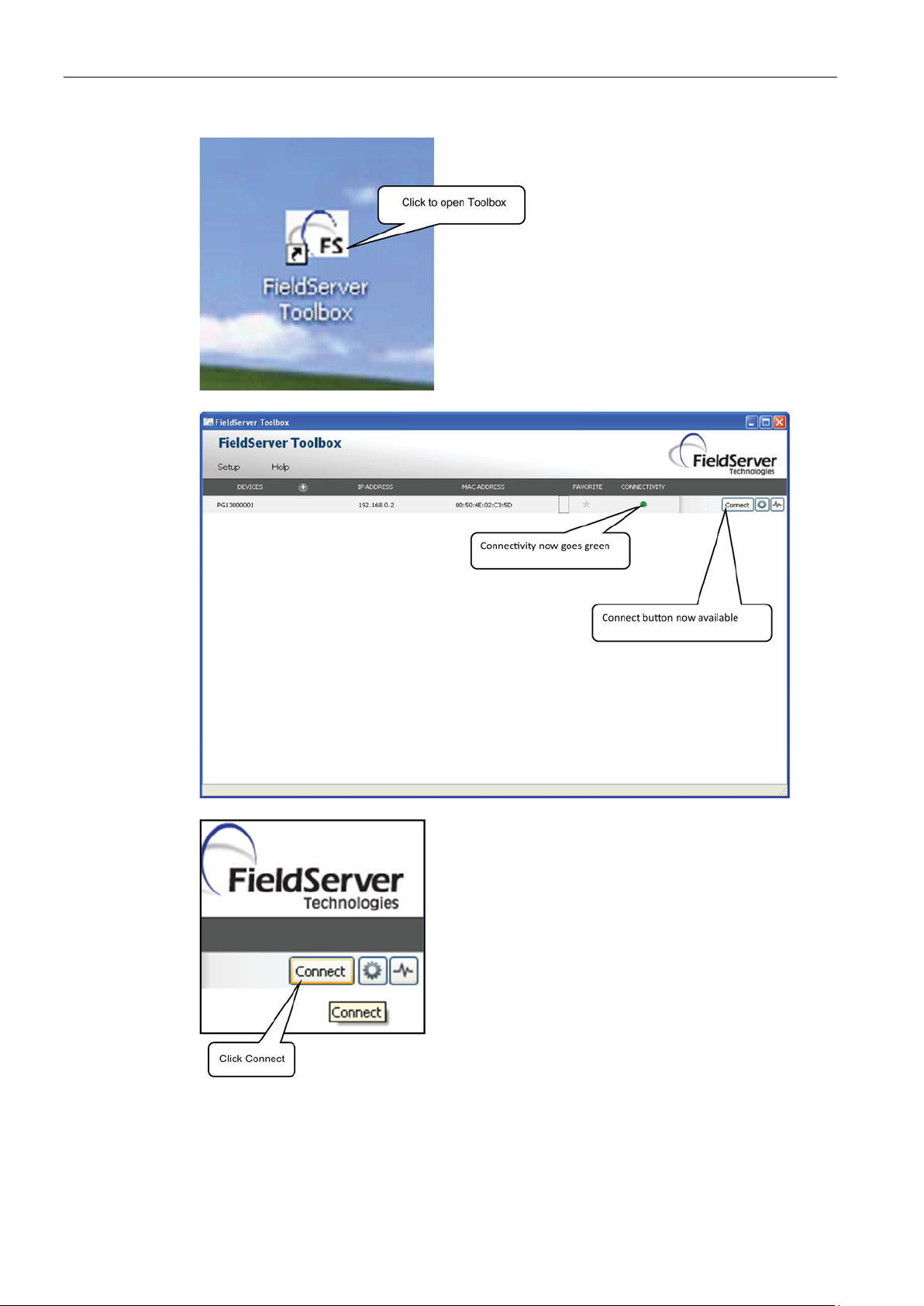
Installing/Mounting
2.3 Flowmeter Setup
F US Clamp-on Communications Protocol Manual
24 Hardware Installation Manual, 11/2015, A5E34981613-AC
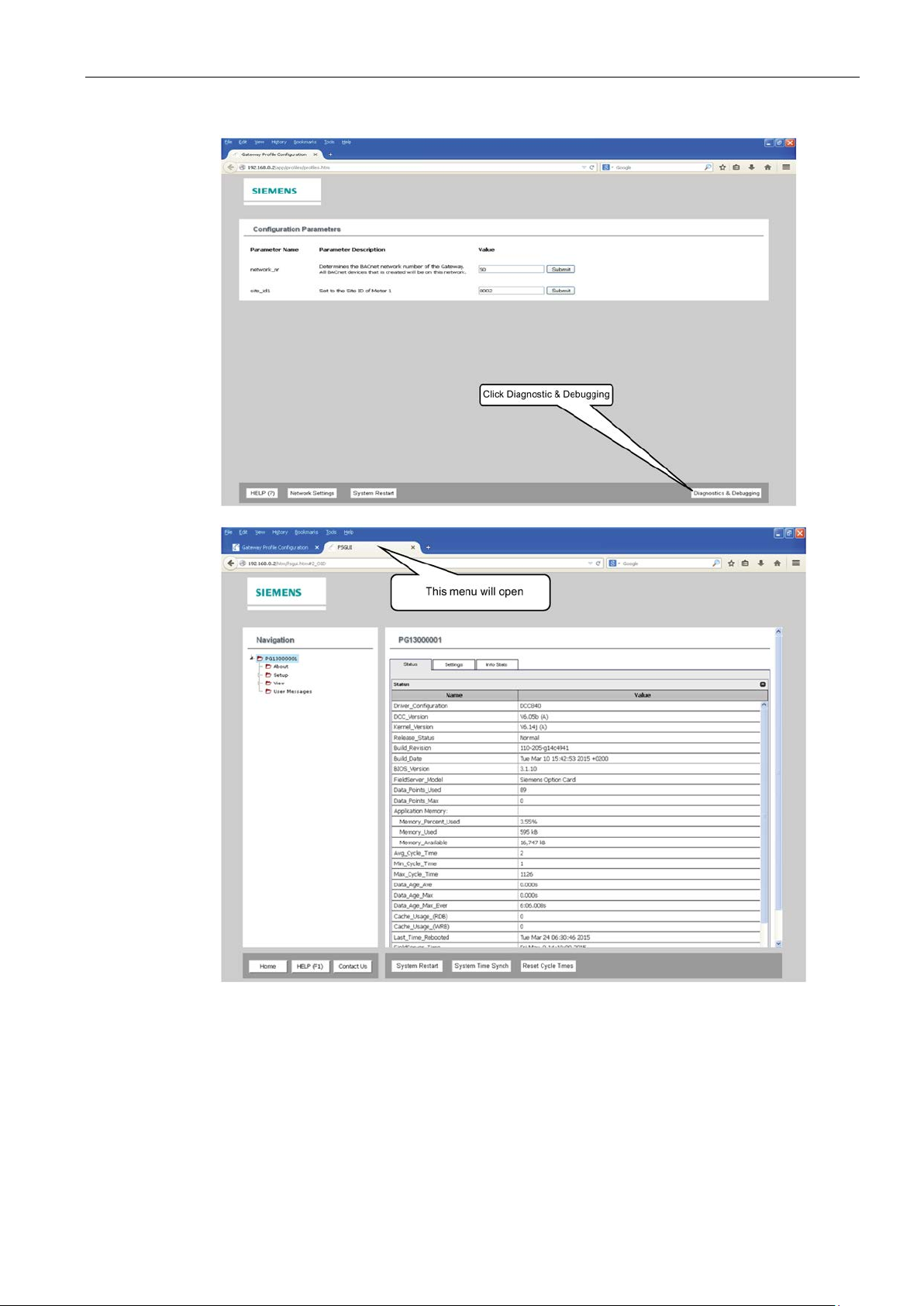
Installing/Mounting
2.3 Flowmeter Setup
F US Clamp-on Communications Protocol Manual
Hardware Installation Manual, 11/2015, A5E34981613-AC
25
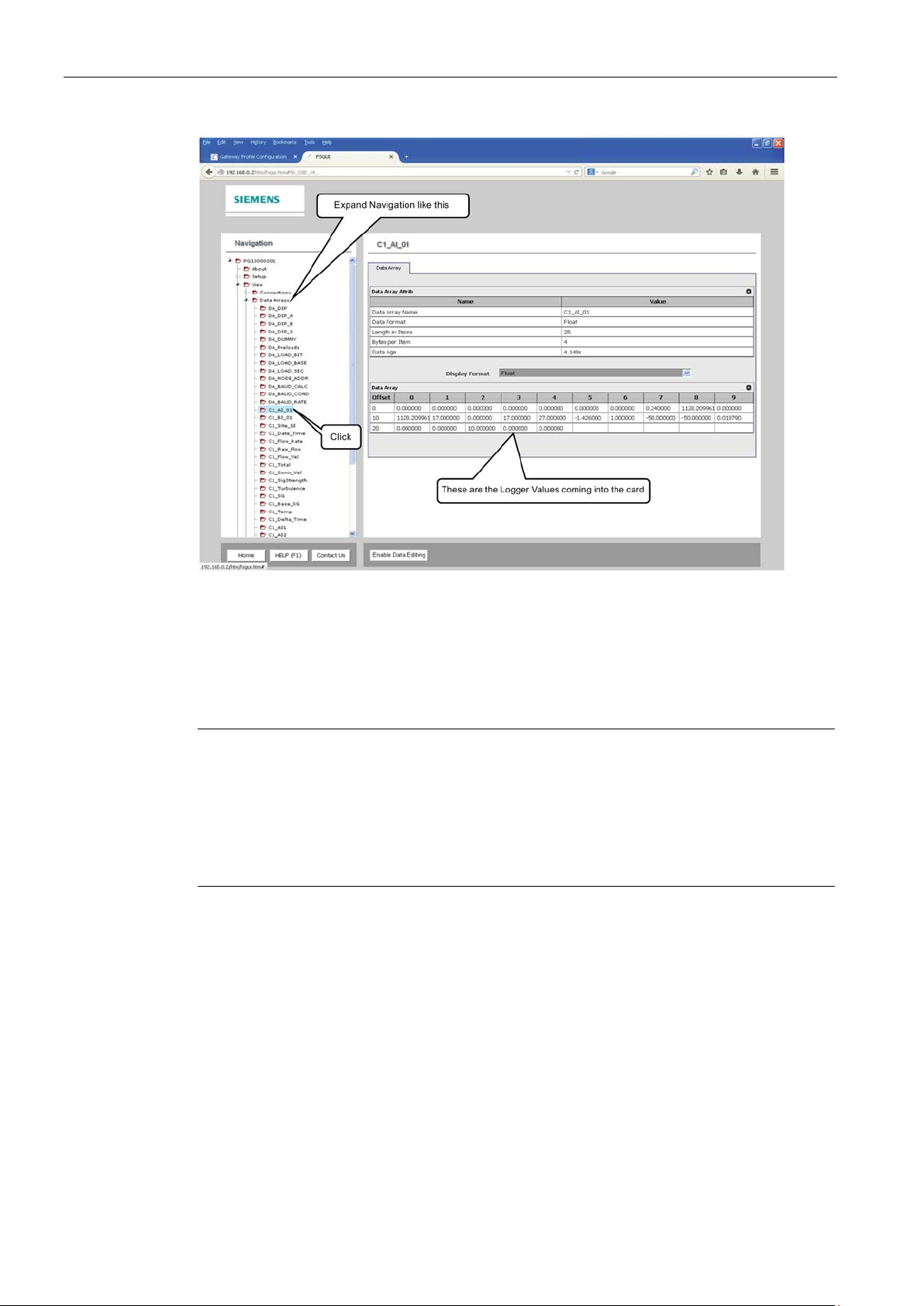
Installing/Mounting
View - Data Arrays
Note
When using the WEB utility there are parameters under View - Data Arrays that identify the
position of the DIP switches in decimal form:
•
•
•
•
2.3 Flowmeter Setup
Here you can view the data coming from the meter as it is stored before being mapped to the
various protocol parameters. This may be useful to determine that the data is being received
by the Communications Module. Values being set to 0 may indicate a problem with the
configuration setup in the flowmeter.
DA-DIP: All 16 positions of switches A & B
DA-DIP_A: All 8 positions of switch A
DA-DIP_B: Positions 1-4 of switch B
DA-DIP_S: Positions 5-8 of switch B
F US Clamp-on Communications Protocol Manual
26 Hardware Installation Manual, 11/2015, A5E34981613-AC
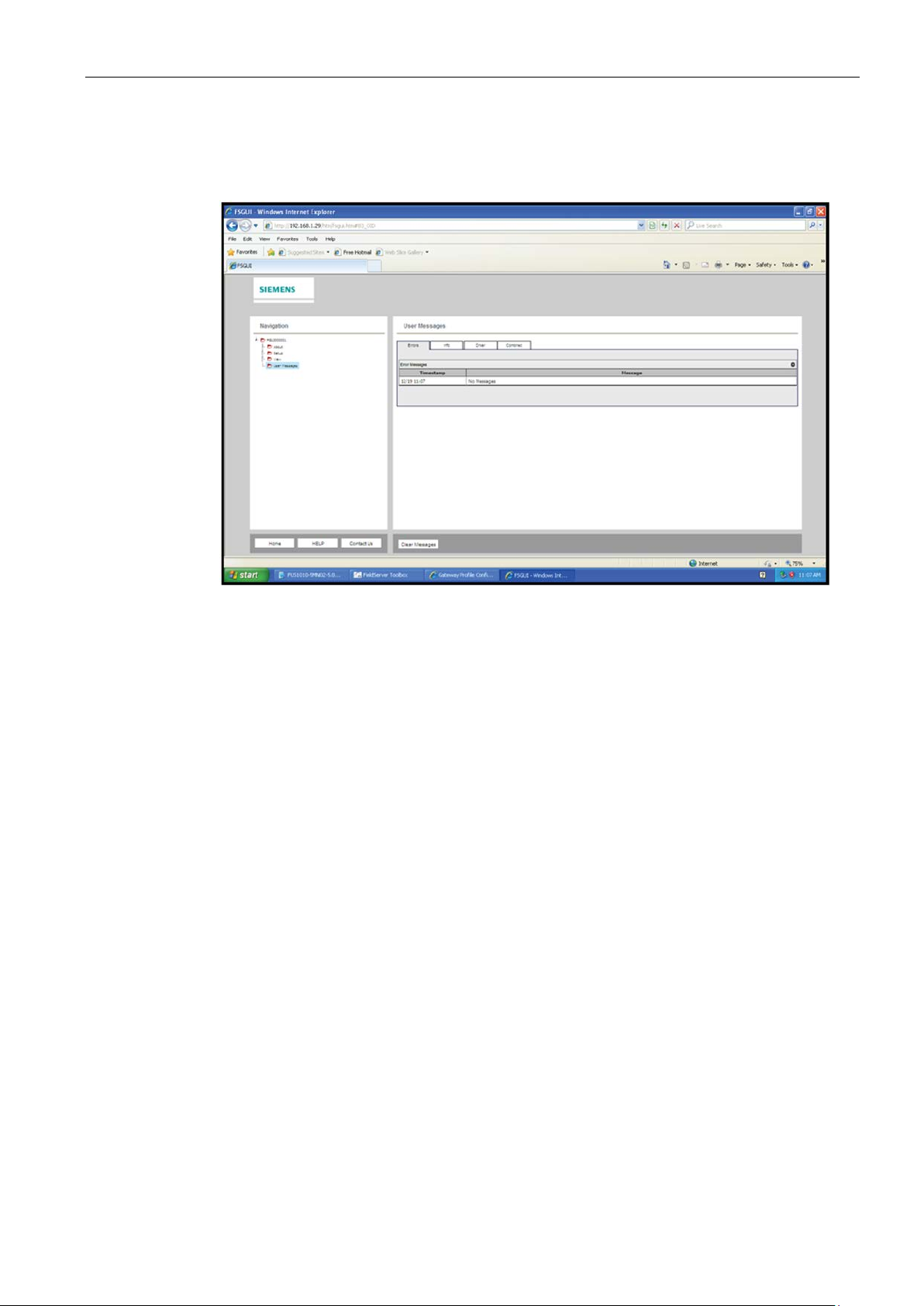
Installing/Mounting
User Messages
2.3 Flowmeter Setup
Here you can view any messages that may indicate an error.
Figure 2-7 User Messages
F US Clamp-on Communications Protocol Manual
Hardware Installation Manual, 11/2015, A5E34981613-AC
27
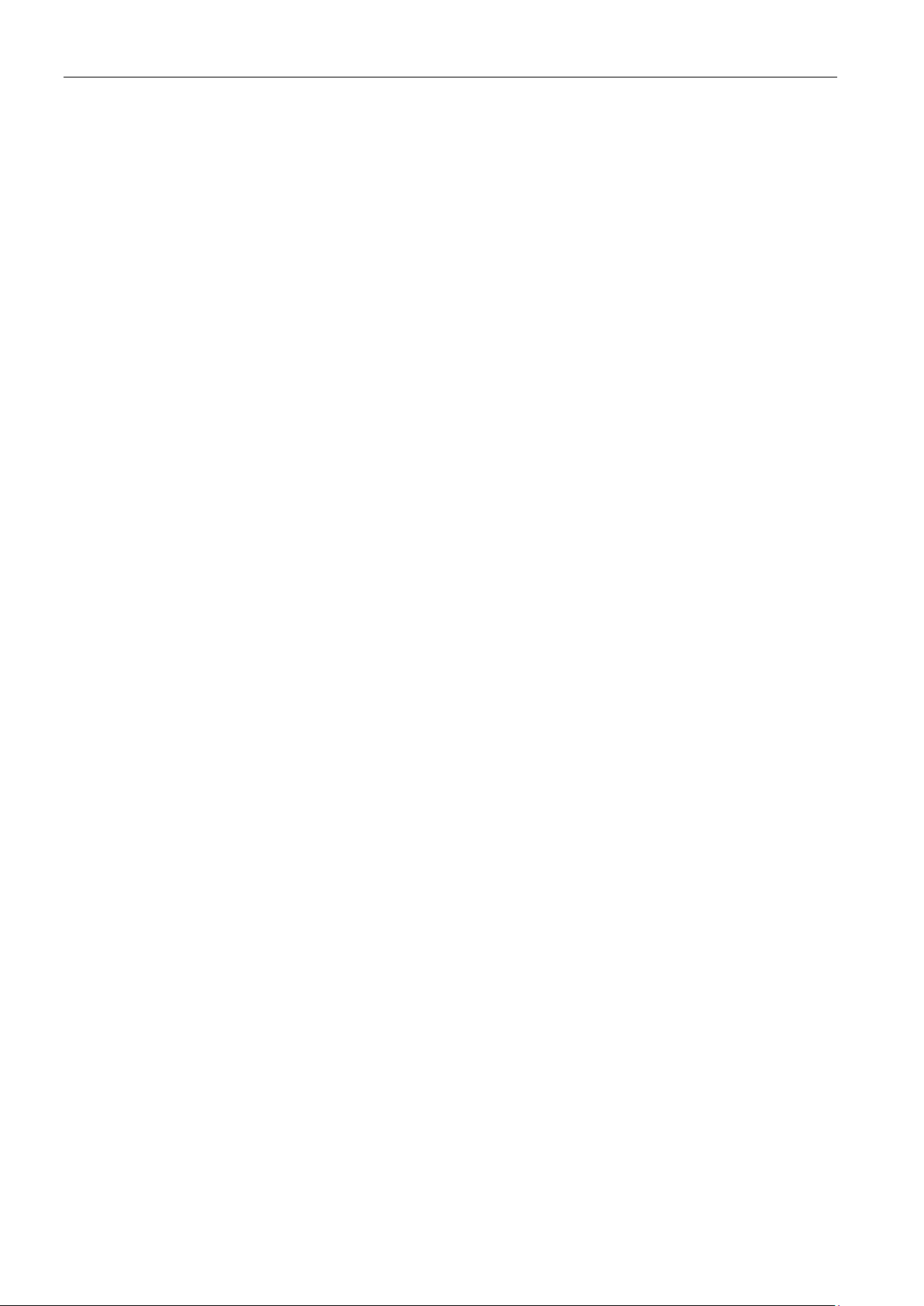
Installing/Mounting
2.3 Flowmeter Setup
F US Clamp-on Communications Protocol Manual
28 Hardware Installation Manual, 11/2015, A5E34981613-AC
